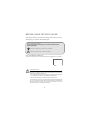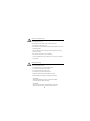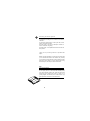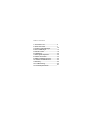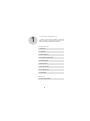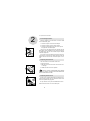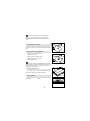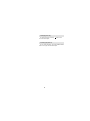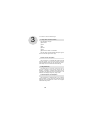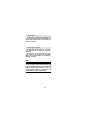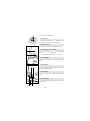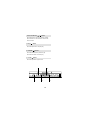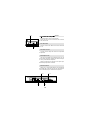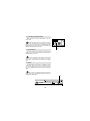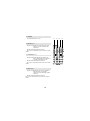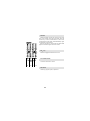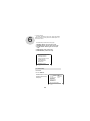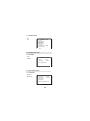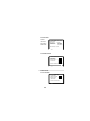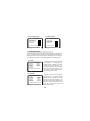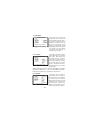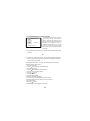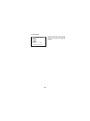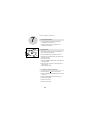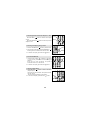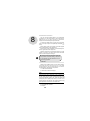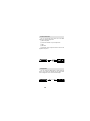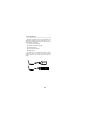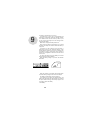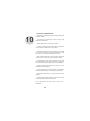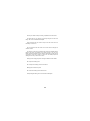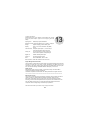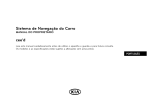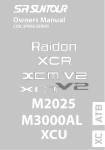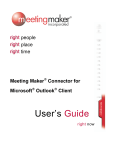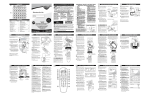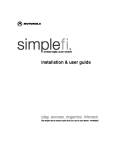Download Audiovox DV1680 Installation guide
Transcript
DV 1680 128-6000 BEFORE USING THE DVD PLAYER Important! Please read the following instructions before attempting to operate the DVD Player Types of Warning Signs There are two types of warnings in this manual, indicated by the following symbols: Indicates a Warning or caution for operation. Indicates a Warning or caution for safety. Rain and Moisture Warning To reduce the risk of fire or electric shock, do not expose this appliance to rain or moisture. Laser Warnings This product is equipped with a laser device. Be sure to observe the following precautions when operating. Failure to observe these precautions could result in fire, bodily injury and damage to the equipment. 1. Do not operate the controls, make any adjustments, or perform any procedures other than as specified in this manual or in the DVD Player installation guide. 2. Allow only authorized service technicians to repair the laser equipment. All of the DVD Player's systems comply with the appropriate safety standards,including IEC 825. The laser itself complies with laser product performance standards set by government agencies for a Class 1 laser product. The DVD Player does not emit hazardous light. The beam is totally enclosed at all time. 1 Power Cord W arnings If operating the DVD Player from battery power, refer to Chapter 10 of this manual. Use an approved power cord. If the original power cord is missing or lost, purchase a power cord: - That is approved for use in your country. - That is rated for the product and for the voltage and current marked on the product's electrical ratings label. - That has a voltage and current rating greater than the voltage and current rating marked on the product. - With a minimum wire diameter of 0.75 mm2/18AWG. - That is between 5 and 6.5 feet (1.5 and 2 meters) long. If you have questions about the type of power cord to use, contact your authorized service provider. Battery Warning The DVD Player comes with a Li-ion battery pack. There is a risk of fire and burns if the battery pack is handled improperly. - Do not disassemble, crush, or puncture the battery pack. - Do not short the battery pack's external contacts. - Do not expose the battery pack to fire or water. - Do not attempt to open or service the battery pack. - Replace only with the battery pack designated for this product. - Discard used batteries according to the manufacturer's instructions. CAUTION Visible Laser Radiation When Open. Do Not Stare Into Beam or View Directly With Optical Instruments. CAUTION Use of controls, adjustments, and procedures other than those specified herein may result in hazardous radiation exposure. 2 Selecting the Video System The video system of the DVD Player can be set automatically according to the contents of the DVD or VCD titles. In general, the NTSC system, used by the USA, is also used in most Asian countries. The PAL system, used by most European countries, is used in China and Hong Kong. The DVD Player is compatible with both the NTSC and PAL systems. Thank you for purchasing Audiovox's portable DVD Player. Before using the DVD Player, we strongly recommend that you to read the instructions in this manual. They will help you to operate and maintain the product. Please keep this manual for future reference. To get started quickly using the DVD Player, see Chapter 2, Quick User Guide. Note: Copy Guard Protection: When the DVD player audio/video output is plugged into the A/V input jacks of a Video Cassette Recorder (VCR) using the audio/video cables, (red, white and yellow RCA jacks) poor picture quality may result (i.e. screen on TV getting brighter and dimmer) due to Macrovision copy guard protection contained on some DVD discs. DV D PL AY ER 3 Table of Contents 1. Accessories List...................................... 5 2. Quick User Guide.................................... 7 10 3. Features of the DVD Player....................... 12 4. Parts of DVD Player.................................... 5. Remote Control........................................ 18 6. Initial Setup.............................................. 25 7. Basic System Operation......................... 34 8. External Connection................................36 9. Battery Installation and Use................... 40 10. Cautions and Maintenance................... 42 11. Warranty..................................................44 12. Troubleshooting.................................... 46 13. Product Specifications.......................... 47 1. Accessories List/Option List 1 Check the contents of the package to make sure nothing is missing or damaged. Some parts may be optional. Contact your dealer with any questions. Accessories List 1. DVD Player 2. AC Adapter 3. Stereo Headphone 4. Car Cigarette Lighter Adapter 5. Audiovisual Cable 6. Remote Control 7. One User's Manual 8. Li-ion Battery Pack 9. Optical Cable Option List 10. S-V ideo Signal Cable 5 6 2. Quick User Guide 2 2.1 Connecting the Power Refer to Chapter 10 for instructions on how to install and use the battery pack. 1. Connect the power cord to the AC adapter. 2. Connect the power cord to a power source. 3. Connect the AC adapter to the DC IN 12V jack on the right side of the DVD Player. Use only the AC adapter that was shipped with the DVD Player. Using substitutes may result in damage to the DVD Player. Do not use the DVD Player's adapter with other equipment. It is normal for the AC adapter to feel warm when it is connected to a power source. Please disconnect the AC adapter from the source when the DVD Player is not in use. 2.2 Opening the LCD screen The LCD screen is on the inside of the cover. To open the screen: 1. Slide the cover lock on the front of the screen cover to the right. 2. GENTLY lift the cover to the position. DV D PLA YE R DO NOT TOUCH THE SCREEN WITH SHARP OBJECTS. ALWAYS CLOSE THE COVER WHEN THE DVD PLAYER IS NOT IN USE. 2.3 Opening the Disc Cover The disc cover inside the DVD Player protects the disc while it is being played. The cover should be closed at all times except when changing discs. To open the disc cover, press the OPEN button at the bottom left of the cover. The cover will be open. 7 Even though the laser beam will stop emitting when the cover is opened, DO NOT LOOK AT THE LASER HEAD. The laser beam could still damage your eyes. 2.4 Removing the safety card Before inserting a disc and turning on the power for the first time, be sure to remove the cardboard safety card. 2.5 Placing a Disc in the DVD Player To place a disc in the DVD Player: 1. Open the disc cover. 2. Align the disc on the DVD Player . 3. Gently press the disc into place. 4. Close the disc cover. DO NOT TOUCH THE LASER HEAD AND AVOID DUST OR DIRT ON THE LASER HEAD. Keep the disc cover closed at all times to prevent dust or dirt from collecting on the laser head. 2.6 Turning the power ON To turn the power on, press the POWER ON/OFF button on the right front side of the DVD Player. 2.7 Playing a Disc To play a disc, press the DVD Player. button on the front of the 8 DV D PL AY ER 2.8 Stopping Disc Play To stop the disc play, press the [ ] button on the front of the DVD Player. 2.9 Turning the power off To turn off the DVD Player, press the POWER ON/OFF button on the right side of the DVD Player. 9 3. Features of the DVD Player 3 3.1 Plays discs of various formats The DVD Player can play: °∑DVD V ideos °∑VCDs °∑CDs °∑SVCDs °∑CVDs °∑MP3 music recorded on a CD-ROM The DVD Player will automatically identify the type of disc and select the right format to play. 3.2 NTSC and PAL Compatible The DVD Player is compatible with both the NTSC and PAL systems. You can use the remote control to select the desired system from the "system setup menu". See Chapter 6 for more information about settings. 3.3 Big LCD Screen The DVD Player's 6.8-inch LCD screen at 4:3 provides a shar per, higher quality image with no radiation. In addition, it supports 16:9 display and is compatible with advanced screen specifications. The RGB true-color display brings every image to life. 3.4 Stereo Speakers and Headphone The DVD Player is equipped with a pair of built-in stereo speakers . It also comes with a standard 3.5mm earphone jack and headphones so discs can be played without disturbing others. 10 3.5 Digital Output The DVD Player is equipped with a digital output. You can connect the signal to an AC3 and DTS decoder and amplifier with an optical cable to enjoy the high-end effect at 5.1 channels. 3.6 Signal Input and Output The DVD Player can apply signals to a TV, amplifier, VCR, video projector, or any other audiovisual components. The DVD Player can receive signals from a VCR, video camera, or even an amplifier. The video/audio signals can then be played back over the speakers, earphones, and screen. Note: Copy Guard Protection: When the DVD player audio/video output is plugged into the A/V input jacks of a Video Cassette Recorder (VCR) using the audio/video cables, (red, white and yellow RCA jacks) poor picture quality may result (i.e. screen on TV getting brighter and dimmer) due to Macrovision copy guard protection contained on some DVD discs. 11 4. Parts of the DVD Player 4 4.1 LCD Screen The DVD Player's 6.8-inch, 4:3, no radiation TFT LCD screen provides a sharper, more colorful image. 4.2 Brightness Knob Turning the knob adjusts the brightness of screen. 4.3 Select Button and Arrow Button 4.1 Use the arrow button ( a menu. , , , ) to navigate within Press the SELECT button to select a menu item. 4.2 4.4 RETURN Button Press the RETURN button to return to the previous menu. DV-1680 4.5 SETUP Button 4.5 4.6 Press the SETUP button to display the screen from which to set playback settings. DV-1680 4.6 TITLE Button Press the TITLE button to display a DVD disc main menu. 4.7 DISPLAY Button Press the DISPLAY button to display the status of the disc playback. 4.7 4.3 4.4 12 4.8 Previous/Rewind ( / ) Button Press the button to return to the previous chapter. Press and hold for a few seconds to rewind at 2X, 4X,8X, and 16X. 4.9 Stop ( ) Button Press the Stop button to stop disc play. 4.10 PAUSE ( ) Button Press the Pause button to pause disc play. Press the PLAY button to resume play . 4.11 PLAY ( ) Button Press the Play button to play the disc. 4.10 4.8 4.7 4.9 4.11 13 4.12 ) Button Press the button to go to the next chapter. Press and hold for a few seconds to fast forward at 2X, 4X, 8X and 16X. 4.13 LCD On/Off Press the LCD On/ Off Button to turn the LCD screen on or off . 4.13 4.14 Volume Control Turn the control to adjust the volume of the speakers or earphones. 4.15 Earphone Jack The jack is a standard 3.5mm earphone jack. You can use the stereo earphones shipped with the DVD Player, or use any other standard earphones. When the earphones are plugged in the phone jack, the DVD Player speakers are muted . 4.16 A/V Terminals Allows you to use the DVD Player's A/V cable (stereo audio cable with 2 channels, and one for video signal) to connect the DVD Player to audiovisual components. 4.14 4.15 4.17 4.16 14 4.17 A/V Signal Input/Output Switch Slide the switch to set the DVD Player to input or output mode. When the switch is in the IN position, all output signals from the DVD Player are muted so the DVD Player can receive input signals. MAKE SURE THE INPUT/OUTPUT SWITCH IS IN THE OUT POSITION BEFORE TRYING TO PLAY A DISC. 4.18 4.18 S-VHS Output Using the S-VHS signal produces better picture quality. Connect it with a S-VHS cable (optional) between the DVD Player and your TV. The S-VHS signal output cannot be used while DVD Player is powered by the battery. The battery connector is covered when the S-VHS signal is being used. 4.19 DC In The DVD Player comes with an AC adapter for indoor or long-time playing use. Connect the adapter's power cord to a household power source. Connect the other end of the adapter to the DC IN connector on the DVD Player. Use only the AC adapter that is shipped with the DVD Player. Using a substitute adapter may result in damage to the DVD Player. 4.19 15 4.20 Power Switch Turns the DVD Player on or off. Press once to turn the power ON. Press again to turn the power OFF. 4.21 Power Indicator Not lit when the power is off. Red light indicates standby mode. Green light indicates busy mode. 4.22 Battery Charge Indicator Not lit when the battery is not being charged. Yellow indicates that battery charging is in progress. Blinking yellow light indicates that the battery is finished charging. 4.23 HOLD Switch Slide the switch to the right position to lock all of the keys on the front panel. If the DVD Player does not work, check if the keys are locked. Slide button to the left to unlock the keys. 4.23 4.20 16 DV-1680 4.22 4.21 17 5. Remote Control 5 Cautions for Remote Control Remove the battery from the remote control if it will not be used for a long time. Keep the remote control away from heat and moisture. Do not disassemble the remote control. Aim the remote control at the DVD Player's IR receiver. 18 5.1 POWER Turns the DVD Player on or off. 5.1 5.2 SETUP (or 1) Normal mode: Display the system setup page, from which you can set up some system parameters. Number mode: Represents the number 1. See 5.25 for information about normal and number modes. 5.3 TITLE/PBC (or 2 ) Normal mode: Display the title menu. Please note that not all DVD titles have a title menu. For VCDs, turns PBC on and off. Number mode: Represents the number 2. See 5.25 for information about normal and number modes. 5.4 Menu (or 3) Normal mode: Display the main menu of DVD video titles from which you can select options such as the language, subtitle, and angle. Number mode: Represents the number 3. See 5.25 for information about normal and number modes. 19 5.2 5.3 5.4 5.5 SUB-T (or 0) 5.6 5.7 5.8 Normal mode: Changes the language of the subtitles. Most DVD video titles contain hidden subtitles. Number mode: Represents the number 0. See 5.25 for information about normal and number modes. 5.6 AUDIO (or 4) Normal mode: Selects an audio language. Number mode: Represents the number 4. See 5.25 for information about normal and number modes. 5.7 ANGLE (or 5) Normal mode: Changes the view angle for DVDs with different view angles. Number mode: Represents the number 5. See 5.25 for information about normal and number modes. 5.5 5.8 RETURN (or 6) Normal mode: Returns to the previous menu page. Number mode: Represents the number 6. See 5.25 for information about normal and number modes. 20 5.9 ZOOM (or +10) Normal mode: Zooms -in on the image on the screen. The DVD Player supports magnification in X2 and X4 modes. Number mode: Used to enter a number greater than 10. For example, to enter 25, press the +10 button twice, then the 5 button once. See 5.25 for information about normal and number modes. 5.10 DISPLAY (or 7) Normal mode: Displays the status bar on the top of the screen, including title playback time, title remaining time, chapter playback time, and chapter remaining time. Number mode: Represents the number 7. See 5.25 for information about normal and number modes. 5.11 RANDOM (or 8) Normal mode: Plays CD or VCD tracks at random. Number mode: Represents the number 8. See 5.25 for information about normal and number modes. 5.12 PROGRAM (or 9) Normal mode: Push to display a screen from which to program the playback of a CD or VCD. Number mode: Represents the number 9. See 5.25 for information about normal and number modes. 21 5.9 5.10 5.11 5.12 5.13 PREV ( ) Plays the previous chapter of a DVD disc or the previous track of a CD/VCD disc. 5.14 NEXT ( ) Plays the next chapter of a DVD disc or the next track of a CD/VCD disc. 5.13 5.14 5.15 5.16 5.15 REV ( ) Plays the movie in reverse. 5.16 FWD ( ) Plays the movie in fast forward. 5.17 SLOW ( ) Plays the movie in slow motion. 5.18 Key Moves the highlight bar upward in a menu. 5.19 STOP ( ) 5.17 5.18 5.19 5.20 Stops play of the disc. 5.20 PAUSE/STEP ( ) Pauses play of a movie. Once paused, pressing the button advances the movie one movie frame. 22 5.21 Key Move the highlight bar to the left. 5.21 5.22 5.23 5.22 PLAY ( ) Play the disc. 5.23 Key Move the highlight bar to the right 5.24 SEARCH Searches for a desired chapter, title or track. The searching method of MP3 is slightly dif DVD/VCD. MP3: Search allows a 3-digit number for CD-R/CDRW containing more than100 songs. For example: Search for No. 2 song, enter " 002" Search for No. 12 song, enter " 012" Search for No. 112 song, enter " 112" DVD/VCD: Search allows 2-digit number for DVD/VCD containing less than 100 chapters/titles/tracks. For example: Search for chapter 4, enter "4" (a "0" before "4" is not necessary.) Search for chapter 14, enter "14" 23 5.24 5.25 NUM Switches between normal and number mode. Some keys on the remote control are both number keys and function keys. Press the NUM button to switch from normal mode to number mode. Press the NUM key again to switch back to normal mode. When the remote is in number mode, the word 'NUM' appears in the bottom right corner of the screen 5.26 Key Moves the highlight bar downward in a menu. 5.27 SCREEN ON/OFF Turns the LCD screen on and off. 5.25 5.26 5.27 5.28 5.28 CLEAR Clears any program, repeat, or password. 24 6. Initial Setup 6 To display the initial set up screen, press the SETUP button on either the front panel of the DVD Player or on the remote control. The initial setup includes five menu pages: 1. GENERAL SETUP: general function setup 2. SPEAKER SETUP: speaker output mode setup 3. DOLBY DIGITAL SETUP: digital sound output setup 4. VIDEO SETUP: video quality setup 5. PREFERENCES: preferences setup SETUP MENU--MAIN PAGE >GENERAL SETUP< >SPEAKER SETUP< >DOLBY DIGITAL SETUP< >VIDEO SETUP< >PREFERENCES< EXIT SETUP GENERAL SETUP 6.1 General Setup Pan & Scan 6.1.1 TV DISPLAY NORMAL/PS(Pan & Scan) NORMAL/LB(Letter Box) WIDE(16:9) GENERAL PAGE TV DISPLAY >> NORMAL/PS TV TYPE NORMAL/LB PICTURE MODE WIDE ANGLE MARK OSD LANG AUDIO OUTPUT CAPTIONS SCREEN SAVER SET TV DISPLAY MODE 25 6.1.2 TV TYPE MULTI NTSC PAL GENERAL SETUP TV DISPLAY TV TYPE >> MULTI PICTURE MODE NTSC ANGLE MARK PAL OSD LANG AUDIO OUTPUT CAPTIONS SCREEN SAVER SET TV STANDARD 6.1.3 PICTURE MODE AUTO HI-RES NONFLICKER GENERAL SETUP TV DISPLAY TV TYPE PICTURE MODE >> AUTO ANGLE MARK HIGH RESOLUTION OSD LANG NONFLICKER AUDIO OUTPUT CAPTIONS SCREEN SAVER Set Picture Mode 6.1.4 ANGLE MARK ON OFF GENERAL SETUP TV DISPLAY TV TYPE PICTURE MODE ANGLE MARK >> ON OSD LANG OFF AUDIO OUTPUT CAPTIONS SCREEN SAVER ANGLE MARK ON/OFF 26 6.1.5 OSD (On-Screen Display) LANGUAGE ENGLISH CHINESE GENERAL SETUP TV DISPLAY TV TYPE PICTURE MODE ANGLE MARK OSD LANG >> ENGLISH AUDIO OUTPUT CHINESE CAPTIONS SCREEN SAVER SET OSD LANGUAGE 6.1.6 AUDIO OUTPUT ANALOG SPDIF/RAW SPDIF/PCM GENERAL SETUP TV DISPLAY TV TYPE PICTURE MODE ANGLE MARK OSD LANG AUDIO OUTPUT >> ANALOG CAPTIONS SPDIF/RAW SCREEN SAVER SPDIF/PCM SELECT AUDIO OUTPUT 6.1.7 CAPTIONS ON GENERAL SETUP TV DISPLAY TV TYPE PICTURE MODE ANGLE MARK OSD LANG AUDIO OUTPUT CAPTIONS >> ON SCREEN SAVER OFF OFF CLOSED CAPTIONS 27 6.1.8 SCREEN SAVER ON OFF GENERAL SETUP TV DISPLAY TV TYPE PICTURE MODE ANGLE MARK OSD LANG AUDIO OUTPUT CAPTIONS SCREEN SAVER >> ON OFF SCREEN SAVER 6.2 SPEAKER SETUP PAGE 6.2.1 DOWNMIX LT/RT --SPEAKER SETUP PAGE-- STEREO SOUND >MAIN PAGE< >> LT/RT STEREO SET DOWNMIX MODE 6.3 DOLBY DIGITAL SETUP 6.3.1 OPERATIONAL LINE OUT RF REMOD --DOLBY DIGITAL SETUP PAGE-OPERATIONAL DUAL MONO DYNAMIC RNG >MAIN PAGE< >> LINE OUT RF REMOD OPERATIONAL MODE SETUP 28 6.3.2 DUAL MONO STEREO LEFT MONO RIGHT MONO MIXED MONO --DOLBY DIGITAL SETUP PAGE-OPERATIONAL DUAL MONO DYNAMIC RNG >MAIN PAGE< >> STEREO LEFT MONO RIGHT MONO MIXED MONO DUAL MONO(1+1) SETUP 6.3.3 DYNAMIC RANGE --DOLBY DIGITAL SETUP PAGE-OPERATIONAL DUAL MONO DYNAMIC RNG >MAIN PAGE< >> DYNAMIC RANGE COMPRESSION 6.4 VIDEO SETUP 6.4.1 COLOR MODE --VIDEO PAGE-COLOR MODE >> CONTRAST MODE BRIGHT MODE >MAIN PAGE< SETUP COLOR FEATURE 29 6.4.2 CONTRAST MODE 6.4.3 BRIGHT MODE --VIDEO PAGE-- --VIDEO PAGE-- COLOR MODE CONTRAST MODE >> BRIGHT MODE >MAIN PAGE< COLOR MODE CONTRAST MODE BRIGHT MODE >> >MAIN PAGE< SET CONRAST MODE SET BRIGHT MODE 6.5 PREFERENCES PAGE This function allows the user to select DVD disc viewing preferences before playing a movie. The selection must be performed with power applied to the DVD Player . In addition, the DVD disc must be removed from the DVD Player or with the disc cover open. The Preferences menu cannot be accessed while the DVD disc is playing. 6.5.1 AUDIO This setting is used to select your preferred --PREFERENCES PAGE-AUDIO >> ENGLISH SUBTITLE FRENCH DISC MENU SPANISH COUNTRY CHINESE PARENTAL JAPANESE PASSWORD DEFAULTS PREFERRED AUDIO LANGUAGE audio language. If the preferred audio language chosen is available on the DVD disc title, the DVD Player will select it. The DVD Player supports the audio languages listed on the right side of the display. If you do not wish to reset the audio language, the default language is English. 6.5.2 SUBTITLE This setting is used to select your preferred --PREFERENCES PAGE-AUDIO SUBTITLE >>ENGLISH DISC MENU FRENCH COUNTRY SPANISH PARENTAL CHINESE PASSWORD JAPANESE DEFAULTS OFF PREFERRED SUBTITLE LANGUAGE subtitle language. If the preferred subtitle language chosen is available on the DVD disc title, the DVD Player will select it. The DVD Player supports the subtitle languages listed on the right side of the display. If you do not wish to set the subtitle language, the default value is English. 30 6.5.3 DISC MENU --PREFERENCES PAGE-AUDIO SUBTITLE DISC MENU >> ENGLISH COUNTRY CHINESE PARENTAL FRENCH PASSWORD SPANISH DEFAULTS JAPANESE PREFERRED MENU LANGUAGE This setting is used to select your preferred disc menu (root and title menus) language in the DVD titles. If the preferred language chosen is available on the DVD disc title, the menu will be displayed in that language. The DVD Player supports the languages listed on the right side of the display. If you do not wish to reset the disc menu language, the default language is English. This setting is used to allow viewing 6.5.4 COUNTRY --PREFERENCES PAGE-AUDIO SUBTITLE DISC MENU COUNTRY >> CHINA PARENTAL FRANCE PASSWORD HONG KONG DEFAULTS JAPAN TAIWAN UK USA PREFERRED COUNTRY CODE of DVD discs based on a DVD disc rating system. Rating systems vary from country to country. Therefore, even though you choose PG-13, the PG-13 rating is different for example for the United States and the United Kingdom. The website, DVD Forum, provides information on the various ratings systems. NOTE: After selecting the country, please refer to paragraph 6.5.5 (Parental). The DVD player default is USA - Adult. To prevent children from viewing DVD's with a rating above PG-13, the player must be set to PG-13. 6.5.5 PARENTAL This setting is used to control the --PREFERENCES PAGE-AUDIO 1 KID SAFE SUBTITLE 2G DISC MENU 3 PG COUNTRY 4 PG-13 PARENTAL >> 5 LEVEL5 PASSWORD 6 PG-R DEFAULTS 7 NC-17 8 ADULT 9 N_PARENTAL SET PARENTAL CONTROL rating system of the DVD Player. If the DVD disc title you are watching has a higher rating class than the setting of this DVD Player, you will be requested to enter a password for fur ther playback. There are nine settings for the parental control as listed in the right side of the display. 31 6.5.6 PASSWORD(REMOTE CONTROL REQUIRED) The password function is used to ensure --PREFERENCES PAGE-the DVD disc-viewing rating system is AUDIO SUBTITLE utilized. When the user wishes to view a DISC MENU COUNTRY DVD disc with rating that is above what is PARENTAL PASSWORD >> CHANGE selected in the PARENTAL menu, a DEFAULTS password must be entered. If you set the country at USA and PG-13, but the DVD CHANGE PASSWORD disc is rated Adult, two possible situations could occur: A). When attempting to play the DVD disc, the DVD Player would ask for the system password. OR B). The DVD disc could still play however , when the disc chapter plays the section that is in excess of the PG-13 rating, the chapter won't be played and the DVD Player will skip to next chapter. The default password is 2000. To change the password perform the following procedure using the remote control: 1. Press the SETUP key. 2. Use the key to scroll down to PREFERENCES. 3. Press the (play) key. 4. Use the 5. Press the 6. Press the key to scroll down to PASSWORD. key to access CHANGE. (play) key. 7. Press the NUM key. 8. Enter the password (2000). 9. Enter the new password (4 digits). 10. Confirm the new four-digit password by entering it again. 11. Write this number down in a safe place in case you forget it. 12. Press the NUM key. 13. Press the (play) key. 14. The password is now changed to the new value. 32 6.5.7 DEFAULTS Resets all settings to their default values when you want to clear preferred settings. This will not change the password. --PREFERENCES PAGE-AUDIO SUBTITLE DISC MENU COUNTRY PARENTAL PASSWORD DEFAULTS >> RESET LOAD FACTORY SETTINGS 33 7. Basic System Operation 7 7.1 Connecting the Power 1. Connect the power cord of the DVD Player's AC adapter to a power source. 2. Connect the other end of the adapter to the DVD Player's DC IN jack. 7.2 Playing a Disc 1. Slide the cover lock to the right, then GENTLY lift the LCD screen into position. 2. Press the OPEN button to open the disc cover. 3. Align the disc in the DVD Player , then gently press the disc into place. 4. Close the disc cover. 5. Press the POWER ON/OFF button on the right side of the DVD Player. 6. Press the PLAY ( remote control. ) button on the DVD Player or 7. The disc begins to play. 7.3 Stopping and Removing the Disc 1. Press the STOP ( ) button to stop the disc. 2. Press the POWER ON/OFF button again to turn the power OFF. 3. Press the OPEN button to open the disc cover. 4. Gently remove the disc. 5. Close the disc cover. 6. Close the LCD screen. 34 7.4 Selecting the Next or /Previous Chapter or /Track Press the NEXT ( or track. ) button to select the next chapter Press the PREVIOUS ( chapter or track. ) button to select the previous 7.5 Pausing and Stepping Through a Disc 1. Press the PAUSE/STEP ( ) button to pause the disc. 2. Once the disc is paused, press the PAUSE/STEP ( button again to move forward one frame at a time. ) 3. To resume normal play, press the PLAY ( ) button. 7.6 Fast Forward/Rewind 1. Press the Fast Forward ( ) or /Rewind ( ) button to move quickly forward or backward through a selection. Each time you press the button, the speed is accelerated from 2X, 4X, 8X and 16X. 2. To resume normal play, press the PLAY ( ) button. 7.7 Playing in Slow Motion 1. Press the Slow ( ) button to slow a selection's playback speed. Every time you press the button, the speed is reduced from 2X, 4X, 8X. -No sound will be reproduced in slow motion. 2. To resume normal play, press the PLAY ( ) button. 35 8. External Connection 8 You can connect the DVD Player to any audiovisual equipment from the DVD Player's output terminals of DVD Player. You can also connect any audiovisual equipment to the DVD Player's input terminals. To switch the DVD Player's signal source between input and output, adjust the Input/Output switch(IN OUT). Set the switch to the OUT position, to transmit signals from the DVD Player to other equipment. Set the switch to the IN position for the DVD Player to receive signals from other equipment. When the signal source of the DVD Player is in the IN position, the LCD on the front panel will not illuminate when no external signal is coming in. Attention! Please set the IN/OUT switch at OUT position for default setting, otherwise no sound/screen will be heard/seen on the player during playback. 8.1 A/V Out When the A/V IN/OUT switch is in the OUT position, A/V signals will come out from the 3-in-1 A/V cable during playback. Use the DVD Player's AV cable to transmit signal to the following components: 1. TV with A/V IN terminals 2. VCR/Video Cassette DVD player Note: Copy Guard Protection: When the DVD player audio/video output is plugged into the A/V input jacks of a Video Cassette Recorder (VCR) using the audio/video cables, (red, white and yellow RCA jacks) poor picture quality may result (i.e. screen on TV getting brighter and dimmer) due to Macrovision copy guard protection contained on some DVD discs. 3. V8 or VHS video cameras 4. Projector 36 Attention! The DVD Player's A/V cable contains three wires: - White for audio left channel - Red for audio right channel - Yellow for video signal If not connected correctly, there will be no response from the external equipment. Most audiovisual equipment has an IN/OUT switch. Make sure that the switch on other components is set to IN when receiving incoming signals. 8.2 S-VHS Out Some equipment is equipped with a S-VHS terminal, which you can use instead of the RCA video terminal. The picture quality of a S-VHS signal is better than an ordinary RCA signal. When you use the S-VHS cable, you do not need to connect the Yellow RCA video cable. The RCA terminal will send out a signal at the same time, and you may connect it to another TV set. 37 8.3 Stereo Audio Out You can connect the stereo audio out of the DVD Player to the following equipment: (1) Stereo amplifier (2) 2-channel cassette or open-reel tape deck (3) DAT (4) Mini Disc To adjust the volume, adjust the volume control of the playback component. 8.4 Digital Out You can connect the DVD Player to audio equipment with an AC-3 and/or DTS decoder with an optical cable from the Digital Out on the side of the DVD Player. 38 8.5 A/V Signal Input When the A/V IN/OUT switch is in the IN position, the DVD Player will receive incoming signals from the 3-in-1 A/V terminal. Use the DVD Player's AV cable to connect to the following components: (1) TV with A/V OUT terminals (2) VCR/Video Cassette DVD player (3) Cassette Recorder (4) V8 or VHS video cameras (5) Digital Camera The DVD Player is the playback medium for these components. You can hear the sound from the DVD Player's speakers and see the pictures on the LCD screen. 39 9. Battery Installation and Use 9 The DVD Player comes with a rechargeable high performance Li-ion battery. Apart from the high capacity, Li-ion batteries does not have 'memory' effect, so you do not need to discharge the excess energy before recharging the battery. Make sure to charge the battery before use. Never short the battery. Keep battery out of metal containers and away from moisture. Store the battery in a dry place. The battery can be recharged up to 500 times. It takes about 6 hours to fully charge the battery. A fully charged battery provides 3.5 hours of continuous play. The battery's energy consumption varies based on factors such as brightness of the screen and the volume of the sound. To charge the battery, leave the battery in the DVD Player and connect the AC adapter. When the battery charge is in process, the indicator illuminates. When the charging is completed, the indicator blinks. Once the battery is charged, remove the AC adapter. The battery will feel warm while it is charging. The capacity of the battery will decrease after the battery has approached the approximate 500 recharge life span. When the energy of the battery begins to run out quickly, replace the battery a new battery. 40 Battery Use and Maintenance (1) Use only the DVD Player's AC adapter to charge the battery. (2) Battery charge and discharge efficiency will be lower when the ambient temperature is under 50 (10 ) or over 95 (35 ). (3) Avoid recharging a fully charged battery. Installing the Battery (1) Remove the power supply. (2) Push the slide door on the back of the DVD Player to the S-VHS position, to reveal the battery connector. (3) Close the LCD screen. (4) Align the battery connector with the pin on the back of the battery. (5) Push the battery pack against the DVD Player, then push the battery to the left side of the DVD Player. You will hear a click when the battery is in position. Install Battery (6) If the power indicator on the front panel turns red, the battery has been successfully installed. Removing the Battery (1) If a disc is playing, press the Stop ( ) button and then turn off the DVD Player. (2) Slide the battery lock out from the DVD Player. (3) While holding the lock in position, slide the battery pack slightly to the right, then pull the pack from the DVD Player. Remove Battery 41 10. Cautions and Maintenance Please follow the following instructions to keep the DVD Player in the best condition. 10 Avoid exposing the DVD Player to direct sunlight, high temperatures, and moisture. Keep the DVD Player out of the reach of children. The base of DVD Player will feel warm after long periods of use. Do not place the DVD Player on a hot surface. Condensation will take place when the DVD Player is moved from a cold environment to a warm and humid environment. After such a move, do not operate the DVD Player for an hour . Keep all metal contacts clean. Use cotton with contact cleaner to clean contacts. Do not leave any cotton inside the contacts. The DVD Player's surface may be scratched. Use soft cloth with mild detergent to gently clean the DVD Player's surface. Do not use alcohol, which may damage the paint on the DVD Player. Unplug the power source when there is thunder in order to avoid damage to the DVD Player . Use an exposed finger to release the static on the surface of the DVD Player before using it in an extremely dry environment. Avoid using the DVD Player in a dusty environment, such as the beach. The laser head is extremely fragile. Do not touch it. Do not use a laser head cleaning disc to clean laser head. Do not disassemble the DVD Player for repair and maintenance. 42 Contact your dealer for help in locating a qualified service technician. The DVD Player's AC adapter is specially designed for the DVD Player. Do not use a substitute DC adapter. Avoid scratching the LCD screen. Always close the cover when the DVD Player is not in use. Use a soft cloth to clean the screen. Do not use water or detergent to clean the screen. The remote control comes equipped with a Panasonic CR2052 button battery. The power consumption of the remote control is very low. The battery should last at least 6 months. Remove the battery from the remote control when it will not be used for a long time. The battery liquid will damage the circuitry of the remote control. Always pull and unplug the power and signal cables from their heads. Do not open the battery pack. Do not expose the battery pack to heat or flame. Battery pack should be recycled. Do not short the battery pack's metal contact. Avoid putting the battery pack in contact with metal objects. 43 11 11. Warranty 12 MONTH LIMITED WARRANTY Applies to Audiovox Mobile V ideo Products AUDIOVOX ELECTRONICS CORP. (the Company) warrants to the original retail purchaser of this product that should this product or any part thereof, under normal use and conditions, be proven defective in material or workmanship within 12 months from the date of original purchase, such defect(s) will be repaired or replaced with reconditioned product (at the Company's option) without charge for parts and repair labor. To obtain repair or replacement within the terms of this Warranty, the product is to be delivered with proof of warranty coverage (e.g. dated bill of sale), specification of defect(s), transportation prepaid, to the Company at the address shown below. This Warranty does not extend to the elimination of externally generated static or noise, to correction of antenna problems, to costs incurred for installation, removal or reinstallations of the product, or to damage to tapes, discs, speakers, accessories, or vehicle electrical systems. This Warranty does not apply to any product or part thereof which, in the opinion of the Company, has suffered or been damaged through alteration, improper installation, mishandling, misuse, neglect, accident, or by removal of defacement of the factory serial number/bar code label(s). THE EXTENT OF THE COMPANY'S LIABILITY UNDER THIS WARRANTY IS LIMITED TO THE REPAIR OR REPLACEMETN PROVIDED ABOVE AND, IN ON EVENT, SHALL THE COMPOANY'S LIABILITY EXCEED THE PRUCHASE PRICE PAID BY PURCHASER FOR THE PRODUCT. 44 This Warranty is in lieu of all other express warranties or liabilities. ANY IMPLIED WARRANTIES, INCLUDING ANY IMPLIED WAARATY OF MERCHATABILITY, SHALL BE LIMITED TO THE DURATION OF THIS WRITTEN WATTATNTY. ANY ACTION FOR BRECH OF ANY WARRANTY HEREUNDER INCLUDING ANY IMPLIED WARRANTABILITY MUST BE BROUGHT WITHIN A PERIOD OF 30 MONTHS FROM DATE OF ORIGINAL PURCHASE. IN NO CASE SHALL THE COMPANY BE LIABLE FOR ANY CONSEQUENTIAL OR INCIDENTAL DAMAGES FOR BREACH OF THIS OR ANY OTHER WARRANTY, EXPRESS OR IMPLIED, WHATSOEVER. NO person or representative is authorized to assume for the Company any liability other than expressed herein in connection with the sale of this product. Some states do not allow limitations on how long an implied warranty lasts or the exclusion or limitation of incidental or consequential damage so the above limitation of exclusions may not apply to you. This Warranty gives you specific legal rights and you may also have other rights which vary from state to state. U.S.A. : AUDIOVOX ELECTRONICS CORPORA TION, 150 MARCUS BLVD., HAUPPAGUE, NEW YORK 1 1788 1-800-645-4994 CANADA: CALL 1-800-645-4994 FOR LOCTION OF WARRANTY STATION SERVING YOUR AREA 128-5495B P/N:59.20209.003 45 12. Troubleshooting 12 Whenever there is a problem with your DVD Player, please check the following table before sending the DVD Player for service. If you are unable to solve the problems using this table, contact your dealer for service. Problems Causes Troubleshooting No power Bad power source Check power cord and power source Cover unable to close Disc placed incorrectly Replace the disc properly Unable to play Power is OFF Turn the power ON No disc inside Insert a disc Disc placed up-side-down Put the disc in the correct position Dirty disc Clean the disc Disc deformed Replace the disc Condensation on DVD Player Turn the power ON and wait 1-2 hours before trying again Blurred screen with mosaique Poor disc quality Replace the disc No sound Playback speed changed Push Play to resume normal playback Bad contact on audio cable Check the audio cable TV volume is too low Adjust the TV volume Audio output setup error Check audio output settings Video cable not connected Check video cable Video component input setup error Check video component input setup Signal IN/OUT setup error Check IN/OUT switch position No battery in remote control Install new battery Battery is discharged Replace new battery Remote control does not aimed the sensor of the DVD Player Aim remote control at the sensor of the DVD Player No picture Remote Control Failure Unable to playback a selected program Classified by Parental level Check level password or reset the parental level Sound or subtitle and initial setup A selected language is not included in the disc Select other language with sound/subtitle keys Not the selected OSD language Check the OSD language setting in the system setup Screen language setup error Unable to change sound/subtitle Disc contains only one language Check disc contents Front panel control failure Move the hold switch to the unlocked position Hold switch is in the locked position 46 13.Specifications Power:Universal AC to DC switching power adapter. DC 12V/2A AC to DC power adapter, approx 3.5 hours playing time with battery. Playing Discs: DVD,VCD(v2.0),CD,SVCD,MP3 Dimensions Inches (mm):6.62(168.3)W x 6.77(172)D x 1.38(35)H Weight: Approx.2.2lb(1kg), without battery pack Display: 6.8 4:3 TFT-LCD, Resolution 384 (RGB) by 234 13 Video Terminal: Composite input/output x 1, S video output, composite input RCAx1Audio Terminal Analog out: Two channel downmix output, built-in twochannel stereo speakers, headphone jack Digital out: DTS/AC-3/PCM optical output Analog in: Left and right channel input DAC: Audio 24 bit/96KHz, video 10 bits Remote Control: Card size wireless remote control unit Region Management Information This DVD Player is designed and manufactured to the Region Management Information recorded on a DVD disc. If the region number described on the DVD disc does not correspond to the region number of this DVD Player. this DVD Player will not play the disc, and the OSD message "WRONG REGION" will display on the screen. Dolby License Manufactured under license from Dolby Laboratories. "Dolby" and the double-D symbol are trademarks of Dolby Laboratories. Confidential unpublished works.©1992-1997 Dolby Laboratories. All rights reserved. ================================================================ Macrovosion License This product incorporates copyright protection technology that is protected by method claims of certain U.S. patents and other intellectual property rights owned by Macrovision Corporation and other rights owners. Use of this copyright protection technology must be authorized by Macrovision Corporation, and is intended for home and other limited viewing uses only unless otherwise authorized by Macrovision Corporation. Reverse engineering or disassembly is prohibited. Note: There will not be a prior notice for any change in this menu. 47