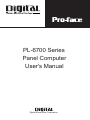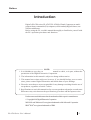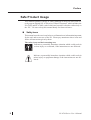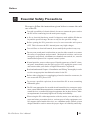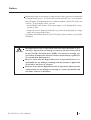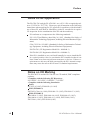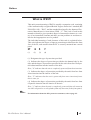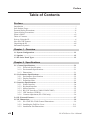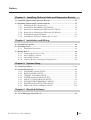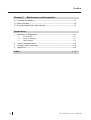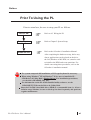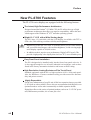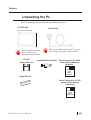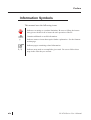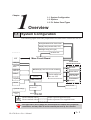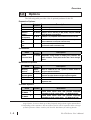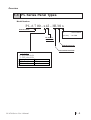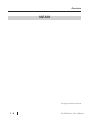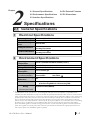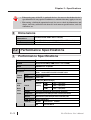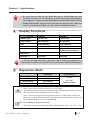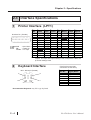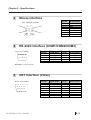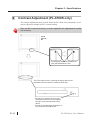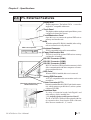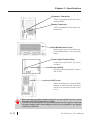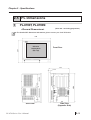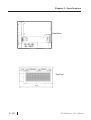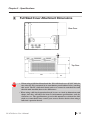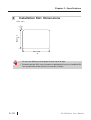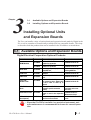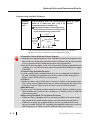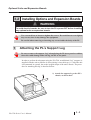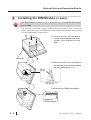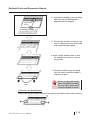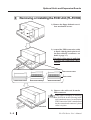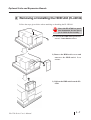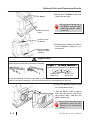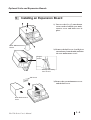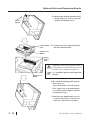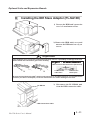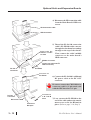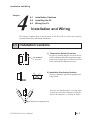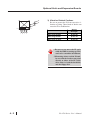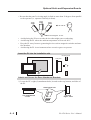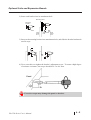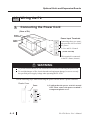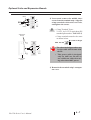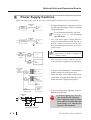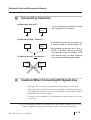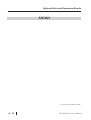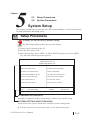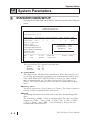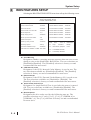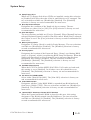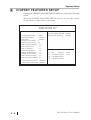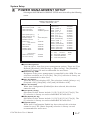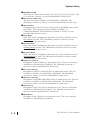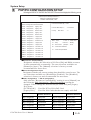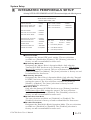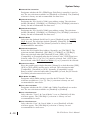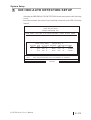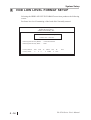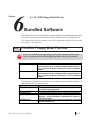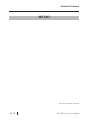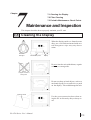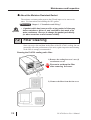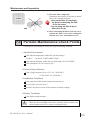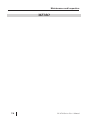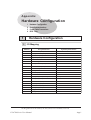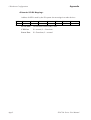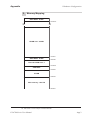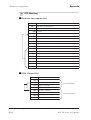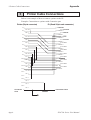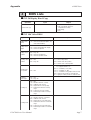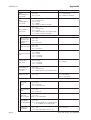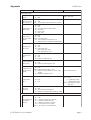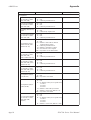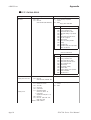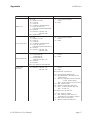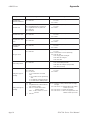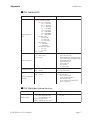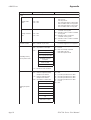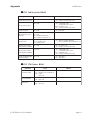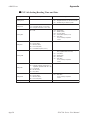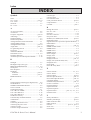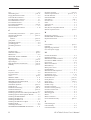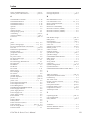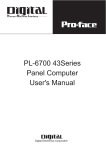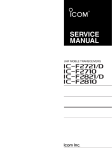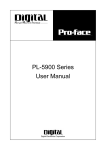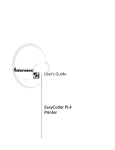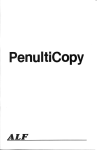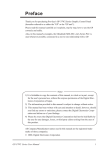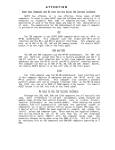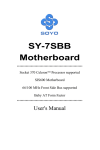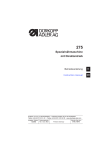Download Digital Pro-Face PL-6700 43 Series User`s manual
Transcript
PL-6700 Series Panel Computer User's Manual Digital Electronics Corporation Preface Introduction Digital’s PL-6700 series (PL-6700T, PL-6700S) of Panel Computers are multipurpose factory automation (FA) computers, which embody Digital’s latest, costeffective architecture. Before using the PL, read this manual thoroughly to familiarize yourself with the PL’s operation procedures and functions. NOTE: 1. It is forbidden to copy the contents of this manual in whole, or in part, without the permission of the Digital Electronics Corporation. 2. The information in this manual is subject to change without notice. 3. This manual was written with care; however, if you should find any error or omissions, please contact Digital Electronics and inform them of your findings. 4. Please be aware that we are not responsible for any damages resulting from the use of our products, regardless of article 3 above. 5. Specifications set out in this manual are for overseas products only,and,as a result,some differences may exist between the specifications given here and the Japanese ones. Product names used in this manual are the trademarks of their respective manufacturers. © Copyright 1998, Digital Electronics Corporation MS-DOS® and Windows®95 are registered trademarks of the Microsoft Corporation. IBM® DOS® are registered trademarks of IBM. PL-6700 Series User’s Manual i Preface Safe Product Usage This manual contains a variety of safety markings to help you safely and correctly operate Digital’s PL-6700 series of Panel Computers, which includes the PL-6700T and PL-6700S, each of which are hereafter referred to collectively as the “PL.” Be sure to keep this manual handy for future reference. Safety Icons This manual uses the two icons below to call attention to information important for the safe and correct use of the PL. Please pay attention to these icons and follow all instructions given by them. The safety icons and their meanings are: Indicates a potentially hazardous situation which could result in serious injury or even death, if the instructions are not followed. Indicates a potentially hazardous situation which could result in minor injury or equipment damage if the instructions are not followed. ii PL-6700 Series User’s Manual Preface Essential Safety Precautions Be sure to follow the instructions given below to ensure the safe use of the PL. To avoid a possiblity of electrical shock, be sure to connect the power cord to the PL before connecting it to the main power supply. A fire or electrical shock may result if voltages are used with the PL that are beyond the specified range. Be sure to only use the specified voltage. Before opening the PL’s protective cover, be sure to turn the unit’s power OFF. This is because the PL’s internal parts carry high voltages. To avoid fires or electrical hazards, do not modify the product in any way. Do not create touch panel switches that are used to either control or to ensure the safety of equipment and personnel. Mechanical switches, such as an emergency stop switch, a deadman (two-handed) start switch, etc., must be installed and operated via a separate control system. If metal particles, water or other types of liquids contact any of the PL’s internal parts, immediately turn the unit’s power OFF, unplug the power cord, and contact either your dealer or Digital Electronics Corporation. Read and understand Chapter 4 “Installation and Wiring” thoroughly in order to select an appropriate installation location for the PL. Before either plugging in or unplugging a board or interface connector, be sure to turn the PL’s power OFF. To prevent a possible explosion, do not install the PL in areas containing flammable gases. The PL is not appropriate for use with aircraft control devices, aerospace equipment, central trunk data transmission (communication) devices, nuclear power control devices, or medical life support equipment, due to these devices’ inherent requirements of extremely high levels of safety and reliability. When using the PL with transportation vehicles (trains, cars and ships), disaster and crime prevention devices, various types of safety equipment, nonlife support related medical devices, etc. redundant and/or failsafe system designs should be used to ensure the proper degree of reliability and safety. PL-6700 Series User’s Manual iii Preface General Safety Precautions Follow the instructions given below for correct and safe use of the PL. Do not push on the PL’s screen too strongly, with either your finger or with a hard object. Excessive pressure can scratch, crack or damage the screen. If the screen becomes dirty or smudged, moisten a soft cloth with diluted neutral detergent, wring the cloth well, and wipe the display. Do not use thinner or organic solvents. Do not use a pointed object, such as a mechanical pencil or screwdriver, to press any of the touch panel’s switches, since they can damage the display. Avoid exposing and operating the PL in direct sunlight, high temperatures and humidity, and in areas where excessive dust and vibration will occur. Avoid using the PL in areas where sudden, extreme changes in temperature can occur. This may cause condensation to form inside the unit, possibly leading to an accident. To prevent the PL from overheating, be sure its air circulation vents are clear and clean, and keep the unit’s operation area well-ventilated. Avoid operating or storing the PL near chemicals, or where chemicals can come into contact with the unit. Since the PL-6700’s hard disk drive (HDD) is a consumable item, i.e. it has a definite usage lifetime, be sure to back up its data frequently and perform regular maintenance. To prevent file damage, be sure to shut down your PL’s OS before turning the PL OFF. Notes on Handling the LCD The PL's LCD contains a strong irritant. If the panel is ever cracked and the LCD's liquid contacts your skin, be sure to wash it with running water for at least 15 minutes. If any of this liquid should enter your eye, be sure to flush your eye with running water for more than 15 minutes, and see a doctor immediately. The current brightness of the LCD screen will depend on the screen's current display and the LCD's contrast adjustment. Any brightness variations that result are normal for LCD displays. There are minute grid-points (Dark or light points) on the LCD surface. These points are not defects and are a part of the PL panel’s design. Occasionally crosstalk (shadows appearing on extended display lines) will appear on the display. This phenomenon is a common attribute of LCDs and is not a defect. The displayed color will look different when viewed from an angle outside the specified view angle. This is also normal. iv PL-6700 Series User’s Manual Preface Displaying a single screen image for long periods of time can cause an afterimage to remain on the screen. To correct this, turn the unit OFF for 5 to 10 minutes, then ON again. This phenomenon is a common attribute of the LCDs, and is not a defect. To prevent this effect, you can: - use the Display OFF feature; if the same image is to be displayed for a long period of time. - change the screen display periodically to prevent the displaying of a single image for a long period of time. For further information about the PL’s LCD panel, please contact your local PL distributor. ! Important The Digital Electronics Corporation cannot be held responsible or provide any compensation for damage(s) caused by the loss of data stored in the PL-6700’s hard disk drive (HDD). It is therefore strongly suggested that all important data and software be backed up regularly to an external data backup device. Please be aware that the Digital Electronics Corporation bears no responsibility for any damages resulting from the customer’s application of this unit’s hardware or software. Please be aware that the Digital Electronics Corporation will not provide compensation for any damages occurring as a result of problems with this unit’s software or hardware. PL-6700 Series User’s Manual v Preface Notes on UL Application The PL6700-T4* and the PL-6700-S4* are (c)UL 1950 recognized products. (UL File No. E177793). Please pay special attention to the following instructions when applying for UL approval for machinery which includes one of these PL units built in. Machinery with a PL mounted in it requires UL inspection for the combination of the PL and the machinery. PL conforms as a component to the following standards: UL 1950, Third Edition, dated July 26, 1995 (Standard for Safety of Information Technology Equipment, including Electrical Business Equipment) CSA-C22.2 No. 950-M93 (Standard for Safety of Information Technology Equipment, including Electrical Business Equipment) PL6700-T4* (UL Registration Model No.: 0880044-1) PL6700-S4* (UL Registration Model No.: 0880044-2) If the PL is installed so as to cool itself naturally, be sure to install the PL in a vertical position. Also, be sure that the PL is installed so that it is at least 50mm away from any adjacent structures or devices. If these requirements are not met, the heat generated by the PL’s internal components may cause the unit to fail to meet UL standard requirements. Notes on CE Marking The PL6700-T4* and the PL6700-S4* are CE marked, EMC compliant products. <Complies with the following EC Directives> 89/336/EEC, 92/31/EEC, 93/68/EEC, 73/23/EEC <Complies with the following Standards> Safety IEC950 (A3:1995), EN60950 (A3:1995) EMI (EN50081-2) EN55022 (Class A) (1994), EN61000-3-2 (1995), EN61000-3-3 (1995) EMS (EN50082-2) EN61000-4-2 (1995), EN61000-4-4 (1995), EN61000-4-5 (1995), EN61000-4-8 (1993), EN61000-4-11 (1994), ENV50140 (1993), ENV50141 (1993), ENV50204 (1995) vi PL-6700 Series User’s Manual Preface What is IP65f? This unit's protection rating of IP65f is actually a composite code, consisting of the internationally recognized British "Ingress Protection" standard (BS EN 60529:1992) - "IP65", and the standard developed by the Japanese Electronics Manufacturer's Association (JEM) - "f". This code is used in this manual to identify a given product's degree of structural resistance to a variety of environmental elements and thus, prevent problems or accidents related to the inappropriate use of a product. The individual meaning of each character of this code is explained below. This code indicates the degree of ingress protection provided from the front face of the PL, and assumes that the PL is securely mounted into a metal panel. IP 6 5 f (1) (2) (3) (4) (1) Designates the type of protection provided. (2) Indicates the degree of protection provided to the human body by the unit, and the degree of protection provided by the unit's front face from particles/dust intrusion into the interior of the unit. Here, "6" indicates that the unit is completely protected from dust intrusion. (3) Indicates the degree of protection provided by the unit's front face from water intrusion into the interior of the unit. Here, "5" indicates that the unit is protected from water intrusion from a direct water jet. (4) Indicates the degree of protection provided by the unit's front face from oil particle intrusion into the interior of the unit. Here, "f" indicates that the unit is completely protected from oil intrusion via either oil particles or oil splashes from any direction (to the front panel). Note: For information about the PL's protective structure, refer to page 2-3. PL-6700 Series User’s Manual vii Preface Table of Contents Preface Introduction .................................................................................................................. i Safe Product Usage...................................................................................................... ii Essential Safety Precautions ....................................................................................... iii General Safety Precautions ......................................................................................... iv What is IP65f? ........................................................................................................... vii Table of Contents ...................................................................................................... viii Prior to Using the PL .................................................................................................. xi New PL-6700 Features .............................................................................................. xii Unpacking the PL ..................................................................................................... xiii Information Symbols ................................................................................................ xiv Chapter 1 Overview 1-1 System Configuration ...................................................................................... 1-1 1-2 Options .............................................................................................................. 1-2 1-3 PL Series Panel Types ...................................................................................... 1-3 Chapter 2 Specifications 2-1 General Specifications .................................................................................... 2-1 2-1-1 Electrical Specifications ....................................................................... 2-1 2-1-2 Environment Specifications .................................................................. 2-1 2-1-3 Dimensions ........................................................................................... 2-1 2-2 Performance Specifications ............................................................................ 2-2 2-2-1 Performance Specifications .................................................................. 2-2 2-2-2 Display Functions ................................................................................. 2-2 2-2-3 Expansion Slots .................................................................................... 2-3 2-3 Interface Specifications .................................................................................. 2-4 2-3-1 Printer Interface .................................................................................... 2-4 2-3-2 Keyboard Interface ............................................................................... 2-4 2-3-3 Mouse Interface .................................................................................... 2-5 2-3-4 RS-232C Interface (COM1/COM2/COM3) ......................................... 2-5 2-3-5 CRT Interface (VIDEO) ........................................................................ 2-5 2-3-6 Contrast Adjustment (PL-6700S only) ................................................. 2-6 2-4 PL External Features ...................................................................................... 2-7 2-5 PL Dimensions ................................................................................................. 2-9 2-5-1 PL-6700T/PL-6700S General Dimensions ........................................... 2-9 2-5-2 Installing the Full Size Cover ............................................................. 2-11 2-5-2 Installation Slot Dimensions ............................................................... 2-12 viii PL-6700 Series User’s Manual Preface Chapter 3 Installing Optional Units and Expansion Boards 3-1 Available Options and Expansion Boards ..................................................... 3-1 3-2 Installing Options and Expansion Boards ..................................................... 3-3 3-2-1 Attaching the PL’s Support Leg ............................................................ 3-3 3-2-2 Installing the DIM Module (PL-EM200) .............................................. 3-4 3-2-3 Removing or Installing the FDD Unit (PL-FD100) .............................. 3-6 3-2-4 Removing or Installing the HDD unit (PL-HD100) ............................. 3-7 3-2-5 Installing an Expansion Board .............................................................. 3-9 3-2-6 Installing the IDE Slave Adapter (PL-SA100) ................................... 3-11 Chapter 4 Installation and Wiring 4-1 Installation Cautions ........................................................................................ 4-1 4-2 Installing the PL ............................................................................................... 4-3 4-2-1 Installation Procedures ......................................................................... 4-3 4-3 Wiring the PL ................................................................................................... 4-6 4-3-1 Connecting the Power Cord .................................................................. 4-6 4-3-2 Power Supply Cautions ........................................................................ 4-8 4-3-3 Grounding Cautions .............................................................................. 4-9 4-3-4 Cautions When Connecting I/O Signal Lines ....................................... 4-9 Chapter 5 System Setup 5-1 Setup Procedures............................................................................................. 5-1 5-2 System Parameters .......................................................................................... 5-2 5-2-1 STANDARD CMOS SETUP ............................................................... 5-2 5-2-2 BIOS FEATURES SETUP ................................................................... 5-4 5-2-3 CHIPSET FEATURES SETUP ............................................................ 5-6 5-2-4 POWER MANAGEMENT SETUP ..................................................... 5-7 5-2-5 PNP/PCI CONFIGURATION SETUP ................................................. 5-9 5-2-6 INTEGRATED PERIPHERALS SETUP ........................................... 5-11 5-2-7 IDE HDD AUTO DETECTION SETUP ........................................... 5-13 5-2-8 HDD LOW LEVEL FORMAT SETUP.............................................. 5-14 Chapter 6 Bundled Software 6-1 PL-6700 Floppy Disk File List ....................................................................... 6-1 PL-6700 Series User’s Manual ix Preface Chapter 7 Maintenance and Inspection 7-1 Cleaning the Display ....................................................................................... 7-1 7-2 Filter Cleaning................................................................................................. 7-2 7-3 Periodic Maintenance Check Points .............................................................. 7-3 Appendices 1 2 3 4 Hardware Configuration ............................................................................... A-1 1-1 I/O Mapping ........................................................................................ A-1 1-2 Memory Mapping ................................................................................ A-3 1-3 IRQ Mapping ....................................................................................... A-4 Serial Communications ................................................................................. A-5 Printer Cable Connections ............................................................................ A-6 BIOS Lists..................................................................................................... A-15 Index x i - iii PL-6700 Series User’s Manual Preface Prior To Using the PL Prior to actual use, be sure to setup your PL as follows. Turn PL ON Refer to 4-3 Wiring the PL Setup System Refer to Chapter 5 System Set-up Install the OS Refer to the OS maker’s Installation Manual. After completing the hardware setup, before any data or applications can be placed on the drive, the OS (Windows or MS DOS, etc.) must be used to initialize the HDD and create partitions. For details concerning these procedures, refer to the OS maker’s installation manual. For system setup and OS installation, a PS/2 type keyboard is necessary. When using Windows® NT4.0/Windows® 95, be sure to install the PL6700 Driver & Utility Disk’s Display Driver (For installation procedures, see the disk’s README.TXT file). For information on the PL-6700’s bundled utility software, see the README.TXT file on the Driver & Utility Disk. Since the PL-6700’s hard disk drive (HDD) is a consumable item, i.e. it has a definite usage lifetime, be sure to back up its data frequently and perform regular maintenance. PL-6700 Series User’s Manual xi Preface New PL-6700 Features The PL-6700 series displays are equipped with the following features: The Latest, High-Performance Architecture Designed around the Pentium® 133 MHz CPU, the PL utilizes the type of high performance architecture that offers you superior compatibility. Add to this unrivalled support of the Windows 95®/NT® and other operating systems. Bright 12.1" LCD with a Wide Viewing Angle The PL’s large 12.1-inch 800 x 600 dot LCD display is available with TFT or STN color, each offering excellent visibility and brightness. • Digital’s top of the line TFT color LCD model allows you to create detailed and powerful visual images, with excellent brightness, a wide viewing angle, and a display capable of 260,000 colors. • In addition to their superior cost performance, Digital’s STN type LCDs provide a high quality color display that rivals our TFT, at a reasonable price. Easy Front Panel Installation The PL is designed to be installed easily into the front of any panel or device. It is also rugged enough for use in harsh, industrial environments, such as those found in the factory automation industries and boasts an IP65f rating. High Resolution, Analog-Resistance-Film Touch Panel Standard equipment with the PL is a high resolution 1024 × 1024 touch panel. Also, the Windows® 95 mouse emulation utility provides mouse-like functionality and pointer control. Highly Expandable For the easy enhancement of your PL unit, 4 ISA-bus expansion slots are provided. (2 PCI slots are also available) These slots can accommodate both Digital’s own optional boards as well as other commercially available expansion boards. Digital also offers a wide variety of optional products, such as an -5/-12V DC power unit, DIM memory modules, etc. to name just a few. xii PL-6700 Series User’s Manual Preface Unpacking the PL The PL package should include the following items: PL-6700 Unit Power Cord (PL-6700T, PL-6700S) Be careful when installing the PL -6700 to not damage the built-in HDD PL6700 Floppy Disks (2) This cord is designed only for 100V use. Any other voltage will require a different cable. Installation Brackets (8) Panel Computer PL-6700 Series User’s Manual (English) PL-6700 User’s Manual (English) Angle Plate (1) Panel Computer PL-6700 Series User’s Manual (Japanese) PL-6700 User’s Manual (Japanese) PL-6700 Series User’s Manual xiii Preface Information Symbols This manual uses the following icons: Indicates a warning or a product limitation. Be sure to follow the instructions given with this icon to insure the safe operation of the PL. Contains additional or useful information. * Indicates terms or items that require further explanation. See the footnote on that page. Indicates pages containing related information. 1, 2, xiv Indicates steps used to accomplish a given task. Be sure to follow these steps in the order they are written. PL-6700 Series User’s Manual Chapter 1 1-1 System Configuration 1-2 Options 1-3 PL Series Panel Types Overview 1-1 System Configuration The following figure shows the peripheral devices that can be connected to the PL. Analog Resistance Film Touch Panel Display Unit (COLOR STN, TFT) Backlight Lamp (CFL type) Inverter Unit CRT Main Circuit Board CRT Inside Front Maintenance Cover HDD(2.5”) CD-ROM drive Front Keyboard Connector Peripheral Devices ISA Slots (4) (2 PCI slots are also available) Reset Switch Printer Power Supply Unit DC -5V/ -12V 32MB RAM Memory (standard) Keyboard DIMM sockets (2) * Contrast Adjust Knob (w/STN) Front Mount FD Unit Mouse Optional Unit(s) Commercial items Power Supply Unit DC 5V/12V IrDA I/F Unit AC IN 85 to 132V 170 to 265V Boxes marked with a Boxes marked with a border represent optional items. border represent User supplied items. The figure above shows simply the internal data flow and the PL’s peripheral connections, and may differ from the actual layout used by the customer. PL-6700 Series User’s Manual 1-1 Overview 1-2 Options The following table provides a list of optional products for the PL. Expansion Options Name Model number Description DIM Module FDD Unit IDE Slave Adapter IrDA Unit (under development) PL-EM200 PL-FD100 PL-SA100 Main Memory Board PC/AT Compatible 3.5” FDD unit Adapter used for attaching an IDE (ATAPI) compliant CD-ROM drive (DC power cord included) IrDA (Ver. 1.0) compatible infrared data transmission module. -5V/-12V Power Unit CD-ROM Drive Unit PL-PW100 PL-IR100 PL-DK200 Provides –5V and –12V power to expansion slots. Can provide a total of 200mA of current (sum of all four slots). IDE (ATAPI) compliant CD-ROM drive unit (Connection cable is included in unit) Accessories Name Screen Protection Sheet Model number PL-CS100 Description Disposable overlay sheets for display face protection and stain resistance. Touch panel senses User’s touch through sheet. Maintenance Options Name Mounting Brackets Moisture Resistant Gasket HDD Unit *1 Full Sized Cover Model number GP070AT00-MS PL-WS100 PL-HD100 PL-FC100 Description Used to install the PL into a panel or cabinet. Same as original equipment brackets. Used to prevent moisture from entering into the PL’s case from the front face. Same as original equipment gasket. Built-in 2.5” HDD unit Attached when ISA bus full-sized board is installed in expansion slot. Software Options Name TT-WIN/95 *2 TT-WIN/NT *2 Model number Description Touch Panel mouse driver that provides mouse-like operability to the PL’s touch panel. (for Windows 95 OS) Touch Panel mouse driver that provides mouse-like operability to the PL’s touch panel. (for Windows NT OS) *1 Since the PL-6700’s hard disk drive (HDD) is a consumable item, i.e. it has a definite usage lifetime, be sure to back up its data frequently and perform regular maintenance. *2 Depending on the customer’s OS, one of these drivers will be required to allow this type of touch operation. Please contact your local PL distributor for ordering details. 1-2 PL-6700 Series User’s Manual Overview 1-3 PL Series Panel Types Model Number: P L 6 7 00 - x 42 - HU 01 x ^ PL-6700 series F : FDD Installed (no char.) : No FDD PL-6700’s revision no. HDD Revision No. Preinstalled Hard Disk Display type S : STN color LCD T : TFT color LCD Display Panel STN Color LCD TFT Color LCD PL-6700 Series User’s Manual Type PL-6700S PL-6700T 1-3 Overview MEMO This page intentionally left blank. 1-4 PL-6700 Series User’s Manual Chapter 2 2-1 General Specifications 2-4 PL External Features 2-2 Performance Specifications 2-5 PL Dimensions 2-3 Interface Specifications Specifications 2-1 General Specifications 1 Electrical Specifications Operating Voltage 85V AC to 132VAC / 170V AC to 265V AC 50/60 Hz Power Consumption Less than 150W Allowable Voltage less than 20ms Drop 1500V AC at 20mA for 1 minute (between the live wire and the Voltage Endurance grounding (FG) terminal) Greater than 10MΩ at 500V DC (between the live wire and the Isolation Resistance grounding (FG) terminal) 2 Environment Specifications Operating Temperature Operating Humidity Storage Conditions Operating Atmosphere Noise Immunity (via noise simulator) Electrostatic Voltage Endurance Vibration Endurance Rating *1 5 to 40o C (with HDD and FDD not installed, 0 to 40o C) 30 to 85% RH (no condensation) -10 to 60o C/ 30 to 85% RH (no condensation) Free of corrosive gas Noise Voltage: Pulse Duration: 1500Vp-p 50ns, 500ns, 1µs 4kV 2G: 10 to 25Hz applied in X, Y, and Z directions for 30 minutes each (0.5G when using HDD unit, 1.0G when using FDD) Equivalent to IP65f (JEM1030) (with front panel closed) *1 The front face of the GP unit, installed in a solid panel, has been tested using conditions equivalent to the standard shown in the specification . Even though the GP unit’s level of resistance is equivalent to the standard, oils that should have no effect on the GP can possibly harm the unit. This can occur in areas where either vaporized oils are present, or where low viscosity cutting oils are allowed to adhere to the unit for long periods of time. If the GP’s front face protection sheet becomes peeled off, these conditions can lead to the ingress of oil into the GP and separate protection measures are suggested. Also, if non-approved oils are present, it may cause deformation or corrosion of the front panel’s plastic cover. Therefore, prior to installing the GP be sure to confirm the type of conditions that will be present in the GP’s operating environment. If the installation gasket is used for a long period of time, or if the unit and its gasket are removed from the panel, the original level of the protection cannot be guaranteed. To maintain the original protection level, you need to replace the installation gasket regularly. PL-6700 Series User’s Manual 2-1 Chapter 2 - Specifications • When using any of the PL’s optional devices, be sure to check that device’s specifications for any special conditions or cautions that may apply to its use. • When using a full sized expansion board, be sure to check its dimensions and shape, since they will affect the board’s environment specifications, such for vibration, etc. 3 Dimensions External Dimensions Weight Dimensions (w/cover) PL6700T/PL6700S: 346W x 287H x 174D (mm) PL6700T/PL6700S: less than 7.4kg (with HDD and FDD installed) PL6700T/PL6700S: 419W x 287H x 174D (mm) 2-2 Performance Specifications 1 Performance Specifications CPU Pentium® 133 MHz (Intel Corporation) DRAM Equipped with 32MB (2 DIMM sockets – max. of 64MB) BIOS AWARD PC/AT Compatible Secondary Cache 512K SVGA (800 x 600 dots) VESA 16 colors/256 colors/32K colors/64K colors Graphics Touch Type Analog Resistant Film Panel Resolution 1024 x 1024 Interface COM4 (uses Mouse Emulator) Serial RS-232C (w/FIFO) Front and Rear 2-2 COM1 D-Sub 9 pin (male) COM2 D-Sub 9 pin (male) COM3 D-Sub 9 pin (male) Inter- Printer Centronics Standard (DB 25-pin female connector) faces Keyboard PS/2 Interface (mini DIN 6 pin female connector) side & front Mouse PS/2 Interface (mini DIN 6 pin female connector) side RGB Output Analog RGB Output Disk I/F FD Unit Front Access 2 modes IDE 2.5 inch HDD I/F PL-6700 Series User’s Manual Chapter 2 - Specifications • Be aware that not only does the Hard Disk have a fixed lifetime, but that accidents can always occur. Therefore, be sure to back up your Hard Disk’s data regularly, or prepare another Hard Disk unit that can be used for backup. • The Hard Disk lifetime value given here is for reference purposes only. Unforeseen factors (environmental changes, etc.) may cause it to actually be shorter. 2 Display Functions PL6700T PL6700S Display Type TFT Color LCD STN Color LCD Pixel Density Effective Display Area Dot Pitch Display Colors 800 x 600 (pixels) 800 x 600 (pixels) 247W x 185H (mm) 247W x 185H (mm) 0.3 x 0.3 (mm) 260,000 colors Contrast Adjustment Not Possible 0.3 x 0.3 (mm) 8 colors (frame thinning produces graduated halftones) Possible (via adjustment knob) Backlight *1 Replaceable Replaceable *1 The PL’s backlight should be replaced by only an authorized repairman. For information about this service, please contact your nearest authorized distributor. 3 Expansion Slots Board Size st 1 Slot (ISA) 2 nd 163 x 122 (mm) Slot (PCI/ISA) 163 x 122 (mm) 3rd Slot (PCI/ISA) 250 x 122 (mm) 4th Slot (ISA) 250 x 122 (mm) Power Supply 5V : 4A 12V : 1.5A (total for all 4 slots) • Slots 2 and 3 can be used for either PCI or ISA cards. • The distance (pitch) between the 1st and 4th slots and their adjacent slots is 20mm. The pitch between the 2nd and 3rd slots is 25mm. • Slots 3 and 4 can support full-sized boards. However, when using a full-sized board, the top edge of the board will extend beyond the standard case. In this case the optional full-sized cover is recommended. 3-2-5 Installing an Expansion Board • The power requirement when using all four expansion slots is 5V : 4A / 12V : 1.5A. PL-6700 Series User’s Manual 2- 3 Chapter 2 - Specifications 2-3 Interface Specifications 1 Printer Interface (LPT1) D-sub 25 Pin (Female) 13 12 11 10 9 8 7 6 5 4 3 2 1 25 24 23 22 21 20 19 18 17 16 15 14 O.D : Open Drain T.S : 3 state I/O TTLIN : TTL Input Pin No. 1 2 3 4 5 6 7 8 9 10 11 12 13 *1 2 Signal Name STROBE DATA0 DATA1 DATA2 DATA3 DATA4 DATA5 DATA6 DATA7 ACKNLG BUSY PE SLCT Direction OUT*1 OUT*1 OUT*1 OUT*1 OUT*1 OUT*1 OUT*1 OUT*1 OUT*1 IN IN IN IN Mini - DIN 6 pin (Female) 5 4 3 2 Pin No. 14 15 16 17 18 19 20 21 22 23 24 25 Signal Name AUTOFD ERROR INIT SLCTIN GND GND GND GND GND GND GND GND Direction OUT IN OUT OUT Elect. Specif. O.D TTLIN O.D O.D Output: The Input and Output settings used will depend the BIOS set up screen settings used. Keyboard Interface 6 Elect. Specif. O.D T.S T.S T.S T.S T.S T.S T.S T.S TTLIN TTLIN TTLIN TTLIN 1 (The PL’s front and side connectors are the same) Pin No. 1 2 3 4 5 6 SHIELD Signal Name KEY DATA NC GND +5 KEY CLK NC GND Recommended Keyboard: Any PS-2 type keyboard 2-4 PL-6700 Series User’s Manual Chapter 2 - Specifications 3 Mouse Interface Pin No. 1 2 3 4 5 6 SHIELD Mini - DIN 6 pin (Female) 5 6 4 3 2 4 1 Signal Name Mouse DATA NC GND +5 Mouse CLK NC GND RS-232C Interface (COM1/COM2/COM3) D-sub 9 pin (Male) 1 2 3 4 5 6 7 8 9 Pin No. 1 2 3 4 5 Signal Name CD RXD TXD DTR GND Pin No. 6 7 8 9 Signal Name DSR RTS CTS RI Pin No. 9 10 11 12 13 14 15 Signal Name NC GND NC RESERVE (NC) H.SYNC V.SYNC RESERVE (NC) Screw Size: (4-40): Inch Type 5 CRT Interface (Video) D-sub 15 pin (Male) 5 4 3 2 1 10 9 8 7 6 15 14 13 12 11 PL-6700 Series User’s Manual Pin No. 1 2 3 4 5 6 7 8 Signal Name R G B NC GND R-GND G-GND B-GND 2- 5 Chapter 2 - Specifications 6 Contrast Adjustment (PL-6700S only) The contrast adjustment knob, located inside the PL’s front face maintenance cover, can be adjusted to change the PL’s contrast setting. Since the PL’s contrast is factory set at the optimal level, adjustment is usually not necessary. Front Face of PL Pushing both slide locks outwards will open the Maintenance Cover. The cover will pivot open, exposing the floppy disk slot, the keyboard connector and the contrast knob (far left) • Turning the contrast knob to the right (clockwise) makes the screen brighter; turning it to the left makes the screen darker. • A small, fine-tipped plastic screwdriver is recommend for this adjustment. 2-6 PL-6700 Series User’s Manual Chapter 2 - Specifications 2-4 PL External Features With cover opened: (Drawings shown here are for the PL-6700T unit) PL-6700 Series User’s Manual Display Area Display output area. The built-in SVGA controller supports PC compatible architecture. Touch Panel This high-resolution analogue touch panel allows you to configure a keyboard-less system. Front Maintenance Cover Open this cover to connect the optional FDD unit or memory card interface unit. IrDA When the optional PL-IR100 is installed, infra-red signals are sent and received by this unit. Keyboard Connector A PS/2 compatible keyboard is connected here. Floppy Disk Insertion Slot This slot is used if the optional FDD unit or memory card interface is installed. RS-232C Connector (COM1) RS-232C Connector (COM2) RS-232C Connector (COM3) RS-232C interfaces (DB 9-pin male connectors), which allow communication with other computers or connection to peripheral devices. HDD Cover When an HDD is installed, this cover is removed. Analog RGB Connector A PC/AT compatible multi-scan monitor can be connected here. Printer Connector (LPT1) Centronics standard interface (DB 25-pin female connector), which connects a parallel device, such as a printer (supports ECP/EPP) Expansion Slots A variety of expansion boards, both Digital’s and other makers, can be installed here. “3-1 Available Options andExpansion Boards” The PL-6700T/PL-6700S are both equipped with four (4) expansion slots. Seen from the front of the unit, these slots are numbered 1, 2, 3 and 4. 2- 7 Chapter 2 - Specifications Keyboard Connector A PS/2 compatible keyboard can be connected here. Mouse Connector A PS/2 compatible mouse can be connected here. Rear Maintenance Cover Remove this cover to install the optional DIM module, or an expansion board. Power Input Terminal Strip Connect the 100V/240V AC power cord here. Power Switch Use this switch to turn the PL’s power ON or OFF. Half Cover When attaching the optional DIM module or other optional expansion boards, you will need to remove this cover. • When attaching peripheral units to the PL, be sure the PL’s power cord is disconnected from the main power supply. • To avoid an electrical shock, be sure to disconnect the PL’s power cord from the power supply before connecting the cord’s power terminals or any peripheral devices to the PL. 2-8 PL-6700 Series User’s Manual Chapter 2 - Specifications 2-5 PL Dimensions 1 PL-6700T, PL-6700S: <General Dimensions> (Unit: mm - excluding projections) For detailed PL dimension information, please contact your local PL dealer. 346 287 Effective Display Area (W) x (H) Front Face 174 270.9 13.2 Side View PL-6700 Series User’s Manual Side View (Opposite Side) 2- 9 Chapter 2 - Specifications Rear Face Top Face 330 2 - 10 PL-6700 Series User’s Manual Chapter 2 - Specifications 2 Full Sized Cover Attachment Dimensions 67 8 Rear Face 94 Top Face 330 80 • When using a full-sized board and the PL’s full-sized cover (PL-FC100), be sure that the PL is mounted in its atatchment panel/cabinet before starting this work. The PL’s full sized board and cover cannot be attached first and then the unit installed, due to size differences. • When using a full sized expansion board, be sure to check its dimensions and shape, since they will affect the board’s environment specifications, such for vibration, etc. The specifications given in this manual are without the fullsized cover attached. Please contact your nearest Proface dealer when using a full-sized expansion board. PL-6700 Series User’s Manual 2- 11 Chapter 2 - Specifications 3 Installation Slot Dimensions (Unit: mm) 272.0+ 0.5 -0 2 R 4- 331 + 0.5 -0 • Be sure the thickness of the panel is from 1.6 to 10 mm. • To insure that the PL’s water resistance is maintained, be sure to install the PL into a panel that is flat and free of scratches or dents. 2 - 12 PL-6700 Series User’s Manual Chapter 3 3-1 Available Options and Expansion Boards 3-2 Installing Options and Expansion Boards Installing Optional Units and Expansion Boards The User can install a variety of optional units and expansion boards made by Digital in the PL, as well as a number of commercially available ISA-bus compatible boards. This chapter describes both the products that can be installed in the PL and how to install them. 3-1 Available Options and Expansion Boards Digital Electrical Corporation Optional Products Name DIM Module Model PL-EM220 PL-EM230 HDD Unit PL-HD200 FFD Unit PL-FF200 FDD Unit PL-FD200 -5V/-12V Power Unit PL-PW100 CD-ROM Unit PL-DK200 Full-sized cover PL-FC200 IrDA Unit (under PL-IR100 development) Description 32MB SDRAM Main memory module for expansion. 64MB SDRAM Main memory module for expansion. Built-in type special purpose 2.5 inch HDD unit. 20MB flash file disk with IDE interface. PC/AT compatible 3.5 inch FDD unit. Provides -5V and -12V power to the expansion slots. Allows each of the 4 slots to draw up to 200mA. IDE compliant CD-ROM unit (Includes special connection cable) Attached when ISA bus full sized board is used in the expansion slot. Installation Location Installed inside the PL. Installed inside the PL. Used when replacing the existing HDD unit. Installed inside the PL. Installed inside the PL. Installed inside the PL. Attached to the connector on the rear side of PL. Installed inside PL’s Maintenance Cover. IrDA (Ver. 1.0) compatible infrared Installed inside PL’s IrDA data transmission module. cover. • Since the PL-6700’s hard disk is a precision instrument, periodic maintenance is recommended to insure its correct operation. PL-6700 Series User’s Manual 3-1 Optional Units and Expansion Boards Commercially Available Products Product PCI/ISA Bus compatible board Description Installation Area In all PL-6700 units, slots 1 and 2 can accommodate Into the PL's expanboards up to 163mm long. Slots 3 and 4 can sion slots. accommodate boards up to 250mm long. ■ All PL-6700 slot heights are 122mm. When using the full-sized cover, be sure to use boards that are no more than 338mm long in slots 3 and 4. Length ^ ^ Height1 (including attachment plate) Attachment Plate Height2 Insertion direction Since the steel attachment plate for the board is longer than the board (Height1), be sure to measure the board’s height from Height2 <Expansion Slot’s Width and Power Supply> • Check that your expansion board’s “foot” matches the width of the expansion slot. Slots 1 and 4 are 20 mm wide, and slots 2 and 3 are 25 mm wide. Be sure the width of your expansion board’s width matches that of the intended slot. • Since the PL does not supply -5 and -12 V current, ISA(AT)-bus compatible boards requiring -5 or -12 volts can be used only if the optional PL-PW100 power supply is installed. <Commercially Available Boards> • Certain commercially available boards may not be compatible with Digital’s PL unit. Installing incompatible boards may result in either damage to or failure of the PL and will void your warranty. <PCI Bus> • Within the entire range of PCI buses currently available on the market, there may certain devices which will not operate when used with the PL-6700. Prior to the use of any PCI Bus, be sure to contact your local PL distributor. <Main Memory> • Be sure to use only DIM modules manufactured by Digital. Installing other DIM modules may result in either damage to or failure of the PL, and will void your warranty. <When using Standard PC Peripheral Devices> • Within the range of peripheral devices currently available on the market, there may certain devices which will not operate correctly when used with the PL6700. Prior to using any peripheral device, be sure to confirm that it will operate normally with the PL. Installing incompatible boards may result in either damage to or failure of the PL and will void your warranty. 3-2 PL-6700 Series User’s Manual Optional Units and Expansion Boards 3-2 Installing Options and Expansion Boards WARNING To avoid electric hazards, be sure to turn the PL’s power OFF before installing any optional units or expansion boards. Use a screw driver to loosen or tighten the screws. Be careful not to over-tighten any screws, since it may damage the equipment. Be careful when removing or inserting any screws inside the body of the PL. 1 Attaching the PL’s Support Leg Be sure to remove the support “leg” when placing the PL into a panel or cabinet, since this could damage either the leg, the PL or the panel. In order to perform development using the PL-6700, an additional “leg” (support) is supplied with the unit to stabilize it when placing it on a table top (i.e. when the unit is not mounted in a panel), due to the irregular shape of the unit’s chassis. The procedure for attaching this leg is described below. 1) Attach the support leg to the PL’s chassis, as shown here. PL-6700 Series User’s Manual 3-3 Optional Units and Expansion Boards 2 Installing the DIM Module (PL-EM200) Since DIM module sockets are easy to break, be sure to install the DIM module very carefully. The PL-6700 comes with a single, 32MB module pre-installed. There is one more empty socket that can be used and the procedures that follow describe how to install a second DIM module in that socket. 1) Unscrew the five (5) attachment screws used to hold the rear maintenance cover and half-cover in place. Half Cover 2) Remove the half-cover (it will pivot out and away from the unit) and then the rear maintenance cover. Hinged section Swings out away from the unit. 3) Locate the two DIM socket holders. DIM Socket 3-4 PL-6700 Series User’s Manual Optional Units and Expansion Boards Alignment Slots 4) Position the module so that its alignment slot and the DIM module’s alignment slot are aligned. 5) Position the module so that its contacts are directly in front of the DIM socket and tilted up slightly. 6) Then, tilt the module down so that the module and socket’s contacts are parallel. 7) Push the module slowly but firmly into the socket, until the module’s clips lock in place. Push here Be sure to only push on the points shown here. Pushing on any other point may cause the module to break. [To Remove the DIM Module] When removing the module from the socket, please spread the socket’s sides as shown. PL-6700 Series User’s Manual 3-5 Optional Units and Expansion Boards 3 Removing or Installing the FDD Unit (PL-FD100) 1) Remove the floppy disk unit cover’s four attachment screws. 2) Around the FDD connection cable is fitted a black plastic pinch collar (Part of the PL’s connector - see detail 1, page 3-7). This pinch collar must be pulled up to release the connection cable’s end tab. FDD Connector Cable Pinch Collar Raise Pinch Collar Slide collar sideways Remove FDD cable 3) Remove the cable end from the FDD connector. Cable End 3-6 When either exchanging or installing the PL-FD100, before screwing in the unit’s attachment screw, be sure that the FDD Connection Cable is attached and the abovementioned connector’s pinch collar is in place. PL-6700 Series User’s Manual Optional Units and Expansion Boards 4 Removing or Installing the HDD Unit (PL-HD100) Follow the steps given below when attaching or detaching the PL-HD100. Since the PL-6700 is a precision instrument, be sure not to jar or shake it unecessarily. 1) Unscrew the HDD unit’s protective cover’s 2 attachment screws. 2) Remove the HDD unit’s cover and unscrew the HDD unit’s 2 set screws. 3) Pull out the HDD unit from the PL6700. PL-6700 Series User’s Manual 3-7 Optional Units and Expansion Boards 4) Detach the PL-HD000’s connection cable from the unit. PL- HD000 • Be sure not to bend any of the HDD’s connector pins while removing the cable’s connector. HDD Connector Cable Connect to the PL-HD100 5) Reattach the connection cable to the PL-HD100’s connector (See note below). Attach the Main Board connector carefully ! Important If the hard disk unit’s connector is attached incorrectly, there is a possibility of damage to the unit. Please follow the instructions given here carefully. <Figure 1 - PL-HD100 Connector> Cable Inversion Prevention Pin (Removed) X X Connect the cable here Do not use these pins Be sure the hard disk unit cable’s main board connector is not skewed from its correct attachment position (see above examples). Incorrect attachment can cause damage to the unit. 6) Secure the HDD unit in place with its 2 attachment screws. 7) Fold the HDD’s cable so that it looks like the picture, and insert the folded cable’s end into the HDD’s holder slot. • Be sure that the cable is not pinched by either the PL’s chassis or the attachment screws. 3-8 PL-6700 Series User’s Manual Optional Units and Expansion Boards 5 Installing an Expansion Board 1) Unscrew the five (5) attachment screws used to hold the rear maintenance cover and half-cover in place. Rear Maintenence Cover 2) Remove the half-cover (it will pivot out and away from the unit) and then the rear maintenance cover. Hinged section Swings out away from the unit. Half Cover 3) Remove the rear maintenance cover and the half cover. Rear Maintenance Cover PL-6700 Series User’s Manual 3-9 Optional Units and Expansion Boards 4) Remove the desired expansion slot’s blank panel by unscrewing the panel’s attachment screw. Panel Spacer Insert board here 5) Gently insert the expansion board into the expansion slot. Expansion Board Insert board here Attaching a full-sized expansion board will cause the end of the board to extend outside of the expansion board area. Expansion Board 3-1 Available Options and Expansion Boards 6) Re-attach the blank panel’s attachment screw (1). After the board is secured in position, replace the rear maintenance cover and attach it in place with the attachment screws. 7) After the rear maintenance cover is secured in position, reattach the half cover and secure it in place. 3 - 10 PL-6700 Series User’s Manual Optional Units and Expansion Boards 6 Installing the IDE Slave Adaptor (PL-SA100) 1) Unscrew the HDD unit’s protective cover’s 2 attachment screws. 2) Remove the HDD unit’s cover and unscrew the HDD unit’s two (2) set screws. ! Important If the hard disk unit’s connector is attached incorrectly, there is a possibility of damage to the unit. Please follow the instructions given here carefully. <Figure 1 - PL-HD100 Connector> Cable Inversion Prevention Pin (Removed) X X Connect the cable here Do not use these pins Be sure the hard disk unit cable’s main board connector is not skewed from its correct attachment position (see above examples). Incorrect attachment can cause damage to the unit. PL-HD100 3) Disconnect the PL-HD100 unit from the HDD connection cable. HDD Connection Cable PL-6700 Series User’s Manual 3 - 11 Optional Units and Expansion Boards 4) Disconnect the HD connection cable from the Main Board’s HDD connector. HD Connection cable HDD Connector 5) Thread the PL-SA100 connection cable’s PL-HD100 cable conector through the slot shown here and up through to the top of the chassis. Insert the PLHD100 connecThen, connect the cable’s middle tor here connector to the main board’s HDD connector. Middle Connector (Insert into main board’s HDD connector) PL-SA100 DC Out Connector Connect to PL-HD100 6) Connect the PL-SA100’s additional DC power cable to the DC OUT connector. Be sure to connect the CD-ROM drive connector cable’s #1 pin mark side with the IDE interface’s #1 pin. Connect to CD-ROM drive DC Out Connector DC Power Cable Connect to DC Input 3 - 12 7) Last, connect the PL-HD100 to the end of the cable and use the attachment screws to fix the HD unit in place. (Refer to page 3-10, Step 2) PL-6700 Series User’s Manual Installation and Wiring Chapter 4 4-1 Installation Cautions 4-2 Installing the PL 4-3 Wiring the PL Installation and Wiring This chapter explains how to install and wire the PL-6700, as well as the cautions required both before and during installation. 4-1 Installation Cautions PL-6700T/S: o 0 to 40 C 1) Temperature Related Cautions Be sure to confirm that the area near the PL will be within the allowable temperature range. If this area’s temperature exceeds the allowed limit, a machine breakdown can occur. 2) Installation Positioning Cautions Be sure to install the panel in an upright (vertical) position. OK Also, be sure that the panel’s viewing angle is tilted no more than 30 degrees from parallel to the operator (i.e. directly in front). No more than 30 degrees of tilt PL-6700 Series Users Manual 4- 1 Optional Units and Expansion Boards 3) Vibration Related Cautions Be sure to protect the PL from excessive vibration or jolting. These kinds of shocks can cause the PL to malfunction. PL Condition Shock Strength When using the HDD Up to 0.5G When using the FDD Up to 1.0G When using no drives Up to 2.0G • Be sure to not move the PL unit while the HDD is starting up. This can lead to a machine breakdown. • When using a fan to cool the PL unit, be sure that the fan does not point directly at either of the PL’s disk drive units, i.e both the hard disk and the floppy disk. 4-2 PL-6700 Series User’s Manual Optional Units and Expansion Boards 4-2 Installing the PL 1 Installation Procedures Follow the steps given below when installing the PL-6700. Confirm the moisture resistant seal’s seating Rear panel Place the PL on a level surface with the display panel facing downward. Check that the PL’s moisture resistant seal is seated securely into the seal’s groove, which runs around the perimeter of the panel’s frame. Moisture resistant seal Create a mounting hole Create a hole for mounting the PL, like that pictured here. These two items, the moisture resistant packing and the mounting brackets are required when installing the PL. Panel Mounting hole See “2-5 PL Dimensions” • To obtain the maximum degree of moisture resistance, be sure to mount the PL on a smooth, flat surface. > < 1.6 - 10.0 mm • The panel itself can be from 1.6 to 10 mm thick. >< To enhance the PL’s maintainability, operability and ventilation, allow at least 50 mm or more clearance between the PL and any other objects. (The clearance must be large enough to allow you to insert or remove expansion boards and to attach connectors.) Rear View ^ PL 50mm PL ^ 50mm ^ ^ 50mm ^ ^ ^ ^ 50mm ^ ^ Side View 50mm ^ 50mm ^ 50mm PL-6700 Series User’s Manual ^ 4-3 Optional Units and Expansion Boards • Be sure that the panel’s viewing angle is tilted no more than 30 degrees from parallel to the operator (i.e. operator is directly in front). OK OK OK Must be 30 degrees or less • Avoid placing the PL next to other devices that might cause overheating. • Avoid using the PL where the ambient temperature will exceed 40°C. • Keep the PL away from arc-generating devices such as magnetic switches and nonfuse breakers. • Avoid using the PL in environments where corrosive gases are present. Insert the PL into the installation slot Mounting panel Side panel Attach and Secure the Rear Attachment Brackets and sides of bottom, top,the on the (8) attachment eightthe 1) Locate the PL’s Secure rear panelholes, of PLlocated in place with mounting the PL. Attachment hole Top and Bottom Faces 4-4 Left and Right sides PL-6700 Series User’s Manual Optional Units and Expansion Boards 2) Insert each bracket into its attachment hole. Mounting panel Mounting bracket Hook Front panel of PL Attachment hole Rear panel of PL 3) Insert each mounting bracket into aattachment hole, and slide the bracket backwards until it stops. 4) Use a screwdriver to tighten the bracket’s adjustment screw. To ensure a high degree of moisture resistance, the torque should be 0.5 to 0.6 N•m. Panel PL Excessive torque may damage the panel or bracket. PL-6700 Series User’s Manual 4-5 Optional Units and Expansion Boards 4-3 Wiring the PL 1 Connecting the Power Cord (Rear of PL) Power Terminals Power Input Terminals Power Switch L N FG Connecting these two terminals provides 100V to 240V AC power. L= live and N= Neutral (screw size: M3) This terminal is connected to the PL’s frame (chassis). WARNING To prevent electric shocks, be sure to turn the PL OFF before connecting the power cord. To avoid the dangers of fire, electric hazards and equipment damage, be sure to use only the specified power supply voltage when operating the PL-6700. Use the following steps when connecting the power cord to the PL’s power terminals. Plastic Cover 1) Confirm that the power switch is turned OFF. Then, remove the power terminal’s transparent plastic cover. Screw 1234 1234 1234 1234 L N 1234 1234 1234 1234 4-6 FG PL-6700 Series User’s Manual Optional Units and Expansion Boards 1234 1234 1234 1234 2) Loosen and remove the middle three screws from the terminal strip. Align the crimp terminals with each screw hole, and tighten the screws. L N White Green 1234 1234 1234 1234 FG • Crimp Terminal Types : V1.25-3, by J.S.T. or equivalent (JIS standard part number : RAV1.25-3) Attachment Screws • Crimp terminals must be the same as shown below. ^ Max. 6.0 mm L N FG Transparent Cover ^ Black φ 3.2 mm or larger ^ • The colors in the figure above are for the cable which came with the PL. • This power cable is designed only for 100V use. Be sure to use a different cable when using other than 100V power. 3) Reattach the terminal strip’s transparent cover. PL-6700 Series User’s Manual 4-7 Optional Units and Expansion Boards 2 Power Supply Cautions When connecting power to the PL unit’s AC power terminals, please be aware of the following: Constant voltage transformer Twisted-pair cable PL FG • If voltage fluctuations are expected to vary beyond the specified range, connect a constant voltage transformer. For information about the specified voltage, refer to “2-1 General Specifications” Insulating transformer Twisted-pair cable PL FG 100/200V AC PL PL power source Main power source I/O power source I/O device Main power source 200V AC PL PL power source T1 T2 I/O power source I/O device • Use a low-noise power supply both between the lines and between the PL and its ground. If there is still excess noise, connect an insulating transformer (noise-prevention type) . Be sure any constant or insulating transformer used has a capacity of 200VA or more. • Wire the power cords of the PL, I/O devices, and power supply devices separately. • To improve noise immunity, it is recommended to attach a ferrite core to the power cord. • Isolate the main circuit (high voltage, large current) line, I/O signal lines, and power cord, and do not bind or group them together. I/O device Power device Main circuit power source Twisted-pair cable PL AC FG E2 E1 • To prevent damage from lightning, connect a lightning surge absorber. • Ground the lightning surge absorber (E1) and the PL (E2) separately. • Select a lightning surge absorber which will not exceed the allowable circuit voltage, even when the voltage rises to the maximum. Lightning surge absorber 4-8 PL-6700 Series User’s Manual Optional Units and Expansion Boards 3 Grounding Cautions (a) Dedicated Ground *1 PL Other device • Set up a dedicated ground when using the rear panel’s FG terminal. (b) Shared Ground - allowed *1 PL Other device (c) Shared ground - not allowed PL 4 • If a dedicated ground is not possible, use a shared ground, as shown in figure (b). • The grounding point must be as close to the PL as possible, and the grounding wires must be as short as possible. If the wires must be long, use thick, insulated wires and run them through conduits. Other device Cautions When Connecting I/O Signal Lines • I/O signal lines must be wired separately from the power circuit cable. • If the power circuit cable needs to be wired together with the input/output (I/O) signal lines for any reason, use shielded cables and ground one end of the shield to the PL’s FG terminal. • To improve noise immunity, it is recommended to attach a ferrite core to the power cord. *1 Use a grounding resistance of less than 100 U and a 2mm2 or thicker wire, or your country’s applicable standard. For details, contact your local PL distributor. . PL-6700 Series User’s Manual 4-9 Optional Units and Expansion Boards MEMO This page intentionally left blank. 4 - 10 PL-6700 Series User’s Manual System Setup Chapter 5 5-1 Setup Procedures 5-2 System Parameters System Setup This chapter explains how to enter the PL-6700's system settings, as well as the cautions required both before and during set up. 5-1 Setup Procedures Normally, use only the factory (default) settings. The following settings are those pre-set at the factory. 1)Connect the keyboard to the PL. 2)Turn the PL's power ON. 3)After the message "Press <DEL> to Enter SETUP"appears, press the [DEL] key until the following screen appears. ROM PCI/ISA BIOS(2A5IIUIC) CMOS SETUP UTILITY AWARD SOFTWARE, INC. STANDARD CMOS SETUP INTEGRATED PERIPHERALS BIOS FEATURES SETUP SUPERVISOR PASSWORD CHIPSET FEATURES SETUP USER PASSWORD POWER MANAGEMENT SETUP IDE HDD AUTO DETECTION PNP/PCI CONFIGURATION HDD LOW LEVEL FORMAT LOAD BIOS DEFAULTS SAVE & EXIT SETUP LOAD SETUP DEFAULTS EXIT WITHOUT SAVING : Select Item ESC : Quit F10 : Save & Exit Setup (Shift)F2 : Change Color Time,DATE,Hard Disk Type ••• KEYBOARD ACTION KEYS Provides a summary of the keyboard keys used to carry out the setup. SYSTEM SETTING SELECTION AREA Each of the titles (areas) listed here contains system setting items. 4) Use the arrow keys to move the cursor to the desired selection. PL-6700 Series User’s Manual 5-1 System Setup 5-2 System Parameters 1 STANDARD CMOS SETUP Selecting the STANDARD CMOS SETUP menu item produces the following screen. ROM PCI/ISA BIOS(2A5IIU1C) CMOS SETUP UTILITY AWARD SOFTWARE, INC. Date (mm:dd:yy): Wed,Jul 2 1997 Time (hh:mm:ss): 14 : 50 : 3 HARD DISKS TYPE SIZE CYLS HEAD PRECOMP Primary Master :Auto 0 0 0 0 Primary Slave :Auto 0 0 0 0 Drive A : 1.44M , 3.5 in. Drive B : None VGA Text Mode:Expansion VGA Graphic Mode:Expansion Floppy3 Mode Support:Disabled LCD & CRT : Both Halt On : All Errors ESC : Quit F1 : Help (Shift)F2 LANDZ 0 0 SECT0R 0 0 MODE AUTO AUTO Base Memory : 640K Extended Memory : 31744K Other Memory : 384K Total Memory : 32768K : Select Item : Change Color PU/PD/+/- : Modify ■Date/Time This data sets the PL's internal time and date. Hours :00 - 23 Minutes :00 - 59 Seconds :00 - 59 Primary Master This data sets the ISE hard disk's parameters. When this setting is set to [AUTO], the hard disk's parameters are automatically read in. Also, if the "IDE HDD AUTO DETECTION" is in use, the value entered there is automatically set. The three options are [User],[Auto], or [None]. The [Auto] setting is factory set and recommended for most users. ■Primary Slave The three options are [User],[Auto], or [None]. The [Auto] setting is factory set and recommended for most users. ■DriveA This setting determines the format used by the PL's internal floppy disk drive. The selection [1.44MB - 3.5in] is recommended. The other available settings are [720K - 3.5in], [1.2M - 5.25in], [360 - 5.25in], [2.88M 3.5in.], or [None]. The[1.44M - 3.5in] selection is factory set and recommended for most users. 5-2 PL-6700 Series User’s Manual System Setup ■DriveB The selection [None] is recommended. The other available settings are [1.44MB - 3.5in], [720K - 3.5in], [1.2M - 5.25in], [360 - 5.25in], [2.88M - 3.5in.], or [None]. The [None] selection is factory set and recommended for most users. ■Floppy 3 Mode Support The possible selections include [Disabled],[DriveA],[DriveB]or[Both].The [Disabled] selection is factory set and recommended for most users. ■LCD & CRT This setting determines the type of display device used. The list of selections include [Both], [LCD] or [CRT]. The [Both] selection is factory set and recommended for most users. [Both] [LCD] [CRT] : : : Displays on both the PL-6700's [LCD] and the external CRT. Displays on the PL-6700's [LCD]. Displays on the CRT. ■VGA Text Mode Designates if the characters displayed in English Text Mode are displayed in expanded or normal form.The selections are [Expansion] or [Normal]. The [Expansion] selection is factory set and recommended for most users. When the BIOS setup utility's Text Expansion feature is set to "Expansion", and the English DOS "50 Character Display Mode" is used, the screen's display will expand horizontally, not vertically. ■VGA Graphics Mode Designates if the display used in VGA graphics Mode shows screen data in the expanded or normal form. The selections are [Expansion] or [Normal]. The [Expansion] selection is factory set and recommended for most users. ■Halt On Designates the type of processing that will be performed when an error occurs during the Initial Start-Up's Self Test. The [All Errors] selection is factory set and recommended for most users. [All Errors] : Displays all errors and stops the unit. [No Errors] : Displays all errors and does not stop the unit. [All,But Keyboard] : Displays all errors, except for those related to the keyboard, and stops the unit. If the User has no keyboard connected, please use this setting. [All,But Diskette] : FDisplays all errors, except for those related to the disk drive (FDD), and stops the unit. [All,But Disk/Key] : Displays all errors, except for those related to the disk drive (FDD) and keyboard, and then stops the unit. PL-6700 Series User’s Manual 5-3 System Setup 2 BIOS FEATURES SETUP Selecting the BIOS FEATURES SETUP menu item calls up the following screen. ROM PCI/ISA BIOS(2A5LLU1C) BIOS FEATURES SETUP AWARD SOFTWARE, INC. Virus Warning :Disabled Video BIOS Shadow : Enabled CPU Internal Cache :Enabled C8000-CBFFF Shadow : Disabled External Cache :Enabled CC000-CFFFF Shadow : Disabled Quick Power On Self Test :Enabled D0000-D3FFF Shadow : Disabled Boot Sequence :C,A D4000-D7FFF Shadow : Disabled Swap Floppy Drive :Disabled D8000-DBFFF Shadow : Disabled Boot Up NumLock Status :Off DC000-DFFFF Shadow : Disabled Gate A20 Option :Fast Memory Parity Check :Disabled Security Option :Setup F1 : Help PCI/VGA Palette Snoop :Disabled F5 : Old Values (Shift)F2 OS Select For DRAM > 64MB :Non-OS2 F6 : Load BIOS Defaults ESC :Quit :Select Item PU/PD/+/- :Modify :Color F7 : Load Setup Defaults Virus Warning Designates whether a warning message appears when an error occurs during a write to the Hard Disk's Boot Sector. The two selections are [Disabled]or[Enabled]. The [Disabled] selection is factory set and recommended for most users. CPU Internal Cache Designates if the CPU's Internal Cache Memory is used or not. The two selections available are [Disabled]or[Enabled]. The [Enabled] selection is factory set and recommended for most users. External Cache Designates if the CPU's External Cache Memory (L2) is used or not. The two selections available are [Disabled]or [Enabled]. The [Enabled] selection is factory set and recommended for most users. Quick Power On Self Test Designates if a simplified Self Test is used after the power is turned ON. The two selections available are [Disabled]or[Enabled]. The [Enabled] selection is factory set and recommended for most users. Boot Sequence Designates the drive order used by the OS during start up. The possible selections are [C only], [A,C], [C,A], [C,CDROM,A] or [CDROM,C,A]. The [C,A] selection is factory set and recommended for most users. 5-4 PL-6700 Series User’s Manual System Setup Swap Floppy Drive When two (2) floppy disk drives (FDD) are installed, setting this selection to [Enabled] will cause the order of the A and B drives to be swapped. The two selections available are [Disabled]or [Enabled]. The [Disabled] selection is factory set and recommended for most users. Boot Up Numlock Status Designates the condition of the NumLock key at startup. The two selections are either [On] or [Off]. The [Off] selection is factory set and recommended for most users. Gate A20 Option The two selections available are [Fast] or [Normal]. When [Normal] has been selected, Keyboard Control is used for Gate A20 control. When [Fast] is selected, the Chipset is used. The [Fast] selection is factory set and recommended for most users. Memory Parity Check Designates if a Parity Check is used for Parity Memory. The two selections available are [Disabled]or [Enabled]. The [Disabled] selection is factory set and recommended for most users. Security Option Designates the location of the Password Entry, [Setup], used during BIOS setup, or [System], which is used during BIOS setup and Startup. When the [Supervisor Password] or User Password] area's password has not been designated, this setting is disabled. The two selections available are [Disabled]or [Enabled]. The [Disabled] selection is factory set and recommended for most users. PCI/VGA Palette Snoop When the PCI/VGA and the MPEG ISA/VESA VAG cards are both used, this setting is set to [Enabled]. In all other cases, this should be set to [Disabled]. The [Disabled] selection is factory set and recommended for most users. OS Select For DRAM >64MB Select either [Non-0S2]or[OS2]. The [Non-OS2] selection is factory set and recommended for most users. Video BIOS Shadow Designates whether Video BIOS ROM is expanded into RAM and used from there (C0000-C7FFF). The two selections available are [Disabled] or [Enabled]. The [Enabled] selection is factory set and recommended for most users. C8000-CBFFF Shadow to DC000-DFFFF Shadow When the Expansion Board's ROM is placed in this area, this setting designates if the ROM expands into the RAM area. The two selections available are [Disabled] or [Enabled]. The [Disabled] selection is factory set and recommended for most users. PL-6700 Series User’s Manual 5-5 System Setup 3 CHIPSET FEATURES SETUP Selecting the CHIPSET FEATURES SETUP menu item calls up the following screen. Since the CHIPSET FEATURES SETUP screen is a view only screen, no selections or input can be performed. ROM PCI/ISA BIOS(2A5IIU1C) CHIPSET FEATURES SETUP AWARD SOFTWARE, INC. Auto Configuration : Disabied CPU to PCI Post Write : 4T CPU to PCI Burst Mem.WR : Disabled L2 (WB) Tag Bit Length : 8bits SRAM Back-to-Back : Enabled NA# Enable : Enabled ISA Bus Clock Frequency : PCICLK/4 Starting Point of Paging : 1T Refresh Cycle Time (us) : 15.6 RAS Pulse Width Refresh : 6T RAS Precharge Time : 5T RAS to CAS Delay : 5T CAS# Pulse Width(FP) : 2T ESC: Quit CAS# Pulse Width(EDO) : 1T F1 : Help RAMW# AssertionTiming : 3T F5 : Old Values (Shift)F2 CAS Precharge Time(FP) : 2T CAS Precharge Time(EDO) : 2T :Select Item PU/PD/+/- :Modify :Color F6 : Load BIOS Defaults F7 : Load Setup Defaults 5-6 Enhanced Memory Write : Disabled Read Prefetch memory RD :Disabled PL-6700 Series User’s Manual System Setup 4 POWER MANAGEMENT SETUP Selecting the POWER MANAGEMENT SETUP menu item calls up the following screen. ROM PCI/ISA BIOS(2A5IIU1C) POWER MANAGEMENT SETUP AWARD SOFTWARE, INC. Power Management PM Control by APM Video Off Option Video Off method : : : : Disabled Yes Always on DPMS Supported Doze Speed (div by) Stdby Speed (div by) Suspend Option MODEM Use IRQ FAN Control **PM Timers** HDD Off After Doze Mode Standby Mode Suspend Mode : : : : : 2 3 Static Suspend 3 Disabled : : : : Disabled Disabled Disabled Disabled **PM Events** COM Ports Activity LPT Ports Activity : Enabled : Enabled HDD Ports Activity VGA Activity IRQ3 (COM 2) IRQ4 (COM 1) IRQ5 (LPT 2) IRQ6 (Floppy Disk) IRQ7 (LPT 1) IRQ3 (RTC Alarm) IRQ9 (IRQ2 Redir) IRQ10 (COM 4) IRQ11 (COM 3) IRQ12 (PS/2 Mouse) IRQ13 (Coprocessor) IRQ14 (Hard Disk) IRQ15 (Reserved) ESC: Quit F1 : Help PU/PD/+/F5 : Old Values (Shift)F2 F6 : Load BIOS Defaults F7 : Load Setup Defaults : : : : : : : : : : : : : : : Enabled Disabled Enabled Enabled Enabled Enabled Enabled Disabled Enabled Enabled Enabled Enabled Enabled Enabled Enabled :Select Item :Modify :Color ■Power Management You can choose from four power management options. These are [User Defined],[Disabled], [Min Saving] or [Max Saving]. The [Disabled] selection is factory set and recommended for most users. ■PM Control by APM Designates if the power management is controlled by the APM. The two selections available are [Yes]or [No]. The [Yes] selection is factory set and recommended for most users. ■Video Off Option Turns the PL-6700's display OFF. The selections include [Always on], [Suspend→Off], [Susp,Stby→Off] and [All Modes→Off]. ■Video Off method When Auto Configuration [Enabled] has been selected, this selection cannot be used. ■Doze Speed (div by) Selections for this feature include [1],[2],[3],[4],[5],[6],[7]or[8]. The [2] selection is factory set and recommended for most users. ■Stdby Speed (div by) Selections for this feature include [1],[2],[3],[4],[5],[6],[7]or[8]. The [3] selection is factory set and recommended for most users. ■Suspend Option When Auto Configuration Enable has been selected, this selection cannot be used. The [Static Suspend] selection is factory set and recommended for most users. PL-6700 Series User’s Manual 5-7 System Setup ■MODEM Use IRQ Selections for this feature include [1],[2],[3],[4],[5],[6],[7]or[8]. The [3] selection is factory set and recommended for most users. ■FAN Control (CPU Fan) The two selections available are [Disabled]or [Enabled]. The [Disabled] selection is factory set and recommended for most users. ■HDD Off After Designates the period of time to elapse before the HDD's motor turns itself OFF. The selections include [1Min]→[15Min], [115Min]or[Disabled].The [Disabled] selection is factory set and recommended for most users. ■Doze Mode Only after Auto Configuration has been set to [User Define] can the Doze Mode be used. The [Disabled] selection is factory set and recommended for most users. ■Standby Mode Only after Auto Configuration has been set to [User Define] can the Standby Mode be used. The [Disabled] selection is factory set and recommended for most users. ■Suspend Mode Only after Auto Configuration has been set to [User Define] can the Suspend Mode be used. The [Disabled] selection is factory set and recommended for most users. ■COM Ports Activity Designates if the COM Port is monitored or not. The two selections available are [Disabled]or [Enabled]. The [Enabled] selection is factory set and recommended for most users. ■LPT Ports Activity Designates if the LPT (Parallel) Port is monitored or not. The two selections available are [Disabled]or [Enabled]. The [Enabled] selection is factory set and recommended for most users. ■HDD Ports Activity Designates if the HDD (Hard Disk) Port is monitored or not. The two selections available are [Disabled]or [Enabled]. The [Enabled] selection is factory set and recommended for most users. ■VGA Activity Designates if the VGA Port is monitored or not. The two selections available are [Disabled]or [Enabled]. The [Disabled] selection is factory set and recommended for most users. ■IRQ3-IRQ15 Designate if the COM Port is monitored or not. The two selections available are [Disabled]or [Enabled]. 5-8 PL-6700 Series User’s Manual System Setup 5 PNP/PCI CONFIGURATION SETUP Selecting the PNP/PCI CONFIGURATION SETUP menu item displays the following screen. ROM PCI/ISA BIOS(2A5IIU1C) PNP/PCI CONFIGURATION AWARD SOFTWARE, INC. Resources Controlled By :Manual PCI IRQ Activated By : Leve1 Reset Configuration Data :Disabled IRQ3 assigned to : Legacy ISA IRQ4 assigned to : Legacy ISA IRQ5 assigned to : PCI/ISA PnP IRQ7 assigned to : Legacy ISA IRQ9 assigned to : PCI/ISA PnP PCI IDE IRQ Map To : PCI-AUTO Primary :A IDE INT# IRQ10 assigned to : Legacy ISA IRQ11 assigned to : Legacy ISA IRQ12 assigned to : PCI/ISA PnP ESC :Quit :Select Item IRQ14 assigned to : Legacy ISA F1 : Help PU/PD/+/- :Modify IRQ15 assigned to : Legacy ISA F5 : Old Values DMA-0 assigned to : PCI/ISA PnP F6 : Load BIOS Defaults DMA-1 assigned to : PCI/ISA PnP F7 : Load Setup Defaults (Shift)F2 :Color DMA-3 assigned to : PCI/ISA PnP DMA-5 assigned to : PCI/ISA PnP DMA-6 assigned to : PCI/ISA PnP DMA-7 assigned to : PCI/ISA PnP ■Resources Controlled By Designates whether the allocation of I/O Port, IRQ and DMA resources is done automatically or manually. The two selections available are [Manual]or [Auto]. The [Manual] selection is factory set and recommended for most users. ■Reset Configuration Data Designates whether all current setting data should be erased or not. The two selections available are [Disabled]or [Enabled]. The [Disabled] selection is factory set and recommended for most users. ■IRQ-3 assigned to - RQ-15 assigned to Only after the "Resources Controlled By" setting is set to [Manual] can the following IRQ-3assigned to - IRQ-15assigned to settings be changed. These settings are used for the [PCI/ISA PnP] and [Legacy ISA] items. [PCI/ISA PnP] :Used for PCI or ISA's PnP Card [Legacy ISA] :Used for ISA Cards that do not comply with PnP INITIAL SETTING INITIAL SETTING IRQ-3 assigned to Legacy ISA IRQ-10 assigned to Legacy ISA IRQ-4 assigned to Legacy ISA IRQ-11 assigned to Legacy ISA IRQ-5 assigned to PCI/ISA PnP IRQ-12 assigned to PCI/ISA PnP IRQ-7 assigned to Legacy ISA IRQ-14 assigned to Legacy ISA IRQ-9 assigned to PCI/ISA PnP IRQ-15 assigned to Legacy ISA PL-6700 Series User’s Manual 5-9 System Setup ■DMA-0 assigned to - DMA-7 assigned to Only after the "Resources Controlled By" setting is set to [Manual] can the following DMA-0 assigned to - DMA-7 assigned to settings be changed. These settings are used for the [PCI/ISA PnP] and [Legacy ISA] items. [PCI/ISA PnP] : Used for PCI or ISA's PnP Card [Legacy ISA] : Used for ISA Cards that do not comply with PnP INITIAL SETTING INITIAL SETTING DMA-0 assigned to PCI/ISA PnP DMA-5 assigned to PCI/ISA PnP DMA-1 assigned to PCI/ISA PnP DMA-6 assigned to PCI/ISA PnP DMA-3 assigned to PCI/ISA PnP DMA-7 assigned to PCI/ISA PnP ■IRQ-3 assigned to - IRQ-15 assigned to Only after the "Resources Controlled By" setting is set to [Manual] can the following IRQ-3 assigned to - IRQ-15 assigned to settings be changed. These settings are used for the [PCI/ISA PnP] and [Legacy ISA] items. [PCI/ISA PnP] : Used for PCI or ISA's PnP Card [Legacy ISA] : Used for ISA Cards that do not comply with PnP ■PCI IRQ Activated By Designates allocation method used for the PCI slots. The two selections available are [Level]or [Edge]. The [Level] selection is factory set and recommended for most users. ■PCI IDE IRQ Map To Designates if the CPU board IDE controller's allocation is performed automatically by the PCI, or fixed as ISA. The two selections available are [PCI-AUTO] or [ISA]. The [PCI-AUTO] selection is factory set and recommended for most users. ■Primary IDE INT# Only after selecting the "PCI IDE IRQ Map To" menu item's [PCIAUTO] can the Primary IDE INT# setting be used. These settings can be [A], [B], [C] or [D]. 5 - 10 PL-6700 Series User’s Manual System Setup 6 INTEGRATED PERIPHERALS SETUP Selecting INTEGRATED PERIPHERALS SETUP menu item displays the following screen. ROM PCI/ISA BIOS(2A5IIU1C) INTEGRATED PERIPHERALS AWARD SOFTWARE, INC. Internal PCI/IDE : Primary IDE Primary Master PIO : Auto IDE Primary Slave PIO : Auto Com 3 & Com 4 Mode : Enable Com 3 Port Resource : 3E8/IRQ11 Com 4 Port Resource : 2E8/IRQ10 IDE Burst Mode : DisabIed IDE Date Port Post Write : Enabled IDE HDD Block Mode : Enabled Onboard FDC Controller : Enabled Onboard Serial Port1 : 3F8/IRQ4 Onboard Serial Port2 : 2F8/IRQ3 UART2 Mode : Normal Onboard Parallel Port : 3BC/IRQ7 F5 : Old Values (Shift)F2 Parallel Port Mode : Compatible F6 : Load BIOS Defaults ESC : Quit F1 : Help :Select Item PU/PD/+/- :Modify :Color F7 : Load Setup Defaults ■Internal PCI/IDE Designates the internal IDE port's setting. The two selections available are [Disabled]or [Primary]. The [Primary] selection is factory set and recommended for most users. ■IDE Primary Master PIO Designates the Master Drive's Operation Mode. Only after the "Internal PCI/IDE" has been set to [Primary] can these IDE Primary Master PIO settings be entered. The two selections available are [Auto] or [Mode0] - >[Mode4]. The [Auto] selection is factory set and recommended for most users. ■IDE Primary Slave PIO Designates the Slave Drive's Operation Mode. Only after the "Internal PCI/IDE" has been set to [Primary] can these IDE Primary Slave PIO settings be entered. The two selections available are [Auto] or [Mode0] →[Mode4]. The [Auto] selection is factory set and recommended for most users. ■IDE Burst Mode Only after the Internal PCI/IDE has been set to [Primary] can these IDE Primary Slave PIO settings be entered. The two selections available are [Disabled] or [Enabled]. The [Disabled] selection is factory set and recommended for most users. ■IDE Date Port Post Write The two selections available are [Disabled] or [Enabled]. The [Enabled] selection is factory set and recommended for most users. ■IDE HDD Block Mode Designates the Hard disk's Block Operation Mode. The two selections available are [Disabled] or [Enabled]. The [Enabled] selection is factory set and recommended for most users. PL-6700 Series User’s Manual 5 - 11 System Setup ■Onboard FDC Controller Designates whether the PL's FDD(Floppy Disk Drive) controller is used or not. The two selections available are [Disabled] or [Enabled]. The [Enabled] selection is factory set and recommended for most users. ■Onboard Serial Port1 Designates the PL's Serial 1(COM1) port address setting. The selections include [Disabled], [2F8/IRQ3] or [3F8/IRQ4]. The [3F8/IRQ4] selection is factory set and recommended for most users. ■Onboard Serial Port2 Designates the PL's Serial 2(COM2) port address setting. The selections include [Disabled], [2F8/IRQ3] or [3F8/IRQ4]. The [2F8/IRQ3] selection is factory set and recommended for most users. ■UART2 Mode Only when the Onboard Serial Port2 is set to [Disabled] can the UART2 Mode be used. The selections include [Normal], [Sharp IR], [IrDA SIR], [IrDA MIR]or[IrDA FIR].The [Normal] selection is factory set and recommended for most users. ■Onboard Parallel Port Selects the PL's Parallel Port Address. Normally, use [3BC/IRQ7]. The selections include [Disabled], [3BC/IRQ7], [378/IRQ7] or [278/IRQ5]. When any selection other than [Disabled] is used, [EPP], [ECP], [Compatible] or [Extended] must also be selected. Also, if [EPP] has been selected, either Ver [1.7]or Ver [1.9] must be selected. Last, if [ECP] has been selected, either ECP Mode use DMA's [1] or [3] must also be selected. ■Parallel Port Mode Here, the parallel port's single-direction ([Normal]) or dual-direction ([EPP], [ECP] or [ECP->EPP]) modes can be selected. The selections include [Compatible], [Extended] or [ECP]. Normally, [Compatible] is used, however when a selection other than [Compatible] is used, the [ECP mode Use DMA] selection must also be used. ■ECP Mode Use DMA Designates which DMA setting is used for the ECP mode. The two selections available are [1] or [3]. The [1] selection is factory set and recommended for most users. ■Com 3 & Com 4 Mode Designates whether the PL's COM3 and COM4 (Touch Panel) are used or not. The two selections available are [Disabled] or [Enabled]. ■Com 3 Port Resource Only when the "Com 3 & Com 4 Mode" is set to [Enabled] will this selection appear. The [3E8/IRQ11] selection is factory set and recommended for users. ■Com 4 Port Resource Only when the Com 3 & Com 4 Mode is set to [Enabled] will this selection appear. The [2E8/IRQ10] selection is factory set and recommended for most users. 5 - 12 PL-6700 Series User’s Manual System Setup 7 IDE HDD AUTO DETECTION SETUP Selecting the IDE HDD AUTO DETECTION menu item produces the following screen. Provides automatic detection of any hard disk connected to the IDE. Normally unused. ROM PCI/ISA BIOS(2A5IIU1C) CMOS SETUP UTILITY AWARD SOFTWARE, INC. HARD DISKS TYPE SIZE CYLS HEAD PRECOMP Primary Master : Select Primary Master OPTIONS SIZE 2(Y) 1630 1 1632 3 1632 Note : CYLS 790 3162 1581 LANDZ SECT0R MODE Option(N=Skip) : N HEAD PRECOMP LANDZ SECTOR 64 0 3161 63 16 65535 3161 63 32 65535 3161 63 MODE LBA NORMAL LARGE Some OS (like SCO-UNIX) must use "NORMAL" for Installation ESC:Skip PL-6700 Series User’s Manual 5 - 13 System Setup 8 HDD LOW LEVEL FORMAT SETUP Selecting the HDD LOW LEVEL FORMAT menu item produces the following screen. Performs low-level formatting of the hard disk. Normally unused. ROM PCI/ISA BIOS(2A5IIU1C) CMOS SETUP UTILITY AWARD SOFTWARE, INC. HARD DISK initalizing Please wait a moment... Detecting HDD Primary Master ... FUJITSU M2724TA Detecting HDD Primary Slave 5 - 14 Primary Master: 1632 Primary Slave : 0 ... None 3162 0 0 16 65535 0 65280 3161 0 63 Auto Auto PL-6700 Series User’s Manual Chapter 6 6-1 PL-6700 Floppy Disk File List Bundled Software The Digital Electronics Corporation has prepared the following additional program files, which are not supported by the standard version of Windows® 95 or Windows® NT. This chapter describes the contents of the PL’s additional program files, hereafter referred to as “PL Software”. 6-1 PL-6700 Floppy Disk File List If the User installs an OS (operating system) other than that written here, the correct operation of the following programs cannot be guaranteed. File Name README95e.TXT READMEnte.txt Contents This file is for Windows 95 users and contains the latest detailed information about the PL’s additional software programs. Please be sure to read this file before operating any of the PL’s additional software. This file is for Windows NT users and contains the latest detailed information about the PL’s additional software programs. Please be sure to read this file before operating any of the PL’s additional software. The following additional program files are designed to run on both the Windows 95 and Windows NT operating systems. File Name DISP.EXE FANALARM.EXE BLSAVER.SCR PL67API.DLL PL67DRV.SYS PL-6700 Series User’s Manual Contents This program is used to turn the PL’s display ON or OFF. (includes turning backlight OFF) Used to detect the CPU’s cooler fan alarm. This screen saver program is used to turn the PL’s backlight OFF. This DLL is used by the DISP, FANALARM, and BLSAVER programs. Both the Windows 95 and Windows NT versions of this file are included. This file is the device driver used by the PL67API.DLL, specifically for the Windows NT OS. 6-1 Bundled Software MEMO This page intentionally left blank. 6-2 PL-6700 Series User’s Manual Maintenance and Inspection Chapter 7 7-1 Cleaning the Display 7-2 Filter Cleaning 7-3 Periodic Maintenance Check Points Maintenance and Inspection This chapter describes how to properly maintain your PL unit. 7-1 Cleaning the Display When the display surface or frame become dirty, use a soft cloth moistened with neutral detergent to wipe away any dust or stains. Neutral detergent Maintenance panel Display Do not clean the unit with thinner, organic solvents, or strong acids. Thinner Organic solvent Strong acid Do not use sharp or hard objects, such as a mechanical pencil or screwdriver, to push on the display. This could damage the unit. Protection sheet Use the screen protection sheet when using the PL in extremely dirty or dusty areas. PL-6700 Series User’s Manual 7-1 Maintenance and Inspection About the Moisture Resistant Gasket The moisture resistant gasket protects the GP and improves its water resistance. For instructions on installing the GP's gasket, Reference ! Important 7-2 Chapter 3.1 "Installation and Wiring" • A gasket which has been used for a long period of time may have scratches or dirt on it, and could have lost much of its water resistance. Be sure to change the gasket periodically (or when scratches or dirt become visible). Filter Cleaning Since excessive dirt and dust in the filter of the PL-6700’s cooling fan can potentially affect the performance of the unit, regular inspection and cleaning of the filter is strongly recommended. Cleaning the PL-6700 cooling unit’s filter: 1) Remove the cooling fan cover’s two (2) attachment screws. Be sure to not drop the filter after removing the cover. 2) Remove the filter from the fan cover. 7-2 PL-6700 Series User’s Manual Maintenance and Inspection 3) Clean the filter completely. If stubborn dirt or stains are present, wash the filter with a neutral detergent. • Be sure the filter is completely dry before reattaching the filter to the fan cover. • Do not wring the filter to dry it. Allow it to air dry. 4) After reattaching the filter to the fan cover, reattach the filter cover to the cooling unit with the two cover attachment screws. 7-3 Periodic Maintenance Check Points Check the PL periodically to ensure it is in good working condition. • Ambient Environment Is the ambient temperature within the specified range? 5 to 40°C for the PL-6700T andPL-6700S Is the ambient humidity within the specified range (30 to 85 %RH) ? Is the atmosphere free of corrosive gas ? • Electrical Specifications Is the voltage adequate (85 to 132 V AC, 50/60 Hz) ? (170 to 260V AC, 50/60 Hz) ? • Installation Conditions Is the connection cable firmly connected (not loose) ? Are any bolts or screws loose ? Are there any flaws or tears in the moisture resistant packing ? • Display Conditions Is the display bright enough ? When the PL’s backlight needs to be replaced, please contact your nearest authorized service center for prompt service. PL-6700 Series User’s Manual 7-3 Maintenance and Inspection MEMO 7-4 PL-6700 Series User’s Manual Appendix Hardware Configuration 1. 2. 3. 4. 1 Hardware Configuration Serial Communications Printer Cable Connections BIOS Lists Hardware Configuration 1. I/O Mapping Address AT system device 0000H - 001FH DMA controller (8237) 0020H - 003FH Interrupt controller (8259A) 0040H - 005FH System timer (8254) 0060H - 006FH Keyboard (H8/3332) 0070H - 007FH Real-time clock, NMI mask 0080H - 009FH DMA bank register System-specific device 00A0H - 00BFH Interrupt controller (8259A) 00C0H - 00DFH DMA controller 2 (8237) 00F0H - 00FFH Numeric data processor 016CH - 016FH Used by main board 01F0H - 01FFH Hard disk (IDE) 0200H - 0207H Game I/O *1 016EH FAN ALARM 02E8H - 02EFH Serial port 4 (COM4 ) : Touch panel Touch panel 02F8H - 02FFH or, used for IrDA Serial port 2 (COM2) : General Use 03B0H - 03BBH Video controller (VGA) 03BCH - 03BFH Parallel port 1 (LPT1) : Printer 03C0H - 03DFH Video controller (VGA) 03E8H - 03EFH Serial port 3 (COM3): General Use 03F0H - 03F7H Floppy disk controller 03F8H - 03FFH Serial port 1 (COM1) :General Use *1 The game I/O is not used by the PL system, but is normally reserved. PL-6700 Series User Manual App-1 Appendix 1 Hardware Configuration <Extended I/O Bit Mapping> Address #16EH is used by the PL system: do not assign it to other devices. Bit7 Sw4 App-2 Bit6 Sw3 Bit5 Sw2 Bit4 Sw1 Bit3 Bit2 Sw1 to Sw4: Circuit board switch (SW)’s lead. CPU Fan: H = normal, L = Fan alarm Power Fan: H = Fan alarm, L = normal Bit1 CPU Fan Bit0 Power Fan PL-6700 Series User Manual Appendix 1 Hardware Configuration 2. Memory Mapping BIOS ROM : 80 KB 4000000H ≈ ≈ DRAM area : 64 MB 100000H BIOS ROM : 80 KB 0EC000H Extended ROM area *1 0CC000H VGA BIOS 0C0000H V-RAM 0A0000H Main memory : 640 KB 000000H *1 This area is reserved for extended boards. PL-6700 Series User Manual App-3 Appendix 1 Hardware Configuration 3. IRQ Mapping Hardware Interruption List Description NMI Parity error or I/O channel check IRQ 0 Timer (in the chipset) IRQ 1 Keyboard IRQ 2 Cascade from controller 2 IRQ 3 Serial port 2 (COM2) : General Use port IRQ 4 Serial port 1 (COM1) : General Use port IRQ 5 Available to User IRQ 6 Floppy disk controller IRQ 7 Parallel port 1 (LPT1) : Printer port IRQ 8 Real time clock IRQ 9 Video controller (VGA) *1 IRQ 10 Serial port 4 (COM4) : Touch panel IRQ 11 Serial port 3 (COM3) : General Use Port IRQ 12 PS/2 mouse IRQ 13 Numeric data processor IRQ 14 Hard disk (IDE) IRQ 15 Available to User DMA Channel List Description DMA 0 DMA 1 For 8-bit transmission DMA 2 Floppy disk controller DMA 3 DMA 4 Cascade to controller 1 DMA 5 For 16-bit transmission DMA 6 DMA 7 *1 IRQ 9 is not used by the PL, but reserved as standard. App-4 PL-6700 Series User Manual Appendix 2 Serial Communication 2 Serial Communication This section explains how to perform serial communications with the PL. RS-232C (COM1/COM2/COM3) Cable Connections <Example 1> PL <Example 2> Dsub 25-pin PL Dsub 25-pin 1 CD 1 FG 1 CD 1 FG 2 RD 2 SD 2 RD 2 SD 3 TD 3 RD 3 TD 3 RD 4 DTR 4 RTS 4 DTR 4 RTS 5 GND 5 CTS 5 GND 5 CTS 6 DSR 6 DSR 6 DSR 6 DSR 7 RTS 7 SG 7 RTS 7 SG 8 CTS 8 CD 8 CTS 8 CD 9 RI 20 DTR 9 RI 20 DTR PL-6700 Series User Manual App-5 Appendix 3 Printer Cable Connections 3 Printer Cable Connections Below is an example of how to connect a printer to the PL. Example: Connection to a printer with Centronics port Printer (36-pin connector) 11 • 12 • 13 • 14 • 15 • 16 • 17 • 18 • 19 • 10 • 11 • 12 • 13 • 14 • 15 • 16 • 17 • 18 • Connector • Case App-6 PL (Dsub 25-pin male connector) • 1 STROBE • 14 AUTOFD • 2 DATA 0 • 15 ERROR • 3 DATA 1 • 16 INIT • 4 DATA 2 • 17 SLCTIN • 5 DATA 3 • 18 GND • 6 DATA 4 • 19 GND • 7 DATA 5 • 20 GND • 8 DATA 6 • 21 GND • 9 DATA 7 • 22 GND •10 ACKNLG • 23 GND •11 BUSY • 24 GND •12 PE • 25 GND •13 SLCT 19 • 20 • • 21 • 22 • 23 • 24 • 25 • 26 • 27 • • 28 • • 29 • 30 • • • 31 • 32 • 33 • 34 • 35 • 36 • • • • Connector Case Shield PL-6700 Series User Manual Appendix 4 BIOS Lists 4 BIOS Lists INT 5h Display Hard Copy Operation Input Output 0050:0000h Print-screen flag 0: Hard copy function unused or completed successfully 1: Now printing -1: Error Screen hard copy INT 10h Video BIOS Operation Input Output Setting video mode AH = 00h AL = Value of selected mode (Bits 0 ~ 6), Video RAM clear(Bit 7) Setting cursor shape AH = 01h CH = Cursor start position and display CL = Cursor end position Setting cursor position AH = BH = DH = DL = Reading cursor position AH = 03h BH = Page No. CH = CL = DH = DL = Cursor start position and display Cursor end position Current cursor line position Current cursor column position Reading light pen position AH = 04h AH = = BX = CH = CX = DH = DL = 0: Light pen switch is off. 1: Light pen switch is on. X coordinate (0 - 319, 639) Y coordinate (0 - 199) Y coordinate in new graphic mode (0, XXX) Light pen line position in character units Light pen column position in character units Switching active page AH = 05h AL = Page No. Scrolling up AH = AL = BH = CH = CL = Scrolling down 02h Page No. Value of specified line Value of specified column 06h Number of lines to scroll up Attribute of line to clear Highest line in scroll up range Farthest left column in scroll up range DH = Lowest line in scroll up range DL = Farthest right column in scroll up range AH = AL = BH = CH = CL = 07h Number of lines to scroll down Attribute of line to clear Highest line in scroll down range Farthest left column in scroll down range DH = Lowest line in scroll down range DL = Farthest right column in scroll down range PL-6700 Series User Manual App-7 Appendix 4 BIOS Lists Operation Input Reading character/attribute at cursor position AH = 08h BH = Page No. Writing character/attribute at cursor position AH = AL = BH = BL = CX = 09h Character code Page No. Attribute Number of characters to output Writing character at cursor position AH = AL = BH = BL = CX = 0Ah Character code Page No. Attribute (Effective only in graphic mode) Number of characters to output Output AL = Character code AH = Attribute (In text mode) Setting color pallet Setting overscan, background color, and display color brightness AH = 0Bh BH = 00h BL = Color code Setting color group AH = 0Bh BH = 01h BL = Color group Writing point in graphic mode AH = AL = BH = CX = DX = 0Ch Attribute Page No. X coordinate Y coordinate Reading point in graphic mode AH = BH = CX = DX = 0Dh Page No. X coordinate Y coordinate Writing character/attribute at cursor position and move cursor AH = 0Eh AL = Character code BL = Attribute (Effective only in graphic mode) Reading video data AH = 0Fh AL = Attribute AH = Number of single lines AL = Video mode BH = Active page No. Setting pallet register Setting pallet register AH = AL = BH = BL = Setting overscan register AH = 10h AL = 01h BH = Pallet code Setting pallet register and overscan register App-8 10h 00h Pallet code Pallet register No. AH = 10h AL = 02h ES:DX= 17-byte data address Setting attribute code intensity/brink AH = AL = BH = = Reading basic pallet register AH = 10h AL = 07h BL = Basic pallet register to read (0 - 15) 10h 03h 00h: Set attribute bit 7 to intensity function. 01: Set attribute bit 7 to blink function. BH = Value read PL-6700 Series User Manual Appendix 4 BIOS Lists Operation Input Output Setting pallet register Reading overscan register Reading basic pallet register and overscan register Setting expansion pallet register Setting block in expansion pallet register AH = 10h AL = 08h AH = 10h AL = 09h ES:DX = 17-byte buffer in which return value is located AH = AL = BX = DH = CH = CL = AH = AL = ES:DX = BX = CX = 10h 10h Selected expansion pallet register Red value Green value Blue value 10h 10h Color value table First expansion pallet register to set Number of blocks set inexpansion pallet registers Selecting pallet page mode AH = AL = BL = BH = = = 10h 12h 00h Pallet page mode 00h: 4-pallet page mode 01h: 16-pallet page mode Selecting pallet page AH = AL = BL = BH = 10h 13h 01h Expansion pallet page No. Reading expansion pallet register AH = 10h AL = 15h BX = Expansion pallet register to read Reading block in expansion pallet register BH = Value read AH = AL = ES:DX = BX = 10h 17h Buffer address of value to read Expansion pallet address No. where to start reading CX = Number of registers to read Reading pallet page AH = 10h AL = 17h Gray scale conversion AH = AL = BX = CX = Buffer selected in ES:DX BL = = = BH = Current pallet page mode 0: 4-pallet page mode 1: 16-pallet page mode Current expansion pallet page mode 10h 1Bh First expansion pallet register Number of expansion pallet registers to convert Font registration Font registration of user-defined character PL-6700 Series User Manual AH = AL = BH = BL = CX = DX = ES:BP = 11h 00h Number of vertical bits in character Character generator bank No. Number of characters to register First character code to register Top address in user-defined table App-9 Appendix 4 BIOS Lists Operation Input Output Font registration 8 x 14 dot font registration (PC character set, inside video BIOS ROM) AH = 11h AL = 01h BL = Character generator bank No. 8 x 8 dot font registration (PC character set, inside video BIOS ROM) AH = 11h AL = 02h BL = Character generator bank No. Overwriting character map register AH = 11h AL = 03h BL = Character map register value 8 x 16 dot font registration (PC character set, inside video BIOS ROM) AH = 11h AL = 04h BL = Character generator bank No. Font registration of userdefined character (Video controller auto set) 8 x 14 dot font registration (PC character set, inside video BIOS ROM) [Video controller auto set] AH = 11h AL = 11h BL = Character generator bank No. 8 x 8 dot font registration (PC character set, inside video BIOS ROM) [Video controller auto set] AH = 11h AL = 12h BL = Character generator bank No. 8 x 16 dot font registration (PC character set, inside video BIOS ROM) [Video controller auto set] AH = 11h AL = 14h BL = Character generator bank No. Font registration (CGA) in 0:7Ch (INT 1Fh) AH = 11h AL = 20h ES:BP = Top address in font table Font registration (CGA) in 0:10Ch (INT 43h) AH = 11h AL = 21h BL = 0: (Number of lines per DL register value) 1: 14 lines 2: 25 lines 3: 43 lines CX = Number of vertical bits per character DL = Number of screen lines (When BL = 0) ES:BP = Top address in font table 8 x 14 dot font registration (PC character set, inside video BIOS ROM) [Graphics] App-10 AH = 11h AL = 10h BH = Number of vertical bits in character (Horizontal fixed to 8 bits) BL = Character generator bank No. CX = Number of characters to register DX = First character code to register ES:BP = Top address in user-defined table AH = 11h AL = 22h BL = 0: (Number of lines per DL register value) 1: 14 lines 2: 25 lines 3: 43 lines DL = Number of screen lines (When BL = 00h) PL-6700 Series User Manual Appendix 4 BIOS Lists Operation Input Output Font registration 8 x 8 dot font registration (PC character set, inside video BIOS ROM) [Graphics] AH = 11h AL = 23h BL = 0: (Number of lines per DL register value) 1: 14 lines 2: 25 lines 3: 43 lines DL = Number of screen lines (When BL = 00h) 8 x 16 dot font registration (PC character set, inside video BIOS ROM) [Graphics] AH = 11h AL = 24h BL = 0: (Number of lines per DL register value) 1: 14 lines 2: 25 lines 3: 43 lines DL = Number of screen lines (When BL = 00h) Reading font table data AH = 11h AL = 30h BL = 0: Return INT 1Fh (CGA font) entry address 0: with ES:BP register. 1: Return INT 43h entry address with ES:BP 1: register. 2: Return 8 x 14 font address with ES:BP 2: register. 3: Return 8 x 8 font address with ES:BP 3: register. 4: Return 8 x 8 font (80h) address with 4: ES:BP register. 5: Reserved CX = Number of vertical bits per character DL = Number of lines per screen - 1 ES:BP = Address of data specified in BH Performance selection Reading video mode data (Color/B/W mode) AH = 12h BL = 10h Selecting video BIOS print-screen AH = 12h BL = 20h BH = 0: Color mode 1: B/W mode (MDA mode) BL = Video RAM memory size CH = Reserved CL = DIP switch setting Selecting vertical resolution AH = BL = AL = = = = 12h 30h Selected vertical resolution 00h: 200 display lines 01h: 350 display lines 02h: 400 display lines AL = 12h Successfully executed Default pallet load enable/disable AH = 12h BL = 31h AL = Load selection 0: Default pallet loading enabled 1: Default pallet loading disabled AL = 12h Successfully executed Video enable/disable AH = 12h BL = 32h AL = 0: Video enabled 1: Video disabled AL = 12h Successfully executed Gray scale enable/disable AH = 12h BL = 33h AL = 0: Gray scale enabled 1: Gray scale disabled AL = 12h Successfully executed PL-6700 Series User Manual App-11 Appendix 4 BIOS Lists Operation Input Output Performance selection Cursor emulator enable/disable AH = 12h BL = 34h AL = Selection 0: Cursor emulator enabled 1: Cursor emulator disabled AL = 12h : Successfully executed Screen ON/OFF AH = 12h BL = 36h AL = 0: Screen ON 1: Screen OFF AL = 12h : Successfully executed Character string output to screen Character output without cursor movement 13h 00h Page No. Attribute Length Starting line position of first character in character string Starting column position of first character in character string ES:BP = Top address in character string Character output with cursor movement 13h 01h Page No. Attribute Number of characters Starting line position of first character in character string Starting column position of first character in character string ES:BP = Top address in character string Character output and attribute selection without cursor movement 13h 02h Page No. Number of characters Starting line position of first character in character string Starting column position of first character in character string ES:BP = Top address in character string Character output and attribute selection with cursor movement 13h 03h Page No. Number of characters Starting line position of first character in character string Starting column position of first character in character string ES:BP = Top address in character string AH = AL = BH = BL = CX = DH = DL = AH = AL = BH = BL = CX = DH = DL = AH = AL = BH = CX = DH = DL = AH = AL = BH = CX = DH = DL = Display combination code Reading display combination code AH = 1Ah AL = 00h Writing display combination code AH = AL = BL = BH = Status information App-12 AL = 1Ah : Successfully executed BL = Active-display code BH = Nonactive-display code 1Ah 01h Active-display code Nonactive-display code AL = 1Ah : Successfully executed AH = 1Bh BX = Implementation type ES:DI = Return information buffer AL = 1Bh : Successfully executed PL-6700 Series User Manual Appendix 4 BIOS Lists Operation Input Output AH = 1Ch AL = 00H CX = Request status Bit 0: Video hardware status Bit 1: Video BIOS data area Bit 2: Expansion pallet register ssave / restore AL = 1Ch : Successfully executed BX = Buffer size in 64-byte units Status save AH = 1Ch AL = 01h CX = Request status Bit 0: Video hardware status Bit 1: Video BIOS data area Bit 2:Expansion pallet register ssave / restore ES:BX = Address of data save area AL = 1Ch : Successfully executed Status save as AH = 1Ch AL = 02h CX = Request status Bit 0: Video hardware status Bit 1: Video BIOS data area ES:BX = Bit 2: Expansion pallet register ssave / restore Video status save & restore Reading buffer size INT 11h Reading System Data Operation Input Output AX = System configuration data AX bit Bits Bits Bits Reading system data Bits Bit Bits 15 & 14 11, 10 & 9 7&6 0, 0 0, 1 5&4 0, 1 1, 0 1 0 1 : Number of printer ports : Number of RS-232C ports : Number of internal FDDs :1 :2 : Screen mode : 40 x 25 line mode : 80 x 25 line mode : 80287 CPU yes/no : No : Yes 13, 12, 8, 3, 2 & 0 : Reserved INT 12h Reading Memory Size Operation Reading memory size PL-6700 Series User Manual Input Output AX =Memory size in 1 K units App-13 Appendix 4 BIOS Lists INT 13h Disk BIOS Operation Disk reset Input AH = 00h DL = Drive No. (FDD:00h-01h;HDD:80h -81h) Output CY = 0: Successfully completed = 1: Error AH = Status Floppy disk status table Status 00h: 01h: 02h: 03h: 04h: 06h: 08h: 10h: 20h: 40h: 80h: Description Successfully completed Wrong command sent Cannot find address mark. Attempted writing on protected disk Cannot find requested sector. Disk was changed. DMA overrun CRC error during diskette reading Crashed FDC Crashed during seek operation Timer overflowed Hard disk status table Status 00h: 01h: 02h: 04h: 07h: 08h: 10h: 20h: 40h: 80h: BBh: Reading disk drive data Successfully completed Wrong command sent Cannot find address mark. Cannot find requested sector. Drive parameter error DMA overrun Error during reading Crashed HDC Crashed during seek operation Timer overflowed Undefined error AH = 01h DL = Drive No. (FDD: 00h-01h, HDD: 80h -81h) AH = Disk drive status AH = AL = CH = CL = CH = CL = CY = 0: Successfully completed = 1: Error AH = Status Reading sector = DH = DL = ES:BX = App-14 Description 02h Number of sectors Track No. Sector No. Cylinder No. Insignificant 8 bits Sector No. (Bits 0 - 6) Cylinder No. Significant 2 bits (Bits 7 - 8) Head No. Drive No. (FDD: 00h - 01h, HDD: 80h - 81h) Buffer address PL-6700 Series User Manual Appendix 4 BIOS Lists Operation Writing sector Sector content check Track/Cylinder format Reading drive parameters Input AH = AL = CH = CL = CH = CL = = DH = DL = 03h Number of sectors Track No. Sector No. Cylinder No. Insignificant 8 bits Sector No. (Bits 0 - 6) Cylinder No. Significant2bits (Bits7-8) Head No. Drive No. ( FDD: 00h - 01h, Drive No. ( HDD: 80h - 81h) ES:BX = Buffer address AH = AL = CH = CL = CH = CL = = DH = DL = 04h Number of sectors Track No. Sector No. Cylinder No. Insignificant 8 bits Sector No. (Bits 0 - 6) Cylinder No. Significant2bits (Bits7- 8) Head No. Drive No. ( FDD: 00h - 01h, Drive No. ( HDD: 80h - 81h) AH = 05h AL = Track/Cylinder No. Insignificant 8 bits CL = Track/Cylinder No. Significant 2 bits (Bits 7 - 8 ) DH = Head No. DL = Drive No. ES:BX = Top address in format data table AH = 08h DL = Drive No. ( FDD: 00h - 01h, Drive No. ( HDD: 80h - 81h) Output CY = 0: Successfully completed = 1: Error AH = Status CY = 0: Successfully completed = 1: Error AH = Status CY = 0: Successfully completed = 1: Error AH = Status CY = 0: Successfully completed = 1: Error AH = Status When FDD drive No. specified in DL ES:DI = Drive parameter starting address CH = Insignificant 8 bits in 10 bit value for max. number of tracks CL = Bits 7 & 6: Insignificant 2 bits in 10 bit value for max. number of tracks Bits 5 - 0: Max. number of sectors per track DH = Max. number of heads DL = Number of built-in floppy disk drives BL = Bits 3 - 0: CMOS valid drive type value Bits 7 - 4: Fixed to 0 When HDD drive No. specified in DL CH = Max. number of cylinders CL = Max. number of usable sectors and Significant bit in max. number of cylinders DH = Max. number of usable heads DL = Number of built-in hard disk drives PL-6700 Series User Manual App-15 Appendix 4 BIOS Lists Operation Hard disk drive parameter initialization Hard disk seek Hard disk drive reset Hard disk drive ready check Hard disk drive recalibration Input AH = 09h DL = Drive No. CY = 0: Successfully completed = 1: Error AH = Status AH = CH = CL = DL = DH = CY = 0: Successfully completed = 1: Error AH = Status 0Ch Insignificant 8 bits in cylinder No. Significant 2 bits in cylinder No. Drive No. Head No. AH = 0Dh DL = Drive No. CY = 0: Successfully completed = 1: Error AH = Status AH = 10h DL = Drive No. CY = 0: Successfully completed = 1: Error AH = Status AH = 11h DL = Drive No. CY = 0: Successfully completed = 1: Error AH = Status Setting drive type for formatting CY = = CX:DX = AH = = = = AH = 16h DL = Drive No. AH = = = = AH = 17h DL = Drive No. AL = 0: No disk 1: Use 2-sided disk on 2-sided drive. 2: Use 2-sided disk on high-density 2: drive. 3: Use 2HD disk on high-density drive. 4: Use 720K disk on 720K-byte drive. CY = 0: Successfully completed = 1: Error AH = Status AH = CH = Setting media type for CL = formatting DL = App-16 0: Successfully completed 1: Error Total number of sectors (HDD only) 00h: No disk 01h: Floppy disk unchanged 02h: Disk was changed 03h: Hard disk AH = 15h DL = Drive No. Disk type check Media change check Output 18h Insignificant 8 bits in 10 bit value for max. number of tracks Bits 7 & 6: 10 bit value for max. Bits 7 & 6: number of tracks Bits 5 - 0: Max. number of sectors per track Drive No. 00h: 01h: 06h: 80h: Disk unchanged Inconsistent parameter Disk was changed (Carry bit ON) Drive not ready ES:DI = Address of drive parameter table for floppy disk type AH = 00h and CY =0: Supports tracks and number 00h or CY =0: of tracks per sector. AH = 01h and CY =1: Cannot use function. AH = 00h and CY =1: Does not support tracks and 00h or CY =1: number of tracks per sector. PL-6700 Series User Manual Appendix 4 BIOS Lists INT 14h RS-232C Operation Setting RS-232C line mode Input AH = 00h AL = Line mode/Parameter Bits 7, 6, 5: Baud rate Bits 0, 0, 0: 110 Bauds Bits 0, 0, 1: 150 Bauds Bits 0, 1, 0: 300 Bauds Bits 0, 1, 1: 600 Bauds Bits 1, 0, 0: 1200 Bauds Bits 1, 0, 1: 2400 Bauds Bits 1, 1, 0: 4800 Bauds Bits 1, 1, 1: 9600 Bauds Bits 4&3: Parity Bits X, 0: No parity Bits 0, 1: Odd parity Bits 1, 2: Even parity Bit 2: Stop bits Bit 0: 1 bit length Bit 1: 2 bit length Bits 1&0: Word length Bits 1, 0: 7 bits Bits 1, 1: 8 bits DX = Port No. AH = 01h AL = Data to send DX = Port No. AH = Line control status Bit 7: Time over error Bit 6: Transmission shift register empty Bit 5: Transmission hold register empty Bit 4: Break detected Bit 3: Framing error Bit 2: Parity error Bit 1: Overrun Bit 0: Data ready AH = 02h DX = Port No. AL = Received data AH = Line control status AH = 03h DX = Port No. AL = Line control status AL = Modem status Bit 7: Carry detected Bit 6: Call signal received Bit 5: Data-set ready Bit 4: Transmission enabled (CTS) Bit 3 - 0: Not in use Sending 1-byte data Receiving 1-byte data Output Reading communication port status INT 15h Other System Services Operation Wait time check PL-6700 Series User Manual Input AH = 83h AL = 00h: Interval timer start 01h: Interval timer stop ES:BX = End flag address CX:DX = Wait time in 1 µ sec units Output CY = 0: Successfully completed = 1: Error App-17 Appendix 4 BIOS Lists Operation Input Output Joystick Reading button status Reading resistance value Wait timer overwait AH = 84h DX = 00h AL = Button status 00h: Pressed 01h: Not pressed Bit 7: 2nd button status on 2nd joystick Bit 6: 1st button status on 2nd joystick Bit 5: 2nd button status on 1st joystick Bit 4: 1st button status on 1st joystick AH = 84h DX = 01h AX = Resistance value of horizontal coordinate of 1st joystick BX = Resistance value of vertical coordinate of 1st joystick CX = Resistance value of horizontal coordinate of 2nd joystick DX = Resistance value of vertical coordinate of 2nd joystick AH = 86h CX:DX = Wait time in µ sec units CY = 0: Successfully completed = 1: Already triggered or not supported AH = 87h ES:SI = Top address in descriptor ZF = CY = AH = = = 1: Successfully completed 1: Error 00h: Successfully completed 01h: RAM parity error 02h: Not in protect mode CY = AH = CS = DS = ES = SS = CY = AH = 0: Successfully completed 00h CS value specified in ES:SI table DS value specified in ES:SI table ES value specified in ES:SI table DS value specified in ES:SI table 1: Error FFh ES:SI = Dummy (00h) GDT (00h) Source segment descriptor Transmitting memory block in protect mode Destination segment descriptor BIOS CS (00h) SS (00h) CX = Number of words to transfer AH = 89h BH = Offset of insignificant (mask) interrupt vector address BL = Offset of significant (slave) interrupt vector address ES:SI = Top address in below table CS dummy (00h) GDT Engaging the protect mode IDT DS ES SS CS TEMP BIOS CS(00h) App-18 PL-6700 Series User Manual Appendix 4 BIOS Lists INT 16h Keyboard BIOS Operation Input Output AH = 00h AH = Secondary code AL = Primary code (Character code) AH = 01h ZF = = AH = AL = Reading shift status AH = 02h AL = Shift status Setting repeat delay and repeat rate AH = AL = BH = BL = Writing key data AH = 05h CH = Secondary code CL = Primary code Reading data by key input Data check by key input Wiring data by key input (101/AXkeyboard compatible) 03h 05h Delay time (Bits 0 &1) Primary code (Bits 0 - 4) AL = 00h: Successfully completed = 01h: No available space in buffer (CY =1) AH = 10h AH = Secondary code AL = Primary code (Character code) AH = 11h ZF = = AH = AL = AH = 12h AL = Shift status 1 AH = Shift status 2 Data check by key input (101/AXkeyboard compatible) Reading shift status (101/AX keyboard compatible) 0: Input data exists. 1: Input data does not exist. Secondary code Primary code (Character code) 0: Input data exists. 1: Input data does not exist. Secondary code Primary code (Character code) INT 17h Printer BIOS Operation Input Output AH = Printer status 1-character output AH = 00h AL = Character code of character to DX = output Device No. Printer initialization AH = 01h DX = Device No. AH = Printer status Status check AH = 02h DX = Device No. AH = Printer status PL-6700 Series User Manual App-19 Appendix 4 BIOS Lists INT 1Ah Setting/Reading Time and Date Operation Input AH = 00h Reading clock Setting clock Reading time AH = CH = CL = DH = DL = CH = CL = DH = DL = CY = Hours (BCD) Minutes (BCD) Seconds (BCD) Summertime option (0 or 1) End status 0: Successfully completed 1: Error 03h Hours (BCD) Minutes (BCD) Seconds (BCD) Summertime option (0 or 1) AH = 04h Reading date App-20 CX = Significant 16 bits of current clock data DX = Insignificant 16 bits of current clock data AL = Overflow flag on 24-hour system AH = 01h CX = Significant 16 bits of clock data DX = Insignificant 16 bits of clock data AH = 02h Setting time Output Setting date AH = 05h CH = Western calendar (Year given as 2digit BCD, significant 2 bits: 19 or 20) CL = Year (BCD) DH = Month (BCD) DL = Day (BCD) Setting alarm AH = CH = CL = DH = Clearing alarm AH = 07h 06h Hours (BCD) Minutes (BCD) Seconds (BCD) CH = Western calendar (Year given as 2-digit BCD, significant 2 bits: 19 or 20) CL = Year (BCD) DH = Month (BCD) DL = Day (BCD) CY = End status 0: Successfully completed 1: Error CY = End status 0: Successfully completed 1: Error PL-6700 Series User Manual Index INDEX Symbols 100V ................................................................... 4- 7 12.1" LCD .................................................... pref- xi 170 - 265V .......................................................... 1- 1 50/60 Hz ............................................................. 7- 3 85 - 132V ............................................................ 1- 1 A AC power terminals ............................................ 4- 8 Accessories ......................................................... 1- 2 aerospace equipment ..................................... pref- iii Afterimage ..................................................... pref- v ambient humidity ................................................ 7- 3 ambient temperature ........................................... 4- 4 Analog Resistance Film Touch Panel ................. 1- 1 Analog RGB Connector ...................................... 2- 6 Analog-Resistance-Film ............................... pref- xi Angle Plate .................................................. pref- xii arc-generating devices ........................................ 4- 4 arrow keys ........................................................... 5- 1 Attachment Brackets ........................................... 4- 4 attachment screws ..................................... 3- 4, 3- 9 automatic detection ........................................... 5- 13 Available Options and Expansion Boards ........ 3- 10 B backlight ............................................................. 7- 3 Backlight Lamp (CFL type) ................................ 1- 1 BIOS FEATURES SETUP ....................... 5- 1, 5- 4 blank panel ........................................................ 3- 10 Boot Sequence .................................................... 5- 4 brightness conditions ................................................. pref- iv variations .................................................. pref- iv Bundled Software ............................................... 6- 1 C Cautions When Connecting I/O Signal Lines ..... 4- 9 CD-ROM drive ................................................. 3- 12 CHIPSET FEATURES SETUP .......................... 5- 6 Class 3 Ground ................................................... 4- 9 Cleaning the Display ........................................... 7- 1 Com 3 & Com 4 Mode ..................................... 5- 12 Com 3 Port Resource ........................................ 5- 12 Com 4 Port Resource ........................................ 5- 12 COM Ports Activity ............................................ 5- 8 Commercially Available Products ...................... 3- 2 condensation ................................................. pref- iv conduits ............................................................... 4- 9 Connecting the Power Cord ................................ 4- 6 connecting the power cord .................................. 4- 6 connection cable ................................................. 7- 3 Constant voltage transformer .............................. 4- 8 PL-6700 43 Series User’s Manual corrosive gas ....................................................... 7- 3 corrosive gases .................................................... 4- 4 CPU Internal Cache ............................................ 5- 4 crime prevention devices .............................. pref- iii crimp terminals ................................................... 4- 7 crosstalk ......................................................... pref- v D damage the screen ......................................... pref- iv DC -5V/ -12V ..................................................... 1- 1 DC Input ........................................................... 3- 12 DC OUT connector ........................................... 3- 12 DC power cable ................................................ 3- 12 deadman (two-handed) start switch .............. pref- iii Dedicated ground ................................................ 4- 9 Digital Electrical Corporation Optional Products3- 1 DIM modules ...................................................... 3- 2 Dimensions .................................................. pref- vii DIMM module sockets ....................................... 3- 4 DIMM Socket ..................................................... 3- 4 DIMM socket ...................................................... 3- 5 DIMM sockets .................................................... 1- 1 direct sunlight ............................................... pref- iv Display Area ....................................................... 2- 6 Display check ..................................................... 7- 3 Display Functions ........................................ pref- vii Display Unit (COLOR STN, TFT) ..................... 1- 1 Displayed color .............................................. pref- v Doze Speed ......................................................... 5- 7 Driver & Utility Disk ..................................... pref- x E electric hazards ......................................... 3- 3, 4- 6 electric shocks ..................................................... 4- 6 electrical shock ............................................. pref- iii Electrical Specifications .............................. pref- vii Environment Specifications ......................... pref- vii equipment damage .............................................. 4- 6 Essential Safety Precautions ........................ pref- vii excessive vibration ............................................. 4- 2 Expansion Board .............................................. 3- 10 expansion boards .......................................... pref- xi Expansion Options .............................................. 1- 2 Expansion Slots ........................ pref- vii, 2- 3, 2- 6 External Cache .................................................... 5- 4 F factory automation .......................................... pref- i failsafe system design ................................... pref- iii FDD connection cable ........................................ 3- 6 FDD connector ................................................... 3- 6 Features ......................................... pref- vii, pref- xi ferrite core .......................................................... 4- 8 FG terminal ......................................................... 4- 9 I Index fire ....................................................................... 4- 6 flammable gases ............................................ pref- iii Floppy Disk Insertion Slot .................................. 2- 6 front and side connectors .................................... 2- 4 Front Keyboard Connector ................................. 1- 1 Front Maintenance Cover ................................... 2- 6 Front Mount FD Unit .......................................... 1- 1 Front Panel Installation ................................. pref- xi full-sized boards ................................................. 2- 3 full-sized expansion board ................................ 3- 10 G General Safety Precautions ............. pref- v, pref- vii General Specifications ................................. pref- vii Graphic Panel Caution ..................................................... pref- xii grid-points ..................................................... pref- iv Grounding Cautions ............................................ 4- 9 grounding point ................................................... 4- 9 grounding resistance ........................................... 4- 9 H hardware setup ............................................... pref- x hazardous situation ........................................ pref- ii HDD Cover ......................................................... 2- 6 HDD LOW LEVEL FORMAT ......................... 5- 14 HDD Off After .................................................... 5- 8 high temperatures .......................................... pref- iv high voltages ................................................. pref- iii High-Performance Architecture .................... pref- xi humidity ........................................................ pref- iv I I/O device ........................................................... 4- 8 I/O power source ................................................ 4- 8 I/O signal lines .................................................... 4- 8 icons ............................................................... pref- ii IDE Burst Mode ............................................... 5- 11 IDE Date Port Post Write ................................. 5- 11 IDE HDD AUTO DETECTION ...................... 5- 13 incompatible boards ............................................ 3- 2 Information Symbols ................................... pref- vii Install the OS ................................................. pref- x Installation and Wiring ................................. pref- iii Installation Brackets .................................... pref- xii Installation Procedures ....................................... 4- 3 Installing Optional Units and Expansion Boards 3- 1 Installing Options and Expansion Boards ........... 3- 3 Installing the DIM Module ................................. 3- 4 Installing the FDD Unit ...................................... 3- 6 Installing the HDD Unit ...................................... 3- 7 Installing the IDE Slave Adaptor ...................... 3- 11 Installing the PL .................................................. 4- 3 insulating transformer ......................................... 4- 8 INTEGRATED PERIPHERALS SETUP ......... 5- 11 II interface connector ....................................... pref- iii Interface Specifications ...................... pref- vii, 2- 4 internal data flow ................................................ 1- 1 Internal PCI/IDE ............................................... 5- 11 Introduction .................................................... pref- i Inverter Unit ....................................................... 1- 1 IrDA .................................................................... 2- 6 IrDA I/F Unit ...................................................... 1- 1 ISA Slots ............................................................. 1- 1 ISA(AT)-bus compatible boards ......................... 3- 2 ISA-bus expansion slots ............................... pref- xi K Keyboard Connector .......................................... 2- 7 KEYBOARD ACTION KEYS .......................... 5- 1 Keyboard Connector ........................................... 2- 6 L LCD surface .................................................. pref- iv lightning .............................................................. 4- 8 lightning surge absorber ...................................... 4- 8 low-noise power supply ...................................... 4- 8 M machine breakdown ............................................ 4- 2 magnetic switches ............................................... 4- 4 Main Board’s HDD connector .......................... 3- 11 main board’s HDD connector ........................... 3- 12 main circuit ......................................................... 4- 8 Main Circuit Board ............................................. 1- 1 Main Memory ..................................................... 3- 2 Main power source ............................................. 4- 8 maintainability .................................................... 4- 3 Maintenance and Inspection ............................... 7- 1 Maintenance Cover ................................... 2- 6, 2- 7 maintenance cover ............................................ 3- 10 Maintenance Options .......................................... 1- 2 medical devices ............................................. pref- iii metal particles ............................................... pref- iii minor injury ................................................... pref- ii Model number ..................................................... 1- 3 module’s clips ..................................................... 3- 5 moisture resistance .................................... 4- 3, 4- 5 moisture resistant packing .................................. 7- 3 moisture resistant seal ......................................... 4- 3 mounting hole ..................................................... 4- 3 Mounting panel ................................................... 4- 5 Mouse ................................................................. 1- 1 Mouse Connector ................................................ 2- 7 mouse emulation utility ................................. pref- xi N neutral detergent ................................................. 7- 1 noise immunity .................................................... 4- 8 non-fuse breakers ................................................ 4- 4 PL-6700 43 Series User’s Manual Index Notes on Handling the LCD ......................... pref- iv nuclear power control devices ...................... pref- iii PS-2 type keyboard ............................................. 2- 4 PS/2 type keyboard ........................................ pref- x O R Onboard FDC Controller .................................. 5- 12 Onboard Parallel Port ....................................... 5- 12 Onboard Serial Port1 ........................................ 5- 12 Onboard Serial Port2 ........................................ 5- 12 operator ............................................................... 4- 4 Options ............................................................... 1- 2 organic solvents .................................................. 7- 1 OS (operating system) ........................................ 6- 1 overheating ................................................... pref- iv overseas products ............................................ pref- i Overview ...................................................... pref- vii Rear Maintenance Cover .................................... 2- 7 rear maintenance cover ............................. 3- 4, 3- 9 Reset Configuration Data ................................... 5- 9 Reset Switch ....................................................... 1- 1 Resources Controlled By .................................... 5- 9 RS-232C Connector (COM1) ............................. 2- 6 RS-232C Connector (COM2) ............................. 2- 6 RS-232C Connector (COM3) ............................. 2- 6 P panel ....................................................... 2- 11, 4- 3 panel’s viewing angle ................................ 4- 1, 4- 4 PC/AT compatible multi-scan monitor ............... 2- 6 PCI slots ........................................................ pref- xi Performance Specifications ......................... pref- vii Periodic Check .................................................... 7- 3 peripheralconnection .......................................... 1- 1 pinch collar ......................................................... 3- 6 PL power source ................................................. 4- 8 PL Series Panel Types ................................. pref- vii PL Software ........................................................ 6- 1 PL-6700 Floppy Disk File List ........................... 6- 1 PL-6700 Unit ............................................... pref- xii PL-HD100 .......................................................... 3- 7 PL-IR100 ............................................................ 2- 6 PL-SA100 ......................................................... 3- 11 Plastic Cover ....................................................... 4- 6 PL’s backlight ..................................................... 7- 3 PL’s frame ........................................................... 4- 6 pointed object ............................................... pref- iv possible explosion ........................................ pref- iii Power Cord .................................................. pref- xii power cord ................................................ 2- 7, 4- 6 Power Input Terminal Strip ................................ 2- 7 Power Input Terminals ........................................ 4- 6 Power Management ............................................ 5- 7 POWER MANAGEMENT SETUP ................... 5- 7 Power Supply Cautions ....................................... 4- 8 power supply devices .......................................... 4- 8 Power Supply Unit .............................................. 1- 1 power supply voltage .......................................... 4- 6 Power Switch ...................................................... 2- 7 pre-set ................................................................. 5- 1 Primary Master ................................................... 5- 2 Primary Slave ...................................................... 5- 2 Printer Connector (LPT1) ................................... 2- 6 Printer Interface .................................. pref- vii, 2- 4 Prior To Using the PL ................................... pref- xi Protection sheet .................................................. 7- 1 PL-6700 43 Series User’s Manual S Safe Product Usage ...................................... pref- vii Safety Icons ................................................... pref- ii Screen display ................................................ pref- v screen protection sheet........................................ 7- 1 screw size ............................................................ 4- 6 separate control system ................................. pref- iii Shared ground ..................................................... 4- 9 socket’s contacts ................................................. 3- 5 Software Options ................................................ 1- 2 specified view angle ...................................... pref- v specified voltage ................................................. 4- 8 STANDARD CMOS SETUP ............................. 5- 2 Stdby Speed ........................................................ 5- 7 strong acids ......................................................... 7- 1 strong irritant ................................................ pref- iv support leg .......................................................... 3- 3 System Configuration .................................. pref- vii System Parameters .............................................. 5- 1 SYSTEM SETTING SELECTION AREA ........ 5- 1 T Table of Contents ......................................... pref- vii Temperature Related Cautions ............................ 4- 1 terminal strip ....................................................... 4- 7 TFT Color LCD .................................................. 1- 3 thinner or organic solvents ............................ pref- iv Touch Panel ........................................................ 2- 6 touch panel switches ..................................... pref- iii transparent plastic cover ..................................... 4- 6 transportation vehicles .................................. pref- iii Twisted-pair cable ............................................... 4- 8 U Unpacking the PL ........................................ pref- vii User supplied item .............................................. 1- 1 utility software ............................................... pref- x V ventilation ........................................................... 4- 3 Vibration Related Cautions ................................. 4- 2 Video BIOS Shadow ........................................... 5- 5 III Index Video Off method ............................................... 5- 7 Video Off Option ................................................ 5- 7 Virus Warning ..................................................... 5- 4 W weight .................................................................. 2-1 warranty .............................................................. 3- 2 water resistance ................................................. 2- 11 Windows NT ....................................................... 6- 1 Windows NT driver ............................................ 1- 2 Wiring the PL ..................................................... 4- 6 IV PL-6700 43 Series User’s Manual