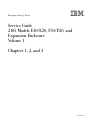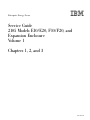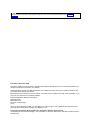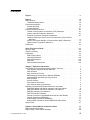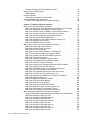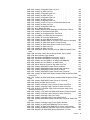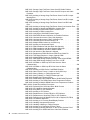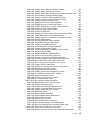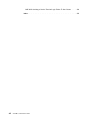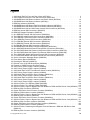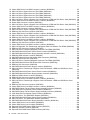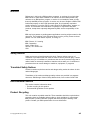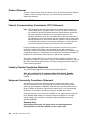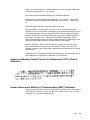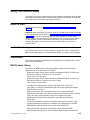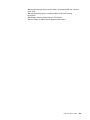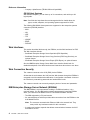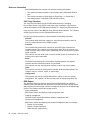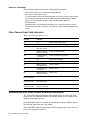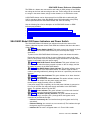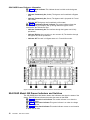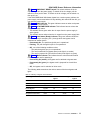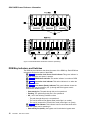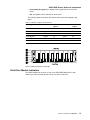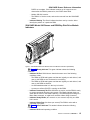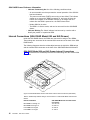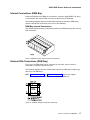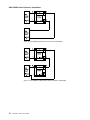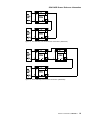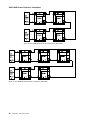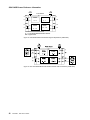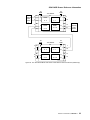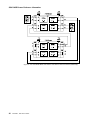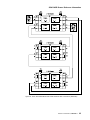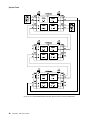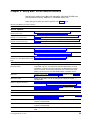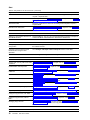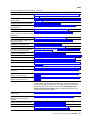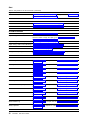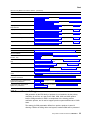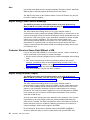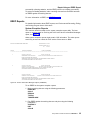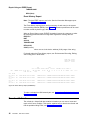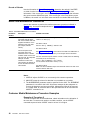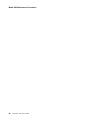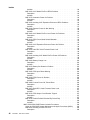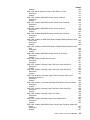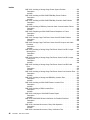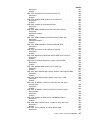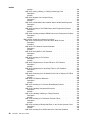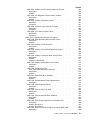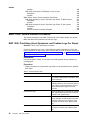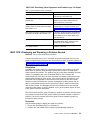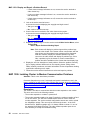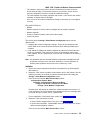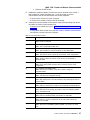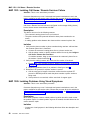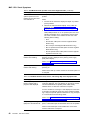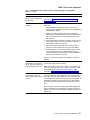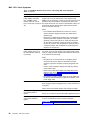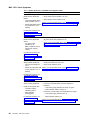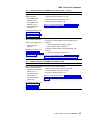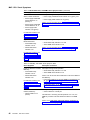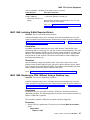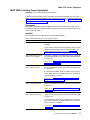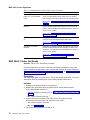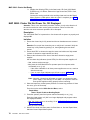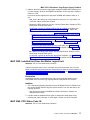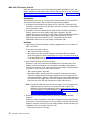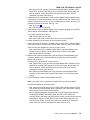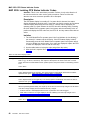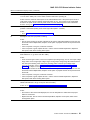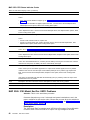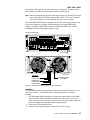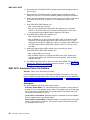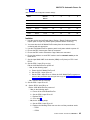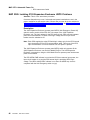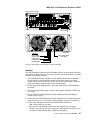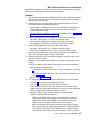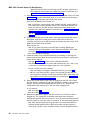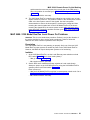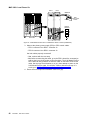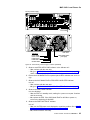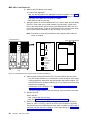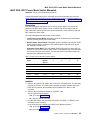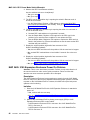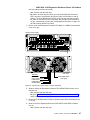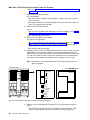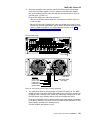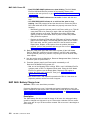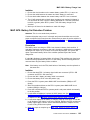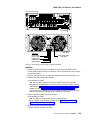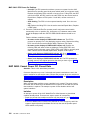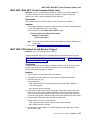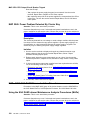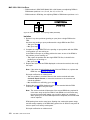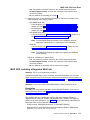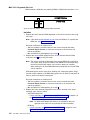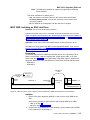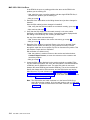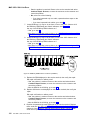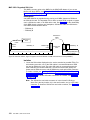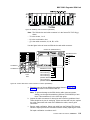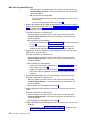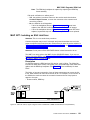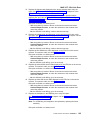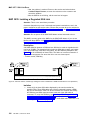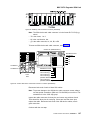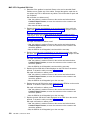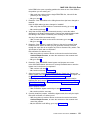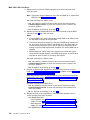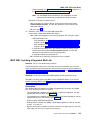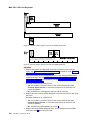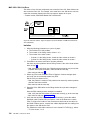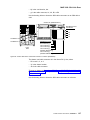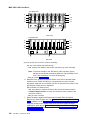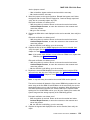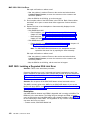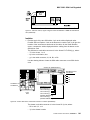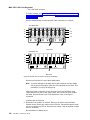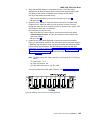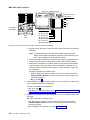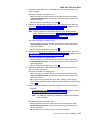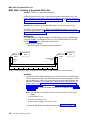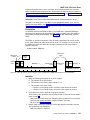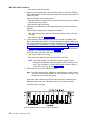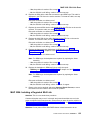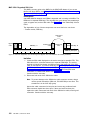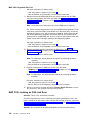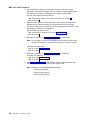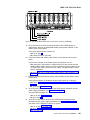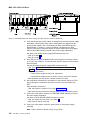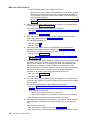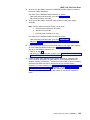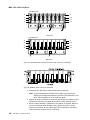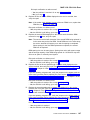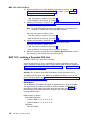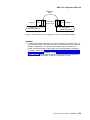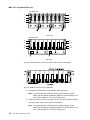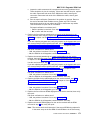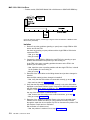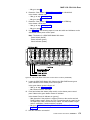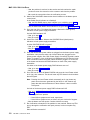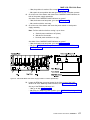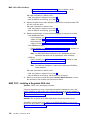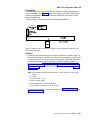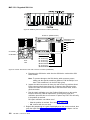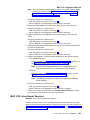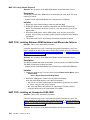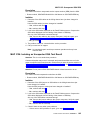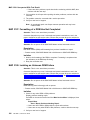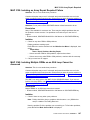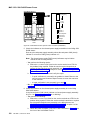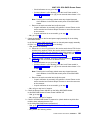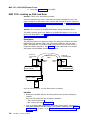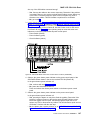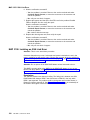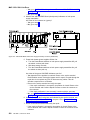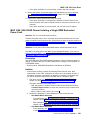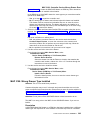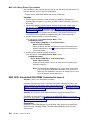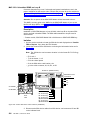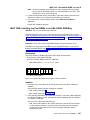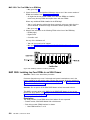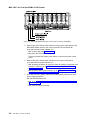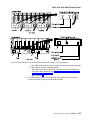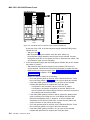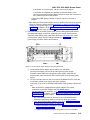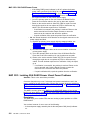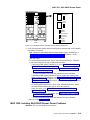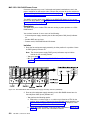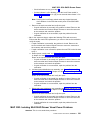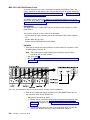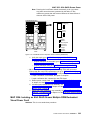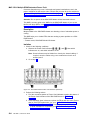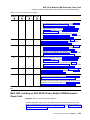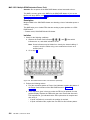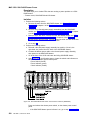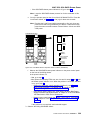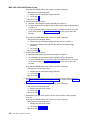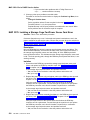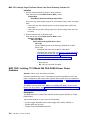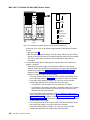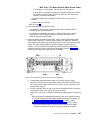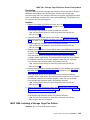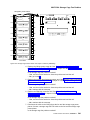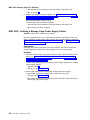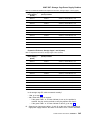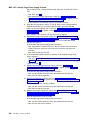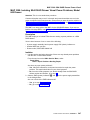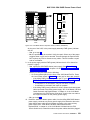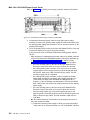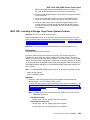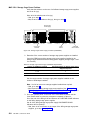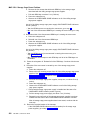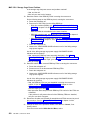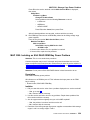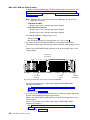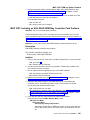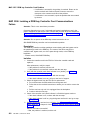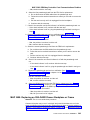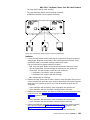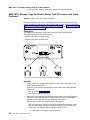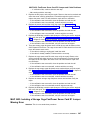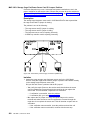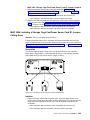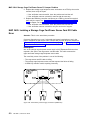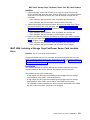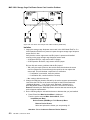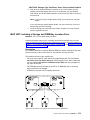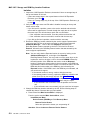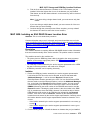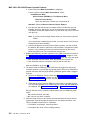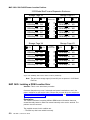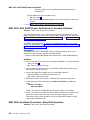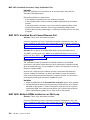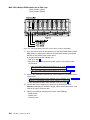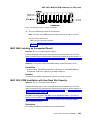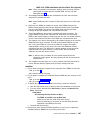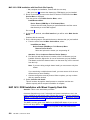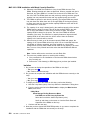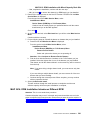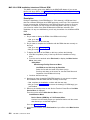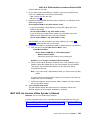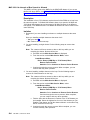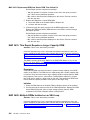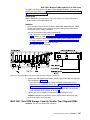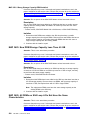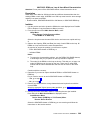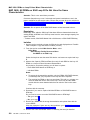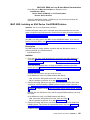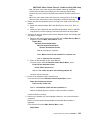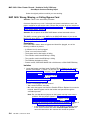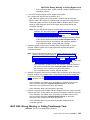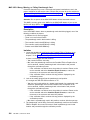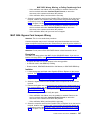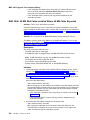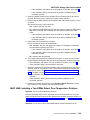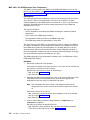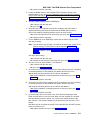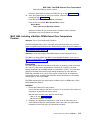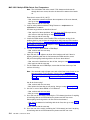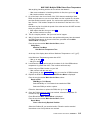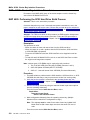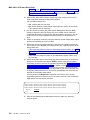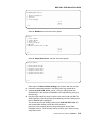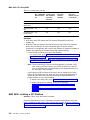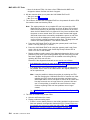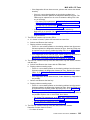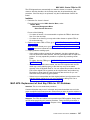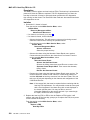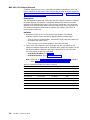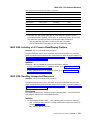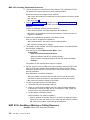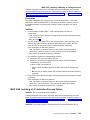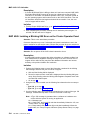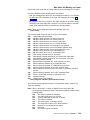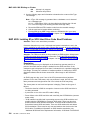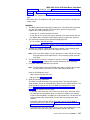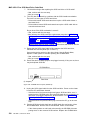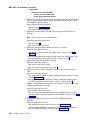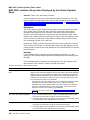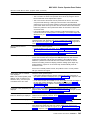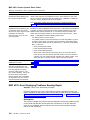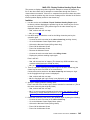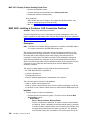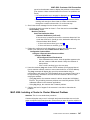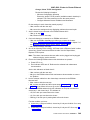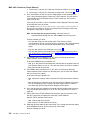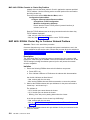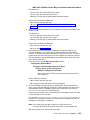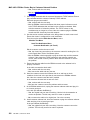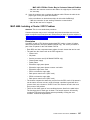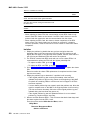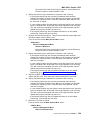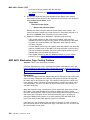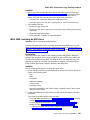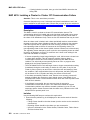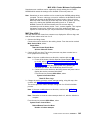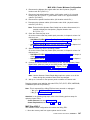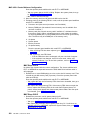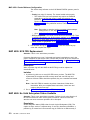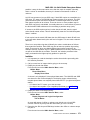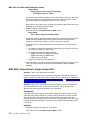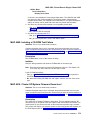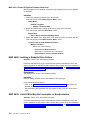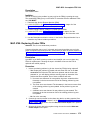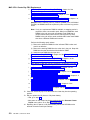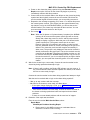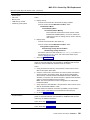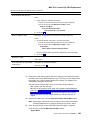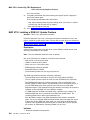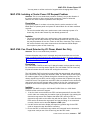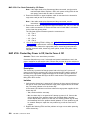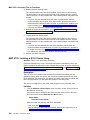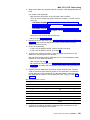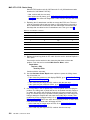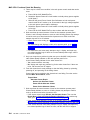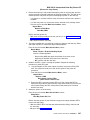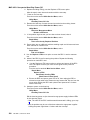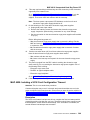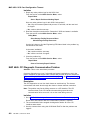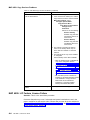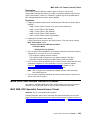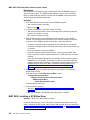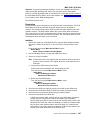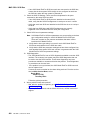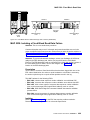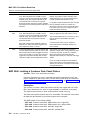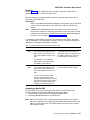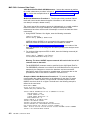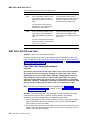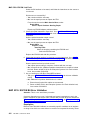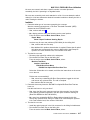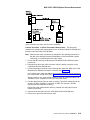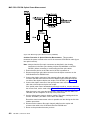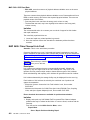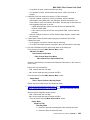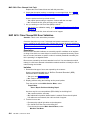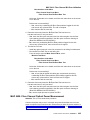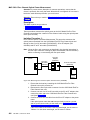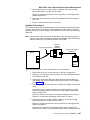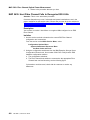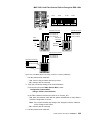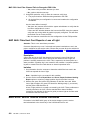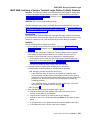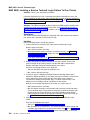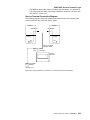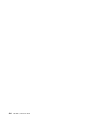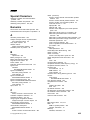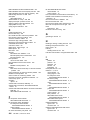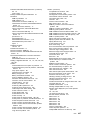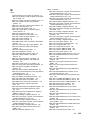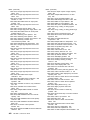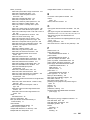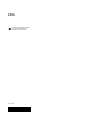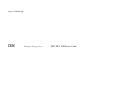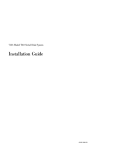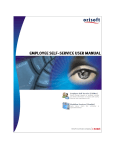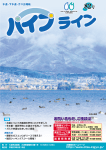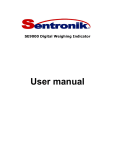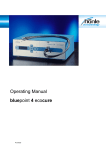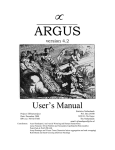Download Shark DG-4040 Instruction manual
Transcript
Enterprise Storage Server Service Guide 2105 Models E10/E20, F10/F20, and Expansion Enclosure Volume 1 Chapters 1, 2, and 3 SY27-7605-06 Enterprise Storage Server Service Guide 2105 Models E10/E20, F10/F20, and Expansion Enclosure Volume 1 Chapters 1, 2, and 3 SY27-7605-06 Note Before using this information and the product it supports, be sure to read the general information under “Notices” on page xiii. First Edition (December 2000) This edition applies to the first release of the IBM 2105 Enterprise Storage Server and to all following releases and changes until otherwise indicated in new editions. Order publications through your IBM representative or the IBM branch office serving your locality. Publications are not stocked at the address given below. IBM welcomes your comments. A form for readers’ comments may be supplied at the back of this publication, or you may mail your comments to the following address: International Business Machines Corporation Department G26 5600 Cottle Road San Jose, CA 95193-0001 U.S.A. When you send information to IBM, you grant IBM a non-exclusive right to use or distribute the information in any way it believes suitable without incurring any obligation to you. © Copyright International Business Machines Corporation 1999. All rights reserved. US Government Users Restricted Rights – Use, duplication or disclosure restricted by GSA ADP Schedule Contract with IBM Corp. Contents Figures . . . . . . . . . . . . . . . . . . . . . . . . . . . . ix Notices . . . . . . . . . . . . . . . . . . . . . . . Safety Notices . . . . . . . . . . . . . . . . . . . . . Translated Safety Notices . . . . . . . . . . . . . . . . Environmental Notices . . . . . . . . . . . . . . . . . . Product Recycling. . . . . . . . . . . . . . . . . . . Product Disposal . . . . . . . . . . . . . . . . . . . Electronic Emission Notices . . . . . . . . . . . . . . . . Federal Communications Commission (FCC) Statement. . . . . Industry Canada Compliance Statement . . . . . . . . . . European Community Compliance Statement . . . . . . . . Japanese Voluntary Control Council for Interference (VCCI) Class A Statement . . . . . . . . . . . . . . . . . . . . . Korean Government Ministry of Communication (MOC) Statement . Taiwan Class A Compliance Statement . . . . . . . . . . . Trademarks . . . . . . . . . . . . . . . . . . . . . . . . . . . . . . . . . . . . . . . . . . . . . . . . . . . . . . . . . . . . . . xiii xiii xiii xiii xiii xiv xiv xiv xiv xiv . . . . . . . . . . . . . . . . xv xv xvi xvi Using This Service Guide . Where to Start . . . . . . Limited Vocabulary . . . . Publications . . . . . . . ESS Product Library . . Ordering Publications . . Related Publications . . Web Sites . . . . . . Other Related Publications . . . . . . . . . . . . . . . . . . . . . . . . . . . . . . . . . . . . . . . . . . . . . xvii xvii xvii xvii xvii xviii xviii xviii xviii . . . . . . . . . . . . . . . . . . . . . . . . . . . . . . . . . . . . . . . . . . . . . . . . . . . . . . . . . . . . . . . . . . 1 . 1 . 3 . 4 . 4 . 4 . 5 . 5 . 7 . 7 . 8 . 8 . 9 . 10 . 12 . 13 . 16 . 17 . 17 . 21 . 27 . . . . . . . . . . . . . . . . . . . . . . . . . . . . . . . . . . . . . . . . . . . . . . . . . . . . . . . . . . . . . . . . . . . . . . . . . . . . . . . . . . . . . . . . . . . . . . . . . . . . . . . . . . . . . . . . . . . . . . . . . . . . . . Chapter 1: Reference Information. . . . . . . . . . . . 2105 Model Exx/Fxx and Expansion Enclosure Overview . . . . Host Systems Supported by the IBM ESS . . . . . . . . Web Interfaces . . . . . . . . . . . . . . . . . . Web Connection Security . . . . . . . . . . . . . . IBM Enterprise Storage Server Network (ESSNet) . . . . . Accessing ESS Specialist and Copy Services . . . . . . . ESS Specialist . . . . . . . . . . . . . . . . . . Service Interface. . . . . . . . . . . . . . . . . . Fibre Channel Connection . . . . . . . . . . . . . . Fibre Channel Host Card Indicators . . . . . . . . . . . DDM Bay and SSA DASD Drawer Reference Information. . . . SSA DASD Model 020 Drawer Indicators and Power Switch. . SSA DASD Model 040 Drawer Indicators and Switches . . . DDM Bay Indicators and Switches . . . . . . . . . . . Disk Drive Module Indicators . . . . . . . . . . . . . Internal Connections (SSA DASD Model 020 and 040 Drawer) Internal Connections (DDM Bay) . . . . . . . . . . . External SSA Connections (DDM Bay) . . . . . . . . . External SSA Connections (SSA DASD Model 040 Drawer) . Special Tools . . . . . . . . . . . . . . . . . . . . . . . . . . . . . . . . . . . . . . . . . . . . . . . . . . . . . . . . . . . Chapter 2: Entry MAP for All Service Actions . . . . . . . . . . . . 29 SIM Generation and Usage . . . . . . . . . . . . . . . . . . . . 33 Repair Using a SIM Console Message . . . . . . . . . . . . . . . . 34 © Copyright IBM Corp. 1999 iii Customer Receives Sense Data Without a SIM . . Repair Using an EREP Report . . . . . . . . . EREP Reports . . . . . . . . . . . . . . Decode a Refcode . . . . . . . . . . . . . Generating a Refcode from Sense Bytes . . . . Media SIM Maintenance Procedures . . . . . . . Customer Media Maintenance Procedure Examples iv . . . . . . . . . . . . . . Chapter 3: Problem Isolation Procedures . . . . . . . . . . . . MAPs 1XXX: General Isolation Procedures . . . . . . . . . . . . MAP 1200: Prioritizing Visual Symptoms and Problem Logs For Repair . MAP 1210: Displaying and Repairing a Problem Record. . . . . . . MAP 1300: Isolating Cluster to Modem Communication Problems . . . MAP 1301: Isolating Call Home / Remote Services Failure . . . . . . MAP 1320: Isolating Problems Using Visual Symptoms . . . . . . . MAP 1460: Isolating E-Mail Reported Errors . . . . . . . . . . . MAP 1480: Replacing a FRU, Without Using a Problem Log . . . . . MAP 1500: Ending a Service Action . . . . . . . . . . . . . . MAP 1600: ESSNet Console Problem . . . . . . . . . . . . . MAPs 2XXX: Power and Cooling Isolation Procedures . . . . . . . . MAP 2000: Model 100 Power Problems. . . . . . . . . . . . . MAP 2020: Isolating Power Symptoms . . . . . . . . . . . . . MAP 20A0: Cluster Not Ready . . . . . . . . . . . . . . . . MAP 20B0: Cluster Did Not Power On, OK Displayed . . . . . . . MAP 2210: Electronics Cage Power Supply Problem . . . . . . . . MAP 2320: Installed Unit Does Not Match Logical Unit . . . . . . . MAP 2340: PPS Status Code 06 . . . . . . . . . . . . . . . MAP 2350: Isolating PPS Status Indicator Codes . . . . . . . . . MAP 2360: 2105 Model Exx/Fxx UEPO Problems . . . . . . . . . MAP 2370: Automatic Power On Problem . . . . . . . . . . . . MAP 2380: Isolating 2105 Expansion Enclosure UEPO Problems . . . MAP 2390: Remote Power On Not Working . . . . . . . . . . . MAP 2400: 2105 Model Exx/Fxx Local Power On Problems . . . . . MAP 2410: RPC Power Mode Switch Mismatch . . . . . . . . . . MAP 2420: 2105 Expansion Enclosure Power On Problem. . . . . . MAP 2430: One RPC Card Firmware Down Level . . . . . . . . . MAP 2440: Isolating 2105 Model Exx/Fxx Power Off Problems . . . . MAP 2460: Battery Charge Low . . . . . . . . . . . . . . . MAP 2470: Battery Set Detection Problem . . . . . . . . . . . MAP 2490: PPS Input Phase Missing . . . . . . . . . . . . . MAP 24A0: PPS Power On Problem . . . . . . . . . . . . . MAP 24B0: Cannot Power Off, Pinned Data. . . . . . . . . . . MAP 24F0: Both RPC Cards Firmware Down Level . . . . . . . . MAP 2520: PPS Output Circuit Breaker Tripped . . . . . . . . . MAP 2540: Power Problem Detected By Cluster Bay . . . . . . . MAPs 3XXX SSA DASD Drawer Isolation Procedures . . . . . . . . Using the SSA DASD drawer Maintenance Analysis Procedures (MAPs) MAP 3000: Isolating an SSA Link Error . . . . . . . . . . . . MAP 3010: Isolating a Degraded SSA Link . . . . . . . . . . . MAP 3050: Isolating an SSA Link Error . . . . . . . . . . . . MAP 3060: Isolating a Degraded SSA Link . . . . . . . . . . . MAP 3077: Isolating an SSA Link Error . . . . . . . . . . . . MAP 3078: Isolating a Degraded SSA Link . . . . . . . . . . . MAP 3080: Isolating an SSA Link Error . . . . . . . . . . . . MAP 3081: Isolating a Degraded SSA Link . . . . . . . . . . . MAP 3082: Isolating an SSA Link Error . . . . . . . . . . . . . . . . . . . . . . . . . . . . . . . . . . . . . . . . . VOLUME 1, ESS Service Guide . . . . . . . . . . . . . . . . . . . . . . . . . . . . . . . . . . . . . . . . . . . . . . . . . . . . . . . . . . . . . . . . . . . . . . . . . . 34 34 35 36 37 38 38 . 41 . 52 . 52 . 53 . 54 . 58 . 58 . 67 . 67 . 68 . 69 . 70 . 70 . 71 . 72 . 74 . 76 . 77 . 77 . 80 . 82 . 84 . 86 . 88 . 91 . 95 . 96 . 99 . 99 . 102 . 103 . 104 . 104 . 106 . 107 . 107 . 108 . 108 108 . 109 . 111 . 113 . 117 . 121 . 126 . 129 . 133 . 135 MAP 3083: Isolating a Degraded SSA Link Error . . . . . . . . . . . MAP 3085: Isolating an SSA Link Error . . . . . . . . . . . . . . MAP 3086: Isolating a Degraded SSA Link . . . . . . . . . . . . . MAP 3095: Isolating an SSA Link Error . . . . . . . . . . . . . . MAP 3096: Isolating a Degraded SSA Link . . . . . . . . . . . . . MAP 3100: Isolating an SSA Link Error . . . . . . . . . . . . . . MAP 3101: Isolating a Degraded SSA Link . . . . . . . . . . . . . MAP 3105: Isolating a Loss of Power to a SSA DASD Model 040. . . . . MAP 3120: Isolating an SSA Link Error . . . . . . . . . . . . . . MAP 3121: Isolating a Degraded SSA Link . . . . . . . . . . . . . MAP 3123: Array Repair Required . . . . . . . . . . . . . . . . MAP 3124: Isolating Between DDM Hardware and Microcode Failures MAP 3125: Isolating an Unexpected SSA SRN. . . . . . . . . . . . MAP 3126: Isolating an Unexpected SSA Test Result . . . . . . . . . MAP 3127: Formatting of a DDM Has Not Completed . . . . . . . . . MAP 3128: Isolating an Unknown DDM Failure . . . . . . . . . . . MAP 3129: Isolating an Array Repair Required Failure . . . . . . . . . MAP 3142: Isolating Multiple DDMs on an SSA Loop Cannot be Accessed MAP 3150: Isolating an SSA DASD Drawer Power Problem . . . . . . . MAP 3151: Isolating an SSA DASD Drawer Visual Power Problem . . . . MAP 3155: Isolating an SSA Link Error . . . . . . . . . . . . . . MAP 3158: Isolating an SSA Link Error . . . . . . . . . . . . . . MAP 3160: SSA DASD Drawer Isolating a Single DDM Redundant Power Fault . . . . . . . . . . . . . . . . . . . . . . . . . . MAP 3180: Controller Card Failed or Wrong Drawer Type Installed . . . . MAP 3190: Wrong Drawer Type Installed . . . . . . . . . . . . . . MAP 3200: Uninstalled SSA DDMs Connected to Loop A . . . . . . . . MAP 3210: Uninstalled SSA DDMs Connected to Loop B . . . . . . . . MAP 3220: Isolating too Few DDMs in an SSA DASD DDM Bay . . . . . MAP 3280: Isolating too Few DDMs in an SSA Drawer. . . . . . . . . MAP 3300: Repair Alternate Cluster to Run SSA Loop Test . . . . . . . MAP 3350: Isolating SSA DASD Drawer Power Problems . . . . . . . MAP 3351: Isolating SSA DASD Drawer Visual Power Problems . . . . . MAP 3352: Isolating SSA DASD Drawer Power Problems . . . . . . . MAP 3353: Isolating SSA DASD Drawer Visual Power Problems . . . . . MAP 3354: Isolating an SSA DASD Drawer Multiple DDM Redundant Visual Power Fault . . . . . . . . . . . . . . . . . . . . . . . . MAP 3355: Isolating an SSA DASD Drawer Multiple DDM Redundant Power Fault . . . . . . . . . . . . . . . . . . . . . . . . . . MAP 3356: Isolating SSA DASD Drawer Power On Problems . . . . . . MAP 3360: Ending a DASD Service Action . . . . . . . . . . . . . MAP 3375: Isolating a Storage Cage Fan/Power Sense Card Error . . . . MAP 3378: Isolating a Storage Cage Fan/Power Sense Card Error . . . . MAP 3379: Analyzing a Storage Cage Fan/Power Sense Card Check Summary Indicator On . . . . . . . . . . . . . . . . . . . . MAP 3380: Isolating 7133 Model 040 SSA DASD Drawer Power Problems MAP 3381: Isolating a Storage Cage Fan/Power Sense Card Error . . . . MAP 3384: Isolating a Storage Cage Fan Failure . . . . . . . . . . . MAP 3387: Isolating a Storage Cage Power Supply Failure . . . . . . . MAP 3390: Isolating SSA DASD Drawer Visual Power Problems, Model 040 Drawer . . . . . . . . . . . . . . . . . . . . . . . . . MAP 3391: Isolating a Storage Cage Power System Problem . . . . . . MAP 3395: Isolating an SSA DASD DDM Bay Power Problem . . . . . . MAP 3397: Isolating an SSA DASD DDM Bay Controller Card Problem MAP 3398: Isolating a DDM bay Controller Card Communications Failure MAP 3400: Replacing an SSA DASD Drawer Backplane or Frame . . . . Contents 140 144 148 150 155 158 168 172 173 180 183 184 184 185 186 186 187 187 188 192 196 198 201 202 203 204 205 207 208 211 212 216 219 221 223 225 227 231 232 233 233 234 238 239 242 247 253 259 261 262 263 v MAP 3421: Storage Cage Fan/Power Sense Card R2 Cable Problem . . . MAP 3422: Storage Cage Fan/Power Sense Card R2 Jumper and Cable Problems. . . . . . . . . . . . . . . . . . . . . . . . . MAP 3423: Isolating a Storage Cage Fan/Power Sense Card R1 Jumper Missing Error . . . . . . . . . . . . . . . . . . . . . . . MAP 3424: Isolating a Storage Cage Fan/Power Sense Card R1 Jumper Failing Error. . . . . . . . . . . . . . . . . . . . . . . . MAP 3425: Isolating a Storage Cage Fan/Power Sense Card R2 Cable Error . . . . . . . . . . . . . . . . . . . . . . . . . . MAP 3426: Isolating a Storage Cage Fan/Power Sense Card Location Error MAP 3427: Isolating a Storage and DDM Bay Location Error . . . . . . MAP 3428: Isolating an SSA DASD Drawer Location Error . . . . . . . MAP 3429: Isolating a DDM Location Error . . . . . . . . . . . . . MAP 3500: Verifying an SSA DASD Drawer Repair . . . . . . . . . . MAP 3520: SSA DASD Drawer Verification for Possible Problems . . . . MAP 3540: Unrelated Occurrence, Retry Web Operation . . . . . . . . MAP 3560: Unrelated Occurrence, Retry Verification Test . . . . . . . . MAP 3570: Unrelated Event Caused Resume Fail . . . . . . . . . . MAP 3600: Multiple DDMs Isolated on an SSA Loop . . . . . . . . . MAP 3605: Isolating an Unexpected Result . . . . . . . . . . . . . MAP 3610: DDM Installation with New Rank Site Capacity . . . . . . . MAP 3612: DDM Installation with Mixed Capacity Rank Site . . . . . . . MAP 3614: DDM Installation Introduces Different RPM . . . . . . . . . MAP 3616: No Intermix of Bus Speeds is Allowed . . . . . . . . . . MAP 3618: Replacement DDM Has Slower RPM Than Called For . . . . MAP 3619: This Repair Requires a Larger Capacity DDM . . . . . . . MAP 3620: Multiple DDMs Isolated on an SSA Loop . . . . . . . . . MAP 3621: New DDM Storage Capacity Smaller Than Original DDMs MAP 3623: New DDM Storage Capacity Less Than 4.5 GB . . . . . . . MAP 3625: All DDMs on SSA Loop A Do Not Have the Same Characteristics. . . . . . . . . . . . . . . . . . . . . . . MAP 3626: All DDMs on SSA Loop B Do Not Have the Same Characteristics. . . . . . . . . . . . . . . . . . . . . . . MAP 3630: Isolating an SSA Device Card/DRAM Problem . . . . . . . MAP 3640: Other Cluster Fenced - Unable to Verify SSA Loop . . . . . . MAP 3650: Wrong, Missing, or Failing Bypass Card . . . . . . . . . . MAP 3652: Wrong, Missing, or Failing Passthrough Card . . . . . . . . MAP 3654: Bypass Card Jumpers Wrong . . . . . . . . . . . . . MAP 3656: 20 MB SSA Cable Installed Where 40 MB Cable Expected MAP 3680: Isolating a Two DDMs Detect Over-Temperature Problem . . . MAP 3685: Isolating a Multiple DDMs Detect Over-Temperature Problem MAPs 4XXX: Cluster Bay Isolation Procedures. . . . . . . . . . . . . MAP 4020: Performing the SCSI Hard Drive Build Process . . . . . . . MAP 4030: CPI Hardware Version Mismatch . . . . . . . . . . . . MAP 4040: Entry MAP for CPI Problems . . . . . . . . . . . . . . MAP 4050: Isolating a CPI Problem . . . . . . . . . . . . . . . . MAP 4060: Replacement of Cluster FRUs for CPI Problems. . . . . . . MAP 4070: Replacement of Host Bay FRUs for CPI Problems . . . . . . MAP 4080: Powering the 2105 Model Exx/Fxx Off to Replace CPI FRUs MAP 4090: CPI Address Mismatch . . . . . . . . . . . . . . . . MAP 4100: Isolating a LIC Process Read/Display Problem . . . . . . . MAP 4120: Handling Unexpected Resources . . . . . . . . . . . . MAP 4130: Handling a Missing or Failing Resource . . . . . . . . . . MAP 4140: Isolating a LIC Activation Process Failure . . . . . . . . . MAP 4240: Isolating a Blinking 888 Error on the Cluster Operator Panel MAP 4320: Isolating E1xx SCSI Hard Drive Code Boot Problems . . . . . vi VOLUME 1, ESS Service Guide 264 266 267 269 270 271 273 275 278 279 280 280 281 282 282 285 285 288 291 293 295 296 296 297 298 298 300 301 302 304 305 307 308 309 313 316 316 320 321 322 326 327 329 329 331 331 332 333 334 336 MAP 4340: Isolating a E3xx Memory Test Hang Problem . . . . . . . MAP 4350: Isolating Cluster Code Load Counter=2 . . . . . . . . . MAP 4360: Isolation Using Codes Displayed by the Cluster Operator Panel MAP 4370: Error Displaying Problems Needing Repair . . . . . . . . MAP 4380: Isolating a Customer LAN Connection Problem . . . . . . MAP 4390: Isolating a Cluster to Cluster Ethernet Problem . . . . . . MAP 4400: Displaying Cluster SMS Error Logs . . . . . . . . . . MAP 4420: Displaying I/O Planar UAA LAN Address . . . . . . . . MAP 4440: ESSNet Console to Cluster Bay Problem . . . . . . . . MAP 4450: ESSNet Cluster Bay to Customer Network Problem . . . . MAP 4480: Isolating a Cluster / RPC Problem . . . . . . . . . . . MAP 44F0: Electronics Cage Cooling Problem . . . . . . . . . . . MAP 4500: Isolating an ESC=5xxx . . . . . . . . . . . . . . . MAP 4510: Isolating a Cluster to Cluster CPI Communication Failure . . MAP 4520: Pinned Data and/or Volume Status Unknown . . . . . . . MAP 4540: Isolating Problems on a Minimum Configuration Cluster . . . MAP 4550: NVS FRU Replacement . . . . . . . . . . . . . . . MAP 4560: No Valid Subsystem Status Available . . . . . . . . . . MAP 4580: Pinned Data In Single Cluster NVS . . . . . . . . . . MAP 4600: Isolating a CD-ROM Test Failure . . . . . . . . . . . MAP 4610: Cluster SP/System Firmware Down-level . . . . . . . . MAP 4620: Isolating a Diskette Drive Failure . . . . . . . . . . . MAP 4630: Listed FRUs May Be Incomplete or Need Isolation . . . . . MAP 4700: Replacing Cluster FRUs . . . . . . . . . . . . . . MAP 4710: Isolating a DDM LIC Update Problem. . . . . . . . . . MAP 4720: Cluster or Host Bay Fails to Power Off . . . . . . . . . MAP 4730: Isolating a Cluster Power Off Request Problem . . . . . . MAP 4740: Fan Check Detected by I/O Planar, Model Exx Only . . . . MAP 4750: Cluster Bay Power is Off, Had to Force it Off . . . . . . . MAP 4760: Recovering from Corrupted Files or Functions . . . . . . MAP 4770: Isolating a E152 Cluster Hang . . . . . . . . . . . . MAP 4780: Isolating a Functional Code Not Running Problem . . . . . MAP 4790: Repairing the Electronics Cage . . . . . . . . . . . . MAP 4810: Unexpected Host Bay Power Off . . . . . . . . . . . MAP 4820: Isolating a SCSI Card Configuration Timeout . . . . . . . MAP 4840: CPI Diagnostic Communication Problem . . . . . . . . MAP 4970: Isolating a Software Problem . . . . . . . . . . . . . MAP 4980: Customer Copy Services Problems . . . . . . . . . . MAP 4990: LIC Feature License Failure . . . . . . . . . . . . . MAPs 5XXX: Host Interface Isolation Procedures . . . . . . . . . . . MAP 5000: ESS Specialist Cannot Access Cluster . . . . . . . . . MAP 5220: Isolating a SCSI Bus Error. . . . . . . . . . . . . . MAP 5230: Isolating a Fixed Block Read Data Failure . . . . . . . . MAP 5240: Isolating a Customer Data Check Failure . . . . . . . . MAP 5250: Isolating a Meta Data Check Failure . . . . . . . . . . MAP 5300: ESCON Link Fault . . . . . . . . . . . . . . . . . MAP 5310: ESCON Bit Error Validation . . . . . . . . . . . . . MAP 5320: ESCON Optical Power Measurement . . . . . . . . . . MAP 5340: CKD Read Data Failure . . . . . . . . . . . . . . . MAP 5400: Fibre Channel Link Fault . . . . . . . . . . . . . . MAP 5410: Fibre Channel Bit Error Validation . . . . . . . . . . . MAP 5420: Fibre Channel Optical Power Measurement . . . . . . . MAP 5430: Host Fibre Channel Fails to Recognize ESS LUNs . . . . . MAP 5440: Fibre Host Card Reports a Loss of Light . . . . . . . . MAPs 6XXX: Service Terminal Isolation Procedures . . . . . . . . . . MAP 6040: Isolating a Service Terminal Login Failure To Both Clusters . 339 . 341 342 . 344 . 346 . 347 . 351 . 351 . 352 . 354 . 357 . 360 . 361 . 362 . 363 . 364 . 370 . 370 . 372 . 373 . 373 . 374 . 374 . 375 . 384 . 385 . 387 . 387 . 388 . 389 . 390 . 393 . 395 . 396 . 399 . 400 . 401 . 402 . 404 . 405 . 405 . 406 . 409 . 410 . 413 . 414 . 416 . 418 . 421 . 422 . 424 . 425 . 428 . 430 . 430 431 Contents vii MAP 6060: Isolating a Service Terminal Login Failure To One Cluster . . . 432 Index . . . . . . . . . . . . . . . . . . . . . . . . . . . . 435 viii VOLUME 1, ESS Service Guide Figures 1. 2105 Model Exx/Fxx Front and Rear Views (s007725m) . . . . . . . . . . . . . . . . . 2 2. 2105 Expansion Enclosure Front and Rear Views (S007726m) . . . . . . . . . . . . . . 2 3. SSA DASD Model 020 Drawer Indicators and Power Switch (t007290n) . . . . . . . . . . 10 4. SSA DASD Model 040 Drawer Indicators (t007661p) . . . . . . . . . . . . . . . . . 12 5. DDM Bay Indicators (S008108l) . . . . . . . . . . . . . . . . . . . . . . . . . 13 6. SSA DASD Model 020 Drawer Disk Drive Module Indicators (t007383m) . . . . . . . . . . 14 7. SSA DASD Model 040 Drawer Disk Drive Module Indicators (t007660m) . . . . . . . . . . 15 8. SSA DASD Model 020 and 040 Drawer Internal SSA Connections (t007304m) . . . . . . . . 16 9. DDM Bay Internal SSA Connections (S008107l) . . . . . . . . . . . . . . . . . . . 17 10. DDM Bay Diagram Explanation (S008122l) . . . . . . . . . . . . . . . . . . . . . 17 11. One DDM Bay External SSA Connections (S008129m) . . . . . . . . . . . . . . . . . 18 12. Two DDM Bay Initial External SSA Connections (S008128m) . . . . . . . . . . . . . . 18 13. Two DDM Bay Final External SSA Connections (S008127m). . . . . . . . . . . . . . . 19 14. Three DDM Bay External SSA Connections (S008126m) . . . . . . . . . . . . . . . . 19 15. Four DDM Bay External SSA Connections (S008125m) . . . . . . . . . . . . . . . . 20 16. Five DDM Bay External SSA Connections (S008124m) . . . . . . . . . . . . . . . . . 20 17. Six DDM Bay External SSA Connections (S008123m) . . . . . . . . . . . . . . . . . 21 18. SSA DASD Model 040 Drawer Diagram Explanation (S008134m) . . . . . . . . . . . . . 22 19. One SSA DASD Model 040 Drawer External SSA Connections (S008139m) . . . . . . . . . 22 20. Two SSA DASD Model 040 Drawer Initial External SSA Connections (S008137p) . . . . . . . 23 21. Two SSA DASD Model 040 Drawer Final External SSA Connections (S008138p) . . . . . . . 24 22. Three SSA DASD Model 040 Drawer External SSA Connections (S008136s) . . . . . . . . 25 23. Four SSA DASD Model 040 Drawer External SSA Connections (S008135s) . . . . . . . . . 26 24. Service Information Messages Report (S008595n) . . . . . . . . . . . . . . . . . . 35 25. Event History Report (S008596m) . . . . . . . . . . . . . . . . . . . . . . . . 36 26. Decoding the Refcode (s008597m) . . . . . . . . . . . . . . . . . . . . . . . . 37 27. Refcode in the 2105 SIM Sense Bytes (S008594n) . . . . . . . . . . . . . . . . . . 37 28. Example of ICKDSF Analyze Drivetest Output . . . . . . . . . . . . . . . . . . . . 39 29. 2105 Primary Power Supply Locations (s009048) . . . . . . . . . . . . . . . . . . . 83 30. 2105 Primary Power Supply Locations (s009048) . . . . . . . . . . . . . . . . . . . 87 31. 2105 Model Exx/Fxx RPC Local/Remote Switch Location (S008612m) . . . . . . . . . . . 92 32. 2105 Primary Power Supply Locations (s009048) . . . . . . . . . . . . . . . . . . . 93 33. 2105 Model Exx/Fxx Operator Panel Locations (S008811m) . . . . . . . . . . . . . . . 94 34. 2105 Primary Power Supply Locations (s009048) . . . . . . . . . . . . . . . . . . . 97 35. 2105 Model Exx/Fxx Operator Panel Locations (S008811m) . . . . . . . . . . . . . . . 98 36. 2105 Primary Power Supply Locations (s009048) . . . . . . . . . . . . . . . . . . 101 37. 2105 Primary Power Supply Locations (s009048) . . . . . . . . . . . . . . . . . . 105 38. SSA Link Failure, Two Adjoining DDMs (S007656l) . . . . . . . . . . . . . . . . . . 110 39. SSA Link Failure, Two Adjoining DDMs (S007656l) . . . . . . . . . . . . . . . . . . 112 40. SSA Link Failure, Signal or Bypass Card Link Between a DDM and SSA Device Card (S008041l) 113 41. DDM bay SSA Connectors (S007693l) . . . . . . . . . . . . . . . . . . . . . . 115 42. Cluster SSA Device Card Connector Locations (S008022m) . . . . . . . . . . . . . . 115 43. DDM bay DDM Indicator Locations (S008021l) . . . . . . . . . . . . . . . . . . . 116 44. SSA Link Failure, Signal or Bypass Card Link Between a DDM and SSA Device Card (S008041l) 118 45. DDM bay SSA Connectors (S007693l) . . . . . . . . . . . . . . . . . . . . . . 119 46. Cluster SSA Device Card Connector Locations (S008022m) . . . . . . . . . . . . . . 119 47. SSA Link Failure, Signal or Bypass Card Link Between a DDM and SSA Device Card (S008141l) 121 48. DDM bay SSA Connector Locations (S007693l) . . . . . . . . . . . . . . . . . . . 123 49. Cluster SSA Device Card SSA Connector Locations (S008022m) . . . . . . . . . . . . 123 50. DDM bay DDM Indicator Locations (S008021l) . . . . . . . . . . . . . . . . . . . 124 51. SSA Link Failure, Passthrough and Bypass Card Link Between a DDM and SSA Device Card (S008141l). . . . . . . . . . . . . . . . . . . . . . . . . . . . . . . . . 126 52. DDM bay SSA Connector Locations (S007693l) . . . . . . . . . . . . . . . . . . . 127 © Copyright IBM Corp. 1999 ix 53. Cluster SSA Device Card SSA Connector Locations (S008022m) . . . . . . . . . . . . 54. SSA Link Failure, Bypass Card and Two DDMs (S008144m) . . . . . . . . . . . . . . 55. SSA Link Failure, Bypass Card and Two DDMs (S008143l) . . . . . . . . . . . . . . . 56. SSA Link Failure, Bypass Card and Two DDMs (S008144m) . . . . . . . . . . . . . . 57. SSA Link Failure, Bypass Card and Two DDMs (S008143l) . . . . . . . . . . . . . . . 58. SSA Link Failure, Signal or Bypass Card Link Between a DDM and SSA Device Card (S008142l) 59. Cluster SSA Device Card SSA Connector Locations (S008022m) . . . . . . . . . . . . 60. Drawer SSA Connector Locations (S008762p) . . . . . . . . . . . . . . . . . . . 61. SSA Link Failure, Signal or Bypass Card Link Between a DDM and SSA Device Card (S008142l) 62. Cluster SSA Device Card SSA Connector Locations (S008022m) . . . . . . . . . . . . 63. Drawer SSA Connector Locations (S008762p) . . . . . . . . . . . . . . . . . . . 64. SSA Link Failure, Signal or Bypass Card Link Between a DDM and SSA Device Card (S007649l) 65. DDM bay SSA Connector Locations (S007693l) . . . . . . . . . . . . . . . . . . . 66. Cluster SSA Device Card SSA Connector Locations (S008022m) . . . . . . . . . . . . 67. SSA Link Failure, Signal or Bypass Card Link Between a DDM and SSA Device Card (S007649l) 68. DDM bay SSA Connector Locations (S007693l) . . . . . . . . . . . . . . . . . . . 69. Cluster SSA Device Card SSA Connector Locations (S008022m) . . . . . . . . . . . . 70. SSA Link Failure, Signal or Bypass Card Link Between a DDM and SSA Device Card (S008140l) 71. DDM bay SSA Connector Locations (S007693l) . . . . . . . . . . . . . . . . . . . 72. Cluster SSA Device Card SSA Connector Locations (S008022m) . . . . . . . . . . . . 73. SSA Link Degraded, Two Passthrough and Bypass Card Link Between Two DDMs (S008384l) 74. DDM bay SSA Connector Locations (S007693l) . . . . . . . . . . . . . . . . . . . 75. SSA Link Failure, Passthrough/Bypass Cards and Two DDMs (S007650l) . . . . . . . . . 76. SSA DASD Model 020 Power Control Panel Locations (S008020m) . . . . . . . . . . . 77. SSA DASD Model 040 Power Supply Assembly Indicator Locations (S008019m) . . . . . . . 78. DDM Bay DDM Indicator Locations (S008021l) . . . . . . . . . . . . . . . . . . . 79. SSA DASD Model 020 and 040 drawer SSA Connectors (S008762p) . . . . . . . . . . . 80. DDM Bay SSA Connectors (S007693l) . . . . . . . . . . . . . . . . . . . . . . 81. SSA Link Failure, Passthrough/Bypass Cards and Two DDMs (S007650l) . . . . . . . . . 82. SSA DASD Model 020 and 040 Drawer SSA Connectors (S008762p) . . . . . . . . . . . 83. DDM bay SSA Connectors (S007693l) . . . . . . . . . . . . . . . . . . . . . . 84. SSA DASD Model 040 Power Supply Locations (S008019m) . . . . . . . . . . . . . . 85. SSA Link Failure, Passthrough or Bypass Card Link Between a DDM and SSA Device Card (S007652l). . . . . . . . . . . . . . . . . . . . . . . . . . . . . . . . . 86. SSA DASD Model 020 Power Control Panel Locations (S008020m) . . . . . . . . . . . 87. SSA DASD Model 040 Power Supply Indicator Locations (S008019m). . . . . . . . . . . 88. DDM bay DDM Indicator Locations (S008021l) . . . . . . . . . . . . . . . . . . . 89. DDM bay SSA Connector Locations (S007693l) . . . . . . . . . . . . . . . . . . . 90. Cluster SSA Device Card SSA Connector Locations (S008022m) . . . . . . . . . . . . 91. SSA Link Failure, Passthrough or Bypass Card Link Between a DDM and SSA Device Card (S007652l). . . . . . . . . . . . . . . . . . . . . . . . . . . . . . . . . 92. DDM bay SSA Connector Locations (S007693l) . . . . . . . . . . . . . . . . . . . 93. Cluster SSA Device Card SSA Connector Locations (S008022m) . . . . . . . . . . . . 94. SSA DASD Drawer Fan-and-Power-Supply Assembly Indicators (S008029l) . . . . . . . . 95. 2105 Model Exx/Fxx Operator Panel Locations (S008810m) . . . . . . . . . . . . . . 96. SSA DASD Drawer Fan-and-Power-Supply Assembly Indicators (S008029l) . . . . . . . . 97. 2105 Model Exx/Fxx Operator Panel Locations (S008810m) . . . . . . . . . . . . . . 98. SSA Link Failure, Two SSA DASD Drawers (S007653n) . . . . . . . . . . . . . . . . 99. SSA DASD Model 020 Power Control Panel Locations (S008020m) . . . . . . . . . . . 100. SSA Link Failure, Two SSA DASD Drawers (S007654n) . . . . . . . . . . . . . . . . 101. SSA DASD Model 040 Power Supply Assembly Locations (S008019m) . . . . . . . . . . 102. Cluster SSA Device Card Locations (S008022m) . . . . . . . . . . . . . . . . . . 103. Cluster SSA Device Card Locations (S008022m) . . . . . . . . . . . . . . . . . . 104. Expected SSA DASD Drawer DDM Locations (S007657l) . . . . . . . . . . . . . . . 105. DDM bay Indicator Locations (S008018l) . . . . . . . . . . . . . . . . . . . . . 106. Expected SSA DASD Drawer DDM Locations (s007319l) . . . . . . . . . . . . . . . x VOLUME 1, ESS Service Guide 127 130 130 134 134 136 137 138 141 141 142 144 145 146 148 149 149 151 152 153 156 157 159 161 162 163 166 166 169 170 170 173 174 175 177 178 178 179 181 182 182 189 190 193 194 196 197 199 200 205 206 207 208 209 107. SSA DASD Model 020 Power Control Panel Locations (S008020m) . . . . . . . 108. SSA DASD Model 040 Power Supply Assembly Indicators (S008019m) . . . . . . 109. SSA DASD Model 020 and 040 Drawer PWR (Power) Indicator Locations (S008030p). 110. 2105 Model Exx/Fxx Operator Panel Locations (S008810m) . . . . . . . . . . 111. 2105 Primary Power Supply Connectors (S007380l) . . . . . . . . . . . . . 112. SSA DASD Model 020 and 040 Drawer PWR (Power) Indicator Locations (S008030p). 113. 2105 Model Exx/Fxx Operator Panel Locations (S008810m) . . . . . . . . . . 114. SSA DASD Model 020 Fan-and-Power-Supply Assembly Indicators (S008029l) . . . 115. SSA DASD Model 020 Fan-and-Power-Supply Assembly Indicators (S008029l) . . . 116. 2105 Model Exx/Fxx Operator Panel Locations (S008810m) . . . . . . . . . . 117. SSA DASD drawer Power Card Indicators (s007227l) . . . . . . . . . . . . . 118. SSA DASD drawer Power Card Indicators (s007227l) . . . . . . . . . . . . . 119. SSA DASD Model 020 Power Control Panel Locations (S008020m) . . . . . . . 120. 2105 Model Exx/Fxx Operator Panel Locations (S008810m) . . . . . . . . . . 121. SSA DASD Model 020 and 040 Drawer PWR (Power) Indicator Locations (S008019m) 122. 2105 Model E10/E20 Operator Panel Locations (S008810m) . . . . . . . . . . 123. 2105 Primary Power Supply Connectors (5007380l) . . . . . . . . . . . . . 124. Storage Cage Power Planar Fan Jumper Locations (S008352p) . . . . . . . . . 125. Storage Cage Power Supply Locations (S008495m) . . . . . . . . . . . . . 126. Primary Power Supply CB and Connector Locations (S008496l) . . . . . . . . . 127. SSA DASD Model 020 and 040 Drawer PWR (Power) Indicator Locations (s007602l) . 128. Model 040 Drawer Indicators (S008416l) . . . . . . . . . . . . . . . . . 129. SSA DASD Model 020 and 040 Drawer PWR (Power) Indicator Locations (s007604p) . 130. 2105 Model Exx/Fxx Operator Panel Locations (S008810m) . . . . . . . . . . 131. 2105 Primary Power Supply Connectors (S007380l) . . . . . . . . . . . . . 132. Storage Cage Power Supply Locations (S008495m) . . . . . . . . . . . . . 133. Storage Cage Power Supply Locations (S008495m) . . . . . . . . . . . . . 134. 2105 Primary Power Supply Connectors (5008774m) . . . . . . . . . . . . . 135. 2105 Primary Power Supply Connectors (5008774m) . . . . . . . . . . . . . 136. 2105 Primary Power Supply Connectors (5008774m) . . . . . . . . . . . . . 137. 2105 Primary Power Supply Connectors (5008774m) . . . . . . . . . . . . . 138. 2105 Primary Power Supply Connectors (5008774m) . . . . . . . . . . . . . 139. Fan Sense Card Jumper and Cable Locations (S008774m). . . . . . . . . . . 140. Fan Sense Card Jumper and Cable Locations (S008774m). . . . . . . . . . . 141. DDM Bay Front Power Cable Locations (S008812s) . . . . . . . . . . . . . 142. DDM Bay Rear Power Cable Locations (S008813s) . . . . . . . . . . . . . 143. SSA DASD Model 020 Power Control Panel Locations (S008020m) . . . . . . . 144. DDM bay Indicator Locations (S008018l) . . . . . . . . . . . . . . . . . 145. SSA DASD Model 040 Power Supply Assembly Indicators (S008019m) . . . . . . 146. CD-ROM Drive Jumpers (S008413l) . . . . . . . . . . . . . . . . . . . 147. 2105 Model Exx/Fxx ESD Discharge Pad Locations (S008339m) . . . . . . . . 148. Measuring Optical Transmit Power (S008185m) . . . . . . . . . . . . . . . 149. Measuring Optical Receive Power (s008186n) . . . . . . . . . . . . . . . 150. Measuring Fibre Channel Optical Transmit Power (S008840l) . . . . . . . . . . 151. Measuring Fibre Channel Optical Receive Power (S008841m) . . . . . . . . . 152. 2105 Model Exx/Fxx Host Bay Connector Locations (S008024r) . . . . . . . . . 153. Service Terminal Connections to Controllers and Power (S007525n) . . . . . . . . . . . . . . . . . . . . . . . . . . . . . . . . . . . . . . . . . . . . . . . . . . . . . . . . . . . . . . . . . . . . . . . . . . . . . . . . . . . . . . . . . . . . . . . . . . . . . . . . . . . . . . . . . . . . . . . . . . . . . . . . . . . . . . . . . . . . . . . . . . . . . . . . . . . . . . . . . . . . . . . . . . . . . . . . . . . . . . . . . . . . . . . . . . . 210 211 213 214 215 218 219 220 222 223 224 226 228 229 235 236 237 241 243 243 248 249 250 251 252 254 260 265 266 268 269 270 272 273 277 278 284 285 297 338 409 419 420 426 427 429 433 Figures xi xii VOLUME 1, ESS Service Guide Notices References in this book to IBM products, programs, or services do not imply that IBM intends to make these available in all countries in which IBM operates. Any reference to an IBM product, program, or service is not intended to state or imply that only that IBM product, program, or service may be used. Subject to IBM’s valid intellectual property or other legal protected rights, any functionally equivalent product, program, or service may be used instead of the IBM product, program, or service. The evaluation and verification of operation in conjunction with other products, except those expressly designated by IBM, are the responsibility of the user. IBM may have patents or pending patent applications covering subject matter in this document. The furnishing of this document does not give you any license to these patents. You can send license inquiries, in writing, to: IBM Director of Licensing IBM Corporation North Castle Drive Armonk, NY 10504-1785 USA Safety Notices Safety notices are printed throughout this book. Danger notices warn you of conditions or procedures that can result in death or severe personal injury. Caution notices warn you of conditions or procedures that can cause personal injury that is neither lethal nor extremely hazardous. Attention notices warn you of conditions or procedures that can cause damage to machines, equipment, or programs. Translated Safety Notices Several countries require that caution and danger safety notices be shown in their national languages. Translations of the caution and danger safety notices are provided in a separate document, IBM Storage Solution Safety Notices book, form number GC26-7229. Environmental Notices This section contains information about: v Product recycling for this product v Environmental guidelines for this product Product Recycling This unit contains recyclable materials. These materials should be recycled where processing sites are available and according to local regulations. In some areas, IBM provides a product take-back program that ensures proper handling of the product. Contact your IBM representative for more information. © Copyright IBM Corp. 1999 xiii Product Disposal This unit contains several types of batteries. Return all Pb-acid (lead-acid) batteries to IBM for proper recycling, according to the instructions received with the replacement batteries. Electronic Emission Notices Federal Communications Commission (FCC) Statement Note: This equipment has been tested and found to comply with the limits for a Class A digital device, pursuant to Part 15 of the FCC Rules. These limits are designed to provide reasonable protection against harmful interference when the equipment is operated in a commercial environment. This equipment generates, uses, and can radiate radio frequency energy and, if not installed and used in accordance with the instruction manual, may cause harmful interference to radio communications. Operation of this equipment in a residential area is likely to cause harmful interference, in which case the user will be required to correct the interference at his own expense. Properly shielded and grounded cables and connectors must be used in order to meet FCC emission limits. IBM is not responsible for any radio or television interference caused by using other than recommended cables and connectors or by unauthorized changes or modifications to this equipment. Unauthorized changes or modifications could void the user’s authority to operate the equipment. This device complies with Part 15 of the FCC Rules. Operation is subject to the following two conditions: (1) this device may not cause harmful interference, and (2) this device must accept any interference received, including interference that may cause undesired operation. Industry Canada Compliance Statement This Class A digital apparatus complies with Canadian ICES-003. Avis de conformité à la réglementation d’Industrie Canada Cet appareil numérique de la classe A est conform à la norme NMB-003 du Canada. European Community Compliance Statement This product is in conformity with the protection requirements of EC Council Directive 89/336/EEC on the approximation of the laws of the Member States relating to electromagnetic compatibility. IBM cannot accept responsibility for any failure to satisfy the protection requirements resulting from a non-recommended modification of the product, including the fitting of non-IBM option cards. Conformity with the Council Directive 73/23/EEC on the approximation of the laws of the Member States relating to electrical equipment designed for use within certain voltage limits is based on compliance with the following harmonized standard: EN60950. Germany Only Zulassungsbescheinigung laut Gesetz ueber die elektromagnetische Vertraeglichkeit von Geraeten (EMVG) vom 30. August 1995. xiv VOLUME 1, ESS Service Guide Dieses Geraet ist berechtigt, in Uebereinstimmung mit dem deutschen EMVG das EG-Konformitaetszeichen - CE - zu fuehren. Der Aussteller der Konformitaetserklaeung ist die IBM Deutschland. Informationen in Hinsicht EMVG Paragraph 3 Abs. (2) 2: .bx 0 80 erfuellt die Schutzanforderungen nach EN 50082-1 un EN 55022 off Das Geraet Klasse A. .bx EN 55022 Klasse A Geraete beduerfen folgender Hinweise: Nach dem EMVG: ″Geraete duerfen an Orten, fuer die sie nicht ausreichend entstoert sind, nur mit besonderer Genehmigung des Bundesministeriums fuer Post und Telekommunikation oder des Bundesamtes fuer Post und Telekommunikation betrieben werden. Die Genehmigung wird erteilt, wenn keine elektromagnetischen Stoerungen zu erwarten sind.″ (Auszug aus dem EMVG, Paragraph 3, Abs.4) Dieses Genehmigungsverfahren ist nach Paragraph 9 EMVG in Verbindung mit der entsprechenden Kostenverordnung (Amtsblatt 14/93) kostenpflichtig. Nach der EN 55022: ″Dies ist eine Einrichtung der Klasse A. Diese Einrichtung kann im Wohnbereich Funkstoerungen verursachen; in diesem Fall kann vom Betreiber verlangt werden, angemessene Massnahmen durchzufuehren und dafuer aufzukommen.″ Anmerkung: Um die Einhaltung des EMVG sicherzustellen, sind die Geraete wie in den Handbuechern angegeben zu installieren und zu betreiben. Japanese Voluntary Control Council for Interference (VCCI) Class A Statement Korean Government Ministry of Communication (MOC) Statement Please note that this device has been approved for business purpose with regard to electromagnetic interference. If you find this is not suitable for your use, you may exchange it for a non-business purpose one. Notices xv Taiwan Class A Compliance Statement Trademarks The following terms are trademarks of the IBM Corporation in the United States or other countries or both: IBM AIX AS/400 IOPath Optimizer OS/2 RETAIN RISC System/6000 RISC System/6000 Series Parallel RS/6000 RS/6000 SP Enterprise StorWatch Versatile Storage Server AViiON, is a trademark of Data General HP-UX and Hewlett-Packard, are trademarks of Hewlett-Packard Company. Sun, SPARCS, SunOS, and Solaris, are trademarks of Sun Microsystems, Inc. Windows, Windows NT, and Alpha Windows NT are trademarks of Microsoft Corporation. UNIX, is a registered trademark in the United States and other countries licensed exclusively through X/Open Company Limited. Other company, product, and service names, may be trademarks or service marks of others. xvi VOLUME 1, ESS Service Guide Using This Service Guide This guide is for service representatives who are taught to install and repair the IBM 2105 Enterprise Storage Server. Internal components of this machine are designed and certified to be serviced by trained personnel only. Where to Start Start all service actions at “Chapter 2: Entry MAP for All Service Actions” on page 29. Attention: When performing any service action on the IBM 2105 Enterprise Storage Server, follow the directions given in “Chapter 2: Entry MAP for All Service Actions” on page 29 or from the service terminal. This ensures that you use the correct remove, replace, or repair procedure, including the correct power on/off procedure, for this machine. Failure to follow these instructions can cause damage to the machine and might or might not also cause an unexpected loss of access to customer data. Limited Vocabulary This manual uses a specific range of words so that the text can be understood by IBM service representatives in countries where English is not the primary language. Publications This section describes the ESS library and publications for related products. It also gives ordering information. ESS Product Library The ESS is an IBM Enterprise architecture-based product. See the following publications for more information on the ESS: v Enterprise Storage Server Service Guide 2105 Models E10/E20, F10/F20, and Expansion Enclosure, Volume 2 book, GC27–7608 This is volume 2 of this book. v Enterprise Storage Server Service Guide 2105 Models E10/E20, F10/F20, and Expansion Enclosure, Volume 3 book, GC27–7609 This is volume 3 of this book. v 2105 Model 100 Attachment to ESS Service Guide book, SY27-7615 This guide is for service representatives who are taught to install and repair a VSS attached to an ESS. v Enterprise Systems Link Fault Isolation book, form number SY22-9533 v Maintenance Information for S/390 Fiber Optic Links (ESCON, FICON, Coupling Links, and Open System Adapters) book, form number SY27-2597. v IBM Enterprise Storage Server Introduction and Planning Guide book, GC26-7294 This book introduces the product and lists the features you can order. It also provides guidelines on planning for installation and configuration of the ESS. v IBM Enterprise Storage Server User’s Guide book, SC26-7295 This book provides instructions for setting up and operating the ESS. v IBM Enterprise Storage Server SCSI Command Reference book, SC26-7297 © Copyright IBM Corp. 1999 xvii v v v v v v This book describes the functions of the ESS and gives reference information such as channel commands, sense bytes, and error recovery procedures. Enterprise Storage Serve Parts Catalog book, S127-0974 IBM Storage Solutions Safety Notices book, GC26-7229 This book provides translations of the Danger and Caution notices used in the ESS publications. IBM Enterprise Storage Server Web Users Interface Guide book, SC26-7346 IBM Enterprise Storage Server Host Systems Attachment Guide book, SC26-7296 IBM Enterprise Storage Server System/390 Command Reference book, SC26-7298 DFSMS/MVS Software Support for the IBM Enterprise Storage Server book, SC26-7318 v IBM Enterprise Storage Server Quick Configuration Guide book, SC26-7354 v IBM Enterprise Storage Server Configuration Planner book, SC26-7353 This book provides work sheets for planning the logical configuration of ESS. This book is only available on the product Web site: http://www.ibm.com/storage/ess Ordering Publications All of the above publications are available on a CD-ROM that comes with the ESS. You can also order a hard copy of each of the publications. For additional CD-ROMs, order: v ESS Service Documents CD-ROM, SK2T-8771 v ESS Customer Documents CD-ROM, SK2T-8770 Related Publications The following publications provide information on software products that the IBM Enterprise Storage Server supports: v IBM Subsystem Device Driver book, SH26-7291 v IBM Storage Area Network Data Gateway Installation and User’s Guide book, SC26-7304 v IBM Advanced Copy Services book, SC35-0355 v IBM S/360, S/370, and S/390 Channel to Control Unit Original Equipment Manufacture’s Information book, SH26-7291 Web Sites v IBM Storage home page: http://www.storage.ibm.com/ v IBM Enterprise Storage Server home page: http://www.ibm.com/storage/ess http://www.storage.ibm.com/hardsoft/product/refinfo.htm Other Related Publications The following is a list of other related books. 7133 Model D40 Serial Disk Systems Service Guide book, GY33-0192 7133 Model D40 Serial Disk System Installation Guide book, GA33-3279 7133 SSA Disk Subsystem Service Guide book, SY33-0185 7133 Models 010 and 020 SSA Disk Subsystem Installation Guide book, GA33-3260 xviii VOLUME 1, ESS Service Guide IBM Versatile Storage Server Service Guide, 2105 Models B09 and 100 book, SY27-7603 IBM Input/Output Equipment, Installation Manual–Physical Planning , GC22-7064 IBM Storage Solutions Safety Notices , GC26-7229 Electrical Safety for IBM Customer Engineers S229-8124 Using This Service Guide xix xx VOLUME 1, ESS Service Guide Chapter 1: Reference Information 2105 Model Exx/Fxx and Expansion Enclosure Overview . . . . . . . . . . 1 Host Systems Supported by the IBM ESS . . . . . . . . . . . . . . 3 SCSI Host Systems . . . . . . . . . . . . . . . . . . . . . 3 Fibre Channel Host Systems . . . . . . . . . . . . . . . . . . 3 OS/390 Host Systems. . . . . . . . . . . . . . . . . . . . . 4 Web Interfaces . . . . . . . . . . . . . . . . . . . . . . . . 4 Web Connection Security . . . . . . . . . . . . . . . . . . . . 4 IBM Enterprise Storage Server Network (ESSNet) . . . . . . . . . . . 4 Accessing ESS Specialist and Copy Services . . . . . . . . . . . . . 5 ESS Specialist . . . . . . . . . . . . . . . . . . . . . . . . 5 2105 Copy Services . . . . . . . . . . . . . . . . . . . . . 6 ESS Expert . . . . . . . . . . . . . . . . . . . . . . . . 6 Service Interface. . . . . . . . . . . . . . . . . . . . . . . . 7 Remote Services Support . . . . . . . . . . . . . . . . . . . 7 Fibre Channel Connection . . . . . . . . . . . . . . . . . . . . 7 Fibre Channel Host Card Indicators . . . . . . . . . . . . . . . . . 8 DDM Bay and SSA DASD Drawer Reference Information. . . . . . . . . . 8 SSA DASD Model 020 Drawer Indicators and Power Switch. . . . . . . . 9 SSA DASD Model 040 Drawer Indicators and Switches . . . . . . . . . 10 DDM Bay Indicators and Switches . . . . . . . . . . . . . . . . . 12 Disk Drive Module Indicators . . . . . . . . . . . . . . . . . . . 13 SSA DASD Model 020 Drawer Disk Drive Module Indicators . . . . . . 14 SSA DASD Model 040 Drawer and DDM Bay Disk Drive Module Indicators 15 Internal Connections (SSA DASD Model 020 and 040 Drawer) . . . . . . 16 SSA DASD Model 020 and 040 Drawer Internal Connections . . . . . . 16 Internal Connections (DDM Bay) . . . . . . . . . . . . . . . . . 17 DDM Bay Internal Connections . . . . . . . . . . . . . . . . . 17 External SSA Connections (DDM Bay) . . . . . . . . . . . . . . . 17 External SSA Connections (SSA DASD Model 040 Drawer) . . . . . . . 21 Special Tools . . . . . . . . . . . . . . . . . . . . . . . . . 27 2105 Model Exx/Fxx and Expansion Enclosure Overview This section gives an overview of the 2105 Model Exx/Fxx and Expansion Enclosure and describes its interfaces and components. This product is also known as the Enterprise Storage Server (ESS). The 2105 Model Exx/Fxx and Expansion Enclosure is a member of the Seascape™ product family of storage servers and attached storage devices (disk drive modules). The storage server provides integrated caching and RAID support for the disk drive modules (DDM). The DDMs are attached via a serial storage interface (SSA) interface. The ESS provides: v RAID or non-RAID v Fast SSA disk drive modules (DDMs) v Fast RISC processors v Fault tolerant system v Storage sharing S/390 for open systems v OS / 390 parallel I/O v Instant copy © Copyright IBM Corp. 1999 1 Reference Information v Disaster recovery Each ESS rack has dual-line cords and redundant power. The redundant power system allows both the storage controller and DDM to continue normal operation when one of the line cords is inactive. Redundancy also ensures continuous data availability. The 2105 Models E20 or F20 with the expansion enclosure provides up to 11 terabytes (TB) of storage capacity, with a choice of 9.1, 18.2, or 36.4 gigabyte (GB) DDMs. See Figure 1 and Figure 2 for illustrations of the 2105 models. The 2105 Model E10 and F10 do not support an expansion enclosure. Front view Rear view Figure 1. 2105 Model Exx/Fxx Front and Rear Views (s007725m) Front view Rear view Figure 2. 2105 Expansion Enclosure Front and Rear Views (S007726m) The 2105 subsystem supports a maximum of 384 DDMs: v 64 DDMs in a 2105 Models E10/F10 2 VOLUME 1, ESS Service Guide Reference Information v 128 DDMs in a 2105 Models E20/F20 v 256 DDMs in an 2105 Expansion Enclosure, must be attached to a 2105 Model E20 v 384 DDMs in a 2105 Models E20/F20 with 2105 Expansion Enclosure Host Systems Supported by the IBM ESS This section contains information about attaching the 2105 Model Exx/Fxx to the host: v Open systems, SCSI attachment v Short wave Fibre channel attachment to a SCSI host system v S/390 SCSI Host Systems The 2105 Model Exx/Fxx and Expansion Enclosure provides heterogeneous data storage that can be shared with Open System (SCSI and Fibre channel attachment) and System/390 workloads. The 2105 Model Exx/Fxx and Expansion Enclosure supports the following interfaces and host systems. With SCSI adapters the 2105 Model Exx/Fxx can connect to up to 128 host systems, four per SCSI interface. Note: See Web site http://www.ibm.com/storage/ess/htm for details about the types, models, adapters, and operating systems supported for SCSI host systems. The following systems support SCSI attachment: v Hewlett Packard (HP-UX operating system) v IBM RISC System/6000® and RISC System/6000® SP (IBM AIX operating system) v IBM AS/400® (OS/400® operating system) v IBM Netfinity and Intel-based PC servers (Microsoft® Windows NT® operating systems) v Sun™ (Solaris™ operating system) v Data General (DG/UX operating system) v Intel-based PC servers (Novell Netware™) v Compaq™ AlphaServers (TRU64 UNIX and OpenVMS) Fibre Channel Host Systems The following host systems support short wave fibre channel attachment to a SCSI host system: Note: See Web site http://www.ibm.com/storage/ess/htm for details about the types, models, adapters, and operating systems supported for Fibre channel host systems. The following systems support Fibre channel attachment: v Hewlett Packard (HP-UX operating system) v IBM RISC System/6000® and RISC System/6000® SP (IBM AIX operating system) v IBM Netfinity and Intel-based PC servers (Microsoft® Windows NT® operating systems) v Sun™ (Solaris™ operating system) v Data General (DG/UX operating system) v Intel-based PC servers (Novell Netware™) Reference Information, CHAPTER 1 3 Reference Information v Compaq™ AlphaServers (TRU64 UNIX and OpenVMS) OS/390 Host Systems With ESCON adapters, you can have up to 32 connections, each with up to 64 logical paths. Note: See Web site http://www.ibm.com/storage/ess/htm for details about the types, models, adapters, and operating systems supported for S/390. The following IBM S/390® host systems are supported on the enterprise systems connection (ESCON) interface: v MVS v VM v VSE v TPF v ICKDSF v EREP v DFSORT Web Interfaces This section describes Web security, the ESSNet, and the Web interfaces for ESS. The Web interfaces include: v StorWatch Enterprise Storage Server Specialist (ESS Specialist) v StorWatch Enterprise Storage Server Copy Services (ESS Copy Services), an optional feature v StorWatch Enterprise Storage Server Expert (ESS Expert), an optional feature See the IBM Enterprise Storage Server Web Users Interface Guide book for detailed descriptions of the Web interfaces and instructions about how to use them. Web Connection Security The customer connects to the 2105 (ESS) via the ESSNet. All data that is sent between the 2105 and the Web browser through the ESSNet is encrypted to avoid unauthorized modification of configuration commands. Access to the interface is protected by passwords and authorization levels. The customer controls user access by assigning levels of access and passwords. IBM Enterprise Storage Server Network (ESSNet) The IBM ESSNet is a private network residing in an IBM workstation. It is a required feature. You (the IBM service support representative) install the ESSNet when you install the 2105 Model Exx/Fxx. The ESSNet hardware includes: v The IBM workstation (a PC) and monitor v An external Ethernet hub that provides cable connections from the ESSNet to the 2105 Model Exx/Fxx. Note: The customer can attach their Ethernet LAN to the external hub. They must provide any hardware needed for this connection. v A modem and modem expander that allows communications between the 2105 and IBM for service. 4 VOLUME 1, ESS Service Guide Reference Information Note: This equipment is included with Remote Services Support. ESSNet software on the workstation includes: v Windows NT 4.0 operating system v Browser software (Microsoft Internet Explorer) that allows access to ESS Specialist. v The ESSNet application for installation and configuration. The ESSNet workstation includes an application that provides links to the ESS. Clicking on one of these links initiates ESS Specialist. ESSNet provides: v Support for multiple 2105s. A hub with 16 ports will support seven 2105 Model Exx/Fxxs. v Connections between the 2105 Model Exx/Fxx and the ESS Specialist web interface. The ESSNet provides browser software at the correct level for the connection. v Improvements in web performance v Faster network connections and elimination of network setup problems. v Ethernet connection through an Ethernet hub to the ESSNet v An independent platform that facilitates installation and configuration of the 2105. v Software for maintenance and configuration. v Server code that is controlled and released as part of the product. IBM installs the ESSNet when the first 2105 Model Exx/Fxx is installed. Accessing ESS Specialist and Copy Services The customer accesses the StorWatch Enterprise Storage Server Specialist (ESS Specialist) and StorWatch Enterprise Storage Server and Copy Services (ESS Copy Services) from the ESSNet. The ESSNet includes browser software for this access. The customer accesses ESS Copy Service from ESS Specialist. ESS Specialist The 2105 includes the ESS Specialist. ESS Specialist is a Web-based interface that allows the customer to configure the 2105. From the Web interface the customer can perform the following tasks: v Monitor problem logs v View and modify the configuration – Add or delete SCSI host systems – Configure SCSI host ports on the 2105 Model Exx/Fxx – – – – – Define controller images for System/390 Define fixed block (FB) and count key data (CKD) disk groups Add FB and CKD volumes Assign volumes to be accessible to more than one host system Change volume assignments v Change and view communication resource settings, such as E-mail addresses and telephone numbers v Authorize user access Reference Information, CHAPTER 1 5 Reference Information v With ESS Specialist the customer can view the following information: – The external connection between a host system and a 2105 Model Exx/Fxx port – The internal connection of SCSI ports to Cluster Bay 1 or Cluster Bay 2 – How storage space is allocated to FB and CKD volumes 2105 Copy Services The Copy Services feature provide a Web-based interface for managing Peer-to-Peer Remote Copy (PPRC) and Flash Copy commands. Copy Services collects information from the IBM storage servers on a single Copy Services server. Copy Services is part of the IBM ESS Copy Services Web interfaces. The customer access Copy Services from the ESS Specialist main menu. Use the Copy Services panels to view and define the following information: v Volumes The Volumes panel allows the customer to view volumes and define them as source or target volumes for the PPRC program. v Controller The Controller panel allows the customer to work with logical controllers as complete entities. The customer can build tasks to place all of the volumes of a logical controller within a peer-to-peer relationship with all the volumes of another logical controller. The customer can also build a task to remove similar groups of volumes from an existing peer-to-peer relationship. v Paths The Paths Panel displays the current status of paths between one physical controller and the controllers to which it is connected. The customer can also use this panel to add or remove copy service paths. v Tasks The customer can use the Tasks panel to manage tasks they have defined. The customer may run, remove, export, or import tasks. v Configuration The customer can use the Configuration panel to add to or save the existing configuration. The customer can also use this panel to display the problem log. ESS Expert The StorWatch Enterprise Storage Server Expert (ESS Expert) is an optional software product the customer can purchase to use with the ESS. The ESS Expert Web interface provides storage resource management functions for the IBM storage servers. The customer selects the storage servers. v Asset management ESS Expert collects and displays asset management data. v Capacity management The ESS Expert collects and displays capacity management data. v Performance management ESS Expert collects and displays performance management data, for example: – Number of I/O requests – Number of bytes transferred – Read and write response time 6 VOLUME 1, ESS Service Guide Reference Information – Cache use statistics. ESS Expert allows the customer to schedule the information collection. With this information, the customer can make informed decisions about volume placement and capacity planning as well as isolate I/O performance bottlenecks. Service Interface The 2105 Model Exx/Fxx provides service interface ports for external connection of a service terminal. IBM or the customers service provider can perform service on the 2105 using an IBM mobile service terminal (MoST) or equivalent. Remote Services Support The 2105 service interface also provides remote service support with call-home capability with directed maintenance for service support representatives. The customer provides an analog telephone line to enable this support. The service interface provides an RS232 connection via a modem switch and modem, to the analog telephone line. The customer must order a modem and modem switch. The first 2105 Model Exx/Fxx ordered requires this equipment. The modem and modem switch support up to seven 2105 Model Exx/Fxxs. The cable length from the 2105 Model Exx/Fxx to the modem switch should be a maximum of 50 feet (15 meters). The 2105 Model Exx/Fxx and Expansion Enclosure provides the following service functions: v Continuous self-monitoring that initiates a call (call home) to service personnel; if a failure has occurred. Because service personnel who respond to the call knows about the failing component, repair time is reduced. v Problem logs are available that service personnel can access remotely to analyze potential failures. v Remote support that allows the ESS to correct many types of problems. When the ESS reports a problem, service personnel can often create a correction which they can apply from the remote location. You, the Service support representative, logically configures the ESS during installation. After the ESS is installed the customer can perform additional configuration using the ESS Web interfaces. This includes modifying the remote service functions. Fibre Channel Connection The ESS provides Fibre channel connection to host systems that it supports. Fibre channel interconnection architecture provides a variety of communication protocols on the ESS. The units that are interconnected are referred to as nodes. Each node has one or more ports. An ESS is a node in a Fibre channel network. Each port on an ESS Fibre channel host adapter is a Fibre channel port. A host is also a node in a Fibre channel network. Each port on a host Fibre channel adapter is a Fibre channel port. Each port attaches to a serial-transmission medium that provides full-duplexed communication with the node at the other end of the medium. Reference Information, CHAPTER 1 7 Reference Information ESS architecture supports three basic interconnection topologies. v Point-to-point allows you to interconnect ports directly. v Fabric (the underlying structure) To allow multiple nodes to be interconnected, you can use a fabric that provides the necessary switching functions to support communication between multiple nodes. You can implement a fabric using available vendor products. v Arbitrated Loop Arbitrated loop is a ring topology that allows you to interconnect set of nodes. The maximum number of ports you can have for a Fibre channel arbitrated loop is 128. Fibre Channel Host Card Indicators Table 1. Fibre Host Card LED Indicators Green LED Indicator Yellow LED Indicator Indicated Condition Off Off Wake-up failure (card dead) Off On Power on Self Test failure (card dead) Off Blinking slowly (1 blink per second) Wake-up failure Off Blinking rapidly (4 blinks per second) Power on Self Test failure Off Unsteady blinking (no pattern) Power on Self Test in progress On Off Failure while operating On On Failure while operating On Blinking slowly (1 blink per second) Normal, inactive On Unsteady blinking (no pattern) Normal, active On Blinking rapidly (4 blinks per second) Normal, busy Blinking slowly (1 blink per second) Off Normal, link down or not yet started (loss of light) Blinking slowly (1 blink per second) Blinking slowly (1 blink per second) Off-line for download Blinking slowly (1 blink per second) Blinking rapidly (4 blinks per second) Restricted off-line mode (waiting for restart) DDM Bay and SSA DASD Drawer Reference Information The 7133 Serial Storage Architecture (SSA) DASD drawer are used in the 2105 product. The 7133 SSA DASD Model 020 and 040 drawers can be installed in the attached 2105 Model 100 rack. Each SSA DASD drawer can contain 16 SSA disk drive modules (DDMs), eight at the front and eight at the rear of the drawer. Each SSA DASD drawer has three fans and power supplies that provide all of the power and cooling for the drawer. 8 VOLUME 1, ESS Service Guide SSA DASD Drawer Reference Information The DDMs in a drawer are connected to each other in (SSA) strings of four DDMs, two strings at the front and two strings at the rear. These strings can be connected to: strings in the same drawer, strings in other drawers, or to SSA device cards. A SSA DASD drawer can be disconnected from its SSA device cards while the 2105 is operating. Most of the SSA DASD drawer field replaceable units (FRUs) can be replaced while the SSA DASD drawer and 2105 are running. Use the following list to find a description of the SSA DASD drawer or DDM indicators and switches: v “SSA DASD Model 020 Drawer Indicators and Power Switch” v “SSA DASD Model 040 Drawer Indicators and Switches” on page 10 v “SSA DASD Model 020 Drawer Disk Drive Module Indicators” on page 14 v “SSA DASD Model 040 Drawer and DDM Bay Disk Drive Module Indicators” on page 15 SSA DASD Model 020 Drawer Indicators and Power Switch The SSA DASD Model 020 drawer has indicators that show the status of the drawer. It also has a power switch. Each DDM has indicators that show the status of that DDM. 1 [Figure 3] Power Switch (On/Off) This switch controls the internal dc power that is supplied to the SSA DASD drawer by the fan-and-power-supply assemblies. To power on the SSA DASD Model 020 drawer, press and release the switch. Repeat the action to power off the dc power. When the dc power is off, rack power is still present in the fan-and-power-supply assemblies if the SSA DASD drawer is connected to the rack power supply. 2 [Figure 3] SSA DASD Drawer Power Indicator This green indicator is on when the power switch has been pressed to power on the dc voltage, and the dc voltage is present in the SSA DASD drawer. 3 [Figure 3]SSA DASD Drawer Check Indicator This amber indicator comes on if a failure occurs in the SSA DASD drawer. The drawer might be able to continue operating satisfactorily although the failure of a particular part has been detected. 4 [Figure 3] Power Card Indicator This green indicator is on when electrical power is present on the card. 5 [Figure 3] Fan-and-Power Check indicator This amber indicator comes on and stays on if dc output from the power supply part of the fan-and-power-supply assembly fails or is disabled. If the power supply fails completely, the fan-and-power indicator is powered on from one of the other fan-and-power-supply assemblies in the SSA DASD drawer. The indicator blinks if the fan fails. 6 [Figure 3]Power Indicator This green indicator is on when rack electrical power is present in the fan-and-power-supply assembly. 7 [Figure 3]Link Status (Ready) Indicator This green indicator shows the status of the port (for example, port 1) through which the bypass card is connected to the SSA device card: – Indicator Permanently On The interface through the bypass card is fully operational. – Indicator Blinking (two seconds on, two seconds off) The interface through the bypass card is not operational. – Indicator Off The card is in Bypass state or in Forced Inline mode. Reference Information, CHAPTER 1 9 SSA DASD Drawer Reference Information 8 [Figure 3]Mode Indicator This indicator shows in which mode the bypass card is operating. – Indicator Permanently On (Amber) The bypass card is switched to Bypass state. – Indicator Permanently On (Green) The bypass card is jumpered for Forced Inline mode. – Indicator Off The bypass card is switched to Inline state. 9 [Figure 3]Link Status (Ready) indicator This green indicator shows the status of the port (for example, port 2) through which the bypass card is connected to the SSA device card: – Indicator Permanently On The interface through the bypass card is fully operational. – Indicator Blinking (two seconds on, two seconds off) The interface through the bypass card is not operational. – Indicator Off The card is in Bypass state or in Forced Inline mode. Figure 3. SSA DASD Model 020 Drawer Indicators and Power Switch (t007290n) SSA DASD Model 040 Drawer Indicators and Switches The SSA DASD Model 040 drawer drawer has indicators that show the status of the drawer. Each DDM has indicators that show the status of that DDM. 1 [Figure 4]Controller Card Indicator This amber indicator is on when the controller card fails. 2 [Figure 4] Fan Power Indicator This green indicator is on when dc voltage is present at the fan. 3 [Figure 4] Fan Check Indicator This amber indicator comes on and remains on when the fan fails. 10 VOLUME 1, ESS Service Guide SSA DASD Drawer Reference Information 7 [Figure 4] PWR/FAULT RESET Switch This switch switches off the dc output voltage from the power supply. To switch off the dc voltage, pull the switch out, then push it down. To switch on the dc voltage, pull the switch out, then push it up. If the SSA DASD Model 040 drawer drawer has a serious power problem, the power supply can become latched off. By switching this switch Off then On, you can reset the power supply. 8 [Figure 4] PWR Indicator This green indicator comes on when rack power is present in the power supply. 6 [Figure 4] CHK/PWR-GOOD Indicator This indicator has two colors that show power supply status: – This indicator shows green when the dc output from the power supply is active (good). – This indicator shows amber when the dc output from the power supply fails. 4 [Figure 4] Link Status (Ready) Indicator This green indicator shows the status of the port (for example, port 1) through which the bypass card is connected to another device: – Permanently On, The path through this port is operational. – Flashing, The path through this port is not operational. – Off,, one of the following conditions exists: - The path through this port is not operational. - The card is switched into Bypass state (mode light is on amber) - The card is jumpered for Forced Inline mode (mode light is on green) 5 [Figure 4] Mode Indicator This indicator has two colors that show which mode the bypass card is operating in: – Permanently On (amber), the bypass card is switched to bypass state. – Permanently On (green), the bypass card is jumpered for forced inline mode. – Off,, the bypass card is switched to inline mode. The following table summarizes the various states of the three bypass card lights: Table 2. Summary of Bypass Card Indicators Operating Mode Status Link Status Light-1 Mode Light Link Status Light-2 Automatic Inline On Off On Automatic Bypass Off Amber Off Forced Inline Inline Off Green Off Forced Bypass Bypass On Amber On Forced Open Open Off Off Off Jumpered Forced Inline Inline Off Green Off Reference Information, CHAPTER 1 11 SSA DASD Drawer Reference Information Figure 4. SSA DASD Model 040 Drawer Indicators (t007661p) DDM Bay Indicators and Switches The DDM bay has indicators that show the status of the DDM bay. Each DDM has indicators that show the status of that DDM. 3 [Figure 5] Controller Card Power Check Indicator This green indicator is on when controller card power is present. 4 [Figure 5] DDM Check Indicator This amber indicator is on when a DDM fails. 5 [Figure 5] Controller Card Indicator This amber indicator is on when the controller card fails. 1 [Figure 5] Link Status (Ready) Indicator This green indicator shows the status of the port (for example, port 1) through which the bypass card is connected to another device: – Permanently On, The path through this port is operational. – Flashing, The path through this port is not operational. – Off,, one of the following conditions exists: - The path through this port is not operational. - The card is switched into Bypass state (mode light is on amber) - The card is jumpered for Forced Inline mode (mode light is on green) 2 [Figure 5] Mode Indicator This indicator has two colors that show which mode the bypass card is operating in: – Permanently On (amber), the bypass card is switched to bypass state. 12 VOLUME 1, ESS Service Guide SSA DASD Drawer Reference Information – Permanently On (green), the bypass card is jumpered for forced inline mode. – Off,, the bypass card is switched to inline mode. The following table summarizes the various states of the three bypass card lights: Table 3. Summary of Bypass Card Indicators Operating Mode Status Link Status Light-1 Mode Light Link Status Light-2 Automatic Inline On Off On Automatic Bypass Off Amber Off Forced Inline Inline Off Green Off Forced Bypass Bypass On Amber On Forced Open Open Off Off Off Jumpered Forced Inline Inline Off Green Off Figure 5. DDM Bay Indicators (S008108l) Disk Drive Module Indicators The DDM indicators at the front or rear of the SSA DASD Model 020 or 040 drawers are visible by opening the front or rear door of the 2105. Reference Information, CHAPTER 1 13 SSA DASD Drawer Reference Information SSA DASD Model 020 Drawer Disk Drive Module Indicators Figure 6. SSA DASD Model 020 Drawer Disk Drive Module Indicators (t007383m) 1 [Figure 6]Power Indicator This green indicator is on when dc voltage is present and inside the specified limits. 2 [Figure 6] Ready Indicator This green indicator shows the following conditions: – Indicator Off Both SSA links are inactive because one of the following conditions exists: - The DDMs or DDM and bypass card that are logically on each side of, and next to, this DDM are not connected or are missing. - The DDMs or DDM and bypass card that are logically on each side of, and next to, this DDM are inactive. - A bypass card that is in the loop is inactive. - A power-on self-test (POST) is running on this DDM. – Indicator Permanently On Both SSA links are active, and the DDM is ready to accept commands from the using system. The Ready indicator does not show that the motor of the DDM is spinning. The DDM might be waiting for a Motor Start command, or might have received a Motor Stop Command. – Indicator Slowly Blinks (two seconds on, two seconds off) Only one SSA link is active. – Indicator Blinks Fast (five times per second) The DDM is active with a command in progress. 3 [Figure 6] Check Indicator This amber indicator shows the following conditions: – Indicator Off Normal operating condition. – Indicator Permanently On One of the following conditions exists: - An unrecoverable error that prevents the normal operation of the SSA link has been detected. - The power-on self-tests (POSTs) are running or have failed. The indicator comes on as soon as the DDM is powered on, and goes off when the 14 VOLUME 1, ESS Service Guide SSA DASD Drawer Reference Information POSTs are complete. If the indicator remains on for longer than one minute after the DDM is powered on, the POSTs have failed. - Neither SSA link is active. - The DDM is in Service mode, and can be removed from the SSA DASD drawer. – Indicator Blinking The Check indicator has been set by a service aid to identify the position of a particular DDM. SSA DASD Model 040 Drawer and DDM Bay Disk Drive Module Indicators Figure 7. SSA DASD Model 040 Drawer Disk Drive Module Indicators (t007660m) 1 [Figure 7] Ready Indicator This green indicator shows the following conditions: – Indicator Off Both SSA links are inactive because one of the following conditions exists: - The DDMs or DDM and bypass card that are logically on each side of, and next to, this DDM are not connected or are missing. - The DDMs or DDM and bypass card that are logically on each side of, and next to, this DDM are inactive. - An SSA attachment that is in the loop is inactive. - A power-on self-test (POST) is running on this DDM. – Indicator Permanently On Both SSA links are active, and the DDM is ready to accept commands from the using system. The Ready indicator does not show that the motor of the DDM is spinning. The DDM might be waiting for a Motor Start command, or might have received a Motor Stop Command. – Indicator Slowly Blinks (two seconds on, two seconds off) Only one SSA link is active. – Indicator Blinks Fast (five times per second) The DDM is active with a command in progress. 2 [Figure 7] Check Indicator This amber indicator shows the following conditions: – Indicator Off Normal operating condition. Reference Information, CHAPTER 1 15 SSA DASD Drawer Reference Information – Indicator Permanently On One of the following conditions exists: - An unrecoverable error that prevents the normal operation of the SSA link has been detected. - The power-on self-tests (POSTs) are running or have failed. The indicator comes on as soon as the DDM is powered on, and goes off when the POSTs are complete. If the indicator remains on for longer than one minute after the DDM is powered on, the POSTs have failed. - Neither SSA link is active. - The DDM is in Service mode, and can be removed from the SSA DASD drawer. – Indicator Blinking The Check indicator has been set by a service aid to identify the position of a particular DDM. Internal Connections (SSA DASD Model 020 and 040 Drawer) Inside the SSA DASD drawer, the DDMs are connected in strings of four DDMs. These strings are connected to the external SSA connectors at the back of the SSA DASD drawer. The following diagrams show the relationships between the disk drive DDM strings and the external SSA connectors at the back of the SSA DASD Model 020 drawer. SSA DASD Model 020 and 040 Drawer Internal Connections Table 4 summarizes the relationship between the DDM strings and the external SSA connectors. Figure 8. SSA DASD Model 020 and 040 Drawer Internal SSA Connections (t007304m) Table 4. Relationship between Strings and Connectors of SSA DASD Model 020 and 040 Drawer Disk Drive Modules SSA DASD Model 020 and 040 Drawer Connectors Back DDMs 13 through 16 J13 and J16 Back DDMs 9 through 12 J9 and J12 Front DDMs 5 through 8 J5 and J8 Front DDMs 1 through 4 J1 and J4 16 VOLUME 1, ESS Service Guide SSA DASD Drawer Reference Information Internal Connections (DDM Bay) Inside the DDM bay, the DDMs are connected in a string of eight DDMs. The string is connected to the external SSA connectors at the front of the DDM bay. The following diagram show the relationships between the disk drive DDM string and the external SSA connectors at the front of the DDM bay. DDM Bay Internal Connections The diagram below shows the relationship between the DDM string and the external SSA connectors. Figure 9. DDM Bay Internal SSA Connections (S008107l) External SSA Connections (DDM Bay) From one to six DDM bays can be connected on two loops, each of which is connected to a different SSA device card. The following diagram show the relationships between the SSA device cards loops with one to six DDM bays. Note: Figure 12 on page 18 and Figure 13 on page 19 show the two stages necessary to concurrently connect a second (E2) DDM bay. Figure 10. DDM Bay Diagram Explanation (S008122l) Reference Information, CHAPTER 1 17 SSA DASD Drawer Reference Information Figure 11. One DDM Bay External SSA Connections (S008129m) Figure 12. Two DDM Bay Initial External SSA Connections (S008128m) 18 VOLUME 1, ESS Service Guide SSA DASD Drawer Reference Information Figure 13. Two DDM Bay Final External SSA Connections (S008127m) Figure 14. Three DDM Bay External SSA Connections (S008126m) Reference Information, CHAPTER 1 19 SSA DASD Drawer Reference Information Figure 15. Four DDM Bay External SSA Connections (S008125m) Figure 16. Five DDM Bay External SSA Connections (S008124m) 20 VOLUME 1, ESS Service Guide SSA DASD Drawer Reference Information Figure 17. Six DDM Bay External SSA Connections (S008123m) External SSA Connections (SSA DASD Model 040 Drawer) From one to three SSA DASD Model 040 drawers can be connected on each of the two loops, which are connected to two SSA device cards. The following diagram show the relationships between the SSA device cards and a single loop with one, two, and three SSA DASD Model 040 drawers. Note: Figure 20 on page 23 and Figure 21 on page 24 show the two stages necessary to concurrently connect a second (D2) SSA DASD Model 040 drawer. Figure 22 on page 25 and Figure 23 on page 26 show the two stages necessary to concurrently connect a third (D3) SSA DASD Model 040 drawer. Note: The lines connecting the two terminals in a bypass card show that these two terminals are automatically connected when no cable is installed. The automatic connection occurs when no cable is connected between either of the terminals and another powered up drawer or SSA device card. Reference Information, CHAPTER 1 21 SSA DASD Drawer Reference Information TO DDM 4 BP 5 8 TO DDM D_ BP 4 DDMs DDMs 1 5 8-5 4-1 16 8 DDMs DDMs 13 9 9 - 12 13 - 16 12 BP 9 7133 Drawer 1 16 BP 13 12 D_ = 7133 Model 020/040 Drawer Number BP = Bypass Card Figure 18. SSA DASD Model 040 Drawer Diagram Explanation (S008134m) Figure 19. One SSA DASD Model 040 Drawer External SSA Connections (S008139m) 22 VOLUME 1, ESS Service Guide SSA DASD Drawer Reference Information TO DDM SSA DEVICE Card Cluster 1 4 BP 5 8 BP 5 8 9 BP D1 DDMs DDMs 1 5 8-5 4-1 16 8 DDMs DDMs 13 9 9 - 12 13 - 16 12 TO DDM 4 TO DDM 4 BP 9 7133 Drawer 7133 Drawer 16 BP 13 12 SSA DEVICE Card Cluster 2 TO DDM D2 BP 4 DDMs DDMs 1 5 8-5 4-1 16 8 DDMs DDMs 13 9 9 - 12 13 - 16 12 BP 1 1 16 BP 13 12 Figure 20. Two SSA DASD Model 040 Drawer Initial External SSA Connections (S008137p) Reference Information, CHAPTER 1 23 SSA DASD Drawer Reference Information Figure 21. Two SSA DASD Model 040 Drawer Final External SSA Connections (S008138p) 24 VOLUME 1, ESS Service Guide SSA DASD Drawer Reference Information Figure 22. Three SSA DASD Model 040 Drawer External SSA Connections (S008136s) Reference Information, CHAPTER 1 25 Special Tools Figure 23. Four SSA DASD Model 040 Drawer External SSA Connections (S008135s) 26 VOLUME 1, ESS Service Guide Special Tools Special Tools v v v v SSA screwdriver tool (P/N 32H7059) ESCON wrap tool, P/N 5605670 Fibre channel long wave (LW) wrap tool, P/N 78G9610 Fibre channel short wave (SW) wrap tool, P/N 16G5609 Reference Information, CHAPTER 1 27 Special Tools 28 VOLUME 1, ESS Service Guide Chapter 2: Entry MAP for All Service Actions Start all service actions for the IBM 2105 subsystem, 2105 Model E10/E20 rack, 2105 Expansion Enclosure, DDM bay or, SSA DASD drawer here. Select the type of action you want to perform from Table 5 below. Table 5. Entry MAP for All Service Actions If you are here to: Go to: SERVICE TERMINAL Connect the service terminal to 2105 Model Exx/Fxx rack ″Service Terminal Setup and 2105 Configuration Verification″ in chapter 8 of the Enterprise Storage Server Service Guide, Volume 3 Repair service terminal connection problem to one cluster bay. “MAP 6060: Isolating a Service Terminal Login Failure To One Cluster” on page 432 Repair service terminal connection problem to both cluster bays “MAP 6040: Isolating a Service Terminal Login Failure To Both Clusters” on page 431 INSTALL 2105 Model Exx/Fxx Subsystem ″Installing and Testing the 2105 Model Exx/Fxx Unit″ in chapter 5 of the Enterprise Storage Server Service Guide, Volume 2 2105 Model 100 Subsystem ″Attaching the 2105 Model 100 to a 2105 Model Exx/Fxx Unit″ in chapter 5 of the 2105 Model 100 Attachment to ESS Server Service Guide 2105 Expansion Enclosure (Physically ″Installing and Testing the 2105 Expansion Enclosure″ in chapter 5 of the attached to a 2105 Model E20 or F20 Enterprise Storage Server Service Guide, Volume 2 only) DDM Bay (8 Pack) Adding a DDM bay to an existing 2105 subsystem requires a separate MES. 7133 Drawer (Customer supplied and previously used) Adding previously used 7133 device drawers must be checked for compatibility. Use the ″7133 Model 020 and D40 Requirements for 2105 Installations″ instruction list service offering in the IBM Enterprise Storage Server Introduction and Planning Guide book, form number GC26-7294. Adding a previously used 7133 SSA DASD drawer is a billable service. Host Card Installing a Host Card ″Installing a Host Card″ in chapter 5 of the Enterprise Storage Server Service Guide, Volume 2 SSA Device Card Adding an SSA device card to an existing 2105 subsystem requires a separate MES. Modem or Modem Expander ″Connecting the Modem and Modem Expansion Cables for Remote Support″ in chapter 5 of the Enterprise Storage Server Service Guide, Volume 2 Attach ESSNet to Customer Network ″Attaching the ESSNet to a Customer Network″ in chapter 5 of theEnterprise Storage Server Service Guide, Volume 2, this is a billable service. REMOVE 2105 Subsystem ″Discontinue a 2105 Model Exx/Fxx Subsystem″ in chapter 5 of the Enterprise Storage Server Service Guide, Volume 2 2105 Expansion Enclosure Removing a 2105 Expansion Enclosure from an existing 2105 subsystem requires a separate RPQ. 2105 Model 100 Removing a 2105 Model 100 from an existing 2105 Model Exx/Fxx subsystem requires a separate RPQ. DDM Bay (8 Pack) Removing an DDM bay from an existing 2105 subsystem requires a separate RPQ. © Copyright IBM Corp. 1999 29 Start Table 5. Entry MAP for All Service Actions (continued) If you are here to: Go to: 7133 Drawer Removing a 7133 SSA DASD drawer from an existing 2105 subsystem requires a separate RPQ. Host Card Removing a Host Card ″Removing a Host Card″ in chapter 5 of the Enterprise Storage Server Service Guide, Volume 2 SSA Device Card Removing a SSA device card from an existing 2105 subsystem requires a separate RPQ. Relocate 2105 Subsystem ″Relocating a 2105 Model Exx/Fxx Subsystem″ in chapter 5 of the Enterprise Storage Server Service Guide, Volume 2 IBM VERSATILE STORAGE SERVER ATTACHMENT Attaching a 2105 Model 100 rack to a 2105 Model Exx/Fxx Requires MES FC 1121 or 1122. Use the attachment procedure in chapter 5 of the 2105 Model 100 Attachment to ESS Service Guide book. LOGICAL CONFIGURATION / ESS SPECIALIST Change logical subsystem configuration If additional configuration needs to be completed, use the ESS Specialist from the ESSNet console. Customer cannot access the 2105 Model Exx/Fxx using the ESS Specialist Go to Analyze and Repair a Service Request section of this table. Customer cannot access a SCSI LUN Go to Analyze and Repair a Service Request section of this table. CHANGE COMMUNICATIONS CONFIGURATION TCP/IP LAN, use only after 2105 initial ″Changing TCP/IP Configuration″ in chapter 6 of the Enterprise Storage installation Server Service Guide, Volume 2 Enable/Disable ESS Specialist ″Configure ESS Specialist″ in chapter 6 of the Enterprise Storage Server Service Guide, Volume 2 Regenerate the ESS Specialist Certificate ″Regenerate ESS Specialist Certificate″ in chapter 6 of the Enterprise Storage Server Service Guide, Volume 2 EMail ″Configure Email″ in chapter 6 of the Enterprise Storage Server Service Guide, Volume 2 Serial port / modem ″Configure Call Home/Remote Services″ in chapter 6 of the Enterprise Storage Server Service Guide, Volume 2 book. SNMP ″Configure SNMP″ in chapter 6 of the Enterprise Storage Server Service Guide, Volume 2 Call home/remote reporting options ″Configure Call Home/Remote Services″ in chapter 6 of the Enterprise Storage Server Service Guide, Volume 2 Import/Export configuration data “MAP 4020: Performing the SCSI Hard Drive Build Process” on page 316 Configure Copy Services, with DNS ″Configure Copy Services, with DNS″ in chapter 6 of the Enterprise Storage Server Service Guide, Volume 2 Configure Copy Services, without DNS ″Configure Copy Services, without DNS″ in chapter 6 of the Enterprise Storage Server Service Guide, Volume 2 Managing Copy Services ″Copy Services Server Menu″ in chapter 6 of the Enterprise Storage Server Service Guide, Volume 2, refer to the ″Copy Services Server Menu″ options there ANALYZE and REPAIR a SERVICE REQUEST 30 VOLUME 1, ESS Service Guide Start Table 5. Entry MAP for All Service Actions (continued) If you are here to: Go to: Prioritize symptoms for repair “MAP 1200: Prioritizing Visual Symptoms and Problem Logs For Repair” on page 52 Codes displayed by the Cluster Bay Operator Panel “MAP 4360: Isolation Using Codes Displayed by the Cluster Operator Panel” on page 342 Cluster Bay Ready indicator LED Off “MAP 20A0: Cluster Not Ready” on page 72 Display and repair a problem with the service terminal “MAP 1210: Displaying and Repairing a Problem Record” on page 53 E-Mail reported problem “MAP 1460: Isolating E-Mail Reported Errors” on page 67 SCSI-Host system receives command rejects and check condition of internal target failure “MAP 4560: No Valid Subsystem Status Available” on page 370 SCSI-Host system detected “MAP 5220: Isolating a SCSI Bus Error” on page 406 ESCON-Host system receives ’FC’ status, pinned data “MAP 4560: No Valid Subsystem Status Available” on page 370 ESCON-Host system detected “MAP 5300: ESCON Link Fault” on page 414 Fibre channel-host system detected “MAP 5400: Fibre Channel Link Fault” on page 422 Customer reports a loss of line cord input power via email message This should cause a visual symptom, “MAP 1320: Isolating Problems Using Visual Symptoms” on page 58 Power on or off problems “MAP 2020: Isolating Power Symptoms” on page 71 Modem call home “MAP 1300: Isolating Cluster to Modem Communication Problems” on page 54 Visual symptom “MAP 1320: Isolating Problems Using Visual Symptoms” on page 58 Power and cooling “MAP 1320: Isolating Problems Using Visual Symptoms” on page 58 Cluster bay boot or down problem “MAP 4360: Isolation Using Codes Displayed by the Cluster Operator Panel” on page 342 Customer LAN connection problem “MAP 4450: ESSNet Cluster Bay to Customer Network Problem” on page 354 Replace a FRU without using a problem log “MAP 1480: Replacing a FRU, Without Using a Problem Log” on page 67 Repair a service terminal connection problem to one cluster bay “MAP 6060: Isolating a Service Terminal Login Failure To One Cluster” on page 432 Repair a service terminal connection problem to both cluster bays “MAP 6040: Isolating a Service Terminal Login Failure To Both Clusters” on page 431 Customer cannot access a SCSI LUN Normally this is due to a logical configuration problem or other customer related problem with the SCSI based host server. For this to be hardware based, there should be two problems on the same SSA loop which cause a RAID array to be off-line. Use the service terminal Repair Menu, Show / Repair Problems Needing Repair option. If related problem logs are not found, call the next level of support. Customer cannot access a fibre channel LUN “MAP 5430: Host Fibre Channel Fails to Recognize ESS LUNs” on page 428 Customer cannot access the 2105 Model Exx/Fxx using the ESS Specialist “MAP 5000: ESS Specialist Cannot Access Cluster” on page 405 ESSNet Console Hardware Problem “MAP 1600: ESSNet Console Problem” on page 69 ESSNet Console Software Problem “MAP 1600: ESSNet Console Problem” on page 69 2105 Model 100, Visual Symptom ″MAP 1320: Isolating Problems Using Visual Symptoms″ in chapter 3 of the 2105 Model 100 Attachment to ESS Server Service Guide Entry MAP for All Service Actions, CHAPTER 2 31 Start Table 5. Entry MAP for All Service Actions (continued) If you are here to: Go to: 2105 Model 100, Power Problems ″MAP 2020: Isolating Power Symptoms″ in chapter 3 of the 2105 Model 100 Attachment to ESS Server Service Guide ESSNet CONSOLE ESSNet Console Hardware Problem “MAP 1600: ESSNet Console Problem” on page 69 ESSNet Console Software Problem “MAP 1600: ESSNet Console Problem” on page 69 SYSTEM/390 REPAIRS SIM Generation and Usage “SIM Generation and Usage” on page 33 Repair Using a Hardware SIM ID The SIM ID is the same as the Problem Number in the 2105 Problem Log. Use this number to begin the repair, go to “MAP 1210: Displaying and Repairing a Problem Record” on page 53. Repair Using an EREP Report “Repair Using an EREP Report” on page 34 Repair Using a SIM Console Message “Repair Using a SIM Console Message” on page 34 Media SIM Maintenance Procedures “Media SIM Maintenance Procedures” on page 38 Decode a Refcode “Decode a Refcode” on page 36 Change SIM Reporting Levels ″Change SIM Reporting Options (System/390 Only)″ in chapter 6 of the Enterprise Storage Server Service Guide, Volume 2 TEST a MACHINE FUNCTION Cluster Bay ″Machine Test Menu″ in chapter 8 of the Enterprise Storage Server Service Guide, Volume 3 Host Bay Planners ″Machine Test Menu″ in chapter 8 of the Enterprise Storage Server Service Guide, Volume 3 Interface Cards ″Machine Test Menu″ in chapter 8 of the Enterprise Storage Server Service Guide, Volume 3 External Connections ″Machine Test Menu″ in chapter 8 of the Enterprise Storage Server Service Guide, Volume 3 SSA Devices ″Machine Test Menu″ in chapter 8 of the Enterprise Storage Server Service Guide, Volume 3 SSA Loops ″Machine Test Menu″ in chapter 8 of the Enterprise Storage Server Service Guide, Volume 3 Rack Power Control (RPC) Cards ″Machine Test Menu″ in chapter 8 of the Enterprise Storage Server Service Guide, Volume 3 CD-ROM Drive ″Machine Test Menu″ in chapter 8 of the Enterprise Storage Server Service Guide, Volume 3 Diskette Drive ″Machine Test Menu″ in chapter 8 of the Enterprise Storage Server Service Guide, Volume 3 Send Test Notification ″Machine Test Menu″ in chapter 8 of the Enterprise Storage Server Service Guide, Volume 3 Show Problem Log ″Machine Test Menu″ in chapter 8 of the Enterprise Storage Server Service Guide, Volume 3 Safety inspection ″Safety Inspection″ in chapter 12 of the Enterprise Storage Server Service Guide, Volume 3 32 VOLUME 1, ESS Service Guide Start Table 5. Entry MAP for All Service Actions (continued) If you are here to: Go to: LICENSED INTERNAL CODE (Microcode E/C) Install/Activate LIC Feature ″Activate LIC Feature″ in chapter 8 of the Enterprise Storage Server Service Guide, Volume 3 LIC Feature Control Record Extraction ″LC Feature Control Record Extraction″ in chapter 5 of the Enterprise Storage Server Service Guide, Volume 2 Display LIC Levels and Resource Requirements ″Licensed Internal Code Maintenance Menu″ in chapter 8 of the Enterprise Storage Server Service Guide, Volume 3 Display LIC Installation Instructions ″Licensed Internal Code Maintenance Menu″ in chapter 8 of the Enterprise Storage Server Service Guide, Volume 3 Copy a LIC Image to LIC Library ″Licensed Internal Code Maintenance Menu″ in chapter 8 of the Enterprise Storage Server Service Guide, Volume 3 Activate a LIC Image ″Licensed Internal Code Maintenance Menu″ in chapter 8 of the Enterprise Storage Server Service Guide, Volume 3 Copy and Activate a LIC Image ″Licensed Internal Code Maintenance Menu″ in chapter 8 of the Enterprise Storage Server Service Guide, Volume 3 INFORMATION Machine overview “DDM Bay and SSA DASD Drawer Reference Information” on page 8 Service interface “Service Interface” on page 7 Locations and FRUs, 2105 Model Exx/Fxx, only ″Locations″ in chapter 7 of the Enterprise Storage Server Service Guide, Volume 3 Locations and FRUs, 2105 Model 100, ″2105 Model 100 Locations″ in chapter 7 of the 2105 Model 100 Attachment only to ESS Server Service Guide book. Determine ESD procedures ″Working with ESD-Sensitive Parts″ in chapter 4 of the Enterprise Storage Server Service Guide, Volume 2 Determine standard tools needed ″Standard Tools Needed″ in chapter 4 of the Enterprise Storage Server Service Guide, Volume 2 Cluster Bay Operator Panel, status codes “MAP 4360: Isolation Using Codes Displayed by the Cluster Operator Panel” on page 342 DDM Bay and SSA DASD Drawer indicators and switch “DDM Bay and SSA DASD Drawer Reference Information” on page 8 2105 Model Exx/Fxx maintenance agreement qualification ″Safety Check″ in chapter 4 of the Enterprise Storage Server Service Guide, Volume 2 2105 Model 100 maintenance agreement qualification ″Safety Check″ in chapter 12 of the 2105 Model 100 Attachment to ESS Server Service Guide SIM Generation and Usage SIM generation by the ESS family of products is not intended to be the primary notification for service, as it was for the 3390, 3990, 9340, and 9390 product families. SIM generation for ESS is a complement to the existing problem notification process, and is used to support previous system attachments to S/390 hosts. The strategy for SIM presentation differs from previous products. Instead of directing a SIM to the failing device and system, hardware SIMs will be presented Entry MAP for All Service Actions, CHAPTER 2 33 Start to all S/390 hosts attached to the storage subsystem. Exception Class 0 and Media SIMs will still be off-loaded against the failing device and system. The SIM ID is the same as the Problem Number in the 2105 Problem Log and will be used to repair the problem. Repair Using a SIM Console Message The SIM ID is the same as the Problem Number in the 2105 Problem Log. When a SIM ID is available, start the repair by going to “MAP 1210: Displaying and Repairing a Problem Record” on page 53. The 2105 maintenance strategy does not rely on the analysis of data in environmental recording, editing and printing (EREP) reports, or sense bytes on the console. Sense data records for some 2105 temporary and all permanent errors are sent from the 2105 to the system to give information necessary to perform needed system error recovery procedures. The 2105 sense data is logged in the error-recording data set (ERDS) in the system, but is not used for 2105 problem determination. It is preferred that you start all service actions with a SIM. If the customer receives sense data without a SIM, the following procedure can be used to evaluate the error. Customer Receives Sense Data Without a SIM If you do not see a SIM in EREP or on the console, and the customer continues to receive sense data on the console or console messages: 1. Use the service terminal to display all active problems associated with the failing 2105. 2. If the service terminal does not find any problems related to the console message, run Machine Tests on the suspected failing machine function. See ″Machine Test Menu″ in chapter 8 of the Enterprise Storage Server Service Guide, Volume 3. Repair any failure detected. 3. If the error continues, call your next level of support. Repair Using an EREP Report The SIM ID is the same as the Problem Number in the 2105 Problem Log. When a SIM ID is available, start the repair by going to “MAP 1210: Displaying and Repairing a Problem Record” on page 53. The 2105 maintenance strategy does not rely on the analysis of data in environmental recording, editing, and printing (EREP) reports. Sense data records for some 2105 temporary and all permanent errors are sent from the 2105 to the system to give information necessary to perform needed system error recovery procedures. The 2105 sense data is logged in the error-recording data set (ERDS) in the system, but it is not used for 2105 problem determination. Start a service action with a SIM ID only. All 2105 sense data, including the sense data sent to the system for error recovery, is processed by the 2105 support facility (SF) which generates SIMs whenever 2105 service is needed. The SIMs summarize the service information necessary to isolate and repair 2105 error conditions. SIMs are presented to the customer as console messages. SIMs are also logged in the ERDS. Do not attempt to off-load device statistics when running EREP (SYSEXN) if devices or paths are failing. A device or path problem can prevent EREP from 34 VOLUME 1, ESS Service Guide Repair Using an EREP Report successfully collecting statistics, and the EREP job will not complete successfully. To prevent off-loading statistics, make a working data set from the ERDS and then run EREP against the working data set. For more information on EREP, see “EREP Reports”. EREP Reports For detailed information about EREP reports, see Environmental Recording, Editing, and Printing Program User’s Guide book. System Exception Reports The customer should normally run the system exception reports daily. The best report to use as a basis for servicing the 2105 is the Service Information Messages report, see Figure 24. Other system exception reports might contain 2105 information. The other reports would only be used as a basis for 2105 service if there were no SIMs. SERVICE INFORMATION MESSAGES REPORT DATE 024 99 PERIOD FROM 021 99 TO 022 99 FIRST OCCURRENCE LAST OCCURRENCE COUNT **************************************************************************************************** 1 021/99 17:44:27:78 021/99 17:44:27:78 MODERATE ALERT 2105-E20 S/N 0113-10473 REFCODE C211-1060-A00A ID=03 DASD EXCEPTION ON SSID 0011 ADDITIONAL ANALYSIS REQUIRED TO DETERMINE REPAIR IMPACT. SEE PROBLEM NUMBER 03 FOR DETAILS 2 021/99 19:24:19:56 021/99 19:24:19:56 SERVICE ALERT 2105-E20 S/N 0113-30224 REFCODE 4320-0000-5284 ID=06 MEDIA EXCEPTION ON SSID 00D2, VOLSER 380050 DEV 0E12, 0D REFERENCE MEDIA MAINTENANCE PROCEDURE 2 3 021/99 19:24:04:67 022/99 03:29:01:65 SERIOUS ALERT 2105-E20 S/N 0113-10473 REFCODE C211-1060-A00A ID=09 DASD EXCEPTION ON SSID 00D2 ADDITIONAL ANALYSIS REQUIRED TO DETERMINE REPAIR IMPACT. SEE PROBLEM NUMBER 09 FOR DETAILS Figure 24. Service Information Messages Report (S008595n) To run EREP for the system exception reports: 1. Make a working data set using the following parameters: PRINT=NO ACC=Y ZERO=N TYPE=O TABSIZE=999K 2. Run EREP against the working data set and print using the following parameters: SYSEXN=Y HIST ACC=N Entry MAP for All Service Actions, CHAPTER 2 35 Repair Using an EREP Report TABSIZE=999K DEV=(33xx) Event History Report Note: The best EREP report to use is the Service Information Messages report. See Figure 24 on page 35. The Event History report gives a one-line summary of each entry in the system error recording data set (ERDS). See Figure 25. Selection parameters can be used to select records by device type, date, and time. When an Event History report (EVENT) is needed, instruct the customer to select the following parameters when running EREP against the working data set: EVENT=Y HIST ACC=N TABSIZE=999K DEV=(2105) CUA=(xxx-xxx) where xxx-xxx is the device address (CUA) range of the string. For details about the Event History report, see Environmental Recording, Editing, and Printing User’s Guide book. REPORT DATE PERIOD FROM PERIOD TO TIME DATE 00 12 ***** 00 19 ***** 00 27 ***** 00 28 JOBNAME RECTYP CP CUA * DNO SPID SNID SSYS ID REASON PSW-MCH /PROG-EC RCYRYXIT DEVT CMD CSW SENSE 04 06 08 10 12 14 CRW CHP SCSW ESW 079/99 052/99 076/99 COMP/MOD CSECTID ERROR-ID 16 18 20 22 VOLUME SEEK SD CT 052 99 10 44 N/A ASYNCH 00 0201 2105-E10 RAS201 00000500 0127CF1A 35000680 00410A00 00412000 00444100 05104501 FE000100 22 92 N/A ASYNCH 00 0201 2105-E10 RAS201 00000500 0127CF1A 35000680 00410A00 00412000 00444100 05104601 FE000100 44 10 N/A ASYNCH 00 0201 2105-E10 RAS201 00000500 0127CF1A 35000680 00410A00 00412000 00444100 05104601 FE000100 41 75 N/A ASYNCH 00 0201 2105-E10 RAS201 00000500 0127CF1A 35000680 00410A00 00012000 00444100 05104601 FE000100 Figure 25. Event History Report (S008596m) To make a refcode from SIM sense bytes, see “Generating a Refcode from Sense Bytes” on page 37. Decode a Refcode The refcode is a 6-byte field that contains information you can use to locate and repair a 2105 error condition. This section explains how to decode the refcode and find the probable failing FRUs, see Figure 26 on page 37. 36 VOLUME 1, ESS Service Guide Decode a Refcode KTGS-CCCC-II PP KTGS: ESC PP: Repair Procedure Refcode Bytes 0 and 1 If PP=09 (Refcode Byte 5), Perform procedure for problem indicated in Refcode Byte 4. Exception Class Exception Type General Symptom If PP=82 (Refcode Byte 5), Perform Media Maintenance 2 MAP or SIM Symptom CCCC: LIC Level Identifier Refcode Byte 2 II: Problem ID (SIM ID) Refcode Byte 4 Figure 26. Decoding the Refcode (s008597m) Generating a Refcode from Sense Bytes The refcode is a 6-byte field that contains information the service representative can use to locate and repair a 2105 error condition. The refcode is created from SIM sense byte data as shown in Figure 27 below. For details about the refcode, see “Decode a Refcode” on page 36. 2105 SIM Sense Byte Fields: DASD SIM 00 03 xxxxxxxx 04 07 xxxxxFYY 08 11 xxxxxxCC 12 15 CCIIPPxx 16 19 xxxxxxxx 20 23 xxxx KTGS 24 27 xxxxxxxx 28 31 FExxxxxx Byte 06 = xF: Needed for SIM sense bytes YY: SIM ID field refcode: KTGS-CCCC-IIPP Byte 28= FE: 2105 DASD SIM 2105 SIM Sense Byte Fields: MEDIA SIM 00 03 xxxxxxxx 04 07 xxxxxFYY 08 11 xxxxxx00 12 15 00SSQMxx 16 19 xxxxxxxx 20 23 xxxx KTGS 24 27 xxxxxxxx 28 31 FEc.ccchh . . . . Byte 06 = xF: Needed for SIM sense bytes YY: SIM ID field refcode: KTGS-0000-SSQM Byte 28= FE: 2105 DASD SIM Failing cylinder Failing head Figure 27. Refcode in the 2105 SIM Sense Bytes (S008594n) Entry MAP for All Service Actions, CHAPTER 2 37 Decode a Refcode Use the information in Figure 27 on page 37 to determine the refcode if the EREP or similar function is not available. See “EREP Reports” on page 35 for more information. If the record type in the Event History report is ASYNCH, that indicates this record contains SIM sense bytes. If the record type in the Event History report is OBRxxx, the record is a unit check sense and does not contain SIM sense bytes. Media SIM Maintenance Procedures Instruct the customer to perform the media maintenance procedure indicated in Table 6. Also, look at the examples shown in “Customer Media Maintenance Procedure Examples”. Table 6. 2105 Media Maintenance Procedures Procedure Number Description ICKDSF Commands 2 The first part of this procedure finds all tracks with unrecoverable data and supplies information on the allocation of the user data (for example, dataset names). Use ICKDSF Release 16 or higher, enter the following commands: The second part of this procedure returns the indicated track to a usable condition. Data on this track has been lost. All subsystem attempts at media maintenance have been unsuccessful. All attempts to recover the data have been unsuccessful. IODELAY SET MSEC(100) See Note 1 below. ANALYZE <UNIT() ³DDNAME()> NODRIVE SCAN See Note 2 below. See Figure 28 on page 39 for the location of the ESC and addresses of the failing track and head (cccchh) in the Analyze sense information. For each track that reports an ESC of 4xC0 or 0F0B, issue the following command (all on the same line): INSPECT <UNIT()³DDNAME()> <VFY()³NOVFY> ASSIGN NOCHECK NOPRESERVE TRACK(cccc,hh) See Note 3 below. Note: The above ICKDSF inspect command will result in the loss of all customer data on that track. Notes: 1. IODELAY adjusts ICKDSF to run concurrently with customer operations. 2. ANALYZE scans the volume for data that is not readable or not usable. 3. The NOPRESERVE parameter must be specified for the 2105. The PRESERVE parameter is not valid for the 2105. All previous attempts by the subsystem to recover the data have not been successful. Although the track will be returned to a usable state, all customer data on the specified track will be lost when the INSPECT command is run. Customer Media Maintenance Procedure Examples Example of Procedure 2 To locate all tracks with unrecoverable data, obtain information on the allocation of the user data. To restore such tracks to a usable condition, run the ICKDSF command sequence below. ICKDSF must be at level 16 or higher. 38 VOLUME 1, ESS Service Guide Media SIM Maintenance Procedures ENTER INPUT COMMAND: analyze unit(1290) nodrive scan ANALYZE UNIT(1290) NODRIVE SCAN ICK00700I DEVICE INFORMATION FOR 1290 IS CURRENTLY AS FOLLOWS: PHYSICAL DEVICE = 2105 STORAGE CONTROLLER = 2105 STORAGE CONTROL DESCRIPTOR = CC DEVICE DESCRIPTOR = 06 ICK04000I DEVICE IS IN SIMPLEX STATE ICK01400I 1290 ANALYZE STARTED ICK01408I 1290 DATA VERIFICATION TEST STARTED ICK21776I DATAVER TEST: ERROR DURING DATA VERIFICATION CSW = D07C88 0200FFFF CCW = DE000000 3000FFFF FILEMASK = 1E SENSE = 80000000 9000010B 00000034 80000004 02007667 FFB20F0B 000040E2 0003A401 ICK21401I 1290 SUSPECTED DRIVE PROBLEM | | ICK401I 1290 SUSPECTED DRIVE PROBLEM ESC1 cccchh 2 ICK01406I 1290 ANALYZE ENDED ICK00001I FUNCTION COMPLETED, HIGHEST CONDITION CODE WAS 8 Figure 28. Example of ICKDSF Analyze Drivetest Output Sense Information Key Description: ESC 1 ESC = 0F0B in this example cccchh 2 Failing track and head address (cccchh) v Failing track address (cccc = track 03A4 in this example) v Failing head address (hh = head 01 in this example) Entry MAP for All Service Actions, CHAPTER 2 39 Media SIM Maintenance Procedures 40 VOLUME 1, ESS Service Guide Chapter 3: Problem Isolation Procedures MAPs 1XXX: General Isolation Procedures . . . . . . . . . . . MAP 1200: Prioritizing Visual Symptoms and Problem Logs For Repair Description . . . . . . . . . . . . . . . . . . . . . Procedure. . . . . . . . . . . . . . . . . . . . . . MAP 1210: Displaying and Repairing a Problem Record. . . . . . Description . . . . . . . . . . . . . . . . . . . . . Procedure. . . . . . . . . . . . . . . . . . . . . . MAP 1300: Isolating Cluster to Modem Communication Problems . . Description . . . . . . . . . . . . . . . . . . . . . Isolation . . . . . . . . . . . . . . . . . . . . . . MAP 1301: Isolating Call Home / Remote Services Failure . . . . . Description . . . . . . . . . . . . . . . . . . . . . Isolation . . . . . . . . . . . . . . . . . . . . . . MAP 1320: Isolating Problems Using Visual Symptoms . . . . . . Description . . . . . . . . . . . . . . . . . . . . . Isolation . . . . . . . . . . . . . . . . . . . . . . MAP 1460: Isolating E-Mail Reported Errors . . . . . . . . . . Description . . . . . . . . . . . . . . . . . . . . . Procedure. . . . . . . . . . . . . . . . . . . . . . MAP 1480: Replacing a FRU, Without Using a Problem Log . . . . Description . . . . . . . . . . . . . . . . . . . . . Procedure. . . . . . . . . . . . . . . . . . . . . . MAP 1500: Ending a Service Action . . . . . . . . . . . . . Description . . . . . . . . . . . . . . . . . . . . . Procedure. . . . . . . . . . . . . . . . . . . . . . MAP 1600: ESSNet Console Problem . . . . . . . . . . . . Description . . . . . . . . . . . . . . . . . . . . . ESSNET Console Repair Process . . . . . . . . . . . . . Isolation . . . . . . . . . . . . . . . . . . . . . . MAPs 2XXX: Power and Cooling Isolation Procedures . . . . . . . MAP 2000: Model 100 Power Problems. . . . . . . . . . . . Description . . . . . . . . . . . . . . . . . . . . . Isolation . . . . . . . . . . . . . . . . . . . . . . MAP 2020: Isolating Power Symptoms . . . . . . . . . . . . Description . . . . . . . . . . . . . . . . . . . . . Isolation . . . . . . . . . . . . . . . . . . . . . . MAP 20A0: Cluster Not Ready . . . . . . . . . . . . . . . Description . . . . . . . . . . . . . . . . . . . . . Isolation . . . . . . . . . . . . . . . . . . . . . . MAP 20B0: Cluster Did Not Power On, OK Displayed . . . . . . Description . . . . . . . . . . . . . . . . . . . . . Isolation . . . . . . . . . . . . . . . . . . . . . . MAP 2210: Electronics Cage Power Supply Problem . . . . . . . Description . . . . . . . . . . . . . . . . . . . . . Isolation . . . . . . . . . . . . . . . . . . . . . . MAP 2320: Installed Unit Does Not Match Logical Unit . . . . . . Description . . . . . . . . . . . . . . . . . . . . . Isolation . . . . . . . . . . . . . . . . . . . . . . MAP 2340: PPS Status Code 06 . . . . . . . . . . . . . . Description . . . . . . . . . . . . . . . . . . . . . Isolation . . . . . . . . . . . . . . . . . . . . . . MAP 2350: Isolating PPS Status Indicator Codes . . . . . . . . Description . . . . . . . . . . . . . . . . . . . . . © Copyright IBM Corp. 1999 . . . . . . . . . . . . . . . . . . . . . . . . . . . . . . . . . . . . . . . . . . . . . . . . . . . . . . . . . . . . . . . . . . . . . . . . . . . . . . . . . . . . . . . . . . . . . . . . . . . . . . . . . . . . . . . . . . . . . . . . . . . . . . . . . . . . . . . . . . . . . . . . . . . . . . . . . . . . . . . 52 52 52 52 53 53 53 54 54 55 58 58 58 58 58 58 67 67 67 67 67 67 68 68 68 69 69 69 69 70 70 70 70 71 71 71 72 72 72 74 74 74 76 76 76 77 77 77 77 78 78 80 80 41 Isolate Isolation . . . . . . . . . . . . . . . . . . . . . . . MAP 2360: 2105 Model Exx/Fxx UEPO Problems . . . . . . . . . Description . . . . . . . . . . . . . . . . . . . . . . Isolation . . . . . . . . . . . . . . . . . . . . . . . MAP 2370: Automatic Power On Problem . . . . . . . . . . . . Description . . . . . . . . . . . . . . . . . . . . . . Isolation . . . . . . . . . . . . . . . . . . . . . . . MAP 2380: Isolating 2105 Expansion Enclosure UEPO Problems . . . Description . . . . . . . . . . . . . . . . . . . . . . Isolation . . . . . . . . . . . . . . . . . . . . . . . MAP 2390: Remote Power On Not Working . . . . . . . . . . . Description . . . . . . . . . . . . . . . . . . . . . . Isolation . . . . . . . . . . . . . . . . . . . . . . . MAP 2400: 2105 Model Exx/Fxx Local Power On Problems . . . . . Description . . . . . . . . . . . . . . . . . . . . . . Isolation . . . . . . . . . . . . . . . . . . . . . . . MAP 2410: RPC Power Mode Switch Mismatch . . . . . . . . . . Description . . . . . . . . . . . . . . . . . . . . . . Isolation . . . . . . . . . . . . . . . . . . . . . . . MAP 2420: 2105 Expansion Enclosure Power On Problem. . . . . . Description . . . . . . . . . . . . . . . . . . . . . . Isolation . . . . . . . . . . . . . . . . . . . . . . . MAP 2430: One RPC Card Firmware Down Level . . . . . . . . . Description . . . . . . . . . . . . . . . . . . . . . . Isolation . . . . . . . . . . . . . . . . . . . . . . . MAP 2440: Isolating 2105 Model Exx/Fxx Power Off Problems . . . . Description . . . . . . . . . . . . . . . . . . . . . . Isolation . . . . . . . . . . . . . . . . . . . . . . . MAP 2460: Battery Charge Low . . . . . . . . . . . . . . . Description . . . . . . . . . . . . . . . . . . . . . . Isolation . . . . . . . . . . . . . . . . . . . . . . . MAP 2470: Battery Set Detection Problem . . . . . . . . . . . Description . . . . . . . . . . . . . . . . . . . . . . Isolation . . . . . . . . . . . . . . . . . . . . . . . MAP 2490: PPS Input Phase Missing . . . . . . . . . . . . . Description . . . . . . . . . . . . . . . . . . . . . . Isolation . . . . . . . . . . . . . . . . . . . . . . . MAP 24A0: PPS Power On Problem . . . . . . . . . . . . . Description . . . . . . . . . . . . . . . . . . . . . . Isolation . . . . . . . . . . . . . . . . . . . . . . . MAP 24B0: Cannot Power Off, Pinned Data. . . . . . . . . . . Description . . . . . . . . . . . . . . . . . . . . . . Isolation . . . . . . . . . . . . . . . . . . . . . . . MAP 24F0: Both RPC Cards Firmware Down Level . . . . . . . . Description . . . . . . . . . . . . . . . . . . . . . . Isolation . . . . . . . . . . . . . . . . . . . . . . . MAP 2520: PPS Output Circuit Breaker Tripped . . . . . . . . . Description . . . . . . . . . . . . . . . . . . . . . . Isolation . . . . . . . . . . . . . . . . . . . . . . . MAP 2540: Power Problem Detected By Cluster Bay . . . . . . . Description . . . . . . . . . . . . . . . . . . . . . . Isolation . . . . . . . . . . . . . . . . . . . . . . . MAPs 3XXX SSA DASD Drawer Isolation Procedures . . . . . . . . Using the SSA DASD drawer Maintenance Analysis Procedures (MAPs) MAP 3000: Isolating an SSA Link Error . . . . . . . . . . . . Description . . . . . . . . . . . . . . . . . . . . . . 42 VOLUME 1, ESS Service Guide . . . . . . . . . . . . . . . . . . . . . . . . . . . . . . . . . . . . . . . . . . . . . . . . . . . . . . . . 80 . 82 . 82 . 83 . 84 . 84 . 85 . 86 . 86 . 87 . 88 . 88 . 89 . 91 . 91 . 91 . 95 . 95 . 95 . 96 . 96 . 96 . 99 . 99 . 99 . 99 . 99 . 99 . 102 . 102 . 103 . 103 . 103 . 103 . 104 . 104 . 104 . 104 . 104 . 105 . 106 . 106 . 106 . 107 . 107 . 107 . 107 . 107 . 107 . 108 . 108 . 108 . 108 108 . 109 . 109 Isolate Isolation . . . . . . . . . . . . . . . . MAP 3010: Isolating a Degraded SSA Link . . . . Description . . . . . . . . . . . . . . . Isolation . . . . . . . . . . . . . . . . MAP 3050: Isolating an SSA Link Error . . . . . Description . . . . . . . . . . . . . . . Isolation . . . . . . . . . . . . . . . . MAP 3060: Isolating a Degraded SSA Link . . . . Description . . . . . . . . . . . . . . . Isolation . . . . . . . . . . . . . . . . MAP 3077: Isolating an SSA Link Error . . . . . Description . . . . . . . . . . . . . . . Isolation . . . . . . . . . . . . . . . . MAP 3078: Isolating a Degraded SSA Link . . . . Description . . . . . . . . . . . . . . . Isolation . . . . . . . . . . . . . . . . MAP 3080: Isolating an SSA Link Error . . . . . Description . . . . . . . . . . . . . . . Isolation . . . . . . . . . . . . . . . . MAP 3081: Isolating a Degraded SSA Link . . . . Description . . . . . . . . . . . . . . . Isolation . . . . . . . . . . . . . . . . MAP 3082: Isolating an SSA Link Error . . . . . Description . . . . . . . . . . . . . . . Isolation . . . . . . . . . . . . . . . . MAP 3083: Isolating a Degraded SSA Link Error . . Description . . . . . . . . . . . . . . . Isolation . . . . . . . . . . . . . . . . MAP 3085: Isolating an SSA Link Error . . . . . Description . . . . . . . . . . . . . . . Isolation . . . . . . . . . . . . . . . . MAP 3086: Isolating a Degraded SSA Link . . . . Description . . . . . . . . . . . . . . . Isolation . . . . . . . . . . . . . . . . MAP 3095: Isolating an SSA Link Error . . . . . Description . . . . . . . . . . . . . . . Isolation . . . . . . . . . . . . . . . . MAP 3096: Isolating a Degraded SSA Link . . . . Description . . . . . . . . . . . . . . . Isolation . . . . . . . . . . . . . . . . MAP 3100: Isolating an SSA Link Error . . . . . Description . . . . . . . . . . . . . . . Isolation . . . . . . . . . . . . . . . . MAP 3101: Isolating a Degraded SSA Link . . . . Description . . . . . . . . . . . . . . . Isolation . . . . . . . . . . . . . . . . MAP 3105: Isolating a Loss of Power to a SSA DASD Description . . . . . . . . . . . . . . . Isolation:. . . . . . . . . . . . . . . . MAP 3120: Isolating an SSA Link Error . . . . . Description . . . . . . . . . . . . . . . Isolation . . . . . . . . . . . . . . . . MAP 3121: Isolating a Degraded SSA Link . . . . Description . . . . . . . . . . . . . . . Isolation . . . . . . . . . . . . . . . . MAP 3123: Array Repair Required . . . . . . . . . . . . . . . . . . . . . . . . . . . . . . . . . . . . . . . . . . . . . . . . . . . . . . . . . . . . . . . . . . . . . . . . . . . . . . . . . . . . . . . . . . . . . . . . . . . . . . . . . . . . . . . . . . . . . . . . . . . . . . . . . . . . . . . . . . . . . . . . . . . . . . . . . . . . . . . . . . . . . . . . . . . . . . . . . . . . . . . . . . . . . . . . . . . . . . . . . . . . . . . . . . . . . . . . . . . . . . . . . . . . . . . . . . . . . Model 040. . . . . . . . . . . . . . . . . . . . . . . . . . . . . . . . . . . . . . . . . . . . . . . . . . . . . . . . . . . . . . . . . . . . . . . . . . . . . . . . . . . . . . . . . . . . . . . . . . . . . . . . . . . . . . . . . . . . . . . . . . . . . . . . . . . . . . . . . . . . . . . . . . . . . . . . . . . . . . . . . . . . . . . . . . . . . . . . . . . . . . . . . . . . . . . . . . . . . . . . . . . . . . . . . . . . . . . . . . . . . . . . . . . . . . . . . . . . . . . . . . . . . . . . . . . . . . . . . . . . . . . . . . . . . . Problem Isolation Procedures, CHAPTER 3 110 111 111 112 113 113 113 117 118 118 121 121 122 126 126 126 129 130 130 133 133 134 135 135 136 140 140 141 144 144 144 148 148 148 150 151 151 155 156 156 158 159 159 168 168 169 172 172 173 173 173 174 180 181 181 183 43 Isolate Description . . . . . . . . . . . . . . . . . . . . . . . Isolation . . . . . . . . . . . . . . . . . . . . . . . . MAP 3124: Isolating Between DDM Hardware and Microcode Failures Description . . . . . . . . . . . . . . . . . . . . . . . Isolation . . . . . . . . . . . . . . . . . . . . . . . . MAP 3125: Isolating an Unexpected SSA SRN. . . . . . . . . . . Description . . . . . . . . . . . . . . . . . . . . . . . Isolation . . . . . . . . . . . . . . . . . . . . . . . . MAP 3126: Isolating an Unexpected SSA Test Result . . . . . . . . Description . . . . . . . . . . . . . . . . . . . . . . . Isolation . . . . . . . . . . . . . . . . . . . . . . . . MAP 3127: Formatting of a DDM Has Not Completed . . . . . . . . Description . . . . . . . . . . . . . . . . . . . . . . . Isolation . . . . . . . . . . . . . . . . . . . . . . . . MAP 3128: Isolating an Unknown DDM Failure . . . . . . . . . . Description . . . . . . . . . . . . . . . . . . . . . . . Isolation . . . . . . . . . . . . . . . . . . . . . . . . MAP 3129: Isolating an Array Repair Required Failure . . . . . . . . Description . . . . . . . . . . . . . . . . . . . . . . . Isolation . . . . . . . . . . . . . . . . . . . . . . . . MAP 3142: Isolating Multiple DDMs on an SSA Loop Cannot be Accessed Description . . . . . . . . . . . . . . . . . . . . . . . Isolation . . . . . . . . . . . . . . . . . . . . . . . . MAP 3150: Isolating an SSA DASD Drawer Power Problem . . . . . . Description . . . . . . . . . . . . . . . . . . . . . . . Isolation . . . . . . . . . . . . . . . . . . . . . . . . MAP 3151: Isolating an SSA DASD Drawer Visual Power Problem . . . Description . . . . . . . . . . . . . . . . . . . . . . . Isolation . . . . . . . . . . . . . . . . . . . . . . . . MAP 3155: Isolating an SSA Link Error . . . . . . . . . . . . . Description . . . . . . . . . . . . . . . . . . . . . . . Isolation . . . . . . . . . . . . . . . . . . . . . . . . MAP 3158: Isolating an SSA Link Error . . . . . . . . . . . . . Description . . . . . . . . . . . . . . . . . . . . . . . Isolation . . . . . . . . . . . . . . . . . . . . . . . . MAP 3160: SSA DASD Drawer Isolating a Single DDM Redundant Power Fault . . . . . . . . . . . . . . . . . . . . . . . . . Description . . . . . . . . . . . . . . . . . . . . . . . Isolation . . . . . . . . . . . . . . . . . . . . . . . . MAP 3180: Controller Card Failed or Wrong Drawer Type Installed . . . Description . . . . . . . . . . . . . . . . . . . . . . . Isolation . . . . . . . . . . . . . . . . . . . . . . . . MAP 3190: Wrong Drawer Type Installed . . . . . . . . . . . . . Description . . . . . . . . . . . . . . . . . . . . . . . Isolation . . . . . . . . . . . . . . . . . . . . . . . . MAP 3200: Uninstalled SSA DDMs Connected to Loop A . . . . . . . Description . . . . . . . . . . . . . . . . . . . . . . . Isolation . . . . . . . . . . . . . . . . . . . . . . . . MAP 3210: Uninstalled SSA DDMs Connected to Loop B . . . . . . . Description . . . . . . . . . . . . . . . . . . . . . . . Isolation . . . . . . . . . . . . . . . . . . . . . . . . MAP 3220: Isolating too Few DDMs in an SSA DASD DDM Bay . . . . Description . . . . . . . . . . . . . . . . . . . . . . . Isolation . . . . . . . . . . . . . . . . . . . . . . . . MAP 3280: Isolating too Few DDMs in an SSA Drawer. . . . . . . . Description . . . . . . . . . . . . . . . . . . . . . . . 44 VOLUME 1, ESS Service Guide . 184 . 184 184 . 184 . 184 . 184 . 185 . 185 . 185 . 185 . 185 . 186 . 186 . 186 . 186 . 186 . 186 . 187 . 187 . 187 187 . 187 . 187 . 188 . 188 . 188 . 192 . 192 . 192 . 196 . 196 . 196 . 198 . 198 . 199 . . . . . . . . . . . . . . . . . . . . 201 201 201 202 202 202 203 203 204 204 204 205 205 206 206 207 207 207 208 208 Isolate Isolation . . . . . . . . . . . . . . . . . . . . . . . . . MAP 3300: Repair Alternate Cluster to Run SSA Loop Test . . . . . . . Description . . . . . . . . . . . . . . . . . . . . . . . . Isolation . . . . . . . . . . . . . . . . . . . . . . . . . MAP 3350: Isolating SSA DASD Drawer Power Problems . . . . . . . Description . . . . . . . . . . . . . . . . . . . . . . . . Isolation . . . . . . . . . . . . . . . . . . . . . . . . . MAP 3351: Isolating SSA DASD Drawer Visual Power Problems . . . . . Description . . . . . . . . . . . . . . . . . . . . . . . . Isolation . . . . . . . . . . . . . . . . . . . . . . . . . MAP 3352: Isolating SSA DASD Drawer Power Problems . . . . . . . Description . . . . . . . . . . . . . . . . . . . . . . . . Isolation . . . . . . . . . . . . . . . . . . . . . . . . . MAP 3353: Isolating SSA DASD Drawer Visual Power Problems . . . . . Description . . . . . . . . . . . . . . . . . . . . . . . . Isolation . . . . . . . . . . . . . . . . . . . . . . . . . MAP 3354: Isolating an SSA DASD Drawer Multiple DDM Redundant Visual Power Fault . . . . . . . . . . . . . . . . . . . . . . . . Description . . . . . . . . . . . . . . . . . . . . . . . . Isolation . . . . . . . . . . . . . . . . . . . . . . . . . MAP 3355: Isolating an SSA DASD Drawer Multiple DDM Redundant Power Fault . . . . . . . . . . . . . . . . . . . . . . . . . . Description . . . . . . . . . . . . . . . . . . . . . . . . Isolation . . . . . . . . . . . . . . . . . . . . . . . . . MAP 3356: Isolating SSA DASD Drawer Power On Problems . . . . . . Description . . . . . . . . . . . . . . . . . . . . . . . . Isolation . . . . . . . . . . . . . . . . . . . . . . . . . MAP 3360: Ending a DASD Service Action . . . . . . . . . . . . . Description . . . . . . . . . . . . . . . . . . . . . . . . Procedure . . . . . . . . . . . . . . . . . . . . . . . . MAP 3375: Isolating a Storage Cage Fan/Power Sense Card Error . . . . Description . . . . . . . . . . . . . . . . . . . . . . . . Isolation . . . . . . . . . . . . . . . . . . . . . . . . . MAP 3378: Isolating a Storage Cage Fan/Power Sense Card Error . . . . Description . . . . . . . . . . . . . . . . . . . . . . . . Isolation . . . . . . . . . . . . . . . . . . . . . . . . . MAP 3379: Analyzing a Storage Cage Fan/Power Sense Card Check Summary Indicator On . . . . . . . . . . . . . . . . . . . . Description . . . . . . . . . . . . . . . . . . . . . . . . Isolation . . . . . . . . . . . . . . . . . . . . . . . . . MAP 3380: Isolating 7133 Model 040 SSA DASD Drawer Power Problems Description . . . . . . . . . . . . . . . . . . . . . . . . Isolation . . . . . . . . . . . . . . . . . . . . . . . . . MAP 3381: Isolating a Storage Cage Fan/Power Sense Card Error . . . . Description . . . . . . . . . . . . . . . . . . . . . . . . Isolation . . . . . . . . . . . . . . . . . . . . . . . . . MAP 3384: Isolating a Storage Cage Fan Failure . . . . . . . . . . . Description . . . . . . . . . . . . . . . . . . . . . . . . Isolation . . . . . . . . . . . . . . . . . . . . . . . . . MAP 3387: Isolating a Storage Cage Power Supply Failure . . . . . . . Description . . . . . . . . . . . . . . . . . . . . . . . . Isolation . . . . . . . . . . . . . . . . . . . . . . . . . MAP 3390: Isolating SSA DASD Drawer Visual Power Problems, Model 040 Drawer . . . . . . . . . . . . . . . . . . . . . . . . . Description . . . . . . . . . . . . . . . . . . . . . . . . Isolation . . . . . . . . . . . . . . . . . . . . . . . . . Problem Isolation Procedures, CHAPTER 3 209 211 211 211 212 212 212 216 216 217 219 220 220 221 222 222 223 224 224 225 226 226 227 228 228 231 231 231 232 232 232 233 233 233 233 233 234 234 234 235 238 239 239 239 240 240 242 242 242 247 247 247 45 Isolate MAP 3391: Isolating a Storage Cage Power System Problem . . . . . . Description . . . . . . . . . . . . . . . . . . . . . . . . Isolation . . . . . . . . . . . . . . . . . . . . . . . . . MAP 3395: Isolating an SSA DASD DDM Bay Power Problem . . . . . . Description . . . . . . . . . . . . . . . . . . . . . . . . Isolation . . . . . . . . . . . . . . . . . . . . . . . . . MAP 3397: Isolating an SSA DASD DDM Bay Controller Card Problem Description . . . . . . . . . . . . . . . . . . . . . . . . Isolation . . . . . . . . . . . . . . . . . . . . . . . . . MAP 3398: Isolating a DDM bay Controller Card Communications Failure Description . . . . . . . . . . . . . . . . . . . . . . . . Isolation . . . . . . . . . . . . . . . . . . . . . . . . . MAP 3400: Replacing an SSA DASD Drawer Backplane or Frame . . . . Description . . . . . . . . . . . . . . . . . . . . . . . . Procedure . . . . . . . . . . . . . . . . . . . . . . . . MAP 3421: Storage Cage Fan/Power Sense Card R2 Cable Problem . . . Description . . . . . . . . . . . . . . . . . . . . . . . . Isolation . . . . . . . . . . . . . . . . . . . . . . . . . MAP 3422: Storage Cage Fan/Power Sense Card R2 Jumper and Cable Problems. . . . . . . . . . . . . . . . . . . . . . . . . Description . . . . . . . . . . . . . . . . . . . . . . . . Isolation . . . . . . . . . . . . . . . . . . . . . . . . . MAP 3423: Isolating a Storage Cage Fan/Power Sense Card R1 Jumper Missing Error . . . . . . . . . . . . . . . . . . . . . . . Description . . . . . . . . . . . . . . . . . . . . . . . . Isolation . . . . . . . . . . . . . . . . . . . . . . . . . MAP 3424: Isolating a Storage Cage Fan/Power Sense Card R1 Jumper Failing Error. . . . . . . . . . . . . . . . . . . . . . . . Description . . . . . . . . . . . . . . . . . . . . . . . . Isolation . . . . . . . . . . . . . . . . . . . . . . . . . MAP 3425: Isolating a Storage Cage Fan/Power Sense Card R2 Cable Error . . . . . . . . . . . . . . . . . . . . . . . . . . Description . . . . . . . . . . . . . . . . . . . . . . . . Isolation . . . . . . . . . . . . . . . . . . . . . . . . . MAP 3426: Isolating a Storage Cage Fan/Power Sense Card Location Error Description . . . . . . . . . . . . . . . . . . . . . . . . Isolation . . . . . . . . . . . . . . . . . . . . . . . . . MAP 3427: Isolating a Storage and DDM Bay Location Error . . . . . . Description . . . . . . . . . . . . . . . . . . . . . . . . Isolation . . . . . . . . . . . . . . . . . . . . . . . . . MAP 3428: Isolating an SSA DASD Drawer Location Error . . . . . . . Description . . . . . . . . . . . . . . . . . . . . . . . . Isolation . . . . . . . . . . . . . . . . . . . . . . . . . MAP 3429: Isolating a DDM Location Error . . . . . . . . . . . . . Description . . . . . . . . . . . . . . . . . . . . . . . . Isolation . . . . . . . . . . . . . . . . . . . . . . . . . MAP 3500: Verifying an SSA DASD Drawer Repair . . . . . . . . . . Description . . . . . . . . . . . . . . . . . . . . . . . . Isolation . . . . . . . . . . . . . . . . . . . . . . . . . MAP 3520: SSA DASD Drawer Verification for Possible Problems . . . . Description . . . . . . . . . . . . . . . . . . . . . . . . Isolation . . . . . . . . . . . . . . . . . . . . . . . . . MAP 3540: Unrelated Occurrence, Retry Web Operation . . . . . . . . Description . . . . . . . . . . . . . . . . . . . . . . . . Isolation . . . . . . . . . . . . . . . . . . . . . . . . . MAP 3560: Unrelated Occurrence, Retry Verification Test . . . . . . . . 46 VOLUME 1, ESS Service Guide 253 253 253 259 259 259 261 261 261 262 262 262 263 264 264 264 264 265 266 266 266 267 268 268 269 269 269 270 270 271 271 271 272 273 273 274 275 275 275 278 278 279 279 279 279 280 280 280 280 281 281 281 Isolate Description . . . . . . . . . . . . . . . . . . . . . Isolation . . . . . . . . . . . . . . . . . . . . . . MAP 3570: Unrelated Event Caused Resume Fail . . . . . . . Description . . . . . . . . . . . . . . . . . . . . . Isolation . . . . . . . . . . . . . . . . . . . . . . MAP 3600: Multiple DDMs Isolated on an SSA Loop . . . . . . Description . . . . . . . . . . . . . . . . . . . . . Isolation . . . . . . . . . . . . . . . . . . . . . . MAP 3605: Isolating an Unexpected Result . . . . . . . . . . Description . . . . . . . . . . . . . . . . . . . . . Isolation . . . . . . . . . . . . . . . . . . . . . . MAP 3610: DDM Installation with New Rank Site Capacity . . . . Description . . . . . . . . . . . . . . . . . . . . . Detailed Description . . . . . . . . . . . . . . . . . Isolation . . . . . . . . . . . . . . . . . . . . . . MAP 3612: DDM Installation with Mixed Capacity Rank Site . . . . Description . . . . . . . . . . . . . . . . . . . . . Detailed Description . . . . . . . . . . . . . . . . . Isolation . . . . . . . . . . . . . . . . . . . . . . MAP 3614: DDM Installation Introduces Different RPM . . . . . . Description . . . . . . . . . . . . . . . . . . . . . Isolation . . . . . . . . . . . . . . . . . . . . . . MAP 3616: No Intermix of Bus Speeds is Allowed . . . . . . . Description . . . . . . . . . . . . . . . . . . . . . Isolation . . . . . . . . . . . . . . . . . . . . . . MAP 3618: Replacement DDM Has Slower RPM Than Called For . Description . . . . . . . . . . . . . . . . . . . . . Isolation . . . . . . . . . . . . . . . . . . . . . . MAP 3619: This Repair Requires a Larger Capacity DDM . . . . Description . . . . . . . . . . . . . . . . . . . . . Isolation . . . . . . . . . . . . . . . . . . . . . . MAP 3620: Multiple DDMs Isolated on an SSA Loop . . . . . . Description . . . . . . . . . . . . . . . . . . . . . Isolation . . . . . . . . . . . . . . . . . . . . . . MAP 3621: New DDM Storage Capacity Smaller Than Original DDMs Description . . . . . . . . . . . . . . . . . . . . . Isolation . . . . . . . . . . . . . . . . . . . . . . MAP 3623: New DDM Storage Capacity Less Than 4.5 GB . . . . Description . . . . . . . . . . . . . . . . . . . . . Isolation . . . . . . . . . . . . . . . . . . . . . . MAP 3625: All DDMs on SSA Loop A Do Not Have the Same Characteristics. . . . . . . . . . . . . . . . . . . . Description . . . . . . . . . . . . . . . . . . . . . Isolation . . . . . . . . . . . . . . . . . . . . . . MAP 3626: All DDMs on SSA Loop B Do Not Have the Same Characteristics. . . . . . . . . . . . . . . . . . . . Description . . . . . . . . . . . . . . . . . . . . . Isolation . . . . . . . . . . . . . . . . . . . . . . MAP 3630: Isolating an SSA Device Card/DRAM Problem . . . . Description . . . . . . . . . . . . . . . . . . . . . Isolation . . . . . . . . . . . . . . . . . . . . . . MAP 3640: Other Cluster Fenced - Unable to Verify SSA Loop . . . Description . . . . . . . . . . . . . . . . . . . . . Isolation . . . . . . . . . . . . . . . . . . . . . . MAP 3650: Wrong, Missing, or Failing Bypass Card . . . . . . . Description . . . . . . . . . . . . . . . . . . . . . . . . . . . . . . . . . . . . . . . . . . . . . . . . . . . . . . . . . . . . . . . . . . . . . . . . . . . . . . . . . . . . . . . . . . . . . . . . . . . . . . . . . . . . . . . . . . . . . . . . . . . . . . . . . . . . . . . . . . 281 282 282 282 282 282 283 283 285 285 285 285 285 286 287 288 289 289 290 291 292 292 293 294 294 295 295 295 296 296 296 296 297 297 297 298 298 298 298 298 . . . 298 . . . 299 . . . 299 . . . . . . . . . . . . . . . . . . . . . . . . . . . . . . . . . 300 300 300 301 301 301 302 302 302 304 304 Problem Isolation Procedures, CHAPTER 3 47 Isolate Isolation . . . . . . . . . . . . . . . . . . . . . . . MAP 3652: Wrong, Missing, or Failing Passthrough Card . . . . . . Description . . . . . . . . . . . . . . . . . . . . . . Isolation . . . . . . . . . . . . . . . . . . . . . . . MAP 3654: Bypass Card Jumpers Wrong . . . . . . . . . . . Description . . . . . . . . . . . . . . . . . . . . . . Isolation . . . . . . . . . . . . . . . . . . . . . . . MAP 3656: 20 MB SSA Cable Installed Where 40 MB Cable Expected Description . . . . . . . . . . . . . . . . . . . . . . Isolation . . . . . . . . . . . . . . . . . . . . . . . MAP 3680: Isolating a Two DDMs Detect Over-Temperature Problem . Description . . . . . . . . . . . . . . . . . . . . . . Isolation . . . . . . . . . . . . . . . . . . . . . . . MAP 3685: Isolating a Multiple DDMs Detect Over-Temperature Problem Description . . . . . . . . . . . . . . . . . . . . . . Isolation . . . . . . . . . . . . . . . . . . . . . . . MAPs 4XXX: Cluster Bay Isolation Procedures. . . . . . . . . . . MAP 4020: Performing the SCSI Hard Drive Build Process . . . . . Description . . . . . . . . . . . . . . . . . . . . . . Procedure . . . . . . . . . . . . . . . . . . . . . . MAP 4030: CPI Hardware Version Mismatch . . . . . . . . . . Description . . . . . . . . . . . . . . . . . . . . . . Isolation . . . . . . . . . . . . . . . . . . . . . . . MAP 4040: Entry MAP for CPI Problems . . . . . . . . . . . . Description . . . . . . . . . . . . . . . . . . . . . . Isolation . . . . . . . . . . . . . . . . . . . . . . . MAP 4050: Isolating a CPI Problem . . . . . . . . . . . . . . Description . . . . . . . . . . . . . . . . . . . . . . Isolation . . . . . . . . . . . . . . . . . . . . . . . MAP 4060: Replacement of Cluster FRUs for CPI Problems. . . . . Description . . . . . . . . . . . . . . . . . . . . . . Isolation . . . . . . . . . . . . . . . . . . . . . . . MAP 4070: Replacement of Host Bay FRUs for CPI Problems . . . . Description . . . . . . . . . . . . . . . . . . . . . . Isolation . . . . . . . . . . . . . . . . . . . . . . . MAP 4080: Powering the 2105 Model Exx/Fxx Off to Replace CPI FRUs Description . . . . . . . . . . . . . . . . . . . . . . Isolation . . . . . . . . . . . . . . . . . . . . . . . MAP 4090: CPI Address Mismatch . . . . . . . . . . . . . . Description . . . . . . . . . . . . . . . . . . . . . . Isolation . . . . . . . . . . . . . . . . . . . . . . . MAP 4100: Isolating a LIC Process Read/Display Problem . . . . . Isolation . . . . . . . . . . . . . . . . . . . . . . . MAP 4120: Handling Unexpected Resources . . . . . . . . . . Description . . . . . . . . . . . . . . . . . . . . . . Isolation . . . . . . . . . . . . . . . . . . . . . . . MAP 4130: Handling a Missing or Failing Resource . . . . . . . . Description . . . . . . . . . . . . . . . . . . . . . . Isolation . . . . . . . . . . . . . . . . . . . . . . . MAP 4140: Isolating a LIC Activation Process Failure . . . . . . . Description . . . . . . . . . . . . . . . . . . . . . . Isolation . . . . . . . . . . . . . . . . . . . . . . . MAP 4240: Isolating a Blinking 888 Error on the Cluster Operator Panel Description . . . . . . . . . . . . . . . . . . . . . . Isolation . . . . . . . . . . . . . . . . . . . . . . . MAP 4320: Isolating E1xx SCSI Hard Drive Code Boot Problems . . . 48 VOLUME 1, ESS Service Guide . . . . . . . . . . . . . . . . . . . . . . . . . . . . . . . . . . . . . . . . . . . . . . . . . . . . . . . . . . . . . . . . . . . . . . . . . . . . . . . . . . . . . . . . . . . . . . . . . . . . . . . . 304 305 306 306 307 307 307 308 308 308 309 310 310 313 313 313 316 316 316 316 320 321 321 321 321 322 322 323 323 326 326 327 327 328 328 329 329 329 329 330 330 331 331 331 331 331 332 333 333 333 334 334 334 334 334 336 Isolate Description . . . . . . . . . . . . . . . . . . . . . Isolation . . . . . . . . . . . . . . . . . . . . . . MAP 4340: Isolating a E3xx Memory Test Hang Problem . . . . . Description . . . . . . . . . . . . . . . . . . . . . Isolation . . . . . . . . . . . . . . . . . . . . . . MAP 4350: Isolating Cluster Code Load Counter=2 . . . . . . . Description . . . . . . . . . . . . . . . . . . . . . Isolation . . . . . . . . . . . . . . . . . . . . . . MAP 4360: Isolation Using Codes Displayed by the Cluster Operator Description . . . . . . . . . . . . . . . . . . . . . Isolation . . . . . . . . . . . . . . . . . . . . . . MAP 4370: Error Displaying Problems Needing Repair . . . . . . Description . . . . . . . . . . . . . . . . . . . . . Isolation . . . . . . . . . . . . . . . . . . . . . . MAP 4380: Isolating a Customer LAN Connection Problem . . . . Description . . . . . . . . . . . . . . . . . . . . . Isolation . . . . . . . . . . . . . . . . . . . . . . MAP 4390: Isolating a Cluster to Cluster Ethernet Problem . . . . Description . . . . . . . . . . . . . . . . . . . . . Isolation . . . . . . . . . . . . . . . . . . . . . . MAP 4400: Displaying Cluster SMS Error Logs . . . . . . . . Description . . . . . . . . . . . . . . . . . . . . . Procedure . . . . . . . . . . . . . . . . . . . . . MAP 4420: Displaying I/O Planar UAA LAN Address . . . . . . Description . . . . . . . . . . . . . . . . . . . . . Procedure . . . . . . . . . . . . . . . . . . . . . MAP 4440: ESSNet Console to Cluster Bay Problem . . . . . . Description . . . . . . . . . . . . . . . . . . . . . Procedure . . . . . . . . . . . . . . . . . . . . . MAP 4450: ESSNet Cluster Bay to Customer Network Problem . . Description . . . . . . . . . . . . . . . . . . . . . Isolation . . . . . . . . . . . . . . . . . . . . . . MAP 4480: Isolating a Cluster / RPC Problem . . . . . . . . . Description . . . . . . . . . . . . . . . . . . . . . Isolation . . . . . . . . . . . . . . . . . . . . . . MAP 44F0: Electronics Cage Cooling Problem . . . . . . . . . Description . . . . . . . . . . . . . . . . . . . . . Isolation . . . . . . . . . . . . . . . . . . . . . . MAP 4500: Isolating an ESC=5xxx . . . . . . . . . . . . . Description . . . . . . . . . . . . . . . . . . . . . Isolation . . . . . . . . . . . . . . . . . . . . . . MAP 4510: Isolating a Cluster to Cluster CPI Communication Failure Description . . . . . . . . . . . . . . . . . . . . . Isolation . . . . . . . . . . . . . . . . . . . . . . MAP 4520: Pinned Data and/or Volume Status Unknown . . . . . Description . . . . . . . . . . . . . . . . . . . . . Isolation . . . . . . . . . . . . . . . . . . . . . . MAP 4540: Isolating Problems on a Minimum Configuration Cluster . Description . . . . . . . . . . . . . . . . . . . . . MAP Step 4540-1 . . . . . . . . . . . . . . . . . . MAP Step 4540-2 . . . . . . . . . . . . . . . . . . MAP Step 4540-3 . . . . . . . . . . . . . . . . . . MAP Step 4540-4 . . . . . . . . . . . . . . . . . . MAP Step 4540-5 . . . . . . . . . . . . . . . . . . MAP Step 4540-6 . . . . . . . . . . . . . . . . . . MAP Step 4540-7 . . . . . . . . . . . . . . . . . . . . . . . . . . . . . . . . . . Panel . . . . . . . . . . . . . . . . . . . . . . . . . . . . . . . . . . . . . . . . . . . . . . . . . . . . . . . . . . . . . . . . . . . . . . . . . . . . . . . . . . . . . . . . . . . . . . . . . . . . . . . . . . . . . . . . . . . . . . . . . . . . . . . . . . . . . . . . . . . . . . . . . . . . . 336 337 339 339 339 341 341 341 342 342 342 344 344 345 346 346 346 347 348 348 351 351 351 351 351 352 352 352 352 354 354 354 357 357 358 360 360 361 361 361 361 362 362 362 363 363 363 364 364 365 366 367 368 368 369 369 Problem Isolation Procedures, CHAPTER 3 49 Isolate MAP Step 4540-8 . . . . . . . . . . . . . . . . MAP Step 4540-9 . . . . . . . . . . . . . . . . MAP 4550: NVS FRU Replacement . . . . . . . . . . . Description . . . . . . . . . . . . . . . . . . . Isolation . . . . . . . . . . . . . . . . . . . . MAP 4560: No Valid Subsystem Status Available . . . . . . Description . . . . . . . . . . . . . . . . . . . Isolation . . . . . . . . . . . . . . . . . . . . MAP 4580: Pinned Data In Single Cluster NVS . . . . . . Description . . . . . . . . . . . . . . . . . . . Isolation . . . . . . . . . . . . . . . . . . . . MAP 4600: Isolating a CD-ROM Test Failure . . . . . . . Description . . . . . . . . . . . . . . . . . . . Isolation . . . . . . . . . . . . . . . . . . . . MAP 4610: Cluster SP/System Firmware Down-level . . . . Description . . . . . . . . . . . . . . . . . . . Isolation . . . . . . . . . . . . . . . . . . . . MAP 4620: Isolating a Diskette Drive Failure . . . . . . . Description . . . . . . . . . . . . . . . . . . . Isolation . . . . . . . . . . . . . . . . . . . . MAP 4630: Listed FRUs May Be Incomplete or Need Isolation . Description . . . . . . . . . . . . . . . . . . . Isolation . . . . . . . . . . . . . . . . . . . . MAP 4700: Replacing Cluster FRUs . . . . . . . . . . Description . . . . . . . . . . . . . . . . . . . Procedure . . . . . . . . . . . . . . . . . . . MAP 4710: Isolating a DDM LIC Update Problem. . . . . . Description . . . . . . . . . . . . . . . . . . . Isolation . . . . . . . . . . . . . . . . . . . . MAP 4720: Cluster or Host Bay Fails to Power Off . . . . . Description . . . . . . . . . . . . . . . . . . . Isolation . . . . . . . . . . . . . . . . . . . . MAP 4730: Isolating a Cluster Power Off Request Problem . . Description . . . . . . . . . . . . . . . . . . . Isolation . . . . . . . . . . . . . . . . . . . . MAP 4740: Fan Check Detected by I/O Planar, Model Exx Only Description . . . . . . . . . . . . . . . . . . . Isolation . . . . . . . . . . . . . . . . . . . . MAP 4750: Cluster Bay Power is Off, Had to Force it Off . . . Description . . . . . . . . . . . . . . . . . . . Isolation . . . . . . . . . . . . . . . . . . . . MAP 4760: Recovering from Corrupted Files or Functions . . Description . . . . . . . . . . . . . . . . . . . Isolation . . . . . . . . . . . . . . . . . . . . MAP 4770: Isolating a E152 Cluster Hang . . . . . . . . Description . . . . . . . . . . . . . . . . . . . Isolation . . . . . . . . . . . . . . . . . . . . MAP 4780: Isolating a Functional Code Not Running Problem . Description . . . . . . . . . . . . . . . . . . . Isolation . . . . . . . . . . . . . . . . . . . . MAP 4790: Repairing the Electronics Cage . . . . . . . . Description . . . . . . . . . . . . . . . . . . . Isolation . . . . . . . . . . . . . . . . . . . . MAP 4810: Unexpected Host Bay Power Off . . . . . . . Description . . . . . . . . . . . . . . . . . . . Isolation . . . . . . . . . . . . . . . . . . . . 50 VOLUME 1, ESS Service Guide . . . . . . . . . . . . . . . . . . . . . . . . . . . . . . . . . . . . . . . . . . . . . . . . . . . . . . . . . . . . . . . . . . . . . . . . . . . . . . . . . . . . . . . . . . . . . . . . . . . . . . . . . . . . . . . . . . . . . . . . . . . . . . . . . . . . . . . . . . . . . . . . . . . . . . . . . . . . . . . . . . . . . . . . . . . . . . . . . . . . . . . . . . . . . . . . . . . . . . . . . . . . . . . . . . . . . . . . . . . . . . . . . . . . . . . . . . . . . . . . . . . . . . . . . . . . . . . . . . . . . . . . . . . . . . . . . . . . . . . . 369 369 370 370 370 370 370 371 372 372 372 373 373 373 373 373 374 374 374 374 374 375 375 375 375 375 384 384 384 385 385 385 387 387 387 387 387 387 388 388 388 389 389 389 390 390 390 393 393 393 395 395 395 396 396 396 Isolate MAP 4820: Isolating a SCSI Card Configuration Timeout . . . Description . . . . . . . . . . . . . . . . . . . Isolation . . . . . . . . . . . . . . . . . . . . MAP 4840: CPI Diagnostic Communication Problem . . . . Description . . . . . . . . . . . . . . . . . . . Isolation . . . . . . . . . . . . . . . . . . . . MAP 4970: Isolating a Software Problem . . . . . . . . . Description . . . . . . . . . . . . . . . . . . . Procedure . . . . . . . . . . . . . . . . . . . MAP 4980: Customer Copy Services Problems . . . . . . Description . . . . . . . . . . . . . . . . . . . Procedure . . . . . . . . . . . . . . . . . . . MAP 4990: LIC Feature License Failure . . . . . . . . . Description . . . . . . . . . . . . . . . . . . . Procedure . . . . . . . . . . . . . . . . . . . MAPs 5XXX: Host Interface Isolation Procedures . . . . . . . MAP 5000: ESS Specialist Cannot Access Cluster . . . . . Description . . . . . . . . . . . . . . . . . . . Isolation . . . . . . . . . . . . . . . . . . . . MAP 5220: Isolating a SCSI Bus Error. . . . . . . . . . Description . . . . . . . . . . . . . . . . . . . Isolation . . . . . . . . . . . . . . . . . . . . MAP 5230: Isolating a Fixed Block Read Data Failure . . . . Description . . . . . . . . . . . . . . . . . . . Isolation . . . . . . . . . . . . . . . . . . . . MAP 5240: Isolating a Customer Data Check Failure . . . . Description . . . . . . . . . . . . . . . . . . . Isolation . . . . . . . . . . . . . . . . . . . . Analyzing a Media SIM . . . . . . . . . . . . . . MAP 5250: Isolating a Meta Data Check Failure . . . . . . Description . . . . . . . . . . . . . . . . . . . Isolation . . . . . . . . . . . . . . . . . . . . MAP 5300: ESCON Link Fault . . . . . . . . . . . . . Fiber Optic Cable Handling Precautions . . . . . . . . Description . . . . . . . . . . . . . . . . . . . Isolation . . . . . . . . . . . . . . . . . . . . MAP 5310: ESCON Bit Error Validation . . . . . . . . . Description . . . . . . . . . . . . . . . . . . . Isolation . . . . . . . . . . . . . . . . . . . . MAP 5320: ESCON Optical Power Measurement . . . . . . Description . . . . . . . . . . . . . . . . . . . MAP 5340: CKD Read Data Failure . . . . . . . . . . . Description . . . . . . . . . . . . . . . . . . . Isolation . . . . . . . . . . . . . . . . . . . . MAP 5400: Fibre Channel Link Fault . . . . . . . . . . Description . . . . . . . . . . . . . . . . . . . Isolation . . . . . . . . . . . . . . . . . . . . MAP 5410: Fibre Channel Bit Error Validation . . . . . . . Description . . . . . . . . . . . . . . . . . . . Isolation . . . . . . . . . . . . . . . . . . . . MAP 5420: Fibre Channel Optical Power Measurement . . . Description . . . . . . . . . . . . . . . . . . . Isolation Procedure 1: . . . . . . . . . . . . . . . Isolation Procedure 2: . . . . . . . . . . . . . . . MAP 5430: Host Fibre Channel Fails to Recognize ESS LUNs . Description . . . . . . . . . . . . . . . . . . . . . . . . . . . . . . . . . . . . . . . . . . . . . . . . . . . . . . . . . . . . . . . . . . . . . . . . . . . . . . . . . . . . . . . . . . . . . . . . . . . . . . . . . . . . . . . . . . . . . . . . . . . . . . . . . . . . . . . . . . . . . . . . . . . . . . . . . . . . . . . . . . . . . . . . . . . . . . . . . . . . . . . . . . . . . . . . . . . . . . . . . . . . . . . . . . . . . . . . . . . . . . . . . . . . . . . . . . . . . . . . . . . . . . . . . . . . . . . . . . . . . . . . . . . . . . . . . . . . . . . . . . . . . . . . . . . . . . . . . . . Problem Isolation Procedures, CHAPTER 3 399 399 400 400 400 400 401 401 401 402 402 402 404 405 405 405 405 406 406 406 407 407 409 409 409 410 410 411 411 413 413 413 414 414 415 415 416 416 417 418 418 421 421 422 422 422 422 424 424 424 425 426 426 427 428 428 51 Isolate Isolation . . . . . . . . . . . . . . . . MAP 5440: Fibre Host Card Reports a Loss of Light Description . . . . . . . . . . . . . . . Isolation . . . . . . . . . . . . . . . . MAPs 6XXX: Service Terminal Isolation Procedures . . MAP 6040: Isolating a Service Terminal Login Failure Description . . . . . . . . . . . . . . . Isolation . . . . . . . . . . . . . . . . MAP 6060: Isolating a Service Terminal Login Failure Description . . . . . . . . . . . . . . . Isolation . . . . . . . . . . . . . . . . Service Terminal Connection Diagram . . . . . . . . . . To . . To . . . . . . . . . . . . . . . . . . . . . . . . . . . . . . . . . Both Clusters . . . . . . . . . . . . One Cluster . . . . . . . . . . . . . . . . . . . . . . . . . . . . . . . . . . . . . . . . . 428 430 430 430 430 431 431 431 432 432 432 433 MAPs 1XXX: General Isolation Procedures The isolate procedures in the MAP 1XXX group of the Isolate chapter are general MAPs that deal with reported errors and error logs. MAP 1200: Prioritizing Visual Symptoms and Problem Logs For Repair Attention: This is not a stand-alone procedure. Customer disruption may occur if microcode and power boundaries are not in the proper conditions for this service action. Ensure that you start all service activities in “Chapter 2: Entry MAP for All Service Actions” on page 29 in the Enterprise Storage Server Service Guide, Volume 1. Description Use this procedure if there is more than one visual symptom and/or problem log needing repair. Procedure v Display the details of each problem log and then use the table below to prioritize their repair. Table 7. Prioritize Repairs Table 52 Condition Description Visual Symptoms Visual symptoms should create a problem log. Repair related problem logs before using visual symptoms. Multiple problem logs for one fault. A single fault may create more than one related problem log. The successful repair of one problem log will automatically close the other related problem logs for the same resource. Power problem logs Power problem logs can normally be repaired after logic problem logs because of the fault tolerant power system design. Cluster bay problem logs Cluster bay problem logs should be repaired before SSA loop or DDM problem logs. Both fault free cluster bays are needed to verify the repair of an SSA loop or DDM problem log. SSA loop or DDM problem logs Both cluster bays must be fault free to verify the repair of an SSA loop or DDM problem log. VOLUME 1, ESS Service Guide MAP 1200: Prioritizing Visual Symptoms and Problem Logs For Repair Table 7. Prioritize Repairs Table (continued) Condition Description An SSA loop has two or more problem logs. Repair this SSA loop before repairing an SSA loop with only one problem log. CPI interface problem logs for a cluster bay and host bay. All CPI interface problem logs needing isolation use the same isolation MAP, so either problem log can be used. Cluster bay hung with a code displayed in its operator panel, the other cluster bay Ready LED indicator is on. Use the other cluster to show and repair any problem logs for it. If there are none, go to “MAP 4360: Isolation Using Codes Displayed by the Cluster Operator Panel” on page 342. Each cluster bay has a problem log, at least one cluster bay Ready LED indicator is on. The service terminal must be connected to a cluster bay with the Ready LED indicator on. The problem log for the other cluster bay is then repaired first. A cluster bay has more than one problem log. If one of the problem logs has an ESC of 5xxx (SRN based repair), repair the other problem log for the cluster bay first. Both cluster bays are hung with a code in their operator panels. Repair either cluster bay first using a visual symptom of the code. MAP 1210: Displaying and Repairing a Problem Record Attention: This is not a stand-alone procedure. Customer disruption may occur if microcode and power boundaries are not in the proper conditions for this service action. Ensure that you start all service activities in “Chapter 2: Entry MAP for All Service Actions” on page 29 in the Enterprise Storage Server Service Guide, Volume 1. Description A problem record was created by a cluster and stored in the problem log. A 2105 Model Exx/Fxx operator panel Message indicator was turned on to show which cluster reported the problem. The problem may be in the cluster indicated, the other cluster, or somewhere else in the 2105 Model Exx/Fxx. If the clusters can communicate with each other, the service terminal can display problems from both clusters while attached to either cluster. If the clusters cannot communicate, error information will be displayed to connect the service terminal to the other cluster. Problem records from that cluster can then be displayed. A failing cluster may be able to communicate with the service terminal even when it cannot communicate with the other cluster. The Message indicator turns off when the service terminal connects to that cluster. If e-mail is enabled, a copy of the problem log will be sent to the defined customer destinations. The service terminal will be used to display the problem or problems needing repair. The problem records show FRUs and/or isolation procedures needed to repair the problem. The service terminal and service guide will work together to guide you through the repair process. Procedure Use the following steps to display and repair the problem: 1. Ensure the 2105 Model Exx/Fxx is powered on. 2. Observe the 2105 Model Exx/Fxx operator panel Message indicators: Problem Isolation Procedures, CHAPTER 3 53 MAP 1210: Display and Repair a Problem Record v If both cluster message indicators are on, connect the service terminal to either cluster bay. v If only one cluster message indicator is on, connect the service terminal to that cluster bay. v If both cluster message indicators are off, connect the service terminal to cluster bay 1. 3. Look at the service terminal screen. Is the service terminal displaying the copyright and login screen? v Yes, go to step 5. v No, continue with the next step. 4. Connect the service terminal to the other cluster and try again. Is the service terminal displaying the copyright and login screen? v Yes, go to step 5. v No, go to “MAP 6040: Isolating a Service Terminal Login Failure To Both Clusters” on page 431. 5. Display the problem logs. From the service terminal Main Service Menu, select: Repair Menu Show / Repair Problems Needing Repair Note: Each cluster will display its problem logs and the problem logs from the other cluster. If the cluster cannot communicate with the other cluster, an informational error message will be displayed. With this condition, display the available problem logs then connect to the other cluster and display its problem logs. If this fails, a problem log for the cluster to cluster communication problem should be available on the cluster that does display logs. 6. Display the one line description of each problem. Select the problem summary line to display problem details such as: the reporting cluster, failing cluster, FRUs, isolation procedures, and other information. Review all problems needing repair before selecting one to repair. 7. Follow the service terminal instructions to select and repair a problem. MAP 1300: Isolating Cluster to Modem Communication Problems Attention: This is not a stand-alone procedure. Customer disruption may occur if microcode and power boundaries are not in the proper conditions for this service action. Ensure that you start all service activities in “Chapter 2: Entry MAP for All Service Actions” on page 29 in the Enterprise Storage Server Service Guide, Volume 1. Description The cluster is not able to communicate with the modem expander or the modem. This error can occur for the following reasons: v The modem expander or modem is powered off. v The modem expander needs to be reset. Powering the modem expander off and on will not reset it. The SET and CLEAR buttons must be used to reset the modem expander. The service terminal configuration screens are used to reload the initialization strings. This can only be done through cluster 1 in the 2105 Model Exx/Fxx. Modem expander port 1 is always cabled to cluster 1 in one of the attached 2105 Model Exx/Fxxs. The other modem expander ports do not have authority to accept the initialization string. 54 VOLUME 1, ESS Service Guide MAP 1300: Cluster to Modem Communication v The modem is hung and needs to be reset. Powering the modem off and on should clear the hang. To ensure the modem is set correctly, use the service terminal configuration screens to reload the initialization strings. v The cable between the modem expander and modem, or the cluster and modem expander, is disconnected or damaged. v One or more of the modem configuration settings in the cluster is not configured correctly. The possible FRUs are: v v v v v Modem Modem expander to modem cable, packaged with the modem expander Modem expander Cluster to modem expander cable (null modem cable) Cluster I/O planar The service terminal Change / Show Modem Configuration option has two different uses: 1. It displays the modem configuration settings. These can be compared to the values listed on the Communications Resources Work Sheet provided by the customer. 2. It will attempt to initialize the modem expander and then the modem when the Enter key is pressed. This occurs even if none of the displayed values have been updated. This is a pass/fail test. If the test fails, no reason for the failure is indicated. Note: Any problems that were created while the modem was unavailable will still be queued to be sent to the call home destination. If e-mail notification is enabled, these problems will be sent to the customer by e-mail. Isolation 1. Ensure the modem expander and modem are powered on by observing their ON indicators. 2. Determine if the cluster to modem communication error is still present. Use the following procedure as a cluster to modem communication test. Display the Change / Show Modem Configuration screen. From the service terminal Main Service Menu, select: Configurations Options Menu Configure Communications Resources Menu Configure Call Home / Remote Services Menu Change / Show Modem Configuration Pressing enter, will attempt to initialize the modem expander and modem. If it is not successful, an error message will be displayed. The error message does not isolate the type of failure, this is a pass/fail test. For an explanation of Call Home return codes, see Table 8 on page 57. 3. Determine if the test passed or failed: v If the test failed, stopped with an error, go to step 4 on page 56. v If the test was successful, complete OK, check that the modem can call the defined remote telephone numbers. From the service terminal Main Service Menu, select: Problem Isolation Procedures, CHAPTER 3 55 MAP 1300: Cluster to Modem Communication Machine Test Menu Send Test Notification Menu Service Notification (via modem) v If the modem call is successful go to “MAP 1500: Ending a Service Action” on page 68. v If the modem call fails, go to “MAP 1301: Isolating Call Home / Remote Services Failure” on page 58. For an explanation of Call Home return codes, see Table 8 on page 57. 4. If a problem is found and corrected in any of the following steps, you should jump to step 14 on page 57. 5. Get a copy of the Communication Resources Work Sheet that the customer provided when this 2105 Model Exx/Fxx was installed. Refer to work sheet section 6. Modem Configuration fields. Use the service terminal to display and correct these fields as needed. From the service terminal Main Service Menu, select: Configurations Options Menu Configure Communications Resources Menu Configure Call Home / Remote Services Menu Change / Show Modem Configuration As required, update the modem configuration to match the worksheets. 6. Verify that the cluster to modem expander cable is plugged into modem expander Port 16 and the modem serial port. 7. Verify that the cluster to modem expander cable has the proper connectors installed at each end. There must be a null modem connector (labeled null) on one end, and a standard connector (not labelled) on the other end. The null modem connector crosses signals so that the serial ports in the expander and cluster can be connected directly together without a set of modems in between. 8. Check that the modem expander to modem cable is plugged into cluster serial port S3 and the proper port in the modem expander. Refer to the Communication Resources Worksheet section 6. Modem Configuration fields. 9. Power the modem off and then on. 10. Power the modem expander off and then on. 11. Determine if the other cluster in this 2105 Model Exx/Fxx is also failing. Connect the service terminal to the other cluster and run the cluster to modem communications test again. v If only one cluster fails, call the next level of support. v If both clusters fail, continue with the next step. 12. Read the note below then reset the modem expander. Note: Resetting the modem expander will load factory default settings. These settings will not work with the 2105 Model Exx/Fxx. The modem expander must be initialized through port 1 after the reset. You must locate the 2105 Model Exx/Fxx with the cluster 1 that is cable to modem expander port 1. Ensure that the customer will let you have access to it. The modem expander can attache up to seven 2105 Model Exx/Fxxs. a. Press and hold both the SET and CLEAR buttons. b. Release only the CLEAR button. 56 VOLUME 1, ESS Service Guide MAP 1300: Cluster to Modem Communication c. Release the SET button. 13. Initialize the modem expander. Connect the service terminal to the cluster 1 that is cabled to modem expander port 1. Use the cluster to modem communication test to test and initialize the modem expander. v If the test fails, call the next level of support. v If the test is successful, continue with the next step. 14. Connect the service terminal to the original cluster that was failing and repeat the cluster to modem communication test. v If the test is successful, then go to “MAP 1500: Ending a Service Action” on page 68. v If the problem has not been fixed, and the cluster to modem communication test still fails, call the next level of support. Table 8. Call Home Return Codes Return Code Description and Information 00 INITIALIZE_SUCCESSFUL Note: NO errors detected. 48 INITIALIZE_PARM_ERROR Note: This is essentially an MLE error. 49 CLUSTER/EXPANDER/MODEM_ODM_ERROR Note: This is a failure to access Call Home or other RAS ODM. 50 MODEM_DIAL_ERROR Note: The same as return code 52 for 2nd number, check configuration. 51 TTY/EXPANDER/MODEM_CONNECT_TIMEOUT Note: Actually a failure to connect or lock the tty, not necessarily a hardware failure. 52 MODEM_FAILED_TO_CONNECT Note: Phone being called was either busy or doesn’t answer, check configuration. 53 TTY_MODEM_EXPANDER_BUSY Note: NOT an error condition, some other cluster is using the expander/modem. 54 MODEM_EXPANDER_CONFIG_ERROR Note: Call Home not configured correctly. 55 MODEM_WRITE_ERROR Note: Bad response from Call Home Catcher, may be bad phone lines or Catcher failure. 56 MODEM_EXPANDER_TTY_ERROR Note: Failure to connect tty to modem, not necessarily a hardware failure. 57 MODEM_RESET_ERROR Note: Bad return from resetting the modem, may be a hardware problem but no 1220 ESC issued. 58 MODEM_EXPANDER_INIT_ERROR Note: Failure to initialize modem, can result in an 1220 ESC. 59 MODEM_EXPANDER_RESPONSE_ERROR Note: Failure to receive a response from the Call Home Catcher OR response was invalid. 60 MODEM_EXPANDER_NO_REPONSE Note: Also know as a MODEM_HANG_ERROR, can result in an 1220 ESC. Problem Isolation Procedures, CHAPTER 3 57 MAP 1301: Call Home / Remote Services MAP 1301: Isolating Call Home / Remote Services Failure Attention: This is not a stand-alone procedure. Customer disruption may occur if microcode and power boundaries are not in the proper conditions for this service action. Ensure that you start all service activities in “Chapter 2: Entry MAP for All Service Actions” on page 29 in the Enterprise Storage Server Service Guide, Volume 1. Call Home / Remote Services has been configured on the storage facility (cluster) but the cluster cannot communicate with IBM. Description This failure can occur for the following reasons: v The customer’s analog phone line is not functional. v The phone numbers and protocols defined to those phone numbers do not match. v A cabling problem exists between the cluster and the customer’s phone line. Isolation 1. Verify that the phone number or phone numbers being used are valid and that the customer phone line is functional: a. Connect the customer’s analog phone line to a phone receiver set. b. Call the phone number or phone numbers defined for use by the Configure Call Home / Remote Services Menu. If a modem answers, hang up and reconnect the customer’s phone line to the modem. Continue with step 2. 2. Verify that the cabling between the cluster and the modem is functional. a. Review “MAP 1300: Isolating Cluster to Modem Communication Problems” on page 54. b. Repair any problems found, if no problem is found go to step 3. 3. Determine if the protocol for a phone number is correct: a. Call the next level of support. Have them confirm that the required PE protocol or RETAIN protocol match the phone number or phone numbers being used. b. If the problem is not resolved, call the next level of support again. MAP 1320: Isolating Problems Using Visual Symptoms Attention: This is not a stand-alone procedure. Customer disruption may occur if microcode and power boundaries are not in the proper conditions for this service action. Ensure that you start all service activities in “Chapter 2: Entry MAP for All Service Actions” on page 29 in the Enterprise Storage Server Service Guide, Volume 1. Description Most visual symptoms create a related problem log which should be used to start the problem repair. If a related problem log was not created, the table below can be used to start the repair. Isolation v Locate your visual symptom in the following table then follow the description and actions. 58 VOLUME 1, ESS Service Guide MAP 1320: Visual Symptoms – 2105 Model Exx/Fxx operator panel, use Table 9 – 2105 Model Exx/Fxx rack, cluster, and storage bay, use Table 10 on page 60 – Model 020 drawer and DDMs, use Table 11 on page 64 – Model 040 drawer and DDMs, use Table 12 on page 65 – DDM bay and DDMs, use Table 13 on page 66 Table 9. 2105 Model Exx/Fxx Operator Panel Visual Symptom Table Visual Symptom Description and Action 2105 Model Exx/Fxx operator Description: A problem record has been logged in that cluster. panel cluster Message The indicator will go off when a service terminal login to that indicator is on. cluster occurs. Action: Use the service terminal Repair Menu, Show / Repair Problems Needing Repair option to begin the repair. 2105 Model Exx/Fxx operator Description: During cluster power on and code load, status panel cluster Ready indicator codes are displayed on the cluster bay operator panel. When is off. the code load is complete the cluster bay operator panel Ready indicator LED will be lit. The LED is set to off when a cluster is fenced and a problem log is created. Note: It is possible for the code to switch off the cluster Ready indicator, even when the cluster is still ready. The cluster will allow a service terminal login. The Repair Menu, End Of Call Status option will show no related problem and the cluster will not be fenced or quiesced. The Ready indicator will return to normal operation when the cluster code is loaded again. Action: v Use the service terminal Repair Menu, Display and Repair Problems Needing Repair option to repair any related cluster bay problem logs. If there are none, continue. v Observe the cluster bay operator panel. If it is displaying a code, go to “MAP 4360: Isolation Using Codes Displayed by the Cluster Operator Panel” on page 342. If it is not, continue. v There is no single point of hardware failure that can cause the operator panel Ready indicator to fail. (Behind the each cluster Ready indicator are two LEDs, each controlled by a single RPC card.) Call the next level of support. Both 2105 Model Exx/Fxx operator panel Line Cord indicators off. Description: Normal condition when the 2105 Model Exx/Fxx is powered off, both primary power supplies (PPS) will have some indicators on. Will also occur if both customer line cords lose power, or both PPS input circuit breakers are in the off position. Both PPS will have all indicators off. Action: If both PPS have some indicators on, no action needed. If both PPS have all indicators off, ensure PPS input circuit breakers are on and have customer restore line cord power. Problem Isolation Procedures, CHAPTER 3 59 MAP 1320: Visual Symptoms Table 9. 2105 Model Exx/Fxx Operator Panel Visual Symptom Table (continued) Visual Symptom Description and Action One 2105 Model Exx/Fxx operator panel Line Cord indicator off, the other Line Cord indicator on. Description: primary power supply (PPS) input power section problem. Action: 1. Use the service terminal to display and repair any related power problems. 2. Observe the PPS front status display. If any codes are displayed, go to “MAP 4360: Isolation Using Codes Displayed by the Cluster Operator Panel” on page 342. 3. Observe the PPS front LED indicators. If the PPS Good LED (middle) indicator is on, the operator panel Line cord indicator should also be on. The indicator circuit is either not active, is broken or the indicator is bad. One of the following FRUs is failing: v PPS v PPS to RPC cable (PPS connector J4)(2105 Model Exx/Fxx only) v RPC card (for that PPS)(2105 Model Exx/Fxx only) v RPC to Operator Panel cable (RPC connector J2)(2105 Model Exx/Fxx only) v PPS to Operator Panel cable (PPS connector J2)(2105 Expansion Enclosure only) Operator panel Line Cord indicator slow blinking. Description: The indicator slow blinks if a problem has been detected. A code is displayed in the primary power supply (PPS) status display. Action: Go to “MAP 2350: Isolating PPS Status Indicator Codes” on page 80. Operator panel Line Cord indicator fast blinking. Description: The indicator fast blinks while the cluster is powering on. Action: None. Wait up to three minutes for the cluster power on to complete. Table 10. 2105 Model Exx/Fxx Rack, Cluster, and Storage Bay Visual Symptom Table Visual Symptom Description and Action Cluster operator panel is blank or stopped with a progress code displayed. Description: During cluster power on and code load, status codes are displayed. They may display for seconds or minutes. The 2105 Model Exx/Fxx operator panel cluster Ready indicator will be on when the code load is complete. An error condition is occurring if a code displays for more than 10 minutes. The alternate cluster may have created a problem log. It may have specific problem information or may just report no communication with the failing cluster. Action: Go to “MAP 4360: Isolation Using Codes Displayed by the Cluster Operator Panel” on page 342. Both primary power supplies (PPS) have all indicators off. Description: This occurs when both customer line cords lose power, or both PPS input circuit breakers are in the off position. Action: Ensure PPS input circuit breakers are on and have customer restore line cord power. 60 VOLUME 1, ESS Service Guide MAP 1320: Visual Symptoms Table 10. 2105 Model Exx/Fxx Rack, Cluster, and Storage Bay Visual Symptom Table (continued) Visual Symptom Description and Action A code is displayed in the primary power supply (PPS) status display. Description: The PPS has detected an error condition. Primary power supply (PPS) indicators Action: Go to “MAP 2350: Isolating PPS Status Indicator Codes” on page 80. Description: There are five PPS indicators which can be as listed here: 1. UEPO PWR/STBY indicator is lit when customer line voltage input is available to the PPS. A code is displayed in the PPS status display. 2. UEPO Loop CMPLT indicator is lit when customer line voltage input is available to the PPS and the UEPO Switch is in the normal position. A code is displayed in the PPS status display. 3. PPS Good indicator slow blinks in standby mode when the 2105 Model Exx/Fxx is off. The indicator is on when the 2105 Model E10/E20 is powered on. 4. PPS Fault indicator slow blinks when a fault has been detected. A code is displayed in the PPS status display. 5. On Batt indicator is only lit when customer power to both line cords has been lost. The 2105 Model Exx/Fxx will complete writing the customer data in cache to DDMs and will then power off within 5 minutes. Action: Use other visual symptom in this table to correct any problems. Primary power supply (PPS) Description: The PPS has no customer line cord power and the status display and indicators PPS to PPS communication is failing. are off. The other PPS is has Action: Ensure the communication cable is connected to PPS a status display code of 06. connector J3 at both ends. If it is, replace it. The status code 06 will automatically reset when communication is again successful. “MAP 2340: PPS Status Code 06” on page 77. Only one electronics cage power supply has one or more indicator LEDs off (front or rear). Description: The front indicator LEDs (HA1, SNMP, HA2) show the state of the three separate outputs. HA1 is for the left host bay in the electronics cage. SNMP is for the cluster bay. HA2 is for the right host bay in the electronics cage. The outputs are individually controlled by the functional code in both clusters. The rear LEDs show the state of the input power from each PPS. Action: Any two of the three storage cage power supplies will supply all needed power. A failing power supply will create a problem log. Use the service terminal to display and repair the problem log. Problem Isolation Procedures, CHAPTER 3 61 MAP 1320: Visual Symptoms Table 10. 2105 Model Exx/Fxx Rack, Cluster, and Storage Bay Visual Symptom Table (continued) Visual Symptom Description and Action All three electronics cage power supplies have their HA1 or SNMP or HA2 indicator LEDs off. (A host bay or cluster bay is powered off.) Description: The indicator LEDs show the state of the three outputs. HA1 is for the left host bay in the electronics bay. SNMP is for the cluster bay. HA2 is for the right host bay in the electronics bay. Each output is controlled by the RPC cards and cluster microcode. It is normal for the indicator LEDs to be off when the service terminal repair option switches off the power for that FRU resource. Action: v If the indicator LEDs switched off on their own, use the service terminal to display and repair any related power problems logs. v If there are no related power problem logs, use the service terminal Repair Menu, Replace a FRU option to simulate replacing a FRU in the host bay or cluster bay with power off. The option will quiesce, power off, power on and then resume the resource. This will protect the customer from an unexpected outage. This will display any remaining power problems for this resource. All three electronics cage power supplies have one of the input indicator LEDs off (in the rear). Description: The electronics cage power supplies each have two inputs, one from each primary power supply (PPS). Either input can supply all power needed. This allows one PPS to fail or be powered off concurrently. Action: v Most likely one of the two PPS are not supplying power. Ensure that the power cable from the PPS to the three electronic cage power supplies is properly plugged at both ends. v Use the service terminal to display and repair any related power problem logs. v Observe each PPS status display, the failing PPS should display a code. Go to “MAP 2350: Isolating PPS Status Indicator Codes” on page 80. v If the PPS is not failing, replace either the power cable from the PPS to the three electronics cage power supplies or the power supply itself. RPC card indicator is off. Description: The RPC card indicator is lit when the primary power supply (PPS) that supplies power to it has customer line cord power. Action: Use the PPS status display code to begin the repair. Primary power supply (PPS) input circuit breaker is tripped. Description: An over-current condition in the PPS has occurred. Primary power supply (PPS) output circuit breaker is tripped. Description: An over-current condition outside the PPS has occurred. A PPS status code 13 should be displayed. Action: Do not reset the input circuit breaker. Replace the PPS. Action: Go to “MAP 2350: Isolating PPS Status Indicator Codes” on page 80. 62 VOLUME 1, ESS Service Guide MAP 1320: Visual Symptoms Table 10. 2105 Model Exx/Fxx Rack, Cluster, and Storage Bay Visual Symptom Table (continued) Visual Symptom Description and Action Storage bay power supply indicators: Description during normal operation: v PWR, J1 and J2 indicators are both on (green) v PWR, J1 and J2 indicators These two indicators monitor the DC input voltage to the power are not both on (green) supply. They are green when the DC input voltage from the primary power supply is present. Action: Go to “MAP 3387: Isolating a Storage Cage Power Supply Failure” on page 242. Storage bay power supply indicators: Description during normal operation: v CHK/POWER GOOD indicator is on (green) v CHK/POWER GOOD indicator is not on (green), This indicator is green with normal power on. or v If it is off, the power supply is not operating at all. v CHK/POWER GOOD v If it is on amber, the power supply has detected a fault and indicator is on (amber) has partly or completely powered off. Action: Go to “MAP 3387: Isolating a Storage Cage Power Supply Failure” on page 242. Storage bay FAN/POWER SUPPLY CHECK summary indicator: Description during normal operation: v CHECK indicator is on (amber) This indicator is off during normal operations. If it is on, the fan/power sense card has detected a storage bay or power supply failure. v CHECK indicator is normally off. Action: Go to “MAP 3379: Analyzing a Storage Cage Fan/Power Sense Card Check Summary Indicator On” on page 233. Storage bay FAN POWER SENSE CARD CHECK indicator: Description during normal operation: v CARD CHECK indicator is on (amber) This indicator is off during normal operations. If it is on, the fan/power sense card is failing. v CARD CHECK indicator is normally off. Action: Go to “MAP 3378: Isolating a Storage Cage Fan/Power Sense Card Error” on page 233. A cooling fan is not turning: Description during normal operation: v All cooling fans should be turning. A problem log should have been created for this. Action: Use the service terminal Repair Menu, Show / Repair Problems Needing Repair option to repair the fan. Note: If no problem log exists there are two problems, the fan and the fan detection circuitry. Call the next level of support before replacing the fan. Problem Isolation Procedures, CHAPTER 3 63 MAP 1320: Visual Symptoms Table 11. Model 020 Drawer, and DDMs Visual Symptom Table Visual Symptom Description and Action At the Front of The SSA DASD Drawer, Model 020 drawer: Description during normal operation: v Green SSA DASD drawer power indicator is off, or v Amber SSA DASD drawer check indicator is on or blinking. v Green drawer power indicator is on and v Amber drawer check indicator is off. Action: if not as described above, go to “MAP 3151: Isolating an SSA DASD Drawer Visual Power Problem” on page 192. For indicator locations, see “SSA DASD Model 020 Drawer Indicators and Power Switch” on page 9. At the Front of The SSA DASD Drawer, Model 020 drawer: v Any green power indicators is off. Note: Indicators may be obscured by internal cabling. Description during normal operation: v All green power card indicators are on. Action: if not as described above, go to “MAP 3354: Isolating an SSA DASD Drawer Multiple DDM Redundant Visual Power Fault” on page 223. For indicator locations, see “SSA DASD Model 020 Drawer Indicators and Power Switch” on page 9. At the rear of the SSA DASD Description during normal operation: drawer, Model 020 drawer: v Green power indicators is on and v Green power indicator is v Amber check indicators is off. off, or v Amber fan-and-power CHK Action: if not as described above, go to “MAP 3151: Isolating an SSA DASD Drawer Visual Power Problem” on page 192. (check) indicator is on or blinking. For indicator locations, see “SSA DASD Model 020 Drawer Indicators and Power Switch” on page 9. At the rear of the SSA DASD Description during normal operation: drawer, Model 020 drawer: v If there are two SSA cables connected adjacent to indicators, Lights on the bypass card: – Link status (ready) indicators is always on green v Link status (ready) – Mode indicator amber is always on. indicators (green) v If there are no SSA cables connected adjacent to lights, v Mode indicator (amber/green) – Link status (ready) indicators are off – Mode indicator amber is on. For indicator locations, see “SSA DASD Model 020 Action: if not as described above, “MAP 3520: SSA DASD Drawer Indicators and Power Drawer Verification for Possible Problems” on page 280. Switch” on page 9. 64 VOLUME 1, ESS Service Guide MAP 1320: Visual Symptoms Table 11. Model 020 Drawer, and DDMs Visual Symptom Table (continued) Visual Symptom Description and Action Lights on disk drive modules, Description during normal operation: Model 020 drawer: v Green DDM power indicator is on, and v Green DDM power v Green DDM ready indicator is on, and indicator is off, or v Amber DDM check indicator is off v Green DDM ready indicator is off, or Action: if not as described above, “MAP 3520: SSA DASD Drawer Verification for Possible Problems” on page 280. v Amber DDM check indicator is on. For indicator locations, see “SSA DASD Model 020 Drawer Disk Drive Module Indicators” on page 14. At the rear of the SSA DASD Description during normal operation: drawer, Model 020 drawer: v If there are two SSA cables connected adjacent to an indicator. Lights on the bypass card: – Link status indicators is always on green v Green link status – Mode indicator amber is always on. indicators v If there are no SSA cables connected adjacent to an For indicator locations, see indicator, “SSA DASD Model 020 – Link status (ready) indicators are off Drawer Indicators and Power Switch” on page 9. Action: if not as described above, “MAP 3520: SSA DASD Drawer Verification for Possible Problems” on page 280. Table 12. Model 040 drawer, and DDMs Visual Symptom Table Visual Symptom Description and Action At the front of the SSA DASD Description during normal operation: drawer, Model 040 drawer: v Controller check indicator (amber) is off, and v Controller check indicator v Fan check indicator (amber) is off, and (amber) is on, or v Fan power indicator (green) is on. v Fan check indicator (amber) is on, or Action: if not as described above, “MAP 3390: Isolating SSA DASD Drawer Visual Power Problems, Model 040 Drawer” on v Fan power indicator page 247. (green) is off. For indicator locations, see “SSA DASD Model 040 Drawer Indicators and Switches” on page 10. Problem Isolation Procedures, CHAPTER 3 65 MAP 1320: Visual Symptoms Table 12. Model 040 drawer, and DDMs Visual Symptom Table (continued) Visual Symptom Description and Action At the rear of the SSA DASD Description during normal operation: drawer, Model 040 drawer: v Power supply CHK/PWR Good indicator is on (green), and v Power supply CHK/PWR v Power supply PWR indicator is on (green). Good indicator is on (amber), or Action: if not as described above, “MAP 3390: Isolating SSA DASD Drawer Visual Power Problems, Model 040 Drawer” on v Power supply CHK/PWR page 247. Good indicator is off, or v Power supply PWR indicator is off (green). For indicator locations, see “SSA DASD Model 040 Drawer Indicators and Switches” on page 10. Lights on disk drive modules, Description during normal operation: Model 040 drawer: v Green DDM ready indicator is on and v Green DDM ready v Amber DDM check indicator is off indicator is off or Action: if not as described above, “MAP 3520: SSA DASD v Amber DDM check Drawer Verification for Possible Problems” on page 280. indicator is on. For indicator locations, see “SSA DASD Model 040 Drawer and DDM Bay Disk Drive Module Indicators” on page 15. Table 13. DDM Bay, and DDMs Visual Symptom Table Visual Symptom Description and Action Lights on disk drive modules, Description during normal operation: DDM bay: v Green DDM ready indicator is on and v Green DDM ready v Amber DDM check indicator is off indicator is off or Action: Look at all of the above indicators on all of the DDMs in v Amber DDM check the DDM bay. indicator is on. v If all of the indicators on all of the DDMs in the DDM bay are For indicator locations, see off, go to “MAP 3395: Isolating an SSA DASD DDM Bay “SSA DASD Model 040 Power Problem” on page 259. if the DDM indicators are not Drawer and DDM Bay Disk as described above, go to “MAP 3520: SSA DASD Drawer Drive Module Indicators” on Verification for Possible Problems” on page 280. page 15. Controller card DDM Check indicator, DDM bay: v Check indicator is on (amber) Description during normal operation: v Check indicator is normally off. This indicator is off during normal operations. If it is on, the DDM bay controller card has detected a failure in the DDM bay. Action: Go to “MAP 3520: SSA DASD Drawer Verification for Possible Problems” on page 280. 66 VOLUME 1, ESS Service Guide MAP 1320: Visual Symptoms Table 13. DDM Bay, and DDMs Visual Symptom Table (continued) Visual Symptom Description and Action Controller Card CHECK indicator, DDM bay: Description during normal operation: v Card Check indicator is normally off. v Card Check indicator is on This indicator is off during normal operations. If it is on, the (amber) DDM bay controller card is failing. Action: Go to “MAP 3397: Isolating an SSA DASD DDM Bay Controller Card Problem” on page 261. MAP 1460: Isolating E-Mail Reported Errors Attention: This is not a stand-alone procedure. Customer disruption may occur if microcode and power boundaries are not in the proper conditions for this service action. Ensure that you start all service activities in “Chapter 2: Entry MAP for All Service Actions” on page 29 in the Enterprise Storage Server Service Guide, Volume 1. Description A problem record was created by one of the 2105 clusters. It was stored in the problem log and an e-mail copy of it was sent to the e-mail destination(s). The 2105 operator panel Message indicator for the reporting cluster should be on steady (not blinking). The customer may have given you a copy of the e-mail or may just have told you that an e-mail occurred. The service terminal will be used to display and then repair the problem log. Procedure Use the following to begin the problem repair. If you have a copy of the e-mail problem record, and this Service Guide you may be able to plan the service action prior to arriving at the 2105 Model E10/E20. The problem record displays the FRUs and/or isolation procedures used to determine the FRUs. Go to, “MAP 1210: Displaying and Repairing a Problem Record” on page 53. MAP 1480: Replacing a FRU, Without Using a Problem Log Attention: This is not a stand-alone procedure. Customer disruption may occur if microcode and power boundaries are not in the proper conditions for this service action. Ensure that you start all service activities in “Chapter 2: Entry MAP for All Service Actions” on page 29 in the Enterprise Storage Server Service Guide, Volume 1. Description Occasionally the you may need to replace a FRU that is not failing and has not generated a problem. The following procedure uses the service terminal functions to replace a FRU with no problem. This procedure replaces a FRU that no problem has been logged for. Procedure 1. Select a FRU for replacement. From the service terminal Main Service Menu, select: Repair Menu Replace a FRU Problem Isolation Procedures, CHAPTER 3 67 MAP 1480: FRU Replacement Without Problem Log Cluster Bay FRUs Host Bay FRUs DDM Bay or 7133 Drawer FRUs Rack Power Cooling FRUs Device Power Cooling FRUs Electronics Cage Power Cooling FRUs Select the FRU area and press enter. Select the FRU in the FRU area and press enter. 2. Follow the service terminal instructions. MAP 1500: Ending a Service Action Attention: This is not a stand-alone procedure. Customer disruption may occur if microcode and power boundaries are not in the proper conditions for this service action. Ensure that you start all service activities in “Chapter 2: Entry MAP for All Service Actions” on page 29 in the Enterprise Storage Server Service Guide, Volume 1. Description Before leaving the customer account the following actions are needed: v Ensure that the problem just repaired had its problem log closed. If not, use the menu option to close it. Note: Closing or cancelling a problem log will attempt to return to customer use any fenced or quiesced resources. v Ensure that any resources associated with the repair have been returned to customer use. v Ensure that any other resources not available for customer use are associated with problem log(s) still needing repair. Plan to repair those problems. Procedure 1. If the service terminal repair process did not automatically close the problem log, then use this step to close it now. Press F3 on the service terminal until the Main Service Menu is displayed, then select: Repair Menu Close a Previously Repaired Problem. Note: Closing or cancelling a problem log will attempt to return to customer use any fenced or quiesced resources. If the problem was not fully repaired, the existing problem log may be updated or a new problem log created. 2. Use the service terminal options listed below to ensure all resources for this repair have been returned to customer use (they will not be listed). Any listed resources are not available for customer use and will still be ’quiesced’ or ’fenced’. Those resources should have a related problem log listed that still needs repair. If resources are listed and there are no problem logs listed, call the next level of support. Press F3 on the service terminal until the Main Service Menu is displayed, then select: Repair Menu End of Call Status 68 VOLUME 1, ESS Service Guide MAP 1600: ESSNet Console Problem MAP 1600: ESSNet Console Problem Description The ESSNet Console platform has a software or hardware problem. ESSNET Console Repair Process The ESSNet Console is an off-the-shelf personal computer (PC) that has been converted into an ESSNet Console. The repair process for the ESSNet Console is: 1. Repair the personal computer 2. Restore the personal computer’s software 3. Convert the personal computer to an ESSNet Console Repairing the Personal Computer: Since the ESSNet Console is an off-the-shelf personal computer, it should be repaired by a person who is trained on repairing PCs. Several levels of repair assistance are available, the following lists the preferred order of service: 1. 2. 3. 4. A person trained on repairing personal computers. The IBM Technical Support Line at 1-800-IBM-2472. The IBM Personal Systems Help Center at 1-800-772-2227. The personal computer Hardware Maintenance Manuals on the Service Document CD-ROM (SK2T-8771) shipped with each 2105 Model Exx/Fxx. 5. IBM Personal Computing Support on the Internet at http://www.ibm.com/pc/support. 6. In emergency situations, the IBM 2105 Field Support Center can authorize shipment of a replacement ESSNet Console. Restoring the Personal Computer’s Software: This step is only required if the PC’s hard drive has been replaced or its software has become damaged. v IBM PC 300s: The personal computer’s software is restored to its off-the-shelf state using the IBM PC 300’s Hardware Rebuild procedure. This procedure is in the About Your Software Windows NT Workstation 4.0, Applications and Support Software pamphlet. This pamphlet is shipped with the IBM PC 300, and uses the IBM PC 300’s Product Recovery CD-ROM to restore the hard drive to its off-the-shelf state. v IBM Net Vista PCs: The personal computer’s software can be restored to its off-the-shelf state using procedure ″Converting Windows NT 2000 to Windows NT 4.0, NetVista″ in chapter 5 of the Enterprise Storage Server Service Guide, Volume 2. Converting the Personal Computer to an ESSNet Console: This step is only required if the ESSNet PC’s software was restored to its off-the-shelf state or a replacement ESSNet PC is being installed. If either of the above was used, the ESSNet Console software must also be reinstalled. Reinstall the Console using the ESSNet Installation Diskette and ″Installing and Connecting the ESSNet Console to the ESSNet Hub″ in chapter 5 of the Enterprise Storage Server Service Guide, Volume 2. Isolation Note: If you are not trained on repairing personal computers, have the ESSNet PC repaired by a qualified technician. Problem Isolation Procedures, CHAPTER 3 69 MAP 1600: ESSNet Console Problem 1. A problem with the ESSNet Console is occurring. Find the description that applies: v Hardware problem other than hard drive, go to step 2. v Hardware problem with hard drive, go to step 3. v Software problem with the Windows NT operating system, go to step 4. v Software problem with the ESSNet Console application software, go to step 5. 2. Any hardware problem with the keyboard, mouse, display or server platform should be repaired using the repair procedures in “Repairing the Personal Computer” on page 69. After the repair is complete, ensure that the ESS Specialist application functions properly. If the applications does not function properly, continue to the next step as though the hard drive had been replaced. 3. The ESSNet Console’s hard drive is being replaced. Use the standard repair procedures to replace the hard drive. After the hard drive is replaced, perform the procedures in “Restoring the Personal Computer’s Software” on page 69 and “Converting the Personal Computer to an ESSNet Console” on page 69. 4. The Windows NT operating system needs to be reloaded. The hard drive has been replaced or there was an operating system problem that could not be recovered. Perform the procedures in “Restoring the Personal Computer’s Software” on page 69. After Windows NT is fully installed, continue with the next step. 5. The ESSNet Console application software must be installed and configured. Perform the procedures in “Converting the Personal Computer to an ESSNet Console” on page 69. MAPs 2XXX: Power and Cooling Isolation Procedures Procedures in the MAP 2XXX group of the Isolate chapter cover the power and cooling areas of the 2105 Model 100 units. MAP 2000: Model 100 Power Problems Attention: This is not a stand-alone procedure. Customer disruption may occur if microcode and power boundaries are not in the proper conditions for this service action. Ensure that you start all service activities in “Chapter 2: Entry MAP for All Service Actions” on page 29 in the Enterprise Storage Server Service Guide, Volume 1. Description Model 100 power problems are repaired using the Model 100 service guide. Isolation Go to ″Entry MAP for All Service Actions″ in chapter 2 of the 2105 Model 100 Attachment to ESS Server Service Guide. Use the Power entry under the ANALYZE and REPAIR a SERVICE REQUEST section of the table. 70 VOLUME 1, ESS Service Guide MAP 2020: Power Symptoms MAP 2020: Isolating Power Symptoms Attention: This is not a stand-alone procedure. Customer disruption may occur if microcode and power boundaries are not in the proper conditions for this service action. Ensure that you start all service activities in “Chapter 2: Entry MAP for All Service Actions” on page 29 in the Enterprise Storage Server Service Guide, Volume 1. Description Most power symptoms create a related problem log which should be used to start the problem repair. If a related problem log was not created, the table below can be used to start the repair. Isolation Use the table below to find and repair your power symptom: Table 14. 2105 Model Exx/Fxx Power Symptom Table Power Symptom Description and Action Visual power symptoms. Description: A problem record is created for most power problems. Action: Use the service terminal Repair Menu, Show / Repair Problems Needing Repair option to begin the repair. If no related problem records are found, go to “MAP 1320: Isolating Problems Using Visual Symptoms” on page 58. 2105 Model Exx/Fxx will not power on in local mode. Description: If the RPC card switches are set for local mode, the 2105 Model Exx/Fxx Local power switch should be able to power it on. Action: Go to “MAP 2400: 2105 Model Exx/Fxx Local Power On Problems” on page 91. 2105 Model Exx/Fxx will not power off in local mode. Description: If the RPC card switches are set for local mode, the 2105 Model Exx/Fxx Local power switch should be able to power it off. If a pinned data condition exists, a problem record will have been created and the 2105 Model Exx/Fxx will not power off until that condition is repaired. Action: Go to “MAP 2440: Isolating 2105 Model Exx/Fxx Power Off Problems” on page 99. 2105 Model Exx/Fxx will not power on in remote mode. Description: If the RPC card switches are set for remote mode, a 2105 Model Exx/Fxx remote system should be able to power it on. Action: Go to “MAP 2390: Remote Power On Not Working” on page 88. 2105 Model Exx/Fxx will not power off in remote mode. Description: If the RPC card switches are set for remote mode, a 2105 Model Exx/Fxx remote system should be able to power it on. If a pinned data condition exists, a problem record will have been created and the 2105 Model Exx/Fxx will not power off until that condition is repaired. Action: Go to “MAP 2390: Remote Power On Not Working” on page 88. Problem Isolation Procedures, CHAPTER 3 71 MAP 2020: Power Symptoms Table 14. 2105 Model Exx/Fxx Power Symptom Table (continued) Power Symptom Description and Action 2105 Model Exx/Fxx will not power on or off in automatic mode. Description: If the RPC card switches are set for automatic mode, the 2105 Model Exx/Fxx should power on the first time line cord power returns after both line cords lost power. Action: Go to “MAP 2370: Automatic Power On Problem” on page 84. 2105 Model Exx/Fxx UEPO problems. Description: The UEPO switch on the operator panel should prevent the 2105 Model Exx/Fxx power on when in the off position and should allow the 2105 Model Exx/Fxx power on when in the on position. Action: Go to “MAP 2360: 2105 Model Exx/Fxx UEPO Problems” on page 82. 2105 Model 100 will not power Description: The power on control for the 2105 Model 100 on. comes from the 2105 Model Exx/Fxx RPC cards. Action: Go to “MAP 2420: 2105 Expansion Enclosure Power On Problem” on page 96. 2105 Model 100 UEPO problems. Description: The UEPO switch on the operator panel should prevent the 2105 Model 100 from powering on when in the off position. It should allow the 2105 Model 100 to power on when in the on position. Action: Go to“MAP 2380: Isolating 2105 Expansion Enclosure UEPO Problems” on page 86. MAP 20A0: Cluster Not Ready Attention: This is not a stand-alone procedure. Customer disruption may occur if microcode and power boundaries are not in the proper conditions for this service action. Ensure that you start all service activities in “Chapter 2: Entry MAP for All Service Actions” on page 29 in the Enterprise Storage Server Service Guide, Volume 1. Description The 2105 Model Exx/Fxx is powered on. The cluster should be powered on and the 2105 Model Exx/Fxx operator panel cluster Ready indicator should be on. Isolation 1. Ensure the 2105 Model Exx/Fxx is powered on. 2. Observe the 2105 Model Exx/Fxx operator panel cluster Ready indicator. Is the cluster Ready indicator on? v Yes, the problem is not failing. Go to “MAP 1500: Ending a Service Action” on page 68. v No, continue with the next step. 3. Connect the service terminal to the failing cluster and attempt to login. Did the service terminal login and display the main menu? v Yes, continue with the next step. v No, go to 5 on page 73. 4. The cluster Ready indicator LED will be off. 72 VOLUME 1, ESS Service Guide MAP 20A0: Cluster Not Ready The cluster was fenced due to a problem. A problem log will have been created as part of the fencing. Connect the service terminal to the working cluster and use the Main Menu, Repair Menu, Display and Repair Problems Needing Repair option. Is there a related problem log? v Yes, exit this MAP and repair the problem. v No, there is no single point of hardware failure that should cause this. Each cluster Ready indicator is really two LEDs behind the green lens. One is driven from one RPC card, and the other is driven from the other RPC card. Each RPC card receives the same cluster software command for the LED. Call the next level of support. 5. Connect the service terminal to the working cluster and login. Use the Main Menu, Repair Menu, Display and Repair Problems Needing Repair option to test the cluster to cluster communication through the ethernet cable. The problem log status for the login cluster will be displayed. The problem log status for the failing cluster will also be displayed. It is either good status or a message that the cluster is not responding. Did the failing cluster successfully give the login cluster its problem log status? v Yes, continue with the next step. v No, go to step 7. 6. The failing cluster is able to communicate with the other cluster. It is not accepting logins, and the Ready indicator is off, call the next level of support. 7. Press the eject button on the CD-ROM drive in the failing cluster. Does the CD tray open? v Yes, the cluster is powered on. – If the cluster operator panel is hung with a progress code, go to “MAP 4360: Isolation Using Codes Displayed by the Cluster Operator Panel” on page 342. – If the cluster operator panel is displaying progress codes, wait up to 20 minutes for the cluster to come Ready. – If the cluster operator panel is blank, connect the service terminal to the failing cluster and attempt to login and display problems needing repair. If the login is successful and there are no related problems, the cluster is in ready, but the 2105 Model Exx/Fxx operator panel cluster ready indicator is not working. – To test the operator panel and cluster ready indicator, the cluster will need to be quiesced, powered off, and powered on. Connect the service terminal to the working cluster and use the Repair Menu, Alternate Cluster Repair Menu options. – If the operator panel does not display progress codes, ensure the operator panel to I/O planar cable is connected at both ends. Then replace the operator panel (EEPROM must be moved to new panel), I/O planar and cable in that order until the progress codes are displayed. Go to “MAP 4700: Replacing Cluster FRUs” on page 375. If progress codes are displayed, wait for the cluster bay to come ready, then resume the cluster bay. Then go to “MAP 1500: Ending a Service Action” on page 68. v No, do the following steps: a. Ensure both RPC to Electronics Cage Cables are connected. Problem Isolation Procedures, CHAPTER 3 73 MAP 20A0: Cluster Not Ready b. Replace the following FRUs in the listed order. SP Card (2105 Model E10/E20 only), I/O Planar, Electronics Cage Sense Card, RPC1 Card, RPC2 Card. Connect the service terminal to the working cluster and use the Repair Menu, Replace a FRU options. After the repair is complete go to “MAP 1500: Ending a Service Action” on page 68. MAP 20B0: Cluster Did Not Power On, OK Displayed Attention: This is not a stand-alone procedure. Perform it only at the direction of the service terminal or other service guide procedures. Failure to follow this attention can cause customer operations to be disrupted. Description The 2105 Model Exx/Fxx is powered on. One cluster will not power on properly and displays OK. Isolation 1. Ensure the cluster bay is fully seated and the two thumbscrews are screwed in. Attention: Do not pull the cluster bay out to verify that it is seated. Verify the cluster bay is fully seated by pushing it in, then tightening the two thumb screws. 2. Ensure both RPC to electronics cage fan sense card cables are fully seated (at back of electronics cage between four fans). 3. Observe the indicators on the front of the three electronics cage power supplies. Are the cluster bay indicators (center LEDs) for all three power supplies on? v Yes, continue at the next step. v No, press the 2105 Model Exx/Fxx operator panel Local power switch momentarily to on (|, up): – If the center indicators for all three power supplies are now on, continue with the next step. – If one or more center indicators are still not on go to “MAP 2210: Electronics Cage Power Supply Problem” on page 76. Note: Normally, a cluster bay will power on even if one electronics cage power supply is not working. For this MAP, it is required to have all three power supplies working properly before continuing. 4. Show and repair any related power problems or cluster bay problems. If there are none, go to the next step. From the service terminal Main Service Menu, select: Repair Menu Show / Repair Problems Needing Repair 5. Press the operator panel local power switch momentarily to on (|, up). Does the cluster power on? (OK is no longer displayed and progress codes are displayed instead.) v Yes, the cluster power on is working. Go to “MAP 1500: Ending a Service Action” on page 68. v No, go to the next step. 6. Quiesce the cluster and then power it off and then on. Use the Repair Menu, Alternate Cluster Repair Menu options. 74 VOLUME 1, ESS Service Guide MAP 20B0: Cluster Did Not Power On, OK Does the cluster power on? (OK is no longer displayed and progress codes are displayed instead.) v Yes, the cluster power on is working. Wait for the cluster to come ready and then go to “MAP 1500: Ending a Service Action” on page 68. v No, go to the next step. 7. Read the following description to understand how cluster power control operates. Pressing the Local Power switch, on the 2105 Model Exx/Fxx operator panel on (|, up). momentarily sends the power on signal to both RPC cards. Each RPC card then sends the power on signal to the electronics cage power supplies. The power supplies provide voltage to the cluster service processor (SP) which comes ready and displays OK on the cluster operator panel. The SP signals the RPC cards that it is ready to power on the cluster. The RPC card(s) then respond with a signal to the electronics cage power supplies to switch on power to the cluster bay power. The cluster logic powers on and displays four digit progress codes on the cluster operator panel. Both RPC cards 0 and 1 can control the SP in cluster bay 1 or 2. If one RPC is failing, the other RPC should be able to power on both clusters. The exception is a stuck fault on one RPC card could hold the cluster power on signal to Off. This would prevent the cluster bay from powering on. Go to the next step. 8. Use this step if cluster bay 1 is failing. For cluster bay 2 go to step 10. Determine if the problem is a stuck fault failure on the shared cluster power on line from both RPC cards to cluster bay 1. a. Unplug the J3 cable from RPC card 1. b. Try to power the cluster on using the service terminal. Did the cluster bay power on? v Yes, replace RPC card 1. Use the Repair Menu, Replace FRU Menu options. Then return here and plug the J3 cable back in. Go to “MAP 1500: Ending a Service Action” on page 68. v No, plug the J3 cable back in and go to the next step. 9. Use this step if cluster bay 1 is still failing. a. Unplug the J3 cable from RPC card 2. b. Try to power the cluster bay on using the service terminal. Did the cluster bay power on? v Yes, replace RPC card 2. Use the Repair Menu, FRU Replace Menu options. Then return here and plug the J3 cable back in. Go to “MAP 1500: Ending a Service Action” on page 68. v No, plug the J3 cable back in and go to step 12 on page 76. 10. Use this step if cluster bay 2 is failing. Determine if the problem is a stuck fault failure on the shared cluster power on line from both RPC cards to cluster bay 2. a. Unplug the J4 cable from RPC card 1. b. Try to power the cluster bay on using the service terminal. Did the cluster bay power on? v Yes, replace RPC card 1. Use the Repair Menu, FRU Replace Menu options. Then return here and plug the J4 cable back in. Go to “MAP 1500: Ending a Service Action” on page 68. v No, plug the J4 cable back in and go to the next step. 11. Use this step if cluster bay 2 is still failing. Problem Isolation Procedures, CHAPTER 3 75 MAP 20B0: Cluster Did Not Power On, OK a. Unplug the J4 cable from RPC card 2. b. Try to power the cluster bay on using the service terminal. Did the cluster bay power on? v Yes, replace RPC card 2. Use the Repair Menu, FRU Replace Menu options. Then return here and plug the J4 cable. Go to “MAP 1500: Ending a Service Action” on page 68. v No, plug the J4 cable back in and go to the next step. 12. Connect the service terminal to the cluster bay not being repaired. Use the alternate cluster repair menu option to power off the cluster bay. The FRUs to replace are the SP card (2105 Model E10/E20 only) and cluster I/O planar. (The 2105 Model F10/F20 I/O planar has the SP integrated on it.) Use the service terminal Repair Menu, Replace FRUs Menu options. Ensure that all the pins on the both parts of the cluster bay docking connector at the rear of the cluster bay are not bent or broken. 2105 Model E10/E20 only. Once the cluster bay is open with access to the FRUs, ensure that the SP card is properly seated on the I/O planar. Ensure that the cable to the SP card is properly seated. Ensure that all the cables to the cluster power planar are properly seated. 13. If the cluster bay still fails, the remaining FRUs are the cluster power planar cable, the cluster power planar, the cluster power planar to docking connector cable. If the cluster still fails, call the next level of support. MAP 2210: Electronics Cage Power Supply Problem Attention: This is not a stand-alone procedure. Customer disruption may occur if microcode and power boundaries are not in the proper conditions for this service action. Ensure that you start all service activities in “Chapter 2: Entry MAP for All Service Actions” on page 29 in the Enterprise Storage Server Service Guide, Volume 1. Description One or more electronics cage power supplies are not powering on or off the cluster or host bay power boundaries. The power request may be from the service terminal or the 2105 Model E10/E20 operator panel Local power switch. The electronics cage power supplies only need to receive input power from one of the two PPS power supplies to function and be able to provide power to the cluster bay or host bays when requested to. The power input from the second PPS power supply makes the power system fault tolerant. Isolation 1. Observe the INPUT PRESENT indicators on the front of all three electronics cage power supplies. Ensure the input power switch for each electronics cage power supply is set to on (|, up). Are both INPUT PRESENT indicators for all three electronic cage power supplies off? v Yes, input power from both PPS is not present. Ensure the power input cables are connected at the PPS. Observe the PPS status code display and then go to “MAP 2350: Isolating PPS Status Indicator Codes” on page 80. v No, continue with the next step. 2. Repeat the power on or off procedure that sent you here before. If the procedure still fails, return here and continue with the next step. 76 VOLUME 1, ESS Service Guide MAP 2210: Electronics Cage Power Supply Problem 3. Observe the three electronics cage power supplies POWER ON indicators (front of power supply). Observe the POWER ON indicator for the bay that is failing to power on or off. Do all three power supplies have the same POWER ON indicator either on or off? v Yes, ensure the failing bay is fully seated. Do not pull it out, only ensure it is in and the release screws are secured. v Replace the RPC cards one at a time. Use the Repair Menu, Replace a FRU, Rack Power Cooling FRUs option. If it still fails, replace the following FRUs until the problem is repaired. Use “MAP 4790: Repairing the Electronics Cage” on page 395 to replace the FRUs. – Electronics cage sense card, see ″Rack, Electronics Cage Sense Card, 2105 Model Exx/Fxx and Expansion Enclosure″ in chapter 4 of the Enterprise Storage Server Service Guide, Volume 2. – Electronics cage power planar, see ″Electronics Cage Power Planars and Cables, 2105 Model Exx/Fxx″ in chapter 4 of the Enterprise Storage Server Service Guide, Volume 2. – Electronics cage power planar to sense card cable, see ″Cables, 2105 Model Exx/Fxx and Expansion Enclosure″ in chapter 4 of the Enterprise Storage Server Service Guide, Volume 2. v No, replace the failing power supply. Use the Repair Menu, Replace a FRU, Rack Power Cooling FRUs option. If it still fails, replace the electronics cage power backplane. Use “MAP 4790: Repairing the Electronics Cage” on page 395 to replace the FRU. MAP 2320: Installed Unit Does Not Match Logical Unit Attention: This is not a stand-alone procedure. Customer disruption may occur if microcode and power boundaries are not in the proper conditions for this service action. Ensure that you start all service activities in “Chapter 2: Entry MAP for All Service Actions” on page 29 in the Enterprise Storage Server Service Guide, Volume 1. Description A mismatch has been found between the type of unit physically attached to the 2105 Model Exx/Fxx and the type logically defined using the service terminal. Isolation 1. The 2105 Model physically attached to the 2105 Model Exx/Fxx is different from the model logically defined using the service terminal. The rack will need to be logically removed. v Use the service terminal Install/Remove Menu, Rack Menu, Remove an Additional Rack option. 2. Use the Install an Additional Rack option to attempt the install again using selecting the proper rack type. If it fails again, call the next level of support. MAP 2340: PPS Status Code 06 Attention: This is not a stand-alone procedure. Problem Isolation Procedures, CHAPTER 3 77 MAP 2340: PPS Status Code 06 Customer disruption may occur if microcode and power boundaries are not in the proper conditions for this service action. Ensure that you start all service activities in “Chapter 2: Entry MAP for All Service Actions” on page 29 in the Enterprise Storage Server Service Guide, Volume 1. Description The PPS status code of 06 is a communication failure between PPS-1 and PPS-2. This communication failure can be caused by two different conditions: 1. A hardware communication fault between PPS 1 and PPS 2. Because PPS 1 and PPS 2 communicate in both directions, the failure could be in either PPS or the communication cable. 2. A mismatch of the PPS identifications. When a PPS is installed in the PPS-2 position, which never has a battery signal cable connection, the PPS identification status code should be a 92. When a PPS is installed in the PPS-1 position, which always has a battery signal cable connection, the PPS identification status code should be a 91. If both PPS have the same identification status code, they will display an 06 status code. Isolation 1. Verify that the PPS to PPS Cable is properly plugged into the J3 connector on PPS 1 and PPS 2. Is the cable connected correctly? v Yes, continue with the next step. v No, connect the cable and then press the 2105 Model Exx/Fxx operator panel Local power on switch momentarily to on (up). If the status code 06 is no longer displayed, go to “MAP 1500: Ending a Service Action” on page 68. If the status code 06 is still displayed, continue with the next step. 2. Ensure both PPS have the same code level. Display the code level. Press the 2105 Model Exx/Fxx operator panel Local power on switch momentarily to on (up). Observe the status code display on each PPS. A sequence of 00, then xx (the code level number, 30-89), and then yy (either 91 or 92). Are the code levels the same? v Yes, continue with the next step. v No, replace PPS-2. Call the next level of support to determine the proper code level. Replace the PPS with the improper code level. Use the service terminal Repair Menu, Replace a FRU, Rack Power Cooling FRUs options for the Primary Power Supply. After the PPS is replaced, ensure both PPS have the same code level. See the description for status code 00-xx-yy. Note: Ensure both PPS in the rack are the same type. The new type have an additional connector J5C that is not present on the old type. (The exception to this is while upgrading a rack from the old to new type of PPS concurrently.) For further information see ″Primary Power Supply, 2105 Model Exx/Fxx and Expansion Enclosure″ in chapter 4 of the Enterprise Storage Server Service Guide, Volume 2. 3. Determine if the communication failure is caused by a PPS identification mismatch. Display the PPS-2 identification. Press the 2105 Model Exx/Fxx operator panel Local power on switch momentarily to on (up). Observe the PPS-2 status code display. A sequence of 00, then xx (any number between 30-89), and then yy is repeated for about 10 seconds. Does yy = 92? v Yes, continue with the next step. 78 VOLUME 1, ESS Service Guide MAP 2340: PPS Status Code 06 v No, replace PPS-2. Use the service terminal Repair Menu, Replace a FRU, Rack Power Cooling FRUs options for the Primary Power Supply. After the PPS is replaced, ensure both PPS have the same code level. See the description for status code 00-xx-yy. 4. Display the PPS-1 identification. Press the 2105 Model Exx/Fxx operator panel Local power on switch momentarily to on (up). Observe the PPS-1 status code display. A sequence of 00, then xx (any number between 30-89), and then yy is repeated for about 10 seconds. Does yy = 91? v Yes, go to step 9. v No, continue with the next step. 5. Verify that the PPS-1 to Battery Signal cable is properly plugged into the PPS-1 J5B connector and the Battery J1B connector. Is the cable connected correctly? v Yes, continue with the next step. v No, connect the cable correctly, then return to the top of this MAP. 6. Switch the battery circuit breaker to the off position (down). 7. Unplug both ends of the PPS-1 to Battery Signal Cable (PPS-1 J5B and Battery J1B). Use a meter to measure continuity of each of the four wires in the cable. Does the continuity indicate any wire as an open circuit? v Yes, replace the PPS-1 to Battery Signal Cable, switch the Battery circuit breaker to the on position (up) and then return to the top of this MAP. v No, continue with the next step. 8. Measure the continuity between the upper two pins of the 390V Battery J1B connector. Measure the continuity between the lower two pins of the 390V Battery J1B connector. Do both pairs of pins indicate a closed circuit? v Yes, replace PPS-1. Use the service terminal Repair Menu, Replace a FRU, Rack Power Cooling FRUs options for the Primary Power Supply. After the PPS is replaced, ensure both PPS have the same code level. See the description for status code 00-xx-yy. v No, replace the 390V Battery Set. Use the service terminal Repair Menu, Replace a FRU, Rack Power Cooling FRUs options for the Primary Power Supply. 9. A communication problem exists between the PPS. Note: A bent pin in the J3 connector in either PPS can cause this failure. Do both PPS display an 06 status code? v Yes, replace each PPS and the PPS to PPS Cable until the problem is fixed. Use the service terminal Repair Menu, Replace a FRU, Rack Power Cooling FRUs options for the Primary Power Supply. v No, the PPS displaying the 06 status code is receiving bad parity from the sending PPS. Replace the sending PPS, the PPS to PPS Cable, the receiving PPS in that order until the problem is fixed. Use the service terminal Repair Menu, Replace a FRU, Rack Power Cooling FRUs options for the Primary Power Supply. If the PPS is replaced, ensure both PPS have the same code level. See the description for status code 00-xx-yy. Problem Isolation Procedures, CHAPTER 3 79 MAP 2350: PPS Status Indicator Codes MAP 2350: Isolating PPS Status Indicator Codes Attention: This is not a stand-alone procedure. Perform it only at the direction of the service terminal or other service guide procedures. Failure to follow this attention can cause customer operations to be disrupted. Description The PPS Status display is normally off. If a power fault is detected, the status display will display a two digit code. If more than one fault is present, the first status code will display followed by the next codes. If a status code is displayed, the operator panel Line Cord indicator for this PPS should be blinking slowly. Pressing the 2105 Model Exx/Fxx operator panel Local power switch momentarily to the on position will display the PPS code level, the PPS I.D. and any status codes that are active. Isolation 1. The 2105 Model Exx/Fxx operator panel Line Cord indicator is slow blinking (1 per second) if a status code is still active. If the PPS status display is blank, momentarily press the 2105 Model Exx/Fxx operator panel Local power switch up (on) to display any active codes. If no codes are displayed, replace the PPS. If codes are displayed, continue with the next step. 2. Use the table below to lookup the code and perform the action; 3. After the fault is repaired Go to “MAP 1500: Ending a Service Action” on page 68. Table 15. PPS Status Display Codes Status Code Description and Action 00-xx-yy Description: PPS code level. 00 is displayed, followed by the PPS code level (xx, 3x-8x) and then the PPS I.D. (yy, 91=PPS-1, 92=PPS-2). This sequence will repeat a few times at the start of a PPS power and when the 2105 Model Exx/Fxx operator panel Local power switch is momentarily pressed to on. Action: None. 01 Description: PPS Fan #1 fault. The fan rotation sensor is reporting the fan is below minimum speed. Action: Replace PPS Fan #1 (left fan). The visual symptoms automatically reset when the FRU is replaced. Then go to: “MAP 1500: Ending a Service Action” on page 68. 02 Description: PPS Fan #2 fault. The fan rotation sensor is reporting the fan is below minimum speed. Action: Replace PPS Fan #2 (right fan). The visual symptoms automatically reset when the FRU is replaced. Then go to: “MAP 1500: Ending a Service Action” on page 68. 03 Description: 390 V battery has a low charge. When fully discharged the battery can require up to 25 hours to become fully charged. The 03 status code will no longer display when the batteries are fully charged. v If status code 03 is still displayed after 25 hours a permanent error will be logged. v When status code 03 is no longer displayed, the 390 V Battery has been fully charged. Go to “MAP 1500: Ending a Service Action” on page 68. 04 Description: 390 V battery fault. The 390 V battery set is not detected properly. Action: Go to “MAP 2470: Battery Set Detection Problem” on page 103. 80 VOLUME 1, ESS Service Guide MAP 2350: PPS Status Indicator Codes Table 15. PPS Status Display Codes (continued) Status Code Description and Action 05 Description: System on 390 V battery. The system has lost customer line cord input to both PPS and is on the 390 V battery set to save volatile customer data before powering off. Action: Have the customer restore power to the 2105 Model Exx/Fxx. If the power system is set to local power mode, press the operator panel local switch to on (|, up) to power on the 2105 Model Exx/Fxx If the power is set to remote power mode, have the customer power on the 2105 Model Exx/Fxx. Then go to: “MAP 1500: Ending a Service Action” on page 68. 06 Description: PPS communication fault to the other PPS in this rack due to hardware communication problem or both PPS reporting as the same logical PPS (PPS-1 or PPS-2). Action: v Go to “MAP 2340: PPS Status Code 06” on page 77. 07 Description: PPS A/C input phase is missing. Action: v Use the power checks for this line cord listed in the service guide Install chapter for this rack. Use the service terminal Repair Menu, Replace a FRU option to prepare the PPS to be powered off for the checks. v If line cord power is not good, contact the customer. v If line cord power is good, replace the PPS . Use the service terminal Repair Menu, Replace a FRU option, Rack Power Cooling FRUs option. 08 Description: If the PPS UEPO PWR indicator is off, then the PPS line input is missing. (If the UEPO PWR indicator is on, go to the next 08 in table.) Action: v There are three types of PPS, one for the complete input voltage range, one for a low input voltage range and a one for a high input voltage range. The high input voltage range PPS will act like the line cord input is missing if the customer is providing power at the low input voltage range. For more information, refer to ″Primary Power Supply, 2105 Model Exx/Fxx and Expansion Enclosure″ in chapter 4 of the Enterprise Storage Server Service Guide, Volume 2. v Use the power checks for this line cord listed in the service guide Install chapter for this rack. Use the service terminal Repair Menu, Replace a FRU option to prepare the PPS to be powered off for the checks. v If line cord power is not good, contact the customer. v If line cord power is good, replace the PPS . Use the service terminal Repair Menu, Replace a FRU option, Rack Power Cooling FRUs option. 08 Description: If the PPS UEPO PWR indicator is on, then only this PPS has a UEPO condition. (If the UEPO PWR indicator is off, go to the prior 08 in this table.) Action: Go to “MAP 2360: 2105 Model Exx/Fxx UEPO Problems” on page 82 09 Description: PPS over-temperature condition. Action: v Check that no other fault codes displayed, the room air temperature is within limits and proper airflow is not blocked. v Replace the PPS. Use the service terminal Repair Menu, Replace a FRU option, Rack Power Cooling FRUs option. Problem Isolation Procedures, CHAPTER 3 81 MAP 2350: PPS Status Indicator Codes Table 15. PPS Status Display Codes (continued) Status Code Description and Action 10 Description: PPS Over-current Fault. Action: v If any output circuit breaker is tripped, go to “MAP 2520: PPS Output Circuit Breaker Tripped” on page 107. v If no output circuit breaker is tripped, replace the PPS . Use the service terminal Repair Menu, FRU Replace Menu options, Rack Power Cooling FRUs option. 11 Description: PPS Over-voltage Fault. Action: Replace the PPS . Use the service terminal Repair Menu, FRU Replace Menu options, Rack Power Cooling FRUs option. 12 Description: PPS Under-voltage Fault. Action: v If there is also a status code 10, repair it first. v If there is no other status code, replace the PPS. Use the service terminal Repair Menu, FRU Replace Menu options, Rack Power Cooling FRUs option. 13 Description: PPS Output CB tripped. Action: Go to “MAP 2520: PPS Output Circuit Breaker Tripped” on page 107. 14 Description: PPS Internal logic error Action: Replace the PPS. Use the service terminal Repair Menu, Replace a FRU option, Rack Power Cooling FRUs option. 15 Description: Battery low early warning Action: The 2105 Model Exx/Fxx is on battery and the battery set has gone low. When the customer restores line cord power, the battery set will be automatically recharged. 16 Description: Input CB tripped Action: If the input circuit breaker tripped and no output circuit breaker tripped, there is a problem inside the PPS. Do not reset the input circuit breaker (CB00) to the on position (up). Replace the PPS. Use the service terminal Repair Menu, Replace a FRU option, Rack Power Cooling FRUs option. If the input circuit breaker was switched off intentionally (not by a problem), switch the input circuit breaker back to the on position. 3x-8x Description: The PPS code level. See the description for status code 00-xx-yy above. 91 Description: 91 is the ID status code for PPS-1. See the description for status code 00 above. 92 Description: 92 is the ID status code for PPS-1. See the description for status code 00 above. MAP 2360: 2105 Model Exx/Fxx UEPO Problems Attention: This is not a stand-alone procedure. Customer disruption may occur if microcode and power boundaries are not in the proper conditions for this service action. Ensure that you start all service activities in “Chapter 2: Entry MAP for All Service Actions” on page 29 in the Enterprise Storage Server Service Guide, Volume 1. Description The 2105 Model Exx/Fxx operator panel UEPO (Unit Emergency Power Off) switch is used to switch off the PPS 395 V dc output. The logic voltage for the PPS 82 VOLUME 1, ESS Service Guide MAP 2360: UEPO internal logic, RPC card and operator panel are not switched off. To switch off all logic voltage, the PPS input circuit breaker must be switched to off. Note: Each PPS supplies the other PPS with logic voltage only for the PPS internal logic through the PPS to PPS communication cable. This occurs if the PPS input circuit breaker is on and customer line cord power is present. The PPS UEPO PWR indicator is on when the PPS has customer input power, the input circuit breaker is on and the PPS internal logic is providing UEPO logic voltage. The UEPO LOOP-STBY indicator is on when the UEPO loop circuit is completed with the Unit Emergency switch on (up). Primary Power Supply Front View Indicators UEPO PWR UEPO LOOP-STBY PWR GOOD PWR UNIT FAULT ON BATTERY Rear View PPS Digital Status (two digits) Figure 29. 2105 Primary Power Supply Locations (s009048) Isolation The 2105 Model Exx/Fxx will be powered off during this isolation. Ensure it is not in use by the customer. This isolation does a complete checkout of the UEPO functions. 1. The 2105 Model Exx/Fxx should be in local power control mode for this MAP. Ensure the RPC card local/remote switch for each RPC card is set to local (down). If they are set to remote (up), set them to the down position. When the repair is complete, set them back to their original position. 2. Power off the 2105 Model Exx/Fxx. 3. Ensure the input circuit breaker for each PPS is set to on (up). Problem Isolation Procedures, CHAPTER 3 83 MAP 2360: UEPO 4. Ensure that the 2105 Model Exx/Fxx operator panel Unit Emergency switch is set to on (up). 5. Ensure that the 2105 Model Exx/Fxx operator panel Local/Remote switch, inside the front cover, is in the back position (partially covering the connector). 6. Ensure that the 2105 Model Exx/Fxx operator panel Local Power rocker switch is not stuck in the down or up position. It is a momentary contact rocker switch. 7. Is the PPS UEPO PWR indicator on? v Yes, continue with the next step. v No, go to the install chapter and perform the customer line cord power checks. If no problems are found, replace the PPS and then return here. Use the service terminal Repair Menu, Replace a FRU option. 8. Is the PPS UEPO LOOP-STBY indicator on? v Yes, continue with the next step. v No, the UEPO loop is open. Ensure the UEPO cable is plugged into PPS connector J6 and operator panel UEPO card connectors J1 or J2. If still failing replace the PPS to UEPO card cable, the operator panel UEPO card, the PPS until the UEPO LOOP-STBY indicator comes on. Then go to the next step. 9. Switch the operator panel UEPO switch to the off position (O, down). Is the PPS UEPO LOOP-STBY indicator off? v Yes, continue with the next step. v No, the UEPO switch is not opening the UEPO loop circuit. Replace the operator panel UEPO card, the PPS until it work properly. Then continue with the next step. 10. The UEPO is working properly. Set the operator panel UEPO switch to the on position (up). Return to the procedure that sent you here, or go to “MAP 1500: Ending a Service Action” on page 68. MAP 2370: Automatic Power On Problem Attention: This is not a stand-alone procedure. Customer disruption may occur if microcode and power boundaries are not in the proper conditions for this service action. Ensure that you start all service activities in “Chapter 2: Entry MAP for All Service Actions” on page 29 in the Enterprise Storage Server Service Guide, Volume 1. Description The 2105 subsystem has three power control modes. v Automatic Power Mode: The 2105 Model Exx/Fxx will power on when power is present on one or both mainline power cables. This happens only once after both lines cords have been powered off. The operator panel Local Power switch can still power the subsystem on and off. v Local Power Control Mode: Subsystem power is controlled by the 2105 Model Exx/Fxx operator panel Local Power switch. v Remote Power Control Mode: Subsystem power is controlled by the host S/370 power control interface connection. The operator panel Local switch can power the subsystem off but not on. 84 VOLUME 1, ESS Service Guide MAP 2370: Automatic Power On See Table 16 Table 16. RPC Card Configuration Switch Settings Power Mode RPC Card Local Remote Switch DIP Switch DIP Switch DIP Switch DIP Switch 1 2 3 4 Automatic RPC 1 Remote On Off Off Off Automatic RPC 2 Remote Off On Off Off Remote RPC 1 Remote On Off On Off Remote RPC 2 Remote Off On On Off Local RPC 1 Local On Off Off Off Local RPC 2 Local Off On Off Off Isolation 1. Use the service terminal Repair Menu, Display / Repair Problems Needing Repair option to repair any related power problems before continuing. 2. You must take the 2105 Model Exx/Fxx away from the customer before continuing with this procedure. 3. Use the 2105 Model Exx/Fxx operator panel Local power switch to power off. 4. Ensure the RPC Interconnect Cable is connected. 5. Ensure the RPC card to Electronics Cage Cables are connected. 6. Ensure the switches on each RPC card are set for automatic mode per the table above. 7. Set the input MAIN LINE circuit breaker (CB00) to off (down) on PPS 1 and PPS 2. 8. Set the PPS 1 input CB to on (up). Did the 2105 Model Exx/Fxx power on? v Yes, do the following steps: a. Power the 2105 Model Exx/Fxx off. b. Set the PPS 1 input CB to off. c. Set the PPS 2 input CB to on. When the 2105 Model Exx/Fxx powers on, return to the procedure that sent you here or go to “MAP 1500: Ending a Service Action” on page 68. v No, continue with the next step. 9. Set the PPS 1 input CB to off. 10. Set the PPS 2 input CB to on. Did the 2105 Model Exx/Fxx power on? v Yes, do the following steps: a. Power off the 2105 Model Exx/Fxx b. Set the PPS 2 input CB to off. c. Replace RPC1. d. Go to step 8. v No, do the following steps: a. Set the PPS 2 input CB to off. b. Replace the following FRUs one at a time until the procedure works: – RPC1 – RPC2 Problem Isolation Procedures, CHAPTER 3 85 MAP 2370: Automatic Power On – RPC Interconnect Cable MAP 2380: Isolating 2105 Expansion Enclosure UEPO Problems Attention: This is not a stand-alone procedure. Customer disruption may occur if microcode and power boundaries are not in the proper conditions for this service action. Ensure that you start all service activities in “Chapter 2: Entry MAP for All Service Actions” on page 29 in the Enterprise Storage Server Service Guide, Volume 1. Description The 2105 Expansion Enclosure operator panel UEPO (Unit Emergency Power Off) switch is used to switch off the PPS 395 V dc output in the 2105 Expansion Enclosure only. The logic voltage for the PPS internal logic, RPC card and operator panel are not switched off. To switch off all logic voltage, the PPS input circuit breaker must be switched to off. Note: Each PPS supplies the other PPS with logic voltage only for the PPS internal logic through the PPS to PPS communication cable. This occurs if the PPS input circuit breaker is on and customer line cord power is present. The 2105 Expansion Enclosure operator panel UEPO switch only powers off the 2105 Expansion Enclosure, not the 2105 Model Exx/Fxx. The 2105 Expansion Enclosure is powered on using the 2105 Model Exx/Fxx operator panel local/remote power control switch. The PPS UEPO PWR indicator is on when the PPS has customer input power, the input circuit breaker is on and the PPS internal logic is providing UEPO logic voltage. The UEPO LOOP-STBY indicator is on when the UEPO loop circuit is completed with the Unit Emergency switch on (up). 86 VOLUME 1, ESS Service Guide MAP 2380: 2105 Expansion Enclosure UEPO Primary Power Supply Front View Indicators UEPO PWR UEPO LOOP-STBY PWR GOOD PWR UNIT FAULT ON BATTERY Rear View PPS Digital Status (two digits) Figure 30. 2105 Primary Power Supply Locations (s009048) Isolation The 2105 Expansion Enclosure and 2105 Model Exx/Fxx will be powered off during this isolation. Ensure it is not in use by the customer. This isolation does a complete checkout of the UEPO functions. 1. The 2105 Model Exx/Fxx should be in local power control mode for this MAP. Ensure the RPC card local/remote switch for each RPC card is set to local (down). If they are set to remote (up), set them to the down position. When the repair is complete, set them back to their original position. 2. Power off the 2105 Model Exx/Fxx, which also powers off the 2105 Expansion Enclosure. 3. Ensure the input circuit breaker for each 2105 Expansion Enclosure PPS is set to on (up). 4. Ensure that the 2105 Expansion Enclosure operator panel Unit Emergency switch is set to on (up). 5. Ensure that the 2105 Expansion Enclosure operator panel Local/Remote switch, inside the front cover, is in the back position (partially covering the connector). 6. Is each 2105 Expansion Enclosure PPS UEPO PWR indicator on? v Yes, continue with the next step. v No, go to the install chapter and perform the customer line cord power checks. If no problems are found, replace the PPS and then return here. Use the service terminal Repair Menu, Replace a FRU option. Problem Isolation Procedures, CHAPTER 3 87 MAP 2380: 2105 Expansion Enclosure UEPO 7. Is each 2105 Expansion Enclosure PPS UEPO LOOP-STBY indicator on? v Yes, continue with the next step. v No, the UEPO loop is open. Ensure the UEPO cable is plugged into PPS connector J6 and operator panel UEPO card connectors J1 or J2. If still failing replace the PPS to UEPO card cable, the operator panel UEPO card, the PPS until the UEPO LOOP-STBY indicator comes on. Then go to the next step. 8. Switch the 2105 Expansion Enclosure operator panel UEPO switch to the off position (O, down). Is each 2105 Expansion Enclosure PPS UEPO LOOP-STBY indicator off? v Yes, continue with the next step. v No, the UEPO switch is not opening the UEPO loop circuit. Replace the operator panel UEPO card, the PPS until it work properly. Then continue with the next step. 9. The UEPO is working properly. Set the 2105 Expansion Enclosure operator panel UEPO switch to the on position (up). You may now power up the 2105 Model Exx/Fxx if needed. Return to the procedure that sent you here, or go to “MAP 1500: Ending a Service Action” on page 68. MAP 2390: Remote Power On Not Working Attention: This is not a stand-alone procedure. Perform it only at the direction of the service terminal or other service guide procedures. Failure to follow this attention can cause customer operations to be disrupted. Description The 2105 Model Exx/Fxx power can be controlled in three modes: 1. Local - With line cord power present, only the operator panel Local power switch controls power on and power off. RPC card Local/Remote switch in remote position (up) and RPC card switch 1 DIP position 3 to either position. 2. Automatic Mode - Loss of power to both line cords causes a power off after the 2105 Model Exx/Fxx has de-staged customer data using the batteries for up to 5 minutes. When one or both line cords have power again, a power on automatically occurs. The automatic power will only occur once after each power loss to both line cords. The operator panel Local power switch can also control power on and off. RPC card Local/Remote switch in remote position (up) and RPC card switch 1 DIP position 3 is off (left). 3. Remote Mode - With line cord power present, a remote control power cable from a host system controls power on and power off. The operator panel Local power switch cannot control a power off. If the remote power signal is creating a power off condition, the operator panel Local power switch cannot control a power on. RPC card Local/Remote switch in remote position (up) and RPC card switch 1 DIP position 3 is on (right). It only requires one host system to power on the 2105 Model Exx/Fxx, even if remote power control cables from others host systems that are powered off are connected. A single system cannot power off the 2105 Model Exx/Fxx unless all the host systems with remote power control cables attached are powered off. The RPC cards each passes a 4.4 volt signal to the HDI card which then is connected to pin x of each HDI host port connector. That signal goes to the host which controls two return lines. The pick line return is pulsed momentarily to begin the 2105 Model Exx/Fxx power on. The hold line return is held active to keep 2105 88 VOLUME 1, ESS Service Guide MAP 2390: Remote Power On Not Working Model Exx/Fxx powered on. When the hold line drops, the 2105 Model Exx/Fxx will power off if no other hold lines from other hosts are active. Isolation 1. This procedure requires the 2105 Model Exx/Fxx be taken away from customer use so it can be powered off and on. Ensure all customer activity is stopped before going to the next step. 2. Determine the type of remote power control installed/configured. For more information see the description section above. v Remote Mode - Controlled from one or more host systems, each having a remote power control cable connected to the HDI card in the tailgate. Continue with the next step. v Automatic Mode - Controlled by line cord power changes. Go to “MAP 2370: Automatic Power On Problem” on page 84. 3. Set the 2105 Model Exx/Fxx to local power control mode and power off. v Set switch 1 DIP position 3 to off (left) for both RPC cards. v Press the 2105 Model Exx/Fxx operator panel local power switch momentarily to off. Wait up to 5 minutes for power off to complete. 4. Set the 2105 Model Exx/Fxx to remote power control mode. v Set switch 1 DIP position 3 to on (right) for both RPC cards. v Ensure the Local/Remote switch is set to on (up) for both RPC cards. 5. Ensure the host remote power control cables are properly connected to the HDI card in the tailgate and also at each host system. 6. Ensure the HDI card to RPC card cable is properly connected to HDI card J1 and J6 on both RPC cards. 7. Determine if more than one host system is connected to the HDI card in this tailgate. Is there more than one host system remote power control cable connected? v Yes, choose one of the following: – If remote power DOES work from any of those host systems, go to step 8. – If remote power DOES NOT work from any of those host systems, go to step 9 on page 90. v No, go to step 10 on page 90. 8. This step isolates the problem to the 2105 Model Exx/Fxx or a host system. v Use step 3 to power down the 2105 Model Exx/Fxx. v Use step 4 to change back to remote power control mode. v At the 2105 Model Exx/Fxx HDI card, unplug two remote power control cables, one from a host system that works and one from a host system that does not. Swap the two cables and plug them back in. v Attempt to power on from the host system that originally worked. Does the 2105 Model Exx/Fxx power on. – Yes, the 2105 Model Exx/Fxx HDI port works with one host system remote power control cable plugged in and fails with the other host system power control cable plugged in. The problem is in the host system or the remote power control cable from that system. – No, the 2105 Model Exx/Fxx HDI port fails with a host system remote power control cable that worked when connected to a different HDI port. The problem is internal to the 2105 Model Exx/Fxx. Replace the HDI card and HDI to RPC cards cable until the problem is fixed. (The 2105 Problem Isolation Procedures, CHAPTER 3 89 MAP 2390: Remote Power On Not Working Model Exx/Fxx can power on with only one RPC working, therefore the RPC cards are not included here.) When the problem is corrected go to “MAP 1500: Ending a Service Action” on page 68. 9. More than one host system cannot power on the 2105 Model Exx/Fxx. Do step 3 on page 89 to set the 2105 Model Exx/Fxx to local power mode. Attempt to power on using the operator panel local power switch. Does the 2105 Model Exx/Fxx power on? v Yes, it only fails in remote power mode. Replace the HDI card and HDI to RPC cards cable until the problem is fixed. (The 2105 Model Exx/Fxx can power on with only one RPC working, therefore the RPC cards are not included here.) When the problem is corrected go to “MAP 1500: Ending a Service Action” on page 68. v No, go to “MAP 2400: 2105 Model Exx/Fxx Local Power On Problems” on page 91. 10. This tests more than one remote power control connector on the HDI card in the tailgate. Unplug the remote power control cable from the HDI card connector and plug it into a different connector. Attempt to power on the 2105 Model Exx/Fxx from the host system. Does it power on? v Yes, one or more host ports on the HDI card are failing. Replace the following FRUs until the problem is fixed, HDI card and HDI to RPC cable. Then go to “MAP 1500: Ending a Service Action” on page 68. v No, continue with the next step. 11. Isolate the failure to the 2105 Model Exx/Fxx (not sending or receiving) the remote power control signal) or the host system (not receiving or returning the power controls signals). v Use step 3 on page 89 to power off the 2105 Model Exx/Fxx. v Both RPC cards supply +4.4v to each HDI card host port, pin 1 and 2. Use a volt-meter to measure the voltage present at a free connector. Do pins 1 and 2 have +4.4v present? – Yes, the voltage is leaving the 2105 Model Exx/Fxx, go to step 12. – No, the +4.4v from both RPC cards is not reaching the HDI card host port connectors. Replace the HDI card and HDI to RPC cards cable until the problem is fixed. When the problem is corrected go to “MAP 1500: Ending a Service Action” on page 68. 12. Ensure the remote power control cable is plugged into the HDI card. Ensure the host system is powered up and it has attempted to power on the attached devices. This should leave the hold line line active at +5v. Measure the voltage at the HDI connector pin 5 that the cable is plugged into. Is +5v present? v Yes, go to step 13. v No, go to step 14 on page 91. 13. Measure the pick line voltage at the HDI connector pin 5 that the cable is plugged into. The voltage will momentarily pulse when the host system requests the attached devices to power on. You may need a second person at the host system to create the power on condition. Is +5v momentarily present? v Yes, both needed signals are being returned to the 2105 Model Exx/Fxx. Replace the HDI card and HDI to RPC cards cable until the problem is fixed. (Only one RPC card is needed to power on the 2105 Model Exx/Fxx 90 VOLUME 1, ESS Service Guide MAP 2390: Remote Power On Not Working and because there are two present, they are not part of the FRU group.) When the problem is corrected go to “MAP 1500: Ending a Service Action” on page 68. v No, continue with the next step. 14. The 2105 Model Exx/Fxx is sending the voltage but not receiving one or both signals needed to power on. The problem is either in the remote power control cable or the host system control of the signals. Use the host system documentation to ensure the host system is receiving the voltage and then returning the control signals back to the 2105 Model Exx/Fxx If the host is returning the signals back, the remote power control cable may have one or more open lines. Correct the problem and then go to “MAP 1500: Ending a Service Action” on page 68. MAP 2400: 2105 Model Exx/Fxx Local Power On Problems Attention: This is not a stand-alone procedure. Perform it only at the direction of the service terminal or other service guide procedures. Failure to follow this attention can cause customer operations to be disrupted. Description The 2105 Model Exx/Fxx is not powering on properly. Only one of the two 2105 Model Exx/Fxx power systems is needed to power on the 2105 Model Exx/Fxx. However, this MAP will require both power systems to be functioning. Isolation 1. At the 2105 Model Exx/Fxx, are the Local /Remote power switches on both RPC cards [Figure 31] set to Local mode (down)? v Yes, go to step 3 on page 92. v No, continue with the next step. 2. Set the RPC card Local/Remote power switches to Local mode (down). Attempt to power on the 2105 Model Exx/Fxx using the 2105 Model Exx/Fxx operator panel Local Power switch [Figure 33]. Does it power on? v Yes, the 2105 Model Exx/Fxx only fails in remote power control mode. Go to “MAP 2390: Remote Power On Not Working” on page 88. v No, continue with the next step. Problem Isolation Procedures, CHAPTER 3 91 MAP 2400: Local Power On RPC2 RPC1 REMOTE RPC Power Select Switch LOCAL Address Switches 0 0 0 0 1 1 1 1 1 2 3 4 0 Rear View 1 Figure 31. 2105 Model Exx/Fxx RPC Local/Remote Switch Location (S008612m) 3. Observe the primary power supply (PPS) to RPC control cables. v PPS-1 connector J4 to RPC-1 connector J2. v PPS-2 connector J4 to RPC-2 connector J2. Are both cables properly connected? v Yes, continue with the next step. v No, before reconnecting the cable, go to the PPS it should be connected to and set the input circuit breaker to the off position. The 2105 Model Exx/Fxx RPC cards can stay powered on while the cable is connected. Connect the cable. Set the input circuit breaker to on (up), then attempt to power on the 2105 Model Exx/Fxx again. If it still fails, continue with the next step. If it works, go to “MAP 1500: Ending a Service Action” on page 68. 4. Ensure each PPS input circuit breaker is set to on (up). 92 VOLUME 1, ESS Service Guide MAP 2400: Local Power On Primary Power Supply Front View Indicators UEPO PWR UEPO LOOP-STBY PWR GOOD PWR UNIT FAULT ON BATTERY Rear View PPS Digital Status (two digits) Figure 32. 2105 Primary Power Supply Locations (s009048) 5. Observe each PPS UEPO PWR indicator. Is the indicator on? v Yes, continue with the next step. v No, go to “MAP 2350: Isolating PPS Status Indicator Codes” on page 80 for status code 8 and perform the actions listed. 6. Ensure the 2105 Model Exx/Fxx operator panel UEPO switches are set to on (up). 7. Observe the 2105 Model Exx/Fxx PPS UEPO LOOP-STBY indicator. Is it on? v Yes, continue with the next step. v No, go to “MAP 2360: 2105 Model Exx/Fxx UEPO Problems” on page 82. 8. Observe the PWR GOOD indicator. Is it slow blinking? v Yes, the PPS is in standby mode, waiting for a power on request. Continue with the next step. v No, replace the PPS. If the 2105 Model Exx/Fxx still fails to power on, return to the beginning of this MAP. 9. Observe the PWR UNIT FAULT indicator. Is it on? v Yes, use the PPS status code displayed to repair the problem. Go to “MAP 2350: Isolating PPS Status Indicator Codes” on page 80. v No, continue with the next step. Problem Isolation Procedures, CHAPTER 3 93 MAP 2400: Local Power On 10. Observe the PPS Status Code display. Is a status code displayed? v Yes, use the PPS status code displayed to repair the problem. Go to “MAP 2350: Isolating PPS Status Indicator Codes” on page 80. Return to the beginning of this MAP after the repair is complete. v No, continue with the next step. 11. Attempt to power on the 2105 Model Exx/Fxx It is best to have the 2105 Model Exx/Fxx in local power control mode instead of remote power control mode. Ensure the Power Select switch on each 2105 Model Exx/Fxx RPC card is in the Local position (down). Press the 2105 Model Exx/Fxx operator panel Local power control switch momentarily to the on position. set to on (up). Note: Remember to return these switches to their original position after the repair is complete. 2105 Model Exx/Fxx LOCAL Unit Emergency REMOTE L/R SWITCH Local Power Ready Cluster 1 Cluster 2 Power Complete Line Cord 1 Line Cord 2 Messages Cluster 1 Cluster 2 Front View Front View Rear View Figure 33. 2105 Model Exx/Fxx Operator Panel Locations (S008811m) 12. Observe each 2105 Model Exx/Fxx PPS. Find the condition that now exists. v The PPS GOOD indicator is on solid which is normal operation. 390V output is being supplied to electronics cage and storage cage power supplies. The 2105 Model Exx/Fxx should be powering on. If not, reenter the service guide with the new symptom(s). v A PPS status code is displayed. Go to “MAP 2350: Isolating PPS Status Indicator Codes” on page 80. v The PPS GOOD indicator is still slow blinking. Continue with the next step. 13. Replace the PPS. Does it still fail? v Yes, continue with the next step. v No, go to “MAP 1500: Ending a Service Action” on page 68. 14. Replace the RPC card for the PPS that is slow blinking and then attempt to power on. (RPC-1 for PPS-1, RPC-2 for PPS-2) If the clusters are in Ready, use the service terminal FRU Replace menu option to replace the RPC card. If it still fails, call the next level of support. If it no longer fails go to “MAP 1500: Ending a Service Action” on page 68. 94 VOLUME 1, ESS Service Guide MAP 2410: RPC Power Mode Switch Mismatch MAP 2410: RPC Power Mode Switch Mismatch Attention: This is not a stand-alone procedure. Customer disruption may occur if microcode and power boundaries are not in the proper conditions for this service action. Ensure that you start all service activities in “Chapter 2: Entry MAP for All Service Actions” on page 29 in the Enterprise Storage Server Service Guide, Volume 1. Description The RPC card switch settings for local or remote power control must be set the same on both RPC cards. If they are not, a problem log will be created and the RPC card set for remote power mode will be fenced even if the problem is with the RPC card set for local mode. The 2105 subsystem has three power control modes. v Local Power Control Mode: Subsystem power is controlled by the 2105 Model Exx/Fxx operator panel Local Power switch. v Remote Power Control Mode: Subsystem power is controlled by the host S/370 power control interface connection. The operator panel Local switch can power the subsystem off but not on. v Automatic Power Mode: The 2105 Model Exx/Fxx will power on when power is present on one or both mainline power cables. This happens only once after both lines cords have been powered off. The operator panel Local Power switch can still power the subsystem on and off. Table 17. RPC Card Configuration Switch Settings Power Mode RPC Card Local Remote Switch Remote RPC 1 Remote DIP Switch DIP Switch DIP Switch DIP Switch 1 2 3 4 On Off On Off Remote RPC 2 Remote Off On On Off Automatic RPC 1 Remote On Off Off Off Automatic RPC 2 Remote Off On Off Off Local RPC 1 Local On Off Off Off Local RPC 2 Local Off On Off Off Isolation 1. Observe the problem log details ″last occurrence″ timestamp field. The following procedures will have you check if the timestamp has been updated. When the RPC card is resumed, the timestamp will be updated if the failure is still occurring. 2. Observe the Local/Remote switch on each RPC card. Are the switches set the same? v Yes, go to step 4 on page 96. v No, continue with the next step. 3. Use the table above and determine which RPC card (RPC-1 or RPC-2) is set incorrectly for the customer. Is the incorrectly set Local/Remote switch in the Remote position? v Yes, go to step 5 on page 96. v No, go to step 6 on page 96. Problem Isolation Procedures, CHAPTER 3 95 MAP 2410: RPC Power Mode Switch Mismatch 4. Observe the RPC Local/Remote switches. Are the switches both set to Local(down)? v Yes, go to step 5. v No, go to step 6. 5. The RPC card in the problem log is reporting the switch in Remote mode. It should be Local mode. v Use the Repair Menu, Replace a FRU options to replace the failing RPC card. Ensure the switches are set correctly. Then go to “MAP 1500: Ending a Service Action” on page 68. 6. The RPC card not in the problem log is reporting the switch in Local mode. It should be Remote mode. a. Set both RPC card switches to Local within 5 seconds. b. Use the Repair Menu, Replace a FRU options for the RPC card in the problem log to reset the fence condition. Do not replace the FRU. c. Use the Repair Menu, Replace a FRU options to replace the RPC card not listed in the problem log. (Ensure the switches are set the same as the RPC card that was just removed.) 7. Display the original problem log details ″last occurrence″ field. Was the timestamp updated? v Yes, the new RPC card did not fix the problem. Call the next level of support. v No, set both RPC card switches to Local within 5 seconds. Go to the next step. 8. Display the original problem log details ″last occurrence″ field. Was the timestamp updated? v Yes, the new RPC card did not fix the problem. Call the next level of support. v No, go to “MAP 1500: Ending a Service Action” on page 68. MAP 2420: 2105 Expansion Enclosure Power On Problem Attention: This is not a stand-alone procedure. Perform it only at the direction of the service terminal or other service guide procedures. Failure to follow this attention can cause customer operations to be disrupted. Description The 2105 Expansion Enclosure is not powering on properly from the 2105 Model Exx/Fxx. Only one of the two 2105 Expansion Enclosure power systems is needed to power on the 2105 Model Exx/Fxx. However, this MAP will require both power systems to be functioning. Isolation 1. Does the 2105 Model Exx/Fxx this 2105 Expansion Enclosure is attached to power on? v Yes, continue with the next step. v No, go to “MAP 2400: 2105 Model Exx/Fxx Local Power On Problems” on page 91. 2. Observe the 2105 Model Exx/Fxx primary power supply (PPS) to 2105 Expansion Enclosure RPC control cables. v 2105 Expansion Enclosure PPS-1 connector J4 to 2105 Model Exx/Fxx RPC-1 connector J3. v 2105 Expansion Enclosure PPS-2 connector J4 to 2105 Model Exx/Fxx RPC-2 connector J3. 96 VOLUME 1, ESS Service Guide MAP 2420: 2105 Expansion Enclosure Power On Problem Are both cables properly connected? v Yes, continue with the next step. v No, before reconnecting the cable, go to the 2105 Expansion Enclosure PPS it should be connected to and set the input circuit breaker to the off position. The 2105 Model Exx/Fxx RPC cards can stay powered on while the cable is connected. Connect the cable. Set the input circuit breaker to on (up), then attempt to power the 2105 Expansion Enclosure on again. If it still fails continue with the next step. 3. Ensure each 2105 Expansion Enclosure PPS Main Line CB200 circuit breaker is set to on (up). Primary Power Supply Front View Indicators UEPO PWR UEPO LOOP-STBY PWR GOOD PWR UNIT FAULT ON BATTERY Rear View PPS Digital Status (two digits) Figure 34. 2105 Primary Power Supply Locations (s009048) 4. Observe each 2105 Expansion Enclosure PPS UEPO PWR indicator. Is the indicator on? v Yes, continue with the next step. v No, go to “MAP 2350: Isolating PPS Status Indicator Codes” on page 80 for status code 8 and perform the actions listed. 5. Ensure the 2105 Expansion Enclosure operator panel UEPO switches are set to on (up). 6. Observe the 2105 Expansion Enclosure PPS UEPO LOOP-STBY indicator. Is it on? v Yes, continue with the next step. Problem Isolation Procedures, CHAPTER 3 97 MAP 2420: 2105 Expansion Enclosure Power On Problem v No, go to “MAP 2380: Isolating 2105 Expansion Enclosure UEPO Problems” on page 86. 7. Observe the PPS Good indicator. Is it slow blinking? v Yes, the PPS is in standby mode, waiting for a power on request. Continue at the next step. v No, replace the PPS. If the 2105 Expansion Enclosure still fails to power on, return to the beginning of this MAP. 8. Observe the PPS Fault indicator. Is it on? v Yes, use the PPS status code displayed to repair the problem. Go to “MAP 2350: Isolating PPS Status Indicator Codes” on page 80. v No, continue with the next step. 9. Observe the PPS Status Code display. Is a status code displayed? v Yes, use the PPS status code displayed to repair the problem. Go to “MAP 2350: Isolating PPS Status Indicator Codes” on page 80. Return to the beginning of this MAP after the repair is complete. v No, continue with the next step. 10. Attempt to power on the 2105 Expansion Enclosure It is best to have the 2105 Model Exx/Fxx in local power control mode instead of remote power control mode. Ensure the Power Select switch on each 2105 Model Exx/Fxx RPC card is in the Local position (down). Press the 2105 Model Exx/Fxx operator panel Local power control switch momentarily to the on position. set to on (up). Note: Remember to return these switches to their original position after the repair is complete. 2105 Model Exx/Fxx LOCAL Unit Emergency REMOTE L/R SWITCH Local Power Ready Cluster 1 Cluster 2 Power Complete Line Cord 1 Line Cord 2 Messages Cluster 1 Cluster 2 Front View Front View Rear View Figure 35. 2105 Model Exx/Fxx Operator Panel Locations (S008811m) 11. Observe each 2105 Expansion Enclosure PPS. Find the condition that now exists. v The PPS Pwr Good indicator is on solid which is normal operation. 390V output is being supplied to electronics cage and storage cage power 98 VOLUME 1, ESS Service Guide MAP 2420: 2105 Expansion Enclosure Power On Problem supplies. The 2105 Model Exx/Fxx should be powering on. If not, reenter the service guide with the new symptom(s). v A PPS status code is displayed. Go to “MAP 2350: Isolating PPS Status Indicator Codes” on page 80. v The PPS Pwr Good indicator is still slow blinking. Continue at the next step. 12. Replace the PPS. Does it still fail? v Yes, continue with the next step. v No, go to “MAP 1500: Ending a Service Action” on page 68. 13. Replace the RPC card for the PPS that is slow blinking and then attempt to power on. (RPC-1 for PPS-1, RPC-2 for PPS-2) If the 2105 Model Exx/Fxx clusters are in Ready, use the service terminal FRU Replace menu option to replace the RPC card. If it still fails, call the next level of support. If it no longer fails go to “MAP 1500: Ending a Service Action” on page 68. MAP 2430: One RPC Card Firmware Down Level Attention: This is not a stand-alone procedure. Perform it only at the direction of the service terminal or other service guide procedures. Failure to follow this attention can cause customer operations to be disrupted. Description The firmware code in one RPC card is not at the latest level available. Isolation 1. The firmware installed on the RPC card is down level from the latest available on the 2105 Model Exx/Fxx LIC code library. The problem log that sent you here displays the RPC card that is down level in the FRUs list. 2. Return to the service terminal and follow the displayed instructions to load the RPC code. Note: Do not press F3 to escape out of the problem. Do not use the LIC Menu options to update the RPC card firmware. MAP 2440: Isolating 2105 Model Exx/Fxx Power Off Problems Attention: This is not a stand-alone procedure. Perform it only at the direction of the service terminal or Failure to follow this attention can cause customer operations to be disrupted. Description The following must occur for the 2105 Model Exx/Fxx to power off. Both RPC cards must receive a power off request. This is from the 2105 Model Exx/Fxx operator panel if in Local mode or from the HDI card if in Remote mode. Both RPC cards must agree that they have received a power off request. If one RPC card is fenced (quiesced), the other card can power off the 2105 Model Exx/Fxx without getting agreement. If a pinned data condition exists, the power off request will be ignored. The power off request will work after the pinned data condition is cleared. Isolation 1. Connect the service terminal to a cluster that will not power off. From the service terminal Main Service Menu, select: Problem Isolation Procedures, CHAPTER 3 99 MAP 2440: Power Off Utilities Menu Pinned Data Menu Display Pinned Data Are any volumes displayed with retryable, non-retryable or FC status? v Yes, go to “MAP 4520: Pinned Data and/or Volume Status Unknown” on page 363. v No, continue with the next step. 2. This procedure will power off the 2105 Model Exx/Fxx Ensure the customer is not using it. 3. Observe the 2105 Model Exx/Fxx operator panel Line Cord and Cluster Message indicators. If the cluster Line Cord and Message indicators are blinking rapidly, a power off is already in progress. Wait for the power off to complete, this can take up to 5 minutes. If one or both line cord indicators are still on solid, the 2105 Model Exx/Fxx cannot power off. Go to the next step. 4. The setting of the RPC card switches control how where to power off the 2105 Model Exx/Fxx from. Only the switches listed below must be set the same on both RPC cards. (RPC card DIP switches 3 and 4 are set opposite each other as they define RPC card 1 or 2.) There are four valid switch settings. Find the description that matches your settings. Ensure that the correct power off procedure is being used. v RPC card Local/remote switch in Local (down) and RPC card DIP switch (at bottom of card) position 3 in off (to left). Use the 2105 Model Exx/Fxx operator panel Local Power switch to power off. v RPC card Local/remote switch in Local (down) and RPC card DIP switch (at bottom of card) position 3 in on (to right). Use the 2105 Model Exx/Fxx operator panel Local Power switch to power off. v RPC card Local/remote switch in remote (up) and RPC card DIP switch (at bottom of card) position 3 in off (to left). Use the 2105 Model Exx/Fxx operator panel Local Power switch of to power off. v RPC card Local/remote switch in remote (up) and RPC card DIP switch (at bottom of card) position 3 in on (to right). All attached host systems must be powered off. When the last host system powers off, the 2105 Model Exx/Fxx should power off. 5. Are the RPC switches set to use the 2105 Model Exx/Fxx operator panel Local Power switch? v Yes, continue with step 7 v No, continue with the next step. 6. Set the RPC card DIP switch position 3 to off (to left) for both RPC cards and then attempt to power down using the operator panel Local Power switch. Does the 2105 Model Exx/Fxx2105 Model Exx/Fxx power off now? v Yes, power off only fails in remote mode. Return the DIP switch position 3 back to on (to right) for both RPC cards. Go to “MAP 2390: Remote Power On Not Working” on page 88. v No, power off fails in both remote and local modes. Leave the switches set for Local mode. (After the problem is fixed, remember to set the switches back to remote mode.) Continue with the next step. 7. Connect the service terminal and use the Repair Menu, Show / Repair Problems Needing Repair option to repair any related power problems (PPS, RPC, cluster). If a problem is found and repaired, retry the operation that sent you here. If no problems are found go to the next step. 100 VOLUME 1, ESS Service Guide MAP 2440: Power Off 8. Check the operation of the operator panel Local Power switch. Momentarily press the Local Power switch to on (up). Observe both PPS status display, they should display the PPS code level with the repeated sequence 00-xx-yy (xx=code level, yy=PPS I.D.). Do both PPS display the code level sequence? v Yes, the Local Power switch cables are connected to both RPC cards. Go to the next step. v No, the PPS that did not display the code level should have created a new problem log. Use the Repair Menu, Show / Repair Problems Needing Repair option to repair the problem. If no related problem is found, go to “MAP 24A0: PPS Power On Problem” on page 104 Primary Power Supply Front View Indicators UEPO PWR UEPO LOOP-STBY PWR GOOD PWR UNIT FAULT ON BATTERY Rear View PPS Digital Status (two digits) Figure 36. 2105 Primary Power Supply Locations (s009048) 9. The 2105 Model Exx/Fxx will only power off if both PPS power off. The PWR GOOD indicator on the PPS will be slow blinking when the PPS is powered off to standby mode. Standby mode is when the main output voltages are off, but the PPS internal logic voltages and line cord input voltages are still on. Press the 2105 Model Exx/Fxx operator panel Local Power switch momentarily to off (down). Wait up to 5 minutes for the PPS PWR GOOD indicators to slow flash (indicates powered off to standby mode). Find the condition that applies for you? Problem Isolation Procedures, CHAPTER 3 101 MAP 2440: Power Off v Both PPS PWR GOOD indicators are slow blinking. The 2105 Model Exx/Fxx2105 Model Exx/Fxx powered off successfully. Return to the procedure that sent you here, or go to “MAP 1500: Ending a Service Action” on page 68. v Both PPS PWR GOOD indicators are on solid. Continue with the next step. v One PPS PWR GOOD indicator is on solid and the other is slow blinking. One PPS powered off and the other did not. Ensure the PPS to RPC card cable and all RPC card cables are properly connected. Do the following: – Momentarily press the operator panel Local Power switch to on. This will cause both PPS to be powered on again. Wait until both PPS PWR GOOD indicators are on solid. This allows the working PPS power system to keep the 2105 Model Exx/Fxx power on while the possible failing FRUs are replaced. – Replace the following FRUs until both PPS power off from the operator panel Local Power switch. The PPS that failed to power off, the PPS to RPC card cable, the RPC card for that PPS. Use the service terminal Repair Menu, Replace a FRU option. Once the problem has been repaired, return to the procedure that sent you here or Go to “MAP 1500: Ending a Service Action” on page 68. 10. Both RPC cards must agree with each other to power off the 2105 Model Exx/Fxx. Both RPC cards do not have to agree if one RPC card is already fenced (quiesced) either by a problem or by using the service terminal Utility menu options. 11. Use the service terminal Utility Menu, Resource Management Menu, Quiesce a Resource option to quiesce RPC-1. 12. Press the operator panel Local Power switch momentarily to off. Does the 2105 Model Exx/Fxx power off? v Yes, one of the following FRUs is failing. RPC-1 card, 2105 Model Exx/Fxx operator panel or RPC-1 to Operator Panel cable. Power the 2105 Model Exx/Fxx on and then use the Repair Menu, Replace A FRU option to replace the FRUs until it powers off. Then go to “MAP 1500: Ending a Service Action” on page 68. v No, resume RPC-1 and repeat this procedure for RPC-2. If this does not repair the problem, call the next level of support. MAP 2460: Battery Charge Low Attention: This is not a stand-alone procedure. Customer disruption may occur if microcode and power boundaries are not in the proper conditions for this service action. Ensure that you start all service activities in “Chapter 2: Entry MAP for All Service Actions” on page 29 in the Enterprise Storage Server Service Guide, Volume 1. Description The 390V Battery Set did not reach full charge in 30 hours. An uncharged battery set will be charged at a high rate for up to 5 hours with a switched 750 ma current. Then at low rate for up to 25 hours with a constant 750 ma current. It then begins a trickle charge. 102 VOLUME 1, ESS Service Guide MAP 2460: Battery Charge Low Isolation 1. 2. 3. 4. Ensure the circuit breaker on the master battery (under PPS -1) is set to on. Ensure the cable between the master and slave battery is connected. Ensure both cables between the master battery and PPS 1 are connected. The 03 will automatically go blank when the battery set reaches full charge in not more than 30 hours. The 03 is always displayed for 5 minutes (PPS code level 20 or greater) when PPS 1 powers. Then the battery charge level is checked. 5. Wait up to 30 hours for the batteries to reach full charge. MAP 2470: Battery Set Detection Problem Attention: This is not a stand-alone procedure. Customer disruption may occur if microcode and power boundaries are not in the proper conditions for this service action. Ensure that you start all service activities in “Chapter 2: Entry MAP for All Service Actions” on page 29 in the Enterprise Storage Server Service Guide, Volume 1. Description The battery has a low charge or PPS-1 has detected a battery fault condition. If code 03 is displayed, the battery is low and is charging. A battery that is completely discharged can require up to 25 hours to become fully charged. The system will report a permanent battery failure if the condition persists beyond the normal charge time. If code 04 is displayed, a battery failure is indicated. This condition may have been introduced during replacement of PPS-1 or the battery. Do the following actions to reset and then retry the battery failure condition. Note: If the battery set is the FRU, both halves of the battery must be replaced at the same time. Isolation 1. Ensure that both PPS 1 to battery signal cable are connected. (PPS-1 J5B connector and PPS-1 J5A connector) 2. Ensure the 390 V battery to battery cable is connected. 3. Ensure the battery CB is in the ON position (up). 4. Press the PPS-1 system power MAIN LINE circuit breaker (CB00) to OFF (down). 5. Wait 10 seconds and then set the PPS-1 system power MAIN LINE circuit breaker (CB00) to ON (up). 6. Press the 2105 Model Exx/Fxx operator panel Local power switch momentarily to the On position. 7. If code 04 is still displayed, replace the 390V battery set. See ″390 V Battery Set Removal and Replacement, 2105 Model Exx/Fxx and Expansion Enclosure″ in chapter 4 of the Enterprise Storage Server Service Guide, Volume 2 book. 8. If code 03 is displayed, the battery is charging. Wait up to 30 hours. If code 03 is still displayed, the battery is not being charged. Replace the PPS and the two battery signal cables. Use the service terminal Repair Menu, Replace a FRU, Power Cooling FRUs menu options. 9. When the repair is complete go to “MAP 1500: Ending a Service Action” on page 68. Problem Isolation Procedures, CHAPTER 3 103 MAP 2490: PPS Input Phase Missing MAP 2490: PPS Input Phase Missing Attention: This is not a stand-alone procedure. Customer disruption may occur if microcode and power boundaries are not in the proper conditions for this service action. Ensure that you start all service activities in “Chapter 2: Entry MAP for All Service Actions” on page 29 in the Enterprise Storage Server Service Guide, Volume 1. Description The model number of this 2105 Model Exx/Fxx requires that all PPS have three phase input power. This allows for maximum power output. If single phase input power is used, only 60% of maximum power output is available. Isolation 1. The PPS powered up and detected single phase input power when it should have three phase input power. If the three phase input power had dropped to single phase after power up, a PPS status code 07 would be displayed. 2. Use the service guide install chapter procedures to check the customer input to the PPS line cords. Use the service terminal Repair Menu, Replace a FRU, Rack Power Cooling FRUs option to prepare the PPS to be powered off for the power checks. The PPS line cord will need to be disconnected from the customer power source. 3. When the problem is repaired go to “MAP 1500: Ending a Service Action” on page 68. MAP 24A0: PPS Power On Problem Attention: This is not a stand-alone procedure. Customer disruption may occur if microcode and power boundaries are not in the proper conditions for this service action. Ensure that you start all service activities in “Chapter 2: Entry MAP for All Service Actions” on page 29 in the Enterprise Storage Server Service Guide, Volume 1. Description Each time the 2105 Model Exx/Fxx operator panel Local power switch is momentarily pressed to on (up), the PPS status display should display a sequence of 2 characters codes. If it does not. either the PPS is not providing power to its RPC card, the RPC card is not sending a power on request to the PPS or the PPS itself is failing. 104 VOLUME 1, ESS Service Guide MAP 24A0: PPS Power On Problem Primary Power Supply Front View Indicators UEPO PWR UEPO LOOP-STBY PWR GOOD PWR UNIT FAULT ON BATTERY Rear View PPS Digital Status (two digits) Figure 37. 2105 Primary Power Supply Locations (s009048) Isolation 1. Switch the failing PPS input circuit breaker to off. Unplug the PPS to PPS communication cable from the J3 connector. (This removes both power sources from the PPS logic.) 2. Plug the cable back to the J3 connector. Switch the input circuit breaker to on. 3. Observe the PPS UEPO PWR indicator. Is the indicator on solid? v Yes, the PPS has customer line cord input power. Go to the next step. v No, either the customer line cord power is off or the PPS is failing. Use the instructions in ″Check the Customer’s Circuit Breaker with the Power On″ in chapter 5 of the Enterprise Storage Server Service Guide, Volume 2, to measure the input voltages. If the input voltage is present, replace the PPS. Use the service terminal Repair Menu, Replace a FRU option. 4. Observe the PPS UEPO Loop Stby indicator. Is the indicator on solid? v Yes, the UEPO is working correctly. Go to the next step. v No, the UEPO is not working correctly. Go to “MAP 2360: 2105 Model Exx/Fxx UEPO Problems” on page 82. 5. Observe the PPS PWR GOOD indicator. Find the indicator condition you have. Problem Isolation Procedures, CHAPTER 3 105 MAP 24A0: PPS Power On Problem v On solid. The PPS powered on without a power on request from the 2105 Model Exx/Fxx operator panel local power switch (while in local power mode). Replace the following FRUs until this no longer occurs. Failing PPS, the RPC card for this PPS, the RPC card for the other PPS. Use the service terminal Repair Menu, Replace a FRU option. If it still fails, call the next level of support. v Slow flashing. The PPS is in the expected standby mode. Go to the next step. v Off. Replace the failing PPS. Use the service terminal Repair Menu, Replace a FRU option. 6. Press the 2105 Model Exx/Fxx operator panel Local power control switch momentarily to the on position (up). A sequence of 2 character status codes should be displayed and then the PPS PWR GOOD indicator should be on solid. Find the indicator condition you have. v No status codes displayed, PWR GOOD indicator on. The PPS is powered on properly but is not displaying progress codes. Replace the failing PPS. Use the service terminal Repair Menu, Replace a FRU option. v No status codes displayed, PWR GOOD indicator off. Replace the following FRU until status codes are displayed. Failing PPS, RPC card, operator panel local power control, PPS to RPC cable, RPC to operator panel cable. Use the service terminal Repair Menu, Replace a FRU option. v Status code displayed, PWR GOOD indicator off. Go to “MAP 2350: Isolating PPS Status Indicator Codes” on page 80. Look up each status code and repair the one that indicates a failure. v Status code displayed, PWR GOOD indicator on. The PPS powered on normally, return to the original procedure that sent you here or go to “MAP 1500: Ending a Service Action” on page 68. MAP 24B0: Cannot Power Off, Pinned Data Attention: This is not a stand-alone procedure. Customer disruption may occur if microcode and power boundaries are not in the proper conditions for this service action. Ensure that you start all service activities in “Chapter 2: Entry MAP for All Service Actions” on page 29 in the Enterprise Storage Server Service Guide, Volume 1. Description When a pinned data condition occurs a problem log is created. The power control microcode will not allow the 2105 Model Exx/Fxx to power off until after the pinned data condition is repaired. The attempt to power off also disables all the host system interfaces. Isolation An attempt to power off the 2105 Model Exx/Fxx failed because a pinned data condition already exists. There are two ways to power off successfully: v Repair the pinned data condition and then retry the power off. go to “MAP 4520: Pinned Data and/or Volume Status Unknown” on page 363. v If the 2105 Model Exx/Fxx needs to be powered off in an emergency, and if the customer agrees that the pinned data can be lost, then set the operator panel UEPO switch to off (down). 106 VOLUME 1, ESS Service Guide MAP 24F0: Both RPC Cards Firmware Down Level MAP 24F0: Both RPC Cards Firmware Down Level Attention: This is not a stand-alone procedure. Perform it only at the direction of the service terminal or other service guide procedures. Failure to follow this attention can cause customer operations to be disrupted. Description The firmware code in both RPC cards is not at the latest level available. Isolation 1. The firmware installed on both RPC cards is down level from the latest available on the 2105 Model Exx/Fxx LIC code library. From the service terminal Main Service Menu, select: Licensed Internal Code Maintenance Menu Multiple LIC Activation (Concurrent option) Note: Do not use the Licensed Internal Code Maintenance Menu, Firmware LIC menu option. 2. Go to Go to: “MAP 1500: Ending a Service Action” on page 68. MAP 2520: PPS Output Circuit Breaker Tripped Attention: This is not a stand-alone procedure. Customer disruption may occur if microcode and power boundaries are not in the proper conditions for this service action. Ensure that you start all service activities in “Chapter 2: Entry MAP for All Service Actions” on page 29 in the Enterprise Storage Server Service Guide, Volume 1. Description A tripped PPS output circuit breaker will display a status code 10. An over-current condition can cause this. The loads connected to this circuit breaker will be disconnected until the problem is isolated. Isolation 1. Ensure that the circuit breaker (CB) is still tripped. 2. Disconnect the power cable from the connector beneath the tripped CB. 3. Reset the CB to on (up). Does the CB trip? v Yes, replace the PPS. Use the service terminal, Repair Menu, Replace a FRU menu options. v No, continue with the next step. 4. Disconnect the other ends of the power cable. Each power cable supplies the input for up to three power supplies. Manually trace the power cable from the PPS to the other power supplies. Observe each power supply input indicator to ensure the input power is already missing before disconnecting the power cable. 5. Reconnect the PPS power cable beneath the tripped CB. Rest the CB to on (up). Does the CB trip? v Yes, replace the power supply cable and then repeat this step. v No, continue with the next step. 6. Reconnect the power cable to one power supply input and then set the CB to the on position (up). Problem Isolation Procedures, CHAPTER 3 107 MAP 2520: PPS Output Circuit Breaker Tripped Does the CB trip? v Yes, replace the power supply that was just connected. Use the service terminal, Repair Menu, Replace a FRU menu options. v No, repeat this step until all the power supplies are connected and the CB no longer trips. The use the service terminal Repair Menu, End of Call Status menu option. MAP 2540: Power Problem Detected By Cluster Bay Attention: This is not a stand-alone procedure. Customer disruption may occur if microcode and power boundaries are not in the proper conditions for this service action. Ensure that you start all service activities in “Chapter 2: Entry MAP for All Service Actions” on page 29 in the Enterprise Storage Server Service Guide, Volume 1. Description The cluster bay detected an over-voltage or under-voltage condition with the power it receives from the electronics cage power supplies. A power supply might be out of specification or a bad connection between the power supply or supplies. The cluster bay may be affecting the power supply voltage regulation. Isolation 1. Use the service terminal to display and repair any related electronics cage power problems. Use the service terminal Repair Menu, Show / Repair Problems Needing Repair option. 2. Replace each electronics cage power supply one at a time. Use the service terminal Repair Menu, Replace a FRU, Electronics Cage Power Cooling FRUs option. 3. If all three electronics cage power supplies have been replaced and it still fails, one of the following FRUs may be failing: v Electronics cage power planar. Go to “MAP 4790: Repairing the Electronics Cage” on page 395. v Cluster Bay Power Planar Go to “MAP 4700: Replacing Cluster FRUs” on page 375. v Cluster Bay Power Planar To Docking Connector Cable Go to “MAP 4700: Replacing Cluster FRUs” on page 375. 4. If it still fails, call the next level of support. MAPs 3XXX SSA DASD Drawer Isolation Procedures Procedures in the MAP 3XXX group of the Isolate chapter cover the SSA DASD in the 2105 Model Exx/Fxx, 2105 Expansion Enclosure, and 2105 Model 100 units. Using the SSA DASD drawer Maintenance Analysis Procedures (MAPs) Attention: This is not a stand-alone procedure. Customer disruption may occur if microcode and power boundaries are not in the proper conditions for this service action. Ensure that you start all service activities in “Chapter 2: Entry MAP for All Service Actions” on page 29 in the Enterprise Storage Server Service Guide, Volume 1. 108 VOLUME 1, ESS Service Guide Maintenance Analysis Procedures These maintenance analysis procedures (MAPs) describe how to analyze a continuous failure that has occurred in a DDM bay or SSA DASD Model 020 or 040 drawer. Failing field-replaceable units (FRUs) of the DDM bay or SSA DASD drawer can be isolated with these MAPs. To locate a DDM bay or SSA DASD Model 020 or 040 drawer in a 2105, see ″Locating a DDM Bay or SSA DASD Model 020 or 040 Drawer in a 2105 Rack″ in chapter 7 of the Enterprise Storage Server Service Guide, Volume 3. To locate a FRU in a DDM bay or SSA DASD Model 020 or 040 drawer in a 2105, see: v ″DDM Bay, Component Physical Location Codes″ in chapter 7 of the Enterprise Storage Server Service Guide, Volume 3. v ″SSA DASD Drawer Component Physical Location Codes, Model 020 Drawer″ in chapter 7 of the Enterprise Storage Server Service Guide, Volume 3. v ″SSA DASD Drawer Component Physical Location Codes, Model 040 Drawer″ in chapter 7 of the Enterprise Storage Server Service Guide, Volume 3. To isolate the FRUs in the failing DDM bay or SSA DASD drawer, do the actions and answer the questions given in these MAPs. See “SSA DASD Model 020 Drawer Indicators and Power Switch” on page 9 for locations and descriptions of the indicators and switches. Attention: Do not power off the 2105 rack, DDM bay, or SSA DASD drawer unless instructed to do so. Attention: If all steps in these MAPs have been followed, and verification of the repair is still unsuccessful, call the next level of support. Attention: Disk drive modules are fragile. Handle them with care, and keep them well away from strong magnetic fields. MAP 3000: Isolating an SSA Link Error Attention: This is not a stand-alone procedure. Customer disruption may occur if microcode and power boundaries are not in the proper conditions for this service action. Ensure that you start all service activities in “Chapter 2: Entry MAP for All Service Actions” on page 29 in the Enterprise Storage Server Service Guide, Volume 1. Attention: Do not power off the SSA DASD drawer unless instructed to do so. This MAP is an entry point to the MAPs for the SSA DASD drawer. If you are not familiar with these MAPs, read “Using the SSA DASD drawer Maintenance Analysis Procedures (MAPs)” on page 108 first. Description The SSA link between two adjoining disk drive modules (DDMs) is failing. The failing link is between two adjoining DDMs, on the same backplane, in the same left or right group of four DDMs. See Figure 38 for the relationship of the DDM and backplane FRUs involved with this failure. v Drawer models, SSA DASD Model 020 or 040 drawer, or SSA DASD DDM bay Problem Isolation Procedures, CHAPTER 3 109 MAP 3000: SSA Link Error v DDM locations in SSA DASD Model 020 or 040 drawer, two adjoining DDMs in DDM drawer positions 1 to 4, 5 to 8, 9 to 12, or 13 to 16 v DDM locations in DDM bay, two adjoining DDMs in DDM drawer positions 1 to 8 Backplane or DDM Bay Backplane (Front or Back) DDM DDM Figure 38. SSA Link Failure, Two Adjoining DDMs (S007656l) Isolation 1. Review if any other problems (pending or open) have a single DDM as the FRU. Are there any pending or open problems with a single DDM as the FRU? v Yes, go to step 2. v No, go to step 3. 2. Compare the single DDM FRU in the pending or open problem with the DDMs in the problem you are working on. Is the DDM in the open or pending problem the same as one of the DDMs in the problem you are working on? v Yes, repair the problem with the single DDM FRU first, it should fix the problem you are working on. v No, go to step 3. 3. Replace the first of the two DDMs displayed on the service terminal, then verify the repair. Note: If the amber check indicator on one of the two DDMs is on, replace that DDM first, see Figure 6 on page 14. Did repair verification run without error? v Yes, the problem is resolved. Return to the service terminal and select Continue Repair Process, to return the resources to the customer and cancel the problem. v No, the SSA link is still failing, go to step 4. 4. Replace the second DDM displayed on the service terminal with the DDM removed in step 3, then verify the repair. Note: The service terminal will determine if the second DDM being replaced is in the same array as the first DDM. If both DDMs are in the same array, the service terminal will instruct you to wait for sparing to completed. When sparing for the first DDM replacement completes, the second DDM can be replaced. DDM sparing time can be many hours. Sparing time varies with system usage and the storage capacity of the DDM being spared. An 18 GB drive may take 36 hours to spare on a heavily used system. Did repair verification run without error? 110 VOLUME 1, ESS Service Guide MAP 3000: SSA Link Error v Yes, the problem is resolved. Return to the service terminal and select Continue Repair Process, to return the resources to the customer and cancel the problem. v No, the SSA link is still failing go to step 5. 5. Replace the front or back backplane displayed on the service terminal or the frame assembly, then verify the repair. v SSA DASD Model 020 – Front backplane, see ″Front Backplane Assembly, 7133 Model 020″ in chapter 4 of the Enterprise Storage Server Service Guide, Volume 2. – Back backplane, see ″Back Backplane Assembly, 7133 Model 020″ in chapter 4 of the Enterprise Storage Server Service Guide, Volume 2. v SSA DASD Model 040 – Frame assembly, see ″Frame Assembly, 7133 Model 040″ in chapter 4 of the Enterprise Storage Server Service Guide, Volume 2. Note: For SSA DASD Model 040 drawers, the backplanes are both replaced at the same time by replacing the frame assembly. v DDM bay – Frame assembly, see ″Frame Assembly, DDM Bay″ in chapter 4 of the Enterprise Storage Server Service Guide, Volume 2. Note: The DDM bay backplane is replaced by replacing the DDM Bay frame assembly. Did repair verification run without error? v Yes, the problem is resolved. Return to the service terminal and select Continue Repair Process, to return the resources to the customer and cancel the problem. v No, the SSA link is still failing, call the next level of support. MAP 3010: Isolating a Degraded SSA Link Attention: This is not a stand-alone procedure. Customer disruption may occur if microcode and power boundaries are not in the proper conditions for this service action. Ensure that you start all service activities in “Chapter 2: Entry MAP for All Service Actions” on page 29 in the Enterprise Storage Server Service Guide, Volume 1. Attention: Do not power off the SSA DASD drawer unless instructed to do so. Description This MAP is an entry point to the MAPs for the SSA DASD drawer. If you are not familiar with these MAPs, read “Using the SSA DASD drawer Maintenance Analysis Procedures (MAPs)” on page 108 first. The 40 MB/s SSA link, between two adjoining disk drive modules (DDMs) is degraded and is running at 20 MB/s. The degraded link is between two adjoining DDMs, on the same backplane. See Figure 39 for the relationship of the DDM and backplane FRUs involved with this failure. v Drawer models, SSA DASD Model 040, or SSA DASD DDM bay v DDM locations in SSA DASD Model 040, two adjoining DDMs in DDM drawer positions 1 to 4, 5 to 8, 9 to 12, or 13 to 16 Problem Isolation Procedures, CHAPTER 3 111 MAP 3010: Degraded SSA Link v DDM locations in DDM bay, two adjoining DDMs in DDM drawer positions 1 to 8 Backplane or DDM Bay Backplane (Front or Back) DDM DDM Figure 39. SSA Link Failure, Two Adjoining DDMs (S007656l) Isolation 1. Replace the first of the two DDMs displayed on the service terminal, then verify the repair. Note: If the amber check indicator on one of the two DDMs is on, replace that DDM first, see Figure 6 on page 14. Did repair verification run without error? v Yes, the problem is resolved. Return to the service terminal and select Continue Repair Process, to return the resources to the customer and cancel the problem. v No, the SSA link is still degraded, go to step 2. 2. Replace the second DDM displayed on the service terminal with the DDM removed in step 1, then verify the repair. Note: The service terminal will determine if the second DDM being replaced is in the same array as the first DDM. If both DDMs are in the same array, the service terminal will instruct you to wait for sparing to complete. When sparing for the first DDM replacement completes, the second DDM can be replaced. DDM sparing time can be many hours. Sparing time varies with system usage and the storage capacity of the DDM being spared. An 18 GB drive may take 36 hours to spare on a heavily used system. Did repair verification run without error? v Yes, the problem is resolved. Return to the service terminal and select Continue Repair Process, to return the resources to the customer and cancel the problem. v No, the SSA link is still degraded, go to step 3. 3. Replace the frame assembly displayed on the service terminal or the frame assembly, then verify the repair. v SSA DASD Model 040 – Frame assembly, see ″Frame Assembly, 7133 Model 040″ in chapter 4 of the Enterprise Storage Server Service Guide, Volume 2. Note: For SSA DASD Model 040 drawers, the backplanes are both replaced at the same time by replacing the frame assembly. v DDM bay – Frame assembly, see ″Frame Assembly, DDM Bay″ in chapter 4 of the Enterprise Storage Server Service Guide, Volume 2. 112 VOLUME 1, ESS Service Guide MAP 3010: Degraded SSA Link Note: The DDM bay backplane is replaced by replacing the DDM Bay frame assembly. Did repair verification run without error? v Yes, the problem is resolved. Return to the service terminal and select Continue Repair Process, to return the resources to the customer and cancel the problem. v No, the SSA link is still degraded, call the next level of support. MAP 3050: Isolating an SSA Link Error Attention: This is not a stand-alone procedure. Customer disruption may occur if microcode and power boundaries are not in the proper conditions for this service action. Ensure that you start all service activities in “Chapter 2: Entry MAP for All Service Actions” on page 29 in the Enterprise Storage Server Service Guide, Volume 1. Attention: Do not power off the SSA DASD drawer unless instructed to do so. This MAP is an entry point to the MAPs for the SSA DASD drawer. If you are not familiar with these MAPs, read “Using the SSA DASD drawer Maintenance Analysis Procedures (MAPs)” on page 108 first. Description An SSA link failed between a DDM and the SSA device card. The failing FRU is either a center DDM, a signal or bypass card, a SSA device cable, or an SSA device card. See Figure 85 for the relationship of the DDM, signal or bypass card, backplane, SSA device cable and SSA device card FRUs involved with this failure. v DDM bay A v DDM bay B SSA Device Cable SSA Device Cable Bypass Card SSA Device Card DDM Bay - A Passthrough Card Passthrough Card DDM DDM Bay - B DDM Bay Backplane DDM Bay Backplane (Front or Back) Figure 40. SSA Link Failure, Signal or Bypass Card Link Between a DDM and SSA Device Card (S008041l) Isolation 1. Review if any other problems (pending or open) have a single DDM as the FRU. Are there any pending or open problems with a single DDM as the FRU? v Yes, go to step 2. v No, go to step 3 on page 114. 2. Compare the single DDM FRU in the pending or open problem with the DDM in the problem you are working on. Problem Isolation Procedures, CHAPTER 3 113 MAP 3050: SSA Link Error Is the DDM in the open or pending problem the same as the DDM in the problem you are working on? v Yes, repair the open or pending problem with the single DDM FRU first, it should fix the problem you are working on. v No, go to step 3. 3. Determine if the SSA cables to the failing drawer have just been changed or installed. Have the SSA cables just been changed or installed? v Yes, verify that the SSA and cables are connected correctly, go to step 4. v No, continue with step 6. 4. Verify that the SSA cables are connected correctly. Look at the cables displayed on the Detail Problem screen. Compare the cables displayed with the cabling of the DDM bay. See Locating an SSA Cable. Are any of the cables connected wrong? v Yes, Connect the cables to the correct connectors, go to step 5. v No, go to step 6. 5. Determine if the problem is resolved. Return to the service terminal Detail Problem screen. Select the cable you just connected correctly. Proceed through the repair but do not replace any FRU or disconnect any cables. This will simulate a repair and run verification. Did verification run without error? v Yes, the problem is resolved. Return to the service terminal and select Continue Repair Process, to return the resources to the customer and cancel the problem. v No, go to step 6. 6. Locate the SSA cables displayed on the service terminal as possible FRUs. For this isolation procedure, one of the the SSA cables is connected between a DDM bay and an SSA device card. The other SSA cable is connected between the same DDM bay and another DDM bay. The service terminal will identify the drawer and its SSA connector, and the SSA device card and its SSA connector. To locate a drawer see ″Locating a DDM Bay or SSA DASD Model 020 or 040 Drawer in a 2105 Rack″ in chapter 7 of the Enterprise Storage Server Service Guide, Volume 3. To locate SSA cable connectors on a drawer, see Figure 41 on page 115. Note: The SSA device card cable connector is in the format R1-Bx-Ky-yy, where Bx is the bay location, Ky is the card location, and yy is the cable connector. To locate an SSA device card cable connector, see Figure 42 on page 115. 114 VOLUME 1, ESS Service Guide MAP 3050: SSA Link Error Figure 41. DDM bay SSA Connectors (S007693l) Note: The SSA device card cable connector is in the format R1-Tx-P2-Ky-yy, where: v Tx is the cluster, 1 or 2 v Ky is the card location, slot v yy is the cable connector, A1, A2, B1, or B2 Use the figure below to locate an SSA device card cable connector. Cluster 1/2 (Model Exx/Fxx) SSA Device Card Connectors B2 B1 A2 A1 CLUSTER 1 CLUSTER 2 SSA Device Cards Front View R1-Tx-P2-K1-yy R1-Tx-P2-K2-yy R1-Tx-P2-K3-yy R1-Tx-P2-K4-yy (Model F10/F20 only) R1-Tx-P2-K9-yy (Model E10/E20 only) Front View Figure 42. Cluster SSA Device Card Connector Locations (S008022m) a. Disconnect one of the two SSA device cables shown in Figure 40 on page 113, and listed in the Problem FRU list. Note: To prevent damage to the SSA device cable connector screws, always use the special screwdriver (SSA tool, P/N 32H7059) to turn them. This screwdriver is in the 2105 ship group. b. Inspect the cable connectors for bent pins and correct any problems found. Reconnect both ends of the SSA device cable, ensure good connection. c. Run the repair verification. Select one cable from the Problem FRU list and follow the repair process and verification without actually replacing the cable. Did repair verification run without error? Problem Isolation Procedures, CHAPTER 3 115 MAP 3050: SSA Link Error v Yes, the problem is resolved. Return to the service terminal and select Continue Repair Process, to return the resources to the customer and cancel the problem. v No, select one of the following. – If you have inspected only one cable, repeat the above steps on the second cable, – If you have inspected both cables, go to step 7. 7. Locate DDM bay A, it may be in the front or rear of the 2105. Observe all of the DDM bay, DDM Ready and Check indicators. See Figure 43. Are any of the DDM bay DDM indicators on? v Yes, go to step 8. v No, there is a DDM bay power problem, go to “MAP 3395: Isolating an SSA DASD DDM Bay Power Problem” on page 259. 8. Locate DDM bay B, it may be in the front or rear of the 2105. Observe all of the DDM bay, DDM Ready and Check indicators. Are any of the DDM bay DDM indicators on? v Yes, go to step 9. v No, there is a DDM bay power problem, go to “MAP 3395: Isolating an SSA DASD DDM Bay Power Problem” on page 259. Figure 43. DDM bay DDM Indicator Locations (S008021l) 9. Replace the DDM displayed on the service terminal, then verify the repair. Did repair verification run without error? v Yes, the problem is resolved. Return to the service terminal and select Continue Repair Process, to return the resources to the customer and cancel the problem. v No, the SSA link is still failing, go to step 10. 10. Replace SSA device card displayed on the service terminal, then verify the repair. Did repair verification run without error? v Yes, the problem is resolved. Return to the service terminal and select Continue Repair Process, to return the resources to the customer and cancel the problem. v No, the SSA link is still failing, go to step 11. 11. Replace the passthrough cards displayed on the service terminal. Replace these cards one at a time, see ″Bypass and Passthrough Cards, DDM Bay″ in chapter 4 of the Enterprise Storage Server Service Guide, Volume 2. After each card is replaced, verify the repair. 116 VOLUME 1, ESS Service Guide MAP 3050: SSA Link Error Did repair verification run without error? v Yes, the problem is resolved. Return to the service terminal and select Continue Repair Process, to return the resources to the customer and cancel the problem. v No, – If all of the cards shown in Figure 40 on page 113, have been replaced, go to step 12. – If all of the cards shown in Figure 40 on page 113, have NOT been replaced, repeat this step until all of the cards have been replaced. 12. Replace one of the two SSA device cables displayed on the service terminal FRU list, then verify the repair. Did repair verification run without error? v Yes, the problem is resolved. Return to the service terminal and select Continue Repair Process, to return the resources to the customer and cancel the problem. v No, the SSA link is still failing. – If both of the SSA device cables shown in Figure 40 on page 113, have been replaced, go to step 13. – If both of the SSA device cables shown in Figure 40 on page 113, have NOT been replaced, repeat this step until all of the cables have been replaced. 13. Replace the DDM bay frames displayed on the service terminal, one at a time: v DDM bay – Frame assembly, see ″Frame Assembly, DDM Bay″ in chapter 4 of the Enterprise Storage Server Service Guide, Volume 2. Note: The DDM bay backplane is replaced by replacing the DDM Bay frame assembly. Did repair verification run without error? v Yes, the problem is resolved. Return to the service terminal and select Continue Repair Process, to return the resources to the customer and cancel the problem. v No, the SSA link is still failing. – If all of the backplanes shown in Figure 40 on page 113, have been replaced, the SSA link is still failing, call the next level of support. – If all of the backplanes shown in Figure 40 on page 113, have NOT been replaced, repeat this step until all of the backplanes have been replaced. MAP 3060: Isolating a Degraded SSA Link Attention: This is not a stand-alone procedure. Customer disruption may occur if microcode and power boundaries are not in the proper conditions for this service action. Ensure that you start all service activities in “Chapter 2: Entry MAP for All Service Actions” on page 29 in the Enterprise Storage Server Service Guide, Volume 1. Attention: Do not power off the SSA DASD drawer unless instructed to do so. Problem Isolation Procedures, CHAPTER 3 117 MAP 3060: Degraded SSA Link This MAP is an entry point to the MAPs for the SSA DASD drawer. If you are not familiar with these MAPs, read “Using the SSA DASD drawer Maintenance Analysis Procedures (MAPs)” on page 108 first. Description A 40 MB/s SSA link is degraded and is running at 20 MB/s, between a DDM and the SSA device card. The degraded FRU is either a center DDM, a signal or bypass card, a SSA device cable, or an SSA device card. See Figure 85 for the relationship of the DDM, signal or bypass card, backplane, SSA device cable and SSA device card FRUs involved with this failure. v DDM bay A v DDM bay B SSA Device Cable SSA Device Cable Bypass Card SSA Device Card DDM Bay - A Passthrough Card Passthrough Card DDM DDM Bay - B DDM Bay Backplane DDM Bay Backplane (Front or Back) Figure 44. SSA Link Failure, Signal or Bypass Card Link Between a DDM and SSA Device Card (S008041l) Isolation 1. Locate the SSA cables displayed on the service terminal as possible FRUs. For this isolation procedure, one of the SSA cables is connected between a DDM bay and an SSA device card. The other SSA cable is connected between the same DDM bay and another DDM bay. The service terminal will identify the drawer and its SSA connector, and the SSA device card and its SSA connector. To locate a drawer see ″Locating a DDM Bay or SSA DASD Model 020 or 040 Drawer in a 2105 Rack″ in chapter 7 of the Enterprise Storage Server Service Guide, Volume 3. To locate SSA cable connectors on a drawer, see Figure 45 on page 119. Note: The SSA device card cable connector is in the format R1-Bx-Ky-yy, where Bx is the bay location, Ky is the card location, and yy is the cable connector. To locate an SSA device card cable connector, see Figure 46 on page 119. 118 VOLUME 1, ESS Service Guide MAP 3060: Degraded SSA Link Figure 45. DDM bay SSA Connectors (S007693l) Note: The SSA device card cable connector is in the format R1-Tx-P2-Ky-yy, where: v Tx is the cluster, 1 or 2 v Ky is the card location, slot v yy is the cable connector, A1, A2, B1, or B2 Use the figure below to locate an SSA device card cable connector. Cluster 1/2 (Model Exx/Fxx) SSA Device Card Connectors B2 B1 A2 A1 CLUSTER 1 CLUSTER 2 SSA Device Cards Front View R1-Tx-P2-K1-yy R1-Tx-P2-K2-yy R1-Tx-P2-K3-yy R1-Tx-P2-K4-yy (Model F10/F20 only) R1-Tx-P2-K9-yy (Model E10/E20 only) Front View Figure 46. Cluster SSA Device Card Connector Locations (S008022m) a. Disconnect one of the two SSA device cables shown in Figure 44 on page 118, and listed in the Problem FRU list. Note: To prevent damage to the SSA device cable connector screws, always use the special screwdriver (SSA tool, P/N 32H7059) to turn them. This screwdriver is in the 2105 ship group. b. Inspect the cable connectors for bent pins and correct any problems found. There should be six pins in each plug. If there are less than six pins, replace the cable. Reconnect both ends of the SSA device cable, ensure good connection. c. Run the repair verification. Select one cable from the Problem FRU list and follow the repair process and verification without actually replacing the cable. Did repair verification run without error? Problem Isolation Procedures, CHAPTER 3 119 MAP 3060: Degraded SSA Link v Yes, the problem is resolved. Return to the service terminal and select Continue Repair Process, to return the resources to the customer and cancel the problem. v No, the SSA link is still degraded: – If you have inspected only one cable, repeat the above steps on the second cable, – If you have inspected both cables, go to step 2. 2. Replace the passthrough and bypass cards displayed on the service terminal. Replace these cards one at a time, see ″Bypass and Passthrough Cards, DDM Bay″ in chapter 4 of the Enterprise Storage Server Service Guide, Volume 2. After each card is replaced, verify the repair. Did repair verification run without error? v Yes, the problem is resolved. Return to the service terminal and select Continue Repair Process, to return the resources to the customer and cancel the problem. v No, the SSA link is still degraded: – If all of the cards shown in Figure 44 on page 118, have been replaced, go to step 3. – If all of the cards shown in Figure 44 on page 118, have NOT been replaced, repeat this step until all of the cards have been replaced. 3. Replace one of the two SSA device cables displayed on the service terminal FRU list, then verify the repair. Did repair verification run without error? v Yes, the problem is resolved. Return to the service terminal and select Continue Repair Process, to return the resources to the customer and cancel the problem. v No, the SSA link is still degraded: – If both of the SSA device cables shown in Figure 44 on page 118, have been replaced, go to step 4. – If both of the SSA device cables shown in Figure 44 on page 118, have NOT been replaced, repeat this step until all of the cables have been replaced. 4. Replace the DDM displayed on the service terminal, then verify the repair. Did repair verification run without error? v Yes, the problem is resolved. Return to the service terminal and select Continue Repair Process, to return the resources to the customer and cancel the problem. v No, the SSA link is still degraded, go to step 5. 5. Replace SSA device card displayed on the service terminal, then verify the repair. Did repair verification run without error? v Yes, the problem is resolved. Return to the service terminal and select Continue Repair Process, to return the resources to the customer and cancel the problem. v No, the SSA link is still degraded, go to step 6. 6. Replace the DDM bay frames displayed on the service terminal, one at a time: v DDM bay – Frame assembly, see ″Frame Assembly, DDM Bay″ in chapter 4 of the Enterprise Storage Server Service Guide, Volume 2. 120 VOLUME 1, ESS Service Guide MAP 3060: Degraded SSA Link Note: The DDM bay backplane is replaced by replacing the DDM Bay frame assembly. Did repair verification run without error? v Yes, the problem is resolved. Return to the service terminal and select Continue Repair Process, to return the resources to the customer and cancel the problem. v No, the SSA link is still degraded: – If all of the backplanes shown in Figure 44 on page 118, have been replaced, the SSA link is still degraded, call the next level of support. – If all of the backplanes shown in Figure 44 on page 118, have NOT been replaced, repeat this step until all of the backplanes have been replaced. MAP 3077: Isolating an SSA Link Error Attention: This is not a stand-alone procedure. Customer disruption may occur if microcode and power boundaries are not in the proper conditions for this service action. Ensure that you start all service activities in “Chapter 2: Entry MAP for All Service Actions” on page 29 in the Enterprise Storage Server Service Guide, Volume 1. Attention: Do not power off the SSA DASD drawer unless instructed to do so. This MAP is an entry point to the MAPs for the SSA DASD drawer. If you are not familiar with these MAPs, read “Using the SSA DASD drawer Maintenance Analysis Procedures (MAPs)” on page 108 first. Description An SSA link between a DDM and two SSA device cards is failing. The failing link includes two SSA device cards, one bypass card, one passthrough card, three SSA cables, and the DDM bay backplane. See Figure 47 for the relationship of these FRUs. The failure or incorrect connection of any of these components can cause the link to fail. Other failures can also cause the link to fail. For example, a hot reset line to the SSA device card can cause the connection between the two loop inputs to appear to be open. v Drawer models, DDM bay Figure 47. SSA Link Failure, Signal or Bypass Card Link Between a DDM and SSA Device Card (S008141l) Problem Isolation Procedures, CHAPTER 3 121 MAP 3077: SSA Link Error Isolation 1. Write the following information on a piece of paper. a. The Problem ID of this problem. b. The number of the failing cluster, cluster 1 or 2. c. The number of the other cluster: v If cluster 1 is the failing cluster, record the other cluster as cluster 2. v If cluster 2 is the failing cluster, record the other cluster as cluster 1. 2. Press F3 on the service terminal to list other problems. Are there any other problems whose Failing Cluster is the other cluster written down in step 1c? v Yes, repair and verify them now. Repairing these problems may correct this problem. After repair verification, continue with the next step. v No, continue with step 4 3. Did the repair of the other problems resolve the problem recorded in the last step (problem ID not displayed)? v Yes, this problem is resolved. v No, continue with the next step. 4. Return to the original problem. Select one of the SSA device cards from the Possible FRU to Replace list. Continue through the repair and verify process but do not replace any FRU. Did the verification test run without error? v Yes, the problem is resolved. This problem was caused by a condition that has now been resolved. v No, continue with the next step. 5. Determine if the SSA cables to the failing drawer have just been changed or installed. Have the SSA cables just been changed or installed? v Yes, verify that the SSA cables are connected correctly, continue with the next step. v No, continue with step 8 on page 124. 6. Verify that the SSA cables are connected correctly. Locate all of the three SSA cables displayed by the service terminal as possible FRUs. These SSA cables will each be connected between a DDM bay and an SSA device card. The service terminal FRU Location will identify the DDM bay and SSA connector where each end of the SSA cable is connected. To locate the DDM bay see ″Locating a DDM Bay or SSA DASD Model 020 or 040 Drawer in a 2105 Rack″ in chapter 7 of the Enterprise Storage Server Service Guide, Volume 3. To locate SSA cable connectors on a DDM bay, see Figure 48 on page 123. 122 VOLUME 1, ESS Service Guide MAP 3077: SSA Link Error Figure 48. DDM bay SSA Connector Locations (S007693l) Note: The SSA device card cable connector is in the format R1-Tx-P2-Ky-yy, where: v Tx is the cluster, 1 or 2 v Ky is the card location, slot v yy is the cable connector, A1, A2, B1, or B2 To locate an SSA device card cable connector, see Figure 49. Cluster 1/2 (Model Exx/Fxx) SSA Device Card Connectors B2 B1 A2 A1 CLUSTER 1 CLUSTER 2 SSA Device Cards Front View R1-Tx-P2-K1-yy R1-Tx-P2-K2-yy R1-Tx-P2-K3-yy R1-Tx-P2-K4-yy (Model F10/F20 only) R1-Tx-P2-K9-yy (Model E10/E20 only) Front View Figure 49. Cluster SSA Device Card SSA Connector Locations (S008022m) Are any of the cables connected wrong? v Yes, Connect the cables to the correct connectors, continue with the next step. Note: To prevent damage to the SSA device cable connector screws, always use the special screwdriver (SSA tool, P/N 32H7059) to turn them. This screwdriver is in the 2105 ship group. v No, go to step 8 on page 124. 7. Determine if the problem is resolved. Return to the service terminal Detail Problem screen. Select the cable you just connected correctly. Proceed through the repair but do not replace any FRU or disconnect any cables. This will simulate a repair and run verification. Problem Isolation Procedures, CHAPTER 3 123 MAP 3077: SSA Link Error Did verification run without error? v Yes, the problem is resolved. Return to the service terminal and select Continue Repair Process, to return the resources to the customer and cancel the problem. v No, continue with the next step. 8. Locate the DDM bay, it may be located in the front or rear of the 2105. Observe all of the DDM bay DDM Ready and Check indicators. Are any of the DDM bay DDM indicators on? v Yes, go to step 9. v No, there is a DDM bay problem, go to “MAP 3395: Isolating an SSA DASD DDM Bay Power Problem” on page 259. Figure 50. DDM bay DDM Indicator Locations (S008021l) 9. Replace the DDM displayed on the service terminal, then verify the repair. See ″SSA Disk Drive Module, DDM Bay″ in chapter 4 of the Enterprise Storage Server Service Guide, Volume 2. Did repair verification run without error? v Yes, the problem is resolved. Return to the service terminal and select Continue Repair Process, to return the resources to the customer and cancel the problem. v No, the SSA link is still failing, continue with the next step. 10. Replace one of the SSA device cards displayed on the service terminal, then verify the repair. See ″SSA Service Card, Cluster Bay″ in chapter 4 of the Enterprise Storage Server Service Guide, Volume 2. Did repair verification run without error? v Yes, the problem is resolved. Return to the service terminal and select Continue Repair Process, to return the resources to the customer and cancel the problem. v No, the SSA link is still failing, continue with the next step. 11. Replace the other SSA device card displayed on the service terminal, then verify the repair. Did repair verification run without error? v Yes, the problem is resolved. Return to the service terminal and select Continue Repair Process, to return the resources to the customer and cancel the problem. v No, the SSA link is still failing, continue with the next step. 124 VOLUME 1, ESS Service Guide MAP 3077: SSA Link Error 12. Replace the bypass card displayed on the service terminal, then verify the repair. See ″Bypass and Passthrough Cards, DDM Bay″ in chapter 4 of the Enterprise Storage Server Service Guide, Volume 2. Verify the jumpers on the bypass card are in the correct positions before replacing the card. See the ″SSA DASD Model 020 and 040 Drawer Bypass Card Jumper Settings″ figure in chapter 4 of the Enterprise Storage Server Service Guide, Volume 2. Did repair verification run without error? v Yes, the problem is resolved. Return to the service terminal and select Continue Repair Process, to return the resources to the customer and cancel the problem. v No, the SSA link is still failing, continue with the next step. 13. Replace the passthrough card displayed on the service terminal, then verify the repair. See ″Bypass and Passthrough Cards, DDM Bay″ in chapter 4 of the Enterprise Storage Server Service Guide, Volume 2. Did repair verification run without error? v Yes, the problem is resolved. Return to the service terminal and select Continue Repair Process, to return the resources to the customer and cancel the problem. v No, the SSA link is still failing, continue with the next step. 14. Replace the first SSA device cable displayed on the FRU list on the service terminal. To locate the cable, see step 6 on page 122. Did repair verification run without error? v Yes, the problem is resolved. Return to the service terminal and select Continue Repair Process, to return the resources to the customer and cancel the problem. v No, the SSA link is still failing, go to the next step. 15. Replace the second SSA device cable displayed on the FRU list on the service terminal. To locate the cable, see step 6 on page 122. Did repair verification run without error? v Yes, the problem is resolved. Return to the service terminal and select Continue Repair Process, to return the resources to the customer and cancel the problem. v No, the SSA link is still failing, go to the next step. 16. Replace the third SSA device cable displayed on the FRU list on the service terminal. To locate the cable, see step 6 on page 122. Did repair verification run without error? v Yes, the problem is resolved. Return to the service terminal and select Continue Repair Process, to return the resources to the customer and cancel the problem. v No, the SSA link is still failing, go to the next step. 17. Replace the backplane in the DDM bay, then verify the repair: See ″Frame Assembly, DDM Bay″ in chapter 4 of the Enterprise Storage Server Service Guide, Volume 2. Note: For a DDM bay, the backplanes are replaced by replacing the frame assembly. Did repair verification run without error? Problem Isolation Procedures, CHAPTER 3 125 MAP 3077: SSA Link Error v Yes, the problem is resolved. Return to the service terminal and select Continue Repair Process, to return the resources to the customer and cancel the problem. v No, the SSA link is still failing, call the next level of support. MAP 3078: Isolating a Degraded SSA Link Attention: This is not a stand-alone procedure. Customer disruption may occur if microcode and power boundaries are not in the proper conditions for this service action. Ensure that you start all service activities in “Chapter 2: Entry MAP for All Service Actions” on page 29 in the Enterprise Storage Server Service Guide, Volume 1. Attention: Do not power off the SSA DASD drawer unless instructed to do so. This MAP is an entry point to the MAPs for the SSA DASD drawer. If you are not familiar with these MAPs, read “Using the SSA DASD drawer Maintenance Analysis Procedures (MAPs)” on page 108 first. Description A 40 MB/s SSA link between a DDM and two SSA device cards is degraded and is running at 20 MB/s. The degraded link includes two SSA device cards, one bypass card, one passthrough card, three SSA cables, and the DDM bay backplane. See Figure 51 for the relationship of these FRUs. The failure or incorrect connection of any of these components can cause the link to run at a slower speed. v Drawer models, DDM bay Figure 51. SSA Link Failure, Passthrough and Bypass Card Link Between a DDM and SSA Device Card (S008141l) Isolation 1. Locate all of the three SSA cables displayed by the service terminal as possible FRUs. These SSA cables will each be connected between a DDM bay and an SSA device card. The service terminal FRU Location will identify the DDM bay and SSA connector where each end of the SSA cable is connected. To locate the DDM bay, see ″Locating a DDM Bay or SSA DASD Model 020 or 040 Drawer in a 2105 Rack″ in chapter 7 of the Enterprise Storage Server Service Guide, Volume 3. To locate SSA cable connectors on a DDM bay, see Figure 52 on page 127. 126 VOLUME 1, ESS Service Guide MAP 3078: Degraded SSA Link Figure 52. DDM bay SSA Connector Locations (S007693l) Note: The SSA device card cable connector is in the format R1-Tx-P2-Ky-yy, where: v Tx is the cluster, 1 or 2 v Ky is the card location, slot v yy is the cable connector, A1, A2, B1, or B2 To locate an SSA device card cable connector, see Figure 53. Cluster 1/2 (Model Exx/Fxx) SSA Device Card Connectors B2 B1 A2 A1 CLUSTER 1 CLUSTER 2 SSA Device Cards Front View R1-Tx-P2-K1-yy R1-Tx-P2-K2-yy R1-Tx-P2-K3-yy R1-Tx-P2-K4-yy (Model F10/F20 only) R1-Tx-P2-K9-yy (Model E10/E20 only) Front View Figure 53. Cluster SSA Device Card SSA Connector Locations (S008022m) Disconnect both ends of each of these SSA cables. Note: To prevent damage to the SSA device cable connector screws, always use the special screwdriver (SSA tool, P/N 32H7059) to turn them. This screwdriver is in the 2105 ship group. Inspect the cable connectors for bent pins and correct any problems found. There should be three pins in each plug. If there are less than three pins, replace the cable. Reconnect both ends of the SSA device cables, ensure good connection. Continue with the next step. Problem Isolation Procedures, CHAPTER 3 127 MAP 3078: Degraded SSA Link 2. Determine if the problem is resolved. Return to the service terminal Detail Problem screen. Select any of the cables. Proceed through the repair but do not replace any FRU or disconnect any cables. This will simulate a repair and run verification. Did verification run without error? v Yes, the problem is resolved. Return to the service terminal and select Continue Repair Process, to return the resources to the customer and cancel the problem. v No, continue with the next step. 3. Replace the bypass card displayed on the service terminal, then verify the repair. See ″Bypass and Passthrough Cards, DDM Bay″ in chapter 4 of the Enterprise Storage Server Service Guide, Volume 2. Verify the jumpers on the bypass card are in the correct positions before replacing the card, see the ″SSA DASD Model 020 and 040 Drawer Bypass Card Jumper Settings″ figure in chapter 4 of the Enterprise Storage Server Service Guide, Volume 2. Did repair verification run without error? v Yes, the problem is resolved. Return to the service terminal and select Continue Repair Process, to return the resources to the customer and cancel the problem. v No, the SSA link is still degraded, continue with the next step. 4. Replace the passthrough card displayed on the service terminal, then verify the repair. See ″Bypass and Passthrough Cards, DDM Bay″ in chapter 4 of the Enterprise Storage Server Service Guide, Volume 2. Did repair verification run without error? v Yes, the problem is resolved. Return to the service terminal and select Continue Repair Process, to return the resources to the customer and cancel the problem. v No, the SSA link is still degraded, continue with the next step. 5. Replace the first SSA device cable displayed on the FRU list on the service terminal. To locate the cable, see step 1 on page 126. Did repair verification run without error? v Yes, the problem is resolved. Return to the service terminal and select Continue Repair Process, to return the resources to the customer and cancel the problem. v No, the SSA link is still degraded, go to the next step. 6. Replace the second SSA device cable displayed on the FRU list on the service terminal. To locate the cable, see step 1 on page 126. Did repair verification run without error? v Yes, the problem is resolved. Return to the service terminal and select Continue Repair Process, to return the resources to the customer and cancel the problem. v No, the SSA link is still degraded, go to the next step. 7. Replace the third SSA device cable displayed on the FRU list on the service terminal. To locate the cable, see step 1 on page 126. Did repair verification run without error? v Yes, the problem is resolved. Return to the service terminal and select Continue Repair Process, to return the resources to the customer and cancel the problem. v No, the SSA link is still degraded, go to the next step. 128 VOLUME 1, ESS Service Guide MAP 3078: Degraded SSA Link 8. Replace the DDM displayed on the service terminal, then verify the repair. See ″SSA Disk Drive Module, DDM Bay″ in chapter 4 of the Enterprise Storage Server Service Guide, Volume 2. Did repair verification run without error? v Yes, the problem is resolved. Return to the service terminal and select Continue Repair Process, to return the resources to the customer and cancel the problem. v No, the SSA link is still degraded, continue with the next step. 9. Replace one of the SSA device cards displayed on the service terminal, then verify the repair. See ″SSA Service Card, Cluster Bay″ in chapter 4 of the Enterprise Storage Server Service Guide, Volume 2. Did repair verification run without error? v Yes, the problem is resolved. Return to the service terminal and select Continue Repair Process, to return the resources to the customer and cancel the problem. v No, the SSA link is still degraded, continue with the next step. 10. Replace the other SSA device card displayed on the service terminal, then verify the repair. Did repair verification run without error? v Yes, the problem is resolved. Return to the service terminal and select Continue Repair Process, to return the resources to the customer and cancel the problem. v No, the SSA link is still degraded, continue with the next step. 11. Replace the backplane in the DDM bay, then verify the repair: See ″Frame Assembly, DDM Bay″ in chapter 4 of the Enterprise Storage Server Service Guide, Volume 2. Note: For a DDM bay, the backplanes are replaced by replacing the frame assembly. Did repair verification run without error? v Yes, the problem is resolved. Return to the service terminal and select Continue Repair Process, to return the resources to the customer and cancel the problem. v No, the SSA link is still degraded, call the next level of support. MAP 3080: Isolating an SSA Link Error Attention: This is not a stand-alone procedure. Customer disruption may occur if microcode and power boundaries are not in the proper conditions for this service action. Ensure that you start all service activities in “Chapter 2: Entry MAP for All Service Actions” on page 29 in the Enterprise Storage Server Service Guide, Volume 1. Attention: Do not power off the SSA DASD drawer unless instructed to do so. This MAP is an entry point to the MAPs for the SSA DASD drawer. If you are not familiar with these MAPs, read “Using the SSA DASD drawer Maintenance Analysis Procedures (MAPs)” on page 108 first. Problem Isolation Procedures, CHAPTER 3 129 MAP 3080: SSA Link Error Description The SSA link between two DDMs is failing. One of the following conditions is present: v The failing link is between two end DDMs, on different backplanes, and the bypass card that links them. See Figure 54. v The failing link is between two center DDMs, on the same backplane, and the bypass card they are connected to. See Figure 55. v Drawer models, SSA DASD Model 020 or 040 drawer v DDM locations in drawer, two DDMs in DDM drawer positions 1 and 16, 8 and 9, 4 and 5, or 12 and 13. v Bypass card location in drawer, lower left (J8 and J9) or upper right (J1 and J16), lower right (J12 and J13) or upper left (J4 and J5), Figure 54. SSA Link Failure, Bypass Card and Two DDMs (S008144m) Figure 55. SSA Link Failure, Bypass Card and Two DDMs (S008143l) Isolation 1. Review if any other problems (pending or open) have a single DDM as the FRU. Are there any pending or open problems with a single DDM as the FRU? v Yes, go to step 2. v No, go to step 3 on page 131. 2. Compare the single DDM FRU in the pending or open problem with the DDMs in the problem you are working on. 130 VOLUME 1, ESS Service Guide MAP 3080: SSA Link Error Is the DDM in the open or pending problem the same as one of the DDMs in the problem you are working on? v Yes, repair the problem with the single DDM FRU first, it should fix the problem you are working on. v No, go to step 3. 3. Determine if the SSA cables to the failing drawer have just been changed or installed. Have the SSA cables just been changed or installed? v Yes, verify that the SSA cables are connected correctly, go to step 4. v No, continue with step 6. 4. Verify that the SSA cables are connected correctly. Look at the cables displayed on the Detail Problem screen. Compare the cables displayed with the cabling of the drawer or DDM bay. See Locating an SSA Cable. Are any of the cables connected wrong? v Yes, Connect the cables to the correct connectors, go to step 5. v No, go to step 6. 5. Determine if the problem is resolved. Return to the service terminal Detail Problem screen. Select the cable you just connected correctly. Proceed through the repair but do not replace any FRU or disconnect any cables. This will simulate a repair and run verification. Did verification run without error? v Yes, the problem is resolved. Return to the service terminal and select Continue Repair Process, to return the resources to the customer and cancel the problem. v No, go to step 6. 6. Determine if the SSA DASD drawer bypass card jumpers are correct. Is the SSA DASD drawer with the error a newly installed drawer or was the bypass card in the drawer just replaced? v Yes, continue with step 7. v No, continue with step 9 on page 132. 7. Select the bypass card from the Possible FRUs to Repair List. Remove the drawer bypass card, see ″Bypass Cards, 7133 Model 020/040″ in chapter 4 of the Enterprise Storage Server Service Guide, Volume 2. Verify the jumpers on the bypass card are in the correct positions before replacing the card, see the ″SSA DASD Model 020 and 040 Drawer Bypass Card Jumper Settings″ figure in chapter 4 of the Enterprise Storage Server Service Guide, Volume 2. Are the jumpers correct? v Yes, reinstall the bypass card and go to step 9 on page 132. v No, continue with the next step. 8. Correctly install the jumpers, reinstall the bypass card, then verify the repair. Did repair verification run without error? v Yes, the problem is resolved. Return to the service terminal and select Continue Repair Process, to return the resources to the customer and cancel the problem. v No, the SSA link is still failing, go to step 9 on page 132. Problem Isolation Procedures, CHAPTER 3 131 MAP 3080: SSA Link Error 9. Replace the first of the two DDMs displayed on the service terminal, then verify the repair. Note: If the amber check indicator on one of the two DDMs is on, replace that DDM first, see Figure 6 on page 14. Did repair verification run without error? v Yes, the problem is resolved. Return to the service terminal and select Continue Repair Process, to return the resources to the customer and cancel the problem. v No, the SSA link is still failing, go to step 10. 10. Replace the second DDM displayed on the service terminal using the DDM removed in step 9, then verify the repair. Notes: a. If the first DDM is the same capacity the second DDM on the FRU list, use the first DDM to replace the second DDM. b. The service terminal will determine if the second DDM being replaced is in the same array as the first DDM. If both DDMs are in the same array, the service terminal will instruct you to wait for sparing to completed. When sparing for the first DDM replacement completes, the second DDM can be replaced. c. DDM sparing time can be many hours. Sparing time varies with system usage and the storage capacity of the DDM being spared. An 18 GB drive may take 36 hours to spare on a heavily used system. Did repair verification run without error? v Yes, the problem is resolved. Return to the service terminal and select Continue Repair Process, to return the resources to the customer and cancel the problem. v No, the SSA link is still failing, go to step 11. 11. Replace the bypass card displayed on the service terminal, then verify the repair. See ″Bypass Cards, 7133 Model 020/040″ in chapter 4 of the Enterprise Storage Server Service Guide, Volume 2. Verify the jumpers on the new bypass card are in the correct positions before replacing the card, see the ″SSA DASD Model 020 and 040 Drawer Bypass Card Jumper Settings″ figure in chapter 4 of the Enterprise Storage Server Service Guide, Volume 2. Did repair verification run without error? v Yes, the problem is resolved. Return to the service terminal and select Continue Repair Process, to return the resources to the customer and cancel the problem. v No, the SSA link is still failing, go to step 12. 12. Replace the front or back backplane or frame assembly displayed on the service terminal, then verify the repair. v SSA DASD Model 020 – Front backplane, see ″Front Backplane Assembly, 7133 Model 020″ in chapter 4 of the Enterprise Storage Server Service Guide, Volume 2. – Back backplane, see ″Back Backplane Assembly, 7133 Model 020″ in chapter 4 of the Enterprise Storage Server Service Guide, Volume 2. v SSA DASD Model 040 132 VOLUME 1, ESS Service Guide MAP 3080: SSA Link Error – Frame assembly, see ″Frame Assembly, 7133 Model 040″ in chapter 4 of the Enterprise Storage Server Service Guide, Volume 2. Note: For SSA DASD Model 040 drawers, the backplanes are both replaced at the same time by replacing the frame assembly. Did repair verification run without error? v Yes, the problem is resolved. Return to the service terminal and select Continue Repair Process, to return the resources to the customer and cancel the problem. v No, go to step 13. 13. Determine if the drawer is a SSA DASD Model 020. Is the drawer a SSA DASD Model 020 drawer? v Yes, replace the backplane not previously replaced, then verify the repair. – SSA DASD Model 020 - Front backplane, see ″Front Backplane Assembly, 7133 Model 020″ in chapter 4 of the Enterprise Storage Server Service Guide, Volume 2. - Back backplane, see ″Back Backplane Assembly, 7133 Model 020″ in chapter 4 of the Enterprise Storage Server Service Guide, Volume 2. – If verification ran without error, the problem is resolved. Return to the service terminal and select Continue Repair Process, to return the resources to the customer and cancel the problem. – If verification failed, seek technical aid. v No, The SSA link is still failing, call the next level of support. MAP 3081: Isolating a Degraded SSA Link Attention: This is not a stand-alone procedure. Customer disruption may occur if microcode and power boundaries are not in the proper conditions for this service action. Ensure that you start all service activities in “Chapter 2: Entry MAP for All Service Actions” on page 29 in the Enterprise Storage Server Service Guide, Volume 1. Attention: Do not power off the SSA DASD drawer unless instructed to do so. This MAP is an entry point to the MAPs for the SSA DASD drawer. If you are not familiar with these MAPs, read “Using the SSA DASD drawer Maintenance Analysis Procedures (MAPs)” on page 108 first. Description The 40 MB/s SSA link between two DDMs is degraded and is running at 20 MB/s. One of the following conditions is present: v The degraded link is between two end DDMs, on different backplanes, and the bypass card that links them. See Figure 56. v The degraded link is between two center DDMs, on the same backplane, and the bypass card they are connected to. See Figure 57. v Drawer models, SSA DASD Model 040 v DDM locations in drawer, two DDMs in DDM drawer positions 1 and 16, 8 and 9, 4 and 5, or 12 and 13. v Bypass card location in drawer, lower left (J8 and J9) or upper right (J1 and J16), lower right (J12 and J13) or upper left (J4 and J5), Problem Isolation Procedures, CHAPTER 3 133 MAP 3081: SSA Link Degraded Figure 56. SSA Link Failure, Bypass Card and Two DDMs (S008144m) Figure 57. SSA Link Failure, Bypass Card and Two DDMs (S008143l) Isolation 1. Replace the bypass card displayed on the service terminal, then verify the repair. See ″Bypass Cards, 7133 Model 020/040″ in chapter 4 of the Enterprise Storage Server Service Guide, Volume 2. Verify the jumpers on the new bypass card are in the correct positions before replacing the card, see the ″SSA DASD Model 020 and 040 Drawer Bypass Card Jumper Settings″ figure in chapter 4 of the Enterprise Storage Server Service Guide, Volume 2. Did repair verification run without error? v Yes, the problem is resolved. Return to the service terminal and select Continue Repair Process, to return the resources to the customer and cancel the problem. v No, the SSA link is still degraded, continue with the next step. 2. Replace the first of the two DDMs displayed on the service terminal, then verify the repair. Did repair verification run without error? v Yes, the problem is resolved. Return to the service terminal and select Continue Repair Process, to return the resources to the customer and cancel the problem. v No, the SSA link is still degraded, go to step 3. 3. Replace the second DDM displayed on the service terminal using the DDM removed in step 2, then verify the repair. 134 VOLUME 1, ESS Service Guide MAP 3081: SSA Link Degraded Notes: a. If the first DDM is the same capacity the second DDM on the FRU list, use the first DDM to replace the second DDM. b. The service terminal will determine if the second DDM being replaced is in the same array as the first DDM. If both DDMs are in the same array, the service terminal will instruct you to wait for sparing to completed. When sparing for the first DDM replacement completes, the second DDM can be replaced. c. DDM sparing time can be many hours. Sparing time varies with system usage and the storage capacity of the DDM being spared. An 18 GB drive may take 36 hours to spare on a heavily used system. Did repair verification run without error? v Yes, the problem is resolved. Return to the service terminal and select Continue Repair Process, to return the resources to the customer and cancel the problem. v No, the SSA link is still degraded, go to step 4. 4. Replace the frame assembly displayed on the service terminal, then verify the repair. v SSA DASD Model 040 – Frame assembly, see ″Frame Assembly, 7133 Model 040″ in chapter 4 of the Enterprise Storage Server Service Guide, Volume 2. Note: For SSA DASD Model 040 drawers, the backplanes are both replaced at the same time by replacing the frame assembly. Did repair verification run without error? v Yes, the problem is resolved. Return to the service terminal and select Continue Repair Process, to return the resources to the customer and cancel the problem. v No, The SSA link is still degraded, call the next level of support. MAP 3082: Isolating an SSA Link Error Attention: This is not a stand-alone procedure. Customer disruption may occur if microcode and power boundaries are not in the proper conditions for this service action. Ensure that you start all service activities in “Chapter 2: Entry MAP for All Service Actions” on page 29 in the Enterprise Storage Server Service Guide, Volume 1. Attention: Do not power off the SSA DASD drawer unless instructed to do so. This MAP is an entry point to the MAPs for the SSA DASD drawer. If you are not familiar with these MAPs, read “Using the SSA DASD drawer Maintenance Analysis Procedures (MAPs)” on page 108 first. Description An SSA link between two DDMs is failing. The DDMs are in the same drawer. The failing link goes through two DDMs, a bypass card, an SSA device card, two SSA cables, and a drawer backplane. See Figure 58 for the relationship of these FRUs. Problem Isolation Procedures, CHAPTER 3 135 MAP 3082: SSA Link Error The failure of any of these components can cause the link to fail. Other failures can also cause the link to fail. For example, a hot reset line to the SSA device card can cause the connection between the two loop inputs to appear to be open. v Drawer models, SSA DASD Model 020 or 040 drawer Figure 58. SSA Link Failure, Signal or Bypass Card Link Between a DDM and SSA Device Card (S008142l) Isolation 1. Write the following information on a piece of paper. a. The Problem ID of this problem. b. The number of the failing cluster, cluster 1 or 2. c. The number of the other cluster: v If cluster 1 is the failing cluster, record the other cluster as cluster 2. v If cluster 2 is the failing cluster, record the other cluster as cluster 1. 2. Press F3 on the service terminal to list other problems. Are there any other problems whose Failing Cluster is the other cluster written down in step 1c? v Yes, repair and verify them now. Repairing these problems may correct this problem. After repair verification, continue with the next step. v No, continue with step 4 3. Select any FRU under Probable FRUs to Replace. Continue through repair and verify, but do not actually replace any FRU. Did the verify run without error? v Yes, the problem is resolved. This problem was caused by another problem that has now been resolved. v No, continue with the next step. 4. Determine if the SSA cables to the failing drawer have just been changed or installed. Have the SSA cables just been changed or installed? v Yes, verify that the SSA cables are connected correctly, go to the next step. v No, continue with step 10 on page 139. 5. Verify that the two SSA cables are connected correctly. Look at the cables displayed under Possible FRUs to Replace. Look at the Resource Location Code, it will give the location of the connectors at both ends of the cable. On the Detail Problem screen, compare the cables displayed with the cabling from the drawer to the SSA device card. The SSA device card cable connector is in the format R1-Tx-P2-Ky-yy, where: v Tx is the cluster, 1 or 2 136 VOLUME 1, ESS Service Guide MAP 3082: SSA Link Error v Ky is the card location, slot v yy is the cable connector, A1, A2, B1, or B2 Use the drawing below to locate the SSA cable connectors on an SSA device card. Cluster 1/2 (Model Exx/Fxx) SSA Device Card Connectors B2 B1 A2 A1 CLUSTER 1 CLUSTER 2 SSA Device Cards Front View R1-Tx-P2-K1-yy R1-Tx-P2-K2-yy R1-Tx-P2-K3-yy R1-Tx-P2-K4-yy (Model F10/F20 only) R1-Tx-P2-K9-yy (Model E10/E20 only) Front View Figure 59. Cluster SSA Device Card SSA Connector Locations (S008022m) The drawer card cable connector is in the format Rx-Yy-Jzz, where: v Rx is rack 2, 3, or 4 v Yy is the drawer location v Jzz is the cable connector To locate a drawer see ″Locating a DDM Bay or SSA DASD Model 020 or 040 Drawer in a 2105 Rack″ in chapter 7 of the Enterprise Storage Server Service Guide, Volume 3. Use the drawing below to locate the SSA cable connectors on a drawer. Problem Isolation Procedures, CHAPTER 3 137 MAP 3082: SSA Link Error 7133 Model 020 J4 J1 J5 J16 J8 J13 J9 J12 4 Rear View 7133 Model 040 J4 J1 3 J5 J16 J8 J13 J9 J12 Rear View Figure 60. Drawer SSA Connector Locations (S008762p) Are any of the cables connected wrong? v Yes, Connect the cables to the correct connectors, go to the next step. Note: To prevent damage to the SSA device cable connector screws, always use the special screwdriver (SSA tool, P/N 32H7059) to turn them. This screwdriver is in the 2105 ship group. v No, go to step 5 on page 136. 6. Determine if the problem is resolved. Return to the service terminal Detail Problem screen. Select the cable you just connected correctly. Proceed through the repair but do not replace any FRU or disconnect any cables. This will simulate a repair and run verification. Did verification run without error? v Yes, the problem is resolved. Return to the service terminal and select Continue Repair Process, to return the resources to the customer and cancel the problem. v No, go to the next step. 7. Select the drawer bypass card listed under Possible FRUs to Replace. Remove the drawer bypass card, see ″Bypass and Passthrough Cards, DDM Bay″ in chapter 4 of the Enterprise Storage Server Service Guide, Volume 2. Verify the jumpers on the bypass card are in the correct positions before replacing the card, see the ″SSA DASD Model 020 and 040 Drawer Bypass Card Jumper Settings″ figure in chapter 4 of the Enterprise Storage Server Service Guide, Volume 2. 138 VOLUME 1, ESS Service Guide MAP 3082: SSA Link Error Are the jumpers correct? v Yes, reinstall the bypass card and continue with the next step. v No, continue with the next step. 8. Move the jumpers to the correct positions. Reinstall the bypass card. Select the bypass card from the FRUs to Replace list. Continue through repair and verify, but do not actually replace any FRU. Did repair verification run without error? v Yes, the problem is resolved. Return to the service terminal and select Continue Repair Process, to return the resources to the customer and cancel the problem. v No, go to the next step. 9. Replace the SSA device card displayed on the service terminal, then verify the repair Did repair verification run without error? v Yes, the problem is resolved. Return to the service terminal and select Continue Repair Process, to return the resources to the customer and cancel the problem. v No, the SSA link is still failing, go to the next step. 10. Replace the first of the two DDMs displayed on the service terminal, then verify the repair. See the ″SSA Disk Drive Model, 7133 Model 020/040″ in chapter 4 of the Enterprise Storage Server Service Guide, Volume 2. Note: If the amber check indicator on one of the two DDMs is on, replace that DDM first, see Figure 6 on page 14. Did repair verification run without error? v Yes, the problem is resolved. Return to the service terminal and select Continue Repair Process, to return the resources to the customer and cancel the problem. v No, the SSA link is still failing, go to the next step. 11. Replace the second DDM displayed on the service terminal with the DDM removed in the last step, then verify the repair. See ″SSA Disk Drive Model, 7133 Model 020/040″ in chapter 4 of the Enterprise Storage Server Service Guide, Volume 2. Note: It may take many hours before the second DDM can be replaced. The service terminal will determine if the second DDM being replaced is in the same array as the first DDM. If both DDMs are in the same array, the service terminal will instruct you to wait for sparing to complete. When sparing for the first DDM replacement completes, the second DDM can be replaced. DDM sparing time for 18 MB DDMs can be up to 36 hours. Sparing time varies with system usage and the storage capacity of the DDM being spared. Did repair verification run without error? v Yes, the problem is resolved. Return to the service terminal and select Continue Repair Process, to return the resources to the customer and cancel the problem. v No, the SSA link is still failing, go to the next step. 12. Replace the bypass card displayed on the service terminal, then verify the repair Problem Isolation Procedures, CHAPTER 3 139 MAP 3082: SSA Link Error Did repair verification run without error? v Yes, the problem is resolved. Return to the service terminal and select Continue Repair Process, to return the resources to the customer and cancel the problem. v No, the SSA link is still failing, go to the next step. 13. Do not replace either of the SSA cables in the FRU list. Both of these cables would have to be open to cause these failure symptoms. Continue with the next step. 14. Replace the front or back backplane or frame assembly displayed on the service terminal: v SSA DASD Model 020 – Front backplane, see ″Front Backplane Assembly, 7133 Model 020″ in chapter 4 of the Enterprise Storage Server Service Guide, Volume 2. – Back backplane, see ″Back Backplane Assembly, 7133 Model 020″ in chapter 4 of the Enterprise Storage Server Service Guide, Volume 2. v SSA DASD Model 040 – Frame assembly, see ″Frame Assembly, 7133 Model 040″ in chapter 4 of the Enterprise Storage Server Service Guide, Volume 2. Note: For SSA DASD Model 040 drawers, the backplanes are both replaced at the same time by replacing the frame assembly. Did repair verification run without error? v Yes, the problem is resolved. Return to the service terminal and select Continue Repair Process, to return the resources to the customer and cancel the problem. v No, the SSA link is still failing, call the next level of support. MAP 3083: Isolating a Degraded SSA Link Error Attention: This is not a stand-alone procedure. Customer disruption may occur if microcode and power boundaries are not in the proper conditions for this service action. Ensure that you start all service activities in “Chapter 2: Entry MAP for All Service Actions” on page 29 in the Enterprise Storage Server Service Guide, Volume 1. Attention: Do not power off the SSA DASD drawer unless instructed to do so. This MAP is an entry point to the MAPs for the SSA DASD drawer. If you are not familiar with these MAPs, read “Using the SSA DASD drawer Maintenance Analysis Procedures (MAPs)” on page 108 first. Description A 40 MB/s SSA link between two DDMs is degraded and is running at 20 MB/s. The DDMs are in the same drawer. The failing link goes through two DDMs, a bypass card, an SSA device card, two SSA cables, and a drawer backplane. See Figure 61 for the relationship of these FRUs. The degradation of any of these components can cause the link to run slower. v Drawer models, SSA DASD Model 040 140 VOLUME 1, ESS Service Guide MAP 3083: SSA Link Degraded Figure 61. SSA Link Failure, Signal or Bypass Card Link Between a DDM and SSA Device Card (S008142l) Isolation 1. Examine each of the two SSA cables. Look at the cables displayed under Possible FRUs to Replace. Look at the Resource Location Code, it will give the location of the connectors at both ends of the cable. On the Detail Problem screen, compare the cables displayed with the cabling from the drawer to the SSA device card. The SSA device card cable connector is in the format R1-Tx-P2-Ky-yy, where: v Tx is the cluster, 1 or 2 v Ky is the card location, slot v yy is the cable connector, A1, A2, B1, or B2 Use the drawing below to locate the SSA cable connectors on an SSA device card. Cluster 1/2 (Model Exx/Fxx) SSA Device Card Connectors B2 B1 A2 A1 CLUSTER 1 CLUSTER 2 SSA Device Cards Front View R1-Tx-P2-K1-yy R1-Tx-P2-K2-yy R1-Tx-P2-K3-yy R1-Tx-P2-K4-yy (Model F10/F20 only) R1-Tx-P2-K9-yy (Model E10/E20 only) Front View Figure 62. Cluster SSA Device Card SSA Connector Locations (S008022m) The drawer card cable connector is in the format Rx-Yy-Jzz, where: v Rx is rack 2, 3, or 4 v Yy is the drawer location Problem Isolation Procedures, CHAPTER 3 141 MAP 3083: SSA Link Degraded v Jzz is the cable connector To locate a drawer, see ″Locating a DDM Bay or SSA DASD Model 020 or 040 Drawer in a 2105 Rack″ in chapter 7 of the Enterprise Storage Server Service Guide, Volume 3. Use the drawing below to locate the SSA cable connectors on a drawer. 7133 Model 020 J4 J1 J5 J16 J8 J13 J9 J12 4 Rear View 7133 Model 040 J4 J1 3 J5 J16 J8 J13 J9 J12 Rear View Figure 63. Drawer SSA Connector Locations (S008762p) Disconnect both ends of each of these SSA cables. Note: To prevent damage to the SSA device cable connector screws, always use the special screwdriver (SSA tool, P/N 32H7059) to turn them. This screwdriver is in the 2105 ship group. Inspect the cable connectors for bent pins and correct any problems found. There should be six pins in each plug. If there are less than six pins, replace the cable. Reconnect both ends of the SSA device cable, ensure good connection. Continue with the next step. 2. Determine if the problem is resolved. Return to the service terminal Detail Problem screen. Select any cable from the FRU list. Proceed through the repair but do not replace any FRU or disconnect any cables. This will simulate a repair and run verification. Did verification run without error? 142 VOLUME 1, ESS Service Guide MAP 3083: SSA Link Degraded v Yes, the problem is resolved. Return to the service terminal and select Continue Repair Process, to return the resources to the customer and cancel the problem. v No, continue with the next step. 3. Replace the bypass card displayed on the service terminal, then verify the repair Did repair verification run without error? v Yes, the problem is resolved. Return to the service terminal and select Continue Repair Process, to return the resources to the customer and cancel the problem. v No, the SSA link is still degraded, continue with the next step. 4. Replace the SSA device card displayed on the service terminal, then verify the repair Did repair verification run without error? v Yes, the problem is resolved. Return to the service terminal and select Continue Repair Process, to return the resources to the customer and cancel the problem. v No, the SSA link is still degraded, continue with the next step. 5. Replace the first of the two DDMs displayed on the service terminal, then verify the repair. See ″SSA Disk Drive Model, 7133 Model 020/040″ in chapter 4 of the Enterprise Storage Server Service Guide, Volume 2. Did repair verification run without error? v Yes, the problem is resolved. Return to the service terminal and select Continue Repair Process, to return the resources to the customer and cancel the problem. v No, the SSA link is still degraded, continue with the next step. 6. Replace the second DDM displayed on the service terminal with the DDM removed in the last step, then verify the repair. See ″SSA Disk Drive Model, 7133 Model 020/040″ in chapter 4 of the Enterprise Storage Server Service Guide, Volume 2. Note: It may take many hours before the second DDM can be replaced. The service terminal will determine if the second DDM being replaced is in the same array as the first DDM. If both DDMs are in the same array, the service terminal will instruct you to wait for sparing to complete. When sparing for the first DDM replacement completes, the second DDM can be replaced. DDM sparing time for 18 MB DDMs can be up to 36 hours. Sparing time varies with system usage and the storage capacity of the DDM being spared. Did repair verification run without error? v Yes, the problem is resolved. Return to the service terminal and select Continue Repair Process, to return the resources to the customer and cancel the problem. v No, the SSA link is still degraded, continue with the next step. 7. Do not replace either of the SSA cables in the FRU list. Both of these cables would have to be open to cause these failure symptoms. Continue with the next step. 8. Replace the front or back backplane or frame assembly displayed on the service terminal: Problem Isolation Procedures, CHAPTER 3 143 MAP 3083: SSA Link Degraded v Frame assembly, see ″Frame Assembly, 7133 Model 040″ in chapter 4 of the Enterprise Storage Server Service Guide, Volume 2. Note: For SSA DASD Model 040 drawers, the backplanes are both replaced at the same time by replacing the frame assembly. Did repair verification run without error? v Yes, the problem is resolved. Return to the service terminal and select Continue Repair Process, to return the resources to the customer and cancel the problem. v No, the SSA link is still degraded, call the next level of support. MAP 3085: Isolating an SSA Link Error Attention: This is not a stand-alone procedure. Customer disruption may occur if microcode and power boundaries are not in the proper conditions for this service action. Ensure that you start all service activities in “Chapter 2: Entry MAP for All Service Actions” on page 29 in the Enterprise Storage Server Service Guide, Volume 1. Attention: Do not power off the SSA DASD drawer unless instructed to do so. This MAP is an entry point to the MAPs for the SSA DASD drawer. If you are not familiar with these MAPs, read “Using the SSA DASD drawer Maintenance Analysis Procedures (MAPs)” on page 108 first. Description An SSA link failed between two SSA device cards. The failing FRU is one of the FRUs displayed in the FRU list. See Figure 64 for the relationship of these FRUs. v Drawer models, DDM bay – SSA device cards connected through the DDM bay SSA Device Cable SSA Device Card Passthrough Card Bypass Card SSA Device Cable SSA Device Card DDM Bay Backplane Figure 64. SSA Link Failure, Signal or Bypass Card Link Between a DDM and SSA Device Card (S007649l) Isolation 1. Determine if the SSA cables to the failing drawer have just been changed or installed. Have the SSA cables just been changed or installed? v Yes, verify that the SSA cables are connected correctly, go to step 2 on page 145. v No, continue with step 4 on page 145. 144 VOLUME 1, ESS Service Guide MAP 3085: SSA Link Error 2. Verify that the SSA cables are connected correctly. Look at the cables displayed on the Detail Problem screen. Compare the cables displayed with the cabling of the drawer or DDM bay. See Locating an SSA Cable. Are any of the cables connected wrong? v Yes, Connect the cables to the correct connectors, go to step 3. v No, go to step 4. 3. Determine if the problem is resolved. Return to the service terminal Detail Problem screen. Select the cable you just connected correctly. Proceed through the repair but do not replace any FRU or disconnect any cables. This will simulate a repair and run verification. Did verification run without error? v Yes, the problem is resolved. Return to the service terminal and select Continue Repair Process, to return the resources to the customer and cancel the problem. v No, go to step 4. 4. Locate the two SSA cables displayed on the service terminal as possible FRUs. For this isolation procedure, the SSA cables will be connected between a DDM bay and SSA device cards. The service terminal will identify the DDM bays and their SSA connectors, and the SSA device cards and their SSA connectors. To locate a drawer see ″Locating a DDM Bay or SSA DASD Model 020 or 040 Drawer in a 2105 Rack″ in chapter 7 of the Enterprise Storage Server Service Guide, Volume 3. To locate SSA cable connectors on a DDM bay, see Figure 65. Note: The SSA device card cable connector is in the format R1-Tx-P2-Ky-yy, where: v Tx is the cluster, 1 or 2 v Ky is the card location, slot v yy is the cable connector, A1, A2, B1, or B2 To locate an SSA device card cable connector, see Figure 66 on page 146. Figure 65. DDM bay SSA Connector Locations (S007693l) Problem Isolation Procedures, CHAPTER 3 145 MAP 3085: SSA Link Error Cluster 1/2 (Model Exx/Fxx) SSA Device Card Connectors B2 B1 A2 A1 CLUSTER 1 CLUSTER 2 SSA Device Cards Front View R1-Tx-P2-K1-yy R1-Tx-P2-K2-yy R1-Tx-P2-K3-yy R1-Tx-P2-K4-yy (Model F10/F20 only) R1-Tx-P2-K9-yy (Model E10/E20 only) Front View Figure 66. Cluster SSA Device Card SSA Connector Locations (S008022m) a. Disconnect the SSA device cable from the cluster SSA device card and the DDM bay. Note: To prevent damage to the SSA device cable connector screws, always use the special screwdriver (SSA tool, P/N 32H7059) to turn them. This screwdriver is in the 2105 ship group. b. Inspect the cable connectors for bent pins and correct any problems found. Reconnect both ends of the SSA device cable, ensure good connection. c. Determine if the problem is resolved. Return to the service terminal Detail Problem screen. Select the cable. Proceed through the repair but do not replace any FRU or disconnect any cables. This will simulate a repair and run verification. Did repair verification run without error? v Yes, the problem is resolved. Return to the service terminal and select Continue Repair Process, to return the resources to the customer and cancel the problem. v No, go to step 5. 5. Locate DDM bay, it may be located in the front or rear of the 2105. Observe all of the DDM bay DDM and card indicators. Are any of the DDM bay indicators on? v Yes, go to step 6. v No, there is a DDM bay problem, go to “MAP 3395: Isolating an SSA DASD DDM Bay Power Problem” on page 259. 6. Replace the first SSA device card displayed on the service terminal, then verify the repair. Did repair verification run without error? v Yes, the problem is resolved. Return to the service terminal and select Continue Repair Process, to return the resources to the customer and cancel the problem. v No, the SSA link is still failing, go to step 7 on page 147. 146 VOLUME 1, ESS Service Guide MAP 3085: SSA Link Error 7. Replace the other SSA device card displayed on the service terminal, then verify the repair. Did repair verification run without error? v Yes, the problem is resolved. Return to the service terminal and select Continue Repair Process, to return the resources to the customer and cancel the problem. v No, the SSA link is still failing, go to step 8. 8. Replace the bypass card displayed on the service terminal, then verify the repair. See ″Bypass and Passthrough Cards, DDM Bay″ in chapter 4 of the Enterprise Storage Server Service Guide, Volume 2. Note: Verify the jumpers on the bypass card are in the correct positions before replacing the card, see the SSA DASD Model 020 and 040 Drawer Bypass Card Jumper Settings figure in chapter 4 of the Enterprise Storage Server Service Guide, Volume 2. Did repair verification run without error? v Yes, the problem is resolved. Return to the service terminal and select Continue Repair Process, to return the resources to the customer and cancel the problem. v No, the SSA link is still failing, go to step 9. 9. Replace the passthrough card displayed on the service terminal, then verify the repair. See ″Bypass and Passthrough Cards, DDM Bay″ in chapter 4 of the Enterprise Storage Server Service Guide, Volume 2. Did repair verification run without error? v Yes, the problem is resolved. Return to the service terminal and select Continue Repair Process, to return the resources to the customer and cancel the problem. v No, the SSA link is still failing, go to step 10. 10. Replace the SSA device cables displayed on the service terminal one at a time, then verify each repair. Did repair verification run without error? v Yes, the problem is resolved. Return to the service terminal and select Continue Repair Process, to return the resources to the customer and cancel the problem. v No, of you have not replaced the other cable, replace it and verify the repair. If both cables have been replaced, and the SSA link is still failing, go to step 11. 11. Replace the frame (DDM bay) assembly displayed on the service terminal: v DDM bay – Frame assembly, see ″Frame Assembly, DDM Bay″ in chapter 4 of the Enterprise Storage Server Service Guide, Volume 2. Note: The DDM bay backplane is replaced by replacing the DDM Bay frame assembly. Did repair verification run without error? v Yes, the problem is resolved. Return to the service terminal and select Continue Repair Process, to return the resources to the customer and cancel the problem. v No, the SSA link is still failing, call the next level of support. Problem Isolation Procedures, CHAPTER 3 147 MAP 3086: Degraded SSA Link MAP 3086: Isolating a Degraded SSA Link Attention: This is not a stand-alone procedure. Customer disruption may occur if microcode and power boundaries are not in the proper conditions for this service action. Ensure that you start all service activities in “Chapter 2: Entry MAP for All Service Actions” on page 29 in the Enterprise Storage Server Service Guide, Volume 1. Attention: Do not power off the SSA DASD drawer unless instructed to do so. This MAP is an entry point to the MAPs for the SSA DASD drawer. If you are not familiar with these MAPs, read “Using the SSA DASD drawer Maintenance Analysis Procedures (MAPs)” on page 108 first. Description A 40 MB/s SSA link is degraded between two SSA device cards is degraded and is running at 20 MB/s. The degraded FRU is one of the FRUs displayed in the FRU list. See Figure 67 for the relationship of these FRUs. v Drawer models, DDM bay – SSA device cards connected through the DDM bay SSA Device Cable SSA Device Card Passthrough Card Bypass Card SSA Device Cable SSA Device Card DDM Bay Backplane Figure 67. SSA Link Failure, Signal or Bypass Card Link Between a DDM and SSA Device Card (S007649l) Isolation 1. Locate the two SSA cables displayed on the service terminal as possible FRUs. For this isolation procedure, the SSA cables will be connected between a DDM bay and SSA device cards. The service terminal will identify the DDM bays and their SSA connectors, and the SSA device cards and their SSA connectors. To locate a drawer, see ″Locating a DDM Bay or SSA DASD Model 020 or 040 Drawer in a 2105 Rack″ in chapter 7 of the Enterprise Storage Server Service Guide, Volume 3. To locate SSA cable connectors on a DDM bay, see Figure 68 on page 149. Note: The SSA device card cable connector is in the format R1-Tx-P2-Ky-yy, where: v Tx is the cluster, 1 or 2 v Ky is the card location, slot v yy is the cable connector, A1, A2, B1, or B2 To locate an SSA device card cable connector, see Figure 69 on page 149. 148 VOLUME 1, ESS Service Guide MAP 3086: Degraded SSA Link Figure 68. DDM bay SSA Connector Locations (S007693l) Cluster 1/2 (Model Exx/Fxx) SSA Device Card Connectors B2 B1 A2 A1 CLUSTER 1 CLUSTER 2 SSA Device Cards Front View R1-Tx-P2-K1-yy R1-Tx-P2-K2-yy R1-Tx-P2-K3-yy R1-Tx-P2-K4-yy (Model F10/F20 only) R1-Tx-P2-K9-yy (Model E10/E20 only) Front View Figure 69. Cluster SSA Device Card SSA Connector Locations (S008022m) a. Disconnect the SSA device cables from the cluster SSA device cards and the DDM bay. Note: To prevent damage to the SSA device cable connector screws, always use the special screwdriver (SSA tool, P/N 32H7059) to turn them. This screwdriver is in the 2105 ship group. b. Inspect the cable connectors for bent pins and correct any problems found. Each connector should have three pins. If there are less than three pins, replace the cable. Reconnect both ends of the SSA device cables, ensure good connection. c. Determine if the problem is resolved. Return to the service terminal Detail Problem screen. Select the cable. Proceed through the repair but do not replace any FRU or disconnect any cables. This will simulate a repair and run verification. Did repair verification run without error? v Yes, the problem is resolved. Go to step 8 on page 150. v No, continue with the next step. 2. Replace the bypass card displayed on the service terminal, then verify the repair. See ″Bypass and Passthrough Cards, DDM Bay″ in chapter 4 of the Enterprise Storage Server Service Guide, Volume 2. Problem Isolation Procedures, CHAPTER 3 149 MAP 3086: Degraded SSA Link Note: Verify the jumpers on the bypass card are in the correct positions before replacing the card, see the ″SSA DASD Model 020 and 040 Drawer Bypass Card Jumper Settings″ figure in chapter 4 of the Enterprise Storage Server Service Guide, Volume 2. Did repair verification run without error? v Yes, the problem is resolved. Go to step 8. v No, the SSA link is still degraded, continue with the next step. 3. Replace the passthrough card displayed on the service terminal, then verify the repair. See ″Bypass and Passthrough Cards, DDM Bay″ in chapter 4 of the Enterprise Storage Server Service Guide, Volume 2. Did repair verification run without error? v Yes, the problem is resolved. Go to step 8. v No, the SSA link is still degraded, continue with the next step. 4. Replace the SSA device cables displayed on the service terminal one at a time, then verify each repair. Did repair verification run without error? v Yes, the problem is resolved. Go to step 8. v No, if you have not replaced the other cable, replace it and verify the repair. If both cables have been replaced, and the SSA link is still degraded, go to step 5. 5. Replace the first SSA device card displayed on the service terminal, then verify the repair. Did repair verification run without error? v Yes, the problem is resolved. Go to step 8. v No, the SSA link is still degraded, continue with the next step. 6. Replace the other SSA device card displayed on the service terminal, then verify the repair. Did repair verification run without error? v Yes, the problem is resolved. Go to step 8. v No, the SSA link is still degraded, continue with the next step. 7. Replace the frame (DDM bay) assembly displayed on the service terminal: v DDM bay – Frame assembly, see ″Frame Assembly, DDM Bay″ in chapter 4 of the Enterprise Storage Server Service Guide, Volume 2. Note: The DDM bay backplane is replaced by replacing the DDM Bay frame assembly. Did repair verification run without error? v Yes, the problem is resolved. Go to step 8. v No, the SSA link is still degraded, call the next level of support. 8. Return to the service terminal and select Continue Repair Process, to return the resources to the customer and cancel the problem. MAP 3095: Isolating an SSA Link Error Attention: This is not a stand-alone procedure. 150 VOLUME 1, ESS Service Guide MAP 3095: SSA Link Error Customer disruption may occur if microcode and power boundaries are not in the proper conditions for this service action. Ensure that you start all service activities in “Chapter 2: Entry MAP for All Service Actions” on page 29 in the Enterprise Storage Server Service Guide, Volume 1. Attention: Do not power off the SSA DASD drawer unless instructed to do so. This MAP is an entry point to the MAPs for the SSA DASD drawer. If you are not familiar with these MAPs, read “Using the SSA DASD drawer Maintenance Analysis Procedures (MAPs)” on page 108 first. Description An SSA link between two DDMs is failing. The DDMs are in separate DDM bays. The failing link goes through two passthrough cards, a bypass card, SSA cable(s), and possibly an SSA device adapter. See Figure 70 for the relationship of these FRUs. The failure or incorrect connection of any of these components can cause the link to fail. Other failures can also cause the link to fail. For example, a hot reset line to the SSA device card can cause the connection between the two loop inputs to appear to be open. v Drawer models, DDM bay Bypass Card SSA Device Cable SSA Device Card SSA Device Cables DDM DDM Bay - A Passthrough Card Passthrough Card DDM Bay Backplane DDM DDM Bay - B DDM Bay Backplane Figure 70. SSA Link Failure, Signal or Bypass Card Link Between a DDM and SSA Device Card (S008140l) Isolation 1. Write the following information on a piece of paper. a. The Problem ID of this problem. b. The number of the failing cluster, cluster 1 or 2. c. The number of the other cluster: v If cluster 1 is the failing cluster, record the other cluster as cluster 2. v If cluster 2 is the failing cluster, record the other cluster as cluster 1. 2. Press F3 on the service terminal to list other problems. Are there any other problems whose Failing Cluster is the other cluster written down in step 1c? v Yes, repair and verify them now. Repairing these problems may correct this problem. After repair verification, continue with the next step. v No, go to step 5 on page 152. 3. Did the repair of the other problems resolve the problem recorded in the last step (problem ID not displayed)? v Yes, this problem is resolved. Problem Isolation Procedures, CHAPTER 3 151 MAP 3095: SSA Link Error v No, continue with the next step. 4. Return to the original problem. Select the SSA device card from the Possible FRU to Replace list. Continue through the repair and verify process but do not replace any FRU. Did the verification test run without error? v Yes, the problem is resolved. This problem was caused by another problem that has now been resolved. v No, continue with the next step. 5. Determine if the SSA cables to the failing drawer have just been changed or installed. Have the SSA cables just been changed or installed? v Yes, verify that the SSA cables are connected correctly, continue with the next step. v No, continue with step 10 on page 153. 6. Locate the SSA cables displayed on the service terminal as possible FRUs. One of these SSA cables will be connected between two separate DDM bays. The service terminal will identify the drawer and SSA connector that each end of the SSA cable is connected to. To locate a DDM bay, see ″Locating a DDM Bay or SSA DASD Model 020 or 040 Drawer in a 2105 Rack″ in chapter 7 of the Enterprise Storage Server Service Guide, Volume 3. To locate SSA cable connectors on a SSA DASD drawer, see Figure 71. Is the SSA cable connected to the correct connectors? v Yes, continue with the next step. v No, connect the cable correctly. Continue with the next step. Note: To prevent damage to the SSA device cable connector screws, always use the special screwdriver (SSA tool, P/N 32H7059) to turn them. This screwdriver is in the 2105 ship group. After the cable is connected correctly, go to step 9 on page 153. 7. Disconnect both ends of the SSA device cable. Note: To prevent damage to the SSA device cable connector screws, always use the special screwdriver (SSA tool, P/N 32H7059) to turn them. This screwdriver is in the 2105 ship group. Inspect the cable connectors for bent pins and correct any problems found. Reconnect both ends of the SSA device cable, ensure good connection. Continue with the next step. Figure 71. DDM bay SSA Connector Locations (S007693l) 152 VOLUME 1, ESS Service Guide MAP 3095: SSA Link Error 8. Locate the two remaining SSA cables in the Possible FRU list. These SSA cable will be connected between a DDM bay and an SSA device card. The service terminal will identify the drawer and its SSA connector, and the SSA device card and its SSA connector. Locate the DDM bay end of the SSA cable, see the instructions in step 6 on page 152. Note: The SSA device card cable connector is in the format R1-Tx-P2-Ky-yy, where: v Tx is the cluster, 1 or 2 v Ky is the card location, slot v yy is the cable connector, A1, A2, B1, or B2 To locate an SSA device card cable connector, see Figure 72. Are the SSA cables connected to the correct connectors? v Yes, step 10. v No, connect the cable correctly. After the cable is connected correctly, go to step 9. Cluster 1/2 (Model Exx/Fxx) SSA Device Card Connectors B2 B1 A2 A1 CLUSTER 1 CLUSTER 2 SSA Device Cards Front View R1-Tx-P2-K1-yy R1-Tx-P2-K2-yy R1-Tx-P2-K3-yy R1-Tx-P2-K4-yy (Model F10/F20 only) R1-Tx-P2-K9-yy (Model E10/E20 only) Front View Figure 72. Cluster SSA Device Card SSA Connector Locations (S008022m) 9. Determine if the problem is resolved. Return to the service terminal Detail Problem screen. Select any cable in the Possible FRUs to Replace list. Proceed through the repair but do not replace any FRU or disconnect any cables. This will simulate a repair and run verification. Did verification run without error? v Yes, the problem is resolved. Go to step 21 on page 155. v No, continue with the next step. 10. Replace the SSA device card displayed on the service terminal then verify the repair See ″SSA Service Card, Cluster Bay″ in chapter 4 of the Enterprise Storage Server Service Guide, Volume 2. Did repair verification run without error? Problem Isolation Procedures, CHAPTER 3 153 MAP 3095: SSA Link Error v Yes, the problem is resolved. Go to step 21 on page 155. v No, the SSA link is still failing, continue with the next step. 11. Replace the first of the two DDMs displayed on the service terminal, then verify the repair. Note: If the amber check indicator on one of the two DDMs is on, replace that DDM first, see Figure 6 on page 14. See ″SSA Disk Drive Module, DDM Bay″ in chapter 4 of the Enterprise Storage Server Service Guide, Volume 2. Did repair verification run without error? v Yes, the problem is resolved. Go to step 21 on page 155. v No, the SSA link is still failing, continue with the next step. 12. Replace the second DDM displayed on the service terminal with the DDM removed in the last step, then verify the repair. See ″SSA Disk Drive Model, 7133 Model 020/040″ in chapter 4 of the Enterprise Storage Server Service Guide, Volume 2. Note: It may take many hours before the second DDM can be replaced. The service terminal will determine if the second DDM being replaced is in the same array as the first DDM. If both DDMs are in the same array, the service terminal will instruct you to wait for sparing to complete. When sparing for the first DDM replacement completes, the second DDM can be replaced. DDM sparing time for 18 MB DDMs can be up to 36 hours. Sparing time varies with system usage and the storage capacity of the DDM being spared. Did repair verification run without error? v Yes, the problem is resolved. Go to step 21 on page 155. v No, the SSA link is still failing, continue with the next step. 13. Replace the bypass card displayed on the service terminal, then verify the repair. See ″Bypass and Passthrough Cards, DDM Bay″ in chapter 4 of the Enterprise Storage Server Service Guide, Volume 2. Verify the jumpers on the bypass card are in the correct positions before replacing the card, see the ″SSA DASD Model 020 and 040 Drawer Bypass Card Jumper Settings″ figure in chapter 4 of the Enterprise Storage Server Service Guide, Volume 2. Did repair verification run without error? v Yes, the problem is resolved. Go to step 21 on page 155. v No, the SSA link is still failing, continue with the next step. 14. Replace the first passthrough card displayed on the service terminal, then verify the repair. See ″Bypass and Passthrough Cards, DDM Bay″ in chapter 4 of the Enterprise Storage Server Service Guide, Volume 2. Did repair verification run without error? v Yes, the problem is resolved. Go to step 21 on page 155. v No, the SSA link is still failing, continue with the next step. 15. Replace the second passthrough card displayed on the service terminal, then verify the repair. See ″Bypass and Passthrough Cards, DDM Bay″ in chapter 4 of the Enterprise Storage Server Service Guide, Volume 2. Use the card removed in the last step. Did repair verification run without error? 154 VOLUME 1, ESS Service Guide MAP 3095: SSA Link Error v Yes, the problem is resolved. Go to step 21. v No, the SSA link is still failing, continue with the next step. 16. Replace the SSA device cable that connects the two DDM bays. This cable is displayed in the FRU list on the service terminal. To locate the cable, see step 6 on page 152. Did repair verification run without error? v Yes, the problem is resolved. Go to step 21. v No, the SSA link is still failing, continue with the next step. 17. Replace the second SSA device cable displayed on the FRU list on the service terminal. To locate the cable, see step 8 on page 153. Did repair verification run without error? v Yes, the problem is resolved. Go to step 21. v No, the SSA link is still failing, continue with the next step. 18. Replace the third SSA device cable displayed on the FRU list on the service terminal. To locate the cable, see step 8 on page 153. Did repair verification run without error? v Yes, the problem is resolved. Go to step 21. v No, the SSA link is still failing, continue with the next step. 19. Replace the frame assembly (backplane) in DDM bay A, see ″Frame Assembly, DDM Bay″ in chapter 4 of the Enterprise Storage Server Service Guide, Volume 2. Did repair verification run without error? Note: For DDM bays, the backplanes are replaced by replacing the frame assembly. v Yes, the problem is resolved. Go to step 21. v No, the SSA link is still failing, continue with the next step. 20. Replace the backplane in DDM bay B, then verify the repair: v DDM bay see ″Frame Assembly, DDM Bay″ in chapter 4 of the Enterprise Storage Server Service Guide, Volume 2. Note: For DDM bays, the backplanes are replaced by replacing the frame assembly. Did repair verification run without error? v Yes, the problem is resolved. Go to step 21. v No, the SSA link is still failing, call the next level of support. 21. Return to the service terminal and select Continue Repair Process, to return the resources to the customer and cancel the problem. MAP 3096: Isolating a Degraded SSA Link Attention: This is not a stand-alone procedure. Customer disruption may occur if microcode and power boundaries are not in the proper conditions for this service action. Ensure that you start all service activities in “Chapter 2: Entry MAP for All Service Actions” on page 29 in the Enterprise Storage Server Service Guide, Volume 1. Attention: Do not power off the SSA DASD drawer unless instructed to do so. Problem Isolation Procedures, CHAPTER 3 155 MAP 3096: Degraded SSA Link This MAP is an entry point to the MAPs for the SSA DASD drawer. If you are not familiar with these MAPs, read “Using the SSA DASD drawer Maintenance Analysis Procedures (MAPs)” on page 108 first. Description A 40 MB/s SSA link between two DDMs is degraded and is running at 20 MB/s. The DDMs are in separate DDM bays. The degraded link goes through two passthrough cards, a bypass card, and an SSA cable. See Figure 73 for the relationship of these FRUs. The degradation of any of these components can cause the link to run slower. v Drawer models, DDM bay SSA Device Cable Bypass Card DDM DDM Bay - A Passthrough Card Passthrough Card DDM Bay Backplane DDM DDM Bay - B DDM Bay Backplane Figure 73. SSA Link Degraded, Two Passthrough and Bypass Card Link Between Two DDMs (S008384l) Isolation 1. Locate the SSA cable displayed on the service terminal as possible FRU. This SSA cable will be connected between two separate DDM bays. The service terminal will identify the drawer and SSA connector that each end of the SSA cable is connected to. To locate a DDM bay, see ″Locating a DDM Bay or SSA DASD Model 020 or 040 Drawer in a 2105 Rack″ in chapter 7 of the Enterprise Storage Server Service Guide, Volume 3. To locate SSA cable connectors on a SSA DASD drawer, see Figure 74 on page 157. Continue with the next step. 2. Disconnect both ends of the SSA device cable. Note: To prevent damage to the SSA device cable connector screws, always use the special screwdriver (SSA tool, P/N 32H7059) to turn them. This screwdriver is in the 2105 ship group. Inspect the cable connectors for bent pins and correct any problems found. Each connector should have three pins. If there are less than three pins, replace the cable. Reconnect both ends of the SSA device cable, ensure good connection. Continue with the next step. 156 VOLUME 1, ESS Service Guide MAP 3096: Degraded SSA Link Figure 74. DDM bay SSA Connector Locations (S007693l) 3. Determine if the problem is resolved. Return to the service terminal Detail Problem screen. Select any cable in the Possible FRUs to Replace list. Proceed through the repair but do not replace any FRU or disconnect any cables. This will simulate a repair and run verification. Did verification run without error? v Yes, the problem is resolved. Go to step 12 on page 158. v No, continue with the next step. 4. Replace the bypass card displayed on the service terminal, then verify the repair. See ″Bypass and Passthrough Cards, DDM Bay″ in chapter 4 of the Enterprise Storage Server Service Guide, Volume 2. Verify the jumpers on the bypass card are in the correct positions before replacing the card, see the ″SSA DASD Model 020 and 040 Drawer Bypass Card Jumper Settings″ figure in chapter 4 of the Enterprise Storage Server Service Guide, Volume 2. Did repair verification run without error? v Yes, the problem is resolved. Go to step 12 on page 158. v No, the SSA link is still degraded, continue with the next step. 5. Replace the first passthrough card displayed on the service terminal, then verify the repair. See ″Bypass and Passthrough Cards, DDM Bay″ in chapter 4 of the Enterprise Storage Server Service Guide, Volume 2. Did repair verification run without error? v Yes, the problem is resolved. Go to step 12 on page 158. v No, the SSA link is still degraded, continue with the next step. 6. Replace the second passthrough card displayed on the service terminal, then verify the repair. See ″Bypass and Passthrough Cards, DDM Bay″ in chapter 4 of the Enterprise Storage Server Service Guide, Volume 2. Use the card removed in the last step. Did repair verification run without error? v Yes, the problem is resolved. Go to step 12 on page 158. v No, the SSA link is still degraded, continue with the next step. 7. Replace the SSA device cable that connects the two DDM bays. This cable is displayed in the FRU list on the service terminal. To locate the cable, see step 1 on page 156. Did repair verification run without error? v Yes, the problem is resolved. Go to step 12 on page 158. v No, the SSA link is still degraded, continue with the next step. 8. Replace the first of the two DDMs displayed on the service terminal, then verify the repair. Problem Isolation Procedures, CHAPTER 3 157 MAP 3096: Degraded SSA Link Did repair verification run without error? v Yes, the problem is resolved. Go to step 12. v No, the SSA link is still degraded, continue with the next step. 9. Replace the second DDM displayed on the service terminal with the DDM removed in the last step, then verify the repair. See ″SSA Disk Drive Model, 7133 Model 020/040″ in chapter 4 of the Enterprise Storage Server Service Guide, Volume 2. Note: It may take many hours before the second DDM can be replaced. The service terminal will determine if the second DDM being replaced is in the same array as the first DDM. If both DDMs are in the same array, the service terminal will instruct you to wait for sparing to complete. When sparing for the first DDM replacement completes, the second DDM can be replaced. DDM sparing time for 18 MB DDMs can be up to 36 hours. Sparing time varies with system usage and the storage capacity of the DDM being spared. Did repair verification run without error? v Yes, the problem is resolved. Go to step 12. v No, the SSA link is still degraded, continue with the next step. 10. Replace the frame assembly (backplane) in DDM bay A, see ″Frame Assembly, DDM Bay″ in chapter 4 of the Enterprise Storage Server Service Guide, Volume 2. Did repair verification run without error? Note: For DDM bays, the backplanes are replaced by replacing the frame assembly. v Yes, the problem is resolved. Go to step 12. v No, the SSA link is still degraded, continue with the next step. 11. Replace the backplane in DDM bay B, then verify the repair: v DDM bay see ″Frame Assembly, DDM Bay″ in chapter 4 of the Enterprise Storage Server Service Guide, Volume 2. Note: For DDM bays, the backplanes are replaced by replacing the frame assembly. Did repair verification run without error? v Yes, the problem is resolved. Go to step 12. v No, the SSA link is still degraded, call the next level of support. 12. Return to the service terminal and select Continue Repair Process, to return the resources to the customer and cancel the problem. MAP 3100: Isolating an SSA Link Error Attention: This is not a stand-alone procedure. Customer disruption may occur if microcode and power boundaries are not in the proper conditions for this service action. Ensure that you start all service activities in “Chapter 2: Entry MAP for All Service Actions” on page 29 in the Enterprise Storage Server Service Guide, Volume 1. Attention: Do not power off the SSA DASD drawer unless instructed to do so. 158 VOLUME 1, ESS Service Guide MAP 3100: SSA Link Error This MAP is an entry point to the MAPs for the SSA DASD drawer. If you are not familiar with these MAPs, read “Using the SSA DASD drawer Maintenance Analysis Procedures (MAPs)” on page 108 first. Description The SSA link between two DDMs is failing. The failing link is between two DDMs, in different drawers or DDM bays, two signal and/or bypass cards and the SSA cable that links them. See Figure 75 for the relationship of the DDM, signal and/or bypass card, and backplane FRUs involved with this failure. DDM locations in drawers v SSA DASD Model 020 or 040 drawers: – Drawer-A DDM 1, 4, 5, 8, 9, 13, or 16 – Drawer-B DDM 1, 4, 5, 8, 9, 13, or 16 v DDM bays: – DDM 1 or 8 SSA Device Cable Drawer-A DDM Passthrough or Bypass Cards DDM Drawer-B Backplane or DDM Bay Backplane Backplane or DDM Bay Backplane (Front or Back) (Front or Back) Figure 75. SSA Link Failure, Passthrough/Bypass Cards and Two DDMs (S007650l) Isolation 1. Review if any other problems (pending or open) have a single DDM as the FRU. Are there any pending or open problems with a single DDM as the FRU? v Yes, go to step 2. v No, go to step 3. 2. Compare the single DDM FRU in the pending or open problem with the DDMs in the problem you are working on. Is the DDM in the open or pending problem the same as one of the DDMs in the problem you are working on? v Yes, repair the problem with the single DDM FRU first, it should fix the problem you are working on. v No, go to step 3. 3. Determine if the SSA cables to the failing drawers have just been changed or installed. Have the SSA cables just been changed or installed? v Yes, verify that the SSA cables are connected correctly, go to step 4 on page 160. v No, continue with step 6 on page 160. Problem Isolation Procedures, CHAPTER 3 159 MAP 3100: SSA Link Error 4. Verify that the SSA cables are connected correctly. Look at the cables displayed on the Detail Problem screen. Compare the cables displayed with the cabling of the drawer or DDM bay. See Locating an SSA Cable. Are any of the cables connected wrong? v Yes, Connect the cables to the correct connectors, go to step 5. v No, go to step 6. 5. Determine if the problem is resolved. Return to the service terminal Detail Problem screen. Select the cable you just connected correctly. Proceed through the repair but do not replace any FRU or disconnect any cables. This will simulate a repair and run verification. Did verification run without error? v Yes, the problem is resolved. Go to step 41 on page 168. v No, go to step 6. 6. Determine if Drawer-A, in Figure 75 on page 159, is a Model 040. Note: For this repair, pick one of the drawers to be Drawer-A and the other drawer to be Drawer-B. Use these drawer names for the service call. Is Drawer-A a Model 040? v Yes, go to step 12 on page 161. v No, go to step 7. 7. Determine if Drawer-A, in Figure 75 on page 159, is a DDM bay. Is Drawer-A a DDM bay? v Yes, go to step 19 on page 163. v No, go to step 8. 8. Use Figure 76 on page 161 in the following steps to locate the switch and indicators on the SSA DASD drawer power control panel: Note: Drawer A is a SSA DASD Model 020 drawer. Power Switch (On/Off) Power Indicator (green) Check Indicator (amber) 160 VOLUME 1, ESS Service Guide MAP 3100: SSA Link Error Figure 76. SSA DASD Model 020 Power Control Panel Locations (S008020m) 9. Go to the front of the 2105 and locate Drawer-A with a DDM shown for replacement. Observe the SSA DASD drawer green power indicator on the drawer power control panel. Is the green drawer power indicator on? v Yes, go to step 11. v No, continue with the next step. 10. Press and release the drawer power switch, on the drawer power control panel. Is the Power indicator on the drawer power control panel now on? v Yes, determine if the problem is resolved. Return to the service terminal Detail Problem screen. Select any FRU. Proceed through the repair but do not replace any FRU or disconnect any cables. This will simulate a repair and run verification. v No, go to “MAP 3352: Isolating SSA DASD Drawer Power Problems” on page 219. 11. Observe the SSA DASD drawer amber check indicator on the drawer power control panel. Is the Check indicator on the drawer power control panel on or blinking? v Yes, go to “MAP 3150: Isolating an SSA DASD Drawer Power Problem” on page 188. v No, go to step 20 on page 163. 12. Go to the rear of the drawer. Observe the PWR (power) indicators on both power supply assemblies, see Figure 77 on page 162. Are both PWR indicators off? v Yes, go to step 14 on page 162. v No, go to step 13. 13. At the rear of the drawer. Observe the CHK/PWR Good (check/power) indicators on both power supply assemblies, see Figure 77 on page 162. Are either of the CHK/PWR indicators on green? v Yes, go to step 20 on page 163. v No, go to “MAP 3105: Isolating a Loss of Power to a SSA DASD Model 040” on page 172. Problem Isolation Procedures, CHAPTER 3 161 MAP 3100: SSA Link Error Figure 77. SSA DASD Model 040 Power Supply Assembly Indicator Locations (S008019m) 14. Verify that both drawer power cables are plugged into the drawer power supply assemblies. Verify that the other ends of these cables are plugged into the primary power supplies. See ″2105 Model 100 Rack Cable Removals and Replacements″ in chapter 4, of the 2105 Model 100 Attachment to ESS Service Guide book to determine where the power cables should be plugged. Observe the PWR indicators on both of the power supply assemblies. Are either of the drawer power supply PWR indicators now on? v Yes, go to step 17. v No, go to step 15. 15. Go to the front of the 2105 Model Exx/Fxx and press the Local Power switch to On (up), then release it. This should reset any PPS internal circuit breakers that are tripped. Are both of the drawer power supply PWR indicators still off? v Yes, go to “MAP 1320: Isolating Problems Using Visual Symptoms” on page 58 in chapter 3 of this book, and determine if any visual failure symptoms are present: – If visual failure symptoms are found, repair them. – If visual failure symptoms are not found, call your next level of support. v No, the drawer now has power. Continue with the next step. 16. Run verification to determine if the problem is now resolved. Select any FRU and go through the verification and repair process, but do not replace any FRU. Was verification successful? v Yes, the problem is resolved. Go to step 41 on page 168. v No, repair the new problem that was generated by the verification process. 17. At the rear of the drawer, observe the CHK/PWR GOOD indicators on both of the power supply assemblies. Are either of the CHK/PWR GOOD indicators on green? v Yes, the drawer now has power, go to step 16. v No, continue with the next step. 18. At the rear of the drawer, locate the power switch on each power supply assembly: Note: Pull the switch out before moving it up or down. 162 VOLUME 1, ESS Service Guide MAP 3100: SSA Link Error a. Set both power switches to off (down). b. Wait about 10 seconds. c. Set both power switches to on (up). Are either of the CHK/PWR GOOD indicators on green? v Yes, the drawer now has power, go to step 16 on page 162. v No, go to “MAP 3105: Isolating a Loss of Power to a SSA DASD Model 040” on page 172 19. Locate DDM bay-A, it may be located in the front or rear of the 2105. Observe all of the DDM bay DDM indicators, see Figure 78. Are any of the DDM bay indicators on? v Yes, go to step 32 on page 165. v No, there is a DDM bay power problem, go to “MAP 3395: Isolating an SSA DASD DDM Bay Power Problem” on page 259. Figure 78. DDM Bay DDM Indicator Locations (S008021l) 20. Determine if Drawer-B, in Figure 75 on page 159, is a Model 040. Is Drawer-B a Model 040? v Yes, go to step 25 on page 164. v No, continue with the next step. 21. Determine if Drawer-B, in Figure 75 on page 159, is a DDM bay. Is Drawer-B a DDM bay? v Yes, go to step 32 on page 165. v No, continue with the next step. 22. Use Figure 76 on page 161 in the following steps to locate the switch and indicators on the SSA DASD drawer power control panel: Note: Drawer-B is a SSA DASD Model 020 drawer. Power Switch (On/Off) Power Indicator (green) Check Indicator (amber) 23. Go to the front of Drawer-B. Observe the SSA DASD drawer green power indicator on the drawer power control panel. Is the green drawer power indicator on? v Yes, go to step 24 on page 164. v No, press and release the drawer power switch, on the drawer power control panel. Problem Isolation Procedures, CHAPTER 3 163 MAP 3100: SSA Link Error Is the SSA DASD drawer power indicator is now on? – Yes, determine if the problem is resolved. Return to the service terminal Detail Problem screen. Select any FRU. Proceed through the repair but do not replace any FRU or disconnect any cables. This will simulate a repair and run verification. – No, go to “MAP 3352: Isolating SSA DASD Drawer Power Problems” on page 219. 24. Observe the SSA DASD drawer amber check indicator on the drawer power control panel, see Figure 76 on page 161. Is the SSA DASD drawer check indicator is or blinking? v Yes, go to “MAP 3150: Isolating an SSA DASD Drawer Power Problem” on page 188. v No, go to step 33 on page 165. 25. Go to the rear of Drawer-B. Observe the PWR (power) indicators on both power supply assemblies, see Figure 77 on page 162. Are both PWR indicators off? v Yes, go to step 27. v No, go to step 26. 26. At the rear of the drawer, observe the CHK/PWR Good (check/power) indicators on both power supply assemblies, see Figure 77 on page 162. Are either of the CHK/PWR indicators on green? v Yes, go to step 33 on page 165. v No, go to “MAP 3105: Isolating a Loss of Power to a SSA DASD Model 040” on page 172. 27. Verify that both drawer power cables are plugged into the drawer power supply assemblies. Verify that the other end of these cables are plugged into the primary power supplies. See ″2105 Model 100 Rack Cable Removals and Replacements″ in chapter 4, of the 2105 Model 100 Attachment to ESS Service Guide book to determine where the power cables should be plugged. Observe the PWR indicators on both of the power supply assemblies. Are either of the drawer power supply PWR indicators now on? v Yes, go to step 30 on page 165. v No, go to step 28. 28. Go to the front of the 2105 Model Exx/Fxx and press the Local Power switch to On (up), then release it. This should reset any PPS internal circuit breakers that are tripped. Are both of the drawer power supply PWR indicators still off? v Yes, go to “MAP 1320: Isolating Problems Using Visual Symptoms” on page 58 in chapter 3, volume 1 of this book, and determine if any visual failure symptoms are present: – If visual failure symptoms are found, repair them. – If visual failure symptoms are not found, call your next level of support. v No, the drawer now has power. Continue with the next step. 29. Run verification to determine if the problem is now resolved. Select any FRU and go through the verification and repair process, but do not replace any FRU. Was verification successful? v Yes, the problem is resolved. Go to step 41 on page 168. v No, repair the new problem that was generated by the verification process. 164 VOLUME 1, ESS Service Guide MAP 3100: SSA Link Error 30. At the rear of the drawer, observe the CHK/PWR GOOD indicators on both of the power supply assemblies. Are either of the CHK/PWR GOOD indicators on green? v Yes, the drawer now has power, go to step 29 on page 164. v No, continue with the next step. 31. At the rear of the drawer, locate the power switch on each power supply assembly: Note: Pull the switch out before moving it up or down. a. Set both power switches to off (down). b. Wait about 10 seconds. c. Set both power switches to on (up). Are either of the CHK/PWR GOOD indicators on green? v Yes, the drawer now has power, go to step 29 on page 164. v No, go to “MAP 3105: Isolating a Loss of Power to a SSA DASD Model 040” on page 172 32. Locate DDM bay-B, it may be located in the front or rear of the 2105. Observe all of the DDM bay DDM indicators, see Figure 78 on page 163. Are any of the DDM bay indicators on? v Yes, go to step 33. v No, there is a DDM bay power problem, go to “MAP 3395: Isolating an SSA DASD DDM Bay Power Problem” on page 259. 33. Locate the SSA cable displayed on the service terminal as a possible FRU. For this isolation procedure, the SSA cable will be connected between two separate drawers or DDM bays. The service terminal FRU Location will identify the drawer and SSA connector to which each end of the SSA cable is connected. To locate a drawer, see ″Locating a DDM Bay or SSA DASD Model 020 or 040 Drawer in a 2105 Rack″ in chapter 7 of the Enterprise Storage Server Service Guide, Volume 3. Use the drawing below to locate SSA cable connectors on a drawer. Select the cable shown on the service terminal for repair. Problem Isolation Procedures, CHAPTER 3 165 MAP 3100: SSA Link Error 7133 Model 020 J4 J1 J5 J16 J8 J13 J9 J12 4 Rear View 7133 Model 040 J4 J1 3 J5 J16 J8 J13 J9 J12 Rear View Figure 79. SSA DASD Model 020 and 040 drawer SSA Connectors (S008762p) Figure 80. DDM Bay SSA Connectors (S007693l) a. Disconnect the SSA device cable between the two drawers. Note: To prevent damage to the SSA device cable connector screws, always use the special screwdriver (SSA tool, P/N 32H7059) to turn them. This screwdriver is in the 2105 ship group. b. Inspect the cable connectors for bent pins and correct any problems found. Reconnect both ends of the SSA device cable, ensure good connection. c. Run the repair verification. Determine if the problem is resolved. Return to the service terminal Detail Problem screen. Select any FRU. Proceed through the repair but do not replace any FRU or disconnect any cables. This will simulate a repair and run verification. 166 VOLUME 1, ESS Service Guide MAP 3100: SSA Link Error Did repair verification run without error? v Yes, the problem is resolved. Go to step 41 on page 168. v No, go to step 34. 34. Replace the first of the two DDMs displayed on the service terminal, then verify the repair. Note: If the amber check indicator on one of the two DDMs is on, replace that DDM first, see Figure 6 on page 14. Did repair verification run without error? v Yes, the problem is resolved. Go to step 41 on page 168. v No, the SSA link is still failing, go to step 35. 35. Replace the second DDM displayed on the service terminal with the DDM removed in step 34, then verify the repair. Note: The service terminal will determine if the second DDM being replaced is in the same array as the first DDM. If both DDMs are in the same array, the service terminal will instruct you to wait for sparing to completed. When sparing for the first DDM replacement completes, the second DDM can be replaced. DDM sparing time can be many hours. Sparing time varies with system usage and the storage capacity of the DDM being spared. An 18 GB drive may take 36 hours to spare on a heavily used system. Did repair verification run without error? v Yes, the problem is resolved. Go to step 41 on page 168. v No, the SSA link is still failing, go to step 36. 36. Replace the first of the two passthrough or bypass cards displayed on the service terminal, then verify the repair. See ″Bypass and Passthrough Cards, DDM Bay″ in chapter 4 of the Enterprise Storage Server Service Guide, Volume 2. If you are replacing a bypass card, verify the jumpers on the bypass card are in the correct positions before replacing the card, see the ″SSA DASD Model 020 and 040 Drawer Bypass Card Jumper Settings″ figure in chapter 4 of the Enterprise Storage Server Service Guide, Volume 2. Did repair verification run without error? v Yes, the problem is resolved. Go to step 41 on page 168. v No, the SSA link is still failing, go to step 37. 37. Replace the second passthrough or bypass card displayed on the service terminal, then verify the repair. See ″Bypass and Passthrough Cards, DDM Bay″ in chapter 4 of the Enterprise Storage Server Service Guide, Volume 2. Use the card removed in step 36. If you are replacing a bypass card, verify the jumpers on the bypass card are in the correct positions before replacing the card, see see the ″SSA DASD Model 020 and 040 Drawer Bypass Card Jumper Settings″ figure in chapter 4 of the Enterprise Storage Server Service Guide, Volume 2. Did repair verification run without error? v Yes, the problem is resolved. v No, the SSA link is still failing, go to step 38 on page 168. Problem Isolation Procedures, CHAPTER 3 167 MAP 3100: SSA Link Error 38. Replace the SSA device cable displayed on the service terminal, see ″SSA Cables, DDM Bay and 7133 Model 020/040″ in chapter 4 of the Enterprise Storage Server Service Guide, Volume 2. Did repair verification run without error? v Yes, the problem is resolved. Go to step 41. v No, the SSA link is still failing, go to step 39. 39. Replace the backplane in Drawer-A, see “MAP 3400: Replacing an SSA DASD Drawer Backplane or Frame” on page 263. Note: For SSA DASD Model 040 drawers or DDM bays, the backplanes are replaced by replacing the frame (DDM bay) assembly. Did repair verification run without error? v Yes, the problem is resolved. Go to step 41. v No, the SSA link is still failing, go to step 40. 40. Replace the backplane in Drawer-B, see “MAP 3400: Replacing an SSA DASD Drawer Backplane or Frame” on page 263, then verify the repair. Did repair verification run without error? v Yes, the problem is resolved. Go to step 41. v No, the SSA link is still failing, call the next level of support. 41. Return to the service terminal and select Continue Repair Process, to return the resources to the customer and cancel the problem. MAP 3101: Isolating a Degraded SSA Link Attention: This is not a stand-alone procedure. Customer disruption may occur if microcode and power boundaries are not in the proper conditions for this service action. Ensure that you start all service activities in “Chapter 2: Entry MAP for All Service Actions” on page 29 in the Enterprise Storage Server Service Guide, Volume 1. Attention: Do not power off the SSA DASD drawer unless instructed to do so. This MAP is an entry point to the MAPs for the SSA DASD drawer. If you are not familiar with these MAPs, read “Using the SSA DASD drawer Maintenance Analysis Procedures (MAPs)” on page 108 first. Description The 40 MB/s SSA link between two DDMs is degraded and is running at 20 MB/s. The degraded link is between two DDMs, in different drawers or DDM bays, two signal and/or bypass cards and the SSA cable that links them. See Figure 81 for the relationship of the DDM, signal and/or bypass card, and backplane FRUs involved with this failure. DDM locations in drawers v SSA DASD Model 040: – Drawer-A DDM 1, 4, 5, 8, 9, 13, or 16 – Drawer-B DDM 1, 4, 5, 8, 9, 13, or 16 v DDM bays: – Both are DDM 8 168 VOLUME 1, ESS Service Guide MAP 3101: Degraded SSA Link SSA Device Cable Drawer-A DDM Passthrough or Bypass Cards DDM Drawer-B Backplane or DDM Bay Backplane Backplane or DDM Bay Backplane (Front or Back) (Front or Back) Figure 81. SSA Link Failure, Passthrough/Bypass Cards and Two DDMs (S007650l) Isolation 1. Locate the SSA cable displayed on the service terminal as a possible FRU. For this isolation procedure, the SSA cable will be connected between two separate drawers or DDM bays. The service terminal FRU Location will identify the drawer and SSA connector to which each end of the SSA cable is connected. To locate a drawer, see Locating a DDM Bay or SSA DASD Model 020 or 040 Drawer in a 2105 Rack in chapter 7 of the Enterprise Storage Server Service Guide, Volume 3. Use the drawing below to locate SSA cable connectors on a drawer. Select the cable shown on the service terminal for repair. Problem Isolation Procedures, CHAPTER 3 169 MAP 3101: Degraded SSA Link 7133 Model 020 J4 J1 J5 J16 J8 J13 J9 J12 4 Rear View 7133 Model 040 J4 J1 3 J5 J16 J8 J13 J9 J12 Rear View Figure 82. SSA DASD Model 020 and 040 Drawer SSA Connectors (S008762p) Figure 83. DDM bay SSA Connectors (S007693l) a. Disconnect the SSA device cable between the two drawers. Note: To prevent damage to the SSA device cable connector screws, always use the special screwdriver (SSA tool, P/N 32H7059) to turn them. This screwdriver is in the 2105 ship group. b. Inspect the cable connectors for bent pins and correct any problems found. Disconnect both ends of each of these SSA cables. Note: To prevent damage to the SSA device cable connector screws, always use the special screwdriver (SSA tool, P/N 32H7059) to turn them. This screwdriver is in the 2105 ship group. 170 VOLUME 1, ESS Service Guide MAP 3101: Degraded SSA Link c. Inspect the cable connectors for bent pins and correct any problems found. There should be six pins in each plug. If there are less than six pins, replace the cable. Reconnect both ends of the SSA device cable, ensure good connection. Reconnect both ends of the SSA device cable, ensure good connection. d. Run the repair verification. Determine if the problem is resolved. Return to the service terminal Detail Problem screen. Select any FRU. Proceed through the repair but do not replace any FRU or disconnect any cables. This will simulate a repair and run verification. Did repair verification run without error? v Yes, the problem is resolved. Go to step 9 on page 172. v No, continue with the next step. 2. Replace the first of the two passthrough or bypass cards displayed on the service terminal, then verify the repair. See Bypass and Passthrough Cards, DDM Bay in chapter 4 of the Enterprise Storage Server Service Guide, Volume 2. If you are replacing a bypass card, verify the jumpers on the bypass card are in the correct positions before replacing the card, see the SSA DASD Model 020 and 040 Drawer Bypass Card Jumper Settings figure in chapter 4 of the Enterprise Storage Server Service Guide, Volume 2. Did repair verification run without error? v Yes, the problem is resolved. Go to step 9 on page 172. v No, the SSA link is still degraded, continue with the next step. 3. Replace the second passthrough or bypass card displayed on the service terminal, then verify the repair. See Bypass and Passthrough Cards, DDM Bay in chapter 4 of the Enterprise Storage Server Service Guide, Volume 2. Use the card removed in step 2. If you are replacing a bypass card, verify the jumpers on the bypass card are in the correct positions before replacing the card, see the SSA DASD Model 020 and 040 Drawer Bypass Card Jumper Settings figure in chapter 4 of the Enterprise Storage Server Service Guide, Volume 2. Did repair verification run without error? v Yes, the problem is resolved. Go to step 9 on page 172. v No, the SSA link is still degraded, continue with the next step. 4. Replace the SSA device cable displayed on the service terminal, see SSA Cables, DDM Bay and 7133 Model 020/040 in chapter 4 of the Enterprise Storage Server Service Guide, Volume 2. Did repair verification run without error? v Yes, the problem is resolved. Go to step 9 on page 172. v No, the SSA link is still degraded, go to step 5. 5. Replace the first of the two DDMs displayed on the service terminal, then verify the repair. Did repair verification run without error? v Yes, the problem is resolved. Go to step 9 on page 172. v No, the SSA link is still degraded, continue with the next step. 6. Replace the second DDM displayed on the service terminal with the DDM removed in step 5. then verify the repair. Note: The service terminal will determine if the second DDM being replaced is in the same array as the first DDM. If both DDMs are in the same array, Problem Isolation Procedures, CHAPTER 3 171 MAP 3101: Degraded SSA Link the service terminal will instruct you to wait for sparing to completed. When sparing for the first DDM replacement completes, the second DDM can be replaced. DDM sparing time can be many hours. Sparing time varies with system usage and the storage capacity of the DDM being spared. An 18 GB drive may take 36 hours to spare on a heavily used system. Did repair verification run without error? v Yes, the problem is resolved. Go to step 9. v No, the SSA link is still degraded, continue with the next step. 7. Replace the backplane in Drawer-A, see “MAP 3400: Replacing an SSA DASD Drawer Backplane or Frame” on page 263. Note: For SSA DASD Model 040 drawers or DDM bays, the backplanes are replaced by replacing the frame (DDM bay) assembly. Did repair verification run without error? v Yes, the problem is resolved. Go to step 9. v No, the SSA link is still degraded, continue with the next step. 8. Replace the backplane in Drawer-B, see “MAP 3400: Replacing an SSA DASD Drawer Backplane or Frame” on page 263, then verify the repair. Did repair verification run without error? v Yes, the problem is resolved. Go to step 9. v No, the SSA link is still degraded, call the next level of support. 9. Return to the service terminal and select Continue Repair Process, to return the resources to the customer and cancel the problem. MAP 3105: Isolating a Loss of Power to a SSA DASD Model 040 Attention: This is not a stand-alone procedure. Customer disruption may occur if microcode and power boundaries are not in the proper conditions for this service action. Ensure that you start all service activities in “Chapter 2: Entry MAP for All Service Actions” on page 29 in the Enterprise Storage Server Service Guide, Volume 1. Attention: Do not power off the SSA DASD drawer unless instructed to do so. This MAP is an entry point to the MAPs for the SSA DASD drawer. If you are not familiar with these MAPs, read “Using the SSA DASD drawer Maintenance Analysis Procedures (MAPs)” on page 108 first. Description Another MAP determined that both power supply assemblies in a SSA DASD Model 040 drawer are failing to provide power to the drawer. This MAP determines the cause of the SSA DASD Model 040 power problem. v Drawer model, SSA DASD Model 040 v One or more of the four indicators on the drawer power supply assemblies is not on (green). 172 VOLUME 1, ESS Service Guide MAP 3105: Power Loss to a SSA DASD Model 040 Isolation: 1. Go to the rear of the SSA DASD Model 040 drawer. Observe the PWR (power) indicators and the CHK/PWR Good (check/power) indicators on both power supply assemblies. Do the following steps on the power supply assembly with both indicators NOT on green: a. Set both of the PWR/FLT Reset SW (power/fault reset switches) on the rear of the power supply assembly to Off (down). Note: Pull a switch out before moving it up or down. b. Wait 20 seconds for power to drop completely. c. Set both of the the switches to On (up). Figure 84. SSA DASD Model 040 Power Supply Locations (S008019m) 2. Are both of the drawer power supply assembly CHK/PWR (check/power) Good indicators off? v Yes, call your next level of support. v No, the problem may be resolved. Verify the repair, “MAP 3500: Verifying an SSA DASD Drawer Repair” on page 279. MAP 3120: Isolating an SSA Link Error Attention: This is not a stand-alone procedure. Customer disruption may occur if microcode and power boundaries are not in the proper conditions for this service action. Ensure that you start all service activities in “Chapter 2: Entry MAP for All Service Actions” on page 29 in the Enterprise Storage Server Service Guide, Volume 1. Attention: Do not power off the SSA DASD drawer unless instructed to do so. This MAP is an entry point to the MAPs for the SSA DASD drawer. If you are not familiar with these MAPs, read “Using the SSA DASD drawer Maintenance Analysis Procedures (MAPs)” on page 108 first. Description An SSA link failed between a DDM and the SSA device card. See Figure 85 for the relationship of the DDM, passthrough or bypass card, backplane, SSA device cable and SSA device card FRUs involved with this failure. Problem Isolation Procedures, CHAPTER 3 173 MAP 3120: SSA Link Error v Drawer models, SSA DASD Model 020 or 040 drawer or SSA DASD DDM bay Figure 85. SSA Link Failure, Passthrough or Bypass Card Link Between a DDM and SSA Device Card (S007652l) Isolation 1. Review if any other problems (pending or open) have a single DDM or SSA device card as the FRU. Are there any pending or open problems with a single DDM or SSA device card as the FRU? v Yes, go to step 2. v No, go to step 3. 2. Compare the single DDM or SSA device card FRU in the pending or open problem with the DDM in the problem you are working on. Is the FRU in the open or pending problem the same as the FRU in the problem you are working on? v Yes, repair the open or pending problem with the single FRU first, it should fix the problem you are working on. v No, go to step 3. 3. Determine if the SSA cables to the failing drawer have just been changed or installed. Have the SSA cables just been changed or installed? v Yes, verify that the SSA cables are connected correctly, go to step 4. v No, continue with step 6 on page 175. 4. Verify that the SSA cables are connected correctly. Look at the SSA cables displayed on the Detail Problem screen. Compare the SSA cables displayed with the cabling of the drawer or DDM bay. See ″Locating an SSA Cable″ in chapter 7 of the Enterprise Storage Server Service Guide, Volume 3. Are any of the SSA cables connected wrong? v Yes, Connect the SSA cables to the correct connectors, go to step 5. v No, go to step 6 on page 175. 5. Determine if the problem is resolved. Return to the service terminal Detail Problem screen. Select the cable you just connected correctly. Proceed through the repair but do not replace any FRU or disconnect any cables. This will simulate a repair and run verification. Did verification run without error? v Yes, the problem is resolved. Go to step 27 on page 180. 174 VOLUME 1, ESS Service Guide MAP 3120: SSA Link Error v No, go to step 6. 6. Determine if the drawer in Figure 75 on page 159, is a Model 040. Is the drawer a Model 040? v Yes, go to step 13 on page 176. v No, go to step 7. 7. Determine if the drawer in Figure 75 on page 159, is a DDM bay. Is the drawer a DDM bay? v Yes, go to step 20 on page 177. v No, go to step 8. 8. Use Figure 86 in the following steps to locate the switch and indicators on the SSA DASD drawer power control panel: Note: The drawer is a SSA DASD Model 020 drawer. Power Switch (On/Off) Power Indicator (green) Check Indicator (amber) Figure 86. SSA DASD Model 020 Power Control Panel Locations (S008020m) 9. Locate the SSA DASD Model 020. Observe the SSA DASD drawer green power indicator on the drawer power control panel. Is the green drawer power indicator on? v Yes, go to step 12 on page 176. v No, continue with the next step. 10. Press and release the drawer power switch, on the drawer power control panel. Observe the green drawer Power On indicator. Is the drawer Power On indicator on (green)? v Yes, determine if the problem is resolved. Return to the service terminal Detail Problem screen. Select any FRU. Proceed through the repair but do not replace any FRU or disconnect any cables. This will simulate a repair and run verification. Continue with the next step. v No, go to “MAP 3352: Isolating SSA DASD Drawer Power Problems” on page 219. 11. Was the verification successful? Problem Isolation Procedures, CHAPTER 3 175 MAP 3120: SSA Link Error v Yes, the problem is resolved, at the service terminal continue the repair process to return the resources to the customer and close the problem. v No, repair the new problem from the verification process. 12. Observe the SSA DASD drawer amber check indicator on the drawer power control panel. Is the amber Check indicator on or flashing? v Yes, the SSA DASD drawer check indicator is on or blinking, go to “MAP 3150: Isolating an SSA DASD Drawer Power Problem” on page 188. v No, the SSA DASD drawer check indicator is off, go to step 21 on page 178. 13. Go to the rear of the 7133 Model 040 drawer. Observe the PWR (power) indicators on both power supply assemblies. Are both PWR indicators off? v Yes, go to step 15. v No, go to step 14. 14. At the rear of the drawer. Observe the CHK/PWR Good (check/power) indicators on both power supply assemblies. Is either CHK/PWR GOOD on green? v Yes, go to step 21 on page 178. v No, go to “MAP 3105: Isolating a Loss of Power to a SSA DASD Model 040” on page 172. 15. Verify that both drawer power cables are plugged into the drawer power supply assemblies. Verify that the other end of these cables are plugged into the primary power supplies. See ″Bulk Power Supply Connection Physical Location Codes″ in chapter 7 of the 2105 Model 100 Attachment to ESS Service Guide book to determine where the power cables should be plugged. Go to the rear of the drawer and observe the PWR indicators on both of the power supply assemblies. Are either of the drawer power supply PWR indicators now on? v Yes, go to step 18 on page 177. v No, go to step 16. 16. Go to the front of the 2105 Model E10/E20 and press the Local Power switch to On (up), then release it. This should reset any PPS internal circuit breakers that are tripped. Note: Pressing the Local Power switch momentarily to On (up) clears any power errors that were generated by the failure. It also restores any power that was removed because of these failures. It does not affect 2105 power. Are both of the drawer power supply PWR indicators still off? v Yes, go to “MAP 1320: Isolating Problems Using Visual Symptoms” on page 58 in chapter 3, volume 1 of this book, and determine if any visual failure symptoms are present: – If visual failure symptoms are found, repair them. – If visual failure symptoms are not found, call your next level of support. v No, the drawer now has power. Continue with the next step. 17. Run verification to determine if the problem is now resolved. Select any FRU and go through the verification and repair process, but do not replace any FRU. Was verification successful? 176 VOLUME 1, ESS Service Guide MAP 3120: SSA Link Error v Yes, the problem is resolved. Go to step 27 on page 180. v No, repair the new problem that was generated by the verification process. 18. Go to the rear of the drawer and observe the CHK/PWR GOOD indicators on both of the power supply assemblies. Are either of the CHK/PWR GOOD indicators on green? v Yes, the drawer now has power, go to step 17 on page 176. v No, continue with the next step. 19. Go to the rear of the drawer and locate the power switch on each power supply assembly: Note: Pull the switch out before moving it up or down. a. Set both power switches to off (down). b. Wait about 10 seconds. c. Set both power switches to on (up). Are either of the CHK/PWR GOOD indicators on green? v Yes, the drawer now has power, go to step 17 on page 176. v No, go to “MAP 3105: Isolating a Loss of Power to a SSA DASD Model 040” on page 172 Figure 87. SSA DASD Model 040 Power Supply Indicator Locations (S008019m) 20. Locate the DDM bay, it may be located in the front or rear of the 2105. Observe all of the DDM bay DDM indicators, see Figure 88 on page 178. Are any of the DDM bay indicators on? v Yes, go to step 21 on page 178. v No, there is a DDM bay power problem, go to “MAP 3395: Isolating an SSA DASD DDM Bay Power Problem” on page 259. Problem Isolation Procedures, CHAPTER 3 177 MAP 3120: SSA Link Error Figure 88. DDM bay DDM Indicator Locations (S008021l) 21. Locate the SSA cable displayed on the service terminal as a possible FRU. For this isolation procedure, the SSA cable will be connected between a drawer and an SSA device card. The service terminal FRU Location will identify the drawer and its SSA connector, and the SSA device card and its SSA connector. To locate a drawer, see ″Locating a DDM Bay or SSA DASD Model 020 or 040 Drawer in a 2105 Rack″ in chapter 7 of the Enterprise Storage Server Service Guide, Volume 3. To locate SSA cable connectors on a drawer, see Figure 89. Note: The SSA device card cable connector is in the format R1-Tx-P2-Kx-yy, where v R1 is rack 1 v Tx is the cluster, 1 or 2 v P2 is the cluster planar v Kx is the SSA device card location, slot v yy is the cable connector, A1, A2, B1, or B2 To locate an SSA device card cable connector, see Figure 89 and Figure 90 on page 179. Figure 89. DDM bay SSA Connector Locations (S007693l) 178 VOLUME 1, ESS Service Guide MAP 3120: SSA Link Error Cluster 1/2 (Model Exx/Fxx) SSA Device Card Connectors B2 B1 A2 A1 CLUSTER 1 CLUSTER 2 SSA Device Cards Front View R1-Tx-P2-K1-yy R1-Tx-P2-K2-yy R1-Tx-P2-K3-yy R1-Tx-P2-K4-yy (Model F10/F20 only) R1-Tx-P2-K9-yy (Model E10/E20 only) Front View Figure 90. Cluster SSA Device Card SSA Connector Locations (S008022m) a. Disconnect the SSA device cable from the SSA device card and the SSA DASD drawer Note: To prevent damage to the SSA device cable connector screws, always use the special screwdriver (SSA tool, P/N 32H7059) to turn them. This screwdriver is in the 2105 ship group. b. Inspect the cable connectors for bent pins and correct any problems found. Reconnect both ends of the SSA device cable, ensure good connection. c. Run the repair verification, go to the Problem Detail screen on the service terminal. Select any FRU for replacement, go through the repair and verification procedure but do not remove or replace any FRU. This will verify if the problem is resolved. Did repair verification run without error? v Yes, the problem is resolved. Go to step 27 on page 180. v No, go to step 22. 22. Replace the DDM displayed on the service terminal, then verify the repair. Did repair verification run without error? v Yes, the problem is resolved. Go to step 27 on page 180. v No, the SSA link is still failing, go to step 23. 23. Replace SSA device card displayed on the service terminal, then verify the repair. Did repair verification run without error? v Yes, the problem is resolved. Go to step 27 on page 180. v No, the SSA link is still failing, go to step 24. 24. Replace the passthrough or bypass card displayed on the service terminal, then verify the repair. See ″Bypass Cards, 7133 Model 020/040″ in chapter 4 of the Enterprise Storage Server Service Guide, Volume 2. Note: Verify the jumpers on the bypass card are in the correct positions before replacing the card, see the ″SSA DASD Model 020 and 040 Problem Isolation Procedures, CHAPTER 3 179 MAP 3120: SSA Link Error Drawer Bypass Card Jumper Settings″ figure in chapter 4 of the Enterprise Storage Server Service Guide, Volume 2. Did repair verification run without error? v Yes, the problem is resolved. Go to step 27. v No, the SSA link is still failing, go to step 25. 25. Replace the SSA device cable displayed on the service terminal probable FRU list, then verify the repair. Did repair verification run without error? v Yes, the problem is resolved. Go to step 27. v No, the SSA link is still failing, go to step 26. 26. Replace the backplane or frame assembly displayed on the service terminal: v SSA DASD Model 020 – Front backplane, see ″Front Backplane Assembly, 7133 Model 020″ in chapter 4 of the Enterprise Storage Server Service Guide, Volume 2. – Back backplane, see ″Back Backplane Assembly, 7133 Model 020″ in chapter 4 of the Enterprise Storage Server Service Guide, Volume 2. v SSA DASD Model 040 – Frame assembly, see ″Frame Assembly, 7133 Model 040″ in chapter 4 of the Enterprise Storage Server Service Guide, Volume 2. Note: For SSA DASD Model 040 drawers, the backplanes are both replaced at the same time by replacing the frame assembly. v DDM bay – Frame assembly, see ″Frame Assembly, DDM Bay″ in chapter 4 of the Enterprise Storage Server Service Guide, Volume 2. Note: The DDM bay backplane is replaced by replacing the DDM Bay frame assembly. Did repair verification run without error? v Yes, the problem is resolved. Go to step 27. v No, the SSA link is still failing, call the next level of support. 27. Return to the service terminal and select Continue Repair Process, to return the resources to the customer and cancel the problem. MAP 3121: Isolating a Degraded SSA Link Attention: This is not a stand-alone procedure. Customer disruption may occur if microcode and power boundaries are not in the proper conditions for this service action. Ensure that you start all service activities in “Chapter 2: Entry MAP for All Service Actions” on page 29 in the Enterprise Storage Server Service Guide, Volume 1. Attention: Do not power off the SSA DASD drawer unless instructed to do so. This MAP is an entry point to the MAPs for the SSA DASD drawer. If you are not familiar with these MAPs, read “Using the SSA DASD drawer Maintenance Analysis Procedures (MAPs)” on page 108 first. 180 VOLUME 1, ESS Service Guide MAP 3121: Degraded SSA Link Description A 40 MB/s SSA link between a DDM and the SSA device card is degraded and is running at 20 MB/s. See Figure 91 for the relationship of the DDM, passthrough or bypass card, backplane, SSA device cable and SSA device card FRUs involved with this degraded link. v Drawer models, SSA DASD Model 040 or SSA DASD DDM bay Figure 91. SSA Link Failure, Passthrough or Bypass Card Link Between a DDM and SSA Device Card (S007652l) Isolation 1. Locate the SSA cable displayed on the service terminal as a possible FRU. For this isolation procedure, the SSA cable will be connected between a drawer and an SSA device card. The service terminal FRU Location will identify the drawer and its SSA connector, and the SSA device card and its SSA connector. To locate a drawer, see ″Locating a DDM Bay or SSA DASD Model 020 or 040 Drawer in a 2105 Rack″ in chapter 7 of the Enterprise Storage Server Service Guide, Volume 3. To locate SSA cable connectors on a drawer, see Figure 92 on page 182. Note: The SSA device card cable connector is in the format R1-Tx-P2-Kx-yy, where v v v v v R1 is rack 1 Tx is the cluster, 1 or 2 P2 is the cluster planar Kx is the SSA device card location, slot yy is the cable connector, A1, A2, B1, or B2 To locate an SSA device card cable connector, see Figure 92 on page 182 and Figure 93 on page 182. Problem Isolation Procedures, CHAPTER 3 181 MAP 3121: Degraded SSA Link Figure 92. DDM bay SSA Connector Locations (S007693l) Cluster 1/2 (Model Exx/Fxx) SSA Device Card Connectors B2 B1 A2 A1 CLUSTER 1 CLUSTER 2 SSA Device Cards Front View R1-Tx-P2-K1-yy R1-Tx-P2-K2-yy R1-Tx-P2-K3-yy R1-Tx-P2-K4-yy (Model F10/F20 only) R1-Tx-P2-K9-yy (Model E10/E20 only) Front View Figure 93. Cluster SSA Device Card SSA Connector Locations (S008022m) a. Disconnect the SSA device cable from the SSA device card and the SSA DASD drawer Note: To prevent damage to the SSA device cable connector screws, always use the special screwdriver (SSA tool, P/N 32H7059) to turn them. This screwdriver is in the 2105 ship group. b. Inspect the cable connectors for bent pins and correct any problems found. Each connector should have three pins. If there are less than three pins, replace the cable. Reconnect both ends of the SSA device cable, ensure good connection. c. Run the repair verification, go to the Problem Detail screen on the service terminal. Select any FRU for replacement, go through the repair and verification procedure but do not remove or replace any FRU. This will verify if the problem is resolved. Did repair verification run without error? v Yes, the problem is resolved. Go to step 7 on page 183. v No, continue with the next step. 2. Replace the passthrough or bypass card displayed on the service terminal, then verify the repair. See ″Bypass Cards, 7133 Model 020/040″ in chapter 4 of the Enterprise Storage Server Service Guide, Volume 2. 182 VOLUME 1, ESS Service Guide MAP 3121: Degraded SSA Link Note: Verify the jumpers on the bypass card are in the correct positions before replacing the card, see the ″SSA DASD Model 020 and 040 Drawer Bypass Card Jumper Settings″ figure in chapter 4 of the Enterprise Storage Server Service Guide, Volume 2. Did repair verification run without error? v Yes, the problem is resolved. Go to step 7. v No, the SSA link is still degraded, continue with the next step. 3. Replace the DDM displayed on the service terminal, then verify the repair. Did repair verification run without error? v Yes, the problem is resolved. Go to step 7. v No, the SSA link is still degraded, continue with the next step. 4. Replace SSA device card displayed on the service terminal, then verify the repair. Did repair verification run without error? v Yes, the problem is resolved. Go to step 7. v No, the SSA link is still degraded, continue with the next step. 5. Replace the SSA device cable displayed on the service terminal probable FRU list, then verify the repair. Did repair verification run without error? v Yes, the problem is resolved. Go to step 7. v No, the SSA link is still degraded, continue with the next step. 6. Replace the backplane or frame assembly displayed on the service terminal: v SSA DASD Model 040 – Frame assembly, see ″Frame Assembly, 7133 Model 040″ in chapter 4 of the Enterprise Storage Server Service Guide, Volume 2. Note: For SSA DASD Model 040 drawers, the backplanes are both replaced at the same time by replacing the frame assembly. v DDM bay – Frame assembly, see ″Frame Assembly, DDM Bay″ in chapter 4 of the Enterprise Storage Server Service Guide, Volume 2. Note: The DDM bay backplane is replaced by replacing the DDM Bay frame assembly. Did repair verification run without error? v Yes, the problem is resolved. Go to step 7. v No, the SSA link is still degraded, call the next level of support. 7. Return to the service terminal and select Continue Repair Process, to return the resources to the customer and cancel the problem. MAP 3123: Array Repair Required Attention: This is not a stand-alone procedure. Customer disruption may occur if microcode and power boundaries are not in the proper conditions for this service action. Ensure that you start all service activities in “Chapter 2: Entry MAP for All Service Actions” on page 29 in the Enterprise Storage Server Service Guide, Volume 1. Problem Isolation Procedures, CHAPTER 3 183 MAP 3123: Array Repair Required Attention: Do not power off the SSA DASD drawer unless instructed to do so. Description This failure indicates that a DDM failure occurred during an array build. The array needs to be rebuilt. v Drawer models, SSA DASD Model 020 or 040 drawer, or DDM bay Isolation 1. Repair any other problems before continuing with this MAP. 2. Display the problem and record the information with the FRU Engineering Name. This information should be rank## or ssa## with ## being a one or two digit number. 3. Record the SRN and the rank or SSA number, then call your next level of support. They will help you and the system operator through the array disband and rebuild. 4. This problem will have to be manually closed after the rebuild is started. MAP 3124: Isolating Between DDM Hardware and Microcode Failures Attention: This is not a stand-alone procedure. Customer disruption may occur if microcode and power boundaries are not in the proper conditions for this service action. Ensure that you start all service activities in “Chapter 2: Entry MAP for All Service Actions” on page 29 in the Enterprise Storage Server Service Guide, Volume 1. Attention: Do not power off the SSA DASD drawer unless instructed to do so. Description This failure indicates that either the hardware or the microcode of a DDM has failed. This MAP will determine if which has failed. v Drawer models, SSA DASD Model 020 or 040 drawer or SSA DASD DDM bay Isolation 1. Display the problem logs. From the service terminal Main Service Menu, select: Repair Menu Show / Repair Problems Needing Repair 2. Review the SRN portion of each one line problem description. Does this same SRN appear in more than one problem? v Yes, this is a complex problem that the maintenance procedures are unable to resolve. Call your next level of support. v No, select the DDM in this problem for replacement. Follow the service terminal instructions for the replacement of the DDM. MAP 3125: Isolating an Unexpected SSA SRN Attention: This is not a stand-alone procedure. Customer disruption may occur if microcode and power boundaries are not in the proper conditions for this service action. Ensure that you start all service activities in “Chapter 2: Entry MAP for All Service Actions” on page 29 in the Enterprise Storage Server Service Guide, Volume 1. Attention: Do not power off the SSA DASD drawer unless instructed to do so. 184 VOLUME 1, ESS Service Guide MAP 3125: Unexpected SSA SRN Description The cluster received an unexpected service request number (SRN) from the SSA. v Drawer models, SSA DASD Model 020 or 040 drawer or SSA DASD DDM bay Isolation 1. Determine if the SSA cables to the failing drawer have just been changed or installed. Have the SSA cables just been changed or installed? v Yes, continue with step 2. v No, continue with step 3. 2. Look at the SSA cables displayed on the Detail Problem screen. Compare the SSA cables displayed with the cabling of the drawer or DDM bay. Are any of the SSA cables connected wrong? v Yes, Connect the cables to the correct connectors. Verify the repair, go to “MAP 3500: Verifying an SSA DASD Drawer Repair” on page 279. v No, go to step 3. 3. The problem cannot be corrected with a service procedure. 4. Call your next level of support. Note: An unassisted repair can disrupt customer operation and may loose customer data. MAP 3126: Isolating an Unexpected SSA Test Result Attention: This is not a stand-alone procedure. Customer disruption may occur if microcode and power boundaries are not in the proper conditions for this service action. Ensure that you start all service activities in “Chapter 2: Entry MAP for All Service Actions” on page 29 in the Enterprise Storage Server Service Guide, Volume 1. Attention: Do not power off the SSA DASD drawer unless instructed to do so. Description The cluster received unexpected results from the SSA. v Drawer models, SSA DASD Model 020 or 040 drawer or SSA DASD DDM bay Isolation 1. Determine if the SSA jumpers or SSA cables to the failing drawer have just been changed or installed. Have the SSA jumpers or cables just been changed or installed? v Yes, continue with step 2. v No, continue with step 3. 2. Look at the SSA cables displayed on the Detail Problem screen. Compare the SSA cables displayed with the cabling of the drawer or DDM bay. Are any of the SSA cables connected wrong? v Yes, Connect the jumper cables to the correct connectors. Verify the repair, go to “MAP 3500: Verifying an SSA DASD Drawer Repair” on page 279. v No, continue with the next step. 3. Check if there are any other open problems: v If there are no other problems to repair, go to step 5 on page 186. Problem Isolation Procedures, CHAPTER 3 185 MAP 3126: Unexpected SSA Test Result v If there are other problems, repair them before continuing with this MAP, then continue with the next step. 4. If this problem is still open after repairing the other problems, continue with the next step. 5. The problem cannot be corrected with a service procedure. 6. Call your next level of support. Note: An unassisted repair can disrupt customer operation and may loose customer data. MAP 3127: Formatting of a DDM Has Not Completed Attention: This is not a stand-alone procedure. Customer disruption may occur if microcode and power boundaries are not in the proper conditions for this service action. Ensure that you start all service activities in “Chapter 2: Entry MAP for All Service Actions” on page 29 in the Enterprise Storage Server Service Guide, Volume 1. Attention: Do not power off the SSA DASD drawer unless instructed to do so. Description Disk drive module (DDM) still formatting from previous installation or repair. v Drawer models, SSA DASD Model 020 or 040 drawer or SSA DASD DDM bay Isolation 1. Wait for the formatting of the DDM to complete. Formatting is complete when the indicators on the DDM stop flickering. 2. Retry the verification test. MAP 3128: Isolating an Unknown DDM Failure Attention: This is not a stand-alone procedure. Customer disruption may occur if microcode and power boundaries are not in the proper conditions for this service action. Ensure that you start all service activities in “Chapter 2: Entry MAP for All Service Actions” on page 29 in the Enterprise Storage Server Service Guide, Volume 1. Attention: Do not power off the SSA DASD drawer unless instructed to do so. Description DDM Failure(s) have left array(s) with no spares. v Drawer models, SSA DASD Model 020 or 040 drawer or SSA DASD DDM bay Isolation 1. Check for any other DDM or SSA problems: Display problems needing repair. Press F3 on the service terminal until the Main Service Menu is displayed, then select: Repair Menu Show / Repair Problems Needing Repair. v If there are other DDM or SSA problems, repair and test them. v If there are not any other DDM or SSA problems, continue with the next step. 2. Call your next level of support. 186 VOLUME 1, ESS Service Guide MAP 3129: Array Repair Required MAP 3129: Isolating an Array Repair Required Failure Attention: This is not a stand-alone procedure. Customer disruption may occur if microcode and power boundaries are not in the proper conditions for this service action. Ensure that you start all service activities in “Chapter 2: Entry MAP for All Service Actions” on page 29 in the Enterprise Storage Server Service Guide, Volume 1. Attention: Do not power off the SSA DASD drawer unless instructed to do so. Description Array is not available for customer use. There may be multiple problems that can be repaired to restore access. If no problems are found call your next level of support. v Drawer models, SSA DASD Model 020 or 040 drawer or SSA DASD DDM bay Isolation 1. Check for any other DDM or SSA problems: Display problems needing repair. Press F3 on the service terminal until the Main Service Menu is displayed, then select: Repair Menu Show / Repair Problems Needing Repair. v If there are other DDM or SSA problems, repair and test them. v If there are not any other DDM or SSA problems, continue with the next step. 2. Call your next level of support. MAP 3142: Isolating Multiple DDMs on an SSA Loop Cannot be Accessed Attention: This is not a stand-alone procedure. Customer disruption may occur if microcode and power boundaries are not in the proper conditions for this service action. Ensure that you start all service activities in “Chapter 2: Entry MAP for All Service Actions” on page 29 in the Enterprise Storage Server Service Guide, Volume 1. This MAP is an entry point to the MAPs for the SSA DASD drawer. If you are not familiar with these MAPs, read “Using the SSA DASD drawer Maintenance Analysis Procedures (MAPs)” on page 108 first. Description Multiple DDMs on an SSA loop cannot be accessed. v Drawer models, SSA DASD Model 020 or 040 drawer or SSA DASD DDM bay Isolation 1. Check if there are any other open problems: Note: Priority should be given to problems with the same ssaxx (SSA device card) or rsDDMxxxx as Failing Resource. Note the problem ID of the problem you are working on. To find other problems, press F3 until the Main Service Menu is displayed. Problem Isolation Procedures, CHAPTER 3 187 MAP 3142: Multiple DDMs on an SSA Loop Cannot be Accessed From the service terminal Main Service Menu, select: Repair Menu Show/Repair Problems v If there are no other problems that can be repaired, go to step 3. v If there are other problems, repair them before continuing with this MAP, then continue with the next step. 2. If this problem is still open after repairing the other problems, continue with the next step. 3. The problem cannot be corrected with a service procedure. 4. Call your next level of support. Note: An unassisted repair can disrupt customer operation and may loose customer data. MAP 3150: Isolating an SSA DASD Drawer Power Problem Attention: This is not a stand-alone procedure. Customer disruption may occur if microcode and power boundaries are not in the proper conditions for this service action. Ensure that you start all service activities in “Chapter 2: Entry MAP for All Service Actions” on page 29 in the Enterprise Storage Server Service Guide, Volume 1. This MAP is an entry point to the MAPs for the SSA DASD drawer. If you are not familiar with these MAPs, read “Using the SSA DASD drawer Maintenance Analysis Procedures (MAPs)” on page 108 first. Description You might have been sent here because: v The system problem determination procedures sent you here. v Another MAP sent you here. v Drawer model, SSA DASD Model 020 drawer Isolation 1. Review the service terminal screen that sent you to this MAP. One of the FRUs named is rsssaPwrTray#, the # is a one or two digit number. Use the FRU location to determine which SSA DASD drawer to service. 2. Inspect the failing SSA DASD drawer. Is the SSA DASD drawer emitting smoke or a smell of burning? v Yes, perform the following actions: a. If the SSA DASD drawer is powered on, power it off, refer to ″Drawer Power, 7133 Model 020″ in chapter 4 of the Enterprise Storage Server Service Guide, Volume 2. Press and release the drawer power switch on the SSA DASD drawer power control panel. b. At the back of the SSA DASD drawer, unplug all three power cables from the fan-and-power-supply assemblies. c. Allow the SSA DASD drawer to cool. d. Go to “MAP 3356: Isolating SSA DASD Drawer Power On Problems” on page 227. v No, go to step 3 on page 189. 188 VOLUME 1, ESS Service Guide MAP 3150: SSA DASD Drawer Power 3. Observe the SSA DASD drawer indicators, see “SSA DASD Model 020 Drawer Indicators and Power Switch” on page 9. Is this SSA DASD drawers amber drawer check indicator on or blinking? v Yes, go to step 4. v No, go to step 8 on page 191. 4. Check the indicators on the fan-and-power-supply assemblies in the failing SSA DASD drawer. Does any fan-and-power-supply assembly in the SSA DASD drawer have its fan-and-power CHK (check) indicator on or blinking? Figure 94. SSA DASD Drawer Fan-and-Power-Supply Assembly Indicators (S008029l) v Yes, check for the following conditions: – If the fan-and-power CHK (check) indicator is permanently on, go to step 5 on page 190. – If the fan-and-power CHK (check) indicator is blinking: a. Select the rsssaM2PwrSup## listed on the service terminal as a FRU for the problem being repaired. Follow the service terminal instructions to replace the fan-and-power-supply assembly, see ″Fan and Power Supply Assembly, 7133 Model 020″ in chapter 4 of the Enterprise Storage Server Service Guide, Volume 2. b. Return to the service terminal and verify the repair: - if repair verification is successful, the problem is closed. Return to the service terminal and Continue Repair Process to return the resources to the customer. - If repair verification is not successful, go to step 6 on page 190. v No, go to step “MAP 3354: Isolating an SSA DASD Drawer Multiple DDM Redundant Visual Power Fault” on page 223. Problem Isolation Procedures, CHAPTER 3 189 MAP 3150: SSA DASD Drawer Power 2105 Model Exx/Fxx Unit Emergency Local Power Ready Cluster 1 Cluster 2 Power Complete Line Cord 1 Line Cord 2 Front View Messages Cluster 1 Cluster 2 Figure 95. 2105 Model Exx/Fxx Operator Panel Locations (S008810m) 5. Check the indicators on the fan-and-power-supply assemblies in the failing SSA DASD drawer. Does any fan-and-power-supply assembly whose fan-and-power CHK (check) indicator is on have its PWR (power) indicator on? Note: The fan-and-power supply PWR (power) indicators may be hidden behind the fan mounting latches. v Yes, perform the following repairs: a. Select the rsssaM2PwrSup## listed on the service terminal as a FRU for the problem being repaired. Follow the service terminal instructions to replace the fan-and-power-supply assembly, see ″Fan and Power Supply Assembly, 7133 Model 020″ in chapter 4 of the Enterprise Storage Server Service Guide, Volume 2. b. Return to the service terminal and verify the repair: – if repair verification is successful, the problem is closed. Return to the service terminal and Continue Repair Process to return the resources to the customer. – If repair verification is not successful, go to step 6. v No, go to “MAP 3350: Isolating SSA DASD Drawer Power Problems” on page 212. 6. Check the indicators on the fan-and-power-supply assembly #1 in the failing SSA DASD drawer. Is the fan-and-power CHK (check) indicator on fan-and-power-supply assembly #1 (Fan 1 on Figure 94 on page 189) on or blinking? v Yes, perform the following: a. Select the rsssaPwrTray## listed on the service terminal as a FRU for the problem being repaired. Follow the service terminal instructions to replace the right-power-distribution-tray assembly in the failing drawer, see ″Power Distribution Tray Assembly, 7133 Model 020″ in chapter 4 of the Enterprise Storage Server Service Guide, Volume 2. b. Check the Power Complete, Line Cord 1 and 2 indicators in Figure 95, on the front of the 2105 Model Exx/Fxx. 190 VOLUME 1, ESS Service Guide MAP 3150: SSA DASD Drawer Power – If both indicators are on, go to step 6c. – If either indicator is off or blinking, press the Local Power switch in Figure 95 on page 190, to On (up) for two seconds then release it. Go to step 6c. Note: Pressing the Local Power switch resets any tripped electronic circuit breakers in the PPS that control power to the SSA DASD drawer. c. Return to the service terminal and verify the repair: – if repair verification is successful, the problem is closed. Return to the service terminal and Continue Repair Process to return the resources to the customer. – If repair verification is not successful, go to step 7. v No, go to step 7. 7. Check the indicators on the fan-and-power-supply assembly #3 in the failing SSA DASD drawer. Is the fan-and-power CHK (check) indicator on fan-and-power-supply assembly #3 (Fan 3 on Figure 94 on page 189) on or blinking? v Yes, perform the following: a. Select the rsssaPwrTray## listed on the service terminal as a FRU for the problem being repaired. Follow the service terminal instructions to replace the left-power-distribution-tray assembly in the failing drawer, see ″Power Distribution Tray Assembly, 7133 Model 020″ in chapter 4 of the Enterprise Storage Server Service Guide, Volume 2. b. Check the Power Complete, Line Cord 1 and 2 indicators in Figure 95 on page 190, on the front of the 2105 Model Exx/Fxx. – If both indicators are on, go to step 7c. – If either indicator is off or blinking, press the Local Power switch in Figure 95 on page 190, to On (up) for two seconds then release it. Go to step 7c. Note: Pressing the Local Power switch resets any tripped electronic circuit breakers in the PPS that control power to the SSA DASD drawer. c. Return to the service terminal and verify the repair: – if repair verification is successful, the problem is closed. Return to the service terminal and Continue Repair Process to return the resources to the customer. – If repair verification is not successful, go to step 8. v No, call your next level of support. 8. Check the Drawer Power indicator on the failing SSA DASD drawer. Is this SSA DASD drawers Drawer Power indicator off? v Yes, go to step 9. v No, call your next level of support. 9. Check if the SSA DASD drawer is powered on (check whether any disk drive modules have indicators that are on)? Is the failing SSA DASD drawer powered on? v Yes, go to “MAP 3352: Isolating SSA DASD Drawer Power Problems” on page 219. v No, perform the following actions: Problem Isolation Procedures, CHAPTER 3 191 MAP 3150: SSA DASD Drawer Power a. Power on the SSA DASD drawer, press and release the drawer power switch on the SSA DASD drawer power control panel. b. Go to step 2 on page 188 in this MAP. MAP 3151: Isolating an SSA DASD Drawer Visual Power Problem Attention: This is not a stand-alone procedure. Customer disruption may occur if microcode and power boundaries are not in the proper conditions for this service action. Ensure that you start all service activities in “Chapter 2: Entry MAP for All Service Actions” on page 29 in the Enterprise Storage Server Service Guide, Volume 1. This MAP is an entry point to the MAPs for the SSA DASD drawer. If you are not familiar with these MAPs, read “Using the SSA DASD drawer Maintenance Analysis Procedures (MAPs)” on page 108 first. Description v Drawer model, SSA DASD Model 020 drawer Isolation You might have been sent here because: v A visual symptom sent you here. v Another MAP sent you here. v A customer observed a problem that was not detected by the system problem determination procedures. 1. Inspect the failing SSA DASD drawer. Is the SSA DASD drawer emitting smoke or a smell of burning? v Yes, perform the following actions: a. If the SSA DASD drawer is powered on, power it off, refer to ″Drawer Power, 7133 Model 020″ in chapter 4 of the Enterprise Storage Server Service Guide, Volume 2. Press and release the drawer power switch on the SSA DASD drawer power control panel. b. At the back of the SSA DASD drawer, unplug all three power cables from the fan-and-power-supply assemblies. c. Allow the SSA DASD drawer to cool. d. Go to “MAP 3356: Isolating SSA DASD Drawer Power On Problems” on page 227 v No, go to step 2. 2. Use the service terminal to determine if there are any related power problems with the RPC or SSA DASD drawer. From the service terminal Main Service Menu, select: Repair Menu Show / Repair Problems Needing Repair. Are there any open power problems (SSA, DDM, or RPC card)? v Yes, follow the instructions on the service terminal to repair the power problem. This repair should also fix your visual symptom. v No, from the visual symptoms you should already know the SSA DASD drawer location, go to step 3 on page 193. 192 VOLUME 1, ESS Service Guide MAP 3151: SSA DASD Drawer Power 3. Observe the SSA DASD drawer indicators, see “SSA DASD Model 020 Drawer Indicators and Power Switch” on page 9. Is this SSA DASD drawer amber drawer check indicator on or blinking? v Yes, go to step 4. v No, go to step 8 on page 195. 4. Check the indicators on the fan-and-power-supply assemblies in the failing SSA DASD drawer. Does any fan-and-power-supply assembly in the SSA DASD drawer have its fan-and-power CHK (check) indicator on or blinking? Figure 96. SSA DASD Drawer Fan-and-Power-Supply Assembly Indicators (S008029l) v Yes, check for the following conditions: – If the fan-and-power CHK (check) indicator is permanently on, go to step 5 on page 194. – If the fan-and-power CHK (check) indicator is blinking: a. Replace the fan-and-power-supply assembly with the blinking CHK (check) indicator, see ″Fan and Power Supply Assembly, 7133 Model 020″ in chapter 4 of the Enterprise Storage Server Service Guide, Volume 2. b. Go to “MAP 3500: Verifying an SSA DASD Drawer Repair” on page 279 to verify the repair. - If repair verification is not successful, go to step 6 on page 194. - If repair verification is successful, go to step “MAP 3360: Ending a DASD Service Action” on page 231. v No, go to step “MAP 3354: Isolating an SSA DASD Drawer Multiple DDM Redundant Visual Power Fault” on page 223. Problem Isolation Procedures, CHAPTER 3 193 MAP 3151: SSA DASD Drawer Power 2105 Model Exx/Fxx Unit Emergency Local Power Ready Cluster 1 Cluster 2 Power Complete Line Cord 1 Line Cord 2 Front View Messages Cluster 1 Cluster 2 Figure 97. 2105 Model Exx/Fxx Operator Panel Locations (S008810m) 5. Check the indicators on the fan-and-power-supply assemblies in the failing SSA DASD drawer. Does any fan-and-power-supply assembly whose fan-and-power CHK (check) indicator is on have its PWR (power) indicator on? Note: The fan-and-power supply PWR (power) indicators may be hidden behind the fan mounting latches. v Yes, perform the following repairs: a. Replace all fan-and-power-supply assemblies whose fan-and-power-supply supply CHK (check) and PWR (power) indicators are both on, see ″Fan and Power Supply Assembly, 7133 Model 020″ in chapter 4 of the Enterprise Storage Server Service Guide, Volume 2. b. Go to “MAP 3500: Verifying an SSA DASD Drawer Repair” on page 279 to verify the repair. – If repair verification is successful, go to “MAP 3360: Ending a DASD Service Action” on page 231. – If repair verification is not successful, go to step 6. v No, go to “MAP 3351: Isolating SSA DASD Drawer Visual Power Problems” on page 216. 6. Check the indicators on fan-and-power-supply assembly number 1 in the failing SSA DASD drawer. Is the fan-and-power CHK (check) indicator on the fan-and-power-supply assembly number 1 (Fan 1 on Figure 96 on page 193) on or blinking? v Yes, perform the following: a. Replace the right-power-distribution-tray assembly in the failing drawer, see ″Power Distribution Tray Assembly, 7133 Model 020″ in chapter 4 of the Enterprise Storage Server Service Guide, Volume 2. b. Check the Power Complete, Line Cord 1 and 2 indicators in Figure 97, on the front of the 2105 Model Exx/Fxx. – If both indicators are on, go to step 6c on page 195. 194 VOLUME 1, ESS Service Guide MAP 3151: SSA DASD Drawer Power – If either indicator is off or blinking, press the Local Power switch in Figure 97 on page 194, to On (up) for two seconds then release it. Go to step 6c. Note: Pressing the Local Power switch resets any tripped electronic circuit breakers in the PPS that control power to the SSA DASD drawer. c. Go to “MAP 3500: Verifying an SSA DASD Drawer Repair” on page 279 to verify the repair. – If repair verification is not successful, go to step 7. – If repair verification is successful, go to step “MAP 3360: Ending a DASD Service Action” on page 231. v No, go to step 7. 7. Check the indicators on fan-and-power-supply assembly number 3 in the failing SSA DASD drawer. Is the fan-and-power CHK (check) indicator on the fan-and-power-supply assembly number 3 (Fan 3 on Figure 96 on page 193) on or blinking? v Yes, perform the following: a. Replace the left-power-distribution-tray assembly in the failing drawer, see ″Power Distribution Tray Assembly″ in chapter 4 of the Enterprise Storage Server Service Guide, Volume 2. b. Check the Power Complete, Line Cord 1 and 2 indicators in Figure 97 on page 194, on the front of the 2105 Model Exx/Fxx. – If both indicators are on, go to step 7c. – If either indicator is off or blinking, press the Local Power switch in Figure 97 on page 194, to On (up) for two seconds then release it. Go to step 7c. Note: Pressing the Local Power switch resets any tripped electronic circuit breakers in the PPS that control power to the SSA DASD drawer. c. Go to “MAP 3500: Verifying an SSA DASD Drawer Repair” on page 279 to verify the repair. – If repair verification is not successful, go to step 8. – If repair verification is successful, go to step “MAP 3360: Ending a DASD Service Action” on page 231. v No, call your next level of support. 8. Check the Drawer Power indicator on the failing SSA DASD drawer fan-and-power-supply assemblies in the failing SSA DASD drawer. Is this SSA DASD drawers Drawer Power indicator off? v Yes, go to step 9. v No, call your next level of support. 9. Check if the SSA DASD drawer is powered on (check whether any disk drive modules have indicators that are on) Is the failing SSA DASD drawer powered on? v Yes, go to “MAP 3352: Isolating SSA DASD Drawer Power Problems” on page 219. v No, perform the following actions: a. Power on the SSA DASD drawer, press and release the drawer power switch on the SSA DASD drawer power control panel. Problem Isolation Procedures, CHAPTER 3 195 MAP 3151: SSA DASD Drawer Power b. Go to step 2 on page 192 in this MAP. MAP 3155: Isolating an SSA Link Error Attention: This is not a stand-alone procedure. Customer disruption may occur if microcode and power boundaries are not in the proper conditions for this service action. Ensure that you start all service activities in “Chapter 2: Entry MAP for All Service Actions” on page 29 in the Enterprise Storage Server Service Guide, Volume 1. Attention: Do not power off the SSA DASD drawer unless instructed to do so. This MAP is an entry point to the MAPs for the SSA DASD drawer. If you are not familiar with these MAPs, read “Using the SSA DASD drawer Maintenance Analysis Procedures (MAPs)” on page 108 first. Description The SSA link between two drawers is failing. The failing link is between two SSA DASD Model 020 drawers. DDM Z was found next to DDM X in the loop when DDM Y was expected. The problem could be the bypass card in either drawer, or Drawer B could be powered off. See Figure 98 for the relationship of the drawers and bypass card and DDMs involved with this failure. Drawer-A 7133 model 020 DDM X Drawer-B 7133 Model 020 SSA Device Cable Bypass Card Bypass Card DDM Y Backplane (Front or Back) Backplane (Front or Back) Backplane (Front or Back) DDM Z Figure 98. SSA Link Failure, Two SSA DASD Drawers (S007653n) Isolation 1. Determine if the SSA cables to the failing drawer have just been changed or installed. Have the SSA cables just been changed or installed? v Yes, continue with step 2. v No, continue with step 3 on page 197. 2. Look at the SSA cables displayed on the Detail Problem screen. Compare the SSA cables displayed with the cabling of the drawer or DDM bay. See ″Locating an SSA Cable″ in chapter 7 of the Enterprise Storage Server Service Guide, Volume 3. 196 VOLUME 1, ESS Service Guide MAP 3155: SSA Link Error Are any of the SSA cables connected wrong? v Yes, Connect the cables to the correct connectors. Determine if the problem is resolved. Return to the service terminal Detail Problem screen. Select any of the FRUs. Proceed through the repair but do not replace any FRU or disconnect any cables. This will simulate a repair and run verification. v No, go to step 3. 3. Locate drawer-B, see ″Locating a DDM Bay or SSA DASD Model 020 or 040 Drawer in a 2105 Rack″ in chapter 7 of the Enterprise Storage Server Service Guide, Volume 3. Look at the Possible FRUs to Replace list. The Bypass Card with 35% probability will be in Drawer B. Use the location code of that card to find Drawer B. Use Figure 99 in the following steps to locate the switch and indicators on the SSA DASD drawer-B power control panel: v Power Switch (On/Off) v Power Indicator (green) v Check Indicator (amber) Figure 99. SSA DASD Model 020 Power Control Panel Locations (S008020m) 4. Observe the green drawer power indicator on the power control panel of the SSA DASD drawer shown in the service terminal FRU list (Drawer B). Is the green drawer power indicator on? v Yes, continue with step 7 on page 198. v No, power the SSA DASD drawer on. Press and release the drawer power switch on the drawer power control panel. 5. Observe the green drawer power indicator on the power control panel. Is the green drawer power indicator on? v Yes, powering the drawer on may have fixed the problem. Determine if the problem is resolved. Return to the service terminal Detail Problem screen. Select the bypass card for repair. Proceed through the repair but do not replace any FRU or disconnect any cables. This will simulate a repair and run verification. Continue with the next step. v No, the drawer has a power problem, go to “MAP 3352: Isolating SSA DASD Drawer Power Problems” on page 219. Problem Isolation Procedures, CHAPTER 3 197 MAP 3155: SSA Link Error 6. Was the verification successful? v Yes, the problem is resolved. Return to the service terminal and select Continue Repair Process, to return the resources to the customer and cancel the problem. v No, call your next level of support 7. Replace the bypass card that is the first FRU card in the problem Possible FRUs to Replace list, then verify the repair. Was the verification successful? v Yes, the problem is resolved. Return to the service terminal and select Continue Repair Process, to return the resources to the customer and cancel the problem. v No, continue with the next step. 8. Replace the other bypass card, then verify the repair. Was the verification successful? v Yes, the problem is resolved. Return to the service terminal and select Continue Repair Process, to return the resources to the customer and cancel the problem. v No, call your next level of support. MAP 3158: Isolating an SSA Link Error Attention: This is not a stand-alone procedure. Customer disruption may occur if microcode and power boundaries are not in the proper conditions for this service action. Ensure that you start all service activities in “Chapter 2: Entry MAP for All Service Actions” on page 29 in the Enterprise Storage Server Service Guide, Volume 1. Attention: Do not power off the SSA DASD drawer unless instructed to do so. This MAP is an entry point to the MAPs for the SSA DASD drawer. If you are not familiar with these MAPs, read “Using the SSA DASD drawer Maintenance Analysis Procedures (MAPs)” on page 108 first. Description The SSA link between two drawers is failing. The failing link is between two SSA DASD Model 040 drawers. DDM Z was found next to DDM X in the loop when DDM Y was expected. The problem could be the bypass card in either drawer, or Drawer B could be powered off. See Figure 100 on page 199 for the relationship of the drawers and bypass card and DDMs involved with this failure. 198 VOLUME 1, ESS Service Guide MAP 3158: SSA Link Error Drawer-A 7133 model 040 DDM X SSA Device Cable Bypass Card Bypass Card Backplane (Front or Back) Drawer-B 7133 Model 040 DDM Y Backplane (Front or Back) Backplane (Front or Back) DDM Z Figure 100. SSA Link Failure, Two SSA DASD Drawers (S007654n) Isolation 1. Determine if the SSA cables to the failing drawer have just been changed or installed. Have the SSA cables just been changed or installed? v Yes, continue with step 2. v No, continue with step 3. 2. Look at the SSA cables displayed on the Detail Problem screen. Compare the SSA cables displayed with the cabling of the drawers and/or DDM bays. See ″Locating an SSA Cable″ in chapter 7 of the Enterprise Storage Server Service Guide, Volume 3. Are any of the SSA cables connected wrong? v Yes, Connect the SSA cables to the correct connectors. Determine if the problem is resolved. Return to the service terminal Detail Problem screen. Select one of the cables. Proceed through the repair but do not replace any FRU or disconnect any cables. This will simulate a repair and run verification. – If the repair verification is successful, the problem is closed. Return to the service terminal and Continue Repair Process to return the resources to the customer. – If the repair verification is not successful, continue with the next step. v No, go to step 3. 3. Locate drawer-B, see ″Locating a DDM Bay or SSA DASD Model 020 or 040 Drawer in a 2105 Rack″ in chapter 7 of the Enterprise Storage Server Service Guide, Volume 3. Look at the possible FRUs to Replace list. The bypass card with 35% probability will be in Drawer B. Use the location code of that card to find Drawer B. Go to the rear of drawer-B. Observe the PWR (power) indicators on both power supply assemblies. Are both PWR indicators off? Problem Isolation Procedures, CHAPTER 3 199 MAP 3158: SSA Link Error v Yes, go to “MAP 3105: Isolating a Loss of Power to a SSA DASD Model 040” on page 172. v No, go to step 4. 4. Observe the and CHK/PWR Good (check/power) indicators on both power supply assemblies. Are either of the indicators on (green)? v Yes, go to step 6. v No, go to step 5. Figure 101. SSA DASD Model 040 Power Supply Assembly Locations (S008019m) 5. Power both drawer power supplies Off then On: a. Turn the Power/Reset switches on both power supply assemblies Off, pull the switch out then push down. b. Wait about twenty seconds. c. Turn the Power/Reset switches on both power supply assemblies On, pull the switch out then push up. Are either of the green CHK/PWR indicators now On? v Yes, determine if the problem is resolved. Return to the service terminal Detail Problem screen. Select the bypass card for repair. Proceed through the repair but do not replace any FRU or disconnect any cables. This will simulate a repair and run verification. v Return to the service terminal and verify the repair. – If the repair verification is successful, the problem is closed. Return to the service terminal and Continue Repair Process to return the resources to the customer. – If the repair verification is not successful, continue with the next step. v No, go to “MAP 3105: Isolating a Loss of Power to a SSA DASD Model 040” on page 172. 6. Select and replace the first bypass card indicated by the service terminal, see ″Bypass Cards, 7133 Model 020/040″ in chapter 4 of the Enterprise Storage Server Service Guide, Volume 2. 7. Return to the service terminal and verify the repair. v If the repair verification is successful, the problem is closed. Return to the service terminal and Continue Repair Process to return the resources to the customer. 200 VOLUME 1, ESS Service Guide MAP 3158: SSA Link Error v If the repair verification is not successful, continue with the next step. 8. Select and replace the second bypass card indicated by the service terminal, see ″Bypass Cards, 7133 Model 020/040″ in chapter 4 of the Enterprise Storage Server Service Guide, Volume 2. 9. Return to the service terminal and verify the repair. v If the repair verification is successful, the problem is closed. Return to the service terminal and Continue Repair Process to return the resources to the customer. v If the repair verification is not successful, call your next level of support. MAP 3160: SSA DASD Drawer Isolating a Single DDM Redundant Power Fault Attention: This is not a stand-alone procedure. Customer disruption may occur if microcode and power boundaries are not in the proper conditions for this service action. Ensure that you start all service activities in “Chapter 2: Entry MAP for All Service Actions” on page 29 in the Enterprise Storage Server Service Guide, Volume 1. Attention: Do not power off the SSA DASD drawer unless instructed to do so. This MAP is an entry point to the MAPs for the SSA DASD drawer. If you are not familiar with these MAPs, read “Using the SSA DASD drawer Maintenance Analysis Procedures (MAPs)” on page 108 first. Description Only one DDM in the SSA DASD drawer is detecting a loss of redundant power or cooling. This MAP helps you to isolate FRUs that are causing a power problem on a SSA DASD drawer. v Drawer models, SSA DASD Model 020 or 040 drawer or DDM bay Isolation v In the sequence shown, replace the following FRUs with new ones. After replacement of each FRU, verification will test to see if the problem is fixed. If verification completes successfully, the problem is resolved. If verification fails, you will be directed to replace the next FRU and run verification again. 1. Disk drive module, see ″SSA Disk Drive Model, 7133 Model 020/040″ in chapter 4 of the Enterprise Storage Server Service Guide, Volume 2. Did repair verification run without error? – Yes, the problem is resolved. Return to the service terminal and select Continue Repair Process, to return the resources to the customer and cancel the problem. – No, the failure is still present, go to step 2. 2. Replace the backplane or frame displayed on the service terminal: – SSA DASD Model 020 drawer - Front backplane, see ″Front Backplane Assembly, 7133 Model 020″ in chapter 4 of the Enterprise Storage Server Service Guide, Volume 2. - Back backplane, see ″Back Backplane Assembly, 7133 Model 020″ in chapter 4 of the Enterprise Storage Server Service Guide, Volume 2. – SSA DASD Model 040 drawer - Frame assembly, see ″Frame Assembly, 7133 Model 040″ in chapter 4 of the Enterprise Storage Server Service Guide, Volume 2. Problem Isolation Procedures, CHAPTER 3 201 MAP 3160: SSA DASD Drawer Single DDM Redundant Power Fault – DDM bay - Frame assembly, see ″Frame Assembly, DDM Bay″ in chapter 4 of the Enterprise Storage Server Service Guide, Volume 2. Note: The DDM bay backplane is replaced by replacing the DDM Bay frame assembly. 3. Return to the service terminal and verify the repair. – If the repair verification is successful, the problem is closed. Return to the service terminal and Continue Repair Process to return the resources to the customer. – If the repair verification is not successful, call you next level of support. MAP 3180: Controller Card Failed or Wrong Drawer Type Installed Attention: This is not a stand-alone procedure. Customer disruption may occur if microcode and power boundaries are not in the proper conditions for this service action. Ensure that you start all service activities in “Chapter 2: Entry MAP for All Service Actions” on page 29 in the Enterprise Storage Server Service Guide, Volume 1. Attention: Do not power off the SSA DASD drawer unless instructed to do so. This MAP is an entry point to the MAPs for the SSA DASD drawer. If you are not familiar with these MAPs, read “Using the SSA DASD drawer Maintenance Analysis Procedures (MAPs)” on page 108 first. Description There are two possible causes of this error symptom: 1. A controller card has failed in a SSA DASD Model 040 or a DDM bay. 2. A SSA DASD Model 020 drawer has been installed where a SSA DASD Model 040 or DDM bay was expected. If an attempt was made to install a different type of drawer onto an SSA loop than was expected, the condition must be corrected. All of the drawers on the SSA loop must be uninstalled then reinstalled. If the customer has any data on the SSA loop, they will need to off load the data and reload it after the reinstallation. v Drawer models, SSA DASD Model 020 or 040 drawer or DDM bay Isolation 1. Use the service terminal to locate the controller card displayed as a Possible FRU to Replace. Copy down the Resource Name of the card (rs40CtlCdxx or rs8pkctlrxx). Also copy down the FRU Location Description for this controller card (Rr-Yxx-CA or Rr-Ux-Wx-C5). Is the Resource Name you recorded ″rs40CtlCdxx″? v Yes, a SSA DASD Model 040 drawer was expected, copy down Model 040 then continue with the next step. v No, the Resource Name you recorded is ″rs8pkctlrxx″. A DDM bay was expected, copy down DDM bay then continue with the next step. 2. Locate the drawer SSA DASD drawer or DDM bay indicated by the FRU Location Description for the controller card. Ignore the (-CA or -C5) in the FRU location code. Use ″Locating a DDM Bay or SSA DASD Model 020 or 040 Drawer in a 2105 Rack″ in chapter 7 of the Enterprise Storage Server Service 202 VOLUME 1, ESS Service Guide MAP 3180: Controller Card or Wrong Drawer Error Guide, Volume 3 to locate the SSA DASD drawer or DDM bay and to determine which type of drawer is installed at that location. Is the DDM bay or SSA DASD drawer the same type as you wrote down earlier (Model 40 or DDM bay)? v Yes, go to step 3 to repair the controller card. v No, the wrong type of drawer was indicated when this drawer was installed. This drawer must be removed and reinstalled. Be sure to enter the correct drawer type information this time. The drawer will need to be installed on a different loop if the loop was mixed (7133s and DDM bays on the same loop). Go to step 4 to remove the drawer. 3. Select the controller card listed with Possible FRUs to replace using the service terminal. See ″Controller Card Assembly, 7133 Model 040″ or ″Controller Card, DDM Bay″ in chapter 4 of the Enterprise Storage Server Service Guide, Volume 2. Did repair verification run without error? v Yes, the problem is resolved. Return to the service terminal and select Continue Repair Process, to return the resources to the customer and cancel the problem. Do not perform any more steps in this map, follow the instructions on the service terminal to end the call. v No, the problem is not resolved, call your next level of support. 4. Use the service terminal to remove the drawer. From the service terminal Main Service Menu, select: Install/Remove Menu Device Drawer (DDM Bay or 7133 Drawer) Menu Remove Device Drawers Select the drawer line with the Resource Location that matches the controller card location, without the -CA or -C5. Continue through the instructions to remove the drawer. 5. Use the service terminal to install the drawer. From the service terminal Main Service Menu, select: Install/Remove Menu Device Drawer (DDM Bay or 7133 Drawer) Menu Install a Device Drawer Follow the install process, be sure to enter the correct drawer type information this time. MAP 3190: Wrong Drawer Type Installed Attention: This is not a stand-alone procedure. Customer disruption may occur if microcode and power boundaries are not in the proper conditions for this service action. Ensure that you start all service activities in “Chapter 2: Entry MAP for All Service Actions” on page 29 in the Enterprise Storage Server Service Guide, Volume 1. Attention: Do not power off the SSA DASD drawer unless instructed to do so. This MAP is an entry point to the MAPs for the SSA DASD drawer. If you are not familiar Description A SSA DASD Model 040 drawer or a DDM bay has been installed where a different drawer type was expected. All of the drawers on the SSA loop must be uninstalled Problem Isolation Procedures, CHAPTER 3 203 MAP 3190: Wrong Drawer Type Installed then reinstalled. If the customer has any data on the SSA loop, they will need to off load the data then reload it after the reinstallation. v Drawer models, SSA DASD Model 040 drawer or DDM bay Isolation 1. Use the service terminal to locate the drawer or DDM bay displayed as a Possible FRU to Replace. Copy down the FRU Location Description (Rr-Yxx or Rr-Ux-Wx). 2. Locate the improperly installed drawer. Use the location code copied down in the last step. Use ″Locating a DDM Bay or SSA DASD Model 020 or 040 Drawer in a 2105 Rack″ in chapter 7 of the Enterprise Storage Server Service Guide, Volume 3 to locate the SSA DASD drawer or DDM bay, and to determine which type of drawer is installed at that location. This drawer will need to be removed from the loop and then reinstalled using the correct drawer type. 3. Use the service terminal to remove the drawer. From the service terminal Main Service Menu, select: Install/Remove Menu Device Drawer (DDM Bay or 7133 Drawer) Menu Remove Device Drawers Select the drawer line with the Resource Location that matches the location copied down in step 1. Continue through the instructions to remove the drawer. 4. Use the service terminal to install the drawer. From the service terminal Main Service Menu, select: Install/Remove Menu Device Drawer (DDM Bay or 7133 Drawer) Menu Install a Device Drawer Follow the install process, be sure to enter the correct drawer type information this time. Note: 7133 drawers and DDM bays may not be mixed on the same loop. If the previous installation attempted to mix both on the same loop, this installation must be to an empty loop or to one where all drawers are the same type. MAP 3200: Uninstalled SSA DDMs Connected to Loop A Attention: This is not a stand-alone procedure. Customer disruption may occur if microcode and power boundaries are not in the proper conditions for this service action. Ensure that you start all service activities in “Chapter 2: Entry MAP for All Service Actions” on page 29 in the Enterprise Storage Server Service Guide, Volume 1. Attention: Do not power off the SSA DASD drawer unless instructed to do so. This MAP is an entry point to the MAPs for the SSA DASD drawer. If you are not familiar with these MAPs, read “Using the SSA DASD drawer Maintenance Analysis Procedures (MAPs)” on page 108 first. Description Installation of SSA DDM drawers on loop B failed, when loop A on the same SSA device card had uninstalled DDMs. The SSA cables attached to loop A must be disconnected. 204 VOLUME 1, ESS Service Guide MAP 3200: Uninstalled DDMS on Loop A v Drawer models, SSA DASD Model 020 or 040 drawer or SSA DASD DDM bay Isolation 1. Use the service terminal to locate the SSA device card displayed as a Possible FRU to Replace. Copy down the FRU location. 2. Locate the cluster and the SSA device card using the information below and in Figure 102. Note: The SSA device card connector location is in the format R1-Tx-P2-Kx-yy, where: v R1 is rack 1 v Tx is the cluster, 1 or 2 v P2 is the cluster planar v Kx is the SSA device card location, slot v yy is the cable connector, A1, A2, B1, or B2 Cluster 1/2 (Model Exx/Fxx) SSA Device Card Connectors B2 B1 A2 A1 CLUSTER 1 CLUSTER 2 SSA Device Cards Front View R1-Tx-P2-K1-yy R1-Tx-P2-K2-yy R1-Tx-P2-K3-yy R1-Tx-P2-K4-yy (Model F10/F20 only) R1-Tx-P2-K9-yy (Model E10/E20 only) Front View Figure 102. Cluster SSA Device Card Locations (S008022m) 3. Disconnect the SSA device cables from SSA device card connectors A1 and A2 on the indicated card. Note: To prevent damage to the SSA device cable connector screws, always use the special screwdriver (SSA tool, P/N 32H7059) to turn them. This screwdriver is in the 2105 ship group. 4. Locate the same SSA device card position in the other cluster. Disconnect the SSA device cables from connectors A1 and A2 on this card also. 5. Go to the service terminal and press F3 until the Main Service Menu is displayed. Restart the installation process. MAP 3210: Uninstalled SSA DDMs Connected to Loop B Attention: This is not a stand-alone procedure. Problem Isolation Procedures, CHAPTER 3 205 MAP 3210: Uninstalled DDMS on Loop B Customer disruption may occur if microcode and power boundaries are not in the proper conditions for this service action. Ensure that you start all service activities in “Chapter 2: Entry MAP for All Service Actions” on page 29 in the Enterprise Storage Server Service Guide, Volume 1. Attention: Do not power off the SSA DASD drawer unless instructed to do so. This MAP is an entry point to the MAPs for the SSA DASD drawer. If you are not familiar with these MAPs, read “Using the SSA DASD drawer Maintenance Analysis Procedures (MAPs)” on page 108 first. Description Installation of SSA DDM drawers on loop A failed, when loop B on the same SSA device card had uninstalled DDMs. The SSA cables attached to loop B must be disconnected. v Drawer models, SSA DASD Model 020 or 040 drawer or SSA DASD DDM bay Isolation 1. Use the service terminal to locate the SSA device card displayed as a Possible FRU to Replace. Copy down the FRU location. 2. Locate the cluster and the SSA device card using the information below and in Figure 103. Note: The SSA device card connector location is in the format R1-Tx-P2-Kx-yy, where: v R1 is rack 1 v Tx is the cluster, 1 or 2 v P2 is the cluster planar v Kx is the SSA device card location, slot v yy is the cable connector, A1, A2, B1, or B2 Cluster 1/2 (Model Exx/Fxx) SSA Device Card Connectors B2 B1 A2 A1 CLUSTER 1 CLUSTER 2 SSA Device Cards Front View R1-Tx-P2-K1-yy R1-Tx-P2-K2-yy R1-Tx-P2-K3-yy R1-Tx-P2-K4-yy (Model F10/F20 only) R1-Tx-P2-K9-yy (Model E10/E20 only) Front View Figure 103. Cluster SSA Device Card Locations (S008022m) 3. Disconnect the SSA device cables from SSA device card connectors B1 and B2 on the indicated card. 206 VOLUME 1, ESS Service Guide MAP 3210: Uninstalled DDMS on Loop B Note: To prevent damage to the SSA device cable connector screws, always use the special screwdriver (SSA tool, P/N 32H7059) to turn them. This screwdriver is in the 2105 ship group. 4. Locate the same SSA device card position in the other cluster. Disconnect the SSA device cables from connectors B1 and B2 on this card also. 5. Go to the service terminal and press F3 until the Main Service Menu is displayed. Restart the installation process. MAP 3220: Isolating too Few DDMs in an SSA DASD DDM Bay Attention: This is not a stand-alone procedure. Customer disruption may occur if microcode and power boundaries are not in the proper conditions for this service action. Ensure that you start all service activities in “Chapter 2: Entry MAP for All Service Actions” on page 29 in the Enterprise Storage Server Service Guide, Volume 1. Attention: Do not power off the SSA DASD drawer unless instructed to do so. This MAP is an entry point to the MAPs for the SSA DASD drawer. If you are not familiar with these MAPs, read “Using the SSA DASD drawer Maintenance Analysis Procedures (MAPs)” on page 108 first. Description The wrong number of DDMs were found where eight were expected. v Drawer model, SSA DASD DDM Bay v Disk drive module (DDM) locations in DDM bay: – New DDM locations: 1, 2, 3, 4, 5, 6, 7, and 8 1 N 2 N 3 N 4 N 5 N 6 N 7 N 8 N DDMs N = Newly Installed DDM Figure 104. Expected SSA DASD Drawer DDM Locations (S007657l) Isolation 1. Determine if the SSA cables to the failing drawer have just been changed or installed. Have the SSA cables just been changed or installed? v Yes, continue with step 2. v No, continue with step 3 on page 208. 2. Verify that the SSA cables are connected correctly. Look at the cables displayed on the Detail Problem screen. Compare the cables displayed with the cabling of the drawer or DDM bay. Are any of the cables connected wrong? v Yes, Connect the cables to the correct connectors. Use the service terminal to verify that the problem is resolved. Select the cable that was incorrectly connected from the cable list and continue through verification without replacing the cable. Problem Isolation Procedures, CHAPTER 3 207 MAP 3220: Too Few DDMs in an DDM bay v No, go to step 3. 3. Check the drawer in the Additional Message area to see if the correct number of DDMs are installed. See Figure 104 on page 207. v All eight slots should contain DDMs, If too few new DDMs are installed, remove any dummy DDMs and replace them with new DDMs. Where any additional DDMs installed in the DDM bay? v Yes, to verify that the problem has been corrected, select any cable from the service terminal. Continue through verification without replacing the cable. v No, go to step 4. 4. Observe the indicators on the following FRUs at the front of the DDM bay: v DDMs (eight) v Bypass card v Controller card Are any of the indicators on? v Yes, call your next level of support. v No, go to “MAP 3395: Isolating an SSA DASD DDM Bay Power Problem” on page 259 Figure 105. DDM bay Indicator Locations (S008018l) MAP 3280: Isolating too Few DDMs in an SSA Drawer Attention: This is not a stand-alone procedure. Customer disruption may occur if microcode and power boundaries are not in the proper conditions for this service action. Ensure that you start all service activities in “Chapter 2: Entry MAP for All Service Actions” on page 29 in the Enterprise Storage Server Service Guide, Volume 1. Attention: Do not power off the SSA DASD drawer unless instructed to do so. This MAP is an entry point to the MAPs for the SSA DASD drawer. If you are not familiar with these MAPs, read “Using the SSA DASD drawer Maintenance Analysis Procedures (MAPs)” on page 108 first. Description The wrong number of new DDMs were found where 16 were expected. v Drawer models, SSA DASD Model 020 or 040 drawer v Disk drive module (DDM) locations in drawer: – New DDM locations: 1 to 16 208 VOLUME 1, ESS Service Guide MAP 3280: Too Few New DDMs in SSA Drawer Figure 106. Expected SSA DASD Drawer DDM Locations (s007319l) Isolation 1. Determine if the SSA cables to the failing drawer have just been changed or installed. Have the SSA cables just been changed or installed? v Yes, continue with step 2. v No, continue with step 3. 2. Verify that the SSA cables are connected correctly. Look at the cables displayed on the Detail Problem screen. Compare the cables displayed with the cabling of the drawer or DDM bay. See ″Locating an SSA Cable″ in chapter 7 of the Enterprise Storage Server Service Guide, Volume 3. Are any of the cables connected wrong? v Yes, select the incorrectly connected cable, then connect the SSA cables to the correct connectors. Continue the call through verification. v No, go to step 3. 3. Determine if the drawer you are working on is a Model 040 drawer. Is the drawer a Model 040? v Yes, go to step 7 on page 210. v No, go to step 4. 4. Go to the front of the 2105 and locate the SSA DASD drawer with the DDM shown for replacement. See ″SSA DASD Drawer Component Physical Location Codes, Model 020 Drawer″ in chapter 7 of the Enterprise Storage Server Service Guide, Volume 3. Use Figure 107 on page 210 in the following steps to locate the switch and indicators on the SSA DASD drawer-B power control panel: Power Switch (On/Off) Power Indicator (green) Check Indicator (amber) Problem Isolation Procedures, CHAPTER 3 209 MAP 3280: Too Few New DDMs in SSA Drawer Figure 107. SSA DASD Model 020 Power Control Panel Locations (S008020m) 5. Observe the green drawer power indicator on the power control panel of the SSA DASD drawer shown in the service terminal FRU list (Drawer B). Is the green drawer power indicator on? v Yes, continue with step 9 on page 211. v No, power the SSA DASD drawer on. Press and release the drawer power switch on the drawer power control panel. 6. Observe the green drawer power indicator on the power control panel. Is the green drawer power indicator on? v Yes, powering the drawer on may have fixed the problem. Determine if the problem is resolved, go to “MAP 3500: Verifying an SSA DASD Drawer Repair” on page 279. v No, the drawer has a power problem, go to “MAP 3352: Isolating SSA DASD Drawer Power Problems” on page 219. 7. Go to the rear of the drawer. Observe the PWR (power) indicators on both power supply assemblies. Are both PWR indicators off? v Yes, go to “MAP 3105: Isolating a Loss of Power to a SSA DASD Model 040” on page 172. v No, continue with the next step. 210 VOLUME 1, ESS Service Guide MAP 3280: Too Few New DDMs in SSA Drawer Figure 108. SSA DASD Model 040 Power Supply Assembly Indicators (S008019m) 8. Observe CHK/PWR Good (check/power) indicators on both power supply assemblies. Are either of the indicators on (green)? v Yes, go to step 9. v No, go to “MAP 3380: Isolating 7133 Model 040 SSA DASD Drawer Power Problems” on page 234. 9. Check the drawer in the FRU list to see if the correct number of DDMs are installed in the correct positions. See Figure 106 on page 209. Too few new DDMs are installed, remove any dummy DDMs and replace them with new DDMs. 10. If the problem is not resolved, call your next level of support. MAP 3300: Repair Alternate Cluster to Run SSA Loop Test Attention: This is not a stand-alone procedure. Customer disruption may occur if microcode and power boundaries are not in the proper conditions for this service action. Ensure that you start all service activities in “Chapter 2: Entry MAP for All Service Actions” on page 29 in the Enterprise Storage Server Service Guide, Volume 1. Attention: Do not power off the SSA DASD drawer unless instructed to do so. If you are not familiar with these MAPs, read “Using the SSA DASD drawer Maintenance Analysis Procedures (MAPs)” on page 108 first. Description During a repair or installation, the SSA Loop Verify test could not run from both clusters because one of the clusters is failing. To verify SSA loop operation, the SSA Loop test must be run from both clusters. The other (failing) cluster or cluster communications must be repaired before the SSA loop repair or installation can be completed v Drawer model, SSA DASD DDM Bay Isolation 1. Check for open cluster or cluster communications problems. From the service terminal Main Service Menu, select: Repair Menu Show/Repair Problems Needing Repair Problem Isolation Procedures, CHAPTER 3 211 MAP 3300: Repair Alternate Cluster Berore SSA Loop Look for all cluster and cluster communications problems. Were any cluster or cluster communications problems found? v Yes, go to step 2. v No, unexpected results, call your next level of support. 2. Repair all cluster and communications problems in the following order: a. Cluster (local) problems b. Cluster to cluster communications problems c. Cluster (alternate) problems When all cluster and cluster communications problems are resolved, check to see if the original problem is resolved. Go to “MAP 3500: Verifying an SSA DASD Drawer Repair” on page 279. MAP 3350: Isolating SSA DASD Drawer Power Problems Attention: This is not a stand-alone procedure. Customer disruption may occur if microcode and power boundaries are not in the proper conditions for this service action. Ensure that you start all service activities in “Chapter 2: Entry MAP for All Service Actions” on page 29 in the Enterprise Storage Server Service Guide, Volume 1. This MAP is an entry point to the MAPs for the SSA DASD drawer. If you are not familiar with these MAPs, read “Using the SSA DASD drawer Maintenance Analysis Procedures (MAPs)” on page 108 first. Description This MAP helps you to isolate FRUs that are causing a power problem on a SSA DASD drawer. You are here because of one or more of the following: v A fan-and-power-supply assembly has its fan-and-power CHK (check) indicator on. v Another MAP sent you here. v Drawer model, SSA DASD Model 020 or 040 drawer Isolation 1. Observe PWR (power) indicators on the fan-and-power-supply assemblies in the failing drawer, see Model 020 drawer in Figure 109 on page 213. Note: The fan-and-power-supply PWR (power) indicators may be hidden behind the fan mounting latches. a. Determine if the fan-and-power-supply with the failing PWR (power) indicator (off) is in drawer fan position 1, 2, or 3. b. Observe the PWR (power) indicators on the fan-and-power-supply or power supply assemblies in the same fan position in the other drawers in the same rack. v SSA DASD Model 020 drawers, see PWR (power) indicators on fan-and-power-supply assemblies 1, 2, and 3. v SSA DASD Model 040 drawers, see PWR (power) indicators on power supply assemblies 1 and 2 (position 3 is unused). 212 VOLUME 1, ESS Service Guide MAP 3350: SSA DASD Drawer Power Figure 109. SSA DASD Model 020 and 040 Drawer PWR (Power) Indicator Locations (S008030p) Is the PWR (power) indicator off, on another fan-and-power-supply assembly in the same fan position in another drawer? v Yes, observe the state of the Power Complete Line Cord indicators Use the state of these indicators with “MAP 1320: Isolating Problems Using Visual Symptoms” on page 58. v No, go to step 2. 2. Go to the operator panel on the front of the 2105 Model Exx/Fxx. Press the Local Power switch to On (up) for about two seconds. Problem Isolation Procedures, CHAPTER 3 213 MAP 3350: SSA DASD Drawer Power 2105 Model Exx/Fxx Unit Emergency Local Power Ready Cluster 1 Cluster 2 Power Complete Line Cord 1 Line Cord 2 Front View Messages Cluster 1 Cluster 2 Figure 110. 2105 Model Exx/Fxx Operator Panel Locations (S008810m) At the rear of the 2105, is the fan-and-power-supply assembly PWR (power) indicator still off? v Yes, go to step 3. v No, the problem may be resolved. Verify the repair. Select any fan-and-power-supply assembly. shown on the service terminal. Proceed through the repair but do not replace any FRU or disconnect any cables. This will simulate a repair and run verification. 3. Is the fan-and-power-supply with the PWR (power) indicator that is off in drawer fan position 2 (center)? v Yes, select the fan-and-power-supply from the problem FRU list on the service terminal. Follow the service terminal instructions to replace the SSA DASD drawer fan-and-power-supply. See ″Fan and Power Supply Assembly, 7133 Model 020″ in chapter 4 of the Enterprise Storage Server Service Guide, Volume 2. Before you verify the repair, do the following: – Go to the operator panel on the front of the 2105 Model Exx/Fxx. Press the Local Power switch in Figure 110, to On (up) for about two seconds. – If the failing PWR (power) indicator is on, go to the service terminal. Indicate that replacement is complete and verify the repair. - If verification is not successful, call your next level of support. - If verification is successful, the problem is resolved. Return to the service terminal and Continue Repair Process to return the resources to the customer and cancel the problem. – If the failing PWR (power) indicator is still off, replace the drawer power cable connected to the failing fan. See ″2105 Model 100 Rack Cable Removals and Replacements″ in chapter 4, of the 2105 Model 100 Attachment to ESS Service Guide book. Connect the new cable to the original connector on the primary power supply. – Go to the operator panel on the front of the 2105 Model Exx/Fxx. Press the Local Power switch to On (up) for about two seconds. – If the failing PWR (power) indicator is on, go to the service terminal. Indicate that replacement is complete and verify the repair. 214 VOLUME 1, ESS Service Guide MAP 3350: SSA DASD Drawer Power - If verification is not successful, call your next level of support. - If verification is successful, the problem is resolved. Return to the service terminal and Continue Repair Process to return the resources to the customer and cancel the problem. – If the failing PWR (power) indicator is still off, call your next level of support. v No, select the fan-and-power-supply from the problem FRU list on the service terminal. Follow the service terminal instructions to replace the SSA DASD drawer fan-and-power-supply. See ″Fan and Power Supply Assembly, 7133 Model 020″ in chapter 4 of the Enterprise Storage Server Service Guide, Volume 2. After the repair, go to step 4. 4. Determine where the drawer power cable, from the failing SSA DASD drawer fan-and-power-supply, connects to a primary power supply. Also determine where the other drawer power cable from this drawer connects to the same primary power supply. Use the cabling information in Figure 111 for primary power supply connector names and locations. Figure 111. 2105 Primary Power Supply Connectors (S007380l) a. Locate where the two drawer power cables, from the failing fan-and-power-supply, connect to the same primary power supply. Disconnect both cables from the primary power supply. Swap the two drawer power cable connectors and reconnect them to the primary power supply. b. Go to the operator panel on the front of the 2105 Model Exx/Fxx. Press the Local Power switch to On (up) for about two seconds. At the rear of the 2105, is the SSA DASD drawer PWR (power) indicator still off? v Yes, reconnect the swapped drawer power cables to the correct connectors on the PPS. Replace the SSA DASD drawer fan-and-power-supply assembly, go to ″Fan and Power Supply Assembly, 7133 Model 020″ in chapter 4 of the Enterprise Storage Server Service Guide, Volume 2. After the repair: – Go to the operator panel on the front of the 2105 Model Exx/Fxx. Press the Local Power switch to On (up) for about two seconds. – If the failing PWR (power) indicator is on, go to “MAP 3500: Verifying an SSA DASD Drawer Repair” on page 279. - If repair verification is successful, go to “MAP 3360: Ending a DASD Service Action” on page 231. - If repair verification fails, repair the problem from the verification. Problem Isolation Procedures, CHAPTER 3 215 MAP 3350: SSA DASD Drawer Power – If the failing PWR (power) indicator is still off, replace the drawer power cable connected to the failing fan, see ″Cables, 2105 Model Exx/Fxx and Expansion Enclosure″ in chapter 4 of the Enterprise Storage Server Service Guide, Volume 2. Connect the new cable to the original connector on the primary power supply. – Go to the operator panel on the front of the 2105 Model Exx/Fxx. Press the Local Power switch to On (up) for about two seconds. – Return to the service terminal. Select any FRU for repair. Proceed through the repair but do not replace any FRU or disconnect any cables. This will simulate repair and run verification. - If verification is successful, the problem is resolved. Return to the service terminal and Continue Repair Process to return the resources to the customer and cancel the problem. - If repair verification fails, repair the problem from the verification. v No, the internal electronic circuit breaker for the original connector on the power supply has failed: 1) Replace the primary power supply with the swapped cables, see ″Primary Power Supply, 2105 Model Exx/Fxx and Expansion Enclosure″ in chapter 4 of the Enterprise Storage Server Service Guide, Volume 2. 2) Reconnect the swapped cables to the correct location on the new primary power supply. 3) Go to the operator panel on the front of the 2105 Model Exx/Fxx. Press the Local Power switch to On (up) for about two seconds. 4) Return to the service terminal. Select any FRU for repair. Proceed through the repair but do not replace any FRU or disconnect any cables. This will simulate repair and run verification. Verify the repair, go to – If verification is successful, the problem is resolved. Return to the service terminal and Continue Repair Process to return the resources to the customer and cancel the problem. – If repair verification fails, repair the problem from the verification. MAP 3351: Isolating SSA DASD Drawer Visual Power Problems Attention: This is not a stand-alone procedure. Customer disruption may occur if microcode and power boundaries are not in the proper conditions for this service action. Ensure that you start all service activities in “Chapter 2: Entry MAP for All Service Actions” on page 29 in the Enterprise Storage Server Service Guide, Volume 1. This MAP is an entry point to the MAPs for the SSA DASD drawer. If you are not familiar with these MAPs, read “Using the SSA DASD drawer Maintenance Analysis Procedures (MAPs)” on page 108 first. Description This MAP helps you to isolate FRUs that are causing a power problem on a SSA DASD drawer. You are here because of one or more of the following: v A fan-and-power-supply assembly has its fan-and-power CHK (check) indicator on. 216 VOLUME 1, ESS Service Guide MAP 3351: SSA DASD Drawer Power v Another MAP sent you here. v Drawer model, SSA DASD Model 020 or 040 drawer Isolation 1. Observe PWR (power) indicators on the fan-and-power-supply assemblies in the failing drawer, see Model 020 drawer in Figure 112 on page 218. Note: The fan-and-power-supply PWR (power) indicators may be hidden behind the fan mounting latches. a. Determine if the fan-and-power-supply with the failing PWR (power) indicator (off) is in drawer fan position 1, 2, or 3. b. Observe the PWR (power) indicators on the fan-and-power-supply or power supply assemblies in the same fan position in the other drawers in the same rack. v SSA DASD Model 020 drawers, see PWR (power) indicators on fan-and-power-supply assemblies 1, 2, and 3. v SSA DASD Model 040 drawers, see PWR (power) indicators on power supply assemblies 1 and 2 (position 3 is unused). Is the PWR (power) indicator off, on another fan-and-power-supply or power supply assembly in the same fan position in another drawer? v Yes, observe the state of the Power Complete Line Cord indicators Use the state of these indicators with “MAP 1320: Isolating Problems Using Visual Symptoms” on page 58 in chapter 3, volume 1 of this book. v No, go to step 2 on page 218. Problem Isolation Procedures, CHAPTER 3 217 MAP 3351: SSA DASD Drawer Power Figure 112. SSA DASD Model 020 and 040 Drawer PWR (Power) Indicator Locations (S008030p) 2. Go to the operator panel on the front of the 2105 Model Exx/Fxx, rack 1. Press the Local Power switch to On (up) for about two seconds. At the rear of the 2105, is the SSA DASD drawer PWR (power) indicator still off? v Yes, go to step 3 on page 219. v No, the problem may be resolved. Verify the repair, go to “MAP 3500: Verifying an SSA DASD Drawer Repair” on page 279. – If repair verification is successful, go to “MAP 3360: Ending a DASD Service Action” on page 231. – If repair verification fails, repair the problem from the verification. 218 VOLUME 1, ESS Service Guide MAP 3351: SSA DASD Drawer Power 2105 Model Exx/Fxx Unit Emergency Local Power Ready Cluster 1 Cluster 2 Power Complete Line Cord 1 Line Cord 2 Messages Cluster 1 Cluster 2 Front View Figure 113. 2105 Model Exx/Fxx Operator Panel Locations (S008810m) 3. Is the fan-and-power-supply with the PWR (power) indicator that is off in drawer fan position 2 (center)? v Yes, replace the SSA DASD drawer fan-and-power-supply assembly, go to ″Fan and Power Supply Assembly, 7133 Model 020″ in chapter 4 of the Enterprise Storage Server Service Guide, Volume 2. After the repair: v Go to the operator panel on the front of the 2105 Model Exx/Fxx. Press the Local Power switch to On (up) for about two seconds. – If the failing PWR (power) indicator is on, go to “MAP 3500: Verifying an SSA DASD Drawer Repair” on page 279. - If repair verification is successful, go to “MAP 3360: Ending a DASD Service Action” on page 231. - If repair verification fails, repair the problem from the verification. – If the failing PWR (power) indicator is still off, replace the drawer power cable connected to the failing fan, see ″Cables, 2105 Model Exx/Fxx and Expansion Enclosure″ in chapter 4 of the Enterprise Storage Server Service Guide, Volume 2. Connect the new cable to the original connector on the primary power supply. – Go to the operator panel on the front of the 2105 Model Exx/Fxx. Press the Local Power switch to On (up) for about two seconds. – Verify the repair, go to “MAP 3500: Verifying an SSA DASD Drawer Repair” on page 279. - If repair verification is successful, go to “MAP 3360: Ending a DASD Service Action” on page 231. - If repair verification fails, repair the problem from the verification. v No, go to step 4 on page 215. MAP 3352: Isolating SSA DASD Drawer Power Problems Attention: This is not a stand-alone procedure. Problem Isolation Procedures, CHAPTER 3 219 MAP 3352: SSA DASD Drawer Power Customer disruption may occur if microcode and power boundaries are not in the proper conditions for this service action. Ensure that you start all service activities in “Chapter 2: Entry MAP for All Service Actions” on page 29 in the Enterprise Storage Server Service Guide, Volume 1. This MAP is an entry point to the MAPs for the SSA DASD drawer. If you are not familiar with these MAPs, read “Using the SSA DASD drawer Maintenance Analysis Procedures (MAPs)” on page 108 first. Description This MAP helps you to isolate FRUs that are causing a power problem on a SSA DASD drawer. You are here because of one or more of the following: v A fan-and-power-supply assembly has its fan-and-power CHK (check) indicator on. v Another MAP sent you here. v Drawer model, SSA DASD Model 020 drawer Isolation 1. Does the fan-and-power-supply assembly in either position 2 or position 3 have its PWR (power) indicator on? Note: The fan-and-power supply PWR (power) indicators may be hidden behind the fan mounting latches. v Yes, go to step 2. v No, go to “MAP 3350: Isolating SSA DASD Drawer Power Problems” on page 212 . Figure 114. SSA DASD Model 020 Fan-and-Power-Supply Assembly Indicators (S008029l) 2. Does any fan-and-power-supply assembly in this SSA DASD drawer have its fan-and-power CHK (check) indicator on? v Yes, perform the following repairs: a. Select the rsssaM1PwrSup## or rsssaM2PwrSup## listed as a FRU for the problem being repaired. Replace the fan-and-power-supply assembly, see ″Fan and Power Supply Assembly, 7133 Model 020″ in chapter 4 of the Enterprise Storage Server Service Guide, Volume 2. b. Check the Power Complete, Line Cord 0 and 1 indicators in Figure 95 on page 190, on the front of the 2105 Model E10/E20. 220 VOLUME 1, ESS Service Guide MAP 3352: SSA DASD Drawer Power – If both indicators are on, go to step 2c. – If either indicator is off or blinking, press the Local Power switch in Figure 95 on page 190, to On (up) for two seconds then release it. Go to step 2c. Note: Pressing the Local Power switch resets any tripped electronic circuit breakers in the PPS that control power to the SSA DASD drawer. c. Return to the service terminal and verify the repair: – If repair verification is successful, the problem is closed. Return to the service terminal and Continue Repair Process to return the resources to the customer and cancel the problem. – If repair verification is not successful, repair the problem from the verification. v No, In the sequence shown, replace the following FRUs with new ones. Ensure that after each FRU replacement, you return to the service terminal to verify the repair. – If repair verification is successful, the problem is closed. Return to the service terminal and Continue Repair Process to return the resources to the customer and cancel the problem. – If repair verification is not successful, replace the next FRU on the list then verify it. a. Drawer power control panel, see ″Power Control Panel, 7133 Model 020″ in chapter 4 of the Enterprise Storage Server Service Guide, Volume 2. Return to the service terminal and verify the repair: – If repair verification is successful, the problem is closed. Return to the service terminal and Continue Repair Process to return the resources to the customer and cancel the problem. – If repair verification is not successful, repair the problem from the verification. b. Left-hand power-distribution tray assembly, see ″Power Distribution Tray Assembly, 7133 Model 020″ in chapter 4 of the Enterprise Storage Server Service Guide, Volume 2. Return to the service terminal and verify the repair: – If repair verification is successful, the problem is closed. Return to the service terminal and Continue Repair Process to return the resources to the customer and cancel the problem. – If repair verification is not successful, repair the problem from the verification. c. Right-hand power-distribution tray assembly, see ″Power Distribution Tray Assembly, 7133 Model 020″ in chapter 4 of the Enterprise Storage Server Service Guide, Volume 2. Return to the service terminal and verify the repair: – If repair verification is successful, the problem is closed. Return to the service terminal and Continue Repair Process to return the resources to the customer and cancel the problem. – If repair verification is not successful, repair the problem from the verification. MAP 3353: Isolating SSA DASD Drawer Visual Power Problems Attention: This is not a stand-alone procedure. Problem Isolation Procedures, CHAPTER 3 221 MAP 3353: SSA DASD Drawer Power Customer disruption may occur if microcode and power boundaries are not in the proper conditions for this service action. Ensure that you start all service activities in “Chapter 2: Entry MAP for All Service Actions” on page 29 in the Enterprise Storage Server Service Guide, Volume 1. This MAP is an entry point to the MAPs for the SSA DASD drawer. If you are not familiar with these MAPs, read “Using the SSA DASD drawer Maintenance Analysis Procedures (MAPs)” on page 108 first. Description This MAP helps you to isolate FRUs that are causing a power problem on a SSA DASD drawer. You are here because of one or more of the following: v A fan-and-power-supply assembly has its fan-and-power CHK (check) indicator on. v Another MAP sent you here. v Drawer model, SSA DASD Model 020 drawer Isolation 1. Does the fan-and-power-supply assembly in either position 2 or position 3 have its PWR (power) indicator on? Note: The fan-and-power supply PWR (power) indicators may be hidden behind the fan mounting latches. v Yes, go to step 2. v No, go to “MAP 3351: Isolating SSA DASD Drawer Visual Power Problems” on page 216. Figure 115. SSA DASD Model 020 Fan-and-Power-Supply Assembly Indicators (S008029l) 2. Does any fan-and-power-supply assembly in this SSA DASD drawer have its fan-and-power CHK (check) indicator on? v Yes, perform the following repairs: a. Replace the fan-and-power-supply assembly whose fan-and-power CHK (check) indicator is on, see ″Fan and Power Supply Assembly, 7133 Model 020″ in chapter 4 of the Enterprise Storage Server Service Guide, Volume 2. b. Go to the operator panel on front of the 2105 Model Exx/Fxx Press the Local Power switch to on (up) for two seconds then release it. 222 VOLUME 1, ESS Service Guide MAP 3353: SSA DASD Drawer Power Note: Pressing the Local Power switch momentarily to On (up) clears any power errors that were generated by the failure. It also restores any power that was removed because of these failures. It does not affect 2105 power. 2105 Model Exx/Fxx Unit Emergency Local Power Ready Cluster 1 Cluster 2 Power Complete Line Cord 1 Line Cord 2 Messages Cluster 1 Cluster 2 Front View Figure 116. 2105 Model Exx/Fxx Operator Panel Locations (S008810m) c. Verify the repair, go to “MAP 3500: Verifying an SSA DASD Drawer Repair” on page 279. – If repair verification is successful, go to “MAP 3360: Ending a DASD Service Action” on page 231. – If repair verification fails, go to “MAP 3350: Isolating SSA DASD Drawer Power Problems” on page 212. v No, In the sequence shown, replace the following FRUs with new ones. Ensure that after each FRU replacement, you go to “MAP 3500: Verifying an SSA DASD Drawer Repair” on page 279 to verify the repair. – If repair verification is successful, the repair is complete. – If repair verification fails, relocate the next FRU listed. a. Drawer power control panel, see ″Power Control Panel, 7133 Model 020″ in chapter 4 of the Enterprise Storage Server Service Guide, Volume 2. b. Left-hand power-distribution tray assembly, see ″Power Distribution Tray Assembly, 7133 Model 020″ in chapter 4 of the Enterprise Storage Server Service Guide, Volume 2. c. Right-hand power-distribution tray assembly, see ″Power Distribution Tray Assembly, 7133 Model 020″ in chapter 4 of the Enterprise Storage Server Service Guide, Volume 2. MAP 3354: Isolating an SSA DASD Drawer Multiple DDM Redundant Visual Power Fault Attention: This is not a stand-alone procedure. Problem Isolation Procedures, CHAPTER 3 223 MAP 3354: Multiple DDM Redundant Power Fault Customer disruption may occur if microcode and power boundaries are not in the proper conditions for this service action. Ensure that you start all service activities in “Chapter 2: Entry MAP for All Service Actions” on page 29 in the Enterprise Storage Server Service Guide, Volume 1. Attention: Do not power off the SSA DASD drawer unless instructed to do so. This MAP is an entry point to the MAPs for the SSA DASD drawer. If you are not familiar with these MAPs, read “Using the SSA DASD drawer Maintenance Analysis Procedures (MAPs)” on page 108 first. Description Multiple DDMs in the SSA DASD drawer are detecting a loss of redundant power or cooling. This MAP helps you to isolate FRUs that are causing a power problem on a SSA DASD drawer. v Drawer model, SSA DASD Model 020 drawer Isolation 1. Check for the following conditions: a. Observe the Power Card indicators 1, 2, 3, and 4. Note which indicators are on, and which indicators are off. Note: Some indicators may be hidden from view by the internal cabling. If required, move the cables using a non-conductive tool such as a wooden pencil. b. Go to step 2. Figure 117. SSA DASD drawer Power Card Indicators (s007227l) 2. Perform the following actions: a. Find the row whose pattern of Power Card indicators matches the pattern of the Power Card indicators of the SSA DASD drawer in Table 18 on page 225. b. In the sequence given in that row, replace the FRUs with new ones. Ensure that for each FRU replacement, you go to “MAP 3500: Verifying an SSA DASD Drawer Repair” on page 279 to verify the repair. v If repair verification is successful, go to “MAP 3360: Ending a DASD Service Action” on page 231. 224 VOLUME 1, ESS Service Guide MAP 3354: Multiple DDM Redundant Power Fault v If repair verification fails, replace the next FRU for this indicator pattern. Table 18. Power Card Indicator (Ind.) Patterns Power Card Ind. 1 Power Card Ind. 2 Power Card Ind. 3 Power Card Ind. 4 On Off On On FRUs Replace the following FRUs: a. Fan-and-power-supply assembly in position 1, see ″Fan and Power Supply Assembly, 7133 Model 020″ in chapter 4 of the Enterprise Storage Server Service Guide, Volume 2. b. Right-hand back-power card, see ″Back Power Cards, 7133 Model 020″ in chapter 4 of the Enterprise Storage Server Service Guide, Volume 2. c. Right-hand power-distribution tray assembly, see ″Power Distribution Tray Assembly, 7133 Model 020″ in chapter 4 of the Enterprise Storage Server Service Guide, Volume 2. On On or Off On Off Right-hand power-distribution tray assembly, see ″Power Distribution Tray Assembly, 7133 Model 020″ in chapter 4 of the Enterprise Storage Server Service Guide, Volume 2. On On Off On a. Fan-and-power-supply assembly in position 3, see ″Fan and Power Supply Assembly, 7133 Model 020″ in chapter 4 of the Enterprise Storage Server Service Guide, Volume 2. b. Left-hand power-distribution tray assembly, see ″Power Distribution Tray Assembly, 7133 Model 020″ in chapter 4 of the Enterprise Storage Server Service Guide, Volume 2. Off On On On a. Left-hand back-power card, see ″Back Power Cards, 7133 Model 020″ in chapter 4 of the Enterprise Storage Server Service Guide, Volume 2. b. Left-hand power-distribution tray assembly, see ″Power Distribution Tray Assembly, 7133 Model 020″ in chapter 4 of the Enterprise Storage Server Service Guide, Volume 2. Off On On Off Fan-and-power-supply assembly in position 2 (″Fan and Power Supply Assembly, 7133 Model 020″ in chapter 4 of the Enterprise Storage Server Service Guide, Volume 2). On On On On The front backplane assembly if the reporting disk drive module is at the front of the SSA DASD drawer, see “MAP 3400: Replacing an SSA DASD Drawer Backplane or Frame” on page 263. The back backplane assembly if the reporting disk drive module is at the back of the SSA DASD drawer, see “MAP 3400: Replacing an SSA DASD Drawer Backplane or Frame” on page 263. Note: Any other patterns of indicators means multiple problems. In such instances, solve those problems one at a time. MAP 3355: Isolating an SSA DASD Drawer Multiple DDM Redundant Power Fault Attention: This is not a stand-alone procedure. Customer disruption may occur if microcode and power boundaries are not in the proper conditions for this service action. Ensure that you start all service activities in “Chapter 2: Entry MAP for All Service Actions” on page 29 in the Enterprise Storage Server Service Guide, Volume 1. Problem Isolation Procedures, CHAPTER 3 225 MAP 3355: Multiple DDM Redundant Power Fault Attention: Do not power off the SSA DASD drawer unless instructed to do so. This MAP is an entry point to the MAPs for the SSA DASD drawer. If you are not familiar with these MAPs, read “Using the SSA DASD drawer Maintenance Analysis Procedures (MAPs)” on page 108 first. Description Multiple DDMs in the SSA DASD drawer are detecting a loss of redundant power or cooling. This MAP helps you to isolate FRUs that are causing a power problem on a SSA DASD drawer. v Drawer model, SSA DASD Model 020 drawer Isolation 1. Check for the following conditions: a. Observe the Power Card indicators 1, 2, 3, and 4. Note which indicators are on, and which indicators are off. Note: Some indicators may be hidden from view by the internal cabling. If required, move the cables using a non-conductive tool such as a wooden pencil. b. Go to step 2. Figure 118. SSA DASD drawer Power Card Indicators (s007227l) 2. Perform the following actions: a. Find the row whose pattern of Power Card indicators matches the pattern of the Power Card indicators of the SSA DASD drawer in Table 19 on page 227. b. In the sequence given in that row, select the FRU to be replaced from the problem display. Replace the FRUs with new ones. Ensure that after each FRU replacement, you indicate that the FRU replacement is complete and then verify it. v If repair verification is successful, the problem is resolved. v If repair verification fails, replace the next FRU for this indicator pattern. 226 VOLUME 1, ESS Service Guide MAP 3355: Multiple DDM Redundant Power Fault Table 19. Power Card Indicator (Ind.) Patterns Power Card Ind. 1 Power Card Ind. 2 Power Card Ind. 3 Power Card Ind. 4 On Off On On FRUs Replace the following FRUs: a. Fan-and-power-supply assembly in position 1, see ″Fan and Power Supply Assembly, 7133 Model 020″ in chapter 4 of the Enterprise Storage Server Service Guide, Volume 2. b. Right-hand back-power card, see ″Back Power Cards, 7133 Model 020″ in chapter 4 of the Enterprise Storage Server Service Guide, Volume 2. c. Right-hand power-distribution tray assembly, see ″Power Distribution Tray Assembly, 7133 Model 020″ in chapter 4 of the Enterprise Storage Server Service Guide, Volume 2. On On or Off On Off Right-hand power-distribution tray assembly, see ″Power Distribution Tray Assembly, 7133 Model 020″ in chapter 4 of the Enterprise Storage Server Service Guide, Volume 2. On On Off On a. Fan-and-power-supply assembly in position 3, see ″Fan and Power Supply Assembly, 7133 Model 020″ in chapter 4 of the Enterprise Storage Server Service Guide, Volume 2. b. Left-hand power-distribution tray assembly, see ″Power Distribution Tray Assembly, 7133 Model 020″ in chapter 4 of the Enterprise Storage Server Service Guide, Volume 2. Off On On On a. Left-hand back-power card, see ″Back Power Cards, 7133 Model 020″ in chapter 4 of the Enterprise Storage Server Service Guide, Volume 2. b. Left-hand power-distribution tray assembly, see ″Power Distribution Tray Assembly, 7133 Model 020″ in chapter 4 of the Enterprise Storage Server Service Guide, Volume 2. Off On On Off Fan-and-power-supply assembly in position 2 (″Fan and Power Supply Assembly, 7133 Model 020″ in chapter 4 of the Enterprise Storage Server Service Guide, Volume 2). On On On On The front backplane assembly if the reporting disk drive module is at the front of the SSA DASD drawer, see “MAP 3400: Replacing an SSA DASD Drawer Backplane or Frame” on page 263. The back backplane assembly if the reporting disk drive module is at the back of the SSA DASD drawer, see “MAP 3400: Replacing an SSA DASD Drawer Backplane or Frame” on page 263. Note: Any other patterns of indicators means multiple problems. In such instances, solve those problems one at a time. MAP 3356: Isolating SSA DASD Drawer Power On Problems Attention: This is not a stand-alone procedure. Customer disruption may occur if microcode and power boundaries are not in the proper conditions for this service action. Ensure that you start all service activities in “Chapter 2: Entry MAP for All Service Actions” on page 29 in the Enterprise Storage Server Service Guide, Volume 1. This MAP is an entry point to the MAPs for the SSA DASD drawer. If you are not familiar with these MAPs, read “Using the SSA DASD drawer Maintenance Analysis Procedures (MAPs)” on page 108 first. Problem Isolation Procedures, CHAPTER 3 227 MAP 3356: SSA DASD Drawer Power Description This MAP helps you to isolate FRUs that are causing a power problem on a SSA DASD drawer. v Drawer model, SSA DASD Model 020 drawer Isolation 1. Perform the following actions: a. Remove all power from the SSA DASD drawer, see ″Drawer Power, 7133 Model 020″ in chapter 4 of the Enterprise Storage Server Service Guide, Volume 2. b. Remove all the fan-and-power-supply assemblies from the SSA DASD drawer, see ″Fan and Power Supply Assembly, 7133 Model 020″ in chapter 4 of the Enterprise Storage Server Service Guide, Volume 2. c. Remove all the disk drive modules from the SSA DASD drawer, see ″SSA Disk Drive Model, 7133 Model 020/040″ in chapter 4 of the Enterprise Storage Server Service Guide, Volume 2. Record which slot each DDM was in so they can be returned to the same location. d. Go to step 2. 2. Perform the following actions: a. Reinstall a fan-and-power-supply assembly into position 3; that is, the right-hand slot (viewed from the back of the SSA DASD drawer). b. Connect the drawer power cable to the fan-and-power-supply assembly, then power on the SSA DASD drawer: c. Go to the front of the 2105 and locate the failing SSA DASD drawer. d. Use Figure 119 in the following steps to locate the switch and indicators on the SSA DASD drawer power control panel: Power Switch (On/Off) Power Indicator (green) Check Indicator (amber) Figure 119. SSA DASD Model 020 Power Control Panel Locations (S008020m) Press and release the drawer power switch, on the drawer power control panel. v If the SSA DASD drawer power indicator is on, go to step 3 on page 229. 228 VOLUME 1, ESS Service Guide MAP 3356: SSA DASD Drawer Power v If the SSA DASD drawer power indicator is off, go to step 2e . Note: Leave the SSA DASD drawer powered on for the remainder of this MAP. e. Go to the operator panel on the front of the 2105 Model Exx/Fxx. Press the Local Power switch, in Figure 120, to On (up) for about two seconds. Note: Pressing the Local Power switch momentarily to On (up) clears any power errors that were generated by the failure. It also restores any power that was removed because of these failures. It does not affect 2105 power. 2105 Model Exx/Fxx Unit Emergency Local Power Ready Cluster 1 Cluster 2 Power Complete Line Cord 1 Line Cord 2 Front View Messages Cluster 1 Cluster 2 Figure 120. 2105 Model Exx/Fxx Operator Panel Locations (S008810m) f. Observe the SSA DASD drawer power indicator on the power control panel on the front of the failing drawer. Is the power indicator on? v Yes, go to step 3. v No, replace the following FRUs one at a time and do steps 2e and 2f until the drawer power indicator is on. When the problem is corrected, indicator is on, go to step 3. – Drawer fan-and-power supply assembly (position 3), see ″Fan and Power Supply Assembly, 7133 Model 020″ in chapter 4 of the Enterprise Storage Server Service Guide, Volume 2. – Front primary power supply, see ″2105 Model 100 Rack Bulk Power Supply Removals and Replacements″ in chapter 4, of the 2105 Model 100 Attachment to ESS Service Guide book. – Drawer power control panel, see ″Power Control Panel, 7133 Model 020″ in chapter 4 of the Enterprise Storage Server Service Guide, Volume 2. If the problem is not resolved, seek technical support. 3. Observe the failing SSA DASD drawer. Problem Isolation Procedures, CHAPTER 3 229 MAP 3356: SSA DASD Drawer Power Does the SSA DASD drawer emit smoke or a smell of burning? v Yes, perform the following repair: a. Replace the fan-and-power-supply assembly. b. Go to step 4. v No, go to step 4. 4. Perform the following actions: a. Reinstall a fan-and-power-supply assembly into position 2. b. Connect the drive power cable to the fan-and-power-supply assembly that is in position 2. c. Go to the operator panel on the front of the 2105 Model Exx/Fxx. Press the Local Power switch, in Figure 120 on page 229, to On (up) for about two seconds. Does the SSA DASD drawer emit smoke or a smell of burning? v Yes, perform the following actions: a. Replace the fan-and-power-supply assembly that is in position 2. b. Connect the drawer power cable to the new fan-and-power-supply assembly, c. Go to step 5. v No, go to step 5. 5. Perform the following actions: a. Reinstall the fan-and-power-supply assembly into position 1. b. If reinstalling a fan-and-power supply assembly, connect the drawer c. Go to the operator panel on the front of the 2105 Model Exx/Fxx. Press the Local Power switch, in Figure 120 on page 229, to On (up) for about two seconds. Does the SSA DASD drawer emit smoke or a smell of burning? v Yes, perform the following actions: a. Replace the fan-and-power-supply assembly. b. Go to step 6. v No, Go to step 6. 6. Reinstall a disk drive module into the slot from which it was originally removed, see ″SSA Disk Drive Model, 7133 Model 020/040″ in chapter 4 of the Enterprise Storage Server Service Guide, Volume 2. Does the SSA DASD drawer emit smoke or a smell of burning? v Yes, perform the following repair: a. Replace the disk drive module. b. Go to step 7. v No, go to step 7. 7. Reinstall the next disk drive module into the slot from which it was originally removed. Does the SSA DASD drawer emit smoke or a smell of burning? v Yes, perform the following actions: a. Replace the disk drive module. b. Go to step 8 on page 231. v No, go to step 8 on page 231. 230 VOLUME 1, ESS Service Guide MAP 3356: SSA DASD Drawer Power 8. Have you reinstalled all the disk drive modules? v Yes, go to step 9. v No, return to step 7 on page 230. 9. Have you solved the problem? v Yes, go to step the next step in the procedure that sent you to this procedure and continue. v No, remove all power from the SSA DASD drawer, and call for assistance. MAP 3360: Ending a DASD Service Action Attention: This is not a stand-alone procedure. Customer disruption may occur if microcode and power boundaries are not in the proper conditions for this service action. Ensure that you start all service activities in “Chapter 2: Entry MAP for All Service Actions” on page 29 in the Enterprise Storage Server Service Guide, Volume 1. Description Before some DASD visual symptom service actions can be completed, this procedure must be done to ensure the status of the 2105 subsystem: Display any related problems shown as needing repair and change their status to closed. Procedure Use the description above and these procedures to complete the service action. 1. Display problems needing repair. Press F3 on the service terminal until the Main Service Menu is displayed, then select: Repair Menu Show / Repair Problems Needing Repair Select a Problem to View or Repair v Record the Problem ID of all problems with a Failing Resource of rsrpc..... Note: To find the Failing Resource, select the problem and display the Detail Problem Record. Scroll down the screen until Failing Resource... is displayed. v Press F3 on the service terminal to display the next problem. Record its Problem ID if its Failing Resource is rsrpc..... Repeat this step until all related problem IDs problems have been recorded. 2. Change the state of the open problem with a Failing Resource of rsrpc.... to Closed. Press F3 on the service terminal until the Main Service Menu is displayed, then select: Utility Menu Problem Log Menu Change A Problem State Select a problem whose ID was recorded in the last step. Press F4, select Closed, then press Enter. v If this was the only problem with a Failing Resource of rsrpc...., the repair is complete. Problem Isolation Procedures, CHAPTER 3 231 MAP 3360: End a DASD Service Action v If you recorded other problems with a Failing Resource of rsrpc...., continue with the next step. 3. Close any other open problems recorded earlier. Press F3 on the service terminal twice to display the Problem Log Menu, then select: Change A Problem State Select a problem whose ID was recorded in the step 1 on page 231. Press F4, select Closed, then press Enter. Repeat this step until all open problems recorded earlier are closed. When these problems are all closed the repair is complete. MAP 3375: Isolating a Storage Cage Fan/Power Sense Card Error Attention: This is not a stand-alone procedure. Customer disruption may occur if microcode and power boundaries are not in the proper conditions for this service action. Ensure that you start all service activities in “Chapter 2: Entry MAP for All Service Actions” on page 29 in the Enterprise Storage Server Service Guide, Volume 1. Description Only one DDM bay has sensed a storage cage fan/power sense card failure. The other installed DDM bays, that monitor the same card, did not sense the failure. If the storage cage fan/power sense card was failing, all of the DDM bays should have reported the failure. This indicates that the storage cage fan/power sense card is OK. The fault reporting path, through the DDM bay that reported the failure, is not working correctly. Isolation 1. Determine which DDM bay reported the storage cage fan/power sense card failure and replace its DDM bay controller card. See ″Controller Card, DDM Bay″ in chapter 4 of the Enterprise Storage Server Service Guide, Volume 2. Is the storage cage fan/power sense card problem resolved? v Yes, use the service terminal to close the problem and end the call. v No, go to step 2. 2. Replace the power planar to 8-pack planar cable to the DDM bay that reported the failure. See ″Cables, 2105 Model Exx/Fxx and Expansion Enclosure″ in chapter 4 of the Enterprise Storage Server Service Guide, Volume 2. Verify the repair. Return to the service terminal and select the DDM bay controller card for replacement. Proceed through the repair but do not replace the DDM bay controller card, this will simulate a repair and run verification. Is the storage cage fan/power sense card problem resolved? v Yes, use the service terminal to close the problem and end the call. v No, go to step 3. 3. Replace the 8-pack frame assembly (backplane) in the DDM bay that reported the failure. See ″Frame Assembly, DDM Bay″ in chapter 4 of the Enterprise Storage Server Service Guide, Volume 2. Verify the repair. Return to the service terminal and select the DDM bay controller card for replacement. Proceed through the repair but do not replace the DDM bay controller card, this will simulate a repair and run verification. Is the storage cage fan/power sense card problem resolved? v Yes, use the service terminal to close the problem and end the call. 232 VOLUME 1, ESS Service Guide MAP 3375: Storage Cage Fan/Power Sense Card Problem v No, go to step 4. 4. Replace the storage cage power planar. See ″Storage Cage Power Planar, 2105 Model Exx/Fxx and Expansion Enclosure″ in chapter 4 of the Enterprise Storage Server Service Guide, Volume 2. After the replacement verify the repair. Is the storage cage fan/power sense card problem resolved? v Yes, use the service terminal to close the problem and end the call. v No, call your next level of support. MAP 3378: Isolating a Storage Cage Fan/Power Sense Card Error Attention: This is not a stand-alone procedure. Customer disruption may occur if microcode and power boundaries are not in the proper conditions for this service action. Ensure that you start all service activities in “Chapter 2: Entry MAP for All Service Actions” on page 29 in the Enterprise Storage Server Service Guide, Volume 1. Description Multiple DDM bays have sensed a storage cage fan/power sense card failure. The storage cage fan/power sense card is the most likely FRU. There is a small chance that the storage cage power planar is failing. Isolation 1. Replace the storage cage fan/power sense card. See ″Storage Cage Fan/Power Sense Card, 2105 Model Exx/Fxx″ in chapter 4 of the Enterprise Storage Server Service Guide, Volume 2. After the replacement, verify the repair. Is the storage cage fan/power sense card problem resolved? v Yes, use the service terminal to close the problem and end the call. v No, go to step 2. 2. Replace the storage cage power planar. See ″Storage Cage Power Planar, 2105 Model Exx/Fxx and Expansion Enclosure″ in chapter 4 of the Enterprise Storage Server Service Guide, Volume 2. After the replacement verify the repair. Is the storage cage fan/power sense card problem resolved? v Yes, use the service terminal to close the problem and end the call. v No, call your next level of support. MAP 3379: Analyzing a Storage Cage Fan/Power Sense Card Check Summary Indicator On Attention: This is not a stand-alone procedure. Customer disruption may occur if microcode and power boundaries are not in the proper conditions for this service action. Ensure that you start all service activities in “Chapter 2: Entry MAP for All Service Actions” on page 29 in the Enterprise Storage Server Service Guide, Volume 1. Description A storage cage fan/power sense card Check Summary indicator is on. This indicator is on when the fan/power sense card detects a problem with one of the storage cage fans or power supplies that it monitors. Problem Isolation Procedures, CHAPTER 3 233 MAP 3379: Storage Cage Fan/Power Sense Card Check Summary Indicator On Isolation 1. Use the service terminal to check for open problems: From the service terminal Main Service Menu, select: Repair Menu Show/Repair Problems Needing Repair Menu If there are any open storage cage fan or power supply faults, select and repair them. v If there are any open storage cage fan or power supply faults, select and repair them. v If there are not any open storage cage fan or power supply faults, go to the next step. 2. Run the machine test on All SSA Loops. From the service terminal Main Service Menu, select: Machine Test Menu SSA Loops Menu Select SSA Loops by SSA Device Card All Loops Run the SSA loop test on all SSA loops attached to an SSA device card – If Machine Test found any problems, repair them. – If Machine Test did not fine any problems, replace the storage cage fan/power sense card, see ″Storage Cage Fan/Power Sense Card, 2105 Model Exx/Fxx″ in chapter 4 of the Enterprise Storage Server Service Guide, Volume 2. Is the problem resolved? - Yes, end call. - No, call your next level of support. MAP 3380: Isolating 7133 Model 040 SSA DASD Drawer Power Problems Attention: This is not a stand-alone procedure. Customer disruption may occur if microcode and power boundaries are not in the proper conditions for this service action. Ensure that you start all service activities in “Chapter 2: Entry MAP for All Service Actions” on page 29 in the Enterprise Storage Server Service Guide, Volume 1. This MAP is an entry point to the MAPs for the SSA DASD drawer. If you are not familiar with these MAPs, read “Using the SSA DASD drawer Maintenance Analysis Procedures (MAPs)” on page 108 first. Description This MAP helps you to isolate FRUs that are causing a power problem on a SSA DASD drawer. You are here because of one or more of the following: v A power supply assembly has its power supply CHK (check) indicator on. v Another MAP sent you here. v Drawer model, SSA DASD Model 040 234 VOLUME 1, ESS Service Guide MAP 3380: 7133 Model 040 SSA DASD Drawer Power Isolation 1. Observe PWR (power) indicators on the power supply assemblies in the failing drawer. a. Determine if the power supply with the failing PWR (power) indicator (off) is in drawer power supply position 1 or 2. b. Observe the PWR (power) indicators on the fan-and-power-supply or power supply assemblies in the same fan position in the other drawers in the same rack. v SSA DASD Model 020 drawers, see PWR (power) indicators on fan-and-power-supply assemblies 1, 2, and 3. v SSA DASD Model 040 drawers, see PWR (power) indicators on power supply assemblies 1 and 2 (position 3 is unused). Figure 121. SSA DASD Model 020 and 040 Drawer PWR (Power) Indicator Locations (S008019m) Is the PWR (power) indicator off, on another power supply or fan-and-power supply assembly in the same position on other drawers in the same rack? v Yes, observe the state of the Power Complete Line Cord indicators. See Figure 122 on page 236. Use the state of these indicators with “MAP 1320: Isolating Problems Using Visual Symptoms” on page 58. v No, go to step 2. 2. Go to the operator panel on the front of the 2105 Model E10/E20. Press the Local Power switch to On (up) for about two seconds. Note: Pressing the Local Power switch momentarily to On (up) clears any power errors that were generated by the failure. It also restores any power that was removed because of these failures. It does not affect 2105 power. Problem Isolation Procedures, CHAPTER 3 235 MAP 3380: 7133 Model 040 SSA DASD Drawer Power 2105 Model Exx/Fxx Unit Emergency Local Power Ready Cluster 1 Cluster 2 Power Complete Line Cord 1 Line Cord 2 Front View Messages Cluster 1 Cluster 2 Figure 122. 2105 Model E10/E20 Operator Panel Locations (S008810m) At the rear of the 2105, is the power supply assembly PWR (power) indicator still off? v Yes, go to step 3. v No, the problem may be resolved. Verify the repair. Select any of the FRUs shown on the service terminal. Proceed through the repair but do not replace any FRU or disconnect any cables. This will simulate a repair and run verification. 3. Is the power supply with the PWR (power) indicator that is off in drawer fan position 2 (center)? v Yes, select the power supply from the problem FRU list on the service terminal. Follow the service terminal instructions to replace the SSA DASD drawer power supply. See ″Power Supply Assembly, 7133 Model 040″ in chapter 4 of the Enterprise Storage Server Service Guide, Volume 2. Before you verify the repair, do the following: – Go to the operator panel on the front of the 2105 Model E10/E20. Press the Local Power switch in Figure 122, to On (up) for about two seconds. – If the failing PWR (power) indicator is on, go to the service terminal. Indicate that replacement is complete and verify the repair. - If verification is not successful, call your next level of support. - If verification is successful, the repair is complete. Return to the service terminal and Continue Repair Process to return the resources to the customer and cancel the problem. – If the failing PWR (power) indicator is still off, replace the drawer power cable connected to the failing fan, see ″Cables, 2105 Model Exx/Fxx and Expansion Enclosure″ in chapter 4 of the Enterprise Storage Server Service Guide, Volume 2. Connect the new cable to the original connector on the primary power supply. – Go to the operator panel on the front of the 2105 Model E10/E20. Press the Local Power switch to On (up) for about two seconds. – If the failing PWR (power) indicator is on, go to the service terminal. Indicate that replacement is complete and verify the repair. 236 VOLUME 1, ESS Service Guide MAP 3380: 7133 Model 040 SSA DASD Drawer Power - If verification is not successful, call your next level of support. - If verification is successful, the repair is complete. Return to the service terminal and Continue Repair Process to return the resources to the customer and cancel the problem. – If the failing PWR (power) indicator is still off, call your next level of support. – Continue with the next step. v No, go to step 5. 4. Proceed through the verification process. v If verification is not successful, follow the instructions with the problem produced by the verification failure. v If verification is successful, the repair is complete. Return to the service terminal and Continue Repair Process to return the resources to the customer and cancel the problem. 5. Determine where the drawer power cable, from the failing SSA DASD drawer power supply, connects to a primary power supply. Also determine where the other drawer power cable from this drawer connects to the same primary power supply. See ″Bulk Power Supply Connection Physical Location Codes″ in chapter 7 of the 2105 Model 100 Attachment to ESS Service Guide book, to determine where the power cables should be plugged. Refer to Figure 123 for primary power supply connector names and locations. Figure 123. 2105 Primary Power Supply Connectors (5007380l) a. Locate where the drawer power cable from the failing power supply assembly connect to the primary power supply. Disconnect this cables from the primary power supply and reconnect it into an unused connector on the primary power supply. b. Go to the operator panel on the front of the 2105 Model E10/E20. Press the Local Power switch to On (up) for about two seconds. At the rear of the 2105, is the SSA DASD drawer PWR (power) indicator still off? v Yes, reconnect the swapped drawer power cable to its original connector on the PPS. Replace the SSA DASD drawer power supply assembly, go to ″Power Supply Assembly, 7133 Model 040″ in chapter 4 of the Enterprise Storage Server Service Guide, Volume 2. After the repair: – Go to the operator panel on the front of the 2105 Model E10/E20. Press the Local Power switch to On (up) for about two seconds. Problem Isolation Procedures, CHAPTER 3 237 MAP 3380: 7133 Model 040 SSA DASD Drawer Power – If the failing PWR (power) indicator is on, return to the service terminal. Select any FRU for repair. Proceed through the repair but do not replace any FRU or disconnect any cables. This will simulate repair and run verification. - If repair verification is successful, the problem is resolved. Return to the service terminal and Continue Repair Process to return the resources to the customer and cancel the problem. - If repair verification fails, repair the problem from the verification. – If the failing PWR (power) indicator is still off, replace the drawer power cable connected to the failing power supply assembly, see ″Cables, 2105 Model Exx/Fxx and Expansion Enclosure″ in chapter 4 of the Enterprise Storage Server Service Guide, Volume 2. Connect the new cable to the original connector on the primary power supply. – Go to the operator panel on the front of the 2105 Model Exx/Fxx. Press the Local Power switch to On (up) for about two seconds. – If the failing PWR (power) indicator is on, return to the service terminal. Select any FRU for repair. Proceed through the repair but do not replace any FRU or disconnect any cables. This will simulate repair and run verification. - If repair verification is successful, the problem is resolved. Return to the service terminal and Continue Repair Process to return the resources to the customer and cancel the problem. - If repair verification fails, repair the problem from the verification. v No, the internal electronic circuit breaker for the original connector on the power supply has failed: 1) Replace the primary power supply that you moved the drawer power cable to an unused connector on, see ″Primary Power Supply, 2105 Model Exx/Fxx and Expansion Enclosure″ in chapter 4 of the Enterprise Storage Server Service Guide, Volume 2. 2) Reconnect the swapped drawer power cable to its original connector on the new PPS. 3) Go to the operator panel on the front of the 2105 Model Exx/Fxx. Press the Local Power switch to On (up) for about two seconds. 4) If the failing PWR (power) indicator is on, return to the service terminal. Select any FRU for repair. Proceed through the repair but do not replace any FRU or disconnect any cables. This will simulate repair and run verification. – If repair verification is successful, the problem is resolved. Return to the service terminal and Continue Repair Process to return the resources to the customer and cancel the problem. – If repair verification fails, repair the problem from the verification. MAP 3381: Isolating a Storage Cage Fan/Power Sense Card Error Attention: This is not a stand-alone procedure. Customer disruption may occur if microcode and power boundaries are not in the proper conditions for this service action. Ensure that you start all service activities in “Chapter 2: Entry MAP for All Service Actions” on page 29 in the Enterprise Storage Server Service Guide, Volume 1. 238 VOLUME 1, ESS Service Guide MAP 3381: Storage Cage Fan/Power Sense Card Problem Description Only one DDM bay sensed a storage cage fan/power sense card failure. No other DDM bays are installed in the half-rack being sensed by the storage cage fan/power sense card. The most likely FRUs are the storage cage fan/power sense card or the DDM bay controller card in the reporting DDM bay. The problem could be a failure in the error reporting path. Isolation 1. Replace the storage cage fan/power sense card. See ″Storage Cage Fan/Power Sense Card, 2105 Model Exx/Fxx″ in chapter 4 of the Enterprise Storage Server Service Guide, Volume 2. Is the storage cage fan/power sense card problem resolved? v Yes, use the service terminal to close the problem and end the call. v No, go to step 2. 2. Determine which DDM bay reported the storage cage fan/power sense card failure and replace its DDM bay controller card. See ″Controller Card, DDM Bay″ in chapter 4 of the Enterprise Storage Server Service Guide, Volume 2. Is the storage cage fan/power sense card problem resolved? v Yes, use the service terminal to close the problem and end the call. v No, go to step 3. 3. Replace the power planar to 8-pack planar cable to the DDM bay that reported the failure. See ″Cables, 2105 Model Exx/Fxx and Expansion Enclosure″ in chapter 4 of the Enterprise Storage Server Service Guide, Volume 2. Verify the repair. Return to the service terminal and select the DDM bay controller card for replacement. Proceed through the repair but do not replace the DDM bay controller card, this will simulate a repair and run verification. Is the storage cage fan/power sense card problem resolved? v Yes, use the service terminal to close the problem and end the call. v No, go to step 4. 4. Replace the 8-pack frame assembly (backplane) in the DDM bay that reported the failure. See ″Frame Assembly, DDM Bay″ in chapter 4 of the Enterprise Storage Server Service Guide, Volume 2. Verify the repair. Return to the service terminal and select the DDM bay controller card for replacement. Proceed through the repair but do not replace the DDM bay controller card, this will simulate a repair and run verification. Is the storage cage fan/power sense card problem resolved? v Yes, use the service terminal to close the problem and end the call. v No, go to step 5. 5. Replace the storage cage power planar. See ″Storage Cage Power Planar, 2105 Model Exx/Fxx and Expansion Enclosure″ in chapter 4 of the Enterprise Storage Server Service Guide, Volume 2. After the replacement verify the repair. Is the storage cage fan/power sense card problem resolved? v Yes, use the service terminal to close the problem and end the call. v No, call your next level of support. MAP 3384: Isolating a Storage Cage Fan Failure Attention: This is not a stand-alone procedure. Problem Isolation Procedures, CHAPTER 3 239 MAP 3384: Storage Cage Fan Problem Customer disruption may occur if microcode and power boundaries are not in the proper conditions for this service action. Ensure that you start all service activities in “Chapter 2: Entry MAP for All Service Actions” on page 29 in the Enterprise Storage Server Service Guide, Volume 1. Description A storage cage cooling fan failure has been reported. It could be one of the storage cage fans in the top of the 2105, or one of the two fans in the front of the 2105 Model E10/E20 between the DDM bays. The most likely FRU is the failing fan. The fan fault reporting circuits could also be reporting a false fan error. Isolation 1. Determine which storage cage fan reported the storage cage fan failure. Locate the failing fan in the 2105, see chapter 7, volume 3 of this book for: v ″2105 Model Exx/Fxx and Expansion Enclosure Storage Cage Fan (Top) Location Codes″ in chapter 7 of the Enterprise Storage Server Service Guide, Volume 3 v ″2105 Model Exx/Fxx and Expansion Enclosure Storage Cage Fan (Center) Location Codes″ in chapter 7 of the Enterprise Storage Server Service Guide, Volume 3 Is there a real fan, not a dummy fan, installed in the failing fans location? v Yes, go to step 4 on page 241. v No, go to step 2. 2. Verify that fan jumper for the failing fan is installed on the storage cage power planar. Is the storage cage power planar fan jumper installed correctly for the failing fan? v Yes, go to step 5 on page 241. v No, install the storage cage power planar fan jumper. Continue with the next step. 3. Verify the repair. Return to the service terminal and select the storage cage fan for replacement. Proceed through the repair but do not replace the storage cage fan, this will simulate a repair and run verification. Is the storage cage fan problem resolved? v Yes, use the service terminal to close the problem and end the call. v No, go to step 5 on page 241. 240 VOLUME 1, ESS Service Guide MAP 3384: Storage Cage Fan Problem Storage Bay Power Planar J18 J28 J31 J33 J32 J17 J27 J16 J26 J15 J25 J14 J24 J13 J23 J12 J22 J11 J21 J35 J34 J36 J37 J39 J38 J41 J40 J42 J43 J44 Front View Figure 124. Storage Cage Power Planar Fan Jumper Locations (S008352p) 4. Replace the failing storage cage fan. See ″Storage Cage Fan (Center), 2105 Model Exx/Fxx and Expansion Enclosure″ in chapter 4 of the Enterprise Storage Server Service Guide, Volume 2. Is the storage cage fan problem resolved? v Yes, use the service terminal to close the problem and end the call. v No, go to step 5. 5. Replace the storage cage fan/power sense card. See ″Storage Cage Fan/Power Sense Card, 2105 Model Exx/Fxx″ in chapter 4 of the Enterprise Storage Server Service Guide, Volume 2. Is the storage cage fan problem resolved? v Yes, use the service terminal to close the problem and end the call. v No, continue with the next step. 6. Replace the DDM bay controller card. See ″Controller Card Removal and Replacement, DDM Bay″ in chapter 4 of the Enterprise Storage Server Service Guide, Volume 2. Is the storage cage fan problem resolved? v Yes, use the service terminal to close the problem and end the call. v No, continue with the next step. 7. Disconnect the cable to the failing fan at the fan and the storage cage power planar. Connect a storage cage fan FRU cable to the fan and the storage cage power planar. Is the storage cage fan problem resolved? Problem Isolation Procedures, CHAPTER 3 241 MAP 3384: Storage Cage Fan Problem v Yes, use the service terminal to close the problem and end the call. v No, go to step 8. 8. Replace the storage cage power planar. See ″Storage Cage Power Planar, 2105 Model Exx/Fxx and Expansion Enclosure″ in chapter 4 of the Enterprise Storage Server Service Guide, Volume 2. After the replacement verify the repair. Is the storage cage fan problem resolved? v Yes, use the service terminal to close the problem and end the call. v No, call your next level of support. MAP 3387: Isolating a Storage Cage Power Supply Failure Attention: This is not a stand-alone procedure. Customer disruption may occur if microcode and power boundaries are not in the proper conditions for this service action. Ensure that you start all service activities in “Chapter 2: Entry MAP for All Service Actions” on page 29 in the Enterprise Storage Server Service Guide, Volume 1. Description A storage cage power supply failure has been reported. The failure could be the storage cage power supply, its dc input voltage, or its error reporting path. Isolation 1. Determine which storage cage power supply is failing. Locate the failing power supply, see ″Rack, 2105 Model Exx/Fxx and Expansion Enclosure Storage Cage Power Supply Location Codes″ in chapter 7 of the Enterprise Storage Server Service Guide, Volume 3. Is there a real power supply, not a dummy power supply, installed in the failing power supply location? v Yes, go to step 2. v No, go to step 14 on page 246. 2. Observe the power switch on the failing storage cage power supply. Is the storage cage power supplies power switch set to On (up).? v Yes, go to step 3 on page 243. v No, set the switch to On (up). Use the service terminal to verify the repair of the storage cage power supply. 242 VOLUME 1, ESS Service Guide MAP 3387: Storage Cage Power Supply Problem Storage Cage Power Supply Input Power Indicators Power Switch CHK/PWR Good Indicator Figure 125. Storage Cage Power Supply Locations (S008495m) 3. Observe the two green input power indicators 1 on the failing storage cage power supply: PWR-1, PPS-1 Power PWR-2, PPS-2 Power Are both of the indicators on? v Yes, go to step 12 on page 246. v No, do one of the following: – If the PWR-1 and PWR-2 indicators are both off, go to step 4. – If only the PWR-1 indicator is off, go to step 5. – If only the PWR-2 indicator is off, go to step 6. 4. Replace the failing storage cage power supply, then verify the repair. Is the storage cage power supply problem corrected? v Yes, use the service terminal to close the problem and end the call. v No, call your next level of support. 5. Do the following steps only on PPS-1 and the failing storage cage power supply. Go to step 7. 6. Do the following steps only on PPS-2 and the failing storage cage power supply. Go to step 7. 7. Locate primary power supply (PPS) circuit protector (CP that supplies power to the failing storage cage power supply: CB1 CB2 CB3 CB4 CB5 J1 J2 J3 J4 J7-1 J7-2 J7-3 J7-4 J7-5 J5A CB00 J5B J6 Rear View Figure 126. Primary Power Supply CB and Connector Locations (S008496l) Problem Isolation Procedures, CHAPTER 3 243 MAP 3387: Storage Cage Power Supply Problem Failing Storage Cage Power Supply (SCPS) CB Check for 2105 Model CB Check for Expansion E10/E20 and Expansion Enclosure Storage Cages 3 and 4 Enclosure Storage Cages 1 and 2 (lower) (upper) SCPS-1 CP-3 CP-1 SCPS-2 CP-4 CP-2 SCPS-3 CP-3 CP-1 SCPS-4 CP-4 CP-2 SCPS-5 CP-3 CP-1 SCPS-6 CP-4 CP-2 Is the input power CP for the failing storage cage power supply tripped (down)? v Yes, go to “MAP 2520: PPS Output Circuit Breaker Tripped” on page 107. v No, go to step 8. 8. Check the indicators on the front of the PPS Are the following PPS indicators as shown? v PPS Good indicator, On v PPS Fault indicator, Off v Yes, go to step 9. v No, go to step “MAP 1320: Isolating Problems Using Visual Symptoms” on page 58 in chapter 3, volume 1 of this book. 9. Locate the primary power supply (PPS) to storage cage power supply (SCPS) cable for the failing indicator PWR-1 or -2 power indicator. Verify that the cable is connected at the storage cage power supply and the PPS. Use the correct table below for the failing SCPS and the storage cages it is associated with (upper or lower): v If the failing SCPS is in an 2105 Model E10/E20 rack, use Table 20 on page 245 v If the failing SCPS is in an 2105 Expansion Enclosure, storage cages 1 and 2 (upper) use Table 20 on page 245 v If the failing SCPS is in an 2105 Expansion Enclosure, storage cages 3 and 4 (lower) use Table 21 on page 245 2105 Model E10/E20 and Expansion Enclosure, Storage Cages 1 and 2 (upper) 244 VOLUME 1, ESS Service Guide MAP 3387: Storage Cage Power Supply Problem Table 20. 2105 Model E10/E20 and Expansion Enclosure, Storage Cages 1 and 2 (upper) Failing Storage Cage Power Supply (SCPS) Failing SCPS PWR (Power) Indicator SCPS and PPS Connectors to Check SCPS-1 PWR-1 SCPS-1, J2 and PPS-1, J7-3 SCPS-1 PWR-2 SCPS-1, J1 and PPS-2, J7-3 SCPS-2 PWR-1 SCPS-2, J2 and PPS-1, J7-4 SCPS-2 PWR-2 SCPS-2, J1 and PPS-2, J7-4 SCPS-3 PWR-1 SCPS-3, J2 and PPS-1, J7-3 SCPS-3 PWR-2 SCPS-3, J1 and PPS-2, J7-3 SCPS-4 PWR-1 SCPS-4, J2 and PPS-1, J7-4 SCPS-4 PWR-2 SCPS-4, J1 and PPS-2, J7-4 SCPS-5 PWR-1 SCPS-5, J2 and PPS-1, J7-3 SCPS-5 PWR-2 SCPS-5, J1 and PPS-2, J7-3 SCPS-6 PWR-1 SCPS-6, J2 and PPS-1, J7-4 SCPS-6 PWR-2 SCPS-6, J1 and PPS-2, J7-4 Expansion Enclosure, Storage Cages 3 and 4 (lower) Table 21. Expansion Enclosure, Storage Cages 3 and 4 (lower) Failing Storage Cage Power Supply (SCPS) Failing SCPS PWR (Power) Indicator SCPS and PPS Connectors to Check SCPS-1 PWR-1 SCPS-1, J2 and PPS-1, J7-1 SCPS-1 PWR-2 SCPS-1, J1 and PPS-2, J7-1 SCPS-2 PWR-1 SCPS-2, J2 and PPS-1, J7-2 SCPS-2 PWR-2 SCPS-2, J1 and PPS-2, J7-2 SCPS-3 PWR-1 SCPS-3, J2 and PPS-1, J7-1 SCPS-3 PWR-2 SCPS-3, J1 and PPS-2, J7-1 SCPS-4 PWR-1 SCPS-4, J2 and PPS-1, J7-2 SCPS-4 PWR-2 SCPS-4, J1 and PPS-2, J7-2 SCPS-5 PWR-1 SCPS-5, J2 and PPS-1, J7-1 SCPS-5 PWR-2 SCPS-5, J1 and PPS-2, J7-1 SCPS-6 PWR-1 SCPS-6, J2 and PPS-1, J7-2 SCPS-6 PWR-2 SCPS-6, J1 and PPS-2, J7-2 Is the storage cage P.S. cable connected correctly? v Yes, go to step 10. v No, reseat the cable as required. – If the green PWR-1 or -2 Power indicator is now on, the problem is resolved. Use the service terminal to verify the problem and close it. – If the green PWR-1 or -2 Power indicator is still off, go to step 10. 10. Swap the two input power cables, J1 and J2, on the rear of the failing storage cage power supply. Observe the status of the PWR-1 and -2 Power indicators. Problem Isolation Procedures, CHAPTER 3 245 MAP 3387: Storage Cage Power Supply Problem Did the PWR-1 and -2 Power indicator swap states (On now Off and Off now On)? v Yes, go to step 11. v No, replace the storage cage power supply. See ″Storage Cage Power Supply, 2105 Model Exx/Fxx and Expansion Enclosure″ in chapter 4 of the Enterprise Storage Server Service Guide, Volume 2. If the problem is not resolved, call your next level of support. 11. Swap the two input power cables, J1 and J2, back to their original positions. Replace the primary P.S. to storage cage P.S. cable associated with the PWR-1 or -2 power indicator that is Off. See ″Cables, 2105 Model Exx/Fxx and Expansion Enclosure″ in chapter 4 of the Enterprise Storage Server Service Guide, Volume 2. If the problem is not resolved, call your next level of support. 12. Replace the storage cage power supply. See ″Storage Cage Power Supply, 2105 Model Exx/Fxx and Expansion Enclosure″ in chapter 4 of the Enterprise Storage Server Service Guide, Volume 2. Observe the CHK/PWR GOOD indicator On (green)? Is the storage cage power supply problem resolved? v Yes, the problem is resolved. Return to the service terminal and Continue Repair Process to return the resources to the customer and cancel the problem. v No, continue with the next step. 13. Is the CHK/PWR GOOD indicator On (amber) on all installed storage cage power supplies? v Yes, go to “MAP 3391: Isolating a Storage Cage Power System Problem” on page 253 v No, go to step 14. 14. Replace the storage cage fan/power sense card. See ″Storage Cage Fan/Power Sense Card, 2105 Model Exx/Fxx″ in chapter 4 of the Enterprise Storage Server Service Guide, Volume 2. Is the storage cage power supply problem resolved? v Yes, use the service terminal to close the problem and end the call. v No, continue with the next step. 15. Replace the DDM bay controller card. See ″Controller Card Removal and Replacement, DDM Bay″ in chapter 4 of the Enterprise Storage Server Service Guide, Volume 2. Is the storage cage fan problem resolved? v Yes, use the service terminal to close the problem and end the call. v No, continue with the next step. 16. Replace the storage cage power planar. See ″Storage Cage Power Planar, 2105 Model Exx/Fxx and Expansion Enclosure″ in chapter 4 of the Enterprise Storage Server Service Guide, Volume 2. After the replacement verify the repair. Is the storage cage power supply problem resolved? v Yes, use the service terminal to close the problem and end the call. v No, call your next level of support. 246 VOLUME 1, ESS Service Guide MAP 3390: SSA DASD Drawer Power Visual MAP 3390: Isolating SSA DASD Drawer Visual Power Problems, Model 040 Drawer Attention: This is not a stand-alone procedure. Customer disruption may occur if microcode and power boundaries are not in the proper conditions for this service action. Ensure that you start all service activities in “Chapter 2: Entry MAP for All Service Actions” on page 29 in the Enterprise Storage Server Service Guide, Volume 1. This MAP is an entry point to the MAPs for the SSA DASD drawer. If you are not familiar with these MAPs, read “Using the SSA DASD drawer Maintenance Analysis Procedures (MAPs)” on page 108 first. Description This MAP helps you to isolate FRUs that are causing a power problem on a SSA DASD drawer. You are here because of one or more of the following: v A power supply assembly has its power supply CHK (check) indicator on. v Another MAP sent you here. v Drawer model, SSA DASD Model 040 Isolation 1. Use the service terminal to determine if there are any related power problems with the RPC or SSA DASD drawer. From the service terminal Main Service Menu, select: Repair Menu Show / Repair Problems Needing Repair. Are there any open power problems? v Yes, follow the instructions on the service terminal to repair the power problem. This repair should also fix your visual symptom. v No, from the visual symptoms you should already know the SSA DASD drawer number and location, go to step 2. 2. Observe PWR (power) indicators 1 and 4 on the power supply assemblies in the failing drawer. Are one or both of the PWR indicators off? v Yes, go to step 7 on page 249. v No, go to step 3 on page 248. Problem Isolation Procedures, CHAPTER 3 247 MAP 3390: SSA DASD Drawer Power Visual Figure 127. SSA DASD Model 020 and 040 Drawer PWR (Power) Indicator Locations (s007602l) 3. Observe CHK/PWR (check/power) Good indicators 3 and 6 on the power supply assemblies in the failing drawer. Are one or both of the CHK/PWR Good indicators on with the color amber? v Yes, go to step 4. v No, go to step 5. 4. Locate the PWR/FLT (power/fault) Reset switch 2 or 5 on the power supply assembly with the amber CHK/PWR Good indicator. a. Turn the PWR/FLT Reset switch off, pull the switch handle out then push the switch down. b. Wait about 10 seconds then turn the PWR/FLT Reset switch on, pull the switch handle out then push the switch up. c. Check the CHK/PWR Good indicator again. Is the CHK/PWR Good indicator now green? v Yes, the problem is now repaired. v No, replace the power supply assembly with the amber indicator. 5. Go to the front of the failing drawer, observe the Fan Check indicator 8, 9, and 10, on each of the three fan assemblies. Are any of the Fan Check indicators on (amber)? v Yes, replace the fan assembly with the Fan Check indicator on. v No, go to step 6. 6. Observe the controller card check indicator 7. Is the controller card check indicator on (amber)? v Yes, replace the controller card with the check indicator on. v No, call your next level of support. 248 VOLUME 1, ESS Service Guide MAP 3390: SSA DASD Drawer Power Visual 7133 Model 040 Front View Figure 128. Model 040 Drawer Indicators (S008416l) 7. Observe PWR (power) indicators 14 and 16 and the CHK/PWR Good indicators 15 and 17 on the power supply assemblies in the failing drawer. a. Determine if the power supply with the failing PWR (power) indicator (off) or CHK/PWR Good indicator (on amber) is in drawer power supply position 1 or 2. b. Observe the PWR (power) and CHK/PWR Good (Model 040 drawer only) indicators on the fan-and-power-supply or power supply assemblies in the same fan position in the other drawers in the same rack. v SSA DASD Model 020 drawers, see PWR indicators on fan-and-power-supply assemblies 1 11, and 2 12. Note: Ignore PWR indicator on fan-and-power-supply assemblies 3 13 because it is not used in this analysis. v SSA DASD Model 040 drawers, see PWR indicators 14 and 16 and CHK/PWR Good indicators 15 and 17 on power supply assemblies 1 and 2 (there is no position 3 on Model 040 drawers 18). Problem Isolation Procedures, CHAPTER 3 249 MAP 3390: SSA DASD Drawer Power Visual 7133 Model 020 4 Rear View 7133 Model 040 3 Rear View Figure 129. SSA DASD Model 020 and 040 Drawer PWR (Power) Indicator Locations (s007604p) Is the PWR (power) indicator off, or the CHK/PWR Good on amber (Model 040 drawer only) on another power supply or fan-and-power supply assembly in the same position on other drawers in the same rack? v Yes, observe the state of the Power Complete Line Cord indicators. Use the state of these indicators with “MAP 1320: Isolating Problems Using Visual Symptoms” on page 58 in chapter 3, volume 1 of this book. v No, go to step 8. 8. Go to the operator panel on the front of the 2105 Model Exx/Fxx. Press the Local Power switch to On (up) for about two seconds. Note: Pressing the Local Power switch momentarily to On (up) clears any power errors that were generated by the failure. It also restores any power that was removed because of these failures. It does not affect 2105 power. 250 VOLUME 1, ESS Service Guide MAP 3390: SSA DASD Drawer Power Visual 2105 Model Exx/Fxx Unit Emergency Local Power Ready Cluster 1 Cluster 2 Power Complete Line Cord 1 Line Cord 2 Front View Messages Cluster 1 Cluster 2 Figure 130. 2105 Model Exx/Fxx Operator Panel Locations (S008810m) At the rear of the 2105, is the power supply assembly PWR (power) indicator still off? v Yes, go to step 9. v No, the problem may be resolved. Verify the repair. Select any of the power supplies shown on the service terminal. Proceed through the repair but DO NOT replace any FRU or disconnect any cables. This will simulate a repair and run verification. 9. Is the power supply with the PWR (power) indicator that is off in drawer fan position 2 (right)? v Yes, replace the SSA DASD drawer power supply. See ″Power Supply Assembly, 7133 Model 040″ in chapter 4 of the Enterprise Storage Server Service Guide, Volume 2. Before you verify the repair, do the following: – Go to the operator panel on the front of the 2105 Model Exx/Fxx. Press the Local Power switch, in Figure 130, to On (up) for about two seconds. - If the failing PWR (power) indicator is now on, go to “MAP 3520: SSA DASD Drawer Verification for Possible Problems” on page 280. v If verification is not successful, call your next level of support. v If verification is successful, the repair is complete. - If the failing PWR (power) indicator is still off, replace the drawer power cable connected to the failing power supply. See ″2105 Model 100 Rack Cable Removals and Replacements″ in chapter 4, of the 2105 Model 100 Attachment to ESS Service Guide book. Connect the new cable to the original connector on the primary power supply. v No, go to step 10. 10. Determine where the drawer power cable, from the failing SSA DASD drawer power supply, connects to a primary power supply. Also determine where the other drawer power cable from this drawer connects to the same primary power supply. See ″2105 Model 100 Rack Cable Removals and Replacements″ in chapter 4, of the 2105 Model 100 Attachment to ESS Service Guide book, to determine where the power cables should be plugged. Problem Isolation Procedures, CHAPTER 3 251 MAP 3390: SSA DASD Drawer Power Visual Refer to Figure 131 for primary power supply connector names and locations. Figure 131. 2105 Primary Power Supply Connectors (S007380l) a. Locate where the drawer power cable from the failing power supply assembly connect to the primary power supply. Disconnect this cables from the primary power supply and reconnect it into an unused connector on the primary power supply. b. Go to the operator panel on the front of the 2105 Model Exx/Fxx. Press the Local Power switch to On (up) for about two seconds. At the rear of the 2105, is the SSA DASD drawer PWR (power) indicator still off? v Yes, reconnect the swapped drawer power cable to its original connector on the PPS. Replace the SSA DASD drawer power supply assembly, go to ″Power Supply Assembly, 7133 Model 040″ in chapter 4 of the Enterprise Storage Server Service Guide, Volume 2. After the repair: – Go to the operator panel on the front of the 2105 Model Exx/Fxx. Press the Local Power switch to On (up) for about two seconds. – If the failing PWR (power) indicator is on, select any of the power supplies shown on the service terminal. Proceed through the repair but DO NOT replace any FRU or disconnect any cables. This will simulate a repair and run verification. – If the failing PWR (power) indicator is still off, replace the drawer power cable connected to the failing power supply assembly. See ″2105 Model 100 Rack Cable Removals and Replacements″ in chapter 4, of the 2105 Model 100 Attachment to ESS Service Guide book. Connect the new cable to the original connector on the primary power supply. – Go to the operator panel on the front of the 2105 Model Exx/Fxx. Press the Local Power switch to On (up) for about two seconds. – Verify the repair, select any of the power supplies shown on the service terminal. Proceed through the repair but DO NOT replace any FRU or disconnect any cables. This will simulate a repair and run verification. v No, the internal electronic circuit breaker for the original connector on the power supply has failed: 1) Replace the primary power supply on which you moved the drawer power cable to an unused connector on. See ″2105 Model 100 Rack 252 VOLUME 1, ESS Service Guide MAP 3390: SSA DASD Drawer Power Visual Bulk Power Supply Removals and Replacements″ in chapter 4, of the 2105 Model 100 Attachment to ESS Service Guide book. 2) Reconnect the swapped drawer power cable to its original connector on the new PPS. 3) Go to the operator panel on the front of the 2105 Model Exx/Fxx. Press the Local Power switch to On (up) for about two seconds. 4) Verify the repair, select any of the power supplies shown on the service terminal. Proceed through the repair but DO NOT replace any FRU or disconnect any cables. This will simulate a repair and run verification. MAP 3391: Isolating a Storage Cage Power System Problem Attention: This is not a stand-alone procedure. Customer disruption may occur if microcode and power boundaries are not in the proper conditions for this service action. Ensure that you start all service activities in “Chapter 2: Entry MAP for All Service Actions” on page 29 in the Enterprise Storage Server Service Guide, Volume 1. Attention: Do not power off the SSA DASD drawer unless instructed to do so. Description SSA DASD DDM bay power problem. A group of storage cage power supplies are failing. The storage cage power supplies shut down when they cannot maintain their output voltage. This can be caused by too few storage cage power supplies or by a short circuit on their output voltage. All of the storage cage power supplies feed a common voltage bus. A short on the bus will affect all attached storage cage power supplies. With this failure, the CHK/POWER GOOD indicators on all associated storage cage power supplies will be On (amber). Note: The CHK/POWER GOOD indicator can be on with the color amber or green. v Amber is CHK (check) v Green is POWER GOOD Isolation 1. Determine if the failing storage cage power supplies are associated with storage cages 1 and 2 or storage cages 3 and 4. To locate the failing power supply and which storage cage it is mounted in, see ″Rack, 2105 Model Exx/Fxx and Expansion Enclosure Storage Cage Power Supply Location Codes″ in chapter 7 of the Enterprise Storage Server Service Guide, Volume 3. Note: A storage cage is the enclosure with four DDM bays, in front and four DDM bays in the rear. v 2105 Model E10/E20 – Storage cage 1 and 2, storage cage power supplies v 2105 Expansion Enclosure – Storage cage 1 and 2, storage cage power supplies – Storage cage 3 and 4, storage cage power supplies Problem Isolation Procedures, CHAPTER 3 253 MAP 3391: Storage Cage Power Problem Verify that the switches on the rear of all affected storage cage power supplies are set to On (up). Were all of the switches set to On (up). v Yes, go to step 2. v No, set all of the switches to On (up), then go to step 2. Storage Cage Power Supply Input Power Indicators Power Switch CHK/PWR Good Indicator Figure 132. Storage Cage Power Supply Locations (S008495m) 2. Determine if the correct number of storage cage power supplies are installed. Count the DDM bays and the storage cage power supplies installed in the storage cages associated with the failing power supplies (storage cages 1 and 2 or 3 and 4). Table 22. Storage Cage Power Supply Installation Requirements Number of DDM bays Installed Minimum Number of Storage Cage Power Supplies Required 1 to 8 4 1 to 8 and 9 to 16 6 Are the correct number of storage cage power supplies installed for the number of DDM bays installed? Note: It is OK to have more storage supplies installed than required. v Yes, go to step 3. v No, install the missing storage cage power supplies. See ″Storage Cage Power Supply, 2105 Model Exx/Fxx and Expansion Enclosure″ in chapter 4 of the Enterprise Storage Server Service Guide, Volume 2. 3. Go to the operator panel on the front of the 2105 Model E10/E20, use the Local Power switch to power the subsystem completely off then on. Go to the rear of the failing 2105 and observe the CHK/PWR GOOD indicators on the failing storage cage power supplies. Are all of the failing storage cage power supply CHK/POWER GOOD indicators still On (amber)? v Yes, there is an overcurrent on the output of the failing storage cage power supplies, go to step 4 on page 255. 254 VOLUME 1, ESS Service Guide MAP 3391: Storage Cage Power Problem v No, go to step 20 on page 258. 4. Determine if the overcurrent is caused by the storage cage fans or the storage cage fan/power sense card: a. Power the subsystem off. b. Disconnect all of the storage cage fans from their storage cage planar. c. Remove the storage cage fan/power sense card from the failing 2105. d. Power the subsystem on. Attention: Do not leave subsystem power on for more then five minutes with the cooling fans disconnected. e. Observe the CHK/POWER GOOD indicators on all of the failing storage cage power supplies. Are all of the failing storage cage power supply CHK/POWER GOOD indicators still On (amber)? v Yes, the fan FRUs are not causing the overcurrent. Go to step 7. v No, one of the disconnected fan FRUs is causing the overcurrent; go to step 5. 5. Inspect all of the storage cage fans, the fan sense card, and their cables for obvious damage. Repair any problems and found. Were any problems found and repaired? v Yes, verify the repair. – If the problem was resolved, go to step 20 on page 258. – If the problem was not resolved, go to step 6. v No, go to step 6. 6. Determine which of the disconnected fan FRUs is causing the overcurrent: a. Reconnect one of the disconnected storage cage fans. Attention: Do not leave subsystem power on for more then five minutes with the cooling fans disconnected. b. Observe the CHK/POWER GOOD indicators on all of the failing storage cage power supplies. Are all of the failing storage cage power supply CHK/POWER GOOD indicators On (amber)? v Yes, the fan FRUs you just reconnected is causing the overcurrent, replace it. See ″Storage Cage Fan (Center), 2105 Model Exx/Fxx and Expansion Enclosure″, ″Storage Cage Fan, 2105 Model Exx/Fxx and Expansion Enclosure″, or ″Storage Cage Fan/Power Sense Card, 2105 Model Exx/Fxx″, all in chapter 4 of the Enterprise Storage Server Service Guide, Volume 2. Go to step 20 on page 258. v No, repeat the above steps on each fan FRU until all of the storage cage fans are reconnected and the storage cage fan/power sense card is installed. Note: After all of the fans are reconnected, reinstall the storage cage fan/power sense card. 7. Reconnect any disconnected storage cage fan cables and reinstall the storage cage fan/power sense card, as required. Continue with the next step. 8. Determine if the overcurrent is caused by the DDM bays associated with the failing storage cage power supplies: a. Power the subsystem off. Problem Isolation Procedures, CHAPTER 3 255 MAP 3391: Storage Cage Power Problem b. Remove the four screws that hold each DDM bay in the storage cages associated with the failing storage cage power supplies. c. Pull each DDM bay out about 5 cm (2 inches). d. Power the subsystem on. e. Observe the CHK/POWER GOOD indicators on all of the failing storage cage power supplies. Are all of the failing storage cage power supply CHK/POWER GOOD indicators still On (amber)? v Yes, the DDM bays are not causing the overcurrent. go to step 11. v No, one of the disconnected DDM bays is causing the overcurrent, go to step 9. 9. Determine which of the disconnected DDM bays is causing the overcurrent: a. Power the subsystem off. b. Reinstall one of the disconnected DDM bays. c. Power the subsystem on. d. Observe the CHK/POWER GOOD indicators on all of the failing storage cage power supplies. Are all of the failing storage cage power supply CHK/POWER GOOD indicators On (amber)? v Yes, the DDM bay you just reconnected is causing the overcurrent, go to step 18 on page 258. v No, repeat the above steps on each DDM bay until all of the DDM bays are reinstalled. 10. Power the subsystem off. Reinstall all of the DDM bays. Continue with the next step. 11. Determine if the overcurrent is caused by one of the storage cage power supplies: a. Power the subsystem off. b. Remove the two mounting screws from all of the failing storage cage power supplies. See ″Storage Cage Power Supply, 2105 Model Exx/Fxx and Expansion Enclosure″ in chapter 4 of the Enterprise Storage Server Service Guide, Volume 2. c. Pull all of the storage cage power supplies, except one, out about 5 cm (2 inches). d. Power the subsystem on. e. Observe the CHK/POWER GOOD indicators on all of the failing storage cage power supplies. f. Record which storage cage power supply is installed and the state of its CHK/POWER GOOD indicator (amber or green). g. Pull the storage cage power supply out about 5 cm (2 inches). h. Repeat this test until each of the storage cage power supplies have been installed and the state of their CHK/POWER GOOD indicators recorded. After all storage cage power supplies have been tested, continue with the next step. 12. Review the recorded results of the last step: v If the CHK/PWR GOOD indicators were On (amber) for all storage cage power supplies, go to step 13 on page 257. 256 VOLUME 1, ESS Service Guide MAP 3391: Storage Cage Power Problem v If the CHK/PWR GOOD indicators were On (amber) for only one storage cage power supplies, replace it. See ″Storage Cage Power Supply, 2105 Model Exx/Fxx and Expansion Enclosure″ in chapter 4 of the Enterprise Storage Server Service Guide, Volume 2. Reinstall all of the storage cage power supplies, then go to step 20 on page 258. 13. Power the subsystem off. Verify that all storage cage power supplies are reinstalled correctly. Continue with the next step. 14. Determine if the overcurrent is caused by the storage cage planar or the power planar to DDM bay backplane cables associated with the failing storage cage power supplies: a. Power the subsystem off. b. Disconnect all of the power planar to DDM bay backplane cables from the storage cage planar associated with the failing power supplies. See ″Cables, 2105 Model Exx/Fxx and Expansion Enclosure″ in chapter 4 of the Enterprise Storage Server Service Guide, Volume 2. c. Power the subsystem on. d. Observe the CHK/POWER GOOD indicators on all of the failing storage cage power supplies. Are all of the failing storage cage power supply CHK/POWER GOOD indicators still On (amber)? v Yes, the power planar to DDM bay backplane cables are not causing the overcurrent. go to step 17. v No, one of the disconnected power planar to DDM bay backplane cables is causing the overcurrent, go to step 15. 15. Determine which of the disconnected the power planar to DDM bay backplane cables is causing the overcurrent: a. Power the subsystem off. b. Reconnect one of the disconnected power planar to DDM bay backplane cables. c. Power the subsystem on. d. Observe the CHK/POWER GOOD indicators on all of the failing storage cage power supplies. Are all of the failing storage cage power supply CHK/POWER GOOD indicators On (amber)? v Yes, the power planar to DDM bay backplane cable you just reconnected is causing the overcurrent, replace it. See ″Cables, 2105 Model Exx/Fxx and Expansion Enclosure″ in chapter 4 of the Enterprise Storage Server Service Guide, Volume 2. After the repair, go to step 20 on page 258. v No, repeat the above steps on each power planar to DDM bay backplane cable until all of the cables are reinstalled. 16. Power the subsystem off. Reinstall all of the power planar to DDM bay backplane cables. Continue with the next step. 17. Replace the storage cage power planar. See ″Storage Cage Power Planar, 2105 Model Exx/Fxx and Expansion Enclosure″ in chapter 4 of the Enterprise Storage Server Service Guide, Volume 2. Reinstall all assemblies and FRUs removed as part of this procedure. See the ″Chapter Table of Contents″ in chapter 4 of the Enterprise Storage Server Service Guide, Volume 2. After the replacement verify the repair. Problem Isolation Procedures, CHAPTER 3 257 MAP 3391: Storage Cage Power Problem Is the storage cage fan/power sense card problem resolved? v Yes, end the call. v No, call your next level of support. 18. Determine which of the DDM bay FRUs is causing the overcurrent: Do the following steps on the DDM bay that is causing the overcurrent. a. Power the subsystem off. b. Remove all of the FRUs from the failing DDM bay: v Disk drive modules (DDMs), see ″SSA Disk Drive Model, 7133 Model 020/040″ in chapter 4 of the Enterprise Storage Server Service Guide, Volume 2. Mark the DDMs for reinstallation in the same locations. v DDM bay controller card, see ″Controller Card, DDM Bay″ in chapter 4 of the Enterprise Storage Server Service Guide, Volume 2. v DDM bay bypass and passthrough cards, see ″Bypass and Passthrough Cards, DDM Bay″ in chapter 4 of the Enterprise Storage Server Service Guide, Volume 2. c. Power the subsystem on. d. Observe the CHK/POWER GOOD indicators on all of the failing storage cage power supplies. Are all of the failing storage cage power supply CHK/POWER GOOD indicators still On (amber)? v Yes, replace the DDM bay frame assembly (backplane). See ″Frame Assembly, DDM Bay″ in chapter 4 of the Enterprise Storage Server Service Guide, Volume 2. After the repair, go to step 20. v No, go to step 19. 19. Determine which of the removed DDM bay FRUs is causing the overcurrent: a. Power the subsystem off. b. Reconnect one of the disconnected DDM bay FRUs. c. Power the subsystem on. d. Observe the CHK/POWER GOOD indicators on all of the failing storage cage power supplies. Are all of the failing storage cage power supply CHK/POWER GOOD indicators On (amber)? v Yes, the DDM bay FRU you just reinstalled is causing the overcurrent, replace it. See the ″Chapter Table of Contents″ in chapter 4 of the Enterprise Storage Server Service Guide, Volume 2. After the repair, go to step 20. v No, repeat the above steps on each DDM bay FRU until all of the FRUs are reinstalled. If the problem is still present after all of the DDM bay FRUs are installed, call your next level of support. 20. Reconnect all cables and reinstall all assemblies and FRUs removed as part of this procedure. See the ″Chapter Table of Contents″ in chapter 4 of the Enterprise Storage Server Service Guide, Volume 2. 21. Change the state of the problems related to this failure to Closed, if not already closed. From the service terminal Main Service Menu, select: 258 VOLUME 1, ESS Service Guide MAP 3391: Storage Cage Power Problem Press F3 on the service terminal until the Main Service Menu is displayed, then select: Utility Menu Problem Log Menu Change A Problem State Select problems with the following Resource to cancel: v rs SSA xxxx v rsDDMxxxx v rsENCLOSURE Press F4, select Cancel, then press Enter. After all related problems are canceled, continue with the next step. 22. Run DDM bay Power test on all DDM Bay related to the failing storage cage power supplies. From the service terminal Main Service Menu, select: Machine Test Menu SSA Loops Menu Select SSA Loop by SSA Device Card All SSA Loops v If the test runs without error, the problem is resolved. v If the test fails, repair the new problems. MAP 3395: Isolating an SSA DASD DDM Bay Power Problem Attention: This is not a stand-alone procedure. Customer disruption may occur if microcode and power boundaries are not in the proper conditions for this service action. Ensure that you start all service activities in “Chapter 2: Entry MAP for All Service Actions” on page 29 in the Enterprise Storage Server Service Guide, Volume 1. Attention: Do not power off the SSA DASD drawer unless instructed to do so. Description SSA DASD DDM bay power problem. All indicators on an DDM bay are off. This indicates that input power to the DDM bay is missing. v Drawer model, SSA DASD DDM Bay Isolation 1. Did you start this service action from a problem displayed on a service terminal? v Yes, go to step 4. v No, continue with the next step. 2. Use the service terminal to look for any problems. Repair these problems first then continue with the next step. 3. Are the symptoms that originally sent you to this MAP repaired? v Yes, the problem is resolved end the service call. v No, continue with the next step. 4. Determine if the failing storage cage power supplies are associated with storage cages 1 and 2 or storage cages 3 and 4. Problem Isolation Procedures, CHAPTER 3 259 MAP 3395: DDM bay Power Problem To locate the failing power supply and which storage cage it is mounted in, see ″Rack, 2105 Model Exx/Fxx and Expansion Enclosure Storage Cage Power Supply Location Codes″ in chapter 7 of the Enterprise Storage Server Service Guide, Volume 3. Note: A storage cage is the enclosure with four DDM bays, in front and four DDM bays in the rear. v 2105 Model E10/E20 – Storage cage 1 and 2, storage cage power supplies v 2105 Expansion Enclosure – Storage cage 1 and 2, storage cage power supplies – Storage cage 3 and 4, storage cage power supplies Is the failing DDM bay in storage cage 1 or 2? v Yes, go to step 5. v No, the failing DDM bay is in storage cage 3 or 4. Go to step 6. 5. Go to the rear of the 2105 Model E10/E20 or 2105 Expansion Enclosure. Locate the storage cage power supplies mounted between storage cages 1 and 2. Observe the CHK/POWER GOOD indicators on all of the storage cage 1 and 2 power supplies. Storage Cage Power Supply Input Power Indicators Power Switch CHK/PWR Good Indicator Figure 133. Storage Cage Power Supply Locations (S008495m) Are all of the storage cage 1 and 2 power supply CHK/POWER GOOD indicators On (amber)? v Yes, “MAP 3391: Isolating a Storage Cage Power System Problem” on page 253. v No, go to step 7 on page 261. 6. Go to the rear of the 2105 Expansion Enclosure. Locate the storage cage power supplies mounted between storage cages 3 and 4. Observe the CHK/POWER GOOD indicators on all of the storage cage 3 and 4 power supplies. Are all of the storage cage 3 and 4 power supply CHK/POWER GOOD indicators On (amber)? v Yes, “MAP 3391: Isolating a Storage Cage Power System Problem” on page 253. v No, go to step 7 on page 261. 260 VOLUME 1, ESS Service Guide MAP 3395: DDM bay Power Problem 7. Replace the power planar to 8-pack planar cable to the failing DDM bay. See ″Cables, 2105 Model Exx/Fxx and Expansion Enclosure″ in chapter 4 of the Enterprise Storage Server Service Guide, Volume 2. Verify the repair. Return to the service terminal and and run the SSA Loop Test on the failing resource listed for this problem. Is the problem resolved? v Yes, end the call. v No, call your next level of support. MAP 3397: Isolating an SSA DASD DDM Bay Controller Card Problem Attention: This is not a stand-alone procedure. Customer disruption may occur if microcode and power boundaries are not in the proper conditions for this service action. Ensure that you start all service activities in “Chapter 2: Entry MAP for All Service Actions” on page 29 in the Enterprise Storage Server Service Guide, Volume 1. Attention: Do not power off the SSA DASD drawer unless instructed to do so. Description SSA DASD DDM bay controller card problem. The controller card failure indicator is on. v Drawer model, SSA DASD DDM Bay Isolation 1. Did you start this service action from a problem displayed on a service terminal? v Yes, go to step 5. v No, continue with the next step. 2. Use the service terminal to look for any problems. Repair these problems first then continue with the next step. 3. Are the symptoms that originally sent you to this MAP repaired? v Yes, the problem is resolved end the service call. v No, continue with the next step. 4. Replace the controller card, use Controller Card, DDM Bay in chapter 4 of the Enterprise Storage Server Service Guide, Volume 2. 5. Determine the location code for the DDM bay that you just replaced the controller card in. The DDM bay location code is in the format: Rx-Uy-Wz. Do you know the drawers location code? v Yes, continue with the next step. v No, determine the location code of the DDM bay. Use Locating a DDM Bay or SSA DASD Model 020 or 040 Drawer in a 2105 Rack in chapter 7 of the Enterprise Storage Server Service Guide, Volume 3. 6. Verify that the controller card replacement resolved the problem. From the service terminal Main Service Menu, select: Machine Test Menu SSA Loops Menu SSA Loop by Storage Bay Drawer... Select the line that has the DDM bay location code from the last step (Rx-Uy-Wz). Press enter on the next screen, the verification test will run. Problem Isolation Procedures, CHAPTER 3 261 MAP 3397: DDM bay Controller Card Problem v If verification is successful, the problem is resolved. Return to the service terminal and Continue Repair Process to return the resources to the customer and cancel the problem. v If verification is not successful, repair the problem that was created by the test. MAP 3398: Isolating a DDM bay Controller Card Communications Failure Attention: This is not a stand-alone procedure. Customer disruption may occur if microcode and power boundaries are not in the proper conditions for this service action. Ensure that you start all service activities in “Chapter 2: Entry MAP for All Service Actions” on page 29 in the Enterprise Storage Server Service Guide, Volume 1. Attention: Do not power off the DDM bay unless instructed to do so. SSA DASD DDM bay controller card communications problem. Description The DDM bay controller card has problems communicating with the bypass card or the passthrough cards in the DDM bay. The cause of the failure may be the controller card, bypass card, one of the pass through cards, or the DDM bay backplane. v Drawer model, SSA DASD DDM Bay Isolation 1. Locate the controller card in the FRU list. Select the controller card and replace it. After replacement, verify the repair: v If the problem is resolved, end the call. v If the problem is not resolved, continue with the next step. 2. Verify that the controller card check indicator is on (amber), see “DDM Bay Indicators and Switches” on page 12. v If the check indicator is on, continue with the next step. v If the check indicator is not on, call your next level of support. 3. Select the bypass card from the FRU list for replacement. a. Do not disconnect the SSA cables from the bypass card. b. Follow the service terminal instructions to where you are told to remove the card. c. Pull the card out only until it is unplugged from the backplane. d. Continue with the next step. 4. Check if the controller card check indicator is off with the bypass card out. v If the check indicator is off, continue with the next step. v If the check indicator is still on, plug the bypass card back in and go to step 6 on page 263. 5. Replace the bypass card and run verification. See ″Bypass and Passthrough Cards, DDM Bay″ in chapter 4 of the Enterprise Storage Server Service Guide, Volume 2. Was the verification successful? v Yes, the problem is resolved, end the call. 262 VOLUME 1, ESS Service Guide MAP 3398: DDM bay Controller Card Communications Problem v No, continue with the next step. 6. Select the first passthrough card from the FRU list for replacement. a. Do not disconnect the SSA cables from the passthrough card. b. Follow the service terminal instructions to where you are told to remove the card. c. Pull the card out only until it is unplugged from the backplane. d. Continue with the next step. 7. Check if the controller card check indicator is off with the passthrough card out. v If the check indicator is off, continue with the next step. v If the check indicator is still on, plug the passthrough card back in and go to step 9. 8. Replace the passthrough card and run verification. See ″Bypass and Passthrough Cards, DDM Bay″ in chapter 4 of the Enterprise Storage Server Service Guide, Volume 2. Was the verification successful? v Yes, the problem is resolved, end the call. v No, continue with the next step. 9. Select the second passthrough card from the FRU list for replacement. a. Do not disconnect the SSA cables from the passthrough card. b. Follow the service terminal instructions to where you are told to remove the card. c. Pull the card out only until it is unplugged from the backplane. d. Continue with the next step. 10. Check if the controller card check indicator is off with the passthrough card out. v If the check indicator is off, continue with the next step. v If the check indicator is still on, plug the passthrough card back in and go to step 12. 11. Replace the passthrough card and run verification. See ″Bypass and Passthrough Cards, DDM Bay″ in chapter 4 of the Enterprise Storage Server Service Guide, Volume 2. Was the verification successful? v Yes, the problem is resolved, end the call. v No, continue with the next step. 12. Select the DDM bay frame from the FRU list for replacement. See ″Frame Assembly, DDM Bay″ in chapter 4 of the Enterprise Storage Server Service Guide, Volume 2. Replace the DDM bay backplane then run verification. Was the verification successful? v Yes, the problem is resolved, end the call. v No, call your next level of support. MAP 3400: Replacing an SSA DASD Drawer Backplane or Frame Attention: This is not a stand-alone procedure. Customer disruption may occur if microcode and power boundaries are not in the proper conditions for this service action. Ensure that you start all service activities in “Chapter 2: Entry MAP for All Service Actions” on page 29 in the Enterprise Storage Server Service Guide, Volume 1. Problem Isolation Procedures, CHAPTER 3 263 MAP 3400: Backplane or Frame Replacement Description This procedure is used for SSA failures when the service terminal repair process cannot call out the backplane for replacement. v Drawer models, SSA DASD Model 020 or 040 drawer or SSA DASD DDM bay Procedure 1. Record the MAP and step number that sent you to this MAP. 2. Verify you are at the SSA link repair screen that did not include the backplane as a FRU. 3. Record the drawer number you are repairing and for SSA DASD Model 020s, if you will be replacing the front or back backplane. 4. Press F3 on the service terminal until the Repair Menu is displayed, select: Replace a FRU SSA Devices Menu 5. Move the cursor to the backplane or frame being replaced, front or back, and press Enter. 6. Replace the selected backplane or frame: v SSA DASD Model 020 – Front backplane, see ″Front Backplane Assembly, 7133 Model 020″ in chapter 4 of the Enterprise Storage Server Service Guide, Volume 2. – Back backplane, see ″Back Backplane Assembly, 7133 Model 020″ in chapter 4 of the Enterprise Storage Server Service Guide, Volume 2. v SSA DASD Model 040 – Frame assembly, see ″Frame Assembly, 7133 Model 040″ in chapter 4 of the Enterprise Storage Server Service Guide, Volume 2. v SSA DASD DDM bay – DDM bay frame assembly (backplane). See ″Frame Assembly, DDM Bay″ in chapter 4 of the Enterprise Storage Server Service Guide, Volume 2. 7. After the backplane or frame is replaced, follow the instructions displayed on the service terminal to verify the repair process. v If the repair verification runs without error, the problem is resolved. v If the SSA link is still failing, look at the MAP step that sent you to this MAP. – If that step is the last step in the procedure, call the next level of support. – If there are more steps in the procedure, continue with that MAP. MAP 3421: Storage Cage Fan/Power Sense Card R2 Cable Problem Attention: This is not a stand-alone procedure. Customer disruption may occur if microcode and power boundaries are not in the proper conditions for this service action. Ensure that you start all service activities in “Chapter 2: Entry MAP for All Service Actions” on page 29 in the Enterprise Storage Server Service Guide, Volume 1. Description The storage cage fan/power sense card in the bottom half of a 2105 Expansion Enclosure has reported that it has no cage sense card R2 cable installed. This cable is needed for proper control of fan speeds in the 2105 Expansion Enclosure box. The problem can be caused by one of the following: v The cage sense card R2 cable is not connected correctly. 264 VOLUME 1, ESS Service Guide MAP 3421: Fan/Power Sense Card R2 Cable Problem v The cage sense card R2 cable is failing. v The lower fan/power sense card is reporting incorrectly. v A DDM bay controller card is reporting incorrectly. Figure 134. 2105 Primary Power Supply Connectors (5008774m) Isolation 1. Locate the cage sense card R2 cable that is connected to the upper and lower storage cage fan/power sense cards in the 2105 Expansion Enclosure. Verify that the R2 cable is connected correctly to both sense cards. Did you find and fix a problem with the R2 cable? v Yes, verify the repair. Return to the service terminal and select the sense card for replacement. Proceed through the repair but do not replace the sense card. This will simulate a repair and run verification. – If verification is successful, close the problem. – If verification fails, continue with the next step. v No, continue with the next step. 2. Replace the cage sense card R2 cable, and then verify the repair. Return to the service terminal and select the sense card for replacement. Proceed through the repair but do not replace the sense card. This will simulate a repair and run verification. v If the verification was successful, close the problem and end the call. v If the verification was not successful, continue with the next step. 3. Replace the fan/power sense card show as a FRU by the service terminal, then verify the repair. See ″Storage Cage Fan/Power Sense Card, 2105 Model Exx/Fxx″ in chapter 4 of the Enterprise Storage Server Service Guide, Volume 2. v If the verification was successful, close the problem and end the call. v If the verification was not successful, continue with the next step. 4. Replace the DDM bay controller card shown as a FRU by the service terminal, then verify the repair. See ″Controller Card, DDM Bay″ in chapter 4 of the Enterprise Storage Server Service Guide, Volume 2. v If the verification was successful, close the problem and end the call. Problem Isolation Procedures, CHAPTER 3 265 MAP 3421: Fan/Power Sense Card R2 Cable Problem v If the verification was not successful, call your next level of support. MAP 3422: Storage Cage Fan/Power Sense Card R2 Jumper and Cable Problems Attention: This is not a stand-alone procedure. Customer disruption may occur if microcode and power boundaries are not in the proper conditions for this service action. Ensure that you start all service activities in “Chapter 2: Entry MAP for All Service Actions” on page 29 in the Enterprise Storage Server Service Guide, Volume 1. Description The Storage cage fan/power sense card in the top of the 2105 Expansion Enclosure has reported one of the following: v Missing cage sense card R2 jumper v Missing cage sense card R2 cable Figure 135. 2105 Primary Power Supply Connectors (5008774m) Isolation 1. Check if there is a storage cage fan/power sense card in the bottom of the 2105 Expansion Enclosure. Is there a lower storage cage fan/power sense card in the 2105 Expansion Enclosure? v Yes, go to step 6 on page 267. v No, continue with the next step. 2. Inspect the upper storage cage fan/power sense card in the 2105 Expansion Enclosure. Verify that cage sense card R2 jumper is present and installed correctly on the upper storage cage fan/power sense card. Did you find and correct a problem with the R2 jumper? v Yes, verify the repair. Return to the service terminal and select the sense card for replacement. Proceed through the repair but do not replace the sense card. This will simulate a repair and run verification. – If verification is successful, close the problem. 266 VOLUME 1, ESS Service Guide MAP 3422: Fan/Power Sense Card R2 Jumper and Cable Problems – If verification fails, continue with the next step. v No, continue with the next step. 3. Replace the R2 jumper and verify the repair. Return to the service terminal and select the sense card for replacement. Proceed through the repair but do not replace the sense card. This will simulate a repair and run verification. v If the verification was successful, close the problem and end the call. v If the verification was not successful, continue with the next step. 4. Replace the sense card and then verify the repair. See ″Storage Cage Fan/Power Sense Card, 2105 Model Exx/Fxx″ in chapter 4 of the Enterprise Storage Server Service Guide, Volume 2. v If the verification was successful, close the problem and end the call. v If the verification was not successful, continue with the next step. 5. Replace the DDM bay controller card shown as a FRU by the service terminal, then verify the repair. See ″Controller Card Removal and Replacement, DDM Bay″ in chapter 4 of the Enterprise Storage Server Service Guide, Volume 2. v If the verification was successful, close the problem and end the call. v If the verification was not successful, call your next level of support. 6. There are storage cage fan/power cards in both the top and the bottom of the 2105 Expansion Enclosure. The cage sense card R2 cable should run from the top to the bottom sense cards. v If the cable is missing or unplugged, install the cable. 7. 8. 9. 10. v If the cable is already installed, continue with the next step. Replace the cage sense card R2 cable, then verify the repair. Return to the service terminal and select the sense card for replacement. Proceed through the repair but do not replace the sense card. This will simulate a repair and run verification. v If the verification was successful, close the problem and end the call. v If the verification was not successful, continue with the next step. Replace the top storage cage fan/power sense card and then verify the repair. See ″Storage Cage Fan/Power Sense Card, 2105 Model Exx/Fxx″ in chapter 4 of the Enterprise Storage Server Service Guide, Volume 2. v If the verification was successful, close the problem and end the call. v If the verification was not successful, continue with the next step. Replace the bottom storage cage fan/power sense card and then verify the repair. v If the verification was successful, close the problem and end the call. v If the verification was not successful,continue with the next step. Replace the DDM bay controller card shown as a FRU by the service terminal, then verify the repair. See ″Controller Card Removal and Replacement, DDM Bay″ in chapter 4 of the Enterprise Storage Server Service Guide, Volume 2. v If the verification was successful, close the problem and end the call. v If the verification was not successful, call your next level of support. MAP 3423: Isolating a Storage Cage Fan/Power Sense Card R1 Jumper Missing Error Attention: This is not a stand-alone procedure. Problem Isolation Procedures, CHAPTER 3 267 MAP 3423: Storage Cage Fan/Power Sense Card R1 Jumper Problem Customer disruption may occur if microcode and power boundaries are not in the proper conditions for this service action. Ensure that you start all service activities in “Chapter 2: Entry MAP for All Service Actions” on page 29 in the Enterprise Storage Server Service Guide, Volume 1. Description The storage cage fan/power sense card in 2105 Model Exx/Fxx has reported that the cage sense card R1 jumper is missing. The problem is one of the following: v The cage sense card R1 jumper is missing v The cage sense card R1 jumper is failing v The fan/power sense card is reporting incorrectly v A DDM bay controller card is reporting incorrectly. Figure 136. 2105 Primary Power Supply Connectors (5008774m) Isolation 1. Inspect the upper storage cage fan/power sense card in the 2105 Model Exx/Fxx Verify that cage sense card R1 jumper is present and installed correctly on the storage cage fan/power sense card. Did you find and correct a problem with the R1 jumper? v Yes, verify the repair. Return to the service terminal and select the sense card for replacement. Proceed through the repair but do not replace the sense card. This will simulate a repair and run verification. – If verification is successful, close the problem. – If verification fails, go to step 2 on page 269. v No, replace the R1 jumper and verify the repair. Return to the service terminal and select the sense card for replacement. Proceed through the repair but do not replace the sense card. This will simulate a repair and run verification. – If the verification was successful, close the problem and end the call. – If the verification was not successful, continue with the next step. 268 VOLUME 1, ESS Service Guide MAP 3423: Storage Cage Fan/Power Sense Card R1 Jumper Problem 2. Replace the sense card and then verify the repair. See ″Storage Cage Fan/Power Sense Card, 2105 Model Exx/Fxx″ in chapter 4 of the Enterprise Storage Server Service Guide, Volume 2. v If the verification was successful, close the problem and end the call. v If the verification was not successful, continue with the next step. 3. Replace the DDM bay controller card shown as a FRU by the service terminal, then verify the repair. See ″Controller Card Removal and Replacement, DDM Bay″ in chapter 4 of the Enterprise Storage Server Service Guide, Volume 2. v If the verification was successful, close the problem and end the call. v If the verification was not successful, call your next level of support. MAP 3424: Isolating a Storage Cage Fan/Power Sense Card R1 Jumper Failing Error Attention: This is not a stand-alone procedure. Customer disruption may occur if microcode and power boundaries are not in the proper conditions for this service action. Ensure that you start all service activities in “Chapter 2: Entry MAP for All Service Actions” on page 29 in the Enterprise Storage Server Service Guide, Volume 1. Description The storage cage fan/power sense card in 2105 Model Exx/Fxx has reported a failure that is only possible in 2105 Expansion Enclosure. This indicates that the 2105 Model Exx/Fxx cage sense card R1 jumper is failing. Figure 137. 2105 Primary Power Supply Connectors (5008774m) Isolation 1. Replace the cage sense card R1 jumper, then verify the repair. Return to the service terminal and select the sense card for replacement. Proceed through the repair but do not replace the sense card. This will simulate a repair and run verification. v If the verification was successful, close the problem and end the call. v If the verification was not successful, continue with the next step. Problem Isolation Procedures, CHAPTER 3 269 MAP 3424: Storage Cage Fan/Power Sense R1 Jumper Problem 2. Replace the storage cage fan/power sense card shown as a FRU by the service terminal, then verify the repair. v If the verification was successful, close the problem and end the call. v If the verification was not successful, continue with the next step. 3. Replace the DDM bay controller card shown as a FRU by the service terminal, then verify the repair. See ″Controller Card Removal and Replacement, DDM Bay″ in chapter 4 of the Enterprise Storage Server Service Guide, Volume 2. v If the verification was successful, close the problem and end the call. v If the verification was not successful, call your next level of support. MAP 3425: Isolating a Storage Cage Fan/Power Sense Card R2 Cable Error Attention: This is not a stand-alone procedure. Customer disruption may occur if microcode and power boundaries are not in the proper conditions for this service action. Ensure that you start all service activities in “Chapter 2: Entry MAP for All Service Actions” on page 29 in the Enterprise Storage Server Service Guide, Volume 1. Description One of the storage cage fan/power sense cards in 2105 Expansion Enclosure has reported a line open in the cage sense card R2 cable. This cable connects the upper and lower storage cage fan/power sense cards. The most likely cause of the problem is one of the following: v The cage sense card R2 cable is failing v The storage cage fan/power sense card that reported the failure is failing. v A DDM bay controller card is reporting incorrectly. Figure 138. 2105 Primary Power Supply Connectors (5008774m) 270 VOLUME 1, ESS Service Guide MAP 3425: Storage Cage Fan/Power Sense Card R2 Cable Problem Isolation 1. Replace the cage sense card R2 cable, then verify the repair. Return to the service terminal and select the sense card for replacement. Proceed through the repair but do not replace the sense card. This will simulate a repair and run verification. v If the verification was successful, close the problem and end the call. v If the verification was not successful, continue with the next step. 2. Replace the storage cage fan/power sense card, that was shown as a FRU by the service terminal, then verify the repair. See ″Storage Cage Fan/Power Sense Card, 2105 Model Exx/Fxx″ in chapter 4 of the Enterprise Storage Server Service Guide, Volume 2. v If the verification was successful, close the problem and end the call. v If the verification was not successful, continue with the next step. 3. Replace the DDM bay controller card shown as a FRU by the service terminal, then verify the repair. See ″Controller Card Removal and Replacement, DDM Bay″ in chapter 4 of the Enterprise Storage Server Service Guide, Volume 2. v If the verification was successful, close the problem and end the call. v If the verification was not successful, call your next level of support. MAP 3426: Isolating a Storage Cage Fan/Power Sense Card Location Error Attention: This is not a stand-alone procedure. Customer disruption may occur if microcode and power boundaries are not in the proper conditions for this service action. Ensure that you start all service activities in “Chapter 2: Entry MAP for All Service Actions” on page 29 in the Enterprise Storage Server Service Guide, Volume 1. Description The machine hardware is reporting different rack location information from than entered manually at the service terminal. The problem must be corrected. The possible causes of this condition are: v A cage sense card R2 jumper has mistakenly been plugged onto the storage cage fan/power sense card in 2105 Model Exx/Fxx v A cage sense card R1 jumper has mistakenly been plugged onto the storage cage fan/power sense card in the top half of 2105 Expansion Enclosure v The DDM bay location selected by the service support representative for a DDM bay was in the wrong 2105, and needs to be changed. Problem Isolation Procedures, CHAPTER 3 271 MAP 3426: Storage Cage Fan/Power Sense Card Location Problem Figure 139. Fan Sense Card Jumper and Cable Locations (S008774m) Isolation 1. Inspect the storage cage fan/power sense card in the 2105 Model Exx/Fxx. If a 2105 Expansion Enclosure is present, inspect the upper storage cage fan/power sense card in it also. Verify that the correct cage sense card Rx jumper is present and installed correctly on the upper storage cage fan/power sense cards. v 2105 Model Exx/Fxx, cage sense card R1 jumper v 2105 Expansion Enclosure, cage sense card R2 jumper Did you find and correct a problem with the Rx jumper? v Yes, verify the repair. Return to the service terminal and select the sense card for replacement. Proceed through the repair but do not replace the sense card. This will simulate a repair and run verification. – If verification is successful, close the problem. – If verification fails, continue with the next step. v No, continue with the next step. 2. Change the DDM bay location selected by the service support representative. Look below the FRU list on the service terminal, at the line that starts with ″Additional Message...″. Look for the word ″Reported″, followed by the Rack-Bay-Drawer location reported by the 2105. Then look for the word Entered, followed by the Rack-Bay-Drawer location that was entered by the service support representative. 3. Do the following steps to uninstall the drawer or drawers that you just installed: a. Press F3 until the Main Service Menu is displayed. From the service terminal Main Service Menu, select: Install/Remove Menu Device Drawer (DDM Bay or 7133 Drawers) Menu Remove Device Drawer Select and quiesce the cluster you are powering off. Attention: Select Continue to Remove Device Drawers. 272 VOLUME 1, ESS Service Guide MAP 3426: Storage Cage Fan/Power Sense Card Location Problem b. Find the lines with the Resource Locations of the 7133 Drawers you just installed. Select the highest line for one of the drawers you just installed. That drawer, and all the drawers below it on the same loop, will be removed from the loop. Note: If you were doing a single drawer install, you must remove only that drawer. If you were doing a multiple drawer install, you must remove all of the new drawers that you were installing. c. Continue through the removal process. When complete, you may continue with any operation desired. MAP 3427: Isolating a Storage and DDM Bay Location Error Attention: This is not a stand-alone procedure. Customer disruption may occur if microcode and power boundaries are not in the proper conditions for this service action. Ensure that you start all service activities in “Chapter 2: Entry MAP for All Service Actions” on page 29 in the Enterprise Storage Server Service Guide, Volume 1. Description The machine hardware is reporting different DDM bay location information than was entered manually at the service terminal. The problem must be corrected. The possible causes for this condition are: v The cage sense card R2 cable has been plugged backwards. The end marked Fan Sense Card Top Power Stack has been plugged into the lower sense card. The end marked Fan Sense Card Bottom Power Stack has been plugged into the upper sense card. v The DDM Bay location selected by the CE for an DDM Bay was in the wrong bay, and needs to be changed. v A DDM bay controller card is reporting incorrectly. Figure 140. Fan Sense Card Jumper and Cable Locations (S008774m) Problem Isolation Procedures, CHAPTER 3 273 MAP 3427: Storage and DDM Bay Location Problems Isolation 1. Inspect the 2105 Expansion Enclosure, determine if there are storage bays in the top and bottom of the rack. v If there are storage bays in the top and bottom of the 2105 Expansion Enclosure, go to step 2. v If there is a storage bays only in the top of the 2105 Expansion Enclosure, go to step 3. 2. Verify that the cage sense card R2 cable is installed correctly to the top and bottom sense cards. v If you find and fix a problem, return to the service terminal and select the sense card for replacement. Proceed through the repair but do not replace the sense card. This will simulate a repair and run verification. – If the verification was successful, close the problem and end the call. – If the verification was not successful, continue with the next step. v If you did not find and a problem, continue with the next step. 3. Review the DDM bay location selected by the service support representative. Look below the FRU list on the service terminal, at the line that starts with Additional Message.... Look for the word Reported, followed by the Rack-Bay-Drawer location reported by the 2105. Then look for the word Entered:, followed by the Rack-Bay-Drawer location that was entered by the service support representative. Note: You can verify that the Reported location is correct by looking on the Additional Messages line, to the right of the Reported Rack-Bay-Drawer location. You may need to use the arrow keys on the keyboard to scroll to the right. Look for the words DDMSN, followed by the serial number of the DDM that was used to read the Reported location. Following the serial number is the slot number in the DDM bay, in parentheses, where the DDM is located. You should be able to find the DDM with this serial number in the DDM bay slot indicated by the Reported location. If this DDM is not in the DDM bay slot indicated, call your next level of support. v If the entered location is wrong, continue with the next step. v If the reported location is wrong, replace the DDM bay controller card shown as a FRU by the service terminal. See ″Controller Card Removal and Replacement, DDM Bay″ in chapter 4 of the Enterprise Storage Server Service Guide, Volume 2, then verify the repair. – If the verification was successful, close the problem and end the call. – If the verification was not successful, call your next level of support. 4. Change the DDM bay location selected by the CE. Do the following steps to uninstall the drawer or drawers that you just installed: a. Press F3 until the Main Service Menu is displayed. From the service terminal Main Service Menu, select: Install/Remove Menu Device Drawer (DDM Bay or 7133 Drawers) Menu Remove Device Drawer Select and quiesce the cluster you are powering off. Attention: Select Continue to Remove Device Drawers. 274 VOLUME 1, ESS Service Guide MAP 3427: Storage and DDM Bay Location Problems b. Find the lines with the Resource Locations of the 7133 Drawers you just installed. Select the highest line for one of the drawers you just installed. That drawer, and all the drawers below it on the same loop, will be removed from the loop. Note: If you were doing a single drawer install, you must remove only that drawer. If you were doing a multiple drawer install, you must remove all of the new drawers that you were installing. c. Continue through the removal process. When complete, you may reinstall the drawers. Be careful to select the correct locations. MAP 3428: Isolating an SSA DASD Drawer Location Error Attention: This is not a stand-alone procedure. Customer disruption may occur if microcode and power boundaries are not in the proper conditions for this service action. Ensure that you start all service activities in “Chapter 2: Entry MAP for All Service Actions” on page 29 in the Enterprise Storage Server Service Guide, Volume 1. Description The machine hardware is reporting different SSA DASD drawer location information than was entered manually at the service terminal. The problem must be corrected. The possible causes for this condition are: v The power planar to DDM bay planar cable is plugged to the wrong connector position on the storage cage power planar. See Figure 141 on page 277 and Figure 142 on page 278 v The DDM bay location selected by the service support representative for a DDM bay was in the wrong location, and needs to be changed. v A DDM bay controller card is reporting incorrectly. Isolation 1. Review the DDM bay location entered by the service support representative. Look below the FRU list on the service terminal, at the line that starts with Additional Message.... Look for the word Reported, followed by the Rack-Bay-Drawer location reported by the 2105. You can find the actual DDM that was used to read the Reported location. Look on the Additional Messages line, to the right of the Reported Rack-Bay-Drawer location. You may need to use the arrow keys on the keyboard to scroll to the right. Look for the words DDMSN, followed by the serial number of the DDM that was used to read the Reported location. Following the serial number is the slot number in the DDM bay, in parentheses, where the DDM is located. You should be able to find the DDM with this serial number in the DDM bay slot indicated by the Reported location. Then look for the word Entered:, followed by the Rack-Bay-Drawer location that was entered by the service support representative. Carefully review the location that the service support representative entered to determine if it is correct. v If the location entered by the service support representative is not correct, go to step 2. v If the location entered by the service support representative is correct, go to step 3 on page 276. 2. Do the following steps to uninstall the drawer or drawers that you just installed: Problem Isolation Procedures, CHAPTER 3 275 MAP 3428: SSA DASD Drawer Location Problem a. Press F3 until the Main Service Menu is displayed. From the service terminal Main Service Menu, select: Install/Remove Menu Device Drawer (DDM Bay or 7133 Drawers) Menu Remove Device Drawer Select and quiesce the cluster you are powering off. Attention: Select Continue to Remove Device Drawers. b. Find the lines with the Resource Locations of the 7133 Drawers you just installed. Select the highest line for one of the drawers you just installed. That drawer, and all the drawers below it on the same loop, will be removed from the loop. Note: If you were doing a single drawer install, you must remove only that drawer. If you were doing a multiple drawer install, you must remove all of the new drawers that you were installing. c. Continue through the removal process. When complete, you may reinstall the drawers. Be careful to select the correct locations. Complete the install process. If any problems are found, proceed as directed by the service panel and end this call. Do not proceed to the next step. 3. Replace the DDM bay controller card shown as a FRU by the service terminal. See Controller Card Removal and Replacement, DDM Bay in chapter 4 of the Enterprise Storage Server Service Guide, Volume 2 book, then verify the repair. v If the verification was successful, close the problem and end the call. v If the verification was not successful, continue with the next step. After the installation, go to step 5. 4. The power planar to DDM bay planar cable may be plugged into the wrong connector position on the storage cage power planar. Remove the DDM bay in question and verify that the power planar to DDM bay planar cable is plugged correctly: a. Remove the DDM bay, from the 2105. See Frame Assembly Removal and Replacement, DDM Bay in chapter 4 of the Enterprise Storage Server Service Guide, Volume 2 book. Do only the steps necessary to remove and replace the DDM bay. b. Verify that the power planar to DDM bay planar cable is plugged correctly. The most likely problem is the cables to a pair of front and rear DDM bays are swapped. See Figure 141 on page 277 and Figure 142 on page 278 Did you find and correct a problem with the power planar to DDM bay planar cable? v Yes, continue with the next step. v No, call your next level of support. 5. Verify the repair. Return to the service terminal and select the sense card for replacement. Proceed through the repair but do not replace the sense card. This will simulate a repair and run verification. v If verification is successful, close the problem. v If verification fails, work on the resulting problem. 276 VOLUME 1, ESS Service Guide MAP 3428: SSA DASD Drawer Location Problem 2105 Model Exx/Fxx and Expansion Enclosure Storage Cage U2 Storage Cage U1 F1 F3 Power Planar Q1 F1 F3 F1 J18 J17 DDM Bay U1 - W1 DDM Bay U1 - W2 J16 J15 DDM Bay U1 - W3 DDM Bay U1 - W4 J28 J27 J26 J25 DDM Bay U2 - W2 J14 J13 J24 J23 DDM Bay U2 - W3 J12 J11 J22 J21 DDM Bay U2 - W4 F2 Storage Cage U4 Storage Cage U3 F1 DDM Bay U3 - W1 F3 DDM Bay U2 - W1 Power Planar Q2 J18 J17 DDM Bay U3 - W2 J16 J15 DDM Bay U3 - W3 DDM Bay U3 - W4 F1 J28 J27 F1 DDM Bay U4 - W1 J26 J25 DDM Bay U4 - W2 J14 J13 J24 J23 DDM Bay U4 - W3 J12 J11 J22 J21 DDM Bay U4 - W4 F2 F3 Front View Figure 141. DDM Bay Front Power Cable Locations (S008812s) Note: The two lower storage cages (U3 and U4) are not present in 2105 Model Exx/Fxxs. Problem Isolation Procedures, CHAPTER 3 277 MAP 3428: SSA DASD Drawer Location Problem 2105 Model Exx/Fxx and Expansion Enclosure Storage Cage U1 Storage Cage U2 F6 F4 Power Planar Q1 F6 J28 J27 J18 J17 DDM Bay U2 - W6 J26 J25 J16 J15 DDM Bay U1 - W6 DDM Bay U2 - W7 J24 J23 J14 J13 DDM Bay U1 - W7 DDM Bay U2 - W8 J22 J21 J12 J11 DDM Bay U1 - W8 DDM Bay U2 - W5 F4 DDM Bay U1 - W5 Storage Cage U3 Storage Cage U4 F6 Power Planar Q2 F6 J28 J27 J18 J17 DDM Bay U4 - W6 J26 J25 J16 J15 DDM Bay U3 - W6 DDM Bay U4 - W7 J24 J23 J124 J13 DDM Bay U3 - W7 DDM Bay U4- W8 J22 J21 J12 J11 DDM Bay U3 - W8 DDM Bay U4 - W5 F4 F4 DDM Bay U3 - W5 Rear View Figure 142. DDM Bay Rear Power Cable Locations (S008813s) Note: The two lower storage cages (U4 and U3) are not present in 2105 Model Exx/Fxxs. MAP 3429: Isolating a DDM Location Error Attention: This is not a stand-alone procedure. Customer disruption may occur if microcode and power boundaries are not in the proper conditions for this service action. Ensure that you start all service activities in “Chapter 2: Entry MAP for All Service Actions” on page 29 in the Enterprise Storage Server Service Guide, Volume 1. Description The machine hardware is reporting different DDM location information than was created internally based on what was entered manually at the service terminal. The problem must be corrected. The possible causes for this condition are: v The SSA loop has been cabled incorrectly. 278 VOLUME 1, ESS Service Guide MAP 3429: DDM Location Problem v The DDM bay controller card is reporting the DDM location incorrectly. Isolation 1. Look at the SSA cables displayed on the Detail Problem screen. Compare the SSA cables displayed with the cabling of the DDM bay being Installed/Analyzed. Are any of the SSA cables connected wrong? v Yes, connect the jumper cables to the correct connectors, then verify the repair. Return to the service terminal and select the sense card for replacement Proceed through the repair but do not replace the sense card. This will simulate a repair and run verification. – If the verification was successful, close the problem and end the call. – If the verification was not successful, continue with the next step. v No, continue with the next step. 2. Replace the DDM bay controller card shown as a FRU by the service terminal, then verify the repair. See ″Controller Card Removal and Replacement, DDM Bay″ in chapter 4 of the Enterprise Storage Server Service Guide, Volume 2. v If the verification was successful, close the problem and end the call. v If the verification was not successful, call your next level of support. MAP 3500: Verifying an SSA DASD Drawer Repair Attention: This is not a stand-alone procedure. Customer disruption may occur if microcode and power boundaries are not in the proper conditions for this service action. Ensure that you start all service activities in “Chapter 2: Entry MAP for All Service Actions” on page 29 in the Enterprise Storage Server Service Guide, Volume 1. This MAP is an entry point to the MAPs for the SSA DASD drawer. If you are not familiar with these MAPs, read “Using the SSA DASD drawer Maintenance Analysis Procedures (MAPs)” on page 108 first. Description This MAP helps you to verify a repair to a SSA DASD drawer that generated a problem because it was powered off. This MAP will verify if the problem is resolved. v Drawer models, SSA DASD Model 020 or 040 drawer or DDM bay Isolation 1. Determine if the SSA DASD drawer with the problem was just installed into the 2105 or if DDMs were just installed into it. Was the failing drawer or its DDMs just installed? v Yes, the drawer or its DDMs were just installed. At the service terminal press F3 until the screen that allows the restart of installation is displayed. Restart the installation to verify the repair. If the repair is verified, the installation will resume at the point that the original error was detected. v No, the drawer or its DDMs were not just installed. Verify the repair using the service terminal. From the Main Service Menu, select: Machine Test Menu. Machine Test Menu Select SSA Loops Menu. Problem Isolation Procedures, CHAPTER 3 279 MAP 3500: SSA DASD Drawer Verification Select the drawer you just repaired. Identify the drawer by the location code. Did the SSA device test run without error? – Yes, go to step 2. – No, follow the instructions displayed on the service terminal to correct the problem. 2. Go to “MAP 1500: Ending a Service Action” on page 68. MAP 3520: SSA DASD Drawer Verification for Possible Problems Attention: This is not a stand-alone procedure. Customer disruption may occur if microcode and power boundaries are not in the proper conditions for this service action. Ensure that you start all service activities in “Chapter 2: Entry MAP for All Service Actions” on page 29 in the Enterprise Storage Server Service Guide, Volume 1. This MAP is an entry point to the MAPs for the SSA DASD drawer. If you are not familiar with these MAPs, read “Using the SSA DASD drawer Maintenance Analysis Procedures (MAPs)” on page 108 first. Description This MAP verifies that an SSA DASD drawer is operating correctly when visual symptoms, or other reasons, indicate a possible problem. v Drawer models, SSA DASD Model 020 or 040 drawer, or SSA DASD DDM bay Isolation 1. Did you start this service action from a problem displayed on a service terminal? v Yes, go to step 4. v No, continue with the next step. 2. Use the service terminal to look for any problems. Repair these problems first then continue with the next step. 3. Are the symptoms that originally sent you to this MAP repaired? v Yes, the problem is resolved end the service call. v No, continue with the next step. 4. Record the location of the drawer or DDM bay that you have just repaired. 5. At the service terminal, press F3 until the Main Service Menu is displayed, select: Machine Test Menu SSA Loops Menu Find the line that has the SSA Device drawer with location you recorded. 6. Select a line with the recorded SSA Device drawer location to run the SSA loop test. Select loop A or B for this test, it does not matter which you select. This test will verify correct operation of all of the SSA DASD drawers on both loops of that SSA device card. MAP 3540: Unrelated Occurrence, Retry Web Operation Attention: This is not a stand-alone procedure. 280 VOLUME 1, ESS Service Guide MAP 3540: Unrelated Occurrence, Retry Web Operation Customer disruption may occur if microcode and power boundaries are not in the proper conditions for this service action. Ensure that you start all service activities in “Chapter 2: Entry MAP for All Service Actions” on page 29 in the Enterprise Storage Server Service Guide, Volume 1. Attention: Do not power off the SSA DASD drawer unless instructed to do so. This MAP is an entry point to the MAPs for the SSA DASD drawer. If you are not familiar with these MAPs, read “Using the SSA DASD drawer Maintenance Analysis Procedures (MAPs)” on page 108 first. Description The web process did not complete successfully because some unrelated occurrence in the system caused the test to abort. Retrying the web process may allow the verification test to run to completion. If there is a real problem, you will be directed to a different MAP. v Drawer models, SSA DASD Model 020 or 040 drawer, or SSA DASD DDM bay Isolation 1. The customer operation probably failed because a problem on the machine or an error recovery by the machine. 2. Repair any problems that you find on the machine. Note: These problems might have caused the Web operation to fail. 3. Even if you found no problems on the machine, have the customer retry the Web operation that failed. Did the Web operation complete successfully? v Yes, the problem is resolved. v No, the machine is still failing. Fix any additional problems that occurred on the machine. If this does not allow the customer to complete the Web operation, call the next level of support. MAP 3560: Unrelated Occurrence, Retry Verification Test Attention: This is not a stand-alone procedure. Customer disruption may occur if microcode and power boundaries are not in the proper conditions for this service action. Ensure that you start all service activities in “Chapter 2: Entry MAP for All Service Actions” on page 29 in the Enterprise Storage Server Service Guide, Volume 1. Attention: Do not power off the SSA DASD drawer unless instructed to do so. This MAP is an entry point to the MAPs for the SSA DASD drawer. If you are not familiar with these MAPs, read “Using the SSA DASD drawer Maintenance Analysis Procedures (MAPs)” on page 108 first. Description The verification test did not complete successfully because some unrelated occurrence in the system caused the test to abort. Retrying the verification test will allow the verification test to run to completion. If there is a real problem, you will be directed to a different MAP. v Drawer models, SSA DASD Model 020 or 040 drawer, or SSA DASD DDM bay Problem Isolation Procedures, CHAPTER 3 281 MAP 3560: Unrelated Occurrence, Retry Verification Test Isolation Rerun the verification test. Press F3 once. At the new screen, select the Run Verification Tests Again option. Did repair verification run without error? v If the verification ran without error, the problem is resolved. v If the verification failed, continue with any problem displayed by the verification process. If this same problem continues to occur, there may be another problem on the machine that prevents verification from running successfully. Resolve these problems then retry this problem again. If verification still fails, call your next level of support. MAP 3570: Unrelated Event Caused Resume Fail Attention: This is not a stand-alone procedure. Customer disruption may occur if microcode and power boundaries are not in the proper conditions for this service action. Ensure that you start all service activities in “Chapter 2: Entry MAP for All Service Actions” on page 29 in the Enterprise Storage Server Service Guide, Volume 1. Attention: Do not power off the SSA DASD drawer unless instructed to do so. This MAP is an entry point to the MAPs for the SSA DASD drawer. If you are not familiar with these MAPs, read “Using the SSA DASD drawer Maintenance Analysis Procedures (MAPs)” on page 108 first. Description The verification test did not complete successfully because some unrelated occurrence in the system caused the test to abort. Retrying the verification test will allow the verification test to run to completion. If there is a real problem, you will be directed to a different MAP. At the end of a repair process a Resume process is performed that makes the resource available for customer use. During the Resume process an unrelated event occurred that prevented the Resume to complete normally. You will need to go through a pseudo repair process to complete the repair. Isolation 1. Select the DDM listed in the Possible FRUs to Replace portion of the problem. 2. Proceed through the repair process, when the process instructs you to replace the DDM, do not replace it. Continue through the repair process as if you had replaced the DDM. If this repair process directs you to resolve other problems before completing this problem, do so. Then return to this problem MAP 3600: Multiple DDMs Isolated on an SSA Loop Attention: This is not a stand-alone procedure. Customer disruption may occur if microcode and power boundaries are not in the proper conditions for this service action. Ensure that you start all service activities in “Chapter 2: Entry MAP for All Service Actions” on page 29 in the Enterprise Storage Server Service Guide, Volume 1. 282 VOLUME 1, ESS Service Guide MAP 3600: Multiple DDM Isolated on an SSA Loop This MAP is an entry point to the MAPs for the SSA DASD drawer. If you are not familiar with these MAPs, read “Using the SSA DASD drawer Maintenance Analysis Procedures (MAPs)” on page 108 first. Description Multiple DDMs can not be accessed. The open links are on a drawer or DDM bay boundary. v Drawer models, SSA DASD Model 020 or 040 drawer, or SSA DASD DDM bay Isolation 1. Determine if the SSA cables to the failing drawer have just been changed or installed. Have the SSA cables just been changed or installed? v Yes, go to step 2. v No, go to step 4. 2. Verify that the SSA cables are connected correctly. Look at the cables displayed on the Detail Problem screen. Compare the cables displayed with the cabling of the drawer or DDM bay. Are any of the cables connected wrong? v Yes, Connect the cables to the correct connectors, go to step 3. v No, go to step 4. 3. Determine if the problem is resolved. Return to the service terminal Detail Problem screen. Select any FRU in the Possible FRUs to Replace list or any cable in the cable list. Proceed through the repair but do not replace any FRU or disconnect any cables. This will simulate a repair and run verification. Did verification run without error? v Yes, the problem is resolved. Return to the service terminal and select Continue Repair Process, to return the resources to the customer and cancel the problem. v No, go to step 4. 4. Look at the Additional Message in the Detail Problem Record, it will give you the name and location of one or more failing drawers. Find one of these failing drawers. See ″Locating a DDM Bay or SSA DASD Model 020 or 040 Drawer in a 2105 Rack″ in chapter 7 of the Enterprise Storage Server Service Guide, Volume 3. Continue with the next step. 5. Determine if the failing drawer is an SSA DASD Model 020 or 040 drawer or DDM bay. Is the failing drawer a SSA DASD Model 040? v Yes, go to “MAP 3620: Multiple DDMs Isolated on an SSA Loop” on page 296 v No, go to step 6. 6. Determine if the failure is in an DDM bay. Is the failure in an DDM bay? v Yes, go to step 11 on page 284. v No, the failing drawer is a SSA DASD Model 020 drawer, go to step 7. 7. Use Figure 143 on page 284 in the following steps to locate the switch and indicators on the SSA DASD drawer power control panel: Power Switch (On/Off) Problem Isolation Procedures, CHAPTER 3 283 MAP 3600: Multiple DDM Isolated on an SSA Loop Power Indicator (green) Check Indicator (amber) Figure 143. SSA DASD Model 020 Power Control Panel Locations (S008020m) 8. Go to the front of the 2105 and locate one of the SSA DASD drawers with a DDM shown for replacement. Observe the SSA DASD drawer green power indicator on the drawer power control panel. Is the green drawer power indicator on? v Yes, go to step 9. v No, press and release the drawer power switch, on the drawer power control panel. – If the SSA DASD drawer power indicator is on, go to “MAP 3500: Verifying an SSA DASD Drawer Repair” on page 279. – If the SSA DASD drawer power indicator is off, go to “MAP 3352: Isolating SSA DASD Drawer Power Problems” on page 219. 9. Observe the SSA DASD drawer amber check indicator on the drawer power control panel. v If the SSA DASD drawer check indicator is on or blinking, go to “MAP 3150: Isolating an SSA DASD Drawer Power Problem” on page 188. v If the SSA DASD drawer check indicator is off, go to step 10. 10. Call the next level of support for instructions on rebuilding the array. Attention: Attempting to rebuild the arrays, without correct procedures, may result in the loss of customer data. 11. Observe the following indicators on the front of the DDM bay: v DDMs (eight) v Bypass card v Controller card 284 VOLUME 1, ESS Service Guide MAP 3600: Multiple DDM Isolated on an SSA Loop Figure 144. DDM bay Indicator Locations (S008018l) 12. Go to the DDM bay and observe the indicators. Note: The front of the DDM bay can be facing the front or rear of the 2105. Are any of the indicators on? v Yes, call your next level of support. v No, go to “MAP 3395: Isolating an SSA DASD DDM Bay Power Problem” on page 259 MAP 3605: Isolating an Unexpected Result Attention: This is not a stand-alone procedure. Customer disruption may occur if microcode and power boundaries are not in the proper conditions for this service action. Ensure that you start all service activities in “Chapter 2: Entry MAP for All Service Actions” on page 29 in the Enterprise Storage Server Service Guide, Volume 1. Attention: Do not power off the SSA DASD drawer unless instructed to do so. Description v Drawer models, SSA DASD Model 020 or 040 drawer or SSA DASD DDM bay Unexpected results were reported by an SSA component. Isolation An unexpected condition was detected, call your next level of support. MAP 3610: DDM Installation with New Rank Site Capacity Attention: This is not a stand-alone procedure. Customer disruption may occur if microcode and power boundaries are not in the proper conditions for this service action. Ensure that you start all service activities in “Chapter 2: Entry MAP for All Service Actions” on page 29 in the Enterprise Storage Server Service Guide, Volume 1. This MAP is an entry point to the MAPs for the SSA DASD drawer. If you are not familiar with these MAPs, read “Using the SSA DASD drawer Maintenance Analysis Procedures (MAPs)” on page 108 first. Do not power off the SSA DASD drawer unless instructed to do so. Description This section describes the conditions that created this state. Problem Isolation Procedures, CHAPTER 3 285 MAP 3610: DDM Installation with New Rank Site Capacity The full storage capacity of all DDMs (Disk Drive Modules) on an SSA loop can be used only when all of the DDMs have the same storage capacity. There are times when it is correct to add DDMs of a different capacity to a loop. This can happen when a specific DDM is no longer manufactured and DDMs with a larger storage capacity must be used. There are also times when there is a need to have mixed capacity 7133 drawers on a single loop. You have been sent to this MAP because multiple capacity arrays may be created on this loop, and additional DDMs may be required as spares. If you understand the conditions that created this state, go directly to the Isolation section. If you need more information on allowing this new effective capacity, read the following Detailed Description section. Detailed Description This section is to describe the details of the conditions that created this state. The following Isolation section will describe what to do to fix the condition. 1. The capacity of all DDMs on an SSA loop are most fully used when all DDMs have the same storage capacity. There are times when there is a need to add DDMs of a different capacity. 2. When arrays on an SSA Loop are the same capacity, one spare is created for each of the first two arrays created. When larger storage capacity DDMs are added to a loop, allowing higher capacity arrays, one larger capacity spare is created for each of the first two larger capacity arrays. 3. There are two possible options to resolving this condition. a. Give permission for the installation to continue with DDMs intermixed as they currently are. b. Remove the 7133 drawer(s) or DDM bay(s) that you have just installed. 4. The follow items will help you determine the exact condition and what the options mean. 5. On each SSA loop, DDMs are grouped together as Potential and Configured Rank Sites. Each Rank Site consists of eight DDMs. 6. Arrays consist of seven or eight array member DDMs. All of the members of any array are found on the same rank site. When there are seven members in an array, the additional DDM in that rank site is always assigned as a spare. All of the DDMs in an entire array combine so that the array is accessed as if it were a single DDM. 7. Each JBOD (Just a Bunch Of Disks) DDM is accessed individually. DDMs are chosen to be JBODs by rank site. A JBOD rank site may or may not contain a spare. When any DDM in a rank site is chosen to be a JBOD DDM, that rank site becomes a JBOD rank site. In a JBOD rank site all of the DDMs in that rank site, except the spares, can only be used for JBOD. Intermixed capacity DDMs in a JBOD rank site is not a problem. 8. There is a Utility that allows viewing the Rank Sites on an SSA Loop and the capacities of the DDMs on those Rank Sites. The effective capacity of a Rank Site is determined by the smallest capacity of any DDM on a rank site. 9. Configured rank sites contain those DDMs which have already been assigned as array members, spares or JBOD DDMs. Since these rank sites contain customer data, they will not be affected by this MAP. The effective capacity of these rank sites is the same capacity as the smallest capacity DDM in the rank site. 286 VOLUME 1, ESS Service Guide MAP 3610: DDM Installation with New Rank Site Capacity Note: There ia a possible, but infrequent, situation where an arrays effective capacity will be smaller than the smallest DDM. See the note with Description step 13. 10. All unassigned DDMs on a loop are considered to be Free and have been grouped into potential rank sites. Note: Some DDMs may have a status of Failed and may occur in either rank site. 11. Whenever new DDMs are installed on a loop, these DDMs become Free DDMs. Existing potential rank sites are dissolved releasing their Free DDMs and any spare DDMs. Then all the Free DDMs, both new and previously existing, are grouped together into new potential rank sites. 12. These Free DDMs are then placed in potential rank sites by capacity. The Largest DDMs are placed into rank sites first. When there are not enough DDMs of the largest capacity to fill the next rank site, the next smaller capacity is used. This continues until all the Free DDMs are in potential rank sites. 13. The capacity of an array is determined by the smallest capacity of the member DDMs when the array is created. This will be the smallest DDM in the rank site. If one of the DDMs in a rank site is to become a spare, the largest capacity DDM is chosen for the spare. The rest of the DDMs will become members of the array. The difference in capacity between a large and small capacity DDM, in the same rank site, will be unused. than the smallest capacity in the rank site will be unused. Note: If, after an array is created, all of the smaller drives fail and are replaced by larger spares, the array capacity will then be less than the smallest drive. 14. This condition occurred when one, or more, potential rank sites was found to have a different effective capacity than previously existing rank sites. Isolation 1. Do you want to display the capacities and rank sites of the DDMs on this loop? v Yes, go to step 3. v No, continue with the next step. 2. Do you want to complete the installation with the DDMs that are currently on the loop? v Yes, go to step 8 on page 288. v No, go to step 6 on page 288. 3. To display the capacities of the DDMs on this loop, perform the following: a. Note the Loop Name (color) of the loop where the installation is being done. b. From the service terminal select Exit Install, to display the Main Service Menu, then select: Utility Menu Show Storage Facility Resources Menu List DDMs on an SSA Loop by Rank Site Select the line with the install Loop Name (color). Scroll up and down on the screen to view the Rank Sites and Capacities of the DDMs on this loop. c. Continue with the next step. 4. Now that you have viewed the DDM capacities, do you want to complete the installation with the DDMs that are currently on the loop? Problem Isolation Procedures, CHAPTER 3 287 MAP 3610: DDM Installation with New Rank Site Capacity v Yes, complete the installation, continue with the next step. v No, go to step 7 to remove the drawer(s) or DDM bay(s) you just installed. 5. Return to the Install process on the Service Terminal. Press F3 until the Main Service Menu is displayed. From the service terminal Main Service Menu, select: Install/Remove Menu Device Drawer (DDM Bay or 7133 Drawer) Menu Continue into the install process you performed before until the screen that directed you to this MAP appears. Go to step 8. 6. At the Service terminal, select Exit Install and you will be at the Main Service Menu. Continue with the next step. 7. Do the following steps to uninstall the drawer or drawers that you just installed: a. From the service terminal Main Service Menu, select: Install/Remove Menu Device Drawer (DDM Bay or 7133 Drawers) Menu Remove Device Drawer Select and quiesce the cluster you are powering off. Attention: Select Continue to Remove Device Drawers. b. Find the lines with the Resource Locations of the 7133 Drawers you just installed. Select the highest line for one of the drawers you just installed. That drawer, and all the drawers below it on the same loop, will be removed from the loop. Note: If you were doing a single drawer install, you must remove only that drawer. If you were doing a multiple drawer install, you must remove all of the new drawers that you were installing. c. Continue through the removal process. When complete, you may continue with any operation desired. 8. Select Continue with Install. This will continue through the install process to completion and the new effective capacity will be accepted. Installation is complete, MAP 3612: DDM Installation with Mixed Capacity Rank Site Attention: This is not a stand-alone procedure. Customer disruption may occur if microcode and power boundaries are not in the proper conditions for this service action. Ensure that you start all service activities in “Chapter 2: Entry MAP for All Service Actions” on page 29 in the Enterprise Storage Server Service Guide, Volume 1. This MAP is an entry point to the MAPs for the SSA DASD drawer. If you are not familiar with these MAPs, read “Using the SSA DASD drawer Maintenance Analysis Procedures (MAPs)” on page 108 first. Do not power off the SSA DASD drawer unless instructed to do so. 288 VOLUME 1, ESS Service Guide MAP 3612: DDM Installation with Mixed Capacity Rank Site Description This section describes the conditions that created this state. The full storage capacity of all DDMs (Disk Drive Modules) on an SSA loop can be used only when all of the DDMs have the same storage capacity. There are times when DDMs of a different capacity are added to a loop. This can happen when a specific DDM is no longer manufactured and a DDM with a larger storage capacity must be used as a replacement. There are also times when it is desirable to install 7133 drawers that contain intermixed capacity DDMs. You have been sent to this MAP to make sure that you intended to install different size DDMs on this loop. If you understand the conditions that created this state, go directly to the Isolation section. If you need more information on to determine if you will allow mixed DDM capacities in a rank site, read the following Detailed Description section. Detailed Description This section is to describe the conditions that created this state. The following Isolation section will describe what to do to fix the condition. 1. The capacity of all DDMs on an SSA loop are most fully used when all DDMs have the same storage capacity. There are times when there is a need to add DDMs of a different capacity. 2. There are two possible options to resolving this condition. a. Give permission for the installation to continue with DDMs intermixed as they currently are. b. Remove the 7133 drawer(s) or DDM bay(s) that you have just installed. These may be reinstalled with different DDMs. 3. The follow items will help you determine the exact condition and what the options mean. 4. On each SSA loop, DDMs are grouped together as Potential and Configured Rank Sites. Each Rank Site consists of eight DDMs. 5. Configured rank sites contain those DDMs which have already been assigned as array members, spares or JBOD (Just a Bunch of DDMs) DDMs. Since these rank sites contain customer data, they will not be affected by this MAP. 6. Most unassigned DDMs on a loop are considered to be Free and have been grouped into potential rank sites. Some of these unassigned DDMs are configured as spares, if needed, to allow for the configuration of potential rank sites as arrays. 7. Arrays consist of seven or eight array member DDMs. All of the members of any array are found on the same rank site. When there are seven members in an array, the additional DDM in that rank site is always assigned as a spare. All of the DDMs in an entire array combine so that the array is accessed as if it were a single DDM. 8. A potential rank site will consist of seven Free DDMs and one spare DDM, or eight Free DDMs. 9. Each JBOD DDM is accessed individually. DDMs are chosen to be JBODs by rank site. A JBOD rank site may or may not contain a spare. When any DDM in a rank site is chosen to be a JBOD DDM, that rank site becomes a JBOD rank site. In a JBOD rank site all of the DDMs in that rank site, except the spares, can only be used for JBOD. Intermixed capacity DDMs in a JBOD rank site is not a problem. Problem Isolation Procedures, CHAPTER 3 289 MAP 3612: DDM Installation with Mixed Capacity Rank Site 10. Whenever new DDMs are installed on a loop, these DDMs become Free DDMs. Existing potential rank sites are dissolved. When a potential rank site is dissolved, any spare DDM in it is made Free so that all of its DDMs are Free free. All of the Free DDMs (both new and previously existing) are then grouped together into new potential rank sites and any needed spares are created. 11. The DDMs are placed in rank sites by capacity. The largest DDMs are placed into rank sites first. When there are not enough DDMs of the largest capacity to fill the next rank site, the next smaller capacity DDMs are used until all the Free DDMs are in rank sites. 12. The capacity of an array is determined by the smallest capacity of the member DDMs when the array is created. This will be the smallest DDM in the rank site. If one of the DDMs in a rank site is to become a spare, the largest capacity DDM is chosen for the spare. The rest of the DDMs will become members of the array. The difference in capacity between a large and small capacity DDM, in the same rank site, will be unused. than the smallest capacity in the rank site will be unused. 13. When an array is made up of all the same capacity DDMs and spares, the capacity of all of those DDMs will be fully used. You are in this MAP because new DDMs, of different capacities, are being installed on a loop. When configured into an array these DDMs will not allow the full capacity to be used. One, or more, of the potential rank sites exists that has DDMs with different capacities. Note: Seldom will there be more than one such Rank Site. 14. There are two possible options to resolving this condition. a. Give permission for the installation to continue with DDMs intermixed as they currently are. b. Remove the 7133 drawer(s) or DDM bay(s) that you have just installed. Isolation 1. Do you want to display the capacities of the DDMs on this loop? v Yes, go to step 3. v No, continue with the next step. 2. Do you want to complete the installation with the DDMs that are currently on the loop? v Yes, go to step 8 on page 291. v No, go to step 6 on page 291. 3. To display the RPMs of the DDMs on this loop, perform the following: a. Note the Loop Name (color) of the loop where the installation is being done. b. From the service terminal select Exit Install, to display the Main Service Menu, then select: Utility Menu Show Storage Facility Resources Menu List DDMs on an SSA Loop by Rank Site Select the line with the install Loop Name (color). Scroll up and down on the screen to view the Rank Sites and Capacities of the DDMs on this loop. c. Continue with the next step. 4. Now that you have viewed the DDM RPM speeds, do you want to complete the installation with the DDMs that are currently on the loop? 290 VOLUME 1, ESS Service Guide MAP 3612: DDM Installation with Mixed Capacity Rank Site v Yes, complete the installation, continue with the next step. v No, go to step 7 to remove the drawer(s) or DDM bay(s) you just installed. 5. Return to the Install process on the Service Terminal. Press F3 until the Main Service Menu is displayed. From the service terminal Main Service Menu, select: Install/Remove Menu Device Drawer (DDM Bay or 7133 Drawer) Menu Continue into the install process you performed before until the screen that directed you to this MAP appears. Go to step 8. 6. At the Service terminal, select Exit Install and you will be at the Main Service Menu. Continue with the next step. 7. Do the following steps to uninstall the drawer or drawers that you just installed: a. Press F3 until the Main Service Menu is displayed. From the service terminal Main Service Menu, select: Install/Remove Menu Device Drawer (DDM Bay or 7133 Drawers) Menu Remove Device Drawer Select and quiesce the cluster you are powering off. Attention: Select Continue to Remove Device Drawers. b. Find the lines with the Resource Locations of the 7133 Drawers you just installed. Select the highest line for one of the drawers you just installed. That drawer, and all the drawers below it on the same loop, will be removed from the loop. Note: If you were doing a single drawer install, you must remove only that drawer. If you were doing a multiple drawer install, you must remove all of the new drawers that you were installing. c. Continue through the removal process. When complete, you may continue with any operation desired. 8. Select Continue with Install. This will continue through the install process to completion and the new effective capacity will be accepted. Installation is complete, MAP 3614: DDM Installation Introduces Different RPM Attention: This is not a stand-alone procedure. Customer disruption may occur if microcode and power boundaries are not in the proper conditions for this service action. Ensure that you start all service activities in “Chapter 2: Entry MAP for All Service Actions” on page 29 in the Enterprise Storage Server Service Guide, Volume 1. Problem Isolation Procedures, CHAPTER 3 291 MAP 3614: DDM Installation Introduces Different RPM This MAP is an entry point to the MAPs for the SSA DASD drawer. If you are not familiar with these MAPs, read “Using the SSA DASD drawer Maintenance Analysis Procedures (MAPs)” on page 108 first. Do not power off the SSA DASD drawer unless instructed to do so. Description During the installation of new DDM Bay(s) or 7133 drawer(s), a DDM was found that has a different RPM than other DDMs previously on the loop. This is permitted, but not recommended. A DDM with a lower RPM will slow the access to any array in which it is included. You may choose to leave this DDM in the loop. If you do, you will not be notified if any other DDMs with this RPM are included in this installation. On any new installations, you will only be notified of a still different RPM DDM. Isolation 1. Do you want to display the RPMs of the DDMs on this loop? v Yes, go to step 3. v No, continue with the next step. 2. Do you want to complete the installation with the DDMs that are currently on the loop? v Yes, go to step 10 on page 293. v No, go to step 6. 3. To display the RPMs of the DDMs on this loop, perform the following: a. Note the Loop Name (color) of the loop where the installation is being done. b. From the service terminal select Exit Install, to display the Main Service Menu, then select: Utility Menu Show Storage Facility Resources Menu List DDMs on an SSA Loop by Rank Site Select the line with the install Loop Name (color). Scroll up and down on the screen to view the Rank Sites and Capacities of the DDMs on this loop. c. Continue with the next step. 4. Now that you have viewed the DDM RPM speeds, do you want to complete the installation with the DDMs that are currently on the loop? v Yes, complete the installation, continue with the next step. v No, go to step 7 on page 293 to remove the drawer(s) or DDM bay(s) you just installed. 5. Return to the Install process on the Service Terminal. Press F3 until the Main Service Menu is displayed. From the service terminal Main Service Menu, select: Install/Remove Menu Device Drawer (DDM Bay or 7133 Drawer) Menu Continue into the install process you performed before until the screen that directed you to this MAP appears. Go to step 10 on page 293. 6. At the Service terminal, select Exit Install and you will be at the Main Service Menu. 292 VOLUME 1, ESS Service Guide MAP 3614: DDM Installation Introduces Different RPM Continue with the next step. 7. Do you want to leave the DDM bay or drawer on the loop and replace only some of the DDMs that are currently in that drawer? v Yes, continue with the next step. v No, go to step 9. 8. Replace the desired DDMs and then return to Install for a reverification of the DDMs being installed. Do not replace DDMs in any other drawer or bay. v If you were installing a single drawer, you may now replace any of the DDMs in that drawer. Do not replace DDMs in any other drawer or bay. v If you were doing a multiple drawer install, you may replace any of the DDMs in those drawers that were just newly installed. Do not replace DDMs in any other drawer or bay. After all DDMs you wish to replace, have been replaced, go to step 5 on page 292 to verify that the loop is now correct. 9. Do the following steps to uninstall the drawer or drawers that you just installed: a. From the service terminal Main Service Menu, select: Install/Remove Menu Device Drawer (DDM Bay or 7133 Drawers) Menu Remove Device Drawer Select and quiesce the cluster you are powering off. Attention: Select Continue to Remove Device Drawers. b. Find the lines with the Resource Locations of the 7133 Drawers you just installed. Select the highest line for one of the drawers you just installed. That drawer, and all the drawers below it on the same loop, will be removed from the loop. Note: If you were doing a single drawer install, you must remove only that drawer. If you were doing a multiple drawer install, you must remove all of the new drawers that you were installing. c. Continue through the removal process. When complete, you may continue with any operation desired. 10. Select Continue with Install. This will continue through the install process to completion and the new effective capacity will be accepted. Installation is complete, MAP 3616: No Intermix of Bus Speeds is Allowed Attention: This is not a stand-alone procedure. Customer disruption may occur if microcode and power boundaries are not in the proper conditions for this service action. Ensure that you start all service activities in “Chapter 2: Entry MAP for All Service Actions” on page 29 in the Enterprise Storage Server Service Guide, Volume 1. Problem Isolation Procedures, CHAPTER 3 293 MAP 3616: No Intermix of Bus Speeds is Allowed This MAP is an entry point to the MAPs for the SSA DASD drawer. If you are not familiar with these MAPs, read “Using the SSA DASD drawer Maintenance Analysis Procedures (MAPs)” on page 108 first. Do not power off the SSA DASD drawer unless instructed to do so. Description The installation of new 7133 drawers requires that all of the DDMs on a loop have the same bus speed. 7133 Model 020 drawers have a bus speed of 20 MHz and 7133 Model 040 drawers have a bus speed of 40 MHz. Because of the different bus speeds, 7133 Model 20s and 7133 Model 40 drawers can not be mixed on the same SSA loop. Isolation 1. Determine if you were installing one drawer or multiple drawers at the same time. Were you installing multiple drawers at the same time? v Yes, go to step 3. v No, continue with the next step. 2. You were installing a single drawer. Do the following steps to remove that drawer. Note: The customer will loose access to data on this loop while you are removing the drawer. No data will be lost. a. Press F3 until the Main Service Menu is displayed. b. From the service terminal Main Service Menu, select: Install/Remove Menu Device Drawer (DDM Bay or 7133 Drawer) Menu Remove Device Drawer Attention: Select Continue to Remove Device Drawers. c. Continue through the remove process. When complete, you can continue with any other operation. 3. You were installing multiple drawers on the loop. Do the following steps to remove all of those drawers on the loop. Note: The customer will loose access to data on this loop while you are removing the drawer. No data will be lost. a. Press F3 until the Main Service Menu is displayed. b. From the service terminal Main Service Menu, select: Install/Remove Menu Device Drawer (DDM Bay or 7133 Drawer) Menu Remove Device Drawer Attention: Select Continue to Remove Device Drawers. Continue through the remove process. When complete, you can continue with any other operation. c. Find the lines with the Resource Locations of the 7133 Drawers you just installed. Select the highest line for one of the drawers you just installed. That drawer, and all the drawers below it on the same loop, will be removed from the loop. d. Continue through the remove process. When complete, you can continue with any other operation. 294 VOLUME 1, ESS Service Guide MAP 3618: Replacement DDM Has Slower RPM Than Called For MAP 3618: Replacement DDM Has Slower RPM Than Called For Attention: This is not a stand-alone procedure. Customer disruption may occur if microcode and power boundaries are not in the proper conditions for this service action. Ensure that you start all service activities in “Chapter 2: Entry MAP for All Service Actions” on page 29 in the Enterprise Storage Server Service Guide, Volume 1. This MAP is an entry point to the MAPs for the SSA DASD drawer. If you are not familiar with these MAPs, read “Using the SSA DASD drawer Maintenance Analysis Procedures (MAPs)” on page 108 first. Do not power off the SSA DASD drawer unless instructed to do so. Description A DDM used for replacement has a slower RPM than was called for on the FRU list. It is recommended that a replacement DDM have an equal or higher RPM than called for on the FRU list. If a DDM with a lower RPM is spared into an array with higher RPM DDMs, the performance of that array will be somewhat degraded. If speed of repair is more important than performance, a slower speed DDM can be used by activating the Allow Slower RPM Replacement switch. This flag will be valid only for this repair. Isolation 1. Determine if it is you want to degrade subsystem performance by allowing a lower RPM replacement DDM to be installed (see Description above). Do you want to install a lower RPM DDM and degrade loop performance? v Yes, continue with the next step. v No, go to step 5 on page 296. 2. You have chosen to degrade loop performance by allowing of a slower RPM replacement DDM than called for on the FRU list. This step will Allow Slower RPM Replacement: a. Return to the service terminal and record the number of the problem you are working on. b. Press F3 until the Main Service Menu is displayed. c. From the service terminal Main Service Menu, select: Configuration Option Menu Change/Show Control Switches d. Select Allow Slower RPM Replacement. e. Change the value to True. f. Continue with the next step. 3. Press F3 until the Main Service Menu is displayed. a. From the service terminal Main Service Menu, select: Repair Menu Show/Repair Problems Needing Repair b. Select the problem with the number you recorded in step 2a. c. Select the DDM on the Possible FRUs to Replace list. d. Continue with the next step. 4. Continue through the repair process until the DDM replacement is called. Do not replace the DDM. Continue through the replace process as if you had replaced the DDM. Problem Isolation Procedures, CHAPTER 3 295 MAP 3618: Replacement DDM Has Slower RPM Than Called For Did the Repair process complete successfully? v Yes, this problem is resolved. Continue to the end of the repair process to see if there are any additional problems. v No, continue with the problem displayed on the Service Terminal. continue with the next step. 5. Replace the DDM with a correct RPM DDM. a. Select the DDM on the Possible FRUs to Replace list. b. Continue with the next step. 6. Continue through the repair process until the DDM replacement is called. Replace the DDM with another DDM with the correct RPM. Continue through the replace process. Did the Repair process complete successfully? v Yes, this problem is resolved. Continue to the end of the repair process to see if there are any additional problems. v No, continue with the problem displayed on the Service Terminal. continue with the next step. MAP 3619: This Repair Requires a Larger Capacity DDM Attention: This is not a stand-alone procedure. Customer disruption may occur if microcode and power boundaries are not in the proper conditions for this service action. Ensure that you start all service activities in “Chapter 2: Entry MAP for All Service Actions” on page 29 in the Enterprise Storage Server Service Guide, Volume 1. This MAP is an entry point to the MAPs for the SSA DASD drawer. If you are not familiar with these MAPs, read “Using the SSA DASD drawer Maintenance Analysis Procedures (MAPs)” on page 108 first. Do not power off the SSA DASD drawer unless instructed to do so. Description A replacement DDM must have the same or greater storage capacity of the DDM shown on the FRU list. The DDM used for replacement had a smaller capacity than is required. There are times when a larger capacity DDM is required than the DDM being replaced. This occurs in cases where a failing DDM is replaced by a spare that could also be used by a larger array on the loop. This replacement DDM must have at least the capacity needed to be a spare for the larger array. Isolation 1. Select the DDM listed in the Possible FRUs to Replace portion of the problem. 2. Proceed through the repair process to the DDM replacement. Replace the DDM with a DDM that has the same or larger storage capacity than the DDM requested in the FRUs to Replace portion of the problem. MAP 3620: Multiple DDMs Isolated on an SSA Loop Attention: This is not a stand-alone procedure. Customer disruption may occur if microcode and power boundaries are not in the proper conditions for this service action. Ensure that you start all service activities in “Chapter 2: Entry MAP for All Service Actions” on page 29 in the Enterprise Storage Server Service Guide, Volume 1. 296 VOLUME 1, ESS Service Guide MAP 3620: Multiple DDMs Isolated on an SSA Loop This MAP is an entry point to the MAPs for the SSA DASD drawer. If you are not familiar with these MAPs, read “Using the SSA DASD drawer Maintenance Analysis Procedures (MAPs)” on page 108 first. Description Multiple DDMs can not be accessed. The open links are on a drawer boundary. v Drawer model, SSA DASD Model 040 Isolation 1. Go to the back of the 2105 and locate the SSA DASD Model 040 with a DDM shown in the problem record. Observe the green PWR (power) indicators on both drawer power supply assemblies. Are both of the green PWR (power) indicators off? v Yes, replace the controller card; go to ″Controller Card Assembly, 7133 Model 040″ in chapter 4 of the Enterprise Storage Server Service Guide, Volume 2. After the controller card is replaced, both PWR (power) indicators should be on. If they are both on, go to “MAP 3500: Verifying an SSA DASD Drawer Repair” on page 279 to complete the repair. v No, continue with the next step. Figure 145. SSA DASD Model 040 Power Supply Assembly Indicators (S008019m) 2. Observe the SSA DASD drawer amber power supply CHK/PWR (check/power) Good indicators in Figure 145. v If the SSA DASD drawer power supply CHK/PWR (check/power) Good indicators are on or blinking (amber), go to “MAP 3105: Isolating a Loss of Power to a SSA DASD Model 040” on page 172. v If either of the SSA DASD drawer power supply CHK/PWR (check/power) Good indicators are on (green), go to step 3. 3. Call the next level of support for instructions on rebuilding the array. Attention: Attempting to rebuild the arrays, without correct procedures, may result in the loss of customer data. MAP 3621: New DDM Storage Capacity Smaller Than Original DDMs Attention: This is not a stand-alone procedure. Problem Isolation Procedures, CHAPTER 3 297 MAP 3621: Wrong Storage Capacity DDM Installed Customer disruption may occur if microcode and power boundaries are not in the proper conditions for this service action. Ensure that you start all service activities in “Chapter 2: Entry MAP for All Service Actions” on page 29 in the Enterprise Storage Server Service Guide, Volume 1. Attention: Do not power off the SSA DASD drawer unless instructed to do so. Description One or more DDMs have been added to an SSA loop that have a smaller storage capacity than the existing DDMs. All DDMs in an SSA loop must have the same storage capacity. v Drawer models, SSA DASD Model 020 or 040 drawer, or SSA DASD DDM bay Isolation 1. Determine which DDMs were added to the SSA loop that have a smaller storage capacity than the original DDMs. Remove those new DDMs, that have a smaller storage capacity, and replace them with DDMs that have the same or larger storage capacity than the existing DDMs. 2. Continue with the install or repair. MAP 3623: New DDM Storage Capacity Less Than 4.5 GB Attention: This is not a stand-alone procedure. Customer disruption may occur if microcode and power boundaries are not in the proper conditions for this service action. Ensure that you start all service activities in “Chapter 2: Entry MAP for All Service Actions” on page 29 in the Enterprise Storage Server Service Guide, Volume 1. Attention: Do not power off the SSA DASD drawer unless instructed to do so. Description One or more DDMs have been added to an SSA loop that have a storage capacity of less than 4.5 GB. All DDMs on an SSA loop must be 4.5 GB or larger, and they must all have the same storage capacity. v Drawer model, SSA DASD Model 020 drawer Isolation 1. Determine which DDMs have been added to the SSA loop that have less than a 4.5 GB storage capacity. Remove those new DDMs, with a storage capacity of less than 4.5 GB, and replace them with 4.5 GB or larger DDMs. Note: The replacement DDMs must have the same storage capacity as the existing DDMs in the SSA loop. 2. Continue with the install or repair. MAP 3625: All DDMs on SSA Loop A Do Not Have the Same Characteristics Attention: This is not a stand-alone procedure. Customer disruption may occur if microcode and power boundaries are not in the proper conditions for this service action. Ensure that you start all service activities in “Chapter 2: Entry MAP for All Service Actions” on page 29 in the Enterprise Storage Server Service Guide, Volume 1. 298 VOLUME 1, ESS Service Guide MAP 3625: DDMs on Loop A Have Mixed Characteristics Attention: Do not power off the SSA DASD drawer unless instructed to do so. Description DDMs have been added to SSA loop A that have different characteristics than the existing DDMs or each other. All DDMs in an SSA loop must have the same storage capacity, bus speed, and RPM. v Drawer models, SSA DASD Model 020 or 040 drawer, or SSA DASD DDM bay Isolation 1. Use the service terminal to locate the SSA device card displayed as a Possible FRU to Replace. Copy that Resource Name (rsssaxx). 2. From the service terminal Main Service Menu, select: Utility Menu Show Storage Facility Resources Menu List DDMs on an SSA Loop Select the loop that uses the same SSA device card resources copied and loop A. 3. Observe the Capacity, RPM, and Rate (bus rate) of each DDM on the loop. All DDMs on a loop must have the same characteristics. As required to correct the problem, you will have to replace: v Entire SSA DASD drawer or DDM bay, or v Individual DDMs Notes: a. To correct the characteristics problem, only the DDMs, SSA DASD drawers, or DDM bays that you just placed on the loop should be replaced. b. The model of the DDMs on the loop are shown. This tells you, at least, one model of DDM that can be used on the loop. There may be other DDM models with the same characteristics that can also be used on the same loop. Continue with the next step. 4. Determine if you need to replace individual DDMs or a SSA DASD drawer or DDM bay. Do you need to remove an entire SSA DASD drawer or DDM bay? v Yes, go to step 6. v No, go to step 5. 5. Remove any DDMs with the wrong characteristics and replace them with the correct DDMs. After this, determine if there are any other problems, go to “MAP 3500: Verifying an SSA DASD Drawer Repair” on page 279. 6. Remove the entire SSA DASD drawer or DDM bay that was just installed. Press F3 until the Main Service Menu is displayed, select: Install/Remove Menu Device Drawer (DDM Bay or 7133 Drawer) Menu Remove Device Drawers Select the SSA DASD drawer or DDM bay you are removing and follow the instructions on the service terminal. Problem Isolation Procedures, CHAPTER 3 299 MAP 3626: DDMs on Loop B Have Mixed Characteristics MAP 3626: All DDMs on SSA Loop B Do Not Have the Same Characteristics Attention: This is not a stand-alone procedure. Customer disruption may occur if microcode and power boundaries are not in the proper conditions for this service action. Ensure that you start all service activities in “Chapter 2: Entry MAP for All Service Actions” on page 29 in the Enterprise Storage Server Service Guide, Volume 1. Attention: Do not power off the SSA DASD drawer unless instructed to do so. Description DDMs have been added to SSA loop B that have different characteristics than the existing DDMs. All DDMs in an SSA loop must have the same storage capacity, bus speed, and RPM. v Drawer models, SSA DASD Model 020 or 040 drawer, or SSA DASD DDM bay Isolation 1. Use the service terminal to locate the SSA device card displayed as a Possible FRU to Replace. Copy that Resource Name (rsssaxx). 2. From the service terminal Main Service Menu, select: Utility Menu Show Storage Facility Resources Menu List DDMs on an SSA Loop Select the loop that uses the same SSA device card resources copied and loop B. 3. Observe the Capacity, RPM, and Rate (bus rate) of each DDM on the loop. All DDMs on a loop must have the same characteristics. As required to correct the problem, you will have to replace: v Entire SSA DASD drawer or DDM bay, or v Individual DDMs Notes: a. To correct the characteristics problem, only the DDMs, SSA DASD drawers, or DDM bays that you just placed on the loop should be replaced. b. The model of the DDMs on the loop are shown. This tells you, at least, one model of DDM that can be used on the loop. There may be other DDM models with the same characteristics that can also be used on the same loop. Continue with the next step. 4. Determine if you need to replace individual DDMs or a SSA DASD drawer or DDM bay. Do you need to remove an entire SSA DASD drawer or DDM bay? v Yes, go to step 6. v No, go to step 5. 5. Remove any DDMs with the wrong characteristics and replace them with the correct DDMs. After this, determine if there are any other problems, go to “MAP 3500: Verifying an SSA DASD Drawer Repair” on page 279. 6. Remove the entire SSA DASD drawer or DDM bay that was just installed. 300 VOLUME 1, ESS Service Guide MAP 3626: DDMs on Loop B Have Mixed Characteristics Press F3 until the Main Service Menu is displayed, select: Install/Remove Menu Device Drawer (DDM Bay or 7133 Drawer) Menu Remove Device Drawers Select the SSA DASD drawer or DDM bay you are removing and follow the instructions on the service terminal. MAP 3630: Isolating an SSA Device Card/DRAM Problem Attention: This is not a stand-alone procedure. Customer disruption may occur if microcode and power boundaries are not in the proper conditions for this service action. Ensure that you start all service activities in “Chapter 2: Entry MAP for All Service Actions” on page 29 in the Enterprise Storage Server Service Guide, Volume 1. This MAP is an entry point to the MAPs for the SSA DASD drawer. If you are not familiar with these MAPs, read “Using the SSA DASD drawer Maintenance Analysis Procedures (MAPs)” on page 108 first. Description This MAP helps you isolate between a problem with the SSA device card or a problem with both of its DRAM modules. v 2105 Model Exx/Fxx Isolation 1. Go to the rear of the 2105 Model Exx/Fxx and remove the failing SSA device card, see d″SSA Device Card DRAM Module Removal and Replacement, Cluster Bay (E10/E20)″ in chapter 4 of the Enterprise Storage Server Service Guide, Volume 2. Verify that both DRAM 0 and 1 modules are installed correctly on the SSA device card, see ″SSA Device Card DRAM Module Removal and Replacement, Cluster Bay (E10/E20)″ in chapter 4 of the Enterprise Storage Server Service Guide, Volume 2. Reinstall the SSA device card and verify the repair. Is the SSA device card or its DRAM modules still failing? v Yes, remove the failing SSA device card, then go to step 2. v No, the problem is resolved. Go to step 5 on page 302. 2. Remove the failing SSA device card from the 2105 Model Exx/Fxx Get a new SSA device card and install the DRAM modules from the original card onto it, see ″SSA Device Card DRAM Module Removal and Replacement, Cluster Bay (E10/E20)″ in chapter 4 of the Enterprise Storage Server Service Guide, Volume 2. Reinstall the new SSA device card, with the original DRAM modules, and verify the repair. Is the SSA device card or its DRAM modules still failing? v Yes, remove the failing SSA device card, then go to step 3. v No, the problem is resolved. Go to step 5 on page 302. 3. Remove the failing SSA device card from the 2105 Model Exx/Fxx Install new DRAM modules 1 and 2 onto the original SSA device card, see ″SSA Device Card DRAM Module Removal and Replacement, Cluster Bay (E10/E20)″ in chapter 4 of the Enterprise Storage Server Service Guide, Volume 2. Problem Isolation Procedures, CHAPTER 3 301 MAP 3630: SSA Device Card/DRAM Reinstall the original SSA device card, with the new DRAM modules, and verify the repair. Is the SSA device card or its DRAM modules still failing? v Yes, remove the failing SSA device card, then go to step 4. v No, the problem is resolved. Go to step 5. 4. Remove the failing SSA device card from the 2105 Model Exx/Fxx Remove the new DRAM modules from the original SSA device card and install them onto the new SSA device card, see ″SSA Device Card DRAM Module Removal and Replacement, Cluster Bay (E10/E20)″ in chapter 4 of the Enterprise Storage Server Service Guide, Volume 2. Reinstall the new SSA device card, with the new DRAM modules, and verify the repair. Is the SSA device card or its DRAM modules still failing? v Yes, seek technical support. v No, the problem is resolved. Go to step 5. 5. Return to the service terminal and select Continue Repair Process, to return the resources to the customer and cancel the problem. MAP 3640: Other Cluster Fenced - Unable to Verify SSA Loop Attention: This is not a stand-alone procedure. Customer disruption may occur if microcode and power boundaries are not in the proper conditions for this service action. Ensure that you start all service activities in “Chapter 2: Entry MAP for All Service Actions” on page 29 in the Enterprise Storage Server Service Guide, Volume 1. Description You are connected to one cluster and are attempting to verify a repair on an SSA Loop. For this repair verification, a test must be run on both clusters. When verification was run, it failed because the alternate cluster was fenced. There are two situations that will cause this: 1. There is a problem on the alternate cluster that needs to be resolved before verifying an SSA repair. 2. The failure on the SSA loop caused the alternate cluster to fence. With this condition, the alternate cluster needs to be powered off and then on to clear the fence. Isolation 1. Examine the other problems to see if there are any, that need to be repaired, that are not SSA loop problems. a. Go to list of other problems. From the service terminal Main Service Menu, select: Repair Menu Show/Repair Problems Needing Repair b. Look for any problem whose ESC does NOT equal 12xx, Cxxx, Dxxx, or Exxx.. Are there any problems other than the above ESCs? 302 VOLUME 1, ESS Service Guide MAP 3640: Other Cluster Fenced - Unable to Verify SSA Loop v Yes, the fence of the other cluster was probably caused by a different problem than the SSA loop problem you were repairing. Repair those problems first, then return to the SSA loop problems. Continue with the next step. v No, fence of the other cluster was caused by a loop problem. Go to step 3 to reset the other cluster fence before continuing to repair the SSA loop. 2. Repair non-SSA loop problems before returning to the repair of this SSA loop problem. a. Repair the problems whose ESC does Not Equal to 12xx, Cxxx, Dxxx, or Exxx. b. When you have repaired all the non-SSA loop problems, return to the SSA loop problem you were repairing. Follow the instructions for that problem. 3. This step will quiesce and then power off the alternate cluster, the following step will power it on again. a. Return to the service terminal and press F3 until the Main Service Menu is displayed. From the Main Service Menu, select: Repair Menu Alternate Cluster Repair Menu Alternate Cluster Repair Menu Quiesce the Alternate Cluster Wait for processing to complete. Select: Make resources not available for customer use. Wait for: Quiesce was successful. b. Power off the alternate cluster, press F3 once. From the service terminal Alternate Cluster Repair Menu, select: Power Off the Alternate Cluster Power Off the cluster now. Wait for: The cluster has been successfully powered off. Continue with the next step. 4. Power on the alternate cluster, press F3 once. From the service terminal Alternate Cluster Repair Menu, select: Power On the Alternate Cluster Power On the cluster now Wait for: The alternate cluster has been powered on. Wait for the Ready light to be turned on when the IML is complete. Continue with the next step. 5. Return to the problem you were originally working on, you will now be able to complete it. Return to service terminal and press F3 until the Main Service Menu is displayed. From the service terminal Main Service Menu, select: Repair Menu Problem Isolation Procedures, CHAPTER 3 303 MAP 3640: Other Cluster Fenced - Unable to Verify SSA Loop Show/Repair Problems Needing Repair Select the original problem on which you were working. MAP 3650: Wrong, Missing, or Failing Bypass Card Attention: This is not a stand-alone procedure. Customer disruption may occur if microcode and power boundaries are not in the proper conditions for this service action. Ensure that you start all service activities in “Chapter 2: Entry MAP for All Service Actions” on page 29 in the Enterprise Storage Server Service Guide, Volume 1. Attention: Do not power off the SSA DASD drawer unless instructed to do so. This MAP is an entry point to the MAPs for the SSA DASD drawer. If you are not familiar with these MAPs, read “Using the SSA DASD drawer Maintenance Analysis Procedures (MAPs)” on page 108 first. Description In an SSA DASD drawer, where a bypass card should be plugged, one of the following conditions is present: v A different kind of card is plugged v There is no card in that location v The bypass card in that location is failing v v v v The controller card in that DDM bay is failing The controller card in that DDM bay is failing The DDM bay backplane is failing Drawer models, SSA DASD Model 020 or 040 drawer, or SSA DASD DDM bay Isolation 1. Locate the bypass card listed under Possible FRUs to Replace on the service terminal. See chapter 7, volume 3 of this book for: ″DDM Bay, Component Physical Location Codes″ in chapter 7 of the Enterprise Storage Server Service Guide, Volume 3 book, ″SSA DASD Drawer Component Physical Location Codes, Model 020 Drawer″ in chapter 7 of the Enterprise Storage Server Service Guide, Volume 3 book, and ″SSA DASD Drawer Component Physical Location Codes, Model 040 Drawer″ in chapter 7 of the Enterprise Storage Server Service Guide, Volume 3 book. Is there a card plugged into that location? v Yes, continue with the next step. v No, select the bypass card from the Possible FRUs to Replace list on service terminal. Install a bypass card in that location and proceed through the verification process. Note: Be sure that the two jumpers on the bypass card are in the correct positions. See the jumper figures in: ″Bypass Card Removal and Replacement, 7133 Model 020/040″ in chapter 4 of the Enterprise Storage Server Service Guide, Volume 2 book or ″Bypass and Passthrough Card Removal and Replacement, DDM Bay″ in chapter 4 of the Enterprise Storage Server Service Guide, Volume 2 book. – If the verification ran without error, the problem is resolved. Return to the service terminal and select Continue Repair Process, to return the resources to the customer and cancel the problem. 304 VOLUME 1, ESS Service Guide MAP 3650: Wrong, Missing, or Failing Bypass Card – If the verification failed, continue with any problem displayed by the verification process. 2. Look at the card(s) plugged into the bypass card position. Is it a single card with two SSA connectors on it? v Yes, there is a bypass card in this position, continue with the next step. v No, the card in this position is a passthrough card instead of a bypass card. Select the bypass card from the Possible FRUs to Replace list on service terminal. Install a bypass card in that location and proceed through the verification process. Note: Be sure that the two jumpers on the bypass card are in the correct positions. See the jumper figures in: ″Bypass Card Removal and Replacement, 7133 Model 020/040″ in chapter 4 of the Enterprise Storage Server Service Guide, Volume 2 book. – If the verification ran without error, the problem is resolved. Return to the service terminal and select Continue Repair Process, to return the resources to the customer and cancel the problem. – If the verification failed, continue with the next step. 3. Select the bypass card from the Possible FRUs to Replace list on service terminal. Install a bypass card in that location and proceed through the verification process. Note: Be sure that the two jumpers on the bypass card are in the correct positions. See the jumper figures in: ″Bypass Card Removal and Replacement, 7133 Model 020/040″ in chapter 4 of the Enterprise Storage Server Service Guide, Volume 2 book or ″Bypass and Passthrough Card Removal and Replacement, DDM Bay″ in chapter 4 of the Enterprise Storage Server Service Guide, Volume 2 book. v If the verification ran without error, the problem is resolved. Return to the service terminal and select Continue Repair Process, to return the resources to the customer and cancel the problem. v If the verification failed, continue with the next step. 4. Select the controller card from the Possible FRUs to Replace list on the service terminal. Install a new controller card in that location and proceed through the verification process. See ″Controller Card Removal and Replacement, DDM Bay″ in chapter 4 of the Enterprise Storage Server Service Guide, Volume 2 book. v If the verification ran without error, the problem is resolved. Return to the service terminal and select Continue Repair Process, to return the resources to the customer and cancel the problem. v If the verification failed, continue with the next step. 5. Select the frame from the Possible FRUs to Replace list on the service terminal. Install a new frame in that location and proceed through the verification process. v If the verification ran without error, the problem is resolved. Return to the service terminal and select Continue Repair Process, to return the resources to the customer and cancel the problem. v If the verification failed, continue with any problem displayed by the verification process. MAP 3652: Wrong, Missing, or Failing Passthrough Card Attention: This is not a stand-alone procedure. Problem Isolation Procedures, CHAPTER 3 305 MAP 3652: Wrong, Missing, or Failing Passthrough Card Customer disruption may occur if microcode and power boundaries are not in the proper conditions for this service action. Ensure that you start all service activities in “Chapter 2: Entry MAP for All Service Actions” on page 29 in the Enterprise Storage Server Service Guide, Volume 1. Attention: Do not power off the SSA DASD drawer unless instructed to do so. This MAP is an entry point to the MAPs for the SSA DASD drawer. If you are not familiar with these MAPs, read “Using the SSA DASD drawer Maintenance Analysis Procedures (MAPs)” on page 108 first. Description In an SSA DASD drawer, where a passthrough card should be plugged, one of the following conditions is present: v A different kind of card is plugged v There is no card in that location v The passthrough card in that location is failing v The controller card in that DDM bay is failing v The controller card in that DDM bay is failing. v Drawer model SSA DASD DDM bay Isolation 1. Locate the passthrough card listed under Possible FRUs to Replace on the service terminal. See ″DDM Bay, Component Physical Location Codes″ in chapter 7 of the Enterprise Storage Server Service Guide, Volume 3. Is there a card plugged into that location? v Yes, continue with the next step. v No, select the passthrough card from the Possible FRUs to Replace list on service terminal. Install a passthrough card in that location and proceed through the verification process. – If the verification ran without error, the problem is resolved. Return to the service terminal and select Continue Repair Process, to return the resources to the customer and cancel the problem. – If the verification failed, continue with any problem. displayed by the verification process. 2. Look at the card(s) plugged into the passthrough card position. Is it a single card with two SSA connectors on it? v Yes, the card in this position is a bypass card instead of a passthrough card. Select the passthrough card from the Possible FRUs to Replace list on service terminal. Install a passthrough card in that location and proceed through the verification process. – If the verification ran without error, the problem is resolved. Return to the service terminal and select Continue Repair Process, to return the resources to the customer and cancel the problem. – If the verification failed, continue with any problem. displayed by the verification process. v No, there is a passthrough card in this position, continue with the next step. 3. The passthrough card is failing. Select the passthrough card from the Possible FRUs to Replace list on service terminal. Install a passthrough card in that location and proceed through the verification process. 306 VOLUME 1, ESS Service Guide MAP 3652: Wrong, Missing, or Failing Passthrough Card v If the verification ran without error, the problem is resolved. Return to the service terminal and select Continue Repair Process, to return the resources to the customer and cancel the problem. v If the verification failed, continue with the next step. 4. Select the controller card from the Possible FRUs to Replace list on the service terminal. Install a new controller card in that location and proceed through the verification process. See ″Controller Card Removal and Replacement, DDM Bay″ in chapter 4 of the Enterprise Storage Server Service Guide, Volume 2. v If the verification ran without error, the problem is resolved. Return to the service terminal and select Continue Repair Process, to return the resources to the customer and cancel the problem. v If the verification failed, call your next level of support. MAP 3654: Bypass Card Jumpers Wrong Attention: This is not a stand-alone procedure. Customer disruption may occur if microcode and power boundaries are not in the proper conditions for this service action. Ensure that you start all service activities in “Chapter 2: Entry MAP for All Service Actions” on page 29 in the Enterprise Storage Server Service Guide, Volume 1. Attention: Do not power off the SSA DASD drawer unless instructed to do so. Description This MAP is an entry point to the MAPs for the SSA DASD drawer. If you are not familiar with these MAPs, read “Using the SSA DASD drawer Maintenance Analysis Procedures (MAPs)” on page 108 first. v A bypass card has one or both jumpers in the wrong position v A controller card in that DDM bay is failing v Drawer models, SSA DASD Model 020 or 040 drawer, or SSA DASD DDM bay Isolation 1. Locate the bypass card listed under Possible FRUs to Replace on the service terminal. See ″DDM Bay, Component Physical Location Codes″, ″SSA DASD Drawer Component Physical Location Codes, Model 020 Drawer″, and ″SSA DASD Drawer Component Physical Location Codes, Model 040 Drawer″, all in chapter 7 of the Enterprise Storage Server Service Guide, Volume 3. 2. Select the bypass card from the Possible FRUs to Replace list on the service terminal. 3. Remove the bypass card. Verify that the two jumpers on the bypass card are in the correct positions. see the ″SSA DASD Model 020 and 040 Drawer Bypass Card Jumper Settings″ figure in chapter 4 of the Enterprise Storage Server Service Guide, Volume 2. Reinstall the bypass card and verify the repair: v If the verification ran without error, the problem is resolved. Return to the service terminal and select Continue Repair Process, to return the resources to the customer and cancel the problem. v If the verification failed, continue with the next step. 4. Select the controller card from the Possible FRUs to Replace list on the service terminal. Install a new controller card in that location and proceed through the verification process. See ″Controller Card Removal and Replacement, DDM Bay″ in chapter 4 of the Enterprise Storage Server Service Guide, Volume 2. Problem Isolation Procedures, CHAPTER 3 307 MAP 3654: Bypass Card Jumpers Wrong v If the verification ran without error, the problem is resolved. Return to the service terminal and select Continue Repair Process, to return the resources to the customer and cancel the problem. v If the verification failed, continue with any problem displayed by the verification process. MAP 3656: 20 MB SSA Cable Installed Where 40 MB Cable Expected Attention: This is not a stand-alone procedure. Customer disruption may occur if microcode and power boundaries are not in the proper conditions for this service action. Ensure that you start all service activities in “Chapter 2: Entry MAP for All Service Actions” on page 29 in the Enterprise Storage Server Service Guide, Volume 1. Attention: Do not power off the SSA DASD drawer unless instructed to do so. This MAP is an entry point to the MAPs for the SSA DASD drawer. If you are not familiar with these MAPs, read “Using the SSA DASD drawer Maintenance Analysis Procedures (MAPs)” on page 108 first. Description One of the following conditions exists: v The SSA cable may be unplugged. v A 20 MB SSA cable is plugged where a 40 MB SSA cable should be used. Note: 20 MB SSA cables are grey and 40 MB SSA cables are blue. v The bypass card at that location has failed v The controller card in that DDM bay has failed v Drawer models, SSA DASD Model 040, or SSA DASD DDM bay Isolation 1. Locate the bypass card listed under Possible FRUs to Replace on the service terminal. See ″DDM Bay, Component Physical Location Codes″ in chapter 7 of the Enterprise Storage Server Service Guide, Volume 3 and ″SSA DASD Drawer Component Physical Location Codes, Model 040 Drawer″ in chapter 7 of the Enterprise Storage Server Service Guide, Volume 3. Determine the color of the SSA cables connected to the bypass card. Are both of the cables blue? v Yes, continue with the next step. v No, the wrong type of SSA cable(s) are installed. Select the bypass card from the Possible FRUs to Replace list on the service terminal. Do not replace the bypass card. Replace any grey SSA cables with blue SSA cables. Proceed through the verification process. – If the verification ran without error, the problem is resolved. Go to step 8 on page 309. – If the verification failed, continue with any problem. displayed by the verification process. 2. Are both of the SSA cables connected to the bypass card v Yes, continue with the next step. v No, connect the cable that is not connected. Select the cable from the Possible FRUs to Replace list on the service terminal. Do not replace the cable. Proceed through the verification process. 308 VOLUME 1, ESS Service Guide MAP 3656: Wrong SSA Cable Installed – If the verification ran without error, the problem is resolved. Go to step 8. – If the verification failed, continue with any problem. displayed by the verification process. 3. Select the bypass card from the Possible FRUs to Replace list on the service terminal. Do not remove or replace the bypass card at this time. 4. Remove the two SSA cables from the bypass card and inspect the pins in each connector. Are there three pins in each connector? v Yes, continue with the next step. v No, replace the SSA cable with less than three pins. Connect the SSA cables and continue through the verification process without replacing any other FRUs. – If the verification ran without error, the problem is resolved. Go to step 8. – If the verification failed, continue with any problem. displayed by the verification process. 5. Inspect the SSA connectors for bent pins. Do any of the pins need to be straightened? v Yes, straighten the pins and replace the cables. Go through the verification process without replacing any FRUs. – If the verification ran without error, the problem is resolved. Go to step 8. – If the verification failed, continue with any problem displayed by the verification process. v No, continue with the next step. 6. The bypass card may have a problem that causes it to report the wrong cable speed. Replace the bypass card then proceed through the verification process. v If the verification ran without error, the problem is resolved. Go to step 8. v If the verification failed, continue with the next step. 7. Select the controller card from the Possible FRUs to Replace list on the service terminal. Install a new controller card in that location and proceed through the verification process. See ″Controller Card Removal and Replacement, DDM Bay″ in chapter 4 of the Enterprise Storage Server Service Guide, Volume 2. v If the verification ran without error, the problem is resolved. Continue with the next step. v If the verification failed, continue with any problem displayed by the verification process. 8. Return to the service terminal and select Continue Repair Process, to return the resources to the customer and cancel the problem. MAP 3680: Isolating a Two DDMs Detect Over-Temperature Problem Attention: This is not a stand-alone procedure. Customer disruption may occur if microcode and power boundaries are not in the proper conditions for this service action. Ensure that you start all service activities in “Chapter 2: Entry MAP for All Service Actions” on page 29 in the Enterprise Storage Server Service Guide, Volume 1. Attention: Do not power off the SSA DASD drawer unless instructed to do so. Problem Isolation Procedures, CHAPTER 3 309 MAP 3680: Two DDM Detected Over-Temperature This MAP is an entry point to the MAPs for the SSA DASD drawer. If you are not familiar with these MAPs, read “Using the SSA DASD drawer Maintenance Analysis Procedures (MAPs)” on page 108 first. Description The 2105 requires that the temperature of the room air entering it must not exceed 32°C (89.6°F). With a room temperature of less than 32°C (89.6°F), the base casting temperature of the DDMs should not exceed 50°C (122°F). You have been directed to this MAP because the base casting temperature on two DDMs has exceeding 50°C (122°F). This may be caused by: v The air temperature surrounding the DDMs exceeding the maximum allowed temperature. v The air flow to the DDMs being restricted. v The temperature sensing circuits on the DDMs being faulty. v The DDMs being faulty and generating too much heat. The repair strategy of this MAP is to first determine if the air supply to the DDMs is too warm or is restricted. An over-temperature condition is not reported until two or more DDMs have sensed an over-temperature. It is possible that one of the two drives has been failing for some time and that the second DDM has just failed. If the over-temperature condition can not be corrected while examining the air supply, you will be directed to replace the DDMs one at a time. The DDMs reporting the over-temperature conditions are in an DDM bays or SSA DASD Model 040 drawers. Isolation 1. Record the Problem ID of this problem. Look at the time stamp of the last occurrence. If it is more than 30 minutes old the problem is resolved and can be closed. Was the last occurrence more than 30 minutes ago? v Yes, go to step 19 on page 313. v No, continue with the next step. 2. Determine the approximate temperature of the air at the front and rear of each 2105 Model Exx/Fxx and Expansion racks. Also check the approximate temperature at the front (only) of 2105 Model 100 racks. Note: The 2105 Model 100 racks contain 7133 drawers and exhaust air through their rear covers, thus the air there will be warmer than intake air. Does the air exceed 32°C ( 90°F)? v Yes, contact the customer and have the temperature of the room lowered, then go to step 16 on page 312. v No, continue with the next step. 3. Look for other problems with the Failing Resource = rsuplnrsnsxxx or rslplnrsnsxxx or ssaxxx. Are there any problems as described above? v Yes, repair all of these problems, this may lower the DDM temperatures. Then return to this map and go to step 16 on page 312. 310 VOLUME 1, ESS Service Guide MAP 3680: Two DDM Detected Over-Temperature v No, continue with the next step. 4. Locate the DDMs shown in the Possible FRUs to Replace section of the problem detail or your list from the temperature utility. Note the FRU Location for the FRUs and refer to ″Locating a DDM Bay or SSA DASD Model 020 or 040 Drawer in a 2105 Rack″ in chapter 7 of the Enterprise Storage Server Service Guide, Volume 3. 5. Are one or both of these DDMs in DDM Bays? v Yes, continue with the next step. v No, go to step 8. 6. Open the rack cover adjacent to those drive locations and look if there is anything interfering with the air flow between the DDMs and the covers. Did you find anything interfering with the air flow to those drives? v Yes, remove the interference to the air flow, then go to step 16 on page 312. v No, continue with the next step. 7. For the DDMs that are in DDM Bays, ensure that the fans at the top of the rack are all turning. Note: You can hold a strip of paper over each of the fans to see if each of the fans are turning. For the location of these fans see ″2105 Model Exx/Fxx and Expansion Enclosure Storage Cage Fan (Top) Location Codes″ in chapter 7 of the Enterprise Storage Server Service Guide, Volume 3. Are all the fans turning? v Yes, continue with the next step. v No, replace the fans that are not turning, then go to step 16 on page 312. 8. Are one or more of these DDMs in 7133 drawers? v Yes, continue with the next step. v No, go to step 13 on page 312. 9. Go to the front of the rack(s) containing the 7133 drawer(s) and see if anything is interfering with the air flow between any drawer and the front cover. Was anything interfering with the air flow to/from that drawer? v Yes, remove whatever is interfering with the air flow, then go to step 16 on page 312. v No, continue with the next step. 10. Go to the rear of the rack(s) containing the 7133 drawer(s) and see if anything is interfering with the air flow between any drawer and the rear cover. Was anything interfering with the air flow to/from that drawer? v Yes, remove whatever is interfering with the air flow, then go to step 16 on page 312. v No, continue with the next step. 11. Go to the fans in the front of each of the 7133 drawers containing a listed DDM, and pull them out, one at a time. When one fan is pulled out, the other two fans should increase in speed. You can hear the speed increase of the fans. See the 7133 locations chapter for the locations of the fans in the 7133 drawer. Was there any fan for which the speed of the other two fans did NOT increase when you pulled it out?? v Yes, replace that fan, then go to step 16 on page 312. Problem Isolation Procedures, CHAPTER 3 311 MAP 3680: Two DDM Detected Over-Temperature v No, continue with the next step. 12. This is a complex problem. Call your next level of support. 13. Have you already replaced the first of the two DDMs displayed on the service terminal as Possible FRUs to Replace? v Yes, go to step 15 and replace the second DDM displayed on the service terminal. v No, go to the next step and replace the first DDM displayed on the service terminal. 14. Replace the first of the two DDMs displayed on the service terminal as Possible FRUs to Replace, then verify the repair. Did repair verification run without error? v Yes, go to step 16 to determine if the over-temperature problem is resolved. v No, repair the problems from the repair verification. 15. Replace the other DDM displayed on the service terminal as a Possible FRUs to Replace, then verify the repair. Note: The service terminal will determine if the second DDM being replaced is in the same array as the first DDM. If both DDMs are in the same array, the service terminal will instruct you to wait for sparing to complete. When sparing for the first DDM replacement completes, the second DDM can be replaced. Did repair verification run without error? v Yes, go to the next step to determine if the over-temperature problem is resolved. v No, repair the problems from the repair verification. 16. Wait 15 minutes after the last action was performed that may have decreased the DDM Temperatures. At the end of this time, press F3 until the Main Service Menu is displayed. From the service terminal Main Service Menu, select: Utility Menu Machine Test Menu SSA Devices Temperature Test At the top of the display there will be a Maximum Temperature = xx°C (yy°F). Is the Maximum Temperature greater than 40°C? v Yes, continue with the next step. v No, the problem is resolved, go to step 19 on page 313. 17. Look down the display and record the Locations of all of the DDMs whose temperature is greater than 40°C. Then continue with next step. Is there only one DDM Location on your list? v Yes, continue with the next step. v No, go back to step 4 on page 311 and use the FRU Location List. 18. Replace the DDM. Press F3 until the Main Service Menu is displayed: From the service terminal Main Service Menu, select: Repair a FRU DDM Bay or 7133 Drawer Select DDM Bay or 7133 Drawer that contains the DDM. 312 VOLUME 1, ESS Service Guide MAP 3680: Two DDM Detected Over-Temperature Select the DDM you wish to replace. Follow the instructions to replace the DDM, then go to step 16 on page 312. 19. Close the Problem that you have just resolved, reference the problem ID recorded in step 1 on page 310. Press F3 until the Main Service Menu is displayed. From the service terminal Main Service Menu, select: Repair Menu Close a Previously Repaired Problem Select the Problem ID you recorded earlier. Follow the service terminal instructions to see if all problems are resolved. MAP 3685: Isolating a Multiple DDMs Detect Over-Temperature Problem Attention: This is not a stand-alone procedure. Customer disruption may occur if microcode and power boundaries are not in the proper conditions for this service action. Ensure that you start all service activities in “Chapter 2: Entry MAP for All Service Actions” on page 29 in the Enterprise Storage Server Service Guide, Volume 1. Attention: Do not power off the SSA DASD drawer unless instructed to do so. This MAP is an entry point to the MAPs for the SSA DASD drawer. If you are not familiar with these MAPs, read “Using the SSA DASD drawer Maintenance Analysis Procedures (MAPs)” on page 108 first. Description The 2105 requires that the temperature of the room air entering it must not exceed 32°C (89.6°F). With a room temperature of less than 32°C (89.6°F), the base casting temperature of the DDMs should not exceed 60°C (140°F). You have been directed to this MAP because the base casting temperature on more than two DDMs has exceeded 60°C (140°F). This may be caused by the air temperature surrounding the 2105 exceeding the maximum allowed temperature or something restricting the air flow to the DDMs. The DDMs reporting the over-temperature conditions are in an DDM bays or SSA DASD Model 040 drawers. Isolation 1. Record the Problem ID of this problem. Look at the time stamp of the last occurrence. If it is more than 30 minutes old the problem is resolved and can be closed. Was the last occurrence more than 30 minutes ago? v Yes, go to step 16 on page 315. v No, continue with the next step. 2. Determine the approximate temperature of the air at the front and rear of each2105 Model Exx/Fxx and Expansion racks. Also check the approximate temperature at the front (only) of 2105 Model 100 racks. Problem Isolation Procedures, CHAPTER 3 313 MAP 3685: Multiple DDMs Detect Over-Temperature Note: The 2105 Model 100 racks contain 7133 drawers and exhaust air through their rear covers, thus the air there will be warmer than intake air. Does the air exceed 32°C ( 90°F)? v Yes, contact the customer and have the temperature of the room lowered, then go to step 13 on page 315. v No, continue with the next step. 3. Look for other problems with the Failing Resource = rsuplnrsnsxxx or rslplnrsnsxxx or ssaxxx. Are there any problems as described above? v Yes, repair all of these problems, this may lower the DDM temperatures, then return to this map and go to step 13 on page 315. v No, continue with the next step. 4. Locate the DDMs shown in the Possible FRUs to Replace section of the problem detail or your list from the temperature utility. Note the FRU Location for the FRUs and refer to ″Locating a DDM Bay or SSA DASD Model 020 or 040 Drawer in a 2105 Rack″ in chapter 7 of the Enterprise Storage Server Service Guide, Volume 3. 5. Are one or more of these DDMs in DDM Bays? v Yes, continue with the next step. v No, go to step 8. 6. Open the rack cover adjacent to those drive locations and look if there is anything interfering with the air flow between the DDMs and the covers. Did you find anything interfering with the air flow to those drives? v Yes, remove the interference to the air flow, then go to step 13 on page 315. v No, continue with the next step. 7. For the DDMs that are in DDM Bays, ensure that the fans at the top of the rack are all turning. Note: You can hold a strip of paper over each of the fans to see if each of the fans are turning. For the location of these fans see ″2105 Model Exx/Fxx and Expansion Enclosure Storage Cage Fan (Top) Location Codes″ in chapter 7 of the Enterprise Storage Server Service Guide, Volume 3. Are all the fans turning? v Yes, continue with the next step. v No, replace the fans that are not turning, then go to step 13 on page 315. 8. Are one or more of these DDMs in 7133 drawers? v Yes, continue with the next step. v No, go to step 12 on page 315. 9. Go to the front of the rack(s) containing the 7133 drawer(s) and see if anything is interfering with the air flow between any drawer and the front cover. Was anything interfering with the air flow to/from that drawer? v Yes, remove whatever is interfering with the air flow, then go to step 13 on page 315. v No, continue with the next step. 10. Go to the rear of the rack(s) containing the 7133 drawer(s) and see if anything is interfering with the air flow between any drawer and the rear cover. 314 VOLUME 1, ESS Service Guide MAP 3685: Multiple DDMs Detect Over-Temperature Was anything interfering with the air flow to/from that drawer? v Yes, remove whatever is interfering with the air flow, then go to step 13. v No, continue with the next step. 11. Go to the fans in the front of each of the 7133 drawers containing a listed DDM, and pull them out, one at a time. When one fan is pulled out, the other two fans should increase in speed. You can hear the speed increase of the fans. See the 7133 locations chapter for the locations of the fans in the 7133 drawer. Was there any fan for which the speed of the other two fans did NOT increase when you pulled it out?? v Yes, replace that fan, then go to step 13. v No, continue with the next step. 12. This is a complex problem. Call your next level of support. 13. Wait 15 minutes after the last action was performed that may have decreased the DDM Temperatures. At the end of this time, press F3 until the Main Service Menu is displayed. From the service terminal Main Service Menu, select: Utility Menu Machine Test Menu SSA Devices Temperature Test At the top of the display there will be a Maximum Temperature = xx°C (yy°F). Is the Maximum Temperature greater than 40°C? v Yes, go to step 13. v No, go to step 15. 14. Look down the display and record the Locations of all of the DDMs whose temperature is greater than 40°C. Then continue with next step. Is there only one DDM Location on your list? v Yes, continue with the next step. v No, go back to step 4 on page 314 using your new list of DDM locations. 15. Replace the DDM. Press F3 until the Main Service Menu is displayed: From the service terminal Main Service Menu, select: Repair a FRU DDM Bay or 7133 Drawer Select DDM Bay or 7133 Drawer that contains the DDM. Select the DDM you wish to replace. Follow the instructions to replace the DDM, then go to step 13. 16. Close the Problem that you have just resolved, reference the problem ID recorded in step 1 on page 313. Press F3 until the Main Service Menu is displayed. From the service terminal Main Service Menu, select: Repair Menu Close a Previously Repaired Problem Select the Problem ID you recorded earlier. Follow the service terminal instructions to see if all problems are resolved. Problem Isolation Procedures, CHAPTER 3 315 MAPs 4XXX: Cluster Bay Isolation Procedures MAPs 4XXX: Cluster Bay Isolation Procedures Procedures in the MAP 4XXX group of the Isolate chapter cover the cluster bay area of the 2105 Model Exx/Fxx unit. MAP 4020: Performing the SCSI Hard Drive Build Process Attention: This is not a stand-alone procedure. Customer disruption may occur if microcode and power boundaries are not in the proper conditions for this service action. Ensure that you start all service activities in “Chapter 2: Entry MAP for All Service Actions” on page 29 in the Enterprise Storage Server Service Guide, Volume 1. Attention: The FRUs and cables in this procedure are ESD-sensitive. Always wear an ESD wrist strap during this isolation procedure. Follow the ESD procedures in ″Working with ESD-Sensitive Parts″ in chapter 4 of the Enterprise Storage Server Service Guide, Volume 2. Description This procedure is used: v When the cluster is down and cannot boot from the SCSI hard drive. v When the cluster is up and a problem with the SCSI interface, SCSI hard drive, or SCSI CD-ROM is suspected. v To test the CD-ROM Drive and the SCSI Hard Drive as a diagnostic would be used. v To load AIX and 2105 Model Exx/Fxx code on a new SCSI Hard Drive or when the original code image was corrupted. Note: Various types of CD-ROMs may be required by this procedure: 1. Two, 2105 O/S VER.XXX CDs (AIX CD-ROM) (Volumes 1 and 2) 2. 2105 O/S Update CD-ROM (AIX PTF CD-ROM) 3. 2105 LIC - Licensed Internal Code CD-ROM (Functional Microcode) Procedure 1. This MAP isolates a problem with the SCSI interface, SCSI hard drive, or SCSI CD-ROM drive that may or may not prevent the cluster from coming ready. 2. Verify the service terminal is connected to the operating cluster bay, see ″Service Terminal Setup″ in chapter 8 of the Enterprise Storage Server Service Guide, Volume 3. 3. Quiesce the failing cluster bay using the alternate cluster repair menu options from the operating cluster bay. From the service terminal Main Service Menu, select: Repair Menu Alternate Cluster Repair Quiesce the Alternate Cluster 4. Make configuration diskette(s) from the operating cluster bay. (Multiple diskettes will be needed if the configuration is large.) Note: The diskettes must be made for the other cluster bay on this 2105 Model Exx/Fxx Both cluster bays must be at the same E/C level of code. From the service terminal Main Service Menu, select: 316 VOLUME 1, ESS Service Guide MAP 4020: SCSI Hard Drive Build Configurations Option Menu Import/Export Configuration Data Menu Export Configuration Data via Diskette Follow the service terminal prompts, insert the diskette when instructed. Note: When the diskette(s) are removed, label them with a date and as a configuration diskette. (If there are multiple configuration diskettes, mark them in the order they were created.) 5. Make a customization diskette. Note: The diskettes must be made for the other cluster bay on this 2105 Model Exx/Fxx Both cluster bays must be at the same E/C level of code. From the service terminal Main Service Menu, select: Utility Menu Make A Customization Diskette Follow the service terminal prompts, insert the diskette (new media for /dev/rfd0) when prompted. 6. Note: Are you using this MAP to replace a SCSI Hard Drive FRU? v Yes, go to “MAP 4700: Replacing Cluster FRUs” on page 375. Note: Ensure the SCSI hard drive jumpers were set correctly. See ″CD-ROM, SCSI Hard Drive, and Diskette Drive Removals and Replacements, Cluster″ in chapter 4 of the Enterprise Storage Server Service Guide, Volume 2. v No, continue with the next step. 7. Are you using this MAP to isolate a problem that prevents the cluster bay from booting form the SCSI Hard Drive? v Yes, continue with the next step. v No, exit this MAP and start the repair over. 8. Was the SCSI hard drive, SCSI CD-ROM drive, SCSI CD-ROM drive, or SCSI cable FRU just replaced? v Yes, continue with the next step. v No, go to step 10 on page 318. 9. Ensure the SCSI cable is properly connected to the I/O planar, SCSI hard drive and SCSI CD-ROM drive. Ensure the power cable is connected to both drives. This may also be caused by a problem with the SCSI interface termination. There are now two types of SCSI hard drives: v Drives with internal SCSI terminators that require a SCSI cable without a terminator block. v Drives without internal SCSI terminators that require a SCSI cable with an external terminator block. Do you know if the SCSI termination is correct? v Yes, continue with the next step. v No, reference the SCSI Hard Drive replacement procedure in ″CD-ROM, SCSI Hard Drive, and Diskette Drive Removals and Replacements, Cluster (E10/E20)″ in chapter 4 of the Enterprise Storage Server Service Guide, Problem Isolation Procedures, CHAPTER 3 317 MAP 4020: SCSI Hard Drive Build Volume 2 or the ″CD-ROM, SCSI Hard Drive, and Diskette Drive Removals and Replacements, Cluster (F10/F20)″ in chapter 4 of the Enterprise Storage Server Service Guide, Volume 2. Return here and continue with the next step. 10. Observe the center LED indicator (cluster bay power output) on the front of each of the three electronics cage power supplies. Are the LEDs indicators off? v Yes, continue with the next step. v No, use the Alternate Cluster Repair menu options to power off the cluster. Then continue with the next step. 11. Use the service processor (SP) Card System Management Service (SMS) utilities to ensure the boot list devices are set to default values. Read and understand the next three steps before actually doing the procedure. You will need to move the service terminal connection quickly for the procedure to work. 12. Power on the failing cluster bay using the Alternate Cluster Repair Menu option and then immediately go to the next step. 13. Disconnect the service terminal interface cable from the operating cluster bay and connect it to the S1 port of the failing cluster bay. Logically connect to the failing cluster bay. v If the cluster bay failed to power on and display progress codes, go to “MAP 4360: Isolation Using Codes Displayed by the Cluster Operator Panel” on page 342. v If the cluster bay began to power on and displayed progress codes, go to the next step. 14. Watch the operator panel of the cluster bay being serviced. As the cluster bay powers on, the firmware tests display EXXX progress codes. Keep logically connecting the service terminal, by repeating Appendix step ″Logically Connect the Service Terminal to the Cluster Bay″ in chapter 8 of the Enterprise Storage Server Service Guide, Volume 3 on the service terminal, until progress code E1FB is displayed. (During the cluster bay power on, the service terminal may be logically disconnected one or more times.) Immediately look at the service terminal for the display shown below. As soon as the word Keyboard is displayed at the bottom of the screen, immediately press the number 1 key on the service terminal. This will load the SMS utilities from the service processor. RS/6000 RS/6000 RS/6000 RS/6000 RS/6000 RS/6000 RS/6000 RS/6000 RS/6000 RS/6000 RS/6000 RS/6000 RS/6000 RS/6000 RS/6000 RS/6000 RS/6000 RS/6000 RS/6000 RS/6000 RS/6000 RS/6000 RS/6000 RS/6000 RS/6000 RS/6000 RS/6000 Memory ====> Keyboard 15. After the text-based System Management Services starts, the following screens appear. 318 VOLUME 1, ESS Service Guide MAP 4020: SCSI Hard Drive Build System Management Services 1. 2. 3. 4. Display Configuration Multiboot Utilities Select Language ====> *------* ³X=Exit³ *------* Select 2. Multiboot, then the next screen appears. Multiboot 1. 2. 3. 4. 5. 6. Select Software Software Default Install From Select Boot Devices OK Prompt Multiboot Startup <OFF> (or <ON>) ===> *------* ³X=Exit³ *------* Select 4. Select Boot Devices, then the next screen appear Select Boot Devices 1. 2. 3. 4. 5. 6. 7. Display Current Settings Restore Default Settings Configure 1st Boot Device Configure 2nd Boot Device Configure 3rd Boot Device Configure 4th Boot Device Configure 5th Boot Device ===> *------* ³X=Exit³ *------* Select option 2. Restore Default Settings, then continue with the next step. 16. Insert the customization diskette in the failing cluster bay diskette drive. 17. Insert the 2105 O/S VER. X.X.X. volume 1 CD in the failing cluster bay CD-ROM Drive. Wait until the CD-ROM Drive LED stops blinking, then go to the next step. 18. Use the X=Exit option four times to return to prior menus and quit SMS. The SCSI Hard Drive code load process will automatically continue. (Many screen lines of RS/6000 will be displayed.) The cluster bay will begin loading code from the 2105 O/S VER. X.X.X. CD and customization diskette to build the SCSI Hard Drive. Ignore any error messages that may temporarily display as the status messages scroll by. The final status screen will inform you if there were any unexpected errors. Problem Isolation Procedures, CHAPTER 3 319 MAP 4020: SCSI Hard Drive Build Follow the service terminal instructions for inserting/removing CD-ROMs and diskettes as follows: Note: Wait until the CD-ROM drive indicator stops blinking before removing or inserting another CD-ROM into the drive. You must type 1 and press enter to start the next action. Do not press the Enter key until you have completed the instructions on the screen. Any errors occurring during the load process will display recovery information on the service terminal SMIT screen. a. After a few minutes, a screen will instruct you to remove the 2105 Operating System volume 1 CD. b. Insert the 2105 Operating System volume 2 CD. After the CD comes ready, type 1 and press enter, this will reboot the cluster bay. c. When prompted, remove the 2105 Operating System volume 2 CD. d. Insert the 2105 OS Update CD (AIX PTF CD). After the CD comes ready, type 1 and press enter. e. When prompted, remove the 2105 OS Update/PTF CD (AIX PTF CD). f. Insert the 2105 LIC CD and the first configuration diskette. AIX will prompt you for more diskettes if required. After the CD comes ready, type 1 and press enter. g. When the process is complete remove the CD and diskette. h. Type 1 and press enter, this will reboot the cluster bay. Note: The service terminal logical connection will be lost several times. Keep logically reconnecting the service terminal so you do not miss seeing the displayed information. 19. Wait the normal amount for the cluster to come ready and then attempt to login with the service terminal. Was the service terminal able to login to the cluster being repaired? v Yes, continue with the next step. v No, go to “MAP 4360: Isolation Using Codes Displayed by the Cluster Operator Panel” on page 342. 20. Disconnect the service terminal from the S1 port and connect to the S2 port of the same cluster bay. (The S2 port is once again the service login port after the customization diskette has been loaded.) Check that you can login and display the main menu. v If this fails, call the next level of support. v If it works, go to the next step. 21. Connect the service terminal to the cluster bay not being repaired. Use the Alternate Cluster Repair Menu option to resume the alternate cluster bay. Wait for the operator panel Cluster Bay Ready Indicator LED to come on and then go to the next step. Note: The resume causes the cluster bay to reload the code again. 22. Go to “MAP 1500: Ending a Service Action” on page 68. MAP 4030: CPI Hardware Version Mismatch Attention: This is not a stand-alone procedure. 320 VOLUME 1, ESS Service Guide MAP 4030: CPI Hardware Version Mismatch Customer disruption may occur if microcode and power boundaries are not in the proper conditions for this service action. Ensure that you start all service activities in “Chapter 2: Entry MAP for All Service Actions” on page 29 in the Enterprise Storage Server Service Guide, Volume 1. Description There are two versions of the CPI FRUs (IA card and host bay card). The two version are not compatible and must not be mixed within this 2105 Model Exx/Fxx Isolation Two incompatible versions of the CPI FRUs have been detected. The FRU listed in the problem log is not compatible with the version defined for this 2105 Model Exx/Fxx. Replace the CPI FRU in the problem log with a valid part numbered FRU. Reference the parts manual to determine the valid part numbers for each version. Use the service terminal to display the CPI version defined for this 2105 Model Exx/Fxx. MAP 4040: Entry MAP for CPI Problems Attention: This is not a stand-alone procedure. Customer disruption may occur if microcode and power boundaries are not in the proper conditions for this service action. Ensure that you start all service activities in “Chapter 2: Entry MAP for All Service Actions” on page 29 in the Enterprise Storage Server Service Guide, Volume 1. Description A CPI error has generated a problem log that is ready for repair. The error recovery code has fenced (removed from customer use), a 4-slot bay, cluster, or 4-slot bay and cluster. There are four CPI diagnostic tests: v IOA Test, tests the I/O Attachment Card in the cluster. v IOA to Host Bay Planar Test, tests the interface between the I/O Attachment Card in the cluster and the Host Bay Planar in the 4-slot bay. v Host Bay Planar Test, tests the Host Bay Planar. v Host Bay Planar PCI Bus Test, tests the PCI bus section of the Host Bay Planar which is used for cluster to cluster communication. It is the common logic between the CPI interface to each cluster. This test first uses the cluster to cluster ethernet communications to setup registers in both clusters before testing the cluster to cluster CPI communications. There are four conditions when the CPI diagnostics are run. These are listed in the table below. Problem Isolation Procedures, CHAPTER 3 321 MAP 4040: CPI Entry MAP Table 23. CPI Diagnostics Overview CPI Test Two Cluster IML, 2105 Model Exx/Fxx Power On Resume Cluster, Host Bay Available, Fenced or Quiesced Resume Host Bay, Both Clusters Available Resume Host Bay, One Cluster Fenced or Quiesced IOA Test Yes Yes No No IOA to Host Bay Planar Test Yes Yes Yes Yes Host Bay Planar Test Yes No Yes Yes Host Bay Planar PCI Bus Test Yes No Yes No Isolation 1. Write down each FRU Name and FRU Location Description listed in the problem log. 2. Write down the time stamp in the Last Occurrence field. This field is updated with a new time stamp if the error is detected again during the isolation procedures. CPI diagnostics will create a new problem log instead of updating a problem log created by the functional code and customer activity. v If only one FRU is listed, go to one of the following: – For cluster FRUs, go to “MAP 4060: Replacement of Cluster FRUs for CPI Problems” on page 326. – For 4-slot bay FRUs, go to “MAP 4070: Replacement of Host Bay FRUs for CPI Problems” on page 327. Note: There is normally no need to use the diagnostics to recreate a CPI error if only one FRU is listed. If you choose to determine if the CPI error is still failing and can be detected by CPI diagnostics then go to the next step in this procedure. v If more than one FRU is listed, the CPI error can be isolated to the failing FRU if the CPI diagnostics can detect the error. Running the diagnostics to isolate the error takes more time than replacing the listed FRUs with no further isolation. Do one of the following: – To isolate to the failing FRU, go to “MAP 4050: Isolating a CPI Problem”. – To replace FRUs with no isolation, go one of the following: - “MAP 4060: Replacement of Cluster FRUs for CPI Problems” on page 326 - “MAP 4070: Replacement of Host Bay FRUs for CPI Problems” on page 327 MAP 4050: Isolating a CPI Problem Attention: This is not a stand-alone procedure. Customer disruption may occur if microcode and power boundaries are not in the proper conditions for this service action. Ensure that you start all service activities in “Chapter 2: Entry MAP for All Service Actions” on page 29 in the Enterprise Storage Server Service Guide, Volume 1. 322 VOLUME 1, ESS Service Guide MAP 4050: CPI Tests Description The CPI problem can be solid or intermittent. A solid CPI problem will still be present during the repair and will be detected by the CPI diagnostics. An intermittent CPI problem most likely will not be detected by the diagnostics. If the CPI diagnostics detect a failure, a new problem log may be created instead of updating the original problem log. The CPI problem with multiple FRUs can be isolated to the failing FRU by replacing one FRU at a time. Running the diagnostics after each FRU replace will then identify if the failure has been repaired. If the diagnostics cannot detect an intermittent failure, the CPI problem can instead by isolated by replacing one FRU at a time. After replacing the FRU, the original problem is closed which returns the CPI resource to customer use. If during customer use a new problem log is created, the next FRU should be replaced. If the diagnostics cannot detect an intermittent failure, and there is not time to do isolation, then all the FRUs can be replaced together. The conditions needed to run the CPI diagnostics depends on the FRUs to be tested. The CPI diagnostics cannot run concurrent with customer use. They are only run during 2105 Model Exx/Fxx power on, cluster power on, or cluster or host bay quiesce/resumes. v To test all the possible CPI FRUs when the customer is not using the 2105 Model Exx/Fxx, power off and then power on the 2105 Model Exx/Fxx . This may take up to 30 minutes depending on the installed features and configuration. If the problem log FRU list contains only host bay FRUs, it may be faster to use the service terminal to test only the host bay by resuming the host bay. v To test the cluster FRUs while the customer is using the 2105 Model Exx/Fxx , the cluster must be quiesced and then resumed. This causes control of the host interfaces to this cluster to be failed over to the other cluster which allows the customer uninterrupted access. The customer may have less performance while the cluster is quiesced. This may take up to 30 minutes depending on the installed features and configuration. v To test the host bay FRUs, the host bay must be quiesced and resumed. This may take up to 10 minutes. The customer will not have access through the host interfaces cabled to the quiesced host bay. The host bay cannot be quiesced if either cluster is fenced or quiesced. Isolation Note: This MAP may direct you to display fence and quiesce conditions and resume a cluster or host bay. To do this you will need to use the service terminal Utilities Menu, Resource Management Menu options unless directed otherwise. 1. Ensure the CPI cables that attach to the listed FRUs are fully seated and are properly connected. Each CPI cable is labeled with color to match a color label on the sheet metal next to the FRU. 2. Refer to the list of FRUs written down from “MAP 4040: Entry MAP for CPI Problems” on page 321. 3. Review the FRU list and then go to the step below with the matching FRUs: v Only host bay FRUs, go to step 7 on page 325. v Only cluster FRUs, go to step 6 on page 324. v Cluster and host bay FRUs, continue with the next step. Problem Isolation Procedures, CHAPTER 3 323 MAP 4050: CPI Tests v None of the above FRUs. You have a list of FRUs that this MAP is not designed to isolate. Call the next level of support. 4. Will the customer allow you to power the 2105 Model Exx/Fxx off? v Yes, go to step 5. v No, go to step 8 on page 325. 5. The customer will allow the 2105 Model Exx/Fxx to be powered off and the FRU list contains cluster and host bay FRUs. Note: The easiest method to do a complete CPI test is to power the 2105 Model Exx/Fxx off then on. Powering on will run all three CPI functional tests on both clusters to all host bays. All fence conditions will be reset when the 2105 Model Exx/Fxx is powered off. Any fence conditions after the power on were caused when CPI errors were detected and logged. After both clusters have successfully completed the power on and code load, Ready will be displayed on each cluster operator panel. Use the service terminal to display problems needing repair. The diagnostics will create a new related problem if a CPI failure is detected. a. Power the 2105 Model Exx/Fxx Off using the operator panel Local Power switch. This may take up to 3 minutes. b. Power the 2105 Model Exx/Fxx On using the operator panel Local Power switch. Wait for the operator panel Cluster Bay Ready indicator LED to come on for one or both clusters. c. Display problems needing repair. If the diagnostics detected a failure, a new problem log may exist or the existing problem log Last Occurrence field will have been updated. A CPI problem can be isolated to the failing FRU by replacing the FRUs one at a time. Determine if the diagnostics detected an error and do one of these: v If the diagnostics detected an error, go to “MAP 4080: Powering the 2105 Model Exx/Fxx Off to Replace CPI FRUs” on page 329. v If the diagnostics did not detect a failure, further isolation by diagnostics is not possible. One or more of the FRUs listed in the original problem log can be replaced now. Note: It may be possible to isolate the problem by replacing one FRU and then returning the 2105 Model Exx/Fxx to customer use. After replacing the FRU, close the original problem and then use the Start Repair Menu, End of Call option to ensure all the cluster and host bay resources are no longer fenced or quiesced. Wait and see if a new problem is created in the next few hours or days. Continue replacing FRUs until new problems are no longer created. Go to “MAP 4080: Powering the 2105 Model Exx/Fxx Off to Replace CPI FRUs” on page 329. 6. The FRU list contains only cluster FRUs. a. Quiesce and Resume the cluster. b. Display problems needing repair. v If there is a new related problem or the existing problem Last Occurrence field was updated, the diagnostics detected an error. Cluster FRUs may be replaced one at a time to isolate the failing FRU. Go to “MAP 4060: Replacement of Cluster FRUs for CPI Problems” on page 326. 324 VOLUME 1, ESS Service Guide MAP 4050: CPI Tests v If the diagnostics did not detect an error, quiesce and resume the related host bay. – If there is a new related problem or the existing problem Last Occurrence field was updated, the diagnostics detected an error. The FRUs may be replaced one at a time to isolate the failing FRU. Use one of the these: - For cluster FRU replacement, “MAP 4060: Replacement of Cluster FRUs for CPI Problems” on page 326. - For host bay FRU replacement, “MAP 4070: Replacement of Host Bay FRUs for CPI Problems” on page 327. – If the diagnostics did not detect an error, further isolation by diagnostics is not possible. Go to “MAP 4060: Replacement of Cluster FRUs for CPI Problems” on page 326. to replace FRUs from the original FRU list. 7. The FRU list contains only host bay FRUs. a. If a cluster is fenced, quiesce and resume that cluster first. b. Quiesce and Resume the host bay. c. Display problems needing repair. v If there is a new related problem or the existing problem Last Occurrence field was updated, the diagnostics detected an error. Host bay FRUs may be replaced one at a time to isolate the failing FRU. Go to “MAP 4070: Replacement of Host Bay FRUs for CPI Problems” on page 327. v If the diagnostics did not detect an error, further isolation by diagnostics is not possible. Replace the host bay FRUs. Go to “MAP 4070: Replacement of Host Bay FRUs for CPI Problems” on page 327. 8. The FRU list contains host bay FRUs and FRUs from only one cluster, continue with this step. a. Quiesce and Resume the cluster with the FRUs listed. b. Display problems needing repair. v If there is a new related problem or the existing problem Last Occurrence field was updated, the diagnostics detected an error. Replace the cluster FRUs. Go to “MAP 4060: Replacement of Cluster FRUs for CPI Problems” on page 326. v If the diagnostics did not detect an error, further isolation by diagnostics is not possible. c. Quiesce and Resume the host bay. d. Display problems needing repair. v If there is a new related problem or the existing problem Last Occurrence field was updated, the diagnostics detected an error. Host bay FRUs may be replaced one at a time to isolate the failing FRU. Go to “MAP 4070: Replacement of Host Bay FRUs for CPI Problems” on page 327 v If the diagnostics did not detect an error, further isolation by diagnostics is not possible. Replace one or more FRUs. Go to either: – For cluster FRU replacement, go to “MAP 4060: Replacement of Cluster FRUs for CPI Problems” on page 326. – For host bay FRU replacement, go to “MAP 4070: Replacement of Host Bay FRUs for CPI Problems” on page 327. 9. The FRU list contains host bay FRUs and FRUs from both clusters. Determine if either cluster is fenced. v If a cluster is fenced: Problem Isolation Procedures, CHAPTER 3 325 MAP 4050: CPI Tests Note: a. Quiesce and resume that cluster. b. Display problems needing repair. – If there is a new related problem or the existing problem Last Occurrence field was updated, the diagnostics detected an error. Replace the FRUs for the cluster that was resumed. Go to “MAP 4060: Replacement of Cluster FRUs for CPI Problems”. – If the diagnostics did not detect an error, continue. c. Quiesce and Resume the host bay. d. Display problems needing repair. – If there is a new related problem or the existing problem Last Occurrence field was updated, the diagnostics detected an error. Replace one or more host bay FRUs to isolate the failing FRU. Go to “MAP 4070: Replacement of Host Bay FRUs for CPI Problems” on page 327. – If the diagnostics did not detect an error each cluster will need to be tested. If a cluster was already quiesced and resumed above, there is no need to test that cluster again. v If a cluster is not fenced, quiesce and resume the cluster and then display problems needing repair. v If there is a new related problem or the existing problem Last Occurrence field was updated, the diagnostics detected an error. FRUs for this cluster or the host bay may be replaced one at a time. (Repeat this for the other cluster if needed.) Go to – “MAP 4060: Replacement of Cluster FRUs for CPI Problems” – “MAP 4070: Replacement of Host Bay FRUs for CPI Problems” on page 327 MAP 4060: Replacement of Cluster FRUs for CPI Problems Attention: This is not a stand-alone procedure. Customer disruption may occur if microcode and power boundaries are not in the proper conditions for this service action. Ensure that you start all service activities in “Chapter 2: Entry MAP for All Service Actions” on page 29 in the Enterprise Storage Server Service Guide, Volume 1. Attention: The FRUs and cables in this procedure are ESD-sensitive. Always wear an ESD wrist strap during this isolation procedure. Follow the ESD procedures in ″Working with ESD-Sensitive Parts″ in chapter 4 of the Enterprise Storage Server Service Guide, Volume 2. Description This MAP is used to replace cluster FRUs for CPI problems. These FRUs are the I/O attachment card and I/O planar. When the cluster is removed from the 2105 Model Exx/Fxx, one or more FRUs may be replaced. Only one cluster may be fenced or quiesced at a time. If a cluster is already fenced or quiesced, replace the FRUs in that cluster first. If no cluster is fenced or quiesced, you may quiesce either cluster and then replace its FRUs. 326 VOLUME 1, ESS Service Guide MAP 4060: Cluster FRUs for CPI The CPI diagnostics are automatically run when the cluster is resumed. To test the cluster to host bay interface, the 4-slot bay must also be quiesced during this procedure. If the host bay is not quiesced, only the I/O Attachment Card will be tested. Isolation 1. Determine if a cluster is fenced. From the service terminal Main Service Menu, select: Utilities Menu Resource Management Menu Show Fenced Resources Do one of the following: v If a cluster is fenced, it is recommended to replace the FRUs in that cluster first. Go to the next step. v If a cluster is not fenced, you may select either cluster to replace FRUs in. Go to the next step. 2. Replace the cluster FRU or FRUs, go to “MAP 4700: Replacing Cluster FRUs” on page 375. When that MAP directs you to go to “MAP 1500: Ending a Service Action” on page 68, return here instead and continue with the next step. 3. Display problems needing repair. v If the existing problem created by the diagnostic, has been updated with a new Last Occurrence date and time, the FRU just replaced did not repair the problem. You may repeat this procedure to replace any remaining cluster FRUs. To replace host bay FRUs go to “MAP 4070: Replacement of Host Bay FRUs for CPI Problems”. v If a new related problem was created, the new FRU might be bad, the CPI cable may not be seated properly or the host bay may not be seated correctly in the 2105 Model Exx/Fxx. You can repeat this procedure with this FRU or the original FRU to get back to the original failure and problem log. Remember to write down the Last Occurrence date and time so you can determine which problem log gets updated. v If there is not a new problem and the original problem Last Occurrence date and time did not change, then you have replaced the failing FRU. Go to “MAP 1500: Ending a Service Action” on page 68. MAP 4070: Replacement of Host Bay FRUs for CPI Problems Attention: This is not a stand-alone procedure. Customer disruption may occur if microcode and power boundaries are not in the proper conditions for this service action. Ensure that you start all service activities in “Chapter 2: Entry MAP for All Service Actions” on page 29 in the Enterprise Storage Server Service Guide, Volume 1. Attention: The FRUs and cables in this procedure are ESD-sensitive. Always wear an ESD wrist strap during this isolation procedure. Follow the ESD procedures in ″Working with ESD-Sensitive Parts″ in chapter 4 of the Enterprise Storage Server Service Guide, Volume 2. Problem Isolation Procedures, CHAPTER 3 327 MAP 4070: Host Bay FRUs for CPI Description This MAP is used to replace and test host bay FRUs. The host bay is quiesced and powered off, then the FRUs are replaced. The CPI diagnostics are run when the host bay is resumed. A fenced or quiesced cluster prevents the CPI diagnostics from running on that cluster. The Ultra SCSI Host Cards are also tested when these CPI diagnostics are run. Isolation 1. Determine if a cluster is fenced. From the service terminal Main Service Menu, select: Utilities Menu Resource Management Menu Show Fenced Resources v If a cluster is not fenced, go to step 2. v If a cluster is fenced, do the following: – Quiesce the host bay. This will prevent a new error from being created when the cluster fence is reset by the quiesce/resume. From the service terminal Main Service Menu, select: Utilities Menu Resource Management Menu Quiesce a Resource Select the proper host bay. – Quiesce the cluster using the Alternate Cluster Repair menu options. Connect the service terminal to the cluster that is not fenced. From the service terminal Main Service Menu, select: Repair Menu Alternate Cluster Repair Quiesce the Alternate Cluster Quiesce the failing cluster then press F3 once to return to the Alternate Cluster Repair Menu. Then resume the alternate, failing, cluster. Resume the Alternate Cluster – Resume the cluster using the Alternate Cluster Repair menu options. The resume causes the cluster to load code as if it were being powered on and then fail-back its host bay resources from the other cluster. This can take up to 30 minutes depending on the features and configuration of the 2105 Model Exx/Fxx . Note: If the resume fails, that must be repaired before continuing with the host bay FRU replacement. You may be able to start the new repair with a visual symptom if the cluster hung with a code displayed in the cluster operator panel. You may be able to use error information displayed on the service terminal. If you cannot begin the repair, call the next level of support. 2. Replace the host bay FRU or FRUs. Use the Replace a FRU option. It will quiesce and power off the host bay, prompt you to replace the FRU, then power on and resume the host bay. From the service terminal Main Service Menu, select: Repair Menu Replace a FRU Host Bay FRUs 328 VOLUME 1, ESS Service Guide MAP 4070: Host Bay FRUs for CPI After the FRU has been replaced and the host bay resumed, go to the next step. 3. Display problems needing repair. v If the diagnostics detected a CPI error, ensure the FRU and any attached cables are properly connected. Then replace the remaining FRUs. Note: The Last Occurrence date and time in the existing problem will have been updated or a new related problem log will have been created. Go to one of the following: – “MAP 4060: Replacement of Cluster FRUs for CPI Problems” on page 326 – v If the diagnostics did not detect a CPI error or a cluster error, go to the next step. 4. Go to “MAP 1500: Ending a Service Action” on page 68. MAP 4080: Powering the 2105 Model Exx/Fxx Off to Replace CPI FRUs Attention: This is not a stand-alone procedure. Customer disruption may occur if microcode and power boundaries are not in the proper conditions for this service action. Ensure that you start all service activities in “Chapter 2: Entry MAP for All Service Actions” on page 29 in the Enterprise Storage Server Service Guide, Volume 1. Description You have CPI FRUs to replace in the host bay and one or both clusters. Powering the 2105 Model Exx/Fxx off, resets all quiesce conditions. With the 2105 Model Exx/Fxx powered off, one or more CPI FRUs can be replaced. When the 2105 Model Exx/Fxx is powered on, all CPI diagnostics are run. If the CPI diagnostics detect a failure, a new CPI problem log will be created. If an existing CPI problem log is present, the Last Occurrence date and time field will be updated. Isolation 1. Ensure the customer is not using the 2105 Model Exx/Fxx . Power off the 2105 Model Exx/Fxx using the operator panel Local Power switch. 2. Replace one or more FRUs. Refer to Chapter 4 for individual FRU replacement procedures. Do only the steps necessary to physically replace the FRU. Return here when the FRU has been replaced and continue with the next step. 3. Power on the 2105 Model Exx/Fxx using the operator panel Local Power switch. 4. Display problems needing repair. If the CPI diagnostics detect a failure, a new CPI problem log will be created. If an existing CPI problem log is present, it will be updated with the current time stamp in the Last Occurrence field. v If the diagnostics detected a failure: – Replace any remaining FRUs using this MAP. – If all FRUs have been replaced, call the next level of support. The problem may be in the backplanes. v If the diagnostics did not detect a failure, go to “MAP 1500: Ending a Service Action” on page 68. MAP 4090: CPI Address Mismatch Attention: This is not a stand-alone procedure. Problem Isolation Procedures, CHAPTER 3 329 MAP 4090: CPI Address Mismatch Customer disruption may occur if microcode and power boundaries are not in the proper conditions for this service action. Ensure that you start all service activities in “Chapter 2: Entry MAP for All Service Actions” on page 29 in the Enterprise Storage Server Service Guide, Volume 1. Description The CPI diagnostics check that each cluster bay IOA card CPI interface is cabled to the proper host bay CPI interface. A diagnostic detected CPI address mismatch indicates a CPI address logic failure if only one error is detected. If two errors are detected, then the most likely cause is two CPI cables being cross connected. The CPI cables and adjacent sheet-metal are marked with matching color labels to indicate proper connection. Isolation 1. Determine if there are one or two problem logs related to CPI address mismatch. Use the service terminal to display problems needing repair. v There is only one related problem. Continue the repair using the problem log and replace the listed FRU(s). v There are two or more related problems. Go to the next step. 2. Two or more CPI cables are cross connected. Use the color labels on CPI cables and adjacent sheet metal to determine which cables are crossed. Or use the following tables to determine the proper connections for each CPI cable. Go to the correct cluster bay model table: v 2105 Models E10/E20, go to Table 24 v 2105 Model Exx/Fxx, go to Table 25 on page 331 Note: Reference to ″Locating a CPI Cable Using Colored Labels″ in chapter 7 of the Enterprise Storage Server Service Guide, Volume 3. Table 24. 2105 Models E10/E20 CPI Cable Connections 330 CPI Interface Cluster Location Host Bay Location Color Code CPI4 Local R1-T1-I4/JB R1-B1/JB Green CPI4 Remote R1-T2-I4/JA R1-B1/JA Orange CPI5 Local R1-T2-I4/JB R1-B3/JB Red CPI5 Remote R1-T1-I4/JA R1-B3/JA Gray CPI6 Local R1-T1-I7/JB R1-B2/JB Yellow CPI6 Remote R1-T2-I7/JA R1-B2/JA Brown CPI7 Local R1-T2-I7/JB R1-B4/JB Blue CPI7 Remote R1-T1-I7/JA R1-B4/JA Violet VOLUME 1, ESS Service Guide MAP 4090: CPI Address Mismatch Table 25. 2105 Model F10/F20 CPI Cable Connections CPI Interface Cluster Location Host Bay Location Color Code CPI4 Local R1-T1-I5/JB R1-B1/JB Green CPI4 Remote R1-T2-I5/JA R1-B1/JA Orange CPI5 Local R1-T2-I5/JB R1-B3/JB Red CPI5 Remote R1-T1-I5/JA R1-B3/JA Gray CPI6 Local R1-T1-I8/JB R1-B2/JB Yellow CPI6 Remote R1-T2-I8/JA R1-B2/JA Brown CPI7 Local R1-T2-I8/JB R1-B4/JB Blue CPI7 Remote R1-T1-I8/JA R1-B4/JA Violet 3. Determine the end of each cable that is cross connected. Use the service terminal Main Menu, Replace a FRU option to quiesce and power off the FRUs the cables are connected to before correcting the cable connections. v Use the Host Bay FRU option for that end of each CPI cable. v Use the Cluster Bay FRU option for that end of each CPI cable. MAP 4100: Isolating a LIC Process Read/Display Problem Attention: This is not a stand-alone procedure. Customer disruption may occur if microcode and power boundaries are not in the proper conditions for this service action. Ensure that you start all service activities in “Chapter 2: Entry MAP for All Service Actions” on page 29 in the Enterprise Storage Server Service Guide, Volume 1. Isolation Determine if the LIC installation will be from CD-ROM or diskette: v If using a CD-ROM as the LIC installation media, go to “MAP 4600: Isolating a CD-ROM Test Failure” on page 373. v If using a diskette as the LIC installation media, go to “MAP 4620: Isolating a Diskette Drive Failure” on page 374. MAP 4120: Handling Unexpected Resources Attention: This is not a stand-alone procedure. Customer disruption may occur if microcode and power boundaries are not in the proper conditions for this service action. Ensure that you start all service activities in “Chapter 2: Entry MAP for All Service Actions” on page 29 in the Enterprise Storage Server Service Guide, Volume 1. Description This failure indicates that a resource has been detected (ESC = 1202) that has not been properly installed in the 2105 Model Exx/Fxx . Isolation 1. Is there another problem (ESC = 1201) indicating that a resource is missing? v Yes, a FRU has been placed in a wrong location and needs to be moved, go to step 6 on page 332. v No, continue with the next step. Problem Isolation Procedures, CHAPTER 3 331 MAP 4120: Handling Unexpected Resources 2. Look at the resource in the FRU list of the problem. The 2105 Model Exx/Fxx has detected a resource that has not been properly installed. Should this resource be installed in this machine? v Yes, record the Problem ID number then continue with the next step to install this resource. v No, go to step 7. 3. Look at ″Install and Remove″ in chapter 5 of the Enterprise Storage Server Service Guide, Volume 2. See if there is an installation procedure for this resource. Is there an installation procedure for this resource? v Yes, continue with the next step and perform the installation. v No, there is no installation process for this resource. Call the next level of support for assistance. 4. Perform the installation as described in the Service Guide. Were you able to complete the installation? v Yes, continue with the next step to cancel original problem. v No, contact your next level of support. 5. The problem is now resolved, cancel the original problem. Press F3 until Main Service Menu is displayed. From the service terminal Main Service Menu, select: Repair Menu Close a Previously Repaired Problem Select the problem with ID you recorded in step 2. Scroll to bottom of display and select the line that starts with: Close Problem ..... The problem is now closed and this repair is complete. 6. You are going to move the FRU to the correct location. Select the FRU in the FRU list of the other problem which indicates the missing resource. When directed to replace the FRU, move the FRU to the correct location. Continue through Verification. Does Verification run without a problem? v Yes, the problem is resolved. Return to the service terminal and follow directions to return the resource to the customer and close the problem. v No, resolve the problem created by verification. 7. You will remove the resource from the system. a. Select the FRU from the problem FRU list. b. When you are directed to replace the FRU, follow the Remove/Replace instructions to remove the FRU, but do not replace the FRU. Follow any instructions for any reassembly required. c. Go through the verification process. Does Verification run without a problem? v Yes, the problem is resolved. Return to the service terminal and follow directions to return the resource to the customer and close the problem. v No, resolve the problem created during the verification. MAP 4130: Handling a Missing or Failing Resource Attention: This is not a stand-alone procedure. 332 VOLUME 1, ESS Service Guide MAP 4130: Handling a Missing or Failing Resource Customer disruption may occur if microcode and power boundaries are not in the proper conditions for this service action. Ensure that you start all service activities in “Chapter 2: Entry MAP for All Service Actions” on page 29 in the Enterprise Storage Server Service Guide, Volume 1. Description This failure indicates that a resource has not been detected (ESC = 1201) that should be in the 2105 Model Exx/Fxx. This may mean that the resource is not in the expected location or the resource is failing in such a way that it can not be detected. Isolation 1. Is there another problem (ESC = 1202) indicating that a resource is unexpected? v Yes, a FRU has been placed in a wrong location, continue with the next step to move the FRU. v No, go to step 3. 2. You are going to move the FRU to the correct location. Select the FRU in the FRU list with either of the two problems. When directed to replace the FRU, move the FRU to the correct location. Continue through verification. Does Verification run without a problem? v Yes, the problem is resolved. Return to the service terminal and follow directions to return the resource to the customer and close the problem. v No, resolve the problem created by verification. 3. You will add or replace the missing/failing resource. a. Select the FRU from the problem FRU list. b. When you are directed to replace the FRU, follow the remove/replace instructions to remove the FRU. Is there a FRU in that location? v Yes, the FRU has failed. Remove the FRU and continue with the next step. v No, the FRU is missing. Add a FRU to that location and continue with the next step. 4. Place a FRU in the specified location and follow the replace instructions through verification. Does Verification run without a problem? v Yes, the problem is resolved. Return to the service terminal and follow directions to return resources to the customer and close the problem. v No, resolve the problem created during verification. MAP 4140: Isolating a LIC Activation Process Failure Attention: This is not a stand-alone procedure. Customer disruption may occur if microcode and power boundaries are not in the proper conditions for this service action. Ensure that you start all service activities in “Chapter 2: Entry MAP for All Service Actions” on page 29 in the Enterprise Storage Server Service Guide, Volume 1. Attention: Do not power off the 2105 Model Exx/Fxx unless instructed to do so. Problem Isolation Procedures, CHAPTER 3 333 MAP 4140: LIC Activation Description v A Cluster SCSI Hard Drive is failing or data on it has been corrupted. MAP 4020: SCSI Hard Drive Build Process will be used as a diagnostic to test the SCSI Hard Drive. It will isolate if a hardware problem exits. If not, it will then reload all the AIX operating system and functional code on the SCSI Hard Drive. Then the LIC Activation should be tried again and should be successful. If not, the next level of support will be called. Isolation 1. Test the Cluster SCSI Hard Drive, go to “MAP 4020: Performing the SCSI Hard Drive Build Process” on page 316. 2. After completing the procedure, attempt the LIC Activation process again. If it still fails, call the next level of support. MAP 4240: Isolating a Blinking 888 Error on the Cluster Operator Panel Attention: This is not a stand-alone procedure. Customer disruption may occur if microcode and power boundaries are not in the proper conditions for this service action. Ensure that you start all service activities in “Chapter 2: Entry MAP for All Service Actions” on page 29 in the Enterprise Storage Server Service Guide, Volume 1. Attention: Do not power off the 2105 unless instructed to do so. Description v A blinking 888 number suggests that either a hardware or software problem has been detected and a diagnostic message is ready to be read. The next level of support will be called as they may have the additional information and access authority to do problem isolation and resolution. Isolation 1. Perform the following steps to record the information contained in the blinking 888 message and then call your next level of support. a. Wait until the blinking 888 is displayed. b. Record in sequence each code that is displayed after the blinking 888 goes away. Stop recording when the blinking 888 reappears. Separate each code recorded with a blank space. c. Go to step 2. 2. Using the first code recorded use the following list to determine the next step to use. v Type 102, go to step 3. v Type 103, go to step 4 on page 336. 3. Use the following steps and information to determine the content of the type 102 message. Crash and dump status codes are listed later in this step. Note: A Type 102 message is generated when a software or hardware error occurs while the system is running an application. 102 = Message type RRR = Crash code, the three-digit code that immediately follows the 102, see ″Crash Codes″ on page 335. SSS = Dump status code, the three-digit code that immediately follows the Crash code, see ″Dump Progress Indicators (Dump Status Codes)″ on page 335. 334 VOLUME 1, ESS Service Guide MAP 4240: 888 Blinking on Cluster Record the Crash code and the Dump Status from the message you recorded. Are there additional codes following the Dump Status? v Yes, this message also has a type 103 message included in it. To decipher the SRN and FRU information in the Type 103 message, go to step 4 on page 336. v No, call your next level of support. The 2105 software on the cluster SCSI Hard Drive has most likely been corrupted. You may be asked to use MAP 4020: SCSI Hard Drive Build to reload all the cluster software. Note: There are no SRNs associated with message Type 102. Crash Codes The following crash codes are part of a Type 102 message. 000 Unexpected system interrupt. 200 Machine check because of a memory bus error. 201 Machine check because of a memory time-out. 202 Machine check because of a memory card failure. 203 Machine check because of a out of range address. 204 Machine check because of an attempt to write to ROS. 205 Machine check because of an uncorrectable address parity. 206 Machine check because of an uncorrectable ECC error. 207 Machine check because of an unidentified error. 208 Machine check due to an L2 uncorrectable ECC. 300 Data storage interrupt from the processor. 32x Data storage interrupt because of an I/O exception from IOCC. 38x Data storage interrupt because of an I/O exception from SLA. 400 Instruction storage interrupt. 500 External interrupt because of a scrub memory bus error. 501 External interrupt because of an unidentified error. 51x External interrupt because of a DMA memory bus error. 52x External interrupt because of an IOCC channel check. 53x External interrupt from an IOCC bus timeout; x represents the IOCC number. 54x External interrupt because of an IOCC keyboard check. 558 There is not enough memory to continue the IPL. 700 Program interrupt. 800 Floating point is not available. Dump Progress Indicators (Dump Status Codes) The following dump progress indicators, or dump status codes, are part of a Type 102 message. Note: When a lowercase c is listed, it displays in the lower half of the seven-segment character position. The leftmost position is blank on the following codes. 0c0 The dump completed successfully. 0c1 The dump failed due to an I/O error. 0c2 A dump, requested by the user, is started. 0c3 The dump is inhibited. 0c4 The dump device is not large enough. 0c5 The dump did not start, or the dump crashed. 0c6 Dumping to a secondary dump device. 0c7 Reserved. 0c8 The dump function is disabled. Problem Isolation Procedures, CHAPTER 3 335 MAP 4240: 888 Blinking on Cluster 0c9 A dump is in progress. 0cc Unknown dump failure 4. Use the following steps and information to determine the content of the Type 103 message. Note: A Type 103 message is generated when a hardware error is detected. 103 = Message type XXX YYY = SRN (where XXX = the three-digit code following the 103 and YYY is the three-digit code following the XXX three-digit code). a. Record the SRN and FRU location codes from the recorded message. b. Call the next level of support before continuing. c. Find the SRN in the SRN Listing and do the indicated action, go to step ″Bus SRN to FRU Reference Table″ in chapter 9 of the Enterprise Storage Server Service Guide, Volume 3. MAP 4320: Isolating E1xx SCSI Hard Drive Code Boot Problems Attention: This is not a stand-alone procedure. Customer disruption may occur if microcode and power boundaries are not in the proper conditions for this service action. Ensure that you start all service activities in “Chapter 2: Entry MAP for All Service Actions” on page 29 in the Enterprise Storage Server Service Guide, Volume 1. Attention: The FRUs and cables in this procedure are ESD-sensitive. Always wear an ESD wrist strap during this isolation procedure. Follow the ESD procedures in ″Working with ESD-Sensitive Parts″ in chapter 4 of the Enterprise Storage Server Service Guide, Volume 2. Description An E105 checkpoint may be displayed on the cluster bay operator panel for a period of time while the boot image is loaded from the SCSI hard drive. If the checkpoint code is displayed for more than 5 minutes there is a problem loading the boot image. This may be a software or hardware problem. A checkpoint of STBY displayed indicates that the cluster cannot find a boot image on the SCSI hard drive. An E105 hang can also occur if one of the CPU processors has a hardware problem. Prior to the E105 status, only one processor is used. At E105, the other three processors are brought online and if one is bad, the E105 may hang. The cluster power on and code load process is hanging. There are six types of failures: v The device boot list in SMS is corrupted or incorrect so the SCSI hard drive is not being accessed. v A processor on one of the two CPU cards is failing. v Power failure to the SCSI hard drive and most likely the CD-ROM drive (common power cable). v SCSI interface has failed and is preventing access to the SCSI hard drive and possibly also the CD-ROM drive (common SCSI cable). There may also be a problem with the SCSI interface termination. There are SCSI hard drives with and without internal SCSI termination. There are SCSI cables with and without SCSI termination. There must be only one termination at the device end of the SCSI cable. For additional information on SCSI interface termination, see ″Additional SCSI Hard Drive Replacement Information, 2105 Model F10/F202105 336 VOLUME 1, ESS Service Guide MAP 4320: E1xx SCSI Hard Drive Code Boot Model E10/E20″ in chapter 4 of the Enterprise Storage Server Service Guide, Volume 2 or ″Additional SCSI Hard Drive Replacement Information, 2105 Model F10/F20″ in chapter 4 of the Enterprise Storage Server Service Guide, Volume 2. v SCSI hard drive hardware has failed. SCSI interface is functional to the CD-ROM drive. v SCSI hard drive, CD-ROM drive and SCSI interface are functional, the AIX boot image is bad. Isolation 1. This MAP assumes the cluster bay is powered on. The cluster bay is powered on if the front middle indicator LED on the three electronics cage power supplies above the cluster bay are on. v If they are on, continue with the next step. v If they are not on, connect the service terminal to the other cluster and use the Repair Menu, Alternate Cluster Repair options to power the cluster on. 2. The cluster bay operator panel should be displaying E105. v If it is, continue with the next step. v If it is not, go to “MAP 4360: Isolation Using Codes Displayed by the Cluster Operator Panel” on page 342. 3. A failing CPU card can cause the E105 hang condition. If the following steps do not fix the problem, replace the CPU cards one at a time. Note: Prior to the E105 status, only one processor is used. At E105, the other three processors are brought online. If one processor is bad, the E105 may hang. 4. The device boot list may be corrupted or incorrect. See step 10 on page 318 to step 15 on page 318 to display and reset the default boot list if necessary. 5. Press the cluster CD-ROM drive eject button. Note: The SCSI hard drive and CD-ROM drive share a common power cable. A power failure to the cable or in the cable should affect both. Does the CD-ROM tray open? v Yes, continue with the next step. v No, go to step 13 on page 339. 6. Read the following explanation. The drives are both assumed to be receiving power. This step will test the SCSI interface, first to the CD-ROM drive and then to the SCSI hard drive. The SCSI hard drive build process from CD-ROM and diskette will be used. Go to “MAP 4020: Performing the SCSI Hard Drive Build Process” on page 316 after reading next two bullets. v If the load of AIX code from the CD does not get an error, then both drives are functional and the problem does not require any FRUs to be replaced. Continue with that MAP to complete the code load process. The process will end by rebooting the cluster which will verify the boot records were built properly. v If the load of AIX code fails with an error that is not for the CD-ROM or SCSI hard drive then continue with “MAP 4020: Performing the SCSI Hard Drive Build Process” on page 316 v If the load of AIX code fails with an error for either the CD-ROM drive or the SCSI hard drive, then return here and continue with the next step. Problem Isolation Procedures, CHAPTER 3 337 MAP 4320: E1xx SCSI Hard Drive Code Boot 7. Did this failure begin after replacing the SCSI hard drive or SCSI cable? v Yes, continue with the next step. v No, go to step 9. 8. This may also be caused by a problem with the SCSI interface termination. There are now two types of SCSI hard drives: v Drives with internal SCSI terminators that require a SCSI cable without a terminator block. v Drives without internal SCSI terminators that require a SCSI cable with an external terminator block. Do you know if the SCSI termination is correct? v Yes, continue with the next step. v No, reference the SCSI Hard Drive replacement procedure in ″CD-ROM, SCSI Hard Drive, and Diskette Drive Removals and Replacements, Cluster (E10/E20)″ in chapter 4 of the Enterprise Storage Server Service Guide, Volume 2 or the ″CD-ROM, SCSI Hard Drive, and Diskette Drive Removals and Replacements, Cluster (F10/F20)″ in chapter 4 of the Enterprise Storage Server Service Guide, Volume 2. Return here and continue with the next step. 9. Ensure that the SCSI signal cable is fully seated at the SCSI hard drive, CD-ROM drive and I/O planar (R1-Tx-P2-Z1.1). Connect the service terminal to the other cluster. Use the Repair Menu, Replace a FRU options to simulate replacing the CD-ROM drive. v Yes, continue with the next step. v No, go to step 8 on page 191. 10. Ensure the three CD-ROM jumpers are plugged correctly. If they are not, there may be duplicate SCSI IDs. CD-ROM Drive 12 4 Rear View (3 Jumpers) Figure 146. CD-ROM Drive Jumpers (S008413l) 11. Unplug the SCSI signal cable from the SCSI hard drive. Power on the cluster. Leave the CD and diskette inserted. v If the hard drive load process begins and gets a SCSI hard drive error, it means that the CD-ROM works when the SCSI hard drive is unplugged, but fails when it is plugged. Replace the SCSI hard drive. Go to “MAP 4700: Replacing Cluster FRUs” on page 375. v If the hard drive load process fails trying to access the CD, go to the next step. 12. Plug the SCSI signal cable back into the SCSI hard drive and unplug it from the CD-ROM drive. Remove the CD and diskette. Power on the cluster. v If the cluster powers on and loads code normally, the CD-ROM drive was putting errors on the common SCSI interface. Replace the CD-ROM drive. 338 VOLUME 1, ESS Service Guide MAP 4320: E1xx SCSI Hard Drive Code Boot The SCSI hard drive code load was successful. Go to “MAP 4700: Replacing Cluster FRUs” on page 375. v If the cluster hangs with another 4 digit boot code problem, then the problem is affecting both the CD-ROM drive and SCSI hard drive. Replace the I/O planar and SCSI signal cable. Go to “MAP 4700: Replacing Cluster FRUs” on page 375. 13. The CD-ROM drive and possibly the SCSI hard drive are not receiving power. Connect the service terminal to the other cluster. Use the Repair Menu, Replace a FRU options to simulate replacing the CD-ROM drive. When the cluster bay is powered off, do the following: v Ensure the power cable is fully plugged into both drives and the cluster power planar. v Ensure all cluster power planar cables are fully seated. v If the cables were properly plugged, replace the following FRUs until the CD-ROM drive has power. (Use the service terminal to continue the FRU replace procedure to power up the cluster after each FRU replace.) – Cluster power planar, electronics cage power planar, – cluster power planar to SCSI HD and CD cable, – cluster power planar to docking connector cable Go to “MAP 4700: Replacing Cluster FRUs” on page 375. Call the next level of support if the problem is not fixed by these FRUs. MAP 4340: Isolating a E3xx Memory Test Hang Problem Attention: This is not a stand-alone procedure. Customer disruption may occur if microcode and power boundaries are not in the proper conditions for this service action. Ensure that you start all service activities in “Chapter 2: Entry MAP for All Service Actions” on page 29 in the Enterprise Storage Server Service Guide, Volume 1. Description This section isolates an E3xx code memory hang problem during cluster bay power on firmware tests. The first memory card will function in either system planar slot M1 or M2. In this product, it is always installed in the M1 slot. Two memory cards partially populated with DIMM pairs will function, however in this product the first memory card is fully populated before adding the second memory card. Memory card DIMMs must be installed in matched (size and speed) pairs. They must be installed in matched memory card slots (example: P1 and P2, P3 and P4, P5 and P6), see ″Cluster Bay, Memory Card, Memory Module Location Codes″ in chapter 7 of the Enterprise Storage Server Service Guide, Volume 3, for DIMM slot locations. It takes two DIMMs working together to store the full memory word. A first DIMM pair will function in any matched pair of slots, however in this product they are always installed in slots 1 and 2. Isolation 1. Use the alternate cluster repair menu to quiesce and then power off the cluster being serviced. Connect the service terminal to the cluster not being serviced. From the service terminal Main Service Menu, select: Problem Isolation Procedures, CHAPTER 3 339 MAP 4340: E3xx Memory Test Hang Repair Menu Alternate Cluster Repair Menu Quiesce the Alternate Cluster Power Off the Alternate Cluster 2. Remove the cluster and open the top to access the FRUs. Ensure the memory cards in system planar slots M1 and M2 are properly seated. Ensure that all the DIMMs are properly seated. Was a problem found and repaired? v Yes, go to step 9 on page 341. v No, continue with the next step. 3. Remove the memory card in slot M2. The memory card in slot M1 is still installed. Note: There are two memory cards installed. Does the cluster still hang at E3xx? v Yes, go to step 5. v No, continue with the next step. 4. Remove the memory card in slot M1 and move it to slot M2. Does the cluster hang at E3xx? v Yes, slot M2 is failing, replace the system planar. Then go to step 9 on page 341 . v No, the unplugged memory card is failing. Unplug the memory card in slot M2. Plug the other memory card in slot M1. Then go to step 7. 5. Move the memory card in slot M1 to slot M2. Does the cluster hang at E3xx? v Yes, continue with the next step. v No, the memory card is failing, go to step 7. 6. Remove the memory card in slot M2 and replace it with the other memory card. Does the cluster hang at E3xx? v Yes, both slots M1 and M2 are failing. Replace the system planar. Then go to step 9 on page 341. v No, the memory card not plugged in is failing. Unplug the memory card in slot M2. Plug the other memory card in slot M1. Then go to step 7. 7. Remove all the DIMM pairs except for the pair in slots P1 and P2. Ensure the memory card is plugged in slot M1. Does the cluster hang at E3xx? v Yes, continue with the next step. v No, one of the removed DIMM pairs is failing. Reinstall them one or more pairs at a time to isolate and replace the failing DIMM. Then go to step 9 on page 341. 8. Replace the DIMM pair in slots P1 and P2 with a DIMM pair that was removed. Does the cluster hang at E3xx? v Yes, replace the memory card. Then go to step 9 on page 341. v No, the memory DIMM pair just removed is failing. Isolate and replace the memory DIMM that is failing. Then go to step 9 on page 341. 340 VOLUME 1, ESS Service Guide MAP 4340: E3xx Memory Test Hang 9. Reinstall all FRUs in their original locations. Power on the cluster. 10. Wait the operator panel cluster bay Ready indicator LED to light. Then attempt to login to the cluster bay being repaired. This will ensure the cluster is ready to be resumed. 11. Connect the service terminal to the cluster bay not being repaired. Use the Alternate Cluster Repair menu option to resume the cluster. When the resume is complete go to “MAP 1500: Ending a Service Action” on page 68. MAP 4350: Isolating Cluster Code Load Counter=2 Attention: This is not a stand-alone procedure. Customer disruption may occur if microcode and power boundaries are not in the proper conditions for this service action. Ensure that you start all service activities in “Chapter 2: Entry MAP for All Service Actions” on page 29 in the Enterprise Storage Server Service Guide, Volume 1. Description The cluster attempted to IML two times and failed each time. A problem log was created. When a cluster powers on, it first loads the AIX operating system, then the functional code and finally the RAS (maintenance package) code. The code load counter is initially set to 0 and is incremented by 1 at the start of the code load. If the code load is successful, the counter is reset to 0. If it is unsuccessful, the counter is not reset to 0. If the load of the functional code is not successful, the failing cluster creates an AIX error log. A problem log is not created as the functional code and RAS code were not able to be loaded yet. The other cluster reboots the failing cluster to attempt to get past the error. If the code load is successful, the code load counter is reset to 0. The AIX error log from the prior unsuccessful attempt will not create a problem log as the error was temporary. If the second reboot attempt fails, a final reboot occurs. The AIX code is loaded, the functional code load which would fail is bypassed, and the RAS code is loaded. This leaves the failing cluster unable to do customer operations, but able to accept a service terminal login for service actions. The other cluster creates a problem log with an ESC=38F0 and uses this MAP for further isolation. The problem log does not give the error that caused the code load failures. The failing cluster should create a problem using the AIX error log from the prior unsuccessful attempt. The problem should contain the repair action for the error that caused the code load failures. Isolation 1. Read the description section above. 2. Display problems needing repair. Look for related problems that have cluster, bay or power FRUs. (SSA or drawer problems are not related.) Were related problems found? v Yes, repair them. v No, call the next level of support. Problem Isolation Procedures, CHAPTER 3 341 MAP 4360: Cluster Operator Panel Codes MAP 4360: Isolation Using Codes Displayed by the Cluster Operator Panel Attention: This is not a stand-alone procedure. Customer disruption may occur if microcode and power boundaries are not in the proper conditions for this service action. Ensure that you start all service activities in “Chapter 2: Entry MAP for All Service Actions” on page 29 in the Enterprise Storage Server Service Guide, Volume 1. Description The cluster operator panel displays various types of codes that indicate the status of the cluster power on and code load. Some are normal status and progress indications that change every few seconds. These same codes can indicate a problem is the cluster appears to hang with the code still displayed. Other codes indicate error conditions that will not prevent the code load from completing but will create a problem log. Still other codes indicate conditions that prevent the cluster from completing its power on or code load. Notice that a ″Ready″ indication normally means the cluster is powered on and all code is loaded. The ″Ready″ can become blank shortly after first appearing, this is normal operation. However, the ready indicator on the 2105 Model Exx/Fxx operator panel will stay lit. Isolation If a 2105 Model Exx/Fxx operator panel Cluster Message indicator is on, then ensure you have already displayed problems needing repair before continuing with this MAP. Use the following table to determine your starting point. Find the symptom in the table and then use the action to isolate and repair the problem. Table 26. Cluster Boot or Down, Symptom Table Symptom Action Blank during power on and code load. Shortly after cluster power on, 4 digit Service Processor and System Firmware progress codes should be displayed. Various other status codes will be displayed until the power on and code load is complete which is indicated by Ready being displayed and the 2105 Model Exx/Fxx operator panel ready indicator being on. To determine if the cluster is powered up, wait for 3 minutes after power on and then press the eject button on the CD-ROM. v If the disk tray opens, the cluster power is on. The failure to display any status messages is in one of these FRUs which must be replaced, the Cluster Operator Panel, Cluster Operator Cable, I/O Planar, Cluster Power Supply or I/O Planar. If these FRUs do not correct the problem, call the next level of support as there may be a problem in the backplane. v If the disk tray does not open, go to “MAP 20A0: Cluster Not Ready” on page 72 Went blank after displaying Ready 1. This is a normal indication at the end of a successful cluster power on and code load. The cluster bay is ready for a service terminal login 2. The Ready display can be overwritten at any time by an AIX operating system or service terminal action that will cause it to be blank. Ready is displayed 1. This is a normal indication at the end of a successful cluster power on and code load. The cluster bay is ready for a service terminal login. 2. The Ready display can be overwritten at any time by an AIX operating system or service terminal action that will cause it to be blank. 342 VOLUME 1, ESS Service Guide MAP 4360: Cluster Operator Panel Codes Table 26. Cluster Boot or Down, Symptom Table (continued) Symptom OK is displayed Action The Service Processor (SP) is ready. The cluster is waiting for power on. v This is normal if the cluster was powered off for service by using the service terminal Alternate Cluster Repair Menu options. v This is not normal if the cluster was not powered off for service. The cluster can power itself off during a startup process if the RPC card remote/local switches are not set to the same positions on both cards. Ensure that the RPC power select switch at the top of each card are set the same. Ensure that the bottom two positions of the 4 position DIP switch at the bottom of each card are set the same. v If the 2105 Model Exx/Fxx is being powered on, OK should display for a few seconds and then the cluster power on should begin. If the cluster hangs with OK displayed, go to “MAP 20B0: Cluster Did Not Power On, OK Displayed” on page 74 STBY is displayed The Service Processor (SP) is ready. The cluster was shutdown by the cluster operating system, AIX. Read SP error log for possible fault indications and then call the next level of support. See ″Service Processor Operations″ in Appendix A of the Enterprise Storage Server Service Guide, Volume 3. Service Terminal connect problems. Check for these further symptoms. v Connect problem to only one cluster. Go to “MAP 6060: Isolating a Service Terminal Login Failure To One Cluster” on page 432 v Connect problem to both clusters. Go to “MAP 6040: Isolating a Service Terminal Login Failure To Both Clusters” on page 431 Cluster stops with 0005 displayed. The cluster unsuccessfully attempted to load code three times. The threshold counter was exceeded and it stopped with 0005 displayed. AIX and the RAS (maintenance package) code did load successfully. If the problem is due to hardware, a problem record should have been created. Connect the service terminal to the failing cluster and display problems needing repair. Repair any related problems. A power on of the cluster bay will automatically reset the threshold counter. If there are no related problem records, the problem is due to a code problem. Call your next level of support. Check the cluster operator panel: Cluster stops with a 4-character code displayed v If the number displayed begins with the character E0xx (SP Checkpoint) or Note: If the cluster operator panel E1xx-EFFF (Firmware Checkpoint) then go to ″Checkpoints″ in chapter 9 of the displays 2 sets of numbers (one Enterprise Storage Server Service Guide, Volume 3. above the other), use the top set v For all other numbers record SRN 101-xxx, where xxx is the last three-digits of of numbers as the error code. the four-digit number displayed in the operator panel, then go to ″Service Request Number List″ in chapter 9 of the Enterprise Storage Server Service Guide, Volume 3. 4 character codes (0500-0999) are Normal, these are Configuration Program Indicators that give configuration displayed progress status. Reference ″Configuration Program Indicators″ in chapter 9 of the Enterprise Storage Server Service Guide, Volume 3. xxx-xxx, a SRN (Service Reference Numbers) is displayed SRNs are created by the AIX operating system to report requests for service of hardware and/or software problems. Go to ″Service Request Number List″ in chapter 9 of the Enterprise Storage Server Service Guide, Volume 3. 8 character codes are displayed Record the error code, then go to ″Firmware/POST Error Codes″ in chapter 9 of the Enterprise Storage Server Service Guide, Volume 3 for the repair. 10 character codes are displayed These are normal progress codes for the CPI initialize, CPI diagnostics and code load. Should the cluster hang with one of these displayed for greater than 5 minutes then call the next level of support. Go to ″9 and 10 Character Progress Codes″ in chapter 9 of the Enterprise Storage Server Service Guide, Volume 3. Problem Isolation Procedures, CHAPTER 3 343 MAP 4360: Cluster Operator Panel Codes Table 26. Cluster Boot or Down, Symptom Table (continued) Symptom Action The cluster appears to restart/reboot while displaying the E1xx system firmware codes. If the service terminal is kept logically connected, this normally happens after the cluster POST indicators are displayed. The term ″POST indicators″ refer to the resource names that are listed after the multiple lines of RS/6000 are displayed. They are ″memory keyboard network SCSI speaker″. Go to “MAP 4320: Isolating E1xx SCSI Hard Drive Code Boot Problems” on page 336. The cluster appears to restart/reboot when displaying the 10 character codes. The cluster returns to the E1xx progress codes and begins the code load sequence again. This may occur up to three times. There are certain error recovery sequences during code load at the time the CPI interfaces are being initialized that will cause up to 3 code loads to be attempted. A problem log will be created and the cluster message indicator on the 2105 Model Exx/Fxx operator panel will be on. Connect the service terminal to the cluster with the message indicator on and use the Main Service Menu -> Start Repair -> Show/Repair Problems Needing Repair option. v If a related problem is found, repair it. v If no related problem is found, then attempt to recreate the problem by power cycling the cluster again. Connect the service terminal to the working cluster and: the working cluster and use the Repair Menu -> Alternate Cluster Repair Menu -> options to: – Quiesce the Alternate Cluster – Power Off the Alternate Cluster – Power On the Alternate Cluster. – Observe the cluster operator panel during power on and code load. If it loads normally, then use Resume Alternate Cluster to return the cluster to customer use. If the cluster fails with a problem log created, repair it. If the cluster fails with no problem created, call the next level of support. 888 is displayed followed by additional error codes. Go to “MAP 4240: Isolating a Blinking 888 Error on the Cluster Operator Panel” on page 334 Go to “MAP 4540: Isolating Problems on a Minimum Configuration Cluster” on The cluster stops and POST page 364. indicators are displayed on the service terminal session (if it had been kept logically connected since the cluster power on. The term ″POST indicators″ refer to the resource names that are listed after the multiple lines of RS/6000 are displayed. They are ″memory keyboard network SCSI speaker″. MAP 4370: Error Displaying Problems Needing Repair Attention: This is not a stand-alone procedure. Customer disruption may occur if microcode and power boundaries are not in the proper conditions for this service action. Ensure that you start all service activities in “Chapter 2: Entry MAP for All Service Actions” on page 29 in the Enterprise Storage Server Service Guide, Volume 1. Description The process to display the problem logs first attempts to access the problem log file on the cluster bay that the service terminal is connected to. If the file cannot be read, an error message will be included in the service terminal problem display screen for that cluster bay. 344 VOLUME 1, ESS Service Guide MAP 4370: Display Problem Needing Repair Error The process to display the problem logs then attempts to access the problem log file on the other cluster bay. It attempts to communicate through the cluster to cluster ethernet connection. If there is no response from the other cluster bay when trying to read the problem log, then an error message will be included in the service terminal problem display screen for that cluster bay. Isolation 1. Use the service terminal Show / Repair Problems Needing Repair option. Is there a problem displaying the problem logs for the cluster bay the service terminal is connected to? (The problem logs for the other cluster bay are displayed without error.) v Yes, continue with the next step. v No, go to step 3. 2. Use these steps to reload the code for the failing cluster bay and try the operation again. v Connect the service terminal to the other cluster bay (working cluster). v Go to the Alternate Cluster Repair Menu options v Quiesce the Alternate Cluster (failing cluster bay) v Power Off the Alternate Cluster v Power On the Alternate Cluster v Resume the Alternate Cluster v Connect the service terminal back to the failing cluster. v Display the problems needing repair again. Does it still fail? v Yes, call the next level of support. (The cluster bay SCSI hard drive may need the rebuild process to reload its code.) v No, go to “MAP 1500: Ending a Service Action” on page 68. 3. There is a problem displaying the problem logs for the other cluster bay (the cluster bay the service terminal is not connected to). Connect the service terminal to the other cluster bay and attempt to login. Is the Copyright and Login screen is displayed? v Yes, continue with the next step. v No, the Copyright and Login screen is not displayed, go to “MAP 6060: Isolating a Service Terminal Login Failure To One Cluster” on page 432. 4. Attempt to display problems needing repair. Does it now fail to the cluster bay the service terminal is connected to? (This is the same cluster bay that originally failed.) v Yes, continue with the next step. v No, if no error message is displayed for this cluster, the problem is with the cluster bay to cluster ethernet connection. Go to “MAP 4390: Isolating a Cluster to Cluster Ethernet Problem” on page 347. 5. Reload the cluster bay code and try the operation again by doing the following: v Connect the service terminal to the other cluster bay. v Go to the Alternate Cluster Repair Menu options v Quiesce the Alternate Cluster (failing cluster) v Power Off the Alternate Cluster v Power On the Alternate Cluster Problem Isolation Procedures, CHAPTER 3 345 MAP 4370: Display Problem Needing Repair Error v Resume the Alternate Cluster v Connect the service terminal back to the failing cluster bay. v Display the problems needing repair. Does it still fail? v Yes, call the next level of support. (The cluster bay SCSI hard drive may need the rebuild process to reload its code.) v No, go to “MAP 1500: Ending a Service Action” on page 68. MAP 4380: Isolating a Customer LAN Connection Problem Attention: This is not a stand-alone procedure. Customer disruption may occur if microcode and power boundaries are not in the proper conditions for this service action. Ensure that you start all service activities in “Chapter 2: Entry MAP for All Service Actions” on page 29 in the Enterprise Storage Server Service Guide, Volume 1. Description Note: This MAP is for clusters directly connected to a customer LAN. MAP 4440 is for clusters connected to the IBM RISC private LAN. The clusters communicate to each other through an ethernet connection for the RAS (maintenance package) operations. A new 2105 Model Exx/Fxx comes from the factory with a short ethernet jumper cable directly connecting the RJ-45 connector on each cluster. The factory provided TCP/IP settings are changed to match those provided by the customer on the Communication Resources Work Sheet. Then the jumper cable is disconnected and cables to the customer LAN are connected. A copy of the work sheet should be in the 2105 Model Exx/Fxx document enclosure. The cluster to cluster ethernet communications are tested each time: v the 2105 Model Exx/Fxx is powered on. v a cluster is powered on. v CPI diagnostics are run. v when the periodic diagnostics are automatically run each hour. There are two types of customer LAN problems: v cluster to cluster communications fail. v cluster to cluster communications work, but the customer notification e-mails are not received, or the customer cannot access a cluster with the WEB based tools. Isolation 1. Test the cluster to cluster communication. v Connect the service terminal to cluster 2. From the service terminal Main Service Menu, select: Repair Menu Show / Repair Problems Needing Repair Cluster 1 problems are listed first. If cluster to cluster communications are working, cluster 2 problems will be listed below cluster 1 problems. If cluster to cluster communications are not working, the following error message will be listed below the cluster 1 problems. ″The problems from the other cluster are inaccessible. The service terminal must be 346 VOLUME 1, ESS Service Guide MAP 4380: Customer LAN Connection moved to the alternate cluster to display the problems on that cluster.″ (The cluster to cluster communication occurs even if no problems are found.) v If a communication error message is displayed, go to “MAP 4390: Isolating a Cluster to Cluster Ethernet Problem”. v If there is no communication error message, the customer LAN is working well enough to allow cluster to cluster communication through the customer ethernet hub. Go to the next step. 2. Send a test e-mail message from the cluster to the customer. v Connect the service terminal to cluster 2. From the service terminal Main Service Menu, select: Machine Test Menu Send Test Notification Menu Customer Notification (via E-mail) If the test says it passed, then have the customer determine if the e-mail was received. It should go to the destination defined by the Communications Work Sheets. – If the e-mail was received, go to step 4. – If the e-mail was not received, go to step 3. 3. Display the configured e-mail destinations to ensure they match the work sheets. From the service terminal Main Service Menu, select: Configuration Options Menu Configure Communications Resources Menu Configure E-Mail Menu List Configured E-mail Destinations – If the destinations are correct, then the problem appears to be with the customer LAN and network. Notify the customer of their problem. – If the e-mail is received, go to the next step. 4. Have the customer ping each cluster TCP/IP address (AIX command issued from a customer network console to test communication to a TCP/IP address). The ping command will display the round trip communication delay in milliseconds or will hang if the TCP/IP address does not respond. Enter CTRL/C to stop the hang, otherwise it can slow down the customer LAN as it keeps retrying the address. v If the ping works, the customer network is able to access the 2105 Model Exx/Fxx . Any remaining customer problems are most likely with the TCP/IP addresses defined in the customer applications. v If the ping hangs, the customer has a network problem. 5. Call the next level of support if the customer is not able to determine the problem. MAP 4390: Isolating a Cluster to Cluster Ethernet Problem Attention: This is not a stand-alone procedure. Customer disruption may occur if microcode and power boundaries are not in the proper conditions for this service action. Ensure that you start all service activities in “Chapter 2: Entry MAP for All Service Actions” on page 29 in the Enterprise Storage Server Service Guide, Volume 1. Problem Isolation Procedures, CHAPTER 3 347 MAP 4390: Cluster to Cluster Ethernet Description The clusters communicate to each other through an ethernet connection for the RAS (maintenance package) operations. A new 2105 Model E10/E20 comes from the factory with a short ethernet jumper cable directly connecting the RJ-45 connector on each cluster. This special jumper cable crosses signals within the cable so an ethernet hub is not needed to direct connect the clusters to each other. All 2105 Model Exx/Fxx leave the factory set with the same pair of TCP/IP addresses, one for each cluster bay. Those TCP/IP addresses are changed when connected to the ESSNet console or customer ethernet. Isolation 1. Observe the 2105 Model E10/E20 operator panel Ready indicator LEDs (Light Emitting Diode). Is the Ready indicator LED on for each cluster? v Yes, go to 3. v No, continue with the next step. 2. Connect the service terminal to the cluster with the Ready indicator LED off. Attempt to login. Was the login successful? v Yes, continue with the next step. v No, go to “MAP 20A0: Cluster Not Ready” on page 72. 3. Does each cluster bay have an ethernet cable connected? v Yes, continue with the next step. v No, Each cluster bay must have access to the other cluster bay through an ethernet connection. That connection can be through an ESSNet ethernet hub or through the cluster interconnect ethernet cable that goes directly between both cluster bays. Use the 2105 Model E10/E20 service guide 2105 Model E10/E20 install procedures or the ESSNet install guide to make the ethernet connections. 4. Connect the service terminal to cluster bay 1. Use the Repair Menu, Display / Repair Problems Needing Repair option, which displays problems from both clusters. If the cluster to cluster communication is not working, it will give an error message for cluster bay 2. Is there an error message for cluster bay 2? v Yes, go to step 6. v No, continue with the next step. 5. Connect service terminal to cluster bay 2. Use the Repair Menu, Display / Repair Problems Needing Repair option. Is there an error message for cluster bay 1? v Yes, continue with the next step. v No, neither cluster bay is failing. Go to the service terminal Repair Menu, End of Call Status option. 6. Each cluster needs its own TCP/IP address setting and the TCP/IP address setting of the other cluster bay. If either of the settings in a cluster are incorrect, the clusters will not be able to communicate. Use the following two service terminal options while connected to each cluster bay: From the service terminal Main Service Menu, select: Configuration Options Menu Configure Communications Resources Menu 348 VOLUME 1, ESS Service Guide MAP 4390: Cluster to Cluster Ethernet Change / Show TCP/IP Configuration Review the following information: v Minimum Configuration & Startup Ensure the proper TCP/IP protocol (available network interface) is selected. The entire network must use the same protocol. v Configure Alternate Cluster IP Address and Hostname Do the settings in each cluster bay match properly? v Yes, continue with the next step. v No, correct the settings and retry displaying problems that need repair. 7. Are the cluster bays connected to an ESSNet ethernet hub? v Yes, go to step 10. v No, continue with the next step. 8. Can both clusters be connected to an ESSNet at this time? v Yes, use the ESSNet installation procedures to connect the clusters. Reference ″Installation of the ESSNet and ESSNet Console″ in chapter 5 of the Enterprise Storage Server Service Guide, Volume 2 book. v No, continue with the next step. 9. One of the following FRUs is failing: I/O Planar card or Ethernet Cable in either cluster bay, Cluster Interconnect Ethernet cable. Use the Repair Menu, Replace a FRU options. Note: The cluster interconnect ethernet cable can be plugged and unplugged without using the service terminal. 10. Ensure the following ESSNet ethernet hub indications are present: a. Power LED is on. b. Error indicator LEDs are off. Reference the ethernet hub maintenance documentation. Are the hub indicators as listed above? v Yes, continue with the next step. v No, go to the ESSNet ethernet hub maintenance documentation to correct the problem. 11. Are the ethernet cables from the cluster bays connected to the ESSNet ethernet hub? v Yes, continue with the next step. v No, connect the cables and then repeat steps 4 on page 348 and 5 on page 348. If the failure still occurs go to the next step. 12. Observe the ESSNet ethernet hub port indicators for the ports connected to cluster bay 1 and cluster bay 2. The indicator is: v Off, if the hub port cannot detect the cluster v On, if the hub port can detect the cluster. v Blinking, if the hub port is passing data to/from the cluster. Find the condition you have: a. Cluster bay 1 hub port On/blink, cluster bay 2 hub port On/blink. Go to step 13 on page 350. b. Cluster bay 1 hub port On/blink, cluster bay 2 hub port Off. Go to step 14 on page 350. Problem Isolation Procedures, CHAPTER 3 349 MAP 4390: Cluster to Cluster Ethernet c. Cluster bay 1 hub port Off, cluster bay 2 hub port On/blink. Go to step 14. d. Cluster bay 1 hub port Off, cluster bay 2 hub port Off. Go to step 16. 13. Go to the ESSNet console and open a DOS window. At the command line, enter a ping command with the cluster bay TCP/IP address. This will test the communication from the ESSNet server to each cluster bay. The format is: ’ping 9.113.24.123’. If the ping is successful, a line of information will be displayed each time data is received back from the cluster: For example: 64 bytes from 9.113.24.123: icmp_seq=0 ttl=252 time=4ms. If the ping is not successful, the line of information will not display and the test will appear to hang with no response. Note: Do not leave the ping test running, it will slow down all communications through the hub. Press Ctrl/C to quit the ping test. Find the condition you have: v The ping test worked to both cluster bays. If the cluster to cluster communications still fail, call the next level of support. If the communications now work, go to the service terminal Repair Menu, End of Call Status option. v The ping test failed to one cluster bay. Go to step 17. v The ping test failed to both cluster bays. The ESSNet console may not be able to talk with the ethernet hub. Go to “MAP 4440: ESSNet Console to Cluster Bay Problem” on page 352. 14. One ESSNet hub port indicator is on, the other is off. Swap the ethernet cables between the two ESSNet hub ports. Is the same ESSNet hub port indicator off? v Yes, go to the ethernet hub maintenance manual with the symptom that one port indicator does not come on. The hub may need to be reset or replaced. v No, continue with the next step. 15. One ESSNet hub port indicator is on, the other is off. Swap the ethernet cables between the two cluster bay ethernet ports. (Do not move the ESSNet hub port ends of the cables.) Is the same hub port indicator off? v Yes, replace the ethernet cable connected to the hub port with the indicator off. v No, the cluster bay connected to the hub port with the indicator off is failing. One of the following FRUs is failing: I/O Planar card or Ethernet Cable in the cluster bay. Use the Repair Menu, Replace a FRU option. 16. Go to the ethernet hub maintenance manual with the symptom that more than one port indicator that should be on is off. The hub may need to be reset or replaced. 17. Ensure that correct TCP/IP address was entered in the ping command. Use the step 5 procedure to display the cluster bay TCP/IP address. Was the TCP/IP address used correct? v Yes, continue with the next step. v No, correct the TCP/IP address and retest. 18. Swap the ethernet cables at the cluster bays. Do not swap the ethernet cables at the ESSNet hub ports. Do the ping test to each cluster. Find the condition you have: 350 VOLUME 1, ESS Service Guide MAP 4390: Cluster to Cluster Ethernet v The original cluster bay still fails, the other cluster bay still works. One of the following FRUs is failing: I/O Planar card or Ethernet Cable in the failing cluster bay. Use the Repair Menu, Replace a FRU option. v The original cluster bay works, the other cluster bay now fails. Continue with the next step. v Both clusters now work. Reseating the cables corrected the problem. Go to the Repair Menu, End of Call Status option. 19. Swap the cluster bay ethernet cables at the hub ports. Do not swap the ethernet cables at the cluster bays. Do the ping test to each cluster. Find the condition you have: v The original cluster bay fails, the other cluster bay works. The ethernet hub port is failing. Go to the ESSNet ethernet hub maintenance documentation to correct the problem. v The original cluster bay works, the other cluster bay fails. Replace the ethernet cable to the failing cluster bay and repeat the test. Then go to the Repair Menu, End of Call Status option. v Both clusters now work. Reseating the cables corrected the problem. Go to the Repair Menu, End of Call Status option. MAP 4400: Displaying Cluster SMS Error Logs Attention: This is not a stand-alone procedure. Customer disruption may occur if microcode and power boundaries are not in the proper conditions for this service action. Ensure that you start all service activities in “Chapter 2: Entry MAP for All Service Actions” on page 29 in the Enterprise Storage Server Service Guide, Volume 1. Description The SMS (System Management Services) includes an option to display SMS error logs for problems that may not have created a problem log viewable with the service terminal. Displaying SMS error logs requires the cluster to be taken away from customer use. Procedure 1. Access the SMS menu options with the service terminal, see ″Entry for Service Terminal Activities″ in chapter 8 of the Enterprise Storage Server Service Guide, Volume 3. 2. Display the error logs, see ″Utilities″ in Appendix B of the Enterprise Storage Server Service Guide, Volume 3. MAP 4420: Displaying I/O Planar UAA LAN Address Attention: This is not a stand-alone procedure. Customer disruption may occur if microcode and power boundaries are not in the proper conditions for this service action. Ensure that you start all service activities in “Chapter 2: Entry MAP for All Service Actions” on page 29 in the Enterprise Storage Server Service Guide, Volume 1. Description The SMS (System Management Services) includes an option to Display Configuration that includes the UAA of the integrated ethernet adapter. Problem Isolation Procedures, CHAPTER 3 351 MAP 4420: I/O Planar UAA LAN Address Using SMS requires the cluster to be taken away from customer use. Procedure 1. Access the SMS menu options with the service terminal, see ″Entry for Service Terminal Activities″ in chapter 8 of the Enterprise Storage Server Service Guide, Volume 3. 2. Display the configuration, see ″Display Configuration″ in Appendix B of the Enterprise Storage Server Service Guide, Volume 3 . MAP 4440: ESSNet Console to Cluster Bay Problem Attention: This is not a stand-alone procedure. Customer disruption may occur if microcode and power boundaries are not in the proper conditions for this service action. Ensure that you start all service activities in “Chapter 2: Entry MAP for All Service Actions” on page 29 in the Enterprise Storage Server Service Guide, Volume 1. Description ESSNet console to cluster bay problem. Procedure 1. Ensure the following ESSNet ethernet hub indications are present: a. Power LED is on. b. Error indicator LEDs are off. Reference the ethernet hub maintenance documentation. Are the hub indicators as listed above? v Yes, continue with the next step. v No, go to the ESSNet ethernet hub maintenance documentation to correct the problem. 2. Are the ethernet cables from the cluster bays connected to the ESSNet ethernet hub? v Yes, continue with the next step. v No, connect the cables and then repeat steps 3 and 4. If the failure still occurs go to the next step. 3. Observe the ESSNet ethernet hub port indicators for the ports connected to cluster bay 1 and cluster bay 2. The indicator is: v Off, if the hub port cannot detect the cluster. v On, if the hub port can detect the cluster. v Blinking, if the hub port is passing data to/from the cluster. Is the hub port indicator for each cluster On/Blinking? v Yes, continue with the next step. v No, go to “MAP 4390: Isolating a Cluster to Cluster Ethernet Problem” on page 347. 4. Observe the ESSNet ethernet hub port indicator for the port connected to the ESSNet console. The indicator is: v Off, if the hub port cannot detect the cluster. v On, if the hub port can detect the cluster. 352 VOLUME 1, ESS Service Guide MAP 4440: ESSNet Console to Cluster Bay Problem v Blinking, if the hub port is passing data to/from the cluster. Is the hub port indicator On/Blinking? v Yes, go to step 9. v No, continue with the next step. 5. Ensure the ethernet cable from the ethernet hub to the ESSNet server is connected. Is it connected? v Yes, continue with the next step. v No, connect the cable and retest. 6. Connect the ESSNet console ethernet cable to another hub port. Is the hub port indicator On/Blinking? v Yes, the original hub port is failing. Use the ESSNet ethernet hub documentation to correct the problem. The hub may need to be reset or replaced. v No, connect the cable and retest. 7. Replace the ESSNet console to hub ethernet cable and ensure it is plugged into the original hub port. Is the hub port indicator On/Blinking? v Yes, go to step 9. v No, continue with the next step. 8. Observe the ESSNet console ethernet port indicator. Is it On/Blinking? v Yes, the ethernet port is seeing the ethernet hub, even though that port indicator is off. Use the ESSNet ethernet hub documentation to correct the problem. The hub may need to be reset or replaced. v No, use the ESSNet console documentation to ensure it is installed and configured properly. Run any diagnostics as needed. If it still fails, call the next level of support. 9. Go to the ESSNet console and open a DOS window. At the command line, enter a ping command with the cluster bay TCP/IP address. This will test the communication from the ESSNet console to each cluster bay. The format is: ’ping 9.172.31.1’. If the ping is successful, a line of information will be displayed each time data is received back from the cluster: For example: 64 bytes from 9.113.24.123: icmp_seq=0 ttl=252 time=4ms. If the ping is not successful, the line of information will not display and the test will appear to hang with no response. Note: Do not leave the ping test running, as it will slow down all communications through the hub. Press Ctrl/C to quit the ping test. Was the ping test to the cluster bay successful? v Yes, the ESSNet is able to communicate with the cluster bay. Go to the Repair Menu, End of Call Status option. v No, continue with the next step. 10. Ensure that the TCP/IP minimum configuration and startup fields are set correctly. Compare it to the customer provided worksheet. Ensure that the correct TCP/IP protocol (network interface) is selected, en0 or et0. The entire Problem Isolation Procedures, CHAPTER 3 353 MAP 4440: ESSNet Console to Cluster Bay Problem network must use the same protocol. Check it against the customer provided TCP/IP address. Use the following service terminal option while connected to the failing cluster bay: From the service terminal Main Service Menu, select: Configuration Options Menu Configure Communications Resources Menu Change/Show TCP/IP Configuration Minimum Configuration & Startup. Ensure that the correct TCP/IP protocol (network interface) is selected, en0 or et0. Does the TCP/IP address used in the ping command match the cluster bay TCP/IP address displayed? v Yes, call your next level of support. v No, retry step 9 on page 353 with the correct TCP/IP address. MAP 4450: ESSNet Cluster Bay to Customer Network Problem Attention: This is not a stand-alone procedure. Customer disruption may occur if microcode and power boundaries are not in the proper conditions for this service action. Ensure that you start all service activities in “Chapter 2: Entry MAP for All Service Actions” on page 29 in the Enterprise Storage Server Service Guide, Volume 1. Description The 2105 Model Exx/Fxx cluster bay ethernet connections to the customer LAN network are made through the ESSNet console direct attached eternet hub. All the TCP/IP settings including the ethernet protocol (en0 or et0) across the network must be compatible. Isolation 1. Ensure the following ESSNet ethernet hub indications are present: a. Power LED is on. b. Error indicator LEDs are off. Reference the ethernet hub documentation. Are the hub indicators as listed above? v Yes, continue with the next step. v No, use the ESSNet ethernet hub documentation to correct the problem. 2. Observe the ESSNet ethernet hub port indicators for the ports connected to cluster bay 1 and cluster bay 2. The indicator is: v Off, if the hub port cannot detect the cluster. v On, if the hub port can detect the cluster. v Blinking, if the hub port is passing data to/from the cluster. Is the hub port indicator for the cluster bay On/Blinking? v Yes, continue with the next step. v No, go to “MAP 4390: Isolating a Cluster to Cluster Ethernet Problem” on page 347. 3. Observe the ESSNet ethernet hub port indicator for the port connected to the customer network. 354 VOLUME 1, ESS Service Guide MAP 4450: ESSNet Cluster Bay to Customer Network Problem the indicator is: v Off, if the hub port cannot detect the cluster. v On, if the hub port can detect the cluster. v Blinking, if the hub port is passing data to/from the cluster. Is the hub port indicator On/Blinking? v Yes, continue with the next step. v No, go to “MAP 4440: ESSNet Console to Cluster Bay Problem” on page 352. 4. Observe the ESSNet ethernet hub port indicator for the port connected to the customer LAN. The indicator is: v Off, if the hub port cannot detect the cluster. v On, if the hub port can detect the cluster. v Blinking, if the hub port is passing data to/from the cluster. Is the hub port indicator On/Blinking? v Yes, continue with the next step. v No, go to step 9 on page 356. 5. Ensure that the TCP/IP minimum configuration and startup fields are set correctly. Compare it to the customer provided worksheet. Ensure that the correct TCP/IP protocol (network interface) is selected, en0 or et0. The entire network must use the same protocol. Check it against the customer provided TCP/IP addresses. Use the following service terminal option while connected to the failing cluster bay: From the service terminal Main Service Menu, select: Configuration Options Menu Configure Communications Resources Menu Change / Show TCP/IP Configuration Minimum Configuration & Startup Ensure the correct TCP/IP protocol (network interface), en0 or et0 is selected. Are the fields set correctly? v Yes, continue with the next step. v No, correct the fields and retest the communications. 6. Go to the ESSNet console and open a DOS window. At the command line, enter a ping command with the cluster bay TCP/IP address. This will test the communication from the ESSNet console to the cluster bay. The format is: ping 9.113.24.123 (use your TCP/IP address). If the ping is successful, a line of information will be displayed each time data is received back from the cluster: For example: 64 bytes from 9.113.24.123: icmp_seq=0 ttl=252 time=4ms. If the ping is not successful, the line of information will not display and the test will appear to hang with no response. Note: Do not leave the ping test running, as it will slow down all communications through the hub. Press Ctrl/C to quit the ping test. Was the ping test to the cluster bay successful? Problem Isolation Procedures, CHAPTER 3 355 MAP 4450: ESSNet Cluster Bay to Customer Network Problem v Yes, continue with the next step. v No, go to “MAP 4440: ESSNet Console to Cluster Bay Problem” on page 352. 7. Enter a ping command with the customer Nameserver TCP/IP address. Enter a ping command with the customer Gateway TCP/IP address. Was each ping test successful? v Yes, continue with the next step. v No, the ESSNet console and ethernet hub have proper indicators on and have TCP/IP addresses that are listed on the customer worksheet. Work with the customer to isolate the problem. The TCP/IP values on the worksheet may no longer be correct. Have the customer ping the ESSNet console and the cluster bay from their network. 8. Use the service terminal connected to the failing cluster to send a test e-mail. Ensure the cluster is configured for e-mail notification. From the service terminal Main Service Menu, select: Machine Test Menu Send Test Notification Menu Customer Notification (via E-mail) Did the customer receive the test e-mail? v Yes, the cluster bay connection to the customer network is working fine. Go to the Repair Menu, End of Call Status option. v No, the ESSNet console was able to ping the cluster bay and the customer network. If the cluster bay TCP/IP settings for the customer network are correct, there should not be a problem. Work with the customer to resolve the problem. 9. Ensure the ethernet cable from the ESSNet console to the ethernet hub is properly connected. Is the cable connected at both ends? v Yes, continue with the next step. v No, connect the cable and retry the test. 10. Have the customer ensure their ethernet hub is on and has no check conditions for the hub or the port that is connected to the ESSNet ethernet hub. Have the customer reset the hub if possible. Is the customer ethernet hub on and error free? v Yes, continue with the next step. v No, have the customer correct the problem and then retest. 11. At the ESSNet ethernet hub, unplug the customer ethernet cable and plug it in to a known good port. Is the hub port indicator On/Blinking? v Yes, the original hub port was not working. Use the hub documentation to correct the problem. The hub may need to be reset or replaced. v No, reconnect the cable to its original port. Go to the next step. 12. At the customer ethernet hub, have the customer unplug the customer ethernet cable and plug it into a known good port. Is the port indicator On/Blinking? v Yes, the original hub port was not working. Have the customer correct the problem. The hub may need to be reset or replaced. 356 VOLUME 1, ESS Service Guide MAP 4450: ESSNet Cluster Bay to Customer Network Problem v No, have the customer reconnect the cable to its original port. Continue with the next step. 13. Have the customer test or replace the ethernet cable. Ensure the cable is the proper type for the port speed and distance. Is the port indicator on both ethernet hubs for this cable On/Blinking? v Yes, the connection is now working. Retest the communication. v No, call the next level of support. MAP 4480: Isolating a Cluster / RPC Problem Attention: This is not a stand-alone procedure. Customer disruption may occur if microcode and power boundaries are not in the proper conditions for this service action. Ensure that you start all service activities in “Chapter 2: Entry MAP for All Service Actions” on page 29 in the Enterprise Storage Server Service Guide, Volume 1. Description A problem log with a FRU list that contains both RPC cards, a cluster I/O planar and service processor card (2105 Model E10/E20 only). The service processor is part of the I/O planar for the 2105 Model F10/F20. v Each RPC card has a separate status register for each cluster that can be read. v The path from the cluster code to the RPC registers is: – – – – – Cluster code I/O planar Service processor card (2105 Model E10/E20 only) Cluster power supply Power planar – Electronics cage power planar – Electronics cage power planar to sense card cable – Electronics cage sense card – RPC1 to electronics cage cable – Rack power control card 1 (RPC card) – RPC2 to electronics cage cable – Rack power control card 2 (RPC card) v The clusters compare the status they receive from the RPC cards. If the status is not the same, the error recovery code will create a problem log and will fence (remove from use) a cluster or an RPC Card. The resource fenced is the most likely cause of the problem. v There are four basic types of error conditions that are listed in the table below. The fencing action for each type is shown. The fenced resource will normally contain the FRU having the highest percent probability of fixing the error condition. It should be replaced first. Problem Isolation Procedures, CHAPTER 3 357 MAP 4480: Cluster / RPC Table 27. Conditions for Fencing Condition Fences a Cluster Fences an RPC Card Only one cluster reads bad status from both RPC cards. The other cluster reads good information. Yes No Only one cluster reads bad status from one RPC card. The other cluster reads good information from the same card. No Yes An RPC card presents invalid status to one or both clusters. No Yes A cluster cannot read the status from one RPC card. No Yes v When replacing a cluster FRU, the communication to both RPC Cards is only tested if both RPC Cards are not fenced. If an RPC Card is fenced, it must be quiesced and then resumed to test the communication from the cluster. v When replacing an RPC Card, the cluster to cluster comparison of the RPC status occurs only if both clusters are not fenced or quiesced. If a cluster is fenced or quiesced, it must be resumed to run the cluster to cluster RPC status comparison. Isolation 1. Display the problem log details that sent you here and write down the timestamp value in the last occurrence field. After the FRU replace you will display this field again. If the value has been updated, then the same failure is still occurring and additional FRUs will need to be replaced. 2. The FRU list contains both RPC cards and one or more cluster FRUs. It is recommended to replace the FRU with the highest probability first. v To replace a cluster FRU, go to step 3. v To replace an RPC card FRU, go to step 9 on page 359. 3. Go to “MAP 4700: Replacing Cluster FRUs” on page 375 to replace the cluster FRU. Return here after the cluster FRU replacement is completed and the cluster bay has come ready. 4. Display the problem logs to determine if a problem is still occurring. v If the original problem log last occurrence timestamp value has been updated, the problem is still occurring. Return to the beginning of this MAP to replace the remaining FRUs or call the next level of support if all FRUs have been replaced. v If a new related problem log was created, repair that problem now. After that repair is complete return to this MAP if the original problem is still occurring. (The last occurrence timestamp field value of the original problem log was updated during the last cluster bay power on.) v If the original problem log was not updated and there is no new related problem log, continue with the next step. 5. Quiesce and then Resume RPC-1. This will ensure that both cluster bays read the status register from the RPC-1 card. From the service terminal Main Service Menu, select: Utility Menu Resource Management Menu Quiesce a Resource 358 VOLUME 1, ESS Service Guide MAP 4480: Cluster / RPC Select the Rack Power Control Card to quiesce. Use the Resume a Resource option to resume that RPC Card. 6. Display the problem logs to determine if a problem is still occurring. v If the original problem log last occurrence timestamp value has been updated, the problem is still occurring. Return to the beginning of this MAP to replace the remaining FRUs. If all FRUs FRUs have been replaced, call the next level of support. v If a new related problem log was created, repair that problem now. After that repair is complete return to this MAP if the original problem is still occurring. (The last occurrence timestamp field value of the original problem log was updated during the last cluster bay power on.) v If the original problem log was not updated and there is no new related problem log, continue with the next step. 7. Quiesce and then Resume RPC-2. This will ensure that both cluster bays read the status register from the RPC-2 card. From the service terminal Main Service Menu, select: Utility Menu Resource Management Menu Quiesce a Resource Select the Rack Power Control Card to quiesce. Use the Resume a Resource option to resume that RPC Card. 8. Display the problem logs to determine if a problem is still occurring. v If the original problem log last occurrence timestamp value has been updated, the problem is still occurring. Return to the beginning of this MAP to replace the remaining FRUs. If all FRUs have been replaced, call the next level of support. v If a new related problem log was created, repair that problem now. After that repair is complete return to this MAP if the original problem is still occurring. (The last occurrence timestamp field value of the original problem log was updated during the last cluster bay power on.) v If the original problem log was not updated and there is no new related problem log, go to “MAP 1500: Ending a Service Action” on page 68. 9. Replace the RPC Card. Use the service terminal Replace A FRU option to replace the RPC card. Then return here and continue with the next step. 10. Display the problem logs to determine if a problem is still occurring. v If the original problem log last occurrence timestamp value has been updated, the problem is still occurring. Return to the beginning of this MAP to replace the remaining FRUs. If all FRUs have been replaced, call the next level of support. v If a new related problem log was created, repair that problem now. After that repair is complete return to this MAP if the original problem is still occurring. (The last occurrence timestamp field value of the original problem log was updated during the last cluster bay power on.) v If the original problem log was not updated and there is no new related problem log, continue with the next step. 11. Determine if a cluster is fenced. From the service terminal Main Service Menu, select: Utilities Menu Resource Management Menu Show Fenced Resources Problem Isolation Procedures, CHAPTER 3 359 MAP 4480: Cluster / RPC v If a cluster is fenced, continue with the next step. v If no cluster is fenced, go to “MAP 1500: Ending a Service Action” on page 68. 12. Quiesce the cluster bay using the Alternate Cluster Repair menu options. Connect the service terminal to the cluster that is not fenced. From the service terminal Main Service Menu, select: Repair Menu Alternate Cluster Repair Quiesce the Alternate Cluster Resume the cluster using the Alternate Cluster Repair menu options. The resume causes the cluster bay to load code as if it were being powered on. It then does a fail-back of the resources from the other cluster. 13. Display the problem logs to determine if a problem is still occurring. v If the original problem log last occurrence timestamp value has been updated, the problem is still occurring. Return to the beginning of this MAP to replace the remaining FRUs. If all FRUs have been replaced, call the next level of support. v If a new related problem log was created, repair that problem now. After that repair is complete return to this MAP if the original problem is still occurring. (The last occurrence timestamp field value of the original problem log was updated during the last cluster bay power on.) v If the original problem log was not updated and there is no new related problem log, go to “MAP 1500: Ending a Service Action” on page 68. MAP 44F0: Electronics Cage Cooling Problem Attention: This is not a stand-alone procedure. Customer disruption may occur if microcode and power boundaries are not in the proper conditions for this service action. Ensure that you start all service activities in “Chapter 2: Entry MAP for All Service Actions” on page 29 in the Enterprise Storage Server Service Guide, Volume 1. Description The electronics cage sense card indicated that all four electronics cage cooling fans were not turning. The power error recovery code powered off both host bays and the cluster bay in this electronics cage. The customer resources were ″failed over″ to the working cluster. The power off was necessary to prevent any failures due to over-temperature. This error is a failure of the fan sense card or the common 12 volt power to the fans. When the electronics cage is powered on, the fan sense card gives status to both RPC cards. If the status indicates all four fans are failing, the working cluster microcode will tell the RPC cards to power off the failing electronics cage host bays and cluster bays. This check occurs when the electronics cage is powered on, during 2105 Model Exx/Fxx power on or while replacing FRUs with MAP 4790 below. This check is also active after the power on is complete. If the failure is in the fan sensing, the fans will turn normally on power up until the false fan failures power off the electronics cage. If the failure is in the 12 volts to the fans, the fans will not turn at all. 360 VOLUME 1, ESS Service Guide MAP 44F0: Electronics Cage Cooling Problem Isolation 1. Ensure you have read the description above and these steps before going to “MAP 4790: Repairing the Electronics Cage” on page 395 to replace the FRUs. The MAP power on procedure can be used before replacing any FRUs to isolate if the fans turn when the electronics cage is first powered on. v If the fans turn, replace the Electronics Cage Sense Card. v If the fans do not turn, they are not getting the 12 volts. See the next step. 2. The possible FRUs are: v Electronics cage sense card v Electronics cage power supply (one of the three may be shorting the common output bus). v Electronics cage power planar v Cable Assembly - Fan/RPC to Upper Backplane MAP 4500: Isolating an ESC=5xxx Attention: This is not a stand-alone procedure. Customer disruption may occur if microcode and power boundaries are not in the proper conditions for this service action. Ensure that you start all service activities in “Chapter 2: Entry MAP for All Service Actions” on page 29 in the Enterprise Storage Server Service Guide, Volume 1. Description The failing cluster has created an AIX operating system SRN (Service Reference Number) that were then used to build a problem log with an ESC=5xxx (where xxx are the first three digits of the SRN). The SRN will be 6 or 8 characters long. The SRN will be looked up in an SRN reference table to determine the failing FRU or further isolation procedures needed to determine the failing FRU. Isolation Use the following MAP steps to continue this repair action. 1. Ensure that the problem log is still displayed on the service terminal. Record the values in the following fields: v ESC v SRN v Description v Additional Message v Failing Cluster v Reporting Cluster v Ignore the information in the Failure Actions, Probable Cause, Failure Cause and User Actions fields. 2. Lookup each SRN listed in the problem log and read its description and action information. Then return here and continue at the next step. v For 6 digit SRN (XXX-XXX), go to ″Service Request Number List″ in chapter 9 of the Enterprise Storage Server Service Guide, Volume 3. v For an 8 digit SRN (XXXXXXXX), go to ″Firmware/POST Error Codes″ in chapter 9 of the Enterprise Storage Server Service Guide, Volume 3. – If FRU(s) are listed with no further isolation needed, then go to “MAP 4700: Replacing Cluster FRUs” on page 375. Problem Isolation Procedures, CHAPTER 3 361 MAP 4500: ESC=5xxx – If further isolation is needed, then go to the listed MAP to determine the failing FRU. MAP 4510: Isolating a Cluster to Cluster CPI Communication Failure Attention: This is not a stand-alone procedure. Customer disruption may occur if microcode and power boundaries are not in the proper conditions for this service action. Ensure that you start all service activities in “Chapter 2: Entry MAP for All Service Actions” on page 29 in the Enterprise Storage Server Service Guide, Volume 1. Description This MAP is used for a cluster to cluster CPI communication timeout. The communication after AIX is loaded and as the functional code loads occurs across the CPI interfaces (cluster 1 I/O Attachment Card to the Host Bay Planar Card to the cluster 2 I/O Attachment Card). There are four CPI interfaces that may be used. Once the cluster code is loaded, each cluster periodically sends a communication message to the other cluster (heartbeat) and sets a timer waiting for the response. If the timer expires with no response, the error recovery process will cause the non-responding cluster to failover its resources to the originating cluster. The non-responding cluster is then fenced (which removes customer use of that cluster). The originating cluster attempts to power cycle the non-responding cluster to reload its code in an attempt to recover it for customer use. A timer is set waiting for the code load and failback to complete. v If the non-responding cluster hangs loading the code, this become a cluster boot or cluster down problem. This will cause the working cluster to have a communication timeout and it will create a problem log with MAP 4510 for isolation. The code load process normally leaves an error or progress code displayed in the Cluster Operator Panel. v The 2105 Model Exx/Fxx code will begin cluster to cluster communication testing (heartbeats) during the code loading. It checks all 4 CPI paths. If any fail, the cluster is power cycled up to two times to reload the code and attempt to clear the condition. If the communication timeout is still present, the failing CPI path will be fenced. If all 4 CPI paths are failing, the cluster will be fenced. v If the cluster successfully loads the code, then the error recovery process will attempt to failback the resources to their original cluster. If the failback is not successful this creates a communication timeout which will create a problem with MAP 4510 for isolation. v If the failback is successful, the error recovery timer is reset and a communication timeout will not occur. The cluster that created the original communication problem may still have created a problem log, even if it was temporary and the cluster recovered and the cluster Ready indicator on the 2105 Model Exx/Fxx operator panel is on. Isolation Use the following MAP steps to continue this repair action. 1. Ensure that the problem log is still displayed on the service terminal. Note the following: v Failing Cluster should be the other cluster (not the one the service terminal is connected to). v Reporting Cluster should be the cluster you are connected to. v Ignore the information in the Failure Actions, Probable Cause, Failure Cause and User Actions fields. 362 VOLUME 1, ESS Service Guide MAP 4510: Cluster to Cluster CPI Communication 2. Observe the cluster bay Ready indicator LED for the failing cluster on the 2105 Model Exx/Fxx operator panel. Is the Ready indicator LED on? v Yes, the cluster has successfully completed the power on error recovery. Display problems needing repair and repair any related problems. Then go to “MAP 1500: Ending a Service Action” on page 68. v No, the cluster did not successfully complete the power on error recovery. Continue with the next step. v Observe the cluster bay operator panel. Is the cluster hung displaying a code on the operator panel? – Yes, go to “MAP 4360: Isolation Using Codes Displayed by the Cluster Operator Panel” on page 342 and use the codes displayed on the cluster bay operator panel. – No, display problems needing repair and repair any related problems. If there are none, call the next level of support. MAP 4520: Pinned Data and/or Volume Status Unknown Attention: This is not a stand-alone procedure. Customer disruption may occur if microcode and power boundaries are not in the proper conditions for this service action. Ensure that you start all service activities in “Chapter 2: Entry MAP for All Service Actions” on page 29 in the Enterprise Storage Server Service Guide, Volume 1. Attention: This is not a stand-alone procedure. Perform it only at the direction of the service terminal or other service guide procedures. Failure to follow this attention can cause customer operations to be disrupted. Description Pinned Data can exist for DASD Fast Write, High Bandwidth Sequential Fast Write, and Cache Fast Write Data. Pinned Data is caused by failures that prevent data from being destaged to DASD. These are either DASD failures that make the array/volume unavailable or failures that make cache and/or NVS data unavailable. Pinned Data can only be freed or un-pinned by successful retry of the destage operation or a request to discard the pinned data is received from the host or service interface. Isolation 1. Use this step to collect the needed information and then call the next level of support. Do not perform any repair unless directed by the next level of support. If repairs are performed in the wrong sequence, customer data loss can occur. a. Determine all of the volumes with Pinned Data and/or Volume Status Unknown. From the service terminal Main Service Menu, select: Utilities Menu Pinned Data Menu/Volume Status Unknown Display Pinned Data Note: Volumes displayed have retryable pinned data, non-retryable pinned data or FC (no global subsystem status). A volume can be listed with more than one pinned data status. Pinned data status can be caused by hardware problems which create problem logs. Retryable pinned Problem Isolation Procedures, CHAPTER 3 363 MAP 4520: Pinned Data and/or Volume Status Unknown data is normally caused by DASD or SSA interface problems. Non-retryable pinned data is normally caused by cluster problems. FC status can be caused by either of the above problem types. b. Display problems needing repair. From the service terminal Main Service Menu, select: Repair Menu Show / Repair Problem Needing Repair c. Continue with the next step. 2. Call your next level of support now. Have ready the information you gathered in the last step. Your next level of support may need to login remotely and perform additional problem analysis. 3. Your next level of support may direct you to do the following steps after they have reviewed all of the information. They may change the order of the repairs. Wait for them to guide you before continuing. 4. Are there any DASD or SSA interface related problem logs? v Yes, repair the DASD or SSA interface problem logs. The repair may allow retryable pinned data to destage. (An SSA loop with only one DDM failure will not normally cause pinned data if the DDM is part of a RAID array.) v No, continue with the next step. 5. Are there any cluster related problem logs? v Yes, repair the cluster problem logs. The repair may allow pinned data to destage so the retryable pinned data status is reset. The repair process may require you to discard non-retryable pinned data before the FRUs are replaced. This will cause customer data loss. v No, continue with the next step. 6. After all related repairs have been completed, display the pinned data status. Do any volumes still have retryable or non-retryable pinned data? v Yes, inform the next level of support. v No, continue with the next step. 7. Do any volumes have FC status (no valid global subsystem status available)? v Yes, go to “MAP 4560: No Valid Subsystem Status Available” on page 370. v No, go to the Repair Menu, End of Call Status option. MAP 4540: Isolating Problems on a Minimum Configuration Cluster Attention: This is not a stand-alone procedure. Customer disruption may occur if microcode and power boundaries are not in the proper conditions for this service action. Ensure that you start all service activities in “Chapter 2: Entry MAP for All Service Actions” on page 29 in the Enterprise Storage Server Service Guide, Volume 1. Description This MAP isolates a defective FRU that prevents the cluster from loading code and becoming Ready. The isolation procedure removes cluster FRUs not needed prior to accessing the SCSI Hard Drive during power on. v If the cluster still fails, the remaining FRUs are replaced one at a time until the failing FRU is identified. v If the cluster no longer fails, then the FRUs are reinstalled one at a time until the failing FRU is identified. 364 VOLUME 1, ESS Service Guide MAP 4540: Cluster Minimum Configuration Sometimes error conditions can be repaired by simply draining the I/O Planar NVRAM which causes the settings to be reloaded on the next power on. Note: Sometimes an error condition can be caused by the NVRAM settings being corrupted. The error code may not even be related to the NVRAM or the I/O Planar that contains the NVRAM and its battery backup. Once you get to MAP step 4540-2 and have the cluster bay in the service position, you may want to try draining the NVRAM and powering back on. To drain the NVRAM, remove the I/O Planar battery and use a metal object to momentarily touch the battery socket + and - contacts together. Then replace the battery, power on the cluster bay to see if the problem has been repaired. If it still fails then you can proceed with the remaining MAP steps. MAP Step 4540-1 This step removes the cluster from customer use, displays the SP error logs, and sets the cluster reboot value from 3 to 0. 1. Quiesce the failing cluster. Connect the service terminal to the working cluster. From the service terminal Main Service Menu, select: Repair Menu Alternate Cluster Repair Menu Quiesce Alternate Cluster 2. Check the SP error logs. The service processor may have recorded one or more symptoms in its error log. Note: If the error condition does not allow this, continue with step 3. a. Power off the cluster. Use the Alternate Cluster Repair Menu option to do this, refer to ″Cluster Bay Power Off Using the Service Terminal″ in chapter 4 of the Enterprise Storage Server Service Guide, Volume 2. Verify the cluster power off by pressing the CD-ROM eject button, the CD-ROM tray should not open. b. Connect the service terminal to the failing cluster and press enter to display the service processor Main Menu. From the service processor Main Menu, select: System Information Menu Read SP Error Logs 3. Change the service processor reboot attempts setting, using this step, then continue with “MAP Step 4540-2” on page 366. The service processor reboot attempts setting from 3 to 0 for this isolation process. Note: If the error condition does not allow this, continue with “MAP Step 4540-2” on page 366. Note: Remember to reset the reboot attempts back to 3, after the isolation is complete. From the service processor Main Menu, select: System Power Control Menu Reboot/Restart Power-On Menu Number of reboot attempts Problem Isolation Procedures, CHAPTER 3 365 MAP 4540: Cluster Minimum Configuration MAP Step 4540-2 This step tests if the minimum configuration cluster is functional when the SCSI HD drive, CD-ROM drive, most interfaces cables, I/O Attachment cards, NVS cards and SSA cards are unplugged. Attention: The FRUs and cables in this procedure are ESD-sensitive. Always wear an ESD wrist strap during this isolation procedure. Follow the ESD procedures in ″Working with ESD-Sensitive Parts″ in chapter 4 of the Enterprise Storage Server Service Guide, Volume 2. Note: Sometimes an error condition can be caused by the NVRAM settings being corrupted. The error code may not even be related to the NVRAM or the I/O Planar that contains the NVRAM and its battery backup. Once you get to MAP step 4540-2 and have the cluster bay in the service position, you may want to try draining the NVRAM and powering back on. To drain the NVRAM, remove the I/O Planar battery and use a metal object to momentarily touch the battery socket + and - contacts together. Then replace the battery, power on the cluster bay to see if the problem has been repaired. If it still fails then you can proceed with the remaining MAP steps. 1. Slide the cluster bay into the service position. Go to the correct cluster bay model repair procedure, in chapter 4 volume 2 of this book, see: v 2105 Model E10/E20, ″Cluster Bay Service Position (E10/E20)″ in chapter 4 of the Enterprise Storage Server Service Guide, Volume 2 or v 2105 Model F10/F20, ″Cluster Bay Service Position (F10/F20)″ in chapter 4 of the Enterprise Storage Server Service Guide, Volume 2 2. Open the cluster bay top cover. Go to the correct cluster bay model repair procedure, in chapter 4 volume 2 of this book, see: v 2105 Model E10/E20, ″Cluster Top Bay Servicing (E10/E20)″ in chapter 4 of the Enterprise Storage Server Service Guide, Volume 2 or v 2105 Model F10/F20, ″Cluster Top Bay Servicing (F10/F20)″ in chapter 4 of the Enterprise Storage Server Service Guide, Volume 2 3. Record the slot location of each I/O Attachment Card, NVS card and SSA card. Then remove them. They will be plugged back in the same slots when this isolation procedure is complete. 4. Remove the processor card in system planar slot C2. Note: The processor cards have very little clearance between them. Ensure no components are broken off as the processor card is removed. It may be easier to first remove the processor card in slot C1, then in slot C2, then plug back in slot C1. 5. Remove the memory card in system planar slot M2 (if installed). 6. Remove the memory card in system planar slot M1. Record the position of the memory DIMMs on the memory card in system planar slot C1. Remove all the installed memory DIMMs pairs except the first pair in slots J1 and J2. Reinstall the memory card in system planar slot M1. Note: A memory DIMM pair must be installed in slots that are next to each other (example, J1 and J2 or J13 and J14). The width of a memory word requires a pair of DIMMs. 7. Disconnect the SCSI signal cable from the I/O planar. (AIX location code 10-60 or physical location code R1-Ty-P2-Z1.1) 366 VOLUME 1, ESS Service Guide MAP 4540: Cluster Minimum Configuration 8. Disconnect the diskette drive signal cable from the I/O planar. (Physical location code R1-Ty-P2-D1.1) 9. Disconnect both serial interface cables. (AIX location code 01-S1 / physical location code R1-Ty-P2-S1.1 ) (AIX location code 01-S3 / physical location code R1-Ty-P2-S3.1 ) 10. Disconnect the parallel interface cable. (AIX location code 01-R1.) 11. Disconnect the ethernet cables. (AIX location code 10-80 / physical location code R1-Ty-P2-E1.1 ) Note: Ensure that the Operator Panel Cable has not been disconnected, it is needed to display the checkpoints. (Physical location code R1-Ty-P2-L1.1) 12. Close the cluster bay top cover. Go to the correct cluster bay model repair procedure, in chapter 4 volume 2 of this book, see: v 2105 Model E10/E20, ″Cluster Top Bay Servicing (F10/F20)″ in chapter 4 of the Enterprise Storage Server Service Guide, Volume 2 or v 2105 Model F10/F20, ″Cluster Top Bay Servicing (F10/F20)″ in chapter 4 of the Enterprise Storage Server Service Guide, Volume 2 13. Slide the cluster bay into the operating position. Go to the correct cluster bay model repair procedure, in chapter 4 volume 2 of this book, see: v 2105 Model E10/E20, ″Cluster Bay Service Position (E10/E20)″ in chapter 4 of the Enterprise Storage Server Service Guide, Volume 2 or v 2105 Model F10/F20, ″Cluster Bay Service Position (F10/F20)″ in chapter 4 of the Enterprise Storage Server Service Guide, Volume 2 14. Connect the service terminal to the working cluster. Use the Alternate Cluster Repair Menu options to power on the failing cluster, refer to ″Cluster Bay Power On Using the Service Terminal″ in chapter 4 of the Enterprise Storage Server Service Guide, Volume 2 or ″Cluster Bay Power Off Using the Service Terminal″ in chapter 4 of the Enterprise Storage Server Service Guide, Volume 2. Note: Use the Alternate Cluster Repair Menu options to power on or off the cluster during this procedure when FRUs are changed. 15. Wait up to 3 minutes for the operator panel to stabilize at a status code. Does the operator panel stabilize with code E1F2, E1F3, E1F7, STBY, 20EE000B, or 4BA0830 (boot device problems)? Note: This is expected if the failing FRU has been removed or unplugged. v Yes, go to “MAP Step 4540-4” on page 368. v No, go to “MAP Step 4540-3”. Attention: In the following map steps, refer to the following previous steps for replacing cluster FRUs: Cluster Removal, see step 1 on page 366. Cluster Replacement, see steps 12, 14, and 15. MAP Step 4540-3 The minimum cluster configuration still includes the failing FRU. 1. Move the memory card from system planar slot M1 to M2. Problem Isolation Procedures, CHAPTER 3 367 MAP 4540: Cluster Minimum Configuration Does the operator panel stabilize with code E1F7 or 20EE000B? v Yes, the system planar slot M1 is failing. Replace the system planar, then go to “MAP Step 4540-8” on page 369. v No, continue with the next step. 2. Move the memory card from I/O planar slot M2 back to slot M1. 3. Exchange each of the following FRUs in order, until the operator panel stabilizes with E1F7 or 20EE000B: a. Processor card (Use second processor card if available.) b. Memory DIMM pair (Not needed if second memory card is available. See next item in this list.) c. Memory card (Use second memory card if available. If it indicates that the first memory card is failing, reinstall that memory card. Isolate the problem by removing DIMM pairs, or using DIMM pairs from the known good memory card. The failure may be a DIMM pair or the memory card.) d. I/O planar e. System planar f. Service processor g. I/O planar battery Does the operator panel stabilize with code E1F7 or 20EE000B? v Yes, the failing FRU has been replaced, go to “MAP Step 4540-8” on page 369. v No, replace the next FRU listed. – If all the FRUs have been exchanged, call your next level of support. – If the symptom has changed, check for loose cards, cables, and obvious problems. If you do not find a problem, return to “MAP Step 4540-1” on page 365 MAP Step 4540-4 No failure was detected with the current configuration. The cluster stabilized with E1F7 or 20EE000B as expected because the SCSI Hard Drive interface cable is still unplugged. 1. Reinstall one or more DIMM pair(s) at a time on the slot M1 memory card. Then reinstall the slot M2 memory card (if present). Check the operator panel code after each FRU(s). Does the operator panel stabilize with code E1F7 or 20EE000B? v Yes, repeat this step until all memory FRUs have been reinstalled, then go to “MAP Step 4540-5”. v No, replace the failing memory FRU. If the memory FRU does not repair the failure, replace the following FRUs in the order listed. System planar, I/O planar, cluster power planar and cluster power planar cables. After the repair is successful, go to “MAP Step 4540-5”. MAP Step 4540-5 1. Reinstall the processor card in system planar slot C2. Does the operator panel stabilize with code E1F7 or 20EE000B? v Yes, go to “MAP Step 4540-6” on page 369. v No, replace the processor card in system planar slot C2. If it still does not stabilize at E1F7 or 20EE000B, replace the System Planar, then go to “MAP Step 4540-8” on page 369. 368 VOLUME 1, ESS Service Guide MAP 4540: Cluster Minimum Configuration MAP Step 4540-6 1. Reconnect one or more of the following cables. v Diskette drive signal cable. (Physical location code R1-Ty-P2-D1.1) v Both serial interface cables. (AIX location code 01-S1 / physical location code R1-Ty-P2-S1.1 ) (AIX location code 01-S3 / physical location code R1-Ty-P2-S3.1 ) v Parallel interface cable. (AIX location code 01-R1.) v Ethernet cables. (AIX location code 10-80 / physical location code R1-Ty-P2-E1.1 ) Does the operator panel stabilize with code E1F7 or 20EE000B? v Yes, if all the cables listed above have been connected, continue at the next step. v No, the cable(s) just connected is causing the failure. If the end of the cable away from the I/O Planar is connected to a FRU (such as the diskette drive), disconnect it and repeat the test. – If it does not fail, replace the FRU that was disconnected. – If it still fails, replace the following FRUs in the order listed. Cable, I/O planar, cluster power planar. After the repair is successful, go to “MAP Step 4540-8”. MAP Step 4540-7 1. Reinstall one or more of the I/O Attachment cards, NVS cards, SSA cards. Does the operator panel stabilize with code E1F7 or 20EE000B? v Yes, go to “MAP Step 4540-9”. v No, one of the FRUs just installed is failing and should be replaced. Isolate to the failing FRU, then exit this MAP and replace the FRU using “MAP 4700: Replacing Cluster FRUs” on page 375. Skip the steps that prepare the cluster for service and power off. Begin with the step that replaces the failing cluster bay FRU. MAP Step 4540-8 A failing FRU has been replaced. The cluster now stabilizes with code E1F7 or 20EE000B. 1. Reinstall all remaining FRUs and reconnect all cables except the SCSI signal cable (AIX location code 10-60 or physical location code R1-Ty-P2-Z1.1). Does the operator panel stabilize with code E1F7 or 20EE000B? v Yes, go to “MAP Step 4540-9”. v No, one of the FRUs or cables just installed are causing a problem. Remove them one at a time to isolate the failure and replace the failing FRU. If it still fails, replace the following FRUs in the order listed. I/O planar, cluster power planar. When the failing FRU has been replaced and the operator panel stabilizes with code E1F7 or 20EE000B, go to “MAP Step 4540-9”. MAP Step 4540-9 The prior MAP steps ensured that the cluster was ready to access the boot device. This step reconnects the SCSI signal cable to the SCSI Hard Drive (boot device). Note: Remember to reset the service processor reboot attempts setting to 3, if it was set to 0. 1. Reconnect the SCSI signal cable. (AIX location code 10-60 or physical location code R1-Ty-P2-Z1.1) Problem Isolation Procedures, CHAPTER 3 369 MAP 4540: Cluster Minimum Configuration The cluster ready indicator on the 2105 Model E10/E20 operator panel is on: v Ready (may take 15 minutes). The cluster loaded code properly. – The cluster FRU you have replaced may require an additional preparation to ensure the cluster is ready for customer use. Reference “MAP 4700: Replacing Cluster FRUs” on page 375. Review the FRU replacement procedure in steps 11 on page 377 to 17 on page 380 for any additional actions. Then return here and continue. Note: Remember to reset the service processor reboots attempt setting back to 3. See step 3 on page 365. – Go to “MAP 1500: Ending a Service Action” on page 68. v E1F7 or 20EE000B. The cluster cannot boot from the SCSI HD. There is a SCSI HD problem or a SCSI interface problem, go to “MAP 4320: Isolating E1xx SCSI Hard Drive Code Boot Problems” on page 336. v Other codes or symptoms. Go to “MAP 4360: Isolation Using Codes Displayed by the Cluster Operator Panel” on page 342. 2. Exit this MAP and go to 12 on page 378 to close the cluster bay top cover and complete the repair. MAP 4550: NVS FRU Replacement Attention: This is not a stand-alone procedure. Customer disruption may occur if microcode and power boundaries are not in the proper conditions for this service action. Ensure that you start all service activities in “Chapter 2: Entry MAP for All Service Actions” on page 29 in the Enterprise Storage Server Service Guide, Volume 1. Description When a problem log calls this MAP, the NVS FRU(s) must be replaced as described below. Isolation 1. A problem log with one or more NVS FRUs sent you here. The NVS FRU replacement kit contains two NVS memory cards and one NVS top card crossover. All three FRUs should be replaced, they are a matched and tested set. Note: If the NVS FRU kit contains any written instructions, follow those instructions. After you complete these instructions, return here and continue with the next step. 2. Go to, “MAP 4700: Replacing Cluster FRUs” on page 375. MAP 4560: No Valid Subsystem Status Available Attention: This is not a stand-alone procedure. Perform it only at the direction of the service terminal or other service guide procedures. Failure to follow this attention can cause customer operations to be disrupted. Description Global subsystem status (GSS) exists for each Logical Subsystem (LSS). Two copies are kept, each on a separate array. If one copy becomes unavailable, a problem log is created and a new second copy is created on a different array if 370 VOLUME 1, ESS Service Guide MAP 4560: No Valid Global Subsystem Status possible. It stays in this new location even after the repair is complete. Normally, when a volume is unavailable, the array it is located on has status of offline or unknown. An LSS can operate on just one GSS copy. If both GSS copies are unavailable, the LSS gives ’FC’ status to all ESCON host system requests to its volumes. The LSS gives command rejects and check conditions of internal target failure to all SCSI host system requests to its volumes. There can be one or more problem logs for each GSS copy that is unavailable. It normally takes two or more failures to prevent the fault tolerant RAID architecture from accessing a particular array (rank). If access to the GSS copies was lost, but the data is still valid, then the repair action should restore access. This will automatically reset the ″No Valid Subsystem Status″ condition. If both copies lost the actual GSS data, then the GSS status for that LSS will have to be reset when determined by the next level of support. This can cause customer data loss. There is no one problem log that will identify the various combinations of failures that created the condition. Each GSS copy has at least one problem log needing repair. There may be other non-related problem logs needing repair also. An example would be a problem log for a DDM replacement on an array and SSA loop not part of the LSS with the condition. Therefore, the isolation procedure below helps you determine the highest priority problem to repair first. Isolation 1. It is important you read the description section above before proceeding with this isolation procedure. 2. Call your next level of support before going to the next step. 3. Display the pinned data status: From the service terminal Main Service Menu, select: Utilities Menu Pinned Data Menu Display Pinned Data A volume is only displayed if it has pinned data status. The LUA/LSS and SSID are shown for each volume displayed. The display groups volumes having retryable pinned data, non-retryable pinned data and ’FC’ (no global subsystem status). v If a volume has ’FC’ status, go to the next step. v If a volume has retryable or non-retryable pinned data go to “MAP 4520: Pinned Data and/or Volume Status Unknown” on page 363. 4. Display the status of all arrays (ranks): From the service terminal Main Service Menu, select: Utilities Menu Display Physical and Logical Configuration List all Ranks An array with status of offline or unknown may include one or both GSS volumes. Record any arrays with this status then go to the next step. 5. Determine the SSA loop and DDM bays locations the offline or unknown arrays are part of: From the service terminal Main Service Menu, select: Problem Isolation Procedures, CHAPTER 3 371 MAP 4560: No Valid Global Subsystem Status Utilities Menu Display Physical and Logical Configuration List Physical Disks in a Rank At the Select A Rank Name display, find the rank (array) noted in the prior step. Record the drawer and location fields for that rank.A rank can exist on more than one drawer and may appear more than once in the list. Determine the loop name (color) by observing the SSA cables connected to the DDM bay at the location (physical) noted. 6. Display problems needing repair: From the service terminal Main Service Menu, select: Repair Menu Show / Repair Problems Needing Repair Display the problem details for each problem. Notice the physical location code and/or SSA loop identified. Record the problem record ID for any problem related to an array that is offline or unknown. Go to the next step. 7. If an array has more than one problem record related to it, use the following priorities: a. First repair a problem that includes an SSA card or SSA cable as a FRU or an isolation procedure for these FRUs. b. Next repair a problem that has an SRN of: 46000 (more than one DDM not available) 48900 (more than one DDM failed) 48950 (array build failed) c. Repair any remaining related problems. 8. After each repair is complete, display the pinned data status. Restoring just one of the two GSS copies will clear the No Valid Subsystem Status Available condition. MAP 4580: Pinned Data In Single Cluster NVS Attention: This is not a stand-alone procedure. Customer disruption may occur if microcode and power boundaries are not in the proper conditions for this service action. Ensure that you start all service activities in “Chapter 2: Entry MAP for All Service Actions” on page 29 in the Enterprise Storage Server Service Guide, Volume 1. Attention: This is not a stand-alone procedure. Perform it only at the direction of the service terminal or other service guide procedures. Failure to follow this attention can cause customer operations to be disrupted. Description A problem caused both clusters to shutdown. During the recovery power on and code load, the problem caused one cluster to have pinned data in cache or NVS. The repair of that cluster problem will not automatically reset the pinned data condition because it occurred during the power on of both clusters. The only way to reset the pinned data condition is to power on both clusters after the cluster repair is complete. Isolation 1. Display the pinned data status for each cluster. From the service terminal Main Service Menu, select: 372 VOLUME 1, ESS Service Guide MAP 4580: Pinned Data In Single Cluster NVS Utilities Menu Pinned Data Menu Display Pinned Data A volume is only displayed if it has pinned data status. The LUA/LSS and SSID are shown for each volume displayed. The display groups volumes having retryable pinned data, non-retryable pinned data and ’FC’ (no global subsystem status). A volume can be listed with more than one pinned data condition. 2. Are there any volumes with retryable or non-retryable pinned data? v Yes, go to “MAP 4520: Pinned Data and/or Volume Status Unknown” on page 363. v No, continue with the next step. 3. Are there any volumes with ’FC’? v Yes, go to “MAP 4560: No Valid Subsystem Status Available” on page 370. v No, go to the Repair Menu, End of Call Status option. MAP 4600: Isolating a CD-ROM Test Failure Attention: This is not a stand-alone procedure. Customer disruption may occur if microcode and power boundaries are not in the proper conditions for this service action. Ensure that you start all service activities in “Chapter 2: Entry MAP for All Service Actions” on page 29 in the Enterprise Storage Server Service Guide, Volume 1. Description The CD-ROM drive in one of the clusters is failing. Isolation Retry the failing operation with another CD-ROM disk of the same type. Note: Even though the service terminal CD diagnostic calls for a Test Pattern CD to be used, any 2105 code/LIC CD disc may be used. Is the CD-ROM still failing? v Yes, go to “MAP 4700: Replacing Cluster FRUs” on page 375 and replace the CD-ROM drive. v No, discard the failing CD-ROM disk and replace it with a new one of the same type. MAP 4610: Cluster SP/System Firmware Down-level Attention: This is not a stand-alone procedure. Customer disruption may occur if microcode and power boundaries are not in the proper conditions for this service action. Ensure that you start all service activities in “Chapter 2: Entry MAP for All Service Actions” on page 29 in the Enterprise Storage Server Service Guide, Volume 1. Description The cluster SP or System Firmware is down-level. This can happen when the SP card (Ex0 only) or I/O planar FRUs are replaced and have down-level firmware. On cluster power up, the down-level code is discovered and a problem log is created. This occurs even before you have the chance to check and update the firmware per the FRU Replace table in “MAP 4700: Replacing Cluster FRUs” on page 375. Problem Isolation Procedures, CHAPTER 3 373 MAP 4610: Cluster SP/System Firmware Down-level Before firmware can be updated, all problem logs needing repair must be repaired or cancelled. Isolation 1. Cancel the problem log that sent you to this MAP. From the service terminal Main Service Menu, select: Utility Menu Problem Log Menu Change a Problem State 2. Repair all problem logs needing repair before going to the next step. From the service processor Main Menu, select: Repair Menu Show / Repair Problems Needing Repair 3. Check and update to the latest level of LIC firmware for the I/O planar and SP. From the service terminal Main Service Menu, select: Licensed Internal Code Maintenance Menu Multiple LIC Menu Select one of the following: v Concurrent or Nonconcurrent Select one: a. Concurrent or b. Noncurrent. v System Planar / Service Processor Menu MAP 4620: Isolating a Diskette Drive Failure Attention: This is not a stand-alone procedure. Customer disruption may occur if microcode and power boundaries are not in the proper conditions for this service action. Ensure that you start all service activities in “Chapter 2: Entry MAP for All Service Actions” on page 29 in the Enterprise Storage Server Service Guide, Volume 1. Description The diskette drive in one of the clusters is failing. Isolation Retry the failing operation with a new diskette of the same type. Is the diskette drive still failing? v Yes, go to “MAP 4700: Replacing Cluster FRUs” on page 375 and replace the diskette drive. v No, discard the failing diskette disk and replace it with a new one of the same type. MAP 4630: Listed FRUs May Be Incomplete or Need Isolation Attention: This is not a stand-alone procedure. Customer disruption may occur if microcode and power boundaries are not in the proper conditions for this service action. Ensure that you start all service activities in “Chapter 2: Entry MAP for All Service Actions” on page 29 in the Enterprise Storage Server Service Guide, Volume 1. 374 VOLUME 1, ESS Service Guide MAP 4630: Incomplete FRU List Description See isolation below. Isolation The list of FRU(s) in the problem log may only be the FRU(s) reporting the error. The actual failing FRU(s) may not be listed. To determine what the additional FRUs are, YOU MUST: 1. Determine the Service Request Number (SRN). 2. Locate the SRN in the ″Service Request Number List″ in chapter 9 of the Enterprise Storage Server Service Guide, Volume 3. 3. Find the Failing Function Codes (FFC) listed with the SRN. 4. Locate the FFC in the ″Failing Function Code Table″ in chapter 9 of the Enterprise Storage Server Service Guide, Volume 3. Use the information with the FFC to identify additional FRUs. 5. Use the Description and Action column, in the Service Request Number List, to determine any further isolation procedures. MAP 4700: Replacing Cluster FRUs Attention: This is not a stand-alone procedure. Customer disruption may occur if microcode and power boundaries are not in the proper conditions for this service action. Ensure that you start all service activities in “Chapter 2: Entry MAP for All Service Actions” on page 29 in the Enterprise Storage Server Service Guide, Volume 1. Description A problem log or MAP isolation procedure has identified one or more cluster bay FRUs for replacement. Following all steps in this MAP will ensure the FRU is replaced and verified properly. Procedure 1. Is there an existing problem log for the cluster bay FRU(s) being replaced? v Yes. Display the problem log details and write down the time in the last occurrence field. After the FRU has been replaced and the cluster has powered on, you will display problems needing repair to determine if the problem has been repaired. One of three conditions will exist: a. No errors were detected. No new problem logs were created and the timestamp in the last occurrence field of the existing problem log was not updated. b. The same error was detected. The timestamp in the last occurrence field of the existing problem log was updated. A new problem log was not created. c. A different error was detected. A new problem log was created. The timestamp in the last occurrence field of the existing problem log was not updated. v No. Go to the next step. 2. Connect the service terminal to the cluster bay that is not being repaired. See ″Service Terminal Setup″ in chapter 8 of the Enterprise Storage Server Service Guide, Volume 3. You need to use the Alternate Cluster Repair menu options from that cluster bay. 3. Quiesce the cluster bay being repaired using the service terminal Alternate Cluster Repair menu option. Problem Isolation Procedures, CHAPTER 3 375 MAP 4700: Cluster Bay FRU Replacement Note: If pinned data is detected during the quiesce, you will be sent to MAP 4520: Pinned Data or FC Status. From the service terminal Main Service Menu, select: Repair Menu Alternate Cluster Repair Quiesce the Alternate Cluster 4. Was pinned data status detected during the quiesce cluster bay in the prior step? v Yes, ensure all the actions in MAP 4520: Pinned Data or FC Status were attempted. Then quiesce the cluster bay this time using the Unconditionally Quiesce the Alternate Cluster option instead of the Quiesce the Alternate Cluster option. This will bypass the check for pinned data. When the quiesce is complete, go to the next step. v No, go to step 8. 5. Was the original pinned data status non-retryable? v Yes, continue with the next step. v No, go to step 8. 6. Is an NVS card FRU being replaced? v Yes, continue with the next step. v No, go to step 8. 7. The cluster bay must be prepared for the NVS to be repaired. From the service terminal Main Service Menu, select: Utility Menu Pinned Data Menu Pinned Data NVS Repair Continue with the next step. 8. Power off the cluster bay being repaired using the service terminal Alternate Cluster Repair menu option. From the service terminal Main Service Menu, select: Repair Menu Alternate Cluster Repair Power Off the Alternate Cluster 9. Slide the cluster bay into the service position. Reference the correct cluster bay model repair procedure, in chapter 4 volume 2 of this book, see: v 2105 Model E10/E20, ″Cluster Bay Service Position (E10/E20)″ in chapter 4 of the Enterprise Storage Server Service Guide, Volume 2 or v 2105 Model F10/F20, ″Cluster Bay Service Position (F10/F20)″ in chapter 4 of the Enterprise Storage Server Service Guide, Volume 2 10. Open the cluster bay top cover. Go to the correct cluster bay model repair procedure, in chapter 4 volume 2 of this book, see: v 2105 Model E10/E20, ″Cluster Top Bay Servicing (E10/E20)″ in chapter 4 of the Enterprise Storage Server Service Guide, Volume 2 or v 2105 Model F10/F20, ″Cluster Top Bay Servicing (F10/F20)″ in chapter 4 of the Enterprise Storage Server Service Guide, Volume 2 376 VOLUME 1, ESS Service Guide MAP 4700: Cluster Bay FRU Replacement 11. Replace the cluster bay FRU(s). Use the following list to reference the replacement procedures in chapter 4, volume 2 of this book. After the repair, return here and continue with the next step. Note: If replacing more than one FRU, ensure you read and do all the actions for each FRU before completing this MAP. Go to the correct model cluster bay repair (Removal and Replacement) procedure, 2105 Model E10/E20 or 2105 Model F10/F20, below: v 2105 Model E10/E20 FRUs: a. ″System, I/O, and Power Planars, Cluster Bay″ in chapter 4 of the Enterprise Storage Server Service Guide, Volume 2. b. ″332 Mhz CPU Card, Cluster Bay″ in chapter 4 of the Enterprise Storage Server Service Guide, Volume 2. c. ″Memory Card, Cluster Bay″ in chapter 4 of the Enterprise Storage Server Service Guide, Volume 2. d. ″Memory Card, Memory Module, Cluster Bay″ in chapter 4 of the Enterprise Storage Server Service Guide, Volume 2. Attention: When replacing memory modules (DIMMs) on a 2105 Model E10/E20, the DIMMs should be replaced in pairs to avoid a long service action. Note: If only one replacement DIMM is available, replacing one DIMM has a 50 percent chance of a successful repair. If the verification tests fail, repeat the repair after replacing the other DIMM in the failing DIMM pair slot. e. ″Service Processor Card, Cluster Bay (E10/E20)″ in chapter 4 of the Enterprise Storage Server Service Guide, Volume 2. f. ″Drives, Cluster Bay (E10/E20)″ in chapter 4 of the Enterprise Storage Server Service Guide, Volume 2. g. ″I/O Attachment Card, Cluster Bay (E10/E20)″ in chapter 4 of the Enterprise Storage Server Service Guide, Volume 2. h. ″NVS Memory Card and Top Card Crossover, Cluster Bay (E10/E20)″ in chapter 4 of the Enterprise Storage Server Service Guide, Volume 2. i. ″NVS Cache Module, Cluster Bay (E10/E20)″ in chapter 4 of the Enterprise Storage Server Service Guide, Volume 2. j. ″SSA Service Card, Cluster Bay (E10/E20)″ in chapter 4 of the Enterprise Storage Server Service Guide, Volume 2. k. ″SSA Device Card Dram Module, Cluster Bay (E10/E20)″ in chapter 4 of the Enterprise Storage Server Service Guide, Volume 2. l. ″Operator Panel, Cluster Bay (E10/E20)″ in chapter 4 of the Enterprise Storage Server Service Guide, Volume 2. m. ″I/O Planar Battery, Cluster Bay (E10/E20)″ in chapter 4 of the Enterprise Storage Server Service Guide, Volume 2. n. ″Cable, Cluster Bay (E10/E20)″ in chapter 4 of the Enterprise Storage Server Service Guide, Volume 2. v 2105 Model F10/F20 FRUs: a. ″Cluster, Bay Fan″ in chapter 4 of the Enterprise Storage Server Service Guide, Volume 2. b. ″System, I/O, and Power Planars, Cluster Bay (F10/F20)″ in chapter 4 of the Enterprise Storage Server Service Guide, Volume 2. Problem Isolation Procedures, CHAPTER 3 377 MAP 4700: Cluster Bay FRU Replacement c. ″255 Mhz CPU Card, Cluster Bay (F10/F20)″ in chapter 4 of the Enterprise Storage Server Service Guide, Volume 2. d. ″Memory Card, Cluster Bay (F10/F20)″ in chapter 4 of the Enterprise Storage Server Service Guide, Volume 2. e. ″Memory Card, Memory Module, Cluster Bay (F10/F20)″ in chapter 4 of the Enterprise Storage Server Service Guide, Volume 2. Attention: When replacing memory modules (DIMMs) on a 2105 Model E10/E20, the DIMMs should be replaced in pairs to avoid a long service action. Note: If only one replacement DIMM is available, a swapping action is required to have a successful repair. When one DIMM fails, both DIMMs in the pair are made unavailable. Each DIMM has a unique internal serial number that is read at power up. Both DIMMs in the pair will be made available ONLY when both DIMM slots have a different DIMM serial number. Perform the following repair actions: 1) Remove the defective DIMM from the indicated FRU location and mark it as defective. 2) Remove the working DIMM from the other slot in the pair. Swap this DIMM into the other slot that had the defective DIMM. 3) Install the new DIMM into the open slot. f. ″Drives, Cluster Bay (F10/F20)″ in chapter 4 of the Enterprise Storage Server Service Guide, Volume 2. g. ″I/O Attachment Card, Cluster Bay (F10/F20)″ in chapter 4 of the Enterprise Storage Server Service Guide, Volume 2. h. ″NVS Memory Card and Top Card Crossover, Cluster Bay (F10/F20)″ in chapter 4 of the Enterprise Storage Server Service Guide, Volume 2. i. ″NVS Cache Module, Cluster Bay (F10/F20)″ in chapter 4 of the Enterprise Storage Server Service Guide, Volume 2. j. ″SSA Service Card, Cluster Bay (F10/F20)″ in chapter 4 of the Enterprise Storage Server Service Guide, Volume 2. k. ″SSA Service Card Dram Module, Cluster Bay (F10/F20)″ in chapter 4 of the Enterprise Storage Server Service Guide, Volume 2. l. ″Operator Panel, Cluster Bay (F10/F20)″ in chapter 4 of the Enterprise Storage Server Service Guide, Volume 2. m. ″I/O Planar Battery, Cluster Bay (F10/F20)″ in chapter 4 of the Enterprise Storage Server Service Guide, Volume 2. n. ″Cables, Cluster Bay (F10/F20)″ in chapter 4 of the Enterprise Storage Server Service Guide, Volume 2. 12. Close the cluster bay top cover then slide the cluster bay into the operating position. 13. Did you replace the I/O planar or I/O planar battery: v Yes, go to step 14. v No, power on the cluster bay being repaired using the Alternate Cluster Repair menu option. Go to step 15 on page 379. 14. Replacing the I/O planar or I/O planar battery affects the NVRAM service terminal connection serial port settings. 378 VOLUME 1, ESS Service Guide MAP 4700: Cluster Bay FRU Replacement a. Power on the cluster bay being repaired using the Alternate Cluster Repair menu option. As soon as the cluster bay begins to power up, immediately continue with this procedure. b. Connect the service terminal cable to the S1 port on the cluster bay being repaired and then logically connect the service terminal. Each time the service terminal logical connection drops, you must quickly reconnect it. c. Respond to the message requesting you to enter a 1 to define this port as the unused system console. (The prompt from the system firmware may say CONSOLE, but for the 2105 Model E10/E20, you will use the service terminal instead.) The cluster bay code load will then continue. You can now connect the service terminal to the S2 port. d. Go to step 15. Note: When the I/O planar or I/O planar battery is replaced, the NVRAM memory will be reset and the system console port will not be set. Shortly after cluster bay power on, the S1 and S2 ports each will attempt to display a prompt to allow that port to be defined as the system console port. (The system console port is not used. However if the port is not defined, each power on code load will take one additional minute as it times out waiting for the port to be defined. The cluster bay code load will complete successfully in either case.) The prompt is only displayed if the service terminal is already connected to the proper port. The service terminal must be connected to the S1 port. The prompt will display and then a 1 will be entered. After this, the NVRAM settings will use only port S2 for the service terminal. If you do not respond quickly enough to define the port, you can repeat the cluster bay power on to have another chance. 15. Wait for the cluster bay to come ready. Connect the service terminal to the cluster bay being repaired and attempt to login. Note: If there is still a problem, the Ready LED indicator may not come on. If any of the automatic cluster firmware updates are needed, it will extend the time to come ready for login. Connect the service terminal to the cluster being repaired and attempt to login. Was the service terminal able to login to the cluster being repaired? v Yes, go to step continue with the next step. v No, wait for the cluster to come ready, see Note above. – If the cluster hangs displaying a code, go to “MAP 4360: Isolation Using Codes Displayed by the Cluster Operator Panel” on page 342. – If the cluster still does not come ready, connect the service terminal to the cluster not being repaired and show and repair and new related problems. – If there are no new related problems call the next level of support. 16. Determine if the repair was successful: From the service terminal Main Service Menu, select: Repair Menu Show/Repair Problems Needing Repair a. Review step 1 in this MAP to ensure you understand how to determine if a failure is still occurring. Problem Isolation Procedures, CHAPTER 3 379 MAP 4700: Cluster Bay FRU Replacement b. If there was an existing problem log, view the timestamp in the last occurrence field and determine if it was updated during the cluster bay power on. If it was, then replace any other FRUs called out. If all FRUs have been replaced, call the next level of support. c. If the existing problem log last occurrence timestamp was not updated and there are no new related problems, the problem has been repaired. Go to the next step. d. If there is a new related problem log, repair it now. Then return to this step. 17. The FRU(s) have been replaced and the cluster powered up and the code loaded with no problems. The original problem log was not updated and no new related problem were created. Some FRUs need additional tests to ensure they work properly. For each FRU replaced, go to Table 28. and do any additional actions listed. Table 28. Cluster Bay FRU Replace Table Cluster Bay FRU Description and Action v SCSI hard drive Description: No additional verification needed. Action: Go to see “MAP 4020: Performing the SCSI Hard Drive Build Process” on page 316. v CD-ROM drive Description: Verify CD-ROM drive. v SCSI signal cable Action: a. Run CD-ROM drive diagnostics. v Connect service terminal to the cluster bay being repaired. From the service terminal Main Service Menu, select: Machine Test Menu CD-ROM drive Note: A test CD is part of the ship group and should be stored in the document enclosure. b. Go to step 18 on page 383. v Diskette drive Description: verify diskette drive. v Diskette drive signal cable Action: a. Run diskette drive diagnostics. v Connect the service terminal to the cluster bay being repaired. From the service terminal Main Service Menu, select: Machine Test Menu Diskette Drive Note: A test diskette is part of the ship group and should be stored in the document enclosure. b. Go to step 18 on page 383. 380 VOLUME 1, ESS Service Guide MAP 4700: Cluster Bay FRU Replacement Table 28. Cluster Bay FRU Replace Table (continued) Cluster Bay FRU Description and Action v System planar Description: Verify processors and memory. v CPU card Action: v Memory card a. Display memory. v 128B memory module v Cluster bay power planar v Connect service terminal to the cluster bay being repaired. From the service terminal Main Service Menu, select: Install/Remove Menu Cluster Memory Menu List Installed Cluster Memory Ensure that both clusters list the same amount of Total Installed and Available Memory. If not, then recheck the cluster bay for loose or missing memory cards or memory card modules. b. Display CPUs. v Connect service terminal to this cluster bay. From the service terminal Main Service Menu, select: Configurations Options Menu Show Storage Facility Resources Menu Show Storage Facility Resources v Scroll down and ensure that resources proc0, proc1, proc2 and proc3 are all shown as Available. If not, then recheck the cluster bay for loose or missing CPU cards. c. Go to step 18 on page 383. v I/O planar Description: The time of day is automatically restored by the cluster bay power on and code load when communication is established with the other cluster bay. However additional verification tests are needed. Action: a. Verify processors and memory. Use procedure in Action column of this table for the system planar FRU. b. Verify the correct level of LIC firmware is on the I/O planar. Connect the service terminal to the working cluster. Use the service terminal Main Service Menu, Licensed Internal Code Maintenance Menu, Multiple LIC Activation, Concurrent, SVP Service Processor / System Planar Activation option to check and update the level if needed. Note: The service processor function is integrated in the 2105 Model F10/F20 I/O planar. c. Verify customer e-mail notification. Use procedure in Action column of this table for the Ethernet 10Base-T Cable. d. Verify modem and expander connection (if installed). Use procedure in Action column of this table for the serial interface cable (S3 port). e. Go to step 18 on page 383. v I/O planar battery Description: The time of day is automatically restored by the cluster bay power on and code load when communication is established with the other cluster bay. No additional verification. Action: Go to step 18 on page 383. v I/O Attachment card, SSA card. Description: No additional verification: Action: Go to step 18 on page 383. Problem Isolation Procedures, CHAPTER 3 381 MAP 4700: Cluster Bay FRU Replacement Table 28. Cluster Bay FRU Replace Table (continued) Cluster Bay FRU Description and Action v NVS card, NVS cache module, NVS Description: Verify NVS memory: cache module battery, NVS top card Action: crossover. a. Connect service terminal to the cluster bay being repaired. From the service terminal Main Service Menu, select: Install/Remove Menu Non-Volatile Storage (NVS) Menu List Installed NVS Ensure that both clusters list the same amount of NVS memory. If not, then recheck the cluster bay for loose or missing NVS cards or NVS cache modules. b. The NVS card cache module battery installation date needs to be entered into the functional code any time an NVS FRU containing these batteries is installed. Use the service terminal Main Menu, Utility Menu, Battery Menu, Update Battery Installation Date option for each battery on the NVS card. A date for each of the three batteries on an NVS card must be entered. (This is used to create error logs in the future to replace these batteries before they get exceed their expected life.) c. Go to step 18 on page 383. v Service Processor Card (2105 Model E10/E20 only) Description: See action below. Action: a. Verify the correct level of LIC firmware is on the SP card. Use the service terminal Main Service Menu, Licensed Internal Code Maintenance Menu, Firmware LIC Menu, System Planar / Service Processor Menu options to check and update the level if needed. b. Go to step 18 on page 383. v Cluster bay operator panel or EEPROM Description: No additional verification. Action: The EEPROM on the operator panel has unique vital product data (VPD) that includes the 2105 Model E10/E20 serial number and cluster ID. The operator panel/EEPROMs cannot be swapped from cluster to cluster. The EEPROM from the old operator panel should be moved to the new operator panel FRU. If the new operator panel FRU still fails, then the old EEPROM might be failed. Reinstall the EEPROM that came on the new operator panel FRU. The new EEPROM will not have valid VPD. You must call the next level of support for the procedure to enter the unique VPD for your cluster. a. If the old EEPROM module was swapped to the new cluster bay Operator panel, go to step 18 on page 383. b. If the old EEPROM module was not swapped to the new cluster bay Operator panel, call the next level of support for procedure to update the Vital Product Data. After the VPD has been loaded, go to step 18 on page 383. v Serial interface cable (S1 and S2 ports) Description: No additional verification. The S2 port has been tested while using the service terminal connected to this cluster bay. The S1 port is not used. Action: Go to step 18 on page 383. 382 VOLUME 1, ESS Service Guide MAP 4700: Cluster Bay FRU Replacement Table 28. Cluster Bay FRU Replace Table (continued) Cluster Bay FRU Description and Action v Serial interface cable (S3 port) Description: Verify the connection to the modem and expander (if installed). Action: a. Verify modem and expander connection. v Connect the service terminal to the S2 port of this cluster bay. From the service terminal Main Service Menu, select: Machine Test Menu Send Test Notification Menu Service Notification (via modem) b. Go to step 18. v Ethernet 10Base-T cable Description: Test the ethernet connection to the other cluster bay. Action: a. To test the ethernet connection to the other cluster bay: v Connect the service terminal to the S2 port of this cluster bay. From the service terminal Main Service Menu, select: Repair Menu Show / Repair Problems Needing Repair Ensure that the problem logs status is displayed for both cluster bays. b. Go to step 18. Description: The AUI connection if not used for the 2105 Model E10/E20. v Ethernet AUI cable Action: None v Front Cluster bay fan (2105 Model F10/F20 only) Description: No additional verification Action: Go to step 18. 18. Ensure the cluster being repaired has come ready by connecting the service terminal to the cluster and attempting to login. The time to come ready will be increased if any cluster firmware updates are needed. The updates occur automatically during the cluster IML. Was the service terminal able to login to the cluster being repaired? v Yes, continue with the next step. v No, wait for the cluster to come ready. If the cluster hangs displaying a code, go to “MAP 4360: Isolation Using Codes Displayed by the Cluster Operator Panel” on page 342. If the cluster still does not come ready, display and repair any new related problems or call the next level of support. 19. Resume the cluster bay using the Alternate Cluster Repair Menu option. Note: Resuming a cluster that is not yet ready could corrupt an automatic firmware update that is in progress causing a long service action. 20. Close the problem log for the cluster FRU when the repair is complete. From the service terminal Main Service Menu, select: Repair Menu Problem Isolation Procedures, CHAPTER 3 383 MAP 4700: Cluster Bay FRU Replacement Close a Previously Repaired Problem Go to the next step. 21. If retryable pinned data was present during the original quiesce, display the pinned data status again. Is the retryable pinned data status still shown? v Yes, repair related problem logs still needing repair. If there are no related problem logs, call the next level of support. v No, continue with the next step. 22. Go to “MAP 1500: Ending a Service Action” on page 68. MAP 4710: Isolating a DDM LIC Update Problem Attention: This is not a stand-alone procedure. Customer disruption may occur if microcode and power boundaries are not in the proper conditions for this service action. Ensure that you start all service activities in “Chapter 2: Entry MAP for All Service Actions” on page 29 in the Enterprise Storage Server Service Guide, Volume 1. Description A failure was detected when new disk drive module (DDM) licensed internal code was being downloaded to the DDMs. Note: The term download means the same as update. One of the following error conditions could have been detected: v SSA card is not in the proper state. v v v v v Unable to check the array status. Arrays are not in a the proper state. DDM diagnostic failed for pdiskXX. Download failed for pdiskXX. The download process took too long and timed out. The DDM code download process includes the following: v The new DDM code is included on the 2105 LIC Code update CD-ROM. v The LIC update process copies the code from the CD-ROM to the cluster bay. v The DDM download process is started using the service terminal Disk Drive Module (DDM) LIC Menu options. It automatically runs to one DDM at a time. It runs the DDM diagnostics, then loads the new code, then runs the DDM diagnostics again. If the diagnostics and code load are successful, the process is repeated on the next DDM, until every DDM is complete. v If a DDM diagnostic or DDM code update fails, a problem log is created. The DDM that failed will also be recorded in the DDM code update status. The remaining DDMs will not have been downloaded yet. v After the DDM is repaired, the DDM download process needs to be started again. The service terminal DDM Download Restart option will cause the cluster to start with the first DDM and check each one until it finds the DDM that was repaired. If the diagnostics and download are successful this time, the process will continue to download the remaining DDMs, one at a time. Isolation 1. Read the description section above. 384 VOLUME 1, ESS Service Guide MAP 4710: DDM LIC Update 2. Use the service terminal to display problems needing repair. Look for related problem (SSA or drawer FRUs). From the service terminal Main Service Menu, select: Repair Menu Show / Repair Problems Needing Repair v If there are no related problems, call the next level of support. v If there are related problems, fix them and then return here and continue with the next step. 3. Use the DDM Download Restart option to complete the DDM download process. From the service terminal Main Service Menu, select: Licensed Internal Code Maintenance Menu Disk Drive Module (DDM) LIC Menu DDM Download Restart MAP 4720: Cluster or Host Bay Fails to Power Off Attention: This is not a stand-alone procedure. Perform it only at the direction of the service terminal or other service guide procedures. Failure to follow this attention can cause customer operations to be disrupted. Description A power off request for a cluster or host bay from the service terminal or 2105 Model Exx/Fxx operator panel local power off switch failed. One of three conditions occurred: v The service terminal request for the bay to be powered off failed. v The service terminal requested the bay to be powered off, but the bay indicated it was already powered off. v The service terminal utility menu options were used to attempt to power off a cluster bay, but the other cluster bay was already powered off. Only one cluster bay may be powered off at a time. Power on the other cluster bay. Then connect the service terminal to the other cluster and use the Alternate Cluster Repair menu option to power off this cluster bay. A power off request does the following: v A power off request for the cluster bay is sent to the RPC cards. The RPC cards request the service processor to power off the cluster. When that does not occur, the RPC cards force their cluster bay power enable line to the electronics cage power supplies to off. When the power supplies output to the cluster bay did not power off, a problem log was created. v A power off request for the host bay is sent to the RPC cards. The RPC cards request the electronics cage power supplies to power off the host bay. When the host bay did not power off, a problem log was created. Note: It takes two of the three power supplies to keep the bay powered on. A single power supply cannot provide enough power. Isolation 1. If you are sure the bay is still failing to power off, continue with the next step. If you are not sure, do the following: v Use the service terminal Repair Menu, FRU Replace option as a test. The option will quiesce the bay, power it off, prompt to change the FRU which you will not, power on and then resume. If the power off fails, continue with the next step. If the power off works, complete the simulated FRU replace and then go to: “MAP 1500: Ending a Service Action” on page 68. Problem Isolation Procedures, CHAPTER 3 385 MAP 4730: Cluster Power Off 2. Observe the front LED indicators on the three electronics cage power supplies above the bay that is failing to power off. v The left LED indicator is for host bay 1 or 3. v The middle LED indicator is for cluster bay 1 or 2. v The right LED indicator is for host bay 2 or 4. Use the description of the three LED indicators for the failing bay: v All three indicators are on. Continue with the next step. v One indicator is off, two are on. Continue with the next step. v Two indicators are off, one is on. Replace the electronics cage power supply that is stuck on. Use the service terminal Repair Menu, FRU Replace Menu options. Return to the top of this map after the FRU is replaced. v All three indicators are off. The bay is powered off, the original problem is no longer occurring. Ensure the problem log has been closed. Use the service terminal Repair Menu, Close a Previously Repaired Problem. Then go to “MAP 1500: Ending a Service Action” on page 68. 3. The RPC cards should be replaced one at a time using the service terminal Replace a FRU Menu. Connect the service terminal to the cluster bay that does not have the problem. From the service terminal Main Service Menu, select: Repair Menu Replace FRU Menu After replacing each FRU, attempt to power off the cluster bay. v If it powers off, the problem is repaired, return to the original procedure or go to “MAP 1500: Ending a Service Action” on page 68. v If it still fails to power off, continue with the next step. 4. Replace the electronics cage power supplies one at a time until the failure no longer occurs. Use the service terminal Repair Menu, Replace FRUs options. Note: Attempt to power down the bay to determine if the problem is fixed. v For a cluster bay, connect the service terminal to the cluster bay not being repaired and use the Repair Menu, Alternate Cluster Repair Menu options to first quiesce and then power it off. v For a host bay, connect the service terminal to either cluster bay and use the Repair Menu, FRU Replace Menu for the host bay planar. (Do not actually replace the planar.) If the bay powers down, ensure the problem log has been closed. Use the service terminal Repair Menu, Close a Previously Repaired Problem. Then go to “MAP 1500: Ending a Service Action” on page 68. If all three power supplies have been replaced and the bay still fails to power down, go to the next step. 5. The signal from both RPC cards must be received by each electronics bay power supply to switch off the output to the bay. The remaining FRUs are: v RPC to electronics cage cable v Electronics cage sense card (only passes the signal through, no active circuits for these signals) v Electronics cage power planar 386 VOLUME 1, ESS Service Guide MAP 4730: Cluster Power Off You may want to call the next level of support before changing these FRUs. MAP 4730: Isolating a Cluster Power Off Request Problem Attention: This is not a stand-alone procedure. Perform it only at the direction of the service terminal or other service guide procedures. Failure to follow this attention can cause customer operations to be disrupted. Description A power off request for a cluster or host bay from the service terminal or 2105 Model Exx/Fxx operator panel local power off switch failed. One of three conditions occurred: v The service terminal utility menu options were used to attempt to power off a cluster bay, but the other cluster bay was already powered off. Isolation v The service terminal utility menu options were used to attempt to power off a cluster bay, but the other cluster bay was already powered off. Only one cluster bay may be powered off at a time. Power on the other cluster bay. Then connect the service terminal to the other cluster and use the Alternate Cluster Repair menu option to power off this cluster bay. MAP 4740: Fan Check Detected by I/O Planar, Model Exx Only Attention: This is not a stand-alone procedure. Customer disruption may occur if microcode and power boundaries are not in the proper conditions for this service action. Ensure that you start all service activities in “Chapter 2: Entry MAP for All Service Actions” on page 29 in the Enterprise Storage Server Service Guide, Volume 1. Description The 2105 Model E10/E20 cluster bay I/O planar firmware monitors that the cooling fan connectors are receiving rotation signals. The 2105 Model F10/F20 cluster bay I/O planar firmware does not monitor the cooling fan connectors. The 2105 Model Exx/Fxx electronics cage cooling fans are powered and monitored by the electronics cage sense card and RPC cards. The RPC cards provide dummy fan rotation signals to the I/O Planar through the electronics cage sense card. The dummy signals from one RPC card is enough to prevent the I/O planar from giving a false fan check. The signals from each RPC card are combined on the electronics cage sense card and sent through cable to each of the four fan connectors on the I/O planar. Under normal operation, a failing RPC card cannot cause this failure. Isolation Attention: This MAP is only for 2105 Model E10/E20 If this is a 2105 Model F10/F20 call the next level of support. 1. If the fan check occurred when one RPC card was powered off, the other RPC card is either not creating the fan rotation signal or the signal is not reaching the electronics cage sense card. Replace that other RPC card or its RPC to electronics cage cable to the cluster bay with the fan failure. The cable from that RPC card to the electronics cage sense card may be failing or not connected correctly. Use the service terminal Replace a FRU option. 2. Use the service terminal to display and repair any problem logs for the RPC cards or electronics cage fans before continuing. 3. Ensure the RPC to electronics cage cables are connected into the electronics cage sense card (at rear of the cluster bay) and the RPC cards. Problem Isolation Procedures, CHAPTER 3 387 MAP 4740: Fan Check Detected by I/O Planar Note: If the cable needs to be disconnected then connected, use the service terminal Repair Menu, Replace a FRU, rack power cooling FRUs for the rack power control card the cable is connected to. 4. Ensure the fan/RPC to upper backplane cable is connected to the electronics cage sense card (at rear of the cluster bay). Note: If the cable needs to be disconnected then connected, use the instructions in “MAP 4790: Repairing the Electronics Cage” on page 395. 5. Ensure each of the four I/O planar fan signal connectors J12, J15, J17, and J19 have a cable connected to it. Ensure the other end of each cable is connected to the cluster bay power planar. The I/O planar system firmware reports the connectors as: v J12 = Fan 1 v J17 = Fan 2 v J15 = Fan 3 v J19 = Fan 4 6. One of the following FRUs is failing, use “MAP 4700: Replacing Cluster FRUs” on page 375 for replacements: electronics cage sense card, fan/RPC to upper back plane cable, electronics cage power planar, cluster bay power planar to docking connector cable, cluster bay power planar, cluster drive power cable, I/O planar. MAP 4750: Cluster Bay Power is Off, Had to Force it Off Attention: This is not a stand-alone procedure. Customer disruption may occur if microcode and power boundaries are not in the proper conditions for this service action. Ensure that you start all service activities in “Chapter 2: Entry MAP for All Service Actions” on page 29 in the Enterprise Storage Server Service Guide, Volume 1. Description The cluster bay is powered off but the power had to be forced off. A power off request to the service processor (SP) card to request the RPC cards to power off the electronics cage power supply boundaries for the cluster bay failed. An error recovery power off request directly to the RPC cards worked. This bypassed the failing SP to RPC circuits. Isolation 1. Verify that the cluster bay is powered off. Observe the three power indicators on the front of each of the three electronics cage power supplies above the cluster bay. The center indicator is for the cluster bay. Is the center LED indicator on all three electronics cage power supplies for this cluster bay off? v Yes, continue with the next step. v No, the cluster bay is not powered off. Attempt to power it off. Connect the service terminal to the working cluster. Use the Repair Menu, Alternate Cluster Repair Menu options. If it still fails, the existing problem log will have the timestamp field in the problem details updated, or a new problem log will be created. Attempt to repair the new problem log or call the next level of support. 2. Replace the following FRUs until the problem no longer occurs when powering off the cluster bay: 388 VOLUME 1, ESS Service Guide MAP 4750: Cluster Bay Power Status Wrong v SP Card, 2105 Model E10/E20 only v I/O Planar Use the following to do this: v To power on or off the cluster bay, connect the service terminal to the working cluster. Use the Repair Menu, Alternate Cluster Repair Menu options to power off or on the cluster as needed. v To check if the FRU replaced has corrected the problem, power off the cluster. Then use the Problem Log Menu option to display this problem log. Observe the last occurrence time-stamp field. If it is updated after the latest cluster power off, the problem is still occurring. Replace the next FRU. If all the FRUs have been replaced, call the next level of support. If it is not updated, the problem is repaired, go to “MAP 1500: Ending a Service Action” on page 68. MAP 4760: Recovering from Corrupted Files or Functions Attention: This is not a stand-alone procedure. Customer disruption may occur if microcode and power boundaries are not in the proper conditions for this service action. Ensure that you start all service activities in “Chapter 2: Entry MAP for All Service Actions” on page 29 in the Enterprise Storage Server Service Guide, Volume 1. Description A cluster file (dataset) or function is corrupted. If this has affected customer operations, a separate problem log should have been created. In many cases, customer operations will not be affected. Only Processes and/or files used by the RAS (maintenance package) processes may be affected. There are three recommended actions: v The cluster can be quiesced, powered off and on, then resumed. This reloads the code into the cluster which might clear a hung process. If the failure is still present, then the next action is needed. v The code is reloaded onto the cluster SCSI Hard Drive. An important part of this process is the saving and restoring of the configuration and customization files. This allows the cluster to restore access to the customer data after the process is complete. If the failure is still present, then the next action is needed. v The next level of support is contacted. They can login through the modem and do functions similar to that of an AIX system administrator. Isolation 1. Read the description above. 2. Reload the cluster code by quiescing, powering off, powering on and then resuming the cluster. Connect the service terminal to the cluster that does not have the problem. From the service terminal Main Service Menu, select: Repair Menu Alternate Cluster Repair Quiesce the Alternate Cluster Note: If the resume fails, that may need to be repaired before continuing with this MAP. You may need to call the next level of support if this happens. Problem Isolation Procedures, CHAPTER 3 389 MAP 4760: Corrupted Files or Functions 3. Display problems needing repair. The original problem may have been updated if the problem is still occurring. The time stamp in the Last Occurrence field will be updated from the original Last Occurrence. It is also possible that a new related problem may have been created. v If an error was not detected during the power up and resume, then the original condition may be gone. If you are not sure, go to the next step to rebuild the SCSI Hard Drive with new code. If you believe the problem is no longer occurring, go to “MAP 1500: Ending a Service Action” on page 68. v If an error was detected, continue with the next step. 4. Rebuild the cluster SCSI hard drive, go to “MAP 4020: Performing the SCSI Hard Drive Build Process” on page 316, then return here and continue when the build process is complete. 5. Display problems needing repair. The original problem may have been updated if the problem is still occurring. The time stamp in the Last Occurrence field will be updated from the original Last Occurrence. It is also possible that a new related problem may have been created. v If an error was not detected after the SCSI Hard Drive rebuild, then the original condition has probably been corrected. If you believe the problem is no longer occurring, go to “MAP 1500: Ending a Service Action” on page 68. v If a related error was detected, continue with the next step. 6. Call the next level of support. MAP 4770: Isolating a E152 Cluster Hang Attention: This is not a stand-alone procedure. Customer disruption may occur if microcode and power boundaries are not in the proper conditions for this service action. Ensure that you start all service activities in “Chapter 2: Entry MAP for All Service Actions” on page 29 in the Enterprise Storage Server Service Guide, Volume 1. Description There is a PCI error condition that prevents the firmware from loading the AIX operating system. When this occurs, the cluster bay operator panel will stop with E152 displayed. The second line may display a location code of the I/O planar slot that was being tested. This will speed the isolation of the failing FRU. The error is normally due to one of the cards plugged into the I/O planar slots. Isolation 1. Use the Alternate Cluster Repair menu to quiesce, power off and power on the alternate cluster bay. Connect the service terminal to the cluster bay that does not have the error. From the service terminal Main Service Menu, select: Repair Menu Alternate Cluster Repair Does the cluster bay still stop with E152 displayed? v Yes, go to step 2 on page 391. v No, the failing condition has been cleared. Resume the cluster bay. Go to “MAP 1500: Ending a Service Action” on page 68. 390 VOLUME 1, ESS Service Guide MAP 4770: E152 Cluster Hang 2. Observe the cluster bay operator panel for a location code displayed below the E152. Is a location code displayed? v Yes, determine the position of the I/O planar card to replace. Go to the correct cluster bay model locations in chapter 7, volume 3 of this book, see: – 2105 Model E10/E20, ″Cluster Bay, System, I/O, and Power Planars Location Codes (E10/E20)″ in chapter 7 of the Enterprise Storage Server Service Guide, Volume 3 – 2105 Model F10/F20, ″Cluster Bay, System, I/O, and Power Planars Location Codes (F10/F20)″ in chapter 7 of the Enterprise Storage Server Service Guide, Volume 3 Return here and continue with the next step. v No, go to step 11 on page 392. 3. Replace the cluster bay FRUs, go to “MAP 4700: Replacing Cluster FRUs” on page 375. If the cluster still hangs with a code of E152, return here and continue with the next step. 4. Do one of the following: v If this is a 2105 Model E10/E20, continue with the next step. v If this is a 2105 Model F10/F20, go to step 7. 5. An E152 error could be caused by a host bay planar connected to an I/O attachment card through the CPI interface. Was the E152 location code for I/O Planar slot 4 or 7 (I/O Attachment cards locations for 2105 Models E10/E20)? v Yes, continue with step 6. v No, replace the I/O planar, go to “MAP 4700: Replacing Cluster FRUs” on page 375. If the cluster still hangs with a code of E152, call your next level of support. 6. Replacing the I/O attachment card did not correct the E152 error. The error could be caused by either host bay planar or CPI cable that is connected to the I/O attachment card connectors. Use the table below to determine both host bays that are cabled to the I/O attachment card. Then go to step 9 on page 392. Table 29. CPI Interface Locations Failing Cluster Bay I/O Planar Slot IOA Card Connector Host Bay 1 4 top 3 1 4 bottom 1 1 7 top 4 1 7 bottom 2 2 4 top 1 2 4 bottom 3 2 7 top 2 2 7 bottom 4 7. An E152 error could be caused by a host bay planar connected to an I/O attachment card through the CPI interface. Problem Isolation Procedures, CHAPTER 3 391 MAP 4770: E152 Cluster Hang Was the E152 location code for I/O Planar slot 5 or 8 (I/O Attachment cards locations for 2105 Model F10/F20)? v Yes, continue with the next step. v No, replace the I/O planar, go to “MAP 4700: Replacing Cluster FRUs” on page 375. If the cluster still hangs with a code of E152, call your next level of support. 8. Replacing the I/O attachment card did not correct the E152 error. The error could be caused by either host bay planar or CPI cable that is connected to the I/O attachment card connectors. Use the table below to determine both host bays that are cabled to the I/O attachment card. Then go to step 9. Table 30. CPI Interface Locations Failing Cluster Bay I/O Planar Slot IOA Card Connector Host Bay 1 5 top 3 1 5 bottom 1 1 8 top 4 1 8 bottom 2 2 5 top 1 2 5 bottom 3 2 8 top 2 2 8 bottom 4 9. Replace the host bay planar or CPI cable. Use the service terminal Replace a FRU option. Connect the service terminal to the cluster bay that does not have the problem. From the service terminal Main Service Menu, select: Repair Menu Replace a FRU Host Bay FRUs Continue with the next step. 10. Use the Alternate Cluster Repair menu options to power the failing cluster bay off and then on: v If the cluster bay powers on and displays READY, go to “MAP 1500: Ending a Service Action” on page 68. v If the cluster bay still stops at E152, continue with the next step. v If the cluster bay has a different failure, go to “MAP 4360: Isolation Using Codes Displayed by the Cluster Operator Panel” on page 342. 11. One of the cards in the I/O planar slots, or the I/O planar itself is causing the problem. The failing card or planar will have to be isolated manually. Remove or replace the card(s) until the failing cluster bay will power on with no E152 hang. The cluster bay may be powered off after passing the E152 hang point, letting it attempt to complete the code load would either fail or create a new problem log for the unplugged card(s). Go to “MAP 4700: Replacing Cluster FRUs” on page 375. Return here when the E152 hang is fixed, or when all the FRUs have been replaced and it still hangs at E152. v If the cluster bay no longer stops at E152, Go to “MAP 1500: Ending a Service Action” on page 68. v If the cluster bay still stops at E152, continue with the next step. 392 VOLUME 1, ESS Service Guide MAP 4770: E152 Cluster Hang 12. Call the next level of support before continuing with this step. Replace the host bay planars one at a time until the failing cluster bay will power on with no E152 hang. Use the service terminal Replace a FRU option. Connect the service terminal to the cluster bay that does not have the failure. From the service terminal Main Service Menu, select: Repair Menu Replace a FRU Bay Planars Note: After each host bay planar is replaced, the failing cluster bay must be powered off and then on to determine if it still stops at E152. Use the Alternate Cluster Repair menu options. v If the cluster bay now comes ready, go to “MAP 1500: Ending a Service Action” on page 68. v If the cluster bay still hangs at E152, call the next level of support. MAP 4780: Isolating a Functional Code Not Running Problem Attention: This is not a stand-alone procedure. Customer disruption may occur if microcode and power boundaries are not in the proper conditions for this service action. Ensure that you start all service activities in “Chapter 2: Entry MAP for All Service Actions” on page 29 in the Enterprise Storage Server Service Guide, Volume 1. Description The cluster functional code was not loaded during the last cluster power on. Only the AIX operating system and RAS (maintenance package) code was loaded. The service terminal can login to the failing cluster because it only requires the RAS code. This most commonly occurs when both clusters are powering on and loading code, and one cluster has an unrecoverable error. The other cluster powers the failing cluster off then on in an attempt to recover from the error. This recovery action is repeated up to two times. On the second attempt, the failing cluster is fenced with its functional code not loaded. This can also occur if a fenced cluster is rebooted or powered off and on without first being quiesced with the Alternate Cluster Repair Menu. If both clusters are in this condition, it is possible that both RPC cards are in an incorrect logical state. Resetting the RPC card may clear this condition. Isolation 1. Use the service terminal to display problems needing repair. Is there any other related problem log for the failing cluster bay? v Yes, exit this MAP and repair the related problem. v No, continue with the next step. 2. Do both cluster bays have a problem log that calls this MAP? v Yes, continue with the next step. v No, go to step 5 on page 394. Problem Isolation Procedures, CHAPTER 3 393 MAP 4780: Functional Code Not Running 3. There may be a false error condition in the rack power control cards that can be reset. a. Power Off the 2105 Model Exx/Fxx. b. Switch the System Power AC circuit breaker on both primary power supplies to Off (down). c. Wait until the green Power Control Good indicators on both rack power control cards are off. It takes up to 30 seconds for the logic voltage supplied to the rack power control cards to discharge. d. Switch the System Power AC circuit breaker on both primary power supplies to On (up). e. Power On the 2105 Model Exx/Fxx, then continue with the next step. 4. Wait more than the normal amount of time for the customer operator panel Cluster 1 and 2 Ready indicators to come on solid. A failing cluster may attempt to load its code up to three times before it posts an error. Each code load attempt may take 10 to 20 minutes. v If both clusters come ready, go to “MAP 1500: Ending a Service Action” on page 68. v If a cluster hangs and displays a code on its operator panel, go to “MAP 4360: Isolation Using Codes Displayed by the Cluster Operator Panel” on page 342. v If a cluster does not come ready, attempt to log in, display, and repair any new related problem logs. If there are no new related problem logs, call the next level of support. 5. Only one cluster has a problem log that sent you to this MAP. Verify that the other Cluster Ready indicator on the rack operator panel is On. Is the Cluster Ready indicator for the other cluster On? v Yes, continue with the next step. v No, display and repair any problem log for the other cluster first. If there are none, call the next level of support. 6. From the cluster that is ready, attempt to clear the failing cluster by quiescing, powering off, and powering on the failing cluster: Connect the service terminal to the cluster that is not failing. From the service terminal Main Service Menu, select: Repair Menu Alternate Cluster Repair Quiesce the Alternate Cluster Power Off the Alternate Cluster Power On the Alternate Cluster 7. Wait more than the normal amount of time for the customer operator panel Cluster Ready indicator to come on. A failing cluster may attempt to load its code up to three times before it posts an error. v If the cluster comes ready, Resume the Alternate Cluster. Then use the Repair Menu, Close a Previously Repaired Problem for this problem log. Then go to “MAP 1500: Ending a Service Action” on page 68. v If the cluster hangs displaying a code on its operator panel, go to “MAP 4360: Isolation Using Codes Displayed by the Cluster Operator Panel” on page 342. v If the cluster does not come ready, attempt to log in, display, and repair any new related problem logs. If there are none, call the next level of support 394 VOLUME 1, ESS Service Guide MAP 4790: Repairing the Electronics Cage MAP 4790: Repairing the Electronics Cage Attention: This is not a stand-alone procedure. Customer disruption may occur if microcode and power boundaries are not in the proper conditions for this service action. Ensure that you start all service activities in “Chapter 2: Entry MAP for All Service Actions” on page 29 in the Enterprise Storage Server Service Guide, Volume 1. Description The electronics cage needs special preparation before replacing some of the power and cooling FRUs. There is no single service terminal operation to do this. Some errors, such as two failing fans will cause the power error recovery code to have already powered off the host bays and cluster bay. It is still necessary to go through the map steps to quiesce and then power off those resources. This puts them in the proper state for being powered on. Isolation 1. Connect the service terminal to the cluster that is not in the electronics cage being repaired. 2. If you are repairing using a problem log, notice the time and date values in the ″last occurrence″ field. After the FRUs are replaced, you will view the problem log again. If the ″last occurrence″ field was updated, the problem is still occurring. Continue with the next step. 3. Quiesce the following resources in the electronics cage to be repaired. Use the Utility Menu, Resource Management Menu, Quiesce a Resource option. v Cluster Bay v Host Bays (both of them) v Electronics Cage Sense Card Note: If a cluster bay or host bay is not in the list of resources to quiesce, then it is already quiesced. 4. Power the host bays off. Use the Utility Menu, Host Bay Power Off/On. 5. Power the cluster bay off. Use the Utility Menu, Cluster Power Off/On option. 6. Switch off each of the three electronics cage power supplies. Set the switch at the rear of the power supply to off (Ο, down). 7. Unplug both power input cables to each of the three electronics cage power supplies. 8. Replace the electronic cage FRUs. Refer to Chapter 4 Remove and Replace procedures in volume 2 of this book. 9. Connect both power input cables to each of the three electronics cage power supplies. 10. Set each power supply switch to on (|, up). 11. Power on the electronics cage by pressing the 2105 Model Exx/Fxx operator panel local power switch momentarily to the on (up) position. 12. Resume the electronics cage sense card. Use the Utility Menu, Resource Management Menu, Resume a Resource option. The resume will check all power and cooling status conditions for this electronics cage. Go to the next step to determine if the problem status is no longer occurring. Problem Isolation Procedures, CHAPTER 3 395 MAP 4790: Repairing the Electronics Cage 13. Determine if the problem has been repaired. Use the service terminal Repair Menu, Show / Repair Problem Needing Repair option. Check for both of the following: v View the original problem log (if it exists). Check if the ″last occurrence″ timestamp field was updated after you powered back on. If updated, the problem has not been repaired. Replace the remaining FRUs or call the next level of support. v Fix any new problem log related to the electronics cage power or cooling function. v If the problem has been repaired, continue with the next step. 14. Resume both host bays and then the cluster bay. Use the Utility Menu, Resource Management Menu, Resume a Resource option. 15. Return to the procedure that sent you here or go to “MAP 1500: Ending a Service Action” on page 68. MAP 4810: Unexpected Host Bay Power Off Attention: This is not a stand-alone procedure. Customer disruption may occur if microcode and power boundaries are not in the proper conditions for this service action. Ensure that you start all service activities in “Chapter 2: Entry MAP for All Service Actions” on page 29 in the Enterprise Storage Server Service Guide, Volume 1. Description A host bay can loose power in two ways: v The electronic cage power supplies are operating correctly, but the power is not reaching the host bay planar or the host bay planar is failing. v The electronic cage power supplies are failing because they are not receiving a signal to power on. Each RPC card has a power control line for each electronics cage power boundary (each host bay and the cluster bay). The signal leaves the RPC card, passes through the RPC to electronics cage cable, then into the electronics cage sense card. The signals from each RPC card are combined together on the sense card. The combined signal then passes through the fan/RPC to upper backplane cable, the electronics cage backplane, and onto each of the three electronics cage power supplies. Note: If the electronic cage power supplies quit supplying power to a host bay, all three may need to be reset before they can power up the host bay again. The electronics cage cannot be used by the customer while you do this. Isolation 1. 396 Verify that the host bay is powered off. Observe the three LED indicators on the front of each electronics cage power supply above the failing host bay. The left LED indicator is for the left host bay, the right LED indicator is for the right host bay. Is the same host bay LED indicator off on all three electronics cage power supplies? v Yes, continue with the next step. v No, replace the electronics cage power supply with the indicator that is off. From the service terminal Main Service Menu, select: Repair Menu Replace a FRU Electronics Cage Power Cooling FRUs VOLUME 1, ESS Service Guide MAP 4810: Unexpected Host Bay Power Off (Electronics Cage Power) 2. Ensure the host bay is fully seated. Attempt to power on the host bay. Use the service terminal to simulate replacing the host bay planar FRU. This will do the needed quiesce and power off prior to attempting to power on the host bay. v If it powers on, continue with the verify and resume until the menu option is complete. v If it does not power on, connect the service terminal to the working cluster. From the service terminal Main Service Menu, select: Repair Menu Replace a FRU Menu Host Bay FRUs Did the host bay power on? v Yes, return to the procedure that sent you here, or to “MAP 1500: Ending a Service Action” on page 68. v No, continue with the next step. 3. The power supplies are not receiving a power on signal for the host bay. Show and repair any RPC or electronics cage related problems. From the service terminal Main Service Menu, select: Repair Menu Show / Repair a Problem Needing Repair Is there a related problem? - Yes, exit this MAP and repair the problem, then return to the beginning of this MAP and power on the host bay. - No, continue with the next step. 4. Isolate if the RPC-1 card is causing the problem. Repeat the following procedure for each RPC card. a. Use the Replace a FRU menu option to quiesce and power off the RPC card. The option will send you to the service guide for the power off procedure. From the service terminal Main Service Menu, select: Repair Menu Replace a FRU Rack Power Cooling FRUs (Rack Power Control Card) b. Ensure the RPC card power green LED is off, then unplug the RPC to electronics cage cable at the electronics cage sense card. Exit out from the menu option leaving the RPC card quiesced and powered off. Continue with the next step. 5. Attempt to power on the host bay. From the service terminal Main Service Menu, select: Utility Menu Host Bay Power Off / On Did the host bay power on (the electronics cage power supply indicator LEDs for this host bay light)? v Yes, the cable or RPC card that was disconnected is failing, continue with the next step. v No, go to step 11 on page 398. Problem Isolation Procedures, CHAPTER 3 397 MAP 4810: Unexpected Host Bay Power Off 6. Replace the failing FRU(s), use the Replace a FRU menu option. After the repair, return here and continue with the next step. 7. Power on the host bay. From the service terminal Main Service Menu, select: Utility Menu Host Bay Power Off / On 8. Resume the host bay. Connect the service terminal to the working cluster. From the service terminal Main Service Menu, select: Utility Menu Resource Management Menu Resume a Resource 9. If the problem log that sent you here has not been closed, close it. 10. 11. 12. 13. From the service terminal Main Service Menu, select: Repair Menu Close a Previously Repaired Problem Ensure there are no additional problems needing repair and all resources have been returned for customer use. From the service terminal Main Service Menu, select: Repair Menu End of Call Status Use the Replace a FRU menu option to return the RPC-1 card to customer use. Isolate if the RPC-2 card is causing the problem. Repeat the following procedure on each RPC card. a. Use the Replace a FRU menu option to quiesce and power off the RPC card. The option will send you to the service guide for the power off procedure. From the service terminal Main Service Menu, select: Repair Menu Replace a FRU Rack Power Cooling FRUs (Rack Power Control Card) b. Ensure the RPC card power green LED is off, then unplug the RPC to electronics cage cable at the electronics cage sense card. Exit out from the menu option leaving the RPC card quiesced and powered off. Continue with the next step. Attempt to power on the host bay. From the service terminal Main Service Menu, select: Utility Menu Host Bay Power Off / On Did the host bay power on (the electronics cage power supply indicator LEDs for this host bay light)? v Yes, The cable or the RPC card that was disconnected is failing, go to step 6. v No, the problem may be one of the three electronics cage power supplies holding the power signal down. Continue with the next step. 398 VOLUME 1, ESS Service Guide MAP 4810: Unexpected Host Bay Power Off 14. This step requires taking both host bays and the cluster bay in this electronics cage away from customer use. Go to “MAP 4790: Repairing the Electronics Cage” on page 395, do only the steps up to and including switching off the three electronics cage power supplies. Then return here and continue with the next step. Note: The three power output power LED indicators on the front of each electronics cage power supply should be off. 15. Do the following to one of the three electronics cage power supplies. a. Unplug both power input cables. b. Remove the retaining screws and remove the electronics cage power supply. Inspect the power docking connectors for any visual damage. c. Set the rear switch on the two electronics cage power supplies still installed to up (on). Did the failing host bay power on? v Yes, the electronics cage power supply that is removed is failing. Exit this MAP and return to “MAP 4790: Repairing the Electronics Cage” on page 395 to replace the FRU v No, reinstall the electronics cage power supply that is removed. Continue with the next step. 16. Set the rear switch down (off) for all three electronics cage power supplies. Have all three electronics cage power supplies been tested? v Yes, continue with the next step. v No, return to the last step and repeat it for the next electronics cage power supply. 17. The power up signal from the RPC cards is reaching the electronics cage sense card but it is not reaching the electronics cage power supplies. One of the following FRUs is failing: v Electronics cage sense card v Fan/RPC to upper backplane cable v Electronics cage backplane Go to “MAP 4790: Repairing the Electronics Cage” on page 395. 18. If the host bay still does not power up, call your next level of support. MAP 4820: Isolating a SCSI Card Configuration Timeout Attention: This is not a stand-alone procedure. Customer disruption may occur if microcode and power boundaries are not in the proper conditions for this service action. Ensure that you start all service activities in “Chapter 2: Entry MAP for All Service Actions” on page 29 in the Enterprise Storage Server Service Guide, Volume 1. Description The SCSI card firmware load process did not complete the first load attempt which created the problem log that sent you here. That failure should have caused a reset that attempted a second firmware load attempt. If the card status is available, the second firmware load attempt was successful. Problem Isolation Procedures, CHAPTER 3 399 MAP 4820: SCSI Card Configuration Timeout Isolation 1. Repair any other problem logs for this SCSI Card. From the service terminal Main Service Menu, select: Repair Menu Show / Repair Problems Needing Repair Were any other problem logs for this SCSI Card repaired? v Yes, retry the firmware update load process. If it still fails, call the next level of support. v No, continue with the next step. 2. Read the description section above. Determine if SCSI card status is available. From the service terminal Main Service Menu, select: Utility Menu Show Storage Facility Resources Menu Show Storage Facility Resources Use the left column to find the Engineering FRU Name listed in the problem log and determine the status. Is the status ’available’? v Yes, continue with the next step. v No, call the next level of support. 3. Close the problem log. From the service terminal Main Service Menu, select: Repair Menu Close a Previously Repair Problem MAP 4840: CPI Diagnostic Communication Problem Attention: This is not a stand-alone procedure. Customer disruption may occur if microcode and power boundaries are not in the proper conditions for this service action. Ensure that you start all service activities in “Chapter 2: Entry MAP for All Service Actions” on page 29 in the Enterprise Storage Server Service Guide, Volume 1. Description The CPI diagnostics are run from both clusters to each host bay. The clusters communicate with each other through the cluster to cluster ethernet connection. Note: The problem may list the failing resource as a CPI interface. The CPI interface shown is the CPI interface that was being tested when the communication failure occurred. It is not the actual failing resource. Isolation 1. Go to “MAP 4380: Isolating a Customer LAN Connection Problem” on page 346. Return here and continue after the communication problem is repaired. 2. The communication failure stopped the diagnostics before all of the CPI interfaces were tested. 3. Has the customer been using this 2105 Model Exx/Fxx after the problem was logged? 400 VOLUME 1, ESS Service Guide MAP 4840: CPI Diagnostic Communication Problem v Yes, show and repair any related CPI problems. If there are none, use the Repair Menu, Close a Previously Repaired Problem option for the problem that sent you here. Then exit this MAP and go to “MAP 1500: Ending a Service Action” on page 68. v No, continue with the next step. 4. You can run the CPI diagnostics in two ways: a. Power the 2105 Model Exx/Fxx off and on again. This tests all four CPI interfaces. b. Quiesce/resume a cluster bay and then each host bay. This tests each CPI interface one at a time. Connect the service terminal to the working cluster. From the service terminal Main Service Menu, select: Utility Menu Resource Management Menu Quiesce a Resource Then display problems needing repair and look for new related problems. From the service terminal Main Service Menu, select: Repair Menu Show / Repair Problems Needing Repair MAP 4970: Isolating a Software Problem Attention: This is not a stand-alone procedure. Customer disruption may occur if microcode and power boundaries are not in the proper conditions for this service action. Ensure that you start all service activities in “Chapter 2: Entry MAP for All Service Actions” on page 29 in the Enterprise Storage Server Service Guide, Volume 1. Description The 2105 Model Exx/Fxx functional code detected a software problem that will require the next level of support to correct. Powering off and then on the cluster or reloading the SCSI Hard Drive code will not fix it. The next level of support may ask you to provide them with the information displayed in one or more fields of the problem. This will help identify the specific problem and the actions needed to correct it. This MAP is also called if a LIC feature license failure has been detected by the 2105 code. Another MAP isolates this problem. Procedure Is the ESC listed in the problem one of the following? v 384B - License Failure, license out of sync on each cluster bay v 384C - License Failure, PAV disabled v v v v v 384D - License Failure, XRC disabled 384E - License Failure, PPRC disabled 384F - License Failure, Flash Copy disabled Yes, go to “MAP 4990: LIC Feature License Failure” on page 404. No, call your next level of support. Problem Isolation Procedures, CHAPTER 3 401 MAP 4980: Copy Services Problems MAP 4980: Customer Copy Services Problems Attention: This is not a stand-alone procedure. Customer disruption may occur if microcode and power boundaries are not in the proper conditions for this service action. Ensure that you start all service activities in “Chapter 2: Entry MAP for All Service Actions” on page 29 in the Enterprise Storage Server Service Guide, Volume 1. Description The customer is experiencing problems or has asked for assistance with ESS Web Copy Services. One of the following conditions may be present: v The customer is unfamiliar with managing Copy Services using the ESS Specialist v The customer wants help in managing Copy Services v ESS Web Copy Services is not properly configured v The customer has asked you to restart Copy Services v The customer is not seeing a complete LSS list at the host Procedure Use the following table to help determine the action needed to resolve the customer’s problem. Find the Symptom in the table and then use the Action to isolate and repair the problem. Table 31. ESS Web Copy Services Problems Symptoms Actions The customer is unfamiliar with managing Copy Services with the ESS Specialist. Familiarize yourself with the use of the ESS Specialist Copy Services feature and do one of the following: v instruct the customer on how perform the necessary operations v Use the ESS Specialist to manage Copy Services for the customer v Instruct the customer to refer to the IBM Enterprise Storage Server Web Users Interface Guide book, SC26-7346 The customer wants help managing Copy Services. Use the Copy Services SMIT screen option Copy Services Menu under the ″Configurations Options Menu″ in chapter 8 of the Enterprise Storage Server Service Guide, Volume 3. Instruct the customer to refer to the IBM Enterprise Storage Server Web Users Interface Guide book, SC26-7346. ESS Web Copy Services is not properly configured 402 VOLUME 1, ESS Service Guide Use the ″Configure Copy Services, with DNS″ in chapter 6 of the Enterprise Storage Server Service Guide, Volume 2, or the ″Configure Copy Services, without DNS″ in chapter 6 of the Enterprise Storage Server Service Guide, Volume 2. MAP 4980: Copy Services Problems Table 31. ESS Web Copy Services Problems (continued) Symptoms Actions The customer has asked you to restart Copy From the service terminal Main Service Services Menu, select: Configure Options Menu Copy Services Menu Copy Services Server Menu Change Server Definitions Select one of the following: Reset to Primary Restarts Copy Services with Primary Server as active server Reset to Backup Restarts Copy Services with Backup Server as active server Problem Isolation Procedures, CHAPTER 3 403 MAP 4980: Copy Services Problems Table 31. ESS Web Copy Services Problems (continued) Symptoms Actions The customer is not seeing a complete LSS list at the host terminal Do one of the following: 1. If the customer has asked you to restart Copy Services, from the service terminal Main Service Menu, select: Configure Options Menu Copy Services Menu Copy Services Server Menu Change Server Definitions Select one of the following: Reset to Primary Restarts Copy Services with Primary Server as active server Reset to Backup Restarts Copy Services with Backup Server as active server 2. The network connecting the primary server to the backup server may be down. Ask the customer to check the network. 3. The backup server may not be installed or configured. Has the backup server been installed? v Yes, the backup server is installed but may not be configured. Use the ″Configure Copy Services, with DNS″ in chapter 6 of the Enterprise Storage Server Service Guide, Volume 2, or the ″Configure Copy Services, without DNS″ in chapter 6 of the Enterprise Storage Server Service Guide, Volume 2. v No, the backup server needs to be installed. A new ESS subsystem needs to be installed or a Copy Services MES needs to be ordered and installed on a currently installed backup server ESS subsystem. This MAP has not been able to resolve your problem. Contact your next level of support. MAP 4990: LIC Feature License Failure Attention: This is not a stand-alone procedure. Customer disruption may occur if microcode and power boundaries are not in the proper conditions for this service action. Ensure that you start all service activities in “Chapter 2: Entry MAP for All Service Actions” on page 29 in the Enterprise Storage Server Service Guide, Volume 1. 404 VOLUME 1, ESS Service Guide MAP 4990: LIC Feature License Failure Description There are LIC features that the customer buys a license for. The service representative enables the feature by loading a customized diskette written for this 2105s serial number. If there is a mismatch, a problem log will be created with an ESC field that identifies the feature that is disabled. Procedure 1. Display the problem details screen and identify the ESC and LIC feature that is disabled. v 384B - License Failure, license out of sync on each cluster bay v 384C - License Failure, PAV disabled v 384D - License Failure, XRC disabled v 384E - License Failure, PPRC disabled v 384F - License Failure, Flash Copy disabled 2. Display the LIC feature status screen. Connect the service terminal to the working cluster. From the service terminal Main Service Menu, select: Licensed Internal Code Maintenance Menu LIC Feature Menu Display Active LIC Features 3. The LIC feature will be disabled if the Configured Capacity exceeds the Feature Capacity Limit. If it does, do one of the following: v The configured capacity must be reduced. v The customer must purchase more LIC feature capacity. Then the a customized diskette enabling the added capacity must be installed. 4. The LIC feature will be disabled if the LIC Feature Control diskette has not been created and installed. For more information on how to create the diskette reference, ″LIC Feature Control Record Extraction″ in chapter 5 of the Enterprise Storage Server Service Guide, Volume 2 book. Note: The LIC feature are automatically reloaded as part of the SCSI hard drive rebuild process. 5. The LIC feature capacities should be the same on both clusters. If they are not, call the next level of support. MAPs 5XXX: Host Interface Isolation Procedures Procedures in the MAP 5XXX group of the Isolate chapter cover the host interface attached to the 2105 Model Exx/Fxx and the internal read/write data paths. MAP 5000: ESS Specialist Cannot Access Cluster Attention: This is not a stand-alone procedure. Customer disruption may occur if microcode and power boundaries are not in the proper conditions for this service action. Ensure that you start all service activities in “Chapter 2: Entry MAP for All Service Actions” on page 29 in the Enterprise Storage Server Service Guide, Volume 1. Problem Isolation Procedures, CHAPTER 3 405 MAP 5000: ESS Specialist Cannot Access Cluster Description ESS specialist is accessed by using a web browser from the ESSNet console or other customer console. The ESS specialist software runs on each 2105 Model Exx/Fxx cluster. Both the customer console and the ESSNet console access the cluster through the ESSNet ethernet hub. Isolation 1. Does ESS Specialist access work from the ESSNet console? v Yes, continue with the next step. v No go to step 4. 2. Is access working from a customer console (if used)? v Yes, ensure access works to both cluster bays before determining that the problem is no longer occurring. v No, continue with the next step. 3. ESS specialist works from the ESSNet console but fails from the customer console. The customer network accesses the cluster bay through an ethernet connection at the ESSNet console ethernet hub. Check the following: v Customer is using the proper Hostname for the cluster bay on an intranet. v Customer is using the proper Hostname and domain name for the cluster bay on internet. v Have the customer try the tcp/ip address. v Have the customer ping the tcp/ip address. If the ping is successful, then there is a problem with the domain nameserver or other customer or internet problem. v Verify that the ESSNet ethernet hub port indicator for the customer network attachment is on or blinking. This means it is able to communicate with the customer ethernet hub/connection. The problem is either a failing port on the ESSNet ethernet hub or more likely a customer network problem. Go to “MAP 4450: ESSNet Cluster Bay to Customer Network Problem” on page 354. 4. Ensure that the cluster has ESS Specialist access enabled. The InfoServer status will be running. From the service terminal Main Service Menu, select: Configuration Options Menu Configure Communications Resources Menu ESS Specialist Menu Show ESS Specialist Status Continue with the next step. 5. Is the InfoServer running? v Yes, go to “MAP 4440: ESSNet Console to Cluster Bay Problem” on page 352 v No, use the Enable / Disable ESS Specialist option to enable it. MAP 5220: Isolating a SCSI Bus Error Attention: This is not a stand-alone procedure. Customer disruption may occur if microcode and power boundaries are not in the proper conditions for this service action. Ensure that you start all service activities in “Chapter 2: Entry MAP for All Service Actions” on page 29 in the Enterprise Storage Server Service Guide, Volume 1. 406 VOLUME 1, ESS Service Guide MAP 5220: SCSI Bus Attention: To prevent electrostatic discharge, ensure you discharge all SCSI host cables to the ESD discharge pad, before you plug them into the 2105 Model Exx/Fxx. The ESD discharge pads are mounted on the front right and left corners of the 2105 Model Exx/Fxx frame, next to each tailgate. See Figure 147 on page 409 for the location of the ESD discharge pads. The SCSI bus has an error: Description SCSI bus errors can be detected by any SCSI bus card on the interface. The 2105 Model Exx/Fxx SCSI host card will most often detect errors in the signals it receives. The customer host system SCSI card will most often detect errors in the signals it receives. The SCSI cables seldom fail, but the SCSI cable connections may cause errors if they are not properly seated. Errors can also be caused if there are not terminators on each end of the SCSI cable. The 2105 Model Exx/Fxx SCSI Host Adapter has a terminator on the card itself. Isolation 1. Display and repair any 2105 Model Exx/Fxx reported SCSI adapter problems that may be related to the failure. If none are found, continue with the next step. From the service terminal Main Service Menu, select: Repair Menu Show / Repair Problems Needing Repair 2. Use the following checks to locate and repair the problem. 3. Check for a fenced condition: Note: If SCSI parts have been replaced and the customer still does not have access to some volumes. The original SCSI error could have fenced a SCSI port. a. Verify that the SCSI ports are not fenced: 4. 5. 6. 7. Connect the service terminal to the cluster being serviced. From the service terminal Main Service Menu, select: Utility Menu Resource Management Menu Show Fenced Resources b. Reset any fenced SCSI ports: From the service terminal Main Service Menu, select: Utility Menu Resource Management Menu Reset Fence For a Resource Check that the SCSI host cable is properly connected at each SCSI card. Check that the 2105 Model Exx/Fxx SCSI host card(s) is properly seated. Check that the host system(s) SCSI card(s) is properly seated. Check the termination of the SCSI Bus: v A SCSI bus interface cable connects two or more SCSI cards. Connectors at each end of the daisy-chain must be terminated. The 2105 Model Exx/Fxx SCSI host card must be at one end of the SCSI cable. If two 2105 Model Exx/Fxx SCSI host cards are attached to a SCSI bus interface cable, they must be at the opposite ends of the SCSI cable. The customer host SCSI card(s) (one to four) must be in between. SCSI bus termination’s are internal to the 2105 Model Exx/Fxx SCSI Host Card. Problem Isolation Procedures, CHAPTER 3 407 MAP 5220: SCSI Bus v If two 2105 Model Exx/Fxx SCSI host cards are connected to the SCSI bus, ensure that the host system SCSI card(s) are not configured to terminate the SCSI bus when the host system is powered off. 8. Check the SCSI ID Settings. There must be no duplicates for the ports connected to the same SCSI bus cable. v If two 2105 Model Exx/Fxx SCSI ports are attached to the same SCSI cable, verify that the SCSI ID assignments in each port are not in conflict. v Verify that each host SCSI card attached to the SCSI bus is set to a unique SCSI ID. v Verify that host SCSI host card SCSI ID assignments are correctly registered in the 2105 Model Exx/Fxx SCSI port configuration. 9. Check SCSI bus slot parameter settings: Note: 2105 Model Exx/Fxx SCSI bus parameters are set according to the host type configuration setting for each 2105 Model Exx/Fxx SCSI port. These are recorded on the customer worksheets that were used to install the 2105 Model Exx/Fxx. a. Verify that the host type setting is correct for each 2105 Model Exx/Fxx SCSI host cards attached to the SCSI bus cable. b. Verify that the SCSI bus parameter settings that have been configured into each attached host system SCSI host card are in agreement with the 2105 Model Exx/Fxx SCSI bus parameter settings. 10. SCSI diagnostics: v The 2105 Model Exx/Fxx has no SCSI diagnostics available to test the SCSI interface. The customer host system may have SCSI diagnostics that can be used to test the SCSI interface. Those same diagnostics may have procedures available to recreate and isolate the problem. Those diagnostics or procedures can be used now. v If the problem is not yet isolated, the 2105 Model Exx/Fxx SCSI host card can be replaced now. Connect the service terminal to the cluster being serviced. From the service terminal Main Service Menu, select: Repair Menu Replace a FRU Host Bay FRUs Follow the guided procedure. 11. Was a problem found and repaired? v Yes, after the problem is repaired, go to “MAP 1500: Ending a Service Action” on page 68. v No, if no problem is found, and the failure still occurs, call the next level of support. 408 VOLUME 1, ESS Service Guide MAP 5230: Fixed Block Read Data Cluster 1 Front View ESD Discharge Pad Cluster 2 Top View Tailgate ESD Discharge Pad Figure 147. 2105 Model Exx/Fxx ESD Discharge Pad Locations (S008339m) MAP 5230: Isolating a Fixed Block Read Data Failure Attention: This is not a stand-alone procedure. Customer disruption may occur if microcode and power boundaries are not in the proper conditions for this service action. Ensure that you start all service activities in “Chapter 2: Entry MAP for All Service Actions” on page 29 in the Enterprise Storage Server Service Guide, Volume 1. Attention: To prevent electrostatic discharge, ensure you discharge all SCSI host cables to the ESD discharge pad, before you plug them into the 2105 Model Exx/Fxx. The ESD discharge pads are mounted on the front right and left corners of the 2105 Model Exx/Fxx frame, next to each tailgate. See Figure 147 for the location of the ESD discharge pads. Description You are here to resolve a Data Check failure that has been logged with one of the ESC values listed below. An action to repair hardware or microcode is necessary; the action required may be to repair another problem record in the log. This MAP isolates for the following ESCs: v ESC 3490, customer data sequence number validation error with data LRC. v ESC 34A0, customer data sequence number validation error without data LRC. v ESC 34AF, third or later repeat of customer data sequence number validation error on the same target LBA (Logical Block Address), track or volume. v ESC 34B0, SCSI Send Diagnostic command initiated data transfer validation process failure. v ESC 4960, second occurrance of customer data sequence number validation error on the same target LBA (Logical Block Address), track or volume. Isolation Refer to Table 32 on page 410 for the ESC that requires problem resolution. Determine the necessary hardware or microcode repair action. Problem Isolation Procedures, CHAPTER 3 409 MAP 5230: Fixed Block Read Data Table 32. SCSI Read Data Failure ESC Repair Table ESC Description Recommended Action 3490 Customer Data Sequence Number validation error. Data transferred from a DDM to cache memory is not from the expected Logical Block Address (LBA). The Sequence Number in the received LBA does not match the expected Sequence Number. Sequence number validation also detected LRC indicating that the LBA data is defective. LRC failures are a higher priority symptom. If the problem log contains a failure with ESC value 33XX (LRC failure), the recommended action is to repair the ESC 33XX problem record. Customer Data Sequence Number validation error. Data transferred from a DDM to cache memory is not from the expected Logical Block Address (LBA). The Sequence Number in the received LBA does not match the expected Sequence Number. An error has occurred during the reading or writing of data from the track, volume or array. ESC 34AF indicates that additional Sequence Number error events have been logged for the same target LBA, track or volume. Customer repair action may be required to restore data after the hardware problem has been resolved. A SCSI Send Diagnostic command initiated data transfer validation process failed. A write or read data transfer failure would be logged as another error event and ESC. If no other error has been logged then this failure indicates that the data read did not match the test pattern data written. This problem record should only be used to determine a repair action if the problem log does not contain any other records for a hardware failure that would be associated with this diagnostic failure SCSI port, data path and target volume. 34A0, 34AF, or 4960 34B0 If a problem record with ESC 33xx does not exist then the probable cause for this failure is a Microcode Logic Error. The recommended action is to contact your next level of support for fault isolate and repair assistance. The recommended action is to contact your next level of support for fault isolate and repair assistance. If you are unable to identify another hardware repair action then the recommended action is to contact your next level of support for fault isolate and repair assistance. MAP 5240: Isolating a Customer Data Check Failure Attention: This is not a stand-alone procedure. Customer disruption may occur if microcode and power boundaries are not in the proper conditions for this service action. Ensure that you start all service activities in “Chapter 2: Entry MAP for All Service Actions” on page 29 in the Enterprise Storage Server Service Guide, Volume 1. Description You are here to resolve a Data Check failure that has been logged with one of the ESC values listed below. An action to repair hardware or microcode is necessary. This required action will be to repair another problem record in the log. The failure has caused customer data to be unreadable. The customer must restore the data after the hardware or microcode repair action is complete. This MAP isolates for the following ESCs: v v v v 410 ESC ESC ESC ESC 4910, 4920, 4930, 4940, VOLUME 1, ESS Service Guide Customer Customer Customer Customer data data data data check, check, check, check, DDM medium error, single LBA. DDM medium error, multiple LBAs. data LRC, single LBA. data LRC, multiple LBAs. MAP 5240: Customer Data Check Isolation Refer to Table 33 for the ESC that requires problem resolution. Determine the necessary hardware or microcode repair action. After the underlying hardware has been repaired, customer repair action will be required to restore the track: Fixed Block: Refer to the Additional Information Message in the problem log for the failed volume and first failing LBA on track information. Restore this data from backup. CKD: A Media SIM for Media Maintenance Procedure 2 has been sent to the host. Ask the customer to follow this procedure to return the track to usable condition, then restore the customer data from backup. Media Maintenance Procedure 2 is described in “Analyzing a Media SIM”. If a hardware repair problem log record is not available for this failure, the failure may be intermittent. If the data failure continues, call your next level of support for assistance in isolating and repairing the problem. Table 33. Customer Data Check Failure ESC Repair Table ESC 4910 or 4920 Description Recommended Action Customer Data Check affecting one or Locate and repair the problem log more Logical Block Address on the record with ESC CXXX, DXXX or EXXX that contains a repair action for target volume. 4910 indicates one LBA, 4920 indicates more than one the DDM or SSA device card that is LBA. associated with this Data Check. The SSA device card reported a Medium Error during data transfer from DDM to cache memory. 4930 or 4940 Customer Data Check affecting one or Locate and repair any problem log records with ESC 33XX or 34XX. more Logical Block Address on the target volume. 4930 indicates one LBA, 4940 indicates more than one LBA. An LRC check, sequence number check or physical address check detected during data transfer could not be recovered. Data has been marked defective on the DDM. Subsequent attempts to read this data will fail. Analyzing a Media SIM For information about correcting a failure that causes a media SIM, see the following chapters in Maintaining IBM Storage Subsystem Media: 1. ″Tools and Techniques Used to Perform Media Maintenance″ 2. ″Performing Media Maintenance on SIM Devices″ Note: Before the customer does a media maintenance procedure, the customer may need to determine the address of the cylinder and head involved in the failure. Use the SIM portion of an EREP system execution report to obtain the address (cccchh). Problem Isolation Procedures, CHAPTER 3 411 MAP 5240: Customer Data Check 2105 Model Exx/Fxx Media SIM Maintenance: Instruct the customer to perform the media maintenance procedure indicated in “Media Sim Maintenance Procedure 2” Also, look at the examples shown in “Example of Media Sim Maintenance Procedure 2”. Media Sim Maintenance Procedure 2: The first part of this procedure finds all tracks with unrecoverable data and supplies information on the allocation of the user data (for example, dataset names). The second part of this procedure returns the indicated track to a usable condition. Data on this track is no longer readable. All subsystem attempts at media maintenance have been unsuccessful. All attempts to recover the data have been unsuccessful. 1. Using ICKDSF Release 16 or higher, enter the following commands: IODELAY SET MSEC(100) ANALYZE <UNIT() |DDNAME()> NODRIVE SCAN IODELAY adjusts ICKDSF to run concurrently with customer operations. ANALYZE scans the volume for data that is not readable or usable. 2. See “Example of Media Sim Maintenance Procedure 2” for the location of the ESC and addresses of the failing track and head (cccchh) in the Analyze sense information. 3. For each track that reports an ESC of 49XX, issue the following command (all on the same line): INSPECT <UNIT() | DDNAME()> <VFY()|NOVFY> ASSIGN NOCHECK NOPRESERVE TRACK(cccc,hh) Warning: The above ICKDSF inspect command will result in the loss of all customer data on that track. The NOPRESERVE parameter must be specified for the 2105 Model Exx/Fxx. The PRESERVE parameter is not valid for the 2105 Model Exx/Fxx. All previous attempts by the subsystem to recover the data have not been successful. Although the track will be returned to a usable state, all customer data on the specified track will be lost when the INSPECT command is run. Example of Media Sim Maintenance Procedure 2: To locate all tracks with unrecoverable data, obtain information on the allocation of user data. To restore such tracks to a usable condition, run the ICKDSF command sequence below. ICKDSF must be at level 16 or higher. The bold text in the following example is defined in the note below. ENTER INPUT COMMAND: analyze unit(1290) nodrive scan ANALYZE UNIT(1290) NODRIVER SCAN ICK00700I DEVICE INFORMATION FOR 1290 IS CURRENTLY AS FOLLOWS: PHYSICAL DEVICE = XXXX STORAGE CONTROLLER = XXXX STORAGE CONTROL DESCRIPTOR = CC DEVICE DESCRIPTOR = 06 ICK04000I DEVICE IS IN SIMPLEX STATE ICK01400I 1290 ANALYZE STARTED ICK01408I 1290 DATA VERIFICATION TEST STARTED ICK21776I DATAVER TEST: ERROR DURING DATA VERIFICATION CSW = D07C88 0200FFFF CCW = DE000000 3000FFFF FILEMASK = 1E SENSE = 80000000 9000010B 00000034 80000004 02007667 FB200F0B 000040E2 0003A401 ICK21401I 1290 SUSPECTED DRIVE PROBLEM 412 VOLUME 1, ESS Service Guide MAP 5240: Customer Data Check ICK401I 1290 SUSPECTED DRIVE PROBLEMcchh ICK01406I 1290 ANALYZE ENDED ICK00001I FUNCTION COMPLETED, HIGHEST CONDITION CODE WAS 8 Note: In this example, the ESC is 0F0B and the failing track and head address (cccchh) is 03A401. The cccc is 03A4 and the hh is 01. Common ICKDSF Messages: ICK31054I - Device not supported for specific function Ensure that the parameters specified in the media maintenance procedure are correct and rerun the ICKDSF media maintenance procedure. ICK12155I - Parameter ignored for device type (parameter) The parameter identified is not valid for the 2105 Model Exx/Fxx. This parameter is ignored and processing continues. No action is needed. MAP 5250: Isolating a Meta Data Check Failure Attention: This is not a stand-alone procedure. Customer disruption may occur if microcode and power boundaries are not in the proper conditions for this service action. Ensure that you start all service activities in “Chapter 2: Entry MAP for All Service Actions” on page 29 in the Enterprise Storage Server Service Guide, Volume 1. Description You are here to resolve a Data Check failure that has been logged with one of the ESC values listed below. An action to repair hardware or microcode is necessary. This required action will be to repair another problem record in the log. This MAP isolates for the following ESCs: v ESC 4980, Meta data check, DDM medium error, single LBA. v ESC 4990, Meta data check, DDM medium error, multiple LBA. v ESC 49A0, Meta data check, data LRC, single LBA. v ESC 49B0, Meta data check, data LRC, multiple LBA. Isolation Refer to Table 34 on page 414 for the ESC that requires problem resolution. Determine the necessary hardware or microcode repair action. Data will be recovered by internal microcode. No data repair action is required. If a hardware repair problem log record is not available for this failure, the failure may be intermittent. If the data failure continues, call your next level of support for assistance in isolating and repairing the problem. Problem Isolation Procedures, CHAPTER 3 413 MAP 5250: Meta Data Check Table 34. Meta Data Check Failure ESC Repair Table ESC 4980 or 4990 Description Recommended Action Meta Data Check affecting one or more Logical Block Address on the target volume. 4980 indicates one LBA, 4990 indicates more than one LBA. Locate and repair the problem log record with ESC CXXX, DXXX or EXXX that contains a repair action for the DDM or SSA device card that is associated with this Data Check. The SSA device card reported a Medium Error during data transfer from DDM to cache memory. 49A0 or 49B0 Meta Data Check affecting one or more Logical Block Address on the target volume. 49A0 indicates one LBA, 49B0 indicates more than one LBA. Locate and repair the problem log record with ESC 33XX that contains a repair action for the DDM or SSA device card that is associated with this data check. An LRC check detected during data transfer from DDM to cache memory could not be recovered. MAP 5300: ESCON Link Fault Attention: This is not a stand-alone procedure. Customer disruption may occur if microcode and power boundaries are not in the proper conditions for this service action. Ensure that you start all service activities in “Chapter 2: Entry MAP for All Service Actions” on page 29 in the Enterprise Storage Server Service Guide, Volume 1. Fiber Optic Cable Handling Precautions CAUTION: Do not look into the end of a fiber optic cable or into a fiber optic receptacle. Eye injury can result. To verify the continuity of a fiber optic cable, use an optical light source and a power meter. Although shining light into one end and looking into the other end of a disconnected optical fiber to verify the continuity of optic fibers may not injure the eye, this procedure is potentially dangerous. Therefore, verifying the continuity of optical fibers by shining light into one end and looking into the other end is not recommended. (1061) Note: This notice is translated into selected languages. See ″Translation of Cautions and Danger Notices″ in chapter 11 of the Enterprise Storage Server Service Guide, Volume 3. Attention: Fiber optic cables are easily damaged from fiber breakage. The cable connectors also must be clean to perform correctly. Observe the following precautions to prevent damage when you handle fiber optic cables: 1. Save all the plastic connector covers for later use. These covers can be used to protect the ESCON cable connectors when you remove the ESCON adapter card or when you store the cables. 2. Do not remove the protective cover plugs from the connector ends until you are ready to insert the connector into a card. You may have to remove the cover to feed the cable through the tailgate. 414 VOLUME 1, ESS Service Guide MAP 5300: ESCON Link Fault 3. Before you insert the connector into a card, ensure that you clean the connector end faces. Use the fiber optic cleaning procedure specified in the fiber optic connector cleaning kit (New P/N 46G6844 or Old P/N 5453521). 4. Do not pull on the connector. 5. Do not bend the cable to a radius smaller than 12mm (0.5 in). Description Link incidents are problems that are not automatically detected, isolated, and reported by any one single node on the ESCON link. They occur on an interface and may cause multiple nodes to detect different types of link incidents. Each node detecting and reporting a link incident will generate its own link incident. Link incidents detected by the storage facility may be displayed from the error log. They are also available in the EREP Event History and Detail Edit reports. Fault isolation of link incidents is solved by the combined use of product and system documentation: v Enterprise Systems Link Fault Isolation book, form number SY22-9533 v Maintenance Information for S/390 Fiber Optic Links (ESCON, FICON, Coupling Links, and Open System Adapters) book, form number SY27-2597. Ensure that both documents are available for problem determination. Isolation 1. Display and repair any 2105 Model Exx/Fxx reported ESCON adapter problems that may be related to the failure. If none are found, continue with the next step. From the service terminal Main Service Menu, select: Repair Menu Show / Repair Problems Needing Repair v If a problem is found, continue with the next step. v If no problem is found, and the failure still occurs, call the next level of support. 2. Obtain the link incident reports from either the ES Connection Analyzer output or the EREP Link Maintenance Information Event History Report. Start the problem determination using MAP 100 in the Enterprise Systems Link Fault Isolation book, form number SY22-9533. Use this map to determine the most probable failing part of the link. v If MAP 0100 finds the control unit node IS the most possible FRU, continue in MAP 0100. v If the control unit node is NOT the most possible FRU, continue with the next step. 3. Check that the ESCON cable is properly connected at each ESCON card. v If it IS properly connected, continue with the next step. v If it is NOT connected correctly, reconnect it then continue with the next step. 4. Run the 2105 Model Exx/Fxx optical wrap tests on the failing link: From the service terminal Main Service Menu, select: Machine Test Menu Interface Cards Menu ESCON Host Ports Menu ESCON Port Optical Wrap Test Problem Isolation Procedures, CHAPTER 3 415 MAP 5300: ESCON Link Fault Select the SA interface to be tested, and follow the instructions on the screen to run the test. Did the test run successfully? v Yes, continue with the next step. v No, use the repair process to replace the FRU: From the service terminal Main Service Menu, select: Repair Menu Show / Repair Problems Needing Repair Repair any ESCON adapter problems shown. 5. Check the optical transmitter output level. Go to “MAP 5320: ESCON Optical Power Measurement” on page 418, and return here when that test has been completed. Was the optical transmitter output correct? v Yes, continue with the next step. v No, use the repair process to replace the FRU: Repair Menu Replace a FRU Host Bay FRUs Select the host bay containing the ESCON card. Select the ESCON card. Replace the ESCON card with this procedure. 6. Check that the optical receiver is receiving a correct signal level. Go to “MAP 5320: ESCON Optical Power Measurement” on page 418 and return here when that test has been completed. Was the optical receiver input level correct? v Yes, optical power testing is complete. Continue with the next step. v No, reconnect the link. Additional problem determination is needed to isolate the fault. Return to MAP 0120 in the Enterprise Systems Link Fault Isolation book, form number SY22-9533. 7. Are you working on a Bit Error Rate (BER) incident? v Yes, go to “MAP 5310: ESCON Bit Error Validation” to do bit error validation testing. v No, additional link problem determination is needed. a. Ensure that all optical link cables are reconnected. b. Return to MAP 0120 in the Enterprise Systems Link Fault Isolation book, form number SY22-9533. MAP 5310: ESCON Bit Error Validation Attention: This is not a stand-alone procedure. Customer disruption may occur if microcode and power boundaries are not in the proper conditions for this service action. Ensure that you start all service activities in “Chapter 2: Entry MAP for All Service Actions” on page 29 in the Enterprise Storage Server Service Guide, Volume 1. Description Bit Error Rate Threshold incidents are caused by specific conditions at an interface or along a line which can cause bits to be received or interpreted incorrectly. These 416 VOLUME 1, ESS Service Guide MAP 5310: ESCON Bit Error Validation bit errors are counted, and when a specific number is reached (threshold exceeded), the link is operating in a degraded mode. Bit errors are counted by each node attached on a link. You must determine which node(s) in a link have detected a threshold exceeded condition to identify the link or nodes causing the incident. Isolation 1. Determine what type of error was reported by the customer. Was the customer-reported error a ″Bit Error Threshold Exceeded″ (BER) detected at the ATTACHED node? v Yes, continue with step 4. v No, display problems using the following service panel options: From the service terminal Main Service Menu, select: Repair Menu Show / Repair Problems Needing Repair Are there any bit error rate problems (ESC=356A) for the failing link? – Yes, continue with the next step. – No, additional link problem determination is needed. Ensure that all optical link cables are reconnected, then return to MAP 0120 in the Enterprise Systems Link Fault Isolation book, form number SY22-9533. 2. Test the bit error rate: v Reconnect the optical link cables to the subsystem. v Run the Bit Error Rate Test on the failing link: From the service terminal Main Service Menu, select: Machine Test Menu Interface Cards Menu ESCON Host Ports Menu ESCON Port Optical Bit-Error-Rate Test Select the SA interface to be tested, and follow the instructions on the screen to run the test. Did the test run successfully? – Yes, cancel any outstanding Bit Error Rate problems logged for this link and resume any quiesced links. The call is complete. – No, continue with the next step. 3. Determine how many times the ESCON Port Optical Bit-Error-Rate Test has been run. Has this test been run only one time? v Yes, clean the fiber optic connectors and run this test again. Use the fiber optic cleaning procedure specified in the fiber optic connector cleaning kit (New P/N 46G6844 or Old P/N 5453521). v No, cancel any outstanding Bit Error Rate problems logged for this link, resume any quiesced links, then go to MAP 0120 in the Enterprise Systems Link Fault Isolation book, form number SY22-9533. 4. Test the bit error rate: v Install the optical wrap tool in the link connector for the failing link addresses. v Run the Bit Error Rate Test on the failing link: From the service terminal Main Service Menu, select: Problem Isolation Procedures, CHAPTER 3 417 MAP 5310: ESCON Bit Error Validation Machine Test Menu Interface Cards Menu ESCON Host Ports Menu ESCON Port Optical Bit-Error-Rate Test Did the test run successfully? – Yes, ensure that all optical link cables are reconnected, cancel any outstanding Bit Error Rate problems (ESC=356A) logged for this link, resume any quiesced links, then go to MAP 0120 in the Enterprise Systems Link Fault Isolation book, form number SY22-9533. – No, continue with the next step. 5. Determine how many times the ESCON Port Optical Bit-Error-Rate Test has been run. Has this test been run only one time? v Yes, clean the fiber optic connectors and run this test again. Use the fiber optic cleaning procedure specified in the fiber optic connector cleaning kit (New P/N 46G6844 or Old P/N 5453521). v No, use the repair process to replace the FRU. MAP 5320: ESCON Optical Power Measurement Attention: This is not a stand-alone procedure. Customer disruption may occur if microcode and power boundaries are not in the proper conditions for this service action. Ensure that you start all service activities in “Chapter 2: Entry MAP for All Service Actions” on page 29 in the Enterprise Storage Server Service Guide, Volume 1. Attention: To prevent severe disruption of customer operations, ensure that the cluster is quiesced. Also verify that each affected ESCON CHPID is configured off or access is blocked to each affected ESCON port before you run this test. Ensure that you read the “Fiber Optic Cable Handling Precautions” on page 414 before you run this test. Description This MAP contains two procedures, “Isolation Procedure 1: Optical Transmitter Measurement” on page 419 and “Isolation Procedure 2: Optical Receiver Measurement” on page 420. These procedures measure the optical power at the 2105 Model Exx/Fxx ESCON card and the customer’s ESCON port cable using the optical power meter (P/N 18F7005). The coupler and test cable are part of the fiber optic test support kit (P/N 18F6953). 418 VOLUME 1, ESS Service Guide MAP 5320: ESCON Optical Power Measurement Figure 148. Measuring Optical Transmit Power (S008185m) Isolation Procedure 1: Optical Transmitter Measurement: This procedure measures the optical power transmitted from the 2105 Model Exx/Fxx ESCON card through a short test cable (P/N 18F6948). Note: Clean the fiber optic connectors as described in the cleaning instructions in the fiber optic cleaning kit (New P/N 46G6844 or Old P/N 5453521) before connecting or reconnecting the fiber optic cables. 1. Ensure that the host bay containing the 2105 Model Exx/Fxx ESCON card is powered on. 2. Disconnect the fiber optic cable connector from the duplex connector on the 2105 Model Exx/Fxx ESCON card. 3. Connect the duplex connector of the optical power meter test cable to the 2105 Model Exx/Fxx ESCON card duplex connector (see Figure 148). If the optical power meter has not been previously turned on, zeroed, and set to the correct scale, set the meter using “Optical Power Meter Setup” on page 421. After the meter is set, insert the black biconic connector of the test cable, P/N 18F6948, into the receptacle on the top of the power meter. 4. Use the optical power meter to obtain a reading. The power reading should be at least -21 dBm (-20 dBm is more than -21 dBm. For example, -22 dBm indicates that the transmitter is failing.) Record the actual measurement value for possible use during the link fault isolation procedures. 5. Disconnect the test cable from the 2105 Model Exx/Fxx ESCON card. 6. Return to the procedure that sent you here. Problem Isolation Procedures, CHAPTER 3 419 MAP 5320: ESCON Optical Power Measurement Figure 149. Measuring Optical Receive Power (s008186n) Isolation Procedure 2: Optical Receiver Measurement: This procedure measures the power received at the end of the customer’s ESCON link cable (input into optical receiver). Note: Always clean the fiber optic connectors as described in the cleaning instructions in the fiber optic cleaning kit (New P/N 46G6844 or Old P/N 5453521) before connecting or reconnecting the fiber optic cables. 1. Ensure that the device on the other end of the link is powered on. 2. Disconnect the fiber optic cable connector from the duplex connector on the 2105 Model Exx/Fxx ESCON card. 3. Connect the duplex connector of the customer’s fiber optic cable (the duplex connector that was removed from the 2105 Model Exx/Fxx ESCON card) into one side of the duplex-to-duplex test coupler, P/N 18F6952 (see Figure 149). 4. Connect the duplex connector of the optical power meter test cable into the other side of the duplex-to-duplex test coupler. If the optical power meter has not been previously turned on, zeroed, and set to the correct scale, set the meter using “Optical Power Meter Setup” on page 421. After the meter is set, insert the black biconic connector of the test cable, P/N 18F6948, into the receptacle on the top of the power meter. 5. Use the optical power meter to obtain a reading. The power reading should be at least -29.0 dBm (-28.0 dBm is more than -29.0 dBm). Record the actual measurement value for possible use later during the link fault isolation procedures. 6. Disconnect the customer fiber optic channel cable from the coupler and reconnect the cable to the 2105 Model Exx/Fxx ESCON card. 7. Return to the procedure that sent you here. 420 VOLUME 1, ESS Service Guide MAP 5320: ESCON Optical Power Measurement Optical Power Meter Setup: Use this procedure only to do the initial setup of the optical power meter (P/N 18F7005): 1. Power meter On 2. Set the meter to 1300 nanometers (nm) 3. Zero the meter 4. Set the meter to display the dBm scale Note: Do not hold down a push-button for more than one-half second. When held down for more than approximately three seconds, the push-button generates results different from those needed. 1. Ensure that the black cap is over the biconic receptacle at the top of the power meter. 2. Press Power On/Off. AUTO OFF will be displayed and the meter will turn off if no push-button is pressed in ten minutes. Allow a two minute warm-up period. 3. If the meter does not display 1300 nm, press the λ (lambda) push-button repeatedly until 1300 nm is displayed. 4. Press ZERO, two displays will be seen: v A value between 0.30 and 0.70 nW (nanowatts). v ZERO will blink after a short time, indicating that the meter is properly set to zero. If the above indicators do not display and Hi or Lo is displayed after pressing ZERO, press ZERO again. Using a small screwdriver, adjust the trim pot that is next to the biconic receptacle at the top of the meter until a value of between .30 and .70 nW is displayed. Set the value as close to .50 nW as possible. Press ZERO again to zero the meter. 5. The meter must also display dBm (decibel, based on one milliwatt). If nW is displayed, press dBm/Watt. Continue with one of the following: v “Isolation Procedure 1: Optical Transmitter Measurement” on page 419 v “Isolation Procedure 2: Optical Receiver Measurement” on page 420 MAP 5340: CKD Read Data Failure Attention: This is not a stand-alone procedure. Customer disruption may occur if microcode and power boundaries are not in the proper conditions for this service action. Ensure that you start all service activities in “Chapter 2: Entry MAP for All Service Actions” on page 29 in the Enterprise Storage Server Service Guide, Volume 1. Description You are here to resolve a Data Path failure that has been logged with one of the ESC values listed below. An action to repair hardware or microcode is necessary. The action may require the repair of another problem record in the log. The failure may have caused customer data to be unreadable. If this occurs the customer must restore the data after the hardware or microcode repair action is complete. This MAP isolates for the following ESCs: v ESC 334B, physical address validation error. v ESC 334C, third or later repeat of physical address validation error on the same physical address. Problem Isolation Procedures, CHAPTER 3 421 MAP 5340: CKD Read Data v ESC 4970, second occurrance of physical address validation error on the same physical address. These are customer data physical address validation errors. Data transferred from a DDM to cache memory did not have the expected physical address. There are two possible causes of this failure: v Data may have been read from the wrong track, volume or array. v The data that was read, may have originally been written to the wrong track, volume or array. Isolation The recommended action is to contact your next level of support for fault isolate and repair assistance. The most likely repair activities are: 1. Locate and repair any related problem log records. 2. Have the customer restore the data after the hardware problem has been resolved. MAP 5400: Fibre Channel Link Fault Attention: This is not a stand-alone procedure. Customer disruption may occur if microcode and power boundaries are not in the proper conditions for this service action. Ensure that you start all service activities in “Chapter 2: Entry MAP for All Service Actions” on page 29 in the Enterprise Storage Server Service Guide, Volume 1. Attention: Ensure that you read the “Fiber Optic Cable Handling Precautions” on page 414before you run this test. Description Link incidents are problems that are not automatically detected, isolated and reported by any one single node on the Fibre Channel link. They occur on an interface and may cause multiple nodes to detect different types of link incidents. Each node detecting and reporting a link incident will generate its own link incident. Link incidents detected by the storage facility may be displayed from the error log. Fault isolation of link incidents is solved by the combined use of product and system documentation: v Enterprise Systems Connection Link Fault Isolation. book, form number SY22-9533. v Maintenance Information for S/390 Fiber Optic Links (ESCON, Fibre, Coupling Links, and Open System Adapters) book, form number SY27-2597. Ensure that both documents are available for problem determination. Isolation 1. Display and repair any 2105 Model Exx/Fxx reported Fibre Channel adapter problems that may be related to this failure. If none are found, continue with the next step. From the service terminal Main Service Menu, select: Repair Menu Show / Repair Problems Needing Repair 422 VOLUME 1, ESS Service Guide MAP 5400: Fibre Channel Link Fault v If a problem is found, continue with the next step. v If no problem is found, and the failure still occurs, call the next level of support. 2. Determine if the link incident occurred on a Fibre connection: v If the link incident occurred on a Fibre connection, start the problem determination using MAP 400 in the Enterprise Systems Connection Link Fault Isolation. book, form number SY22-9533. Use this map to determine the most probable failing part of the link. – If MAP 0400 finds the control unit node IS the most possible FRU, continue in MAP 0400. – If the control unit node is NOT the most possible FRU, continue with the next step. v If the link incident occurred on a Fibre Channel Open System, continue with the next step. 3. Check that the Fibre Channel cable is properly connected at each Fibre Channel host card. v If it IS properly connected, continue with the next step. v If it is NOT connected correctly, reconnect it then continue with the next step. 4. Run the 2105 Model Exx/Fxx optical wrap tests on the failing link: From the service terminal Main Service Menu, select: Machine Test Menu Host Interface Cards Menu Fibre Channel Host Ports Menu Fibre Channel Port Optical Wrap Test Select the SA interface to be tested, and follow the instructions on the screen to run the test. Did the test run successfully? v Yes, continue with the next step. v No, use the repair process to replace the FRU: From the service terminal Main Service Menu, select: Repair Menu Show / Repair Problems Needing Repair Repair any Fibre Channel host card problems shown. 5. Check the optical transmitter output level. Got to “MAP 5420: Fibre Channel Optical Power Measurement” on page 425 and return here when that test has been completed. Was the optical transmitter output correct? v Yes, continue with the next step. v No, use the repair process to replace the FRU: From the service terminal Main Service Menu, select: Repair Menu Replace a FRU Host Bay FRUs a. Select the host bay containing the Fibre Channel host card. b. Select the Fibre Channel host card. Problem Isolation Procedures, CHAPTER 3 423 MAP 5400: Fibre Channel Link Fault Replace the Fibre Channel host card with this procedure. 6. Check that the optical receiver is receiving a correct signal level. Go to “MAP 5420: Fibre Channel Optical Power Measurement” on page 425 and return here when that test has been completed. Was the optical receiver input level correct? v Yes, optical power testing is complete. Continue with the next step. v No, reconnect the link, then call next level of support. 7. Are you working on a bit Error Rate (BER) incident? v Yes, do bit error validation testing, go to “MAP 5410: Fibre Channel Bit Error Validation”. v No, reconnect the link, then call next level of support. MAP 5410: Fibre Channel Bit Error Validation Attention: This is not a stand-alone procedure. Customer disruption may occur if microcode and power boundaries are not in the proper conditions for this service action. Ensure that you start all service activities in “Chapter 2: Entry MAP for All Service Actions” on page 29 in the Enterprise Storage Server Service Guide, Volume 1. Description Bit Error Rate Threshold incidents are caused by specific conditions at an interface or along a line which can cause bits to be received or interpreted incorrectly. These bits are counted, and when a specific number is reached (threshold exceeded), the link is operating in a degraded mode. Bit errors are counted by each node attached on a link. You must determine which node(s) in a link have detected a threshold exceeded condition to identify the link or nodes causing the incident. Isolation 1. Determine what type of error was reported by the customer. Was the customer-reported error a ″Bit Error Threshold Exceeded″ (BER) detected at the ATTACHED node? v Yes, go to step 5 on page 425. v No, continue with the next step. 2. Display problems using the following service panel options: From the service terminal Main Service Menu, select: Repair Menu Show / Repair Problems Needing Repair Are there any bit error rate problems (ESC=326A) for the failing link? v Yes, continue with the next step. v No, Additional link problem determination is needed. Ensure that all optical link cables are reconnected, then call next level of support. 3. Test the bit error rate: v Reconnect the optical link cables to the subsystem. v Run the Bit Error Rate Test on the failing link: From the service terminal Main Service Menu, select: Machine Test Menu 424 VOLUME 1, ESS Service Guide MAP 5410: Fibre Channel Bit Error Validation Host Interface Cards Menu Fibre Channel Host Ports Menu Fibre Channel Port Bit-Error-Rate Test Select the SA interface to be tested, and follow the instructions on the screen to run the test. Did the test run successfully? – Yes, cancel any outstanding Bit Error Rate problems logged for this link and resume any quiesced links. The call is complete. – No, continue with the next step. 4. Determine how many times the Bit-Error-Rate Test has been run. Has this test been run only one time? v Yes, clean the fiber optic connectors and run this test again. Use the fiber optic cleaning procedure specified in the fiber optic connector cleaning kit (New P/N 46G6844, Old P/N 5453521). v No, cancel any outstanding Bit Error Rate problems logged for this link, resume any quiesced links, then call next level of support. 5. Test the bit error rate: v Install the optical wrap tool in the link connector for the failing link addresses. v Run the Bit Error Rate Test on the failing link: From the service terminal Main Service Menu, select: Machine Test Menu Host Interface Cards Menu Fibre Channel Host Ports Menu Fibre Channel Port Bit-Error-Rate Test Select the SA interface to be tested, and follow the instructions on the screen to run the test. Did the test run successfully? – Yes, ensure that all optical link cables are reconnected, cancel any outstanding Bit Error Rate problems (ESC=326A) logged for this link, resume any quiesced links, then call next level of support. – No, continue with the next step. 6. Determine how many times the Bit-Error-Rate Test has been run. Has this test been run only one time? v Yes, clean the fiber optic connectors and run this test again. Use the fiber optic cleaning procedure specified in the fiber optic connector cleaning kit (New P/N 46G6844, Old P/N 5453521). v No, use the repair process to replace the FRU. MAP 5420: Fibre Channel Optical Power Measurement Attention: This is not a stand-alone procedure. Customer disruption may occur if microcode and power boundaries are not in the proper conditions for this service action. Ensure that you start all service activities in “Chapter 2: Entry MAP for All Service Actions” on page 29 in the Enterprise Storage Server Service Guide, Volume 1. Problem Isolation Procedures, CHAPTER 3 425 MAP 5420: Fibre Channel Optical Power Measurement Attention:To prevent severe disruption of customer operations, ensure that the cluster is quiesced. Also verify that each affected host is configured off or access is blocked to each affected port before you run this test. Attention: Ensure that you read the “Fiber Optic Cable Handling Precautions” on page 414. Description This MAP contains two procedures: v “Isolation Procedure 1:” v “Isolation Procedure 2:” on page 427 These procedures measure the optical power at the 2105 Model Exx/Fxx Fibre Channel host card and the customer’s Fibre Channel cable using the optical power meter (P/N 18F7005). Isolation Procedure 1: Fibre Channel Optical Transmitter Measurement This procedure measures the optical power transmitted from the 2105 Model Exx/Fxx Fibre Channel host card through a short C-to-SC test cable (P/N 54G3407), SC-to-ST adapter (P/N 54G3424) and ST-to-ST test cable (P/N 02G6159). Note: Clean the fiber optic connectors as described in the cleaning instructions in the fiber optic connector cleaning kit (New P/N 46G6844, Old P/N 5453521) before connecting or reconnecting the fiber optic cables. Device SC-to-SC Test Cable (54G3407) SC-to-ST Adapter (54G3424) ST-to-ST Test Cable (02G6159) Power Meter Figure 150. Measuring Fibre Channel Optical Transmit Power (S008840l) 1. Ensure that the host bay containing the 2105 Model Exx/Fxx Fibre Channel host card is powered on. 2. Disconnect the fiber optic cable connector from the 2105 Model Exx/Fxx Fibre Channel host card. 3. Connect one end of a SC-to-SC test cable to the SC-to-ST adapter; then connect the other end to the 2105 Model Exx/Fxx Fibre Channel host card (See Figure 150). 4. Connect the ST-to-ST test cable from the SC-to-ST adapter to the power meter. If the optical power meter has not been previously turned on, zeroed, and set to the correct scale, set the meter using “MAP 5320: ESCON Optical Power Measurement” on page 418. If the Fibre Channel connection uses long wavelength, set the meter to 1300nm. If it uses short wavelength, set the meter to 780nm. 426 VOLUME 1, ESS Service Guide MAP 5420: Fibre Channel Optical Power Measurement 5. Use the optical power meter to obtain a reading. The power reading should be between -3.0 dBm and -9.0 dBm. Record the actual measurement value for possible use during link fault isolation procedures. 6. Disconnect the test cable from the 2105 Model Exx/Fxx Fibre Channel host card. 7. Return to the procedure that sent you here. Isolation Procedure 2: Fibre Channel Optical Receiver Measurement This procedure measures the power received at the end of the customer’s Fibre Channel link cable (input into optical receiver) through a SC-to-ST adapter (P/N 54G3424) and ST-to-ST test cable (P/N 02G6159). Note: Clean the fiber optic connectors as described in the cleaning instructions in the fiber optic connector cleaning kit (New P/N 46G6844, Old P/N 5453521) before connecting or reconnecting the fiber optic cables. To Fibre Channel Host Device SC-to-ST Adapter (54G3424) ST-to-ST Test Cable (02G6159) Power Meter Figure 151. Measuring Fibre Channel Optical Receive Power (S008841m) 1. Ensure that the device on the other end of the link is powered on. 2. Disconnect the fiber optic cable connector from the 2105 Model Exx/Fxx Fibre Channel host card. 3. Connect the customer’s fiber optic cable (that was removed from the 2105 Model Exx/Fxx Fibre Channel host card) to the SC-to-ST adapter (see Figure 151). 4. Connect the ST-to-ST test cable from the SC-to-ST adapter to the power meter. If the optical power meter has not been previously turned on, zeroed, and set to the correct scale, set the meter using ″Optical Power Meter Setup″ in MAP 5320. If the Fibre Channel connection uses long wavelength, set the meter to 1300nm. If it uses short wavelength, set the meter to 780nm. 5. Use the optical power meter to obtain a reading. The power reading should be between -3.0 dBm and -20.0 dBm. Record the actual measurement value for possible use during link fault isolation procedures. Disconnect the customer Fibre Channel cable from the coupler and reconnect the cable to the 2105 Model Exx/Fxx Fibre Channel host card. Problem Isolation Procedures, CHAPTER 3 427 MAP 5420: Fibre Channel Optical Power Measurement 6. Return to the procedure that sent you here. MAP 5430: Host Fibre Channel Fails to Recognize ESS LUNs Attention: This is not a stand-alone procedure. Customer disruption may occur if microcode and power boundaries are not in the proper conditions for this service action. Ensure that you start all service activities in “Chapter 2: Entry MAP for All Service Actions” on page 29 in the Enterprise Storage Server Service Guide, Volume 1. Description You are here to resolve a host failure to recognize LUNs configured on an ESS Fibre Channel. Isolation 1. Use the service terminal to determine the current ESS Fibre Channel configuration and connections. From the service terminal Main Service Menu, select: Configuration Options Menu Systems Attachment Resources Menu List Host Cards and Ports 2. Using the configuration worksheets from the IBM Enterprise Storage Server Configuration Planner book, form number GC26-7353. Verify that the ESS hardware configuration matches: a. The configuration worksheet. b. The Fibre Channel host cables are connected to the appropriate Fibre Channel host card and host bay, see the following figure. if mismatches are discovered, check with the customer to resolve any differences. 428 VOLUME 1, ESS Service Guide MAP 5430: Host Fibre Channel Fails to Recognize ESS LUNs Host Bays R1-B1 R1-B2 R1-B3 R1-B4 Front View SCSI Connectors ZA ZB Ultra SCSI Host Cards ESCON Host Cards Card 1, R1-Bx-H1 Card 2, R1-Bx-H2 Card 3, R1-Bx-H3 Card 4, R1-Bx-H4 Card 1, R1-Bx-H1 Card 2, R1-Bx-H2 Card 3, R1-Bx-H3 Card 4, R1-Bx-H4 ESCON Link Connectors ZA/LINK 00 ZB/LINK 01 Fibre Channel Host Cards Card 1, R1-Bx-H1 Card 2, R1-Bx-H2 Card 3, R1-Bx-H3 Card 4, R1-Bx-H4 Fibre Channel Card Type LW (Long Wave Card) SW (Short Wave Card) Fibre Link Connectors Link A Figure 152. 2105 Model Exx/Fxx Host Bay Connector Locations (S008024r) Has the problem been resolved? v Yes, return to the procedure that sent you here. v No, continue with the next step. 3. Verify the LUN access setting of the Control Switches: From the service terminal Main Service Menu, select: Configuration Options Menu Change / Show Control Switches Is the Fibre Channel LUN Access Control set to ″Access_All″? v Yes, have the customer check with the system administrator to verify that the host fibre configuration is correct. Note: If the control switches are changed, the subsystem must be rebooted for the change to take effect. v No, continue with the next step. 4. Has the problem been resolved? Problem Isolation Procedures, CHAPTER 3 429 MAP 5430: Host Fibre Channel Fails to Recognize ESS LUNs v Yes, return to the procedure that sent you here. v No, continue with the next step. 5. Using ESS specialist, verify (or have the customer verify) that: a. The proper hosts are defined as being attached to the ESS. b. All the host fibre port configuration is correct and matches the configuration worksheets. Are the hosts defined correctly? v Yes, have the customer check with the system administrator to verify that the host fibre configuration is correct. If there are fibre switches between the host and the ESS, have the customer verify that any zoning within the switch is properly configured. This will allow the desired host to access the ESS. v No, the customer must define the Host configuration via the ESS specialist. MAP 5440: Fibre Host Card Reports a Loss of Light Attention: This is not a stand-alone procedure. Customer disruption may occur if microcode and power boundaries are not in the proper conditions for this service action. Ensure that you start all service activities in “Chapter 2: Entry MAP for All Service Actions” on page 29 in the Enterprise Storage Server Service Guide, Volume 1. Description A fibre host card in the 2105 has detected and reported a loss of light from an attached host system. When a 2105 fibre host card detects a loss of light, the problem is normally external to the 2105. This is reported to the host system as a status condition. A problem log is not created for this condition. A separate problem log will be created if the fiber card detects an internal operational error. Isolation 1. Use information from the customer to determine which fibre host card in the 2105 has reported the loss of light. Note: A problem log is not created for this condition. 2. Use the service terminal Repair Menu and Show / Repair Problems Needing Repair options to repair any related problem logs for that fibre host card. 3. Observe the green and yellow LED indicators on that fibre host card. With a loss of light condition, the green LED should be blinking slowly (1 per second) and the yellow LED should be off. A loss of light problem is normally not caused by the 2105. These problems are normally external to the 2105. Use the standard fibre channel isolation procedures (not included in this service guide) to restore light to the fiber cable connected to this fibre host card. MAPs 6XXX: Service Terminal Isolation Procedures Procedures in the MAP 6XXX group of the Isolate chapter cover the service terminal attached to the cluster bay of the 2105 Model Exx/Fxx unit. 430 VOLUME 1, ESS Service Guide MAP 6040: Service Terminal Login MAP 6040: Isolating a Service Terminal Login Failure To Both Clusters Attention: The FRUs and cables in this procedure are ESD-sensitive. Always wear an ESD wrist strap during this isolation procedure. Follow the ESD procedures in ″Working with ESD-Sensitive Parts″ in chapter 4 of the Enterprise Storage Server Service Guide, Volume 2. Attention: This is not a stand-alone procedure. Customer disruption may occur if microcode and power boundaries are not in the proper conditions for this service action. Ensure that you start all service activities in “Chapter 2: Entry MAP for All Service Actions” on page 29 in the Enterprise Storage Server Service Guide, Volume 1. Description The service terminal should display the Copyright and Login screen when attached to a cluster that is powered on and ready. If both clusters fail, then the source of the problem is common to both. That eliminates single cluster faults or conditions. Isolation Use the following steps to isolate the problem. 1. Ensure that the service terminal is properly defined, see ″Entry for Service Terminal Activities″ in chapter 8 of the Enterprise Storage Server Service Guide, Volume 3. 2. Ensure that the clusters are powered on. The 2105 Model Exx/Fxx operator panel cluster Ready indicators should be on. Clusters may take up to 30 minutes to come ready after power on depending on installed features. v If both clusters are not ready and the cluster operator panel displays are either blank or have other status, go to “MAP 4360: Isolation Using Codes Displayed by the Cluster Operator Panel” on page 342. v If at least one cluster is ready, continue with the next step. 3. Determine if there is another 2105 available that is operational. Is there another 2105 Model Exx/Fxx available that is operating? v Yes, attempt to connect the service terminal to it. – If the connection fails, the fault is in the software or hardware of the service terminal. Use the service documentation for the service terminal (laptop PC) to verify the serial communication port is properly defined and functional. Use the service terminal service documents to isolate any remaining problems. – If the connection works, the problem is in the original 2105. Go back to the original 2105 and then continue with step 4. v No, go to step 4. 4. Verify that the service terminal interface cable is good: a. Inspect the service terminal interface cable that connects the service terminal to the cluster for any damage. b. Inspect the S2 connectors on each cluster for any damage. c. Attempt to connect to a cluster that displays Ready on the cluster operator panel. d. If the failure still occurs, replace the service terminal interface cable FRU. e. If the failure still occurs, call your next level of support. Problem Isolation Procedures, CHAPTER 3 431 MAP 6060: Service Terminal Login MAP 6060: Isolating a Service Terminal Login Failure To One Cluster Attention: This is not a stand-alone procedure. Customer disruption may occur if microcode and power boundaries are not in the proper conditions for this service action. Ensure that you start all service activities in “Chapter 2: Entry MAP for All Service Actions” on page 29 in the Enterprise Storage Server Service Guide, Volume 1. Attention: The FRUs and cables in this procedure are ESD-sensitive. Always wear an ESD wrist strap during this isolation procedure. Follow the ESD procedures in ″Working with ESD-Sensitive Parts″ in chapter 4 of the Enterprise Storage Server Service Guide, Volume 2. Description The service terminal should display the Copyright and Login screen when attached to a cluster that is powered on and ready for login. Isolation Use the following steps to isolate the problem. 1. Connect the service terminal to the other cluster and attempt to login. Was the login successful? v Yes, continue with the next step. v No ensure that the service terminal is connected correctly, see ″Entry for Service Terminal Activities″ in chapter 8 of the Enterprise Storage Server Service Guide, Volume 3. If the other cluster fails, go to “MAP 6040: Isolating a Service Terminal Login Failure To Both Clusters” on page 431. 2. Display and repair any related problems for the failing cluster. Connect the service terminal to the working cluster. Use the Main Menu, Repair Menu, Display and Repair Problems Needing Repair menu option. Are there any related problems to be repaired? v Yes, exit this MAP and repair the problems now. v No, continue with the next step. 3. In the prior step, the Display and Repair Problems Needing Repair option attempts to display problems for the cluster the service terminal is connected to. It then attempts to communicate with the other cluster via the ethernet connections to display those problem logs. If it cannot communicate, it will display an error message instead of problems for that cluster. Was an error message displayed for the cluster you cannot login to? v Yes, continue with the next step. v No, the clusters are able to communicate with each other and should allow service terminal logins. The problem is most likely a hardware problem with the S2 serial port on the I/O Planar or the Serial Interface Cable (S1/S2) cable from the I/O Planar to the external connection. Replace the FRUs, go to “MAP 4700: Replacing Cluster FRUs” on page 375. 4. Verify that the cluster is powered on by pressing the CD-ROM drive eject button. Does the CD-ROM disk tray open? v Yes, go to“MAP 20A0: Cluster Not Ready” on page 72. v No, the cluster is not powered on. The cluster should have been fenced and a problem log created but no problem was found in step 2. Go to “MAP 4700: Replacing Cluster FRUs” on page 375 and simulate replacing an SSA card. 432 VOLUME 1, ESS Service Guide MAP 6060: Service Terminal Login This MAP will ensure the cluster is properly quiesced before it is powered on. This will prevent the cluster from being available for customer use before you can ensure it is error free. Service Terminal Connection Diagram The following diagram shows the hardware and cables involved in connecting the service terminal to the 2105 rack and AC power. Cluster 0 Cluster 1 RS/232 S2 S2 RS/232 I/O Planar I/O Planar J41 J41 Service Terminal Interface Cable Power Jack Serial Connector Service Terminal AC Voltage Adapter Service Cord Figure 153. Service Terminal Connections to Controllers and Power (S007525n) Problem Isolation Procedures, CHAPTER 3 433 434 VOLUME 1, ESS Service Guide Index Special Characters .DDM bay problem .DDM bay .DDM bay controller card communications 262 controller card problem 261 power problem 253, 259 Numerics 20 mb where 40 mb SSA cable expected 308 2105 Model Exx/Fxx local power on problems 91 A activation process failure 333 analyze and repair service request activities test a machine function 29 array repair required 187 attention notices fragility of disk drive modules 109 automatic power on problem 84 B backplane replacement 263 Battery Charge Low 102 Battery Set Detection Problem 103 begin all service actions 29 books, related xviii both RPC cards firmware down level 107 bypass card indicators SSA DASD Model 020 drawer 10 bypass card DDM bay link status (ready) indicator 12 mode indicator 12 bypass card indicators SSA DASD Model 020 drawer 9 bypass card jumpers wrong 307 bypass card SSA DASD Model 040 drawer link status (ready) indicator 11 mode indicator 11 bytes, sense 37 C call home failure, call home / remote services 58 Canadian compliance statement xiv CD-ROM test failure 373, 374 change logical configuration activities analyze and repair a service request 29 check indicator, fan-and-power SSA DASD Model 020 drawer 9 check indicator, Subsystem SSA DASD Model 020 drawer 9 cluster cluster to cluster communication failure 362 © Copyright IBM Corp. 1999 cluster (continued) cluster to cluster ethernet communication problem isolation 344 cluster to cluster ethernet problem isolation 347 cluster to modem communication problem 54 code load counter = 2 341 displays 888 334 FRUs for CPI 326 isolation codes displayed by the cluster operator panel 342 MAP 2390: remote power on not working 88 MAP 4520: pinned data and/or volume status unknown 363 MAP 4560: no valid subsystem status available 370 MAP 4580: pinned data in single cluster NVS 372 NVS FRU replacement 370 power off request problem 387 power on problems, 2105 Model Exx/Fxx 74 rpc isolation 357 cluster bay FRU replacement 375 Cluster Bay Power Status Wrong 388 cluster not ready 72 cluster or host bay cluster or host bay fails to power off 385 cluster SP/system firmware down-level 373 codes crash 335 communications statement xiv compliance statement, radio frequency energy xiv compliance statement, Taiwan xvi controller card check indicator 10, 12 DDM indicator 12 power indicator 12 controller card or wrong drawer type error 202 controls power switch SSA DASD Model 020 drawer 9 Copy Services problem 402 corrupted files or functions 389 CPI problem entry MAP 321 tests 322 cpi address mismatch 329 CPI diagnostic communication problem 400 CPI hardware version mismatch 320 crash codes 335 customer LAN connection 346 D Data Check Failure 410, 413 DDM 13 DDM LIC update problem 384 indicator, information 13 DDM bay indicators, information 12 435 DDM installation introduces different RPM 291 DDM installation with mixed capacity rank site 288 DDM installation with new rank site capacity 285 DDM storage less than 4.5 GB 298 description SSA DASD drawer 8 different DDMs on a loop 298, 300 display and repair a problem record 53 display i/o planar UAA LAN address 351 display SMS error log 351 dump progress indicators 335 E E-mail reported errors 67 E152 cluster hang 390 E1xx SCSI hard drive code boot problems 336 E3xx memory test hang problem 339 electronic emission notices xiv electronics cage cooling problem 360 Electronics Cage Power Supply Problem 76 end DASD service action 231 end service action 68 EREP report, repair using a 34 EREP reports 35 ESC=5xxx 361 ESCON ESCON bit error validation 416 ESCON optical power measurement 418 link fault isolation 414 ESS Specialist cannot access cluster 405 ESS Specialist cannot access cluster 405 EssNet ESSNet Console problem 69 ESSNet MAP 4450, essnet cluster bay to customer network problem 354 essnet cluster bay to customer network problem 354 ESSNet Console problem 69 essnet console to cluster bay problem 352 European Community Compliance statement xiv event history report 36 exception reports 35 external SSA connections, DDM bay 17 external SSA connections, SSA DASD Model 040 drawer 21 external SSA SSA DASD drawer connection information DDM bay 17 SSA DASD Model 040 drawer 21 F fan-and-power check indicator SSA DASD Model 020 drawer 9 fan-and-power-supply assemblies fan-and-power check indicator SSA DASD Model 020 drawer 9 power indicator SSA DASD Model 020 drawer 9 fan check detected by I/O planar 387 436 VOLUME 1, ESS Service Guide fan SSA DASD Model 040 drawer check indicator 10 power indicator 10 FCC (see Federal Communications Commission) Federal Communications Commission (FCC) statement xiv Fibre channel bit error validation 424 Fibre channel link fault 422 Fibre channel optical power measurement 425 fibre host card reports a loss of light 430 frame replacement 263 functional code not running 393 xiv G generating a refcode 37 H Handling a missing or failing resource 332 Handling unexpected resources 331 history report 36 host bay isolating FRUs for CPI 327 host fibre channel fails to recognize ESS LUNs I IBM patents xiii products xiii programs xiii services xiii trademarks xvi incomplete FRU list 374 indicators 9, 10, 12 check indicator 13 dump progress 335 fan-and-power check SSA DASD Model 020 drawer 9 link status (ready) SSA DASD Model 020 drawer 9, 10 mode SSA DASD Model 020 drawer 10 power SSA DASD Model 020 drawer 9 power card SSA DASD Model 020 drawer 9 power indicator 13 ready indicator 13 SSA DASD drawer check SSA DASD Model 020 drawer 9 SSA DASD drawer power SSA DASD Model 020 drawer 9 indicators DDM bay bypass card 12 controller card 12 indicators SSA DASD Model 040 drawer bypass card 11 controller card 10 428 indicators SSA DASD Model 040 drawer (continued) fan 10 power supply 11 Industry Canada Compliance statement xiv information DDM bay indicators 12 DDM indicators 13 external SSA connections, DDM bay 17 external SSA connections, SSA DASD Model 040 drawer 21 internal connections, DDM bay 17 internal connections, SSA DASD Model 020 drawer 16 internal connections DDM bay 17 internal connections SSA DASD Model 020 and 040 drawer 16 special tools 27 SSA DASD drawer 8 SSA DASD drawer indicators 9, 10 SSA DASD drawer power switch 9 topics 1 installation activities removal 29 Installed Unit Mismatch 77 internal connections, DDM bay 17 internal connections, SSA DASD Model 020 and 040 drawer 16 internal SSA DASD drawer connection information DDM bay 17 SSA DASD Model 020 and 040 drawer 16 isolating a degraded SSA link 111, 117, 126, 148, 155, 168, 180 isolation 2105 Model Exx/Fxx local power on problems 91 2105 Model Exx/Fxx power off problems, 2105 Model Exx/Fxx 99 array repair required 187 automatic power on problem 84 Battery Charge Low 102 Battery Set Detection Problem 103 bit error validation, ESCON 416 both RPC cards firmware down level 107 call home / remote services failure 58 CD-ROM failure 373, 374 cluster / rpc isolation 357 cluster bay FRU replacement 375 cluster bay power status wrong 395 Cluster Bay Power Status Wrong 388 cluster code load counter = 2 341 cluster displays 888 334 cluster FRUs for CPI 326 cluster not ready 72 cluster power off request problem 385, 387 cluster power on problems, 2105 Model Exx/Fxx 74 cluster SP/system firmware down-level 373 cluster to cluster communication failure 362 cluster to cluster ethernet communication problem isolation 344 cluster to cluster ethernet problem isolation 347 cluster to modem communication problem 54 Copy Services problem 402 isolation (continued) corrupted files or functions 389 cpi address mismatch 329 CPI diagnostic communication problem 400 CPI hardware version mismatch 320 CPI problem entry MAP 321 CPI tests 322 customer LAN connection 346 Data Check Failure 410, 413 DDM bay controller card communications problem 262 DDM bay controller card problem 261 DDM bay power problem 253, 259 DDM installation introduces different RPM 291 DDM installation with mixed capacity rank site 288 DDM installation with new rank site capacity 285 DDM LIC update problem 384 display and repair a problem record 53 display i/o planar UAA LAN address 351 display SMS error log 351 E-mail reported errors 67 E152 cluster hang 390 E1xx SCSI hard drive code boot problems 336 E3xx memory test hang problem 339 electronics cage cooling problem 360 Electronics Cage Power Supply Problem 76 end DASD service action 231 end service action 68 ESC=5xxx 361 ESS Specialist cannot access cluster 405 essnet cluster bay to customer network problem 354 ESSNet Console problem 69 essnet console to cluster bay problem 352 fan check detected by I/O planar 387 Fibre channel bit error validation 424 Fibre channel link fault 422 Fibre channel optical power measurement 425 fibre host card reports a loss of light 430 functional code not running 393 Handling a missing or failing resource 332 Handling unexpected resources 331 host bay FRUs for CPI 327 host fibre channel fails to recognize ESS LUNs 428 incomplete FRU list 374 Installed Unit Mismatch 77, 99 isolating multiple DDMs on a loop 187 isolation codes displayed by the cluster operator panel 342 LIC 331, 333 LIC feature license failure 404 link fault Isolation, ESCON 414 MAPs 1XXX 52 MAPs 2XXX 70 MAPs 3XXX 108 MAPs 4XXX 316 MAPs 5XXX 405 MAPs 6XXX 430 minimum configuration 364 model 100 power problems 70 multiple DDM isolated on an SSA loop 296 Index 437 isolation (continued) Multiple DDM over temperature 313 multiple DDMs isolated on an SSA loop 282 no intermix of bus speeds is allowed 293 NVS FRU replacement 370 optical power measurement test, ESCON 418 other cluster fenced - unable to verify SSA loop 302 pinned data and/or volume status unknown 363 pinned data in single cluster NVS 372 pinned data start 370 power off to replace CPI FRUs 329 power on problem, 2105 Model Exx/Fxx 96 power problem detected by cluster bay 108 power symptoms 71, 104, 106 PPS Input Phase Missing 104 PPS Output Circuit Breaker Tripped 107 PPS Status Code 06 77 PPS status indicator codes 80 prioritizing visual symptoms and problem logs for repair 52 read data failure, CKD 421 read data failure, Fixed Block 409 remote power on not working 88 replace FRU, no problem logged to service terminal 67 replacement DDM has slower RPM than called for 295 RPC power mode switch mismatch 95 SCSI bus error 406 SCSI card configuration timeout 399 SCSI hard drive build process 316 service terminal login failed to both clusters 431 service terminal login failed to one cluster 432 software problem 401 SSA DASD drawer 20 mb where 40 mb SSA cable expected 308 SSA DASD drawer array repair required 183 SSA DASD drawer backplane replacement 263 SSA DASD drawer bypass card jumpers wrong 307 SSA DASD drawer controller card or wrong drawer type error 202 SSA DASD drawer DDM storage less than 4.5 GB 298 SSA DASD drawer DDMs 207, 208 SSA DASD drawer DDMs on loop A different 298 SSA DASD drawer DDMs on loop B different 300 SSA DASD drawer frame replacement 263 SSA DASD drawer isolating a degraded SSA link 117, 126, 148, 155, 168, 180 SSA DASD drawer maintenance analysis procedures (MAPs) 108 SSA DASD drawer microcode or hardware failure 184 SSA DASD drawer power 172, 188, 192, 212, 216, 219, 221, 227, 234 SSA DASD drawer power, visual Model 040 drawer 247 SSA DASD drawer power problem 201, 225 SSA DASD drawer power visual problem 223 SSA DASD drawer repair 279 438 VOLUME 1, ESS Service Guide isolation (continued) SSA DASD drawer SSA link bypass card open 129, 196 SSA DASD drawer SSA link degraded 111, 133 SSA DASD drawer SSA link drawers open 198 SSA DASD drawer SSA link open 109 SSA DASD drawer SSA link signal or bypass card open 113, 121, 135, 140, 144, 150, 158, 173 SSA DASD drawer SSA link unexpected SRN 184 SSA DASD drawer unexpected result 285 SSA DASD drawer unistalled SSA DDMs on loop A 204 SSA DASD drawer unistalled SSA DDMs on loop B 205 SSA DASD drawer unrelated event caused resume failure 282 SSA DASD drawer unrelated occurrence, retry verification test 281 SSA DASD drawer unrelated occurrence, retry web operation 280 SSA DASD drawer verification 280 SSA DASD drawer wrong, missing, or failing bypass card 304 SSA DASD drawer wrong, missing, or failing passthrough card 305 SSA DASD drawer wrong drawer type error 203 SSA DASD drawer wrong size DDM installed 297 SSA device card/DRAM isolation 301 SSA loop test cannot run 211 storage cage fan failure 239 storage cage fan/power sense card failure 232, 233, 238, 264, 266, 267, 269, 270, 271, 273, 275, 278 storage cage fan/power sense card indicator on 233 storage cage power supply failure 242 this repair requires a larger capacity DDM 296 Two DDM detected over temperature 309 UEPO problems, 2105 Expansion Enclosure 86 UEPO problems, 2105 Model Exx/Fxx 82 unexpected host bay power off 396 unexpected test results 185 unknown DDM has failed 186 visual symptoms 58 J Japanese Voluntary Control Council for Interference (VCCI) class A statement xv K Korean Government Ministry of Communication (MOC) statement xv L LIC feature license failure 404 licensed internal code (microcode EC) activities information 29 link status (ready) indicator SSA DASD Model 020 drawer 9, 10 M MAPs 2105 Model Exx/Fxx local power on problems 91 MAP 1200, prioritizing visual symptoms and problem logs for repair 52 MAP 1210, display and repair a problem record 53 MAP 1300, cluster to modem communication problem 54 MAP 1301, call home / remote services failure 58 MAP 1320, visual symptoms 58 MAP 1460, E-mail reported errors 67 MAP 1480, replace FRU, no problem logged to service terminal 67 MAP 1500, end service action 68 MAP 1600, ESSNet Console problem 69 MAP 2000, model 100 power problems 70 MAP 2020, power symptoms 71 MAP 20A0, cluster not ready 72 MAP 20B0, cluster power on problems, 2105 Model Exx/Fxx 74 MAP 2210, electronics cage cooling problem 360 MAP 2210, Electronics Cage Power Supply Problem 76 MAP 2320, Installed Unit Mismatch 77 MAP 2340, PPS Status Code 06 77 MAP 2350, PPS status indicator codes 80 MAP 2360, UEPO problems, 2105 Model Exx/Fxx 82 MAP 2370, automatic power on problem 84 MAP 2380, UEPO problems, 2105 Expansion Enclosure 86 MAP 2390: remote power on not working 88 MAP 2410, RPC power mode switch mismatch 95 MAP 2420, power on problem, 2105 Model Exx/Fxx 96 MAP 2430, RPC Firmware Update Needed 99 MAP 2440, 2105 Model Exx/Fxx power off problems, 2105 Model Exx/Fxx 99 MAP 2460, Battery Charge Low 102 MAP 2470, Battery Set Detection Problem 103 MAP 2490, PPS Input Phase Missing 104 MAP 24A0, PPS Power On Problem 104 MAP 24B0, Cannot Power Off, Pinned Data 106 MAP 24F0, both RPC cards firmware down level 107 MAP 2520, PPS Output Circuit Breaker Tripped 107 MAP 2540, power problem detected by cluster bay 108 MAP 3000, open SSA link between two adjoining DDMs in a group of 4 109 MAP 3010, isolating a degraded SSA link 111 MAP 3050, open signal or bypass card link between a DDM and SSA device card 113 MAP 3060, isolating a degraded SSA link 117 MAP 3077, open signal or bypass card link between a DDM and SSA device card 121 MAP 3078, isolating a degraded SSA link 126 MAP 3080, open bypass card link between two DDMs 129 MAP 3081, SSA link degraded 133 MAPs (continued) MAP 3082, open signal or bypass card link between a DDM and SSA device card 135 MAP 3083, open signal or bypass card link between a DDM and SSA device card 140 MAP 3085, open signal or bypass card link between a DDM and SSA device card 144 MAP 3086, isolating a degraded SSA link 148 MAP 3095, open signal or bypass card link between a DDM and SSA device card 150 MAP 3096, isolating a degraded SSA link 155 MAP 3100, open signal or bypass card link between two DDMs 158 MAP 3101, isolating a degraded SSA link 168 MAP 3105, SSA DASD Model 040 power problems 172 MAP 3120, open signal or bypass card link between a DDM and SSA device card 173 MAP 3121, isolating a degraded SSA link 180 MAP 3123, array repair required 183 MAP 3124, microcode or hardware failure 184 MAP 3125, unexpected SRN 184 MAP 3126, unexpected test results 185 MAP 3127, unknown DDM has failed 186 MAP 3128, unknown DDM has failed 186 MAP 3129, array repair required 187 MAP 3142, isolating multiple DDMs on a loop 187 MAP 3150, SSA DASD drawer dc power problem analysis 188 MAP 3151, SSA DASD drawer dc power problem analysis 192 MAP 3155, open bypass card link between two DDMs 196 MAP 3158, open bypass card link between two DDMs 198 MAP 3160, SSA DASD drawer single DDM power problem 201 MAP 3180, SSA DASD drawer controller card or wrong drawer type error 202 MAP 3190, .SSA DASD drawer wrong drawer type error 203 MAP 3200, uninstalled SSA DDMs on loop A 204 MAP 3210, uninstalled SSA DDMs on loop B 205 MAP 3220, wrong number of DDMs DDM bay 207 MAP 3280, wrong number of DDMs 208 MAP 3300, SSA loop test cannot run 211 MAP 3350, SSA DASD drawer dc input power problem 212 MAP 3351, SSA DASD drawer dc input visual power problem 216 MAP 3352, SSA DASD drawer dc input power problem 219 MAP 3353, SSA DASD drawer dc input visual power problem 221 MAP 3354, SSA DASD drawer multiple DDM visual power problem 223 MAP 3355, SSA DASD drawer multiple DDM power problem 225 MAP 3356, SSA DASD drawer power on problem 227 MAP 3360, end DASD service action 231 Index 439 MAPs (continued) MAP 3375, storage cage fan/power sense card failure 232 MAP 3378, storage cage fan/power sense card failure 233 MAP 3379, storage cage fan/power sense card indicator on 233 MAP 3380, SSA DASD drawer dc input power problem 234 MAP 3381, storage cage fan/power sense card failure 238 MAP 3384, storage cage fan failure 239 MAP 3387, storage cage power supply failure 242 MAP 3390, SSA DASD drawer dc visual power problem analysis 247 MAP 3391, .DDM bay power problem 253 MAP 3395, .DDM bay power problem 259 MAP 3397, .DDM bay controller card problem 261 MAP 3398, .DDM bay controller card communications problem 262 MAP 3400, backplane/frame replacement 263 MAP 3421, storage cage fan/power sense card failure 264 MAP 3422, storage cage fan/power sense card failure 266 MAP 3423, storage cage fan/power sense card failure 267 MAP 3424, storage cage fan/power sense card failure 269 MAP 3425, storage cage fan/power sense card failure 270 MAP 3426, storage cage fan/power sense card failure 271 MAP 3427, storage cage fan/power sense card failure 273 MAP 3428, storage cage fan/power sense card failure 275 MAP 3429, storage cage fan/power sense card failure 278 MAP 3500, SSA DASD drawer repair verification 279 MAP 3520, SSA DASD drawer verification 280 MAP 3540, unrelated occurrence, web operation 280 MAP 3560, unrelated occurrence, retry verification test 281 MAP 3570, unrelated event caused resume failure 282 MAP 3600, multiple DDMs isolated on an SSA loop 282 MAP 3605, unexpected result 285 MAP 3610, DDM installation with new rank site capacity 285 MAP 3612, DDM installation with mixed capacity rank site 288 MAP 3614, DDM installation introduces different RPM 291 MAP 3616, no intermix of bus speeds is allowed 293 MAP 3618, replacement DDM has slower RPM than called for 295 440 VOLUME 1, ESS Service Guide MAPs (continued) MAP 3619, this repair requires a larger capacity DDM 296 MAP 3620, multiple DDM isolated on an SSA loop 296 MAP 3621, wrong size DDM installed 297 MAP 3623, DDM storage less than 4.5 GB 298 MAP 3625, DDMs on loop A different 298 MAP 3626, DDMs on loop B different 300 MAP 3630, SSA device card/DRAM isolation 301 MAP 3650, wrong, missing, or failing bypass card 304 MAP 3652, wrong, missing, or failing passthrough card 305 MAP 3654, bypass card jumpers wrong 307 MAP 3656, 20 mb where 40 mb SSA cable expected 308 MAP 3680, Two DDM detected over temperature 309 MAP 3685, Multiple DDM over temperature 313 MAP 4020, SCSI hard drive build process 316 MAP 4030, CPI hardware version mismatch 320 MAP 4040, CPI problem entry MAP 321 MAP 4050, CPI tests 322 MAP 4060, cluster FRUs for CPI 326 MAP 4070, host bay FRUs for CPI 327 MAP 4080, power off to replace CPI FRUs 329 MAP 4090, cpi address mismatch 329 MAP 4100, read/display problem 331 MAP 4120, handling unexpected resources 331 MAP 4130, handling a missing or failing resource 332 MAP 4140, activation process failure 333 MAP 4240, cluster displays 888 334 MAP 4320, E1xx SCSI hard drive code boot problems 336 MAP 4340, E3xx memory test hang problem 339 MAP 4350, cluster code load counter = 2 341 MAP 4360, isolation codes displayed by the cluster operator panel 342 MAP 4370, cluster to cluster ethernet communication problem isolation 344 MAP 4380, customer LAN connection 346 MAP 4390, cluster to cluster ethernet problem isolation 347 MAP 4400, display SMS error log 351 MAP 4420, display i/o planar UAA LAN address 351 MAP 4440, essnet console to cluster bay problem 352 MAP 4450, essnet cluster bay to customer network problem 354 MAP 4480, cluster / rpc isolation 357 MAP 4500, ESC=5xxx 361 MAP 4510, cluster to cluster communication failure 362 MAP 4520: pinned data and/or volume status unknown 363 MAP 4540, minimum configuration 364 MAP 4550, NVS FRU replacement 370 MAP 4560: no valid subsystem status available 370 MAPs (continued) MAP 4580: pinned data in single cluster NVS 372 MAP 4600, CD-ROM test failure 373 MAP 4610, cluster SP/system firmware down-level 373 MAP 4620, CD-ROM test failure 374 MAP 4630, incomplete FRU list 374 MAP 4700, cluster bay FRU replacement 375 MAP 4710, DDM LIC update problem 384 MAP 4720: cluster or host bay fails to power off 385 MAP 4730, cluster power off request problem 387 MAP 4740: fan check detected by I/O planar 387 MAP 4750: Cluster Bay Power is Off, Had to Force it Off 388 MAP 4760, corrupted files or functions 389 MAP 4770, E152 cluster hang 390 MAP 4780, functional code not running 393 MAP 4790: repairing the electronics cage 395 MAP 4810: unexpected host bay power off 396 MAP 4820, SCSI card configuration timeout 399 MAP 4840, CPI diagnostic communication problem 400 MAP 4970, software problem 401 MAP 4980, Copy Services problem 402 MAP 4990, LIC feature license failure 404 MAP 5000: ESS Specialist cannot access cluster 405 MAP 5220, SCSI bus error 406 MAP 5230, read data failure, Fixed Block 409 MAP 5240, Customer Data Check Failure 410 MAP 5250, Meta Data Check Failure 413 MAP 5300: isolating an ESCON link fault 414 MAP 5310: ESCON bit error validation 416 MAP 5320: ESCON optical power measurement 418 MAP 5340, read data failure, CKD 421 MAP 5400, Fibre channel link fault 422 MAP 5410, Fibre channel bit error validation 424 MAP 5420, Fibre channel optical power measurement 425 MAP 5430, host fibre channel fails to recognize ESS LUNs 428 MAP 5430, other cluster fenced - unable to verify SSA loop 302 MAP 5440, fibre host card reports a loss of light 430 MAP 6040, service terminal login failed to both clusters 431 MAP 6060, service terminal login failed to one cluster 432 media SIM maintenance 38 minimum configuration 364 MOC (see Korean Government Ministry of Communication) xv mode indicator SSA DASD Model 020 drawer 10 model 100 power problems 70 multiple DDM isolated on an SSA loop 296 Multiple DDM over temperature 313 multiple DDMs isolated on an SSA loop 282 N no intermix of bus speeds is allowed notices safety xiii notices, electronic emission xiv 293 O open bypass card link between two DDMs 129, 196, 198 open signal or bypass card link between a DDM and SSA device card 113, 121, 135, 140, 144, 150, 173 open signal or bypass card link between two DDMs 158 open SSA link between two adjoining DDMs in a group of four 109 ordering publications xviii other cluster fenced - unable to verify SSA loop 302 P patent licenses xiii power card indicator SSA DASD Model 020 drawer 9 power indicator SSA DASD Model 020 drawer 9 power off to replace CPI FRUs 329 power on problem, 2105 Model Exx/Fxx 96 power problem detected by cluster bay 108 power supply SSA DASD Model 040 drawer CHK/PWR-GOOD indicator 11 PWR indicator 11 pwr/reset switch 11 power switch 9 SSA DASD Model 020 drawer 9 power symptoms 71, 104, 106 PPS Input Phase Missing 104 PPS Output Circuit Breaker Tripped 107 PPS Status Code 06 77 PPS status indicator codes 80 prioritizing visual symptoms and problem logs for repair 52 products xiii programs xiii publications, ordering xviii pwr/reset switch SSA DASD Model 040 drawer power supply 11 R radio-frequency energy compliance statement read data failure, CKD 421 read data failure, Fixed Block 409 read/display problem 331 refcode generating 37 refcodes 36 decoding 36 xiv Index 441 related books xviii removal activities change logical configuration 29 repair using a SIM console message 34 using an EREP report 34 repairing the electronics cage 395 replace FRU, no problem logged to service terminal 67 replacement DDM has slower RPM than called for 295 report, event history 36 RPC Firmware Update Needed 99 RPC power mode switch mismatch 95 S safety notices attention xiii caution xiii danger xiii notices xiii translations of xiii SCSI bus error 406 hard drive build process 316 SCSI card configuration timeout 399 sense bytes 37 service actions service terminal 29 service terminal login failed to both clusters 431 service terminal login failed to one cluster 432 services xiii SIM console message, repair using a 34 media maintenance 38 software problem 401 special tools 27 SSA DASD drawer check SSA DASD Model 020 drawer 9 dc input power problem 212, 219, 234 dc input visual power problem 216, 221 dc power problem analysis 188, 192 dc visual power problem analysis, Model 040 drawer 247 description 8 indicators, information 9, 10 information 8 multiple DDM power problem 223, 225 power SSA DASD Model 020 drawer 9 power on problem 227 power switch, information 9 repair verification 279 single DDM power problem 201 verification 280 SSA DASD drawer array repair required 183 SSA DASD drawer check indicator SSA DASD Model 020 drawer 9 SSA DASD drawer DDM indicators DDM check 13 DDM power 13 DDM ready 13 442 VOLUME 1, ESS Service Guide SSA DASD drawer microcode or hardware failure 184 SSA DASD drawer power indicator SSA DASD Model 020 drawer 9 SSA DASD Model 040 power problems 172 SSA device card/DRAM isolation 301 SSA link degraded 133 SSA loop test cannot run 211 start sim generation and usage 33 start all 29 start all service actions 29 start service terminal activities 29 statement of compliance European Community Compliance xiv Federal Communications Commission xiv Industry Canada Compliance xiv Japanese Voluntary Control Council for Interference (VCCI) xv Korean Government Ministry of Communication (MOC) xv Taiwan xvi storage cage fan failure, storage cage fan 239 storage cage fan/power sense card failure, storage cage fan/power sense card 232, 233, 238, 264, 266, 267, 269, 270, 271, 273, 275, 278 storage cage fan/power sense card indicator on failure, storage cage fan/power sense card indicator 233 storage cage power supply failure, storage cage power supply 242 switch, power SSA DASD Model 020 drawer 9 system exception reports 35 T Taiwan compliance statement xvi test machine function activities licensed internal code (microcode EC) 29 this repair requires a larger capacity DDM 296 topics, information 1 trademarks xvi Two DDM detected over temperature 309 U UEPO problems, 2105 Expansion Enclosure 86 UEPO problems, 2105 Model Exx/Fxx 82 unexpected host bay power off 396 unexpected result 285 unex