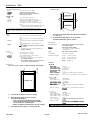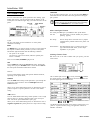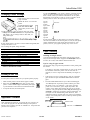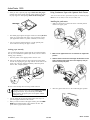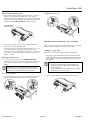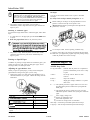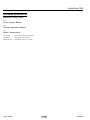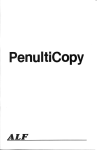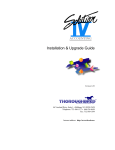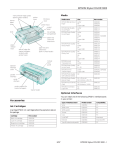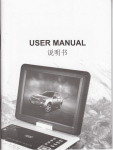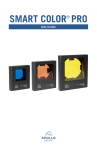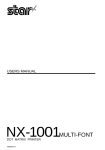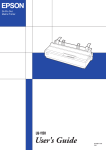Download Epson ActionPrinter 3250 Specifications
Transcript
ActionPrinter 3250 Printing speed: narrow cover printer cover Quality Characters/inch Draft LQ Y Power switch 167 12 200 10 60 12 72 Printing direction: Bidirectional logic-seeking for text and graphics. (Unidirectional for graphics can be selected with the default-setting mode or the proper software command.) Line spacing: 1/6 inch, 1/8 inch, or programmable in 1/360-inch increments. Paper feed speed: 91 ms per 1/6-inch line; 2.22 inches/second with continuous feed Input buffer 11KB when download default setting OFF 1.75KB when download default setting ON / parallel interface r-thickness lever Printable columns: Character sizes 10 cpi 12 cpi I I Maximum printed characters 80 10 cpi condensed FONT lights Characters/second/line 10 137 96 12 cpi condensed 160 15 cpi 120 FONT/YES FORM FEED/NO button button I Control panel You can also select other font/pitch combinations using ESC/P2 commands. One italic European One italic European CD power cord Character sets: cable dip Note: In some locations, the power cord may be attached to the printer. Paper Printer Specifications Input paper supply Printing 24-Pin Printers 14 international character sets and one legal character set I Thickness Weight Printing method: and 15 graphics character tables for version and 5 graphics character tables for nonversion 24-pin impact dot matrix 3/17/92 US model: Letter (8.5 x 11 inches) Other models: A4 (210 x 297 mm) 0.065 to 0.14 mm (0.0026 to 0.0055 inches) 64 to 90 g/m2 (17 to 24 lb) l Use 90 g/m2 (24 lb) paper under normal conditions. 50 sheets for 82 g/m2 (22 lb) 60 sheets for 64 g/m2 (17 lb) Total thickness of paper stack should be less then 5 mm (0.2 inches). AP-3250-1 ActionPrinter 3250 Single sheets (Manual insertion): Width 148 to 257 mm (5.8 to 10.1 inches) 92 lo 364 mm (3.6 to 14.3 inches) Thickness 0.065 to 0.14 mm (0.0026 to 0.0055 inches) weight 52 to 90 g/m2 (14 to 24 lb) Continuous paper: Width Copies Thickness Weight Continuous paper 101 to 254 mm (4 to 10 inches) Two sheets (one original plus one copy) 0.065 to 0.18 mm (0.0026 to 0.007l inches) total 52 to 82g/m2 (14 to 22 lb) for one sheet 40 to 58g/m2 (12 to 15 lb) per sheet in multi-part forms l Use only two-part carbonless multi-part forms and use them only with the optional push tractor. Note: You can use recycled paper under normal conditions. If you notice increases in ribbon consumption and paper jamming, use a higher grade of paper. A Labels: Size Thickness Weight Envelopes: Size No.6 No. 10 Thickness 101 to 254 mm (4 to 10 inches) width for backing sheet 63.5 x 23.8 mm (2 1/2 x 1 5/16 inches) minimum for a label 0.07 to 0.09 mm (0.0028 to 0.0035 inches) for backing sheet 0.16 to 0.19 mm (0.0063 to 0.0075 inches) total 68 g/m2 (17 lb) l Use continuous type labels only with the optional push tractor. Use labels onIy under normal temperature and l humidity conditions. The minimum top and bottom margins above and below the perforation B The minimum left and right margins am 13 mm (0.51 inches). The maximum printable width is 203 mm (6 inches). Mechanical Paper-feed methods: Friction (paper cassette and manual insertion) Push tractor (optional) Black ribbon cartridge S015032 Life expectancy : 2 million character at 48 dots/character 166 x 92 mm (6.5 x 3.6 inches) 240 x 104 mm (9.4 x 4.1 inches) 0.16 to 0.48 mm (0.0063 to 0.0197 inches) 45 to 75g/m2 (12 to 20 lb) l Use envelopes only under normaI temperature and humidity conditions. l Load enveIopes with the longer side inserted into the rear slot by manual insertion only. MTBF: 4000 power-on hours (10% duty) Print head life: 100 million strokes/wire Dimensions and weight: Height Width Depth Weight 130 mm (5.1 inches) 375 mm (14.8 inches) 252 mm (9.9 inches) 4.5 kg (10 lb) Electrical Printable area: Single sheets (paper cassette and 120 V model: Bated voltage: Input voltage range Rated frequency range: Input frequency range: Rated current: Power consumption: manual insertion) and envelopes A Dielectric strength: 220-230 V model: Rated voltage: Input voltage range: Rated frequency range: W~Wvw printable area A The minimum lop margin is 8.5 mm (0.33 inches). B The minimum left margin is 3 mm (0.12 inches). The minimum right margin is: 3.8 mm (0.15 inches) for the A4-size paper cassette 9.7 mm (0.38 inches) for the letter-size paper cassette 3 mm (0.12 inches) for manual insertion However, the maximum printable width is 203 mm (8 inches). AC l20 V AC 103.5 to 132 V 50 to 60Hz 49.5 to 60.5 Hz 1.1 A 30 W (during self-test printing in draft mode at 10 cpi) AC 1 kV rms, 1 second (betwem AC line and chassis) Dielectric strength: AC220-230V AC 198 to 244 V 50 to 60 Hz 49.5 to 60.5 Hz 0.6 A 30 W (during self-test printing in draft mode at 10 cpi) AC 1.5 kV rms, 1 second (between AC line and 240 v model: Rated voltage: Input voltage range: Rated frequency range: Input frequency range: Rated current: Power consumption: AC 240V AC 216 to 264V 50 to 60 Hz 49.5 to 60.5 Hz 0.6 A 30 W (during self-test printing in draft mode at Power consumption: C are 9 mm (0.35 inches). Dielectric strength: The minimum bottom margin is 13.5 mm (0.53 inches). AP-3250-2 3/17/92 24-Pin Printers ActionPrinter 3250 Environmental Temperature Operation: Storage: Character Tables 5 to 35°C (41 to 95°F) -20 to 55°C (4 to 131°F) Humidity (without condensation): Operation: 30 to 80% RH storage: 5 to 85% RH Safety approvals Safety Standards: US model: These character tables are selected with the default-setting mode or by wing a software command. AU the tables are the same for hex codes 00 through 7F. Therefore, only first table is shown completely. The rest of the tables show only the characters for hex codes 80 through FF. UL1950 with D3, CSA22.2 #220 European model: EN 60950 (TUV), IEC 950 (SEMKO, DEMKO, NEMKO, SETI) RFI: For all character tables except the italic character table, the ESC 6 and ESC 7 software commands let you select whether hex codes 80 to 9F are characters (EX 6) or control codes (ESC 7). US model: FCC class B European model: VDE0871, CISPR PUB.22 PC 437 (USA, standard Europe) Interface specifications Your printer is equipped with an 8-bit parallel interface with the following characteristics: Data format: 8-bit parallel Synchronization: STROBE pulse Handshake timing: BUSY and ACKNLG signals Signal level: TTL compatible Connector: 36-pin 57-30360 Amphenol connector or equivalent Default settings Item Default setting Top of farm position Current paper position or setting in the default setting mode. Page length Single sheets: 65 lines for A4-size paper, 61 lines for letter-size paper, 22 inches for manual insertion Continuous paper: Subject to control panel setting in the default-setting mode Left and right margins Canceled Line spacing 1/6-inch tine spacing Character size 10.5 point Horizontal tab positions Every eight characters Font selection Last font selected on control panel Special printing effects Canceled (except condensed printing) Download character set Hardware initialization: cleared Software initialization: deselected only Character available with ESC (^ To print the characters in the table below, you must first send the ESC (^ command. In addition, hardware initialization clears the data buffer. 24-Pin Printers 3/17/92 AP-3250-3 ActionPrinter 3250 PAPER PARK The Control Panel You can control the basic printer operations--form feeding, paper loading and ejecting, and font selection-with the buttons on the control panel. The indicator lights help you monitor the status of the printer. FONT/YES button If you are using continuous paper, you can press the FORM FEED and FONT buttons at the same time to move the paper back to the paperpark position. CAUTION: Never feed labels backward through the printer; they may peel off their backing sheet and damage it. Use the FORM FEED button to feed them forward. FORM FEED/NO button rim Other control-panel features The control panel also gives you access to three special features: Lights Self Test The self test lets you check whether your printer is operating properly. Hex dump The hex dump allows advanced users to pinpoint communications problems between the printer and computer. Demonstration The demonstration page is a printout of text and type enhancements that shows you the unique capabilities of your printer. The two panel lights provide information on certain printer conditions and settings. READY The READY light is on when the printer is ready to receive data from the computer. It flashes briefly each time you turn on the printer. The READY light also flashes under the following conditions: l . The printer is out of paper. Selecting Character Fonts The printer is in the tear-off mode (when the optional push tractor is installed). To choose one of the fonts available with your printer, press the FONT button. when an error occurs, the READY light goes off. FONT FONT The two FONT lights indicate the current font setting. These lights change when you press the FONT button. Look at the font menu on the control panel to determine which font is selected. wa t YES Buttons The two buttons on the control panel perform different functions, depending on the printer mode, The two FONT lights come on (O), go off (0), and Rash (8) to indicate the current selection. The table below lists the fonts and shows how the FONT lights appear for each selection. FONT/YES Press the FONT button during normal operation to cycle through the font choices on the font menu. The two FONT lights indicate the current selections. When you are in the default-setting mode, use this button to enter a positive response to a printer question or to select a new default setting. FORM FEED/NO Press the FORM FEED button during normal operation to load a single sheet of paper or to advance continuous paper to the next top-ofform. You can also press FORM FEED to eject a page. When you are in the default-setting mode, use this button to enter a negative response to a printer question or to skip to the next setting. AP-3250-4 @on Ooff Y flashing The Roman and Sans Serif fonts can be scaled (or sized) from 8 to 32 points in 2-point increments, using your application software or ESC/P2 commands. 3/17/92 24-Pin Printers ActionPrinter 3250 To take full advantage at your printer’s features, including ESC/P2, choose one of the first three printers on the list below. If none of these is listed, contact your software manufacturer for an update that includes one of the three. Until you receive an update, choose another printer as close to the top of the list as possible. Changing Printer Settings Make sure the printer is turned off and paper is loaded. Remove the narrow cover from the printer. To enter the default settings mode, hold down the YES button while you turn on the II printer. ns The printer prints a series of questions about your printer settings. Press the YES and NO buttons to respond and make your changes. All new settings remain in effect until you change them again. !lrl vu IO Note: Turn off the printer at any time to exit the default settings replace the narrow cover. mode; LQ-100 LQ-570 LQ870 LQ-510/550 LQ-860 LQ-850 LQ-200 LQ-500 LQ-2550 LQ-2500 LQ-800 LQ-1500 1 ESC/P2 J 1 FIX/P 1 If none of these printers is listed among your program’s options, select the first available of the following: EX, FX, LX, RX, MX, Epson printer, Standard printer, Draft printer. Because these are 9-pin printers, however, your graphics printing may not be correct. then You can change the printer settings listed here: Setting Options Character table 437,850,860,863,865 Page length 11", 12", 8.5", 70/6" Skip over perforation on. on Tear-off position On cutter. Above cutter TOF position -3, -2, -1, +0, +1, +2, +3 Paper Handling Printing on Single Sheets You can load standard-sized single sheets with the paper cassette and you can load single sheets of paper from 148 mm (5.8 inches) to 257 mm (10.1 inches) wide with the manual insertion slot. Graphic print direction Download Auto line feed Tips for using the paper cassette Hex dumo. Demonstration The tips below help you get the best performance when printing with the cassette. . Load paper in the paper cassette before you turn on the printer and send data. When the printer receives data from the computer, it loads a single sheet automatically and begins to print. l If the printer runs out of paper during a print job, reload the paper cassette and press the FORM FEED button to load the paper. l Press the FORM FEED button to eject a sheet of loaded paper. Printing a Self Test You can print a self test to make sure your printer operates properly. 1. Make sure the printer is turned off and paper is loaded. 2. Hold down the FORM FEED button while you turn on the printer. It loads a sheet of paper automatically and begins to print characters in the current font and character table. D FF 3. To stop the self test, turn off the printer. Application Software Most application programs let you specify the type of printer you use so that the program can take full advantage of the printer’s features. Many programs provide an installation or setup m&u that presents a list of printers. 24-Pin Printers 3/17/92 You can adjust the top-of-form position with the gear under the printer cover. It is marked by + and -signs. Open the printer cover and turn the gear to adjust the position. The notches on the ribbon mask indicate the base line of printed characters. The gear adjustment affects only the loaded page. If you want to change the top-of-form position permanently, you can adjust it in the default-setting mode. However, most application software programs take care of the top and bottom margins. You usually don’t need to set the top-of-form position on the printer. ribbon mask --- base line of characters AP-3250-5 ActionPrinter 3250 l Using Continuous Paper with Optional Push Tractor When you want to push the paper support back into the paper cassette, first remove paper from the paper cassette. Then push the paper support in while pushing down on the locking tab. You can use the Optional push tractor to print on continuous paper from 101 mm (4 inches) to 254 mm (10 inches) wide. Installing the push tractor 1. Make sure the printer is turned off and is in the flat position. Remove the paper guide. l l The default page length for the paper cassette is 65 lines (A4-size paper) or 61 lines (letter-size paper). You can change it using your application software or printer commands, if necessary. You can switch to manual insertion or to the optional push tractor without removing the paper cassette. Loading paper manually You can load single sheets of paper from the rear manual insertion slot. (If you’ve installed the optional push tractor, remove it before loading paper manually.) 2. Make sure the paper-release lever is lowered to the single-sheet position. 1. Place the printer in the upright position and turn it on. 2. Next, lower the flap on the rear slot. Then insert a single sheet into the slot, aligning the paper edge with the arrow mark on the printer case. The page loads automatically. When the printer receives data, it begins printing. 3. Hold the tractor as shown and fit the edges of both sides into the slots at the back of the printer. Then lift it straight up until you hear the unit snap into place. Be sure to raise the flap when not using manual insertion. before you insert the page into the slot. If you turn on the printer after 4. Raise the paper-release lever to the continuous-paper position. CAUTION: Be sure to turn on the printer paper insertion, the printer prints on the platen without loading the paper. l l You can adjust the top-of-form position in the same way that you do for paper loaded from the cassette. When you want to switch to the paper cassette, press the FORM FEED button without inserting a page into the rear slot. The printer loads a page from the cassette. AP-3250-6 3/17/92 24-Pin Printers ActionPrinter 3250 Tips for using continuous paper l 4. Replace the paper guide. You can adjust the top-of-form position temporarily. Open the printer cover and turn the gear marked by + and - signs to adjust the position This adjustment is lost when you turn off the printer or feed the paper backward to the paper-park position by pressing the FORM FEED and FONT buttons at the same time. Switching Between Continuous Paper and Single l If you want to change the top-of-form position permanently, adjust it with the default-setting mode. l Each time you turn on the printer with paper loaded, it reverses the continuous paper to the paper-park position and then advances it to the next top-of-form. Always remove your printed sheets before you turn off the printer to keep the top-of-form position accurate. When you use the push tractor, you can easily switch to single-sheet printing without removing the continuous paper supply. Switching to single sheets Here’s how to switch from continuous paper to single sheets: 1. If you have a printed document stilI in the printer, tear off the printed pages and then press the FORM FEED and FONT buttons at the same time to reverse the remaining paper back to the paperpark position. Removing the push tractor 1. Tear off any printed pages. Press the FORM FEED and FONT buttons at the same time to feed the remaining paper backward to the paper-park position Remove the paper from the push tractor. CD CAUTION: Always tear off the printed document and excess paper before feeding paper backward. Never feed more than one page backward through the printer. CAUTION: l l Always tear off printed pages before feeding paper backward; feeding too many sheets backward can cause a paper jam. Never feed labels backward. They can easily peel off of their backing and jam the printer. 2. Turn off the printer. 3. Lower the paper-release lever to the single sheet position. Then pull the push tractor straight down and out of the printer. 24-Pin Printers 2. Lower the paper-release lever to the single-sheet position. 3/17/92 AP-3250-7 ActionPrinter 3250 CAUTION; If you lower the paper-release lever while continuous paper is still loaded, the printer beeps and the READY light goes off. If this happens, raise the paperrelease lever and press the FORM FEED and FONT buttons at the same time to revense the paper to the paper-park position. You can then lower the lever again 3. Envelopes You can use the manual insertion slot to print a individual envelopes. Always load envelopes manuaIly through the rear slot. Before loading an envelope, set the paper-thickness lever to position 1 and lower the flap on the printer’s rear. The printer is ready to print. When it receives data, it automatically loads a single sheet from the paper cassette and begins to print. Always feed envelopes by inserting the wide edge into the printer first, as shown. Switching to continuous paper To switch from single sheets back to continuous paper, follow these steps: 1. If a single sheet is in the paper path, press the FORM FEED button to eject it. 2. Raise the paper-release lever to the push-tractor position. Use envelopes under normal operating conditions only. 3. Printing on the edge of an envelope can damage the print head. Make sure your application program keeps the printing entirely within the printable area of the envelope. The printer is ready. When the printer receives data, it loads continuous paper from the push tractor automatically and begins to print. Printing on Special Paper In addition to printing on single sheets and continuous paper, your printer can print on a wide variety of other paper types, such as envelopes, labels, and multi-part forms. Adjusting the paper-thickness lever Before you print on special paper, you may need to change the paper-thickness setting for the paper you are using. 1. Remove the printer cover and set the paper-thickness lever to match the thickness of your paper. Choose the setting from the table below. Installation/Support Tips AP-3250 Beep Codes 2 Long and 2 Short = Indicates that the printer has completed its power-on initialization process and is ready to print 1 Short = 3 Short = 5 Long = l The escape code for “BEL” has been received Paper out condition Illegal paper change condition* or a printer fatal error** = 1) The optional pull tractor’s paper release lever was set to the TRACTOR position without first ejecting the cutsheet paper. 2) The optional pull tractor’s release lever was set to the FRICTION position without first ejecting the continuous paper. Paper Type l- Lever Position ** = 1) Power supply voltage error 2) Internal air temperature error 3) Print head temperature error 4) Line feed or carriage motor is overheated Short beep = 100ms beep with 100ms pause between beeps Long beep = 500 ms beep with 500ms pause between beeps 1 Note: Setting the paper-thickness level to 1 reduces the printing speed. 2. Replace the cover. AP-3250-8 3/17/92 24-Pin Printers ActionPrinter 3250 Information Reference List Engineering Change Notices None. Product Support Bulletins None. Technical Information Bulletins None. Related Documentation TM-AP3250 ActionPrinter 3250 Service Manual PL-AP3250 ActionPrinter 3250 Parts List 4000928 GO1-00 ActionPrinter 3250 User’s Guide 24-Pin Printers AP-3250-9