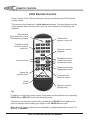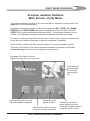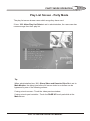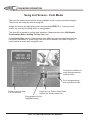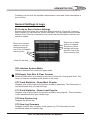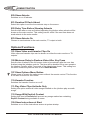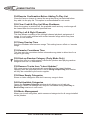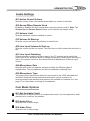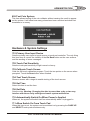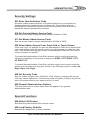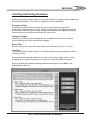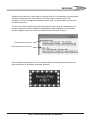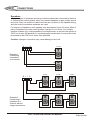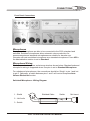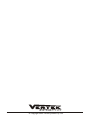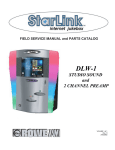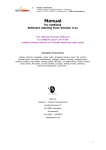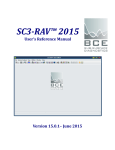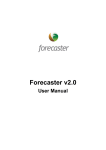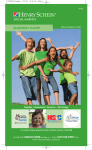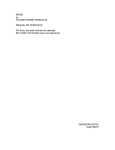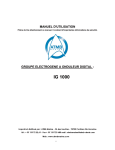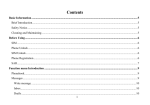Download Vertek SCORPION 2330 Specifications
Transcript
Scorpion Digital Jukebox System OPERATOR MANUAL 1.0.10 2330 Digital Media Player Digital Jukebox Application This manual covers operation of the Vertek 2330 Digital Media Player hardware used in conjunction with the Vertek Scorpion Digital Jukebox Software Please Note This product is undergoing continual change for improvement based on feedback from operators. Therefore, this manual may not describe all the latest features available on your player. To download a copy of the most recent version of this manual, or to check for updates to the software, please visit. www.vertek.com.au Record Your Administration Codes Here Master Administration Code General Administration Code N14288 © Copyright 2005 Vertek Systems Pty. Ltd. The contents of this manual and the software is copyright Vertek Systems Pty. Ltd. All rights reserved. No part of this manual may be reproduced without the written permission of Vertek Systems Pty. Ltd. 2330 - SCORPION OPERATOR MANUAL 4 PRECAUTIONS Important - Please Read & Never block the front and/or rear vents as they allow air to flow correctly through the player preventing overheating. For optimal performance please ensure sufficient ventilation if installed in an enclosed cabinet as heat must be allowed to disperse from the unit. & Never use or store the unit in places that are subject to temperature extremes (e.g. direct sunlight, in an enclosed vehicle, near a heating duct, on top of heat-generating equipment); & Never use or store the unit in damp areas (e.g. baths, washrooms, on wet floors) or in high humidity or areas that may be exposed to rain. & Do not expose the player to high levels of vibration. & Do not put strain on any of the plugs. & Do not overload power outlets (maximum output 1000 Watts). & Do not overload the speaker outputs. Speaker Outputs Minimum Load Impedance: 1 Pair of Speakers 2 Pairs of Speakers 3 Pairs of Speakers 4 Ohms (minimum) 8 Ohms (minimum) 16 Ohms (minimum) & Do not open (or modify in any way) the unit. & Do not attempt to repair the unit, or replace parts within it. Refer all servicing to the nearest authorised Vertek service centre. & Do not allow any objects (e.g., flammable material, coins, pins); or liquids of any kind (water, soft drinks, etc.) to penetrate the unit. & The unit must be powered off via the supplied remote control or software shutdown. Simply removing power from the unit by pulling the plug does not allow time for the hard drive to position it's heads safely and risks hard drive damage or software corruption. & Wait at least 10 seconds after switching the unit off before switching it back on to allow time for the internal capacitors to discharge. & Make sure the unit is switched off when connecting or disconnecting all peripherals except a USB flash drive. USB flash drives must not be connected until the unit is fully running. & Some lighting sources such as electronic fluorescent lamps can generate interference to the infrared receiver which may cause poor remote control range. 2330 - SCORPION OPERATOR MANUAL CONTENTS Main Features . . . . . . . . . . 6 2330 Hardware Specifications . . . . . . . . . . 7 2330 Infra Red Remote Control . . . . . . . . . . 8 Scorpion Jukebox Software . . . . . . . . . . 9 Party Mode Operation . . . . . . . . . . 9 Coin Mode Operation . . . . . . . . .14 Administration Section . . . . . . . . . .18 Retrieving Logs and Statistics . . . . . . . . . .28 Updating Music & Software . . . . . . . . . .28 Creating and Using Sessions . . . . . . . . . .29 Customising Scorpion . . . . . . . . . .32 Making Connections to the 2330 . . . . . . . . . .34 System Recovery . . . . . . . . . .39 2330 - SCORPION OPERATOR MANUAL 5 6 MAIN FEATURES The 2330 Digital Media Player is a professional digital audio visual playback device which incorporates the Scorpion digital jukebox software. Equally at home in a party hire environment or coin operated, Scorpion is easy to operate with only 4 user screens and a handful of buttons on each screen. Minimal connection to external equipment is required to get the 2330 up and running. The amplifiers are built in which means goodbye to the incompatibilities which plague other digital jukeboxes. The 2330 hard drive is mounted using silicon shock absorbers to increase reliability in a commercial environment. The software is highly customisable through the powerful but intuitive administration section. The administration section has been designed to be easy to use by operators, not computer buffs, with plain English descriptions and multiple choice settings. The Scorpion administration section includes memory slots which allow saving commonly used settings and recalling them with just a couple of selections User interface is through a simple 8 button touch pad controller or you may use a touch screen. An infrared remote control is supplied which allows full control of all settings. Scorpion incorporates extensive logging with automatic summary generation to allow you to profile the daily use and operation of the system. Logs are easily retrieved by connecting a standard USB flash drive to one of the front USB ports. This process only takes a few seconds and can be done while servicing the system. Three video outputs allow direct connection of up to 3 televisions. By connecting an optional RF modulator, an unlimited number of TVs may be connected. Still picture advertisements can be shown to promote your own business or you can sell advertising space as an extra revenue generator. The user interface is highly customisable with various themes, including adding your own logo and message to the player screens. 2330 - SCORPION OPERATOR MANUAL HARDWARE SPECIFICATIONS 2330 Digital Media Player Specifications Operating Voltage: Power consumption: Power Outlets Maximum Load: 240V 50Hz Approx 650W 1000W Amplifier Power Output CAUTION: No more than 2 channels may be used if 4 ohm speakers are connected. 8 ohm speakers - 2 Channels Driven: Power per channel: 94W RMS 187W Peak 748W Peak Music Power 4 ohm speakers - 2 Channels Driven Power per channel: 152W RMS 306W Peak 1225W Peak Music Power 8 ohm speakers - 4 Channels Driven Power per channel: 87W RMS 176W Peak 703W Peak Music Power 12V Programmed Output Maximum Current Each Channel: Total For All Channels: Pulse Control Input - High Level: Input - Low Level: Minimum Pulse Time: Minimum Time Between Pulses: Maximum Pulses Per Second: 12V Switched Output Maximum Current: 1.8A 2.4A 3V to 13V 0V to 1V 1mS 1mS 200 1.2A 2330 - SCORPION OPERATOR MANUAL 7 8 REMOTE CONTROL 2330 Remote Control Every function of the 2330 and Scorpion can be controlled by the 2330 infrared remote control. The remote control requires 2 x AAA alkaline batteries. The reset button must be briefly pressed with a pointed object such as a pen whenever the batteries are replaced. LED Indicator lights when the remote is transmitting a signal Number buttons for direct entry of codes etc. Volume control Switches the system on and off Pause or resume playback Navigation buttons control movement around the screen Select the currently highlighted control Opens the options menu Go back to the previous screen Reset button Skip the currently playing song Tip: In addition to using the remote control, the system can be switched on by pressing PAGE UP and SELECT touch pads simultaneously. The system can also be switched off by pressing the SELECT touch pad twice in quick succession while holding your finger on the PAGE UP touch pad. Note: Each of these functions can be disabled by setting administration items 711 and 712 to Disabled. 2330 - SCORPION OPERATOR MANUAL PARTY MODE OPERATION 9 Scorpion Jukebox Software Main Screen - Party Mode This chapter explains operation of the user interface to Scorpion in party mode. See page 14 for coin mode operation. Navigation around the program is carried out using the LEFT, RIGHT, UP, DOWN, PAGE UP and PAGE DOWN touch pads to highlight a control and then using the SELECT touch pad to activate the selected control. If the system includes a touch screen, it is controlled by simply touching the required control with your finger. On start-up, users are presented with the screen shown here. Users can choose their songs from the jukebox categories or karaoke categories (if enabled). Some of these controls are able to be switched off in the administration section. The text at the bottom of the screen alternates between an operator configurable screen message and the currently playing song and artist. See page 32 to find out how to replace this logo with your own one. Video preview window shows the currently playing video clip Select this control to choose from the jukebox categories Takes you to the play list screen Select this control to choose from the karaoke categories If enabled, the options button allows access to some other options without using the remote control 2330 - SCORPION OPERATOR MANUAL 10 PARTY MODE OPERATION Category Screen - Party Mode The category screen allows users to choose songs based on a category or decade eg. Pop, Rock, 80s, 90s etc. The All Songs category is a master list of every song available. Most Popular is an automatically created category that shows the 40 most popular songs on the jukebox. Latest Updates is a list of the songs most recently installed on the jukebox. Songs may appear in multiple categories. Categories can be switched on or off and the categories songs appear in can be changed from Scorpions administration section. This message can be changed in the administration area Category selection controls The Go Back control is only visible when using a touch screen Page Up, Up, Down, Page Down controls for touch screen use 2330 - SCORPION OPERATOR MANUAL PARTY MODE OPERATION 11 Song List Screen - Party Mode The song list screen shows all the songs available in the currently selected category. This list can be sorted by artist or song title. Songs are chosen by highlighting them and pressing SELECT or, if using a touch screen, by touching the song name or song graphic. The user will be asked to confirm their selection if administration item 304-Require Confirmation Before Adding To Play List is set. The Set Random control will prepare the random playback system for the category currently being viewed. If no songs are cued in the users play list, random playback will start immediately. If songs are cued, random playback will commence when the play list is empty. Shows the last 7 songs added to the play list Sets the random playback system to this category Change the method of song sorting between artist and title Go to songs starting with a particular letter Select a song to add it to the play list Page Up, Up, Down, Page Down buttons for touch screen use Song graphic for the highlighted song 2330 - SCORPION OPERATOR MANUAL 12 PARTY MODE OPERATION A to Z Screen - Party Mode Options Menu - Party Mode The options menu is opened by pressing the Menu button on the remote control. It can also be opened by selecting the Options Menu control if it is available. Select this option to enter administration mode The user will then be asked for the administration access code Selecting this option cancels random play mode Clears all cued songs Close the Options Menu Adjust volume 2330 - SCORPION OPERATOR MANUAL PARTY MODE OPERATION Play List Screen - Party Mode The play list screen shows users which songs they have cued. If item 303- Allow Play List Delete is set in administration, the users can also remove songs from their play list. Tip: When administration item 101 - Show Video and Karaoke Clips On is set to Main Monitor, the delay time before full screen video is re-shown can be bypassed by one of the following actions: If using a touch screen:- Touch the video preview window. If using a touch pad controller:- Touch the PAGE UP touch pad while at the Main screen. 2330 - SCORPION OPERATOR MANUAL 13 14 COIN MODE OPERATION Scorpion Jukebox Software Main Screen - Coin Mode This chapter explains operation of the user interface to Scorpion in coin operated mode. See page 9 for party mode operation. Navigation around the program is carried out using the LEFT, RIGHT, UP, DOWN, PAGE UP and PAGE DOWN touch pads to highlight a control and then using the SELECT touch pad to activate the selected control. If the system includes a touch screen, it is controlled by simply touching the required control with your finger. On start-up, users are presented with the screen shown here. Users can choose their songs from the jukebox categories or karaoke categories (if enabled). The karaoke control is able to be switched off in the administration section. The text at the bottom of the screen alternates between an operator configurable screen message and the currently playing song and artist. See page 32 to find out how to replace this logo with your own one. Video preview window shows the currently playing video clip Displays the amount of money available to users of the jukebox. This area shows the music prices. This text can either be automatically generated or you can supply a prices text file to the system which will be shown instead Select this control to choose from the karaoke categories Select this control to choose from the jukebox categories 2330 - SCORPION OPERATOR MANUAL COIN MODE OPERATION 15 Category Screen - Coin Mode The category screen allows users to choose songs based on a category or decade eg. Pop, Rock, 80s, 90s etc. The All Songs category is a master list of every song available. Most Popular is an automatically created category that shows the 40 most popular songs on the jukebox. Latest Updates is a list of the songs most recently installed on the jukebox. Songs may appear in multiple categories. Categories can be switched on or off and the categories songs appear in can be changed from Scorpions administration section. Available categories may also change during some Bonus Play and Free Play sessions. The Go Back control is only visible when using a touch screen Category selection controls This message can be changed in the administration area Page Up, Up, Down, Page Down controls for touch screen use 2330 - SCORPION OPERATOR MANUAL 16 COIN MODE OPERATION Song List Screen - Coin Mode The song list screen shows all the songs available in the currently selected category. This list can be sorted by artist or song title. Songs are chosen by highlighting them and pressing SELECT or, if using a touch screen, by touching the song name or song graphic. The user will be asked to confirm their selection if administration item 304-Require Confirmation Before Adding To Play List is set. If the Priority Play system (administration item 614) has been activated and the play list already contains 2 or more songs, the user will be asked if they want to pay an extra amount to make their song play next. Change the method of song sorting between artist and title Go to songs starting with a particular letter Select a song to add it to the play list Page Up, Up, Down, Page Down buttons for touch screen use Song graphic for the highlighted song 2330 - SCORPION OPERATOR MANUAL COIN MODE OPERATION 17 A to Z Screen - Coin Mode Options Menu - Coin Mode The options menu is opened by pressing the Menu button on the remote control. Select this option to enter administration mode. The user will then be asked for the administration access code If free credit is available, this option allows the operator to give customers a "Free Play" Close the Options Menu Adjust volume 2330 - SCORPION OPERATOR MANUAL 18 ADMINISTRATION Administration Although there are many options in administration, most operators will find that they will only need to concern themselves with a few. There are two different administration modes. The first one is Master Administration which is the main area that an operator would use. The second administration mode is called General Administration. General Administration is completely configurable from within the Master Administration area and allows operators to give limited control of Scorpion features to venue staff or service/field technicians. For example, as an operator you may give bar staff access to the ability to switch karaoke on or off and perform touch screen calibration. Access Codes In order to access the administration area you are required to enter the relevant access code. The default codes are 1000 for general administration and 9000 for master administration. Codes are not limited to 4 digits. You can make the codes any number of digits you like. IMPORTANT: You should change the administration access codes as soon as possible and write your new codes in the space provided at the front of this manual. If you leave the access codes at their defaults an unauthorised person may tamper with the jukebox settings or retrieve accounting data from the unit. Any person that knows the master administration access code can gain full control of the jukebox and lock out the operator. Some administration items are only applicable to either coin or party mode while others relate to both. Administration items that are only applicable to coin mode are marked in this manual with and items applicable only to party mode with To access a particular item it is not required to scroll through the pages looking for the item you want to change, you can simply type in the 3 digit item number with the remote control and press select to jump straight to that item. If you type an invalid number, you will be taken to the nearest valid item. For touch screen operation, you can achieve the same result by touching the Direct Select label at the top left of the administration screen. An on-screen keyboard will appear allowing you to type the item number. 2330 - SCORPION OPERATOR MANUAL ADMINISTRATION 19 Following is a list of all the available administration items and a brief description of their function. General Settings & Logs 001-Load or Save Custom Settings Selecting this item opens the Load/Save Settings window. There are 3 memory slots in which you can save the current settings or you can load previously saved settings. Note: Security information such as access and activation codes are not saved or loaded. Select one of these options to save the current settings to one of the 3 available memory slots Select one of these options to replace Scorpions current settings with those stored in one of the three memory slots Close the window 002-Jukebox System Mode Switches between coin mode and party mode 003-Empty Coin Box & Clear Counter Select this item when you empty the coin box to reset the running total. Note: This does not clear the available credit shown to the users. 010-Track Statistics - Show Most Popular Displays a list of all songs on the jukebox sorted by popularity. This information is also transferred when you transfer logs. 011-Track Statistics - Show Least Popular Displays a list of all songs on the jukebox sorted by least popular. This information is also transferred when you transfer logs. 012-View System Log Displays the system log. 013-View Log Summary Displays a day by day summary of the system log. This information is also transferred when you transfer logs. 2330 - SCORPION OPERATOR MANUAL 20 ADMINISTRATION 020-Show Adverts Switches on or off adverts. 021-Duration Of Each Advert Select this option to set the time adverts stay on the screen. 022-Delay Time Before Showing Adverts Sets the time after a user as finished operating the jukebox when adverts will be shown on the main monitor. This setting has no effect if the next item does not send adverts to the main monitor. 023-Show Adverts On Choose to send adverts to the main monitor, TV output or both. Optional Functions 101-Show Video and Karaoke Clips On Video clips and karaoke clips can be shown on either the main monitor or TV outputs. 102-Minimum Delay to Reshow Video After Key Press Sets the time it takes for the full screen video to be reshown after the user has finished using the jukebox controls. The time will be doubled if the user operates the jukebox controls within 7 seconds of the video being shown. This setting has no effect unless the previous item is set to Main Monitor. 107-Show Options Menu Button Allows users to access the options menu without the remote control. This function is not able to be set for coin mode. 110-Karaoke Function Switches the karaoke function on or off. 111-Play Video Clips As Audio Only Setting this option makes all video songs installed on the jukebox play as audio songs. 112-Songs With Explicit Content Setting this item to Excluded will prevent any songs marked as containing Explicit Content being available to users. 150-Show Instructions at Start Switches on or off the instructions screen at system startup. 2330 - SCORPION OPERATOR MANUAL ADMINISTRATION Themes & Display 201-Theme Allows you to choose from the available themes installed on the jukebox. 202-Use Theme Logo If you have a custom logo installed on the jukebox you can choose how the logo is displayed in relation to the logos embedded in themes. See the chapter on customising Scorpion for more information about custom logos. 203-Logo Background Transparency Choose whether the logo should be displayed with a transparent background or as a solid image. 210-Track Name Capitalisation Automatic capitalisation of songs can be configured here. 220-Screen Message Select one of the pre-defined on-screen messages or set to <Custom> to define your own. 221-Copy Screen Message To Custom Message This function copies the text from the selected screen message to the custom message for editing. 222-Custom Message, Line 1 The first line of the 2 line custom screen message 223-Custom Message, Line 2 The second line of the 2 line custom screen message Play List & Playback Options 301-Default Song List Sorting This item sets the song sorting mode to artist or title when the system starts. 302-Playback Auto Start When a user chooses a song, playback will start immediately if this option is set. If it is not set, the users will need to press the Play/Pause button on the remote to start playback. This item can not be switched off in coin mode. 303-Allow Play List Delete This item shows or hides the Remove Song button in the play list screen. Not applicable to coin mode. 2330 - SCORPION OPERATOR MANUAL 21 22 ADMINISTRATION 304-Require Confirmation Before Adding To Play List Gives the users a chance to cancel the song they have just selected before they add it to the play list. This option is recommended for coin mode. 305-Clear Credit & Play List When Shutdown When the system is switched off, the available credit and any cued songs will be cleared after the time period specified here. 306-Play Left & Right Channels This item allows overriding of the left/right channel playback assignment of songs. It is only really relevant with certain karaoke songs which may have vocals on one channel. 307-Song Overlap Time Sets the crossfade time between songs. This setting has no effect on karaoke songs. 310-Karaoke Countdown Time This item sets the countdown before a karaoke song starts to allow time for a singer to get ready. 320-Start-up Random Category (Party Mode Only) Setting this item to a valid category causes the jukebox start playing random songs as soon as it is switched on. 330-Remove Tracks from "Latest Updates" Will cause songs to be automatically removed from the Latest Updates category after the specified period. If set to Using Scripts Only, this function will only be controlled by the music supplier. 339-Show Empty Categories Shows or hides categories that don't have any songs in them. 340-Set Available Categories Opens the Category Selection window which allows you to lock out categories. Note: The settings here may be overridden during Free Play or Bonus Play sessions in coin mode. 399-Music Management Allows you to edit song titles, artist names and categories for all songs installed on the jukebox. 2330 - SCORPION OPERATOR MANUAL ADMINISTRATION 23 Audio Settings 401-Action Sound Volume Sets the volume of the click sound heard when any control is selected. 402-Sound When Remote Used Enabled or disables the click sound when using the remote control. Note: The Volume Up and Volume Down buttons on the remote are always silent. 411-Volume Limit Sets the maximum volume available to users. 412-Volume At Start-up Sets the volume set when the jukebox is switched on. 440-Line Input Volume At Start-up Sets the volume for the line inputs. This item has no effect unless the next item is set. 441-Line Input Switching Choose whether to switch the video input to the TV outputs and/or switch the audio input to the speakers when no songs are playing. If audio input switching is active, the volume control on the remote will allow adjustment of the line input volume. 449-Microphone Gain Sets the gain of the microphone preamps to allow for different types of microphones. The microphones can also be disabled completely here. 450-Microphone Type Two types of microphone are able to be connected to the 2330; standard and switched. Switched microphones allow automatic volume reduction for announcements and standard microphones are suitable for karaoke use. See page 37 for information on wiring of microphones. Coin Mode Options 601-Set Available Credit The main use of this function is to compensate users if you are required to clear the play list or credit on the jukebox. 603-Audio Price Sets the cost of audio songs. 604-Video Price Sets the cost of video songs. 2330 - SCORPION OPERATOR MANUAL 24 ADMINISTRATION 605-Karaoke Price Sets the cost of karaoke songs 606-Every .... Give Bonus .... This item sets the default bonus system. For example, to encourage users to put more money in the jukebox you could set Scorpion to give $1 free credit for every $4 inserted in the jukebox. Note: the bonus will only be applied if the money is inserted before songs are chosen. 609-Free Credit Available Per Day This item sets an amount of money available to venue staff to supply free credit per day as goodwill to their customers. 610-Coin Validator - Pulse Value Sets the value counted for each pulse sent from the coin validator. 614-Priority Play Value (Set to 0 to Disable) Priority play is a system where a user can pay extra to move the song they have just chosen to the top of the play list. If this function is active, the user will be asked if they would like to pay a multiple of the value set to make their song play next. Songs are reordered in the play list according to how much is paid. 615-Currency Symbol Sets the currency symbol used throughout the system to dollars, pounds or euros. 650-Insert Coins Message The message set here is flashed on the main screen whenever there is not enough credit available for a song. 660-Session Management Opens the Session Management window. See Session Management on page 29 for information on sessions. 661-Show Excluded Session Categories This item allows categories excluded from a session to show. If a user tries to select an excluded category they will be advised that it is not available. 662-Play Bonus and Free Session Intro Makes the fireworks animation play when a Free Play or Bonus Play session starts. 663-Show Full Screen Video For Background Sessions Switching this function off makes songs automatically played from a background session show only in the small video preview window. 2330 - SCORPION OPERATOR MANUAL ADMINISTRATION 699-Test Coin System This item allows testing of the coin validator without causing the credit to appear on the system. It will show how many pulses have been received and what that translates to in money. Hardware & System Settings 701-Primary User Input Device Sets the primary user input to touch screen or touch pad controller. The only thing this item does is control the visibility of the Go Back button on the user screens and the wording of some messages. 702-Touch Pad Sensitivity Sets the touch pad sensitivity to light normal or heavy. 703-Calibrate Touch Screen Calls the 3M touch calibration program. Touch the two points on the screen when prompted. Touch the Done button when finished. 704-Test Touch Screen Shows a screen with a target to enable testing of the touch screen. 705-Set Time Select this item to set the time. 706-Set Date Sets the date. Warning: Changing the date by more than a day or two may interfere with the security settings and cause system malfunction. 710-Automatically Switch On When Power Is Applied When set, the system will switch itself on automatically when it is plugged in. 711-Allow Switch On From Touch Pad When this item is set, the system can be switched on by pressing the PAGE UP and SELECT touch pads simultaneously. 2330 - SCORPION OPERATOR MANUAL 25 26 ADMINISTRATION 712-Allow Switch Off From Touch Pad When set, allows the system to be switched off by pressing the SELECT touch pad twice while holding down the PAGE UP touch pad. 730-TV Out Video Aspect Ratio Set video scaling to match the aspect ratio of connected TVs. There are a couple of compromise settings when there is a mixture of TV types. 731-TV Out Still Picture Aspect Ratio Set advert scaling to match the aspect ratio of connected TVs. There are a couple of compromise settings when there is a mixture of TV types. 750-Coin Validator - Pulse Polarity Coin validators can either have high pulses or low pulses. Incorrect pulse polarity will cause either an extra pulse to be intermittently generated or the last pulse receive not to be recognised. Check this using item 699 - Test Coin System. Note: After changing this item you will need to exit administration and save settings for it to take effect. 760-12V Fan connected to Output 4 Connecting a 12V computer fan to programmed output 4 enables venting of the jukebox cabinet. Setting this option makes sure output 4 remains active whenever the system is running. Refer to the chapter on connections for more information. 761-Light Chaser Sets the pattern for the light chaser. Refer to the chapter on connections for more information. 762-DVD ROM Active in User Mode When set, this item enabled the DVD drive to operate in user mode. Otherwise, it will only operate when in the administration area. 763-Front USB Active in User Mode When set, this item enabled the front panel USB ports to operate in user mode. Otherwise, they will only operate when in the administration area. 764-Front Speakers Controls the front panel channel B speaker sockets. Switch this off if you don't want users trying to connect extra speakers to the system risking damage. 780-Firmware Update This item will show Available if there is an active firmware update pending. Selecting this item will execute the update. 2330 - SCORPION OPERATOR MANUAL ADMINISTRATION 27 Security Settings 801-Enter New Activation Code Activation codes enable protection of a leased system from non-payment by stopping playback if payments have not been met. If the jukebox requires activating this is where the activation code will be inputted. Units that are not leased are supplied permanently activated. 810-Set General Admin Access Code Sets the access code for general administration (Default is 1000) 811-Set Master Admin Access Code Sets the access code for master administration (Default is 9000) 820-Allow Admin Access From Touch Pad or Touch Screen If this item is set, it is possible to open the Administration Code Entry window from user mode without using the remote control. It is still necessary to enter the valid code. This function can help gain access to administration functions if the remote control is broken or forgotten. To access the Administration Code Entry window using a touch pad press the following combination of touch pads in sequence: RIGHT, LEFT, RIGHT, LEFT, UP, RIGHT, UP. To access the Administration Code Entry window using a touch screen touch the screen near the bottom left and right corners in the following sequence: Left, Left, Right, Right, Left, Right. 850-Set Security Code Sets the system security code. (Default is 1234) Warning: changing the security code may cause malfunction. If the security code is forgotten it may be required to return the system back to your supplier to have it reset. 860-General Administration Options This item allows you to choose which items will appear in the general administration area. Special Functions 998-Switch Off System Shutdown the jukebox without the remote control. 999-Load Factory Defaults Restores all settings back to factory defaults. 2330 - SCORPION OPERATOR MANUAL 28 LOGS AND UPDATES Retrieving Logs and Statistical Data While in master administration mode, simply inserting a USB flash drive into one of the front panel USB sockets will cause Scorpion to ask if you would like to transfer logs. Select Yes to transfer the logs and statistics. If a USB flash drive is inserted in user mode, Scorpion will check for the existence of a file called Security.txt. If this file is found and it contains one line of text consisting of the master administration access code (eg. 9000), Scorpion will also prompt for log transfer. Logs and statistical data are stored on the USB flash drive similar to this: Player Serial Number V12345678 LogDump 2005-05-20 DebugLog.txt LeastPopular.txt LogSummary.txt MostPopular.txt SystemLog.txt Date of log transfer Files transferred This format organises multiple jukeboxes and dates for storage on the same drive. Music Updates Music updates are installed using scripts that your music supplier will supply on a music update disc. When a script is found Scorpion will ask if you would like to run it. Select Yes to perform the update. Scripts will only be detected in master administration mode unless a valid Security.txt or Security.dat file exists on the disc. Scorpion Software Updates Inserting a USB drive or CD containing a valid Scorpion update file will cause Scorpion to ask you if you would like to update the program. Selecting Yes will cause the update to proceed automatically. This will only take a few seconds. 2330 - SCORPION OPERATOR MANUAL SESSIONS Creating and Using Sessions Sessions are timed events used in coin mode which can change certain aspects of Scorpions behaviour. There are four types of sessions available: Background Play A background play session causes Scorpion to play random songs from preselected categories at set times. These songs will be cancelled automatically as soon as a user chooses a song. Background sessions can optionally play at reduced volume and without showing full screen video. Category Change Allows you to specify which categories are available to users of the jukebox without making any other operational changes. Bonus Play Bonus play sessions give the users extra free credit such as 2 for 1 or 3 for 1. Free Play Free play sessions switch off the coin validator and allow song selection without requiring money. Free play and bonus play sessions are often used during happy hours in bars. Creating all four types of sessions is carried out using the same procedure: Start by opening the Session Management window which is item 660 in the administration section. 2330 - SCORPION OPERATOR MANUAL 29 30 SESSIONS To create a new session, select the Add control. This will open the Session Edit window. The example here shows a typical background play session. You will need to set the session type, day of the week, start and stop times etc. for the session. Some settings are only applicable to certain session types. For example; in a background play session, the setting for Volume Reduction is available but Karaoke and Bonus Credit settings are not. Likewise, Volume Reduction and Play New Song are not applicable to bonus or free sessions. For background sessions, the Included Categories are used by Scorpion to choose random songs from. Free, Bonus and Category Change sessions use the categories for a different purpose; namely to lock out the categories not included while the session is running. Bonus Credit is only applicable to bonus session and sets the bonus level for the session. eg. 2 for 1 or 3 for 1 etc. The last item in the Session Edit window, Play New Song, sets the delay time between songs for a background session. When the session is configured the way you want it select the Ok control to save the session. To cancel without saving, select the Cancel control. 2330 - SCORPION OPERATOR MANUAL SESSIONS Sessions will execute in time order for a given day so if one session is running and another starts before the first finishes, the new session will take over. The exception to this is background sessions which may run at the same time as free or bonus sessions. To save the need to delete and recreate sessions when they are temporarily not required, sessions can be enabled or disabled by selecting them in the session window. A [x] in front of a session indicates that the session is active. This session is active This session is not active An animated image similar to the one shown below is displayed during free and bonus sessions to advertise and draw attention. 2330 - SCORPION OPERATOR MANUAL 31 32 CUSTOMISING SCORPION Customising Scorpion Installing a Logo Picture The default logo shown on the user screens can be replaced by installing a custom logo on the jukebox. A logo file is a RGB bitmap file 340 x 255 pixels in size. The file must be called Logo.bmp A jukebox hire company logo The colour used for the background must have a sharply defined edge if you want to make the logo background transparent. If it is not sharp, colour fringing will result. This happens because most computer paint programs perform anti-aliasing to make objects appear smoother causing colours near objects to have a slightly different shade. Because this shade is not exactly the same colour as the background it is not made transparent. The supplier of your system will be able to get a logo made for you if you are having trouble making one yourself or don't have time. An example of fringing. The colour of the background shows up around the edges of the musical notes To install the logo on the jukebox, simply copy it to a USB flash drive or burn it onto a CD. When the disc is inserted while in master administration mode, Scorpion will find the Logo.bmp file and ask if you want to copy it. 2330 - SCORPION OPERATOR MANUAL CUSTOMISING SCORPION Installing a Prices Text File Scorpion will normally create a price list to be shown to users based on the pricing information supplied in the administration section but if you have a special requirement you can install a Prices text file. The Prices text file is simply an ASCII text file containing the information you wish to display. The first line of the file will become the title (Normally "Music Prices") and the lines that follow make the body of the message. The file must be named Prices.txt to be recognised by Scorpion. To install the file, simply copy the file to a USB flash drive or burn it to a CD. When the disc is inserted while in administration mode you will be asked if you want to copy the file. Installing Advertisements Advertisements serve a dual purpose with Scorpion. They advertise products or services and also act as a screen saver, so there is an advantage to having a few adverts installed even it they are only advertising your own business. Installing adverts is a little more complicated than prices or a logo but is still quite straight forward. The first step is to create the adverts. Adverts must be JPEG picture files of the size 800 x 600 pixels. You can make the picture anything you like but it must be named starting with the letters Adv_ eg. Adv_HappyHourAdvert.jpg. Next you need to create a script file that will instruct Scorpion to copy the adverts to its hard drive. Create a new text file called Script.scp and type the following line into it: CopyAllAdverts Save the script file and put it, along with the adverts you created on a USB flash drive or CD. When you insert the drive while in administration mode you will be asked if you want to run the script. Select Yes to complete the operation. If you ever want to delete the adverts you can create a script with the line: DeleteAllAdverts To delete all existing adverts and replace them with new ones you can combine both scripts into one with the commands on separate lines: DeleteAllAdverts CopyAllAdverts Make sure the commands are in the order shown or else you will be telling Scorpion to delete all the adverts it just installed. 2330 - SCORPION OPERATOR MANUAL 33 34 CONNECTIONS Making Connections to the 2330 Except for USB flash drives, all connections to the 2330 should only be made when the unit is disconnected from power. Rear Panel Connections VGA Monitor Connect this to the main monitor. USB The primary use of the rear USB connector is for connecting the USB cable from a 3M touch screen. Interface This connector is used for the touch pad controller or, if using a touch screen, an optional infrared receiver may be connected instead. There are 2 types of IR receiver available; panel mount and surface mount. Panel Mount IR Receiver Surface Mount IR Receiver 2330 - SCORPION OPERATOR MANUAL CONNECTIONS Pulse Input The pulse input connector supplies 12 volts DC to the coin validator and accepts a pulse stream from the coin validator. Several adaptor cables are available for different coin validators + P 1 2 3 Gnd Typical coin validator connection for Low pulses. MicroCoin Acc (Pulse Output) 2K2 +12VDC Programmed 12V Output This connector supplies a constant +12V output from pin 1 with 4 switched ground returns. One for each of the 4 switching channels. These ground returns are open collector transistor switches. Up to 4 groups of low power 12V lights can be connected and will be controlled by the light chaser. Output 4 is a special case and may be connected to a 12 V fan. Make sure the total current consumption of all the connected lamps etc. does not exceed 2.4amps. Shown below is a typical configuration. Caution: Improper connection may cause damage to the unit. + 1 2 3 4 1 2 3 4 5 - + 12V Fan 12V Lamps 12V Lamps 12V Lamps 2330 - SCORPION OPERATOR MANUAL 35 36 CONNECTIONS Speakers If only one pair of speakers are being used they should be connected to channel A. Observe the correct polarity when you connect speakers or poor quality sound will result. Also, be careful to make sure there are no shorts in the speaker wiring and the correct impedance speakers are used. For one pair of speakers, each speaker may be between 4 and 16 ohms. When 2 pairs of speakers are used, each speaker must be 8 or 16 ohms. For multiple speaker systems (eg. ceiling speakers) use transformers to convert the system to 100V line or wire the speakers in a series/parallel combination to ensure the load presented to the 2330 is not lower than specified. Caution: Improper connection may cause damage to the unit. + - - + 1 2 3 8 ohm 4 + Example 1 Connecting 2 speakers to a channel 8 ohm + - 4 ohm 4 ohm 4 ohm + - - + 1 2 3 4 + - + - 4 ohm Example 2 Connecting 6 speakers to a channel without using transformers + - 4 ohm 4 ohm + + + - - - 2330 - SCORPION OPERATOR MANUAL Right Speaker CONNECTIONS Front Panel Connections Microphones Two types of microphone are able to be connected to the 2330; standard and switched. Switched microphones allow automatic volume reduction for announcements and standard microphones are suitable for karaoke use. Scorpion will treat a switched microphone as a standard microphone if item 450 in the administration section is set to Standard. Microphone Wiring The front panel microphone sockets are wired as shown below. Standard balanced microphone wiring is supported when Scorpion is set to Standard Microphone. For unbalanced microphones, the connections should be: Shield to pin 1 and hot to pin 2. Optionally, a switch between pins 1 and 3 will control Scorpions Auto Volume Reduction function. Switched Microphone - Wiring Diagram 1 - Sheild 2 - Hot Audio 1 2 Shielded Cable Switch 3 3 - Switch 2330 - SCORPION OPERATOR MANUAL Mic Insert 37 38 CONNECTIONS Auxiliary Channel B Speaker Outputs The front panel 6.5mm mono speaker sockets allow for temporary connection to external speakers. These speakers are driven by channel B and must be switched on using administration item 764- Front Speakers. Remember that these sockets are in parallel with the rear channel B sockets so minimum speaker impedance must be taken into account. Front USB Sockets These sockets are for connecting a USB flash drive for updates and log transfers. A USB keyboard may also be connected here for fault finding. LAN For connection to a local area network using Cat5 or Cat6 cable. TEL For connection to a telephone socket. AV Outputs For connection to external TVs. The video signals are 75 ohm PAL CVBS and the audio output level is dependent on Scorpions volume setting. AV Input An external audio visual source such as a DVD player or satellite receiver can be connected here. Depending on the setting of 441 - Line Input Switching, its signal will be sent to the TVs and or speakers when no jukebox songs are playing. 2330 - SCORPION OPERATOR MANUAL SYSTEM RECOVERY System Recovery The 2330 uses a reliable embedded operating system which should never give any problems. However, a system recovery CD is supplied with the system to deal with the unlikely event of file corruption. To recover the system, insert the recovery CD in the DVD drive. Then restart the system by switching it off, waiting about 10 seconds and switching it back on. The recovery CD will take approximately a minute to start the system at which time you will be presented with the Scorpion Setup program. To recover the operating system, just press Select on either the remote control or touch pad and follow the on screen prompts. Note: The recovery CD does not support touch screen operation. 2330 - SCORPION OPERATOR MANUAL 39 © Copyright 2005 Vertek Systems Pty. Ltd.