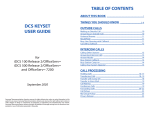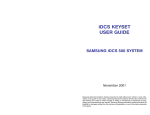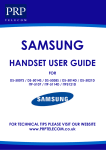Download DCS LCD 24B User guide
Transcript
SAMSUNG
iDCS500
DIGITAL COMMUNICATION SYSTEM
DCS (Euro) Keyset
User Guide
Publication Information
Samsung Telecoms reserves the right without prior notice to revise information in this publication for any reason.
Samsung Telecoms also reserves the right without prior notice to
make changes in design or components of equipment as engineering and manufacturing may warrant.
Disclaimer
Samsung Telecoms is not responsible for errors or problems
arising from customers not installing, programming or operating
their Samsung systems as described in this manual.
Copyright 2002
Samsung Telecoms (UK) Limited
All rights reserved. No part of this manual may be reproduced in
any form or by any means – graphic, electronic or mechanical,
including recording, taping, photocopy or information retrieval
system – without express written permission of the publisher of
this material.
Part No.: 17571
Version 1.0
EU Declaration of Conformity (RTTE)
Samsung Electronics Co., Ltd.
259 Gongdan-Dong, Gumi-City Kyungbuk, Korea, 730-030
(factory name, address)
declare under our sole responsibility that the product
Digital Keyphone System "iDCS500"
to which this declaration relates is in conformity with
RTTE Directive 1999/5/EC ( Annex II )
Low Voltage Directive 73/23/EEC
EMC Directive 89/336/EEC:92/31/EEC
By application of the following standards
.........................................................................................
RTTE : TBR4: November 1995 incorporating TBR4/A1: December 1997
.........................................................................................
LVD: EN60950: 2000 (IEC 60950, Third Edition, 1999)
.........................................................................................
EMC: EN55022 : 1998, EN61000-3-2:1995 Inc A1/A2:1998 + A14:2000*,
.........................................................................................
EN61000-3-3:1995, EN61000-4-2:1995 98, EN61000-4-3:1996,
.........................................................................................
EN61000-4-4:1995, EN61000-4-5:1995, EN61000-4-6:1996,
.........................................................................................
EN61000-4-11:1994, AS/NZS3548:1995
.........................................................................................
(Manufacturer)
Samsung Electronics Co., Ltd
259, Gongdan-Dong, Gumi-City
Kyungbuk, Korea, 730-030
TE Jang
2002-04-19
.................................................
Tae-eok Jang / General Manager
.................................................................................
(place and date of issue)
(name and signature of authorized person)
(Representative in the EU)
Samsung Electronics Euro QA Lab.
Blackbushe Business Park
Saxony Way, Yateley, Hampshire
GU46 6GG, UK
IS Lee
2002-04-18
.................................................
In-Seop Lee / Manager
...............................................................................
(place and date of issue)
(name and signature of authorized person)
Intended Use
This digital telephone is intended to be connected to a digital extension of a
Samsung iDCS telephone system. The connection allows voice communication between the central processor unit and the telephone. It is not intended
to be connected to any other telephone system or the public telephone network.
Please read the provided user instructions carefully.
Note for Users Outside the UK
In order to provide as much information as possible on the features
and functions of Samsung Digital Keysets, it has been necessary to
include some details which are relevant to users in the UK only.
Please be aware, therefore, that you may notice some differences in
the operation or performance of your keyset if you are located in
another country. However, the general operating procedure s provided here remain relevant for your keyset.
If you are unsure of any details provided in this user guide, please
see your system administrator.
Samsung iDCS500
DCS (Euro) Keyset User Guide
CONTENTS
THINGS YOU SHOULD KNOW .............................................1
YOUR iDCS500 SYSTEM .............................................................. 1
YOUR KEYSET............................................................................. 1
CALL INDICATIONS ....................................................................... 2
SPEAKERPHONE......................................................................... 3
VOLUME CONTROLS.................................................................... 3
HOT KEYPAD............................................................................... 3
SYSTEM TONES (UK)................................................................... 3
SELECTING FEATURES USING DISPLAY MENUS ......................... 4
SYSTEM ACCESS CODES ........................................................... 5
DCS 24B KEYSET LAYOUT ...................................................6
DCS 12B KEYSET LAYOUT ...................................................7
DCS 6B KEYSET LAYOUT......................................................8
OUTSIDE CALLS.......................................................................9
MAKING AN OUTSIDE CALL.......................................................... 9
ANSWERING AN OUTSIDE CALL .................................................. 10
UNIVERSAL ANSWER (UA) DEVICE.............................................. 10
RECALL DIAL TONE...................................................................... 10
SENDING A FLASH....................................................................... 10
BUSY LINE QUEUING WITH CALLBACK ....................................... 11
CANCELLING A CALLBACK .......................................................... 11
INTERNAL CALLS ....................................................................12
CALLING OTHER EXTENSIONS ..................................................... 12
ANSWERING INTERNAL CALLS .................................................... 12
BUSY EXTENSION CALLBACK ...................................................... 13
CANCELLING A CALLBACK .......................................................... 13
BUSY EXTENSION CAMP-ON........................................................ 14
SETTING A MANUAL CAMP-ON .................................................... 14
CALLING YOUR SYSTEM OPERATOR........................................... 15
BARGE-IN ON AN EXTENSION ...................................................... 15
–i–
Samsung iDCS500
DCS (Euro) Keyset User Guide
CALL PROCESSING ................................................................16
SYSTEM HOLD............................................................................. 16
EXCLUSIVE HOLD ........................................................................ 16
REMOTE HOLD ............................................................................ 16
HOLD RECALL.............................................................................. 17
CONSULTATION HOLD.................................................................. 17
RETRIEVING CALLS HELD AT ANOTHER
EXTENSION.................................................................................. 18
TRANSFERRING CALLS................................................................ 18
TRANSFER WITH CAMP-ON ......................................................... 19
CALL WAITING ............................................................................. 19
FORWARDING CALLS .................................................................. 21
NETWORK CALL FORWARDING ................................................... 24
CALL FORWARD OPTIONS ........................................................... 24
EXTENSION CALL PICKUP ............................................................ 24
GROUP CALL PICKUP .................................................................. 26
MY GROUP PICKUP ..................................................................... 26
ESTABLISHED CALL PICKUP (‘L’ Version Systems Only) ..................... 27
PRIVACY RELEASE (‘L’ Version Systems Only) ................................... 27
DIALLING FEATURES .............................................................28
SPEED DIALLING ......................................................................... 28
PROGRAMMING PERSONAL SPEED DIAL NUMBERS................... 28
ONE-TOUCH SPEED DIALLING ..................................................... 30
LAST NUMBER REDIAL ................................................................ 30
MANUAL RETRY WITH REDIAL (‘L’ Version Systems Only) .................... 31
SAVE NUMBER WITH REDIAL ...................................................... 31
CHAIN DIALLING........................................................................... 31
AUTOMATIC REDIAL/RETRY ......................................................... 31
PULSE TO TONE CHANGEOVER.................................................. 32
MEMO DIALLING (‘L’ Version Systems Only) ........................................ 32
– ii –
Samsung iDCS500
DCS (Euro) Keyset User Guide
PAGING AND MESSAGING.....................................................32
MAKING AN INTERNAL PAGE....................................................... 33
MAKING AN EXTERNAL PAGE...................................................... 33
ALL PAGE.................................................................................... 34
MEET ME PAGE / MEET ME ANSWER......................................... 34
CALL PARK AND PAGE................................................................ 34
MESSAGE WAITING INDICATIONS ................................................ 36
SETTING A MESSAGE WAITING INDICATION ............................... 36
CANCELLING MESSAGES............................................................ 36
PROGRAMMED MESSAGES ........................................................ 38
ADVANCED PROGRAMMED MESSAGES .................................... 39
CONVENIENCE FEATURES ..................................................41
DO NOT DISTURB (DND) ............................................................... 41
ONE-TIME DND............................................................................. 41
MUTE ........................................................................................... 42
BACKGROUND MUSIC.................................................................. 42
APPOINTMENT REMINDER/ALARM CLOCK................................... 42
ANSWERING THE DOORPHONE................................................... 43
CALLING THE DOORPHONE/ROOM MONITOR .............................. 43
EXECUTIVE/SECRETARY HOTLINE ............................................... 44
GROUP LISTENING....................................................................... 44
ACCOUNT CODES........................................................................ 45
LOCKING YOUR KEYSET ............................................................. 46
OFF-HOOK VOICE ANNOUNCING (OHVA)..................................... 47
IN GROUP / OUT OF GROUP ........................................................ 48
CUSTOMISING YOUR KEYSET .............................................50
SELECT RING TONE ..................................................................... 50
CHANGE YOUR PASSCODE......................................................... 51
SET ANSWER MODE ................................................................... 51
AUTOMATIC HOLD........................................................................ 51
HEADSET OPERATION................................................................. 52
HOT KEYPAD............................................................................... 52
KEY CONFIRMATION TONE .......................................................... 52
REJOINING A PAGE ..................................................................... 53
RING PREFERENCE ..................................................................... 53
DISPLAY SPEED DIAL NAME (‘L’ Version Systems Only) ..................... 53
CALLER ID REVIEW ALL (‘L’ Version Systems Only) ............................ 54
SECURE OHVA (‘L’ Version Systems Only) .......................................... 54
– iii –
Samsung iDCS500
DCS (Euro) Keyset User Guide
DISPLAY FEATURES...............................................................55
DISPLAY MENUS ......................................................................... 55
CALL PROGRESS DISPLAYS ....................................................... 55
DIRECTORY INFORMATION .......................................................... 55
SETTING EXTENSION NAMES....................................................... 56
CALL LOG .................................................................................... 57
PERSONAL SPEED DIAL NAMES ................................................. 58
DIAL BY DIRECTORY (NAME) ....................................................... 58
DISPLAY NUMBER DIALLED......................................................... 58
CALL DURATION TIMER................................................................ 59
AUTO TIMER ................................................................................ 59
TIMER FUNCTION ......................................................................... 59
CALL COST.................................................................................. 59
ALARM REMINDER MESSAGES................................................... 60
ADDING EXTENDERS TO KEY ASSIGNMENTS ............................. 60
TEXT MESSAGING (‘L’ Version Systems Only) ...................................... 61
LCR WITH CLEAR......................................................................... 62
CALLING LINE IDENTIFICATION PRESENTATION (CLIP)................. 62
SELECTING YOUR CLIP DISPLAY................................................. 62
VIEWING THE NEXT CLIP CALL..................................................... 64
SAVING THE CLIP NUMBER ......................................................... 64
REDIALLING A SAVED CLIP NUMBER........................................... 64
STORING A CLIP NUMBER ........................................................... 64
INQUIRE CLIP PARK/HOLD INFORMATION .................................... 65
REVIEWING PAST CLIP CALLS..................................................... 66
ADD-ON MODULE.....................................................................67
SYSTEM ACCESS CODES .....................................................71
– iv –
Samsung iDCS500
DCS (Euro) Keyset User Guide
THINGS YOU SHOULD KNOW
YOUR iDCS500 SYSTEM
DCS telephones are called “keyphones” or “keysets.” Your iDCS500 system
offers many automatic and programmable features to your keyset which you
need to become familiar with. Read this section carefully to provide yourself
with a good understanding of how your keyset operates.
There are two types of iDCS500 system, called ‘L’ and ‘M’ versions. Some
features provided by one version may be different, or may not be available, to
the other version. This guide tells you where this is the case.
YOUR DCS (EURO) KEYSET
Keysets have buttons or “keys” that are used to access or activate features
on your office phone system. The keys with paper designation strips are programmable keys. This means a key can be programmed for a specific function on your keyset, and the same key can be something different on another
keyset.
The DCS (Euro) 24B keyset has 24 programmable keys, the 12B keyset has
12, and the 6B has six. All have a liquid crystal display (LCD) for displaying
call information, feature menus, and so on. With an LCD, you have the option
of using ‘soft keys’ to select features as an alternative to using programmable
keys. You can also use the display to program your keyset for certain functions.
To see the layout for your keyset, refer to the appropriate layout diagram at
the end of this section. Ask the system administrator to have your most frequently-used features assigned to programmable keys, and make sure that
these keys are labelled properly.
Lines from the telephone company are “C.O. lines.” Calls on these lines are
referred to as “outside calls.” Your keyset can have individual C.O. line
keys—called Direct Trunk Selection (DTS) keys—or lines may be assigned
to groups. When they are in a group, you access a line by dialling an access
code or pressing a route key. For example, you might dial ‘9’ or ‘0’ or press
–1–
Samsung iDCS500
DCS (Euro) Keyset User Guide
the LOCAL key to get a local outside line. If Least Cost Routing (LCR) is
used, pressing the LCR key will automatically select a pre-programmed C.O.
line according to what digits are dialled. Each line in the system is numbered—by default—beginning with 701 (or 7001), then 702 (7002), 703 (7003),
etc.
Direct Station Selection (DSS) keys are programmed to ring specific extensions. You can press a DSS key instead of dialling the extension number. A
DSS key will light red when that extension is busy (this is called a Busy
Lamp Indication).
DCS (Euro) keysets provide distinctive ring patterns:
§ Outside calls have a double ring tone repeated.
§ Internal calls have a single ring tone repeated.
§ Doorphone calls and alarm/appointment reminders have a short ring tone
repeated quickly.
n
CALL INDICATIONS
The keys on your phone have light emitting diodes (LEDs). These are tricoloured LEDs that light green, red or amber (green and red together). See
the relevant keyset layout diagram (below) for the keyset you are using.
Internal calls, also called intercom calls, always appear on your CALL keys
and always light green. You can have up to eight CALL keys, but two are
recommended. Remember, you must have at least one CALL key programmed to be able to make and receive calls.
Outside calls appear on individual DTS keys, if these are assigned. If an individual line is not assigned to its own key, it will appear on a CALL key. Your
outside calls will light green on your keyset and red on other keysets.
You never lose sight of your calls while they are on hold. They are identified
with a green flashing light.
Some simple rules to remember:
§ Any steady LED indicates the line or feature is in use.
§ A fast flashing green LED indicates a new call ringing in.
§ A slow flashing green or red LED indicates a call is on hold.
§ A slow flashing amber LED indicates a recall to your keyset.
–2–
Samsung iDCS500
n
DCS (Euro) Keyset User Guide
SPEAKERPHONE
Pressing the ANS/RLS key will answer or release a call on the speakerphone.
Switching from the handset to the speakerphone is easy. Press the
SPEAKER key and replace the handset.
n
VOLUME CONTROLS
DCS (Euro) keysets use the VOLUME up and down (+ and –) keys to adjust
the ringer volume while the keyset is ringing, the speaker volume while the
speakerphone is in use and the handset volume while you are listening.
These three levels will be stored in memory until changed. If background
music is turned on at your keyset, the volume keys will also control the level
of music. The volume of pages heard through the speaker can be adjusted
during a page announcement using the VOLUME keys. (There are eight userprogrammable levels for ring, off-hook ring and handset volume, and 16 levels
for speaker, background music and page volume.)
Note: Volume levels can also be changed by dialling TRSF 114 and selecting the
required option(s).
n
HOT KEYPAD
Your keyset’s keypad can be made “live” or “hot” so that it is not necessary
to lift the handset or press the SPEAKER key before you begin dialling. Calls
can be made and features activated by simply dialling the line number, trunk
group access code, internal number or feature access code. Dialling feature
descriptions in this guide assume that the Hot Keypad feature is switched
on. If it is not, always lift the handset or press the SPEAKER key before dialling. (Refer to the section “Customising Your Keyset” for details on the Hot
Keypad feature.)
n
SYSTEM TONES (UK)
Internal Dial Tone—a continuous steady tone that indicates you can begin
dialling.
Ringback Tone—indicates the extension you dialled is ringing.
Busy Tone—indicates the extension you dialled is busy.
DND/No More Calls Tone - fast busy tone indicates the extension you dialled
is in Do Not Disturb mode or cannot receive any more calls.
–3–
Samsung iDCS500
DCS (Euro) Keyset User Guide
Transfer/Conference Tone—indicates your call is being held and you can dial
another party.
Confirmation Tone—very short beeps followed by dial tone indicate you have
correctly set or cancelled a system feature.
Error Tone—a continuous single-level tone indicates you have done something incorrectly and should try again.
n
SELECTING FEATURES USING DISPLAY
MENUS
Your keyset’s display can be used to select features without the need for
programmed keys. You press the SCROLL key to display feature menus on
the LCD and then use the soft keys to select the required feature(s).
The three soft keys below the LCD are substitutes for dedicated feature keys
and access codes. Pressing one of these keys has the same effect as
pressing a programmed key. These keys are context sensitive and their functions change to present you with the best options for a particular call condition.
The SCROLL key is used to display options available at a particular time or
during a specific procedure. Press this key once while in the idle state to
view the main feature menus available.
201:STN NAME
CALL
OTHER
ANS→
CALL
Guides you through the options to make a call.
OTHER
Guides you through features other than making or answering calls.
ANS
Guides you through the options to answer calls.
1.
Select one of the main menus, CALL, OTHER, or ANS using the appropriate soft key.
–4–
Samsung iDCS500
2.
DCS (Euro) Keyset User Guide
You select features in a menu using the soft keys. If there are more than
three features in a menu—as indicated by the symbol ” → “ displayed as
the last character on the lower line of the display—press the SCROLL
key to display these further options.
Be aware that the menus presented to you will change depending on the
state of your keyphone. In the idle state (on-hook), you see the menus
above. While making or answering calls, other menus are displayed. When a
feature is described in this guide, you are shown how to use the menus if you
do not have the required key programmed on your keyset.
n
SYSTEM ACCESS CODES
As an alternative to programming the phone keys, your system is configured
with default system access codes for using the various features described in
this guide. These codes are printed at the end of the guide for quick reference. However, your system may have been set up to use a different set of
codes. Therefore, if your system does not work as described in this guide,
see your system administrator for advice.
–5–
Samsung iDCS500
DCS (Euro) Keyset User Guide
DCS (Euro) 24B Keyset Layout
VOLUME CONTROL
KEYS
Volume control for handset, ring, speaker, etc
SOFT KEYS (3)
Used to activate
features via the
display
SCROLL KEY
Used to select
start menu and
scroll through
display options
display options
32 CHARACTER DISPLAY
PROGRAMMABLE
KEYS (16)
With tri-coloured LEDs
MEMORY KEY
REDIAL KEY
DO NOT DISTURB KEY
SPEAKER KEY
PROGRAMMABLE
KEYS (8)
With red LEDs
MICROPHONE
PULLOUT
DIRECTORY TRAY
SPEAKER
For hands-free operation used in place of handset
TRANSFER KEY
HOLD KEY
ANSWER/RELEASE KEY
RECALL KEY
24 programmable keys: left column is numbered 1–12 from the top; right column is
numbered 13–24 from the top.
By default, keys 1 and 2 are set as CALL keys which flash for incoming calls.
Key 24 is set as the MSG key which flashes to indicate message waiting.
–6–
Samsung iDCS500
DCS (Euro) Keyset User Guide
DCS (Euro) 12B Keyset Layout
VOLUME CONTROL
KEYS
Volume control for handset, ring, speaker, etc
SOFT KEYS (3)
Used to activate
features via the
display
SCROLL KEY
Used to select
start menu and
scroll through
display options
32 CHARACTER DISPLAY
PROGRAMMABLE
KEYS (6)
With tri-coloured LEDs
REDIAL KEY
MEMORY KEY
DO NOT DISTURB KEY
SPEAKER KEY
PROGRAMMABLE
KEYS (6)
With red LEDs
MICROPHONE
SPEAKER
For hands-free operation.
Used in place of handset
SPEAKER
For hands-free operation used in place of handset
PULLOUT
DIRECTORY TRAY
TRANSFER KEY
HOLD KEY
ANSWER/RELEASE KEY
RECALL KEY
12 programmable keys are numbered 1–12 from top to bottom.
By default, keys 1 and 2 are set as CALL keys which flash for incoming calls.
Key 12 is set as the MSG key which flashes to indicate message waiting.
–7–
Samsung iDCS500
DCS (Euro) Keyset User Guide
DCS (Euro) 6B Keyset Layout
32 CHARACTER DISPLAY
SCROLL KEY
Used to select start menu
and scroll through display
options
6 PROGRAMMABLE KEYS
With red LEDs
RECALL KEY
SPEAKER KEY
MICROPHONE
PULLOUT
DIRECTORY TRAY
HOLD KEY
TRANSFER KEY
SPEAKER
For hands-free operation used in place of handset
The six programmable keys are in two columns of three keys: left column is numbered
1–3 from the top; right column is numbered 4–6 from the top.
By default, keys 1 and 2 are set as CALL keys which flash for incoming calls.
–8–
QUICK REFERENCE GUIDE
VOLUME CONTROL
KEYS
Volume control for handset, ring, speaker, etc
SOFT KEYS (3)
Used to activate
features via the
display
Samsung iDCS500
DCS (Euro) Keyset User Guide
OUTSIDE CALLS
MAKING AN OUTSIDE CALL
1.
Lift the handset and press an idle outside line key, line group key or dial
a line access code to receive dial tone.
OR
To use the speakerphone, press an idle outside line key or line group
key, or dial a line access code, to receive dial tone through the speaker.
OR
Press the SPEAKER key, receive internal dial tone and dial a line access
code.
2. Dial the telephone number.
3. Finish the call by replacing the handset or pressing the ANS/RLS key.
Note: You will receive No More Calls tone if you attempt to make a call and there is
no CALL key programmed.
§
§
§
If Least Cost Routing (LCR) is enabled on your phone system, there may
be a key labelled LCR or it may be selected by dialling the access code
(e.g. ‘9’) which is set during system installation.
If your system is programmed to require an authorisation code before you
can make a call, dial Ý plus a valid code before selecting a C.O. line.
If your system is programmed to require an account code before you can
make a call, press the ACCT key or ACCT soft key, or dial 47, followed
by a valid account code. Press the ACCT key again (or the ACCT soft
key) and then select a C.O line.
For more information on authorisation and account codes, see your system
administrator.
Note: If the Hot Keypad feature has been turned off, you must first lift the handset
or press the SPEAKER key before dialling.
–9–
Samsung iDCS500
DCS (Euro) Keyset User Guide
ANSWERING AN OUTSIDE CALL
§
Lift the handset and you are automatically connected to the ringing call.
(See Ring Preference in the section “Customising Your Keyset.”)
OR
Press the ANS/RLS key to automatically answer on the speakerphone.
Note: If a call is flashing at your keyset, but not ringing, you must press the flashing CALL key to answer.
UNIVERSAL ANSWER (UA) DEVICE
Outside lines can ring over the paging system or to a loud ringer. To answer
ringing calls dial 67 or press the UA key. The UA device can operate in Day
or Night mode and in any one of six different ring plans.
Note: If the Hot Keypad feature has been turned off, you must first lift the handset
or press the SPEAKER key before dialling.
RECALL DIAL TONE
§
Press the NEW key to disconnect your existing call, wait for dial tone
and then make a new call on the same line.
Note: If the NEW key does not appear on your keyset, the FLASH key may be programmed to recall dial tone.
SENDING A FLASH
While on an outside call, press the programmed FLASH key to send a flash
to the telephone company. This is required for some custom calling features
or CENTREX use (e.g. for nuisance calls).
Note: Flash is not available on ISDN circuits.
– 10 –
Samsung iDCS500
DCS (Euro) Keyset User Guide
BUSY LINE QUEUING WITH
CALLBACK
If you receive a busy signal when you select an outside line, this means that
the line or group of lines is busy. You can request the system to call you
back when the line becomes free.
1.
Press the CBK key or CBK soft key or dial 44. You will hear confirmation
tone (and your CBK key will light).
When the line becomes free the system will call you back. You must answer the Callback within 30 seconds or it will be cancelled.
2.
Lift the handset or press the ANS/RLS key to answer, wait for dial tone
and dial the telephone number or speed dial number again.
Note: If the Hot Keypad feature has been turned off, you must first lift the handset
or press the SPEAKER key before dialling.
n
CANCELLING A CALLBACK
Your keyset can have a maximum of five Callbacks set on outside lines at
any one time. To cancel a Callback:
1.
Press the CBK key or dial 44. You will hear confirmation tone.
2.
Press the HOLD key or CLEAR soft key.
Repeat step 2 for each Callback you wish to cancel. You can use the VOLUME keys to scroll through and select the line numbers to cancel.
Note: If the Hot Keypad feature is turned off, you must first lift the handset or press
the SPEAKER key before dialling.
– 11 –
Samsung iDCS500
DCS (Euro) Keyset User Guide
INTERNAL CALLS
CALLING OTHER EXTENSIONS
1.
Dial the extension number or group number.
2.
Wait for the party to answer. If you hear a brief tone burst instead of ringback tone, the extension you called is set for Voice Announce or Auto
Answer. Begin speaking immediately after the tone.
3.
Finish the call by replacing the handset or pressing the ANS/RLS key.
Note:
•
If you have a DSS key assigned to an extension or an extension group, you
can press this key instead of dialling the number.
•
If the Hot Keypad feature has been turned off, you must first lift the handset or
press the SPEAKER key before you begin dialling.
ANSWERING INTERNAL CALLS
Your keyset can answer internal calls in one of three modes: Ring, Voice
Announce or Auto Answer. Ring mode is the default mode.
n
RING MODE
1.
When your keyset rings, simply lift the handset
OR
Press the ANS/RLS key to be connected to the calling extension.
2.
Finish the call by replacing the handset or pressing the ANS/RLS key.
See Ring Preference in the section “Customising Your Keyset”.
n
VOICE ANNOUNCE MODE
When another extension calls you, your keyset will sound a brief attention
tone and you will hear the caller's announcement.
1.
Press the ANS/RLS key to turn on the microphone and speak handsfree.
OR
Lift the handset to reply.
– 12 –
Samsung iDCS500
2.
DCS (Euro) Keyset User Guide
To finish the call, replace the handset or press the ANS/RLS key.
Note: To set Voice Announce mode, see the section “Customising Your Keyset”.
n
AUTO ANSWER MODE
When another extension calls you, your keyset will sound a brief attention
tone and then automatically answer the call.
1.
2.
Your microphone and speaker are turned on and you can speak handsfree. For privacy, use the handset.
To finish the call, replace the handset or press the ANS/RLS key.
Note:
§
To set Auto Answer mode, see the section “Customising Your Keyset”.
§
If you have set a Forward No Answer condition at your keyset, you must answer ‘s creened’ transfer calls by pressing the ANS/RLS key (before the system timer forwards the call).
BUSY EXTENSION CALLBACK
When you call another extension and receive a busy signal, you can request
the system to call you back when the extension becomes free.
1.
Press the CBK key or CBK soft key or dial 44. (Your CBK key will light.)
When the busy extension becomes free, your keyset will ring. You must
answer the callback within 30 seconds or it will be cancelled.
2.
Lift the handset or press the ANS/RLS key to call the now idle extension
and wait for the party to answer.
Note: If the Hot Keypad feature has been turned off, you must first lift the handset
or press the SPEAKER key before dialling.
n
CANCELLING A CALLBACK
Your keyset can have a maximum of five Callbacks set on extensions at any
one time. To cancel a Callback:
1.
Press the CBK key or dial 44.
2.
Press the HOLD key or CLEAR soft key.
– 13 –
Samsung iDCS500
DCS (Euro) Keyset User Guide
Repeat step 2 for each Callback you wish to cancel. You can use the VOLUME keys to scroll through and select the extension numbers to cancel.
Note: If the Hot Keypad feature is turned off, you must first lift the handset or press
the SPEAKER key before dialling.
BUSY EXTENSION CAMP-ON
When you call another extension and receive a busy signal, but you do not
want to wait for a callback, you can camp the call on to the extension. This
can be done manually each time you ring a busy extension. If connected to
an ‘L’ version system, you can alternatively program an automatic (auto)
camp on so that your calls automatically camp on to busy extensions.
n
SETTING A MANUAL CAMP-ON
1.
Press the CAMP key or CAMP soft key or dial 45.
The called extension will receive off-hook ring tone repeated every few
seconds and its first available CALL key will flash green to indicate your
call is waiting.
2.
Wait for the called party to answer.
The called extension must hold or release their first call before answering
your camp-on.
Note:
•
If you receive No More Calls tone, the extension has no available Call key to
accept your call or is in Do Not Disturb mode. Hang up or leave a mes sage.
•
If the Hot Keypad feature has been turned off, you must first lift the handset or
press the SPEAKER key before you begin dialling.
n
SETTING AN AUTO CAMP-ON (‘L’ VERSION
SYSTEMS ONLY)
If you want to camp calls on automatically each time you call a busy station,
you can set your phone for ‘auto camp-on’.
1.
2.
3.
With the handset on-hook, press TRSF and dial 110.
Dial 081 to turn on AUTO CAMPON (or 080 to turn it off).
Press TRSF to store your selection.
– 14 –
Samsung iDCS500
DCS (Euro) Keyset User Guide
CALLING YOUR SYSTEM OPERATOR
§
§
Dial the appropriate system code to call your system operator or group of
operators. This is normally 0 or 9.
If you want to call a specific operator, dial that person’s extension number.
Note: If the Hot Keypad feature has been turned off, you must first lift the handset
or press the SPEAKER key before you begin dialling.
BARGE-IN ON AN EXTENSION
The Barge-In feature allows you to barge in on a conversation currently in
progress at another extension. Barge-in is an optional feature and your keyset must be programmed to allow it to access this feature. See your system
administrator if you require this.
If you dial an extension which is busy, press the BARGE key—or the
SCROLL key and then the BARGE-IN soft key—to barge in on the conversation.
Note: You can only barge in on extensions that are programmed to permit barge in.
Otherwise, you will receive a ‘barge-in failed/not allowed’ mes sage.
– 15 –
Samsung iDCS500
DCS (Euro) Keyset User Guide
CALL PROCESSING
SYSTEM HOLD
§
§
When you are connected to a call, press the HOLD key. The call will go
on hold and flash green at your keyset. If this call appears on a line key
at other keysets, it will flash red at those keysets.
To take the call off hold, press the flashing CALL key and the green light
will go steady green again. Resume your conversation.
Note: While on a call, pressing a line key, route key or a flashing CALL key will
automatically put your first call on hold and connect you to the new call. See Automatic Hold in the section “Customising Your Keyset”.
EXCLUSIVE HOLD
To place an outside call on hold at your phone so that other users cannot
access it:
§
§
Press the HOLD key twice. The call will flash green on your keyset and
this line will show a steady red light on other keysets.
To retrieve the call, press the flashing green line key.
Note: Internal calls are always placed on exclusive hold.
REMOTE HOLD
When you wish to place a call on hold at another station.
1.
Press TRSF and dial the extension number, or press the appropriate
DSS key.
2.
Press the HOLD key. This will place the call on system hold on an available Call or line key at the remote station and return you to dial tone.
– 16 –
Samsung iDCS500
DCS (Euro) Keyset User Guide
Note:
§
If the destination station does not have any free CALL or line keys, you will
hear No More Calls tone and must return to the other party by pressing the
TRSF key or the RETURN soft key.
§
Internal calls cannot be held remotely.
HOLD RECALL
If you leave a call on hold longer than the system hold timer, it will recall your
extension. The key that the call appears on will have a slow flashing amber
light.
§
When your phone rings, lift the handset or press the ANS/RLS key to
answer the recall.
If you do not answer this recall within a pre-programmed period of time, it will
go to the system operator.
CONSULTATION HOLD
When you are talking on an outside line and it is necessary to consult with
another extension:
1.
Press the TRSF key and receive transfer dial tone. Your call is placed on
transfer hold.
2. Dial the extension number.
3. Consult with the extension user.
4. Press the TRSF key to return to the outside party or hang up to transfer
the outside call to the extension.
Note: Repeatedly pressing the TRSF key will toggle between the outside caller
and internal extension.
– 17 –
Samsung iDCS500
DCS (Euro) Keyset User Guide
RETRIEVING CALLS HELD AT
ANOTHER EXTENSION
When a line is on hold and it appears on your keyset, press the line key with
the red flashing light.
When a line is on hold but it does not appear on your keyset, dial 12 followed
by the line number or extension number of the station that placed the call on
hold.
Note:
•
This feature is not available for calls put on Exclusive Hold at an extension
(see above).
•
If the Hot Keypad feature has been turned off, you must first lift the handset or
press the SPEAKER key before you begin dialling.
TRANSFERRING CALLS
You can transfer a call from your extension to another number in one of two
ways. You can do a ‘screened’ transfer and inform the called party who is
calling, or you can do a ‘blind’ (unscreened) transfer without notification.
1.
While on a call, press the TRSF key and dial an extension number,
group number or external number.
OR
Press the TRSF key and a DSS key or station group key.
Your call is automatically put on transfer hold.
2.
Hang up when you hear ringing (this is a blind transfer).
OR
Wait for the called party to answer, announce the call and hang up (this
is a screened transfer). If the transfer is refused, you will be reconnected
to the outside line when the called party hangs up. Alternatively, you can
press the TRSF key to return to the calling party. If you wish to send the
call to another extension without waiting for the first extension to hang
up, simply press another DSS key.
OR
Press the Call key or line key to return to the calling party and begin the
transfer process again.
– 18 –
Samsung iDCS500
DCS (Euro) Keyset User Guide
(When you are transferring a call to a keyset set for Voice Announce or Auto
Answer, the transferred call will always ring.)
Note:
•
After the called party answers, you may toggle between the calling and called
parties by pressing the TRSF key.
•
If you receive No More Calls tone, the extension has no key available to receive another call or is in Do Not Disturb mode. Press the TRSF key to return
to the caller.
TRANSFER WITH CAMP-ON
When you are transferring a call to another extension and you receive a busy
signal, you may camp the call on to the extension. Simply hang up when you
hear the busy signal. The called party will be alerted that a call is waiting for
them.
Note: If you receive No More Calls tone, the extension has no key available to receive another call or is in Do Not Disturb mode. Press the TRSF key to return to
the outside caller.
TRANSFER TO VOICE MAIL
This feature is used to send a call directly to a voice mailbox. Your keyset
must have a programmed VT key. To transfer a call directly to a voice mailbox:
1.
2.
While on a call, press the VT key and dial the mailbox number.
Hang up.
CALL WAITING
If an outside call has been camped on to your extension or another extension
has camped on to you, your keyset will ring and the call that is waiting for
you will flash green.
EITHER:
• Put your current call on hold. (If your extension has the Automatic
Hold feature set, simply press the flashing key to put the call on hold
and answer the waiting call. Otherwise, press the HOLD key to hold and
then press the flashing key to answer the waiting call.)
– 19 –
Samsung iDCS500
DCS (Euro) Keyset User Guide
OR:
•
Finish the current call and hang up. The waiting call will ring. Lift the
handset or press the ANS/RLS key to answer.
(If you put a call on hold to answer the waiting call, you can retrieve the held
call by pressing the flashing CALL key when you have finished the campedon call.)
Note: Internal calls will not go on Automatic Hold.
CONFERENCE CALLS
You may connect up to five parties (you and four others)—in any combination
of outside lines and extensions —in a conference call, in any order.
1.
While engaged in a conversation with the first party, press the CONF key
or CONF soft key.
OR
Press the TRSF key and dial 46. You receive conference tone.
2. Make another call (internal or external) and press the CONF key, OR the
CONF soft key, OR the TRSF key and receive conference tone.
3. Make another call OR press the CONF key, OR the CONF soft key, OR
the TRSF key to join all parties.
4. Repeat step 3 until all parties are added.
Note: When attempting to add another party to the conference and you are not
able to reach the desired person, hang up. Press the CONF key again to return to
your previous conversation.
To Drop a Party From Your Conference Call:
1.
Press the CONF key or the CONF soft key and dial the extension or line
number that is to be dropped.
2. Press the CONF key or the CONF soft key again to re-establish the conference without the dropped number.
LEAVING A CONFERENCE YOURSELF
To leave a conference, hang up. Control is passed to the next internal extension. If there are no internal extensions and you wish to leave outside lines
connected together in a trunk to trunk (‘unsupervised’) conference, press the
CONF key then the CALL key that the call appears on, or press the CONF
– 20 –
Samsung iDCS500
DCS (Euro) Keyset User Guide
key (or the CONF soft key) and dial your extension number. When outside
callers hang up, the lines will release automatically. To rejoin a trunk to trunk
conference, press the CONF key.
Note: Check with your system administrator whether your system is set up to allow this feature to work correctly.
n
CONFERENCE SPLITTING
(‘L’ VERSION SYSTEMS
ONLY)
If you are controlling a conference and your keyset has the Automatic Hold
feature turned on (see the section “Customizing Your Keyset”), and all outside lines involved in the conference appear on keys on your keyset, you can
split the conference into separate outside calls as follows. All internal parties
will be disconnected.
•
Press one of the outside line keys.
The line will remain steady green to indicate you are still connected to it. All
other outside lines in the conference will be placed on system hold at your
keyset. (All internal callers in the conference are disconnected.) You may
now speak with each caller privately—by pressing the appropriate line key—
and transfer them if necessary, or re-establish another conference.
FORWARDING CALLS
You can forward your calls to another extension, group of extensions or an
external telephone number. If you have any FWRD keys programmed, use
these to activate forwarding. A steady red light reminds you what forward
condition is activated. Otherwise, use the following procedures to set forward
conditions for your keyset.
Note:
1. Your keyset will display any forward conditions you set using the following
dial codes. You can also set and review forwarding options by programming
via the display (see Call Forward Options, below).
2. If your phone system is networked with another phone system, you can also
forward calls to phones in the other system (see Network Call Forwarding,
below).
– 21 –
Samsung iDCS500
n
DCS (Euro) Keyset User Guide
FORWARD ALL CALLS
To forward all your calls, under any condition, to another extension:
1.
2.
Dial 601 followed by the extension or group number.
Hang up when you receive confirmation tone (or LCD message).
Note:
•
If the Hot Keypad feature has been turned off, you must first lift the handset or
press the SPEAKER key before you begin dialling.
•
The extension that receives a forwarded call can transfer the call back to the
forwarding extension. This is useful when you are expecting an important call
but you do not wish to be disturbed by other calls.
•
When an extension keyset is in Forward All mode and there is no FWD ALL
key, the Transfer key will light to indicate that Forward All has been set and
calls to this extension have been transferred els ewhere.
n
FORWARD BUSY
To forward calls to another extension when you are busy on another call:
1.
2.
Dial 602 followed by the extension or group number.
Hang up when you receive confirmation tone (or LCD message).
Note: If the Hot Keypad feature has been turned off, you must first lift the handset
or press the SPEAKER key before you begin dialling.
n
FORWARD NO ANSWER
To forward calls to another extension when you are not available to answer:
1.
2.
Dial 603 followed by the extension or group number.
Hang up when you receive confirmation tone (or LCD message).
Note: If the Hot Keypad feature has been turned off, you must first lift the handset
or press the SPEAKER key before you begin dialling.
n
FORWARD BUSY/NO ANSWER
If you have both a Forward Busy destination and a Forward No Answer destination programmed, you can set both of these together:
1.
2.
Dial 604.
Hang up when you receive confirmation tone (or LCD message).
– 22 –
Samsung iDCS500
DCS (Euro) Keyset User Guide
Note: If the Hot Keypad feature has been turned off, you must first lift the handset
or press the SPEAKER key before you begin dialling.
n
FORWARD FOLLOW ME
When you want all calls to your extension forwarded to the extension where
you are now:
1.
2.
Dial 605 followed by your extension number.
Hang up when you receive confirmation tone (or LCD message).
If you want a specific extension’s calls forwarded to your station
(‘Remote Call Forward’):
1.
2.
Dial 605 followed by the desired extension number.
Hang up when you receive confirmation tone (or LCD message).
Note: If the Hot Keypad feature has been turned off, you must first lift the handset
or press the SPEAKER key before you begin dialling.
n
FORWARD DND
When you want all calls to your extension forwarded when you select Do Not
Disturb mode for your keyset:
1.
2.
Dial 607 plus the extension or group number.
Hang up when you receive confirmation tone (or LCD message).
Note: If the Hot Keypad feature has been turned off, you must first lift the handset
or press the SPEAKER key before you begin dialling.
TO CANCEL FORWARD DND
Press the DND key or dial 400 to cancel Forward DND.
n
FORWARD TO AN EXTERNAL NUMBER
To forward outside calls to another outside number, you can use the FWRD
EXT key programmed with the required external number to forward to. Simply
press this key to set forwarding, and press it again to turn forwarding off. The
key LED lights.
However, if you do not have this key programmed:
1.
While on-hook, press the TRSF key and dial 102.
– 23 –
Samsung iDCS500
DCS (Euro) Keyset User Guide
2.
3.
Dial 6.
Dial the trunk or trunk group access code followed by the outside number
that you want.
4. Press the TRSF key.
The external forward option is now programmed for your phone. If you cancel
external forwarding, it can be reactivated for your phone at any time by dialling 606.
Note:
•
External Call Forward will cancel all other call forwarding conditions set.
•
If the Hot Keypad feature has been turned off, you must first lift the handset or
press the SPEAKER key before you begin dialling.
n
CANCELLING CALL FORWARDING
When you set any forward condition at your keyset—except Forward DND—
you can cancel it by dialling 600.
NETWORK CALL FORWARDING
The following options allow you to forward your calls to another phone system
connected to your network.
n
CALL FORWARD UNCONDITIONAL (CFU)
To forward all your calls unconditionally to a station in another system on
your network:
• Lift the handset and dial 608 plus the extension or group number.
• When you receive confirmation tone, hang up.
TO CANCEL CFU
• Lift the handset and dial 600
OR
Dial another forwarding code (e.g., 604).
n
CALL FORWARD BUSY (CFB)
To forward calls to a station in another system on your network when you are
busy on another call:
• Lift the handset and dial 609 plus the extension or group number.
• When you receive confirmation tone, hang up.
– 24 –
Samsung iDCS500
DCS (Euro) Keyset User Guide
TO CANCEL CFB
• Lift the handset and dial 600
OR
Dial another forwarding code (e.g., 604).
n
CALL FORWARD NO RESPONSE (CFNR)
To forward calls to a station in another system on your network when you are
unavailable to take a call:
• Lift the handset and dial 60V plus the extension or group number.
• When you receive confirmation tone, hang up.
TO CANCEL CFNR
• Lift the handset and dial 600
OR
Dial another forwarding code (e.g., 604).
CALL FORWARD OPTIONS
All call forwarding can be done using dial codes, as described above. Alternatively, forwarding features can be set using your keyset display. Selec table
options are:
1.
2.
0
FORWARD CANCEL
6
EXT (External No.)
1
ALL CALL
7
FWD DND
2
BUSY
8
CFU (Network)
3
NO ANSWER
9
CFB (Network)
4
BUSY/NO ANSWER
V
CFNR (Network)
Dial TRSF 102.
Dial option 0–9 or V to select the forward type
OR
Press the VOLUM E keys to select the forward type and press the right
soft key to move the cursor.
(Note: Selecting option 0 will cancel any forwarding already set—press TRSF
to finish. Selecting option 4 requires that destinations are already set for options 2 and 3 —press TRSF to finish.)
3.
Dial the destination number.
– 25 –
Samsung iDCS500
DCS (Euro) Keyset User Guide
OR
Press the VOLUME keys to select the destination and press the right
soft key to move the cursor.
(Note: If you selected option 6, dial the access code and external number and
press the right soft key to move the cursor.)
4.
Dial 1 to set forwarding (YES)
OR
Press the VOLUME keys to select YES
(Note: Selecting NO will turn off the forwarding option selected)
5.
Press TRSF to store and exit.
EXTENSION CALL PICKUP*
To pick up (answer) a call ringing at another extension, lift the handset and
dial 65 followed by the number of the ringing extension.
Note: If the Hot Keypad feature has been turned off, you must first lift the handset
or press the SPEAKER key before you begin dialling.
GROUP CALL PICKUP*
To pick up (answer) a call ringing in any pickup group, lift the handset and
dial 66 followed by the desired group number 01–99, or press the flashing
GROUP PICKUP key if available.
Note:
•
A group pickup key can have an extender for a specific pickup group (see
Adding Extenders to Key Assignments in the section “Dis play Features ” ).
•
If the Hot Keypad feature has been turned off, you must first lift the handset or
press the SPEAKER key before dialling the access code.
MY GROUP PICKUP*
A separate access code may be assigned to pick up ringing calls in your
own pickup group. See your system administrator for the assigned access
code, if one is available, and enter it here: MYGRPK code = _____.
To pick up a call, dial the code (you do not need to dial the group number).
*For new ringing calls and operator recalls only. Station and group pickup features
can be used to answer recalls to a station only if the required option is enabled on
your sys tem. Check with your system adminis trator if this is the case.
– 26 –
Samsung iDCS500
DCS (Euro) Keyset User Guide
ESTABLISHED CALL PICKUP
(‘L’ VERSION SYSTEMS ONLY)
To pick up an established call in progress at a single line extension (SLT)
connected to a modem on your PC, you must have an assigned EP key for the
SLT on your keyset.
•
Press the EP key for the SLT and the call is automatically transferred to
your keyset.
The SLT will be disconnected from the call.
PRIVACY RELEASE
(‘L’ VERSION SYSTEMS ONLY)
This feature will allow other extensions to join in your conversation by releasing privacy on the C.O. line from your phone. You must have an assigned PRB
key on your keyset.
While you are talking on an outside line and you wish to have up to three
other internal parties join the conversation:
1. Press the PRB key (the key LED will light steady red).
2. Inform the other party/parties that they may now join the conversation
(see below).
3. When all parties have joined the conversation and you wish to return privacy to the line so that no one else can join the conversation, press the
PRB key again; the key LED will turn off.
n
TO JOIN A NON-PRIVATE CONVERSATION
When an extension user has informed you that you can join a conversation:
• Press the C.O. line key or dial the C.O. line number indicated by the
extension user.
– 27 –
Samsung iDCS500
DCS (Euro) Keyset User Guide
DIALLING FEATURES
Some dialling features can be accessed using programmable keys or feature
access codes only. Others can be accessed using programmable keys, feature access codes, or the soft key menus on the LCD. Use of the soft key
menus is described at the beginning of this guide (see the section “Things
You Should Know” ).
SPEED DIALLING
You can dial a pre-programmed telephone number stored in the system-wide
speed dial list of numbers (500–999) or from your personal list of speed dial
numbers (00–49, see Programming Personal Speed Dial Numbers, below).
1.
While on-hook, press the MEMORY key.
OR
Press the SPD key (if assigned)
OR
Dial 16.
2. Dial the desired speed dial number.
The telephone number is automatically dialled for you.
Note: If the Hot Keypad feature has been turned off, you must first lift the handset
or press the SPEAKER key before you begin dialling.
PROGRAMMING PERSONAL SPEED
DIAL NUMBERS
You can program frequently-dialled telephone numbers in your personal
speed dial list. An extension has 10 (00–09) speed dial numbers by default
but may be assigned up to fifty (00-49). Your system administrator can tell
you how many are assigned to your extension.
1.
2.
3.
While on-hook, press the TRSF key and dial 105.
Dial a speed dial number (00–49).
Dial a line or line group access code.
– 28 –
Samsung iDCS500
DCS (Euro) Keyset User Guide
4.
Dial the telephone number to be stored (18 digits maximum). The number
can include *, # and other special digits (see below).
5. Press the TRSF key to store the number.
Note: If the Hot Keypad feature has been turned off, you must first lift the handset
or press the SPEAKER key before you begin dialling.
When programming personal speed dial numbers, some programmable keys
perform special functions (refer to the appropriate keyset layout).
•
•
•
On 24B keysets, keys 19–24 are keys ‘A’ to ‘F’.
On 12B keysets, keys 7–12 are keys ‘A’ to ‘F’.
On 6B keysets, keys 1–3 are keys ‘A’ to ‘C’ and keys 4–6 are keys ‘D’
to ‘F’
Keys ‘B’–‘F’ are used to insert special digits, as follows (the A key is not
used):
B inserts a flash (“F”).
C inserts a pause (“P”).
D is used for pulse-to-tone conversion (“C”). If your system uses rotary (or
pulse) dialling C.O. lines, pressing D while entering a speed dial number
causes all subsequent digits to be sent as DTMF tones.
E is used to hide digits. You may want to hide some phone numbers so that
they will not show in the display when you dial the speed dial number later.
When you are programming the phone number, press E before entering the
digits you want to hide. The symbol “[” is displayed. All subsequent digits will
be displayed as “*” when the speed dial number is dialled. If you want some
digits to display, press E again (“]” is displayed) before entering these digits.
For example, if you program a speed dial number with the phone number 9[0121]728765, when you later dial this speed dial number the display shows
****728765.
Note: When programming an outside number, enter the access code (e.g. 9 or 0)
before you press E to hide any digits.
F is used to enter a name for the speed dial number. See Personal Speed
Dial Names in the section “Display Features ”.
Use the HOLD key to clear a speed dial number and/or name.
– 29 –
Samsung iDCS500
DCS (Euro) Keyset User Guide
ONE-TOUCH SPEED DIALLING
You can assign any personal or system speed dial number to an already
programmed speed dial key for quick and easy one-touch dialling of frequently-used numbers.
1.
2.
3.
4.
While on-hook, press the TRSF key and dial 107.
Press an SPD key.
Dial the speed dial number that you want assigned to this key.
Press the TRSF key to store your selection.
To call this number, simply press the SPD key.
Note: If the Hot Keypad feature has been turned off, you must first lift the handset
or press the SPEAKER key before you begin dialling.
LAST NUMBER REDIAL
To redial the last outside number you dialled:
§ Press the REDIAL key
OR
Press the LNR key (or the LNR soft key in the CALL menu).
OR
Dial 19.
Note:
•
If the Hot Keypad feature has been turned off, you must first lift the handset or
press the SPEAKER before you begin dialling.
•
Redial does not apply to internal calls.
– 30 –
Samsung iDCS500
DCS (Euro) Keyset User Guide
MANUAL RETRY WITH REDIAL
(‘L’ VERSION SYSTEMS ONLY)
When you are on an outside call and you receive a busy signal and you want
to redial the same number:
§
Press the REDIAL key.
This will hang up your existing call and manually redial the same number.
You can repeat this operation for a limited number of attempts.
SAVE NUMBER WITH REDIAL
To save the outside number you just dialled for later use, before hanging up:
§ Press the SNR key.
OR
Press the SCROLL key and select the SAVE soft key.
To redial this saved number at any time, press the SNR key or dial 17.
Note:
•
If the Hot Keypad feature has been turned off, you must first lift the handset or
press the SPEAKER key before you begin dialling.
•
The saved telephone number is stored in memory until you save a nother.
•
Redial does not apply to internal calls.
CHAIN DIALLING
You can manually dial additional digits following a speed dial number or chain
as many speed dial numbers together as required.
• After the first speed dial number is answered, press the MEMORY key
again (or SPD key if assigned) and dial another speed number OR
manually dial additional digits following a speed dial number.
AUTOMATIC REDIAL/RETRY
When you are making an outside call and you receive a busy signal, the system can automatically redial the number for you. It will automatically redial at
a pre-programmed interval for up to 15 attempts. You must have a RETRY
key programmed to use this feature.
– 31 –
Samsung iDCS500
§
DCS (Euro) Keyset User Guide
When you hear a busy signal, press the RETRY key.
The system will reserve the line and automatically redial the same number for
you. You will hear the call being made through the speaker. The microphone
is muted.
§
When the called party answers, you must pick up the handset or press
the SPEAKER key to begin speaking.
Note:
•
If you make another call, auto-redial is cancelled.
•
To cancel a retry, lift and replace the handset.
PULSE TO TONE CHANGEOVER
When making an outside call on a dial pulse line, press #. All digits dialled
after the # will be sent as tones.
MEMO DIALLING
(‘L’ VERSION SYSTEMS ONLY)
When, during an outside call, you are enquiring for a phone number or taking
a message, you can store the number or message you are given as a
“memo” for later use. There is no need to write it down.
1. While on an outside call, press the MEMO soft key.
2. Dial the number or type the message (using the keypad) as it is dictated
to you.
3. Press the RETURN soft key to save the number/message.
When your conversation is finished and the handset replaced, you can view
the number/message you saved:
1.
2.
Dial TRSF 113.
Use the VOLUME keys to scroll through the numbers/messages saved as
memos.
– 32 –
Samsung iDCS500
DCS (Euro) Keyset User Guide
PAGING AND MESSAGING
MAKING AN INTERNAL PAGE
To make an announcement through keyset speakers:
1.
2.
3.
4.
Lift the handset.
Press the PAGE key
(or select the PAGE soft key in the OTHER menu).
OR
Dial 55.
Dial the desired zone number 1, 2, 3 or 4.
OR
Dial 0 to page all internal zones.
After the attention tone, make your announcement.
Note: If you have a separate PAGE key dedicated to each page zone, press the
dedicated PAGE key to dial the required zone number.
MAKING AN EXTERNAL PAGE
To make an announcement through external paging speakers:
1.
2.
3.
4.
Lift the handset.
Press the PAGE key
(or select the PAGE soft key in the OTHER menu).
OR
Dial 55.
Dial the desired zone number 5, 6, 7 or 8.
OR
Dial 9 to page all external zones.
After the attention tone, make your announcement.
Note: If you have a separate PAGE key dedicated to each page zone, press the
dedicated PAGE key to dial the required zone number.
– 33 –
Samsung iDCS500
DCS (Euro) Keyset User Guide
ALL PAGE
To page all designated keysets and external speakers at the same time:
1.
2.
3.
4.
Lift the handset.
Press the PAGE key
(or select the PAGE soft key in the OTHER menu).
OR
Dial 55.
Press the V key, or press the PAGE (ALL) key if assigned.
After the attention tone, make your announcement.
Note: The LED on the PAGE key will only light when an All Page is in progress.
MEET ME PAGE / MEET ME ANSWER
1.
2.
3.
4.
5.
6.
Lift the handset.
Press the MEET ME PAGE key
(or select the MMPG soft key in the OTHER menu).
OR
Dial 54.
Dial the desired zone number.
After the attention tone, instruct the paged person to dial 56 (Meet Me
Answer).
Press the TRSF key.
Remain off-hook until the person dials 56 from any phone.
The paged person will be connected with you automatically.
CALL PARK AND PAGE
When you have an outside call for someone who is away from their desk, you
can park the call and page the requested party. There are two methods for
this: manual park orbits, and automatic park with a PAGE key.
n
1.
2.
MANUAL PARK ORBITS
While in conversation, press the PARK key.
Enter a desired orbit number (0-9). If the orbit number is busy, dial another orbit number.
To automatically place the call in any available orbit number and see the
number in the display, press V.
– 34 –
Samsung iDCS500
3.
4.
DCS (Euro) Keyset User Guide
Replace the handset when finished.
Lift the handset and make a page announcement as described above
(example: “Call for John Smith, park two”).
To Retrieve a Parked Call from Orbit:
•
Press the PARK key and dial the announced orbit number (0–9).
You will be connected to the parked call.
Note:
§
You must have a PARK key or Park access code to retrieve and place calls in
park orbits.
§
If the parked call is not retrieved within a pre-programmed time, it will recall
your keyset and have a slow flashing amber light.
§
If the Hot Keypad feature has been turned off, you must first lift the handset or
press the SPEAKER key before you begin dialing.
§
You cannot park and page internal calls.
n
AUTOMATIC PARK WITH PAGE KEY
1.
While in conversation with the caller, press the PAGE key (or select the
PAGE soft key). The call is automatically parked at your extension.
2. Dial the desired page zone and announce the parked call and your extension number or the line number.
3. Hang up.
To Retrieve an Automatically Parked Call:
1.
2.
Press the PARK key or dial 10.
Dial the number that was announced.
You will be connected to the parked call.
Note:
•
You cannot park and page internal calls.
•
If the parked call is not retrieved within a pre-programmed period of time, it
will recall your keyset and have a slow flashing amber light.
•
If the Hot Keypad feature has been turned off, you must first lift the handset or
press the SPEAKER key before you begin dialling.
– 35 –
Samsung iDCS500
DCS (Euro) Keyset User Guide
MESSAGE WAITING INDICATIONS
You can inform another station user that you wish to speak with them by
leaving a message waiting indication at their keyset. Other users may leave
message waiting indications at your keyset.
n
SETTING A MESSAGE WAITING
INDICATION
When you are calling another extension or extension group and no
one answers or you receive a busy signal, you can leave a message
waiting indication:
1.
Press the MSG key (or the MSG soft key in the display)
OR
Dial 43
You receive confirmation tone.
2.
Hang up. The MSG key on the called extension or on all of the extensions in the group will flash. (The keyset status indicator on iDCS series
keysets will also flash red. Other types of phone may have a similar special multi-function lamp which flashes. Standard telephones receive a
special dial tone as a message indication.)
If you want to leave a message waiting indication without first ringing
the extension or extension group:
•
Dial 41 plus the extension or group number.
Note:
•
An individual extension can have up to five message waiting indications.
•
If the Hot Keypad feature has been turned off, you must first lift the handset or
press the SPEAKER key before you begin dialling.
n
•
CANCELLING MESSAGES
To cancel a message waiting indication that you left at another
extension, dial 42 followed by the extension number of the extension at
which you left a message.
– 36 –
Samsung iDCS500
•
DCS (Euro) Keyset User Guide
To cancel all message indications left by other users at your keyset, without replying to them, dial 42 followed by your extension number. Your MSG key LED will stop flashing.
Note: If the Hot Keypad feature has been turned off, you must first lift the handset
or press the SPEAKER key before you begin dialling.
n
VIEWING, CLEARING AND RETURNING
MESSAGES
If your MSG key is flashing, you can view the message waiting indications
before you answer them. There may be up to five indications left at your extension.
• With the handset on-hook, press the flashing MSG key. The first station
that left a message waiting indication will be displayed.
• Press the VOLUME keys or NEXT soft key to scroll through other stations that left message waiting indications.
• As you view each indication, you have the choice to REPLY or CLEAR. If
you reply, you will ring the extension displayed. If you clear, the message indication is deleted without a reply.
• Press the ANS/RLS key to return your keyset to the idle condition.
n
RETURNING MESSAGES WITHOUT
VIEWING THEM
To answer message waiting indications at your keyset without first viewing
them:
1.
Press the MSG key or dial 43. The first extension that left you a message will be called automatically. (If that extension does not answer, your
MSG key LED will continue to flash.)
2. Repeat step 1 until all messages have been returned in the order they
were received.
Your MSG key LED will turn off when all messages have been returned.
Note:
•
If the Hot Keypad feature has been turned off, you must first lift the handset or
press the SPEAKER key before you begin dialling.
•
If a message has been left at your keyset by a keyset in Auto Answer mode,
you must manually cancel the message after it has been returned (see
above).
– 37 –
Samsung iDCS500
DCS (Euro) Keyset User Guide
PROGRAMMED MESSAGES
When you plan to be away from your phone for any length of time, you can
leave a programmed station message on your phone’s display (e.g. “In a
Meeting”). Display keysets calling you will also see this message. The message may also contain instructions for callers to follow. In ‘L’ version systems
there are 30 possible messages (01–30). In ‘M’ version systems there are 20
possible messages (01–20). Messages 01–10 are set up by default as follows (the rest are blank):
01
02
03
04
05
06
07
08
09
10
GIVE ME THE CALL
TAKE A MESSAGE
ASK THEM TO HOLD
SEND TO MY VOICE MAIL
TRSF TO MY SECY
LEAVE A MESSAGE
PAGE ME
OUT OF TOWN
IN A MEETING
I WILL CALL BACK
Each of these default messages and the blank messages can be customised
in programming as required. To see what messages have been set up for
your system:
•
•
n
With the handset on-hook, dial TRSF 115
Use the VOLUME keys to scroll through the programmed message options.
PROGRAMMED MESSAGE KEYS
You may have message ( PMSG) keys programmed on your keyset, each
with a different message code as an extender. If so:
§
§
Press the PMSG key you require. The message is set and the key will
light red. Press the key again to turn the LED off.
Pressing a different PMSG key will turn the previous message off and set
a new message.
– 38 –
Samsung iDCS500
n
§
DCS (Euro) Keyset User Guide
SETTING A MESSAGE IF NO KEYS ARE
PROGRAMMED
Dial 48 followed by a message code 01–30.
If you want to select a message indicating that you will be returning to your
desk at a specific time or date, refer to Advanced Programmed Messages ,
below.
To Cancel a Message You Have Set
§
Dial 48 followed by 00.
Note: If the Hot Keypad feature has been turned off, you must first lift the handset
or press the SPEAKER key before you begin dialling.
ADVANCED PROGRAMMED
MESSAGES
This feature allows you to add an extender such as date or time to selected
programmed messages. For example, RETURN ON:Dec/27 or RETURN
AT:03:30p.
‘L’ Version Systems
These are messages 26-30. Messages 26 and 27 have default messages
“RETURN AT” and “RETURN ON” (respectively) which allow you to append a
time or date. Messages 28–30 are blank by default but may be programmed
with new messages which also allow you to append a time or date.
‘M’ Version Systems
These are messages 19-20. By default, these messages “RETURN AT” and
“RETURN ON” (respectively) allow you to append a time or date.
To see what messages have been set up for your system
(both ‘L’ and ‘M’ systems):
•
•
With the handset on-hook, dial TRSF 115
Use the VOLUME keys to scroll through the programmed message options.
– 39 –
Samsung iDCS500
n
•
•
•
•
SETTING AN ADVANCED MESSAGE
With the handset on-hook, dial TRSF 115.
Dial a message code (26-30) or press the VOLUME keys to select a
message.
Depending on your message selection, enter a time or date as follows:
-
Time is two digits for hour (range 01–23) and two digits for minutes
(range 00–59) (e.g. RETURN AT 0330)
-
Date is two digits for month (range 01–12) and two digits for day
(range 01–31) (e.g. RETURN ON 1227, for 27th December)
For the fifth and final digit, press V to scroll and select:
-
•
n
•
DCS (Euro) Keyset User Guide
“a” for A.M. or “p” for P.M. if you entered a time value, or
“/” if you entered a date value.
Press TRSF to exit and store your selection.
CANCELLING MESSAGES
Dial 48 followed by 00.
– 40 –
Samsung iDCS500
DCS (Euro) Keyset User Guide
CONVENIENCE FEATURES
DO NOT DISTURB (DND)
Use this feature when you want to block incoming calls to your keyset. You
will still be able to make outgoing calls while in DND mode.
§
While on-hook, press the DND key.
OR
Dial 401.
The DND key LED turns on and ‘DO NOT DISTURB’ is displayed in the
LCD.
n
§
TO CANCEL DND
Press the DND key or dial 400. The DND key LED turns off and your display returns to normal.
Note: If the Hot Keypad feature has been turned off, you must first lift the handset
or press the SPEAKER key before you begin dialling.
ONE-TIME DND
If you are on a call and you do not wish to be interrupted while on that call,
you can press the DND key to place your extension in DND mode. When
you hang up at the end of the call, DND mode will be automatically cancelled
and your keyset will be able to receive new calls. (If you have a 6B keyset,
you will need to program a DND key.)
Note: DND can be overridden by another extension if the extension is programmed to do this.
– 41 –
Samsung iDCS500
DCS (Euro) Keyset User Guide
MUTE
You can mute the handset transmitter or the microphone during any conve rsation so you cannot be heard.
1.
Press the MUTE key or MUTE soft key in the display.
The key will light red. (Lower case ‘mute’ is displayed in the LCD.)
2. To resume speaking, press the MUTE key (or mute soft key).
The key LED turns off. (Upper case ‘MUTE’ is displayed in the LCD.)
BACKGROUND MUSIC
When a music source is supplied, you can listen to music through the
speaker in your keyset.
§
§
While on-hook, press the HOLD key to hear music.
Press the HOLD key again to turn music off.
You can set the volume level for background music while listening by pressing the VOLUME keys. This does not affect the speakerphone volume.
APPOINTMENT REMINDER / ALARM
CLOCK
This feature works like an alarm clock. Use it to remind yourself of an appointment later in the day (TODAY) or as a daily reminder every day (DAILY).
You can set up three alarms: each one can be either a TODAY or a DAILY
alarm.
n
SETTING ALARMS
1.
2.
3.
Press the TRSF key and dial 112.
Dial the alarm number 1, 2, or 3.
Dial the time you want the alarm to sound. Enter the time as HHMM
(hours and minutes) using a 24-hour clock. For example, 1430 is
2:30pm.
4. Dial 1 (TODAY) or 2 (DAILY) to select the alarm type. Dial 0 (NOTSET) if
you choose not to set the alarm.
5. Press the TRSF key.
6. Repeat for each alarm if needed.
– 42 –
Samsung iDCS500
n
1.
2.
3.
n
DCS (Euro) Keyset User Guide
CANCELLING ALARMS
Press the TRSF key and dial 112.
Dial the alarm number 1, 2, or 3.
Press the HOLD key.
ANSWERING ALARMS
When the alarm rings, you will hear a series of short rings, repeated three
times, and ‘ALARM REMINDER’ is displayed in the LCD.
§ Lift the handset to answer the alarm. If you do not, the alarm will alert
you two more times at 5-minute intervals.
Note: You can also select to have a specific reminder message displayed on your
keyset. See Alarm Reminder Messages in the section “Display Fe atures”.
ANSWERING THE DOORPHONE
If your extension is programmed to receive calls from a doorphone, you will
hear a series of short rings repeated.
§ Lift the handset or press the ANS/RLS key and you are connected to the
doorphone.
§ If an electric door lock release is installed, dial 13 to unlock the door.
CALLING THE DOORPHONE / ROOM
MONITOR
You can call the doorphone and listen to what is happening outside or in another room.
§
Dial the extension number of the doorphone.
You will be connected to the doorphone and you can listen or have a conve rsation.
§
If an electric door lock release is installed, dial 13 to unlock the door.
Note: If the Hot Keypad feature has been turned off, you must first lift the handset
or press the SPEAKER key before you begin dialling.
– 43 –
Samsung iDCS500
DCS (Euro) Keyset User Guide
EXECUTIVE/SECRETARY HOTLINE
You can program two extensions to have a ‘hotline’ between them, called the
executive/secretary hotline. When the executive extension is in DND mode,
all of its calls will ring the secretary extension.
Either extension user can press the BOSS key to make a voice call to the
other extension. This will override any DND set at the other extension. The
key will light red when the other extension is in use.
n
1.
2.
TRANSFERRING A CALL TO AN
EXECUTIVE EXTENSION IN DND
Press the TRSF key followed by the BOSS key.
Hang up to complete a blind transfer.
OR
Wait for the user to answer, announce the call and hang up to complete
a screened transfer.
GROUP LISTENING
When engaged on a call and using the handset, you may want other people
to hear the other party’s voice over the speaker. The speaker can be toggled
on/off.
§
§
§
Press the LISTEN key, or LISTN soft key in the display, to turn on the
speaker. The microphone is not in use, so the other party cannot hear
other parties present in your office.
Press the LISTEN key, or LISTN soft key, again to turn the speaker off
and resume private conversation.
Repeat as necessary.
Note: Depending on speaker volume and the acoustics of your office, it may be
advisable to turn the group listening feature off before hanging up. This will eliminate any momentary squeal.
– 44 –
Samsung iDCS500
DCS (Euro) Keyset User Guide
ACCOUNT CODES
When equipped with optional equipment, your system allows calls to be
charged to a specific account. You must have an ACCT key programmed on
your keyset to use this feature.
n
‘L’ VERSION SYSTEMS
Follow the relevant instructions below depending on whether your ACCT key is
programmed with an extender (000–999).
ACCT KEY WITH NO EXTENDER
• During any outside call, press the ACCT key.
• Enter the 3-digit account code bin number. Your conversation will not be
interrupted.
ACCT KEY WITH EXTENDER ‘000’
• During any outside call, press the ACCT key.
• Enter the account code (maximum 12 characters including V and #).
Press the ACCT key again. Your conversation will not be interrupted.
Note: If you make an error before you complete the account code, press the ACCT
key twice and redial the correct code.
ACCT KEY WITH EXTENDER ‘001–999’ (One-Touch)
• During any outside call, press the ACCT key.
The account code is automatically entered for you.
n
•
•
‘M’ VERSION SYSTEMS
During any outside call, press the ACCT key.
Enter the account code (maximum 12 characters including V and #).
Press the ACCT key again. Your conversation will not be interrupted.
Note: If you make an error before you complete the account code, press the ACCT
key twice and redial the correct code.
– 45 –
Samsung iDCS500
DCS (Euro) Keyset User Guide
LOCKING YOUR KEYSET
Using this option, you can allow or disallow incoming and outgoing calls from
your keyset while absent from your desk. There are three possible options:
Unlocked, Locked All and Locked Out.
Unlocked
Locked All
Locked Out
Keyset can be used without restriction.
Prevents keyset from making or receiving calls.
Restricts the keyset from accessing an outside line and
making a call. Calls can be received.
1.
2.
3.
While on-hook, press the TRSF key and dial 100.
Dial your 4-digit extension passcode.
Dial 1 to set the keyset to Locked Out
OR
Dial 2 to set the keyset to Locked All.
4. Press the TRSF key to store your selection.
n
1.
2.
3.
4.
UNLOCKING YOUR KEYSET
While on-hook, press the TRSF key and dial 100.
Dial your 4-digit extension passcode.
Dial 0 to set the keyset to Unlocked.
Press the TRSF key to store your selection.
MANUAL SIGNALLING
(‘L’ VERSION SYSTEMS ONLY)
Use this feature when you want to send a brief ring burst to another extension, regardless of the status of your phone (on-hook, off-hook, hands-free,
DND, or ringing). Your phone must have a Manual Signalling (MS) key with
an extension number extender assigned to it.
•
Press the MS key.
You may press the MS key repeatedly to send multiple signals to the designated extension.
– 46 –
Samsung iDCS500
DCS (Euro) Keyset User Guide
OFF-HOOK VOICE ANNOUNCING (OHVA)
While engaged on another call, a keyset can receive voice announcements
(OHVA calls) from other keysets via the handset or speaker. OHVA calls,
however, cannot be received if a keyset is in DND mode or has an OHVA
Block set (see below). The OHVA feature will work with internal and transferred calls.
n
MAKING OHVA CALLS
To make OHVA calls to a busy extension you must have an OHVA key.
1.
2.
3.
4.
Dial the extension number or press the DSS key for the extension.
When you receive a busy signal, press the OHVA key.
After the attention tone, begin speaking.
Finish the call by replacing the handset or pressing the ANS/RLS key.
Note:
•
If you are voice announcing to an extension close to you, use the handset to
avoid an echo effect.
•
You cannot announce to single line telephones.
n
RECEIVING OHVA CALLS
If you receive an off-hook voice announcement, you will hear the announc ement in the handset receiver or over the keyset speaker while you are talking
on your current call.
•
•
Press the flashing CALL key. This will place the current call on hold and
allow you to talk to the announcing party.
To return to your original call, press the key corresponding to your original call. This will disconnect the OHVA call.
Note: With ‘L’ version systems, you can set your keyset to receive OHVA calls via
the handset only. (See Secure OHVA in the section “Customising Your Keyset.”)
You can also reply to an OHVA call with a text message. (See Text Messaging in
the section “Display Features.”)
– 47 –
Samsung iDCS500
n
DCS (Euro) Keyset User Guide
OHVA BLOCK
Your keyset can be programmed with an OHVA BLOCK key. Pressing this
key will prevent anyone from making an OHVA call to you until you press the
key again and cancel the blocking.
n
OHVA REJECT
Your keyset may be programmed with an OHVA REJECT key. Pressing this
key while receiving an OHVA call will disconnect the announcing caller and
return you to your original call. Pressing the REJECT soft key has the same
effect.
IN GROUP / OUT OF GROUP
If your keyset is assigned to a station ring group, you can remove your keyset from the group (and re-enter it later). While you are out of the group, you
can receive calls to your extension number but not calls to the group number.
If you have an IN/OUT key programmed:
1.
2.
3.
Press the IN/OUT key. It will light red when your keyset is in the group.
Press the IN/OUT key again to exit the group and turn the light off.
When you wish to return your extension to the group, press the IN/OUT
key again. The key LED will light red.
The IN/OUT key can include an extender to indicate the specific group that
this key will affect. This means that if you are in multiple groups, you can
decide for which groups you will receive calls.
If you do not have an IN/OUT key, check with your system administrator
whether a system access code exists for this feature and enter it here.
(IN/OUT GROUP code:
)
•
Dial the system access code followed by the group number, and then
dial 0 to exit the group or 1 to enter the group.
(Alternatively, press the IOG soft key in the OTHER menu, enter the group
number and then exit/enter.)
Note: If the Hot Keypad feature has been turned off, you must first lift the handset
or press the SPEAKER key before you begin dialling.
– 48 –
Samsung iDCS500
DCS (Euro) Keyset User Guide
The IN/OUT key can include an extender to indicate the specific group that
this key will affect. This means that if you are in multiple groups, you can
decide for which groups you will receive calls (see Adding Extenders to Key
Assignments in the section “Display Features”).
– 49 –
Samsung iDCS500
DCS (Euro) Keyset User Guide
CUSTOMISING YOUR KEYSET
AME BGM
If you are using Answering Machine Emulation (AME), this feature selects
whether you will hear your personal greeting or Background Music (BGM)
while callers are listening to your personal greeting. A BGM source must be
selected for this to work. This feature only applies if there is a Cadence or
SVMi-8 Voice Mail card installed in the system and your keyset has a programmed AME key.
1.
2.
3.
While the handset is on-hook, dial TRSF 110.
Press 091 to turn on AME BGM or 090 to turn it off.
Press TRSF to store your selection.
AME PASSWORD
If you are using Answering Machine Emulation (AME), this feature allows you
to enable password protection. This will prevent unauthorised people from
listening to messages being left for you. The passcode is the same as your
station passcode. This feature only applies if there is a Cadence or SVMi-8
card installed in the system and your keyset has a programmed AME key.
1.
2.
3.
With the handset on-hook, dial TRSF 110.
Dial 101 to turn on AME PASSCODE or 100 to turn it off.
Press TRSF to store your selection.
SELECT RING TONE
You can select one of eight ring tones for your keyset.
1.
2.
3.
While on-hook, dial TRSF 111.
Dial a number 1–8 or press the VOLUME keys to hear each tone.
When you hear the tone that you want, press the TRSF key.
Note: Specific lines or stations may be programmed to ring your keyset with a
different tone to that selected for your keyset.
– 50 –
Samsung iDCS500
DCS (Euro) Keyset User Guide
CHANGE YOUR PASSCODE
By default, your extension passcode is 1234. You can change this passcode
to any 4-digit number. You may be required to do this in order to use some
special features.
1. While on-hook, dial TRSF 101.
2. Dial your existing (old) passcode.
3. Dial a new passcode (must be four digits, e.g. 3456). You can use numbers 0–9.
4. Redial the new passcode to verify. If successful, you will hear two beeps.
(Four beeps indicate an invalid code and you should enter the code
again.)
5. Press the TRSF key to store the new passcode.
SET ANSWER MODE
You can receive internal calls in one of three modes: Ringing, Auto Answer or
Voice Announce (see Answering Internal Calls in the section “Internal Calls”
for details).
1.
2.
3.
While on-hook, dial TRSF 103.
Dial 0 for Ringing, 1 for Auto Answer or 2 for Voice Announce. (Or use
the VOLUME keys to select the option in the display.)
Press the TRSF key to store your selection.
AUTOMATIC HOLD
While on an outside call, pressing a line key, route key or a flashing CALL
key will automatically put your call on hold and connect you to the next call.
This feature can be turned on or off at your keyset.
1.
2.
3.
While on-hook, dial TRSF 110.
Dial 001 to turn Automatic Hold on or 000 to turn it off. (Or use the soft
keys and VOLUME keys to select the option in the display.)
Press the TRSF key to store your selection.
– 51 –
Samsung iDCS500
DCS (Euro) Keyset User Guide
HEADSET OPERATION
When using a headset, you press the ANS/RLS key to answer and release
calls. You can switch between handset mode and headset mode easily.
1.
2.
3.
While on-hook, dial TRSF 110.
Dial 021 to use the headset or 020 to use the handset. (Or use the soft
keys and VOLUME keys to select the option in the display.)
Press the TRSF key to store your selection.
If you have a programmed HDSET key, press this to select Headset mode.
The key LED will remain on while you are in this mode. Press the key again
to return to handset mode (the LED turns off).
HOT KEYPAD
Your keyset’s keypad can be made “live” or “hot” so that it is not necessary
to lift the handset or press the SPEAKER key before you begin dialling. Calls
can be made and features activated by simply dialling the line number, trunk
group access code, internal number or feature access code. To activate this
feature:
1.
2.
3.
While on-hook, dial TRSF 110.
Dial 031 to turn the Hot Keypad on or 030 to turn it off. (Or use the soft
keys and VOLUME keys to select the option in the display.)
Press the TRSF key to store your selection.
KEY CONFIRMATION TONE
You normally hear a short beep (confirmation tone) each time you press a
key on the dial keypad. This tone can be turned on or off.
1.
2.
3.
While on-hook, dial TRSF 110.
Dial 041 to turn tones on or 040 to turn tones off. (Or use the soft keys
and VOLUME keys to select the option in the display.)
Press the TRSF key to store your selection.
– 52 –
Samsung iDCS500
DCS (Euro) Keyset User Guide
REJOINING A PAGE
This feature allows you to hear the remaining portion of an ongoing internal
page after you return your keyset to idle. To enable this feature:
1.
2.
3.
While on-hook, dial TRSF 110.
Dial 051 to turn this feature on or 050 to turn it off. (Or use the soft keys
and VOLUME keys to select the option in the display.)
Press the TRSF key to store your selection.
RING PREFERENCE
This feature automatically answers ringing calls when you lift the handset or
press the ANS/RLS key. This method will always answer calls in the order
they arrived at your keyset. If you turn Ring Preference off, you must press
the flashing key to answer a call, allowing you to answer calls in the order
you choose.
1.
2.
3.
While on-hook, dial TRSF 110.
Dial 061 to turn Ring Preference on or 060 to turn it off. (Or use the soft
keys and VOLUME keys to select the option in the display.)
Press the TRSF key to store your selection.
DISPLAY SPEED DIAL NAME
(‘L’ VERSION SYSTEMS ONLY)
This option allows you to view the name associated with a speed dial number
as you dial it.
1.
2.
3.
With you handset on-hook, dial TRSF 110.
Press 111 to turn DISP SPDNAME on or 110 to turn it off.
Press TRSF to store your selection.
– 53 –
Samsung iDCS500
DCS (Euro) Keyset User Guide
CALLER ID REVIEW ALL
(‘L’ VERSION SYSTEMS ONLY)
This feature allows you to review Caller ID information for calls sent to
your station. This list is up to 50 calls on a first in, first out basis. The
list includes calls that you answered and calls that rang your station but
that you did not answer. When reviewing this list, you can press a key to
return the call.
1.
2.
3.
With you handset on-hook, dial TRSF 110.
Press 121 to turn CID REVW ALL on or 120 to turn it off.
Press TRSF to store your selection.
SECURE OHVA
(‘L’ VERSION SYSTEMS ONLY)
This option allows you to secure your phone against receiving OHVA calls via
the speaker. Any OHVA call is broadcast via the handset only when the SECURE OHVA option is turned on at your phone.
1.
2.
3.
With you handset on-hook, dial TRSF 110.
Press 131 to turn SECURE OHVA on or 130 to turn it off.
Press TRSF to store your selection.
– 54 –
Samsung iDCS500
DCS (Euro) Keyset User Guide
DISPLAY FEATURES
DISPLAY MENUS
Keyset display menus are discussed briefly at the start of this guide (in the
section “Things You Should Know.”) There are a number of menus available
depending on the activity of your keyset, i.e. making calls, receiving calls,
operating features and so on.
When your keyset is idle, pressing the SCROLL key will display the start -up
menus (CALL, OTHER, ANS and VM). When you are on a call or setting up
keyset features, pressing the SCROLL key will scroll through the available
options in the display. The soft keys below the display are used to select
menu options. Experiment with these menus to find out what they do. You
should already be familiar with most of the available options.
CALL PROGRESS DISPLAYS
During everyday call handling, your keyset display provides information that
keeps you informed of what is happening and who is calling. You may be
prompted to take an action or you may receive information about the call.
n
DIRECTORY INFORMATION
A directory name of up to 11 characters can be assigned to each extension.
If assigned, you can view the name of a calling extension before answering,
and your name can be displayed on any display keysets that you call. (See
Setting Extension Names , below.) For example, a ringing call would display
like this:
CALL FROM 203
John Smith
Similarly, outside lines can have a directory name of up to 11 characters.
Incoming calls can then be easily identified and answered with appropriate
greetings.
– 55 –
Samsung iDCS500
DCS (Euro) Keyset User Guide
Outside and internal calls ringing to an extension group will display “CALL
FOR XXX” where XXX is the extension group number (e.g. 501). This allows
you to answer calls directed to your group in a different way to calls directed
to your extension.
SETTING EXTENSION NAMES
You can assign a name up to 11 characters long to your keyset. This allows
other display keyset users to see who is calling them and to call you using
the Dial by Directory feature (below). To program an extension name:
1.
2.
Press the TRSF key and dial 104.
Enter the name using the dial keypad. Each press of a key selects a
character. Pressing a different key moves the cursor to the next position.
For example: if your name is “Joanne”, press 5 once to get the letter “J”;
then press 6 three times to get the letter “O”; then press 2 once to get
“A”. Continue selecting characters using the following table to complete
the name.
COUNT
1
2
3
4
5
DIAL 0
DIAL 1
DIAL 2
DIAL 3
DIAL 4
DIAL 5
DIAL 6
DIAL 7
DIAL 8
DIAL 9
DIAL 8
<
space
A
D
G
J
M
P
T
W
:
>
?
B
E
H
K
N
Q
U
X
=
.
,
C
F
I
L
O
R
V
Y
[
)
!
@
#
$
%
^
S
R
Z
]
0
1
2
3
4
5
6
7
8
9
*
The # key can be used for the following special characters (displayed in this
sequence): # space & ! : ? . , % $ - < > / = [ ] @ ^ ( ) _ + { } | ; " → `
– 56 –
Samsung iDCS500
DCS (Euro) Keyset User Guide
Note:
•
When the next character you want appears on the same key as the character
you just entered, press the VOLUME UP (+) key to move the cursor one
space to the right. Press the VOLUME DOWN (–) key to move the cursor to the
left to make any changes.
•
Press the “A” key to toggle between upper and lower case letters. (Refer to
Programming Personal Speed Dial Numbers in the section “Dialling Features” for the position of the “A” key on your keyset.)
3.
Press the TRSF key to store the name.
CALL LOG
To view the last 50 outside numbers that you dialled and received, use the
Call Log option. While using this feature you are presented with a number of
options for dealing with these numbers. For example, you can view a number
and dial it or save it as a speed dial number.
1.
2.
3.
Press the LOG key or LOG soft key in the CALL menu.
Press the IN or OUT soft key to view incoming or outgoing calls
Press the NND soft key to view more information about the call displayed
OR
Press the CLEAR soft key to clear the number from the log
OR
Press the DIAL soft key to dial the number.
Setting a Personal Speed Dial Number While Viewing a
Number
1.
2.
Press the SCROLL key
Press the STORE soft key
The number is saved in the first available empty speed dial bin for your keyset.
To View the Next Number in the Log
1.
2.
Press the SCROLL key
Press the REVW soft key
– 57 –
Samsung iDCS500
DCS (Euro) Keyset User Guide
PERSONAL SPEED DIAL NAMES
Each personal speed dial number you create can have a name of up to 11
characters assigned to it. This name is used to select the speed dial bin
when you use the Dial by Directory feature (see below). To program speed
dial names:
1. Press the TRSF key and dial 106.
2. Dial the speed dial number 00–49.
3. Enter the name using the procedure described in Setting Extension
Names, above.
4. Press the TRSF key to store the speed dial name.
5. Repeat for each speed dial number as required.
DIAL BY DIRECTORY (NAME)
Each extension or speed dial number can have an associated directory
name, as described above. Where this is the case, an extension or speed
dial number can be selected by scrolling alphabetically through a directory
name list. This on-line “phone book” allows you to look up and dial any extension or speed dial number quickly.
1.
2.
3.
4.
5.
Press the DIR key or select the DIR soft key from the CALL menu.
Select the directory you wish to search: PERS (personal speed dial
numbers), SYS (system speed dial numbers) or STN (extension names).
Press the key that corresponds to the first letter of the name you wish to
search for.
Press the VOLUME keys to scroll through the names. (If no list exists
for the letter selected, the system will tell you.)
Press the DIR key or the DIAL soft key to dial the number.
DISPLAY NUMBER DIALLED
Display keysets show digits as they are dialled. They will stay in the display
until the call duration timer comes on automatically or the TIMER key is
pressed (see below). If the call duration timer is not used, the number dialled
is displayed until the call is released, transferred or put on hold.
– 58 –
Samsung iDCS500
DCS (Euro) Keyset User Guide
CALL DURATION TIMER
The system can be set to time outside calls automatically. A few seconds
after you dial a telephone number, the timer will appear in the display. (It appears immediately for incoming calls.) See Auto Timer, below.
To manually begin timing a call, you can use the Timer function. See Timer
Function, below.
n
AUTO TIMER
You can have the timer automatically start when you answer incoming calls,
or after a short delay on an outgoing call.
1.
2.
3.
While on-hook, dial TRSF 110.
Dial 011 to turn the auto timer on or 010 to turn it off.
Press the TRSF key to store your selection.
The call timer displays in minutes and seconds for the duration of the call. If
a call lasts longer than 99 minutes 59 seconds, the timer restarts.
n
TIMER FUNCTION
You can manually time your calls or use this feature as a simple stopwatch.
1.
2.
3.
When the keyset is idle, press the TIMER key or select TIMER from the
OTHER menu. The timer shows in the display.
Press the TIMER key (or TIMER soft key) to stop the timer.
Lift the handset and replace it. The display will return to normal.
Note: If you attempt to start the timer manually while the automatic timer is on, the
call duration timer is restarted.
n
CALL COST
If your phone system is programmed to display call costs, you can have the
call charge automatically displayed on the LCD when you make a call.
1.
2.
3.
While on-hook, dial TRSF 110.
Dial 071 to turn the call cost on or 070 to turn it off.
Press the TRSF key to store your selection.
– 59 –
Samsung iDCS500
DCS (Euro) Keyset User Guide
ALARM REMINDER MESSAGES
You can use the appointment reminder/alarm feature (refer to the section
“Convenience Features”) and create a 16-character reminder message. When
the alarm rings, your message will appear instead of the normal ‘ALARM
REMINDER’ message. To program reminder messages:
1.
2.
3.
4.
5.
6.
7.
Press the TRSF key and dial 116.
Dial the alarm number 1, 2 or 3.
Dial the time you want the alarm to go off. Enter the time as HHMM
(hours and minutes) using the 24-hour clock. For example, 1430 is
2:30pm.
Dial 1 (TODAY) or 2 (DAILY) to select the alarm type.
Enter your message using the dial pad keys. For example, the message
might be “Meeting with JS.” (Refer to the table in Setting Extension
Names, above, for information on how to enter text.)
Press the TRSF key to store the alarm and reminder message.
Repeat for each alarm as needed.
To cancel an individual alarm and reminder message:
1.
2.
3.
4.
Press the TRSF key and dial 116.
Dial the alarm number 1, 2 or 3.
Press the HOLD key to clear the alarm.
Press the TRSF key.
ADDING EXTENDERS TO KEY
ASSIGNMENTS
You can view your key assignments and add extenders to some of your programmable keys for easy one-touch operation of frequently-used features.
For example, you can add a group number to a group pickup key.
1.
2.
While on-hook, press the TRSF key and dial 107.
Use the VOLUME keys to scroll through your programmable keys. When
the key you require is displayed, press the right soft key.
OR
Press the programmable key to which you want to add an extender.
– 60 –
Samsung iDCS500
3.
Enter the key extender. The following table shows the keys which can be
assigned extenders, and the range of values allowed for each key.
KEY
ACC
BOSS
DIR
DP
DS
FWRD
GPIK
IG
MMPG
PAGE
PARK
PMSG
RP
SG
SP
SPD
VT
1
4.
DCS (Euro) Keyset User Guide
NAME
EXTENDER
Account
Boss and Secretary
Directory
Direct Pickup
Direct Station Selection
Call Forward
Group Pickup
In/Out of Group
Meet Me Page
Page
Park (orbits)
Programmable Message
Ring Plan
Station Group
UCD Supervise
Speed Dial: Personal
System
Voice Mail Transfer
000–999 (‘L’ version only)
1–4
1 (PERS), 2 (SYS) or 3 (STN)1
Station or station group number
Station or station group number
0–9, *
01–99
500–549 (‘L’), 500–529 (‘M’)
0 –9, *
0 –9, *
0–9
01–25 (‘L’), 01–20 (‘M’)
1–6
Station group number
UCD group number
00–49
500–999
VM/AA group number
PERS = personal speed dial names, SYS = system speed dial names
STN = internal exte nsions (stations)
Press the TRSF key to store the data and exit programming.
Note: Make sure that the cursor is placed correctly before you enter the e xtender.
TEXT MESSAGING (‘L’ VERSION SYSTEMS ONLY)
This feature must be programmed by the system administrator to allow your
keyset access to it. When you are on a call and you receive an Off Hook
Voice Announcement or Camp-On call, you may respond to that station with
a text message while continuing your call with the outside party. (For example, you might select “Ask Them To Hold.”) The other station can view this
message and take the appropriate action or respond with another text message.
– 61 –
Samsung iDCS500
DCS (Euro) Keyset User Guide
There are 25 messages (01-25) stored in system memory that can be sent to
another display keyset. (Refer to Programmed Messages in the section “Paging and Messaging.”) If programmed, your keyset will display a TMSG option
in the LCD.
1.
2.
Press the TMSG soft key to begin text messaging.
Dial the 2-digit number for the desired message OR use the VOLUME
keys to scroll through the available messages and select.
3. Press the SEND soft key.
If the other station responds to this message using the same procedure, it
will display in your LCD. At no time is your current call interrupted. When
either station presses the EXIT soft key the displays at both stations return
to their previous call progress conditions.
LCR WITH CLEAR
When you are making an outside call using Least Cost Routing (LCR) and
you dial an incorrect digit, you can press the CLEAR soft key and reenter the
telephone number. You do not need to redial the access code for LCR again.
CALLING LINE IDENTIFICATION
PRESENTATION (CLIP)
CLIP is information that can be displayed when a call is received at your
keyset, normally the caller’s name or number.
n
SELECTING YOUR CLIP DISPLAY
You can decide if you want to see the name or number in the display first, or
no CLIP display. Regardless of which one is selected, you can use the NND
function to view the remaining CLIP information. To select the type of CLIP
information you wish to view first:
1.
2.
3.
While on-hook, press the TRSF key and dial 119.
Dial 0 if you do not wish to view CLIP information, or 1 to view the NUMBER first, or 2 to view the NAME first.
Press the TRSF key to store your selection.
– 62 –
Samsung iDCS500
n
DCS (Euro) Keyset User Guide
VIEWING THE NEXT CLIP CALL
In the event that you have a call waiting or a camped-on call at your keyset,
you can display CLIP information associated with the call. Either the CLIP
name or number will show in the display depending on your CLIP display selection (see above).
To view CLIP information for calls in queue at your keyset, press the NEXT
key. If your keyset does not have a NEXT key, select NEXT from the CLIP
menu in the display.
n
SAVING THE CLIP NUMBER
At any time during an incoming call that provides CLIP information, you can
press the SAVE key to save the CLIP number. If your keyset does not have a
SAVE key, select SAVE from the CLIP menu.
n
REDIALLING A SAVED CLIP NUMBER
To redial a number that has been saved, press the SAVE key or dial 19.
Note: If the Hot Keypad feature has been turned off, you must lift the handset or
press the SPEAKER key before you begin dialling.
n
STORING A CLIP NUMBER
At any time during an incoming call that provides CLIP information, you can
save the CLIP number as a speed dial number in your personal speed dial
list.
To store a CLIP number in a personal speed dial bin:
•
Press the STORE key.
OR
Press the SCROLL key and select STORE from the CLIP menu.
The system displays the speed dial bin in which the number was stored.
– 63 –
Samsung iDCS500
n
DCS (Euro) Keyset User Guide
INQUIRE CLIP PARK/HOLD
INFORMATION
If you are informed that an incoming call is on hold or has been parked for
you, you can view the CLIP information before you retrieve the call. This will
influence how you choose to handle the call. You can do this while the keyset is idle or while you are on a call.
From an idle keyset:
1.
2.
3.
Press the INQIRE key.
OR
Press the SCROLL key and then the OTHER soft key. Press the
SCROLL key again and select INQIRE from the CLIP menu.
Dial the trunk number.
You can now answer the call by pressing the ANS soft key.
OR
You can use the NND menu to view more information about this call.
OR
You can return to the idle condition by pressing the IGNORE soft key.
If you are on a call:
1.
2.
3.
Press the INQIRE key.
OR
Press the CLIP soft key and then the INQIRE soft key. Your existing call
will go on hold.
Dial the trunk number.
You can now answer the call by pressing the ANS soft key.
OR
Press the NND soft key to view more information about this call.
OR
Return to the idle condition by pressing the IGNORE soft key.
Note
•
If you are on an internal call or you have Automatic Hold turned off, you must
finish the existing call or place it on hold before inquiring.
•
If you are inquiring about an outgoing call, you will receive a “call no longer
available” display.
– 64 –
Samsung iDCS500
n
DCS (Euro) Keyset User Guide
REVIEWING PAST CLIP CALLS
This feature allows you to review CLIP information for calls sent to your keyset. This list can contain up to 50 calls on a first-in, first-out basis. The list
includes calls that you answered and calls that rang your keyset but that you
did not answer. While reviewing this list, you can press a key to dial the
number currently displayed. To access the CLIP information stored in your
review list:
1.
Press the REVIEW key.
OR
Press the SCROLL key and the OTHER soft key. Press the SCROLL
key again and select REVW from the CLIP menu.
2. If you have entries in your review list, the oldest call will be shown first.
3. You can now press CLEAR to clear this entry.
OR
Press the NND soft key to view more information about this call.
OR
Press the DIAL soft key to call this person back.
OR
Press the SCROLL key and then press the STORE soft key to save this
number in a personal speed dial location.
Note: Each keyset is allowed 10 speed dial numbers by default. Your system a dministrator can tell you how many are assigned to your keyset.
– 65 –
Samsung iDCS500
DCS (Euro) Keyset User Guide
ADD-ON MODULE
The 48-button add-on module (AOM) is used when you need more programmable keys. The extra programmable keys are used exactly like those on
your keyset. They can be programmed to be DSS keys, C.O. line (DTS)
keys, one-touch speed dial keys, and so on.
– 66 –
Samsung iDCS500
DCS (Euro) Keyset User Guide
PERSONAL SPEED DIAL NUMBERS
CODE
NAME
TELEPHONE NUMBER
00
01
02
03
04
05
06
07
08
09
10
11
12
13
14
15
16
17
– 67 –
Samsung iDCS500
DCS (Euro) Keyset User Guide
18
19
20
21
22
23
24
25
26
27
28
29
30
31
32
33
34
35
36
37
– 68 –
Samsung iDCS500
DCS (Euro) Keyset User Guide
38
39
40
41
42
43
44
45
46
47
48
49
– 69 –
Samsung iDCS500
DCS (Euro) Keyset User Guide
SYSTEM ACCESS CODES
iDCS telephone systems have the following preset (default) feature access
codes. These codes can be used if a key is not available for the feature you
want to use. Standard telephone users must always dial these codes.
10 + ext no
11
12 + ext no
13
16 + spd no
17
19
2xx
3xx
400
401
41
42 + ext no
43
44
45
46
47
48
49
5xx
54+zone
55 + 0
55 + 1
55 + 2
55 + 3
Retrieve parked calls
Put calls on and take calls off
hold
Retrieve calls on hold at another
extension
Door lock release
Make speed dial calls
Redial saved number
Last number redial
Extension numbers
Extension numbers
Cancel Do not Disturb
Set Do Not Disturb
Set Message No Ring
Cancel message
Set/return messages
Busy extension/line callback
Busy extension camp-on
Set up a conference
Enter account code
Set programmed station message
Send flash to outside line
Station hunt group
Meet Me Page
Page all internal zones
Page internal zone 1
Page internal zone 2
Page internal zone 3
55 + 4
55 + 5
55 + 6
55 + 7
55 + 8
55 + 9
55 + ∗
56
57
58
59
600
601 + ext or
602 + ext or
603 + ext or
604 + ext or
605 + ext or
606 + no
607 + ext or
608 + ext or
609 + ext or
60*
65 + ext no
66 + grp no
67
7xx
8x, 9
Call attendant or system operator:
– 70 –
0
grp
grp
grp
grp
grp
no
no
no
no
no
grp no
grp no
grp no
Page internal zone 4
Page external zone 5
Page external zone 6
Page external zone 7
Page external zone 8
Page all external zones
All Page
Meet Me Answer
Alarm sensor clear
DISA alarm clear
Walking class of service
Cancel all call forwarding
Set Fwrd All Calls
Set Fwrd Busy
Set Fwrd No Ans
Set Fwrd Busy/No Ans
Set Fwrd Follow Me
Set Fwrd External
Set Fwrd DND
Call Fwrd Unconditional (n/w)
Call Fwrd Busy (n/w)
Call Fwrd No Response (n/w)
Station (Directed) call pickup
Group call pickup
Universal Answer
Individual line numbers
Trunk groups
Outside dial code:
9
Samsung iDCS500
DCS (Euro) Keyset User Guide
Changed System Access Codes
Please enter the feature access codes configured for your system if different
from the default codes shown in the table above.
CODE
FEATURE
CODE
Retrieve parked calls
Put calls on and take calls off hold
Retrieve calls on hold at another
extension
Door lock release
Make speed dial calls
Redial saved number
Last number redial
Extension numbers
Extension numbers
Cancel Do not Disturb
Set Do Not Disturb
Set Message No Ring
Cancel message
Set/return messages
Busy extension/line callback
Busy extension camp-on
Set up a conference
Enter account code
Set programmed station message
Send flash to outside line
Station hunt group
FEATURE
Meet Me Page
Page all internal zones
Page internal zone 1
Page internal zone 2
Page internal zone 3
Page internal zone 4
Page external zone 5
Page external zone 6
Page external zone 7
Page external zone 8
Page all external zones
All Page
Meet Me Answer
Alarm sensor clear
DISA alarm clear
Walking class of service
Cancel all call forwarding
Set Fwrd All Calls
Set Fwrd Busy
Set Fwrd No Ans
Set Fwrd Busy/No Ans
Set Fwrd Follow Me
Set Fwrd External
Set Fwrd DND
Call Fwrd Unconditional (network)
Call Fwrd Busy (network)
Call Fwrd No Response (network)
Station (Directed) call pickup
Group call pickup
Universal Answer
Individual line numbers
Trunk groups
Call attendant or system operator:
Outside dial code:
to
Station hunt group
– 71 –
Samsung Telecoms (U.K.) Limited
Brookside Business Park, Greengate, Middleton, Manchester M24 1GS


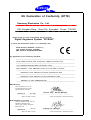

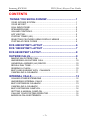
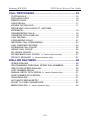
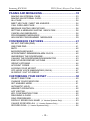
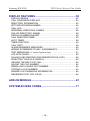
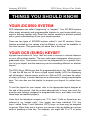

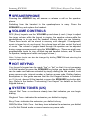



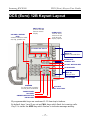


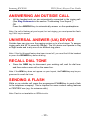


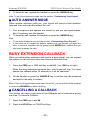


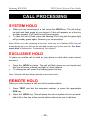

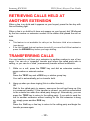
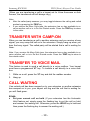
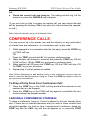

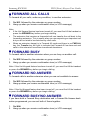

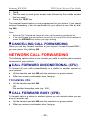
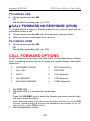
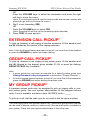
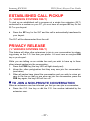
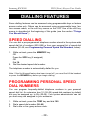

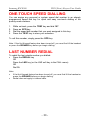
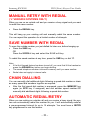

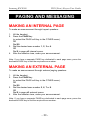
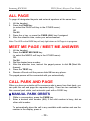

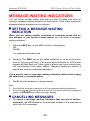
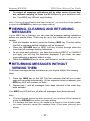

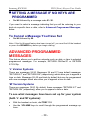

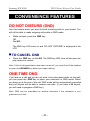
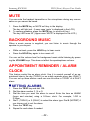
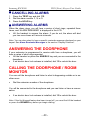
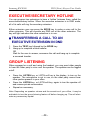
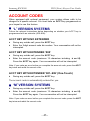

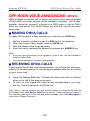
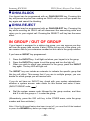
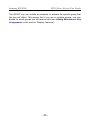
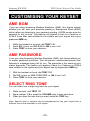
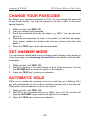
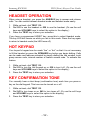
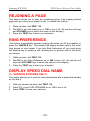
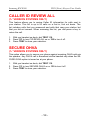
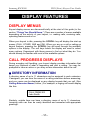
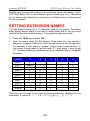
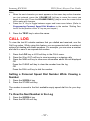
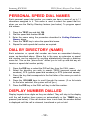
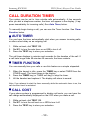

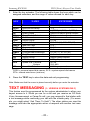
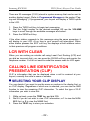




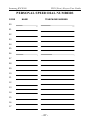
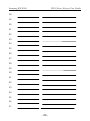
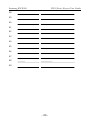

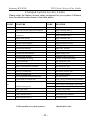

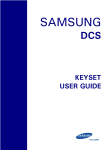
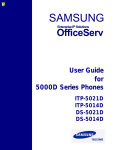
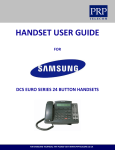
![AudioBox AB64 ABEdit Software User Manual [PDF Format]](http://vs1.manualzilla.com/store/data/005983205_1-2265185b3c4bf7986bc4222e13230c75-150x150.png)