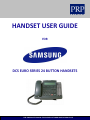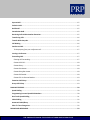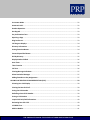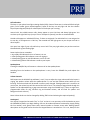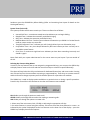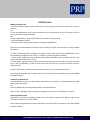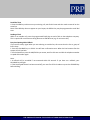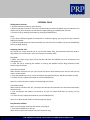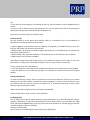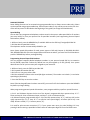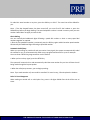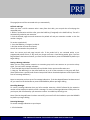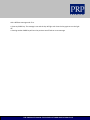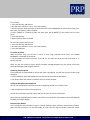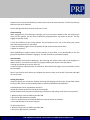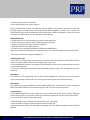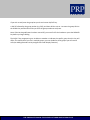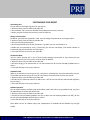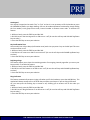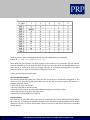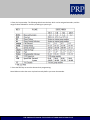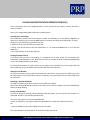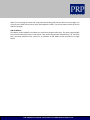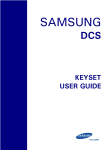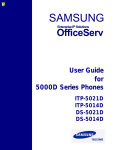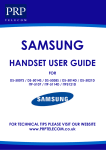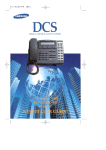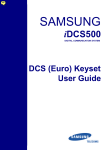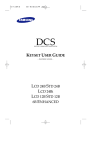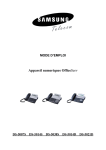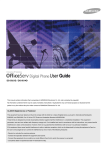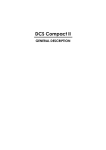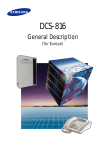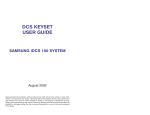Download Samsung DCS EURO SERIES 24 User guide
Transcript
TELECOM HANDSET USER GUIDE FOR DCS EURO SERIES 24 BUTTON HANDSETS FOR SAMSUNG TECHNICAL TIPS PLEASE VISIT WWW.PRPTELECOM.CO.UK TELECOM CONTENTS SAMSUNG DCS EURO SERIES 24 BUTTON LCD HANDSET DIAGRAM ......................................................6 Your DCS Keyset ....................................................................................................................................... 7 Call Indications ......................................................................................................................................... 8 Speakerphone........................................................................................................................................... 8 Volume Controls ....................................................................................................................................... 8 Hot Keypad ............................................................................................................................................... 8 System Tones (in the UK) ......................................................................................................................... 9 Selecting Key Features Using Menus ....................................................................................................... 9 System Access Codes .............................................................................................................................. 10 OUTSIDE CALLS ................................................................................................................................ 11 Making An Outside Call .......................................................................................................................... 11 Answering an Outside Call ..................................................................................................................... 11 Universal Answer Device ....................................................................................................................... 11 Recall Dial Tone ...................................................................................................................................... 12 Sending a Flash ....................................................................................................................................... 12 Busy Line Queuing With Callback .......................................................................................................... 12 INTERNAL CALLS .............................................................................................................................. 13 Calling Other Extensions ........................................................................................................................ 13 Answering Internal Calls ........................................................................................................................ 13 Ring Mode ........................................................................................................................................... 13 Voice Announce Mode ........................................................................................................................ 13 Auto Answer Mode.............................................................................................................................. 13 Busy Extension Callback ......................................................................................................................... 13 Busy Extension Camp-On ....................................................................................................................... 14 Calling Your System Operator ................................................................................................................ 14 Barge-in On An Extension ...................................................................................................................... 14 CALL PROCESSING ............................................................................................................................ 15 FOR SAMSUNG TECHNICAL TIPS PLEASE VISIT WWW.PRPTELECOM.CO.UK TELECOM System Hold ............................................................................................................................................ 15 Exclusive Hold ......................................................................................................................................... 15 Hold Recall .............................................................................................................................................. 15 Consultation Hold ................................................................................................................................... 15 Retrieving Calls Held At Another Extension .......................................................................................... 15 Transferring Calls .................................................................................................................................... 16 Transfer With Camp-On ......................................................................................................................... 16 Call Waiting............................................................................................................................................. 16 Conference Calls ..................................................................................................................................... 17 To drop a party from your conference call:......................................................................................... 17 Leaving a Conference ............................................................................................................................. 17 Forwarding Calls ..................................................................................................................................... 17 Clearing Call Forwarding ..................................................................................................................... 17 Forward All Calls ................................................................................................................................. 18 Forward Busy ...................................................................................................................................... 18 Forward No Answer ............................................................................................................................ 18 Forward Busy/No Answer ................................................................................................................... 18 Forward Follow Me ............................................................................................................................. 18 Forward To An External Number......................................................................................................... 19 Extension Call Pickup ............................................................................................................................. 19 Group Call Pickup ................................................................................................................................... 19 DIALLING FEATURES ......................................................................................................................... 20 Speed Dialling ......................................................................................................................................... 20 Programming Personal Speed Dial Numbers ........................................................................................ 20 One-Touch Speed Dialling ...................................................................................................................... 21 Chain Dialling .......................................................................................................................................... 22 Automatic Redial/Retry ......................................................................................................................... 22 Pulse To Tone Changeover ..................................................................................................................... 22 PAGING AND MESSAGING ................................................................................................................ 23 FOR SAMSUNG TECHNICAL TIPS PLEASE VISIT WWW.PRPTELECOM.CO.UK TELECOM Making An Internal Page ........................................................................................................................ 23 Making An External Page ....................................................................................................................... 23 Meet Me Page / Meet Me Answer ........................................................................................................ 23 Cancelling Messages............................................................................................................................... 24 Returning Messages ............................................................................................................................... 24 Programmed Messages .......................................................................................................................... 25 To set a message: ................................................................................................................................ 25 To cancel this message: ...................................................................................................................... 25 CONVENIENCE FEATURES ................................................................................................................. 27 Do Not Disturb (DND) ............................................................................................................................. 27 One-Time DND........................................................................................................................................ 27 Mute ....................................................................................................................................................... 27 Background Music .................................................................................................................................. 27 Appointment Reminder/Alarm Clock .................................................................................................... 27 To Answer an Alarm ............................................................................................................................... 28 Answering the Doorphone ..................................................................................................................... 28 Calling the Doorphone/Room Monitor ................................................................................................. 28 Boss/Secretary Hotline .......................................................................................................................... 28 Group Listening ...................................................................................................................................... 29 Account Codes ........................................................................................................................................ 29 Locking Your Keyset ............................................................................................................................... 29 Making OHVA Calls ................................................................................................................................. 30 Receiving OHVA Calls ............................................................................................................................. 30 OHVA Block............................................................................................................................................. 30 OHVA Reject ........................................................................................................................................... 30 In/Out of Group ...................................................................................................................................... 30 CUSTOMISING YOUR KEYSET ............................................................................................................ 32 Select Ring Tone ..................................................................................................................................... 32 Change Your Passcode ........................................................................................................................... 32 FOR SAMSUNG TECHNICAL TIPS PLEASE VISIT WWW.PRPTELECOM.CO.UK TELECOM Set Answer Mode ................................................................................................................................... 32 Automatic Hold ...................................................................................................................................... 32 Headset Operation ................................................................................................................................. 32 Hot Keypad ............................................................................................................................................. 33 Key Confirmation Tone .......................................................................................................................... 33 Rejoining a Page ..................................................................................................................................... 33 Ring Preference ...................................................................................................................................... 33 Call Progress Displays ............................................................................................................................. 34 Directory Information ............................................................................................................................ 34 Setting Extension Names ....................................................................................................................... 34 Personal Speed Dial Names ................................................................................................................... 35 Dial By Directory ..................................................................................................................................... 35 Display Number Dialled ......................................................................................................................... 36 Auto Timer .............................................................................................................................................. 36 Timer Function ....................................................................................................................................... 36 Call Cost .................................................................................................................................................. 36 Viewing Message Indications................................................................................................................. 37 Alarm Reminder Messages .................................................................................................................... 37 Adding Extenders to Key Assignments .................................................................................................. 37 CALLING LINE IDENTIFICATION PRESENTATION (CLIP) ....................................................................... 39 Selecting Your CLIP Display .................................................................................................................... 39 Viewing the Next CLIP Call ..................................................................................................................... 39 Saving the CLIP Number ......................................................................................................................... 39 Redialling a Saved CLIP Number ............................................................................................................ 39 Storing a CLIP Number ........................................................................................................................... 39 Inquire CLIP Park/Hold Information ...................................................................................................... 40 Reviewing Past CLIP Calls ....................................................................................................................... 40 LCR With Clear ........................................................................................................................................ 40 Add-On Module ...................................................................................................................................... 41 FOR SAMSUNG TECHNICAL TIPS PLEASE VISIT WWW.PRPTELECOM.CO.UK TELECOM SAMSUNG DCS EURO SERIES 24 BUTTON LCD HANDSET DIAGRAM SAMSUNG DCS EURO SERIES 24 BUTTON LCD HANDSET has 24 programable buttons on the right hand side of the handset the top 16 button (from the top) are TRI-Coloured LEDS used for CALL keys, internal calls and many other system features. The bottom 8 programmable keys are have only Red LED’s Used to call stations directly, for One- Touch dialling and many other system features. FOR SAMSUNG TECHNICAL TIPS PLEASE VISIT WWW.PRPTELECOM.CO.UK TELECOM THINGS YOU SHOULD KNOW Your DCS Keyphone System There are a number of different Samsung keyphone systems each designated with the prefix ‘DCS.’ The original system is called simply the ‘DCS.’ Other systems are designated DCS Compact II, DCS- 816, DCS408 and DCS-408i. For simplicity, this guide uses the designations ‘DCS,’ ‘Compact II,’ ‘816,’ ‘408’ and ‘408i’ when referring to individual systems. Your keyset is connected to one of these systems, and you should be aware of which one it is in order to follow the instructions in this user guide correctly. Some features described here, for example, may not work on your system. Also, some feature codes you need to select to operate a feature may differ from system to system. (See System Access Codes, below.) Your DCS Keyset DCS telephones are called “keyphones” or “keysets.” They have buttons or “keys” that are used to access or activate features on your office phone system. They also have LCDs for displaying call information, feature menus, and so on. The keys with paper designation strips are programmable keys. This means a key can be programmed for a specific function on your keyset, and the same key can be something different on another keyset. There may be 6, 12 or 24 programmable keys on your keyset. To see the layout for your keyset, refer to the appropriate layout diagram at the end of this section. Ask the system administrator to get your most frequently-used features assigned to your programmable keys and make sure that these keys are labelled properly. Lines from the telephone company are “C.O. lines.” Calls on these lines are referred to as “outside calls.” Your system can have individual C.O. line keys—called Direct Trunk Selection (DTS) keys—or lines may be assigned to groups. When they are in a group, you access a line by dialling an access code or pressing a route key. For example, you might dial ‘9’ or ‘0’ or press the LOCAL key to get a local outside line. If Least Cost Routing is used, pressing the LCR key will automatically select a pre-programmed C.O. line according to what digits are dialled. Each line in the system is numbered beginning with 701, then 702, 703, etc. Note: 408/408i systems have 2-digit line numbers 71–74. Direct Station Selection (DSS) keys are programmed to ring specific extensions. You can press a DSS key instead of dialling the extension number. A DSS key will light red when that extension is busy (this is called a Busy Lamp Indication). DCS provides distinctive ring patterns to your keyset. Ring patterns vary depending on the country in which you reside. For example, in the UK: • Outside calls have a double ring tone repeated. • Internal calls have a single ring tone repeated. • Doorphone calls and alarm/appointment reminders have a short ring tone repeated very quickly. FOR SAMSUNG TECHNICAL TIPS PLEASE VISIT WWW.PRPTELECOM.CO.UK TELECOM Call Indications The keys on your phone have light emitting diodes (LEDs). Some of these are tri-coloured LEDs that light green, red or amber (green andred together). Some of the keys can only light red. See the relevant keyset layout diagram (below) for a description of the keyset you are using. Internal calls, also called intercom calls, always appear on your CALL keys and always light green. You can have up to eight CALL keys (or up to five on Compact II systems), but two are recommended. Outside calls appear on individual DTS keys, if these are assigned. If an individual line is not assigned to its own key, it will appear on a CALL key. Your outside calls will light green on your keyset and red on other keysets. You never lose sight of your calls while they are on hold. They stay right where you put them and are identified with a green flashing light. Some simple rules to remember: • Any steady LED indicates the line or feature is in use. • A fast flashing green LED indicates a new call ringing in. • A slow flashing green or red LED indicates a call is on hold. • A slow flashing amber LED indicates a recall to your keyset. Speakerphone Pressing the ANS/RLS key will answer or release a call on the speakerphone. Switching from the handset to the speakerphone is easy. Press the SPEAKER key and replace the handset. Volume Controls DCS keysets use the VOLUME Up and Down (+ and –) keys to adjust the ringer volume while the keyset is ringing, the speaker volume while the speakerphone is in use and the handset volume while you are listening. These three levels will be stored in memory until changed. If background music is turned on at your keyset, the volume keys will also control the level of music. The volume of pages heard through the speaker can be adjusted during a page announcement using the VOLUME keys. (There are eight userprogrammable levels for ring, off-hook ring and handset volume, and 16 levels for speaker and background music volume.) Note: Volume levels can also be changed by dialling TRSF 114 and selecting the required option(s). Hot Keypad Your keyset’s keypad can be made “live” or “hot” so that it is not necessary to lift the handset or press the SPEAKER key before you begin dialling. Calls can be made and features activated by simply dialling the line number, trunk group access code, internal number or feature access code. Dialling feature descriptions in this guide assume that the Hot Keypad feature is switched on. If it is not, always lift the FOR SAMSUNG TECHNICAL TIPS PLEASE VISIT WWW.PRPTELECOM.CO.UK TELECOM handset or press the SPEAKER key before dialling. (Refer to Customising Your Keyset for details on the Hot Keypad feature.) System Tones (in the UK) The system provides several tones to assist you. These are referred to as follows: Internal Dial Tone—a continuous steady tone that indicates you can begin dialling. Ringback Tone—indicates the extension you dialled is ringing Busy Tone—indicates the extension you dialled is busy. DND/No More Calls Tone - fast busy tone indicates the extension you dialled is in Do Not Disturb mode or cannot receive any more calls. Transfer/Conference Tone—indicates your call is being held and you can dial another party. Confirmation Tone—very short beeps followed by dial tone indicate you have correctly set or cancelled a system feature. Error Tone—a continuous single-level tone indicates you have done something incorrectly and should try again. Note: Check with your system administrator for the correct tones on your keyset if you are outside of the UK. Selecting Key Features Using Menus In order to use any features that are not assigned to programmable keys, you can press the SCROLL key to display feature menus on the LCD and then use the soft keys to select the required feature(s). The three soft keys below the LCD are substitutes for dedicated feature keys and access codes. Pressing one of these keys has the same effect as pressing a programmed key. These keys are context sensitive and their functions change to present you with the best options for a particular call condition. The SCROLL key is used to display options available at a particular time or during a specific procedure. Press this key once while in the idle state to view the main feature menus available. CALL Guides you through the options to make a call. OTHER Guides you through features other than making or answering calls. ANS Guides you through the options to answer calls. 1. Select one of the main menus, CALL, OTHER, or ANS using the appropriate soft key. 2. You select features in a menu using the soft keys. If there are more than three features in a menu—as indicated by the symbol ➔ displayed as the last character on the lower line of the display— press the SCROLL key to display these further options. FOR SAMSUNG TECHNICAL TIPS PLEASE VISIT WWW.PRPTELECOM.CO.UK TELECOM Be aware that the menus presented to you will change depending on the state of your keyphone. In idle state, you see the menus above. While making or answering calls, other menus are displayed. When a feature is described in this guide, you are shown how to use the menus if you do not have the required key programmed on your keyset. System Access Codes As an alternative to programming the phone keys, your system is configured with default system access codes for using the various features described in this guide. These codes are also printed on the back cover for quick reference. However, your system may have been set up to use a different set of codes. Therefore, if your system does not work as described in this guide, see your system administrator for advice. A special table has been provided at the back of this guide for you to enter the codes required by your system, if different from the default codes. FOR SAMSUNG TECHNICAL TIPS PLEASE VISIT WWW.PRPTELECOM.CO.UK TELECOM OUTSIDE CALLS Making An Outside Call 1. Lift the handset and press an idle outside line key, line group key or dial a line access code to receive dial tone. OR To use the speakerphone, press an idle outside line key or line group key, or dial a line access code, to receive dial tone through the speaker. OR Press the SPEAKER key, receive internal dial tone and dial a line access code. 2. Dial the telephone number. 3. Finish the call by replacing the handset or pressing the ANS/RLS key. Note: You will receive No More Calls tone when you attempt to make a call and there is no key available for that line. • If Least Cost Routing (LCR) is enabled on your phone system, there may be a key labelled LCR or it may be selected by dialling the access code (e.g. ‘9’) which is set during system installation. • If your system is programmed to require an authorisation code before you can make a call, dial * plus a valid code before selecting a C.O. line. • If your system is programmed to require an account code before you can make a call, press the ACCT key, or dial 47, followed by a valid account code. Press the ACCT key or the ACCT soft key and then select a C.O line. For more information on authorisation and account codes, see your system administrator. Note: If the Hot Keypad feature has been turned off, you must first lift the handset or press the SPEAKER key before dialling. Answering an Outside Call • Lift the handset and you are automatically connected to the ringing call. (See Ring Preference under Customising Your Keyset.) OR Press the ANS/RLS key to automatically answer on the speakerphone. Note: If a call is flashing at your keyset but not ringing, you must press the flashing key to answer. Universal Answer Device Outside lines can ring over the paging system or to a loud ringer. To answer calls ringing in night service to this device, dial 67 or press the UA key. Note: If the Hot Keypad feature has been turned off, you must first lift the handset or press the SPEAKER key before dialling. FOR SAMSUNG TECHNICAL TIPS PLEASE VISIT WWW.PRPTELECOM.CO.UK TELECOM Recall Dial Tone • Press the NEW key to disconnect your existing call, wait for dial tone and then make a new call on the same line. Note: If the NEW key does not appear on your keyset, the RECALL key may be programmed to recall dial tone. Sending a Flash While on an outside call, press the programmed FLASH key to send a flash to the telephone company. This is required for some custom calling features or CENTREX use (e.g. for nuisance calls). Busy Line Queuing With Callback If you receive a busy signal when you are selecting an outside line, this means that the line or group of lines is busy. 1. Press the CALLBACK key or dial 44. You will hear confirmation tone. When the line becomes free the system will call you back. 2. Lift the handset or press the ANS/RLS key to answer, wait for dial tone and dial the telephone number or speed dial number again. Note: • A callback will be cancelled if not answered within 30 seconds. If you have set a callback, your CALLBACK key will light. • If the Hot Keypad feature has been turned off, you must first lift the handset or press the SPEAKER key before dialling. FOR SAMSUNG TECHNICAL TIPS PLEASE VISIT WWW.PRPTELECOM.CO.UK TELECOM INTERNAL CALLS Calling Other Extensions 1. Dial the extension number or group number. 2. Wait for the party to answer. If you hear a brief tone burst instead of ringback tone, the extension you called is set for Voice Announce or Auto Answer. Begin speaking immediately after the tone. 3. Finish the call by replacing the handset or pressing the ANS/RLS key. Note: • If you have a DSS key assigned to an extension or a extension group, you can press this key instead of dialling the number. • If the Hot Keypad feature has been turned off, you must first lift the handset or press the SPEAKER key before you begin dialling. Answering Internal Calls Your keyset can answer internal calls in one of three modes: Ring, Voice Announce and Auto Answer. Ring mode is the normal mode, unless you change it to another mode. Ring Mode 1. When your keyset rings, simply lift the handset OR Press the ANS/RLS key to be connected to the calling extension. 2. Finish the call by replacing the handset or pressing the ANS/RLS key.See Ring Preference under Customising Your Keyset. Voice Announce Mode When another extension calls you, your keyset will sound a brief attention tone and you will hear the caller's announcement. 1. Press the ANS/RLS key to turn on the microphone and speak hands-free. OR Lift the handset to reply. 2. To finish the call, replace the handset or press the ANS/RLS key. Note: To set Voice Announce mode, see Customising Your Keyset. Auto Answer Mode When another extension calls you, your keyset will sound a brief attention tone and then automatically answer the call. 1. Your microphone and speaker are turned on and you can speak hands-free. For privacy, use the handset. 2. To finish the call, replace the handset or press the ANS/RLS key. Note: To set Auto Answer mode, see Customising Your Keyset. Busy Extension Callback When you call another extension and receive a busy signal: 1. Press the CALLBACK key or dial 44. When the busy extension becomes free, your keyset will ring. FOR SAMSUNG TECHNICAL TIPS PLEASE VISIT WWW.PRPTELECOM.CO.UK TELECOM 2. Lift the handset or press the ANS/RLS key to call the now idle extension. Note: A callback will be cancelled if not answered within 30 seconds. If you have set a callback, your CALLBACK key will light. If the Hot Keypad feature has been turned off, you must first lift the handset or press the SPEAKER key before dialling. Busy Extension Camp-On When you call another extension and receive a busy signal but you do not want to wait for a callback: 1. Press the CAMP key, if assigned OR Press the CAMP soft key OR Dial 45. The called extension will receive off-hook ring tone repeated every few seconds and its first available CALL key will flash green to indicate your call is waiting. 2. Wait for the called party to answer. The called extension must hold or release their first call before answering your camp-on. Note: • If you receive No More Calls tone, the extension has no available key to accept your call. Hang up or leave a message. • If the Hot Keypad feature has been turned off, you must first lift the handset or press the SPEAKER key before you begin dialling. Calling Your System Operator • Dial the appropriate system code to call your system operator or group of operators. This is normally 0 or 9. • If you want to call a specific operator, dial that person’s extension number. Note: If the Hot Keypad feature has been turned off, you must first lift the handset or press the SPEAKER key before you begin dialling. Barge-in On An Extension The Barge-in feature allows you to barge in on a conversation currently in progress at another extension. Barge-in is an optional feature and your keyset must be programmed to allow it to access this feature. See your system administrator if you require this. If you dial an extension which is busy, press the BARGE key, if assigned, or the SCROLL key and then the BARGE-IN soft key to barge in on the conversation. Note: You can only barge in on extensions that are programmed to permit barge in. Otherwise, you will receive a ‘barge-in failed/not allowed’ message. FOR SAMSUNG TECHNICAL TIPS PLEASE VISIT WWW.PRPTELECOM.CO.UK TELECOM CALL PROCESSING System Hold • When you are connected to a call, press the HOLD key. The call will go on hold and flash green at your keyset. If this call appears on a line key at other keysets, it will flash red at those keysets. • To take the call off hold, press the flashing key and the green light will go steady green again. Resume conversation. Note: While on a call, pressing a line key, route key or a flashing CALL key will automatically put your first call on hold and connect you to the new call. See Automatic Hold under Customising Your Keyset. Exclusive Hold To place an outside call on hold at your phone so that other users cannot get it: • Press the HOLD key twice. The call will flash green on your keyset and this line will show a steady red light on other keysets. • To retrieve the call, press the flashing green line key. Note: Internal calls are always placed on exclusive hold. Hold Recall If you leave a call on hold longer than the hold timer, it will recall your extension. The key that the call appears on will have a slow flashing amber light. • When your phone rings, lift the handset or press the ANS/RLS key to answer the recall. If you do not answer this recall within a pre-programmed period of time, it will go to the system operator. Consultation Hold When you are talking on an outside line and it is necessary to consult with another extension: 1. Press the TRSF key and receive transfer dial tone. Your call is placed on transfer hold. 2. Dial the extension number. 3. Consult with the internal party. 4. Press the TRSF key to return to the outside party or hang up to transfer the outside call to the extension. Note: Repeatedly pressing the TRSF key will repeatedly toggle between the outside caller and internal extension. Retrieving Calls Held At Another Extension When a line is on hold and it appears on your keyset, press the line key with the red flashing light. When a line is on hold and it does not appear on your keyset, dial 12 followed by the line number or extension number of the extension that placed the call on hold. Note: • This feature is not available for calls put on Exclusive Hold at an extension (see above). FOR SAMSUNG TECHNICAL TIPS PLEASE VISIT WWW.PRPTELECOM.CO.UK TELECOM • If the Hot Keypad feature has been turned off, you must first lift the handset or press the SPEAKER key before you begin dialling. Transferring Calls You can transfer a call from your extension to another number in one of two ways. You can do a ‘screened’ transfer and inform the called party who is calling, or you can do a ‘blind’ (unscreened) transfer without notification. 1. While on a call, press the TRSF key and dial an extension number, group number or external number. OR Press a DSS key or station group key. Your call is automatically put on transfer hold. 2. Hang up when you hear ringing (this is a blind transfer). OR Wait for the called party to answer, announce the call and hang up (this is a screened transfer). If the transfer is refused, you will be reconnected to the outside line when the called party hangs up. Alternatively, you can press the TRSF key to return to the calling party. If you wish to send the call to another extension without waiting for the first extension to hang up, simply press another DSS key. OR Press the CALL key or DT key to return to the calling party and begin the transfer process again. When you are the transferring a call to a keyset set for Voice Announce or Auto Answer, the transferred call will always ring. Note: • After the called party answers, you may toggle between the calling and called parties by pressing the TRSF key. • If you receive No More Calls tone, the extension has no key available to receive another call. Press the TRSF key to return to the caller. • You cannot transfer an internal call by pressing a DSS key. You must press the TRSF key and dial the destination extension number. Transfer With Camp-On When you are transferring a call to another extension and you receive a busy signal, you may camp the call on to the extension. Simply hang up when you hear the busy signal. The called party will be alerted that a call is waiting for them. Note: If you receive No More Calls tone, the extension has no key available to receive another call. Press TRSF to return to the outside caller. Call Waiting If an outside call has been camped on to your extension or another extension has camped on to you, your keyset will ring and the call that is waiting for you (camped-on) will flash green. Either • Put your current call on hold. If your extension has the Automatic Hold feature set, press the flashing key to answer. If not, press the HOLD key and then the flashing key. FOR SAMSUNG TECHNICAL TIPS PLEASE VISIT WWW.PRPTELECOM.CO.UK TELECOM OR • Finish the first call and hang up. The waiting call will ring. Lift the handset or press the ANS/RLS key to answer. If you put a call on hold to answer the camped-on call, you can retrieve the held call by pressing the flashing CALL key when you have finished the camped-on call. Note: Internal calls will not go on Automatic Hold. Conference Calls You may connect up to five parties (you and four others) in a conference call, in any combination of outside lines and internal extensions in any order. 1. While engaged in a conversation, press the CONF key (if assigned), or the CONF soft key, or press the TRSF key and dial 46. You receive conference tone. 2. Make another call (internal or outside) and press the CONF key, or the CONF soft key, or the TRSF key and receive conference tone. 3. Make another call or press the CONF key, or the CONF soft key, or the TRSF key to join all parties. 4. Repeat step 3 until all parties are added. Note: When attempting to add another party to the conference and you are not able to reach the desired person, hang up. Press the CONF key again to return to your previous conversation. To drop a party from your conference call: 1. Press the CONF key or the CONF soft key and dial the extension or line number that is to be dropped. 2. Press the CONF key or the CONF soft key again to re-establish the conference without the dropped number. Leaving a Conference To leave a conference, hang up. Control is passed to the next internal extension. If there are no internal extensions and you wish to leave outside lines connected together in a trunk to trunk conference, press the CONF key then the CALL key that the call appears on, or follow the instructions to drop a party (above) using your extension number. When outside callers hang up, the lines will release automatically. Press the CONF key to rejoin a trunk to trunk conference. Forwarding Calls You can forward your calls to another extension, group of extensions or an external telephone number. Program a destination for the type of forwarding you want as shown below. If you have FWD ALL, FWD BUSY, and FWD NO ANSWER keys, press one to turn that forward feature on. A steady red light reminds you what forward condition is activated. Clearing Call Forwarding You can clear all call forwarding set at your extension by dialling 600. FOR SAMSUNG TECHNICAL TIPS PLEASE VISIT WWW.PRPTELECOM.CO.UK TELECOM Forward All Calls To forward all your calls, under any condition, to another extension: 1. Dial 601 followed by the extension or group number. 2. When you receive confirmation tone and LCD message, hang up. Note: • If the Hot Keypad feature has been turned off, you must first lift the handset or press the SPEAKER key before you begin dialling. • The extension that receives a forwarded call can transfer the call back to the forwarding extension. This is useful when you are expecting an important call but you do not wish to be disturbed by other calls. • When an extension keyset is in Forward All Calls mode and there is no FWD ALL key, the TRSF key will light to indicate that Forward All has been set and calls to this extension have been transferred elsewhere. Forward Busy To forward calls to another extension when you are on a call: 1. Dial 602 followed by the extension or group number. 2. When you receive confirmation tone and LCD message, hang up. Note: If the Hot Keypad feature has been turned off, you must first lift the handset or press the SPEAKER key before you begin dialling. Forward No Answer To forward calls to another extension when you do not answer: 1. Dial 603 followed by the extension or group number. 2. When you receive confirmation tone and LCD message, hang up. Note: If the Hot Keypad feature has been turned off, you must first lift the handset or press the SPEAKER key before you begin dialling. Forward Busy/No Answer If you have both a Forward Busy destination and a Forward No Answer destination programmed, you can set both of these together: 1. Dial 604. 2. When you receive confirmation tone and LCD message, hang up. Note: If the Hot Keypad feature has been turned off, you must first lift the handset or press the SPEAKER key before you begin dialling. Forward Follow Me When you want all calls to your extension forwarded to the extension where you are now: 1. Dial 605 plus your extension number. 2. When you receive confirmation tone and LCD message, hang up. FOR SAMSUNG TECHNICAL TIPS PLEASE VISIT WWW.PRPTELECOM.CO.UK TELECOM If you want a specific extension’s calls forwarded to your station (called ‘Remote Call Forward’): 1. Dial 605 followed by the desired extension number. 2. When you receive confirmation tone and LCD message, hang up. Note: If the Hot Keypad feature has been turned off, you must first lift the handset or press the SPEAKER key before you begin dialling. Forward To An External Number To forward outside calls to another outside number, you can use the FWD EXTERNAL key programmed on your keyset with the required external number to forward to. Simply press this key to set forwarding (the LED lights and the message is displayed), and press it again to turn forwarding off. However, if you do not have this key programmed: 1. While on-hook, press the TRSF key and dial 102. 2. Dial 5. 3. Dial the trunk or trunk group access code followed by the outside number that you want. 4. Press the TRSF key. To turn forwarding off, dial 600. Note: • External Call Forward will cancel all other call forwarding instructions. • If the Hot Keypad feature has been turned off, you must first lift the handset or press the SPEAKER key before you begin dialling. Extension Call Pickup To pick up (answer) a call ringing at another extension, lift the handset and dial 65 followed by the extension number of the ringing phone. Note: If the Hot Keypad feature has been turned off, you must first lift the handset or press the SPEAKER key before you begin dialling. Group Call Pickup To pick up (answer) a call ringing in any pickup group, lift the handset and dial 66 followed by the desired group number, or press the flashing GROUP PICKUP key if available. Note: • Group numbers for each system type are: DCS and Compact II=01–20; 816=01–08; 408/408i=01–04. • A group pickup key can have an extender for a specific pickup group (see Adding Extenders to Key Assignments under Display Features). • If the Hot Keypad feature has been turned off, you must first lift the handset or press the SPEAKER key before dialling the access code. • Extension and group pickup features cannot be used to answer recalls to an extension, only new ringing calls and operator recalls. FOR SAMSUNG TECHNICAL TIPS PLEASE VISIT WWW.PRPTELECOM.CO.UK TELECOM DIALLING FEATURES Some dialling features can be accessed using programmable keys or feature access codes only. Others can be accessed using programmable keys, feature access codes, or the soft key menus on the LCD. Use of the soft key menus is described at the beginning of this guide (see Things You Should Know). Speed Dialling You can dial a pre-programmed telephone number stored in the system- wide speed dial list of numbers (see note, below) or from your personal list of speed dial numbers (see Programming Personal Speed Dial Numbers, below). 1. While on-hook, press the MEMORY key if available. OR Press the SPD key (if assigned) OR Dial 16. 2. Dial the desired speed dial number. The telephone number is automatically dialled for you. Note: System speed dial numbers for each system type are: DCS and Compact II= 500–999; 816=500– 799; 408/408i=500–699. If the Hot Keypad feature has been turned off, you must first lift the handset or press the SPEAKER key before you begin dialling. Programming Personal Speed Dial Numbers You can program frequently-dialled telephone numbers in your personal speed dial list. An extension has 10 (00–09) speed dial numbers by default but may be assigned up to fifty (00-49). Your system administrator can tell you how many are assigned to your extension. 1. While on-hook, press the TRSF key and dial 105. 2. Dial a speed dial number (00–49). 3. Dial a line or line group access code. 4. Dial the telephone number to be stored (18 digits maximum). The number can include *, # and other special digits (see below). 5. Press the TRSF key to store the number. Note: If the Hot Keypad feature has been turned off, you must first lift the handset or press the SPEAKER key before you begin dialling. When programming personal speed dial numbers, some programmable keys perform special functions. • On 12- and 24-button keysets the last six of the keyset’s programmable keys represent keys ‘A’–‘F’. These are keys 19–24 on a 24-button keyset, and keys 7–12 on a 12-button keyset. • On 6-button keysets, programmable keys 1–3 (on the left) represent keys ‘A’–‘C’, and keys 4–6 (on the right) represent keys ‘D’–‘F’. Keys ‘B’–‘F’ are used to insert special digits, as follows (the A key is not used): B inserts a flash (“F”). C inserts a pause (“P”). D is used for pulse-to-tone conversion (“C”). If your system uses rotary (or pulse) dialling C.O. lines, pressing D while entering a speed dial number causes all subsequent digits to be sent as DTMF tones. FOR SAMSUNG TECHNICAL TIPS PLEASE VISIT WWW.PRPTELECOM.CO.UK TELECOM E is used to hide digits. You may want to hide some phone numbers so that they will not show in the display when you dial the speed dial number later. When you are programming the phone number, press E before entering the digits you want to hide. The symbol “*” is displayed. All subsequent digits will be displayed as “*” when the speed dial number is dialled. If you want some digits to display, press E again (“+” is displayed) before entering these digits. For example, if you program a speed dial number with the phone number 9-[0121]728765, when you later dial this speed dial number the display shows ****728765. Note: When programming an outside number, enter the access code (e.g. 9 or 0) before you press E to hide any digits. F is used to enter a name for the speed dial number. See Personal Speed Dial Names under Display Features. Use the HOLD key to clear a speed dial number and/or name. One-Touch Speed Dialling You can assign any personal or system speed dial number to an already programmed speed dial key for quick and easy one-touch dialling of frequently-used numbers. 1. While on-hook, press the TRSF key and dial 107. 2. Press an SPD key. 3. Dial the speed dial number that you want assigned to this key. 4. Press the TRSF key to store your selection. To call this number, simply press the SPD key. Note: If the Hot Keypad feature has been turned off, you must first lift the handset or press the SPEAKER key before you begin dialling. Last Number Redial To redial the last outside number you dialled: • Press the REDIAL key OR Press the LNR key (if assigned) OR Press the SCROLL key, then the CALL soft key and the LNR soft key. OR Dial 19. Note: If the Hot Keypad feature has been turned off, you must first lift the handset or press the SPEAKER before you begin dialling. Redial does not apply to internal calls. Save Number With Redial To save the number you just dialled for later use, before hanging up: • Press the SNR key (if assigned) OR Press the SCROLL key and select the SAVE soft key. FOR SAMSUNG TECHNICAL TIPS PLEASE VISIT WWW.PRPTELECOM.CO.UK TELECOM To redial this saved number at any time, press the SNR key or dial 17. The same line will be dialled for you. Note: If the Hot Keypad feature has been turned off, you must first lift the handset or press the SPEAKER key before you begin dialling. The saved telephone number is stored in memory until you save another. Redial does not apply to internal calls. Chain Dialling You can manually dial additional digits following a speed dial number or chain as many speed dial numbers together as required. • After the first speed dial number is answered, press the SPD key again and dial another speed number OR manually dial additional digits following a speed dial number. Automatic Redial/Retry When you are making an outside call and you receive a busy signal, the system can automatically redial the number for you. It will automatically redial at a pre-programmed interval for up to 15 attempts. You must have a RETRY key programmed to use this feature. • When you hear a busy signal, press the RETRY key. The system will reserve the line and automatically redial the same number for you. You will hear the call being made through the keyset speaker. • When the called party answers, you can begin speaking. Note: If you make another call, auto-redial is cancelled. To cancel a retry, lift and replace the handset. Pulse To Tone Changeover When making an outside call on a dial pulse line, press #. All digits dialled after the # will be sent as tones. FOR SAMSUNG TECHNICAL TIPS PLEASE VISIT WWW.PRPTELECOM.CO.UK TELECOM PAGING AND MESSAGING Making An Internal Page To make an announcement through keyset speakers: 1. Lift the handset. 2. Press the PAGE key, if assigned OR Press the SCROLL key, OTHER soft key and PAGE soft key OR Dial 55. 3. Dial the desired zone number 1, 2, 3 or 4. (If using a 408/408i system, dial 1 or 2 only). OR Dial 0 to page all internal zones. 4. After the attention tone, make your announcement. Note: If you have a separate PAGE key dedicated to each page zone, press the dedicated PAGE key to dial the required zone number. Making An External Page To make an announcement through external paging speakers: 1. Lift the handset. 2. Press the PAGE key, if assigned, OR Press the SCROLL key, OTHER soft key and PAGE soft key OR Dial 55. 3. Dial the desired zone number 5, 6, 7 or 8 (see note 1). OR Dial 9 to page all external zones. 4. After the attention tone, make your announcement. Note: 1. DCS-816, 408 and 408i systems have one external zone only (zone 5). 2. If you have a separate PAGE key dedicated to each page zone, press the dedicated PAGE key to dial the required zone number. All Page To page all designated keysets and external speakers at the same time: 1. Lift the handset. 2. Press the PAGE key, if assigned OR Press the SCROLL key, OTHER soft key and PAGE soft key OR Dial 55. 3. Press the ✱ key, or press the PAGE (ALL) key if assigned. 4. After the attention tone, make your announcement. Note: The LED on the PAGE key will only light when an All Page is in progress. Meet Me Page / Meet Me Answer 1. Lift the handset. 2. Press the MEET ME PAGE (MMPG) key, if assigned OR Press the SCROLL key, the OTHER soft key and the MMPG soft key OR Dial 54. 3. Dial the desired zone number. 4. After the attention tone, instruct the paged person to dial 56 (Meet Me Answer). 5. Press the TRSF key. 6. Remain off-hook until the person dials 56 from any phone. FOR SAMSUNG TECHNICAL TIPS PLEASE VISIT WWW.PRPTELECOM.CO.UK TELECOM The paged person will be connected with you automatically. Call Park and Page When you have a call for someone who is away from their desk, you can park the call and page the requested party. 1. While in conversation with the caller, press the PAGE key (if assigned) or the PAGE soft key. The call is automatically parked at your extension. 2. Dial the desired page zone and announce the parked call and your extension number or the line number. Hang up. To retrieve a parked call: 1. Press the PARK key, if assigned, or dial 10. 2. Dial the number that was announced. You will be connected to the parked call. Note: You cannot park and page internal calls. If the parked call is not retrieved within a preprogrammed period of time, it will recall your keyset and have a slow flashing amber light. If the Hot Keypad feature has been turned off, you must first lift the handset or press the SPEAKER key before you begin dialling. Setting a Message Indication When you are calling another extension or extension group and no one answers or you receive a busy signal, you can leave a message indication: 1. Press the MSG key OR Press the MSG soft key OR Dial 43 You receive confirmation tone. 2. Hang up. The MSG key(s) on the called extension or on all of the extensions in the group will flash. (Some phones have a special multi-function lamp which flashes. Standard telephones receive special dial tone as a message indication.) Note: An extension can have up to five message indications. If the Hot Keypad feature has been turned off, you must first lift the handset or press the SPEAKER key before you begin dialling. Cancelling Messages To cancel a message indication that you left at another extension, dial 42 followed by the extension number of the extension at which you left a message. To cancel all message indications left by others at your keyset, dial 42 followed by your extension number. Your MSG key LED will go out. Note: If the Hot Keypad feature has been turned off, you must first lift the handset or press the SPEAKER key before you begin dialling. Returning Messages To answer message indications at your keyset: 1. Lift the handset. FOR SAMSUNG TECHNICAL TIPS PLEASE VISIT WWW.PRPTELECOM.CO.UK TELECOM 2. Press the MSG key or dial 43. The first extension that left you a message will be called automatically. If that extension does not answer, your message light will stay on. 3. Repeat step 2 until all messages have been returned in the order they were received. Your MSG key LED will turn off when all messages have been returned. Note: You can first view message indications and return them in the order you choose. See Viewing Message Indications under Display Features. If the Hot Keypad feature has been turned off, you must first lift the handset or press the SPEAKER key before you begin dialling. If a message has been left at your keyset by a keyset in Auto Answer mode, you must manually cancel the message after it has been returned. Programmed Messages When you plan to be away from your phone for any length of time, you can leave a programmed station message on your phone’s display (e.g. In a Meeting). Display keysets calling you will also see this message. The message may also contain instructions for callers to follow. There are 20 possible messages (01–20). Messages 01–10 are set up by default as follows: 01. IN A MEETING 02. OUT ON A CALL 03. OUT TO LUNCH 04. LEAVE A MESSAGE 05. PAGE ME 06. OUT OF TOWN 07. IN TOMORROW 08. RETURN AFTERNOON 09. ON VACATION 10. GONE HOME Messages 11–20 are blank for new messages. Note: All programmed messages (01–20) can be changed by reprogramming the system. Therefore, some or all of the messages shown above may be different on your system. To find out what your messages are, follow the procedure below. If necessary, ask your system administrator to set up specific messages you might require. To set a message: • Dial 48 followed by a message code 01–20. To cancel this message: • Dial 48 followed by 00. Note: If the Hot Keypad feature has been turned off, you must first lift the handset or press the SPEAKER key before you begin dialling. You may also have several programmed message (PMSG) keys, each FOR SAMSUNG TECHNICAL TIPS PLEASE VISIT WWW.PRPTELECOM.CO.UK TELECOM with a different message code. If so: • Press any PMSG key. The message is set and the key will light red. Press the key again to turn the light off. • Pressing another PMSG key will turn the previous one off and set a new message. FOR SAMSUNG TECHNICAL TIPS PLEASE VISIT WWW.PRPTELECOM.CO.UK TELECOM CONVENIENCE FEATURES Do Not Disturb (DND) Use this feature when you want to block incoming calls to your keyset. You will still be able to make outgoing calls while in DND mode. • While on-hook, press the key marked DND (if available) OR Press the programmed DND key (if available) OR Dial 401. The DND key flashes and ‘DO NOT DISTURB’ is displayed on the LCD. To cancel DND: • Press the DND key or dial 400. The DND key LED turns off and your display returns to normal. Note: If the Hot Keypad feature has been turned off, you must first lift the handset or press the SPEAKER key before you begin dialling. One-Time DND This feature requires a DND key. If you are on a call and you do not wish to be interrupted while on that call, you can press the DND key to place your extension in DND mode. When you hang up at the end of the call, DND mode will be automatically cancelled and your keyset will be able to receive new calls. Note: DND can be overridden by another extension if it is set up with a hotline to your extension (see Boss/Secretary Hotline, below). Mute You can mute the handset transmitter or the microphone during any conversation so you cannot be heard. 1. Press the MUTE key or the MUTE soft key. The key will light red and ‘mute’ (lower case) is displayed. 2. To resume speaking, press the MUTE key or mute soft key. The key LED turns off and ‘MUTE’ (upper case) is displayed. Background Music When a music source is supplied, you can listen to music through the speaker in your keyset. • While on-hook, press the HOLD key to hear music. • Press the HOLD key again to turn music off. You can set the volume level for background music while listening by pressing the VOLUME up or down key. This does not affect the speakerphone volume. Appointment Reminder/Alarm Clock This feature works like an alarm clock. Use it to remind yourself of an appointment later in the day (TODAY) or as a daily reminder every day (DAILY). There are three different alarms for DCS systems, and two for other systems. Each one can be either a TODAY or a DAILY alarm. FOR SAMSUNG TECHNICAL TIPS PLEASE VISIT WWW.PRPTELECOM.CO.UK TELECOM To set alarms: 1. Press the TRSF key and dial 112. 2. Dial the alarm number 1–2 (or 1–3 for DCS systems). 3. Dial the time you want the alarm to sound. Enter the time as HHMM (hours and minutes) using a 24hour clock. For example, 1430 is 2:30pm. 4. Dial 1 (TODAY) or 2 (DAILY) to select the alarm type. Dial 0 (NOTSET) if you choose not to set the alarm. 5. Press the TRSF key. 6. Repeat for each alarm if needed. To cancel any alarms you have set: 1. Press the TRSF key and dial 112. 2. Dial the alarm number 1–2 (or 1–3 for DCS systems). 3. Press the HOLD key. To Answer an Alarm When the alarm rings, you will hear a series of short rings, repeated three times, and ‘ALARM REMINDER’ is displayed on the keyset. • Lift the handset to answer the alarm. If you do not, the alarm will alert you two more times at 5minute intervals. Note: You can also select to have a specific reminder message displayed on your keyset. See Alarm Reminder Messages under Display Features. Answering the Doorphone If your extension is programmed to receive calls from a doorphone, you will hear a series of short rings repeated. • Lift the handset or press the ANS/RLS key and you are connected to the doorphone. • If an electric door lock release is installed, dial 13 to unlock the door. Calling the Doorphone/Room Monitor You can call the doorphone and listen to what is happening outside or in another room. • Dial the extension number of the doorphone. You will be connected to the door phone and you can listen or have a conversation. Note: If the Hot Keypad feature has been turned off, you must first lift the handset or press the SPEAKER key before you begin dialling. Boss/Secretary Hotline You can program two extensions to have a ‘hotline’ between them, called the boss/secretary hotline. When the boss extension is in the DND mode, all of its calls will ring the secretary extension. Either FOR SAMSUNG TECHNICAL TIPS PLEASE VISIT WWW.PRPTELECOM.CO.UK TELECOM extension user can press the BOSS key to make a voice call to the other extension. This will override any DND set at the other extension. The key will light red when the other extension is in use. Group Listening When engaged on a call and using the handset, you may want other people to hear the other party’s voice over the speaker. You will need a LISTEN key programmed on your phone to do this. This key toggles the speaker on/off. • Press the LISTEN key to turn on the speaker. The microphone is not in use, so the other party cannot hear other parties present in your office. • Press the LISTEN key again to turn the speaker off and resume private conversation. • Repeat as necessary. Note: Depending on speaker volume and the acoustics of your office, it may be advisable to turn the group listening feature off before hanging up. This will eliminate any momentary squeal. Account Codes When equipped with optional equipment, your Samsung DCS system allows calls to be charged to a specific account. You must have an ACCT key programmed on your keyset to use this feature. • During any outside call, press the ACCT key. • Enter the account code (maximum 12 characters). Press the ACCT key again. Your conversation will not be interrupted. Note: If you make an error before you complete the account code, press the ACCT key twice and redial the correct code Locking Your Keyset Using this option, you can allow or disallow incoming and outgoing calls from your keyset while absent from your desk. There are three possible options: Unlocked, Locked All and Locked Out. Unlocked Keyset can be used without restriction. Locked All Prevents keyset from making or receiving calls. Locked Out Restricts the keyset from accessing an outside line and making a call. Calls can be received. 1. While on-hook, press the TRSF key and dial 100. 2. Dial your 4-digit extension passcode. 3. Dial 1 to set the keyset to Locked Out OR Dial 2 to set the keyset to Locked All. 4. Press the TRSF key to store your selection. To unlock your keyset: 1. While on-hook, press the TRSF key and dial 100. 2. Dial your 4-digit extension passcode. FOR SAMSUNG TECHNICAL TIPS PLEASE VISIT WWW.PRPTELECOM.CO.UK TELECOM 3. Dial 0 to set the keyset to Unlocked. 4. Press the TRSF key to store your selection. Note: If Locked Out is selected, the HOLD key will flash slowly. If Locked All is selected, the HOLD key will light steady. Off-Hook Voice Announcing (OHVA) While engaged on another call, a keyset can receive voice announcements (OHVA calls) from other keysets. OHVA calls, however, cannot be received if a keyset is in DND mode or has an OHVA Block set (see below). Making OHVA Calls To make OHVA calls to a busy extension you must have an OHVA key. 1. Dial the extension number or press the DSS key for the extension. 2. When you receive a busy signal, press the OHVA key. 3. After the attention tone, begin speaking. 4. Finish the call by replacing the handset or pressing the ANS/RLS key. Note: If you are voice announcing to an extension close to you, use the handset to avoid an echo effect. • You cannot announce to single line telephones. Receiving OHVA Calls If you receive an off-hook voice announcement, you will hear the announcement in the handset receiver or over the keyset speaker while you are talking on your current call. • Press the flashing CALL key on your keyset. This will place the current call on hold and allow you to talk to the announcing party. • To return to your original call, press the key corresponding to your original call. This will disconnect the OHVA call. OHVA Block Your keyset can be programmed with an OHVA BLOCK (OHBLK) key. Pressing this key will prevent anyone from making an OHVA call to you until you press the key again and cancel the blocking. OHVA Reject Your keyset can be programmed with an OHVA REJECT (REJECT) key. Pressing this key while receiving an OHVA call will disconnect the voice announcing party and return you to your original call. In/Out of Group If your keyset is assigned to a station ring group, you can remove your keyset from the group. While you are out of the group, you can receive calls to your extension number but not calls to the group number. If you have an IG (or IN/OUT) key programmed: • Press the IN/OUT key. It will light red when your keyset is in the group. • Press the IN/OUT key again to exit the group and turn the light off. • When you wish to return your extension to the group, press the IN/OUT key again. The key LED will light red. FOR SAMSUNG TECHNICAL TIPS PLEASE VISIT WWW.PRPTELECOM.CO.UK TELECOM If you wish to exit/enter the group but you do not have an IN/OUT key: • Dial 53 followed by the group number (e.g. 503), and then dial 0 to exit or 1 to enter the group OR Use the SCROLL key and the IOG soft key to enter the group number to exit/enter. Note: If the Hot Keypad feature has been turned off, you must first lift the handset or press the SPEAKER key before you begin dialling. The IN/OUT key programming can include an extender to indicate the specific group that this key will affect. This means that if you are in multiple groups, you can decide for which groups you will receive calls (see Adding Extenders to Key Assignments under Display Features). FOR SAMSUNG TECHNICAL TIPS PLEASE VISIT WWW.PRPTELECOM.CO.UK TELECOM CUSTOMISING YOUR KEYSET Select Ring Tone You can select one of eight ring tones for your keyset. 1. While on-hook, press the TRSF key and dial 111. 2. Dial a number 1–8 or press the VOLUME Up and Down keys to hear each tone. 3. When you hear the tone that you want, press the TRSF key. Change Your Passcode By default, your extension passcode is 1234. You can change this passcode to any 4-digit number. 1. While on-hook, press the TRSF key and dial 101. 2. Dial your existing (old) passcode. 3. Dial a new passcode (must be four characters, e.g. 3456). You can use numbers 0–9. 4. Redial the new passcode to verify. If successful, you will hear two beeps. (Four beeps indicate an invalid code and you should enter the code again.) 5. Press the TRSF key to store the new passcode. Set Answer Mode You can receive internal calls in one of three modes: Ringing, Auto Answer or Voice Announce (see Answering Internal Calls in the section ‘Internal Calls’ for details): 1. While on-hook, press the TRSF key and dial 103. 2. Dial 0 for Ringing, 1 for Auto Answer or 2 for Voice Announce. (Or use the VOLUME Up/Down keys to select.) 3. Press the TRSF key to store your selection. Automatic Hold While on an outside call, pressing a line key, route key or a flashing CALL key will automatically put your call on hold and connect you to the next call. This feature can be turned on or off at your keyset. 1. While on-hook, press the TRSF key and dial 110. 2. Dial 001 to turn Automatic Hold on or 000 to turn it off. (Or use the soft keys and VOLUME Up/Down keys to select.) 3. Press the TRSF key to store your selection. Headset Operation You can switch between headset mode and handset mode easily. When using headset mode, you press the ANS/RLS key to answer and release calls. 1. While on-hook, press the TRSF key and dial 110. 2. Dial 021 to use the headset [Headset Use: On] or 020 to use the handset [Headset Use: Off]. (Or use the soft keys and VOLUME Up/Down keys to select.) 3. Press the TRSF key to store your selection. Note: When you are in headset mode, your speakerphone is disabled and the ANS/RLS key will light steady. FOR SAMSUNG TECHNICAL TIPS PLEASE VISIT WWW.PRPTELECOM.CO.UK TELECOM Hot Keypad Your keyset’s keypad can be made “live” or “hot” so that it is not necessary to lift the handset or press the SPEAKER key before you begin dialling. Calls can be made and features activated by simply dialling the line number, trunk group access code, internal number or feature access code. To activate this feature: 1. While on-hook, press the TRSF key and dial 110. 2. Dial 031 to turn the Hot Keypad on or 030 to turn it off. (Or use the soft keys and VOLUME Up/Down keys to select.) 3. Press the TRSF key to store your selection. Key Confirmation Tone You normally hear a short beep (confirmation tone) each time you press a key on the dial pad. This tone can be turned on or off. 1. While on-hook, press the TRSF key and dial 110. 2. Dial 041 to turn tones on or 040 to turn tones off. (Or use the soft keys and VOLUME Up/Down keys to select.) 3. Press the TRSF key to store your selection. Rejoining a Page This feature allows you to hear the remaining portion of an ongoing internal page after you return your keyset to idle. To enable this feature: 1. While on-hook, press the TRSF key and dial 110. 2. Dial 051 to turn this feature on or 050 to turn it off. (Or use the soft keys and VOLUME Up/Down keys to select.) 3. Press the TRSF key to store your selection. Ring Preference This feature automatically answers ringing calls when you lift the handset or press the ANS/RLS key. This method will always answer calls in the order they arrived at your keyset. If you turn Ring Preference off, you must press the flashing key to answer a call, allowing you to answer calls in the order you choose. 1. While on-hook, press the TRSF key and dial 110. 2. Dial 061 to turn Ring Preference on or 060 to turn it off. (Or use the soft keys and VOLUME Up/Down keys to select.) 3. Press the TRSF key to store your selection. FOR SAMSUNG TECHNICAL TIPS PLEASE VISIT WWW.PRPTELECOM.CO.UK TELECOM DISPLAY FEATURES Call Progress Displays During everyday call handling, your keyset display provides information that is helpful and, in some cases, invaluable in keeping you informed of what is happening and who is calling. In some cases you are prompted to take an action and in others you receive information on the call. Directory Information A directory name of up to 11 characters can be assigned to each extension. If assigned, you can view the name of a calling extension before answering, and your name will be displayed on any display keysets you call. See Setting Extension Names, below. For example: [CALL FROM 203] John Smith Similarly, outside lines can have a directory name of up to 11 characters. Incoming calls can then be easily identified and answered with appropriate greetings. Outside and internal calls ringing to an extension group will display [CALL FOR XXX] where XXX is the extension group number (e.g. 501). This allows you to answer calls directed to your group in a different way to calls directed to your extension. Setting Extension Names You can assign a name up to 11 characters long to your keyset. This allows other display keyset users to see who is calling them and to call you using the Dial by Directory feature (below). To program an extension name: 1. Press the TRSF key and dial 104. 2. Enter the name using the dial keypad. Each press of a key selects a character. Pressing a different key moves the cursor to the next position. For example: if your name is “Joanne”, press 5 once to get the letter “J”; then press 6 three times to get the letter “O”; then press 2 once to get “A”. Continue selecting characters using the following table to complete the name. FOR SAMSUNG TECHNICAL TIPS PLEASE VISIT WWW.PRPTELECOM.CO.UK TELECOM The # key can be used for the following special characters (displayed in this sequence): # space & ! : ? . , % $ - < > / = * + @ ^ ( ) _ + , - | ; " → ` Note: When the next character you want appears on the same key as the character you just entered, press the VOLUME Up key to move the cursor one space to the right. Press the VOLUME Down key to move the cursor to the left to make any changes. Press the “A” key before entering letters if you want lower case (press “A” again to switch back to upper case, and so on). 3. Press the TRSF key to store the name. Personal Speed Dial Names Each personal speed dial number you create can have a name of up to 10 characters assigned to it. This name is used to select the speed dial bin when you use the Dial by Directory feature (see below). To program speed dial names: 1. Press the TRSF key and dial 106. 2. Dial the speed dial bin number 00–49. 3. Enter the name using the procedure described in Setting Extension Names, above. 4. Press the TRSF key to store the speed dial name. 5. Repeat for each speed dial bin as required. Dial By Directory Each extension or speed dial number can have an associated directory name, as described above. Where this is the case, an extension or speed dial number can be selected by scrolling alphabetically through a directory name list. This on-line “phone book” allows you to look up and dial any extension or speed dial number quickly. FOR SAMSUNG TECHNICAL TIPS PLEASE VISIT WWW.PRPTELECOM.CO.UK TELECOM To dial by directory: 1. Press the DIR key (if assigned) OR Press the SCROLL key and select DIR from the CALL menu. 2. Select the directory you wish to search: PERS (personal speed dial numbers), SYS (system speed dial numbers) or STN (extension names). 3. Press the key that corresponds to the first letter of the name you wish to search for. 4. Press the VOLUME Up and Down keys to scroll through the names. (If no list exists for the letter selected, the system will tell you.) 5. Press the DIR key or the DIAL soft key to dial the number. Display Number Dialled Display keysets show digits as they are dialled. They will stay in the display until the call duration timer comes on automatically or the TIMER key is pressed (see below). If the call duration timer is not used, the number dialled is displayed until the call is released, transferred or put on hold. Call Duration Timer The system can be set to time outside calls automatically. A few seconds after you dial a telephone number, the timer will appear in the display. (It appears immediately for incoming calls.) See Auto Timer, below. To manually begin timing a call, you can use the Timer function. See Timer Function, below Auto Timer You can have the timer automatically start when you answer incoming calls, or after a short delay on an outgoing call. 1. While on-hook, press the TRSF key and dial 110. 2. Dial 11 to turn the auto timer on or 10 to turn it off. 3. Press the TRSF key to store your selection. The call timer displays in minutes and seconds for the duration of the call. If a call lasts longer than 99 minutes, the timer restarts. Timer Function You can manually time your calls or use this feature as a simple stopwatch. 1. When the keyset is idle, press the TIMER key or press the SCROLL key and select TIMER from the OTHER menu to start timing. The timer shows in the display. 2. Press the TIMER key or TIMER soft key to stop timing. 3. Lift the handset and replace it. The display will return to normal. Note: If you attempt to start the timer manually while the automatic timer is on, the call duration time is restarted. Call Cost If your phone system is programmed to display call costs, you can have the call charge automatically displayed on the LCD when you make a call. FOR SAMSUNG TECHNICAL TIPS PLEASE VISIT WWW.PRPTELECOM.CO.UK TELECOM 1. While on-hook, press the TRSF key and dial 110. 2. Dial 71 to turn the call cost on or 70 to turn it off. 3. Press the TRSF key to store your selection. Viewing Message Indications If you have a MSG key, you can view all your message indications before you return them. 1. While on-hook, press the MSG key with the red flashing light. The first extension that left a message indication is displayed. 2. Press the VOLUME Up and Down keys to scroll through the extensions that left message indications. Use the soft keys to REPLY (ring the extension), CLEAR (delete) the message or advance to the NEXT message. 3. Press the ANS/RLS key to return your keyset to the idle condition. Alarm Reminder Messages You can use the appointment reminder/alarm feature (refer to the Convenience Features section of this guide) and create a 16-character reminder message. When the alarm rings, your message will appear instead of the normal ‘ALARM REMINDER’ message. To program reminder messages: 1. Press the TRSF key and dial 116. 2. Dial the alarm number 1 or 2 (or 1, 2, or 3 for DCS systems). 3. Dial the time you want the alarm to go off. Enter the time as HHMM (hours and minutes) using the 24-hour clock. For example, 1430 is 2:30pm. 4. Dial 1 (TODAY) or 2 (DAILY) to select the alarm type. 5. Enter your message using the dial pad keys. For example, the message might be “Meeting with JS.” (Refer to the table in Setting Extension Names, above, for information on how to enter text.) 6. Press the TRSF key to store the alarm and reminder message. 7. Repeat for each alarm as needed. To cancel an individual alarm and reminder message: 1. Press the TRSF key and dial 116. 2. Dial the alarm number 1, 2 or 3. 3. Press the HOLD key to clear the alarm. 4. Press the TRSF key. Adding Extenders to Key Assignments You can view your key assignments and add extenders to some of your programmable keys for easy one-touch operation of frequently used features. For example, you can add a group number (extender) to a group pickup key. 1. While on-hook, press the TRSF key and dial 107. 2. Use the VOLUME keys to scroll through your programmable keys. When the key you require is displayed, press the right soft key. OR 3. Press the programmable key to which you want to add an extender. FOR SAMSUNG TECHNICAL TIPS PLEASE VISIT WWW.PRPTELECOM.CO.UK TELECOM 4. Enter the key extender. The following table shows the keys which can be assigned extenders, and the range of values allowed for each key according to system type. 5. Press the TRSF key to store the data and exit programming. Note: Make sure that the cursor is placed correctly before you enter the extender. FOR SAMSUNG TECHNICAL TIPS PLEASE VISIT WWW.PRPTELECOM.CO.UK TELECOM CALLING LINE IDENTIFICATION PRESENTATION (CLIP) CLIP is information that can be displayed when a call is received at your keyset, normally the caller’s name or number. Note: CLIP is supported by 408i systems but not 408 systems. Selecting Your CLIP Display You can decide if you want to see the name or number in the display, or no CLIP display. Regardless of which one is selected, you can use the NND function to view the remaining CLIP information. To select the type of CLIP information you wish to view first: 1. While on-hook, press the TRSF key and dial 119. 2. Dial 0 if you do not wish to view CLIP information, or 1 to view the NUMBER first, or 2 to view the NAME first. 3. Press the TRSF key to store your selection. Viewing the Next CLIP Call In the event that you have a call waiting or a camped-on call at your keyset, you can display CLIP information associated with the call. Either the CLIP name or number will show in the display depending on your CLIP display selection (see above). To view CLIP information for calls in queue at your keyset, press the NEXT key. If your keyset does not have a NEXT key, press the SCROLL key and select NEXT from the CLIP menu. Saving the CLIP Number At any time during an incoming call that provides CLIP information, you can press the SAVE key to save the CLIP number. If your keyset does not have a SAVE key, press the SCROLL key and select SAVE from the CLIP menu. Redialling a Saved CLIP Number To redial a number that has been saved, press the SAVE key or dial 19. Note: If the Hot Keypad feature has been turned off, you must lift the handset or press the SPEAKER key before you begin dialling. Storing a CLIP Number At any time during an incoming call that provides CLIP information, you can save the CLIP number as a speed dial number in your personal speed dial list. To store a CLIP number in a personal speed dial bin: • Press the STORE key. The system displays the speed dial bin in which the number was stored. OR • Press the SCROLL key and select STORE from the CLIP menu. The system displays the speed dial bin in which the number was stored. FOR SAMSUNG TECHNICAL TIPS PLEASE VISIT WWW.PRPTELECOM.CO.UK TELECOM Inquire CLIP Park/Hold Information If you are informed that an incoming call is on hold or has been parked for you, you can view the CLIP information before you retrieve the call. This will influence how you choose to handle the call. You can do this while the keyset is idle or while you are on a call. From an idle keyset: 1. Press the INQIRE key OR Press the SCROLL key and then the OTHER soft key. Press the SCROLL key again and select INQIRE from the CLIP menu. 2. Dial the trunk number. 3. You can now answer the call by pressing the ANS soft key. OR You can use the NND menu to view more information about this call. OR You can return to the idle condition by pressing the IGNORE soft key. If you are on a call: 1. Press the INQIRE key OR Press the CLIP soft key and then the INQIRE soft key. Your existing call will go on hold. 2. Dial the trunk number. 3. You can now answer the call by pressing the ANS soft key OR Press the NND soft key to view more information about this call OR Return to the idle condition by pressing the IGNORE soft key. Note If you are on an internal call or you have Automatic Hold turned off, you must finish the existing call or place it on hold before inquiring. If you are inquiring about an outgoing call, you will receive a “call no longer available” display. Reviewing Past CLIP Calls This feature allows you to review CLIP information for calls sent to your keyset. This list can contain up to 50 calls on a first-in, first-out basis. The list includes calls that you answered and calls that rang your keyset but that you did not answer. When reviewing this list, you can press a key to dial the person back. To access the CLIP information stored in your review list: 1. Press the REVIEW key OR Press the SCROLL key and the OTHER soft key. Press the SCROLL key again and select REVW from the CLIP menu. 2. If you have entries in your review list, the oldest call will be shown first. 3. You can now press CLEAR to clear this entry OR Press NND to view more information about this call. OR Press DIAL to call this person back OR Press the SCROLL key and then press the STORE soft key to save this number in a personal speed dial location (bin). Note: Each keyset is allowed 10 speed dial numbers by default. Please see your system administrator to determine how many are assigned to your keyset. LCR With Clear FOR SAMSUNG TECHNICAL TIPS PLEASE VISIT WWW.PRPTELECOM.CO.UK TELECOM When you are making an outside call using Least Cost Routing (LCR) and you dial an incorrect digit, you can press the CLEAR soft key and re-enter the telephone number. You do not need to redial the access code for LCR again. Add-On Module The add-on module (AOM) is used when you need more programmable keys. The extra programmable keys are used exactly like those on your keyset. They can be programmed to be DSS keys, C.O. line (DTS) keys, one-touch speed dial keys, and so on. A maximum of two AOMs can be connected to a single keyset. FOR SAMSUNG TECHNICAL TIPS PLEASE VISIT WWW.PRPTELECOM.CO.UK TELECOM FOR SAMSUNG TECHNICAL TIPS PLEASE VISIT WWW.PRPTELECOM.CO.UK