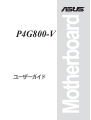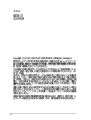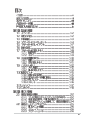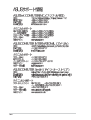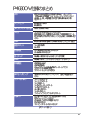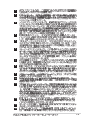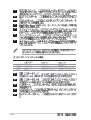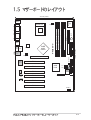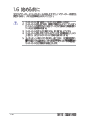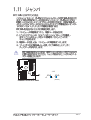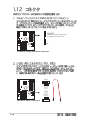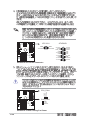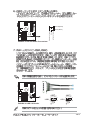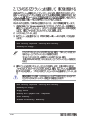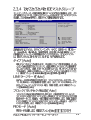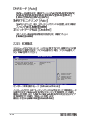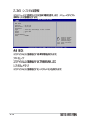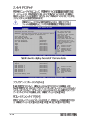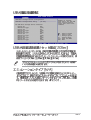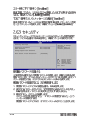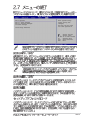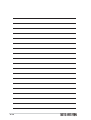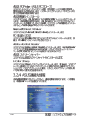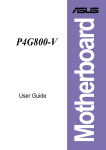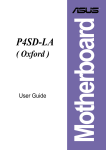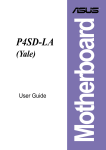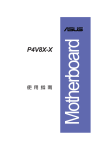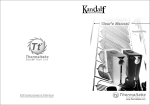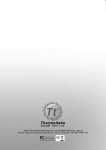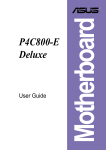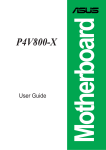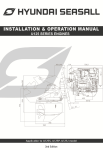Download Asus P4G800-V System information
Transcript
P4G800-V Motherboard ® Checklist ii iii Features Safeguards iv Federal Communications Commission Statement This device complies with FCC Rules Part 15. Operation is subject to the following two conditions: • • This device may not cause harmful interference, and This device must accept any interference received including interference that may cause undesired operation. This equipment has been tested and found to comply with the limits for a Class B digital device, pursuant to Part 15 of the FCC Rules. These limits are designed to provide reasonable protection against harmful interference in a residential installation. This equipment generates, uses and can radiate radio frequency energy and, if not installed and used in accordance with manufacturer’s instructions, may cause harmful interference to radio communications. However, there is no guarantee that interference will not occur in a particular installation. If this equipment does cause harmful interference to radio or television reception, which can be determined by turning the equipment off and on, the user is encouraged to try to correct the interference by one or more of the following measures: • Reorient or relocate the receiving antenna. • Increase the separation between the equipment and receiver. • Connect the equipment to an outlet on a circuit different from that to which the receiver is connected. • Consult the dealer or an experienced radio/TV technician for help. The use of shielded cables for connection of the monitor to the graphics card is required to assure compliance with FCC regulations. Changes or modifications to this unit not expressly approved by the party responsible for compliance could void the user’s authority to operate this equipment. Canadian Department of Communications Statement This digital apparatus does not exceed the Class B limits for radio noise emissions from digital apparatus set out in the Radio Interference Regulations of the Canadian Department of Communications. This class B digital apparatus complies with Canadian ICES-003. v vi vii viii ® ® ® ® ix x ® ® ® ® ® ® 1-2 ® ® ® 1-3 1 2 3 4 5 6 7 15 14 8 13 12 11 16 10 9 18 17 19 20 21 26 1-4 25 24 23 22 1 2 ® 3 ® ® ® 4 5 6 7 8 9 10 11 12 13 14 1-5 15 16 17 18 19 20 21 22 23 24 25 26 1-6 24.5cm (9.6in) PS/2 0 1 2 3 CHA_FAN1 PCI 1 PCI 2 Audio Codec PCI 3 AUX IN PCI 4 BUZZ1 BATTERY1 Realtek RTL8101L FLOPPY1 4 5 6 7 Accelerated Graphics Port Intel P31 ICH5 P30 4Mb BIOS 30.5cm (12.0in) Top:Line In Center:Line Out Below:Mic In SECONDARY IDE 865G GMCH PRIMARY IDE Intel ATX12V1 ATX Power Connector Top: USB3 RJ-45 USB4 DDR DIMM4 (64-bit, 184-pin module) Bottom: P4G800-V USB12 DDR DIMM3 (64-bit, 184-pin module) VGA DDR DIMM2 (64-bit, 184-pin module) PARALLEL PORT CPU_FAN1 DDR DIMM1 (64-bit, 184-pin module) Socket 478 COM1 Super I/O T: Mouse B: Keyboard J19 CD IN USB2 USB1 PCI 5 PCI 6 HPANEL1 1-7 1-8 1-9 ® ® ® 1-10 ® 90 - 100 1-11 P4G800-V 104 Pins 1-12 DIMM4 DIMM3 DIMM2 P4G800-V 184-Pin DDR DIMM Sockets DIMM1 80 Pins 800 MHz PC3200/PC2700*/PC2100 400/333*/266 MHz 533 MHz PC2700/PC2100 333/266 MHz 400 MHz PC2100 266 MHz 1-13 256MB 256MB 256MB 512MB 128MB 256MB 128MB 1-14 Apacer SAMSUNG Winbond ATP NANYA TwinMos Infineon 77.10636.465 M368L3223ETM-CCC W9425GCDB-5 AG32L64T8SQC4S NT128D64SH4b1G-5T M2G9I08AFATT9F081AA4T HYS64D16301GU-5-B SAMSUNG SAMSUNG Winbond SAMSUNG NANYA TwinMos Infineon SS K4H560838D-TCC4 SS K4H560838E-TCCC SS W942508CH-5 DS K4H560838D-TCC4 SS NT5DS16M16BT-5T SS TMD7608F8E50D SS HYB25D256160BT-5B A PCI PCI PCI PCI PCI PCI AGP B C D E F G H 1 2 3 4 5 6 USB USB USB USB USB 2.0 LAN HC0 HC1 HC2 HC3 PCI ì 2 IRQî IRQ PCI 1-15 P4G800-V P4G800-V Accelerated Graphics Port (AGP) 1-16 P4G800-V J19 1 2 3 1 2 3 Clear CMOS Normal (Default) P4G800-V Clear RTC RAM 1-17 FLOPPY P4G800-V NOTE: Orient the red markings on the floppy ribbon cable to PIN 1 PIN 1 P4G800-V Floppy Disk Drive Connector GND RSATA_RXP2 RSATA_RXN2 GND RSATA_TXN2 RSATA_TXP2 GND P4G800-V P31 GND RSATA_RXN2 RSATA_RXP2 GND RSATA_TXN2 RSATA_TXP2 GND P30 P4G800-V SATA Connectors 1-18 SECONDARY IDE PIN 1 P4G800-V IDE Connectors PRIMARY IDE P4G800-V NOTE: Orient the red markings (usually zigzag) on the IDE ribbon cable to PIN 1. PIN 1 1-19 P4G800-V ATX12V1 GND +12V DC GND +12V DC P4G800-V ATX Power Connector P4G800-V GND +12V Rotation CPU_FAN1 CHA_FAN1 GND +12V Rotation P4G800-V 12-Volt Cooling Fan Power 1-20 ATXPWR1 +12.0VDC +5VSB PWR_OK COM +5.0VDC COM +5.0VDC COM +3.3VDC +3.3VDC +5.0VDC +5.0VDC -5.0VDC COM COM COM PS_ON# COM -12.0VDC +3.3VDC 1 5 6 10 USB1 USB+5V LDM2 LDP2 GND USB2 USB+5V LDM4 LDP4 GND P4G800-V USB 2.0 Header USB+5V LDM1 LDP1 GND NC USB+5V LDM3 LDP3 GND NC P4G800-V Left Audio Channel Ground Right Audio Channel P4G800-V AUX IN(White) CD IN (Black) P4G800-V Internal Audio Connectors 1 5 6 10 1-21 ATX Power Switch* P4G800-V PLED+ PLEDPWR GND Power LED HDLED+ HDLEDGround Reset HPANEL1 HDLED P4G800-V Front Panel Audio Connector 1-22 Reset SW 2-2 i A:\>afudos /ip4g800v.rom AMI Firmware Update Utility - Version 1.10 Copyright (C) 2002 American Megatrends, Inc. All rights reserved. Reading file ..... done Erasing flash .... done Writing flash .... 0x0008CC00 (9%) A:\>afudos /ip4g800v.rom AMI Firmware Update Utility - Version 1.10 Copyright (C) 2002 American Megatrends, Inc. All rights reserved. Reading file ..... done Erasing flash .... done Writing flash .... 0x0008CC00 (9%) Verifying flash .. done A:\> 2-3 User recovery requested. Starting BIOS recovery... Checking for floppy... User recovery requested. Starting BIOS recovery... Checking for floppy... Floppy found! Reading file “p4g800v.rom”. Completed. Start flashing... Flashed successfully. Rebooting. 2-4 2-5 System Time System Date Legacy Diskette A Primary IDE Master Primary IDE Slave Secondary IDE Master Secondary IDE Slave Third IDE Master Fourth IDE Master IDE Configuration System Information 2-6 [11:10:19] [Thu 05/27/2003] [1.44M, 3.5 in] :[ST320413A] :[ASUS CD-S340] :[Not Detected] :[Not Detected] :[Not Detected] :[Not Detected] Use [ENTER], [TAB] or [SHIFT-TAB] to select a field. Use [+] or [-] to configure system time. +Tab F1 F10 ESC Select Screen Select Item Change Field Select Field General Help Save and Exit Exit System Time System Date Legacy Diskette A Primary IDE Master Primary IDE Slave Secondary IDE Master Secondary IDE Slave Third IDE Master Fourth IDE Master IDE Configuration [11:10:19] [Thu 05/27/2003] [1.44M, 3.5 in] :[ST320413A] :[ASUS CD-S340] :[Not Detected] :[Not Detected] :[Not Detected] :[Not Detected] System Information Use [ENTER], [TAB] or [SHIFT-TAB] to select a field. Use [+] or [-] to configure system time. +Tab F1 F10 ESC Advanced PCI/PnP settings WARNING: Setting wrong values in the sections below may cause system to malfunction. Plug and Play OS PCI Latency Timer Allocate IRQ to PCI VGA Palette Snooping PCI IDE BusMaster [No] [64] [Yes] [Disabled] [Enabled] IRQ3 IRQ4 IRQ5 IRQ7 IRQ9 IRQ10 IRQ11 [Available] [Available] [Available] [Available] [Available] [Available] [Available] Select Screen Select Item Change Field Select Field General Help Save and Exit Exit NO: Lets the bIOS configure all the devices in the system. YES: Lets the operating system configure Plug and Play (PnP) devices not required for boot if your system has a Plug and Play operating system. +F1 F10 ESC Select Screen Select Item Change Option General Help Save and Exit Exit 2-7 System Time System Date Legacy Diskette A Primary IDE Master Primary IDE Slave Secondary IDE Master Secondary IDE Slave Third IDE Master Fourth IDE Master IDE Configuration System Information 2-8 [11:10:19] [Thu 05/27/2003] [1.44M, 3.5 in] :[ST320413A] :[ASUS CD-S340] :[Not Detected] :[Not Detected] :[Not Detected] :[Not Detected] Use [ENTER], [TAB] or [SHIFT-TAB] to select a field. Use [+] or [-] to configure system time. +Tab F1 F10 ESC Select Screen Select Item Change Field Select Field General Help Save and Exit Exit Primary IDE Master Select the type of device connected to the system. Device : Hard Disk Vendor : ST320413A Size : 20.0GB LBA Mode : Supported Block Mode : 16 Sectors PIO Mode : 4 Async DMA : MultiWord DMA-2 Ultra DMA : Ultra DMA-5 SMART Monitoring: Supported Type LBA/Large Mode Block (Multi-sector Transfer) PIO Mode DMA Mode Smart Monitoring 32Bit Data Transfer [Auto] [Auto] [Auto] [Auto] [Auto] [Auto] [Disabled] +F1 F10 ESC Select Screen Select Item Change Option General Help Save and Exit Exit 2-9 IDE Configuration Onboard IDE Operate Mode Enhanced Mode Support On IDE Detect Time Out (Sec) [Enhanced Mode] [S-ATA] [35] +F1 F10 ESC 2-10 Select Screen Select Item Change Option General Help Save and Exit Exit 2-11 AMI BIOS Version : 08.00.09 Build Date : 05/27/03 Processor Type Speed Count : Intel(R) Pentium(R) 4 CPU 2.53GHz : 2530 MHz : 1 System Memory Size : 256MB +F1 F10 ESC 2-12 Select Screen Select Item Change Option General Help Save and Exit Exit CPU Configuration Chipset Onboard Devices Configuration PCI PnP USB Configuration Configure CPU. Select Screen Select Item Enter Go to Sub-screen F1 General Help F10 Save and Exit ESC Exit Configure advanced CPU settings Manufacturer Brand String Frequency : Intel(R) : Intel(R) Pentium(R) 4 CPU 2.53GHz : 2530 MHz Ratio Status : Locked Ratio Actual Value : 18 Hyper Threading Technology [Enabled] +F1 F10 ESC Select Screen Select Item Change Option General Help Save and Exit Exit 2-13 Advanced Chipset settings WARNING: Setting wrong values in the sections below may cause system to malfunction. 2-14 Configure DRAM Timing by SPD [Enabled] Graphic Adapter Priority Onboard Video Memory Graphics Aperture Size Spread Spectrum [AGP/Int. VGA] [Enabled, 8MB] [ 64 MB] [Enabled] Boot Display Device Flat Panel Type TV Standard [Auto] [640x480 LVDS] [Auto] MPS Revision [1.4] Set the CPU external frequency for next boot. +F1 F10 ESC Select Screen Select Item Change Option General Help Save and Exit Exit 2-15 OnBoard Audio OnBoard LAN OnBoard LAN Boot ROM [Auto] [Enabled] [Disabled] Serial Port1 Address Parallel Port Address Parallel Port Mode ECP Mode DMA Channel Parallel Port IRQ [3F8/IRQ4] [378] [ECP] [DMA3] [IRQ7] +F1 F10 ESC 2-16 Select Screen Select Item Change Option General Help Save and Exit Exit 2-17 Advanced PCI/PnP settings WARNING: Setting wrong values in the sections below may cause system to malfunction. Plug and Play OS PCI Latency Timer Allocate IRQ to PCI VGA Palette Snooping PCI IDE BusMaster [No] [64] [Yes] [Disabled] [Enabled] IRQ3 IRQ4 IRQ5 IRQ7 IRQ9 IRQ10 IRQ11 [Available] [Available] [Available] [Available] [Available] [Available] [Available] IRQ11 IRQ14 IRQ15 [Available] [Available] [Available] DMA DMA DMA DMA DMA DMA Channel Channel Channel Channel Channel Channel 0 1 3 5 6 7 Reserved Memory Size 2-18 [Available] [Available] [Available] [Available] [Available] [Available] [Disabled] NO: Lets the bIOS configure all the devices in the system. YES: Lets the operating system configure Plug and Play (PnP) devices not required for boot if your system has a Plug and Play operating system. +F1 F10 ESC Select Screen Select Item Change Option General Help Save and Exit Exit +F1 F10 ESC Select Screen Select Item Change Option General Help Save and Exit Exit 2-19 USB Configuration Module Version Enables USB host controllers. : 2.22.4-5.3 USB Devices Enabled : None USB Function Legacy USB Support USB 2.0 Controller USB 2.0 Controller Mode [8 USB Ports] [Auto] [Enabled] [HiSpeed] USB Mass Storage Device Configuration +F1 F10 ESC 2-20 Select Screen Select Item Change Option General Help Save and Exit Exit USB Mass Storage Device Configuration USB Mass Storage Reset Delay [20 Sec] No USB Mass Storage device detected Device #1 Emulation Device #2 Emulation Device #3 Emulation Device #4 Emulation Device #5 Emulation Device #6 Emulation Type Type Type Type Type Type N/A [N/A] N/A [N/A] N/A [N/A] N/A [N/A] N/A [N/A] N/A [N/A] Number of seconds POST waits for the USB mass storage device after that start unit command. +F1 F10 ESC Select Screen Select Item Change Option General Help Save and Exit Exit 2-21 Suspend Mode Repost Video on S3 Resume ACPI 2.0 Support ACPI APIC Support BIOS -> AML ACPI table [Auto] [No] [No] [Enabled] [Enabled] Configure CPU. APM Configuration Hardware Monitor Select Screen Select Item Enter Go to Sub-screen F1 General Help F10 Save and Exit ESC Exit 2-22 APM Configuration Power Management/APM Video Power Down Mode Hard Disk Power Down Mode Suspend Time Out Throttle Slow Clock Ratio [Enabled] [Suspend] [Suspend] [Disabled] [50%] System Thermal [Disabled] Power Button Mode Restore on AC Power Loss [On/Off] [Power Off] Resume on RTC Alarm Resume on Ring Resume on PME# [Disabled] [Disabled] [Disabled] Enabled or disable APM. +F1 F10 ESC Select Screen Select Item Change Option General Help Save and Exit Exit 2-23 2-24 Hardware Monitor CPU temperature CPU Temperature MB Temperature [44°C/111°F] [36°C/96.5°F] CPU Fan Speed Chassis Fan Speed [2250RPM] [XXX RPM] VCORE Voltage 3.3V Voltage 5V Voltage 12V Voltage [1.550V] [3.386V] [4.890V] [11.900V] +F1 F10 ESC Select Screen Select Item Change Option General Help Save and Exit Exit 2-25 Boot Settings Specifies the Boot Device Priority sequence. Boot Device Priority Boot Settings Configuration Security Select Screen Select Item Enter Go to Sub-screen F1 General Help F10 Save and Exit ESC Exit Boot Device Priority 1st Boot Device 2nd Boot Device 3rd Boot Device [First Floppy Drive] [PM-ST320413A] [PS-ASUS CD-S340] Specifies the boot sequence from the available devices. A device enclosed in parenthesis has been disabled in the corresponding type menu. +F1 F10 ESC 2-26 Select Screen Select Item Change Option General Help Save and Exit Exit Boot Settings Configuration Quick Boot Full Screen Logo Add On ROM Display Mode Bootup Num-Lock PS/2 Mouse Support Typematic Rate Boot to OS/2 Wait for ‘F1’ If Error Hit ‘DEL’ Message Display [Enabled] [Enabled] [Force BIOS] [On] [Auto] [Fast] [No] [Enabled] [Enabled] Allows BIOS to skip certain tests while booting. This will decrease the time needed to boot the system. +F1 F10 ESC Select Screen Select Item Change Option General Help Save and Exit Exit 2-27 Security Settings Supervisor Password User Password Not Installed Not Installed <Enter> to change password. <Enter> again to disable password. Change Supervisor Password Boot Sector Virus Protection [Disabled] +F1 F10 ESC 2-28 Select Screen Select Item Change Option General Help Save and Exit Exit Security Settings Supervisor Password User Password Change Supervisor Password User Access Level Change User Password Clear User Password Password Check Boot Sector Virus Protection Installed Not Installed <Enter> to change password. <Enter> again to disable password. [Full Access] [Setup] [Disabled] +F1 F10 ESC Select Screen Select Item Change Option General Help Save and Exit Exit 2-29 2-30 Exit Options Exit & Save Changes Exit & Discard Changes Discard Changes Load Setup Defaults Exit system setup after saving the changes. F10 key can be used for this operation. Select Screen Select Item Enter Go to Sub-screen F1 General Help F10 Save and Exit ESC Exit 2-31 2-32 3-2 ® ® 3-3 3-4