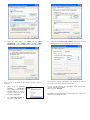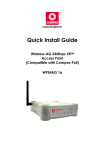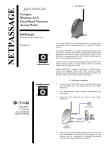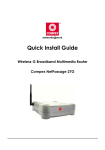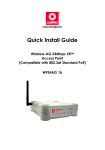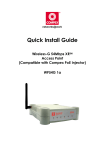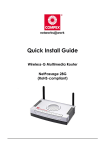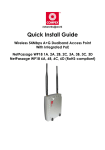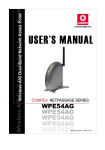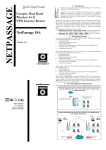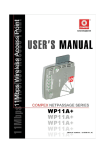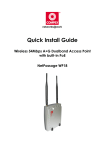Download Compex WPE54 Install guide
Transcript
NETPASSAGE 1. Introduction Quick Install Guide Compex Wireless Network Access Point WPE54 Version 1.1 This compact and high-performance access point is designed with support for high security features like enhanced Wi-Fi Protected Access (WPA1/2-PSK, WPA1/2-EAP), IEEE 802.1x Authentication (TLS, TLLS, PEAP, EAP-SIM) and 64-bit or 128-bit Wired Equivalent Privacy. Exclusive wireless LAN technology Wireless Pseudo VLAN further enhances security in wireless hotspot networks in isolating different users into their own VLANs. The access point is capable of operating in 6 different modes: Access Point Bridging, Access Point Client, Gateway, Wireless Routing Client, Wireless Ethernet Adapter and Wireless Bridge Link, making it suitable for all kinds of wireless applications. 2. Hardware Installation 1. Connect one end of a RJ45 crossover Ethernet cable to your PC and the other end to the Ethernet port of the access point. 2. Next, attach the power adapter supplied in the packaging to the power point. 3. Connect the power plug into the DC jack of the access point. 4. Power ON the access point and your PC. Notice that the LAN Link/ACT and Power LEDs will light up. This indicates that the connection has been established successfully between the access point and your PC. 3. Access to Web-based Interface Now, the access point acts as a DHCP Server that can assign IP address to your PC/clients. The powerful uConfig utility has been developed which provides you hassle-free access to the web-based configuration page. To do so, simply 1. 2. 3. Insert your Product CD into your CD-ROM drive. Go to the Utilities section. Click uConfig to run the program. The following screen shot will appear. Select the access point click on the OpenWeb button to access the authentication page. 5. WLAN Basic Setup 1. To configure the access point for your wireless user, go to WLAN Basic Setup from the CONFIGURATION section. 2. From your Access Point Setup window, key in the ESSID that you intend to use for your wireless network. 3. You may leave the frequency channel as SmartSelect. This allows your access point to select the channel automatically. 4. Leave the remaining settings as default and click the Apply button to update the changes. The default password is pre-configured as password and is already provided in the field below. Click on the Log On! button to access the main page. 6. TCP/IP Configuration for wireless clients Generally, automatic IP addressing should be configured for your wireless client PCs or notebooks. You may configure the TCP/IP settings of two PCs using Microsoft windows XP as follows: 1. From your desktop, right click on My Network Places and select Properties. 2. Next, right click on your Ethernet Adapter go to Properties. 3. Highlight Internet Protocol (TCP/IP) and click on the Properties button. After accessing the main page, you can start doing your configuration 4. Basic Configuration 1. To handle automatic IP addressing, go to Management Port under the CONFIGURATION section. 2. Go to the DHCP Server option and select the Enable radio button. Click on the Apply button to update the changes. 4. Select the radio buttons for Obtain an IP address automatically and Obtain DNS server address automatically. Click on the OK button to update the changes. Next, you may set up Windows XP’s Wireless Network Connection as follows: 5. 6. Right click on Wireless Network Connection corresponding to the Wireless Ethernet Adapter you wish to connect to the access point, and click on Properties. Go to Wireless Networks tab and click on Add.. button. 7. Next, enter the Network name (SSID) that must be the same as the ESSID that you input earlier for your access point. Ensure that the Network name (SSID) value should be the same for all wireless clients in the same wireless network. For now, you may leave the other information as their default value. Network Authentication: Open Data encryption: Disabled For details in configuring the access point, kindly refer to the User’s Manual stored in the Product CD. 7. Panel Views and Descriptions Disclaimer: Compex, Inc. provides this guide without warranty of any kind, either expressed or implied, including but not limited to the implied warranties of merchantability and fitness for a particular purpose. Compex, Inc. may make improvements and/or changes to the product and/or specifications of the product described in this guide, without prior notice. Compex, Inc will not be liable for any technical inaccuracies or typographical errors found in this guide. Changes are periodically made to the information contained herein and will be incorporated into later versions of the guide. The information contained is subject to change without prior notice. Trademark Information: Compex®, ReadyLINK® and MicroHub® are registered trademarks of Compex, Inc. Microsoft Windows and the Windows logo are the trademarks of Microsoft Corp. NetWare is the registered trademark of Novell Inc. All other brand and product names are trademarks or registered trademarks of their respective owners. Notice: Copyrights © 2006 by Compex, Inc. All rights reserved. Reproduction, adaptation, or translation without prior permission of Compex, Inc. is prohibited, except as allowed under the copyright laws. Manual Revision by Daniel Manual Number: M-0505-V1.1C Version 1.1, November 2006 FCC NOTICE: This device has been tested and found to comply with the limits for a Class B digital device, pursuant to Part 15 of the FCC Rules. These limits are designed to provide reasonable protection against harmful interference in a residential installation. This device generates, uses and can radiate radio frequency energy and, if not installed and used in accordance with the instructions, may cause harmful interference to radio communications. However, there is no guarantee that interference will not occur in a particular installation. If this device does cause harmful interference to radio or television reception, the user is encouraged to try to correct the interference by one or more of the following measures: Reorient or relocate the receiving antenna. Increase the separation between the computer and Connect the computer into an outlet on a receiver. circuit different from that to which the Consult the dealer or an experienced radio / TV receiver is connected. technician for help. Caution: Any changes or modifications not expressly approved by the grantee of this device could void the user's authority to operate the equipment. FCC Compliance Statement: This device complies with Part 15 of the FCC Rules. Operation is subject to the following two conditions: (1) This device may not cause harmful interference, and (2) This device must accept any interference received, including interference that may cause undesired operation. Products that contain a radio transmitter are labeled with FCC ID and may also carry the FCC logo. Caution: Exposure to Radio Frequency Radiation. To comply with the FCC RF exposure compliance requirements, the following antenna installation and device operating configurations must be satisfied: a. For configurations using the integral antenna, the separation distance between the antenna(s) and any person’s body (including hands, wrists, feet and ankles) must be at least 2.5cm (1 inch). b. For configurations using an approved external antenna, the separation distance between the antenna and any person’s body (including hands, wrists, feet and ankles) must be at least 20cm (8 inch). The transmitter shall not be collocated with other transmitters or antennas. ICES 003 Statement This Class B digital apparatus complies with Canadian ICES-003. DECLARATION OF CONFORMITY: Compex, Inc. declares that the product: Product Name: Compex Wireless-A/G Dual-Band Network Access Point Model No.: WPE54 conforms to the following Product Standards: Radiated Emission Standards: ETSI EN 300 328-2: July 2000; FCC: 47 CFR Part 15, Subpart B, ANSI C63.4-1992; 47 CFR Part 15, Subpart C (Section 15.247), ANSI C63.4-1992. Conducted Emission Standards: ETS 300 826: Nov. 1997. Immunity Standards: IEC 801-2; IEC 801-3; IEC 801-4 Low Voltage Directive: EN 60 950:1992+A1: 1993+A2: 1993+A3; 1995+A4; 1996+A11: 1997 Therefore, this product is in conformity with the following regional standards: FCC Class B – following the provisions of FCC Part 15 directive; CE Mark – following the provisions of the EC directive. Manufacturer’s Name: Compex, Inc. Address:840 Columbia Street , Suite B Brea, CA 92821, USA 5 1 3 2 4 3 Diagnostic LED 4 Power LED 5 6 Antenna LAN RJ45 Ethernet Port 7 8 DC 3.3V 3A Reset button Power input of 3.3VDC Push button: 2s to reboot your device between 2s to 10s to restore to its factory default > 10s for switching between the different modes ---- ------ Cut along the dotted line----- WLAN Link/Act LED Status and Indications Steady Yellow Operating at the speed of 10Mbps. Steady Green Operating at the speed of 100Mbps. Steady Green More than 1 wireless clients are present in the wireless network. Blinking Green Activity is detected in the wireless network. Steady Green The device is in access point or gateway mode. Blinking Green The device is booting. Off The device is in Client mode. Steady Blue Power is supplied to the device. Off No power is supplied to the device. 2dbi antenna Use an RJ45 Ethernet cable for connection. -----Cut along the dotted line----- -----Cut along the dotted line----- -----Cut along the dotted line----- WARRANTY REGISTRATION CARD ---- [M-0088-V2.4C] Register via the Internet at http://www.cpx.com or http://www.compex.com.sg To activate the warranty, please complete this card and return to Compex within ninety 90 days from the date of purchase. Please e-mail this warranty card to [email protected]. Product: Purchase Date: Model: Serial No: --- Cut along the dotted line----- 2 5 Name: ----Cut along the dotted line---- Features LAN Link/Act LED 8 Note: For purchases within U.S.A and Canada, please fax to Compex, Inc. at (714) 482 0332 For purchases outside U.S.A and Canada, please fax to Compex Systems Pte Ltd at (65) 62809947 ----Cut along the dotted line---- 1 7 -Cut along the dotted line---- 6 E-mail: Company: Address: Postal/Zip Code: Phone: ( Country: )