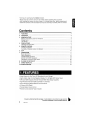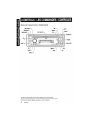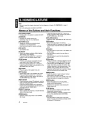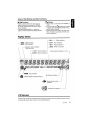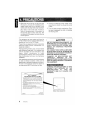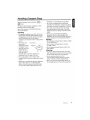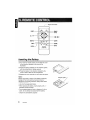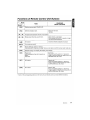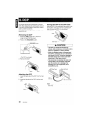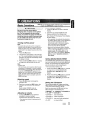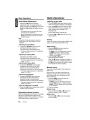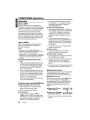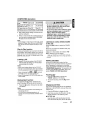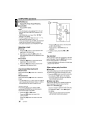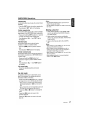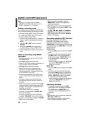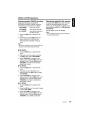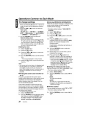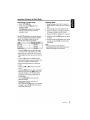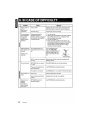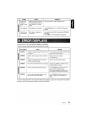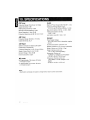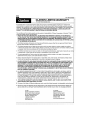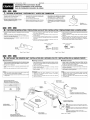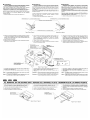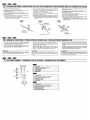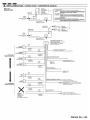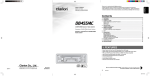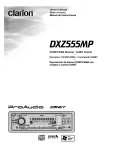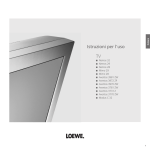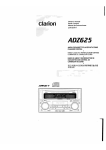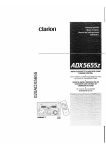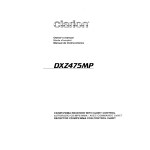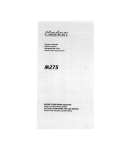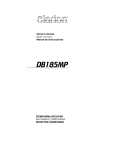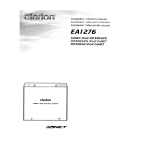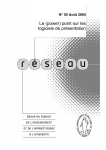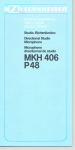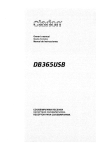Download Clarion DB455MC Owner`s manual
Transcript
Owner's manual Mode d'emploi Manual de instrucciones DB455MC CD/MP3/WMA Receiver I Music Catcher Recepteur CD/MP3/WMA: Music Catcher Receptor y reproductor de CD/MP3/WMAI Music Catcher [~$$am$$$ ~jjj~·~1 (, ~~~;"ST;"=~N~' A~L':" SCN'R~~'R~='~~~J :~~~M~ABLE·· TOP BND cQ]OO~~ DIGITAL AUDIO ~ II Thank you for purchasing this Clarion product. :;: Please read this owner's manual in its entirety before operating this equipment. :;: After reading this manual, be sure to keep it in a handy place (e.g., glove compartment). :;: Check the contents of the enclosed warranty card and keep it carefully with this manual. • Contents 1. FEATURES 2. CONTROLS 3. NOMENCLATURE Names of the Buttons and their Functions Display Items LCD Screen 4. PRECAUTIONS Handling Compact Discs 5. REMOTE CONTROL Inserting the Battery Functions of Remote Control Unit Buttons 6. DCP 7. OPERATIONS Basic Operations Radio Operations CD/MP3IWMA Operations MUSIC CATCHER Operations Operations Common to Each Mode 8. IN CASE OF DIFFICULTV 9. ERROR DISPLAYS 10. SPECIFICATIONS 1. FEAftJRES • Music Catcher for One-Touch CD Recording (Up to 40 Songs) • Highly Visible, High-Contrast Negative Display (13 x 10 Digits) With Screen Saver • MP3 and WMA Playback With ID3-TAG and WMA-TAG Display Capability • High-Powered Internal Amplifier (52 Watts x 4 Channels) • Sound Enhancing Magna Bass EX and Z-Enhancer • 2-Channel RCA Output • Precise Rotary Volume Control • Remote Control and DCP Case Included Be sure to unfold and read the next page. / Veuiflez deplier et vous referer iJ la page suivante. Cerciorese de desplegar y de leer la pagina siguiente. 2 DB455MC 2 3 4 4 5 5 6 7 8 8 9 10 11 11 12 14 18 20 22 23 24 Source unit / Appareil pilote / Unidad fuente [CD SLOT] Clarion ~aB$9liJ$$aB~ . . $$~ fj)~ci!ID :"ST:" ~;'N~ . ALL':' .SCN'RPT'Ro' .. [SRC] Note: Be sure to unfold this page and refer to the front diagrams as you read each chapter. Remarque: Veuillez depUer cette page et vous referer aux schemas quand vous lisez chaque chapitre. Nota: Cuando lea los caprtulos, despliegue esta pagina y consulte los diagramas. 3 DB455MC II ~~:--- j~F==j~F==~r= [ROM] s. NOMENCLATURE Note: • Be sure to read this chapter referring to the front diagrams of chapter "2. CONTROLS" on page 3 (unfold). • MC is the abbreviation of MUSIC CATCHER. Names of the Buttons and their Functions [RELEASE] button • Deeply push in the button to unlock the DCP. [SENSOR] • Receiver for remote control unit • Operating range: 30° in all directions [ROTARY] knob • Adjust the volume by turning the knob clockwise or counterclockwise. • Use the knob to perform various settings. [CD SLOT] • CD insertion slot. [0] button • Switch the display indication (Main display, Title display, Clock display). • Press and hold the button for 1 second or longer to enter the display adjust mode. • Press and hold the button for 1 second or longer to perform folder random play while in the MP3/WMA disc, MC mode. [UP], [ON] buttons • Select the Folder. (MP3/WMA disc MC mode only) [ISR] button • Recall ISR radio station in memory. • Press and hold for 2 seconds or longer: Store current station into ISR memory (radio mode only). [T] button • Use the button to input a title in the Radio, CD or MC mode. • Use the button to switch the user titles or track titles. • Use the button to scroll the title during the CD-text play. [SCN] button [ER] button • Perform scan play for 10 seconds of each track while in the CD/MP3, MC mode. • Press and hold the button for 1 second or longer to perform folder scan play while in the MP3/wMA disc, MC mode. • Press and hold for 1 second or longer to turn on or off the play list mode. (MP3/WMA disc only) • This functions as the [ER] button in the MC mode. Each time you press the button, the function switches in the following order: TRK ERASE .... FLO ERASE .... Normal mode. • Press and hold the button for 2 seconds or longer, and the unit enters the ALL ERASE mode. [~] button • Press to eject a CD loaded in the unit. [RPT] button • Repeat play while in the CD/MP3, MC mode. • Press and hold the button for 1 second or longer to perform folder repeat play while in the MP3/WMA disc, MC mode. [REC] button • Press the button during CD playback, and the track currently being played back is recorded onto MC. (TRACK REC) • Press and hold the button for 2 seconds or longer during CD playback, and all tracks are recorded onto MC. (DISC REC) [DIRECT] buttons • Store a station into memory or recall it directly while in the radio mode. [ROM] button • Perform random play while in the CD/MP3, MC mode. 4 DB455MC [BND] button • Switch the band, or seek tuning or manual tuning while in the radio mode. • Playa first track while in the CO/MP3, MC mode. • Press the button to change the character. [SRC] button • Press the button to turn on the power. Press and hold the button for 1second or longer to turn off the power. • Switches the operation mode among the Radio mode, etc. [A-M] button • Use the button to switch to the audio mode (bass/treble, balance/fader) • Press and hold for 1 second or longer to turn on or off the MAGNA BASS EXTENED. [Z] button • Use the button to select one of the three types of sound characteristics already stored in memory. (Z-Enhancer) Names of the Buttons and their Functions [~I] button [<~], [~>] buttons • Select a station while in the radio mode or select a track when listening to a CD/MP3, MC mode. These buttons are used to make various settings. • Press and hold the button for 1 second or longer to switch the fast-forward/fast-backward. • Play or pause a CD while in the CD/MP3, MC mode. Press and hold the [~I] button for 2 seconds or longer after selecting the ERASE mode, and the track is erased. • Perform preset scan while in the radio mode. When the button is pressed and held, auto store is performed. Display Items All- · - : Folder indication 1H~~A M.P~ SeN : Scan indication : WMA indication : MP3 indication RPT : Repeat indication ROM : Random Operation status indication Titles, clock, etc. III STIli: Stereo indication ..••••• .•••••. ..... . ...... .... ....... ... ...... . . tD : indication Preset channel indication (1 to 6) ...••••• .••••• .••••• ..•••••..... . .. m: Record indication MAGNA BASS EXTEND indication HQ ~ LP : Music Catcher mode indication : Z-Enhancer indication ---I LCD Screen In extreme cold, the screen movement may slow down and the screen may darken, but this is normal. The screen will recover when it returns to normal temperature. DB455MC 5 When the inside of the car is very cold and the player is used soon after switching on the heater moisture may form on the disc or the optical parts of the player and proper playback may not be possible. If moisture forms on the disc, wipe it off with a soft cloth. If moisture forms on the optical parts of the player, do not use the player for about one hour. The condensation will disappear naturally allowing normal operation. This equipment has been tested and found to comply with the limits for a Class B digital device, pursuant to Part 15 of the FCC Rules. These limits are designed to provide reasonable protection against harmful interference in a residential installation. This equipment generates, uses, and can radiate radio frequency energy and, if not installed and used in accordance with the instructions, may cause harmful interference to radio communications. However, there is no guarantee that interference will not occur in a particular installation. If this equipment does cause harmful interference to radio or television reception, which can be determined by turning the equipment off and on, the user is encouraged to consult the dealer or an experienced radio/TV technician for help. MODEL I I Clarion 2. Driving on extremely bumpy roads which cause severe vibration may cause the sound to skip. 3. This unit uses a precision mechanism. Even in the event that trouble arises, never open the case, disassemble the unit, or lubricate the rotating parts. ACAUTION USE OF CONTROLS, ADJUSTMENTS, OR PERFORMANCE OF PROCEDURES OTHER THAN THOSE SPECIFIED HEREIN, MAY RESULT IN HAZARDOUS RADIATION EXPOSURE. THE COMPACT DISC PLAYER and MINI DISC PLAYER SHOULD NOT BE ADJUSTED OR REPAIRED BY ANYONE EXCEPT PROPERLY QUALIFIED SERVICE PERSONNEL. CHANGES OR MODIFICATIONS NOT EXPRESSLY APPROVED BY THE MANUFACTURER FOR COMPLIANCE COULD VOID THE USER'S AUTHORITY TO OPERATE THE EQUIPMENT. CHANGES OR MODIFICATIONS TO PRODUCT NOT APPROVED BY MANUFACTURER WILL VOID WARRANTY AND WILL VIOLATE APPROVAL. 12V 8 GROUND AM 530-1710kHz/FM 87.9-107.9MHz THIS DEVICE COMPLIES WITH PART 15 OF THE FCC RULES. OPERATION IS SUBJECT TO THE FOLLOWING IYJO CONDITIONS (1) THIS DEVICE MAY NOT CAUSE HARMFUL INTERFERENCE, AND (2) THIS DEVICE MUST ACCEPT ANY INTERFERENCE RECEIVED INCLUDING INTERFERENCE THAT MAY CAUSE UNDESIRED OPERATION THIS PRODUCTION COMPLIES WITH DHHS RULES 21 CFR SUBCHAPTER J APPLICABLE AT DATE OF MANUFACTURE. CLARION CO"LTD 50 KAMITODA,TODA-SHI,SAITAMA-KEN.JAPAN This product includes technology owned by Microsoft Corporation and cannot be used or distributed without a license from MSLGP. Bottom View of Source Unit 286c=J SERIAL ND. PEL:::] 6 DB455MC Clarion C:J.,Ltd MADE I~ c::::::J THIS THE THE FCC Handling Compact Discs U~~oc?nly compact discs bearing the rnJDo~tc3 or ~U~K~ mark. oo""LAUCIO c:::mrr:::J Do not play heart-shaped, octagonal, or other specially shaped compact discs. Some CDs recorded in CD-R/CD-RW mode may not be usable. Handling • Compared to ordinary music CDs, CD-R and CD-RW discs are both easily affected by high temperature and humidity and some of CD-R and CD-RW discs may not be played. Therefore, do not leave them for a long time in the car. • New discs may Ball-point pen have some _R_ou~gc-hn_e_ss~ _--'~~ roughness around the edges. If such discs are used, the player may not work or the sound may skip. Use a ball-point pen or the like to remove any roughness from the edge of the disc. • Never stick labels on the surface of the compact disc or mark the surface with a pencil or pen. s Never playa compact disc with any cellophane tape or other glue on it or with peeling off marks. If you try to play such a compact disc, you may not be able to get it back out of the CD player or it may damage the CD player. .. Do not use compact discs that have large scratches, are misshapen, cracked, etc. Use of such discs may cause misoperation or damage. • To remove a compact disc from its storage case, press down on the center of the case and lift the disc out, holding it carefully by the edges. • Do not use commercially available CD protection sheets or discs equipped with stabilizers, etc. These may damage the disc or cause breakdown of the internal mechanism. Storage • Do not expose compact discs to direct sunlight or any heat source. • Do not expose compact discs to excess humidity or dust. • Do not expose compact discs to direct heat from heaters. Cleaning • To remove fingermarks and dust, use a soft cloth and wipe in a straight line from the center of the compact disc to the circumference. • Do not use any solvents, such as commercially available cleaners, anti-static spray, or thinner to clean compact discs. • After using special compact disc cleaner, let the compact disc dry off well before playing it. DB455MC 7 I • [A], [T] [MUTE]-~II-.....-;; II [ISR].J ( I [SCN]--..J o Inserting the Battery CD Turn over the remote control unit and slide the cover in the direction indicated by the arrow in the illustration. ® Insert the battery (CR2025) into the insertion guides, with the printed side (+) facing upwards. ® Press the battery in the direction indicated by the arrow so that it slides into the compartment. @ Replace the cover and slide in until it clicks into place. Notes: Misuse may result in rupture of the battery, producing leakage of fluid and resulting in personal injury or damage to surrounding materials. Always follow these safety precautions: • Use only the designated battery. • When replacing the battery, insert properly, with +/polarities oriented correctly. • Do not subject battery to heat, or dispose of in fire or water. Do not attempt to disassemble the battery. • Dispose of used batteries properly. 8 DB455MC Functions of Remote Control Unit Buttons I~ [ [SRC] Switches among radio, CD/MP3, MC. [BND] Switches reception band. ... ],[ ..... ] I CD/MP3/MC Radio (MUSIC CATCHER) Button Plays the first track. Top play. Increases and decreases volume (in all modes). Moves preset channels up and down. Moves tracks up and down. When pressed and held for 1 second or longer: Fast-forward/fast-backward. [~II] No function. Switches between playback and pause. [MUTE] Turns mute on and off. [<"],['-'>] [ISR] Recalls ISR radio station in memory. Press and hold for 2 seconds or longer: Stores current station into ISR memory (radio mode only). [DISP] Switches among main display, title display, clock display. [SCN] Preset scan. When pressed and held for 2 seconds or longer: Auto store. Scan play. Press and hold the button for 1 second or longer to perform folder scan play while in the MP3IWMA disc, MC mode. [APT] No function. Repeat play. Press and hold the button for 1 second or longer to perform folder Repeat play while in the MP31 WMA disc, MC mode. [ADM] No function. Random play. Press and hold the button for 1 second or longer to perform folder Random play while in the MP31 WMA disc, MC mode. * Some of the corresponding buttons on the main unit and remote control unit have different functions. DB455MC 9 I The control panel can be detached to prevent theft. When detaching the control panel, store it in the DCP (DETACHABLE CONTROL PANEL) case to prevent scratches. We recommend taking the DCP with you when leaving the car. Storing the DCP in the DCP Case Hold the DCP, in the orientation as shown in the figure below, and put it into the supplied DCP case. (Ensure the DCP is in the correct orientation.) Removing the DCP 1. Press the [SRC] button for 1 second or longer to switch off the power. 2. Press in the [RELEASE] button. Z DCP case [RELEASE] button ~~ * The OCP is unlocked 3. Remove the DCP. A CAUTION • The DCP can easily be damaged by shocks. After removing it, be careful not to drop it or subject it to strong shocks. • When the Release button is pressed and the DCP is unlocked, the car's vibrations may cause it to fall. To prevent damage to the DCP, always store it in its case after detaching it. (See figure below.) • The connector connecting the main unit and the DCP is an extremely important part. Be careful not to damage it by pressing on it with fingernails, pens, screwdrivers, etc. Attaching the DCP 1. Insert the right side of the OCP into the main unit. 2. Insert the left side of the DCP into the main unit. DCP connector Note: • If the DC? is dirty, wipe off the dirt with a soft, dry cloth only. 10 DB455MC Basic Operations Note: Be sure to read this chapter referring to the front diagrams of chapter "2. CONTROLS" on page 3 (unfold). Switching the display Be sure to lower the volume before switching off the unit power or the ignition key. The unit remembers its last volume setting. If you switch the power off with the volume up, when you switch the power back on, the sudden loud volume may hurt your hearing and damage the unit. Turning on/off the power Note: • Be careful about using this unit for a long time without running the engine. If you drain the car's battery too far, you may not be able to start the engine and this can reduce the service life of the battery. 1. Press the [SRC] button. 2. The illumination and display on the unit light up. The unit automatically remembers its last operation mode and will automatically switch to display that mode. 3. Press and hold the [SRC] button for 1 second or longer to turn off the power for the unit. Note: • System check The first time this unit is turned on after the wire connections are completed, it must be checked what equipment is connected. When the power is turned on, the "SYSTEM CHK" appears in the display, then the unit returns to the clock display mode. The system check starts within the unit. When the system check is complete, press the [SRCj button again. Selecting a mode 1. Press the [0] button to select the desired display. 2. Each time you press the [0] button, the display switches in the following order: Main display'" Title display'" Clock display ... Main display ... * Once selected, the preferred display becomes the display default. When a function adjustment such as volume is made, the screen will momentarily switch to that function's display, then revert back to the preferred display several seconds after the adjustment. * When you have entered a title in a CO/MP31 WMA, it appears in the display. If you have not entered a title, "NO TITLE" appears in the display instead. For information on how to enter a title, refer to the subsection "Entering titles" in section "Operations Common to Each Mode". Setting MAGNA BASS EXTEND The MAGNA BASS EXTEND does not adjust the low sound area like the normal sound adjustment function, but emphasizes the deep bass sound area to provide you with a dynamic sound. * The factory default setting is off. 1. Press and hold the [A-M] button for 1 second or longer to turn on the MAGNA BASS EXTEND effect. "M-B EX" lights in the display. 2. Press and hold the [A-M] button for 1 second or longer to turn off the MAGNA BASS EXTEND effect. "M-B EX" goes off from the display. 1. Press the [SRC] button to change the operation mode. Setting the Z-Enhancer 2. Each time you press the [SRC] button, the operation mode changes in the following order: This unit are provided with 3 types of sound tone effects stored in memory. Select the one you prefer. * The factory default setting is "Z+ OFF". Radio mode'" CD/MP3 mode ... M-CATCHER mode'" Radio mode... Adjusting the volume 1. Turning the [ROTARY] knob clockwise increases the volume; turning it counterclockwise decreases the volume. * The volume level is from 0 (minimum) to 33 (maximum). Each time you press the [Z] button, the tone effect changes in the following order: "Z-EHCER 1" ... "Z-EHCER 2" ... "Z-EHCER 3" ... "Z+ OFF"'" "Z-EHCER 1"... • Z-EHCER 1 : bass emphasized • Z-EHCER 2 : treble emphasized • Z-EHCER 3 : bass and treble emphasized • Z+ OFF : no sound effect DB455MC 11 Radio Operations Basic Operations Audio Mode Adjustments Listening to the radio 1. Press the [A-M] button to select the adjustment mode. The mode switches as follows each time the [A-M] button is pressed: 1. Press the [SRC] button and select the radio mode. The frequency appears in the display. BASS ~ TREB ~ SAL ~ FAD'" Previous mode * The display returns to the previous mode 7 2. Press the [BND] button and select the radio band. Each time the button is pressed, the radio reception band changes in the following order: FM1 seconds after the adjustment. * When the adjustment is complete, press the [A-M] button several times until the function mode is reached. Note: • When the Z-Enhancer function is turned on, BASS (bass) and TREB (treble) cannot be selected. ~ FM2 ~ FM3 ~ AM ~ FM1 ... 3. Press the [<~] or [~>] button to tune in the desired station. Tuning There are 3 types of tuning mode available, seek tuning, manual tuning and preset tuning. • Adjusting the bass (BASS) 2. Turning the [ROTARY] knob clockwise emphasizes the bass; turning it counterclockwise attenuates the bass. * The factory default setting is "0". (Adjustment range: -7 to +7) • Adjusting the treble (TREB) 2. Turning the [ROTARY] knob clockwise emphasizes the treble; turning it counterclockwise attenuates the treble. * The factory default setting is "0". (Adjustment range: -7 to +7) • Adjusting the balance (BAL) 2. Turning the [ROTARY] knob clockwise emphasizes the sound from the right speaker; turning it counterclockwise emphasizes the sound from the left speaker. * The factory default setting is "0". (Adjustment range: L13 to R13) • Adjusting the fader (FAD) 2. Turning the [ROTARY] knob clockwise emphasizes the sound from the front speakers; turning it counterclockwise emphasizes the sound from the rear speakers. * The factory default setting is "0". (Adjustment range: F12 to R12) • When the adjustment is complete 3. Press the [A-M] button several times until the function mode is reached. Illumination dimmer function When the illumination line of this unit is connected with the car-side illumination signal line, the display illumination of this unit dims in connection with turning on the car-side illumination. 12 DB455MC Seek tuning 1. Press the [BND] button and select the desired band (FM or AM). * If "MANU" is lit in the display, press and hold the [BND] button for 1 second or longer. "MANU" in the display goes off and seek tuning is now available. 2. Press the [<~] or [~>] button to automatically seek a station. When the [~>] button is pressed, the station is sought in the direction of higher frequencies; if the [<~] button is pressed, the station is sought in the direction of lower frequencies. Manual tuning There are 2 ways available: Quick tuning and step tuning. When you are in the step tuning mode, the frequency changes one step at a time. In the quick tuning mode, you can quickly tun~ the desired frequency. 1. Press the [BND] button and select the desired band (FM or AM). * If "MANU" is not lit in the display, press and hold the [BND] button for 1 second or longer. "MANU" is lit in the display and manual tuning is now available. 2. Tune into a station. .Quick tuning: Press and hold the [<~] or [~>] button for 1 second or longer to tune in a station. .Step tuning: Press the [<~] or [~>] button to manually tune in a station. Radio Operations Recalling a preset station Instant station recall (ISR) A total of 24 preset positions (6-FM1, 6-FM2, 6FM3, 6-AM) exists to store individual radio stations in memory. Pressing the corresponding [DIRECT] button recalls the stored radio frequency automatically. Instant station recall is a special radio preset that instantly accesses a favorite radio station at a touch of a button. The ISR function even operates with the unit in other modes. 1. Press the [BND] button and select the desired band (FM or AM). 2. Press the corresponding [DIRECT] button to recall the stored station. * Press and hold one of the [DIRECT] buttons for 2 seconds or longer to store that station into preset memory. Manual memory 1. Select the desired station with seek tuning, manual tuning or preset tuning. .ISR memory 1. Select the station that you wish to store in ISR memory. 2. Press and hold the [ISR] button for 2 seconds or longer. • Recalling a station with ISR In any mode, press the [ISR] button to turn on the radio function and tune the selected radio station. "ISR" appears in the display. Press the [ISR] button again to return to the previous mode. 2. Press and hold one of the [DIRECT] buttons for 2 seconds or longer to store the current station into preset memory. Auto store Auto store is a function for storing up to 6 stations that are automatically tuned in sequentially. If 6 receivable stations cannot be received, a previously stored station remains unoverwritten at the memory position. 1. Press the [BND] button and select the desired band (FM or AM). 2. Press and hold the [~I] button for 2 seconds or longer. The stations with good reception are stored automatically to the preset channels. Preset scan Preset scan receives the stations stored in preset memory in order. This function is useful when searching for a desired station in memory. When the [~I] button is pressed, the "SCN" will be indicated with preset memory numbers and the stations are tuned in for 7 seconds each in the order in which they were stored. Press the [~I] button again to cancel the preset scanning mode. Note: • Be careful not to press and hold the [~I] button for 2 seconds or longer, otherwise the auto store function is engaged and the unit starts storing stations. DB455MC 13 CDIMP3IWMA Operations MP3IWMA What is MP3? MP3 is an audio compression method and classified into audio layer 3 of MPEG standards. This audio compression method has penetrated into PC users and become a standard format. This MP3 features the original audio data compression to about 10 percent of its initial size with a high sound quality. This means that about 10 music CDs can be recorded on a CDR disc or CD-RW disc to allow a long listening time without having to change CDs. What is WMA? WMA is the abbreviation of Windows Media Audio, an audio file format developed by Microsoft Corporation. Notes: • If you playa file with DRM (Digital Rights Management) for WMA remaining ON, no audio is output. (The WMA indicator blinks.) • Windows Media TM, and the Windows ® logo are trademarks, or registered trademarks of Microsoft Corporation in the United States and/or other countries. .To disable DRM (Digital Rights Management): 1. When using Windows Media Player 8, click on TOOLS ... OPTIONS'" COpy MUSIC tab, then under COpy SETTINGS, unclick the check box for PROTECT CONTENT. Then, reconstruct files. 2. When using Windows Media Player 9, click on TOOL'" OPTIONS'" MUSIC RECORD tab, then under Recording settings, unclick the Check box for RECORD PROTECTED MUSIC. Then, reconstruct files. Personally constructed WMA files are used at your own responsibility. Precautions when creating MP3IWMA disc • Usable sampling rates and bit rates: 2. Files without MP3IWMA data will not play. The indication "--:--" appears in the play time display if you attempt to play files without MP3IWMA data. • logical format (File system) 1. When writing MP3IWMA file on a CD-R disc or CD-RW disc, please select "IS09660 level 1,2 or JOLIET or Romeo:~s the writing software format. Normal play may not be possible if the disc is recorded on another format. 2. The folder name and file name can be displayed as the tItle during MP3IWMA play but the title must be within 128 single·byte alphabetical letters and numerals (including an extension). 3. Do not affix a name to a file inside a folder having the same name. • Folder structure 1. A disc with a folder having more than 8 hierarchical levels will be impossible. • Number of files or folders 1. Up to 255 files can be recognized per folder. Up to 500 files can be played. 2. Tracks are played in the order that they were recorded onto a disc. (Tracks might not always be played in the order displayed on the PC.) 3. Some noise may occur depending on the type of encoder software used while recording. Multisession function When a disc contains both normal CD type tracks and MP3IWMA type tracks mixedly, you can select which type of the recorded tracks to play. • Default value is "CD". Each time you press and hold the [BND] button for 1 second or longer, the mixed mode is switched between CD type or MP3IWMA type. The following indication appears in the title display when switching the track type to be played. 1. MP3: Sampling rate 11.025 kHz-48 kHz, Bit rate: 8 kbps-320 kbps / VBR 2. WMA: Bit rate 48 kbps-192 kbps • File extensions 1. Always add a file extension ".MP3" or ".WMA" to MP3 or WMA file by using single byte letters. If you add a file extension other than specified or forget to add the file extension, the file cannot be played. 14 DB455MC • Display when CD type track is selected: • Display when MP3IWMA type track is selected: 1. Types of recording that can be played are as follows. CDIMP3IWMA Operations ISC D~ Set to CD Set to MP3IWMA Mixed with CD and Play CD Play MP3IWMA MP3/WMA type tracks Play CD CD type track only Play CD MP3IWMA type track only Play MP3IWMA Play MP3IWMA 2. After making these settings, remove the disc and then reinsert it. 3. When a mixed mode CD is loaded and CD is set, the track to be played fi rst is MP3/WMA file data and no sound is heard. Note: • When playing a CCCD (Copy Control CD), set the setting to CD type. When this is set to MP31WMA type, the CD cannot be played normally in some cases. Disc-in-Play function As long as the ignition key is turned to the ON or ACC position, this function allows you to turn the power to the unit and start playing the disc automatically when the disc is inserted even if the power is not turned on. Loading a CD 1. Insert a CD into the center of the CD SLOT with the label side facing up. The CD plays automatically after loading. Notes: • Never insert foreign objects into the CD SLOT. • If the CD is not inserted easily, there may be another CD in the mechanism or the unit may require service. • • ~COMPACT [Q]Do~~ • DISCS not beanng the ~!L~~ or j'Glit5f,OJj mark and CD-ROMs cannot be played by this unit. • Some CDs recorded in CD-RICD-RW mode may not be usable. Backup Eject function Just pressing the [~] button ejects the disc even if the power to the unit was not turned on. 1. Press the [~] button. Remove the disc after it is ejected. Notes: • If you force a CD into before auto reloading, this can damage the CD. • If a CD is left in the ejected position for 15 seconds, the CD is automatically reloaded. (Auto reload). • Do not try to put your hand or fingers in the disc insertion slot. Also never insert foreign objects into the slot. • Do not insert discs where adhesive comes out from cellophane tape or a rental CD label, or discs with marks where cellophane tape or rental CD labels were removed. It may be impossible to extract these discs from the unit and they may cause the unit to break down. Listening to a disc already loaded in the unit Press the [SRC] button to select the CD/MP3 mode. When the unit enters the CD/MP3 mode, play starts automatically. If there is no disc loaded, the indication "NO DISC" appears in the title display. Radio'" CD/MP3 ... M-CATCHER ... Radio ... each time the [SRC] button is pressed. * The mode changes MUSIC CATCHER In the M-CATCHER (MC) mode, the files recorded in the built-in flash memory are played back. Operations for listening to a recording made using MUSIC CATCHER are the same as "CD/MP3IWMA Operations". For operations for recoding using MUSIC CATCHER, refer to the section "MUSIC CATCHER Operations". Pausing play 1. Press the [~I] button to pause play. "PAUSE" appears in the display. 2. To resume CD play, press the [...] button again. Displaying CD titles This unit can display title data for CD-textiM P31 WMA disc or M-CATCHER, and user titles input with this unit. 1. Press the [0] button to display the title. 2. Each time you press the [T] button, the title display changes in the following order: .CD-TEXT disc User title (disc) ... CD-text title (disc) ... Artist name'" CD-text title (track) ... User title (disc) ... DB455MC 15 CD/MP3/WMAOperations eMP3IWMA disc FOLDER ... TRACK ... ALBUM TAG ... ARTIST TAG ... TITLE TAG'" FOLDER... 1 4 Root folder eM-CATCHER FOLDER +-+ TRACK Notes: • If the CO playing is not a CD-text CD or no user • • • • • title has been input, "NO TITLE" appears in the display. If MP3/WMA disc is not input TAG, "NO TAG" appears in the display. For MP3, supports 103 Tags V2.3 /2.2/1.1 / 1.0. Tag displays give priority to V2.3 /2.2. In the case of album Tags for WMA, the information written into the extension header is displayed. Only ASCII characters can be displayed in Tags. Selecting a track eTrack-up 1. Press the [~>] button to move ahead to the beginning of the next track. 2. Each time you press the [~>] button, the track advances ahead to the beginning of the next track. eTrack-down 1. Press the [<....] button to move back to the beginning of the current track. 2. Press the [<....] button twice to move to the beginning of the previous track. * Press the [UP] button while in the final folder to shift to the first folder. * Folder without an MP3IWMA file is not selectable. 2. To select a track, press the [<....] or [~>] button. Top function The top function resets the CD player to the first track of the disc. Press the [BNO] button to play the first track (track No.1) on the disc. * In case of MP3IWMA, the first track of a folder being played will be returned. Other various play functions Fas~forward/fas~backward e Fast-forward Press and hold the [~>] button for 1 second or longer. e Fast-backward Press and hold the [<....] button for 1 second or longer. * For MP3IWMA discs, it takes some time until the start of searching and between tracks. In addition, the playing time may have a margin of error. Folder Select This function allows you to select a folder containing MP3IWMA files and start playing from the first track in the folder. 1. Press the [UP] or [ON] button. Press the [ON] button to move to the previous folder. Press the [UP] button to move to the next folder. 16 DB455MC .Scan play This function allows you to locate and play the first 10 seconds of all the tracks recorded on a disc. 1. Press the [SCN] button to perform scan play. The indication "SCN" lights in the display. * Scan play starts from the next track after the track currently being played. • Folder scan play This function allows you to locate and play the first 10 seconds of the first track of all the folders on an MP3IWMA disc. 1. Press and hold the [SCN] button for 1 second or longer to perform folder scan play. The indications "ALL···" and "SCN" light in the display. * Folder scan play starts from the next track after the track currently being played. CDIMP3IWMA Operations • Repeat play This function allows you to play the current track repeatedly. 1. Press the [RPT] button to perform repeat play. Notes: • The SCN/RPT/RDM functions cannot be used while in the play list mode. • The title display changes from folder name to play list name. The indication "RPT" lights in the display. • Folder repeat play Making a play list This function allows you to playa track currently being played in the MP3IWMA folder repeatedly. 1. Write desired tracks to a CD-R/RW, etc. Be sure to use alphanumeric/ASCII characters for all file names. 1. Press and hold the [RPT] button for 1 second or longer to perform folder repeat play. The indications "ALL···" and "RPT" light in the display. • Random play This function allows you to play all tracks recorded on a disc in a random order. 1. Press the [ROM] button to perform random play. The indication "ROM" lights in the display. • Folder random play This function allows you to play all the tracks of all the folders recorded on an MP3IWMA disc in a random order. 2. Make a play list by using a multimedia player, etc. and save the data. The file format must be M3U. 3. Again, write this play list to the CD-R/RW, etc. Notes: • When writing to a CD-R/RW, etc., be sure to use alphanumeric/ASCII characters. • Up to 5 layers can be recognized as a list. For written play lists, latest 5 lists are recognized in the order in which they are written. • When writing to a CD-R/RW, etc., turn off the Disc At Once function. • When adding a play list, it is recommended to write it in the "Root" folder. 1. Press and hold the [ROM] button for 1 second or longer to perform folder random play. The indications "ALL···" and "ROM" light in the display. • To cancel play 1. Press the operating button previously selected. Play list mode This function allows you to play tracks, up to latest 5 time stamps, by reading the play list information written on the disc. 1. Press and hold the [ER] button for 1 second or longer to turn on or off the play list mode. * Play list play is possible only when there is a file whose extension is ".M3U" on the CD-R/ RW. * Up to 5 play lists can be recognized, and up to 255 files can be recognized per play list. 2. Press the [<~] or [~>] button to change the track. 3. Press the [ON] button to move to the previous play list. Press the [UP] button to move to the next play list. DB455MC 17 MUSIC CATCHER Operations Note: • Playback of recordings made with MUSIC CATCHER is perfomed in the same way as for CD/MP3. See pages 15-17 for details. Setting a recording mode The recording mode for MUSIC CATCHER (MC) can be switched between the following 2 modes: • HQ (High Quality) MODE: about 130 minutes • LP (Long Play) MODE: about 173 minutes • When the memory capacity is used up, "MEMO FULL" shows on the display and recording is canceled. • Recording cannot be performed during SCN, RPT, and RDM. In such cases, "BUSY" shows on the display. • The [~I], [<<llIIIII], [~>], [BND] and [SCN/RPT/ RDM] buttons are invalid during recording . When these buttons are pressed, "INVALID" shows on the display. * The factory default setting is "HO". 1. Press and hold the [D] button for 1 second or longer to switch to the adjustment selection display. 2. Press the [<<llIIIII] or [~>] button and select "MC-REC". 3. Turning the [ROTARY] knob clockwise or counterclockwise and select "HQ" or "LP". 4. Press the [0] button to return to the previous mode. Notes on recording using MUSIC CATCHER: • Recording operations are to be performed in the CD/MP3 mode. • Recordable media are CD-DAs only. • Discs (CD-R/CD-RW) created by copying on a music recorder cannot be recorded. Recording operation (REC function) Recording using MUSIC CATCHER is performed in the CD/MP3 mode and the following 2 recording modes are available: "TRACK REC" to record only one track currently being played back and "DISC REC" to record all tracks on the CD. .TRACKREC 1. Press the [SRC] button to select the CD/MP3 mode. 2. Play back a track to be recorded and press the [REC] button. Then, the "R" indicator blinks on the display, "TRACK REC" shows on the title display for 2 seconds, and recording starts. * When recording is complete, the "R" indicator goes off and "REC DONE" shows on the display for 2 seconds. • MP3IWMA discs cannot be recorded. .DISC REC • Some CDs may show a subtractive time indication in the area between tracks when they are played back. A between-tracks area is not recorded in such a CD. 1. Press the [SRC] button to select the CD/M P3 mode. • In recording using MUSIC CATCHER, some amount of silent time is created between the tracks. • If the disc contains some tracks that have been already recorded, the other tracks are recorded. • Folder and file names are added automatically during recording. These file names cannot be changed. (The file names correspond to the track Nos. on the CD.) These folder names can be changed. • If the disc is not recordable, "NO REC DSC" shows on the display. • If the disc contains some tracks previously recorded, "INCLUDED" shows on the display. • If there is no empty folder available, "FOLDER FUL" shows on the display. 18 DB455MC 2. Play back a CD to be recorded and press and hold the [REC] button for 2 seconds or longer. Then, the "R" indicator blinks on the display, "DISC REC" shows on the display for 2 seconds, and recording starts. * When recording is complete, the "R" indicator goes off and "REC DONE" shows on the display for 2 seconds. Canceling recording 1. To suspend recording, press the [REC] button again. Then, recording is canceled. The display shows "CANCELED" for 2 seconds and then the playback of the CD continues. Notes: • Recording also can be canceled by pressing the [SRCj, [~j or [ISRj button. • When recording is canceled, the file that has been recorded incompletely is deleted. MUSIC CATCHER Operations Erasing operation (ERASE function) Remaining capacity of the memory Erasing recordings made using MUSIC CATCHER is performed in the MC mode and the following 3 erasing modes are available. By pressing the [REC] button while in the MC mode, the remaining capacity of the flash memory can be displayed for 4 seconds as an approximate recordable time in "MM (minute): SS (second)". "TRK ERASE" : erase only one file. "FLO ERASE" : erase the whole folder. "ALL ERASE" : erase all the contents of the flash memory. 1. Press the [SRC] button to select the MC mode. The title display shows "AVL 123:45". Note: • The recordable time shown varies according to the set recording mode 2. Each time you press the [ER] button, the display switches in the following order: TRK ERASE mode Note: ~ FLD ERASE ~ Normal • Do not turn off the power to the unit or switch the operation mode during erasing recordings. • TRK ERASE 1. Press the [SRC] button to select the MC mode. 2. Play back a track to be erased, and press the [ER] button to select "TRK ERASE". 3. While "TRK ERASE" is showing on the display, press and hold the [~I] button for 2 seconds or longer. The title display shows "ERASING" as the track currently being played back is erased. • FLO ERASE 1. Press the [SRC] button to select the MC mode. 2. Play back any track of the folder to be erased, and press the [ER] button to select "FLO ERASE". 3. While "FLO ERASE" is showing on the display, press and hold the [~I] button for 2 seconds or longer. The title display shows "ERASING" as the folder currently being played back is erased. • ALL ERASE 1. Press the [SRC] button to select the MC mode. 2. Press the [ER] button for 2 seconds or longer to select "ALL ERASE". 3. While "ALL ERASE" is showing on the display, press and hold the [~I] button for 2 seconds or longer. The title display shows "ERASING" as ALL ERASE is executed. DB455MC 19 Operations Common to Each Mode To change settings 1. Press and hold the [0] button for 1 second or longer to switch to the adjustment selection display. 2. Press the [<~] or [~>] button to select the "item name". "CLOCK <E>" «~ "MC-REC" +-+ "SCREEN SVR" +-+ "MSG INP<E>" +-+ "AUTO SCROL" +-+ "DIMMER" +-+ "SYS CHK<E>" +-+••• 3. Turn the [ROTARY] knob to select the "desired setting value". * In the case of item names appearina..with the "E" suffix, after the item name, the ~II] button must be pressed to display the setting value. * After completing settings, press the [0] button to return to the previous mode. • Setti ng the clock 2-1. Select "CLOCK <E>". 3-1. Press the ~ I] button. 3-2. Press the [<~] or [~>] button to select the hour or the minute. 3-3. Turn the [ROTARY] knob to set the correct time. * The clock is displayed in 12-hour format. 3-4. Press the ~ I] button to store the time into memory. Note: • You cannot set the clock when it is displayed with only the ignition on. If you drain or remove the car's battery or take out this unit, the clock is reset. While setting the clock, if another button or operation is selected, the clock set modeJs canceled. • Turning the screen saver function on or off This unit is provided with the screen saver function which allows you to show various kinds of patterns and characters in the Operation Status indication area of the display. You can turn on and off this function. • Entering MESSAGE INFORMATION When the use of the message is selected for the screen saver setting, you can change the contents of the message. * Up to 30 characters can be entered. * The factory default setting is "WELCOME TO CLARION". 2-1. Select "MSG INP<E>". 3-1. Press the [~I] button. 3-2. Press the [<~] or [~>] button to move the cursor. 3-3. Press the [BND] button to select a character. Each time you press the [BND] button, the character changes in the following orders: Capital letters'" Numbers'" Symbols ... Capital letters... 3-4. Turn the [ROTARY] knob to select the desired character. 3-5. Repeat step 3-2 to 3-4 to enter up to 30 characters for message. 3-6. Press and hold the [~I] button for 2 seconds or longer to store the message in memory and cancel input message mode. * Press and hold the [BND] button for 1 second or longer to cancel the input message. Then press and hold the ~ I] button for 2 seconds or longer to store the message and the message return to default setting. • Setting the method for title scroll Set how to scroll in CD-TEXT, MP3IWMA TITLE. * The factory default setting is "ON". 2-1. Select "AUTO SCROL". 3-1. Turn the [ROTARY] knob to select "ON" or "OFF". .ON: To scroll automatically. • OFF: To scroll just 1 time when the title was changed or the [T] button was pressed for 1 second or longer. If the button operation is performed with the screen saver function on, the operation display corresponding to the button operation is shown for about 30 seconds and the display returns to the screen saver display. • Dimmer control * The factory default setting is "ON". 2-1. Select "DIMMER". 2-1. Select "SCREEN SVR". 3-1. Turn the [ROTARY] knob to select "ON" or "OFF". 3-1. Turn the [ROTARY] knob to select the setting. Each time you turning the [ROTARY] knob, the setting changes in the following order: SS OFF ... SS ON ... SS MESSAGE 20 DB455MC You can setting the dimmer control "ON" or "OFF". * The factory default setting is "ON". Operations Common to Each Mode • Performing a system check Clearing titles 2-1. Select "SYS CHK<E>". 1. Select and playa CD or MC, or tune in to a Radio station for which you want to clear the title. 3-1. Press and hold the [~I] button for 1 second or longer. "SYSTEM CHK" appears in the display, then the unit returns to the previous operation mode. 3. Press the [T] button to select user title in the CD mode (or folder in the MC mode). 4. Press and hold the [T] button for 1 second or longer. Entering titles Titles up to 10 characters long can be stored in memory and displayed for CD, MC and Radio stations. The number of titles that can be entered for each mode are as follows. Mode CD mode MC mode Radio mode 2. Press the [0] button and display the title. Number of titles 50 titles 64 titles 30 titles 5. Press and hold the [BND] button for 1second or longer. 6. Press and hold the [~I] button for 2 seconds or longer to clear the title and cancel title input mode. Note: • When the folder name was cleared, it automatically returns to the folder name which is added automatically during recording. 1. Press the [SRC] button to select the mode you want to enter a title (Radio, CD or MC). 2. Select and playa CD or MC, or tune in to a Radio station for which you want to enter the title. 3. Press the [0] button and display the title. 4. Press the [T] button to select user title in the CD mode (or folder in the MC mode). 5. Press and hold [T] button for 1 second or longer. 6. Press the [<.....] or [~>] button to move the cursor. 7. Press the [BND] button to select a character. Each time you press the [BND] button, the character changes in the following order: Capital letters -+ Numbers-+ Symbols -+ Capital letters... 8. Turn the [ROTARY] knob to select the desired character. 9. Repeat steps 6 to 8 to enter up to 10 characters for the title. 10. Press and hold the [~I] button for 2 seconds or longer to store the title into memory and cancel title input mode. DB455MC 21 .. Power does not turn on. (No sound is produced.) Fuse is blown. Replace with a fuse of the same amperage. If the fuse blows again, consult your store of purchase. Incorrect wiring. Consult your store of purchase. No sound output when operating the unit with amplifiers or power antenna attached. Power antenna lead is shorted to ground or excessive current is required for remote-on the amplifiers or power antenna. 1. Turn the unit off. 2. Remove all wires attached to the power antenna lead. Check each wire for a possible short to ground using an ohm meter. 3. Turn the unit back on. 4. Reconnect each amplifier remote wire to the power antenna lead one by one. If the amplifiers turn off before all wires are attached, use an external relay to provide remote-on voltage (excessive current required). Nothing happens when buttons are pressed. The microprocessor has malfunctioned due to noise, etc. Turn off the power, then press the [RELEASE] button and remove the DCP. Press the reset button for about 2 seconds with a thin rod. Display is not accurate. Y1l ~ (§ 0./ :/ Reset button No sound heard. ~ DCP or main unit connectors are dirty. Wipe the dirt off with a soft cloth moistened with cleaning alcohol. MP3IWMA files are absent in a disc. Write MP3IWMA files onto the disc properly. Files are not recognized as an MP3IWMA file. Use MP3IWMA files encoded properly. File system is not correct. Use IS09660 level 1, 2 or JOLIET or Romeo file system. Disc is dirty. Clean the disc with a soft cloth. Disc is heavily scratched or warped. Replace with a disc with no scratches. MP3IWMA files are not encoded properly. Use MP3IWMA files en90ded properly. .... Sound skips or is noisy. it 5. e ~ ...... Sound is cut or skipped. Noise is generated or noise is mixed with sound. 22 DB455MC .... n ............. _ ..... 1'llor............. ''IIor ". ~., Sound is bad directly after power is turned on. 5 Wrong filename Water droplets may form on the internal lens when the car is parked in a humid place. Let dry for about 1 hour with the power on. File system is not correct. Use IS09660 level 1, 2 or JOLIET or Romeo file system. File name or extension is not correct. Use alphanumeric/ASCII characters for MP3IWMA file name. Use ".M3U" for the file extension of a play list. ;: ~ ... Play list play is not performed. If an error occurs, one of the following displays is displayed. Take the measures described below to eliminate the problem. ERROR 2 A DISC is caught inside the CD deck and is not ejected. This is a failure of CD deck's mechanism and consult your store of purchase. ERROR 3 A DISC cannot be played due to scratches, etc. Replace with a non-scratched, non-warped-disc. ERROR 6 A DISC is loaded upside-down inside the CD deck and does not play. Eject the disc then reload it properly. ERROR 7 The format of the flash memory is damaged. Execute ALL ERASE on the flash memory, and the problem is solved. ERROR 8 There is a failure with the flash memory. Turn POWER/ACC off and then turn it on again, and the problem is solved. If not solved, executed ALL ERASE on the flash memory, and the problem is solved . ERROR 9 An error during recording, scratch on the disc, or error due to sound skips Turn POWER/ACC off and then turn it on again, or eject the CD. The problem is solved. « ::s ~ ~(,) a. i~ : I ) . ':i. ,.'.:; If an error display other than the ones described above appears, press the reset button. If the problem persists, turn off the power and consult your store of purchase. DB455MC 23 I FM Tuner Audio Frequency Range: 87.9 MHz to 107.9 MHz Maximum Power Output: 208 W (52 W X 4 ch) Usable Sensitivity: 9 dBf Continuous Average Power Output: 17 W X 4, into 4 Q, 20 Hz to 20 kHz, 1%THD 50dB Quieting Sensitivity: 15 dBf Alternate Channel Selectivity: 70 dB Bass Control Action (100 Hz): +14 dB, -14dB Stereo Separation (1 kHz): 35 dB Treble Control Action (10 kHz): +14dB,-14dB Frequency Response (±3 dB): 30 Hz to 15 kHz AM Tuner Frequency Range: 530 kHz to 1710 kHz Usable Sensitivity: 25 IJV CD Player System: Compact disc digital audio system Usable Discs: Compact disc Frequency Response (±1 dB): 10Hz to 20 kHz Signal to Noise Ratio (1 kHz): 100 dB Dynamic Range (1 kHz): 93 dB Harmonic Distortion: 0.03% MCmode HQ: Approximately 130 minutes, 32 tracks (4 minutes for each) LP: Approximately 173 minutes, 43 tracks (4 minutes for each) Line Output Level (CD 1 kHz): 1.8 V General Power Supply Voltage: 14.4 V DC (10.8 to 15.6 V allowable), negative ground Current Consumption: Less than 15 A Speaker Impedance: 4 Q (4 Q to 8 Q allowable) Weight / Source unit: 2.86 lb. (1.3 kg) Weight / Remote control unit: 1.41 oz. (40 g) (including battery) Dimensions / Source unit: 7" (Width) X 2" (Height) X 6-1/8" (Depth) [178 (W) X 50 (H) X 155 (D) mm] Dimensions / Remote control unit 1-314" (Width) X 4-5/16" (Height) X 7/16" (Depth) [44 (W) X 110 (H) X 11 (D) mm] Notes: • Specifications and design are subject to change without notice for further improvement. 24 DB455MC Clarion Co., Ltd. 2004/11 All Rights Reserved. Copyright © 2004: Clarion Co., Ltd. Printed in China Ilmprime en Chine Ilmpreso en China PE-2731B 280-8137-00 281-0624-00 2003/8 clarion" CLARION LIMITED WARRANTY For USA and Canada only If purchased from an authorized Clarion dealer, this product is warranted against all defects in materials and workmanship for a period of one (1) year from the date of original purchase. Clarion ProAudio products, except for speakers, are covered by a two (2) year limited warranty when purchased from and installed by an authorized Clarion dealer. ALL PURCHASES OF CLARION PRODUCTS FROM NON-AUTHORIZED CLARION DEALERS ARE SUBJECT TO FURTHER WARRANTY RESTRICTIONS AS DESCRIBED BELOW. The conditions of this limited warranty and the extent of responsibility of Clarion Corporation ot'America (IIClarion ll ) under this limited warranty are as follows: 1. PROOF OF DATE OF PURCHASE WILL BE REQUIRED FOR WARRANTY SERVICE OF THIS PRODUCT. IN THE CASE OF THE TWO (2) YEAR LIMITED WARRANTY FOR CLARION PROAUDIO PRODUCT, PROOF OF INSTALLATION BY AN AUTHORIZED CLARION DEALER IS REQUIRED. INFORMATION ABOUT CLARION AUTHORIZED WARRANTY SERVICE CENTERS MAY BE OBTAINED BY CONTACTING OR WRITING CLARION AT THE ADDRESS LISTED BELOW. 2. This limited warranty will become void if service performed by anyone other than an approved Clarion Warranty Service Center results in damage to the product. 3. This limited warranty does not apply to any product which has been subject to misuse, neglect or accident, or which has had the serial number altered, defaced or removed, or which has been connected, installed, adjusted or repaired, other than in accordance with the instructions furnished by Clarion. 4. This limited warranty does not cover car static or other electrical interferences, tape head or laser pick-up cleaning or adjustments, or labor costs for the removal or reinstallation of the unit for repair. 5. The sole responsibility of Clarion under this limited warranty shall be limited to the repair of the product or replacement of the product, at the sole discretion of Clarion. 6. Product must be shipped in its original carton or equivalent carton, fully insured, with shipping charges prepaid. Clarion will not assume any responsibility for any loss or damage incurred in shipping. 7. CLARION PRODUCTS, INCLUDING PROAUDIO PRODUCTS, PURCHASED FROM A SOURCE OTHER THAN AN AUTHORIZED CLARION DEALER, INCLUDING ANY AND ALL PURCHASES VIA THE INTERNET FROM A NON INTERNET AUTHORIZED CLARION DEALER; SHALL NOT BE COVERED BY ANY CLARION LIMITED WARRANTY TO THE EXTENT ALLOWED BY APPLICABLE LAW. IN THE EVENT AND TO THE EXTENT APPLICABLE LAW PROHIBITS ELIMINATION OF WARRANTIES UNDER THESE CIRCUMSTANCES, THE APPLICABLE LIMITED WARRANTY PERIOD SHALL BE DEEMED TO BE FIFTEEN (15) DAYS FROM THE DATE OF ORIGINAL PURCHASE. 8. ALL IMPLIED WARRANTIES EXCEPT TO THE EXTENT PROHIBITED BY APPLICABLE LAw SHALL HAVE NO GREATER DURATION THAN THE WARRANTY PERIOD SET FORTH ABOVE. UNDER NO CIRCUMSTANCES SHALL CLARION BE LIABLE FOR ANY LOSS OR DAMAGE, DIRECT OR CONSEQUENTIAL, ARISING OUT OF THE USE OR INABILITY TO USE THE PRODUCT. BECAUSE SOME STATES DO NOT ALLOW LIMITATIONS ON ~ HOW LONG AN IMPLIED WARRANTY LASTS OR EXCLUSIONS OR LIMITATIONS OF INCIDENTAL OR CONSEQUENTIAL DAMAGES, THE ABOVE LIMITATIONS OR EXCLUSIONS MAY NOT APPLY TO YOU. 9. THIS LIMITED WARRANTY GIVES YOU SPECIFIC LEGAL RIGHTS, AND YOU MAY ALSO HAVE OTHER RIGHTS WHICH VARY FROM STATE TO STATE. 10. The laws of the State of California shall govern and control this limited warranty, its interpretation and enforcement. 11. Should you have any difficulties with the performance of this product during the warranty period, please call or visit our web site for a listing of Authorized Warranty Service Centers in your area. You may also contact the Clarion Customer Service at the address listed below for any service help you may need with Clarion products. In USA: Clarion Corporation of America Atln:Customer Service Manager 661 W. Redondo Beach Blvd Gardena, CA.90247-4201 1-800-GO-CLARION (310)327-9100 www.c1arion.com In Canada: Clarion Canada Inc. Warranty Service Center 2239 Winston Park Drive Oakville,Ontario L6H 5R1 (905)829-4600 www.clarioncanada.com Printed in China 1 Imprime en Chine Ilmpreso en China clariori 2004/12 284-0119-00 Installation/Wire Connection Guide Manuel d'installation et de connexion Guia de instalaci6n/conexi6n de cables . . l$k',,8 , . . -1. BEFORE STARTING / PREPARATIFS / ANTES DE COMENZAR 1. This set is exclusively for use in cars with a negative ground, 12 V power supply. 2. Read these instructions carefully. 3. Be sure to disconnect the battery "8" terminal before starting. This is to prevent short circuits during installation (Figure 1). 1. Cet appareil est exclusivement destine a etre utilise dans les voitures avec une alimentation 12 V a masse negative. 1. Esta unidad ha sido disenada para utilizarse exclusivamente en autom6viles con fuente de alimentaci6n de 12 V, Y negativo amasa. 2. Lire ces instructions attentivement. 2. Lea cuidadosamente estas instrucciones. 3. S'assurer de debrancher la borne "8" de la batterie avant de commencer. Cela evitera les court-circuits pendant l'installation (Figure 1). 3. Antes de comenzar, cerci6rese de desconectar el terminal "8" de la baterfa. Esto es para evitar cortocircuitos durante la instalaci6n (Figura 1). Car battery Batterie de voiture Baterfa del autom6vil Figure 1 / Figure 1 / Figura 1 +:tiffl®ii 1$£i,t8 &-6',"'. -2. CAUTIONS ON INSTALLATION / PRECAUTIONS AU SUJET DE L'INSTALLATION / PRECAUCIONES PARA LA INSTALACION 1. Prepare all articles necessary for installing the source unit before starting. 1. Avant de commencer, preparer toutes les pieces necessaires pour installer l'appareil pilote. 1. Antes de comenzar, prepare todos los elementos necesarios para instalar la unidad fuente. 2. Install the unit within 30° of the horizontal plane (Figure 2). 2. Installer I'appareil avec un angle inferieur a 30° par rapport a I'horizontal (Figure 2). 2. Instale la unidad con un angulo de 30° sobre el plano horizontal (Figura 2). 3. S'il est necessaire d'effectuer certains travaux sur la carrosserie comme percer des trous, consulter d'abord votre concessionnaire automobile. 3. Si tiene que realizar cualquier trabajo en la carrocerfa, como taladrado de orificios, etc., consulte al proveedor de su autom6vil. 3. If you have to do any work on the car body, such as drilling holes, consult your car dealer beforehand. 4. Use the enclosed screws for installation. Using other screws can cause damage (Figure 3). 4. Utiliser les vis fournies pour I'installation. L'utilisation d'autres vis peut causer des dommages (Figure 3). 4. Utilice los tornillos suministrados para la instalaci6n. La utilizaci6n de otros tornillos podrfa resultar en danos (Figura 3). Chassis / Chassis / Cha,sis Chassis / Chassis / Chasis ~ I Max. 30° Max. 30° Max. 30° Max. 5/16" (8 mm) Max. 5/16" (8 mm) Max. 5/16" (8 mm) Figure 3 / Figure 3/ Figura 3 Figure 2 / Figure 2 / Figura 2 mID .B : Damage Endommage Danado arIfI. -3. INSTALLING THE SOURCE UNIT / INSTALLATION DE L'APPAREIL PILOTE / INSTALACION DE LA UNIDAD FUENTE • Universal Mount • Montage universel • Montaje universal 1. Place the universal mounting bracket into the instrument panel, use a screwdriver to bend each stopper of the universal mounting bracket inward, then secure the stopper asshown in Figure 4. 1. Placer Ie support de montage universel dans Ie tableau de bard, utiliser un tournevis pour replier vers I'exterieur chaque languette du support de montage universel, puis fixer les languettes comme montre sur la Figure 4. 1. Coloque el soporte de montaje universal en el tablero de instrumentos, utilice un destornillador para doblar cada reten del soporte de montaje universal hacia adentro, y despues asegure el reten como se muestra en la Figura 4. 2. Cabler comme montre dans la Section 8. 2. Conecte los cables como se muestra en la Secci6n 8. a. Inserer I'appareil pilote dans Ie support de montage universel jusqu'a ce qu'il soit bloque. 3. Inserte la unidad fuente en el soporte de montaje universal hasta que quede enganchado. 4. Monter I'ecusson exterieur de maniere que tous les crochets soient verrouilles. 4. Inserte la pieza ornamental exterior en el soporte de montaje universal hasta que quede enganchado. Remarques: 1) Certains modifIes de voiture necessitent ·un kit de montage special pour une installation correcte. Consulter Ie revendeur Clarion pour les details. 2) Serrer fermement la languette avant pour eviter que /'appareil pilote ne se desserre. Natas: 1) Algunos modelos de autom6viles requieren juegos de montaje especiales para realizar la instalaci6n apropiada. Solicite los detalles a su proveedor Clarion. 2) Apriete con seguridad el reten frontal para evitar que se afloje la unidad fuente. 2. Wire as shown in Section 8. 3. Insert the source unit into the universal mounting bracket until it locks. 4. Mount the outer escutcheon so that all the hooks are locked. Notes: 1) Some car models require special mounting kits for proper installation. Consult your Clarion dealer for details. 2) Fasten the front stopper securely to prevent the source unit from coming loose. • Console opening dimensions • Dimensions d'ouverture de la console • Dimensiones de la abertura de la consola Hole Trou Orificio j lnstrument panel Tableau de bord Tablero de instrumentos 66 -r------ eee/~ Stoppers Languettes Retenes /" Hexagonal bolt Ecrou hexagonal Perno hexagonal Strap Armature Banda Top Haut Parte superior t * This part is not provided in some models. * Cette piece n'existe pas sur tous les modeles. * Esta pieza no se suministra con algunos modelos. J Screwdriver Tournevis Destornillador Source Unit Appareil pilote Unidad fuente Universal mounting bracket Support de montage universel Soporte de montaje universal Note: Installation direction ~ Sens d'installation ~ Direcci6n de instalaci6n Stoppers Languettes Retenes Before attaching the universal mounting bracket, slightly bend the spring toward the inside with your fingers and attach it to the side of car. Remarque: Avant de fixer Ie patin de montage universel, pliez h3gerement Ie ressort vers I'interieur avec les doigts et fixez-Ie sur Ie cote de la voiture. Nota: Bottom Bas Parte inferior Outer escutcheon side view Vue laterale de I'ecusson exterieur Vista lateral de la pieza ornamental exterior ~ Outer escutcheon Ecusson exterieur Pieza ornamental exterior Antes de fijar el soporte de montaje universal, doble ligeramente el resorte hacia el interior con los dedos y ffjelo en la parte lateral del autom6vil. Figure 4 / Figure 4 / Figura 4 • Fixed Mount • Montage fixe • Montaje fijo (TOYOTA, NISSAN and other ISO/DIN equipped vehicles) (TOYOTA, NISSAN et autres vehicules equipes ISO/DIN) (Automoviles TOYOTA, NISSAN, Yotros provistos de normas ISO/DIN) This unit is designed for fixed installation in the dashboard. If the vehicle is equipped with a factory-installed radio, install the source unit with the parts and screws marked (*) (Figure 7). If th~ vehicle is not equipped with a factory-installed radio, obtain an installation kit to install the source unit in the following procedure. Cet appareil est con9u pour une installation fixe dans Ie tableau de bordo Si Ie vehicule est equipe d'un auto-radio installe a I'usine, installer I'appareil pilote avec les pieces et les ecrous marquees de (*) (Figure 7). Si Ie vehicule n'est pas equipe d'un auto-radio installe a I'usine se procurer un kit d'installation pur installer I'appareil pilote avec la procedure suivante. Esta unidad ha sido disenada para instalarse de forma fija en el tablero de instrumentos. Si el autom6vil dispone de una radio instalada en fabrica, instale la unidad fuente con las piezas y los tornillos marcados con (*) en la Figura 7. Bend the stopper following the procedures below when this source unit is installed to the TOYOTA, NISSAN and other ISO/DIN equipped vehicles. 1. Bend the stopper from the source unit. (Figure 5, 6) Coubez la butee apres les operations ci-dessous lorsque I'appareil pilote est installe sur un vehicule TOYOTA, NISSAN et autres vehicules equipes ISO/DIN. 1. Coubez la butee de I'appareil source. (Figure 5, 6) Si el autom6vil no dispone de una radio instalada en fabrica, adquiera un juego de instalaci6n para instalar la unidad fuente de acuerdo con el procedimiento siguiente. Doble de instalar esta unidad en vehfculos TOYOTA, NISSAN, Y otoros equipados con ISO/DIN, extraiga el reten siguiendo los procedimientos indicados a continuaci6n. 1. Doble el reten procedente de la unidad fuente. (Figura 5, 6) AFTER BEND/APRES LA COURBURE/DESPUES DE DOBLAR BEFORE BEND/AVANT LA COURBURE/ANTES DE DOBLAR STOPPERITOURNEVIS/DESTORNILLAODR SOURCE UNIT/APPAREIL PILOTE/UNIDAD FUENTE Figure 5/Figure 5/Figura 5 2. Secure the mounting brackets to the chassis as shown in Figure 7. Holes are pre-tapped for TOYOTA and NISSAN vehicles; modification, such as drilling new holes, of the mounting brackets may be required for other models. 3. Wire as shown in Section 8. 4. Secure the unit in the dashboard, and then reassemble the dashboard and the center panel. Figure 6/Figure 6/Figura 6 2. Fixer Ie support de montage sur Ie chassis comme montre sur la Figure 7. Les trous sont pre-decoupes pour les vehicules TOY0TA et NISSAN; des modification du support de montage, comme Ie per9age de nouveaux trous, peuvent etre nacessaire pour les autres modeles. 2. Asegure los soportes de mantaje al chasis como se muestra en la Figura 7. Los orificios ya han sido taladrados en los autom6viles TOYOTA y NISSAN, pero para otros modelos puede resultar necesario realizar modificaciones, como taladrado de nuevas orificios en los soportes de montaje. 3. Cabler comme montra dans la Section 8. 3. Conecte los cables como se muestra en la Secci6n 8. 4. Fixer I'appareil dans Ie tableau de bord puis. remonter Ie tableau de bard et Ie panneau central. 4. Asegure la unidad al tablero de instrumentos, y despues vuelva a montar el tablero de instrumentos y el panel central. Center Panel (Note 1) Panneau central (Remarqure 1) Panel central (Nota 1) * Figure 7 / Figure 7 / Figura 7 *: The parts and screws with this mark are used to install radio or *: Les pieces et les vis portant cette marque sont utilisees pour I'au- included in the installation kit. The screws with this mark are originally attached to the vehicle. taradio instal/e ou fournies dans Ie kit d'installation. Les vis portant cette marque sont fournies d'origine avec Ie vehicule. *: Note 1: In some cases, the center panel may require some modification (trimming, filling, etc.). Note 2: If a hook on the installation bracket interferes with the unit, bend and flatten it with a nipper or a similar tool. *: Remarque 1: Dans certains cas, Ie panneau central peut necessite certaines modifications (ebarbage, remplissage, etc.). Remarque 2: Si un crochet du support d'installation interfere avec I'appareil, Ie tordre et I'aplatir avec une pince ou un outil similaire. *: Las piezas y tornillos con esta marca se utilizan para instalar la radio 0 se suministran con el juego de instalaci6n. tornillos con esta marca estan originalmente fijados a los autom6viles. *: Los Nota 1: En algunos casos, el panel central puede requerir ciertas modificaciones (recorte, limado, etc.). Nota 2: Si a/gun gancho del soporte de montaje interfiere con /a unidad, d6blelo y aplanelo con unos alicates u otra herramienta similar. W·g;,t.,. -4. REMOVAL OF THE SOURCE UNIT / DEPOSE DE L'APPAREIL PILOTE / DESMONTAJE DE LA UNIDAD FUENTE 1. When removing the source unit, disassemble it in the reverse of the order in Section "3. INSTALLING THE SOURCE UNIT". 1. Lars de la depose de I'appareil pilote, demonter dans I'ordre inverse de la Section "3. INSTALLATION DE L'APPAREIL PILOTE". 2. Press the outer escutcheon upward and remove it (Figure 8). 2. Presser I'ecusson exterieur vers Ie haut et Ie retirer (Figure 8). 3. Insert and lock the hook plates (Figure 9). 3. Inserer et verrouiller les plaques 4. Pull the hook plates to remove the source unit. 4. Tirer sur les plaques a crochet (Figure 9). a crochet pour retirer I'appareil pilote. 1. Para desmontar la unidad fuente, ~ealice el procedimiento inverso al de la Secci6n "3. INSTALACION DE LA UNIDAD FUENTE". 2. Presione la pieza ornamental exterior hacia afuera y extraigala (Figura 8). 3. Inserte y bloquee las placas de enganche (Figura 9). 4. Tire de las placas de enganche para extraer la unidad fuente. 2-Hook plates - - - - . . 2-Plaques a crochet 2-Placas de enganche Outer escutcheon Ecusson exterieur Pieza ornamental exterior Figure 8 / Figure 8 / Figura 8 Figure 9 / Figure 9 / Figura 9 .Mit l't"VD G·b'·'·'. CAUTIONS ON WIRING / PRECAUTIONS AU SUJET DES CONNEXIONS / PRECAUCIONES PARA LA CONEXION DE CABLES -5. 1. Be sure to turn the power off when wiring. 2. Be particularly careful where you route the wires. Keep them well away from the engine, exhaust pipe, etc. Heat may damage the wires. 3. If the fuse should blow, check that the wiring is correct. If it is, replace the fuse with a new one with the same amperage rating as the original one. 4. To replace the fuse, open the lock on the source unit side, remove the old fuse and insert the new one. (Figure 10) There are various types of fuse cases. Do not let the battery side terminal touch other metal parts. * 1. S'assurer de mettre I'appareil hors circuit avant de faire Ie cablage. 2. Faire particulierement attention lars de I'acheminement des fils. Les eloigner du moteur, des tuyaux d'echappement, etc. La chaleur risque d'endommager ces fils. 3. Si Ie fusible saute, verifier si Ie cablage est correct. Si Ie fusible est grille, Ie remplacer par un fusible neuf de meme amperage que Ie fusible d'origine. 4. Pour remplacer Ie fusible, ouvrir Ie loquet sur Ie cote de I'appareil pilote, retirer I'ancien fusible et inserer Ie fusible neuf. (Figure 10) II existe plusieurs types de boltiers fusibles. Ne pas laisser la borne de batterie entrer en contact avec les autres pieces metalliques. * a Example 1 Exemple 1 Ejemplo 1 Example 2 Exemple 2 Ejemplo 2 1. Antes de hacer las conexiones, asegurese de desconectar la alimentaci6n de la unidad. 2. Sea especialmente cuidadoso al dirigir y fijar los cables. mantengalos alejados del motor, tubo de escape, etc. EI calor puede danar los cables. 3. Si el fusible se quema, revise las conexiones. Si esta quemado, reemplace el fusible por otro nuevo con el mismo valor de amperaje que el original. 4. Para reemplazar el fusible, abra la tapa de la unidad fuente, retire el fusible antiguo e instale otro nuevo. (Figura 10) Existen distintos tipos de cajas de fusibles. no permita que el terminal del lado de la baterfa quede en contacto con otras partes metalicas. Example 3 Exemple 3 Ejemplo 3 * Fuse case Boltier fusible Caja de fusible a Fuse case Baltier fusible Caja de fusible a Figure 10 I Figure1 0 I Figura 10 .Mit I$#t.t. g.;;',.,. -6. GENERAL CAUTIONS / PRECAUTIONS GENERALES / PRECAUCIONES GENERALES 1. Do not open the case. There are no user serviceable parts inside. If you drop anything into the unit during installation, consult your dealer or an authorized CLARION service center. 2. Use a soft, dry cloth to clean the case. Never use hard cloth, thinner, benzen, alcohol, etc. For tough dirt, apply a little cold or warm water to a soft cloth and wipe off the dirt gentry. IMPORTANT: Improper installation may cause damage to your unit or car. If you do not have the appropriate experience, consult a qualified installer. Cutting chassis wire leads voids the warranty. 1. Ne pas ouvrir Ie coffret. /I n'y a pas de pieces reparables par I'utilisateur I'interieur de I'appareil. Si un objet est tombe dans I'appareil pendant I'installation, consulter votre revendeur ou un service apres-vente agree CLARION. 1. No abra la caja. En el interior no hay piezas que pueda reparar el usuario. Si dentro de la unidad entra algo durante la instalaci6n, consulte a su proveedor 0 a un centro de servicio autorizado por CLARION. 2. Utiliser un chiffon doux et sec pour nettoyer Ie coffret, ne jamais utiliser un chiffon rigide, un diluant, du benzene, de I'alcool, etc. Pour enlever la salete tenace, appliquer un peu d'eau froide ou tiede sur un chiffon doux et essuyer doucement la salete. 2. Para limpiar la caja, utilice un pano suave y seco. no use nunca un pano duro, diluidor de pintura, benceno, alcohol, etc. Para la suciedad resistente, aplique un poco de agua frfa 0 caliente a un pano suave y frote suavemente la parte sucia. IMPORTANT: Une installation incorrecte peut endommager I'appareil ou Ie vehicule. Si I'on ne possede pas les connaissances requises, consulter un installateur qualifie. Couper Ie fil du chassis annule la garantie. IMPORTANTE: La instalaci6n inapropiada puede causar danos en su unidad 0 su autom6vil. Si usted no posee la experiencia apropiada, consulte a un instalador cualificado. EI corte de los conductores de puesta a masa (carrocerfa) anulara la garantfa. a • Mit I$$\,i. g.mu.'. -7. SYSTEM EXAMPLE / EXEMPLES DE SYSTEMES / EJEMPLOS DE SISTEMAS CD ® ® @ 4 ® ® Source Unit RCA Extension Cables (sold separately) 2-Channel Power Amplifier Front Speakers Rear Speakers Sub-woofers -$$". 5 CD ® ® @ ® ® CD ® ® @ ® ® Appareil pilote Cables prolongateur RCA (vendu separement) Amplificateur de puissance 2 canaux Haut-parleurs avant Haut-parleurs arriere Sub-woofers Unidad fuente Cables prolongadores RCA (vendidos aparte) Amplificador de potencia de 2 canales Altavoces delanteros Altavoces traseros Altavoces de subgraves ·$Ai,t. Ci·m,,·I. -8. WIRE CONNECTIONS / CONNECTIQUE / CONEXION DE CABLES .1-Rear Layout • Disposition arriere • Disposici6n trasera [DB 155J Rear Left Arriere gauche Trasero izquierdo Red Rouge Rojo Rear Right Arriere droit Trasero derecho ~ ~....,e,~@~~;:;;;;;;;;;;;;; con~ector ):::::3 16-p;n Connecteur 16 broches Conector de 16 contactos t ;;;;;;;;;;;;;;;;;;;;;;;;;;;;;;;;;;;;;;;;;;;;;-....;}I BLACK (REAR) Noir (Arriere) Negro (Trasero) [OB455MCJ Antenna Antenne Antena To external amplifier *1 Leave the protective caps on wire terminals which are not connected. CAUTION: Please make sure when connecting external power amplifier, that you properly, to the car chassis, ground the amplifier. If this is not done, severe damage to the source unit may happen. Vers I'amplificateur externe :;:1 Laisser les capuchons de protection sur les bornes qui ne sont pas connectees. ATTENTION: Lorsque vous raccordez un ampli de puissance externe, faites bien attention mettre correctement I'amplificateur la masse sur Ie chassis de la voiture. Sinon, vous risquez d'endommager gravement I'appareil pilote. Hacia el amplificador externo *1 Deje el capuch6n protector en los cables que no esten conectados. PRECAUCION: Cuando conecte un amplificador de potencia externo, cerci6rese de ponerlo adecuadamente a masa en el chasis de su autom6vil.Si no 10 hiciese, la unidad fuente podria daiiarse seriamente. a ~rcy Antenna Antenne Antena f White Blanc Blanco l el~~~~l 0 7 a ~~~~ +-Red Rouge Rojo Rear Right Arriere droit Trasero derecho --...u.u--.-.;.;;;;.;I +- White Blanc Blanco Rear Left Arrif3re gauche Trasero izquierdo J:: : : ~ ~~ 16-pin connector Connecteur 16 broches Conector de 16 contactos 16-Pin Connector Extension Lead (attached to the source unit) Fil prolongateur-connecteur 16 broches ~ (attache sur I'appareil pilote) Cable prolongador de 16 contactos (fijado a la unidad fuente) + Gray + Gris + Gris Front Right Avant droit Delantero derecho - Gray/Black - Gris/noir - Gris/negro + White + Blanc + Blanco Orange/White wire (Illumination lead) ........- - - - Fil orange/blanc (til d'eclairage) Conductor anaranjado/blanco (conductor de alimentaci6n) Front Left Avant gauche Delantero izquierdo 4-Speaker system Systeme 4 haut-parleurs Sistema con 4 altavoces a + Purple + Pourpre + Purpura - White/Black - Blanc/noir - Blanco/negro Yellow wire (Memory back-up lead) Fil jaune (fil de soutien memoire) Conductor amarillo (Conductor de protecci6n de la memoria) Rear Right Arriere droit Trasero derecho - Purple/Black - Pourpre/noir - Purpura/negro + Vert + Verde Rear Left Arriere gauche Trasero izquierdo - Green/Black - Vert/noir - Verde/negro or Connect directly to battery. Brancher directement la batterie. Conectelo directamente a la baterfa. a + Green Fuse (15 A) Fusible (15 A) Fusible (15 A) Red wire (Power lead) Fil rouge (fil d'alimentation) Conductor rojo (Conductor de alimentaci6n) o Accessory + 12 V Accessoi re +12 V Accesorio +12 V + Gray + Gris + Gris Right Droit Derecho - Gray/Black - Gris/noir - Gris/negro + White + Blanc + Blanco Left Gauche Izquierdo 2-Speaker system Systeme 2 haut-parleurs Sistema con 2 altavoces a + Purple + Pourpre + Purpura - Purple/Black - Pourpre/noir - Purpura/negro Not used. Insulate each wire. Inutilise. Isoler chaque fil. No se utiliza. Aisle todos los conductores. Blue/White wire (Amplifier turn-on lead) Fil bleu/blanc (til de mise sous tension telecommandable de I'amplificateur) Conductor azul/blanco (Conductor de conexi6n de la alimentaci6n del amplificador) Connect to remote turn-on lead of amplifier. Brancher au til de mise sous tension telecommandable de I'amplificateur. Conectelo al conductor de conexi6n automatica de la alimentaci6n del amplificador. - White/Black - Blanc/noir - Blanco/negro + Green + Vert + Verde - Green/Black - Vert/noir - Verde/negro Black wire (Ground lead) Fil noir (til de terre) Conductor negro (Conductor de puesta amasa) Connect to vehicle chassis ground. Brancher la terre du chassis du vehicule. Conectelo a una parte metalica del chasis del vehfculo. a Clarion Co., Ltd.