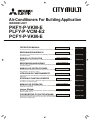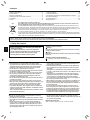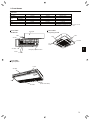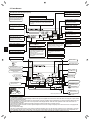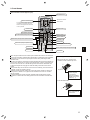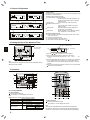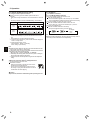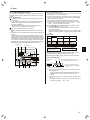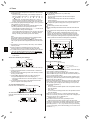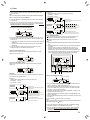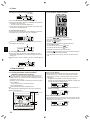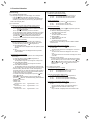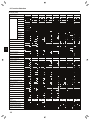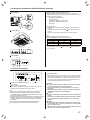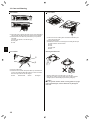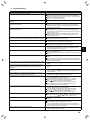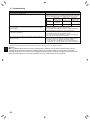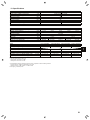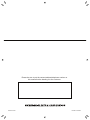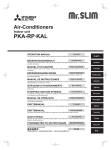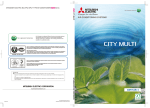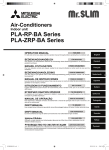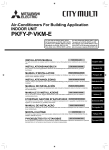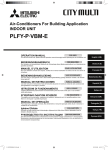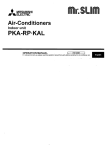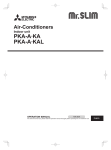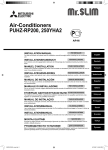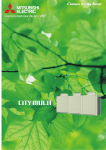Download Mitsubishi Electric PLFY-P-VCM-E2 Specifications
Transcript
Air-Conditioners For Building Application INDOOR UNIT PKFY-P·VKM-E PLFY-P·VCM-E2 PCFY-P·VKM-E OPERATION MANUAL FOR USER For safe and correct use, please read this operation manual thoroughly before operating the air-conditioner unit. BEDIENUNGSHANDBUCH FÜR BENUTZER Zum sicheren und einwandfreien Gebrauch der Klimaanlage dieses Bedienungshandbuch vor Inbetriebnahme gründlich durchlesen. MANUEL D’UTILISATION ISTRUZIONI DI FUNZIONAMENTO PER L’UTENTE Leggere attentamente questi istruzioni di funzionamento prima di avviare l’unità, per un uso corretto e sicuro della stessa. Ελληνικά (GR) Português (P) KULLANICI İÇİN Emniyetli ve doğru biçimde nasıl kullanılacağını öğrenmek için lütfen klima cihazını işletmeden önce bu elkitabını dikkatle okuyunuz. РУКОВОДСТВО ПО ЭКСПЛУАТАЦИИ Italiano (I) PARA O UTILIZADOR Para segurança e utilização correctas, leia atentamente o manual de operação antes de pôr a funcionar a unidade de ar condicionado. Işletme Elkitabı Español (E) ΓΙΑ ΤΟΝ ΧΡΗΣΤΗ Για ασφάλεια και σωστή χρήση, παρακαλείστε διαβάσετε προσεχτικά αυτό το εγχειρίδιο χρήσεως πριν θέησετε σε λειτουργία τη μονάδα κλιματισμού. MANUAL DE OPERAÇÃO Nederlands (NL) PARA EL USUARIO Lea este manual de instrucciones hasta el final antes de poner en marcha la unidad de aire acondicionado para garantizar un uso seguro y correcto. EΓXEIPIΔIO OΔHΓIΩN XPHΣEΩΣ Français (F) VOOR DE GEBRUIKER Voor een veilig en juist gebruik moet u deze bedieningshandleiding grondig doorlezen voordat u de airconditioner gebruikt. MANUAL DE INSTRUCCIONES Deutsch (D) POUR L’UTILISATEUR Pour une utilisation correcte sans risques, veuillez lire le manuel d’utilisation en entier avant de vous servir du climatiseur. BEDIENINGSHANDLEIDING English (GB) ДЛЯ ПОЛЬЗОВАТЕЛЯ Для обеспечения правильного и безопасного использования следует ознакомиться с инструкциями, указанными в данном руководстве по эксплуатации, тщательным образом до того, как приступать к использованию кондиционера. Türkçe (TR) Русский (RU) Contents 1. 2. 3. 4. 5. 6. Safety Precautions ................................................................2 Parts Names..........................................................................3 Screen Configuration.............................................................6 Setting the Day of the Week and Time ..................................6 Operation...............................................................................6 Timer .....................................................................................9 Note Fig.1 7. Other Functions ...................................................................12 8. Function Selection ...............................................................13 9. Emergency Operation for Wireless Remote-controller ........17 10.Care and Cleaning ..............................................................17 11. Trouble shooting ..................................................................19 12.Specifications ......................................................................21 This symbol mark is for EU countries only. This symbol mark is according to the directive 2002/96/EC Article 10 Information for users and Annex IV, and/or to the directive 2006/66/EC Article 20 Information for end-users and Annex II. Your MITSUBISHI ELECTRIC product is designed and manufactured with high quality materials and components which can be recycled and/or reused. This symbol means that electrical and electronic equipment, batteries and accumulators, at their end-oflife, should be disposed of separately from your household waste. If a chemical symbol is printed beneath the symbol (Fig. 1), this chemical symbol means that the battery or accumulator contains a heavy metal at a certain concentration. This will be indicated as follows: Hg: mercury (0,0005%), Cd: cadmium (0,002%), Pb: lead (0,004%) In the European Union there are separate collection systems for used electrical and electronic products, batteries and accumulators. Please, dispose of this equipment, batteries and accumulators correctly at your local community waste collection/recycling centre. Please, help us to conserve the environment we live in! Note: The phrase “Wired remote controller” in this operation manual refers to the PAR-21MAA. If you need any information for the other remote controller, please refer to the instruction book included in this box. GB 1. Safety Precautions Before installing the unit, make sure you read all the “Safety Precautions”. The “Safety Precautions” provide very important points regarding safety. Make sure you follow them. Please report to or take consent by the supply authority before connection to the system. Symbols used in the text Warning: Describes precautions that should be observed to prevent danger of injury or death to the user. Caution: Describes precautions that should be observed to prevent damage to the unit. Symbols used in the illustrations : Indicates a part which must be grounded. Warning: • These appliances are not accessible to the general public. • The unit must not be installed by the user. Ask the dealer or an authorized company to install the unit. If the unit is installed improperly, water leakage, electric shock or fire may result. • Do not stand on, or place any items on the unit. • Do not splash water over the unit and do not touch the unit with wet hands. An electric shock may result. • Do not spray combustible gas close to the unit. Fire may result. • Do not place a gas heater or any other open-flame appliance where it will be exposed to the air discharged from the unit. Incomplete combustion may result. • Do not remove the front panel or the fan guard from the outdoor unit when it is running. • Never repair the unit or transfer it to another site by yourself. • When you notice exceptionally abnormal noise or vibration, stop operation, turn off the power switch, and contact your dealer. • Never insert fingers, sticks etc. into the air inlets or outlets. • If you detect odd smells, stop using the unit, turn off the power switch and consult your dealer. Otherwise, a breakdown, electric shock or fire may result. • This air conditioner is NOT intended for use by children or infirm persons without supervision. Caution: • Do not use any sharp object to push the buttons, as this may damage the remote controller. • Never block or cover the indoor or outdoor unit’s air inlets or outlets. • Never wipe the remote controller with benzene, thinner chemical rags, etc. • Do not operate the unit for a long time in high humidity, e.g. leaving a door or window open. In the cool mode, if the unit is operated in a room with high humidity (80% RH or more) for a long time, water condensed in the air conditioner may drop and wet or damage furniture, etc. 2 • Young children must be supervised to ensure that they do not play with the air conditioner. • If the refrigeration gas blows out or leaks, stop the operation of the air conditioner, thoroughly ventilate the room, and contact your dealer. • This appliance is intended to be used by expert or trained users in shops, in light industry and on farms, or for commercial use by lay persons. • This appliance is not intended for use by persons (including children) with reduced physical, sensory or mental capabilities, or lack of experience and knowledge, unless they have been given supervision or instruction concerning use of the appliance by a person responsible for their safety. • When installing or relocating, or servicing the air conditioner, use only the specified refrigerant (R410A) to charge the refrigerant lines. Do not mix it with any other refrigerant and do not allow air to remain in the lines. If air is mixed with the refrigerant, then it can be the cause of abnormal high pressure in the refrigerant line, and may result in an explosion and other hazards. The use of any refrigerant other than that specified for the system will cause mechanical failure or system malfunction or unit breakdown. In the worst case, this could lead to a serious impediment to securing product safety. • Do not touch the upper air outlet vane or the lower air outlet damper during operation. Otherwise, condensation may form and the unit may stop operating. Disposing of the unit When you need to dispose of the unit, consult your dealer. 2. Parts Names Indoor Unit Fan speed Steps Vane PKFY-P·VKM-E 2 speed 4 steps PLFY-P·VCM-E2 3 speed 4 steps PCFY-P·VKM-E 4 speed+ Auto* 5 steps Manual Normal 100 hr ― Long-life 2,500 hr Manual Long-life 2,500 hr Auto Swing Louver Filter Filter cleaning indication * This operation is available only using the remote controller that is able to set its Fan speed setting "Auto". PKFY-P·VKM-E Wall Mounted PLFY-P·VCM-E2 4-way Ceiling Cassette Front grille Filter Filter Vane Air inlet Air outlet GB Air intake Air outlet Emergency operation switch Louver Vane PCFY-P·VKM-E Ceiling Suspended Louver Air outlet Vane Air intake Filter (Inside of Air intake) 3 2. Parts Names “Sensor” indicator Wired Remote-Controller (Optional parts) Displayed when the remote controller sensor is used. Display Section Day-of-Week For purposes of this explanation, all parts of the display are shown as lit. During actual operation, only the relevant items will be lit. Identifies the current operation Shows the current day of the week. Time/Timer Display “Locking function” indicator Shows the current time, unless the simple or Auto Off timer is set. If the simple or Auto Off timer is set, shows the time remaining. Indicates that remote controller buttons have been locked. “Clean the filter” indicator Shows the operation mode, etc. * Multi language display is supported. Comes on when it is time to clean the filter. TIME SUN MON TUE WED THU FRI SAT TIMER Hr ON AFTER FUNCTION FILTER °F°C °F°C “Centrally Controlled” indicator Indicates that operation of the remote controller has been prohibited by a master controller. “Timer is Off” indicator Indicates that the timer is off. GB Shows the target temperature. The indicator comes on if the corresponding timer is set. WEEKLY SIMPLE AUTO OFF ONLY1Hr. Fan Speed indicator Shows the selected fan speed. Airflow up/down direction indicator Room Temperature display Ventilation indicator The indicator shows the direction of the outcoming airflow. Shows the room temperature. The room temperature display range is 8 – 39 °C. The display blinks if the temperature is less than 8 °C or 39 °C or more. Appears when the unit is running in Ventilation mode. “One Hour Only” indicator Temperature Setting Timer indicators AFTER OFF ERROR CODE Displayed if the airflow is set to Low and downward during COOL or DRY operation mode. (Operation varies according to model.) The indicator goes off after one hour when the airflow up/down direction also changes. Louver display Indicates the action of the swing louver. Does not appear if the louver is stationary. (Power On indicator) Indicates that the power is on. Operation Section ON/OFF button Temperature set buttons Down Fan Speed button Up Timer Menu button (Timer monitor/Timer set button) Filter button (<Enter> button) Operation mode button (Back button) TEMP. ON/OFF Set Time buttons Check button (Clear button) Back Ahead Test Run button MENU BACK MONITOR/SET ON/OFF FILTER DAY CHECK TEST Airflow up/down button PAR-21MAA Timer On/Off button (Set Day button) CLOCK OPERATION CLEAR Louver button ( Operation button) To preceding operation number. Opening the cover Ventilation button ( Operation button) Built-in temperature sensor To next operation number. Note: “PLEASE WAIT” message This message is displayed for approximately 3 minutes when power is supplied to the indoor unit or when the unit is recovering from a power failure. Operation mode flashing display When multiple indoor units are connected to a single outdoor unit and an operation mode is selected for one indoor unit that is different from the current operation mode of another indoor unit, the operation mode display flashes. Select the same operation mode of the other indoor unit. “NOT AVAILABLE” message This message is displayed if a button is pressed to operate a function that the indoor unit does not have. When the same remote controller is used to operate multiple indoor units, this message is displayed if the main indoor unit is not equipped with the selected function. Room temperature display The indoor unit temperature sensors or the remote controller temperature sensor can be selected to measure the room temperature. The indoor unit temperature sensors are the initial setting. When the indoor unit temperature sensors are selected to measure the room temperature, the room temperature measured at the main indoor unit is displayed on the remote controller that operates multiple indoor units. 4 2. Parts Names Wireless Remote-Controller (Optional parts) Transmission area Transmission indicator Remote controller display Timer indicator * For explanation purposes, all of the items that appear in the display are shown. * All items are displayed when the Reset button is pressed. ON/OFF button Operation areas Temperature set buttons Fan Speed button (Changes fan speed) Timer Off button Timer On button Airflow button (Changes airflow up/down direction) Hour button Minute button Mode button (Changes operation mode) Set Time button (Sets the time) Louver button (Changes left/right direction) GB Check button Test Run button Reset button When using the wireless remote controller, point it towards the receiver on the indoor unit. If the remote controller is operated within approximately 2 minutes after power is supplied to the indoor unit, the indoor unit may beep twice as the unit is performing the initial automatic check. The indoor unit beeps to confirm that the signal transmitted from the remote controller has been received. Signals can be received up to approximately 7 meters in a direct line from the indoor unit in an area 45° to the left and right of the unit. However, illumination such as fluorescent lights and strong light can affect the ability of the indoor unit to receive signals. If the operation lamp near the receiver on the indoor unit is flashing, the unit needs to be inspected. Consult your dealer for service. Handle the remote controller carefully! Do not drop the remote controller or subject it to strong shocks. In addition, do not get the remote controller wet or leave it in a location with high humidity. To avoid misplacing the remote controller, install the holder included with the remote controller on a wall and be sure to always place the remote controller in the holder after use. Battery installation/replacement 1. Remove the top cover, insert two AAA batteries, and then install the top cover. 1 2 Top cover 3 Two AAA batteries Insert the negative (–) end of each battery first. Install the batteries in the correct directions (+, –)! 2. Press the Reset button. Press the Reset button with an object that has a narrow end. 5 3. Screen Configuration Set Day/Time Function Selection of remote controller TIME SUN A D C Standard Control Screens °F°C °C OFF ON B C Timer Monitor Timer Setup SUN MON TUE WED THU FRI SAT MON TIMER OFF B °F°C WEEKLY WEEKLY <Screen Types> For details on setting the language for the remote controller display, refer to section 8. Function Selection. The initial language setting is English. Function Selection of remote controller: Set the functions and ranges available to the remote controller (timer functions, operating restrictions, etc.) Set Day/Time: Set the current day of the week or time. Standard Control Screens: View and set the air conditioning system’s operating status Timer Monitor: View the currently set timer (weekly timer, simple timer, or Auto Off timer) Timer Setup: Set the operation of any of the timers (weekly timer, simple timer, or Auto Off timer). <How to change the screen> A : Hold down both the Operation mode button and the Timer On/Off button for 2 seconds. B : Press the Timer Menu button. C : Press the Operation mode (Back) button. D : Press either of the Set Time buttons ( or ). 4. Setting the Day of the Week and Time 3 1 GB Day of the Week & Time display 2 TIME SUN TIME SUN Day of the Week Setting 4 Time Setting °C °C TEMP. 2 MENU BACK MONITOR/SET PAR-21MAA 9 ON/OFF ON/OFF 4 FILTER DAY CHECK TEST OPERATION CLOCK CLEAR a Note: The day and time will not appear if clock use has been disabled at Function Selection of remote controller. 1. Press the or Set Time button 1 to show display 2. 2. Press the Timer On/Off (Set Day) button 9 to set the day. * Each press advances the day shown at 3 : Sun → Mon → ... → Fri → Sat. 3. Press the appropriate Set Time button 1 as necessary to set the time. * As you hold the button down, the time (at 4) will increment first in minute intervals, then in ten-minute intervals, and then in one-hour intervals. 4. After making the appropriate settings at Steps 2 and 3, press the Filter button 4 to lock in the values. 5. Operation 6 4 5 8 7 1 2 3 3 2 °C °C TEMP. MENU BACK MONITOR/SET PAR-21MAA ON/OFF ON/OFF FILTER DAY CLOCK 2 5 6 OPERATION 7 8 1 5 CLEAR 1 6 <To Start Operation> Press the ON/OFF button 1. • The ON lamp 1 and the display area come on. 6 Remote Controller settings Last operation mode Last set temperature Last set fan speed COOL or DRY Last setting Mode HEAT Last setting FAN Last setting 3 5 2 6 7 Note: When the unit is restarted, initial settings are as follows. Airflow up/down 7 CHECK TEST 5.1. Turning ON/OFF Mode Temperature setting Fan speed 3 <To Stop Operation> Press the ON/OFF button 1 again. • The ON lamp 1 and the display area go dark. Note: Even if you press the ON/OFF button immediately after shutting down the operation is progress, the air conditioner will not start for about three minutes. This is to prevent the internal components from being damaged. 5. Operation Note: Even if you press the ON/OFF button immediately after shutting down the operation is progress, the air conditioner will not start for about three minutes. This is to prevent the internal components from being damaged. 5.2. Operation mode select ) button 2 and select the Press the operation mode ( operation mode 2. Cool mode 5.4. Fan speed setting Press the Fan Speed button 5 as many times as necessary while the system is running. • Each press changes the force. The currently selected speed is shown at 5. • The change sequence, and the available settings, are as follows. FAN SPEED Display Speed 1 2 speed model Speed 1 3 speed model Dry mode Fan mode Automatic (cool/heat) operation mode Automatic operation According to a set temperature, cooling operation starts if the room temperature is too hot and heating operation starts if the room temperature is too cold. During automatic operation, if the room temperature changes and remains 1.5 °C or more above the set temperature for 3 minutes, the air conditioner switches to cool mode. In the same way, if the room temperature remains 1.5 °C or more below the set temperature for 3 minutes, the air conditioner switches to heat mode. Cool mode 3 minutes (switches from heating to cooling) Speed 2 Speed 1 4 speed + Auto * Heat mode Speed 2 Speed 2 Speed 3 Speed 3 Speed 4 Auto * For MA remote controller only. Automatic fan speed setting is necessary for wireless remote controller. Note: The number of available fan speeds depends on the type of unit connected. Note also that some units do not provide an “Auto” setting. In the following cases, the actual fan speed generated by the unit will differ from the speed shown the remote controller display. 1. While the display is showing “STAND BY” or “DEFROST”. 2. When the temperature of the heat exchanger is low in the heat mode. (e.g. immediately after heat operation starts) 3. In HEAT mode, when room temperature is higher than the temperature setting. 4. When the unit is in DRY mode. Set temperature +1.5°C Set temperature ■Automatic fan speed setting (For wireless remote controller) Set temperature -1.5°C 3 minutes (switches from cooling to heating ) Because the room temperature is automatically adjusted in order to maintain a fixed effective temperature, cooling operation is performed a few degrees warmer and heating operation is performed a few degrees cooler than the set room temperature once the temperature is reached (automatic energy-saving operation). 5.3. Temperature setting To decrease the room temperature: Press button 3 to set the desired temperature. The selected temperature is displayed 3. To increase the room temperature: Press button 3 to set the desired temperature. The selected temperature is displayed 3. It is necessary to set for wireless remote controller only when automatic fan speed is not set at default setting. It is not necessary to set for wired remote controller with automatic fan speed at default setting. 1 Press the SET button with something sharp at the end. Operate when display of remote controller is off. MODEL SELECT blinks and Model No. is lighted A. button. 2 Press the AUTO STOP blinks and setting No. is lighted B. (Setting No.01: without automatic fan speed ) buttons to set the setting No.02. 3 Press the temp. (Setting No.02:with automatic fan speed ) If you mistook the operation, press the ON/OFF button and operate again from procedure 2. 4 Press the SET button with something sharp at the end. MODEL SELECT and Model No. are lighted for 3 seconds, then turned off. • Available temperature ranges are as follows: Cooling/Drying: 19 - 30 °C Heating: 17 - 28 °C Automatic: 19 - 28 °C • The display flashes either 8 °C or 39 °C to inform you if the room temperature is lower or higher than the displayed temperature. B MODEL SELECT A ON/OFF TEMP 3 MODE FAN AUTO STOP VANE AUTO START CHECK LOUVER SET h min TEST RUN 14 2 RESET CLOCK 7 GB <To Stop Operation> Press the ON/OFF button 1 again. • The ON lamp 1 and the display area go dark. 5. Operation 5.5. Airflow up/down direction setting 5.6. Ventilation <To change the airflow up/down direction> With the unit running, press the Airflow up/down button 6 as necessary. • Each press changes the direction. The current direction is shown at 6. • The change sequence, and the available settings, are as follows. Airflow Display Swing 1 2 3 4 4 steps model 5 steps model*1 Swing Auto 1 2 3 4 For LOSSNAY combination 5.6.1. For Wired Remote-controller To run the ventilator together with the indoor unit: Press the ON/OFF button 1. • The Vent indication appears on the screen (at 8). The ventilator will now automatically operate whenever the indoor unit is running. To run the ventilator only when the indoor unit is off: Press the Ventilation button 8 while the indoor unit is off. • The On lamp (at 1) and the Vent indication (at 8) come on. To change the ventilator force: Press the Ventilation button 8 as necessary. • Each press toggles the setting, as shown below. 5 No display (Stop) (Low) GB * Note that during swing operation, the directional indication on the screen does not change in sync with the directional vanes on the unit. * Some models do not support directional settings. *1. For MA remote controller only, other remote controllers display the same as 4 steps model. *2. Airflow direction setting <Auto> COOL/FAN/DRY : Setting 1 (Horizontal), HEAT : Setting 5 (Downward 5) Note: Available directions depend on the type of unit connected. Note also that some units do not provide an “Auto” setting. In the following cases, the actual air direction will differ from the direction indicated on the remote controller display. 1. While the display is showing “STAND BY” or “DEFROST”. 2. Immediately after starting heater mode (while the system is waiting for the operation mode change to take effect). 3. In heat mode, when room temperature is higher than the temperature setting. <[Manual] To Change the Airflow’s Left/Right Direction> * The louver button 7 cannot be used. Model PKFY-P·VKM-E • Stop the unit operation, hold the lever of the louver, and adjust to the desired direction. * Do not set to the inside direction when the unit is in the cooling or drying mode because there is a risk of condensation and water dripping. Caution: To prevent falls, maintain a stable footing when operating the unit. 8 (High) (OFF) Note: With some model configurations, the fan on the indoor unit may come on even when you set the ventilator to run independently. 6. Timer 6.1. For Wired Remote-controller You can use Function Selection of remote controller to select which of three types of timer to use: 1 Weekly timer, 2 Simple timer, or 3 Auto Off timer. 6.1.1. Weekly Timer The weekly timer can be used to set up to eight operations for each day of the week. • Each operation may consist of any of the following: ON/OFF time together with a temperature setting, or ON/OFF time only, or temperature setting only. • When the current time reaches a time set at this timer, the air conditioner carries out the action set by the timer. Time setting resolution for this timer is 1 minute. Note: *1. Weekly Timer/Simple Timer/Auto Off Timer cannot be used at the same time. *2. The weekly timer will not operate when any of the following conditions is in effect. The timer feature is off; the system is in an malfunction state; a test run is in progress; the remote controller is undergoing self-check or remote controller check; the user is in the process of setting a function; the user is in the process of setting the timer; the user is in the process of setting the current day of the week or time; the system is under central control. (Specifically, the system will not carry out operations (unit on, unit off, or temperature setting) that are prohibited during these conditions.) Sunday Monday ... Saturday • 8:30 No. 1 • ON • 23 °C No. 2 • 10:00 • 10:00 • 10:00 • 10:00 • OFF • OFF • OFF • OFF ON 1 °C WEEKLY TEMP. MENU MONITOR/SET ON/OFF ON/OFF FILTER DAY CHECK TEST OPERATION CLOCK CLEAR 3 1 b 4 0 <Operation 1 settings for Sunday> <Operation 2 settings for every day> Start the air conditioner at 8:30, with the temperature set to 23 °C. Turn off the air conditioner at 10:00. GB No. 8 3 Day Setting SUN PAR-21MAA Op No. ... Operation No. 4 2 BACK <How to Set the Weekly Timer> 1. Be sure that you are at a standard control screen, and that the weekly timer indicator 1 is shown in the display. 2. Press the Timer Menu button 2, so that the “Set Up” appears on the screen (at 2). (Note that each press of the button toggles the display between “Set Up” and “Monitor”.) 3. Press the Timer On/Off (Set Day) button 9 to set the day. Each press advances the display at 3 to the next setting, in the following sequence: “Sun Mon Tues Wed Thurs Fri Sat” → “Sun” →... → “Fri” → “Sat” → “Sun Mon Tues Wed Thurs Fri Sat”... 4. Press the or operation button (7 or 8) as necessary to select the appropriate operation number (1 to 8) 4. * Your inputs at Steps 3 and 4 will select one of the cells from the matrix illustrated below. (The remote-controller display at left shows how the display would appear when setting Operation 1 for Sunday to the values indicated below.) Setup Matrix Note: By setting the day to “Sun Mon Tues Wed Thurs Fri Sat”, you can set the same operation to be carried out at the same time every day. (Example: Operation 2 above, which is the same for all days of the week.) <Setting the Weekly Timer> 5 Shows the time setting 6 Shows the selected operation (ON or OFF) * Does not appear if operation is not set. SUN ON °C WEEKLY 2 a 9 78 7 Shows the temperature setting * Does not appear if temperature is not set. 5. Press the appropriate Set Time button 1 as necessary to set the desired time (at 5). * As you hold the button down, the time first increments in minute intervals, then in ten-minute intervals, and then in one-hour intervals. 6. Press the ON/OFF button 1 to select the desired operation (ON or OFF), at 6. * Each press changes the next setting, in the following sequence: No display (no setting) → “ON” → “OFF” 9 6. Timer 7. Press the appropriate Temperature set button 3 to set the desired temperature (at 7). * Each press changes the setting, in the following sequence: No 24 25 ... 29 30 12 ... display (no setting) 23 No display. (Available range: The range for the setting is 12 °C to 30 °C. The actual range over which the temperature can be controlled, however, will vary according to the type of the connected unit.) 8. After making the appropriate settings at Steps 5, 6 and 7, press the Filter button 4 to lock in the values. To clear the currently set values for the selected operation, press and quickly release the Check (Clear) button 0 once. * The displayed time setting will change to “—:—”, and the On/Off and temperature settings will all disappear. (To clear all weekly timer settings at once, hold down the Check (Clear) button 0 for 2 seconds or more. The display will begin flashing, indicating that all settings have been cleared.) GB Note: Your new entries will be cancelled if you press the Operation mode button 4. (Back) button 2 before pressing the Filter If you have set two or more different operations for exactly the same time, only the operation with the highest Operation No. will be carried out. 6.1.2. Simple Timer You can set the simple timer in any of three ways. • Start time only: The air conditioner starts when the set time has elapsed. • Stop time only: The air conditioner stops when the set time has elapsed. • Start & stop times: The air conditioner starts and stops at the respective elapsed times. The simple timer (start and stop) can be set only once within a 72hour period. The time setting is made in hour increments. Note: *1. Weekly Timer/Simple Timer/Auto Off Timer cannot be used at the same time. *2. The simple timer will not operate when any of the following conditions is in effect. The timer is off; the system is in malfunction state; a test run is in progress; the remote controller is undergoing self-check or remote controller check; the user is in the process of selecting a function; the user is in the process of setting the timer; the system is under central control. (Under these conditions, On/Off operation is prohibited.) 9. Repeat Steps 3 to 8 as necessary to fill as many of the available cells as you wish. 10.Press the Operation mode (Back) button 2 to return to the standard control screen and complete the setting procedure. 11. To activate the timer, press the Timer On/Off button 9, so that the “Timer Off” indication disappears from the screen. Be sure that the “Timer Off” indication is no longer displayed. * If there are no timer settings, the “Timer Off” indication will flash on the screen. Hr ON AFTER SIMPLE TEMP. MENU BACK PAR-21MAA ON/OFF ON/OFF MONITOR/SET FILTER DAY CHECK TEST OPERATION CLOCK CLEAR 1 b 4 0 <How to View the Weekly Timer Settings> 9 8 2 Timer Settings 2 ON OFF °C WEEKLY 1 . TIME SUN °C WEEKLY <To Turn On the Weekly Timer> Press the Timer On/Off button 9 so that the “Timer Off” indication (at goes dark. TIME SUN °C 10 °C Timer Setting 3 ON AFTER <To Turn Off the Weekly Timer> Press the Timer On/Off button 9 so that “Timer Off” appears at °C 4 Hr 1. Be sure that the weekly timer indicator is visible on the screen (at 1). 2. Press the Timer Menu button 2 so that “Monitor” is indicated on the screen (at 8). 3. Press the Timer On/Off (Set Day) button 9 as necessary to select the day you wish to view. 4. Press the or operation button (7 or 8) as necessary to change the timer operation shown on the display (at 9). * Each press will advance to the next timer operation, in order of time setting. 5. To close the monitor and return to the standard control screen, press the Operation mode (Back) button 2. 0 9 <How to Set the Simple Timer> SUN TIMER 0 a WEEKLY ) SIMPLE 1 Action (On or Off) * “— —” is displayed if there is no setting. 1. Be sure that you are at a standard control screen, and that the simple timer indicator is visible in the display (at 1). When something other than the Simple Timer is displayed, set it to SIMPLE TIMER using the function selection of remote controller (see 8.[4]–3 (3)) timer function setting. 2. Press the Timer Menu button 2, so that the “Set Up” appears on the screen (at 2). (Note that each press of the button toggles the display between “Set Up” and “Monitor”.) 3. Press the ON/OFF button 1 to display the current ON or OFF simple timer setting. Press the button once to display the time remaining to ON, and then again to display the time remaining to OFF. (The ON/ OFF indication appears at 3). • “ON” timer: The air conditioner will start operation when the specified number of hours has elapsed. • “OFF” timer: The air conditioner will stop operation when the specified number of hours has elapsed. 4. With “ON” or “OFF” showing at 3: Press the appropriate Set Time button 1 as necessary to set the hours to ON (if “ON” is displayed) or the hours to OFF (if “OFF” is displayed) at 4. • Available Range: 1 to 72 hours 5. To set both the ON and OFF times, repeat Steps 3 and 4. * Note that ON and OFF times cannot be set to the same value. 6. To clear the current ON or OFF setting: Display the ON or OFF setting (see step 3) and then press the Check (Clear) button 0 so that the time setting clears to “—” at 4. (If you want to use only an ON setting or only an OFF setting, be sure that the setting you do not wish to use is shown as “—”.) 6. Timer 7. After completing steps 3 to 6 above, press the Filter lock in the value. button 4 to Note: Your new settings will be cancelled if you press the Operation mode (Back) button 2 before pressing the Filter button 4. Example 2: Start the timer, with OFF time is sooner than ON time ON Setting: 5 hours OFF Setting: 2 hours Hr AFTER OFF 8. Press the Operation mode (Back) button 2 to return to the standard control screen. 9. Press the Timer On/Off button 9 to start the timer countdown. When the timer is running, the timer value is visible on the display. Be sure that the timer value is visible and appropriate. At Timer Start °C °C SIMPLE Hr At 2 hours after timer start ON AFTER SIMPLE <Viewing the Current Simple Timer Settings> Timer Setting At 5 hours after timer start °C TIMER Display changes to show the timer’s ON setting (hours remaining to ON). The time displayed is ON setting (5 hours) – OFF setting (2 hours) = 3 hours. Hr °C ON SIMPLE AFTER OFF SIMPLE 1 1. Be sure that the simple timer indicator is visible on the screen (at 1). 2. Press the Timer Menu button 2, so that the “Monitor” appears on the screen (at 5). • If the ON or OFF simple timer is running, the current timer value will appear at 6. • If ON and OFF values have both been set, the two values appear alternately. 3. Press the Operation mode (Back) button 2 to close the monitor display and return to the standard control screen. <To Turn Off the Simple Timer> Press the Timer On/Off button 9 so that the timer setting no longer appears on the screen (at 7). The air conditioner comes on, and will continue to run until someone turns it off. 6.1.3. Auto Off Timer This timer begins countdown when the air conditioner starts, and shuts the air conditioner off when the set time has elapsed. Available settings run from 30 minutes to 4 hours, in 30-minute intervals. Note: *1. Weekly Timer/Simple Timer/Auto Off Timer cannot be used at the same time. *2. The Auto Off timer will not operate when any of the following conditions is in effect. The timer is off; the system is in malfunction state; a test run is in progress; the remote controller is undergoing self-check or remote controller check; the user is in the process of selecting a function; the user is in the process of setting the timer; the system is under central control. (Under these conditions, On/Off operation is prohibited.) 7 °C AFTER °C OFF SIMPLE AUTO OFF <To Turn On the Simple Timer> Press the Timer On/Off button 9 so that the timer setting becomes visible at 7. 7 TEMP. MENU BACK PAR-21MAA Hr MONITOR/SET ON/OFF ON/OFF b 4 FILTER DAY CHECK TEST OPERATION CLOCK CLEAR ON AFTER °C °C SIMPLE Examples If ON and OFF times have both been set at the simple timer, operation and display are as indicated below. Example 1: Start the timer, with ON time set sooner than OFF time ON Setting: 3 hours OFF Setting: 7 hours Hr ON AFTER At Timer Start SIMPLE Display shows the timer’s ON setting (hours remaining to ON). At 3 hours after timer start Hr AFTER OFF °C °C SIMPLE Display changes to show the timer’s OFF setting (hours remaining to OFF). The time displayed is OFF setting (7 hours) – ON setting (3 hours) = 4 hours. At 7 hours after timer start SIMPLE The air conditioner goes off, and will remain off until someone restarts it. 2 a 9 <How to Set the Auto Off Timer> 2 3 AFTER Timer Setting OFF AUTO OFF 1 1. Be sure that you are at a standard control screen, and that the Auto Off timer indicator is visible in the display (at 1). When something other than the Auto Off Timer is displayed, set it to AUTO OFF TIMER using the function selection of remote controller (see 8.[4]–3 (3)) timer function setting. 2. Hold down the Timer Menu button 2 for 3 seconds, so that the “Set Up” appears on the screen (at 2). (Note that each press of the button toggles the display between “Set Up” and “Monitor”.) 3. Press the appropriate Set Time button 1 as necessary to set the OFF time (at 3). 4. Press the Filter button 4 to lock in the setting. Note: Your entry will be cancelled if you press the Operation mode (Back) button 2 button 4. before pressing the Filter 5. Press the Operation mode (Back) button 2 to complete the setting procedure and return to the standard control screen. 6. If the air conditioner is already running, the timer starts countdown immediately. Be sure to check that the timer setting appears correctly on the display. 11 GB 6 5 Display shows the timer’s OFF setting (hours remaining to OFF). 6. Timer <Checking the Current Auto Off Timer Setting> 4 5 6.2. For wireless remote controller Timer Setting TIMER AFTER OFF A 1 AUTO OFF 1. Be sure that the “Auto Off” is visible on the screen (at 1). 2. Hold down the Timer Menu button 2 for 3 seconds, so that “Monitor” is indicated on the screen (at 4). • The timer remaining to shutdown appears at 5. 3. To close the monitor and return to the standard control screen, press the Operation mode (Back) button 2. 13 <To Turn Off the Auto Off Timer> Hold down the Timer On/Off button 9 for 3 seconds, so that “Timer Off” appears (at 6) and the timer value (at 7) disappears. 2 7 AUTO STOP °C °C 6 AUTO OFF Alternatively, turn off the air conditioner itself. The timer value (at 7) will disappear from the screen. GB 7 AUTO OFF <To Turn On the Auto Off Timer> Hold down the Timer On/Off button 9 for 3 seconds. The “Timer Off” indication disappears (at 6), and the timer setting comes on the display (at 7). Alternatively, turn on the air conditioner. The timer value will appear at 7. AUTO START 1 Press the or button (TIMER SET). • Time can be set while the following symbol is blinking. OFF timer : A is blinking. ON timer : A is blinking. min h 2 Use the and buttons to set the desired time. 3 Canceling the timer. AUTO STOP To cancel the OFF timer, press the button. AUTO START To cancel the ON timer, press the button. • It is possible to combine both OFF and ON timers. • Pressing the ON/OFF button of the remote controller during timer mode to stop the unit will cancel the timers. • If the current time has not been set, the timer operation cannot be used. 7 AFTER OFF °C °C 6 AUTO OFF 7. Other Functions 7.1. Locking the Remote Controller Buttons (Operation function limit controller) If you wish, you can lock the remote controller buttons. You can use the Function Selection of remote controller to select which type of locking function to use. (For information about selecting the lock type, see section 8, item [4]–2 (1)). Specifically, you can use either of the following two locking functions. 1 Lock All Buttons: Locks all of the buttons on the remote controller. 2 Lock All Except ON/OFF: Locks all buttons other than the ON/OFF button. °C 1 Locking function indicator FUNCTION °C • If you press a locked button, the “Locking function” indicator (at 1) will blink on the display. °C ON/OFF BACK PAR-21MAA 12 MONITOR/SET ON/OFF FILTER DAY CLOCK CHECK TEST OPERATION CLEAR FUNCTION 1 °C 1 MENU 1 <How to Unlock the Buttons> 1. While holding down the Filter button 4, press and hold down the ON/ OFF button 1 for 2 seconds—so that the “Locking function” indicator disappears from the screen (at 1). TIME SUN TEMP. FUNCTION °C Note: The “Locking function” indicator appears on the screen to indicate that buttons are currently locked. °C <How to Lock the Buttons> 1. While holding down the Filter button 4, press and hold down the ON/OFF button 1 for 2 seconds. The “Locking function” indicator appears on the screen (at 1), indicating that the locking function is now engaged. * If locking has been disabled in Function Selection of remote controller, the screen will display the “Not Available” message when you press the buttons as described above. 4 1 °C °C 7. Other Functions 7.2. Error Codes indication ERROR CODE ON lamp (Flashing) ON/OFF Error Code Indoor Unit No. If you have entered contact number to be called in the event of a problem, the screen displays this number. (You can set this up under Function Selection of remote controller. For information, refer to section 8.) If the ON lamp and error code are both flashing: This means that the air conditioner is out of order and operation has been stopped (and cannot resume). Take note of the indicated unit number and error code, then switch off the power to the air conditioner and call your dealer or servicer. When the Check button is pressed: CALL:XXXX XXX:XXX ERROR CODE °C ON/OFF GB °C ON/OFF Error Code If only the error code is flashing (while the ON lamp remains lit): Operation is continuing, but there may be a problem with the system. In this case, you should note down the error code and then call your dealer or servicer for advice. * If you have entered contact number to be called in the event of a problem, push the Check button to display it on the screen. (You can set this up under Function Selection of remote controller. For information, refer to section 8.) 8. Function Selection Function selection of remote controller The setting of the following remote controller functions can be changed using the remote controller function selection mode. Change the setting when needed. Item 1 1. Change Language (“CHANGE LANGUAGE”) 2. Function limit (“FUNCTION SELECTION”) 3.Operation mode selection (“MODE SELECTION”) Item 2 Language setting to display (1) Operation function limit setting (operation lock) (“LOCKING FUNCTION”) (2) Use of automatic mode setting (“SELECT AUTO MODE”) (3) Temperature range limit setting (“LIMIT TEMP FUNCTION”) (1) Remote controller main/sub setting (“CONTROLLER MAIN/ SUB”) (2) Use of clock setting (“CLOCK”) (3) Timer function setting (“WEEKLY TIMER”) (4) Contact number setting for error situation (“CALL.”) 4. Display change (“DISP MODE SETTING”) (1) Temperature display °C/°F setting (“TEMP MODE °C/°F”) (2) Suction air temperature display setting (“ROOM TEMP DISP SELECT”). (3) Automatic cooling/heating display setting (“AUTO MODE DISP C/H”) Item 3 (Setting content) • Display in multiple languages is possible • Setting the range of operation limit (operation locking function) • Setting the use or non-use of “automatic” operation mode • Setting the temperature adjustable range (maximum, minimum) • Selecting main or sub remote controller * When two remote controllers are connected to one group, one controller must be set to sub. • Setting the use or non-use of clock function • Setting the timer type • Contact number display in case of error • Setting the telephone number • Setting the temperature unit (°C or °F) to display • Setting the use or non-use of the display of indoor (suction) air temperature • Setting the use or non-use of the display of “Cooling” or “Heating” display during operation with automatic mode 13 8. Function Selection Normal display (Display when the air condition is not running) [Function selection flowchart] Setting language (English) Hold down the E button and press the D button for 2 seconds. E Press the operation mode button. G Press the TIMER MENU button. D Press the TIMER ON/OFF button. Hold down the E button and press the D button for 2 seconds. Remote controller function selection mode Item1 G Change Language Item2 Dot display English G German Germany E F Spanish TEMP. ON/OFF Russian E G Italian Italy G MENU BACK MONITOR/SET PAR-21MAA ON/OFF FILTER DAY CLOCK CHECK TEST OPERATION CLEAR Chinese Japanese OFF D GB G E D D G G D Operation locking function setting is not used. (Initial setting value) on1 Operation lock setting is except On/Off button. on2 Operation lock setting is All buttons. ON D The automatic mode is displayed when the operation mode is selected. (Initial setting value) OFF The automatic mode is not displayed when the operation mode is selected. OFF The temperature range limit is not active. (Initial setting value) D E D Item3 D G B H C French Function selection I A D D The temperature range can be changed on cool/dry operation mode. The temperature range can be changed on heat operation mode. The temperature range can be changed on automatic mode. G Operation mode selection D The remote controller will be the main controller. (Initial setting value) G D D E G D D The remote controller will be the sub controller. ON The clock function can be used. (Initial setting value) D OFF D The clock function can not be used. Weekly timer can be used. (Initial setting value) G D Auto off timer can be used. G D Simple timer can be used. Timer mode can not be used. D D Display mode setting D G G D D G G D D D 14 OFF D The set contact numbers are not displayed in case of error. (Initial setting value) CALL- The set contact numbers are displayed in case of error. C The temperature unit °C is used. (Initial setting value) D The temperature unit °F is used. F Room air temperature is displayed. (Initial setting value) ON D OFF Room air temperature is not displayed. ON D OFF One of “Automatic cooling” and “Automatic heating” is displayed under the automatic mode is running. (Initial setting value) Only “Automatic” is displayed under the automatic mode. 8. Function Selection [4]–1. CHANGE LANGUAGE setting The language that appears on the dot display can be selected. • Press the [ MENU] button G to change the language. 1 English (GB), 2 German (D), 3 Spanish (E), 4 Russian (RU), 5 Italian (I), 6 Chinese (CH), 7 French (F), 8 Japanese (JP) Refer to the dot display table. [4]–2. Function limit (1) Operation function limit setting (operation locking function) • To switch the setting, press the [ ON/OFF] button D. 1 no1 : Operation lock setting is made on all buttons other than the [ ON/OFF] button. 2 no2 : Operation lock setting is made on all buttons. 3 OFF (Initial setting value): Operation lock setting is not made. * To make the operation lock setting valid on the normal screen, it is necessary to press buttons (Press and hold down the [FILTER] and [ ON/OFF] buttons at the same time for 2 seconds.) on the normal screen after the above setting is made. (2) Use of automatic mode setting When the remote controller is connected to the unit that has automatic operation mode, the following settings can be made. • To switch the setting, press the [ ON/OFF] button D. 1 ON (Initial setting value): The automatic mode is displayed when the operation mode is selected. 2 OFF: The automatic mode is not displayed when the operation mode is selected. (3) Temperature range limit setting After this setting is made, the temperature can be changed within the set range. • To switch the setting, press the [ ON/OFF] button D. 1 LIMIT TEMP COOL MODE: The temperature range can be changed on cool/dry mode. 2 LIMIT TEMP HEAT MODE: The temperature range can be changed on heat mode. 3 LIMIT TEMP AUTO MODE: The temperature range can be changed on automatic mode. 4 OFF (initial setting): The temperature range limit is not active. * When the setting, other than OFF, is made, the temperature range limit setting on cool, heat and automatic mode is made at the same time. However, the range cannot be limited when the set temperature range has not changed. • To increase or decrease the temperature, press the [ TEMP. ( ) or ( )] button F. • To switch the upper limit setting and the lower limit setting, ] button H. The selected setting will flash and the press the [ temperature can be set. • Settable range Cool/Dry mode: Lower limit:19°C - 30°C Upper limit:30°C - 19°C Heat mode: Lower limit:17°C - 28°C Upper limit:28°C - 17°C Automatic mode: Lower limit:19°C - 28°C Upper limit:28°C - 19°C [4]–3. Operation mode selection setting (1) Remote controller main/sub setting • To switch the setting, press the [ ON/OFF] button D. 1 Main: The controller will be the main controller. 2 Sub: The controller will be the sub controller. (2) Use of clock setting • To switch the setting, press the [ ON/OFF] button D. 1 ON: The clock function can be used. 2 OFF: The clock function cannot be used. (3) Timer function setting • To switch the setting, press the [ ON/OFF] button D (Choose one of the followings.). 1 WEEKLY TIMER (initial setting value): The weekly timer can be used. 2 AUTO OFF TIMER: The auto off timer can be used. 3 SIMPLE TIMER: The simple timer can be used. 4 TIMER MODE OFF: The timer mode cannot be used. * When the use of clock setting is OFF, the “WEEKLY TIMER” cannot be used. (4) Contact number setting for error situation • To switch the setting, press the [ ON/OFF] button D. 1 CALL OFF: The set contact numbers are not displayed in case of error. 2 CALL **** *** ****: The set contact numbers are displayed in case of error. CALL_: The contact number can be set when the display is as shown on the left. • Setting the contact numbers To set the contact numbers, follow the following procedures. Move the flashing cursor to set numbers. Press the [ TEMP. ( ) and ( )] button F to move the cursor to the right (left). Press the [ CLOCK ( ) and ( )] button C to set the numbers. [4]–4. Display change setting (1) Temperature display °C/°F setting • To switch the setting, press the [ ON/OFF] button D. 1 °C: The temperature unit °C is used. 2 °F: The temperature unit °F is used. (2) Suction air temperature display setting • To switch the setting, press the [ ON/OFF] button D. 1 ON: The suction air temperature is displayed. 2 OFF: The suction air temperature is not displayed. (3) Automatic cooling/heating display setting • To switch the setting, press the [ ON/OFF] button D. 1 ON: One of “Automatic cooling” and “Automatic heating” is displayed under the automatic mode is running. 2 OFF: Only “Automatic” is displayed under the automatic mode. 15 GB [Detailed setting] 8. Function Selection [Dot display table] Selecting language English German Spanish Russian Italian Chinese French Japanese English German Spanish Russian Italian Chinese French Japanese Waiting for start-up Operation mode Cool Dry Heat Auto Auto(Cool) Auto(Heat) Fan Ventilation Stand by (Hot adjust) Defrost Set temperature Fan speed Not use button GB Check (Error) Test run Self check Unit function selection Setting of ventilation Selecting language CHANGE LANGUAGE Function selection Operation function limit setting Use of automatic mode setting Temperature range limit setting Limit temperature cool/day mode Limit temperature heat mode Limit temperature auto mode Operation mode selection Remote controller setting MAIN Remote controller setting SUB Use of clock setting Setting the day of the week and time Timer set Timer monitor Weekly timer Timer mode off Auto off timer Simple timer Contact number setting of error situation Display change Temperature display °C/°F setting Air inlet temperature display setting Automatic cool/heat display setting 16 9. Emergency Operation for Wireless Remote-controller When the remote controller cannot be used When the batteries of the remote controller run out or the remote controller malfunctions, the emergency operation can be done using the emergency buttons on the grille. A DEFROST/STAND BY lamp B Operation lamp C Emergency operation cooling switch D Emergency operation heating switch E Receiver PKFY-P·VKM-E D C B A E Starting operation • To operate the cooling mode, press the button C for more than 2 seconds. • To operate the heating mode, press the button D for more than 2 seconds. • Lighting of the Operation lamp B means the start of operation. PLFY-P·VCM-E2 Note: Details of emergency mode are as shown below. Details of EMERGENCY MODE are as shown below. A B D C Stopping operation • To stop operation, press the than 2 seconds. E COOL 24°C High Horizontal button C or the HEAT 24°C High Downward 4 (5) button D for more GB Operation mode Set temperature Fan speed Airflow direction PCFY-P·VKM-E 10. Care and Cleaning °C °C TEMP. FILTER ON/OFF Indicates that the filter needs cleaning. Clean the filter. When resetting “FILTER” display When the [FILTER] button is pressed two times successively after cleaning the filter, the display goes off and is reset. Note: When two or more different types of indoor unit are controlled, the cleaning period differs with the type of filter. When the master unit cleaning period arrives, “FILTER” is displayed. When the filter display goes off, the cumulative time is reset. “FILTER” indicates the cleaning period when the air conditioner was used under general indoor air conditions by criteria time. Since the degree of dirtiness depends on the environmental conditions, clean the filter accordingly. The filter cleaning period cumulative time differs with the model. This indication is not available for wireless remote controller. Cleaning the filters • Clean the filters using a vacuum cleaner. If you do not have a vacuum cleaner, tap the filters against a solid object to knock off dirt and dust. • If the filters are especially dirty, wash them in lukewarm water. Take care to rinse off any detergent thoroughly and allow the filters to dry completely before putting them back into the unit. Caution: • Do not dry the filters in direct sunlight or by using a heat source, such as an electric heater: this may warp them. • Do not wash the filters in hot water (above 50°C), as this may warp them. • Make sure that the air filters are always installed. Operating the unit without air filters can cause malfunction. Caution: • Before you start cleaning, stop operation and turn OFF the power supply. • Indoor units are equipped with filters to remove the dust of suckedin air. Clean the filters using the methods shown in the following sketches. Caution: • In removing the filter, precautions must be taken to protect your eyes from dust. Also, if you have to climb up on a stool to do the job, be careful not to fall. • When the filter is removed, do not touch the metallic parts inside the indoor unit, otherwise injury may result. 17 10. Care and Cleaning PKFY-P·VKM-E PLFY-P·VCM-E2 A B C A B D GB 1 Using both hands, pull both the bottom corners of the inlet grille to open the grille, then lift the filter until it clicks at the stop position. 2 Hold the knobs on the filter and pull the filter up, then pull it out downward. (Located in two places, on the left and right.) A Front grille B Filter 1 Pull the knob on the intake grille in the direction indicated by the arrow and it should open. 2 Open the intake grille. 3 Release the knob on the center edge of the intake grille and pull the filter forward to remove the filter. A Knob B Grille C Intake grille D Filter Cleaning the indoor unit PCFY-P·VKM-E A B D C 1 Open the intake grille. 2 Hold the knob on the filter then pull the filter up in the direction of an arrow. To replace the filter after cleaning, be sure to insert the filter far enough until it fits into the stopper. A Filter B Intake Grille C Knob D Stopper • Wipe the outside of the unit with a clean, dry, soft cloth. • Clean off any oil stains or finger marks using a neutral household detergent (such as dishwashing liquid or laundry detergent). Caution: Never use gasoline, benzene, thinner, scouring powder or any type of non-neutral detergent, as these substances may damage the unit’s case. 18 11. Troubleshooting Here is the solution. (Unit is operating normally.) Clean the filter. (Airflow is reduced when the filter is dirty or clogged.) Check the temperature adjustment and adjust the set temperature. Make sure that there is plenty of space around the outdoor unit. Is the indoor unit air inlet or outlet blocked? Has a door or window been left open? When heating operation starts, warm air does not blow from the indoor unit soon. Warm air does not blow until the indoor unit has sufficiently warmed up. During heat mode, the air conditioner stops before the set room temperature is reached. When the outdoor temperature is low and the humidity is high, frost may form on the outdoor unit. If this occurs, the outdoor unit performs a defrosting operation. Normal operation should begin after approximately 10 minutes. Airflow up/down direction changes during operation or airflow up/down direction cannot be set. During cool mode, the vanes automatically move to the horizontal (down) position after 1 hour when the down (horizontal) airflow up/ down direction is selected. This is to prevent water from forming and dripping from the vanes. During heat mode, the vanes automatically move to the horizontal airflow up/down direction when the airflow temperature is low or during defrosting mode. When the airflow up/down direction is changed, the vanes always move up and down past the set position before finally stopping at the position. When the airflow up/down direction is changed, the vanes move to the set position after detecting the base position. A flowing water sound or occasional hissing sound is heard. These sounds can be heard when refrigerant is flowing in the air conditioner or when the refrigerant flow is changing. A cracking or creaking sound is heard. These sounds can be heard when parts rub against each due to expansion and contraction from temperature changes. The room has an unpleasant odor. The indoor unit draws in air that contains gases produced from the walls, carpeting, and furniture as well as odors trapped in clothing, and then blows this air back into the room. A white mist or vapor is emitted from the indoor unit. If the indoor temperature and the humidity are high, this condition may occur when operation starts. During defrosting mode, cool airflow may blow down and appear like a mist. Water or vapor is emitted from the outdoor unit. During cool mode, water may form and drip from the cool pipes and joints. During heat mode, water may form and drip from the heat exchanger. During defrosting mode, water on the heat exchanger evaporates and water vapor may be emitted. The operation indicator does not appear in the remote controller display. Turn on the power switch. “ display. The air conditioner does not operate even though the ON/OFF button is pressed. The operation mode display on the remote controller disappears. Is the power switch of the indoor unit turned off? Turn on the power switch. “ ” appears in the remote controller display. ” will appear in the remote controller During central control, “ ” appears in the remote controller display and air conditioner operation cannot be started or stopped using the remote controller. When restarting the air conditioner soon after stopping it, it does not operate even though the ON/OFF button is pressed. Wait approximately three minutes. (Operation has stopped to protect the air conditioner.) Air conditioner operates without the ON/OFF button being pressed. Is the on timer set? Press the ON/OFF button to stop operation. Is the air conditioner connected to a central remote controller? Consult the concerned people who control the air conditioner. Does “ ” appear in the remote controller display? Consult the concerned people who control the air conditioner. Has the auto recovery feature from power failures been set? Press the ON/OFF button to stop operation. Air conditioner stops without the ON/OFF button being pressed. Is the off timer set? Press the ON/OFF button to restart operation. Is the air conditioner connected to a central remote controller? Consult the concerned people who control the air conditioner. Does “ ” appear in the remote controller display? Consult the concerned people who control the air conditioner. Remote controller timer operation cannot be set. Are timer settings invalid? If the timer can be set, WEEKLY , the remote controller display. SIMPLE , or AUTO OFF appears in “PLEASE WAIT” appears in the remote controller display. The initial settings are being performed. Wait approximately 3 minutes. An error code appears in the remote controller display. The protection devices have operated to protect the air conditioner. Do not attempt to repair this equipment by yourself. Turn off the power switch immediately and consult your dealer. Be sure to provide the dealer with the model name and information that appeared in the remote controller display. Draining water or motor rotation sound is heard. When cooling operation stops, the drain pump operates and then stops. Wait approximately 3 minutes. 19 GB Having trouble? Air conditioner does not heat or cool well. 11. Troubleshooting Having trouble? Noise is louder than specifications. Here is the solution. (Unit is operating normally.) The indoor operation sound level is affected by the acoustics of the particular room as shown in the following table and will be higher than the noise specification, which was measured in an echo-free room. High soundNormal rooms Low soundabsorbing rooms absorbing rooms Location Broadcasting Reception room, Office, hotel examples studio, music hotel lobby, etc. room room, etc. Noise levels 3 to 7 dB 6 to 10 dB 9 to 13 dB Nothing appears in the wireless remote controller display, the display is faint, or signals are not received by the indoor unit unless the remote controller is close. The batteries are low. Replace the batteries and press the Reset button. If nothing appears even after the batteries are replaced, make sure that the batteries are installed in the correct directions (+, –). The operation lamp near the receiver for the wireless remote controller on the indoor unit is flashing. The self diagnosis function has operated to protect the air conditioner. Do not attempt to repair this equipment by yourself. Turn off the power switch immediately and consult your dealer. Be sure to provide the dealer with the model name. Warm air blows from the indoor unit intermittently when heat mode is off or during fan mode. When another indoor unit is operating in heat mode, the control valve opens and closes occasionally to maintain stability in the air conditioning system. This operation will stop after a while. * If this will cause an undesirable rise in the room temperature in small rooms, etc., stop the operation of the indoor unit temporarily. Range of application The range of working temperatures for both the indoor and outdoor units of the series Y, R2, Multi-S is as below. GB Warning: If the air conditioner operates but does not cool or heat (depending on model) the room, consult your dealer since there may be a refrigerant leak. Be sure to ask the service representative whether there is refrigerant leakage or not when repairs are carried out. The refrigerant charged in the air conditioner is safe. Refrigerant normally does not leak, however, if refrigerant gas leaks indoors, and comes into contact with the fire of a fan heater, space heater, stove, etc., harmful substances will be generated. 20 Model Power source (Voltage<V>/Frequency) Capacity (Cooling/Heating) Dimension (Height) Dimension (Width) Dimension (Depth) Net weight Fan Airflow volume (Low-High) Noise level (Low-High) <Hz> <kW> <mm> <mm> <mm> <kg> <m3/min> <dB> PKFY-P63VKM-E PKFY-P100VKM-E ~N/220-230-240/50, 220/60 7.1/8.0 11.2/12.5 365 1170 295 22 16-20 20-25 39-43 41-49 Model Power source (Voltage<V>/Frequency) Capacity (Cooling/Heating) Dimension (Height) Dimension (Width) Dimension (Depth) Net weight Fan Airflow volume (Low-Middle-High) Noise level (Low-Middle-High) <Hz> <kW> <mm> <mm> <mm> <kg> <m3/min> <dB> PLFY-P15VCM-E2 PLFY-P20VCM-E2 PLFY-P25VCM-E2 PLFY-P32VCM-E2 PLFY-P40VCM-E2 ~N/220-230-240/50 1.7/1.9 2.2/2.5 2.8/3.2 3.6/4.0 4.5/5.0 208 (20) 570 (650) 570 (650) 15.5 (3) 17.0 (3) 8-8.5-9 8-9-10 8-9-11 28-30-31 28-31-35 28-31-37 29-33-38 30-34-39 Model Power source (Voltage<V>/Frequency) Capacity (Cooling/Heating) Dimension (Height) Dimension (Width) Dimension (Depth) Net weight Fan Airflow volume (Low-Middle2-Middle1-High) Noise level (Low-Middle2-Middle1-High) PCFY-P40VKM-E <Hz> <kW> <mm> <mm> <mm> <kg> <m3/min> <dB> 4.5/5.0 960 24 10-11-12-13 29-32-34-36 PCFY-P63VKM-E PCFY-P100VKM-E PCFY-P125VKM-E ~/N 220-230-240/50, 220/60 7.1/8.0 11.2/12.5 14.0/16.0 230 1280 1600 680 32 36 38 14-15-16-18 21-24-26-28 21-24-27-31 31-33-35-37 36-38-41-43 36-39-42-44 Note * Operation temperature of indoor unit. Cooling mode: 15°C WB - 24°C WB Heating mode: 15°C DB - 27°C DB *1 Cooling/Heating capacity indicates the maximum value at operation under the following condition. Cooling: Indoor 27 °C DB/19 °C WB, Outdoor 35 °C DB Heating: Indoor 20 °C DB, Outdoor 7 °C DB/6 °C WB *2 This figure ( ) indicates panel’s. 21 GB 12. Specifications Please be sure to put the contact address/telephone number on this manual before handing it to the customer. HEAD OFFICE: TOKYO BLDG., 2-7-3, MARUNOUCHI, CHIYODA-KU, TOKYO 100-8310, JAPAN RG79Y571H01 Printed in Thailand