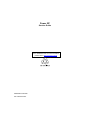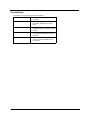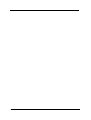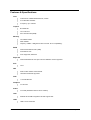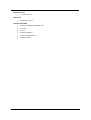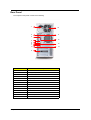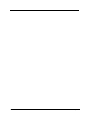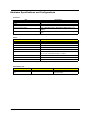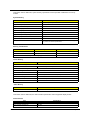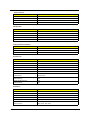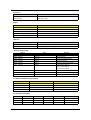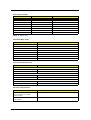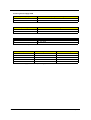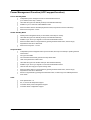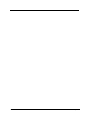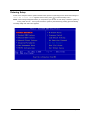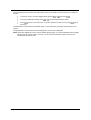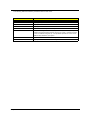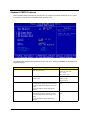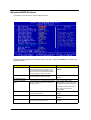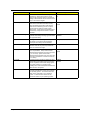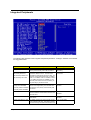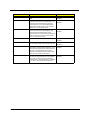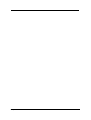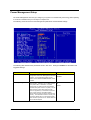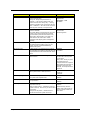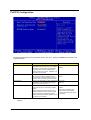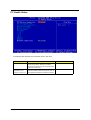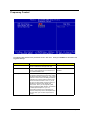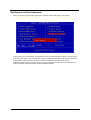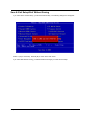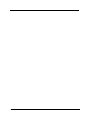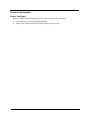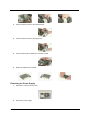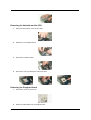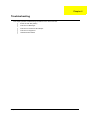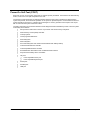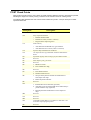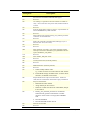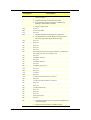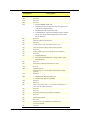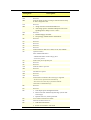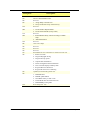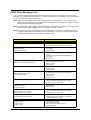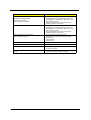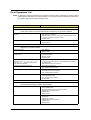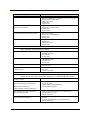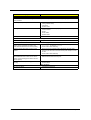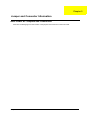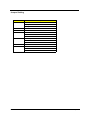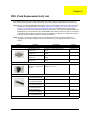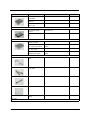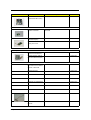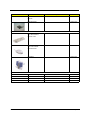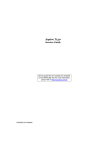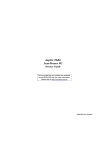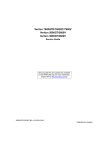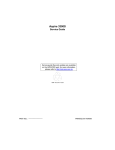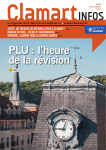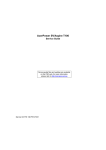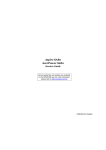Download Acer Power SP Technical information
Transcript
Power SP Service Guide Service guide files and updates are available on the AIPG/CSD web; for more information, please refer to http://csd.acer.com.tw PRINTED IN TAIWAN P/N: VD.PSPVF.001 Revision History Please refer to the table below for the updates made on Acer Power SP service guide. Date II Chapter Updates Copyright Copyright © 2003 by Acer Incorporated. All rights reserved. No part of this publication may be reproduced, transmitted, transcribed, stored in a retrieval system, or translated into any language or computer language, in any form or by any means, electronic, mechanical, magnetic, optical, chemical, manual or otherwise, without the prior written permission of Acer Incorporated. Disclaimer The information in this guide is subject to change without notice. Acer Incorporated makes no representations or warranties, either expressed or implied, with respect to the contents hereof and specifically disclaims any warranties of merchantability or fitness for any particular purpose. Any Acer Incorporated software described in this manual is sold or licensed "as is". Should the programs prove defective following their purchase, the buyer (and not Acer Incorporated, its distributor, or its dealer) assumes the entire cost of all necessary servicing, repair, and any incidental or consequential damages resulting from any defect in the software. Acer is a registered trademark of Acer Corporation. Intel is a registered trademark of Intel Corporation. Pentium and Pentium II/III are trademarks of Intel Corporation. Other brand and product names are trademarks and/or registered trademarks of their respective holders. III Conventions The following conventions are used in this manual: IV Screen messages Denotes actual messages that appear on screen. NOTE Gives bits and pieces of additional information related to the current topic. WARNING Alerts you to any damage that might result from doing or not doing specific actions. CAUTION Gives precautionary measures to avoid possible hardware or software problems. IMPORTANT Reminds you to do specific actions relevant to the accomplishment of procedures. Preface Before using this information and the product it supports, please read the following general information. 1. This Service Guide provides you with all technical information relating to the BASIC CONFIGURATION decided for Acer's "global" product offering. To better fit local market requirements and enhance product competitiveness, your regional office MAY have decided to extend the functionality of a machine (e.g. add-on card, modem, or extra memory capability). These LOCALIZED FEATURES will NOT be covered in this generic service guide. In such cases, please contact your regional offices or the responsible personnel/channel to provide you with further technical details. 2. Please note WHEN ORDERING FRU PARTS, that you should check the most up-to-date information available on your regional web or channel. If, for whatever reason, a part number change is made, it will not be noted in the printed Service Guide. For ACER-AUTHORIZED SERVICE PROVIDERS, your Acer office may have a DIFFERENT part number code to those given in the FRU list of this printed Service Guide. You MUST use the list provided by your regional Acer office to order FRU parts for repair and service of customer machines. V VI Chapter 1 System Specifications Overview Acer Power SP supports Intel Pentium 4 Northwood based micro-ATX, IBM PC/AT compatible system with PCI/AGP bus. NOTE: CPU frequency: up to 2.6GHz. Chapter 1 1 Features & Specifications CPU T Intel Pentium 4 Willamette/Northwood, Celeron T Front Side Bus: 400MHz T Frequency: up to 2.6GHz Chipset T Brookdale-GL T ICH: Intel ICH4. T SST 49LF002 FWH (2MB) Memory T Two DIMM sockets T DDR 200/266 T Capacity: 128MB ~ 1GB (please refer to the AVL list for compatibility). T Winbond 49V002FAP FWH (2MB) T Award BIOS code T ACPI supported, default S3 BIOS Super I/O T Winbond W83627HF LPC super I/O with Hardware monitor supported T ICH4 T Dual PCI Bus master enhanced IDE T Ultra DMA 33/66/100 supported T 1.44/2.88 MB FDD RTC IDE FDD Graphics T On-die VGA Audio T On-board (RealTek ALC201A AC’97 CODEC) T RealTek RTL8100BL integrated LAN with support WOL T USB 2.0 Host Controller LAN USB 2 Chapter 1 Expansion slots T 3 PCI slot (PCI 2.2) Board size T Micro-ATX, 4 Layers Industrial Standard Chapter 1 T Windows Hardware Compatibility Labs T ACPI 1.0b T PCI 2.2 T PC2001 compliance T Wired for Management 2.0 T Suspend to RAM 3 Front Panel The computer’s front panel consists of the following: 1 2 3 4 5 6 Label 4 Description 1 Optical Drive‘ 2 Floppy Drive 3 Power Button 4 USB Ports 5 Microphone Jack 6 Speaker/Headphone Jack Chapter 1 Rear Panel The computer’s rear panel consists of the following: 1 10 2 11 3 12 4 5 6 7 8 13 14 9 Label Description 1 Power cord socket 2 PS/2 keyboard port 3 Serial connector 4 Monitor connector 5 Headphone jack 6 Speaker Jack 7 Microphone Jack 8 USB Connector 9 PCI card slot 10 Fan aperture 11 PS/2 mouse connector 12 Printer connector 13 Game/MIDI port 14 RJ-45 ethernet connector Chapter 1 5 6 Chapter 1 Hardware Specifications and Configurations Processor Item Specification Type Pentium 4 Socket 478 Speed 1.8G~2.6G+ Minimum operating speed 0 MHz (If Stop CPU Clock in Sleep State in BIOS Setup is set to Enabled.) Voltage Processor voltage can be detected by the system without setting any jumper. BIOS Item Specification BIOS code programmer Award BIOS version v6.0 BIOS ROM type Flash ROM BIOS ROM size 2MB BIOS ROM package 32-pin DIP package Support protocol PCI 2.2, APM1.2, DMI 2.00.1, E-IDE, ACPI 1.0, ESCD 1.03, ANSI ATA 3.0, PnP 1a, Bootable CD-ROM 1.0, ATAPI Boot from CD-ROM feature Yes Support to LS-120 drive No Support to BIOS boot block feature No NOTE: The BIOS can be overwritten/upgraded by using the flash utility. BIOS Hotkey List Hotkey c Chapter 1 Function Enter BIOS Setup Utility Description Press while the system is booting to enter BIOS Setup Utility. 7 This section has two table lists, system memory specification and the possible combinations of memory module. System Memory Item Specification Memory socket number 2 sockets (4 banks) Support memory size per socket 64MB / 128MB / 256MB/ 512MB Support maximum memory size 1G x2 Support memory type DDR SDRAM Support memory speed 266MHz (PC2001) Support memory voltage 2.5 V Support memory module package 184-pin DIMM Support to parity check feature Yes Support to Error Correction Code (ECC) feature Yes Memory module combinations You can install memory modules in any combination as long as they match the above specifications. Memory Combinations Slot Memory Module Total Memory Slot 1 64, 128, 256, 512MB, 1G 64MB~1G Slot 2 64, 128, 256, 512MB, 1G 64MB~1G Maximum System Memory Supported 64MB~2G Cache Memory Item Specification First-Level Cache Configurations Cache function control Enable/Disable by BIOS Setup Second-Level Cache Configurations L2 Cache RAM type PBSRAM L2 Cache RAM size 256-KB L2 Cache RAM speed One-half the processor core clock frequency L2 Cache RAM voltage L2 Cache function control Enable/Disable by BIOS Setup L2 Cache scheme Fixed in write-back Video Memory Item Memory size Specification 8 MB or above This section has two table lists, the video interface specification and its supported display modes. Video Interface Item 8 Specification Video controller Intel 845GE Video controller resident bus AGP bus Chapter 1 Video Interface Item Specification Video interface support Video YUV texture in all texture formats H/W DVD accelerator Display Screen Resolution Refresh Rate (Hz) Hor. Scan (KHz) Pixel Clock (MHz) 640x480 60 31.5 25.2 640x480 72 37.4 32.0 640x480 75 37.5 31.5 640x480 85 43.3 36.0 640x480 120 63.7 55.0 800x600 56 35.2 36.0 800x600 60 37.8 39.9 800x600 72 48.0 50.0 800x600 75 46.9 49.5 800x600 85 53.7 56.2 800x600 100 62.5 67.5 800x600 120 76.1 81.0 800x600 160 101.9 110.0 1024x768 70 56.5 75.0 1024x768 75 60.0 78.8 1024x768 100 79.0 110.0 1280x1024 43 50.0 80.0 1280x1024 60 64.0 110.0 1280x1024 85 91.2 157.5 1600x1200 60 76.2 156.0 1600x1200 85 106.2 229.5 Audio Interface Item Specification Audio controller ICH4 Audio controller resident bus AC’97 Audio function control Enable/disable by BIOS Setup Mono or stereo Stereo Resolution 20 bits Compatibility Sound Blaster Pro/16 compatible Mixed digital and analog high performance chip Enhanced stereo full duplex operation High performance audio accelerator and AC’97 support Full native DOS games compatibility Virtual FM enhances audio experience through real-time FM-to-Wavetable conversion MPU-401(UART mode) interface for wavetable synthesizers and MIDI devices Integrated dual game port Meets AC’97and WHQL specifications Music synthesizer Chapter 1 Yes, internal FM synthesizer 9 Audio Interface Item Specification Sampling rate 48 KHz (max.) MPU-401 UART support Yes Microphone jack Supported Headphone jack Supported IDE Interface Item Specification IDE controller Intel ICH4 IDE controller resident bus PCI bus Number of IDE channel 2 Support IDE interface E-IDE (up to PIO mode-4 and Ultra DMA 33/66), ANSIS ATA rev.3.0 ATAPI Support bootable CD-ROM Yes Floppy disk drive Interface Item Specification Floppy disk drive controller Intel ICH4 Floppy disk drive controller resident bus ISA bus Support FDD format 360KB, 720KB, 1.2MB, 1.44MB, 2.88MB Parallel Port Item Parallel port controller Specification Intel ICH4 Parallel port controller resident bus ISA bus Number of parallel ports 1 Support ECP/EPP SPP / Bi-directional / ECP / EPP Connector type 25-pin D-type female connector Parallel port function control Enable/disable by BIOS Setup Optional ECP DMA channel DMA channel 1 (in BIOS Setup) DMA channel 3 Optional parallel port I/O address 378h (via BIOS Setup) 278h Optional parallel port IRQ IRQ5 (via BIOS Setup) IRQ7 Serial Port Item 10 Specification Serial port controller Intel ICH4 Serial port controller resident bus ISA bus Number of serial port 2 16550 UART support Yes Connector type 9-pin D-type female connector Optional serial port I/O address COM1: 2F8h, 3E8h, 2E8h (via BIOS Setup) COM2: 3E8h, 3F8h, 2F8h Chapter 1 Serial Port Item Specification Optional serial port IRQ COM1: IRQ 3, and 4 (via BIOS Setup) COM2: IRQ 4, and 3 Modem Item Specification Fax modem data baud rate (bps) V.17 12K/1.44K Data modem data baud rate (bps) V.90 32K to 56K (received only) Voice modem V.253 Modem connector type RJ11 Full duplex Yes USB Port Item Specification Universal HCI USB 2.0 USB Class Support legacy keyboard for legacy mode Memory Address Map Address Size Function 000000 - 07FFFF 512KBytes Host Memory 080000 - 09FFFF 128KBytes Host/PCI Memory 0A0000 - 0BFFFF 128KBytes PCI/ISA Video Buffer Memory 0C0000 - 0C7FFF 32KBytes Video BIOS Memory 0C8000 - 0DFFFF 96Kbytes ISA Card BIOS & Buffer Memory 0E0000 - 0EFFFF 64Kbytes BIOS Extension Memory Setup and Post Memory PCI Development BIOS 0F0000 - 0FFFFF 64Kbytes System BIOS Memory 100000 - UPPER LIMIT Main Memory UPPER LIMIT - 4GBytes PCI Memory PCI INTx# and IDSEL Assignment Map PCI INTx # PCI Devices Device IDSEL: ADxx INTA# ADIMM-slot N INTB# PCI-Slot1 AD20 INTC# PCI-Slot2 AD22 INTD# PCI-Slot3 AD24 PCI Slot IRQ Routing Map PCI INTX# INTA INTB INTC INTD Bus Mastering PCI slot 1 Route 4 Route 1 Route 2 Route 3 Enabled PCI slot 2 Route 3 Route 4 Route 1 Route 2 Enabled PCI slot 3 Route 2 Route 3 Route 4 Route 1 Enabled Chapter 1 11 I/O Address Map Hex Range Devices 000-01F DMA Controller-1 020-021 Interrupt Controller-1 040-043 System Timer 060-060 Keyboard Controller 8742 061-061 System Speaker 070-071 CMOS RAM Address and Real Time Clock 080-08F DMA Page Register 0A0-0A1 Interrupt Controller-2 0C0-0DF DMA Controller-2 0F0-0FF Math Co-Processor 170-177 Secondary IDE 1F0-1F7 Primary IDE 278-27F Parallel Printer Port 2 2F8-2FF Serial Asynchronous Port 2 378-37F Parallel Printer Port 1 3F0-3F5 Floppy Disk Controller 3F6-3F6 Secondary IDE 3F7-3F7 Primary IDE 3F8-3FF Serial Asynchronous Port 1 0CF8 Configuration Address Register 0CFC Configuration Data Register 778-77A Parallel Printer Port 1 IRQ Assignment Map IRQx IRQ0 System Devices Timer Add-On-Card Devices N IRQ1 Keyboard N IRQ2 Cascade Interrupt Control N IRQ3 Serial Alternate Reserved IRQ4 Serial Primary Reserved IRQ5 MPU-401(Alternate) Reserved IRQ6 Floppy Disk Reserved IRQ7 Parallel Port Reserved IRQ8 Real Time Clock N IRQ9 N Reserved IRQ10 N Reserved IRQ11 N Reserved IRQ12 PS/2 Mouse Reserved IRQ13 Math Coprocessor Exception N IRQ14 Primary IDE Reserved IRQ15 Secondary IDE Reserved NOTE: N - Not be used 12 Chapter 1 DRQ Assignment Map DRQx DRQ0 System Devices N Add-On-Card Devices Reserved DRQ1 N Reserved DRQ2 FDD N DRQ3 N Reserved DRQ4 Cascade N DRQ5 N Reserved DRQ6 N Reserved DRQ7 N Reserved NOTE: N - Not be used Main Board Major Chips Item Controller System core logic Intel 845GE/ICH4 Video controller Intel 845GE Super I/O controller LPC47M192 Audio controller Intel 845GE LAN controller Intel 845GE HDD controller Built in ICH4 Keyboard controller Built in ICH4 RTC Built in ICH4 Environmental Requirements Item Specifications Temperature Operating +5 ~ +35°C Non-operating -20 ~ +60°C (Storage package) Humidity Operating 15% to 80% RH Non-operating 20% to 90% RH Vibration Operating (unpacked) 5-500Hz, 2.20G Non-operating (packed) 5-500Hz, 1.09G Mechanical Specifications Item Weight Specification Varied by local configuration One 3 ½ FDD and one 3.5 HDD (without packing) Dimensions N/A (main footprint) Chapter 1 13 Switching Power Supply 200W Input Frequency Frequency Variation Range 50MHz 47MHz to 53MHz 60MHz 57MHz to 63MHz Input Voltage Variation Range 100 - 120 VRMS 90 - 132 VRMS 200 - 240 VRMS 180 - 264 VRMS Input Current Measuring Range 4A 90 -132 VRMS 2A 180 - 264 VRMS NOTE: Measure at line input 90 VRMS and maximum load condition. Output Requirements Regulation Current Rating +5V +-5% 15A +12V +-5% 3A -12V +-10% 0.3A +3.3V +-4% 12A +5Vaux +-5% 3A NOTE: APSP is equipped with a 200W power supply. 14 Chapter 1 Power Management Function (ACPI support function) Device Standby Mode T Independent power management timer for hard disk drive devices (0-15 minutes, time step=1 minute). T Hard disk drive goes into Standby mode (for ATA standard interface). T Disable V-sync to control the VESA DPMS monitor. T Resume method: device activated (Keyboard for DOS, keyboard & mouse for Windows). T Resume recovery time: 3-5 sec. Global Standby Mode T Global power management timer (2-120 minutes, time step=10 minute). T Hard disk drive goes into Standby mode (for ATA standard interface). T Disable H-sync and V-sync signals to control the VESA DPMS monitor. T Resume method: Return to original state by pushing external switch button, modem ring in, keyboard and mouse for APM mode. T Resume recovery time: 7-10 sec. Suspend Mode T Independent power management timer (2-120 minutes, time step=10 minutes) or pushing external switch button. T CPU goes into SMM. T CPU asserts STPCLK# and goes into the Stop Grant State. T LED on the panel turns amber colour. T Hard disk drive goes into SLEEP mode (for ATA standard interface). T Disable H-sync and V-sync signals to control the VESA DPMS monitor. T Ultra I/O and VGA chip go into power saving mode. T Resume method: Return to original state by pushing external switch button, modem ring in, keyboard and mouse for APM mode. T Return to original state by pushing external switch button, modem ring in and USB keyboard for ACPI mode. T ACPI specification 1.0. T S0, S1, S3 and S5 sleep state support. T On board device power management support. T On board device configuration support. ACPI Chapter 1 15 16 Chapter 1 Chapter 2 System Utilities Most systems are already configured by the manufacturer or the dealer. There is no need to run Setup when starting the computer unless you get a Run Setup message. The Setup program loads configuration values into the battery-backed nonvolatile memory called CMOS RAM. This memory area is not part of the system RAM. NOTE: If you repeatedly receive Run Setup messages, the battery may be bad/flat. In this case, the system cannot retain configuration values in CMOS. Before you run Setup, make sure that you have saved all open files. The system reboots immediately after you exit Setup. Chapter 2 17 Entering Setup Power on the computer and the system will start POST (Power On Self Test) process. When the message of “Press DEL to enter SETUP” appears on the screen, press c to enter the setup menu. NOTE: If the message disappears before you respond and you still wish to enter Setup, restart the system by turning it OFF and On. You may also restart the system by simultaneously pressing [Ctrl+Alt+Delete]. The Setup Utility main menu then appears: 18 Chapter 2 The command line at the bottom of the menu tells you how to move within a screen and from one screen to another. T To select an option, move the highlight bar by pressing T To change a parameter setting, press T Press to return to the main menu. If you are already in the main menu, press exit Setup. or or then press . until the desired setting is found. again to The parameters on the screens show default values. These values may not be the same as those in your system. The grayed items on the screens have fixed settings and are not user-configurable. NOTE: Due to the application of a new version of BIOS Setup program, you may find the BIOS menu is largely different from the former models. However, you will soon find out that this version is much more compact than the former ones. Chapter 2 19 Product Information The screen below appears if you select Product Information from the main menu: The Product Information menu contains general data about the system, such as the product name, serial number, BIOS version, etc. These information is necessary for troubleshooting (may be required when asking for technical support). 20 Chapter 2 The following table describes the parameters found in this menu: Parameter Description Product Name Displays the model name of your system. System S/N Displays your system’s serial number. Main Board ID Displays the main board’s identification number. Main Board S/N Displays your main board’s serial number. System BIOS Version Specifies the version of your BIOS utility. SMBIOS version The System Management Interface (SM) BIOS allows you to check your system hardware components without actually opening your system. Hardware checking is done via software during start up. This parameter specifies the version of the SMBIOS utility installed in your system. System BIOS ID Specifies the version ID of the BIOS utility. BIOS Release Date Displays the release date of the BIOS utility. Chapter 2 21 Standard CMOS Features Select Standard CMOS Features from the main menu to configure some basic parameters in your system. The following screen shows the Standard CMOS Features menu: The following table describes the parameters found in this menu. Settings in boldface are the default and suggested settings. Parameter Date Description Lets you set the date following the weekdaymonth-day-year format Options Weekday: Sun, Mon...Sat Month: Jan, Feb...Dec. Day: 1 to 30 Year: 1980 to 2079 Time Lets you set the time following the hour-minutesecond format Hour: 0 to 23 Allows you to configure the hard disk drive connected to the master port of IDE channel 1. IDE Device Model Number: None Minute: 0 to 59 Second: 0 to 59 IDE Primary Channel Master To enter the IDE Primary Master setup, press [Enter]. The IDE CD-ROM is always automatically detected. IDE Primary Channel Slave Allows you to configure the hard disk drive connected to the slave port of IDE channel 1. IDE Device Model Number: None To enter the IDE Primary Slave setup, press [Enter]. The IDE CD-ROM is always automatically detected. 22 Chapter 2 Parameter IDE Secondary Channel Master Description Allows you to configure the hard disk drive connected to the master port of IDE channel 2. Options IDE Device Model Number: None To enter the IDE Secondary Master setup, press [Enter]. The IDE CD-ROM is always automatically detected. IDE Secondary Channel Slave Allows you to configure the hard disk drive connected to the slave port of IDE channel 2. IDE Device Model Number: None To enter the IDE Secondary Slave setup, press [Enter]. The IDE CD-ROM is always automatically detected. Drive A Allows you to configure your floppy drive A. 1.44 MB, 3.5-inch None 360 KB, 5.25-inch 1.2 MB, 5.25-inch 720 KB, 3.5-inch 2.88 MB, 3.5-inch Drive B Allows you to configure your floppy drive B. 1.44 MB, 3.5-inch None 360 KB, 5.25-inch 1.2 MB, 5.25-inch 720 KB, 3.5-inch 2.88 MB, 3.5-inch Video Halt On This item specifies the type of video card in use. The default setting is VGA/EGA. Since current PCs use VGA only, this function is almost useless and may be disregarded in the future. VGA/EGA This parameter enables you to control the system stops in case of Power On Self Test errors (POST). All Errors CGA40 CGA80 Mono No Errors All but Keyboard All but Diskette All by Disk/Key Base Memory Refers to the option of memory that is available to standard DOS programs. DOS systems have an address space od 1MB, but the top 384KB (called high memory) is reserved for system use. This leaves 640 KB of conventional memory. Everything above 1MB is either extended or extended memory. Extended Memory Memory above and beyond the standard 1MB of base memory that DOS supports. Extended memory is only available in PCs with an Intel 80286 or later microprocessor. Extended memory is not configured in any special manner and is therefore unavailable to most DOS programs. However, MS Windows and OS/2 can use extended memory. Total Memory Total based and extended memory, and I/O ROM 384KB available to the system. Chapter 2 23 Advanced BIOS Features The following screen shows the Advanced BIOS Features: The following table describes the parameters found in this menu. Settings in boldface are the default and suggested settings. Parameter Virus Warning Quick Power On Self Test Description Options Allows you to set the virus warning feature for IDE Hard Disk boot sector protection. If the function is enabled and any attempt to write data into this area is made, BIOS will display a warning message on screen and beep. Enabled This parameter speeds up POST by skipping some items that are normally checked. Enabled The items allow you to set the sequence of boot device where BIOS attempts to load the disk operating system. Floppy, LS120, HDD-0, SCSI, CDROM, HDD-1, HDD-2, HDD-3, ZIP, LAN, Disabled (Disable this sequence ). Disabled Disabled Hard Disk Boot Priority First/Second/Third Boot Device The sequence following the order of HDD, Floppy and CD-ROM is recommended. Boot Other Device 24 This parameter allows you to specify the system boot up search sequence. Enabled Swap Floppy Drive Setting to Enabled will swap floppy drive a: and b:. Enabled Boot Up Floppy Seek Setting to Enabled will make BIOS seek floppy drive a: before booting the system. Enabled Disabled Disabled Disabled Chapter 2 Parameter Description Options Sets the NumLock status when the system is powered on. Setting to On will turn on the NumLock key when the system is powered on. Setting to Off will allows users to use the arrow keys on the numeric keypad. On This item is to set the Gate A20 status. A20 refers to the first 64KB of extended memory. When the default value Fast is selected, the Gate A20 is controlled by port 92 or chipset specific method resulting in faster system performance. When Normal is selected, A20 is controlled by a keyboard controller or chipset hardware. Fast This item is used to enable or disable the typematic rate setting including Typematic Rate and Typematic Delay. Enabled Typematic Rate After Typematic Rate Setting is enabled, this item allows you to set the rate (characters/ second) at which at keys are accelerated. Settings: 6,8,10,12,15,20,24 and 30. Typematic Delay This item allows you to select the delay between when the key was first pressed and when the acceleration begins Settings: 250, 500, 750 and 1000. Security Option Specifies the type of BIOS password protection that is implemented. Setup means that the password prompt appears only when end users try to run Setup. System means that a password prompt appears every time when the computer is powered on or when end users try to run Setup. Setup This field is used to enable or disable the APIC (Advanced Programmable Interrupt Controller). Due to compliance with PC2001 design guide, the system is able to run in APIC mode. Enabling APIC mode will expand available IRQ resources from the system. Enabled Boot Up NumLock Status Gate A20 Option Typematic Rate Setting APIC Mode MPS Version Control for OS Chapter 2 Off Normal Disabled System Disabled This field allows you to select which MPS (Multi- 1.4 Processor Specification) version to be used for 1.1 the operating system. You need to select the MPS version supported by your operating system. To find out which version to use, consult the vendor of your operating system. 25 Advanced Chipset Features The advanced chipset features setup option is used to change the values of the chipset registers. These registers control most of the system options in the computer. NOTE: Change these settings only if you are familiar with the chipset. 26 Chapter 2 Integrated Peripherals The following table describes each Integrated Peripherals parameters. Settings in boldface are the default and suggested values. Parameter Description Options Internal PCI/IDE This setting enables or disables the internal primary and secondary PCI & IDE controllers. Both, Disabled, Primary, Secondary IDE Primary Master PIO Setting these items to “Auto” activates the HDD speed auto-detect function. The PIO mode specifies the data transfer rate of the HDD. For example, mode 0 data transfer rate is 3.3MB/s, mode 1 is 5.2 MB/s, mode 2 is 8.3MB/s, mode 3 is 11.1 MB/s and mode 4 is 16.6MB/s. If your hard disk performance becomes unstable, you may manually try the slower mode. Auto, mode 1, mode 2, mode 3 and mode 4 IDE Primary Slave PIO IDE Secondary Master PIO IDE Secondary Slave PIO Primary Master UltraDMA These items allow you to set the Ultra DMA 33/ 66/100 mode supported by the hard disk drive Secondary Master UltraDMA connected to your primary and secondary IDE connectors. Secondary Slave UltraDMA Auto Primary Salve UltraDMA Disables IDE Burst Mode This allows your hard disk controller to use the fast block mode to transfer data to and from the hard disk drive. Enabled Enabling the on-die AC97 Auto if no add-on PCI audio device. Auto For SiS650 chipset, the system shares memory to the onboard VGA card. This setting controls the exact memory size shared to the VGA card. 4, 8, 16, 32, 64MB AC97 Audio System Share Memory Size Chapter 2 Disabled Disabled 27 Parameter Description Options USB Controller This item is used to enable or disable the on-chip USB. Enabled USB Keyboard Support This item lets you enable or disable the USB keyboard driver within the onboard BIOS. The keyboard driver simulates legacy keyboard command and lets you use a USB keyboard during POST or after boot if you do not have a USB driver in the operating system. Enabled This item lets you enable or disable the USB mouse driver within the onboard BIOS. The keyboard driver simulates legacy mouse command and lets you use a USB mouse during POST or after boot if you do not have a USB driver in the operating system. Enabled To enable or disable the onboard LAN controller Enabled USB Mouse Support Onboard LAN function Disabled Disabled Disabled Disabled Onboard LAN Boot ROM This setting determines whether or not to activate the boot ROM of the onboard LAN chip. Enabled IDE HDD Block Mode Block mode is also called block transfer, multiple commands or multiple sector read/write. If your IDE hard drive supports block mode (most new drives do), select “Enabled” for automatic detection of the optimal number of block read/ write per sector the drive can support. Enabled Setting this parameter to “Enable” allows you to connect your floppy disk drives to the onboard floppy disk connector instead of a separate controller card. Change the setting to “Disabled” if you want to use a separate controller card. Enabled Onboard FDC Controller 28 Disabled Disabled Disabled Chapter 2 Chapter 2 29 Power Management Setup The Power Management menu lets you configure your system to most effectively save energy while operating in a manner consistent with your own style of computer use. The following screen shows the Power Management parameters and their default settings: The following table describes the parameters found in this menu. Settings in boldface are the default and suggested settings. Parameter ACPI Function ACPI Suspend Type 30 Description Options This item is to activate the ACPI (Advanced Configuration and Power Management Interface) Function. If your operating system is ACPIaware, such as Windows 98SE/2000/Me, select Enabled. Enabled This item specifies the power saving modes for ACPI function. S1(POS): The S1 sleep mode is a low power state. In this state, no system context (CPU or chipset) is lost and hardware maintains all system context. S3 (STR): The S3 sleep mode is s power-down state in which power is supplied only to essential components such as main memory and wake-capable devices and all system context is saved to main memory. The information stored in memory will be used to restore the PC to the previous state when an wake-up event occurs. S1&S3: Both S1 and S3 will be adopted. S3 Disabled S1 S1&S3 Chapter 2 Parameter Description Options This item is to control the mode in which the monitor will shut down. Always On Always On: Always keep the monitor on. Suspend --> Off: During suspend mode, the monitor will shut down. Susp, Stby --> During suspend or standby mode, the monitor will shut down. All Modes --> Off: The monitor is turned off during doze, standby or suspend mode. Susp, Stby --> Off This item determines the manner in which the monitor is blanked. V/H SYNC+Blank V/H SYNC+Blank: This selection will cause the system to turn off the vertical and horizontal synchronization ports and write blanks to the video buffer. Blank Screen: This option only write blanks to the video buffer. DPMS Supported: Initial display power management signaling. DPMS Supported Modem Use IRQ This setting names the interrupt request (IRQ) line assigned to the modem (if any) on your system. Activity of selected IRQ always awakens the system. 3, 4, 5, 7, 9, 10, 11, AUTO. HDD Power Down If HDD activity is not detected for the length of time specified in this field, the hard disk drive will be powered down while all other devices remain active. Disabled This feature allows users to configure the power button function. Instant Off: The power button functions as a normal poweron/-off button. Video Off Option Video Off Method Soft-off by PWR-BTTN Suspend Off All Modes Blank Screen 1~15 Mins Delay 4 Sec.: When you press the power button, the computer enters the suspend/ sleep mode, but if the button is pressed for more than four seconds, the computer will be turned off. After PC Power Lost This item specifies when your system reboot after a power failure or interrupt occurs. Power Off Power On Last State Power On by Ring When enabled, any fax/modem activity wakes up the system from suspend mode. Disabled Wake-Up by PCI Card Use PCI Wake-up system. PCI must meet PCI 2.2 specification. Disabled Resume by Alarm Use this option to set the date and time for your computer to boot up. Disabled Date (of month) Alarm* - Indicate the month for system to boot up. Set it to 0 if you want to boot up everyday. *Set Resume by Alarm to Enable, then press “Enter” to show the range of Date and Time Alarm. Time (hh:mm:ss) Alarm* - Indicate the hour, minute and second for system to boot up. Chapter 2 Enabled Enabled Enabled 31 PnP/PCI Configuration The following table describes the parameters found in this menu. Settings in boldface are the default and suggested settings. Parameter Reset Configuration Data Resources Controlled By Description Options Selecting “Enabled” to reset Extended System Configuration Data (ESCD) only if you installed a new add-on and the system reconfiguration has caused such a serious conflict that the operating system can not boot. Otherwise, you should leave it unchanged. Disabled This BIOS can automatically configure all of the boot and Plug and Play compatible devices. You can also set it as Manual and go into each of the sub menu to choose specific resources. Auto (ESCD) Enabled Manual IRQ Resources The items are adjustable only when “Resources PCI Device Controlled By” is set to Manual. By pressing Reserved “Enter” to access the sub menu. PCI/VGA Palette Snoop Disabled - Data read or written by the CPU is only directed to the PCI VGA device’s palette registers. Enabled - Data read or written by the CPU is directed to both the PCI VGA device’s palette registers and the ISA VGA device’s palette registers, permitting the palette registers of both VGA devices to be identical. Disabled Enabled *If any ISA bus adapter in the system requires VGA Palette snooping, the setting must be set to “Enabled”. NOTE: It is strongly recommended that only experienced users should make any changes to the default settings. 32 Chapter 2 PC Health Status The following table describes the parameters found in this menu: Parameter Description Shutdown Temperature This option is for setting the shutdown temperature level for the processor. When the processor reaches the temperature you set, the ACPI-aware system will be shut down. Current System/CPU Temperature, CPU/ System fan, Vcore, ect. These items display the current status of all of the mainboard hardware devices/components such as CPU voltages, temperatures and all fans’ speeds. Chapter 2 Options 33 Frequency Control The following table describes the parameters found in this menu. Settings in boldface are the default and suggested settings. Parameter Options CPU Clock Ratio If the CPU Ratio is set to Manual, end users can choose a suitable ratio to support the CPU. 8x to 50x Auto Detect PCI Clk This option allows you to enable/disable the feature of auto detecting the clock frequency of the installed DIMM/PCI bus. Enabled Spread Spectrum 34 Description Disabled When the motherboard’s clock generator pulses, the extreme values (spikes) of the pulses creates EMI (Electromagnetic Interference). The spread Spectrum function reduces the EMI generated by modulating the pulses so that the spikes of the pulses are reduced to flatter curves. If you do not have any EMI problem, leave the setting at Disabled for optimal system stability and performance. But if you are plagued by EMI, setting to Enabled for EMI reduction. Remember to disable Spread Spectrum if you are overclocking because even a slight jitter can introduce a temporary boost in clockspeed which may just cause your overlock ed processor to lock up. Chapter 2 Load Default Settings The default settings are the default values set by the mainboard manufacturer specifically for optimal performance of the mainboard. When you select the item, a message as below appears: Pressing Y (Yes) loads the BIOS default values for the most stable system performance. Chapter 2 35 Set Supervisor/User Password When you choose to set supervisor password, a message as below will appear on the screen: At the prompt, type your password. Your password can be up to six characters in length. After typing the password, press “Enter”. At the next prompt, re-type your password and press “Enter” again to confirm the new password. After the password entry, the screen automatically reverts to the main screen. To disable the password, press “Enter” when prompted to enter the password. The following screen will display a message confirming that the password has been disabled. 36 Chapter 2 Save & Exit Setup/Exit Without Saving If you select Save and Exit Setup, you will exit the BIOS utility. The following dialogue box will appear. Select Y (Yes) to exit Setup. Select N (No) to return to the main menu. If you select Exit Without Saving, you will discard all the changes you made and exit Setup. Chapter 2 37 38 Chapter 2 Chapter 3 Machine Disassembly and Replacement Please also refer to the Acer Power SP Service CD for the assembly/disassembly procedure. To disassemble the computer, you need the following tools: T Wrist grounding strap and conductive mat for preventing electrostatic discharge. T Wire cutter. T Phillips screwdriver (may require different size). NOTE: The screws for the different components vary in size. During the disassembly process, group the screws with the corresponding components to avoid mismatches when putting back the components. Chapter 3 39 General Information Before You Begin Before proceeding with the disassenbly procedure, make sure that you do the following: 40 1. Turn off the power to the system and all peripherals. 2. Unplug the AC adapter and all power and signal cables from the system. Chapter 3 Standard Disassembly Procedure This section tells you how to disassemble the system when you need to perform system service. Please also refer to the disassembly video, if available. CAUTION: Before you proceed, make sure you have turned off the system and all peripherals connected to it. Opening the System 1. Place the system unit on a flat, steady surface. 2. Turn the housing back, and remove the screws as shown here. 3. Slide out the side door. Removing the Front Panel 1. Release the six latches behind the front bezel. 2. Remove the bezel by following the instruction below. Removing the CD-ROM, the Floppy and the HDD 1. Detach the modem card. 2. Disconnect the relevant cables. Chapter 3 41 3. Press the latch and remove the CD-ROM drive. 4. Press the latch and remove the floppy drive. 5. Press the latch again to release the hard disk module. 6. Detach the HDD from the bracket. Removing the Power Supply 42 1. Remove the screws as shown here. 2. Remove the power supply. Chapter 3 Removing the Heatsink and the CPU 1. Disconnect the Pentium 4 CPU power cable. 2. Release the two heatsink latches. 3. Remove the heatsink module. 4. Remove the CPU by following the instructions here. Removing the Daughter Board 1. Remove the screw as shown here. 2. Detach the USB cables from the daughter board. Chapter 3 43 44 Chapter 3 Chapter 4 Troubleshooting This chapter provides troubleshooting information for the Acer Power SP: Chapter 4 T Power-On Self-Test (POST) T Index of Error Messages T Index of Error Codes and Error Beeps T Index of Error Symptoms T Undetermined Problems 45 Power-On Self-Test (POST) Each time you turn on the system, the Power-on Self Test (POST) is initiated. Several items are tested during POST, but is for the most part transparent to the user. The Power-On Self Test (POST) is a BIOS procedure that boots the system, initializes and diagnoses the system components, and controls the operation of the power-on password option. If POST discovers errors in system operations at power-on, it displays error messages on screen, generates a check point code at port 80h or even halts the system if the error is fatal. The main components on the main board that must be diagnosed and/or initialized by POST to ensure system functionality are as follows: 46 T Microprocessor with built-in numeric co-processor and cache memory subsystem T Direct Memory Access (DMA) controller T Interrupt system T Three programmable timers T ROM subsystem T RAM subsystem T RTC RAM subsystem and real time clock/calendar with battery backup T Onboard serial interface controller T Onboard parallel interface controller T Embedded hard disk interface and one diskette drive interface T Keyboard and auxiliary device controllers T I/O ports T PS/2-compatible mouse port T PS/2-compatible keyboard port T Serial ports T Parallel ports T USB port Chapter 4 POST Check Points When POST executes a task, it uses a series of preset numbers called check point to be latched at port 80h, indicating the stages it is currently running. This latch can be read and shown on a debug board. The following table describes the Acer common tasks carried out by POST. A unique check point number represents each task. Checkpoint Description CFh Test CMOS R/W functionality C0h Early chipset initialization: C1h • Disable shadow RAM • Disable L2 Cache (socket 7 or below) • Program basic chipset registers Detect memory • Auto-detection of DRAM size, type and ECC. • Auto-detection of L2 cache (socket 7 or below) C3h Expand compressed BIOS code to DRAM C5h Call chipset hook to copy BIOS back to E000 & F000 shadow RAM 0h1 Expand the Xgroup codes locating in physical address 1000:0 02h Reserved 03h Initial Superio_Early_Init switch 04h Reserved 05h 1. Blank out screen 2. Clear CMOS error flag 06h Reserved 07h 1. Clear 8042 interface 2. Initialize 8042 self-test 08h 1. Test special keyboard controller for Winbond 977 series Super I/O chips 2. Enable keyboard interface 09h Reserved 0Ah 1. Disable PS/2 mouse interface (optional) 2. Auto detect ports for keyboard & mouse followed by a port & interface swap (optional) 3. Reset keyboard for Winbond 977 series Super I/O chips Chapter 4 0Bh Reserved 0Ch Reserved 0Dh Reserved 0Eh Test F000h segment shadow to see whether it is R/W-able or not. If test fails. keep beeping the speaker. 0Fh Reserved 47 Checkpoint Description 10h Auto detect flash type to load appropriate flash R/W codes into the run time area in F000 for ESCD & DMI support. 11h Reserved 12h Use walking 1’s algorithm to check out interface in CMOS circuitry. Also set real-time clock power status, and then check for override. 13h Reserved 14h Program chipset default values into chipset. Chipset default values are MODBINable by OEM customers. 15h Reserved 16h Initial onboard clock generator if Early_Init_Onboard_Generator is defined. See also POST 26h. 17h Reserved 18h Detect CPU information including brand, SMI type (Cyrix or Intel) and CPU level (586 or 686). 19h Reserved 1Ah Reserved 1Bh Initial interrupts vector table. If no special specified, all H/W interrupts are directed to SPURIOUS_INT_HDLR & S/W interrupts to SPURIOUS_soft_HDLR. 1Ch Reserved 1Dh Initial EARLY_PM_INIT switch 1Eh Reserved 1Fh Load keyboard matrix (notebook platform) 20h Reserved 21h HPM Initialization (notebook platform) 22h Reserved 23h 1. Check validity of RTC value: e.g. a value of 5Ah is an invalid value for RTC minute. 2. Load CMOS settings into BIOS stack. If Smos checksum fails, use default value instead. 24h Prepare BIOS resource map for PCI & PnP use. If ESCD is valid, take into consideration of the ESCD’s legacy information. 25h Early PCI Initialization: 26h • Enumerate PCI bus number • Assign memory & I/O resource • Search for a valid VGA device & VGA BIOS, and put it into C000:0 1. If Early_Init_Onboard_Generator is not defined Onboard clock generator initialization. Disable respective clock resource to empty PCI & DIMM slots. 2. Init onboard PWM 3. Init onboard H/W monitor devices 48 27h Initialize INT 09 buffer 28h Reserved Chapter 4 Checkpoint 29h Description 1. Program CPU internal MTRR (P6 & PII) for 0-640K memory address. 2. Initialize the APIC for Pentium class CPU 3. Program early chipset according to CMOS setup. Example: onboard IDE controller. 4. Measure CPU speed. 2Ah Reserved 2Bh Invoke Video BIOS 2Ch Reserved 2Dh 1. Initialize double-byte language font (Optional) 2. Put information on screen display, including Award title, CPU type, CPU speed, full screen logo. 2Eh Reserved 2Fh Rederved 30h Reserved 31h Reserved 32h Reserved 33h Reset keyboard if Early_Reset_KB is defined e.g. Winbond 977 series Super I/O chips. See also POST 63h 34h Reserved 35h Test DMA Channel 0 36h Reserved 37h Test DMA Channel 1 38h Reserved 39h Test DMA page registers 3Ah Reserved 3Bh Reserved 3Ch Test 8254 3Dh Reserved 3Eh Test 8259 interrupt mask bits for channel 1 3Fh Reserved 40h Test 8259 interrupt mask bits for channel 2 41h Reserved 42h Reserved 43h Test 8259 functionality 44h Reserved 45h Reserved 46h Reserved 47h Initialize EISA slot 48h Reserved 49h 1. Calculate total memory by testing the last double word of each 64K page. 2. Program write allocation for AMD K5 CPU. Chapter 4 49 Checkpoint Description 4Ah Reserved 4Bh Reserved 4Ch Reserved 4Dh Reserved 4Eh 1. Program MTRR of M1 CPU 2. Initialize L2 cache for P6 class CPU & program CPU with proper cacheable range. 3. Initialize the APIC for P6 class CPU. 4. On MP platform, adjust the cacheable range to smaller one in case the cacheable ranges between each CPU are not identical. 4Fh Reserved 50h Initialize USB Keyboard & Mouse 51h Reserved 52h Test all memory (clear all extended memory to 0) 53h Clear password according to H/W jumper (Optional) 54h Reserved 55h Display number of processors (multi-processor platform) 56h Reserved 57h 1. Display PnP logo 2. Early ISA PnP initialization - Assign CSN to every ISA PnP device 58h Reserved 59h Initialize the combined Trend Anti-Virus code 5Ah Reserved 5Bh (Optional Feature) Show message for entering AWDFLASH.EXE from FDD (optional) 5Ch Reserved 5Dh 1. Initialize Init_Onboard_Super_IO 2. Initialize Init_Onboard_AUDIO 5Eh Reserved 5Fh Reserved 60h Okay to enter Setup utility; i.e. not until this POST stage can users enter the CMOS setup utility. 61h Reserved 62h Reserved 63h Reset keyboard if Early_Reset_KB is not defined. 64h Reserved 65h Initialize PS/2 Mouse 66h Reserved 67h Prepare memory size information for function call: INT 15h ax=E820h 68h 50 Reserved Chapter 4 Checkpoint Description 69h Turn on L2 cache 6Ah Reserved 6Bh Program chipset registers according to items described in Setup & Auto-configuration table 6Ch Reserved 6Dh 1. Assign resources to all ISA PnP devices. 2. Auto assign ports to onboard COM ports if the corresponding item in Setup is set to “Auto”. 6Eh Reserved 6Fh 1. Initialize floppy controller 2. Set up floppy related fields in 40:hardware 70h Reserved 71h Reserved 72h Reserved 73h Reserved 74h Reserved 75h Detech &install all IDE device: HDD, LS120, ZIP, CDROM... 76h (Optional feature) Enter AWDFLASH.EXE if: - AWDFLASH.EXE is found in floppy drive. - ALT+F2 is prrssed. 77h Detect serial ports & parallel ports 78h Reserved 79h Reserved 7Ah Detect & install co-processor 7Bh Reserved 7Ch Init HDD write protect 7Dh Reserved 7Eh Reserved 7Fh Switch back to text mode if full screen logo is supported. - If errors occur, report errors & wait for keys - If no errors occur or F1 key is pressed to continue: Clear EPA or customization logo. 80h Reserved 81h Reserved 82h 1. Call chipset power management hook. 2. Recover the text fond used by EPA logo (not for full screen logo). 3. If password is set, ask for password. 83h Save all data in stack back to CMOS 84h Initialize ISA PnP boot devices 85h 1. USB final initialization 2. Switch screen back to text mode Chapter 4 51 Checkpoint Description 86h Reserved 87h NET PC: Build SYSID structure 88h Reserved 89h 1. Assign IRQs to PCI devices. 2. Set up ACPI table at top of the memory. 8Ah Reserved 8Bh 1. Invoke all ISA adapter ROMs 2. Invoke all PCI ROMs (except VGA) 8Ch Reserved 8Dh 1. Enable/Disable Parity Check according to CMOS setup. 2. APM Initialization 8Eh Reserved 8Fh Clear noise if IRQs 90h Reserved 91h Reserved 92h Reserved 93h Read HDD boot sector information for Trend Anti-Virus code 94h 1. Enable L2 cache 2. Program Daylight Saving 3. Program boot up speed 4. Chipset final initialization 5. Power management final initialization 6. Clear screen & dispaly summary table 7. Program K6 write allocation 8. Program P6 class write combining 95h Update keyboard LED & typematic rate 96h 1. Build MP table 2. Build & update ESCD 3. Set CMOS century to 20h or 19h 4. Load CMOS time into DOS timer tick 5. Build MSIRQ routing table FFh 52 Boot attempt (INT 19h) Chapter 4 POST Error Messages List If you cannot run the diagnostics program tests but did receive a POST error message, use “POST Error Messages List” to diagnose system problems. If you did not receive any error message, look for a description of your error symptoms in “Error Sympton List”. NOTE: When you have deemed it necessary to replace an FRU, and have done so, you must run a total system check to ensure that no other activity has been affected by the change. This system check can be done through the diagnostics program. NOTE: Check all power supply voltages, switch, and jumper settings before you replace the main board. Also check the power supply voltages if you have a “system no-power” condition. NOTE: To diagnose a problem, first find the BIOS error messages in the left column. If directed to a check procedure, replace the FRU indicated in the check procedure. If no check procedure is indicated, the first Action/FRU listed in right column is the most likely cause. BIOS Messages Action/FRU I/O Parity Error 1. System board CPU Clock Mismatch 1. Enter BIOS Setup and load the default settings. 2. Ensure BIOS setting for processor is set correctly. Real Time Clock Error 1. Enter BIOS Setup and load the default settings. 2. RTC Battery. 3. System Board. CMOS Battery Bad CMOS Checksum Error Equipment Configuration Error 1. Ensure the system configuration set in BIOS Setup is correct. 2. Enter BIOS Setup and load the default settings. 3. RTC battery. 4. System board. System Management Memory Bad 1. Insert the memory modules in the DIMM sockets properly, then reboot the system. 2. Memory module. 3. System board. Memory Error at MMMM:SSSS:OOOOh RAM Parity Error 1. Enter BIOS Setup to disable parity check. 2. Memory module 3. System board PS/2 Keyboard Error or Keyboard Not Connected 1. 2. 3. 4. 5. PS/2 Keyboard Interface Error PS/2 Keyboard Locked Re-connect PS/2 keyboard and mouse. Enter BIOS Setup and load the default settings. PS/2 keyboard PS/2 mouse System board Onboard xxx... Conflict(s) 1. Enter BIOS Setup and load the default settings. 2. Remove all adapter cards that are NOT factoryinstalled, then reboot the system. Floppy Disk Controller Error 1. Diskette drive cable/connection. 2. Diskette drive. 3. System board Floppy Drive A Error Floppy Drive B Error On Board Parallel Port Conflict(s) On Board Serial Port 1 Conflict(s) On Board Serial Port 2 Conflict(s) Floppy Drive(s) Write Protected Hard Disk Drive(s) Write Protected IDE Drive 0 Error IDE Drive 1 Error IDE Drive 2 Error IDE Drive 3 Error Chapter 4 1. Enter BIOS Setup and load the default settings. 2. Remove all adapter cards that are NOT factoryinstalled, then reboot the system. 1. Ensure that the diskette drive is not set to [Write Protected] in the Security Options in BIOS Setup. 2. Load default settings in Setup. 1. 2. 3. 4. 5. Enter BIOS Setup and load the default settings. Check IDE drive jumper. IDE hard disk drive power. IDE hard disk drive cable/connection. IDE hard disk drive. 53 BIOS Messages IRQ Setting Error Expansion ROM Allocation Fail I/O Resource Conflict(s) Memory Resource Conflict(s) 1. Load default settings in Setup. 2. Enter BIOS Setup and set the Reset Resource Assignments of the PnP/PCI Options to Yes, then reboot the system. 3. Remove all adapter cards that are NOT factoryinstalled, then reboot the system PCI Device Error 1. Load default settings in Setup. 2. Enter BIOS Setup and set the Reset Resource Assignments of the PnP/PCI Options to Yes, then reboot the system. 3. Remove all adapter cards that are NOT factoryinstalled, then reboot the system. PS/2 Pointing Device Interface Error 1. 2. 3. 4. 5. PS/2 Pointing Device Error 54 Action/FRU Re-connect PS/2 keyboard and mouse. Enter BIOS Setup and load the default settings. PS/2 mouse PS/2 keyboard System board DMI Table Was Destroyed 1. Flash BIOS Press “DEL” key to enter Setup or F1 key to continue 1. Press DEL to enter Setup and reconfigure the system. Press ESC to turn off NMI, or any key to reboot 1. Press ESC to reject NMI error or press any other key to reboot the system. Insert system diskette and press ENTER key to reboot 1. Insert a bootable disk into the floppy disk drive or remove this disk if a hard disk is installed. Chapter 4 Error Symptoms List NOTE: To diagnose a problem, first find the error symptom in the left column. If directed to a check procedure, replace the FRU indicated in the check procedure. If no check procedure is indicated, the first Action/ FRU listed in right column is the most likely cause . Error Symptom Action/FRU Processor / Processor Fan NOTE: Normally, the processor fan should be operative, and the processor clock setting should be exactly set to match its speed requirement before diagnosing any processor problems. Processor fan does not run but power supply fan runs. Processor test failed. 1. Ensure the system is not in power saving mode. See “Power Management” in chapter 2. 2. With the system power on, measure the voltage of processor fan connector. Its reading should be +12Vdc. 3. System board. 1. Processor 2. System board System Board and Memory NOTE: Ensure the memory modules are installed properly and the contact leads are clean before diagnosing any system problems. Memory test failed. 1. See "Memory" 2. System board Incorrect memory size shown or repeated during POST. 1. Insert the memory modules in the DIMM sockets properly, then reboot the system. 2. Memory module. 3. System board. System works but fails to enter power saving mode when the Power Management Mode is set to Enabled, and power saving timer set in BIOS has elapsed. 1. Enter BIOS Setup and load default settings. In Windows 98, check settings in Power Management Property of Control Panel. 2. Reload software from Recovery CD. System hangs before system boot. 1. See "Index of Symptoms" 2. See "Undetermined Problems" System hangs after system boot. 1. Execute a system test and set it to stop at “Halt on Error” to see the potential cause of the problem. 2. See “Undetermined Problems”. Blinking cursor only; system does not work. 1. 2. 3. 4. Diskette/IDE drive connection/cables Diskette/IDE disk drives See “Undetermined Problems”. System board Diskette Drive NOTE: Ensure the diskette drive is configured correctly in BIOS Setup and its read/write head is clean before diagnosing any diskette drive problems. Media and drive are mismatched. 1. Ensure the diskette drive is configured correctly in the Disk Drives of BIOS Setup. 2. Ensure the diskette drive is correctly formatted. 3. Diskette drive connection/cable 4. Diskette drive 5. System board Diskette drive does not work. 1. Ensure the diskette drive is not set to None in the Disk Drives of BIOS Setup. 2. Diskette drive power 3. Diskette drive connection/cable 4. Diskette drive 5. System board Chapter 4 55 Error Symptom Action/FRU Diskette drive read/write error. 1. Diskette. 2. Ensure the diskette drive is not set to Write protect in the Security Options of BIOS Setup. 3. Diskette drive cable. 4. Diskette drive. 5. System board. Diskette drive LED comes on for more than 2 minutes when reading data. 1. 2. 3. 4. Diskette Diskette drive connection/cable Diskette drive System board Diskette drive LED fails to light, and the drive is unable to access for more than 2 minutes. 1. 2. 3. 4. 5. Diskette Diskette drive power Diskette drive connection/cable Diskette drive System board Diskette drive test failed. 1. 2. 3. 4. Diskette Diskette drive Diskette drive cable System board Hard Disk Drive NOTE: Ensure hard disk drive is configured correctly in BIOS Setup, cable/jumper are set correctly before diagnosing any hard disk drive problems. Hard disk drive test failed. 1. 2. 3. 4. Enter BIOS Setup and Load default settings. Hard disk drive cable. Hard disk drive. System board. Hard disk drive cannot format completely. 1. 2. 3. 4. Enter BIOS Setup and Load default settings. Hard disk drive cable. Hard disk drive. System board. Hard disk drive has write error. 1. Enter BIOS Setup and Load default settings. 2. Hard disk drive. Hard disk drive LED fails to light, but system operates normally. 1. With the system power on, measure the voltage of hard disk LED connector. 2. Hard drive LED cable. CD/DVD-ROM Drive NOTE: Ensure CD/DVD-ROM drive is configured correctly in BIOS Setup, cable/jumper are set correctly and its laser beam is clean before diagnosing any CD/DVD-ROM drive problems. CD/DVD-ROM drive LED doesn't come on but works normally. 1. CD/DVD-ROM drive CD/DVD-ROM drive LED flashes for more than 30 seconds before LED shutting off. 1. CD/DVD-ROM may have dirt or foreign material on it. Check with a known good disc. 2. CD/DVD-ROM is not inserted properly. 3. CD/DVD-ROM is damaged. Software asks to reinstall disc. Software displays a reading CD/DVD error. 56 CD/DVD-ROM drive cannot load or eject when the system is turned on and its eject button is pressed and held. 1. Disconnect all cables from CD/DVD-ROM drive except power cable, then press eject button to try to unload the disk. 2. CD/DVD-ROM drive power. 3. CD/DVD-ROM drive CD/DVD-ROM drive does not read and there are no messages are displayed. 1. CD may have dirt or foreign material on it. Check with a known good disc. 2. Ensure the CD/DVD-ROM driver is installed properly. 3. CD/DVD-ROM drive. Chapter 4 Error Symptom CD/DVD-ROM drive can play audio CD but no sound output. Action/FRU 1. 2. 3. 4. Ensure the headphone jack of the CD/DVD-ROM has an output. Turn up the sound volume. Speaker power/connection/cable. CD/DVD-ROM drive. Real-Time Clock Real-time clock is inaccurate. 1. Ensure the information in the Date and Time of BIOS Setup is set correctly. 2. RTC battery. 3. System board Audio Audio software program invokes but no sound comes from speakers. 1. Speaker power/connection/cable. Modem ring cannot wake up system from suspend mode. 1. Ensure the Modem Ring Indicator in BIOS Setup or Power Management is set to Enabled. 2. If PCI modem card is used, reinsert the modem card to PCI slot firmly or replace the modem card. 3. If ISA modem card is used, ensure the modem ring-in cable from the modem card to system board is connected properly. 4. In Win 98, ensure the telephone application is configured correctly for your modem and set to receive messages and/or fax. Data/fax modem software program invokes but cannot receive/send data/fax 1. Ensure the modem card is installed properly. Fax/voice modem software program invokes but has no sound output. (Data files are received normally; voice from modem cannot be produced, but system sound feature works normally.) 1. Ensure the modem voice-in cable from modem adapter card to system board Modem Video and Monitor Video memory test failed. Video adapter failed. Display problem: - Incorrect colors No high intensity Missing, broken, or incorrect characters 1. Remove all non-factory-installed cards. 2. Load default settings (if screen is readable). 3. System board 1. 2. 3. 4. Monitor signal connection/cable. Monitor Video adapter card System board Blank monitor(dark) Blank monitor(bright) Distorted image Unreadable monitor Other monitor problems Display changing colors. 1. Monitor signal connection/cable 2. Monitor 3. System board Display problem not listed above (including blank or illegible monitor). 1. “Monitor". 2. Load default settings (if screen is readable). 3. System board Chapter 4 57 Error Symptom Action/FRU Parallel/Serial Ports Execute “Load BIOS Default Settings” in BIOS Setup to confirm ports presence before diagnosing any parallel/serial ports problems. Serial or parallel port loop-back test failed. 1. Make sure that the LPT# or COM# you test is the same as the setting in BIOS Setup. 2. Loop-back. 3. System board. Printing failed. 1. Ensure the printer driver is properly installed. Refer to the printer service manual. 2. Printer. 3. Printer cable. 4. System board. Printer problems. 1. Refer to the service manual for the printer. Keyboard Some or all keys on keyboard do not work. 1. Keyboard Power Supply Pressing power switch does not turn off system. (Only unplugging the power cord from electrical outlet can turn off the system.) 1. Ensure the Power Switch < 4 sec. in BIOS Setup of Power Management is not set to Suspend. 2. Power switch cable assembly Pressing power switch does not turn on the system. 1. Ensure the power override switch (situated at the back of the machine, just above the connector for the power cable) is not set to OFF. 2. Power switch cable assembly. Executing software shutdown from Windows98 Start menu does not turn off the system. (Only pressing power switch can turn off the system). 1. Load default settings. 2. Reload software from Recovery CD. No system power, or power supply fan is not running. 1. Power Supply 2. System Board Other Problems Any other problems. 58 1. Undetermined Problems Chapter 4 Chapter 5 Jumper and Connector Information Acer Power SP Jumpers and Connectors Refer to the following figure for the location of the jumpers and connectors on the main board: Chapter 5 59 60 Chapter 5 Connector Description Connector No. Description CN1 RS232 CN2 PS2 KB&MS CN3 Audio Jack & Game Midiport CN4 Parallel port & serial port and VGA connector CN5 Network and USB ports CN6 CD-in 2 CN7 CD-in 1 CN8 Modem-in CN9 ATX-12V CN10 Front audio connector CN11 AUX-in CN13 Front USB connector CN14 Front USB connector CN15 DIMM1 CN16 DIMM2 CN17 Front panel CN18 ATX power connector CN19 IDE2 connector CN20 External SMI CN21 Case open CN22 WOL CN23 IDE1 connector CN24 FDD connector J2 IR connector PC11 PCI slot 1 PC12 PCI slot 2 PC13 PCI slot 3 BT1 Battery U3 Audio chipset U4 LAN chipset U9 CPU socket U12 Intel 845 chipset U13 Intel ICH4 chipset U15 BIOS chipset U16 Winbond chipset Chapter 5 61 Jumper Setting Connector No. JP1 Description Keyboard power 1-2 5V_SYS 2-3 5V_SB JP2 Back Fan JP4 CPU Fan JP5 LAN disable 1-2 LAN Disable 2-3 Normal JP6 BIOS setting 1-2 Clear CMOS 2-3 Default JP7 Chassis Fan JP8 BIOS Write Protect 1-2 Normal 2-3 BIOS Write Protect 62 Chapter 5 Chapter 6 FRU (Field Replaceable Unit) List This chapter gives you the FRU (Field Replaceable Unit) listing in global configurations of Acer Power SP. Refer to this chapter whenever ordering for parts to repair or for RMA (Return Merchandise Authorization). NOTE: Please note WHEN ORDERING FRU PARTS, that you should check the most up-to-date information available on your regional web or channel (http://aicsl.acer.com.tw/spl/, if you do not own a specific account, you can still access the system with guest; guest). For whatever reasons a part number change is made, it will not be noted in the printed Service Guide. For ACER-AUTHORIZED SERVICE PROVIDERS, your Acer office may have a DIFFERENT part number code to those given in the FRU list of this printed Service Guide. You MUST use the local FRU list provided by your regional Acer office to order FRU parts for repair and service of customer machines. NOTE: To scrap or to return the defective parts, you should follow the local government ordinance or regulations on how best to dispose it, or follow the rules set by your regional Acer office on how to return it. Picture Partname Description Part No. CPU/Processor NORTHWOOD 1.8AG SOCKET 478 Northwood 1.8Ghz/512k/400FSB, C1, SL6LA 01.NORTH.18C NORTHWOOD 2.0AG SOCKET 478 NORTHWOOD 2.0GHZ/512K/400FSB, C1, SL6GQ 01.NORTH.20C NORTHWOOD 2.4G SOCKET 478 NORTHWOOD 2.4GHZ/512K/400FSB, C1, SL6GS 01.NORTH.24C NORTHWOOD 2.6G SOCKET 478 NORTHWOOD 2.6GHZ/512K/400FSB, C1, SL6DX 01.NORTH.26C FOXCONN CPU SINK FOR 2800RPM, P4 SOCKET478 W/ LATH FOXCONN CPU SINK FOR 2800RPM, P4 SOCKET478 W/ LATH HI.47809.001 CPU Fan Memory DDR 266 128MB 0.17u CL=2 16M*8*8 /INFINEON KN.12802.001 DDR 266 256MB 0.14u CL=2 32M*8*8 /INFINEON KN.25602.002 DDR 266 128MB 0.14u CL=2 16M*16*8 /NAYNA KN.12803.006 DDR 266 256MB 0.175u CL=2 32M*8*8 /NAYNA KN.25603.002 DDR 266 128MB 0.14u CL=2 16M*16*8 /MICRON KN.12804.001 DDR 266 256MB 0.15u CL=2 32M*8*8 /MICRON KN.25604.005 FDD/Floppy Disk Drive Chapter 6 63 Picture Partname Description Part No. FDD 1.44MB PANASONIC JU-256A048P KF.25602.002 FDD 1.44MB CITIZEN Z1DE-04A TBD FDD 1.44MB TEAC FD235HF-C291 TBD HDD/Hard Disk Drive HDD 40GB/5400RPM ATA133/ MAXTOR ARES 2F040L0 HDD 40GB/5400RPM ATA-133/ MAXTOR ARES 2F040L0 HDD WD-400EB-00CPF0/ WD KH.34003.004 TBD CD-ROM/DVD-ROM/CD-RW CD-ROM DRIVE 52X LITEON LTN-526S CD-ROM DRIVE 52X LITEON LTN-526S KD.52X09.001 CD-RW DRIVE 52X/24X/ 52X LITEON LTR-52246S CD-RW DRIVE 52X/24X/52X LITEON LTR52246S KR.52X01.001 COMBO DRIVE 42X/24X/ 48X, 16X, HLDS COMBO DRIVE 42X/24X/48X, 16X, HLDS TBD DVD-ROM DRIVE 16X PIONEER DVD-120RD DVD-ROM DRIVE 16X PIONEER DVD120RD TBD IDE HDD CABLE ATA66 40PIN HDD DATA CABLE 50.PSPVF.001 IDE CD-ROM CABLE ATA66 40PIN CDROM DATA CABLE 50.PSPVF.002 IDE FDD CABLE 34PIN FDD DATA CABLE 50.PSPVF.003 AUDIO CABLE 4PIN 2CON AUDIO CABLE 50.PSPVF.004 FRONT INTERNAL USB CABLE USB CABLE 50.PSPVF.005 Cables Main board 64 Chapter 6 Picture Partname Description Part No. FOXCONN M/B F61 (FOXCONN'S FB-611JGL) P4/845GL/ICH4/2DIMM/3PCI MB.PSP09.011 USB/ AUDIO DAUGHTER BOARD FOXCONN USB/ AUDIO DAUGHTER BOARD FOXCONN 55.PSPVF.001 Boards/Cards MODEM CARD 56K ASKEY 1456VQH75D(INT) FX.14501.001 MODEM CARD 56K GVC F1156I(+)/R12 /GVC TBD POWER SUPPLY 200W W/ O PFC FSP FSP200-ATV PY.20008.001 POWER SUPPLY 20W W/ PFC FSP FSP200-ATV(PF) PY.20008.002 FRONT BEZEL W/ POWER BUTTON, 5.25" 3.5" EMPTY COVER, USB DOOR 60.PSPVF.001 POWER BUTTON 42.PSPVF.001 USB DOOR 42.PSPVF.002 SIDE DOOR 60.PSPVF.002 CHASSIS W/ I/O BRACKET 60.PSPVF.003 I/O BRACKET 33.PSPVF.001 RETENTION MODULE 42.PSPVF.003 LED MODULE 42.PSPVF.004 EMPTY COVER FOR 5.25" DEVICE 42.PSPVF.005 Power Supply Case/Cover/Bracket Assembly Chapter 6 65 Picture Partname Description Part No. EMPTY COVER FOR 3.5" DEVICE 42.PSPVF.006 HDD BRACKET 33.PSPVF.002 KB, CHINESE , 104KEYS, GIFT BOX W/PALM KBP2971 PS/2 KB.KBP03.010 MOUSE PS2, 2BUTTON+WHEEL LOGITECH S69 90.00026.007 SPEAKER 23.PSPVF.001 M/B, USB BOARD SCREW 86.PSPVF.001 FDD, CD-ROM SCREW 86.PSPVF.002 CHASSIS SCREW 86.PSPVF.003 SPS SCREW 86.PSPVF.004 Peripheral Screws 66 Chapter 6