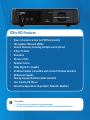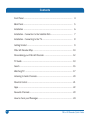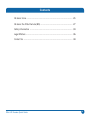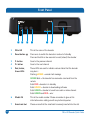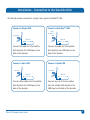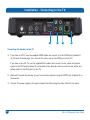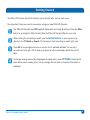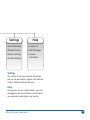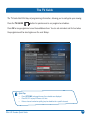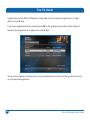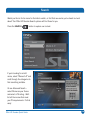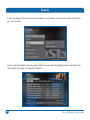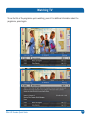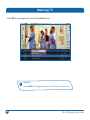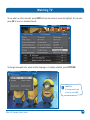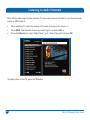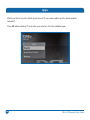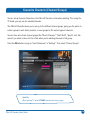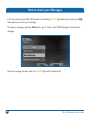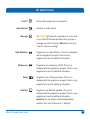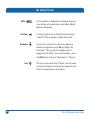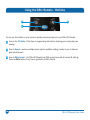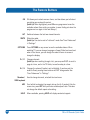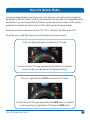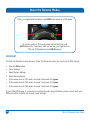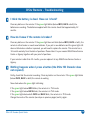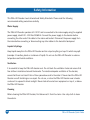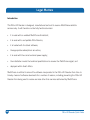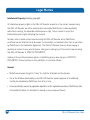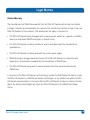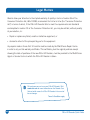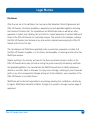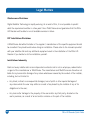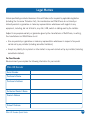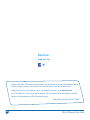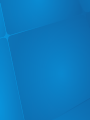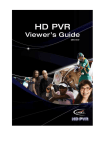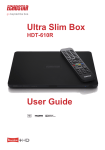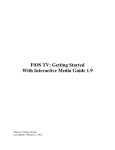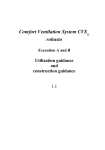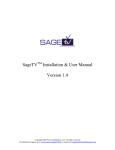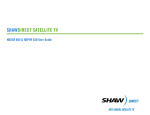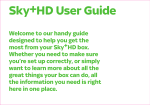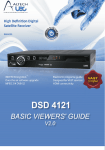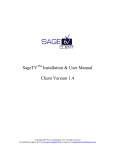Download DStv HD Decoder Specifications
Transcript
Quick Guide HD HD Reset P- P+ DStv HD Features • View 1 channel at a time (no PVR functionality) • HD capable (720p and 1080i) • Content Discovery (including multiple search options) • 8 Day TV Guide •Reminders • 24 hour i-Plate • Parental Control • Dolby Digital 5.1 Capable • XtraView Capable (compatible with selected XtraView decoders) • Widescreen Capable • Hearing Impaired Subtitles (when available) • User Friendly HD Menus • Interactive Applications (SuperSport, News24, Weather) Please Note • HD channels are only available on selected packages. • XtraView requires payment of an additional monthly fee stipulated by MultiChoice. Welcome to our world of extraordinary entertainment! Congratulations on the purchase of your new DStv HD Decoder! The moment you connect your DStv HD Decoder, is the moment your TV viewing experience will become extraordinary. Watch in crystal clear HD, enjoy rich colours and a picture so clear, you can see every blade of grass on the pitch. There is also a brand new menu and remote control, making it so much easier to use. This DStv HD Decoder has more search features than any other single view decoder before, making it easy for you to discover great entertainment. If you have an existing XtraView capable decoder (other than the SD PVR), you can easily link your new DStv HD Decoder to it in order to enhance your viewing experience. Get started by using this Quick Guide to help you with installation and to familiarise yourself with the new remote control as well as the functions and features this decoder has to offer. Finally, go to www.dstv.com for news about the season’s latest shows, competitions as well as highlights. And if you want to check your account balance, activate more services or update your details, then register online to manage your account. An extraordinary world of entertainment awaits … Contents Front Panel ................................................................................... 4 Back Panel.................................................................................... 5 Installation.................................................................................... 6 Installation - Connection to the Satellite Dish..................................... 7 Installation - Connecting to the TV.................................................... 8 Getting Started.............................................................................. 9 DStv HD Decoder Map ................................................................... 10 Personalising your DStv HD Decoder ................................................ 12 TV Guide ...................................................................................... 13 Search.......................................................................................... 15 Watching TV ................................................................................. 17 Listening to Audio Channels............................................................. 20 Parental Control............................................................................. 21 Apps............................................................................................. 22 Favourite Channels ......................................................................... 23 How to check your Messages........................................................... 24 2 DStv HD Decoder Quick Guide Contents All about Icons............................................................................... 25 All about the DStv Remote (B5)....................................................... 27 Safety Information ......................................................................... 34 Legal Matters................................................................................ 36 Contact Us.................................................................................... 44 DStv HD Decoder Quick Guide 3 Front Panel Reset P- 1 2 P+ 3 4 5 6 7 1 DStv HD This is the name of the decoder 2 Reset button Press once to switch the decoder in and out of standby Press and hold for a few seconds to reset (reboot) the decoder 3 P- button Goes to the previous channel 4 P+ button Goes to the next channel 5 Red, Amber, Green LEDs These LEDs are used to indicate various states that the decoder may be in : Flashing AMBER = unread mail message GREEN blink = the decoder has received a command from the remote Solid RED = decoder is in standby Solid AMBER = decoder is downloading software Solid GREEN = decoder is tuned to an audio or video channel Solid GREEN and RED = error 4 6 Model 4U This is the model number. Please remember to give us this information when calling us with any technical queries 7 Smartcard slot Please ensure that the smartcard is securely inserted into the slot DStv HD Decoder Quick Guide Back Panel 1 2 3 4 5 6 7 8 9 1 LNB in Connect the cable from the satellite dish to this input 2 RF IN Used for XtraView 3 RF Out Used to connect the decoder to a non-HD TV or for XtraView 4 USB Not active 5 HDMI Used to connect the decoder to a HD TV 6 RCA Used to connect the decoder to a non-HD TV 7 SPDIF Used to connect the decoder to your home theatre system 8 Ethernet Not active 9 Power input Connect the power supply to this input DStv HD Decoder Quick Guide 5 Installation This Quick Guide will help you with simple connections to your satellite dish and TV. If you have an XtraView installation, or your installation has multiswitches or multiple TVs, we recommend the use of a DStv Accredited Installer. Find your nearest one at www.dstv.com. Notes 6 • DStv recommends the use of an 80cm satellite dish • The DStv HD Decoder is XtraView capable and is compatible with selected XtraView capable decoders • A Quad LNB is recommended when using this DStv HD Decoder in XtraView • HD content is only available via HDMI • Dolby Digital is only available with the correct audio equipment DStv HD Decoder Quick Guide Installation - Connection to the Satellite Dish This decoder can be connected to a single, twin, quad or UniCable LNB. Connect to Single LNB Connect to UniCable LNB Single UniCable LNB Single LNB DStv HD DStv HD Connect the cable from the satellite dish directly to the LNB input on the back of the decoder. Connect the cable from the satellite dish directly to the LNB input on the back of the decoder. Connect to Twin LNB Connect to Quad LNB Twin LNB Quad LNB DStv HD Connect either cable from the satellite dish directly to the LNB input on the back of the decoder. DStv HD Decoder Quick Guide DStv HD Connect any one of the four cables from the satellite dish directly to the LNB input on the back of the decoder. 7 Installation - Connecting to the TV 1 2 3 4 Connecting the decoder to the TV 1. If you have a HD TV, use the supplied HDMI cable and connect it to the HDMI port (marked 1) on the back of the decoder, then connect the other end to the HDMI port on the TV. If you have a non-HD TV, use the supplied RCA cables and connect the red, white and yellow inputs to the RCA ports (marked 2) on the back of the decoder, then connect the red, white and yellow inputs to the RCA ports on the TV. 2. (Optional) Connect the decoder to your home theatre system using the SPDIF port (marked 3) on the decoder. 3. Connect the power supply to the input marked 4 and then plug the other side into the mains. 8 DStv HD Decoder Quick Guide Getting Started Your DStv HD Decoder has all the features you’re familiar with, and so much more. Five important things you need to know when using your new DStv HD Decoder : The DStv HD Decoder has ONE central menu with all content & settings. Press the DStv button to go straight to DStv Central. (See the DStv HD Decoder Map for more info) When looking for something to watch, use the hotlink buttons on your remote to go directly to the TV Guide or Search. It’s that easy to find something to watch right now! Press OK on any programme name to see the list of available actions. You can set a reminder and even get a list of when a programme will be aired again within the next 8 days. To change viewing options (like language and aspect ratio), press OPTIONS. Pressing this same button when viewing a list, lets you change the sort order or how the information is displayed. DStv HD Decoder Quick Guide 9 DStv HD Decoder Map Press Central Watch Now to access DStv Central at any time Search Planner Apps •Go to Live TV •Movies •Reminders •News24 •Audio Channels •Series •TV Guide •Weather •Sports •SuperSport Active •Theme Search •Easy Info •Word Search •Advanced Search Watch Now Planner You can either go to live TV (and watch any of your channels) or go to the audio channels and listen to one of the wide range of audio channels available. Here you’ll find a list of all the reminders you’ve set as well as the TV Guide. Everything you need to help plan your viewing! Search Your one stop access to all the interactive services available on your DStv HD Decoder. Press OK while watching TV for quick access to the list of available apps. Explore our world of entertainment using one of the search options available. You can also go directly to Search using the hotlink button on your remote. 10 Apps DStv HD Decoder Quick Guide Settings Help •User Preferences •Contact Us •Parental Control •Mail Messages •System Settings •General Information •Satellite Settings Settings This section of the menu includes all settings that you can personalise, together with Parental Control, Satellite Settings and more. Help Here you can find our contact details, your mail messages as well as Information Central (which you need when contacting our call centre). DStv HD Decoder Quick Guide 11 Personalising your DStv HD Decoder We recommend that you personalise the settings on your new DStv HD Decoder to have the best possible viewing experience. Press the DStv button and go to “User Preferences” in “Settings” to set your preferences for default language, aspect ratio and more. 12 DStv HD Decoder Quick Guide The TV Guide The TV Guide lists 8 full days of programming information, allowing you to easily plan your viewing. Press the TV GUIDE button for quick access to our programme schedules. Press OK on any programme to see the available actions. You can set reminders and find out when the programme will be aired again over the next 8 days. Quick Tips •Press OPTIONS to change the way the schedules are displayed. •Press P+ / P- to jump 24 hours at a time. • Enter a channel number to quickly jump to schedules for a specific channel. DStv HD Decoder Quick Guide 13 The TV Guide A great feature of the DStv HD Decoder is being able to find out when a programme is on again within the next 8 days. If you see a programme that you missed, press OK on the programme and select Other Airings to see when the programme is on again in the next 8 days. You can then schedule a reminder for one of these alternatives to make sure that you don’t miss out on your favourite programme. 14 DStv HD Decoder Quick Guide Search Would you like to find a movie for the kids to watch, or find that new series you’ve heard so much about? Our DStv HD Decoder Search options will find these for you. Press the SEARCH button to explore our content. If you’re looking for a kids’ movie, select “Movies A-Z” and scroll through the categories to find something suitable. Or use Advanced Search – select Movies as your theme and select a PG rating. We’ll list all the movies that meet your PG requirements. It’s that easy! DStv HD Decoder Quick Guide 15 Search If you’re looking for that new series you’ve heard so much about, use the Series option to find it for you. It’s that easy! You can also find specific sporting events. Want to know what time that big soccer match kicks off later today? Just select “Live Sports 24 Hours”. 16 DStv HD Decoder Quick Guide Watching TV To see the title of the programme you’re watching, press i. For additional information about the programme, press i again. DStv HD Decoder Quick Guide 17 Watching TV Press OK on any programme to see the available actions. Quick Tip Arrow DOWN to see programming info for a full 24 hours on any channel. 18 DStv HD Decoder Quick Guide Watching TV To see what’s on other channels, press GRID and use the arrows to move the highlight. You can also press OK to tune to a selected channel. To change the aspect ratio, select another language or to display subtitles, press OPTIONS. Quick Tip To change aspect ratio on the fly, press ARC. DStv HD Decoder Quick Guide 19 Listening to Audio Channels DStv offers a wide range of audio channels. It’s now easy to access and listen to your favourite radio station or DMX channel. • When watching TV, enter the number of the audio channel on the remote, or •Press GRID, find the audio channel you want to go to and press OK, or • Press the DStv button, select “Watch Now”, go to “Audio Channels” and press OK To quickly return to live TV, press the TV button. 20 DStv HD Decoder Quick Guide Parental Control The DStv HD Decoder has a Parental Control feature which allows you to block programming based on the PG rating. This feature also allows you to block entire channels. Viewing is then only available once a valid PG PIN has been entered. The default PG PIN is 1234. If you block the PG PIN, please contact your closest call centre and ask them to reset it. To make use of this feature, go to “Parental Control” in “Settings”. All programming carries a PG rating and includes SNVL notification (an indicator of programming content – Sex, Nudity, Violence, Language). DStv HD Decoder Quick Guide 21 Apps Would you like to know the latest sports scores? Or see news updates and the latest weather forecasts? Press OK while watching TV and make your selection from the available Apps. 22 DStv HD Decoder Quick Guide Favourite Channels (Channel Groups) You can set up Favourite Channels on the DStv HD Decoder so that when watching TV or using the TV Guide, you only see the selected channels. The DStv HD Decoder allows you to set up to five different channel groups, giving you the option to create a group for each family member, or even groups for the various types of channels. You can then name these channel groups (like “Mom’s Channels”, “Dad’s Stuff”, “Sports”, etc). We even let you select a colour for the i-Plate when you’re watching channels in this group. Press the DStv button and go to “User Preferences” in “Settings”. Then select “Channel Groups”. Quick Tip When watching TV, press OPTIONS to change the channel group. DStv HD Decoder Quick Guide 23 How to check your Messages If the front panel of your DStv HD Decoder has a flashing AMBER light below the envelope icon that means we’ve sent you a message. , To read your message, press the DStv button, go to “Help”, select “Mail Messages” and read your message. Once the message has been read, the AMBER light will be switched off. 24 DStv HD Decoder Quick Guide All about Icons Live TV Audio Channel Shows which programme is currently live. Indicates an audio channel. Message The AMBER light below the envelope icon on the front of your DStv HD Decoder will flash when you have a message from DStv. Press the DStv button and go to “Help” to read your message. High Definition Programme is in High Definition. This icon is displayed with the programme synopsis. Press i on any programme to see this additional information. Widescreen Programme is in widescreen (16:9). This icon is displayed with the programme synopsis. Press i on any programme to see this additional information. Dolby Programme has a Dolby soundtrack. This icon is displayed with the programme synopsis. Press i on any programme to see this additional information. Subtitles Programme has Subtitles available. This icon is displayed with the programme synopsis. Press i on any programme to see this additional information. Quick tip: You can select to automatically display subtitles. See “User Preferences” in “Settings”. DStv HD Decoder Quick Guide 25 All about Icons SNVL PG Block Content is blocked due to Parental Control settings. A valid PG PIN is required to watch this content. Reminder You can set a reminder for any future programme (select the programme, press OK and select “Set Reminder”). This icon will then display with the programme information. To see all reminders – press the DStv button and go to “Reminders” in “Planner”. Info 26 This information is displayed for all programmes and is an indicator of programming content (Sex, Nudity, Violence, Language). This icon is only used in the TV Guide, and only when we don’t have space to show you the programme title. Press i to see programme information. DStv HD Decoder Quick Guide All about the DStv Remote (B5) 1. STANDBY 2.PROFILE 3. TV GUIDE 4. INFO 5.OK 6. P+ / P7.ALT 8.OPTIONS 9. 1–0 10.ARC 11.TV 12. SEARCH 13. BACK 14.DStv 15.GRID 16. V+ / V17.MUTE 18.HELP 1 2 11 3 12 4 13 5 14 15 6 16 7 17 8 9 Note This remote is not a universal remote and cannot be programmed to control other audio/visual equipment. DStv HD Decoder Quick Guide 18 10 27 Using the DStv Remote - Hotlinks 1 4 2 You can use the hotlinks on your remote to quickly access key features of your DStv HD Decoder. 1 Goes to the TV Guide – 8 full days of programming information, allowing you to easily plan your viewing. 2 Goes to Search – we have multiple search options available, making it easier for you to discover great entertainment. 3 Goes to DStv Central – the DStv HD Decoder has ONE central menu with all content & settings. Press the DStv button at any time to go directly to DStv Central. 28 DStv HD Decoder Quick Guide The Remote Buttons Name Description STANDBY Allows you to quickly put the DStv HD Decoder into standby (or bring it out of standby). Quick tip: if you press and hold the STANDBY button, the DStv HD Decoder will reboot. TV GUIDE Your hotlink to the TV Guide with 8 full days of programming information, allowing you to easily plan your viewing. You can also access the TV Guide by pressing the DStv button and going to “Planner”. SEARCH Your hotlink to Search. Get A-Z listings of sport, movies or search for a programme or for a range of programmes that meet your specific needs. You can also access Search by pressing the DStv button and going to “Search”. Press INFO on any programme to see more information, including a detailed synopsis. INFO DStv BACK Goes to DStv Central. All content, settings, information, schedules and more – all at the touch of one button. Press BACK to remove onscreen items or save your settings. PROFILE TV ARROWS GRID Not active If you are using the menus or apps, the TV button is your hotlink back to video. Used to move the highlight on menus or select options. Displays the channel grid which lists available channels in an easy to use grid. Use the arrows to move the highlight and see what’s on other channels. This button also doubles up as the RIGHT arrow. DStv HD Decoder Quick Guide 29 The Remote Buttons OK OK allows you to select onscreen items, and also allows you to find out everything you can do with content. Quick tip: When highlighted, press OK on any programme to see the available actions (from setting a reminder, to even finding out when the programme is on again in the next 8 days.) ALT Switches between the last two viewed channels. MUTE Mutes the audio. Quick tip: Can also be set to “half mute” mode. See “User Preferences” in “Settings”. OPTIONS Press OPTIONS on any screen to see the available choices. When watching TV, you can change Language or Aspect Ratio (and more) and when in the menus, you can change the order of items on screen or change the display. P+ / P- Changes channels. Quick tip: when scrolling through a list, you can press P+/P- to scroll a page at a time, and in the TV Guide, to scroll one day at a time. V+ / V- Changes the volume (if audio is set to Variable). If you have set the audio to Fixed, pressing these buttons will NOT change audio. See “User Preferences” in “Settings”. Numbers / SMS keyboard ARC HELP 30 Used to change channels, enter/edit text and more. Your hotlink to changing the aspect ratio on the fly. If you don’t like the screen size, press ARC until you find a suitable aspect ratio. This does not change the default aspect ratio setting. Where available, pressing HELP will display contextual support. DStv HD Decoder Quick Guide About the Remote Modes If you have multiple decoders in your home or even in the same room, you need to set the remotes (and the decoders) to different “modes”, so that the commands sent from one remote, won’t be picked up by the other decoder. If you are using two DStv HD Decoders, you will need to set one remote to TV1 mode (to operate the first decoder) and another remote to TV2 mode (to operate the second decoder). This remote has three modes and can be set to TV1, TV2 or TV3 mode. The default mode is TV1. You will see a green light blink every time you press a button on the remote control. If the green light blinks below i, the remote is in TV1 mode. To set the remote to TV1 mode: press and hold the i button for 3 seconds or until you see the green light blink on TV1 (below the i button). If the green light blinks below B ACK, the remote is in TV2 mode. To set the remote to TV2 mode: press and hold the B ACK button for 3 seconds or until you see the green light blink on TV2 (below the B ACK button). DStv HD Decoder Quick Guide 31 About the Remote Modes If the green lights blink below both i and B ACK, the remote is in TV3 mode. To set the remote to TV3 mode: press and hold both the i and B ACK buttons for 3 seconds or until you see the green light blink on TV1 and TV2 (below the i and B ACK buttons). IMPORTANT The DStv HD Decoder must be set up to “listen” for the correct mode. You can do this in DStv Central. Press the DStv button Go to “Settings” Select System Settings Select Remote Control If the remote is set to TV1 mode, set mode 2 and mode 3 to Ignore. If the remote is set to TV2 mode, set mode 1 and mode 3 to Ignore. If the remote is set to TV3 mode, set mode 1 and mode 2 to Ignore. If your DStv HD Decoder is connected to another decoder using XtraView, please consult with your DStv Accredited Installer for remote mode settings. 32 DStv HD Decoder Quick Guide DStv Remote - Troubleshooting I think the battery is dead. How can I check? Press any button on the remote. If the green light blinks (below INFO, BACK or both) the batteries are working. The batteries supplied with this remote should last approximately 12 months. How do I know if the remote is broken? Press any button on the remote. If the green light does not blink (below INFO, BACK or both), the remote is either broken or needs new batteries. If you put in new batteries and the green light still does not blink when a button is pressed, you will need to replace the remote. This remote has a 12-month warranty from the date of purchase. Please take it to your nearest MultiChoice Service Centre or Agency together with your proof of purchase. If your remote is older than 12 months, you can replace it at any MultiChoice Service Centre or Agency. Nothing happens when I press a button (the DStv HD Decoder does not respond). Firstly, check that the remote is working. Press any button on the remote. If the green light blinks (below INFO, BACK or both) the remote is working. Now check where the green light is blinking. If the green light below INFO blinks, the remote is in TV1 mode. If the green light below BACK blinks, the remote is in TV2 mode. If the green lights below both INFO and BACK blink, the remote is in TV3 mode. Change the mode of the remote (see steps on previous pages) and try again. DStv HD Decoder Quick Guide 33 Safety Information This DStv HD Decoder meets International Safety Standards. Please read the following recommended safety precautions carefully. Mains Supply The DStv HD Decoder operates at 12 V DC and is connected to the mains supply using the supplied power supply, rated 100 - 240 Vac 50/60Hz. Connect the power supply to the decoder before connecting the other end of the cable to the mains wall socket. Disconnect the power supply from the mains before connecting or disconnecting any other cables to the decoder’s back panel. Liquids & Spillage Keep liquids away from the DStv HD Decoder and do not put anything on top of it which may spill (example: lit candles, plants or containers of liquid). Do not use the DStv HD Decoder in extreme temperature and humid conditions. Ventilation It is essential to keep the DStv HD decoder cool. Do not block the ventilation holes and ensure that free airflow is maintained around the decoder. To maintain adequate ventilation of the decoder, ensure that there is at least 10cm of free space above and to the sides it. Never stand the DStv HD Decoder on soft furnishings or on carpet. Do not use, or store the DStv HD Decoder near a heater or where it is exposed to direct sunlight. Never stack other electronic equipment on top of, or below the DStv HD Decoder. Cleaning Before cleaning the DStv HD Decoder, first disconnect it from the mains. Use a dry cloth to clean the exterior. 34 DStv HD Decoder Quick Guide Safety Information Servicing Do not attempt to repair the DStv HD Decoder yourself. You should also never remove the cover of the DStv HD Decoder. Any tampering with the DStv HD Decoder will invalidate the warranty. Refer all servicing to a qualified MultiChoice Agent or Branch. Lightning If the DStv HD Decoder is installed in an area subject to intense lightning activity, protection devices for the power supply are recommended. Earthing The earthing system must comply with local regulations. DStv HD Decoder Quick Guide 35 Legal Matters Introduction This DStv HD Decoder is designed, manufactured and sold to receive MultiChoice satellite services only. It will therefore not be fully functional unless: • It is used with an enabled MultiChoice Smartcard; • it is used with a compatible DStv Remote; • it is loaded with the latest software; • the appropriate subscriptions are active; • it is used with the correct external power supply; • the installation meets the technical specifications to receive the MultiChoice signal; and • deployed within South Africa. MultiChoice is entitled to amend the software incorporated in the DStv HD Decoder from time to time by means of software downloads for a number of reasons, including preventing the DStv HD Decoder from being used to receive services other than services authorised by MultiChoice. 36 DStv HD Decoder Quick Guide Legal Matters ALTECH UEC Altech UEC and their logo are trade marks and / or registered trade marks of Altech UEC. ROVI This product incorporates copyright protection technology that is protected by U. S. patents and other intellectual property rights. Use of this copyright protection technology must be authorised by Rovi Corporation, and is intended for home and other limited viewing uses only unless otherwise authorised by Rovi Corporation. Reverse engineering or disassembly is prohibited. Do not connect the unit through a VCR. Video signals fed through VCRs may be affected by copyright protection systems and the picture will be distorted on the television. DOLBY Manufactured under license from Dolby Laboratories. Dolby and the double-D symbol are trademarks of Dolby Laboratories. HDMI HDMI, the HDMI Logo, and High-Definition Multimedia Interface are trademarks or registered trademarks of HDMI Licensing LLC in the United States and other countries. OPEN SOURCE This product contains some open source software. For a full list of this software and the associated copyrights and licenses, go to www.dstv.com DStv HD Decoder Quick Guide 37 Legal Matters Intellectual Property (including copyright) All intellectual property rights in the DStv HD Decoder as well as in the content received using this DStv HD Decoder are either owned and/or licensed by MultiChoice. Unless specifically authorised in writing, the subscriber shall acquire no right, title or interest in any of the intellectual property rights (including the content). No data, video or audio content received using this DStv HD Decoder and a MultiChoice conditional access Smartcard may be copied, re-transmitted, re-broadcast other than as permitted by MultiChoice in the Subscriber Agreement. The DStv HD Decoder does not allow copying or recording of content to any external device. Hiring out or selling any of the content received using this DStv HD Decoder is STRICTLY PROHIBITED. Hacking of the conditional access system or facilitating anyone else doing so is STRICTLY PROHIBITED. Failure to adhere to this prohibition is a criminal offence. General • MultiChoice reserves the right to “marry” (i.e. link) the Smartcard and the decoder. • Use of the XtraView functionality on the DStv HD Decoder requires payment of an additional monthly fee stipulated by MultiChoice from time to time. • Unless specifically required by applicable legislation and/or applicable warranties, MultiChoice shall not be liable for failure of a Smartcard or decoder or any component thereof. 38 DStv HD Decoder Quick Guide Legal Matters Product Warranty The manufacturer and MultiChoice warrant that the DStv HD Decoder will be free from defects in design, materials and workmanship for a period of 12 months from the date of sale of the new DStv HD Decoder to the consumer. This warranty will not apply in the event of: • The DStv HD Decoder being tampered with or being opened, worked on, repaired or modified, save by an authorised MultiChoice Agent or Service Centre; • The DStv HD Decoder not being installed or used in accordance with the manufacturer’s specifications; • The DStv HD Decoder not being used with the correct power supply; • Malfunctioning or damage caused by the use of the DStv HD Decoder in conjunction with equipment or smartcards not supplied by the manufacturer or MultiChoice; • The DStv HD Decoder being used to receive services other than services authorised by MultiChoice. In the event of the DStv HD Decoder not functioning, contact the MultiChoice Call Centre or take the DStv HD Decoder to a MultiChoice Service Centre/Agent, or the retailer from which the DStv HD Decoder was purchased. In the event that the DStv HD Decoder is taken to a Service Centre/ Agent, the Service Centre/Agent will return the DStv HD Decoder to the MultiChoice Repair Centre. DStv HD Decoder Quick Guide 39 Legal Matters We also draw your attention to the implied warranty of quality in terms of section 56 of the Consumer Protection Act, 68 of 1998, as amended from time to time (the “Consumer Protection Act”) in terms of which, if the DStv HD Decoder fails to meet the requirements and standards contemplated in section 55 of the Consumer Protection Act, you may be entitled, without penalty at your election, to: • Repair or replace any failed, unsafe or defective equipment; or • demand a refund of the price paid by you for the equipment. Any repairs made in these first 12 months must be made by the MultiChoice Repair Centre in order to rely on this warranty certificate. This certificate, plus the original purchase receipt showing the date of purchase of the new DStv HD Decoder, must be provided to the MultiChoice Agent or Service Centre to which the DStv HD Decoder is taken. Did you know you can insure your DStv HD Decoder? Visit www.dstv.com for more information on the Decoder Care Contract which covers the DStv HD Decoder in the event of loss or damage. Terms & Conditions apply 40 DStv HD Decoder Quick Guide Legal Matters Disclaimers Other than set out in this certificate, the most up-to-date Subscriber Terms & Agreements and DStv HD Decoder information (available on www.dstv.com) and applicable legislation (including the Consumer Protection Act), the manufacturer and MultiChoice make no warranties, either expressed or implied, and including, but not limited to, implied warranties of merchant ability and fitness of the DStv HD Decoder for a particular purpose. This extends to the hardware, software, the DStv HD Decoder User Guides and any other written materials accompanying the DStv HD Decoder at the time of its sale. The manufacturer and MultiChoice specifically make no warranties, expressed or implied, that the DStv HD Decoder is capable, or in the future, will be capable, of receiving services other than MultiChoice services. Despite anything to the contrary, and save for the above-mentioned remedy in relation to the DStv HD Decoder which does not function during the period covered by this warranty certificate and applicable legislation, the manufacturer and MultiChoice will bear no liability whatsoever, whether in contracts, delict or otherwise, for injury, loss or damage, including any loss of business profits or any other consequential damages arising out of the installation, use or operation of the DStv HD Decoder or any defect therein. MultiChoice will not be held responsible for any damage resulting from installations, whether by its agents, MultiChoice Accredited Installers, through do-it-yourself or through incorrect usage of equipment. DStv HD Decoder Quick Guide 41 Legal Matters Obsolescence Disclaimer Digital Satellite Technology is rapidly evolving. As a result of this, it is not possible to predict what the requirements will be in a few years’ time. MultiChoice cannot guarantee that this DStv HD Decoder will be able to run all available services in future. DIY Installations Disclaimer A MultiChoice Accredited Installer or the supplier / manufacturer of the specific equipment should be consulted if any doubt exists when doing an installation. Please refer to the manuals provided with your satellite dish and any additional equipment used in the installation of the DStv HD Decoder if you decide to do the installation yourself. Installations Indemnity Each and every installer acts as an independent contractor and is not an employee, subcontractor or agent of the manufacturer or MultiChoice. The manufacturer and MultiChoice are therefore not liable for any loss and/or damage of any nature whatsoever caused by the conduct of the installer, including, but not limited to: • Any direct, indirect or consequential damages, loss of profit or other special damages of any nature which the user may suffer as a result of any breach by the installer of any of its obligations to the user; • Any loss and/or damage to the property of the user and/or any third party, situated on the user’s premises, as a result of an act and/or omission on the part of the installer. 42 DStv HD Decoder Quick Guide Legal Matters Unless specifically provided otherwise in this certificate and/or required by applicable legislation (including the Consumer Protection Act), the manufacturer and MultiChoice do not directly or indirectly warrant or guarantee or make any representations whatsoever with regards to any equipment, including, but not limited to, any dish, LNB, switch or cabling used by the installer. Subject to any express warranty or guarantee given by the manufacturer or MultiChoice, in writing, the manufacturer and MultiChoice do not: • Give any warranty or guarantee or make any representation whatsoever in respect of any work carried out by any installer (including accredited installers); • Accept any liability for any latent or other defect in any work carried out by any installer (including accredited installers). For Your Records We recommend you complete the following information for your records: DStv HD Decoder Serial Number Purchaser’s Name Purchaser’s Address Authorised Dealer’s Name Dealer’s Address Date of Purchase DStv HD Decoder Quick Guide 43 Find us on www.dstv.com Features of the DStv HD Decoder and how it works may differ based on the active subscription as well as software changes. Graphics may also differ from what you see on screen due to these factors. Information correct at time of going to print. For updated information, go to www.dstv.com (the “DStv Website”). In the event of conflict between this information and the information on the DStv Website, the information on the DStv Website will prevail. 44 e&oe (South Africa/April 2014, V1.06F) DStv HD Decoder Quick Guide DStv HD Decoder Quick Guide 45 SA Only