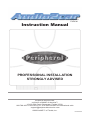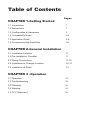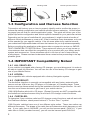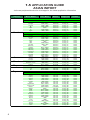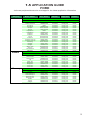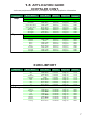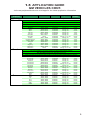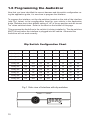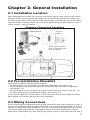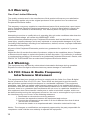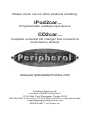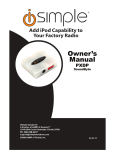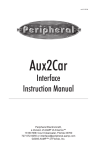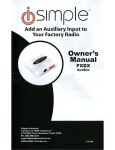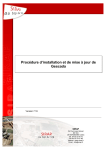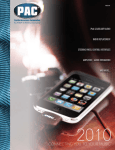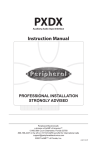Download AAMP of America PXDX-KI Instruction manual
Transcript
TOP VIEW Instruction Manual PXDX-KD PXDX-KI PROFESSIONAL INSTALLATION STRONGLY ADVISED Peripheral Electronics®, a division of AAMP of America™ 13160 56th Court Clearwater, Florida 33760 866-788-4237 in the US or 727-572-9255 ext.262 for international calls [email protected] ©2006 AAMP™ of Florida, Inc. rm07.25.05 Table of Contents CHAPTER 1-Getting Started Pages 1.1 Introduction 1 1.2 Precautions 1 1.3 Configuration & Harnesses 2 1.4 Compatibility Notes 2-3 1.5 Application Guide 4-9 1.6 Programming the Audio2car 10 CHAPTER 2-General Installation 2.1 Installation Location 11 2.2 Pre-Installation Checklist 11 2.3 Wiring Connections 11-12 2.4 Installation at Changer Location 12-13 2.4 Installation at Radio 13 CHAPTER 3 -Operation 3.1 Operation 14 3.2 Troubleshooting 15 3.3 Warranty 16 3.4 Warning 16 3.5 FCC Statement 16 Chapter 1- Getting Started 1.1 Introduction Thank you for purchasing Peripheral Electronics’® Audio2car interface. The Audio2car is designed to provide endless hours of listening pleasure through most vehicles’ factory radios. To ensure that your Mobile Device performs correctly in your car or truck, we recommend that you read this entire manual before attempting installation of the Audio2car interface. The Audio2car interface will allow you to connect your Mobile Device to a factory radio that has the ability to control a CD changer. The Audio2car is designed to be used with all iPods, mp3 players, portable DVD players, video game systems and any other portable device with traditional audio outputs. 1.2 Precautions (Important, Please Read) PREVENTING DAMAGE TO YOUR VEHICLE OR MOBILE DEVICE. To eliminate the risk of an electrical short, we recommend disconnecting the car battery in most vehicles, except in the following situations: • Vehicles equipped with on-board navigation should not have the car’s battery disconnected. Doing so may cause loss of memory settings. These settings would then have to be reprogrammed by an authorized car dealer for a fee to be paid by the vehicle’s owner. For these vehicles, we recommend extreme caution when handling exposed 12V power or ground wires/connectors. •Vehicles that incorporate a security-code protecting the radio. If the car’s battery or the radio’s power plugs are disconnected, the radio will not operate without re-entering the security-code. If you have access to the security-code, feel comfortable disconnecting the battery and the radio’s power connectors. Other wise, do not disconnect the battery and exercise extreme caution while handling exposed 12V power or ground wires/connectors. PROPER MOUNTING LOCATION Securely install the interface in a location free from; heat, humidity, moving parts or direct sunlight. Beware of hot-air flow from your vehicle’s climate control system. We recommend securing the interface to a suitable location, free of sharp metal edges, using; double sided tape, Velcro or wire ties. 1 Audio2car interface Docking cable Vehicle specific harness 1.3 Configuration and Harness Selection This section will instruct you on how to properly identify and/or confirm the proper interface dip-switch configuration and vehicle specific harness selection. On the following pages you will find our vehicle application guide. This guide will inform you of the proper dip-switch configuration and vehicle specific harness for your particular vehicle. Depending on the type of audio2car kit you purchased, it might include a bundle of different vehicle harnesses or none at all. If the kit contains many harnesses, only one will be needed for your specific vehicle. If the kit came without any vehicle harness, your authorized Peripheral® dealer will have the harness for you to purchase separately. Before consulting the application guide please take a moment to review our IMPORTANT COMPATIBILITY NOTES below. These notes will inform you of any issues or circumstances that can affect the compatibility of our product with your factory audio system and accessories. Some situations result in the loss of use of some factory audio players. Please read and understand these notes before proceeding to the application guide. 1.4 IMPORTANT Compatibility Notes! 1.4.1 ALL VEHICLES- If your vehicle is equipped with a factory CD changer, you must disconnect it in order to be able to install the interface. You will lose the use of the factory CD changer to gain use of your Mobile Device. 1.4.2 ACURA- Not compatible with vehicles equipped with a factory Navigation system. 1.4.3 CHEVROLET- The Audio2car interface is currently not compatible with any factory external audio source such as: XM tuner, Any CD player or Cd changer, or Cassette player. These devices must be disconnected during the installation and will longer function. You will lose the use of these devices to gain use of your mobile device. 1995-1999 Radios with built in CD player (Except Corvette) are NOT compatible with the Audio2car interface because they do not have CD changer control functions. 1.4.4 CHRYSLER- To determine if your vehicles radio has CD changer control functions, and will work with the iPod2car interface, check preset button #”1” for the “Disc ^” symbol. 1999 Chrysler vehicles have one of two different style radios. These two radios use different harnesses. The shape of the radio face will determine which harness you will use. If your radio face is SQUARE, you will use the harness part# PXHCH1. If your radio face is OVAL (rounded corners), you will use the harness part# PXHCH2. 2 1.4.5 DODGE- See Chrysler 1.4.4 1.4.6 EAGLE- See Chrysler 1.4.4 1.4.7 FORD- The Audio2car is not compatible with factory radios with built-in 6-disc CD changers. 1.4.8 GMC- See Chevrolet 1.4.3 1.4.9 HONDA- Starting in 2003 Honda introduced a new series of radios that use different software that is currently incompatible with the Audio2car. In 2005 all Honda radios use this software- making them incompatible. 1.4.10 HUMMER- See Chevrolet 1.4.3 1.4.11 JEEP- See Chrysler 1.4.4 1.4.12 LINCOLN- The Audio2car is not compatible with factory radios with built-in 6-disc CD changers. 1.4.13 MERCURY- The Audio2car is not compatible with factory radios with built-in 6-disc CD changers. 1.4.14 OLDSMOBILE- The Audio2car is not compatible with factory radios with built-in 6-disc CD changers. 1.4.15 PLYMOUTH- See Chrysler 1.4.4 1.4.16 PONTIAC- The Audio2car is not compatible with factory radios with built-in 6-disc CD changers. 1.4.17 TOYOTA- 2003-2005 Toyota vehicles have radios that appear to be the same but use different harnesses. Unfortunately, because the radios have the same outward appearance, the only way to determine which harness to use is to remove the radio and visually confirm the connector on the back of the radio. If the harness part# PXHTY1 harness does not fit into the connector on your radio, you will also need the harness part# PXHTY2 adapter harness that will adapt the PXHTY1 to fit the newer style radio connectors. 1.4.18 VOLKSWAGEN- We recommend using the PXHVW2 harness on single DIN (2” tall) style radios to install the Audio2car behind the radio. For double-DIN style radios use the PXHVW3 harness. When installing in either a single DIN style radio (2” tall) or a double DIN (4” tall) style radio, the factory CD changer cable may be connected. Disconnect the factory CD changer cable and replace it with the PXHVW3 cable. 3 1.5 APPLICATION GUIDE ASIAN IMPORT visit www.peripheralelectronics.com/apps for the latest application information Manufacturer / Fabricant Model / Modèle Acura Year / Année Harness Configuration Interface Location NOTE: NOT Compatible with Vehicles Equipped with Navigation Nota¬: Non Compatible Avec Les Véhicules Dotés De La Fonction Navigation Honda CL Integra Legend RL RSX TL Vigor 1996-2002 1992-2001 1992-1995 1996-2002 2002 1999-2002 1992-1994 PXHCH2 PXHCH2 PXHCH2 PXHCH2 PXHCH2 PXHCH1 PXHCH2 Config Config Config Config Config Config Config #1 #1 #1 #1 #1 #1 #1 Radio Radio Radio Radio Radio Radio Radio NOTE: NOT Compatible with Vehicles Equipped with Built-in 6 Disc Changer Nota¬: Non Compatible Avec Les Véhicules Dotés D’Un Changeur De 6¬CD Intégré Isuzu Mazda Nissan Scion Toyota Accord Accord Civic Civic CRV CRV Del Sol Element Insight Odyssey Odyssey Passport Prelude Prelude S2000 Amigo Rodeo Trooper B-Series Truck B-Series Truck Tribute Quest tC xA xB PXHCH2 PXHHD1 PXHCH2 PXHHD1 PXHCH2 PXHHD1 PXHHD1 PXHHD1 PXHHD1 PXHCH2 PXHHD1 PXHHD1 PXHCH2 PXHHD1 PXHHD1 PXHTY1 PXHTY1 PXHTY1 PHXFD2 PHXFD3 PHXFD3 PXHFD3 PXHTY3 PXHTY3 PXHTY3 Config Config Config Config Config Config Config Config Config Config Config Config Config Config Config Config Config Config Config Config Config Config Config Config Config #1 #1 #1 #1 #1 #1 #1 #1 #1 #1 #1 #1 #1 #1 #1 #9 #9 #9 #4 #4 #4 #4 #9 #9 #9 NOTE: Matrix NOT Compatible when Equipped with Built-in 6 Disc Changer Radio Radio Radio Radio Radio Radio Radio Radio Radio Radio Radio Radio Radio Radio Radio Radio Radio Radio Radio Radio Radio Radio Radio Radio Radio Nota¬: Non Compatible Avec Les Véhicules Dotés D’Un Changeur De 6¬CD Intégré 4-Runner Avalon Camry Solara Celica Corolla Echo Highlander Landcruiser Matrix Matrix MR2 Prius RAV4 Sequioa Sienna Solara Supra T100 Tacoma Tercel Tundra Yaris 4 1992-1997 1998-2002 1992-1997 1998-2004 1997 1998-2004 1993-1997 2002 2001-2004 1995-1997 1998-2004 1998-2002 1992-1997 1998-2001 2000-2003 1998-2000 1998-2002 1998-2002 1997 1998-2001 2001-2002 1999-2002 2003-2005 2003-2005 2003-2005 1998-2005 1998-2005 1998-2005 1999-2003 1998-2005 1998-2005 2000-2005 2001-2004 1998-2005 2003-2004 2005 2000-2005 2001-2005 1998-2005 2001-2005 1998-2005 2004-2005 1998 1998 1998-2005 1998 2000-2005 2007 PXHTY3 PXHTY3 PXHTY3 PXHTY3 PXHTY3 PXHTY3 PXHTY3 PXHTY3 PXHTY3 PXHGM3 PXHTY3 PXHTY3 PXHTY3 PXHTY3 PXHTY3 PXHTY3 PXHTY3 PXHTY3 PXHTY3 PXHTY3 PXHTY3 PXHTY3 PXHTY3 Config Config Config Config Config Config Config Config Config Config Config Config Config Config Config Config Config Config Config Config Config Config Config #9 #9 #9 #9 #9 #9 #9 #9 #9 #9 #9 #9 #9 #9 #9 #9 #9 #9 #9 #9 #9 #9 #9 Radio Radio Radio Radio Radio Radio Radio Radio Radio Radio Radio Radio Radio Radio Radio Radio Radio Radio Radio Radio Radio Radio Radio 1.5 APPLICATION GUIDE FORD visit www.peripheralelectronics.com/apps for the latest application information Manufacturer / Fabricant Model / Modèle Ford Year / Année Harness Configuration Interface Location NOTE: Not Compatible with In-dash 6 Disc CD Changer Nota¬: Non Compatible Avec Un Changeur De 6¬CD Intégré Au Tableau De Bord Lincoln Crown Victoria Crown Victoria Econoline Econoline Escape Escort Expedition Expedition Explorer Explorer Focus Freestar F-series Pick Up F-series Pick Up Mustang Ranger Ranger Sport Trac Taurus Thunderbird Windstar 1995-1997 1998-2003 1997 1998-2004 2001-2004 1997-2003 1997 1998-2003 1995-1997 1998-2004 2000-2003 2004-2005 1995-1997 1998-2003 2001-2003 1995-1997 1998-2004 2000-2004 1996-2005 2000-2004 1999-2003 PXHFD2 PXHFD3 PXHFD2 PXHFD3 PXHFD3 PXHFD2 PXHFD2 PXHFD3 PXHFD2 PXHFD3 PXHFD4 PXHFD3 PXHFD2 PXHFD3 PXHFD3 PXHFD2 PXHFD3 PXHFD3 PXHFD1 PXHFD3 PXHFD3 Config Config Config Config Config Config Config Config Config Config Config Config Config Config Config Config Config Config Config Config Config #4 #4 #4 #4 #4 #4 #4 #4 #4 #4 #5 #4 #4 #4 #4 #4 #4 #4 #4 #4 #4 Radio Radio Radio Radio Radio Radio Radio Radio Radio Radio Radio Radio Radio Radio Radio Radio Radio Radio Radio Radio Radio NOTE: Not Compatible with In-dash 6 Disc CD Changer Nota¬: Non Compatible Avec Un Changeur De 6¬CD Intégré Au Tableau De Bord Mercury Avaitor Continental Continental LS Mark VIII Navigator Navigator Town Car Town Car 2002-2003 1995-1997 1998-2004 2000-2003 1995-1998 1997-1998 1999-2003 1995-1997 1998-2003 PXHFD3 PXHFD2 PXHFD3 PXHFD3 PXHFD2 PXHFD2 PXHFD3 PXHFD2 PXHFD3 Config Config Config Config Config Config Config Config Config #4 #4 #4 #4 #4 #4 #4 #4 #4 Radio Radio Radio Radio Radio Radio Radio Radio Radio NOTE: Not Compatible with In-dash 6 Disc CD Changer Nota¬: Non Compatible Avec Un Changeur De 6¬CD Intégré Au Tableau De Bord Cougar Grand Marquis Grand Marquis Mountaineer Mountaineer Sable Tracer Villager 1999-2003 1995-1997 1998-2003 1995-1997 1998-2004 1996-2005 1995-2004 1999-2002 PXHFD4 PXHFD2 PXHFD3 PXHFD2 PXHFD3 PXHFD1 PXHFD1 PXHFD3 Config Config Config Config Config Config Config Config #5 #4 #4 #4 #4 #4 #4 #4 Radio Radio Radio Radio Radio Radio Radio Radio 5 1.5 APPLICATION GUIDE CHRYSLER visit www.peripheralelectronics.com/apps for the latest application information Manufacturer / Fabricant Chrysler Model / Modèle Year / Année Harness NOTE: ONLY Works in Vehicles with Radio with “DISC Configuration Interface Location ^ ” Printed on Preset Button # 1 Nota¬: Ne Fonctionne Que Dans Les Véhicules Où «¬Disc ^¬» Est Imprimé Sur Le Bouton De Préréglage No¬1 De La Radio Dodge 300M 300M Cirrus Cirrus Concorde Concorde Concorde Le Baron LHS LHS New Yorker Prowler Prowler PT Cruiser PT Cruiser Sebring Sebring Sebring Town & Country Town & Country Town & Country 1999-2001 2002-2003 1995-1999 2000 1995-1999 1999-2001 2002-2004 1995 1995-1999 1999-2001 1995-1997 2001 2002 2001 2002-2005 1995-1999 1999-2001 2002-2006 1995-1999 1999-2001 2002-2004 PXHCH1 Config #1 PXHCH3 Config #3 PXHCH1 Config #1 PXHCH2 Config #3 PXHCH1 Config #1 PXHCH2 Config #3 PXHCH3 Config #3 PXHCH1 Config #1 PXHCH1 Config #1 PXHCH2 Config #3 PXHCH1 Config #1 PXHCH2 Config #3 PXHCH3 Config #3 PXHCH2 Config #3 PXHCH3 Config #3 PXHCH1 Config #1 PXHCH2 Config #3 PXHCH3 Config #3 PXHCH1 Config #1 PXHCH2 Config #3 PXHCH3 Config #3 NOTE: ONLY Works in Vehicles with Radio with “DISC ^ ” Printed on Preset Button # 1 Radio Radio Radio Radio Radio Radio Radio Radio Radio Radio Radio Radio Radio Radio Radio Radio Radio Radio Radio Radio Radio Nota¬: Ne Fonctionne Que Dans Les Véhicules Où «¬Disc ^¬» Est Imprimé Sur Le Bouton De Préréglage No¬1 De La Radio Eagle Avenger Avenger Caravan Caravan Caravan Dakota Dakota Dakota Durango Durango Durango Intrepid Intrepid Intrepid Neon Neon Neon Ram Pickup Ram Pickup Ram Pickup Sprinter Stratus Spirit Van (Fullsize) Van (Fullsize) Van (Fullsize) Viper Viper Viper 1995-1999 2000 1995-1999 1999-2001 2002-2004 1995-1999 1999-2001 2002-2005 1998-1999 1999-2001 2002-2004 1995-1999 1999-2001 2002-2004 1995-1999 1999-2001 2002-2004 1995-1999 1999-2001 2002-2004 2004 2002-2004 1995 1995-1999 1999-2001 2002-2004 1995-1999 1999-2001 2002-2004 PXHCH1 Config #1 PXHCH2 Config #3 PXHCH1 Config #1 PXHCH2 Config #3 PXHCH3 Config #3 PXHCH1 Config #1 PXHCH2 Config #3 PXHCH3 Config #3 PXHCH1 Config #1 PXHCH2 Config #3 PXHCH3 Config #3 PXHCH1 Config #1 PXHCH2 Config #3 PXHCH3 Config #3 PXHCH1 Config #1 PXHCH2 Config #3 PXHCH3 Config #3 PXHCH1 Config #1 PXHCH2 Config #3 PXHCH3 Config #3 PXHCH3 Config #3 PXHCH3 Config #3 PXHCH1 Config #1 PXHCH1 Config #1 PXHCH2 Config #3 PXHCH3 Config #3 PXHCH1 Config #1 PXHCH2 Config #3 PXHCH3 Config #3 NOTE: ONLY Works in Vehicles with Radio with “DISC ^ ” Printed on Preset Button # 1 Radio Radio Radio Radio Radio Radio Radio Radio Radio Radio Radio Radio Radio Radio Radio Radio Radio Radio Radio Radio Radio Radio Radio Radio Radio Radio Radio Radio Radio Nota¬: Ne Fonctionne Que Dans Les Véhicules Où «¬Disc ^¬» Est Imprimé Sur Le Bouton De Préréglage No¬1 De La Radio Jeep Summit Vision 1995-1996 1995-1997 PXHCH1 Config #1 PXHCH1 Config #1 NOTE: ONLY Works in Vehicles with Radio with “DISC ^ ” Printed on Preset Button # 1 Radio Radio Nota¬: Ne Fonctionne Que Dans Les Véhicules Où «¬Disc ^¬» Est Imprimé Sur Le Bouton De Préréglage No¬1 De La Radio 6 Plymouth Cherokee Cherokee Grand Cherokee Grand Cherokee Grand Cherokee Liberty Wrangler Wrangler Wrangler 1995-2001 1995-2001 1995-1999 1999-2001 2002-2004 2002-2004 1995-1999 1999-2001 2002-2004 PXHCH1 Config #1 PXHCH2 Config #3 PXHCH1 Config #1 PXHCH2 Config #3 PXHCH3 Config #3 PXHCH3 Config #3 PXHCH1 Config #1 PXHCH2 Config #3 PXHCH3 Config #3 NOTE: ONLY Works in Vehicles with Radio with “DISC ^ ” Printed on Preset Button # 1 Radio Radio Radio Radio Radio Radio Radio Radio Radio Stratus Spirit Van (Fullsize) Van (Fullsize) Van (Fullsize) Viper Viper Viper 2002-2004 1995 1995-1999 1999-2001 2002-2004 1995-1999 1999-2001 2002-2004 PXHCH3 Config #3 Radio PXHCH1 Config #1 Radio PXHCH1 Config #1 Radio PXHCH2 Config #3 Radio PXHCH3 Config #3 Radio PXHCH1 Config #1 Radio PXHCH2 Config #3 Radio PXHCH3 Config #3 Radio visit www.peripheralelectronics.com/apps for with the“DISC latest application information NOTE: ONLY Works in Vehicles with Radio ^ ” Printed on Preset Button #1 Eagle 1.5 APPLICATION GUIDE CHRYSLER CONT. Nota¬: Ne Fonctionne Que Dans Les Véhicules Où «¬Disc ^¬» Est Imprimé Sur Le Bouton De Préréglage No¬1 De La Radio Manufacturer / Fabricant Chrysler Jeep Interface PXHCH1 Config #1 Radio Harness Configuration Location PXHCH1 Config #1 Radio NOTE: ONLY Works in Vehicles with Radio with ““DISC DISC ^^ ”” Printed Printed on on Preset Preset Button Button ## 11 Summit Model / Modèle Vision 1995-1996 Year / Année 1995-1997 Nota¬: Ne Fonctionne Que Dans Les Véhicules Où «¬Disc ^¬» Est Imprimé Sur Le Bouton De Préréglage No¬1 De La Radio Plymouth Dodge 300M 1999-2001 Cherokee 1995-2001 PXHCH1 Config #1 Radio 300M 2002-2003 PXHCH3 Cherokee 1995-2001 PXHCH2 Config #3 Radio Cirrus Grand Cherokee 1995-1999 PXHCH1 Config #1 Radio Cirrus 2000 Grand Cherokee 1999-2001 PXHCH2 Config #3 Radio Concorde 1995-1999 PXHCH1 #1 Grand Cherokee 2002-2004 PXHCH3 Config #3 Radio Concorde 1999-2001 PXHCH2 Liberty 2002-2004 PXHCH3 Config #3 Radio Concorde 2002-2004 PXHCH3 #3 Wrangler 1995-1999 PXHCH1 Config #1 Radio Le Baron 1995 PXHCH1 #1 Wrangler 1999-2001 PXHCH2 Config #3 Radio LHS 1995-1999 PXHCH1 #1 Wrangler 2002-2004 PXHCH3 Config #3 Radio LHSNOTE: ONLY Works in 1999-2001 PXHCH2 Config #3 Radio Vehicles with Radio with “DISC ^ ” Printed on Preset Button # 1 New Yorker 1995-1997 PXHCH1 Config #1 Radio Nota¬: Ne Fonctionne Que Dans Les Véhicules Où «¬Disc ^¬» Est Imprimé Sur Le Bouton De Préréglage No¬1 De La Radio Prowler 2001 PXHCH2 Config #3 Radio Acclaim 1995 PXHCH1 Config #1 Radio Prowler 2002 PXHCH3 Config #3 Radio 1996-1999 PXHCH1 Config Radio PTBreeze Cruiser 2001 PXHCH2 Config #1 #3 Radio 2000 PXHCH2 Config Radio PTBreeze Cruiser 2002-2005 PXHCH3 Config #3 #3 Radio Neon 1995-1999 PXHCH1 Config Radio Sebring 1995-1999 PXHCH1 Config #1 #1 Radio Neon 1999-2001 PXHCH2 Config #3 Radio Sebring 1999-2001 PXHCH2 Config #3 Radio Neon 2002-2004 PXHCH3 Config Radio Sebring 2002-2006 PXHCH3 Config #3 #3 Radio Prowler 1997-1999 PXHCH1 Config Radio Town & Country 1995-1999 PXHCH1 Config #1 #1 Radio Prowler 1999-2000 PXHCH2 Config Radio Town & Country 1999-2001 PXHCH2 Config #3 #3 Radio Voyager 1995-1999 PXHCH1 Config Radio Town & Country 2002-2004 PXHCH3 Config #1 #3 Radio Voyager 1999-2000 PXHCH2 Config #3 Radio NOTE: ONLY Works in Vehicles with Radio with “DISC ^ ” Printed on Preset Button # 1 Nota¬: Ne Fonctionne Que Dans Les Véhicules Où «¬Disc ^¬» Est Imprimé Sur Le Bouton De Préréglage No¬1 De La Radio Avenger 1995-1999 PXHCH1 Config #1 Radio Avenger 2000 PXHCH2 Config #3 Radio Caravan 1995-1999 PXHCH1 Config #1 Radio Caravan 1999-2001 PXHCH2 Config #3 Radio Caravan 2002-2004 PXHCH3 Config #3 Radio Dakota 1995-1999 PXHCH1 Config #1 Radio Dakota 1999-2001 PXHCH2 Config #3 Radio Dakota 2002-2005 PXHCH3 Config #3 Radio Durango 1998-1999 PXHCH1 Config #1 Radio Durango 1999-2001 PXHCH2 Config #3 Radio Interface Durango 2002-2004 PXHCH3 Config #3 Radio Model / Modèle Year / Année Harness Configuration Location Intrepid 1995-1999 PXHCH1 Config #1 Radio Intrepid 1999-2001 PXHCH2 #3 Radio A4 1998-2004 PXHAD1 Config #2 Trunk Intrepid 2002-2004 PXHCH3 #3 Radio A6 1998-2002 PXHAD1 Config #2 Trunk Neon 1995-1999 PXHCH1 #1 Radio A8 1998-2002 PXHAD1 Config #2 Trunk Neon 1999-2001 PXHCH2 #3 Radio All-Road 2001-2004 PXHAD1 Config #2 Trunk Neon 2002-2004 PXHCH3 #3 Radio Cabriolet 1998 PXHAD1 Config #2 Trunk RamRS6 Pickup 1995-1999 PXHCH1 #1 Radio 2000-2003 PXHAD1 Config #2 Trunk RamS4 Pickup 1999-2001 PXHCH2 #3 Radio 2000-2004 PXHAD1 Config #2 Trunk RamS6 Pickup 2002-2004 PXHCH3 #3 Radio 2002-2003 PXHAD1 Config #2 Trunk Sprinter 2004 PXHCH3 #3 Radio S8 2001-2002 PXHAD1 Config #2 Trunk Stratus 2002-2004 PXHCH3 #3 Radio TT 2000-2004 PXHAD1 Config #2 Trunk Spirit 1995 PXHCH1 #1 S-Type 2000-2002 PXHFD4 Config #4 Radio Van (Fullsize) 1995-1999 PXHCH1 Config #1 Radio Beetle 1998-2005 PXHVW2 Config #2 Radio 2006 Van (Fullsize) 1999-2001 PXHCH2 Config #3 Radio Cabrio 1998-2004 PXHVW2 Config #2 Radio Van (Fullsize) 2002-2004 PXHCH3 Config #3 Radio Eurovan 1999-2004 PXHVW2 Config #2 Radio Viper 1995-1999 PXHCH1 Config #1 Radio Golf 1998-2005 PXHVW2 Config #2 Radio 2006 Viper 1999-2001 PXHCH2 Config #3 Radio GTI 1998-2005 PXHVW2 Config #2 Radio 2006 Viper 2002-2004 PXHCH3 Config #3 Radio 2006 Jetta 1998-2005 PXHVW2 Config #2 Radio NOTE: ONLY Works in Vehicles with Radio with “DISC ^ ” Printed on Preset Button # 1 Passat 1998-2003 PXHVW2 Config #2 Radio Nota¬:Passat Ne Fonctionne Que Dans Les2004-2005 Véhicules2006 Où «¬Disc ^¬» EstPXHVW3 Imprimé Sur Le Bouton De Préréglage Radio Config #2 No¬1 De La Radio Phaeton 2004-2005 PXHVW3 Config Radio 2006 Summit 1995-1996 PXHCH1 Config #2 #1 Radio Toureg 2004-2005 PXHVW3 Config Radio 2006 Vision 1995-1997 PXHCH1 Config #2 #1 Radio EURO-IMPORT Manufacturer / Fabricant Audi Jaguar Volkswagen Eagle Jeep NOTE: ONLY Works in Vehicles with Radio with “DISC ^ ” Printed on Preset Button # 1 Nota¬: Ne Fonctionne Que Dans Les Véhicules Où «¬Disc ^¬» Est Imprimé Sur Le Bouton De Préréglage No¬1 De La Radio Plymouth Cherokee Cherokee Grand Cherokee Grand Cherokee Grand Cherokee Liberty Wrangler Wrangler Wrangler 1995-2001 1995-2001 1995-1999 1999-2001 2002-2004 2002-2004 1995-1999 1999-2001 2002-2004 PXHCH1 Config #1 PXHCH2 Config #3 PXHCH1 Config #1 PXHCH2 Config #3 PXHCH3 Config #3 PXHCH3 Config #3 PXHCH1 Config #1 PXHCH2 Config #3 PXHCH3 Config #3 NOTE: ONLY Works in Vehicles with Radio with “DISC ^ ” Printed on Preset Button # 1 Radio Radio Radio Radio Radio Radio Radio Radio Radio 7 1.5 APPLICATION GUIDE GM VEHICLES visit www.peripheralelectronics.com/apps for the latest application information Manufacturer / Fabricant Model / Modèle Buick Year / Année Harness Configuration Interface Location NOTE: 1995-1999 NOT Compatible with In-dash CD Player Nota¬: Non Compatible Avec Le Lecteur De CD Intégré Au Tableau De Bord Des Modèles 1995-1999 LeSabre Rainier Rendezvous Cadillac 1999-2002 2005 2003-2005 PXHGM3 PXHGM3 PXHGM3 Config #7 Config #7 or #8 Config #7 or #8 Radio Radio Radio NOTE: 2003-2005 MUST Disable Factory External A/V Source Devices NOTA : Les appareils source audiovisuels externes installés en usine dans les modèles 2003-2005 DOIVENT être désactivés. NOTE: 1996-1999 NOT Compatible with In-dash CD Player Nota¬: Non Compatible Avec Le Lecteur De CD Intégré Au Tableau De Bord Des Modèles 1996-1999 Deville El Dorado Escalade Escalade Seville Chevrolet 1995-2000 1995-2002 1999-2002 2003-2006 1995-2005 PXHGM2 PXHGM2 PXHGM1 PXHGM3 PXHGM2 Config #6 Config #6 Config #6 Config #7 or #8 Config #6 Trunk Trunk Radio Radio Radio NOTE: 2003-2005 MUST Disable Factory External A/V Source Devices NOTA : Les appareils source audiovisuels externes installés en usine dans les modèles 2003-2005 DOIVENT être désactivés. NOTE: 1996-1999 NOT Compatible with In-dash CD Player Nota¬: Non Compatible Avec Le Lecteur De CD Intégré Au Tableau De Bord Des Modèles 1996-1999 Astro Van Avalanche Avalanche Blazer Camaro Cavalier Cavalier Colorado Corvette Impala Impala Lumina Malibu Monte Carlo Monte Carlo Silverado Silverado Suburban Suburban Tahoe Tahoe Trailblazer Venture Venture GMC 1996-2005 2002 2003-2006 1998-2002 1997-2002 1996-1999 2003-2005 2005 1997-2004 1995-1999 2000-2005 1996-1999 1997-2000 1995-1999 2000-2005 1996-2002 2003-2006 1995-2002 2003-2006 1995-2002 2003-2006 2004-2006 1997-1999 2004-2005 PXHGM1 PXHGM1 PXHGM3 PXHGM1 PXHGM1 PXHGM1 PXHGM3 PXHGM3 PXHGM2 PXHGM1 PXHGM3 PXHGM1 PXHGM1 PXHGM1 PXHGM3 PXHGM1 PXHGM3 PXHGM1 PXHGM3 PXHGM1 PXHGM3 PXHGM3 PXHGM1 PXHGM3 Config #6 Config #6 Config #7 or #8 Config #6 Config #6 Config #6 Config #7 Config #7 Config #6 Config #6 Config #7 Config #6 Config #6 Config #6 Config #7 Config #6 Config #7 Config #6 Config #7 Config #6 Config #7 Config #7 or #8 Config #6 Config #7 or #8 Radio Radio Radio Radio Radio Radio Radio Radio Trunk Radio Radio Radio Radio Radio Radio Radio Radio Radio Radio Radio Radio Radio Radio Radio NOTE: 2003-2005 MUST Disable Factory External A/V Source Devices NOTA : Les appareils source audiovisuels externes installés en usine dans les modèles 2003-2005 DOIVENT être désactivés. NOTE: 1996-1999 NOT Compatible with In-dash CD Player Nota¬: Non Compatible Avec Le Lecteur De CD Intégré Au Tableau De Bord Des Modèles 1996-1999 8 Hummer Oldsmobile Envoy Envoy Denali Denali Jimmy Sonama Safari Savana Sierra Sierra Suburban Suburban Yukon/XL Yukon/XL H2 1999-2001 2004-2006 1995-2002 2003-2006 1998-2002 1998-2002 1996-2005 1999-2000 1995-2002 2003-2006 1995-2002 2003-2006 1995-2002 2003-2006 2003-2006 PXHGM1 PXHGM3 PXHGM1 PXHGM3 PXHGM1 PXHGM1 PXHGM1 PXHGM1 PXHGM1 PXHGM3 PXHGM1 PXHGM3 PXHGM1 PXHGM3 PXHGM3 Config #6 Config #7 or #8 Config #6 Config #7 Config #6 Config #6 Config #6 Config #6 Config #6 Config #7 Config #6 Config #7 Config #6 Config #7 Config #7 or #8 Radio Radio Radio Radio Radio Radio Radio Radio Radio Radio Radio Radio Radio Radio Radio NOTE: 1995-2001 NOT Compatible with Built-in CD Player Nota¬: Non Compatible Avec Le Lecteur De CD Intégré Au Tableau De Bord Des Modèles 1995-2001 NOTE: 2004-2005 MUST Disable Factory External A/V Source Devices NOTA : Les appareils source audiovisuels externes installés en usine dans les modèles 2004-2005 DOIVENT être désactivés. Envoy 2004-2006 PXHGM3 Config #7 or #8 Radio Denali 1995-2002 PXHGM1 Config #6 Radio Denali 2003-2006 PXHGM3 Config #7 Radio Jimmy 1998-2002 PXHGM1 Config #6 Radio Sonama 1998-2002 PXHGM1 Config #6 Radio Safari 1996-2005 PXHGM1 Config #6 Radio Savana 1999-2000 PXHGM1 Config #6 Radio Sierra 1995-2002 PXHGM1 Config #6 Radio visit www.peripheralelectronics.com/apps for thePXHGM3 latest application information Sierra 2003-2006 Config #7 Radio Suburban 1995-2002 PXHGM1 Config #6 Radio Suburban 2003-2006 PXHGM3 Config #7 Radio Manufacturer Interface Yukon/XL 1995-2002 PXHGM1 Config #6 Radio Model / Modèle Year / Année Harness Configuration / Fabricant Location Yukon/XL 2003-2006 PXHGM3 Config #7 Radio H2 2003-2006 PXHGM3 Radio NOTE: 1995-1999 NOT Compatible with In-dash CDConfig Player #7 or #8 Hummer Buick 1.5 APPLICATION GUIDE GM VEHICLES CONT. Oldsmobile NOTE: NOT with Built-inDe CDBord Player Nota¬: Non Compatible Avec1995-2001 Le Lecteur De Compatible CD Intégré Au Tableau Des Modèles 1995-1999 Nota¬: Non Compatible 1999-2002 Avec Le Lecteur De CD Intégré Au Tableau De Bord Config Des Modèles LeSabre PXHGM3 #71995-2001 Rainier 2005 PXHGM3 Config #7 or #8 NOTE: 2004-2005 MUST Disable Factory External A/V Source Devices Rendezvous 2003-2005 PXHGM3 Config #7 or #8 Cadillac Radio Radio Radio NOTA : Les appareils sourceNOTE: audiovisuels externes installésFactory en usine dans les modèles 2003-2005 MUST Disable External A/V Source2004-2005 Devices DOIVENT être désactivés. Achieva 1996-1998 PXHGM3 Config #7 Radio Alero 1999-2000 PXHGM2 Config #6 Trunk NOTE: 1996-1999 NOT Compatible with In-dash CD Player Alero 2003-2004 PXHGM3 Config #8 Radio Aurora PXHGM2 #61996-1999 Trunk Nota¬: Non Compatible 1995-1999 Avec Le Lecteur De CD Intégré Au Tableau De Bord Config Des Modèles Aurora 2001-2004 PXHGM2 Config #6 Trunk Deville 1995-2000 PXHGM2 Config Trunk Bravada 1997-2001 PXHGM1 Config #6 #6 Radio ElBravada Dorado 1995-2002 PXHGM2 Config Trunk 2004 PXHGM3 Config #7 #6 or #8 Radio Escalade 1999-2002 PXHGM1 Config Radio Cutlas 1997-1999 PXHGM2 Config #6 #6 Trunk Escalade 2003-2006 PXHGM3 Config #7 #6 or #8 Radio Cutla Supreme 1995-1997 PXHGM2 Config Trunk Seville 1995-2005 PXHGM2 Config Radio Eighty-Eight 1996-1999 PXHGM2 Config #6 #6 Trunk NOTE: 2003-2005 MUST Disable Factory External A/V SourceConfig Devices #6 Intrigue 1998-2001 PXHGM2 Trunk LSS 1996-1999 PXHGM2 Trunk NOTA : Les appareils source audiovisuels externes installés en usine dans les modèles Config 2003-2005 #6 DOIVENT être désactivés. Regency 1997-1998 PXHGM3 Config #6 Trunk NOTE: 1996-1999 NOT Compatible with In-dash CD Player Silhoette 1996-1999 PXHGM1 Config #6 Radio Silhoette PXHGM3 Config #7 or1996-1999 #8 Radio Nota¬: Non Compatible Avec2004 Le Lecteur De CD Intégré Au Tableau De Bord Des Modèles NOTA : Les appareils source audiovisuels externes installés en usine dans les modèles 2003-2005 DOIVENT être désactivés. Chevrolet Pontiac Saturn GMC NOTE: 1996-2001 NOT Compatible with Built-in CD Player Astro Van 1996-2005 PXHGM1 Config #6 Radio Avalanche PXHGM1 #61996-2001 Radio Nota¬: Non Compatible Avec2002 Le Lecteur De CD Intégré Au Tableau De Bord Config Des Modèles Avalanche 2003-2006 PXHGM3 Config #7 or #8 Radio NOTE: 2004-2005 MUST Disable Factory External A/V Source Devices Blazer 1998-2002 PXHGM1 Config #6 Radio NOTA Camaro : Les appareils source audiovisuels externes installés en usine dans les modèles Config 2004-2005#6 DOIVENT être désactivés. 1997-2002 PXHGM1 Radio Cavalier 1996-1999 PXHGM1 Config Radio Aztec 2003-2005 PXHGM3 Config #7 #6 or #8 Radio Cavalier 2003-2005 PXHGM3 Config #7 Radio Bonneville 1996-1999 PXHGM2 Config #6 Trunk Colorado 2005 PXHGM3 Config #7 Radio Bonneville 2000-2005 PXHGM1 Config #6 Radio Corvette 1997-2004 PXHGM2 Config Trunk Firebird 1996-2002 PXHGM1 Config #6 #6 Radio Impala 1995-1999 PXHGM1 Config Radio Grand AM 1996-2000 PXHGM1 Config #6 #6 Radio Impala 2000-2005 PXHGM3 Config Radio Grand AM 2003-2005 PXHGM3 Config #7 #7 or #8 Radio Lumina 1996-1999 PXHGM1 Config #6 Radio Montana 1999-2000 PXHGM1 Config #6 Radio Malibu 1997-2000 PXHGM1 Config Radio Montana 2004-2005 PXHGM3 Config #7 #6 or #8 Radio Monte Carlo 1995-1999 PXHGM1 Config Radio Sunfire 1996-1999 PXHGM1 Config #6 #6 Radio Monte Carlo 2000-2005 PXHGM3 Config Radio Sunfire 2003-2005 PXHGM3 Config #7 #7 Radio Silverado 1996-2002 PXHGM1 Config #6 Radio Trans Am 1996-2002 PXHGM1 Config #6 Radio Silverado 2003-2006 PXHGM3 Config #7 Radio TransSport 1996-1998 PXHGM1 Config #6 Radio Suburban 1995-2002 PXHGM1 Config Radio Vibe 2004-2005 PXHGM3 Config #7 #6 or #8 Radio Suburban 2003-2006 PXHGM3 Config Radio SC1 1995-1999 PXHGM1 Config #7 #6 Radio Tahoe 1995-2002 PXHGM1 Config Radio SC2 1995-1999 PXHGM1 Config #6 #6 Radio Tahoe 2003-2006 PXHGM3 Config Radio SL 1995-1999 PXHGM1 Config #7 #6 Radio Trailblazer 2004-2006 PXHGM3 Config #7 or #8 Radio SL1 1995-1999 PXHGM1 Config #6 Radio Venture 1997-1999 PXHGM1 Config Radio SL2 1995-1999 PXHGM1 Config #6 #6 Radio Venture 2004-2005 PXHGM3 Config #7 #6 or #8 Radio SW1 1995-1999 PXHGM1 Config Radio NOTE: 2003-2005 MUST Disable Factory External A/V SourceConfig Devices #6 SW2 1995-1999 PXHGM1 Radio NOTA : Les appareils source audiovisuels externes installés en usine dans les modèles 2003-2005 DOIVENT être désactivés. NOTE: 1996-1999 NOT Compatible with In-dash CD Player Nota¬: Non Compatible Avec Le Lecteur De CD Intégré Au Tableau De Bord Des Modèles 1996-1999 Hummer Oldsmobile Envoy Envoy Denali Denali Jimmy Sonama Safari Savana Sierra Sierra Suburban Suburban Yukon/XL Yukon/XL H2 1999-2001 2004-2006 1995-2002 2003-2006 1998-2002 1998-2002 1996-2005 1999-2000 1995-2002 2003-2006 1995-2002 2003-2006 1995-2002 2003-2006 2003-2006 PXHGM1 PXHGM3 PXHGM1 PXHGM3 PXHGM1 PXHGM1 PXHGM1 PXHGM1 PXHGM1 PXHGM3 PXHGM1 PXHGM3 PXHGM1 PXHGM3 PXHGM3 Config #6 Config #7 or #8 Config #6 Config #7 Config #6 Config #6 Config #6 Config #6 Config #6 Config #7 Config #6 Config #7 Config #6 Config #7 Config #7 or #8 Radio Radio Radio Radio Radio Radio Radio Radio Radio Radio Radio Radio Radio Radio Radio NOTE: 1995-2001 NOT Compatible with Built-in CD Player Nota¬: Non Compatible Avec Le Lecteur De CD Intégré Au Tableau De Bord Des Modèles 1995-2001 NOTE: 2004-2005 MUST Disable Factory External A/V Source Devices NOTA : Les appareils source audiovisuels externes installés en usine dans les modèles 2004-2005 DOIVENT être désactivés. 9 1.6 Programming the Audio2car Now that you have identified the correct harness and dip-switch configuration using the application guide, it is now time to program the interface. To program the interface, set the dip-switches located on the side of the interface (see Fig.1 below) to the congfiguration listed for your vehicle in the Application guide. Switches are in their default setting of “off” in the up position and are turned “on” when switched down. Refer to the chart on the bottom of this page. This programs the Audio2car to the vehicle it is being installed in. The dip-switches MUST be set before the interface is plugged into the vehicle. Otherwise the Audio2car will not work correctly. Dip Switch Configuration Chart 1 2 3 4 5 6 7 8 Config. #1 ON off off ON off off off off Config. #2 ON off off off off off off off Config. #3 off off off ON off off off off Config. #4 off ON off off off off off off Config. #5 ON ON off off off off off off Config. #6 off off ON off off off off off Config. #7 ON off ON off off off off off Config. #8 off ON ON off off off off off Config. #9 ON ON off ON off off off off DIN CONNECTOR / DIP SWITCH VIEW Fig.1 Side view of Interface with dip switches 1 2 3 4 5 6 7 8 ON DIP 10 Chapter 2- General Installation 2.1 Installation Location Most installations will require you to remove the factory radio in order to plug in the vehicle specific harness. Some vehicles may require you to connect the interface to a factory prerun CD changer cable. The location of these CD changer cables will vary by vehicle. Some common locations of these cables are in the trunk, behind the glove box, and in or under a center console. ( see Fig.2 below) Common Connection Locations Mobile Device Audio2car interface Vehicle Specific Harness Refer to Application Guide for correct harness Fig. 2 2.2 Pre-Installation Checklist At this time and before beginning the installation: • You should have your radio’s security code.(when applicable, see section 1.2) • The dip-switches on the interface should have been set with the proper configuration. (see section 1.3) • You should have in your possession the correct harness for your vehicle. (see sec. 1.3) • You have determined your installation location. (see section 2.1) If any of these steps has not been taken, STOP. Only when ALL of these steps have been taken should you proceed with the rest of the installation. 2.3 Wiring Connections Some vehicle specific harnesses require wiring connections that involve splicing of wires. If you are not confident in making these connections to your radio’s wiring harness, we recommend you seek professional installation. You can visit www.peripheralelectronics.com and click on the dealer link at the top of the page to find an authorized professional installer. Make these connections only after verifying the proper circuit on your radio harness with a 11 voltmeter. With the key OFF and the negative test lead of the voltmeter firmly touching a bare metal chassis part of your car, begin probing the wires in the main radio harness with the positive test lead. The constant 12V+ circuit should read a continuous 12 volts or higher. Once you’ve identified the constant 12V+ circuit, strip back about 1/8” of the insulation. Now take the positive test lead and insert it into the wire stranding so that you can now probe for a suitable ground location in the dash cavity using the negative test lead. Bare chassis metal is the recommended ground spot. The voltmeter will read a constant 12 volts or higher when you have found a good ground point. Attach the BLACK ground wire to this spot with either an existing bolt or screw or use a metal piercing screw. You also have the option of splicing into the ground wire in the main radio harness. Probe the remaining wires with the negative test lead until you again find a circuit that reads a constant 12 volts on the voltmeter. When you’ve found a circuit that reads constant 12 volts, turn the dash light dimmer control to make sure you have not probed the illumination dimmer circuit. If the circuit continues to read a constant 12 volts or higher regardless of the dimmer position, you have found the ground wire. If not, continue testing until you do. Some vehicles do not have a ground wire in their main radio harness and instead ground through their mounting brackets to the dash. In these cases, you will have to ground the black wire to the bare metal chassis inside the dash . Once the ground wire is connected, please finish your wiring connections by splicing in the external YELLOW wire from the vehicle specific harness. Vehicle Specific Harnesses that require wiring connections: PXHFD1 – connect the Yellow wire to constant 12V+ & connect the Black wire to ground. PXHFD2 – connect the Yellow wire to constant 12V+ & connect the Black wire to ground. PXHFD3 – connect the Yellow wire to constant 12V+ & connect the Black wire to ground. PXHGM3 – connect the Yellow wire to constant 12V+ & connect the Black wire to ground. PXHVW2 – connect both the Black and Black/White wires to ground. 2.4 Installation at the CD Changer Location In this section you will learn how to install the Audio2car in the factory CD changer location. If your vehicle is equipped with a factory CD changer you will need to disconnect it from the factory pre-run harness in order to connect the Audio2car interface. If your vehicle is not equipped with a factory CD changer, you will need to locate the factory pre-run harness. This may involve the removal of the; center console, glove box, or carpeted side panels in the trunk. Please consult your vehicle’s dealership or a local car audio professional for instruction or assistance with locating the factory CD changer connection if necessary. 1. Connect your vehicle specific Harness to the factory pre-run CD changer harness in the vehicle. 2. Make any necessary wiring connections on your vehicle specific harness. Please see section 2.3 for details on making these wiring connections. 3. Now that the interface is connected to the radio, you will need to test the operation of the interface before permanently running the RCA cables or 3.5mm headphone cable or re-assembling the dash. First, connect the white Mobile Device cable to the Mobile Device. The Mobile Device should indicate that it is being charged. Turn on the factory radio and press the button that would activate the factory CD changer to select the Mobile Device. It may take up to three minutes for the interface to initialize to the radio (this only happens the very first time you select the Mobile Device). Once the Mobile Device has been selected, press Play on the Mobile Device. You should be able to hear the music on your Mobile Device through your factory radio. With the operation of the interface confirmed, you may continue with the installation. If you experience difficulties in operation, please see our troubleshooting chart in section 3.2. 4. Decide on a convenient location to mount your Mobile Device. 5. Run the black docking cable from the interface to the desired mounting location. Use caution to not cut, pinch, or crimp the cable during this step. Avoid moving parts, vehicle wiring harnesses and areas of excessive heat when routing the cable. 12 Continued on next page 6. Secure the interface in the vehicle using; double sided tape, Velcro or wire ties. Make sure to check for proper clearance and avoid moving parts. Take into account the size of the interface and the wire harness and do not force the interface and harness into a space that is too tight, damage to the harness may result. 7. Now that the interface is secured and the docking cable has been run, you are ready to enjoy your Mobile Device in your vehicle! 2.5 Installation at the Radio In this section you will learn how to install the Audio2car behind the radio. If your vehicle is equipped with a factory CD changer or other external audio source, you will need to disconnect it from the back of the radio in order to connect the Audio2car interface. 1. Carefully remove the radio from the vehicle. If your radio uses a Security Code, make sure that you have the code before unplugging the radio. Some vehicles require the use of special tools to remove the radio. Please consult your vehicle’s dealership or a local car audio professional for instruction or assistance with radio removal if necessary. 2. Make any necessary wiring connections on your vehicle specific harness. Please see section 2.3 for details on making these wiring connections. 3. Connect the Vehicle Specific Harness to the CD changer port on the back of the radio. Be sure to make a firm connection but do not force it. If there is difficulty making the connection, please consult the application guide to confirm your vehicle specific harness selection. 4. Now that the interface is connected to the radio, you will need to test the operation of the interface before permanently running the RCA cables or 3.5mm headphone cable or re-assembling the dash. First, connect the RCA cables or 3.5mm headphone cable to the Mobile Device. The Mobile Device should indicate that it is being charged. Turn on the factory radio and press the button that would activate the factory CD changer to select the Mobile Device. It may take up to three minutes for the interface to initialize to the radio (this only happens the very first time you select the Mobile Device). Once the Mobile Device has been selected, press Play on the Mobile Device. You should be able to hear the music on your Mobile Device through your factory radio. With the operation of the interface confirmed, you may continue with the installation. If you experience difficulties in operation, please see our troubleshooting chart in section 3.2. 5. Decide on a convenient location to mount your Mobile Device. 6. Run the black docking cable from the interface to the desired mounting location. Use caution to not cut, pinch, or crimp the cable during this step. Avoid moving parts, vehicle wiring harnesses and areas of excessive heat when routing the cable. 7. Secure the interface in the dash cavity behind the radio using; double sided tape, Velcro or wire ties. Make sure to check for proper clearance and avoid moving parts. Take into account the size of the interface and the wire harness and do not force the interface and harness into a space that is too tight, damage to the harness may result. 8. Now that the interface is secured and the docking cable has been run, you may reinstall the radio and replace any panels that may have been removed to access the radio. You are ready to enjoy your Mobile Device in your vehicle! 13 Chapter 3- Operation 3.1 Operation SELECTING THE AUDIO DEVICE To select the mobile device from the radio, press the button that would normally activate the factory CD changer. This button varies by vehicle manufacturers. In some applications (using config.#8) the Audio2car is accessed like an XM reciever, In these cases you will press the appropriate activation button. Some radio models require pressing the “Seek >” button once, after pressing the CD button. Yet, it may also be necessary to press Play on the mobile device itself to begin playback. In some cases, if it is the first time selecting the mobile device from the radio it may take up to three minutes for the Audio2car to initialize. RADIO DISPLAY DURING Mobile device OPERTION Some factory radio’s may show DISC and TRACK numbers on the display of the radio. The Audio2car interface does not send any information from the mobile device to the radio. This means that the DISC and TRACK numbers shown on the display will not and can not reflect the song number on the mobile device due to the complex nature of the music library. Some factory radio’s may flash zero’s on the display of the radio, or toggle back and forth between Tracks “1” and “2”. All these are normal behaviors and do not represent a malfunction. 14 3.2 Trouble Shooting Symptom Cause Remedy No Power Blown fuse in vehicle fuse block. Replace fuse with same amp rating. If the fuse blows again, call tech support. No Power Bad connection Check cable and wiring connection. Alternator noise is heard (Changes with Engine RPM) Improper wiring creates a ground loop Install a Ground loop isolator or seek professional service from a local car audio shop. Radio is not recognizing Audio2car interface Bad cables or cables are not connected properly between converter box and car radio Check connection and cables, push in firmly. Radio is not recognizing Audio2car interface Wrong configuration on the interface Select the right pconfiguration for your car. (See section 1.5) Radio is not recognizing Audio2car interface Yellow and black wires are not connected to Constant 12V+ and Ground. (When applicable) Please read wiring instructions in chapter 2 of this manual and see if your car requires to connect the yellow and black cable to power and ground Mobile device Audio is Low or Distorted Audio2car interface is connected with an external CD changer or other external factory audio source Disconnect the factory external audio source. Mobile device is not charging Yellow and black wires are not connected to Constant 12V+ and Ground. (When applicable) Please read your vehicles section in this manual and see if your car requires to connect the yellow and black cable to power and ground For consumer technical support call: 866-788-4237 in the US or 727-572-9255 ext.262 for international calls Hours: 9:30 am-6:00 pm E.S.T. MON - FRI 15 3.3 Warranty One Year Limited Warranty The quality controls used in the manufacture of this product will ensure your satisfaction. This warranty applies only to the original purchaser of this product from an authorized Peripheral Elecronics dealer. This warranty covers any supplied or manufactured parts of this product that, upon inspection by Peripheral Electronics authorized personnel, is found to have failed in normal use due to defects in material or workmanship. This warranty does not apply to installation expenses. Attempting to service or modify this unit, operating this unit under conditions other than the recommended voltage will render this WARRANTY VOID. Unless otherwise prescribed by law, Peripheral Electronics shall not be liable for any personal injury, property damage and or any incidental or consequential damages of any kind (including water damage) resulting from malfunctions, defects, misuse, improper installation or alteration of this product. All parts of this Peripheral Electronics product are guaranteed for a period of 1 year as follows: Within the first 12 months from date of purchase, subject to the conditions above, Peripheral Electronics will repair or replace the product at their discretion, if it is defective in material or workmanship providing it is returned to an Authorized Peripheral Electronic’s Dealer, with PROOF OF PURCHASE from an authorized Peripheral Elecronics dealer. 3.4 Warning: This equipment may be reset by unintentional electrostatic discharge during operation. Exposure to direct sunlight or extreme heat may cause damage or malfunction. 3.5 FCC Class B Radio Frequency Interference Statement This equipment has been tested and found to comply with the limits for a Class B digital device, pursuant to Part 15 of FCC rules. These limits are designed to provide reasonable protection against harmful interference in a residential installation. This equipment generates, uses, and can radiate radio frequency energy and, if not installed and used in accordance with the instructions, may cause harmful interference to radio communications. However, there is no guarantee that interference will not occur in a particular installation. If this equipment does cause harmful interference to radio or television recption, which can be determined by turning the equipment off and on, the user is encouraged to try to correct the interference by one or more of the following measures: 1. Reorientate or relocate the receiving antenna. 2. Increase the separation between the equipment and reciever. 3. Connect the equipment into an outlet on a circuit differant from that of which the reciever is connected. 4. Consult the dealer or an experienced radio / television technical for help Notice : The changes or modifications not expressly approved by the party responsible for compliance could void the user authority to operate the equipment. 16 Please check out our other products including: iPod2car (PXDX) Programmable auxiliary input device CD2car (PCD10) Complete universal CD changer that connects to most factory stereos www.peripheralelectronics.com Peripheral Electronics®, a division of AAMP of America™ 13160 56th Court Clearwater, Florida 33760 866-788-4237 in the US or 727-572-9255 ext.262 for international calls [email protected] ©2006 AAMP™ of Florida, Inc.