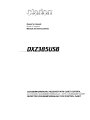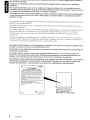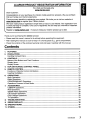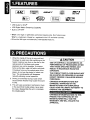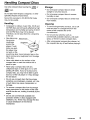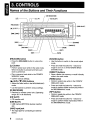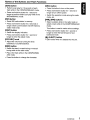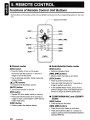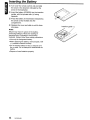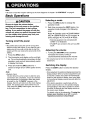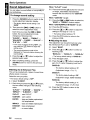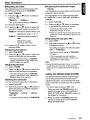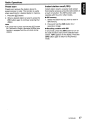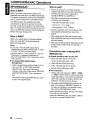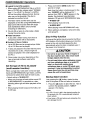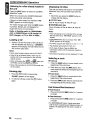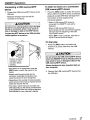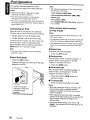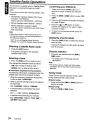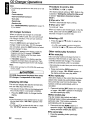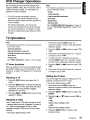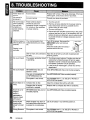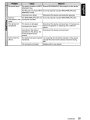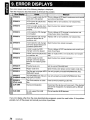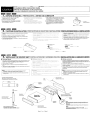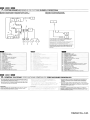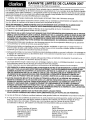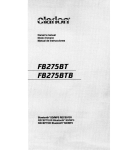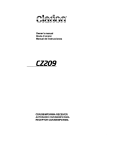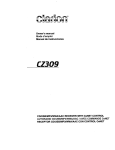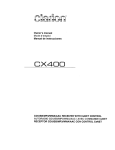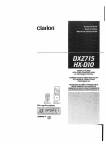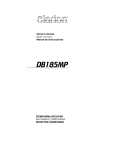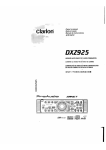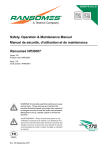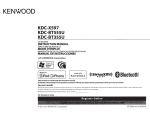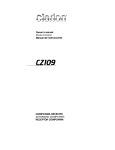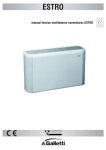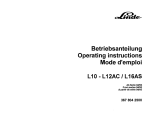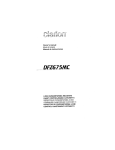Download Clarion DXZ385 Owner`s manual
Transcript
Owner's manual
Mode d'emploi
Manual de instrucciones
DXZ385US8
CD/USB/MP3IWMAlAAC RECEIVER WITH CeNET CONTROL
AUTORADIO CD/USB/MP3IWMAlAAC I AVEC COMMANDE CeNET
RECEPTOR CD/USB/MP3IWMAlAAC CON CONTROL CeNET
This equipment has been tested and found to comply with the limits for a Class B digital device, pursuant to
Part 15 of the FCC Rules.
These limits are designed to provide reasonable protection against harmful interference in a residential
installation.
This equipment generates, uses, and can radiate radio frequency energy and, if not installed and used in
accordance with the instructions, may cause harmful interference to radio communications. However, there is
no guarantee that interference will not occur in a particular installation.
If this equipment does cause harmful interference to radio or television reception, which can be determined by
turning the equipment off and on, the user is encouraged to consult the dealer or an experienced radiolTV
technician for help.
Cet appareil a €lte teste et juge conforme aux limites des appareils numeriques de Classe B, aux termes de la
Section 15 des Reglements FCC.
Ces limites ont pour but d'assurer une protection raisonnable contre les interferences parasites dans une
installation residentielle.
Cet appareil engendre, utilise et peut emettre une €lnergie radioelectrique et, s'il n'est pas installe et utilise en
stricte conformite avec ces instructions, il peut provoquer des interferences parasites sur les liaisons
radiophoniques. Ceci ne garantit par pour autant qu'une installation particuliere ne provoquera aucune
interference.
Si I'appareil engendre des interferences sur la reception des ondes radio ou de television, ce qui peut etre
veriM en mettant I'appareil hors tension puis sous tension, I'utilisateur est invite a consulter son revendeur ou
un technicien exprimente en radio/telEwision pour lui demander conseil.
Este equipo ha sido probado y se ha comprobado que cumple con los Iimites de un dispositivo digital de c1ase
B, segun 10 indicado en la Parte 15 de las Normas de FCC.
Estos Iimites se han establecido para ofrecer una protecci6n razonable contra interferencias perjudiciales en
instalaciones residenciales.
Este equipo genera, emplea, y puede radiar energia de radiofrecuencia y, si no se instala y emplea de
acuerdo con las instrucciones, puede causar interferencias perjudiciales en las radiocomunicaciones. Sin
embargo, no se garantiza que las interferencias no ocurran en una instalaci6n en particular.
Si este equipo causa interferencias perjudiciales en la recepcion de radio 0 de television, 10 cual podra
determinarse conectando y desconectando la alimentacion del equipo, se aconseja al usuario que
consulte al abastecedor 0 que pida ayuda a un tecnico en radio/television experimentado.
MODEL
I
I clarion
e
12V
GROUND
AM 530-1710kHz/FM 87.9-107.9MHz
THIS DEVICE COMPLIES WITH PART' 5 OF THE FCC RULES.
OPERATION IS SUBJECT TO THE FOLL~NG lWO CONDITIONS:
(1) THIS OEVICE MAY NOT CAUSE HARMFUL INTERFERENCE, AND
(2) THIS DEViCE MUST ACCEPT
my
INTERFERENCE RECEIVED,
INCLUDING INTERFERENCE THAT MAY CAUSE UNDESIRED
OPERATION
THIS PRODUCTION COMPLIES WITH OHHS RULES 21 CFR
SUBCHAPTER J APPLICABLE AT DATE OF MANUFACTURE.
CLARION CO_,l TO
7-2. SHINTOSHIN,CHUO-KU.SAITAMA-~I.SAITAM" 330-0081 ,JAPAN
This product includes technology owned by
Microsoft Corporation and cannot be used or distributed
without a license from MSlGP.
MANUFACTURED
2
SERiAl No.
276-c:::::J
Clarion Co., ltd.
PE-c::J
MADE INc::==J
DXZ385USB
o
Bottom View of Source Unit
Fond de I'appareil pilote
Vista inferior de la unidad fuente
CLARION PRODUCT REGISTRATION INFORMATION
For USA and Canada only
www.clarion.com
Dear Customer:
Congratulations on your purchase of a Clarion mobile electronic products. We are confident
that you'll enjoy your Clarion experience.
There are many benefits to registering your product. We invite you to visit our website at
www.clarion.com to register your Clarion product.
We have made product registration simple with our easy to use website. The registration form
is short and easy to complete. Once you're registered, we can keep you informed of important
product information.
Register at www.clarion.com - it's easy to keep your Clarion product up to date.
Thank you for purchasing this Clarion product.
* Please read this owner's manual in its entirety before operating this equipment.
* After reading this manual, be sure to keep it in a handy place (e.g., glove compartment).
* Check the contents of the enclosed warranty card and keep it carefully with this manual.
Contents
1. FEATURES
4
2. PRECAUTIONS
4
Handling Compact Discs
,
5
3. CONTROLS
6
Names of the Buttons and Their Functions
6
Display Items
8
Display Screen
8
4. DCP (DETACHABLE CONTROL PANEL)
9
5. REMOTE CONTROL
10
Functions of Remote Control Unit Buttons
10
Inserting the Battery
12
6. OPERATIONS
13
Basic Operations
13
Radio Operations
16
CD/MP3IWMAlAAC Operations
18
Operations Common to Each Mode
22
7. ACCESSORIES ....•••••..........................................................................•....••••..........................•....•• 26
USB/MTP Operations
26
iPod Operations
28
Satellite Radio Operations
30
CD Changer Operations
32
DVD Changer Operations
33
TV Operations
33
8. TROUBLESHOOTING
34
9. ERROR DISPLAYS
36
10. SPECIFICATIONS
:......•.. 37
11. OTHERS ....•••.......................••............•.....................•.•..........•..........•••......•..............••................•••. 38
DXZ385USB
3
1.FEATURES
IAACI
IUS~tHI
.
RI?~
rB!fINET
~
'R'A~IO-'
REA D Y
ID3TAG
IQl
Madefor
@J
iPod
• USB Audio for iPod®
• USB Digital Media Streaming Capability
• Built-in LPF/HPF
* "iPod" is for legal or rightholder-authorized copying
only. Don't steal music.
"iPod" is a trademark of Apple Inc., registered in the U.S. and other countries.
* XM and the XM logos are trademarks of XM Satellite Radio Inc.
2. PRECAUTIONS
1. When the inside of the car is very cold and
the player is used soon after switching on the
heater moisture may form on the disc or the
optical parts of the player and proper
playback may not be possible. If moisture
forms on the disc, wipe it off with a soft cloth.
If moisture forms on the optical parts of the
player, do not use the player for about one
hour. The condensation will disappear
naturally allowing normal operation.
2. Driving on extremely bumpy roads which
cause severe vibration may cause the sound
to skip.
3. This unit uses a precision mechanism. Even
in the event that trouble arises, never open
the case, disassemble the unit, or lubricate
the rotating parts.
A CAUTION
USE OF CONTROLS, ADJUSTMENTS, OR
PERFORMANCE OF PROCEDURES OTHER
THAN THOSE SPECIFIED HEREIN, MAY
RESULT IN HAZARDOUS RADIATION
EXPOSURE.
THE COMPACT DISC PLAYER SHOULD NOT
BE ADJUSTED OR REPAIRED BY ANYONE
EXCEPT PROPERLY QUALIFIED SERVICE
PERSONNEL.
CHANGES OR MODIFICATIONS NOT
EXPRESSLY APPROVED BY THE
MANUFACTURER FOR COMPLIANCE
COULD VOID THE USER'S AUTHORITY TO
OPERATE THE EQUIPMENT.
INFORMATION FOR USERS:
CHANGES OR MODIFICATIONS TO THIS
PRODUCT NOT APPROVED BY THE
MANUFACTURER WILL VOID THE
WARRANTY AND WILL VIOLATE FCC
APPROVAL.
4
DXZ385USB
Handling Compact Discs
Use only compact discs bearing the [Q]D~© or
ffilm mark.
DIOITALAUDIO
Storage
~
• Do not expose compact discs to direct
sunlight or any heat source.
Do not play heart-shaped, octagonal, or other
specially shaped compact discs.
Some CDs recorded in CD-R/CD-RW mode
may not be usable.
• Do not expose compact discs to excess
humidity or dust.
• Do not expose compact discs to direct heat
from heaters.
Handling
Cleaning
• Compared to ordinary music CDs, CD-R and
CD-RW discs are both easily affected by high
temperature and humidity and some of CD-R
and CD-RW discs may not be played.
Therefore, do not leave them for a long time
in the car.
• To remove fingermarks and dust, use a soft
cloth and wipe in a straight line from the
center of the compact disc to the
circumference.
• New discs may Ball-point pen
have some
roughness
Roughness
around the
-~--. . . . . _~-,.,"'-edges. If such
discs are used,
the player may
not work or the
sound may skip. Use a ball-point pen or the
like to remove any roughness from the edge
of the disc.
• Never stick labels on the surface of the
compact disc or mark the surface with a
pencil or pen.
• Do not use any solvents, such as
commercially available cleaners, anti-static
spray, or thinner to clean compact discs.
• After using special compact disc cleaner, let
the compact disc dry off well before playing it.
• Never playa compact disc with any
cellophane tape or other glue on it or with
peeling off marks. If you try to play such a
compact disc, you may not be able to get it
back out of the CD player or it may damage
the CD player.
• Do not use compact discs that have large
scratches, are misshapen, cracked, etc. Use
of such discs may cause misoperation or
damage.
• To remove a compact disc from its storage
case, press down on the center of the case
and lift the disc out, holding it carefully by the
edges.
• Do not use commercially available CD
protection sheets or discs equipped with
stabilizers, etc. These may damage the disc
or cause breakdown of the internal
mechanism.
DXZ385USB
5
3. CONTROLS
Names of the Buttons and Their Functions
[:-~~]---.....
[RELEASE]
.-T"-
[-,j, [T]
~(::;(~fD~~
[USB SLOT]
[~] (EJECT)-7-~
&IlJlt.-.;.:.;..-..;;-
~~J)
[AUX]
L..-_ [SOUND]
L..-_ [DIRECT]
L..--[RDM]
L..--[RPT]
L..--[SCN]
[RELEASE] button
[SOUND] button
• Press the [RELEASE] button to unlock the
DCP.
• Use the button to switch to the sound adjust
mode.
[rNI~]
• Press and hold the button for 1 second or
longer to turn on or off the MAGNA BASS
EXTEND mode.
button
• Perform preset scan while in the radio mode.
When the button is pressed and held, auto
store is performed.
• Play or pause a track while in the CD/MP31
WMAlAAC mode.
[DIRECT] buttons
• Store a station into memory or recall it directly
while in the radio mode.
• Confirm various settings.
[ROM] button
[~]
• Perform random play while in the CD/MP31
WMAlAAC mode.
• Press and hold the button for 1 second or
longer to perform folder random play while in
the MP3IWMAlAAC mode.
(UP),
[~]
(ON) buttons
• Select the folder while in the MP3IWMAlAAC
mode.
• Use the buttons to perform various settings.
[IR RECEIVER]
• Receiver for remote control unit. (Operating
range: 30° in all directions)
[CD SLOT]
• CD insertion slof.
[USB SLOT]
• USB memory/MTP/iPod devices insertion
slot.
[AUX] input jack
• The input jack for connecting an external
device.
6
DXZ385USB
[RPT] button
• Perform repeat play while in the CD/MP31
WMAlAAC mode.
• Press and hold the button for 1 second or
longer to perform folder repeat play while in
the MP3IWMAlAAC mode.
Names of the Buttons and Their Functions
[SCN] button
[SRC] button
• Perform scan play for 10 seconds of each
track while in the CD/MP3/wMAlAAC mode.
• Press and hold the button for 1 second or
longer to perform folder scan play while in the
MP3/wMAlAAC mode.
• Press the button to turn on the power.
• Press and hold the button for 1 second or
longer to turn off the power.
• Switch the operation mode among the radio
mode, etc.
[ISR] button
[~], [~]
• RecalliSR radio station in memory.
• Press and hold the button for 2 seconds or
longer: Store current station into ISR memory
(radio mode only).
• Select a station while in the radio mode or
select a track while in the CD/MP3/wMAlAAC
mode.
This button is used to make various settings.
• Press and hold the button for 1 second or
longer to enter the fast-forward or fastbackward mode.
[DISP] button
• Switch the display indication.
• Press and hold the button for 1 second or
longer to enter the adjust mode.
[ROTARY] knob
[~]
buttons
(EJECT) button
• Eject a disc when it is loaded into the unit.
• Adjust the volume by turning the knob
clockwise or counterclockwise.
[BND] button
• Switch the band, or seek tuning or manual
tuning while in the radio mode.
• Playa first track while in the CD/MP3/wMAI
AAC mode.
• Press the button to change the character.
DXZ385USB
7
Display Items
Operation status indication
Source, titles, frequency, setting, clock, etc. are displayed.
......
.. •...•
.... .,::
.... ,::
.... . •••••
.....
...... ... .. ...... lIn: :::,:.::n:. • ••• pI,. ,
.:.... .:....
:~
:~
~: ~.:~
•••••
•••••
~
~ ~.
~
••••••••••
lIn:
••••••••••
,.,.,
,.,., ,. ,.,
~:
:~
~
~:
:~
~:
:~
~ ••• ~
DISC
..\~\.
,.,., ,.,., ,.,.,
• •••
,., •
.•.••••I
~
~
MP3
--
WMA
AAC
MUTE indication
SAT
Satellite indication
ICHI
Channel indication
ICATI
Category indication
Manual indication
MANU
: Disc No. indication
Preset channel indication (1 to 6)
1m)
: Enter indication
MP3
WMA
AAC
: MP3 indication
: WMA indication
: AAC indication
Display Screen
In extreme cold, the screen movement may slow down and the screen may darken, but this is normal.
The screen will recover when it returns to normal temperature.
8
DXZ385USB
4. DCP (DETACHABLE CONTROL PANEL)
The control panel can be detached to prevent
theft. When detaching the control panel, store it
in the DCP (DETACHABLE CONTROL PANEL)
case to prevent scratches.
We recommend taking the DCP with you when
leaving the car.
Storing the DCP in the DCP Case
Hold the DCP, in the orientation as shown in the
figure below, and put it into the supplied DCP
case. (Ensure the DCP is in the correct
orientation. )
Removing the DCP
1. Press the [SRC] button for 1 second or
longer to switch off the power.
2. Press in the [RELEASE] button.
[RELEASE] button
A CAUTION
* The OCP is unlocked
3. Remove the OCP.
• The DCP can easily be damaged by
shocks. After removing it, be careful not to
drop it or subject it to strong shocks.
• When the Release button is pressed and
the DCP is unlocked, the car's vibrations
may cause it to fall. To prevent damage to
the DCP, always store it in its case after
detaching it.
• The connector connecting the main unit
and the DCP is an extremely important
part. Be careful not to damage it by
pressing on it with fingernails, pens,
screwdrivers, etc.
DCP Rear Panel
Main Unit Front
Attaching the DCP
1. Insert the right side of the OCP into the main
unit.
2. Insert the left side of the DCP into the main
unit.
OCP
connector
Note:
• If the DCP is dirty, wipe off the dirt with a soft, dry
cloth only.
OXZ385USB
9
5. REMOTE CONTROL
Functions of Remote Control Unit Buttons
* Some buttons on the remote control unit have different functions from the corresponding buttons on the main
unit.
[!J, [T]
II
~':'l':'~~~
[MUTE] --=+-11---'~R @:"'-;':--[DISPl
[ISR] J
(
II
~ ~Si?
[SeN] ~
[ROM]
~'---r+---[RPT]
clarion
• Shared modes
• Radio/Satellite Radio modes
[SRC] button
[BND] button
• Press the button to turn on the power.
Press and hold the button for 1 second or
longer to turn off the power.
• Switches reception band.
• Use to alternate operation mode among the
various modes.
LA], [....] buttons
• Increases and decreases volume.
[MUTE] button
• Turns mute function on and off.
[ISR] button
[~], [~] buttons
• Moves preset channels up and down.
[SCN] button
• Press to perform preset scan.
• Press and hold the button for 2 seconds or
longer to perform auto store.
• In the Satellite Radio mode, press once to
perform category scan; hold depressed for 1
second or longer to perform preset scan.
• Recalls ISR radio station stored in memory.
• Press and hold the button for 2 seconds or
longer to store current station in ISR memory
(radio mode only).
• CDIMP3/WMAIAAC and USB/MTP
modes
[DISP] button
• Press to play the first track.
• Press to select the desired display.
[~], [~] buttons
• Press to move the tracks up and down.
[BND] button
• Press and hold the button for 1 second or
longer to perform fast-forward/fast-backward
(Except DRM file).
10
DXZ385US8
Functions of Remote Control Unit Buttons
[~II]
• iPod mode
button
• Switches between playback and pause.
[SeN] button
• Press to perform scan play.
• When in MP3IWMAlAAC and USB/MTP
modes, press and hold the button for 1
second or longer to perform folder scan play.
[RPT] button
• Press to perform repeat play.
• When in MP3IWMAlAAC and USB/MTP
modes, press and hold the button for 1
second or longer to perform folder repeat
play.
[ROM] button
• Press to perform random play.
• When in MP3IWMAlAAC and USB/MTP
modes, press and hold the button for 1
second or longer to perform folder random
play.
[~], [~~] buttons
• Press to move the tracks up and down.
• Press and hold the button for 1 second or
longer to perform fast-forward/fast-backward.
[~II]
button
• Switches between playback and pause.
[RPT] button
• Press to perform repeat play.
[ROM] button
• Press to perform random play.
• Press and hold the button for 1 second or
longer to perform all random play.
• TV mode
[BND] button
• Switches reception band.
[~], [~]
buttons
• Moves preset channels up and down .
• CD changerlDVD changer modes
[SCN] button
[BND] button
• Press to perform preset scan.
• Press and hold the button for 2 seconds or
longer to perform auto store.
• Press to switch to next disc in ascending
order.
[~], [~]
buttons
• Press to move the tracks up and down.
• Press and hold the button for 1 second or
longer to perform fast-forward/fast-backward.
[~II]
[ROM] button
• Press to alternate between TV and VTR.
button
• Switches between playback and pause.
[SCN] button
• Press to perform scan play.
• Press and hold the button for 1 second or
longer to perform disc scan play.
[RPT] button
• Press to perform repeat play.
• Press and hold the button for 1 second or
longer to perform disc repeat play.
[ROM] button
• Press to perform random play.
• Press and hold the button for 1 second or
longer to perform disc random play.
DXZ385USB
11
Inserting the Battery
CD Turn over the remote control unit and slide
the cover in the direction indicated by the
arrow in the illustration.
® Insert the battery (CR2025) into the insertion
guides, with the printed side (+) facing
upwards.
® Press the battery in the direction indicated by
the arrow so that it slides into the
compartment.
@ Replace the cover and slide in until it clicks
into place.
Notes:
Misuse may result in rupture of the battery,
producing leakage of fluid and resulting in
personal injury or damage to surrounding
materials. Always follow these safety precautions:
• Use only the designated battery.
• When replacing the battery, insert properly, with
+/- polarities oriented correctly.
• Do not subject battery to heat, or dispose of in
fire or water. Do not attempt to disassemble the
battery.
• Dispose of used batteries properly.
12
DXZ385USB
Insertion guide
6. OPERATIONS
Note:
• Be sure to read this chapter referring to the front diagrams of chapter "3. CONTROLS" on page 6.
Basic Operations
Selecting a mode
Be sure to lower the volume before
switching off the unit power or the ignition
key. The unit remembers its last volume
setting. If you switch the power off with the
volume up, when you switch the power back
on, the sudden loud volume may hurt your
hearing and damage the unit.
Turning on/off the power
Note:
• Be careful about using this unit for a long time
without running the engine. If you drain the car's
battery too far, you may not be able to start the
engine and this can reduce the service life of the
battery.
1. Press the [SAC] button.
2. The illumination and display on the unit light
up. The unit automatically remembers its last
operation mode and will automatically switch
to display that mode.
3. Press and hold the [SAC] button for 1
second or longer to turn off the power for the
unit.
Note:
• System check
The first time this unit is turned on after the wire
connections are completed, it must be checked
what equipment is connected. When the power
is turned on, the "S-CHECK" appears in the
display, then the unit returns to the clock display
mode. The system check starts within the unit.
Then press the {SRCj button again, the unit turn
to the radio mode.
1. Press the [SAC] button to change the
operation mode.
2. Each time you press the [SAC] button, the
operation mode changes in the following
order:
Radio'" (Satellite radio)
CD/MP3/wMA/
AAC ... USB/MTP/iPod
(CD changer) ...
(DVD changer) ... (TV)
AUX ... Radio .
* External equipment not connected with
CeNET is not displayed.
* iPod/MTP can connect to this unit via USB
SLOT.
Adjusting the volume
1. Turning the [AOTAAY] knob clockwise
increases the volume; turning it
counterclockwise decreases the volume.
* The volume level is from 0 (minimum) to 33
(maximum).
Switching the display
Press the [DISP] button to select the desired
display.
* Once selected, the preferred display becomes the
display default. When a function adjustment such
as volume is made, the screen will momentarily
switch to that function's display, then revert back
to the preferred display several seconds after the
adjustment.
* If the button operation is performed with the
screen saver function on, the operation display
corresponding to the button operation is shown
for about 30 seconds and the display returns to
the screen saver display.
For details, refer to the subsection "Turning the
screen saver function on or off' in section
"Operations Common to Each Mode".
DXZ385USB
13
Basic Operations
Sound Adjustment
You can adjust a sound effect or tone quality to
your preference.
To change sound setting
1. Press the [SOUND] button to switch to the
sound adjustment selection display.
* The factory default sound setting is "ZEHCR".
2. Then press the [~....] or [~] button to
select the sound adjustment mode.
Each time you press the [~] or [~]
button, the sound adjustment mode
changes as following order:
"Z-EHCR" +--+ "BASS" +--+ "TREBLE" +--+
"BALANCE" +--+ "FADER" +--+ "S-W LPF" +--+
"S-W VOL" +--+ "HPF"
* In the case of display blinking "ENT", you
can press the [:-r1~] button to adjust the
setting value.
* The sound adjustment mode will be
displayed for 2 seconds before showing the
sound setting.
3. Press the LA] or [T] button to adjust the
selected audio mode.
4. After completing settings, press the
[SOUND] button to return to the previous
mode.
• Setting the Z-Enhancer Plus
This unit is provided with 4 types of sound tone
effects stored in memory.
Select the one you prefer.
* The factory default setting is "OFF".
2-1. Select "Z-EHCR".
3-1. Each time you press the [A] or [T] button,
the tone effect changes in the following
order:
"Z+FLAT" +--+ "CUSTOM" +--+ "EXCITE" +--+
"IMPACT' +--+ "B-BOOST' +--+ "OFF"
Z+FLAT
: userZ+FLAT
CUSTOM : user custom
EXCITE
: bass and treble emphasized
mid emphasized
IMPACT : bass and treble emphasized
B-BOOST : bass emphasized
OFF
: no sound effect
14
DXZ385US8
When "Z+FLAT" is set:
3-2. Press and hold the [~r1~] button for 1second
or longer, bass/treble characteristics
become flat and switch to the "CUSTOM"
mode.
When "CUSTOM" is set:
3-1. Press the [~] or [~] button to select the
"BASS" or "TREBLE" mode to adjust.
When "EXCITElIMPACT/B-BOOST" is set:
3-2. Press the [:-NI~] button.
3-3. Press the [A] or [T] button to adjust the
setting in the range of -3 to +3.
* The factory default setting is "0".
3-4. Press the [~NI~] button to return to the
previous mode.
• Adjusting the bass
This adjustment can be performed only when
the Z-Enhancer Plus is set to "CUSTOM ".
2-1. Select "BASS".
3-1. Press the [A] or [T] button to select as
following order.
"BASS<G>" +--+ "BASS<F>" .-. "BASS<Q>"
* The factory default setting is "BASS<G>".
3-2. Press the [:-r1~ ] button.
3-3. Press the [A] or [T] button to adjust the
gain, the F (center frequency) and the Q.
BASS<G>
: The factory default setting is "0".
(Adjustment range: +7 to -7)
BASS<F>
: The factory default setting is "60".
(Adjustment range: 60/80/100/200)
BASS<Q>
: The factory default setting is "1".
(Adjustment range: 1/1.25/1.5/2)
3-4. Press the [:-r1~] button to return to the
previous mode.
Basic Operations
• Adjusting the treble
This adjustment can be performed only when
the Z-Enhancer Plus is set to "CUSTOM ".
2-1. Select "TREBLE".
3-1. Press the L6.] or [T] button to .select as
following order.
"TREB<G>" ~ ''TREB<F>''
* The factory default setting is ''TREB<G>''.
3-2. Press the [:-J~] button.
3-3. Press the L6.] or [T] button to adjust the
gain, the F (center frequency) and the Q.
TREB<G>:The factory default setting is "0".
(Adjustment range: +7 to -7)
TREB<F>: The factory default setting is
"10k".
(Adjustment range:
10k/12.5k/15k/17.5k)
• Adjusting the subwoofer output
volume
You can adjust the volume output from the unit's
subwoofer output terminal.
This adjustment can be performed only when
the "S-W LPF" is set to "LPF 120", "LPF 80" or
"LPF 50".
2-1. Select "S-W VOL".
3-1. Press the L6.] or [T] button to increases
or decreases the subwoofer volume.
* The factory default setting is "0".
(Adjustment range: +6 to -6)
* When the volume level is more than 30, the
subwoofer volume adjustment value can not
reach +6.
• Adjusting the high pass filter
2-1. Select "HPF'.
3-1. Each time you press the [6.] or [T] button
to select the setting.
3-4. Press the [:-NI~] button to return to the
previous mode.
• Adjusting the balance
The setting changes in the following order:
"120" H ''THROUGH''
2-1. Select "BALANCE".
* The factory default setting
3-1. Press the LA.] or [T] button to adjust the
balance of the right and left speakers.
* The factory default setting is "CENTER"
(center). (Adjustment range: RIGHT12 to
LEFT12 (right 12 to left 12))
• Adjusting the fader
2-1. Select "FADER".
3-1. Press the LA.] or [T] button to adjust the
is "THROUGH"
(through).
* This is supported only with amplifiers
equipped with this function. Output is not
supported from RCA cables.
Note:
• During SOUND adjustment mode, if no operation
is performed for more than 10 seconds, this
mode can be cancelled and return to previous
mode.
balance of the rear and front speakers.
* The factory default setting is "CENTER"
(center). (Adjustment range: FRONT12 to
REAR 12 (front 12 to rear 12))
• Setting the subwoofer
You can set the low pass filter of subwoofer.
2-1. Select "S-W LPF".
3-1. Each time press the [6.] or [T] button to
select the setting, the setting changes in
the following order:
"THROUGH"
"LPF 120"
~
"LPF 50"
~
"LPF 80"
~
* The factory default setting is "THROUGH".
Setting the MAGNA BASS EXTEND
The MAGNA BASS EXTEND does not adjust
the low frequencies like the normal sound
adjustment function, but emphasizes the deep
bass frequencies to provide you with a dynamic
sound.
* The factory default setting is "OFF' (off).
1. Press and hold the [SOUND] button for 1
second or longer to turn on the MAGNA
BASS EXTEND effect. "M-B EX" appears in
the display for 2 seconds.
2. Press and hold the [SOUND] button for 1
second or longer to turn off the MAGNA
BASS EXTEND effect.
DXZ385USB
15
Radio Operations
Listening to the radio
• Quick tuning
1. Press the [SRC] button and select the radio
mode. The frequency appears in the display.
Press and hold the [~] or [~] button for 1
second or longer to tune in a station.
2. Press the [BND] button and select the radio
band. Each time the button is pressed, the
radio reception band changes in the
following order:
• Step tuning
F1 (FM1) ~ F2 (FM2) ~ F3 (FM3) ~ AM ~
F1 (FM1 )...
3. Press the [~] or [~] button to tune in the
desired station.
Recalling a preset station
Press the [~....] or [~] button to manually tune
in a station.
Tuning
A total of 24 preset positions (6-FM1, 6-FM2, 6FM3, 6-AM) exists to store individual radio
stations in memory. Press the corresponding
[DIRECT] button or the [.A.] I [T] button to
recall the stored radio frequency automatically.
There are 3 types of tuning mode available,
seek tuning, manual tuning and preset tuning.
1. Press the [BND] button and select the
desired band (FM or AM).
Seek tuning
1. Press the [BND] button and select the
desired band (FM or AM).
* If "MANU" is lit in the display, press and hold
the [BND] button for 1 second or longer.
"MANU" in the display goes off and seek
tuning is now available.
2. Press the [~....] or [~] button to
automatically seek a station.
When the [~] button is pressed, the station
is sought in the direction of higher
frequencies; if the [~....] button is pressed.
the station is sought in the direction of lower
frequencies.
2. Press the corresponding [DIRECT] button or
the [.A.] I [T) button to recall the stored
station.
Note:
• Press and hold one of the [DIRECT] buttons for 2
seconds or longer to store that station into preset
memory.
Manual memory
1. Select the desired station with seek tuning or
manual tuning.
2. Press and hold one of the [DIRECT] buttons
for 2 seconds or longer to store the current
station into preset memory.
Auto store
Manual tuning
There are 2 ways available: Quick tuning and
step tuning.
When you are in the step tuning mode, the
frequency changes one step at a time. In the
quick tuning mode, you can quickly tune the
desired frequency.
1. Press the [BND] button and select the
desired band (FM or AM).
* If "MANU" is not lit in the display, press and
hold the [BND] button for 1 second or longer.
"MANU" is lit in the display and manual tuning
is now available.
2. Tune into a station.
16
DXZ385USB
Auto store is a function for storing up to 6
stations that are automatically tuned in
sequentially. If 6 receivable stations cannot be
received, a previously stored station remains
unoverwritten at the memory position.
1. Press the [BND] button and select the
desired band (FM o.r AM).
2. Press and hold the [~~~] button for 2 seconds
or longer. The stations with good reception
are stored automatically to the preset
channels.
Radio Operations
Preset scan
Instant station recall (lSR)
Preset scan receives the stations stored in
preset memory in order. This function is useful
when searching for a desired station in memory.
Instant station recall is a special radio preset
that instantly accesses a favorite radio station at
a touch of a button. The ISR function even
operates with the unit in other modes.
elSR memory
1. Select the station that you wish to store in
ISR memory.
2. Press and hold the [ISR] button for 2
seconds or longer.
e Recalling a station with ISR
In any mode, press the [lSR] button to turn on
the radio function and tune the selected radio
station. "ISR" appears in the display. Press the
[lSR] button again to return to the previous
mode.
1. Press the [~J~] button.
2. When a desired station is tuned in, press the
[~J~ ] button again to continue receiving that
station.
Note:
• Be careful not to press and hold the [~J~ J button
for 2 seconds or longer, otherwise the auto store
function is engaged and the unit starts storing
stations.
DXZ385USB
17
CDIMP31WMAIAAC Operations
MP31WMAIAAC
What is MP3?
MP3 is an audio compression method and
classified into audio layer 3 of MPEG standards.
This audio compression method has penetrated
into PC users and become a standard format.
This MP3 features the original audio data
compression to about 10 percent of its initial
size with a high sound quality. This means that
about 10 music CDs can be recorded on a CD-R
disc or CD-RW disc to allow a long listening time
without having to change CDs.
What is WMA?
WMA is the abbreviation of Windows Media
Audio, an audio file format developed by
Microsoft Corporation.
Notes:
• If you playa file with DRM (Digital Rights
Management) for WMA remaining ON, no audio
is output (The WMA indicator blinks).
• Windows Media TM, and the Windows ® logo are
trademarks, or registered trademarks of
Microsoft Corporation in the United States and/or
other countries.
• To disable DRM (Digital Rights
Management)
1. When using Windows Media Player 9/10/11,
click on TOOL ~ OPTIONS ~ MUSIC
.
RECORD tab, then under Recording
settings, unclick the Check box for RECORD
PROTECTED MUSIC. Then, reconstruct
files.
Personally constructed WMA files are used
at your own responsibility.
What is AAC?
• AAC is an acronym for uAdvanced Audio
Coding" and refers to the audio compression
method used with video compression
standards MPEG-2 and MPEG-4.
• AAC files composed with the following
conditions can be played:
- AAC files encoded with iTunes.
- iTunes Ver. 7.0 or earlier.
- File extension m4a" (u.M4A")
U.
• Tracks purchased at an iTunes Music store,
and copyright-protected files cannot be
played.
• When playing AAC files that include image
data, additional time may be required before
playback begins.
• Files may not play properly, depending on the
iTunes version under which an AAC file is
encoded.
Precautions when creating MP31
WMAIAAC file
• Usable sampling rates and bit rates
1. MP3: Sampling rate 8 kHz-48 kHz,
Bit rate 8 kbps-320 kbps / VBR
2. WMA: Bit rate 8 kbps-320 kbps
3. AAC: Sampling rate 8 kHz-48 kHz,
Bit rate 8 kbps-320 kbps / VBR
• File extensions
1. Always add a file extension u.MP3", u.WMA"
or ".M4A" to MP3, WMA or AAC file by using
single byte letters. If you add a file extension
other than specified or forget to add the file
extension, the file cannot be played.
2. Files without MP3IWMAlAAC data will not
play. The indication UNO FILE" appears in
the play time display if you attempt to play
files without MP3IWMAlAAC data.
* When VBR files are played, the play time display
may differ the play location.
* When MP3IWMAlAAC files are played, a little no
sound part is caused between tunes.
18
DXZ385USB
CDIMP31WMAIAAC Operations
• Logical format (File system)
1. When writing MP3IWMAJAAC file on a CD-R
disc or CD-RW disc, please select "IS09660
level 1, 2 or JOLIET or Romeo" or APPLE
ISO as the writing software format. Normal
play may not be possible if the disc is
recorded on another format.
2. The folder name and file name can be
displayed as the title during MP3IWMAJAAC
play but the title must be within 64 single
byte alphabetical letters and numerals
(including an extension).
3. Do not affix a name to a file inside a folder
having the same name.
• Folder structure
1. A disc with a folder having more than 8
hierarchical levels will be impossible.
• Number of files or folders
1. Up to 255 files can be recognized per folder.
Up to 510 files can be played.
2. Tracks are played in the order that they were
recorded onto a disc. (Tracks might not
always be played in the order displayed on
the PC.)
3. Some noise may occur depending on the
type of encoder software used while
recording.
Set the type of file to be played
(multi-session function)
When a single disc holds both normal CD type
tracks and MP3IWMAJAAC type tracks, use this
command to select which type of track to play.
* Default setting is "M-SESS CD".
• When only one type of track (either music CD
or MP3IWMAIAAC) is recorded on a disc,
selecting either type will allow playback of the
disc.
• When playing CCCD (copy-control CDs), set
to CD type.
1. Press and hold the [BND] button for 1
second or longer.
Each time the button is held pressed in this
way, "M-SESS" will be displayed for 1
second, then "CD" or "MP3" appears in the
display, the playback type alternates
between CD type and MP3IWMAJAAC type.
• "M-SESS CD"
When playing music CD only.
• "M-SESS MP3"
When playing music MP3IWMAJAAC only.
2. When setting is completed, remove the disc
and reinsert it.
Disc-In-Play function
As long as the ignition key is turned to the ON or
ACC position, this function allows you to turn the
power to the unit and start playing the disc
automatically when the disc is inserted even if
the power is not turned on.
I
• Do not try to put your hand or fingers in
the disc insertion slot. Also never insert
foreign objects into the slot.
• Do not insert discs where adhesive comes
out from cellophane tape or a rental CD
label, or discs with marks where
cellophane tape or rental CD labels were
removed. It may be impossible to extract
these discs from the unit and they may
cause the unit to break down.
Backup Eject function
Just pressing the [~] button, ejects the disc
even if the power to the unit was not turned on.
1. Press the [~l button to eject the CD. Take it
out from the ejected position. "EJECT"
appears in the display.
Notes:
• If a CD (12 em) is left in the ejected position for
15 seconds, the CD is automatically reloaded
(Auto reload).
• If you force a CD into before auto reloading, this
can damage the CD.
DXZ385US8
19
CDIMP31WMAIAAC Operations
Listening to a disc already loaded in
the unit
Displaying CD titles
When the unit enters the CD/MP3/wMAlAAC
mode, play starts automatically.
This unit can display title data for CD-text/MP3/
WMAlAAC disc and user titles input with this
unit.
1. Each time you press the [DISP] button to
change the title display.
If there is no disc loaded, the indication "NO
DISC" appears in the title display.
• CD-TEXT disc
User'" Track'" Disc'" Artist ... User ...
The mode changes each time the [SRC] button
is pressed. (Modes are not displayed for
equipment that is not connected.)
• MP3IWMAlAAC disc
Track'" Folder'" Title'" Album ... Artist ...
Track ...
Notes:
Press the [SRC] button to select the CD/MP3I
WMAlAAC mode.
Radio
(Satellite radio)'" CD/MP3IWMAI
AAC
USB/MTP/iPod
(CD changer) ...
(DVD changer) ... (TV)
AUX ... Radio .
• If the CD playing is not a CD-text CD or no user
Loading a CD
•
1. Insert a CD into the center of the CD SLOT
with the labeled side facing up. "LOADING"
appears in the display, the CD enters into the
slot, and the play starts.
Notes:
•
•
•
• Never insert foreign objects into the CD SLOT.
• If the CD is not inserted easily, there may be
another CD in the mechanism or the unit may
require service.
.....,
e
•
dl
......'
mJO§@
• Discs not bearing the ~!L~l£j or ~ mark and
CD-ROMs cannot be played by this unit.
• Some CDs recorded in CD-RICD-RW mode may
not be usable.
Pausing play
1. Press the [~J~] button to pause play.
"PAUSE" appears in the display.
2. To resume CD play, press the [~NI~] button
again.
title has been input, "NO TITLE" appears in the
display.
If MP31WMAIAAC disc is not input TAG, "NO
TITLE" appears in the display.
For MP3, supports 103 Tags V2.3 I 2.2 11.1 11.0.
Tag displays give priority to V2.3 I 2.2.
In the case of album Tags for WMA, the
information written into the extension header is
displayed.
Only ASCII characters can be displayed in Tags.
Selecting a track
• Track-up
1. Press the [~] button to move ahead to the
beginning of the next track.
2. Each time you press the [~] button, the
track advances ahead to the beginning of the
next track.
• Track-down
1. Press the [~] button to move back to the
beginning of the current track.
2. Press the [~] button twice to move back to
the beginning of the previous track.
Fast-forwardlfast-backward
• Fast-forward
1. Press and hold the [~] button for 1 second
or longer.
• Fast-backward
1. Press and hold the [~] button for 1 second
or longer.
* For MP3IWMAJAAC discs, it takes some time
until the start of searching and between tracks. In
addition, the playing time may have a margin of
error.
20
DXZ385USB
CDIMP31WMAIAAC Operations
Folder Select
• Folder repeat play
This function allows you to select a folder
containing MP3IWMAlAAC files and start
playing from the first track in the folder.
1. Press the [T] or [£.] button.
Press the [£.] button to move the next folder.
Press the [T] button to move the previous
folder.
2. To select a track, press the [........] or [~]
button.
This function allows you to playa track currently
being played in the MP3IWMAlAAC folder
repeatedly.
1. Press and hold the [RPT] button for 1 second
or longer to perform folder repeat play.
"ALL RPT' appears in the display for 2
seconds.
Top function
The top function resets the CD player to the first
track of the disc. Press the [BND] button to play
the first track (track No.1) on the disc.
* In case of MP3IWMAlAAC, the first track of a
folder being played will be returned.
Other various play functions
.Scan play
This function allows you to locate and play the
first 10 seconds of all the tracks recorded on a
disc.
1. Press the [SCN] button to perform scan play.
"SCAN" appears in the display for 2
seconds.
* Scan play starts from the next track after the
track currently being played.
• Folder scan play
• Random play
This function allows you to play all tracks
recorded on a disc in a random order.
1. Press the [ROM] button to perform random
play.
"RANDOM" appears in the display for 2
seconds.
• Folder random play
This function allows you to play all the tracks of
all the folders recorded on an MP3IWMAlAAC
disc in a random order.
1. Press and hold the [ROM] button for 1
second or longer to perform folder random
play.
"ALL ROM" appears in the display for 2
seconds.
.To cancel play
1. Press the operating button previously
selected.
* The various play mode is canceled and the
various playoff mode appears in the display for 2
seconds.
This function allows you to locate and play the
first 10 seconds of the first track of all the folders
on an MP3IWMAlAAC disc.
1. Press and hold the [SCN] button for 1
second or longer to perform folder scan play.
"ALL SCAN" appears in the display for 2
seconds.
* Folder scan play starts from the next folder
after the folder·currently being played.
• Repeat play
This function allows you to play the current track
repeatedly.
1. Press the [RPT] button to perform repeat
play.
"REPEAT" appears in the display for 2
seconds.
DXZ385USB
21
Operations Common to Each Mode
To change adjustment setting
1. Press and hold the [DISP] button for 1
second or longer to switch to the
adjustment selection display.
2. Press the [~] or [~] button to select
the "item name".
"CLOCK" ~ "SETIINGS" ~ "SCRN SVR"
+---+ "MSG INP" +---+ "SCROLL" +--+ "DIMMER"
~ "A-CANCEL" +--+ 'TEL-SP" +---+ "TELSW" +--+ "S-CHECK"
3. Press the [.] or [T] button to select the
"desired setting value".
* In the case of display blinking "ENT", you
can press the [~~~ 1button to adjust the
setting value.
* After completing settings, press the [DISP]
button to return to the previous mode.
• Setting the clock
2-1. Select "CLOCK".
3-1. Press the [~~~ ] button
3-2. Press the [~] or [~] button to select the
hour or the minute.
3-3. Press the [.] or [T] button to set the
correct time.
* The clock is displayed in 12-hour format.
3-4. Press the [~~~] button to store the time into
memory.
Note:
• You cannot set the clock when it is displayed
with only the ignition on. If you drain or remove
the car's battery or take out this unit, the clock is
reset. While setting the clock, if another button or
operation is selected, the clock set mode is
canceled.
22
DXZ385USB
• Displaying the settings
The number of indicator of this unit decreases,
you can see the state of current settings at any
operation mode.
2-1. Select "SETIINGS".
3-1. Press the [.] or [T] button to display the
state of current settings.
* When the setting is selected, after 1 second
the current state will be displayed.
For example:
(
r
nI
_:ri- .. 11I
after 1 second,
]
r-, r11I
.:r L rJ
u
(scrJ
OFF
[ i- --
or
• Turning the screen saver function on
or off
This unit is provided with the screen saver
function which allows you to show various kinds
of patterns and characters in the operation
status indication area of the display in a random
order. You can turn on or off this function. If the
button operation is performed with the screen
saver function on, the operation display
corresponding to the button operation is shown
for about 30 seconds and the display returns to
the screen saver display.
* The factory default setting is "ON".
2-1. Select "SCRN SVR".
3-1. Press the [.] or [T] button to select the
setting.
Each time you press the [.] or [T] button,
the setting changes in the following order:
"MESSAG~+--+"ON"+--+"OFP
]
]
Operations Common to Each Mode
• Entering message information
• Setting the dimmer control
Message up to 30 characters long can be stored
in memory and displayed as a type of screen
saver setting.
You can set the dimmer control "ON" or "OFF".
* The factory default setting is "ON".
2-1. Select "DIMMER".
* The factory default setting is "WELCOME TO
CLARION".
2-1. Select "MSG INP".
3-1. Press the [:-~n button.
3-2. Press and hold the [BND] button for 1
second or longer to clear the old message.
3-3. Press the [~] or [~] button to move the
cursor.
3-4. Press the [BND] button to select a
character type. Each time you press the
[BND] button, the character type changes
in the following order:
Capital letters .. Numbers" Symbols ..
Capital letters...
3-5. Press the [A] or [T] button to select the
desired character.
3-6. Repeat step 3-3 to 3-5 to enter up to 30
characters for message.
3-7. Press and hold the [:-~~] button for 2
seconds or longer to store the message in
memory.
* Press and hold the [BND] button for 1
second or longer to cancel the input
message. Then press and hold the [:-~~]
button for 2 seconds or longer to store the
message and the message return to default
setting.
• Setting the method for title scroll
Set how to scroll in CD-TEXT, MP3IWMAlAAC
title.
* The factory default setting is "ON".
2-1. Select "SCROLL".
3-1. Press the [A] or [T] button to select "ON"
or "OFF".
3-1. Press the LA] or [T] button to select "ON"
or "OFF".
• Setting the external amplifier
* The factory default setting is "OFF'.
2-1. Select "A-CANCEL".
3-1. Press the [A] or [T] button to select "ON"
or "OFF".
• ON:
Use with connected AMP.
• OFF:
Use with inside AMP.
• Setting the car speaker output for the
cellular phone
* The factory default setting is "RIGHT'.
* To output the telephone calls, set the cellular
phone interrupt to "ON".
When the AUX input jack is used to connect an
AUX BLUETOOTH BB (BLT370) (sold
separately):
2-1. Select'TEL-SP".
3-1. Press the LA.] or [T] button to select
"RIGHT' or "LEFT".
• RIGHT:
Telephone calls can be heard on the front
right speaker connected to this unit.
• LEFT:
Telephone calls can be heard on the front
left speaker connected to this unit.
• ON:
To scroll automatically.
• OFF:
To scroll just 1 time.
* When you want to see the title again, in the
title mode, press and hold the [DISP] button
for 3 seconds or longer to scroll the title.
DXZ385USB
23
Operations Common to Each Mode
• Cellular phone interrupt setting
Entering titles
If you connect this unit and your cellular phone
with a separately sold cable, you can listen to
your telephone calls on your car speakers.
* The factory default setting is "OFF".
2-1. Select "TEL-SW".
3-1. Press the L.A.] or [T] button to select the
setting. Each time you press the [.] or
[T] button, the setting changes in the
following order:
"OFF" <--+ "ON" <--+ "MUTE"
Titles up to 8 characters long can be stored in
memory and displayed for CD, CD changer,
Radio stations and TV stations. The number of
titles that can be entered for each mode are as
follows.
Mode
CD mode
TV mode
Radio mode
Number of titles
50 titles
20 titles
30 titles
• OFF:
This unit continues normal operation even
when the cellular phone is used.
CD changer mode
Number of titles
DCZ625 connected
100 titles
• ON:
You can listen to your telephone calls from
the speakers connected to this unit.
* When listening to your calls on your car
speakers, you can adjust the volume by
turning the [ROTARYl knob.
1. Press the [SRC] button to select the mode
you want to enter a title (Radio, CD, CD
changer or TV).
2. Select and playa CD in the CD changer or
tune in to a TV station or Radio for which you
want to enter the title.
3. Press and hold the [DISP] button for 1
second or longer.
4. Press the [~~] or [~] button to select
"TITLE IN".
• MUTE:
The sound from this unit is muted during
telephone calls.
Note:
• If connecting a hands-free kit, please ensure the
setting is ON to receive the telephone audio
through the system.
5. Press the [:-~~] button.
6.
• Performing a system check
This function allows you to perform a system
check from the adjust mode when required.
2-1. Select "S-CHECK".
3-1. Press and hold the [:-~n button for 1
second or longer.
"S-CHECK" appears in the display, then
the unit returns to the previous operation
mode.
7.
8.
9.
The display switches to the title input display.
Press the [~....] or [~~] button to move the
cursor.
Press the [BND] button to select a character
type. Each time you press the [BND] button,
the character type changes in the following
order:
Capital letters ~ Numbers ~ Symbols ~
Capital letters...
Press the [.] or [T] button to select the
desired character.
Repeat steps 6 to 8 to enter up to 8
characters for the title.
10. Press and hold the [:-NI~] button for 2 seconds
or longer to store the title into memory.
24
DXZ385USB
Operations Common to Each Mode
Clearing titles
1. Select and playa CD in the CD changer or
tune in to a TV station or Radio for which you
want to clear the title.
2. Press and hold the [DISP] button for 1
second or longer.
3. Press the
[~] or [~] button to select
"TITLE IN".
4. Press the [~~~] button.
The display switches to the title input display.
5. Press and hold the [BND] button for 1
second or longer.
All characters in the title disappear.
6. Press and hold the [~~~ ] button for 2 seconds
or longer to store the setting.
AUX function
This system has an external input jack on the
front panel so you can listen to sounds and
music from external devices connected to this
unit.
• Selecting AUX IN sensitivity
Make the following settings to select the
sensitivity when sounds from external devices
connected to this unit are difficult to hear even
after adjusting the volume.
* The factory default setting is "MID".
1. Press and hold the [DISP] button for 1
second or longer.
2. Select "AUX SENS".
3. Press the [A] or [T] button to select
"HIGH", "MID" or "LOW".
Note:
• When AUX mode is selected, AUX IN sensitivity
can be set.
DXZ385USB
25
7. ACCESSORIES
USBIMTP Operations
USB memorylMTP device operation
Note:
• The following operations are the same as for CD
mode:
*Pause
* Track selection
*Fast-forwardlfast-backward (Except DRM file)
*Top function
*Scan play
*Repeat play
*Random play
*Folder selection
See "CDIMP3IWMAlAAC Operations" (page 1821) for details.
About USB memory
• USB is an acronym for Universal Serial Bus,
and refers to an external bus standard
supporting data transfer rates of 12 Mbps.
• This unit is compatible with USB 1.1/2.0 with
maximum data transfer rates of 12 Mbps.
• USB memory devices that can be played by
connecting to the unit's USB cable are limited
to those recognized as "USB mass storage
class devices"; operation is not guaranteed
with all USB memory devices.
* Devices compatible with "USB Mass Storage
Class" can be used merely by connecting to
the host device. without need for special
drivers or application software.
• Consult the manufacturer of your USB
memory device for information regarding
whether it is supported by "USB Mass
Storage Class" standards.
• Audio files playable on this unit are limited to
MP3IWMAlAAC files. For details, see the
section "MP3IWMAlAAC" (page 18).
• To prevent the accidental loss of data, always
back up important data on your computer.
• This unit does not support connections to a
computer. In addition, connections made
through a USB hub device are also not
supported.
26
DXZ385USB
• When a USB memory device is composed of
two or more drives, only one of the drives will
be detected.
• USB memory devices with security functions
cannot be played.
• The order in which tracks are recorded may
differ depending on the USB memory device
connected (the actual playback order may not
be the same as that indicated on your
computer's display).
• If you continuously operate folder up/down,
the play time keeps as "00:00", and the sound
is not emitted.
About USB Digital Media Streaming
This unit supports USB Digital Media Streaming.
USB Digital Media Streaming is a function used
to play music files transmitted using Media
Transfer Protocol (MTP). This function also
supports the playback of WMDRM 10 files.
During USB Digital Media Streaming, the unit
displays the "MTP" mode indicator.
Use of USB Digital Media Streaming requires
the purchase of a supported portable audio
player. For information regarding supported
portable audio players, consult your nearest
Clarion dealer, or visit Clarion's website.
A CAUTION
• Insert and remove a USB memory/MTP
device only when the device is not being
accessed. Connecting or disconnecting
the device at the following times may
result in the loss of data:
- If the USB memory/MTP device is
removed or power is disconnected
during writing to the device.
- When the device is subjected to static
electricity or electric noise.
• Do not leave a USB memory/MTP device
unattended in an automobile. Exposure to
direct sunlight or high temperatures may
cause deformation or other malfunction of
the USB memory/MTP device.
USBIMTP Operations
Connecting a USB memorylMTP
device
To listen to tracks on a connected
USB memorylMTP device
1. Connect the USB memory/MTP device to the
USB slot.
1. Press the [SRC] button to switch the source.
When USB memory/MTP device is selected,
playback (except DRM files) will begin from
the location at which playback was
previously stopped.
* When a USB memory/MTP device is
connected the USB/MTP mode will be
displayed.
* When a USB memory/MTP device is
disconnected and then reconnected, playback
will begin from the beginning of the USB
memory/MTP device.
* When "MTP" mode is selected, AAC files on
the MTP device cannot be played.
Playback will begin from the first file
recorded on the device.
l:~~~',~.iit~J~i)2:A~&l:·J"-¢AUrfQN,;c' '; .,~·n;;,·q
Do not turn on vehicle ignition when the MTP
device is connected, since it may result in
loss or damage to data on the MTP device.
Connect the MTP device to the USB slot after
vehicle ignition is turned on.
To stop play
1. Press the [SRC] button and switch the
function to a source other than the USB
memory.
[·j'~'.)~~~\TI~\~1I~;ijii;,\/~}eAQt'ON~1i;·~}I·i.ri,J~;.·m~1\'ct~i;1
Confirm the proper
orientation of the
connector before
inserting.
* If the device is not recognized.
press the
[SRC] button to switch the source to the
device.
* Always insert the device fully into the
connector. Incomplete connections may
cause the device not to be recognized.
* Depending on the number of tracks recorded,
some amount of time may be required until all
tracks are read into the unit.
* The order in which tracks are recorded may
differ depending on the device connected (the
actual playback order may not be the same as
that indicated on your computer's display).
Do not remove the USB memory/MTP device
when the USB/MTP mode is selected, since it
may result in loss or damage to data on the
USB memory/MTP device.
Always backup and save important data on
your computer.
2. Remove the USB memory/MTP device from
the USB slot.
DXZ385USB
27
iPod Operations
This section describes operations when
connected to an Apple iPod via the USB slot.
Notes:
• See the iPod Owner's Manual for details
regarding operation conditions.
• The unit will not operate, or may operate
improperly with unsupported versions.
• For a list of compatible Apple iPod unit with the
this model, please contact your Clarion dealer or
www.clarion.com.
Note:
• The following operations in Play mode operate
the same as in CD mode:
*Track selection: [~], [~]
*Fast-forwardlfast-backward: [~<llIII], [~]
*Pause: [~NI~]
*Top function: [BND]
See "CDIMP3IWMAIAAC Operations" (page 1821) for details.
Connecting an iPod
Other various play functions
(in Play mode)
When an iPod is connected to the USB slot,
"Shuffle" set on the iPod will become as follows:
• "Shuffle (Albums)" play ~ Random play
• "Shuffle (Songs)" play ~ All random play
The iPod has two modes, the "Play mode" and
the "iPod menu mode" for selecting tracks.
Switch between these modes by pressing the
[BND] button for 1 second or longer.
Note:
• To connect iPod, please use the USB cable
attached in iPod.
Select iPod mode
1. Press the [SRC] button.
Playback will begin from the last file that was
played on the iPod.
Notes:
• These functions are not supported when in the
iPod menu mode.
• The Random function set on the iPod remains the
same after attachment/detachment of the iPod.
• The Repeat function on the iPod will be changed
when you connect/disconnect the iPod to the
unit.
• Repeat play
Play back one track repeatedly.
1. Press the [RPT] button.
• Random play
Play all albums within a selected category, in
random order. (Corresponds to "Shuffle
(Albums)" command on iPod.)
1. Press the [ROM] button.
• All random play
Play all tracks within a selected category, in
random order. (Corresponds to "Shuffle
(Songs)" command on iPod.)
1. Press and hold the [ROM] button for 1
second or longer.
• To cancel play
iPod cable
Confirm the proper
orientation of the iPod
connector before
inserting.
28
DXZ385USB
1. Press the same play button once again.
Notes:
• When the repeat play mode is canceled, after
play all tracks within a selected category,
playback will begin from the first track in the
selected category.
• When playing the last track within a selected
category in Random mode, if ACC is switched off
then on again, playback will begin from a
different track.
• Though the default setting of an iPod is "All
Repeat", the indication on the mode status is not
displayed.
iPod Operations
Selecting category from the iPod
menu
Selecting category using preset
memory
1. Press and hold the [BND] button for 1
second or longer to select the iPod menu
mode.
The iPod menu categories will be displayed.
1. Press and hold the [BND] button for 1
second or longer to select the iPod menu
mode.
The category can be set as follows in the
[DIRECT] (1-6) buttons.
[1] : PLAVLlST
Notes:
• Repeat and Random mode operations are not
supported when in the iPod menu mode.
• In iPod menu mode, if you press the [~]I[~]
or [A]I[....] button fast, playback may not be
performed.
2. Press the [.] or [T] button to switch
between categories.
The iPod menu categories alternate in the
following order:
"PLAVLlST" +--+ "ARTIST" +--+ "ALBUM" +--+
"SONG" +--+ "GENRE" +--+ "COMPOSER"...
Note:
The iPod menu mode can be canceled by
performing one of the following operations:
• Press the [BND] button.
• When the category select screen is displayed,
press the [~] button.
3. Press the [~] button to select the category.
4. When the track name display is showing,
press the [~] button.
Playback will begin from the first track in the
selected category, and the iPod menu mode
will be canceled.
* Subfolders may be displayed, depending on
the category.
In this case, use the [A] and [....] buttons to
switch between subfolders, then use the [~]
button to select the desired subfolder.
* When the track name display is showing,
pressing the [~] button will return to the
currently playing folder name display.
5. Use the [.] and [T] buttons to select a
track within a category.
[2]:
[3]:
[4]:
[5]:
ARTIST
ALBUM
SONG
GENRE
[6] : COMPOSER
2. Press the desired [DIRECT] (1-6) button to
select the category.
* Subfolders may be displayed, depending on
the category.
In this case, use the L.&.] and [....] buttons to
switch between subfolders, then use the [~]
button to select the desired subfolder.
3. When the track name display is showing,
press the [~~] button.
Playback will begin from the first track in the
selected category, and the iPod menu mode
will be canceled.
* Use the LA.] and [....] buttons to select a track
within a category.
About title display
This unit supports the display of title information
transmitted from a connected iPod.
• Character code information is UTF-8;
displayable characters include English
alphanumerics, some symbols, and some
umlaut characters.
• Unsupported characters will be replaced by
asterisks (*).
DXZ385USB
29
Satellite Radio Operations
This function is available when a Satellite Radio
Receiver is connected through the CeNET
cable.
This unit can control the following satellite radio
receivers:
• XM Satellite Interface Adapter (Mini-Tuner
Included) : CNP2000UC
Clarion cable for CNP2000UC : CNPCLA1
• SIRIUS Satellite Radio Receiver: SIRCL3
• SIRIUS Satellite Translator Adapter:
CLA-SC1 (which needs Sirius universal Tuner
sold separately.)
Note:
• When the function is differ depending to the
connected receiver, they are distinguished by
the following notations:
"XM": for an XM Satellite Radio Receiver
"SIRIUS": for a SIRIUS Satellite Radio Receiver
Selecting a Satellite Radio mode
Confirming your SIRIUS ID
1. Press and hold the [DISP] button for 1
second or longer to display the ADJUST
item.
2. Press the [~] or [~] button to select "SID
DISP".
3. Press the [rNI~] button, the display will display
the upper 6 digits.
4. Press the LA] or [T] button to switch
between the display for the upper 6 digits
and lower 6 digits.
5. To return to the previous mode, press the
[DISP] button.
Displaying channel labels
1. Press the [D1SP] button to select the desired
channel label.
Channel" Category .. Title (Artist) .. Radio
text .. Channel. ..
1. Press the [SRC] button.
The system changes to the specified
Satellite Radio mode.
Selecting a band
1. Press the [BND] button to select a band.
This changes the reception band as follows:
·XM: XM1 .. XM2 .. XM3 .. XM1 ...
·SIRIUS: SR1 .. SR2" SR3 .. SR1 ...
• Information displayed during reception
The following information is displayed when the
satellite radio cannot be received normally.
• When the receiver is turned on the first time
or after a reset: "UPDATING"
• When a channel is being tuned in (no signal is
yet received):
XM: "LOADING", SIRIUS: "LINKING"
• A channel without a broadcast has been
selected:
XM: "--- CH", SIRIUS: "INVALID CH"
• A channel not covered by your contract:
XM: "UPDATING", SIRIUS: "CALL 888" ~
"539-SIRI" (alternated)
30
DXZ385USB
Channel selection
1. Channels are selected with the [~] or
[~] button.
* For details, see the following operation
descriptions.
Note:
• The audio output is muted and other button
operations are not accepted during channel
selection.
Tuning mode
There are two channel selection modes: quick
tuning mode and step tuning mode.
• Quick tuning
1. Press and hold the [~] or [~] button for 1
second or longer.
• Step tuning
1. Press the [~] or [~] button.
Satellite Radio Operations
Recalling a preset station
Presetting a category
A total of 18 satellite radio stations can be
stored.
A category can be preset by registering specific
categories in [DIRECT] buttons 1 to 6. Then the
desired category can be recalled by pressing
the corresponding [DIRECT] button.
1. Press and hold the [BND] button for 1
second or longer to enter the category mode.
2. Press the L...] or [..-] button to select a
category.
3. Press and hold one of the [DIRECT] buttons
for 2 seconds or longer to store the current
category into preset memory.
Notes:
• When the name of a channel stored in memory is
changed by a broadcasting channel, the display
may show a channel name that differs from the
stored name.
• A channel stored in memory may be
discontinued at the option of the broadcasting
channel.
• If no operation is performed for more than 1
second, category seek tuning can automatically
tune in a receivable broadcast channel category.
• XM: 6-XM1, 6-XM2 and 6-XM3
• SIRIUS: 6-SR1, 6-SR2 and 6-SR3
This allows you to store your favorite satellite
radio stations in memory for later recall.
1. Press the [BND] button to select the desired
band.
2. Press the [...] / [..-] button or [DIRECT]
button to select the desired preset station.
Preset memory
1. Press the [BND] button to select the desired
band.
2. Select the desired channel with quick tuning
or step tuning.
3. Press and hold the [DIRECT] button for 2
seconds or longer to store the current
channel into preset memory.
Receiving stations selected by
category
Satellite Radio allows you to select broadcast
channel category (contents).
1. Press and hold the [BND] button for 1
second or longer to select the category
selection mode.
* It press once again, return to the channel
selection mode.
2. Press the [...] or [..-] button to change the
category item.
3. Press the [~] or [~] button to tune in a
station.
Notes:
• When the category selection mode is entered,
the category of the last received channel is
displayed first.
• The category selection mode is canceled when
no channel with the selected category can be
found.
• The [~J or ~J button are not pressed within
7 seconds, the category selection mode is
canceled, and resumes to the channel mode.
Scan function
There are two scan modes: the category scan
mode and the preset scan mode.
During scanning channels are displayed in
abbreviated form, the display mode cannot be
switched.
• Preset scan (PRESET SCN)
A preset scan scans the channels (up to 18
channels) stored in the preset memory about
every 10 seconds.
Press and hold the [rrJ~] button for 1 second
or longer to select the preset scan mode.
And start the preset scanning.
• Category scan (CAT SCN)
In a category scan, broadcast channels in the
same category as the current channel are
selected about every 10 seconds.
Press the [rrJ~] button to select the category
scan mode. And start the category scanning.
Note:
• Category scanning is not available when no
category is defined for the current channel.
DXZ385USB
31
CD Changer Operations
Note:
• The following operations are the same as for CD
mode:
*Pause
* Track selection
*Fast·forwardlfast·backward
*Scan play
*Repeat play
*Random play
See "CDIMP3IWMAIAAC Operations" (page 1821) for details.
CD changer functions
When an optional CD changer is connected
through the CeNET cable, this unit controls all
CD changer functions. This unit can control a
total of 2 changers.
Press the [SRC] button and select the CD
changer mode to start play. If 2 CD changers
are connected, press the [SRC] button to select
the CD changer for play.
* If "NO MAG" appears in the display, insert the
magazine into the CD changer. "D·CHECK"
appears in the display while the player loads
(checks) the magazine.
* If "NO DISC" appears in the display, eject the
magazine and insert discs into each slot. Then,
reinsert the magazine back into the CD changer.
Note:
• Some CDs recorded in CD-RICD-RW mode may
not be usable.
ACAUTIQN
CD-ROM discs cannot be played from every
CD changer, it's depended on the model.
Displaying CD titles
This unit can display title data for CD-text CDs
and user titles input with this unit.
* Title data for CD-text CDs can be displayed with
this unit only when it is connected to DCZ625.
1. Press the [DISP] button to change the title
display.
Notes:
• If the CD playing is not a CD-text CD or no user
title has been input, "NO TITLE" appears in the
display.
• If a CD-text CD is not input its disc title or a track
title, "NO TITLE" appears in the display.
Procedure to scroll a title
Set "SCROLL" to "ON" or "OFF".
(The factory default setting is "ON". Refer to the
subsection "Setting the method for title scroll"
in section "Operations Common to Each
Mode".)
• When set to "ON"
The title is automatically kept scrolling.
• When set to "OFF"
To scroll just 1 time.
When you want to see the title again, in the title
mode, press and hold the [DISP] button for 3
seconds or longer to scroll the title.
Selecting a CD
1. Press the [.,&.] or [T] button to select the
desired disc.
* If a CD is not loaded in a slot of magazine,
pressing the [.&.] or [T] button can not work.
Other various play functions
• Disc scan play
Disc scan play locates and plays the first 10
seconds of the first track on each disc in the
currently selected CD changer. This function
continues automatically until it is cancelled.
* Disc scan play is useful when you want to select a
desired CD.
1. Press and hold the [SeN] button for 1
second or longer. "ALL SCAN" appears in
the display and disc scan play starts.
• Disc repeat play
After all the tracks on the current disc have been
played, disc repeat play automatically replays
the current disc over from the first track. This
function continues automatically until it is
cancelled.
1. Press and hold the [RPT] button for 1 second
or longer. "ALL RPT' appears in the display
and disc repeat play starts.
• Disc random play
The disc random play selects and plays
individual tracks or discs automatically in no
particular order. This function continues
automatically until it is cancelled.
1. Press and hold the [ROM] button for 1
second or longer. "ALL ROM" appears in the
display and disc random play starts.
• To cancel play
1. Press the operating button previously
selected.
32
DXZ385USB
DVD Changer Operations
By connecting an optional DVD changer that
supports CeNET wiring, this unit can be used to
control the DVD changer. To view DVDs, an
optional monitor is required.
• The DVD control and display functions
supported by this unit are limited; the unit
does not support all the functions possible on
a DVD changer.
For fullest functionality, use the remote
control unit provided with your DVD changer
to control its operations. For details, consult
the Owner's Manual provided with your DVD
changer.
Note:
• The following operations are the same as for CD
and CD Changer modes:
*Pause
* Track selection
*Fast-forwardlfast-backward
*Scan play
*Repeat play
*Random play
See "CDIMP3IWMAIAAC Operations" (page 1821) and "CD Changer Operations" (page 32) for
details.
TV Operations
Note:
• The following operations are performed the same
as for radio mode:
*Channel selection
*Storing channels in memory
*Calling channels from memory
*Auto store
*Preset scan
See "Radio Operations" (page 16-17) for details.
TV tuner functions
When an optional TV tuner is connected through
the CeNET cable, this unit controls all TV tuner
functions. To watch TV requires a TV tuner and
monitor.
Watching a TV
1. Press the [SRC] button and select the TV
mode.
2. Press the [BND] button to select the desired
TV band (TV1 or TV2). Each time the button
is pressed, the input selection toggles
between TV1 and TV2.
3. Press the [~] or [~] button to tune in the
desired TV station.
Watching a video
The TV tuner has a VTR input terminal to which
1 external device can be connected. Connect a
12 V video cassette player (VCP) or video
cassette recorder (VCR) to the TV tuner input
terminal.
* The factory default setting is "TV".
1. Press and hold the [DISP] button for 1
second or longer to switch to the adjustment
selection display.
2. Press the [~] or [~~] button to select "TV!
VTR".
3. Press and hold the [:-J~] button for 1 second
or longer to set to "VTR".
4. To return to the TV broadcast, press and
hold the [DISP] button for 1 second or longer
to switch to the adjustment selection display.
5. Press the [~] or [~~] button to select "TV!
VTR".
6. Press and hold the [:-J~] button for 1 second
or longer to set to "TV".
Setting the TV diver
You can change the reception setting for the TV
antenna connected to the TV tuner.
* The factory default setting is "ON".
1. Press and hold the [DISP] button for 1
second or longer to switch to the adjustment
selection display.
2. Press the [~] or [~] button to select "TV
DIVER".
3. Press the [A] or [T] button to set to "ON" or
"OFF".
• ON:
Sets the diver setting to ON.
• OFF:
Sets the diver setting to OFF.
4. Press the [DISP] button to return to the
previous mode.
DXZ385US8
33
8. TROUBLESHOOTING
Power does not
turn on.
(No sound is
produced.)
No sound output
when operating
, the unit with
;-;! amplifiers or
: power antenna
attached.
Nothing happens
when buttons are
pressed.
Replace with a fuse of the same amperage. If the fuse
blows again, consult your store of purchase.
Incorrect wiring.
Consult your store of purchase.
Power antenna lead is
shorted to ground or
excessive current is required
for remote-on the amplifiers
or power antenna.
1. Turn the unit off.
2. Remove all wires attached to the power antenna
lead. Check each wire for a possible short to
ground using an ohm meter.
3. Turn the unit back on.
4. Reconnect each amplifier remote wire to the power
antenna lead one by one. If the amplifiers turn off
before all wires are attached, use an external relay
to provide remote-on voltage (excessive current
required).
The microprocessor has
malfunctioned due to noise,
etc.
Turn off the power, then press the
[RELEASE] button and remove
the DCP.
Press the reset button for about 2
seconds with a thin rod.
DCP or main unit connectors Wipe the dirt off with a soft cloth moistened with
are dirty.
cleaning alcohol.
The speaker protection circuit 1. Turn down sound volume. Function can also be
is operating.
restored by turning the power off and on again.
(Speaker volume is reduced automatically when
the speaker protection circuit operates).
2. If the sound is muted again, consult our service
department.
MP3IWMAJAAC files are
absent in a disc.
Write MP3IWMAJAAC files onto the disc properly.
Files are not recognized as
an MP3IWMAJAAC file.
Use MP3IWMAJAAC files encoded properly.
File system is not correct.
Use IS09660 level 1,2 or JOLIET or Romeo or
APPLE ISO file system.
Compact disc is dirty.
Clean the compact disc with a soft cloth.
Compact disc is heavily
scratched or warped.
Replace with a compact disc with no scratches.
Sound is cut or
skipped.
Noise is
generated or
noise is mixed
with sound.
MP3IWMAJAAC files are not
encoded properly.
Use MP3IWMAJAAC files encoded properly.
Sound is bad
directly after
power is turned
on.
Water droplets may form on Let dry for about 1 hour with the power on.
the internal lens when the car
is parked in a humid place.
File system is not correct.
34
DXZ385USB
Use IS09660 level 1,2 or JOLIET or Romeo or
APPLE ISO file system.
The device contains no MP31 Record MP3IWMAlAAC files properly to the device.
WMAlAAC files.
The files are not proper MP31 Use only properly encoded MP3IWMAlAAC files.
WMAIAAC format.
Connectors are loose.
Disconnect the device and reconnect securely.
Sound is
The MP3IWMAlAAC files are Use only properly encoded MP3IWMAlAAC files.
interrupted or has improperly encoded.
noise.
The device isn't
recognized.
The device is damaged.
Disconnect the device and reconnect. If the device is
f-C-o-n-n-e-c-to-rs-a-re-Io-o-se-.----l still not recognized, try replacing with a different
device.
According to the state of
operation on the device, the
communication fault is
caused.
Disconnect the device and reconnect.
The device has been inserted Try reversing the connection direction of the device
improperly.
(usually the brand name surface should be facing
left).
The connector is broken.
Replace with a new device.
DXZ385USB
35
9. ERROR DISPLAYS
If an error occurs, one of the following displays is displayed.
Take the measures described below to eliminate the problem.
A CD is caught inside the CD This is a failure of CD deck's mechanism and consult
your store of purchase.
deck and is not ejected.
A CD cannot be played due
to scratches, etc.
Replace with a non-scratched, non-warped-disc.
A CD is loaded upside-down Eject the disc then reload it properly.
inside the CD deck and does
not play.
" ERROR 2
A CD inside the CD changer
is not loaded.
This is a failure of CD changer's mechanism and
consult your store of purchase.
:,... I - - - - - - - - I - - - - - - - - - - - - - t - - - - - - - - - - - - - - - - - - - - - f
'Jf ERROR 3
A CD inside the CD changer Replace with a non-scratched, non-warped disc.
cannot be played due to
Co)
scratches, etc.
8~~E-R-R-O-R-6----+-A-C-D-i-ns-i-de-th-e-C-D-c-h-a-n-g-e-r +-E-je-c-t-th-e-d-i-sc-th-e-n-r-e-Io-a-d-it-p-r-o-pe-r-Iy-.-------;
:.j,L
cannot be played because it
is loaded upside-down.
ERROR 2
-.f:, ERROR 3
A DISC inside the DVD
changer cannot be played.
This is a failure of DVD mechanism and consult your
store of purchase.
A DISC cannot be played due Retry or replace with a non-scratched, non-warped-
'Ii'
to scratches, etc.
disc.
::c·!:I-----------'I-------------t---------------------i
:i
A DISC inside the DVD
Eject the disc then reload it properly.
ERROR P
Parental level error
Set the correct Parental level.
ERROR R
Region code error
Eject the disc and replace correct region code disc.
<eOi:
ERROR 6
:;i~;:;!
;;:~.1f
<-;.~-:-:~;
~~~~~:: ~t"i~~~~~::~~~~e-
The files are not proper MP3/ Use only properly encoded MP3IWMAJAAC files.
WMAJAAC format.
ERROR 3
The MP3IWMAJAAC files are Use only properly encoded MP3IWMAJAAC files.
(USB/MTP mode) improperly encoded.
ERROR 3
(iPod mode)
• The iPod contains no audio
files.
Insert an iPod containing audio files.
CUR ERR
Overcurrent detection.
Disconnect the devices and reconnect. If the devices
are still not recognized, try replacing with a different
devices.
HUB ERR
Do not support the HUB
devices.
Do not use the HUB devices.
If an error display other than the ones described above appears, press the reset button. If the problem
,persists, turn off the power and consult your store of purchase.
36
DXZ3B5USB
10. SPECIFICATIONS
FM Tuner
General
Frequency Range: 87.9 MHz to 107.9 MHz
Usable Sensitivity: 11 dB~V
50dB Quieting Sensitivity: 17 dB~V
Alternate Channel Selectivity: 60 dB
Stereo Separation (1 kHz): 30 dB
Frequency Response (±3 dB): 30 Hz to 15 kHz
Power Supply Voltage:
14.4 V DC (10.8 to 15.6 V allowable), negative
ground
Current Consumption: Less than 15 A
Speaker Impedance: 4 n (4 n to 8 n allowable)
Auto Antenna Rated Current: 500 mA or less
Weight / Source unit: 2.53 lb. (1.14 kg)
Weight / Remote control unit:
1.41 oz. (40 g) (including battery)
Dimensions / Source unit:
7" (Width) X 2" (Height) X 6-1/8" (Depth)
[178 (W) X 50 (H) X 155 (D) mm]
Dimensions / Remote control unit:
1-3/4" (Width) X 4-5/16" (Height) X 7/16"
(Depth)
[44 (W) X 113 (H) X 11 (D) mm]
AM Tuner
Frequency Range: 530 kHz to 1710kHz
Usable Sensitivity: 28 dBIJV
CD Player
System: Compact disc digital audio system
Usable Discs: Compact disc
Frequency Response (±1 dB): 20 Hz to 20 kHz
Dynamic Range (1 kHz): 80 dB
Harmonic Distortion: 0.03%
Audio
Maximum Power Output: 200 W (50 W X 4 ch)
Bass Control Action (100 Hz): +14 dB, -14 dB
Treble Control Action (10 kHz): +14 dB, -14 dB
Line Output Level (CD 1 kHz): 2 V
Power Output:
20 W RMS x 4 Channels at 4
and 1 % THD+N
Signal to Noise Ratio:
91 dBA (reference: 1 W into 4 )
Note:
• Specifications and design are subject to change without notice for further improvement.
DXZ385USB
37
11.0THERS
WMDRM 10 for devices
• This product is protected by certain
intellectual property rights of Microsoft. Use
or distribution of such technology outside of
this product is prohibited without a license
from Microsoft.
• Content owners use Windows Media digital
rights management technology (WMDRM) to
protect their intellectual property, including
copyrights. This device uses WMDRM
software to access WMDRM-protected
content. If the WMDRM software fails to
protect the content, content owners may ask
Microsoft to revoke the software's ability to
use WMDRM to play or copy protected
content. Revocation does not affect
unprotected content. When you download
licenses for protected content, you agree that
Microsoft may include a revocation list with
the licenses. Content owners may require you
to upgrade WMDRM to access their content.
If you decline an upgrade, you will not be able
to access content that requires the upgrade.
38
DXZ385USB
Clarion Co., Ltd.
2007/12
All Rights Reserved. Copyright © 2007: Clarion Co., Ltd.
Printed in China /
/ Impreso en China
PE-30458
280-8584-00
Printed in China/l'l1p,ine en CllIne/lmpre_s_o_en_C_h_in_a
......:2;.:O..;.O,;.;7/,;.;1,;.;1
,
.::2.::84....;...-1;.;1;.;:9:.:7_-0;;.O~
Installation/Wire Connection Guide
Manuel d'installation et de connexion
Guia de instalacion/conexion de cables
mDliEraD . . .
-1.
BEFORE STARTING / PREPARATIFS / ANTES DE COMENZAR
a
1, -This set is exclusively for use in cars with a
negative ground, 12 V power supply.
1. Cet appareil est exclusivement destine etre
utilise dans les voitures avec une alimentation
12 V masse negative.
a
2. Read these instructions carefully.
"8" terminal
before starting. This is to prevent short circuits
during installation. (Figure 1)
3. Be sure to disconnect the battery
1, Esta unidad ha sido disenada para utilizarse
exclusivamente en automoviles con fuente de
alimentacion de 12 V, Y negativo amasa.
2. Lire ces instructions attentivement.
2, Lea cuidadosamente estas instrucciones,
3. S'assurer de debrancher la borne "(:=:j" de la
batterie avant de commencer. Cela evitera les
court-circuits pendant I'installation (Figure 1)
3, Antes de comenzar, cerciorese de desconectar el terminal "8" de la bateria. Esto es para
evitar cortocircuitos durante la instalacion,
(Figura 1)
Car battery
Balterie de VOtture
Bateria del autom6vil
Figure 1 / Figure
1/
Figura 1
mDliEraD . . .
-2.
CAUTIONS ON INSTALLATION / PRECAUTIONS AU SUJET DE L'INSTALLATION / PRECAUCIONES PARA LA INSTALACION
1, Prepare all articles necessary for installing the source unit before
starting,
1. Avant de commencer, preparer toutes les pieces necessaires pour
Installer I'appareil pilote
1. Antes de comenzar, prepare todos los elementos necesarios para
2, Install the unit within 30 0 of the horizontal plane. (Figure 2)
2. Installer I'appareil avec un angle Inferieur a 30' par rapport a I'ho·
f1zontal. (Figure 2)
2. Instale la unidad con un angulo de 30 0 sobre el plano horizontal.
(Figura 2)
3. S'II est necessaire d effectuer certains travaux sur la carrossefle
comme percer des treus, consulter d'abord votre concessionnalre
automobile,
3, Si tiene que realizar cualquier trabajo en la carreceria, como
taladrado de orificios, etc., consulte al proveedor de su automovil.
3. If you have to do any work on the car body, such as drilling holes,
consult your car dealer beforehand.
4. Use the enclosed screws for installation, Using other screws can
cause damage, (Figure 3)
4. Utiliser les VIS fournles pour I'installation. L'utilisat!on d'autres vis
peut causer des dommages. (Figure 3)
instalar la unidad fuente.
4. Use los tornillos incluidos para la instalacion, EI uso de otres
tornillos puede causar danos. (Figura 3)
€_-_-_- ", ","
Chassis I Chassis I Chasis
Mo<.
~.,~
'"" '"".
~
Chassis I ChaSSiS I Chasis
i=
(
Max. 8
-'---------~
Oomm~"
0.00
m-m-I"'Sc-n-,n-,-m-a,-.I"'M--:-ax, B mm
Figure 3/ Figure 3 / Figura 3
Figure 2 / Figure 2 1 Figura 2
mDliEraD . . .
-3.
INSTALLING THE SOURCE UNIT / INSTALLATION DE L' APPAREIL PILOTE / INSTALACION DE LA UNIDAD FUENTE
Pld(;~'
Ie ~up;Jor: 'e montage uni "ersel dans Ie tableau de bord
utlliser un tournevis pour replier ers lexteneur chaque languette du
support de montage universel pUiS fixer les JangJettes com me
montre sur la Figure 4.
1. Place the universal mounting bracket into the instrument panel, use a
screwdriver to bend each stopper of the universal mounting bracket
inward, then secure the stopper as shown in Figure 4,
2. Wire as shown in Section 6.
3, Insert the source unit into the universal mounting bracket until it
locks,
4, Take care of the top and bottom of the outer escutcheon and mount it
so that all the hooks are locked,
Notes:
1) Some car models require special mounting kits for proper
installation, Consult your Clarion dealer for details.
2) Fasten the front stopper securely to prevent the source unit from
coming loose.
2. Cabler com me montre dans la Section 6,
2, Conecte los cables como se muestra en la Seccion 6.
3. Inserte la unidad fuente en el soporte de montaje universal hasta que
quede enganchado.
4
Reperer Ie haut elle bas de lecusson exteneur et Ie monter de
l11anll3re que to us les crochets soient verrouilles,
Notas:
1) Algunos modelos de automoviles requieren juegos de montaje
especiales para realizar la instalacion apropiada. Solicite los
detalles a su proveedor Clarion.
2) Serrer fermement /a languelte avant pour eviter que (apparel!
piiote ne se desserre.
2) Apriete con seguridad el reten frontal para evitar que se afloje la
unidad fuente,
~---
]r
Hole
Trou
Orificio
4, Tenga cuidado con la partes superior e inferior de la pieza ornamental exterior, y m6ntela de forma que todos los ganchos queden
bloqueados,
Remarques:
I! Certains modeles de volture necessiten/ un kit de montage special
pour une Ins/alia/ion corree/e. Consuller Ie revendeur Clanon paUl
les detal/s.
Hole
Trou
Orificio
.,
7-3/16"
(182mm)
1. Coloque el soporte de montaje universal en el tablero de instrumentos, utilice un destornillador para doblar cada reten del soporte de
montaje universal hacia adentro, y despues asegure el reten como se
muestra en la Figura 4.
3. Inserer I'appareil pilote dans Ie support de montage unlversel jusqu'a
ce qu'il soit bloque.
• Console opening dimensions
• Dimensions d'ouverture de la console
• Dimensiones de la abertura de la consola
\-
• Montaje universal
• Montage universel
• Universal Mount
i
lnslrumenl panel
Tableau de bord
Tablero de instrumentos
Sloppers
Langueltes
Relenes
~ E
,
N
Top
Haul
Parte superior
t
'"
""
&_,_J
Tournevis
Destornillador
Installation direction
./l-,
Sens d'installation
"-r-'
Direcci6n de inslalaci6n
Spring
Ressort
Resorte
Stoppers
Languettes
Retenes
Boltom
Bas
Parte inferior
Outer escutcheon side view
Vue lateraIe de I'ecusson exterieur
Vista lateral de la pieza ornamental exterior
Ouler escutcheon
Ecusson exterieur
Pieza ornamental exterior
Figure 41 Figure 4/ Figura 4
Note:
Before altaching the universal mounting bracket, slightly bend
the spring toward the inside with your fingers and altach il to the
side of car.
Remarque:
Avant de fixer Ie patin de montage universel. pliez leginement Ie
ressorl vers I'inferieur avec les doigts et fixez·le sur Ie cote de la
voiture.
Nota:
Antes de fijar el soporte de montaje universal, doble
ligeramente eJ resorte hacia el interior con los dedos y fijelo en
la parte lateral del autom6vil.
• Fixed Mount
(TOYOTA, NISSAN and other ISO/DIN equipped vehicles)
• Montage fixe
(TOYOTA, NISSAN et autres vehicules equipes ISO/DIN)
This unit is designed for fixed installation in the dashboard.
If the vehicle is equipped with a factory-installed radio, install the source unit with the
parts and screws marked (*) (Figure 7).
If the vehicle is not equipped with a factory-installed radio, obtain an installation kit to
install the source unit in the following procedure.
Cet apparell est concu pour ene Installation fixe dans Ie tableau de bard Si Ie vellicule est
eqJlpe d'un auloradio tnslalle a ruslne, Installer l'appareil pilote avec les pieces et les
eerous marquees de i*) (Figure 7).
Sllf' 'Je.,:cule fl'est pas eqJipe d'un auto-radio installe I uSlne se procurer un kit
dmSlalla!;on PV Installer I'apparell p:lote avec la procedure SUlvante
Bend the stopper tollowing the procedures below when this source unit is installed to the
TOYOTA, NISSAN and other ISOIDIN equipped vehicles.
Coubez la outee apres les operations c!~dessous lorsque I'apparell pilote est installl§ sur
un vehcule TOYOTA. fSSAN et autres vehlcules eqUipes ISO DIN
1. Bend the stopper from the source unit. (Figure 5, 6)
1. Coubez la butee de I apparel! source. (Figure 5. 6)
a
• Montaje fijo
(Automoviles TOYOTA, NISSAN, Y otros provistos
de normas ISO/DIN)
Esta unidad ha sido disenada para instalarse de forma fija en el tablero de instrumentos.
Si el autom6vil dispone de una radio instalada en fabrica, instale la unidad luente can
las piezas y los tornillos marcados can (*) en la Figura 7.
Si el autom6vil no dispone de una radio instalada en fabrica, adquiera un juego de
instalaci6n para instalar la unidad luente de acuerdo con el procedimiento siguiente.
Doble de instalar esta unidad en vehiculos TOYOTA, NISSAN, Y otoros equipados con
ISOIDIN, extraiga el reten siguiendo los procedimientos indicados a continuaci6n.
1. Doble el reten procedente de la unidad fuente. (Figura 5, 6)
AFTER BEND/APRES LA COURBURE/DESPUES DE DOBLAR
BEFORE BEND/AVANT LA COURBURE/ANTES DE DOBLAR
STOPPERITOURNEVISIDESTORNILLAODR
SOURCE UNIT/APPAREIL PILOTE/UNlOAD FUENTE
Figure 6/Figure 6/Figura 6
Figure 5/Figure 5/Figura 5
2. Secure the mounting brackets to the chassis as shown in Figure 7. Holes are pre-tapped
for TOYOTA and NISSAN vehicles; modification, such as drilling new holes, of the
mounting brackets may be required for other modeis.
2 FI.'-t:1 I~ S~ppO'1 de rr10rtage sur Ie chaSSiS CCl1lrne f"J10rtre Si.JI !a Fgure ..... Les [rous
sO'11 pre-oecoupes pot.' les '/ehic;,.;!es TOYOTA et NISSAf\i· des rrodhcatlon du
supocr: de montaqe comme Ie percap8 de
'lQlrJeat.X
trous.
pe;;\Je'~1 et~e
2. Asegure los soportes de montaje al chasis como se muestra en la Figura 7. Los
orificios ya han sido taladrados en los autom6viles TOYOTA y NISSAN, pero para
otros modelos puede resultar necesario realizar modilicaciones. como taladrado de
nuevas orificios en los soportes de montaje.
necessa:re
pGur les '":Jlres ncdeles
3. Wire as shown in Section 8.
4. Secure the unit in the dashboard, and then reassemble the dashboard and the center
panel.
3 Cabler CO'Trre 'l'Ql1ire dans la Sect,cn 8
3. Conecte los cables como se muestra en la Secci6n 8.
4 Fixer I apparel dans E :ab18JU oe bard pUIS refT'orier Ie nhiea" de bo"d et Ie panrea;,.;
central
4. Asegure la unidad altablero de instrumentos. y despues vuelva a montar eltablero
de instrumentos y el panel central.
.
Cenler Panel (Nole 1)
Panneau cenlral (Remarqure 1)
Panel central (Nola 1)
Figure 7 I Figure 7 I Figura 7
; The parts and screws with this mark are used to install radio or included in the
installation kit.
* : The screws with this mark are originally attached to the vehicle.
Note 1: In some cases, the center panel may require some modification (trimming, filling,
etc.).
Note 2: If a hook on the instal/ation bracket interferes with the unit, bend and flatten it
with a nipper or a similar tool.
ammD
-4.
1.(lS pIeces et '85 vis portanT cene rna"ql e ":;"'1..:t hSt=.LjS O';lir aulo'ad;o inS~dl1e au
lo~~nies dar13 i8 !'.II d,'lsta!latlon
... L?:-. ..'I::', pcr:a:-:' cel1e marque SOn! faurmes cfor;glne avec h~ ,/6hh.. JIf-'
Rcmarque t: Dans ceria'ns cas. ie oanneau central peu! flr::ceSS1tf? r.ef"':Wfe~
modi;;catlons (ebarbage re.l-"o!issage. etc.)
Remarque 2: SI lin cI"{)cher du suopor; d 1{~0:dflatlcn Interferf- 3"/ec ·10f..Jarei! Ie fOrG!t=' e:'
i
apfaw oJ vee UN? plnce
o~: UP OU:Ji
s:millwe
REMOVAL OF THE SOURCE UNIT / DEPOSE DE L'APPAREIL PILOTE / DESMONTAJE DE LA UNlOAD FUENTE
2. Remove the Detachable Control Panel (DCP).
• For instructions on removing the DCP, refer to the owner's manual.
3. Press the outer escutcheon upward and remove it. (Figure 8)
4. Insert and lock the hook plates. (Figure 9)
5. Pull the hook plates to remove the source unit.
Lcrs de la depose De
3 !,,"TALLAT!ON DE
nverS8 ae la
L f',n"f\c\t:ILI"IL\eJ
Ic
•
_
1. Para desmontar la unidad fuente, realice el procedimiento inverso al de la Secci6n
"3. INSTALACION DE LA UNIDAD FUENTE".
2 ()eplJ'.:,er:e clavier de con 1nard'3 amovlble {DCP.L
POUI le5 in51·uct!ons sur Ie rE:t~'a; au claVier dt:, Gornrnande tl1"1Ov:oie (DCP). S8
referer Cll; mode d emplo-,
.
2. Desmonte el panel de control desmontable (DCP).
• Para instrucciones sobre c6mo desmontar el DCP, consulte el manual de
instrucciones.
3. Presser l"ecu5S0n exter ellr vers Ie haui et Ie :-etlr8r. (Figure 8)
3. Presione la pieza ornamental exterior hacia afuera y extraigala. (Figura 8)
.i
!nsF·~er et
IJHrouillqr 'i-!5 pjaques
a crochet. {FIgure 91
5 Tirer Sl;r les plaqliBs a G'o(i'lel pO;ir retlrer I apparel: pilote
-5.
Nota 1: En algunos casas. el panel central puede requerir ciertas modificaciones
(recorte, limado, etc.).
Nota 2: 5i algun gancho del soporte de montafe interfiere can la unidad, dab/elo y
aplanelo con unos aHcates U otra herramienta similar.
_
1. When removing the source unit, disassemble it in the reverse of the order in
Section "3. INSTALLING THE SOURCE UNIT".
ammD
• : Las piezas y tornillos con esta marca se ulilizan para instalar la radio 0 se
suministran con el juego de instalaci6n.
* ; Los tornillos con esta marca estan originalmente lijados a los autom6viles.
4. Inserte y bloquee las placas de enganche. (Figura 9)
5. lire de las placas de enganche para extraer la unidad fuente.
Figure 91 Figure 9 I Figura 9
Figure 81 Figure 81 Figura 8
CAUTIONS ON WIRING / PRECAUTIONS AU SUJET DES CONNEXIONS / PRECAUCIONES PARA LA CONEXION DE CABLES
1. Be sure to turn the power off when wiring.
2. Be particularly careful where you route the wires. Keep them well away from the
engine, exhaust pipe, etc. Heat may damage the wires.
3. If the fuse should blow, check that the wiring is correct.
If it is, replace the fuse with a new one with the same amperage rating as the
original one. (Figure 10)
Note:
There are various types of fuse holder. Do not let the battery side touch other
metal parts.
4. Connect the CeNET extension cable fully and securely until it locks. When the
CeNET extension cable is pulled, hold the slide cap part and pull it towards you.
• When the CeNET extension cable is extended or branches, use extension
cable CCA-520 (2.5m) or CCA-521 (0.6m), or V-adapter CCA-519 (each of
them is sold separately).
• Use the CeNET extension cable made by Clarion.
5. When the main power supply fuse in the car is 15 A or less, purchase an
automotive cable that can withstand 15 A and supply this unit with power
directly from the battery to ensure that the unit will operate normally.
Note that a fuse must be installed at a distance no longer than 30 cm from the
cable battery terminal to prevent accidents.
•
1 S·assurcr de rnel1re i'apparei! hars Clrcu!t avaflt de falre Ie cab!age .
2. Falre parllcullerernent attention lars de rachemlnernent des fIls.
Les elolgner du motcur. des tuyaux d echappement. etc. La ctlaleur risque
d·endonlf11ager ces fils,
3, Slle fUSible saute, verifier si Ie cablage est correct.
SI Ie fusible est grilie. Ie
par un fUSible neuf de meme amperage que
Ie fUSible d·origine. (Figure
II y a different type de porte· fusible. La borne du cote batter,e ne doit pas
toucher d'autres pieces metailiques.
Connecter Ie cable d'extension CeNET sompletemenl et solide",ent Jusqu'a ce
qu'll sOIl verroUilie. Pour tirer Ie cable d'extenslon CeNET. len,,!a partie
cou!lssante du capuctlOn et tlrer vers vous.AB
Pour etendre au deriver ie cable d'extension CeNET. utlliser Ie cable
d'extension CCA-S20 (2.5 m 18 pledsll ou CCA-521 10.6m [2 pieds]), ou
I'adaptateur Y CCA-S t 9 (ces cables sont vendus separemell!)
Ut'lisel les cables d'exlension CeNET fabriques par Clanon.
5. SI Ie fUSible d'allmentarion principale de la voiture est de 15 A au mains.
achelez un cable automobile qui peut SJpporter 15 A et alimenter cet appareil
directement parllr de la baltene et assurer que l'appareil toncllonnera
normalement.
Notez qu'un fUSible do!~ etre installe a une dIstance de moms 30 em de borne
de la batlene pour E!Vlter tout accident.
a
Fuse case
Boitier it. fusible
Caja de fusible
1. Antes de hacer las conexiones, asegurese de desconectar la alimentaci6n de la
unidad.
2. Sea especialmente cuidadoso al dirigir y fijar los cables. mantengalos alejados
del motor, tubo de escape, etc. EI calor puede danar los cables.
3. Si el fusible se quema, revise las conexiones.
Si esta quemado, reemplace el fusible par otro nuevo can el mismo valor de
amperaje que el original. (Figura 10)
Nota:
Remarque:
4.
•
~
Fuse
Fusible
Fusible
I
.,
Figure 10 I Figure 10 I Figura 10
Existen varios tipos de portafusib/es. No permita que el terminal del/ado de Ja
bateria toque otras partes metalicas.
4. Conecte el cable prolongador CeNET completa y seguramente hasta que
chasquee. Para desconectar el cable, sujete la parte de la tapa deslizable y tire
hacia usted.
• Para prolongar a ramificar el cable prolongador CeNET, utilice un cable
prolongador CCA-520 (2,5 m) a CCA·521 (0.6 m). a un adaptador en Y CCA519 (vendidos aparte).
• Utilice un cable prolongador CeNET labricado por Clarion.
5. Cuando el fusible de alimentaci6n principal del autom6vil sea de 15 A a menos,
adquiera un cable para autom6vil que pueda resistir 15 A Y alimente esta
unidad directamente desde la bateria para cerciorarse de que pUeda funcionar
normalmente.
_
Tenga en cuenta que para evitar accidentes, debera instalar un fusible en al
cable que va a terminales de la bateria a una distancia no superior a 30 cm.
........
-6.
WIRE CONNECTIONS / CONNECTIQUE / CONEXION DE CABLES
To external amplifier
* To eliminate audio short circuits, do not remove the caps of unused RCA cables.
CAUTION:Please make sure when connecling external power amplifier, Ihat you properly, 10 the car
chassis, ground the amplifier. If this is not done, severe damage 10 Ihe source unil may
happen.
Vers un ampJificateur externe
~; Pour suppnmer les courtS-CirCUIts audio, ne pas retirer les capuchons des cables RCA non utilises.
AITENTlON: Lorsque vous raccordez un ampli de puissance externe. faites bien attention mettre
correctement I'amplificateur a la masse sur Ie chassis de la voiture. Sinon, VOUS
risquez d'endommager gravement I'appareil pilote.
a
~ ~~r:r:;f~r~~~~:~~~~~~~Uitos de audio. no quite los casquillos proteetores de los cables RCA no utilizados.
.
PRECAUCION: Cuando conecte un ampliflcador de potencla externo, cerci6rese de ponerio
adecuadamente a masa en el chasis de su autom6vll.Si no 10 hiciese, la unidad
fuente pOOr(a danarse seriamente.
CD
®
®
*RCA
@
@
®
Antenna
Antenne
~
~
Antena
CeNET input
Entree CeNET
Entrada de CeNET
~W~
,-".oro'
Telecommande
Control remota
16-Pin Connector Extension Lead
(attached to the source unit)
Fil prolongateur-connecteur 16 broches
(attache sur I'appareil pilote)
Cable prolongador de t 6 conlaclos
(Iijado a la unidad fuente)
1--
Ef)Gray IJ Gris I Ef)Gris
Fronl RighI
I Delanlero derecho
Avant droit
Brown wire (Phone mute lead)*
Fil marron (fil de sourdine de telephonef*
Conductor marr6n (Conductor de sllenclamiento de tehHono)*
8GraylBIack I 2Gris nOl'I 8Grislnegro
Ef)White I
+ Blanc I Ef)Blanco
Fronl Left
Connect to cellular phone mute lead.
Avant gauche
Delantero izqulerdo
Brancher au Iii de sourdine du te!ephone mobile.
Conectelo al conductor de silenciamiento del telefono modular.
8Whi1e/Black I :;Slanc'nolr I 8Blanco/negro
Ef)Purple I
Yellow wire (Memory back-up lead)
J.: Pourpre I Ef)Purpura
FII Jaune (fll de soutlen memoire)
Conductor amarillo (Conductor de proteccion de la memoria)
Rear RighI
Arriere droit
8Purpie/BIack I
S Pourpre noir 18Purpuralnegro
Brancher directement a la batlene.
Conectelo dlrectamente a la bateria.
Fuse (15A)
Fusible (15A)
Fusible (15 A)
Some units do not have connecting leads or jacks.
(Refer to *.)
Remarque:
Certams aoparetls n 'one pas de COflOljr~t!tJrs do co,-'r:e~ 1")1"' Ov ';.::t-- (''''513,'.:
VOjr* .l
Connect directly to battery.
Trasero derecho
Note:
Nota:
Afgunas unidades no tienen cables de conexi6n ni conectores.
(Refierase a
*.)
Ef)Green I fNert I Ef)Verde
Rear Left
Yellow wire (Bus power lead)*
Fil jaune (fil de bus d'alimentation)*
Conductor amarillO (conductor de allmentaci6n de bus)*
Arriere gauche
Trasero Izquierdo
8GreeniBIack I (-";Vert nair I 8Verde/negro
Connect directly to battery.
Brancher directement
4-Speaker syslem
Systeme a 4 haut-parleurs
Sistema con 4 altavoces
+
+
a la batlerie.
Consctelo directamente a la bateria.
Fuse (3A)
Fusible (3A)
Fusible (3A)
No.
<D
®
Red wire (Power lead)
Fii rouge {fil d'alimentatlOn)
Conductor rejo (Conductor de alimentacion)
AccessoryE±)12 V
or
~~~~~~~g;;2vV
@
@
®
®
('f)
DescriDlion
REAR RIGHT Black (Red)
REAR LEFT Black (White)
FRONT RIGHT Gray (Red)
FRONT LEFT Gray (White)
SUB WOOFER RIGHT Purple (Red)
SUB WOOFER LEFT Purple (White)
OEM STEERING WHEEL REMOTE CONTROL INPUT JACK (Black)
BluelWhite wire (Amplifier turn-on lead)
Fil bleu blanc (f'l de mise SOLlS tension tehkommandable de I'amplificateur)
Conductor azullblanco (Conductor de conexi6n de la alimentati6n del amplificador)
2-Speaker system
Systeme a 2 haut parleurs
Sistema con 2 altavoces
r----
II
RighI
Droit
Derecho
:
~ 8Gray/BIack I'-:;'Gns,nolr I 8Grislnegro
r---Left
Gauche
Izquierdo
Ef)Gray I +Gns I Ef)Gris
II
!
Ef)White I :--; Blanc I Ef)Blanco
:\
~ 8WhiteiBIack I
C') Blanc/nair 18Blanco/negro
(
Ef)Purple l,f. Pourpre I Ef)Purpura
X
Not used.
In sui ate each wire.
i
,)
8Purpie/BIack I ePourpre/nol' I 8Purpuralnegro
)
Ef)Green I 'tO,Vert I Ef)Verde
,
8GreeniBIack I 'ONert-noir I 8Verde/negro
I"utillse.
Isoler chaque fil.
No se utiliza.
Aisle
(
lod~~ los conduClor~s~
_
---~
(
Connect to remote turn-on lead of amplifier.
Brancher au fIl de mise sous tension telecommandable
de I'amplilica:eur.
Conectelo al conductor de conexi6n automatica de la
alimentaci6n del amplificador.
Biack wire (Ground lead)
Fil noir If Ii de terre)
Conductor negro (Conductor de puesta amasa)
No.
.
"
2'
AR8IER~ DR.Q-,' No" R.:,19'
::;:-
AVANTOf,Ol G'" ~p.:.':'.,,~p
AVANT GAUCHE Gns a;c=t0c
-i"
'5'
ARRIERE
GAL.C~E
Dgscflptlon
!\J!]l( .8,10.
CAISSON DE GRAVES -0801; ;>"."PROvQC
..
CAISSON DE GRA'JES GAl.. (.,hE:. POW(Ufe ~ ,~n(.
-PRISE D ENTREE DE TE [COMMANDE 0, 'R ;OLANT Of,I/ ItJO',
~ - - - - ~ - ,
6
~-
:7
Connect to vehicle chassis ground.
Brancher a la terre du chassis du vehicule.
Coniletelo a una parte metalica del chasis del vehiculo.
OrangelWhite wire (Illumination lead)
Ftl orange/blanc (fll d'eclairage)
Conductor anaranjado/blanco (conductor de iluminaci6n)
Connect it to the car power supply terminal lor illumination.
Le connecter
de la voiture.
a la borne d'alimentalion de I'eclairage
Consctelo al terminal de alimentaci6n dei autom6vit para
iluminacion.
Blue wire (Auto antenna lead)
Fil bleu (fil de I'antenne electrique)
Conduclor azul (conductor para la antena motorizada)
Connect it to the car power supply terminal for the antenna.
Le connecter a la borne d'alimentatlon de I'antenne electrique
de la voiture.
Conectelo al terminal de alimentacion de la antena.
No.
<D
®
@
@
®
®
('f)
Descripci6n
TRASERO DERECHO Negro (Roja)
TRASERO IZQUIERDO Neqro (Blanco)
DELANTERO DERECHO Gris (Rojo)
DELANTERO IZQUIERDO Gris (Blanco)
ALTAVOZ DE SUBGRAVES DERECHO Purpura (Rajo)
ALTAVOZ DE SUBGRAVES IZQUIERDO Purpura (Blanco)
TOMA DE ENTRADA DE CONTROL REMOTO PARA EL VOLANTE OEM (Neara)
. . . . IlEa
-7.
SYSTEM EXAMPLE/EXEMPLE DE SYSTEME/EJEMPLO DESISTEMA
• Example of the system using an external amplifier (Audio Visual)
• Exemple de systeme utilisant un amplificateur exterieur. (audio-vi sueI)
• Ejemplo de sistema utilizando un amplificador externo (audiovisual)
• Example of AUX Bluetooth BB connection
• Exemple de connexion AUX Bluetooth BB
• Ejemplo de conexi6n de AUX Bluetooth BB
CD
~
I
I
I
I
-f
®
I
~[!]
orloulo
®
:>-[!J
~-l 5!
F~~r
This system has an external input jack on the front panel,
so you can listen to your telephone calls or music from
external devices on your car speaker.
--;r-' -oro'
®
CD
®
®
@
®
®
®
®
®
@)
@
@
@
@
@
@
®
@
®
®
Comme ce systeme possMe une prise d'entree externe sur
Ie panneau avant vous pouvez ecouter vos appels
telephoniques ou de la musique provenant de composants
externes par les haut-parleurs de votre voiture.
¥ ¥
:1,
Main unit
CeNET extension cable
V-adapter (sold separately)
CD changer
DVD chan~er
RCA extension cable (sold separately)
Power amplifier (2- or 4-Channel)
Front speakers
Rear speakers
Monitor
Satellite radio receiver
TV tuner module
5.1 ch surround decoder
5.1 ch surround decoder control unit
Optical connector cable
Center speaker (with amplifier)
Subwoofer (with amplifier)
External unit
Aux Bluetooth BB (BLT370)
Stereo mini-plug cable (sold separately)
Este sistema tiene una toma de entrada exterior en el panel
frontal para poder escuchar las lIamadas telef6nicas 0 la
musica de los dispositivos externos pcr los altavoces del
autom6vil.
ModUle principal
';2.: . Ca!:>~ [ailonge C:o.e~Nc=E..:T..,..._-,-.__.,-
._ - - - - - - - - - - - 1
-..L_Adai?~ateur_"(vendu
~
separeme'l..t)
Changeu[ de=-::C-.=C,-::': :-_,§.i Changeur de D:o.V..:-=..D.,....,,
.,.-_.,.~0
Cilble de rallonge RCA (vendu separement)
_'!..!._ ~1Jl~flcateur de plHssance (2- ou 4-canaux)
__
8_fia..u'!':'parleurs avant
~9
Haul oarleu's arriwe
(@ - Monit~ur --~----__~
'j):
12
13
1.
(15.
Recepteur radiO satellite
Module tuner TV
Decodeur:..:.:s~ur....:ro....:u-n-."dc:5=-.-:-1 -voies- - - - -
-j
@
-1
®
®
®
®
®
------------------1
_
.=-:':":"='-=-.~-...,...-::-c-.,.--
de controle de decodeur surround 5 1 voies
Cable de connexion oplique
U~lte
~Haut:Parl8~~tral(avec~I~ur)
~.
3'.<2alsson de.£!@ves(avecamplificateJ.!r_l
_.~_ Un~..5:..x~~
.19 __ ~_x...§!.i!..etooth B.B (BlJ1!0)
20.
.
Cilble stereo a rnfll-flche (vendu separement)
CD
®
®
_
.__.
~ __
@)
@
@
@
@
@
@
®
@
®
®
Unidad principal
Cable prolonaador CeNET
Adaptador en V (vendido aparte)
Cambiador de discos compactos
Cambiadar de DVD
Cable de extension RCA
Amplificador de patencia (2 0 4 canales)
Altavoces delanteros
Altavaces traseros
Monitor
Receptor de radio via satelite
Modulo sintanizador de television
Decodificadar de sonido envolvente Surround de 5.1 canales
Unidad de control del decodificador de sonido envolvente
Surround de 5.1 canales
Cable con canector optico
Altavoz central (con amplificadarl
Altavoz de subaraves (con amplificadorl
Unidad externa
Bluetooth BB auxiliar (BLT370)
Cable de minlclaviia estereo (vendida por separado)
. . IBiD IlEa
-8.
GENERAL CAUTIONS I PRECAUTIONS GENERALES I PRECAUCIONES GENERALES
1. Do not open the case. There are no user serviceable parts inside. If
you drop anything into the unit during installation, consult your dealer
or an authorized CLARION service center.
2. Use a soft, dry cloth to clean the case. Never use hard cloth, thinner,
benzen, alcohol, etc. For tough dirt, apply a little cold or warm water
to a soft cloth and wipe off the dirt gentry.
IMPORTANT:
Improper installation may cause damage to your unit or car. If you do
not have the appropriate experience, consult a qualified installer.
Cutting chassis wire leads voids the warranty.
2
Ne pas OLJvm Ie coffret Ii n'y a pas de pieces reparables par
:'ulilisateLJr it J interieur de I'appareil. SI un objet est tarnbe dans
I'appar II pendant !'installation. consulter volie revendeur au un
service apres-vente agree CLARION.
1. No abra la caja. En el interior no hay piezas que pueda reparar el
usuario. Si dentro de la unidad entra algo durante la instalaci6n,
con suite a su proveedor 0 a un centro de servicio autorizado pcr
CLARION.
Utillser un cllifton dou~ et sec pour ret oyer Ie coifret, ne Jamals
utiliser un chiffon riglde. un diluant du oenzene. de I'alcool. etc. Pour
enlever la salete lenace, applique' un peu d'eau froide ou tiede sur
un chiffon doux et essuyer dOL.cemenl la salete
2. Para limpiar la caja, utilice un pano suave y seco. no use nunca un
pano duro, diluidor de pintura, benceno, alcohol, etc. Para la suciedad
resistente, aplique un poco de agua fria 0 caliente a un pano suave y
frote suavemente la parte sucia.
IMPORTANT:
Une /fJstal!alion incorrecte peul endol77mager (apparell ou Ie vehicule.
51 Ion (Ie possede pas les connalssances requises. consuller un
'I;s/allaleur qualifie. Coupel 'e Iii du cN'Issis annule la garamie.
/MPORTANTE:
La instalaci6n inapropiada puede causar dafios en su unidad 0 su
autom6vif. Si usted no posee la experiencia apropiada, consulte a un
insta/ador cualificado. EI corte de los conductores de puesta amasa
(carrocerfa) anu/ara /a garantfa.
Clarion Co., Ltd.
'itii, ' .
GARANTIE LIMITEE DE CLARION 2007
clarion
Pour Ie Canada et les Etats-Unis seulement
A moins d'une contre-indication, les produits Clarion achetes chez un revendeur Clarion autorise sont garantis contre
tous les defauts de materiaux et de mise en oeuvre pour une periode d'un (1) an compter de la date d'achat originelle.
Les produits Clarion notes ci-dessous (**) sont garantis contre tous les defauts de materiaux et de mise en oeuvre pour
une periode de deux (2) ans compter de la date d'achat originelle, lorsqu'achetes chez un revendeur Clarion autorise
ET lorsque I'installation du produit est effectuee par Ie revendeur.
a
a
** DRZ9255 DXZ775USB DXZ675USB DXZ575USB DFZ675MC DPX11500 DPX1800 DPX2250
Tous les cables, fils et autres accessoires Clarion achetes chez un revendeur autorise Clarion sont garantis contre
tous les defauts de materiaux et de mise en oeuvre pour une periode de 90 jours.
TOUS LES PRODUITS CLARION ACHETES CHEZ UN REVENDEUR NON AUTORISE PAR CLARION SONT
SOUMIS AUX RESTRICTIONS DE GARANTIE SUPPLEMENTAIRES DECRITES CI-DESSOUS.
Les conditions de cette garantie limitee et I'etendue de la responsabilite de Clarion Corporation of America
(( Clarion») d'apres cette garantie limitee sont les suivantes :
1. UNE PREUVE DE LA DATE D'ACHAT EST REQUISE POUR TOUTE REPARATION SOUS GARANTIE DE CE PRODUIT.
DANS LE CAS D'UN PRODUIT L1STE CI-DESSUS, BENEFICIANT DE LA GARANTIE LIMITEE DE DEUX (2) ANS, UNE
PREUVE DE LA DATE 0'ACHAT ET UNE PREUVE QUE L'INSTALLATION A ETE EFFECTUEE PAR UN REVENDEUR
AUTORISE SONT REQUISES. TOUTE L'INFORMATION A. PROPOS DES CENTRES DE SERVICES SOUS GARANTIE
AUTORISES DE CLARION PEUT ETRE OBTENUE EN COMMUNI QUANT AUX ADRESSES L1STEES CI-DESSOUS.
2. Cette garantie limitee sera annulee pour tout dommage encouru lors d'une reparation effectuee par du personnel
non autorise par un centre de services sous garantie Clarion.
3. Cette garantie limitee ne s'applique pas aux produits negliges, accidentes ou ayant subi un usage incorrect, ou
dont Ie numero de serie a ete modifie, obstrue ou efface, ou qui ont ete raccordes, installes, ajustes ou repares
autrement qu'en suivant les instructions fournies par Clarion.
4. Cette garantie Iimitee ne couvre pas I'interference electrostatique produite ou non par Ie vehicule, ni Ie nettoyage ou
Ie reglage de la tete de lecture ou des elements laser, ni les couts de manutention pour Ie retrait ou la reinstallation
du lecteur pour reparation.
a la reparation du produit ou au
a
6. Le produit doit etre envoye a Clarion dans son emballage original ou dans un emballage equivalent. Le colis doit
5. La seule responsabilite de Clarion, d'apres cette garantie limitee, est restreinte
remplacement du produit, la discretion absolue de Clarion.
etre entierement assure et tous les frais de transport doivent etre prepayes.
Clarion n'assumera aucune responsabilite en cas de perte ou de dommages encourus lors du transport.
7. LES PRODUITS CLARION ACHETES CHEZ UN REVENDEUR AUTRE QU'UN REVENDEUR CLARION AUTORISE,
INCLUANT TOUS LES ACHATS EFFECTUES SUR INTERNET CHEZ UN REVENDEUR NON AUTORISE PAR
CLARION, NE SONT PAS COUVERTS LES GARANTIES L1MITEES DE CLARION ET CE, EN ACCORD AVEC LES
L1MITES PRESCRITES PAR LA LOI. DANS LE CAS OU LES LOIS APPLICABLES NE PERMETIENT PAS
L'ELIMINATION DES GARANTIES SOUS CES CONDITIONS, LA PERIODE DE GARANTIE L1MITEE QUI
S'APPLIQUE AU PRODUIT SERA DE QUINZE (15) JOURS A. PARTIR DE LA DATE D'ACHAT ORIGINELLE.
8. AUCUNE GARANTIE IMPLICITE NE POURRA S'ETENDRE AU-DELA. DE LA PERIODE DE GARANTIE
DECRITE CI-DESSUS ET CE, EN ACCORD AVEC LES L1MITES PRESCRITES PAR LA LOI. CLARION NE
POURRA EN AUCUN CAS ETRE TENUE RESPONSABLE DES PERTES OU DOMMAGES DIRECTS OU
INDIRECTS ENCOURUS PAR L'USAGE DU PRODUIT OU L'IMPOSSIBILITE D'UTILISER LE PRODUIT.
PUISQUE CERTAINS ETATS NE PERMETIENT PAS DE LIMITER LA DUREE DES GARANTIES IMPLICITES,
OU DE LIMITER LA RESPONSABILITE EN CAS DE DOMMAGES DIRECTS OU INDIRECTS, CES LIMITATIONS
OU EXCLUSIONS PEUVENT NE PAS S' APPLIQUER A. VOUS.
9. CETIE GARANTIE LIMITEE VOUS OCTROIE DES DROITS LEGAUX PRECIS.
VOUS POUVEZ POSSEDER DES DROITS SUPPLEMENTAIRES SELON VOTRE LIEU DE RESIDENCE.
10. Les lois de l'Etat de la Californie contr61ent totalement cette garantie limitee, son interpretation et sa mise en execution.
11. Si vous eprouvez des problemes de performance du produit pendant la periode garantie, veuillez communiquer
avec Clarion ou visitez notre site Web I'adresse ci-dessous afin d'obtenir une Iiste des centres de service
autorises Clarion de votre region. N'hesitez pas communiquer avec les Centres de service Clarion,
aux adresses ci-dessous, afin d'obtenir une resolution de tout probleme relie aux produits Clarion.
a
Aux Etats-Unis:
Clarion Corporation of America
Attn:Customer Service Manager
6200 Gateway Drive
Cypress, CA. 90630
1-800-GO-CLARION
www.c1arion.com
a
Au Canada:
Clarion Canada Inc.
Centre de services sous garantie
2239 Winston Park Drive
Oakville, Ontario L6H 5R1
(905) 829-4600
www.clarioncanada.com
281-0632-02 2006/9
clarion
CLARION 2007 LIMITED WARRANTY
For USA and Canada only
Except as noted, Clarion products purchased from an authorized Clarion dealer are warranted against all defects in
materials and workmanship for a period of one (1) year from the date of original purchase.
The following Clarion products noted below ** are warranted against all defects in materials and workmanship for a two
(2) year period from the date of original purchase when purchased from AND installed by an authorized Clarion dealer.
** DRZ9255 DXZ775USB DXZ675USB DXZ575USB DFZ675MC DPX11500 DPX1800 DPX2250
All Clarion cables, wires and other accessories if purchased from an authorized Clarion dealer are warranted against
all defects in materials and workmanship for ninety (90) days from the date of original purchase.
ALL PURCHASES OF CLARION PRODUCTS FROM NON-AUTHORIZED CLARION DEALERS ARE SUBJECT
TO FURTHER WARRANTY RESTRICTIONS AS DESCRIBED BELOW.
The conditions of this Limited Warranty and the extent of responsibility of Clarion Corporation of America ("Clarion")
under this Limited Warranty are as follows:
1. PROOF OF DATE OF PURCHASE FROM AN AUTHORIZED CLARION DEALER WILL BE REQUIRED FOR
WARRANTY SERVICE OF THIS PRODUCT. IN THE CASE OF THE TWO (2) YEAR LIMITED WARRANTY FOR THE
CLARION PRODUCTS NOTED ABOVE, PROOF OF DATE OF PURCHASE AND PROOF OF INSTALLATION BY AN
AUTHORIZED CLARION DEALER IS REQUIRED. INFORMATION ABOUT CLARION AUTHORIZED WARRANTY
SERVICE CENTERS MAY BE OBTAINED BY CONTACTING CLARION AT THE ADDRESS LISTED BELOW.
2. This Limited Warranty will become void if service performed by anyone other than an approved Clarion Warranty
Service Center results in damage to the products.
3. This Limited Warranty does not apply to any product which has been subject to misuse, neglect or accident,
or which has had the serial number altered, defaced or removed, or which has been connected, installed,
adjusted or repaired, other than in accordance with the instructions furnished by Clarion.
4. This Limited Warranty does not cover car static or other electrical interferences, tape head or laser pick-up
cleaning or adjustments, or labor costs for the removal or reinstallation of the unit for repair.
5. The sole responsibility of Clarion under this Limited Warranty shall be limited to the repair of the products or
replacement of the product, at the sole discretion of Clarion.
6. Product must be shipped in its original carton or equivalent carton, fully insured, with shipping charges prepaid.
Clarion will not assume any responsibility for any loss or damage incurred in shipping.
7. CLARION PRODUCTS PURCHASED FROM A SOURCE OTHER THAN AN AUTHORIZED CLARION DEALER,
INCLUDING ANY AND ALL PURCHASES VIA THE INTERNET FROM A NON INTERNET AUTHORIZED
CLARION DEALER, SHALL NOT BE COVERED BY ANY CLARION LIMITED WARRANTY TO THE EXTENT
ALLOWED BY APPLICABLE LAW. IN THE EVENT AND TO THE EXTENT APPLICABLE LAW PROHIBITS
ELIMINATION OF WARRANTIES UNDER THESE CIRCUMSTANCES, THE APPLICABLE LIMITED WARRANTY
PERIOD SHALL BE DEEMED TO BE FIFTEEN (15) DAYS FROM THE DATE OF ORIGINAL PURCHASE.
8. ALL IMPLIED WARRANTIES EXCEPT TO THE EXTENT PROHIBITED BY APPLICABLE LAW SHALL HAVE NO
GREATER DURATION THAN THE WARRANTY PERIOD SET FORTH ABOVE. UNDER NO CIRCUMSTANCES
SHALL CLARION BE LIABLE FOR ANY LOSS OR DAMAGE, DIRECT OR CONSEQUENTIAL, ARISING OUT
OF THE USE OR INABILITY TO USE THE PRODUCT. BECAUSE SOME STATES DO NOT ALLOW LIMITATIONS
ON HOW LONG AN IMPLIED WARRANTY LASTS OR EXCLUSIONS OR LIMITATIONS OF INCIDENTAL OR
CONSEQUENTIAL DAMAGES, THE ABOVE LIMITATIONS OR EXCLUSIONS MAY NOT APPLY TO YOU.
9. THIS LIMITED WARRANTY GIVES YOU SPECIFIC LEGAL RIGHTS, AND YOU MAY ALSO HAVE OTHER RIGHTS
WHICH VARY FROM STATE TO STATE.
10. The laws of the State of California shall govern and control this limited warranty, its interpretation and enforcement.
11. Should you have any difficulties with the performance of this product during the warranty period. please call Clarion
or visit our web site for a listing of Authorized Warranty Service Centers in your area. You may also contact the
Clarion Customer Service at the address listed below for any service help you may need with Clarion products.
In USA:
Clarion Corporation of America
Attn:Customer Service Manager
6200 Gateway Drive
Cypress, CA. 90630
1-800-GO-CLARION
www.clarion.com
In Canada:
Clarion Canada Inc.
Warranty Service Center
2239 Winston Park Drive
Oakville, Ontario L6H 5R1
(905) 829-4600
www.clarioncanada.com