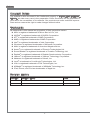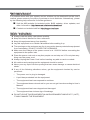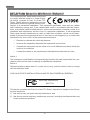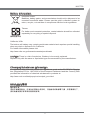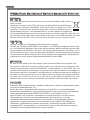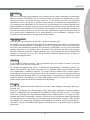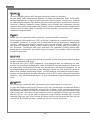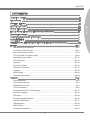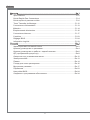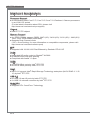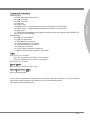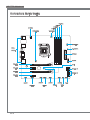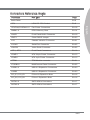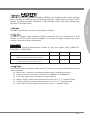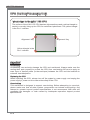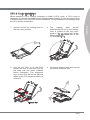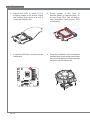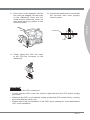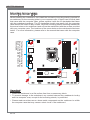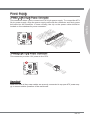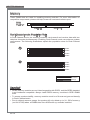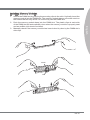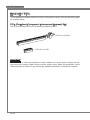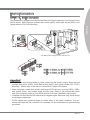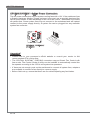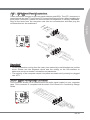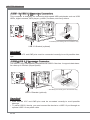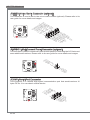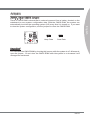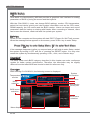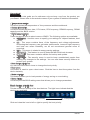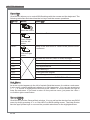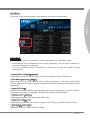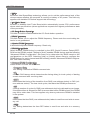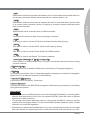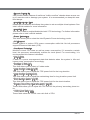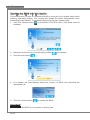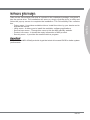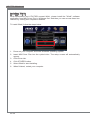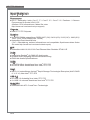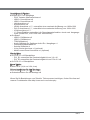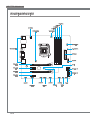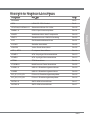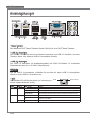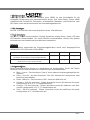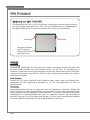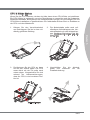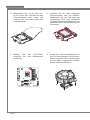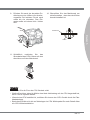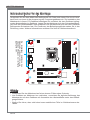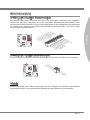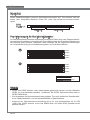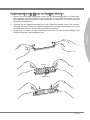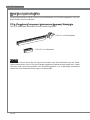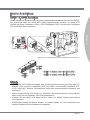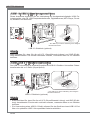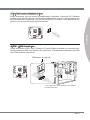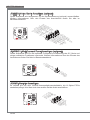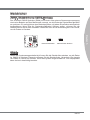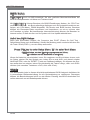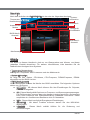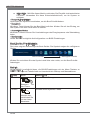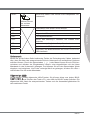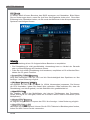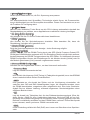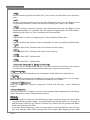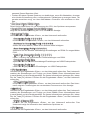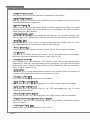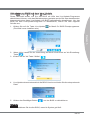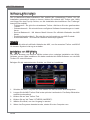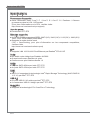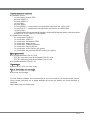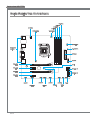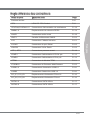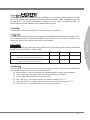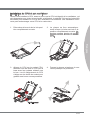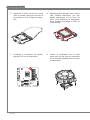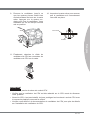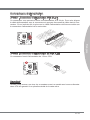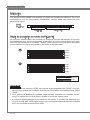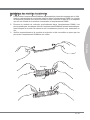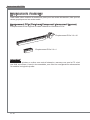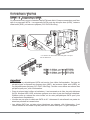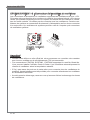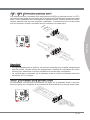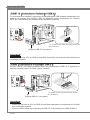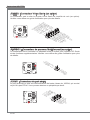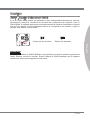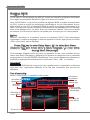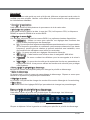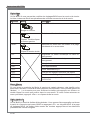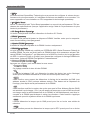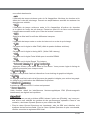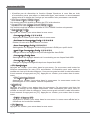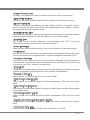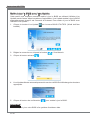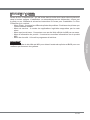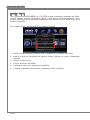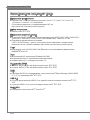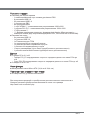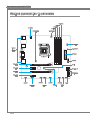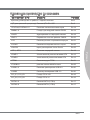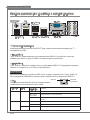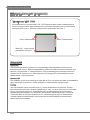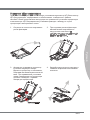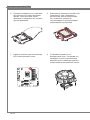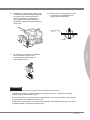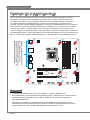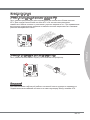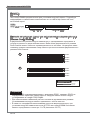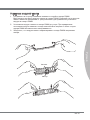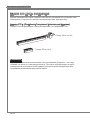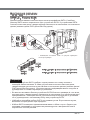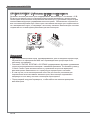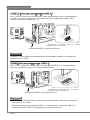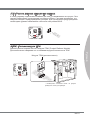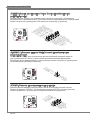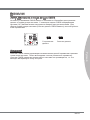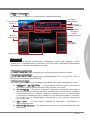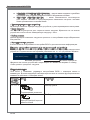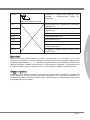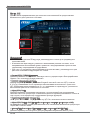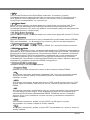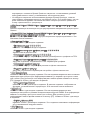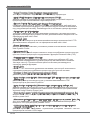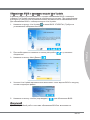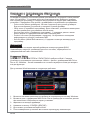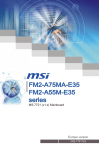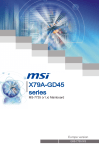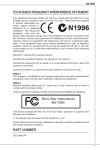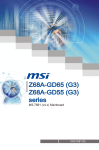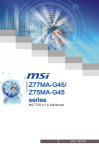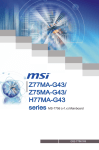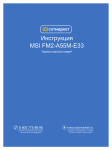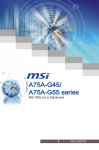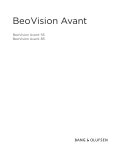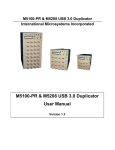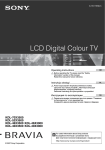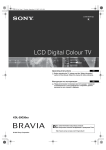Download MSI MS-7759 (v1.x) User`s manual
Transcript
Z77MA-G45/ Z75MA-G45 series MS-7759 (v1.x) Mainboard Europe version G52-77591X3 Preface Copyright Notice The material in this document is the intellectual property of MICRO-STAR INTERNATIONAL. We take every care in the preparation of this document, but no guarantee is given as to the correctness of its contents. Our products are under continual improvement and we reserve the right to make changes without notice. Trademarks All trademarks in this manual are properties of their respective owners. ■ MSI® is registered trademark of Micro-Star Int’l Co.,Ltd. ■ NVIDIA® is registered trademark of NVIDIA Corporation. ■ ATI® is registered trademark of AMD Corporation. ■ AMD® is registered trademarks of AMD Corporation. ■ Intel® is registered trademarks of Intel Corporation. ■ Windows® is registered trademarks of Microsoft Corporation. ■ AMI® is registered trademark of American Megatrends Inc. ■ Award® is a registered trademark of Phoenix Technologies Ltd. ■ Sound Blaster® is registered trademark of Creative Technology Ltd. ■ Realtek® is registered trademark of Realtek Semiconductor Corporation. ■ JMicron® is registered trademark of JMicron Technology Corporation. ■ Netware® is registered trademark of Novell, Inc. ■ Lucid® is trademark of LucidLogix Technologies, Ltd. ■ VIA® is registered trademark of VIA Technologies, Inc. ■ ASMedia® is registered trademark of ASMedia Technology Inc. ■ iPad, iPhone, and iPod are trademarks of Apple Inc. Revision History Revision Revision History Date V1.0 First release 2012/01 ii MS-7759 Technical Support If a problem arises with your system and no solution can be obtained from the user’s manual, please contact your place of purchase or local distributor. Alternatively, please try the following help resources for further guidance. ◙ Contact our technical staff at: http://support.msi.com Safety Instructions ■ ■ ■ ■ ■ Always read the safety instructions carefully. Keep this User’s Manual for future reference. Keep this equipment away from humidity. Lay this equipment on a reliable flat surface before setting it up. The openings on the enclosure are for air convection hence protects the equipment from overheating. DO NOT COVER THE OPENINGS. ■ Make sure the voltage of the power source is at 110/220V before connecting the equipment to the power inlet. ■ Place the power cord such a way that people can not step on it. Do not place anything over the power cord. ■ Always Unplug the Power Cord before inserting any add-on card or module. ■ All cautions and warnings on the equipment should be noted. ■ Never pour any liquid into the opening that can cause damage or cause electrical shock. ■ If any of the following situations arises, get the equipment checked by service personnel: ◯ The power cord or plug is damaged. ◯ Liquid has penetrated into the equipment. ◯ The equipment has been exposed to moisture. ◯ The equipment does not work well or you can not get it work according to User’s Manual. ◯ The equipment has been dropped and damaged. ◯ The equipment has obvious sign of breakage. ■ DO NOT LEAVE THIS EQUIPMENT IN AN ENVIRONMENT ABOVE 60oC (140oF), IT MAY DAMAGE THE EQUIPMENT. iii Preface ◙ Visit the MSI website for technical guide, BIOS updates, driver updates, and other information: http://www.msi.com/service/download Preface FCC-B Radio Frequency Interference Statement This equipment has been tested and found to comply with the limits for a Class B digital device, pursuant to Part 15 of the FCC Rules. These limits are designed to provide reasonable protection against harmful interference in a residential installation. This equipment generates, uses and can radiate radio frequency energy and, if not installed and used in accordance with the instructions, may cause harmful interference to radio communications. However, there is no guarantee that interference will not occur in a particular installation. If this equipment does cause harmful interference to radio or television reception, which can be determined by turning the equipment off and on, the user is encouraged to try to correct the interference by one or more of the measures listed below. ◯ Reorient or relocate the receiving antenna. ◯ Increase the separation between the equipment and receiver. ◯ Connect the equipment into an outlet on a circuit different from that to which the receiver is connected. ◯ Consult the dealer or an experienced radio/television technician for help. Notice 1 The changes or modifications not expressly approved by the party responsible for compliance could void the user’s authority to operate the equipment. Notice 2 Shielded interface cables and A.C. power cord, if any, must be used in order to comply with the emission limits. VOIR LA NOTICE D’INSTALLATION AVANT DE RACCORDER AU RESEAU. Micro-Star International MS-7759 This device complies with Part 15 of the FCC Rules. Operation is subject to the following two conditions: 1) this device may not cause harmful interference, and 2) this device must accept any interference received, including interference that may cause undesired operation. iv MS-7759 Battery Information European Union: Batteries, battery packs, and accumulators should not be disposed of as unsorted household waste. Please use the public collection system to return, recycle, or treat them in compliance with the local regulations. For better environmental protection, waste batteries should be collected separately for recycling or special disposal. 廢電池請回收 California, USA: The button cell battery may contain perchlorate material and requires special handling when recycled or disposed of in California. For further information please visit: http://www.dtsc.ca.gov/hazardouswaste/perchlorate/ CAUTION: There is a risk of explosion, if battery is incorrectly replaced. Replace only with the same or equivalent type recommended by the manufacturer. Chemical Substances Information In compliance with chemical substances regulations, such as the EU REACH Regulation (Regulation EC No. 1907/2006 of the European Parliament and the Council), MSI provides the information of chemical substances in products at: http://www.msi.com/html/popup/csr/evmtprtt_pcm.html BSMI EMI 聲明 警告使用者: 這是甲類資訊產品,在居住的環境中使用時,可能會造成無線電干擾,在這種情況下, 使用者會被要求採取某些適當的對策。 Preface Taiwan: Preface WEEE (Waste Electrical and Electronic Equipment) Statement ENGLISH To protect the global environment and as an environmentalist, MSI must remind you that... Under the European Union (“EU”) Directive on Waste Electrical and Electronic Equipment, Directive 2002/96/EC, which takes effect on August 13, 2005, products of “electrical and electronic equipment” cannot be discarded as municipal wastes anymore, and manufacturers of covered electronic equipment will be obligated to take back such products at the end of their useful life. MSI will comply with the product take back requirements at the end of life of MSI-branded products that are sold into the EU. You can return these products to local collection points. DEUTSCH Hinweis von MSI zur Erhaltung und Schutz unserer Umwelt Gemäß der Richtlinie 2002/96/EG über Elektro- und Elektronik-Altgeräte dürfen Elektro- und Elektronik-Altgeräte nicht mehr als kommunale Abfälle entsorgt werden. MSI hat europaweit verschiedene Sammel- und Recyclingunternehmen beauftragt, die in die Europäische Union in Verkehr gebrachten Produkte, am Ende seines Lebenszyklus zurückzunehmen. Bitte entsorgen Sie dieses Produkt zum gegebenen Zeitpunkt ausschliesslich an einer lokalen Altgerätesammelstelle in Ihrer Nähe. FRANÇAIS En tant qu’écologiste et afin de protéger l’environnement, MSI tient à rappeler ceci... Au sujet de la directive européenne (EU) relative aux déchets des équipement électriques et électroniques, directive 2002/96/EC, prenant effet le 13 août 2005, que les produits électriques et électroniques ne peuvent être déposés dans les décharges ou tout simplement mis à la poubelle. Les fabricants de ces équipements seront obligés de récupérer certains produits en fin de vie. MSI prendra en compte cette exigence relative au retour des produits en fin de vie au sein de la communauté européenne. Par conséquent vous pouvez retourner localement ces matériels dans les points de collecte. РУССКИЙ Компания MSI предпринимает активные действия по защите окружающей среды, поэтому напоминаем вам, что.... В соответствии с директивой Европейского Союза (ЕС) по предотвращению загрязнения окружающей среды использованным электрическим и электронным оборудованием (директива WEEE 2002/96/EC), вступающей в силу 13 августа 2005 года, изделия, относящиеся к электрическому и электронному оборудованию, не могут рассматриваться как бытовой мусор, поэтому производители вышеперечисленного электронного оборудования обязаны принимать его для переработки по окончании срока службы. MSI обязуется соблюдать требования по приему продукции, проданной под маркой MSI на территории EC, в переработку по окончании срока службы. Вы можете вернуть эти изделия в специализированные пункты приема. vi MS-7759 ESPAÑOL MSI como empresa comprometida con la protección del medio ambiente, recomienda: NEDERLANDS Om het milieu te beschermen, wil MSI u eraan herinneren dat…. De richtlijn van de Europese Unie (EU) met betrekking tot Vervuiling van Electrische en Electronische producten (2002/96/EC), die op 13 Augustus 2005 in zal gaan kunnen niet meer beschouwd worden als vervuiling. Fabrikanten van dit soort producten worden verplicht om producten retour te nemen aan het eind van hun levenscyclus. MSI zal overeenkomstig de richtlijn handelen voor de producten die de merknaam MSI dragen en verkocht zijn in de EU. Deze goederen kunnen geretourneerd worden op lokale inzamelingspunten. SRPSKI Da bi zaštitili prirodnu sredinu, i kao preduzeće koje vodi računa o okolini i prirodnoj sredini, MSI mora da vas podesti da… Po Direktivi Evropske unije (“EU”) o odbačenoj ekektronskoj i električnoj opremi, Direktiva 2002/96/EC, koja stupa na snagu od 13. Avgusta 2005, proizvodi koji spadaju pod “elektronsku i električnu opremu” ne mogu više biti odbačeni kao običan otpad i proizvođači ove opreme biće prinuđeni da uzmu natrag ove proizvode na kraju njihovog uobičajenog veka trajanja. MSI će poštovati zahtev o preuzimanju ovakvih proizvoda kojima je istekao vek trajanja, koji imaju MSI oznaku i koji su prodati u EU. Ove proizvode možete vratiti na lokalnim mestima za prikupljanje. POLSKI Aby chronić nasze środowisko naturalne oraz jako firma dbająca o ekologię, MSI przypomina, że... Zgodnie z Dyrektywą Unii Europejskiej (“UE”) dotyczącą odpadów produktów elektrycznych i elektronicznych (Dyrektywa 2002/96/EC), która wchodzi w życie 13 sierpnia 2005, tzw. “produkty oraz wyposażenie elektryczne i elektroniczne “ nie mogą być traktowane jako śmieci komunalne, tak więc producenci tych produktów będą zobowiązani do odbierania ich w momencie gdy produkt jest wycofywany z użycia. MSI wypełni wymagania UE, przyjmując produkty (sprzedawane na terenie Unii Europejskiej) wycofywane z użycia. Produkty MSI będzie można zwracać w wyznaczonych punktach zbiorczych. vii Preface Bajo la directiva 2002/96/EC de la Unión Europea en materia de desechos y/o equipos electrónicos, con fecha de rigor desde el 13 de agosto de 2005, los productos clasificados como “eléctricos y equipos electrónicos” no pueden ser depositados en los contenedores habituales de su municipio, los fabricantes de equipos electrónicos, están obligados a hacerse cargo de dichos productos al termino de su período de vida. MSI estará comprometido con los términos de recogida de sus productos vendidos en la Unión Europea al final de su periodo de vida. Usted debe depositar estos productos en el punto limpio establecido por el ayuntamiento de su localidad o entregar a una empresa autorizada para la recogida de estos residuos. Preface TÜRKÇE Çevreci özelliğiyle bilinen MSI dünyada çevreyi korumak için hatırlatır: Avrupa Birliği (AB) Kararnamesi Elektrik ve Elektronik Malzeme Atığı, 2002/96/EC Kararnamesi altında 13 Ağustos 2005 tarihinden itibaren geçerli olmak üzere, elektrikli ve elektronik malzemeler diğer atıklar gibi çöpe atılamayacak ve bu elektonik cihazların üreticileri, cihazların kullanım süreleri bittikten sonra ürünleri geri toplamakla yükümlü olacaktır. Avrupa Birliği’ne satılan MSI markalı ürünlerin kullanım süreleri bittiğinde MSI ürünlerin geri alınması isteği ile işbirliği içerisinde olacaktır. Ürünlerinizi yerel toplama noktalarına bırakabilirsiniz. ČESKY Záleží nám na ochraně životního prostředí - společnost MSI upozorňuje... Podle směrnice Evropské unie (“EU”) o likvidaci elektrických a elektronických výrobků 2002/96/EC platné od 13. srpna 2005 je zakázáno likvidovat “elektrické a elektronické výrobky” v běžném komunálním odpadu a výrobci elektronických výrobků, na které se tato směrnice vztahuje, budou povinni odebírat takové výrobky zpět po skončení jejich životnosti. Společnost MSI splní požadavky na odebírání výrobků značky MSI, prodávaných v zemích EU, po skončení jejich životnosti. Tyto výrobky můžete odevzdat v místních sběrnách. MAGYAR Annak érdekében, hogy környezetünket megvédjük, illetve környezetvédőként fellépve az MSI emlékezteti Önt, hogy ... Az Európai Unió („EU”) 2005. augusztus 13-án hatályba lépő, az elektromos és elektronikus berendezések hulladékairól szóló 2002/96/EK irányelve szerint az elektromos és elektronikus berendezések többé nem kezelhetőek lakossági hulladékként, és az ilyen elektronikus berendezések gyártói kötelessé válnak az ilyen termékek visszavételére azok hasznos élettartama végén. Az MSI betartja a termékvisszavétellel kapcsolatos követelményeket az MSI márkanév alatt az EU-n belül értékesített termékek esetében, azok élettartamának végén. Az ilyen termékeket a legközelebbi gyűjtőhelyre viheti. ITALIANO Per proteggere l’ambiente, MSI, da sempre amica della natura, ti ricorda che…. In base alla Direttiva dell’Unione Europea (EU) sullo Smaltimento dei Materiali Elettrici ed Elettronici, Direttiva 2002/96/EC in vigore dal 13 Agosto 2005, prodotti appartenenti alla categoria dei Materiali Elettrici ed Elettronici non possono più essere eliminati come rifiuti municipali: i produttori di detti materiali saranno obbligati a ritirare ogni prodotto alla fine del suo ciclo di vita. MSI si adeguerà a tale Direttiva ritirando tutti i prodotti marchiati MSI che sono stati venduti all’interno dell’Unione Europea alla fine del loro ciclo di vita. È possibile portare i prodotti nel più vicino punto di raccolta viii MS-7759 ▍ Contents Copyright Notice�������������������������������������������������������������������������������������������� ii Trademarks���������������������������������������������������������������������������������������������������� ii Revision History�������������������������������������������������������������������������������������������� ii Safety Instructions�����������������������������������������������������������������������������������������iii FCC-B Radio Frequency Interference Statement����������������������������������������� iv Battery Information����������������������������������������������������������������������������������������� v Chemical Substances Information������������������������������������������������������������������ v BSMI EMI 聲明����������������������������������������������������������������������������������������������� v WEEE (Waste Electrical and Electronic Equipment) Statement������������������� vi English������������������������������������������������������������������������������������������������������ En-1 Mainboard Specifications�����������������������������������������������������������������������������������En-2 Connectors Quick Guide������������������������������������������������������������������������������������En-4 Back Panel Quick Guide������������������������������������������������������������������������������������En-6 CPU (Central Processing Unit)��������������������������������������������������������������������������En-8 Mounting Screw Holes�������������������������������������������������������������������������������������En-12 Power Supply���������������������������������������������������������������������������������������������������En-13 Memory������������������������������������������������������������������������������������������������������������En-14 Expansion Slots�����������������������������������������������������������������������������������������������En-16 Internal Connectors������������������������������������������������������������������������������������������En-17 Jumpers�����������������������������������������������������������������������������������������������������������En-23 BIOS Setup������������������������������������������������������������������������������������������������������En-24 Software Information����������������������������������������������������������������������������������������En-33 Deutsch���������������������������������������������������������������������������������������������������� De-1 Spezifikationen�������������������������������������������������������������������������������������������������� De-2 Anschlussübersicht������������������������������������������������������������������������������������������� De-4 Rücktafel-Übersicht������������������������������������������������������������������������������������������� De-6 CPU (Prozessor)����������������������������������������������������������������������������������������������� De-8 Schraubenlöcher für die Montage������������������������������������������������������������������� De-12 Stromversorgung��������������������������������������������������������������������������������������������� De-13 Speicher���������������������������������������������������������������������������������������������������������� De-14 Erweiterungssteckplätze��������������������������������������������������������������������������������� De-16 Interne Anschlüsse������������������������������������������������������������������������������������������ De-17 Steckbrücken�������������������������������������������������������������������������������������������������� De-23 BIOS Setup����������������������������������������������������������������������������������������������������� De-24 Software-Information��������������������������������������������������������������������������������������� De-34 ix Preface Technical Support�����������������������������������������������������������������������������������������iii Preface Français����������������������������������������������������������������������������������������������������� Fr-1 Spécifications������������������������������������������������������������������������������������������������������Fr-2 Guide Rapide Des Connecteurs�������������������������������������������������������������������������Fr-4 Guide rapide du panneau arrière������������������������������������������������������������������������Fr-6 Trous Taraudés de Montage�����������������������������������������������������������������������������Fr-12 Connecteurs d’alimentation�������������������������������������������������������������������������������Fr-13 Mémoire������������������������������������������������������������������������������������������������������������Fr-14 Emplacements d’extension�������������������������������������������������������������������������������Fr-16 Connecteurs internes����������������������������������������������������������������������������������������Fr-17 Cavaliers�����������������������������������������������������������������������������������������������������������Fr-23 Réglage BIOS���������������������������������������������������������������������������������������������������Fr-24 Information Logiciel�������������������������������������������������������������������������������������������Fr-33 Русский���������������������������������������������������������������������������������������������������� Ru-1 Характеристики системной платы����������������������������������������������������������������� Ru-2 Краткое руководство по разъемам���������������������������������������������������������������� Ru-4 Краткое руководство по работе с задней панелью�������������������������������������� Ru-6 ЦП (центральный процессор)������������������������������������������������������������������������� Ru-8 Отверстия под установочные винты������������������������������������������������������������ Ru-12 Электропитание��������������������������������������������������������������������������������������������� Ru-13 Память������������������������������������������������������������������������������������������������������������ Ru-14 Гнезда для платы расширения�������������������������������������������������������������������� Ru-16 Внутренние разъемы������������������������������������������������������������������������������������ Ru-17 Перемычки����������������������������������������������������������������������������������������������������� Ru-23 Настройка BIOS��������������������������������������������������������������������������������������������� Ru-24 Сведения о программном обеспечении������������������������������������������������������ Ru-34 English Z77MA-G45/ Z75MA-G45 Series MS-7759 Mainboard Mainboard Specifications Processor Support ■ 3rd Generation Intel® Core™ i7 / Core™ i5 / Core™ i3 / Pentium® / Celeron® processors in an LGA 1155 socket (For the latest information about CPU, please visit http://www.msi.com/service/cpu-support) Chipset ■ Intel® Z77/ Z75 chipset Memory Support ■ 4x DDR3 DIMMs support DDR3 2667*(OC)/ 2400*(OC)/ 2133*(OC)/ 1866*(OC)/ 1600/ 1333/ 1066 DRAM (32GB Max) ■ Supports Dual-Channel mode (*OC = OverClocking, for more information on compatible components, please visit http://www.msi.com/service/test-report) LAN ■ Supports LAN 10/100/1000 Fast Ethernet by Realtek® RTL8111E Audio ■ Integrated HD audio codec by Realtek® ALC892 ■ 8-channel audio with jack sensing ■ Compliant with Azalia 1.0 Spec SATA ■ 2x SATA 6Gb/s ports by Intel® Z77/ Z75 ■ 4x SATA 3Gb/s ports by Intel® Z77/ Z75 RAID ■ SATA1~6 support Intel® Rapid Storage Technology enterprise (AHCI/ RAID 0/ 1/ 5/ 10) by Intel® Z77/ Z75 USB 3.0 ■ 2x USB 3.0 rear IO ports by Intel® Z77/ Z75 ■ 1x USB 3.0 onboard connector by Intel® Z77/ Z75 Multi-GPU ■ Supports ATI® CrossFireTM Technology En-2 Connectors & Buttons Slots ■ 2x PCIe 3.0 x16 slots - PCI_E1 supports up to PCIe 3.0 x16 speed - PCI_E3 supports up to PCIe 3.0 x8 speed ■ 2x PCIe 2.0 x1 slots Form Factor ■ Micro-ATX (24.4 cm X 24.4 cm) Mounting Screw Holes ■ 8x mounting holes If you need to purchase accessories and request the part numbers, you could search the product web page and find details on our web address below http://www.msi.com/index.php En-3 English ■ Back panel - 1x PS/2 keyboard/ mouse port - 6x USB 2.0 ports - 2x USB 3.0 ports - 1x LAN port - 6x audio ports - 1x HDMI® port***, supporting a maximum resolution of 1920x1200 - 1x DVI-D port***, supporting a maximum resolution of 1920x1200 - 1x VGA port*** - *** This platform supports dual-display function by any two output ports (HDMI+DVI, DVI+VGA or VGA+HDMI). ■ On-Board - 2x USB 2.0 connectors - 1x USB 3.0 connector - 1x TPM Module connector - 1x Front Panel Audio connector - 1x Chassis Intrusion connector - 1x Serial port connector - 1x Voice Genie connector (optional) - 1x MultiConnect Panel connector (optional) MS-7759 Mainboard Connectors Quick Guide DIMM4 DIMM3 DIMM2 DIMM1 JPWR2 SYSFAN2 CPUFAN SYSFAN1 Back JTURBO1 Panel JPWR1 JUSB3 PCI_E1 JCI1 PCI_E2 SATA1/ 2 PCI_E3 SATA3~6 PCI_E4 JCOM1 JAUD1 JDLED3 En-4 JTPM1 JUSB1 JUSB2 JBAT1 JFP2 JFP1 Connectors Reference Guide Port Name Port Type Page Back Panel En-6 CPU En-8 LGA1155 CPU Socket En-18 DIMM1~4 DDR3 Memory Slots En-14 JAUD1 Front Panel Audio Connector En-19 JBAT1 Clear CMOS Jumper En-23 JCI1 Chassis Intrusion Connector En-21 JCOM1 Serial Port Connector En-22 JDLED3 Voice Genie Connector En-22 JFP1, JFP2 Front Panel Connectors En-19 JPWR1 ATX 24-pin Power Connector En-13 JPWR2 ATX 4-pin Power Connector En-13 JTPM1 TPM Module connector En-21 JTURBO1 MultiConnect Panel Connector En-22 JUSB1~2 USB 2.0 Expansion Connectors En-20 JUSB3 USB 3.0 Expansion Connector En-20 PCI_E1, PCI_E3 PCIe x16 Expansion Slots En-16 PCI_E2, PCI_E4 PCIe x1 Expansion Slots En-16 SATA1~2 SATA 6Gb/s Connectors En-17 SATA3~6 SATA 3Gb/s Connectors En-17 En-5 English CPUFAN,SYSFAN1~2 Fan Power Connectors MS-7759 Mainboard Back Panel Quick Guide Mouse/Keyboard LAN VGA Port USB 2.0 Port Line-In RS-Out Line-Out CS-Out Mic USB 2.0 Port HDMI Port SS-Out DVI-D Port USB 3.0 Port ▶ Mouse/Keyboard A combination PS/2® mouse/keyboard DIN connector for a PS/2® mouse/keyboard. ▶ USB 2.0 Port The USB 2.0 port is for attaching USB 2.0 devices such as keyboard, mouse, or other USB 2.0-compatible devices. ▶ USB 3.0 Port USB 3.0 port is backward-compatible with USB 2.0 devices. It supports data transfer rate up to 5 Gbit/s (SuperSpeed). Important In order to use USB 3.0 devices, you must connect to a USB 3.0 port. If a USB cable is used, it must be USB 3.0 compliant. ▶ LAN The standard RJ-45 LAN jack is for connecting to a Local Area Network (LAN). Yellow Green/ Orange LED Color LED State Condition Left Yellow Off LAN link is not established. On(Steady) LAN link is established. On(flashing) The computer is communicating with another computer on the network. Off 10 Mbits/sec data rate Right Green Orange En-6 On 100 Mbits/sec data rate On 1000 Mbits/sec data rate ▶ HDMI Port The High-Definition Multimedia Interface (HDMI) is an all-digital audio-video interface that is capable of transmitting uncompressed streams. HDMI supports all types of TV formats, including standard, enhanced, or high-definition video, plus multi-channel digital audio on a single cable. ▶ DVI-D Port The DVI-D (Digital Visual Interface- Digital) connector can be connected to a LCD monitor, or a CRT monitor with an adapter. To connect a monitor, please refer to the monitor’s manual for more information. Important This platform supports dual-display function by any two output ports (HDMI+DVI, DVI+VGA or VGA+HDMI). HDMI+DVI DVI+VGA VGA+HDMI Extend mode (Extend the desktop to the second monitor) ◯ ◯ ◯ Clone mode (Two monitors have the same screen) ◯ ◯ ◯ ▶ Audio Ports These connectors are used for audio devices. The color of the jack refers to the function of the connector. ■ Blue-Line in: Used for connecting external audio outputting devices. ■ Green- Line out: Used as a connector for speakers or headphone. ■ Pink- Mic: Used as a connector for a microphone. ■ Black- RS-Out: Rear surround sound line out in 4/ 5.1/ 7.1 channel mode. ■ Orange- CS-Out: Center/ subwoofer line out in 5.1/ 7.1 channel mode. ■ Gray- SS-Out: Side surround sound line out in 7.1 channel mode. En-7 English ▶ VGA Port The DB15-pin female connector is provided for monitor. MS-7759 Mainboard CPU (Central Processing Unit) Introduction to the LGA 1155 CPU The surface of the LGA 1155 CPU has two alignment keys and a yellow triangle to assist in correctly lining up the CPU for mainboard placement. The yellow triangle is the Pin 1 indicator. Alignment Key Alignment Key Yellow triangle is the Pin 1 indicator Important Overheating Overheating can seriously damage the CPU and mainboard. Always make sure the cooling fans work properly to protect the CPU from overheating. Be sure to apply an even layer of thermal paste (or thermal tape) between the CPU and the heatsink to enhance heat dissipation. Replacing the CPU When replacing the CPU, always turn off the system’s power supply and unplug the power supply’s power cord to ensure the safety of the CPU. Overclocking This mainboard is designed to support overclocking. Before attempting to overclock, please make sure that all other system components can tolerate overclocking. Any attempt to operate beyond product specifications is not recommend. MSI does not guarantee the damages or risks caused by inadequate operation beyond product specifications. En-8 CPU & Cooler Installation When installing a CPU, always remember to install a CPU cooler. A CPU cooler is necessary to prevent overheating and maintain system stability. Follow the steps below to ensure correct CPU and CPU cooler installation. Wrong installation can damage both the CPU and the mainboard. 2. The loading plate should automatically lift up as the loading lever is pushed to the fully open position. Do not touch any of the CPU socket pins. 3. Line up the CPU to fit the CPU socket. Be sure to hold the CPU by the base with the metal contacts facing downward. The alignment keys on the CPU will line up with the edges of the CPU socket to ensure a correct fit. 4. Close the loading plate and remove the plastic protective cap. Alignment Key En-9 English 1. Unhook and lift the loading lever to the fully open position. MS-7759 Mainboard 5. Inspect the CPU to check if it is properly seated in the socket. Press the loading lever down and lock it under the retention tab. 6. Evenly spread a thin layer of thermal paste (or thermal tape) on the top of the CPU. This will help in heat dissipation and prevent CPU overheating. 7. Locate the CPU fan connector on the mainboard. 8. Place the heatsink on the mainboard with the fan’s wires facing towards the fan connector and the hooks matching the holes on the mainboard. En-10 9. Push down on the heatsink until the four clips get wedged into the holes on the mainboard. Press the four hooks down to fasten the cooler. As each hook locks into position a click should be heard. 10. Inspect the mainboard to ensure that the clip-ends have been properly locked in place. English Mainboard Hook 11. Finally, attach the CPU fan cable to the CPU fan connector on the mainboard. Important • Do not touch the CPU socket pins. • Confirm that the CPU cooler has formed a tight seal with the CPU before booting your syste. • Whenever the CPU is not installed, always protect the CPU socket pins by covering the socket with the plastic cap. • Please refer to the documentation in the CPU cooler package for more details about CPU cooler installation. En-11 MS-7759 Mainboard Mounting Screw Holes When installing the mainboard, first install the necessary mounting stands required for an mainboard on the mounting plate in your computer case. If there is an I/O back plate that came with the computer case, please replace it with the I/O backplate that came with the mainboard package. The I/O backplate should snap easily into the computer case without the need for any screws. Align the mounting plate’s mounting stands with the screw holes on the mainboard and secure the mainboard with the screws provided with your computer case. The locations of the screw holes on the mainboard are shown below. For more information, please refer to the manual that came with the computer case. The I/O ports should be facing toward the rear of the computer case. They should line up with the holes on the I/O backplate. Important • Install the mainboard on a flat surface free from unnecessary debris. • To prevent damage to the mainboard, any contact between the mainboard circuitry and the computer case, except for the mounting stands, is prohibited. • Please make sure there are no loose metal components on the mainboard or within the computer case that may cause a short circuit of the mainboard. En-12 Power Supply JPWR1: ATX 24-pin Power Connector d n u ro V .G 5 V 4 2 3.+ +5 V d 2 2. +5 s un d 2 1. e o n d 2 0.R Gr rou un # 2 9. G ro ON d - n 1 8. 1 7.G PS ou 1 6. Gr 2V V 1 . 1 .3 5 1 4.- +3 1 3. 1 V .3 3 V .+ 2 V 2 1 2 1 1.+ +1 B OK 1 0. VS R nd 1 .5 W u 9 .P ro nd 8 .G 5V u d 7 .+ ro 6 .G 5V un 5 .+ ro 3V 4 G . V . 3 .+3 3.3 2 .+ 1 JPWR2: ATX 4-pin Power Connector This connector provides 12V power to the CPU. d n u d ro un .G ro 1 .G 2 V 2 1 V .+ 2 3 .+1 4 Important Make sure that all the power cables are securely connected to a proper ATX power supply to ensure stable operation of the mainboard. En-13 English This connector allows you to connect an ATX 24-pin power supply. To connect the ATX 24-pin power supply, align the power supply cable with the connector and firmly press the cable into the connector. If done correctly, the clip on the power cable should be hooked on the mainboard’s power connector. MS-7759 Mainboard Memory These DIMM slots are used for installing memory modules. For more information on compatible components, please visit http://www.msi.com/service/test-report DDR3 240-pin, 1.5V 48x2=96 pin 72x2=144 pin Dual-Channel mode Population Rule In Dual-Channel mode, the memory modules can transmit and receive data with two data bus channels simultaneously. Enabling Dual-Channel mode can enhance system performance. The following illustrations explain the population rules for Dual-Channel mode. 1 DIMM1 DIMM2 DIMM3 DIMM4 2 DIMM1 DIMM2 DIMM3 DIMM4 Installed Empty Important • DDR3 memory modules are not interchangeable with DDR2, and the DDR3 standard is not backward compatible. Always install DDR3 memory modules in DDR3 DIMM slots. • To ensure system stability, memory modules must be of the same type and density in Dual-Channel mode. • Due to chipset resource usage, the system will only detect up to 31+ GB of memory (not full 32 GB) when all DIMM slots have 8GB memory modules installed. En-14 Installing Memory Modules 1. Unlock the DIMM slot by pushing the mounting clips to the side. Vertically insert the memory module into the DIMM slot. The memory module has an off-center notch on the bottom that will only allow it to fit one way into the DIMM slot. 3. Manually check if the memory module has been locked in place by the DIMM slot’s side clips. Notch Volt En-15 English 2. Push the memory module deep into the DIMM slot. The plastic clips at each side of the DIMM slot will automatically close when the memory module is properly seat and an audible click should be heard. MS-7759 Mainboard Expansion Slots This mainboard contains numerous ports for expansion cards, such as discrete graphics or audio cards. PCIe (Peripheral Component Interconnect Express) Slot The PCIe slot supports the PCIe interface expansion card. PCIe 3.0 x16 Slot PCIe 2.0 x1 Slot Important When adding or removing expansion cards, always turn off the power supply and unplug the power supply power cable from the power outlet. Read the expansion card’s documentation to check for any necessary additional hardware or software changes. En-16 Internal Connectors SATA1~6: SATA Connector This connector is a high-speed SATA interface port. Each connector can connect to one SATA device. SATA devices include disk drives (HDD), solid state drives (SSD), and optical drives (CD/ DVD/ Blu-Ray). English * The MB layout in this figure is for reference only. SATA6 SATA5 SATA4 SATA3 SATA2 SATA1 SATA1~2 (6Gb/s, by Intel® Z77/Z75) SATA3~6 (3Gb/s, by Intel® Z77/ Z75) Important • Many SATA devices also need a power cable from the power supply. Such devices include disk drives (HDD), solid state drives (SSD), and optical drives (CD / DVD / Blu-Ray). Please refer to the device’s manual for further information. • Many computer cases also require that large SATA devices, such as HDDs, SSDs, and optical drives, be screwed down into the case. Refer to the manual that came with your computer case or your SATA device for further installation instructions. • Please do not fold the SATA cable at a 90-degree angle. Data loss may result during transmission otherwise. • SATA cables have identical plugs on either sides of the cable. However, it is recommended that the flat connector be connected to the mainboard for space saving purposes. En-17 MS-7759 Mainboard CPUFAN,SYSFAN1~2: Fan Power Connectors The fan power connectors support system cooling fans with +12V. If the mainboard has a System Hardware Monitor chipset on-board, you must use a specially designed fan with a speed sensor to take advantage of the CPU fan control. Remember to connect all system fans. Some system fans may not connect to the mainboard and will instead connect to the power supply directly. A system fan can be plugged into any available system fan connector. d n u ro 2V or l .G 1 s o 1 .+ en tr 2 .S on 3 .C 4 CPUFAN/ SYSFAN1/ SYSFAN2 Important • Please refer to your processor’s official website or consult your vendor to find recommended CPU cooling fans. • The CPUFAN, SYSFAN1, SYSFAN2 connectors support Smart Fan Control with liner mode. The Control Center II utility can be installed to automatically control the fan speeds according to the CPU’s and system’s temperature. • If there are not enough ports on the mainboard to connect all system fans, adapters are available to connect a fan directly to a power supply. • Before first boot up, ensure that there are no cables impeding any fan blades. En-18 JFP1, JFP2: Front Panel Connectors D D in E LE P rL d o e n .N w e d 7 .Po sp n 5 .Su rou 3 .G 1 JFP2 P o w e r 0 in P o 8. + . .N 6 . 4 + . 2 e ch w it o w 1 S P r L E D ch it w d S e t rv se D E se e L e R D .R D 9 .+ H 7 . 5 .3 .+ 1 JFP1 Important • On the connectors coming from the case, pins marked by small triangles are positive wires. Please use the diagrams above and the writing on the mConnectors to determine correct connector orientation and placement. • The majority of the computer case’s front panel connectors will primarily be plugged into JFP1. JAUD1: Front Panel Audio Connector This connector allows you to connect the front audio panel located on your computer case. This connector is compliant with the Intel® Front Panel I/O Connectivity Design Guide. ct te e D e n o n h io P ct d e a e in et .H P D 0 o 1 .N IC 8 .M C nd 6 N ou . 4 Gr . 2 io n L e D n o N h E R P _S ne d o a E h e NS P .H E d 9 .S a R 7 .He IC L 5 M IC . 3 .M 1 En-19 English 2 .+ 8 . 6 .+ 4 . These connectors connect to the front panel switches and LEDs. The JFP1 connector is compliant with the Intel® Front Panel I/O Connectivity Design Guide. When installing the front panel connectors, please use the enclosed mConnectors to simplify installation. Plug all the wires from the computer case into the mConnectors and then plug the mConnectors into the mainboard. r ake Spe zer Buz MS-7759 Mainboard JUSB1~2: USB 2.0 Expansion Connectors This connector is designed for connecting high-speed USB peripherals such as USB HDDs, digital cameras, MP3 players, printers, modems, and many others. 115V d C un + .N o 1 0 r B 1 .G S B1 8 .U S 6 .U C 4 VC . 2 in P nd o u + .N ro B0 9 G 0 . 7 .US B S 5 .U CC 3 .V 1 * The MB layout in this figure is for reference only. USB 2.0 Bracket (optional) Important Note that the VCC and GND pins must be connected correctly to avoid possible damage. JUSB3: USB 3.0 Expansion Connector The USB 3.0 port is backwards compatible with USB 2.0 devices. It supports data transfer rates up to 5Gbits/s (SuperSpeed). 115V N D _ DP in N P r X _ D o e _R X _ P C D .N w 3 R _ _ 0 o B _ 2 .P S B3 nd X _C T 9 1 8.U S ou _ X 1 7.U Gr B3 _T 1 6. S B3 nd 1 .U S u .0 + o 5 1 .U r B2 .0 4 1 3.G S B2 1 2.U S 1 1.U 1 N D _ DP N r X _ D e R X _ P w _ o B3 _R _C _D .P S 3 d X C 1 U B n T _ . 2 .US rou 3_ TX 3 .G SB 3_ d 4 .U B n 0 5 US rou 2. 0 + . 6 .G SB 2. nd 7 U B u . S 8 .U ro 9 0.G 1 * The MB layout in this figure is for reference only. USB 3.0 Bracket (optional) Important • Note that the VCC and GND pins must be connected correctly to avoid possible damage. • To use a USB 3.0 device, you must connect the device to a USB 3.0 port through an optional USB 3.0 compliant cable. En-20 JCI1: Chassis Intrusion Connector This connector connects to the chassis intrusion switch cable. If the computer case is opened, the chassis intrusion mechanism will be activated. The system will record this intrusion and a warning message will flash on screen. To clear the warning, you must enter the BIOS utility and clear the record. English d n u RU ro T .G IN 2 .C 1 JTPM1: TPM Module connector This connector connects to a TPM (Trusted Platform Module). Please refer to the TPM security platform manual for more details and usages. TPM module is optional 115V 3 in p 2 ta in a p 1 d ta pin 0 n e s & da ta pi m s & da ta a ra re s F d s & d C ad dre ss & P re s .L C d d s 3 P a d re 1 1.L C a dd et 1 .LP C a es k 9 .LP C R loc 7 .LP C C 5 .LP C 3 .LP 1 d n u d r ro un n r e .G ro Pi we Q r ow 4 1 2.G o Po IR we y p l 1 .N a o b V i 0 1 .5 er P nd 8 .S 3V ta 6 .3. S 4 .3V 2 * The MB layout in this figure is for reference only. En-21 MS-7759 Mainboard JDLED3: Voice Genie Connector (optional) This connector is used to link to the voice control module (optional). Please refer to its user guide for more details and usages. in p d n d u rve ro se d in p .G e n l in u p 3 1 .R ro tro l in 11 .G on tro l p o n 9 C tr . 7 .Co n B o 5 C S . 3 .5V 1 in p n l i o p tr l n o in o tr p n n .C o Pi ol 4 in 1 2.C o tr p 1 .N n 3 l pin o 0 1 .C C tro l 8 .VC n ro t 6 Co n . 4 .Co 2 JTURBO1: MultiConnect Panel Connector (optional) This connector is used to connect an optional front panel for controling the OC Genie and some additional functions. Please refer to its user guide for more details and usages. in lP o tr n O o RB .C 2 .TU 1 in P O o RB .N 4 .TU 3 JCOM1: Serial Port Connector This connector is a 16550A high speed communication port that sends/receives 16 bytes FIFOs. You can attach a serial device. in P o .N S 0 T R 1 .C S 8 D R . 6 T .D N 4 SI . 2 I S d .R T n 9 . R r ou T 7 .G U 5 SO C D . 3 .D 1 En-22 Jumpers JBAT1: Clear CMOS Jumper 1 Keep Data 1 Clear Data Important You can clear the CMOS RAM by shorting this jumper while the system is off. Afterwards, open the jumper . Do not clear the CMOS RAM while the system is on because it will damage the mainboard. En-23 English There is CMOS RAM onboard that is external powered from a battery located on the mainboard to save system configuration data. With the CMOS RAM, the system can automatically boot into the operating system (OS) every time it is turned on. If you want to clear the system configuration, set the jumpers to clear the CMOS RAM. MS-7759 Mainboard BIOS Setup Click BIOS II is developed by MSI that provides a graphical user interface for setting parameters of BIOS by using the mouse and the keybord. With the Click BIOS II, users can change BIOS settings, monitor CPU temperature, select the boot device priority and view system information such as the CPU name, DRAM capacity, the OS version and the BIOS version. Users can import and export parameters data for backup or sharing with friends. After connecting to Internet, users can browse the internet, check mail and live update your system. Entering Power on the computer and the system will start POST (Power On Self Test) process. When the message below appears on the screen, press <DEL> key to enter Setup. Press DEL key to enter Setup Menu, F11 to enter Boot Menu If the message disappears before you respond and you still wish to enter Setup, restart the system by turning it OFF and On or pressing the RESET button. You may also restart the system by simultaneously pressing <Ctrl>, <Alt>, and <Delete> keys. Important The items under each BIOS category described in this chapter are under continuous update for better system performance. Therefore, the description may be slightly different from the latest BIOS and should be held for reference only. Overview After entering CLICK BIOS II, the following screen is displayed. Temperature monitor Mode selection System information Boot menu Boot device priority bar BIOS menu selection BIOS menu selection Menu display En-24 Important The pictures in this guide are for reference only and may vary from the product you purchased. Please refer to the actual screens of your system for detailed information. Boot device priority bar This bar shows the priority of the boot devices. The light icons indicate that the devices are available. High priority Low priority Click and draw the icon to left or right to specify the boot priority. En-25 English ▶ Temperature monitor This block shows the temperature of the processor and the mainboard. ▶ System information This block shows the time, date, CPU name, CPU frequency, DRAM frequency, DRAM capacity and the BIOS version. ▶ BIOS menu selection These blocks are used to select menus of BIOS. The following options are available: ■ SETTINGS - Use this menu to specify your settings for chipset features, boot device. ■ OC - This menu contains items of the frequency and voltage adjustments. Increasing the frequency can get better performance, however high frequency and heat can cause instability, we do not recommend general users to overclock. ■ ECO - This menu is related to energy-saving settings. ■ BROWSER - This feature is used to enter the MSI Winki web browser. ■ UTILITIES - This menu contains utilities for backup and update. ■ SECURITY - The security menu is used to keep unauthorized people from making any changes to the settings. You can use these security features to protect your system. ▶ Boot device priority bar You can move the device icons to change the boot priority. ▶ Boot menu This button is used to open a boot menu. Click the item to boot the system from the device instantly. ▶ Mode selection This feature allows you to load presets of energy saving or overclocking. ▶ Menu display This area provides BIOS setting menu that allows you to change parameters. MS-7759 Mainboard Operation Click BIOS II allows you to control BIOS settings with the mouse and the keyboard. The following table lists and describes the hot keys and the mouse operations. Hot key Mouse <↑↓→← > Description Select Item Move the cursor Select Icon/ Field <Enter> Click/ Doubleclick the left button <Esc> Jump to the Exit menu or return to the previous from a submenu Click the right button <+> Increase the numeric value or make changes <-> Decrease the numeric value or make changes <F1> General Help <F4> CPU Specifications <F5> Enter Memory-Z <F6> Load optimized defaults <F10> Save Change and Reset <F12> Save a screenshot to a FAT/FAT32 USB drive Sub-Menu An arrow symbol appears to the left of certain fields that means it contains a sub-menu. A sub-menu contains additional options for a field parameter. You can use arrow keys ( ↑↓ ) or mouse to highlight the field and press <Enter> or mouse double left click to enter the sub-menu. If you want to return to the previous menu, just press the <Esc > or click the right mouse button. General Help Click BIOS II provides General Help window. You can call up the window from any BIOS menu by simply pressing <F1> or click HELP on BIOS setting screen. The Help window lists the appropriate keys to use and the possible selections for the highlighted item. En-26 OC Menu This menu is for advanced users who want to overclock the mainboard. English Important • Overclocking your PC manually is only recommended for advanced users. • Overclocking is not guaranteed, and if done improperly, can void your warranty or severely damage your hardware. • If you are unfamiliar with overclocking, we advise you to use OC Genie for easy overclocking. ▶ Current CPU / DRAM Frequency These items show the current clocks of CPU and Memory speed. Read-only. ▶ CPU Base Frequency [10KHz] Allows you to set the CPU Base clock (in 10KHz increments). You may overclock the CPU by adjusting this value. Please note that overclocking behavior and stability is not guaranteed. ▶ Adjust CPU Ratio Controls the multiplier that is used to determine internal clock speed of the processor. This feature can only be changed if the processor supports this function. ▶ Adjusted CPU Frequency It shows the adjusted CPU frequency. Read-only. ▶ Adjust CPU Ratio in OS Enable this item to allow CPU ratio changes in the OS by using MSI Control Center. ▶ Internal PLL Overvoltage This item is used to adjust the PLL voltage. En-27 MS-7759 Mainboard ▶ EIST Enhanced Intel SpeedStep technology allows you to set the performance level of the microprocessor whether the computer is running on battery or AC power. This field only appears with installed CPUs that support this technology. ▶ Intel Turbo Boost Enables or disables Intel Turbo Boost which automatically boosts CPU performance above rated specifications (when applications requests the highest performance state of the processor). ▶ OC Genie Button Operation This item is used to enable/disable the OC Genie button operation. ▶ DRAM Frequency This item allows you to adjust the DRAM frequency. Please note the overclocking behavior is not guaranteed. ▶ Adjusted DRAM Frequency It shows the adjusted DRAM frequency. Read-only. ▶ DRAM Timing Mode Select whether DRAM timing is controlled by the SPD (Serial Presence Detect) EEPROM on the DRAM module. Setting to [Auto] enables DRAM timings and the following “Advanced DRAM Configuration” sub-menu to be determined by BIOS based on the configurations on the SPD. Selecting [Link] or [Unlink] allows users to configure the DRAM timings for each channel and the following related “Advanced DRAM Configuration” sub-menu manually. ▶ Advanced DRAM Configuration Press <Enter> to enter the sub-menu. ▶ Command Rate This setting controls the DRAM command rate. ▶ tCL Controls CAS latency which determines the timing delay (in clock cycles) of starting a read command after receiving data. ▶ tRCD Determines the timing of the transition from RAS (row address strobe) to CAS (column address strobe). The less clock cycles, the faster the DRAM performance. ▶ tRP Controls number of cycles for RAS (row address strobe) to be allowed to pre-charge. If insufficient time is allowed for RAS to accumulate before DRAM refresh, the DRAM may fail to retain data. This item applies only when synchronous DRAM is installed in the system. ▶ tRAS Determines the time RAS (row address strobe) takes to read from and write to memory cell. ▶ tRFC This setting determines the time RFC takes to read from and write to a memory cell. En-28 ▶ tWR Determines minimum time interval between end of write data burst and the start of a pre-charge command. Allows sense amplifiers to restore data to cell. ▶ tRRD Specifies the active-to-active delay of different banks. ▶ tRTP Time interval between a read and a precharge command. ▶ tFAW This item is used to set the tFAW (four activate window delay) timing. ▶ tWCL This item is used to set the tWCL (Write CAS Latency) timing. ▶ tCKE This item is used to set the Pulse Width for DRAM module. ▶ tRTL This item is used to set Round Trip Latency settings. ▶ Advanced Channel 1/ 2 Timing Configuration Press <Enter> to enter the sub-menu. And you can set the advanced memory timing for each channel. ▶ GT OverClocking This item allows you to enable/ disable the overclocking of integrated graphics. ▶ GT Ratio This setting controls the ratio of integrated graphics frequency to enable the integrated graphics to run at different frequency combinations. ▶ Adjusted GT Frequency It shows the iGPU frequency. Read-only. ▶ Spread Spectrum This function reduces the EMI (Electromagnetic Interference) generated by modulating clock generator pulses. Important • If you do not have any EMI problem, leave the setting at [Disabled] for optimal system stability and performance. But if you are plagued by EMI, select the value of Spread Spectrum for EMI reduction. • The greater the Spread Spectrum value is, the greater the EMI is reduced, and the system will become less stable. For the most suitable Spread Spectrum value, please consult your local EMI regulation. • Remember to disable Spread Spectrum if you are overclocking because even a slight jitter can introduce a temporary boost in clock speed which may just cause your overEn-29 English ▶ tWTR Determines minimum time interval between the end of write data burst and the start of a column-read command; allows I/O gating to overdrive sense amplifies before read command starts. MS-7759 Mainboard clocked processor to lock up. ▶ CPU Core Voltage/ DRAM Voltage These items are used to adjust the voltage of CPU and Memory. ▶ Current CPU Core Voltage/ Current DRAM Voltage These items show current CPU/ DRAM voltage. Read-only. ▶ Overclocking Profiles Press <Enter> to enter the sub-menu. ▶ Overclocking Profile 1/ 2/ 3/ 4/ 5/ 6 Press <Enter> to enter the sub-menu. ▶ Set Name for Overclocking Profile 1/ 2/ 3/ 4/ 5/ 6 Give a name by typing in this item. ▶ Save Overclocking Profile 1/ 2/ 3/ 4/ 5/ 6 Save the current overclocking settings to ROM for selected profile. ▶ Load/ Clear Overclocking Profile 1/ 2/ 3/ 4/ 5/ 6 Load/ Clear the stored profile settings from ROM. ▶ Overclocking Profile Save Save the current overclocking settings to USB drive. ▶ Overclocking Profile Load Load the stored settings from USB drive. ▶ CPU Specifications Press <Enter> to enter the sub-menu. This sub-menu highlights all the key features of your CPU. The information will vary by model and is read-only. You can also access this information at any time by pressing [F4]. Press <Enter> to enter the sub-menu. ▶ CPU Technology Support Press <Enter> to enter the sub-menu. The sub-menu shows the installed CPU technologies. Read only. ▶ MEMORY-Z Press <Enter> to enter the sub-menu. This sub-menu highlights all the settings and timings of your DIMMs. This information will vary by model and is read-only. You can also access this information at any time by pressing [F5]. Press <Enter> to enter the sub-men ▶ DIMM1~4 Memory SPD Press <Enter> to enter the sub-menu. The sub-menu displays the informations of installed memory. ▶ CPU Features Press <Enter> to enter the sub-menu. ▶ Active Processor Cores This item allows you to select the number of active processor cores. ▶ Limit CPUID Maximum It is designed to limit the listed speed of the processor to older operating systems. En-30 ▶ Execute Disable Bit Can prevent certain classes of malicious “buffer overflow” attacks where worms can try to execute code to damage your system. It is recommended you keep this enabled always. ▶ Intel VT-D Tech This item is used to enable/disable the Intel VT-D technology. For further information please refer to Intel’s official website. ▶ Power Technology This item allows you to select the Intel Dynamic Power technology mode. ▶ C1E Support Enable system to reduce CPU power consumption while idle. Not all processors support Enhanced Halt state (C1E). ▶ OverSpeed Protection Monitors current CPU draw as well as power consumption; if it exceeds a certain level, the processor automatically reduces its clock speed. For overclocking, it is recommended this feature is disabled. ▶ Intel C-State C-state is a power management state that detects when the system is idle and lowers power consumption accordingly. ▶ Package C State limit This field allows you to select a C-state mode. ▶ Long duration power limit (W) This field allows you to adjust the TDP power limit for the long duration. ▶ Long duration maintained (s) This field allows you to adjust the maintaining time for long duration power limit. ▶ Short duration power limit (W) This field allows you to adjust the TDP power limit for the short duration. ▶ Primary/ Secondary plane turbo power limit (W) These fields allow you to adjust the TDP limit for the primary/ secondary plane turbo. ▶ 1/2/3/4-Core Ratio Limit These fields show the 1/2/3/4 core ratio limit of CPU. En-31 English ▶ Intel Virtualization Tech Enhances virtualization and allows the system to act as multiple virtual systems. See Intel’s official website for more information. MS-7759 Mainboard Updating the BIOS with Live Update This section tells you how to update the BIOS by using the Live Update utility before entering Operating System. Live Update will update the BIOS automatically when connecting to the Internet. To update the BIOS with the Live Update utility: 1. Click Live Update button installed). on the BIOS UTILITIES menu. (The Winki must be 2. Setup the connection by click the setting button 3. Click the next button if necessary. . 4. Live Update will automatically detect the version of BIOS and download the appropriate file. 5. Click the confirm button to update the BIOS. Important Do not update the BIOS if your system is running fine. En-32 Software Information Important Please visit the MSI officially website to get the latest drivers and BIOS for better system performance. En-33 English Take out the Driver/Utility Disc that is included in the mainboard package, and place it into the optical drive. The installation will auto-run, simply click the driver or utility and follow the pop-up screen to complete the installation. The Driver/Utility Disc contains the: - Driver menu : It provides available drivers. Install the driver by your desire and to activate the device. - Utility menu : It allows you to install the available software applications. - Service base menu : Through this menu to link the MSI officially website. - Product info menu : It shows the newly information of MSI product. - Security menu : It provides the useful antivirus program. MS-7759 Mainboard Installing Winki BIOS BROWSER and UTILITIES request Winki, please install the "Winki" software application from MSI Driver Disc in Windows first. And then you can access these two features by clicking their respective buttons. To install Winki, follow the steps below: 1. Power on your computer and enter Windows operating system. 2. Insert MSI Driver Disc into the optical drive. The setup screen will automatically appear. 3. Click Driver tab. 4. Click OTHERS button. 5. Select Winki to start installing. 6. When finished, restart your computer. En-34 Deutsch Z77MA-G45/ Z75MA-G45 Serie MS-7759 Mainboard Spezifikationen Prozessoren ■ Die 3. Generation Intel® Core™ i7 / Core™ i5 / Core™ i3 / Pentium® / Celeron® Prozessoren für Sockel LGA 1155 (Weitere CPU Informationen finden Sie unter http://www.msi.com/service/cpu-support) Chipsatz ■ Intel® Z77/ Z75 Chipsatz Speicher ■ 4x DDR3 DIMMs unterstützen DDR3 2667*(OC)/ 2400*(OC)/ 2133*(OC)/ 1866*(OC)/ 1600/ 1333/ 1066 DRAM (max. 32GB) ■ Unterstützt Dual-Kanal-Modus (*OC = Übertaktung, weitere Informationen zu kompatiblen Speichermodulen finden Sie unter http://www.msi.com/service/test-report) LAN ■ Unterstützt LAN 10/100/1000 Fast Ethernet über Realtek® RTL8111E Audio ■ Integrierter Realtek® ALC892 HD-Audiocodec ■ 8-Kanal Audio-Ausgang mit Anschlusserkennung ■ Erfüllt die Azalia Spezifikationen SATA ■ 2x SATA 6Gb/s Anschlüsse über Intel® Z77/ Z75 ■ 4x SATA 3Gb/s Anschlüsse über Intel® Z77/ Z75 RAID ■ SATA1~6 unterstützen die Intel® Rapid Storage-Technologie-Enterprise (AHCI/ RAID 0/ 1/ 5/ 10) über Intel® Z77/ Z75 USB 3.0 ■ 2x USB 3.0 rückseitig über Intel® Z77/ Z75 ■ 1x USB 3.0 onboard-Anschluss über Intel® Z77/ Z75 Multi-GPU ■ Unterstützt die ATI® CrossFireTM Technologie De-2 Anschlüsse & Tasten Steckplätze ■ 2x PCIe 3.0 x16-Steckplätze - PCI_E1 unterstützt die Geschwindigkeit bis zu 3.0 x16 - PCI_E3 unterstützt die Geschwindigkeit bis zu PCIe 3.0 x8 ■ 2x PCIe 2.0 x1-Steckplätze Form Faktor ■ Micro-ATX (24,4 cm X 24,4 cm) Schraubenlöcher für die Montage ■ Schraubenlöcher für die Montage x8 Wenn Sie für Bestellungen von Zubehör Teilenummern benötigen, finden Sie diese auf unserer Produktseite unter http://www.msi.com/index.php De-3 Deutsch ■ Hintere Ein-/ und Ausgänge - PS/2 Tastatur-/Mausanschluss x1 - USB 2.0 Anschlüsse x6 - USB 3.0 Anschlüsse x2 - LAN Anschluss x1 - Audiobuchsen x6 - HDMI® Anschluss x1***, unterstützt eine maximale Auflösung von 1920x1200 - DVI-D Anschluss x1***, unterstützt eine maximale Auflösung von 1920x1200 - VGA Anschluss x1*** - *** Diese Plattform unterstützt die Doppelanzeigefunktion durch zwei AusgangsPorts (HDMI+DVI, DVI+VGA oder VGA+HDMI). ■ On-Board - USB 2.0 Stiftleisten x2 - USB 3.0 Stiftleiste x1 - TPM Stiftleiste x1 - Audio Stiftleiste für Gehäuse Audio Ein-/ Ausgänge x1 - Gehäusekontaktschalter x1 - Serielle Stiftleiste x1 - Voice Genie Anschuss x1 (optional) - MultiConnect Panel Anschluss x1 (optional) MS-7759 Mainboard Anschlussübersicht DIMM4 DIMM3 DIMM2 DIMM1 JPWR2 SYSFAN2 CPUFAN SYSFAN1 Rücktafel JTURBO1 JPWR1 JUSB3 PCI_E1 JCI1 PCI_E2 SATA1/ 2 PCI_E3 SATA3~6 PCI_E4 JCOM1 JAUD1 JDLED3 De-4 JTPM1 JUSB1 JUSB2 JBAT1 JFP2 JFP1 Übersicht der Mainboard-Anschlüsse Port-Name Port-Typ Rücktafel CPU LGA1155 CPU Sockel Seite De-6 De-8 De-18 DIMM1~4 DDR3 Speichersteckplätze De-14 JAUD1 Audioanschluss des Frontpanels De-19 JBAT1 Steckbrücke zur CMOS-Löschung De-23 JCI1 Gehäusekontaktanschluss De-21 JCOM1 Serieller Anschluss De-22 JDLED3 Voice Genie Anschluss De-22 JFP1, JFP2 Frontpanel Anschlüsse De-19 JPWR1 ATX 24-poliger Stromanschluss De-13 JPWR2 ATX 4-poliger Stromanschluss De-13 JTPM1 TPM Anschluss De-21 JTURBO1 MultiConnect Panel Anschluss De-22 JUSB1~2 USB 2.0 Erweiterungsanschlüsse De-20 JUSB3 USB 3.0 Erweiterungsanschluss De-20 PCI_E1, PCI_E3 PCIe x16 Erweiterungssteckplätze De-16 PCI_E2, PCI_E4 PCIe x1 Erweiterungssteckplätze De-16 SATA1~2 SATA 6Gb/s Anschlüsse De-17 SATA3~6 SATA 3Gb/s Anschlüsse De-17 De-5 Deutsch CPUFAN,SYSFAN1~2 Stromanschlüsse für Lüfter MS-7759 Mainboard Rücktafel-Übersicht Maus/Tastatur LAN USB 2.0 Anschluss VGA Anschluss Line-In RS-Out Line-Out CS-Out Mic USB 2.0 Anschluss HDMI Anschluss USB 3.0 Anschluss SS-Out DVI-D Anschluss ▶ Maus/Tastatur Die Standard PS/2® Maus/Tastatur Stecker DIN ist für eine PS/2® Maus/Tastatur. ▶ USB 2.0 Anschluss Der USB 2.0 Anschluss dient zum direkten Anschluss von USB 2.0-Geräten, wie etwa Tastatur, Maus oder weiterer USB 2.0-kompatibler Geräte. ▶ USB 3.0 Anschluss Der USB 3.0 Anschluss ist abwärtskompatibel mit USB 2.0-Geräten. Er unterstützt Datentransferraten bis zu 5 Gbit/s (SuperSpeed). Wichtig Um ein USB 3.0 einzusetzen, schließen Sie es bitte mit einem USB 3.0 kompatiblen Kabel an einen USB 3.0 Anschluss an. ▶ LAN Die Standard RJ-45 Buchse dient zur Verbindung in einem lokalen Netzwerk (LAN). Gelb Grün/ Orange LED Farbe LED Status Zustand Links Gelb Aus Keine Verbindung mit dem LAN. An (ständig) Verbindung mit dem LAN. An (blinkend) Der Computer kommuniziert mit einem anderen Rechner im LAN. Aus Datenrate 10 MBit/s An Datenrate 100 MBit/s An Datenrate 1000 MBit/s Rechts Grün Orange De-6 ▶ HDMI Anschluss Das High-Definition Multimedia Interface (kurz HDMI) ist eine Schnittstelle für die volldigitale Übertragung von dekomprimierten Audio- und Video-Daten. Dieser HDMI unterstützt alle Formate für Fernsehen, einschließlich Standard- und Enhanced- oder HD-Video sowie das Audioformate der Unterhaltungselektronik. ▶ VGA Anschluss Die DB 15-Pin Buchse dient zum Anschluss eines VGA Monitors. Wichtig Diese Plattform unterstützt die Doppelanzeigefunktion durch zwei Ausgangs-Ports (HDMI+DVI, DVI+VGA oder VGA+HDMI). HDMI+DVI DVI+VGA VGA+HDMI Extend-Modus (Ausweiten Sie den Desktop auf dem zweiten Monitor) ◯ ◯ ◯ Clone-Modus (Zwei Monitore zeigen das gleiche Bild) ◯ ◯ ◯ ▶ Audioanschlüsse Diese Audioanschlüsse dienen zur Verbindung mit Audiogeräten. Durch die Farben erkennen Sie die unterschiedlichen Funktionen der Audioanschlüsse. ■ Blau - Line-In : Der Anschluss “Line In” kann externe Audioausgabegeräte aufnehmen. ■ Grün - Line-Out : An den Anschluss “Line Out” können Sie Lautsprecher oder Kopfhörer anschließen. ■ Rosa - Mikrofon : Der Anschluss “Mic” nimmt ein Mikrofon auf. ■ Schwarz - RS-Out (optional) : Dieser Anschluss nimmt die hinteren SurroundLautsprecher im 4/ 5,1/ 7,1-Kanalmodus auf. ■ Orange - CS-Out (optional) : Dieser Anschluss nimmt die mittleren oder Subwoofer-Lautsprecher im 5,1/ 7,1-Kanalmodus auf. ■ Grau - SS-Out (optional) : Dieser Anschluss nimmt die seitlichen SurroundLautsprecher im 7,1-Kanalmodus auf. De-7 Deutsch ▶ DVI-D Anschluss Der DVI-D (Digital Visual Interface- Digital) Anschluss erlaubt Ihnen, einen LCD-oder CRT-Monitor anzuschließen. Um einen Monitor anzuschließen, können Sie weitere Informationen dem Handbuch Ihres Monitors entnehmen. MS-7759 Mainboard CPU (Prozessor) Erklärung zur LGA 1155 CPU Die Obserseite der LGA 1155 CPU hat zwei Justierungen und ein gelbes Dreieck um die korrekte Ausrichtung der CPU auf dem Motherboard zu gewährleisten. Das gelbe Dreieck des Prozessors definiert die Position des ersten Pins. Justierung Justierung Das gelbe Dreieck des Prozessors definiert die Position des ersten Pins Wichtig Überhitzung Überhitzung beschädigt die CPU und das System nachhaltig. Stellen Sie stets eine korrekte Funktionsweise des CPU Kühlers sicher, um die CPU vor Überhitzung zu schützen. Überprüfen Sie eine gleichmäßige Schicht der thermischen Paste (oder thermischen Klebeandes) zwischen der CPU und dem Kühlblech anwenden, um Wärmeableitung zu erhöhen. CPU Wechsel Stellen Sie vor einem Wechsel des Prozessors stets sicher, dass das Netzteil ausgeschaltet und der Netzstecker gezogen ist, um die Unversehrtheit der CPU zu gewährleisten. Übertakten Dieses Motherboard wurde so entworfen, dass es Übertakten unterstützt. Stellen Sie jedoch bitte sicher, dass die betroffenen Komponenten mit den abweichenden Einstellungen während des Übertaktens zurecht kommen. Von jedem Versuch des Betriebes außerhalb der Produktspezifikationen kann nur abgeraten werden. Wir übernehmen keinerlei Garantie für die Schäden und Risiken, die aus einem unzulässigem Betrieb oder einem Betrieb außerhalb der Produktspezifikation resultieren. De-8 CPU & Kühler Einbau Wenn Sie die CPU einbauen, denken sie bitte daran einen CPU-Kühler zu installieren. Ein CPU-Kühler ist notwendig, um eine Überhitzung zu vermeiden und die Systemstabilität beizubehalten. Befolgen Sie die nachstehenden Schritte, um die richtige CPU und CPU-Kühler Installation zu gewährleisten. Ein fehlerhafter Einbau führt zu Schäden an der CPU und dem Mainboard. 2. Die Abdeckplatte sollte nach vollständigem zurückklappen des Verschlusshebels mit nach hinten klappen. Berühren Sie keines Falls die CPU-Pins! 3. Positionieren Sie die CPU so, dass sie auf den Sockel passt. Die CPU muss dabei mit der Pin_seite nach unten zeigen. Vergewissern Sie sich anhand der Justiermarkierungen, dass die CPU in der korrekten Position ist. 4. Verschließen Sie die Abdeckplatte und entfernen Sie die Plastikabdeckung. Justiermarkierungen De-9 Deutsch 1. Hängen Sie den Verschlusshebel aus und klappen Sie ihn in eine vollständig geöffnete Stellung. MS-7759 Mainboard 5. Begutachten Sie, ob die CPU richtig im Sockel sitzt. Drücken Sie den Verschlusshebel nach unten und arretieren Sie den Hebel unter dem Lüfteranschluss. 6. Verteilen Sie die dafür geeignete Wärmeleitpaste oder ein Wärmeleitklebepad auf der Oberseite der eingesetzten CPU. Dies verbessert die Wärmeableitung maßgeblich und verhindert damit die Überhitzung des Prozessors. 7. Machen Sie den CPU-Lüfteranschluss auf dem Motherboard ausfinding. 8. Setzen Sie den Prozessorkühler auf die CPU und beachten Sie die Übereinstimmung der Lüfterverankerungen mit den dafür vorgsehenen Löchern auf der Mainboard-Platine. De-10 9. Drücken Sie nach der korrekten Positionierung des Lüfters die Arretierungsstifte mit leichtem Druck nach unten bis sie einrasten. Das Einrasten sollte mit einem klick hörbar sein. 10. Überprüfen Sie das Mainboard um sicherzustellen, dass das der Kühler korrekt installiert ist. Mainboard Deutsch Haken 11. Schließlich verbinden Sie das Stromkabel des CPU Lüfters mit dem Anschluss auf dem Mainboard. Wichtig • Berühren Sie die Pins des CPU Sockels nicht. • Stellen Sie sicher, dass Ihr Kühler eine feste Verbindung mit der CPU hergestellt hat, bevor Sie Ihr System starten. • Wenn keine CPU installiert ist, schützen Sie immer den CPU-Sockel durch die Plastikabdeckung. • Beziehen Sie bitte sich die auf Unterlagen im CPU Kühlerpaket für mehr Details über die CPU Kühlerinstallation. De-11 MS-7759 Mainboard Schraubenlöcher für die Montage Verwenden Sie die dem Mainboard beiliegende I/O-Platte und setzen Sie sie mit leichtem Druck von innen in die Aussparung des Computergehäuses ein. Zur Installation des Mainboards in Ihrem PC-Gehäuse befestigen Sie zunächst die dem Gehäuse beiliegenden Abstandhalter im Gehäuse. Legen Sie das Mainboard mit den Schraubenöffnungen über den Abstandhaltern und schrauben Sie das Mainboard mit den dem Gehäuse beiliegenden Schrauben fest. Die Positionen der Befestigungslöcher sehen Sie in der Zeichnung unten. Weitere Informationen erfahren Sie über Ihr Gehäusehandbuch. Die rückseitigen Anschlüsse des Mainboards sollten durch die vorgestanzten Öffnungen der I/O-Platte zugänglich sein. Wichtig • Installieren Sie das Mainboard auf einer ebenen Fläche ohne Schmutz. • Um Schäden am Mainboard zu verhindern, vermeiden Sie jegliche Berührung des Mainboards mit dem Gehäuse mit Ausnahme der Abstandhalter unter den Befestigungslöchern. • Stellen Sie sicher, dass sich keine losen metallischen Teile im Gehäuseinneren befinden. De-12 Stromversorgung JPWR1: ATX 24-poliger Stromanschluss Mit diesem Anschluss verbinden Sie den ATX 24-poligen Anschluss des Netzteils. Achten Sie bei dem Verbinden des ATX 24-poligen Stromanschlusses darauf, dass der Anschluss des Netzteils richtig auf den Anschluss an der Hauptplatine ausgerichtet ist. Drücken Sie dann den Anschluss des Netzteils fest nach unten, um eine richtige Verbindung zu gewährleisten. d n u ro V .G 5 V 4 2 3.+ +5 V d 2 2. +5 s un d 2 1. e o n d 2 0.R Gr rou un # 2 9. G ro ON d - n 1 8. 1 7.G PS ou 1 6. Gr 2V V 1 . 1 .3 5 1 4.- +3 1 3. 1 Deutsch V .3 3 V .+ 2 V 2 1 2 1 1.+ +1 B OK 1 0. VS R nd 1 .5 W u 9 .P ro nd 8 .G 5V u d 7 .+ ro 6 .G 5V un 5 .+ ro 3V 4 G . V . 3 .+3 3.3 2 .+ 1 JPWR2: ATX 4-poliger Stromanschluss Diese12V Stromanschlüsse werden verwendet, um die CPU mit Strom zu versorgen. d n u d ro un .G ro 1 .G 2 V 2 1 V .+ 2 3 .+1 4 Wichtig Stellen Sie sicher, dass diese Anschlüsse mit den richtigen Anschlüssen des Netzteils verbunden werden, um einen stabilen Betrieb der Hauptplatine sicherzustellen. De-13 MS-7759 Mainboard Speicher Diese DIMM-Steckplätze nehmen Arbeitsspeichermodule auf. Die neusten Informationen über kompatible Bauteile finden Sie unter http://www.msi.com/service/testreport DDR3 240-polig, 1,5V 48x2=96 Pole 72x2=144 Pole Populationsregeln für Dual-Kanal-Speicher Im Dual-Kanal-Modus können Arbeitsspeichermodule Daten über zwei Datenbusleitungen gleichzeitig senden und empfangen. Durch Aktivierung des Dual-Kanal-Modus wird die Leistung Ihres Systems verbessert. Bitte beachten Sie die folgenden Abbildungen zur Veranschaulichung der Installationsvorgaben im Dual-Kanal-Modus. 1 DIMM1 DIMM2 DIMM3 DIMM4 2 DIMM1 DIMM2 DIMM3 DIMM4 installiert Installed leer Empty Wichtig • DDR3 und DDR2 können nicht untereinander getauscht werden und der Standard DDR3 ist nicht abwärtskompatibel. Installieren Sie DDR3 Speichermodule stets in DDR3 DIMM Slots. • Sie verwenden die Speichermodule des gleichen Typs und identischer Speicherdichte im Zweikanalbetrieb, um die Systemstabilität zu gewährleisten. • Aufgrund der Chipsatzressourcennutzung wird nur eine Systemdichte bis 31+GB (nicht volle 32GB) erkannt, wenn alle DIMM Slots mit einem 8GB Speichermodul besetzt werden. De-14 Vorgehensweise beim Einbau von Speicher Modulen 1. Öffnen Sie den DIMM-Steckplatz, indem Sie die Befestigungsclips zur Seite klappen. Stecken Sie das Speichermodul senkrecht in den DIMM-Steckplatz ein. Das Speichermodul hat eine Kerbe an der Unterseite, so dass es nur in einer Richtung eingesetzt werden kann. 2. Drücken Sie die Speichermodule tief in den DIMM-Steckplatz hinein. Der Kunststoffbügel an jedem Ende des DIMM-Steckplatzes schnappt automatisch ein wobei ein deutliches Klicken, die korrekte Arretierung bestätigt.. 3. Prüfen Sie von Hand, ob das Arbeitsspeichermodul von den seitlichen Bügeln am DIMM-Steckplatz richtig gehalten wird. Deutsch Kerbe Spannung De-15 MS-7759 Mainboard Erweiterungssteckplätze Dieses Motherboard enthält zahlreiche Schnittstellen für Erweiterungskarten, wie diskrete Grafik-oder Soundkarten. PCIe (Peripheral Component Interconnect Express) Steckplatz Der PCIe Steckplatz unterstützt PCIe-Erweiterungskarten. PCIe 3.0 x16-Steckplatz PCIe 2.0 x1-Steckplatz Wichtig Achten Sie darauf, dass Sie den Strom abschalten und das Netzkabel aus der Steckdose herausziehen, bevor Sie eine Erweiterungskarte installieren oder entfernen. Lesen Sie bitte auch die Dokumentation der Erweiterungskarte, um notwendige zusätzliche Hardware oder Software-Änderungen zu überprüfen. De-16 Interne Anschlüsse SATA1~6: SATA Anschluss Dieser Anschluss basiert auf der Hochgeschwindigkeitsschnittstelle Serial ATA (SATA). Pro Anschluss kann ein Serial ATA Gerät angeschlossen werden. Zu Serial ATA Geräten gehören Festplatten (HDD), SSD Festplatten (SSD) und optische Laufwerke (CD-/DVD-/Blu-Ray-Laufwerke). Deutsch * Das MB-Layout dieser Abbildung dient lediglich Illustrationszwecken. SATA6 SATA5 SATA4 SATA3 SATA2 SATA1 SATA1~2 (6Gb/s, über Intel® Z77/Z75) SATA3~6 (3Gb/s, über Intel® Z77/ Z75) Wichtig • Viele Serial ATA Geräte benötigen eine zusätzliche Stromversorgung über das PCNetzteil. Dazu gehören Festplatten (SSD und HDD), und optische Laufwerke (CD/DVD-/ Blu-Ray). Weitere Informationen bietet das entsprechende Handbuch des Laufwerks. • Meist müssen Serial-ATA Geräte im Gehäuse verschraubt werden. Informationen dazu finden Sie im Gehäuse- oder Gerätehandbuch. • Knicken Sie das Serial ATA Kabel nicht in einem 90° Winkel. Datenverlust könnte die Folge sein. • SATA-Kabel haben identische Stecker an beiden Enden. Es wird empfohlen den flachen Stecker auf dem Mainboard einstecken. De-17 MS-7759 Mainboard CPUFAN,SYSFAN1~2: Stromanschlüsse für Lüfter Die Anschlüsse unterstützen aktive Systemlüfter mit +12V. Ist Ihr Mainboard mit einem Chipsatz zur Überwachung der Systemhardware versehen, dann brauchen Sie einen speziellen Lüfter mit Geschwindigkeitsregelung, um die Vorteile der Steuerung des CPU Lüfters zu nutzen. Vergessen Sie nicht, alle Systemlüftern anzuschließen. Einige Systemlüftern können nicht an dem Mainboard verbinden und wird stattdessen mit die Stromversorgung direkt verbinden. Ein Systemlüfter kann an jede verfügbaren Steckdose des Systemlüfters angeschlossen werden. d n u ro 2V or l .G 1 s o 1 .+ en tr 2 .S on 3 .C 4 CPUFAN/ SYSFAN1/ SYSFAN2 Wichtig • Informieren Sie sich vor dem Kühlerkauf über die empfohlenen CPU-Kühler des Prozessorherstellers auf dessen website. • Die CPUFAN, SYSFAN1, SYSFAN2 Anschlüsse unterstützen die Smart Fan Lüftersteuerung. Das Utility Control Center II kann installiert werden, um die Lüftergeschwindigkeit in Abhängigkeit von der der Prozessor- und System-Temperatur zu steuern. • Für den Fall, dass nicht genügend Lüfteranschlüsse auf dem Mainboard zur Verfügung stehen, können weitere Lüfter mittels Adapter direkt am Netzteil angeschlossen werden. • Stellen Sie vor dem ersten Systemstart sicher, dass sich keine Kabel in den Lüftern verfangen können. De-18 JFP1, JFP2: Frontpanel Anschlüsse 2 .+ 8 . 6 .+ 4 . Diese Anschlüsse sind für das Frontpanel. Sie dienen zum Anschluss der Schalter und LEDs des Frontpanels. JFP1 erfüllt die Anforderungen des “Intel® Front Panel I/O Connectivity Design Guide”. Bei der Installation des Frontpanel-Anschlüsse, nutzen Sie bitte das beiliegende mConnectors um die Installation zu vereinfachen. Schließen Sie alle Kabel aus dem PC-Gehäuse in die mConnectors und stecken Sie das mConnectors in dem Mainboard. r ake Spe zer Buz Deutsch D D in E LE P rL d o e n .N w e d 7 .Po sp n 5 .Su rou 3 .G 1 JFP2 P o w e r 0 in P o 8. + . .N 6 . 4 + . 2 e ch w it o w 1 S P r L E D ch it w d S e t rv se D E se e L e R D .R D 9 .+ H 7 . 5 .3 .+ 1 JFP1 Wichtig • An den Anschlüssen aus dem Gehäuse sind die positiven Kabel an den Pins, die mit kleinen Dreiecken markiert sind erkennbar. Bitte verwenden Sie das Diagramm oben und die Bezeichnungen auf den mConnectors um die korrekte Positionierung und Platzierung festzustellen. • Die meisten Anschlüsse in der Frontplatte des PC-Gehäuse soll vor allem in JFP1 gesteckt werden. JAUD1: Audioanschluss des Frontpanels Dieser Anschluss ermöglicht den Anschluss von Audio Ein- und Ausgängen eines Frontpanels. Der Anschluss entspricht den Richtlinien des “ Intel® Front Panel I/O Connectivity Design Guide”. ct te e D e n o n h io P ct d e a e in et .H P D 0 o 1 .N IC 8 .M C nd 6 N ou . 4 Gr . 2 io n L e D n o N h E R P _S ne d o a E h e NS P .H E d 9 .S a R 7 .He IC L 5 M IC . 3 .M 1 De-19 MS-7759 Mainboard JUSB1~2: USB 2.0 Erweiterungsanschlüsse Dieser Anschluss eignet sich für die Verbindung der Hochgeschwindigkeits- USB- Peripheriegeräte, wie z.B. USB Festplattenlaufwerke, Digitalkameras, MP3-Player, Drucker, Modems und ähnliches. 115V d C un + .N o 1 0 r B 1 .G S B1 8 .U S 6 .U C 4 VC . 2 in P nd o u + .N ro B0 9 G 0 . 7 .US B S 5 .U CC 3 .V 1 * Das MB-Layout dieser Abbildung dient lediglich Illustrationszwecken. USB 2.0 Slotblech (optional) Wichtig Bitte beachten Sie, dass Sie die mit VCC (Stromführende Leitung) und GND (Erdleitung) bezeichneten Pins korrekt verbinden müssen, ansonsten kann es zu Schäden kommen. JUSB3: USB 3.0 Erweiterungsanschluss Der USB 3.0 Anschluss ist abwärtskompatibel mit USB 2.0-Geräten. Unterstützt Datentransferraten bis zu 5 Gbit/s (SuperSpeed). 115V N D _ DP in N P r X _ D o e _R X _ P C D .N w 3 R _ _ 0 o B _ 2 .P S B3 nd X _C T 9 1 8.U S ou _ X 1 7.U Gr B3 _T 1 6. S B3 nd 1 .U S u .0 + o 5 1 .U r B2 .0 4 1 3.G S B2 1 2.U S 1 1.U 1 N D _ DP N r X _ D e R X _ P w _ o B3 _R _C _D .P S 3 d X C 1 U B n T _ . 2 .US rou 3_ TX 3 .G SB 3_ d 4 .U B n 0 5 US rou 2. 0 + . 6 .G SB 2. nd 7 U B u . S 8 .U ro 9 0.G 1 USB 3.0 Slotblech (optional) * Das MB-Layout dieser Abbildung dient lediglich Illustrationszwecken. Wichtig • Bitte beachten Sie, dass Sie die mit VCC (Stromführende Leitung) und GND (Erdleitung) bezeichneten Pins korrekt verbinden müssen, ansonsten kann es zu Schäden kommen. • Zur Verwendung eines USB 3.0-Gerät, müssen Sie das Gerät an einen USB 3.0 Port über ein optionales USB 3.0-kompatibles Kabel anschließen. De-20 JCI1: Gehäusekontaktanschluss Dieser Anschluss wird mit einem Kontaktschalter verbunden. Wenn das PC-Gehäuse geöffnet wird, aktiviert dies den Gehäuse-Kontaktschalter und eine Warnmeldung wird auf dem Bildschirm angezeigt. Um die Warnmeldung zu löschen, muss das BIOS aufgerufen und die Aufzeichnung gelöscht werden. Deutsch d n u RU ro T .G IN 2 .C 1 JTPM1: TPM Anschluss Dieser Anschluss wird für das TPM Modul (Trusted Platform Module) ver-wendet. Weitere Informationen über den Einsatz des optionalen TPM Modules entnehmen Sie bitte dem TPM Plattform Handbuch. TPM Modul ist optional 115V 3 in p 2 ta in a p 1 d ta pin 0 n e s & da ta pi m s & da ta a ra re s F d s & d C ad dre ss & P re s .L C d d s 3 P a d re 1 1.L C a dd et 1 .LP C a es k 9 .LP C R loc 7 .LP C C 5 .LP C 3 .LP 1 d n u d r ro un n r e .G ro Pi we Q r ow 4 1 2.G o Po IR we y p l 1 .N a o b V i 0 1 .5 er P nd 8 .S 3V ta 6 .3. S 4 .3V 2 * Das MB-Layout dieser Abbildung dient lediglich Illustrationszwecken. De-21 MS-7759 Mainboard JDLED3: Voice Genie Anschluss (optional) Dieser Anschluss wird ausgenutzt, um die Sprachsteuerung (optional) anzuschließen. Weitere Informationen über den Einsatz des Anschlusses finden Sie bitte im Benutzerhandbuch. in p d n d u rve ro se d in p .G e n l in u p 3 1 .R ro tro l in 11 .G on tro l p o n 9 C tr . 7 .Co n B o 5 C S . 3 .5V 1 in p n l i o p tr l n o in o tr p n n .C o Pi ol 4 in 1 2.C o tr p 1 .N n 3 l pin o 0 1 .C C tro l 8 .VC n ro t 6 Co n . 4 .Co 2 JTURBO1: MultiConnect Panel Anschluss (optional) Dieser Anschluss wird für das optionale Frontpanel zur Steuerung des OC Genie und einige zusätzliche Funktionen verwendet. Weitere Informationen über den Einsatz des Anschlusses finden Sie bitte im Benutzerhandbuch. in lP o tr n O o RB .C 2 .TU 1 in P O o RB .N 4 .TU 3 JCOM1: Serieller Anschluss Es handelt sich um eine 16550A Kommunikationsschnittstelle, die 16 Bytes FIFOs sendet/empfängt. Hier lässt sich eine serielle Geräte direkt anschließen. in P o .N S 0 T R 1 .C S 8 D R . 6 T .D N 4 SI . 2 I S d .R T n 9 . R r ou T 7 .G U 5 SO C D . 3 .D 1 De-22 Steckbrücken JBAT1: Steckbrücke zur CMOS-Löschung Der Onboard CMOS Speicher (RAM) wird durch eine externe Spannungsversorgung durch eine Batterie auf dem Mainboard versorgt, um die Daten der Systemkonfiguration zu speichern. Er ermöglicht es dem Betriebssystem, mit jedem Einschalten automatisch hochzufahren. Wenn Sie die Systemkonfiguration löschen wollen, müssen Sie die Steckbrücke für kurze Zeit umsetzen. Halten Sie sich an die Anweisungen in der Grafik, um die Daten zu löschen. Deutsch 1 Daten beibehalten 1 CMOS-Daten löschen Wichtig Wenn das System ausgeschaltet ist, können Sie die Steckbrücke stecken, um die Daten im CMOS zu löschen. Danach entfernen Sie die Steckbrücke. Versuchen Sie niemals die Daten im CMOS zu löschen, wenn das System eingeschaltet ist. Die Hauptplatine kann dadurch beschädigt werden. De-23 MS-7759 Mainboard BIOS Setup CLICK BIOS II wird von MSI entwickelt, die eine grafische Benutzeroberfläche der BIOS-Einstellparameter mit Maus und Tastatur bietet. Mit CLICK BIOS II können Benutzer die BIOS-Einstellungen ändern, die CPU-Temperatur überwachen, die Boot-reihenfolge festlegen und die Systeminformationen anzeigen, wie CPU-Name, DRAM Kapazität, OS-Version und BIOS-Version. Benutzer können die Parameter-Daten exportieren und importieren, um sie zu sichern oder mit Freunden zu teilen. Bei bestehender Internetverbindung können die Benutzer im Internet surfen, E-Mail abrufen und Ihr System mit Live-Update aktualisieren. Aufruf des BIOS Setups Nach dem Einschalten beginnt der Computer den POST (Power On Self Test Selbstüberprüfung nach Anschalten). Sobald die Meldung unten erscheint drücken Sie die Taste <Entf>(<DEL>), um das Setup aufzurufen. Press DEL key to enter Setup Menu, F11 to enter Boot Menu (ENTF drücken, um das Einstellungsprogramm zu öffnen; F11 drücken um das Bootmenü zu erreichen) Wenn die Nachricht verschwindet, bevor Sie reagieren und Sie möchten immer noch ins Setup, starten Sie das System neu, indem Sie es erst AUS- und danach wieder ANSCHALTEN, oder die “RESET”-Taste am Gehäuse betätigen. Sie können das System außerdem neu starten, indem Sie gleichzeitig die Tasten <Strg>,<Alt> und <Entf> drücken (bei manchen Tastaturen <Ctrl>,<Alt> und <Del>). Wichtig Die Menüpunkte jeder in diesem Kapitel beschriebenen BIOS Kategorie befinden sich in permanenter Weiterentwicklung um die Systemleistung zu verbessern. Deswegen können die Beschreibungen leicht von der letzten Fassung des BIOS abweichen und sollten demnach nur als Anhaltspunkte dienen. De-24 Überbilck Nach dem Aufrufen der CLICK BIOS II, ist das eine der folgenden Anzeigen. SystemInformation Temperaturüberwachung Boot-Menü Auswahl des Modus Bootgerät Prioritätleiste BIOS-MenüAuswahl Menüanzeige Wichtig Die Bilder in diesem Handbuch sind nur zur Bezugnahme und können von Ihnem gekauften Produkt abweichen. Für weitere Informationen, bitte beachten Sie die tatsächlichen Anzeigen Ihres Systems. ▶ Temperatur-überwachung Es zeigt die Temperatur des Prozessors und des Mainboards. ▶ System-Information Es zeigt die Zeit, Datum, CPU-Name, CPU-Frequenz, DRAM-Frequenz, DRAMKapazität und die BIOS-Version. ▶ BIOS-Menü-Auswahl Diese Menüpunkte können die Menüs des BIOS auswählen. Die folgenden Optionen stehen zur Verfügung: ■ SETTINGS - Mit diesem Menü können Sie Ihre Einstellungen für Chipsatz, Boot-Gerät angeben. ■ OC - Dieses Menü enthält Optionen zu Frequenz- und Spannungsanpassungen. Die Erhöhung der Frequenz kann eine bessere Leistung erreichen. Andererseits kann hohe Frequenz und Wärmeentwicklung Instabilität verursache. Daher empfehlen wir unerfahrenen Benützern nicht zu übertakten. ■ ECO - Dieses Menü ermöglicht Energiespar-Einstellungen. ■ BROWSER - Mit dieser Funktion kommen starten Sie den MSI-WinkiWebbrowser. ■ UTILITIES - Dieses Menü enthält Utilities für die Sicherung und Aktualisierungen. De-25 Deutsch BIOS-MenüAuswahl MS-7759 Mainboard ■ SECURITY - Mit Hilfe dieses Menüs verhindern Sie Eingriffe nicht autorisierter Personen. Verwenden Sie diese Sicherheitsfunktionen, um Ihr System zu schützen. ▶ Bootgerät-Prioritätleiste Sie können die Symbole verschieben, um die Boot-Priorität ändern. ▶ Boot-Menü Mit dieser Taste können Sie das Boot-Menü aufrufen. Klicken Sie auf den Eintrag, um das System von dem Gerät sofort zu starten. ▶ Auswahl des Modus Mit dieser Funktion können Sie Voreinstellungen des Energiesparens oder Übertaktung laden. ▶ Menüanzeige Dieser Bereich ermöglicht die Konfiguration von BIOS Einstellungen. Boot-Geräte Prioritätsleiste Die Leiste zeigt die Reihenfolge der Boot-Geräte. Die Symbole zeigen die verfügbaren Geräte. Hohe Priorität Niedrigere Priorität Klicken Sie und ziehen Sie das Symbol nach links oder rechts, um die Boot-Priorität festzulegen. Betrieb CLICK BIOS II ermöglicht Ihnen, die BIOS-Einstellungen mit der Maus Tastatur zu steuern. Die folgende Tabelle listet und beschreibt die Hotkeys und Mausaktionen. Hotkey Maus <↑↓→← > Beschreibung Auswahl eines Eintrages Bewegen Sie den Cursor Auswahl eines Symbols/ Feldes <Enter> Klicken/ doppelt-klicken Sie mit der linken Maustaste De-26 <Esc> Aufruf Exit Menü oder zurück zum Hauptmenü von Untermenü Klicken Sie mit der rechten Maustaste Hochzählen oder ändern eines Wertes <-> Herunterzählen oder ändern eines Wertes <F1> Allgemeine Hilfe <F4> CPU-Spezifikationen <F5> Aufruf des Memory-Z Fensters mit Details zum Speicher <F6> Laden der ursprünglichen Setup-Standardwerte <F10> Speichern oder Zurücksetzen der Änderungen <F12> Speichern des Bildschirmfotos auf einen FAT/FAT32 USB-Laufwerk Untermenü Wenn Sie an der linken Seite bestimmter Felder ein Dreieckssymbol finden, bedeuted dies, dass Sie über das entsprechende Feld ein Untermenü mit zusätzlichen Optionen aufrufen können. Durch die Steuertasten ( ↑↓ ) oder Maus können Sie ein Feld hervorheben und drücken der Eingabetaste <Enter> oder doppelklicken mit der linken Maustaste in das Untermenü gelangen. Dort können Sie mit den Steuertasten Werte eingeben und navigieren. Um in das vorherige Menü zu gelangen, drücken Sie <Esc > oder klicken Sie die rechte Maustaste. Allgemeine Hilfe CLICK BIOS II bietet allgemeine Hilfe-Fenster. Sie können diese aus jedem BIOSMenü einfach durch Drücken der Taste <F1> oder Hilfe im BIOS-Fenster aufrufen. Die allgemeine Hilfe listet die entsprechenden Tasten und die Auswahlmöglichkeiten für den markierten Punkt. De-27 Deutsch <+> MS-7759 Mainboard OC-Menü In diesem Menü können Benutzer das BIOS anpassen und übertakten. Bitte führen Sie nur Änderungen durch, wenn Sie sich über das Ergebniss sicher sind. Sie sollten Erfahrung beim Übertakten haben, da Sie sonst das Mainboard oder Komponenten des Systems beschädigen können. Wichtig • Die Übertaktung ist nur für fortgeschrittene Benutzer zu empfehlen. • Die Übertaktung ist nicht gewährleistet. Anwendung kann zu Verlust der Garantie oder zur Beschädigung der Hardware führen. • Falls Sie sich mit der Übertaktung nicht auskenne, empfehlen wir für einfaches Übertakten die OC-genie Funktion. ▶ Current CPU / DRAM Frequency Zeigt den derzeitigen Takt der CPU und die Geschwindigkeit des Speichers an. Nur Anzeige – keine Änderung möglich. ▶ CPU Base Frequency [10KHz] Hier können Sie den CPU Grundtakt (in 10KHz Inkrementen) anpassen. Sie können die CPU übertakten, indem Sie diesen Wert verändern. Bitte beachten Sie, dass die Übertaktung (und das Ergebnis) und die Stabilität nicht gewährleistet ist. ▶ Adjust CPU Ratio Die Funktion steuert den Multiplikator der internen Taktfrequenz des Prozessors. Dieser Eintrag ist nur verfügbar, wenn der Prozessor diese Funktion unterstützt (freier Multiplikator). ▶ Adjusted CPU Frequency Es zeigt die eingestellten Frequenz der CPU. Nur Anzeige – keine Änderung möglich. ▶ Adjust CPU Ratio in OS Aktivieren Sie dieses Element, können Sie die CPU Taktrate im Betriebssystem ändern, indem Sie MSI Control Center verwenden. De-28 ▶ Internal PLL Overvoltage Diese Option bietet Ihnen an, die PLL-Spannung anzupassen. ▶ EIST Die weiterentwickelte Intel SpeedStep Technologie erlaubt Ihnen, die Prozessorleistung in Abhängigkeit von der Stromquelle einzustellen. Dieses Feld erscheint nur,w enn die Funktion zur Verfügung steht. ▶ Intel Turbo Boost Aktiviert oder deaktiviert Turbo Boost um die CPU-Leistung automatisch oberhalb der Standardtaktung zu erhöhen, wenn Applikationen zusätzliche Leistung benötigen. ▶ DRAM Frequency Hier können Sie die Speicherfrequenz einstellen. Bitte beachten Sie, dass die Übertaktung Verhalten wird garantiert nicht. ▶ Adjusted DRAM Frequency Zeigt die Speicherfrequenz an. Nur Anzeige – keine Änderung möglich. ▶ DRAM Timing Mode Wählen Sie aus, wie das DRAM-Timing durch das SPD (Serial Presence Detect) EEPROM des DRAM-Moduls gesteuert wird. Die Einstellung [Auto] ermöglicht die automatische Erkennung der DRAM-Timings anhand der SPD Daten. Im Untermenü Advanced DRAM Configuration können die Einstellungen für die Module einzeln [Unlink] oder für alle Module gemeinsam [Link] manuell vorgenommen werden. ▶ Advanced DRAM Configuration Drücken Sie die Eingabetaste <Enter>, um das Untermenü aufzurufen. ▶ Command Rate Legt die DRAM Kommandorate fest. ▶ tCL Hier wird die Verzögerung (CAS-Timing) in Taktzyklen eingestellt, bevor das SDRAM einen Lesebefehl nach dessen Erhalt ausführt. ▶ tRCD Dies gestattet es, die Anzahl der Zyklen und der Verzögerung einzustellen, die zwischen den CAS und RAS Abtastsignalen liegen, die verwendet werden, wenn der DRAM beschrieben, ausgelesen oder aufgefrischt wird. Eine hohe Geschwindigkeit führt zu höherer Leistung, während langsamere Geschwindigkeiten einen stabileren Betrieb bieten. ▶ tRP Legt die Anzahl der Taktzyklen fest, die das Reihenadressierungssignal (Row Address Strobe - RAS) für eine Vorbereitung bekommt. Wird dem RAS bis zur Auffrischung des DRAM nicht genug Zeit zum Aufbau seiner Ladung gegeben, kann der Refresh unvollständig ausfallen und das DRAM Daten verlieren. Dieser Menüpunkt ist nur relevant, wenn synchroner DRAM verwendet wird. ▶ tRAS Diese Einstellung definiert die Zeit (RAS) zum Lesen und Schreiben einer Speicherzelle. De-29 Deutsch ▶ OC Genie Button Operation Hier können Sie die OC-Genie-Tasten aktivieren/ deaktivieren. MS-7759 Mainboard ▶ tRFC Diese Einstellung definiert die Zeit (RFC) zum Lesen und Schreiben einer Speicherzelle. ▶ tWR Definiert minimum Intervall zwischen dem Datenflussende und dem Beginn eines vorgeladenen Befehls. Erlaubt die Wiederherstellung der Daten in die Zellen. ▶ tWTR Definiert minimum Intervall zwischen dem Datenflussende und dem Beginn eines Spaltenlesebefehls. Es gestattet den I/O Ansteuerungssignalen die Datenwiederherstellung der Zelle vor dem Lesebefehl zu überschreiben. ▶ tRRD Legt die Aktiv-zu-Aktiv Verzögerung für unterschiedliche Bänke fest. ▶ tRTP Legt das Zeitintervall zwischen dem Lesebefehl und dem vorgeladenen Befehl fest. ▶ tFAW Einstellen des tFAW -Zeitintervalls (four activate window delay). ▶ tWCL Einstellen des tWCL- Zeitintervalls (Write CAS Latency). ▶ tCKE Einstellen des tCKE- Zeitintervalls. ▶ tRTL Einstellen des tRTL- Zeitintervalls. ▶ Advanced Channel 1/ 2 Timing Configuration Drücken Sie die Eingabetaste <Enter>, um das Untermenü aufzurufen. Hier können für jeden Kanal erweiterte Speichereinstellungen vorgenommen werden. ▶ GT OverClocking Hier können Sie die Übertaktung der integrierten Grafik aktivieren/ deaktivieren. ▶ GT Ratio Diese Einstellung steuert das Verhältnis der integrierten Grafikfrequenz, um die integrierten Grafik mit eine anderen Frequenzkombinationen zu arbeiten. ▶ Adjusted GT Frequency Zeigt die angepasste Frequenz integrierter Grafik. Nur Anzeige – keine Änderung möglich. ▶ Spread Spectrum Die Spread Spectrum Funktion reduziert die erzeugte elektromagnetischen Strahlung, mittels Modulation eines Taktgeneratorimpulses. Wichtig • Sollten Sie keine Probleme mit Interferenzen haben, belassen Sie es bei der Einstellung [Disabled] (ausgeschaltet) , um bestmögliche Systemstabilität und -leistung zu gewährleisten. Stellt für sie EMI ein Problem dar, wählen Sie die gewünschte Bandbreite zur Reduktion der EMI. • Je größer Spread Spectrum Wert ist, desto größer nimmt der EMI ab, und das System wird weniger stabil. Bitte befragen Sie Ihren lokalen EMI Regelung zum meist De-30 passend Spread Spectrum Wert. • Denken Sie daran Spread Spectrum zu deaktivieren, wenn Sie übertakten, da sogar eine leichte Schwankung eine vorübergehende Taktsteigerung erzeugen kann, die gerade ausreichen mag, um Ihren übertakteten Prozessor zum einfrieren zu bringen. ▶ CPU Core Voltage/ DRAM Voltage Diese Option bietet Ihnen an, die Spannung der CPU, des Speichers anzupassen. ▶ Current CPU Core Voltage/ Current DRAM Voltage Zeigt die die aktuelle Spannung der CPU/ DRAM. Nur Anzeige. Deutsch ▶ Overclocking Profiles Drücken Sie die Eingabetaste <Enter>, um das Untermenü aufzurufen. ▶ Overclocking Profile 1/ 2/ 3/ 4/ 5/ 6 Drücken Sie die Eingabetaste <Enter>, um das Untermenü aufzurufen. ▶ Set Name for Overclocking Profile 1/ 2/ 3/ 4/ 5/ 6 Geben Sie einen Namen, indem Sie in diesem Artikel eintippen. ▶ Save Overclocking Profile 1/ 2/ 3/ 4/ 5/ 6 Speichern Sie die aktuelle Übertaktungs-Einstellungen auf ROM für ausgewählten Profil. ▶ Load/ Clear Overclocking Profile 1/ 2/ 3/ 4/ 5/ 6 Laden / Löschen der gespeicherten Profileinstellungen von ROM. ▶ Overclocking Profile Save Speichern Sie die aktuelle Übertaktungs-Einstellungen auf USB-Flashspeicher. ▶ Overclocking Profile Load Laden Sie die gespeicherten Einstellungen von USB-Flashspeicher. ▶ CPU Specifications Drücken Sie die Eingabetaste <Enter>, um das Untermenü aufzurufen. Das Untermenü markiert alle Einstellungen und Timings von Ihren DIMMs. Diese Informationen kann je nach Modell und ist schreibgeschützt. Zu diesen Informationen gelangen Sie, indem Sie die Taste [F4] drücken. Drücken Sie die Eingabetaste <Enter>, um das Untermenü aufzurufen. ▶ CPU Technology Support Drücken Sie die Eingabetaste <Enter>, um das Untermenü aufzurufen. Das Untermenü zeigt die Technologien des verwendeten Prozessors an. Nur Anzeige. ▶ MEMORY-Z Drücken Sie die Eingabetaste <Enter>, um das Untermenü aufzurufen. Das Untermenü markiert alle Einstellungen und Timings von Ihren DIMMs. Diese Informationen kann je nach Modell und ist schreibgeschützt. Zu diesen Informationen gelangen Sie, indem Sie die Taste [F5] drücken. Drücken Sie die Eingabetaste <Enter>, um das Untermenü aufzurufen. ▶ DIMM1~4 Memory SPD Drücken Sie die Eingabetaste <Enter>, um das Untermenü aufzurufen. Das Untermenü zeigt die Information des installierten Speichers an. ▶ CPU Features Drücken Sie die Eingabetaste <Enter>, um das Untermenü aufzurufen. De-31 MS-7759 Mainboard ▶ Active Processor Cores Hier können Sie die Zahl der aktiven Prozessorkerne auswählen. ▶ Limit CPUID Maximum Max CPUID Value Limit kann die aufgeführte Geschwindigkeit des Prozessors für ältere Betriebssysteme begrenzen. ▶ Execute Disable Bit Es kann an den Rechner gerichtete “Buffer Overflow” Angriffe verhindern, bei denen Würmer, um Ihr System mit Codeausführung zu beschädigen. Es wird empfohlen, halten Sie diese stets aktiviert. ▶ Intel Virtualization Tech Verbessert Virtualisierung und ermöglicht dem System, wie mehrere virtuelle Systeme handeln. Für weitere Informationen besuchen Sie die offizielle Intel-Website. ▶ Intel VT-D Tech Hier können Sie die Intel Intel VT-D-Technologie aktivieren/ deaktivieren. Für weitere Informationen besuchen Sie die offizielle Intel-Website. ▶ Power Technology Hier können Sie den Modus der Intel Dynamic Power Technologie auswählen. ▶ C1E Support Während des Leerlaufs aktiviert die Funktion, um die Stromaufnahme zu reduzieren. Nicht alle Prozessor unterstützt Enhanced Halt Stand (C1E). ▶ OverSpeed Protection Die Funktion kann den aktuellen CPU Status sowie seine Leistungsaufnahme überwachen. Wenn es ein bestimmtes Niveau übersteigt, verringert der Prozessor automatisch seine Taktrate. Wollen Sie Ihre CPU Übertakten, wird es empfohlen, diese Funktion deaktiviert ist. ▶ Intel C-State C-Zustand ist ein Power-Management-Zustand, das erkennt, wenn das System im Leerlauf ist und den Stromverbrauch entsprechend senkt. ▶ Package C State limit Hier können Sie einen C-State-Modus auswählen. ▶ Long duration power limit (W) Hier können Sie die TDP Leistungsgrenze für einen langen Zeitraum einstellen. ▶ Long duration maintained (s) Hier stellen Sie den Zeitraum (ms) für die TDP Leistungsgrenze (W) für einen bestimmten Zeitraum ein. ▶ Short duration power limit (W) Hier können Sie die TDP Leistungsgrenze für einen kurzen Zeitraum einstellen. ▶ Primary/ Secondary plane turbo power limit (W) Hier können Sie die TDP Leistungsgrenze für die primären/ sekundären Ebene Turbo einstellen. ▶ 1/2/3/4-Core Ratio Limit Anzeigen der maximalen Kerne der CPU 1/2/3/4. De-32 Aktualisierung BIOS mit dem Live-Update Dieser Abschnitt erklärt, wie Sie das BIOS mit Hilfe des Live-Update-Programms aktualisieren können, noch das Betriebssystem gestartet wurde. Bei einer bestehenden Internetverbindung kann Live-Update das BIOS selbstständig aktualisieren. Um das BIOS mit dem Live-Update-Programm zu aktualisieren, führen Sie bitte folgende Schritte aus: 1. Klicken Sie auf die Taste Live-Update (Die Winki muss installiert sein). im Menü für BIOS-Dienstprogramme. Deutsch 2. Wenn nötig, bauen Sie die Verbindung auf durch einen Klick auf die EinstellungTaste . 3. Klicken Sie auf die Taste “Weiter” . 4. Live Update erkennt automatisch die BIOS-Version und laden Sie die entsprechende Datei. 5. Klicken den Bestätigen Button , um das BIOS zu aktualisieren. Wichtig Nicht aktualisieren Sie das the BIOS, wenn Ihr System gut läuft. De-33 MS-7759 Mainboard Software-Information Die im Mainboard-Paket enthaltene Disc enthält alle notwendigen Treiber. Um die Installation automatisch laufen zu lassen, klicken Sie einfach den Treiber oder Utiltiy und folgen Sie dem Pop-Up Schirm, um die Installation durchzuführen. Der Treibergebrauchs-Disc enthält: - Treibermenü : Es gibt die vorhandenen Treiber. Aktivieren Sie den gewünschten Treiber. - Gebrauchsmenü : Sie erlaubt Ihnen verfügbare Software-Anwendungen zu installieren. - Service-Basismenü : Mit diesem Menü können Sie offizielle Webseite des MSI linken. - Produktinformation-Menü : Es zeigt die neu Informationen von MSI Produkt. - Sicherheits-Menü : Es bietet die nützliche Antivirenprogramm. Wichtig Besuchen Sie bitte die offizielle Website des MSI, um die neuesten Treiber und BIOS für bessere System Leistung zu erhalten. Installation von MSI Winki Der BIOS Browser und weitere Utilities setzen eine vorherige Installation der WinkiSoftware voraus. Bitte installieren Sie daher zunächst die Winki-Software von der MSI Teriber-CD unter Windows. Befolgen Sie die nachstehenden Schritte, um Winki zu installieren: 1. Schalten Sie den Computer ein und starten Sie das Windows Betriebssystem. 2. Lengen Sie die MSI-Treiber-Disk in das optische Laufwerk ein. Der Setup-Bildschirm erscheint automatisch. 3. Klicken Sie auf den Treiber-Tab. 4. Klicken Sie auf die Taste "OTHERS (ANDERE)". 5. Wählen Sie Winki, um den Vorgang zu starten. 6. Wenn das Programm beendet wurde, starten Sie den Computer neu. De-34 Français Z77MA-G45/ Z75MA-G45 Séries Carte mère MS-7759 Spécifications Processeurs Supportés ■ 3ème Génération Intel® Core™ i7 / Core™ i5 / Core™ i3 / Pentium® / Celeron® processeurs dans le LGA 1155 socket (Pour plus d'information sur le CPU, veuillez visiter http://www.msi.com/service/cpu-support) Jeux de puces ■ Puces Intel® Z77/ Z75 Mémoire supportée ■ 4x DDR3 DIMMs supportent DDR3 2667*(OC)/ 2400*(OC)/ 2133*(OC)/ 1866*(OC)/ 1600/ 1333/ 1066 DRAM (32GB Max) ■ Supporte le mode double-canal (*OC = OverClocking, pour plus d’information sur les composants compatibles, veuillez visiter http://www.msi.com/service/test-report) LAN ■ Supporte LAN 10/100/1000 Fast Ethernet par Realtek® RTL8111E Audio ■ HD audio codec intégré par Realtek® ALC892 ■ 8-canal audio avec détection de prise ■ Conforme aux spécifications Azalia 1.0 SATA ■ 2x ports SATA 6Gb/s par Intel® Z77/ Z75 ■ 4x ports SATA 3Gb/s par Intel® Z77/ Z75 RAID ■ SATA1~6 supportent la technologie Intel® Rapid Storage Technology (AHCI/ RAID 0/ 1/ 5/ 10) par Intel® Z77/ Z75 USB 3.0 ■ 2x ports USB 3.0 IO arrière par Intel® Z77/ Z75 ■ 1x connecteur USB 3.0 intégré par Intel® Z77/ Z75 Multi-GPU ■ Supporte la technologie ATI® CrossFireTM Technology Fr-2 Connecteurs et boutons Emplacements ■ 2x emplacements PCIe 3.0 x16 - PCI_E1 supporte jusqu'à la vitesse PCIe 3.0 x16 - PCI_E3 supporte jusqu'à la vitesse PCIe 3.0 x8 ■ 2x emplacements PCIe 2.0 x1 Dimension ■ Micro-ATX (24.4 cm X 24.4 cm) Trous taraudés de montage ■ 8x trous de montage Si vous désirez acheter des accessoires et vous avez besoin de numéros des pièces, vous pouvez chercher sur la page website et trouver les détails sur notre adresse cidessous http://www.msi.com/index.php Fr-3 Français ■ Panneau arrière - 1x port souris/ clavier PS/2 - 6x ports USB 2.0 - 2x ports USB 3.0 - 1x port LAN - 6x ports audio - 1x port HDMI®***, supportant une résolution maximum de 1920x1200 - 1x port DVI-D***, supportant une résolution maximum de 1920x1200 - 1x port VGA*** - *** Cette carte mère supporte la fonction double-affichage par deux ports de sorties (HDMI+DVI, DVI+VGA ou VGA+HDMI). ■ Connecteurs intégrés - 2x connecteurs USB 2.0 - 1x connecteur USB 3.0 - 1x connecteur de Module TPM - 1x connecteur audio avant - 1x connecteur Châssis Intrusion - 1x connecteur de port Sérial - 1x connecteur Voice Genie (en option) - 1x connecteur de panneau MultiConnect (en option) Carte mère MS-7759 Guide Rapide Des Connecteurs DIMM4 DIMM3 DIMM2 DIMM1 JPWR2 SYSFAN2 CPUFAN SYSFAN1 Panneau arrière JTURBO1 JPWR1 JUSB3 PCI_E1 JCI1 PCI_E2 SATA1/ 2 PCI_E3 SATA3~6 PCI_E4 JCOM1 JAUD1 JDLED3 Fr-4 JTPM1 JUSB1 JUSB2 JBAT1 JFP2 JFP1 Guide référence des connecteurs Noms de ports Types des ports Page Panneau arrière Fr-6 CPU Fr-8 LGA1155 CPU Socket Fr-18 DIMM1~4 Emplacements de mémoire DDR3 Fr-14 JAUD1 Connecteur audio avant Fr-19 JBAT1 Cavalier d’effacement CMOS Fr-23 JCI1 Connecteur Châssis Intrusion Fr-21 JCOM1 Connecteur de port Sérial Fr-22 JDLED3 Connecteur Voice Genie Fr-22 JFP1, JFP2 Connecteurs panneau avant Fr-19 JPWR1 Connecteur d'alimentation ATX 24-pin Fr-13 JPWR2 Connecteur d'alimentation ATX 4-pin Fr-13 JTPM1 Connecteur de Module TPM Fr-21 JTURBO1 Connecteur de Panneau MultiConnect Fr-22 JUSB1~2 Connecteurs d'extension USB 2.0 Fr-20 JUSB3 Connecteur d'extension USB 3.0 Fr-20 PCI_E1, PCI_E3 Emplacements d'extension PCIe x16 Fr-16 PCI_E2, PCI_E4 Emplacements d'extension PCIe x1 Fr-16 SATA1~2 Connecteurs SATA 6Gb/s Fr-17 SATA3~6 Connecteurs SATA 3Gb/s Fr-17 Fr-5 Français CPUFAN,SYSFAN1~2 Connecteurs d'alimentation de ventilateurs Carte mère MS-7759 Guide rapide du panneau arrière Souris/Clavier LAN Port VGA Port USB 2.0 Ligne-In RS-Out Ligne-Out CS-Out Mic Port USB 2.0 Port HDMI Port USB 3.0 SS-Out Port DVI-D ▶ Souris/Clavier Connecteur souris/ clavier DIN de PS/2® pour une souris ou un clavier PS/2®. ▶ Port USB 2.0 Le port USB 2.0 sert à brancher des périphériques USB 2.0 tels que le clavier, la souris, ou d’autres périphériques compatibles USB 2.0. ▶ Port USB 3.0 Le port USB 3.0 est rétro-compatible avec les périphériques USB 2.0. Il supporte le taux de transfert jusqu'à 5 Gbit/s (Super-Vitesse). Important Si vous voulez installer un périphérique USB 3.0, il faut utiliser une câble USB 3.0 pour connecter au port USB 3.0. ▶ LAN La prise standard RJ-45 LAN sert à la connexion au réseau local (Local Area Network (LAN)). Jaune Vert/ Orange LED Couleur LED d'état Condition Gauche Jaune Eteinte La connexion au réseau LAN n’est pas établie. Allumée (Stable) La connexion au réseau LAN est établie. Allumée (Clignotante) L’ordinateur communique avec un autre ordinateur sur le réseau local LAN. Droite Vert Orange Fr-6 Eteinte Un débit de 10 Mbits/sec est sélectionné Allumée Un débit de 100 Mbits/sec est sélectionné Allumée Un débit de 1000 Mbits/sec est sélectionné ▶ Port HDMI Le High-Definition Multimedia Interface (HDMI) est un interface d’audio/vidéo tout-digital, qui est capable de transmettre les trains décompressés. HDMI supporte toutes les formes de TV, y compris le standard, l’amélioré, ou les vidéo de haute-définition, et l’audio digital de multi-canaux sur le câble simple en plus. ▶ Port VGA Le connecteur féminin de DB15-pin est fournit pour un moniteur. ▶ DVI-D Port Le connecteur DVI-D (Digital Visual Interface- Digital) peut être relié à un moniteur LCD, ou un moniteur CRT avec un adaptateur. Pour connecter un moniteur, veuillez vous référer au manuel du moniteur pour plus d'information. Cette plate-forme supporte la fonction double-écran pour deux ports de sortie facultatifs (HDMI+DVI, DVI+VGA ou VGA+HDMI). HDMI+DVI DVI+VGA VGA+HDMI Mode étendu (Etendre le PC sur un deuxième moniteur) ◯ ◯ ◯ Mode clone (Deux moniteurs ont le même écran) ◯ ◯ ◯ ▶ Ports Audio Ces connecteurs audio servent pour les périphériques audio. Vous pouvez différencier leur utilisation grâce à la couleur des prises audio. ■ Bleu-Ligne in : sert à connecter les périphériques de sortie audio externe. ■ Vert- Ligne out : est utilisé pour un haut-parleur ou un casque. ■ Rose- Mic : est utilisé pour un microphone. ■ Noir- RS-Out : Acoustique arrière en mode de canal 4/ 5.1/ 7.1. ■ Orange- CS-Out : Centre/ Caisson de basse en mode de canal 5.1/ 7.1. ■ Gris- SS-Out : Acoustique de côté en mode de canal 7.1. Fr-7 Français Important Carte mère MS-7759 Processeur : CPU Introduction du LGA 1155 CPU A la surface du LGA 1155 CPU vous noterez deux clés d'alignement et un triangle jaune servant à aligner le CPU dans la bonne position sur la carte mère. Le triangle jaune corresponde à la Pin 1. Clé d’alignement Clé d’alignement Le triangle jaune corresponde à la Pin 1 Important Surchauffe La surchauffe endommage sérieusement le processeur et le système. Assurez-vous toujours que le système de refroidissement fonctionne correctement pour protéger le processeur de la surchauffe. Assurez-vous d’appliquer une couche de pâte thermique (ou film thermique) entre le processeur et le système de refroidissement afin d’améliorer la dissipation de la chaleur. Remplacement du processeur Lorsque vous remplacez le processeur, commencez toujours par couper l’alimentation électrique du boitier ou par débrancher le cordon d’alimentation de la prise pour garantir la sécurité du processeur. Overclocking Cette carte mère supporte l’overclocking. Néanmoins, veuillez vous assurer que vos composants soient capables de tolérer ces configurations anormales, lors d’overclocking. Toutefois l’utilisation au delà des spécifications constructeur n’est pas recommandé. Nous ne garantissons pas les dommages et risques causés par les utilisations non prévues dans les spécifications du produit. Fr-8 Installation du CPU et son ventilateur Quand vous installez le CPU, assurez-vous que le CPU soit équipé d’un ventilateur, qui est nécessaire pour éviter la surchauffe et maintenir la stabilité. Suivez les instruction suivantes pour installer le CPU et son ventilateur correctement. Une installation incorrecte peut endommager votre CPU et la carte mère. 2. Le plaque se lève automatiquement lorsque le levier est levé à la position complètement ouverte. Ne touchez aucune broche du socket CPU. 3. Alignez le CPU sur le socket CPU. Assurez-vous de tenir le CPU par la base avec les contacts métaux vers le bas. La clé d’alignement du CPU s’aligne sur les bords du socket pour garantir une bonne correspondance. 4. Fermez le plaque et enlevez le couvercle plastique de protection. Français 1. Décrochez et levez le levier à la position complètement ouverte. Clé d'alignement Fr-9 Carte mère MS-7759 5. Inspectez le CPU s’il est bien posé dans le socket. Appuyez le levier et verrouillez-le sous l’onglet de rétention. 6. Régulièrement étendez une couche fine d’enduit thermique (ou une bande thermique) sur le haut du CPU, pour améliorer la dissipation de la chaleur et protéger le CPU de la surchauffe. 7. Localisez le connecteur de ventilateur de CPU sur la carte mère. 8. Placez le ventilateur sur la carte mère avec les fils vers le connecteur et les crochets adaptés aux trous sur la carte mère. Fr-10 9. Poussez le ventilateur jusqu’à ce que les quatres pinces soient bien enclavées dans les trous sur la carte mère. Appuyez sur le quatre crochets pour fixer le ventilateur. Vous entendrez un clic de chaque crochet mis en position. 10. Inspectez la carte mère pour assurer que le ventilateur soit correctement verrouillé en place. Carte mère Crochet Français 11. Finalement, attachez le câble du ventilateur de CPU au connecteur du ventilateur de CPU sur la carte. Important • Ne touchez pas les broches du socket CPU. • Vérifiez que le ventilateur de CPU est bien attaché sur le CPU avant de démarrer votre système. • Quand le CPU n’est pas installé, toujours protégez les broches du socket CPU avec le couvercle plastique couvrant le socket. • Veuillez vous-référer à la documentation du ventilateur de CPU pour plus de détails sur l’installation du ventilateur de CPU. Fr-11 Carte mère MS-7759 Trous Taraudés de Montage Avant d’installer votre carte mère, il faut d’abord installer les socles de montage néce saires sur le plateau de montage du boîtier de l’ordinateur. Si la boîtier de l’ordinateur est accompagnée par un panneau Entrée/ Sortie arrière, veuillez utiliser celui ci plutôt que celui qui est fournit par défaut dans la boite de la carte mère. Le panneau Entrée/ Sortie arrière doit se fixer facilement dans la boîtier sans recourir à des vis. Alignez les socles de montage du plateau avec les trous taraudés de la carte mère et sécurisez la carte mère avec les vis fournies avec le boitier de l’ordinateur. L’emplacement des trous taraudés de la carte est montrée ci-dessous. Pour plus d’information, veuillez vous référer au manuel de votre boîtier ordinateur. Les ports Entrée/ Sortie doivent être vers l’arrière du boîtier. Ils doivent s’aligner avec les trous du panneau Entrée/ Sortie arrière. Important • Installez la carte mère sur une surface plate et propre. • Pour prévenir tous dommages à la carte mère, veillez à n’avoir aucun contact entre la carte mère et le boîtier de l’ordinateur hormis les socles de montage. • Veuillez vous assurer qu’il n’y pas de composant en métal mis sur la carte ou dans la boîte ordinateur qui entraînerait un court circuit à la carte mère. Fr-12 Connecteurs d’alimentation JPWR1 : Connecteur d’alimentation ATX 24-pin Ce connecteur vous permet de relier une alimentation ATX 24-pin. Pour cela, alignez le câble d’alimentation avec le connecteur et appuyez fermement le câble dans le connecteur. Si ceci est bien fait, la pince sur le câble d’alimentation doit être accrochée sur le connecteur d’alimentation de la carte mère. Français d n u ro V .G 5 V 4 2 3.+ +5 V d 2 2. +5 s un d 2 1. e o n d 2 0.R Gr rou un # 2 9. G ro ON d - n 1 8. 1 7.G PS ou 1 6. Gr 2V V 1 . 1 .3 5 1 4.- +3 1 3. 1 V .3 3 V .+ 2 V 2 1 2 1 1.+ +1 B OK 1 0. VS R nd 1 .5 W u 9 .P ro nd 8 .G 5V u d 7 .+ ro 6 .G 5V un 5 .+ ro 3V 4 G . V . 3 .+3 3.3 2 .+ 1 JPWR2 : Connecteur d’alimentation du ATX 4-pin Ce connecteur fournit l’alimentation de 12V au CPU. d n u d ro un .G ro 1 .G 2 V 2 1 V .+ 2 3 .+1 4 Important Veuillez vous assurer que tous les connecteurs sont connectés aux bonnes alimentations ATX afin garantir une opération stable de la carte mère. Fr-13 Carte mère MS-7759 Mémoire Ces emplacements DIMM sont destinés à installer les modules de mémoire. Pour plus d’informations sur les composants compatibles, veuillez visiter http://www.msi.com/ service/test-report DDR3 240-pin, 1.5V 48x2=96 pin 72x2=144 pin Règle de population en mode double-canal En mode de double-canal, les modules de mémoire peuvent transmettre et recevoir simultanément deux lignes de données. L’activation du mode double-canal peut améliorer les performances du système. Veuillez vous reporter aux illustrations suivantes pour connaître les règles de population en mode de double-canal. 1 DIMM1 DIMM2 DIMM3 DIMM4 2 DIMM1 DIMM2 DIMM3 DIMM4 Installé Vide Important • Les modules de mémoire DDR3 ne sont pas interchangeables par DDR2. Vous devez toujours installer les modules de mémoire DDR3 dans les emplacements DDR3 DIMM. • Pour garantir la stabilité du système, assurez-vous d’installer les modules de mémoire du même type et de la même densité en mode de double-canal. • A cause du développement de la ressource des puces, le système ne détectera que jusqu’à 31+GB (non 32GB plein) lorsque tous les emplacements DIMM sont installés avec des modules de mémoire de 8GB. Fr-14 Installation des modules de mémoire 1. Déverouillez l’emplacement DIMM en repoussant les pinces de montage sur le côté. Insérez verticalement le module de mémoire dans l’emplacement DIMM. Le module de mémoire possède une seule encoche en son centre sur le bas et ne s’adaptera que s’il est orienté de la manière convenable à l’emplacement DIMM. 2. Poussez le module de mémoire profondément dans l’emplacement DIMM. Les pinces plastiques de chaque côté de l’emplacement DIMM se ferment automatiquement lorsque le module de mémoire est correctement posé et vous entendrez un clic. 3. Vérifiez manuellement si le module de mémoire a été verrouillée en place par les pinces de l’emplacement DIMM sur les côtés. Français Encoche Volt Fr-15 Carte mère MS-7759 Emplacements d’extension Cette carte mère contient de nombreux ports pour les cartes d’extension, tels que les cartes graphiques ou les cartes audio. Emplacement PCIe (Peripheral Component Interconnect Express) L’emplacement PCIe supporte la carte d’extension d’Interface PCIe. Emplacement PCIe 3.0 x16 Emplacement PCIe 2.0 x1 Important Lorsque vous ajoutez ou retirez une carte d’extension, assurez-vous que le PC n’est pas relié au secteur. Lisez la documentation pour faire les configurations nécessaires du matériel ou logiciel ajoutés. Fr-16 Connecteurs internes SATA1~6 : Connecteurs SATA Ce connecteur est un port d’interface de SATA haut débit. Chaque connecteur peut être relié à un appareil SATA. Les appareils SATA sont des disques durs (HDD), lecteurs d’état solid (SSD), et lecteurs optiques (CD/ DVD/ Blu-Ray). Français * Le schéma de carte mère dans la figure n’est qu’à titre de référence. SATA6 SATA5 SATA4 SATA3 SATA2 SATA1 SATA1~2 (6Gb/s, par Intel® Z77/Z75) SATA3~6 (3Gb/s, par Intel® Z77/ Z75) Important • De nombreux périphériques SATA ont besoin d’un câble d’alimentation. Ce type de périphériques comprend les disques durs (HDD), les lecteurs d’état solid (SSD), et les périphériques optiques (CD / DVD / Blu-Ray). Veuillez vous référer au manuel des périphériques pour plus d’information. • Dans la plupart des boîtiers d’ordinateur, il est necessaire de fixer les périphériques SATA, tels que HDD, SSD, et lecteur optique, avec des vis par les fixations adéquats. Référez-vous au manuel de votre boîtier ou de votre périphérique SATA pour plus d’instructions d’installation. • Veuillez ne pas plier le câble de SATA à 90°. Autrement il entraînerait une perte de données pendant la transmission. • Les câbles SATA en ont des prises identiques sur chaque côté. Néanmoins, il est recommandé de connecter la prise plate sur la carte mère pour un gain d’espace. Fr-17 Carte mère MS-7759 CPUFAN,SYSFAN1~2 : Connecteur d’alimentation du ventilateur Les connecteurs d’alimentaion du ventilateur supportent les ventilateurs de type +12V. Si la carte mère est équipée d’un moniteur du matériel de système intégré, vous devrez utiliser un ventilateur spécial pourvu d’un capteur de vitesse afin de contrôler le ventilateur de l’unité centrale. N’oubliez pas de connecter tous les ventilateurs. Certains ventilateurs de système se connectent directement à l’alimentation au lieu de se connecter à la carte mère. Un ventilateur de système peut être relié à n’importe quel connecteur de ventilateur système. d n u ro 2V or l .G 1 s o 1 .+ en tr 2 .S on 3 .C 4 CPUFAN/ SYSFAN1/ SYSFAN2 Important • Veuillez vous référer au site officiel de votre processeur ou consulter votre vendeur pour trouver ventilateurs de refroidissement CPU recommandés. • Ces connecteurs CPUFAN, SYSFAN1, SYSFAN2 supportent le contrôle Smart fan. Vous pouvez installer l’utilitaire Control Center II qui contrôlera automatiquement la vitesse du ventilateur selon la température actuelle. • S’il n’y pas assez de ports sur la carte mère pour connecter tous les ventilateurs du système, des adaptateurs sont disponibles pour connecter directement un ventilateur à l’alimentation du boîtier. • Avant le premier démarrage, assurez-vous qu’aucune câble n’endommage les lames de ventilateurs. Fr-18 JFP1, JFP2 : Connecteur panneau avant 2 .+ 8 . 6 .+ 4 . Ces connecteurs se connectent aux interrupteurs et LEDs du panneau avant. Le JFP1 est conforme au guide de conception de la connectivité Entrée/sortie du panneau avant Intel®. Lors d’installation des connecteurs du panneau avant, veuillez utiliser les mConnectors attachés afin de vous simplifier l’installation. Connectez tous les fils du boîtier aux mConnectors et puis connectez les mConnectors à la carte mère. r ake Spe zer Buz D D in E LE P rL d o e n .N w e d 7 .Po sp n 5 .Su rou 3 .G 1 JFP2 P o w e in P o 8. + . .N 6 . 4 + . 2 e ch w it 0 w 1 S o Français r P r L E D ch it w d S e t rv se D E se e L e R D .R D 9 .+ H 7 . 5 .3 .+ 1 JFP1 Important • Sur les branchements du boîtiers, les broches marquées par de petits triangles sont des fils positifs. Veuillez utiliser les diagrammes ci-dessus et l’explication de mConnectors pour déterminer la bonne orientation et position des connecteurs. • La majorité des connecteurs sur le panneau avant du boîtier d’ordinateur sont connectés au JFP1 à l’origine. JAUD1 : Connecteur audio panneau avant Ce connecteur vous permet de connecter un audio sur le panneau avant. Il est conforme au guide de conception de la connectivité Entrée/sortie du panneau avant Intel®. ct te e D e n o n h io P ct d e a e in et .H P D 0 o 1 .N IC 8 .M C nd 6 N ou . 4 Gr . 2 io n L e D n o N h E R P _S ne d o a E h e NS P .H E d 9 .S a R 7 .He IC L 5 M IC . 3 .M 1 Fr-19 Carte mère MS-7759 JUSB1~2 : Connecteurs d’extension USB 2.0 Ce connecteur est destiné à connecter les périphériques USB de haute-vitesse tels que lecteurs de disques durs (HDDs) USB, les appareils photo numériques, les lecteurs MP3, les imprimantes, les modems et les appareils similaires. 115V d C un + .N o 1 0 r B 1 .G S B1 8 .U S 6 .U C 4 VC . 2 in P nd o u + .N ro B0 9 G 0 . 7 .US B S 5 .U CC 3 .V 1 * Le schéma de carte mère dans la figure n’est qu’à titre de référence. Support USB 2.0 (en option) Important Notez que les pins VCC et GND doivent être branchées correctement afin d’éviter tout dommage possible. JUSB3 : Connecteurs d’extension USB 3.0 Le port USB 3.0 est rétro-compatible avec les périphériques USB 2.0. Il supporte un taux de transfert jusqu’à 5 Gbit/s (Super-Vitesse). 115V N D _ DP in N P r X _ D o e _R X _ P C D .N w 3 R _ _ 0 o B _ 2 .P S B3 nd X _C T 9 1 8.U S ou _ X 1 7.U Gr B3 _T 1 6. S B3 nd 1 .U S u .0 + o 5 1 .U r B2 .0 4 1 3.G S B2 1 2.U S 1 1.U 1 N D _ DP N r X _ D e R X _ P w _ o B3 _R _C _D .P S 3 d X C 1 U B n T _ . 2 .US rou 3_ TX 3 .G SB 3_ d 4 .U B n 0 5 US rou 2. 0 + . 6 .G SB 2. nd 7 U B u . S 8 .U ro 9 0.G 1 Support USB 3.0 (en option) * Le schéma de carte mère dans la figure n’est qu’à titre de référence. Important • Notez que les pins de VCC et GND doivent être branchées correctement afin d’éviter tout dommage possible. • Si vous voulez utiliser un périphérique USB 3.0, il faut utiliser une câble USB 3.0. Fr-20 JCI1 : Connecteur Châssis Intrusion Ce connecteur est connecté à un câble châssis intrusion switch. Si le châssis est ouvert, le switch en informera le système, qui enregistera ce statut et affichera un écran d’alerte. Pour effacer ce message d’alerte, vous devez entrer dans le BIOS et désactiver l’alerte. d n u RU ro T .G IN 2 .C 1 Ce connecteur permet de relier un module TPM (Trusted Platform Module) en option. Veuillez vous référer au manuel du module TPM pour plus de détails. Module TPM est en option 115V 3 in p 2 ta in a p 1 d ta pin 0 n e s & da ta pi m s & da ta a ra re s F d s & d C ad dre ss & P re s .L C d d s 3 P a d re 1 1.L C a dd et 1 .LP C a es k 9 .LP C R loc 7 .LP C C 5 .LP C 3 .LP 1 d n u d r ro un n r e .G ro Pi we Q r ow 4 1 2.G o Po IR we y p l 1 .N a o b V i 0 1 .5 er P nd 8 .S 3V ta 6 .3. S 4 .3V 2 * Le schéma de carte mère dans la figure n’est qu’à titre de référence. Fr-21 Français JTPM1 : Connecteur de Module TPM Carte mère MS-7759 JDLED3 : Connecteur Voice Genie (en option) Ce connecteur sert à relier le module Voice Genie de contrôle de voix (en option). Veuillez vous référer au guide d'utilisation pour plus de détails. in p d n d u rve ro se d in p .G e n l in u p 3 1 .R ro tro l in 11 .G on tro l p o n 9 C tr . 7 .Co n B o 5 C S . 3 .5V 1 in p n l i o p tr l n o in o tr p n n .C o Pi ol 4 in 1 2.C o tr p 1 .N n 3 l pin o 0 1 .C C tro l 8 .VC n ro t 6 Co n . 4 .Co 2 JTURBO1 : Connecteur de panneau MultiConnect (en option) Ce connecteur sert à connecter un panneau avant en option pour contrôler OC Genie et des fonctions supplémentaires. Veuillez vous référer au guide d'utilisation pour plus de détails. in lP o tr n O o RB .C 2 .TU 1 in P O o RB .N 4 .TU 3 JCOM1 : Connecteur de port sérial Le port serial est un port de communications de haute vitesse de 16550A, qui envoie/ reçoit 16 bytes FIFOs. Vous pouvez attacher un périphérique sérail. in P o .N S 0 T R 1 .C S 8 D R . 6 T .D N 4 SI . 2 I S d .R T n 9 . R r ou T 7 .G U 5 SO C D . 3 .D 1 Fr-22 Cavaliers JBAT1 : Cavalier d’effacement CMOS Il y a un CMOS RAM intégré, qui possède un bloc d’alimentation alimenté par une batterie externe, destiné à conserver les données de configuration du système. Avec le CMOS RAM, le système peut lancer automatiquement le système d’exploitation chaque fois qu’il est allumé. Si vous souhaitez effacer la configuration du système, réglez le cavalier pour effacer CMOS RAM. 1 Conserver les données 1 Effacer les données Français Important Vous pouvez effacer le CMOS RAM en raccourcissant ce cavalier quand le système est éteint. Ensuite, ouvriez le cavalier. Evitez d’effacer le CMOS pendant que le système est allumé; cela endommagerait la carte mère. Fr-23 Carte mère MS-7759 Réglage BIOS CLICK BIOS II est développé par MSI qui fournit une interface graphique d'utilisateur pour régler les paramètres de BIOS a l'aide de la souris et le clavier. Avec CLICK BIOS II, vous pouvez modifier les réglages BIOS, surveiller la température du CPU, choisir la priorité de périphérique démarrage et voir les informations du système tel que le nom CPU, la capacité DRAM, la version du système d’exploitation et du BIOS. Vous pouvez importer et exporter les données de paramétrages pour les sauvegarder et les partager avec vos amis. Avec une connexion Internet, vous pouvez surfer sur Internet, lire les mails et utiliser Live Update pour la mise à jour de votre système. Entrée Allumez l’ordinateur et le système lancera le processus POST (Test automatique d’allumage). Lorsque le message ci-dessous apparaît à l’écran, appuyez sur la touche <DEL> pour entrer dans le Réglage. Press DEL key to enter Setup Menu, F11 to enter Boot Menu (Appuyez DEL pour entrer dans le Menu Réglages, F11 pour entrer dans le Menu Démarrage) Si le message disparaît avant que vous ne répondiez et que vous souhaitez encore entrer dans Setup (Réglages), redémarrez le système en éteignant puis en rallumant en appuyant sur le bouton RESET (Réinitialiser). Vous pouvez également redémarrer le système en appuyant simultanément sur les touches <Ctrl>, <Alt>, et <Delete>. Important Les menus du BIOS décrits ici sont mis à jour régulièrement. La description ci dessous peut donc être légèrement différente et ne doit être considérée que comme une référence. Vue d'ensemble Entrer CLICK BIOS II, il apparaît l'écran suivant. Surveiller la température Sélection du mode Sélection du menu BIOS Information du système Menu de démarrage Barre priorité de périphérique démarrage Sélection de menu BIOS Ecran de menu Fr-24 Important Les photos dans cette guide ne sont qu'à titre de référence et peuvent varier selon le modèle que vous achetez. Veuillez vous référer à l'écran actuel de votre système pour les informations détaillées. Barre priorité de périphérique démarrage Cette barre montre la priorité des périphériques au démarrage. Les icônes qui s’allument indiquent la présence des périphériques. Haute priorité Basse priorité Cliquez et déplacer l'icône à gauche ou droite pour spécifier la priorité de démarrage. Fr-25 Français ▶ Surveiller la température Cette partie montre la température du processeur et de la carte mère. ▶ Information du système Cette partie montre l’heure, la date, le nom du CPU, la fréquence CPU, la fréquence DRAM, la capacité DRAM et la version BIOS. ▶ Sélection du menu BIOS Ces bloques servent à choisir les menus BIOS. Les options suivantes disponibles : ■ SETTINGS - Utilisez ce menu pour spécifier vos réglages des fonctions des puces et des périphériques de démarrage. ■ OC - Ce menu permet l’ajustement des fréquences et des tensions. L’augmentation de la fréquence permettra de meilleures performances,néanmoins une haute fréquence, produit plus de chaleur et pourrait entraîner une instabilité, nous déconseillons les utilisateurs non-initiés à overclocker. ■ ECO - Ce menu est relié aux réglages d'économie d'énergie. ■ BROWSER - Cette fonction sert à entrer dans le navigateur MSI Winki. ■ UTILITIES - Ce menu contient les utilitaires pour la sauvegarde et la mise à jour. ■ SECURITY - Ce menu de sécurité sert à restreindre l'accès aux paramètres de réglages du BIOS. Vous pouvez utiliser les fonctions de sécurité pour protéger votre système. ▶ Barre priorité de périphérique démarrage Bougez les icônes des périphériques pour changer la priorité au démarrage. ▶ Menu de démarrage Ce bouton sert à ouvrir le menu de paramétrage du démarrage. Cliquez ce menu pour démarrer le système du périphérique instamment. ▶ Sélection du mode La fonction vous permet de charger les modes d’économie d’énergie et d’overclocking. ▶ Ecran Menu Cette zône fournit les réglages BIOS qui permettent de changer les paramètrages. Carte mère MS-7759 Opération CLICK BIOS II vous permet de contrôler les réglages BIOS avec la souris et le clavier. La liste ci-dessous décrit les opérations des touches raccourcis et de la souris. Touches Souris <↑↓→← > Description Choisir un article Bouger le curseur Choisir une icône/ un domaine <Enter> Cliquer/ Double-cliquer le bouton gauche <Esc> Retourner au menu Exit ou revenir à la page précédente d’un sous-menu Cliquer le bouton droite <+> Augmenter la valeur numérique ou faire un changement <-> Diminuer la valeur numérique ou faire un changement <F1> Aide générale <F4> CPU Spécifications <F5> Entrer dans Memory-Z <F6> Charger les réglages optimaux par défaut <F10> Conserver les changement et réinitialiser <F12> Conserver une capture d'écran au lecteur USB FAT/FAT32 Sous-Menu Si vous avez un symbole de flèche à gauche de certain champs, cela signifie qu’un sous-menu servant à modifier d’autres options est disponible. Vous pouvez utiliser les flèches ( ↑↓ ) ou la souris pour pour illuminer le champ puis appuyer sur <Enter> ou double cliquer la souris pour entrer dans le sous-menu. Si vous voulez retourner au menu précédent, appuyez <Esc > ou cliquez-droite la souris. Aide général CLICK BIOS II fournit la fenêtre Aide générale. Vous pouvez faire apparaître cet écran à partir de n’importe quel menu BIOS en appuyant <F1> ou cliquant HELP à la page de réglages BIOS. La fenêtre Aide montre les touches appropriées et les sélections possibles des menus surlignés. Fr-26 OC Menu Ce menu est destiné aux utilisateur avancés souhaitant overclocker la carte mère. Français Important • L’Overclocking manuel du PC n’est recommandé que pour les utilisateurs avancés. • L’Overclocking n’est pas garanti, et une mauvaise manipulation peut invalider votre garantie et endommager sévèrement votre matériel. • Si vous n’êtes pas familier avec l’overclocking, nous recommandons d’utiliser OC Genie pour un overclocking simplifié et plus stable. ▶ Current CPU / DRAM Frequency Ces menus montrent la fréquence du CPU et de la mémoire. Lecture uniquement. ▶ CPU Base Frequency [10KHz] Cette fonction vous permet de régler l’horloge de base du CPU (par incrément de 10KHz). Vous pouvez overclocker le CPU en ajustant la valeur. Veuillez noter que le comportement d’overclocking n’est pas garanti. ▶ Adjust CPU Ratio Ce menu contrôle le multiplicateur qui sert à déterminer la fréquence interne du processeur. Il est disponible seulement quand le processeur supporte cette fonction. ▶ Adjusted CPU Frequency Il montre la fréquence ajustée du CPU. Lecture uniquement. ▶ Adjust CPU Ratio in OS Activer ce menu pour permettre au ratio CPU de changer dans le système d'exploitation à l'aide de MSI Control Center. ▶ Internal PLL Overvoltage Ce menu sert à ajuster la tension PLL. Fr-27 Carte mère MS-7759 ▶ EIST L’Enhanced Intel SpeedStep Technologie vous permet de configurer le niveau de performance du microprocesseur si l’ordinateur fonctionne sur batterie ou sur secteur. Ce menu apparaîtra si vous installez un CPU supportant la technologie speedstep. ▶ Intel Turbo Boost Active ou désactive Intel Turbo Boost permettant un surcroit de performance CPU audessus des spécifications (lorsque l’application exige l’état de la performance la plus haute du processeur). ▶ OC Genie Button Operation Ce menu vous permet d'activer/ désactiver la fonction OC Genie. ▶ DRAM Frequency Ce menu vous permet d'ajuster la fréquence DRAM. Veuillez noter que le comportement d'overclocking n'est pas garanti. ▶ Adjusted DRAM Frequency Il montre la fréquence ajustée de la DRAM. Lecture uniquement. ▶ DRAM Timing Mode Le type de timing DRAM est contrôlé par l’EEPROM SPD (Serial Presence Detect) du module DRAM. La mise en [Auto] active le DRAM timings et le sousmenu suivant “Advance DRAM Configuration” est déterminé par le BIOS en fonction de la configuration du SPD. La mise en [Link] ou [Unlink] vous permet de configurer le timings DRAM et le sous-menu “Advance DRAM Configuration” manuellement. ▶ Advanced DRAM Configuration Appuyez sur <Enter> pour entrer dans le sous-menu. ▶ Command Rate Ce réglage contrôle le taux d’ordre DRAM. ▶ tCL Il contrôle la latence CAS, qui détermine le retard du timing (en cycle d’horloge) avant que le SDRAM commence un ordre de lecture après l’avoir reçu. ▶ tRCD Cette fonction vous permet de déterminer le timing de la transition de RAS (row address strobe) à CAS (column address strobe). Plus basse est la fréquence de l’horloge, plus rapide est la performance de la DRAM. ▶ tRP Cette fonction contrôle le nombre de cycles pour que le Row Address Strobe (RAS) est autorisé à pré-charger. S’il n’y a pas assez de temps pour que le RAS accumule sa charge avant le rafraîchissement de la DRAM, le rafraîchissement peut être incomplet et le DRAM peut échouer à retirer les données. Cette fonction s’applique seulement quand le système utilise de la DRAM synchrone. ▶ tRAS L’article détermine le temps que le RAS prend pour lire ou écrire une cellule de mémoire. ▶ tRFC Cette fonction permet de déterminer le temps que le RFC prend pour lire ou écrire Fr-28 une cellule demémoire. ▶ tWR L’intervalle de temps minimum entre la fin d’apparition d’écriture de données et le début de l’ordre de précharge. Permet aux amplificateurs sensitifs de restaurer les données aux cellules. ▶ tWTR L’intervalle de temps minimum entre la fin d’apparition d’écriture de données et le début de l’ordre de pré-charge. Permet au pont I/O de faire sur-fonctionner l’amplificateur sensitif avant qu’un ordre de lecture commence. ▶ tRRD Spécifie le délai actif-à-actif des différentes banques. ▶ tRTP L’intervalle de temps entre un ordre de lecture et un ordre de pré-charge. Français ▶ tFAW Ce menu sert à régler le délai FAW (délai de quatre fenêtres activées). ▶ tWCL Ce menu sert à régler le timing tWCL (Write CAS Latency). ▶ tCKE Ce menu sert à régler Pulse Width pour le module DRAM. ▶ tRTL Ce menu sert à régler Round Trip Latency. ▶ Advanced Channel 1/ 2 Timing Configuration Appuyez <Enter> pour entrer dans le sous-menu. Vous pouvez régler le timing de mémoire avancée pour chaque canal. ▶ GT OverClocking Ce menu vous permet d’activer/ désactiver l’overclocking de graphics intégrés. ▶ GT Ratio Ce réglage contrôle le ratio de la fréquence de graphics intégrés pour activer les graphics intégrés en combinaison de différentes fréquences. ▶ Adjusted GT Frequency Il montre la fréquence iGPU. Lecture uniquement. ▶ Spread Spectrum Cette fonction réduit les interférences électromagnétiques EMI (Electromagnetic Interference) en réglant les impultions. Important • Si vous n’avez pas de problème d’EMI, laissez l’option sur [Disable], ceci vous permet d’avoir une stabilité du système et des performances optmales. Dans le cas contraire, choisissez Spread Spectrum pour réduire les EMI. • Plus la valeur Spread Spectrum est importante, plus les EMI sont réduites, et le système devient moins stable. Pour la valeur Spread Spectrum la plus convenable, veuillez consulter le reglement EMI local. Fr-29 Carte mère MS-7759 • N’oubliez pas de désactiver la fonction Spread Spectrum si vous êtes en train d’overclocker parce que même un battement léger peut causer un accroissement temporaire de la vitesse de l’horloge qui verrouillera votre processeur overclocké. ▶ CPU Core Voltage/ DRAM Voltage Ces menus servent à ajuster la tension du CPU et la mémoire. ▶ Current CPU Core Voltage/ Current DRAM Voltage Ces menus montrent la tension actuelle du CPU/ DRAM. Lecture uniquement. ▶ Overclocking Profiles Appuyez sur <Enter> pour entrer dans le sous-menu. ▶ Overclocking Profile 1/ 2/ 3/ 4/ 5/ 6 Appuyez sur <Enter> pour entrer dans le sous-menu. ▶ Set Name for Overclocking Profile 1/ 2/ 3/ 4/ 5/ 6 Donner un nom et le saisir dans le ce menu. ▶ Save Overclocking Profile 1/ 2/ 3/ 4/ 5/ 6 Sauvegarder vos réglages d'overclocking actuels à ROM pour profil choisi. ▶ Load/ Clear Overclocking Profile 1/ 2/ 3/ 4/ 5/ 6 Charger/ Effacer les réglages de profil sauvegardés dans ROM. ▶ Overclocking Profile Save Sauvegarder les réglages actuels de l’overclocking sur un disque flash USB. ▶ Overclocking Profile Load Charger le réglage sauvegardé depuis un disque flash USB. ▶ CPU Specifications Appuyez sur <Enter> pour entrer dans le sous-menu. Ce sous-menu rend toutes les fonctions essentielles de votre CPU surbrillantes. L’information peut varier selon le modèle est n’est qu’à titre de référence. Vous pouvez aussi accéder à cette information à tout moment en appuyant sur [F4]. Appuyez sur <Enter> pour entrer dans le sousmenu. ▶ CPU Technology Support Appuyez sur <Enter> pour entrer dans le sous-menu. Le sous-menu montre les technologies du CPU installé. Lecture uniquement. ▶ MEMORY-Z Appuyez sur <Enter> pour entrer dans le sous-menu. Ce sous-menu rend tous les réglages et timings de vos DIMMs surbrillants. Cette information peut varier selon le modèle et n’est qu’à titre de référence. Vous pouvez aussi accéder à cette information à tout moment en appuyant sur [F5]. Appuyez sur <Enter> pour entrer dans le sousmenu. ▶ DIMM1~4 Memory SPD Appuyez sur <Enter> pour entrer dans le sous-menu. Le sous-menu affiche les informations de la mémoire installée. ▶ CPU Features Appuyez sur <Enter> pour entrer dans le sous-menu. Fr-30 ▶ Active Processor Cores Ce menu vous permet de choisir le nombre de coeurs actifs du processeur. ▶ Limit CPUID Maximum Il est prévu de limiter la vitesse annoncé aux systèmes d’opérations anciens. ▶ Execute Disable Bit Il permet de prévenir des attaques de type “buffer overflow” de certains virus ou worms essayant d’exécuter des codes pour endommager votre système. Il est recommandé de toutjours le garder activé. ▶ Intel Virtualization Tech Il améliore la virtualisation et permet au système de fonctionner comme de multiples système virtuels. Référez-vous au site officiel pour plus d’information. ▶ Power Technology Cette fonction vous permet de choisir le mode Intel Dynamic Power technologie. ▶ C1E Support Activer cette fonction pour réduire la consommation d’énergie du CPU lors de l’arrêt. Tous les processeurs ne supportent pas la fonction Enhanced Halt state (C1E). ▶ OverSpeed Protection Il surveille le CPU actuel ainsi que sa consommation d'énergie. Si elle surpasse un certain niveau, le processeur réduira automatiquement sa fréquence. Si vous voulez overclocker votre CPU, mettez le en désactivé. ▶ Intel C-State C-state est un paramétrage du management de l’alimentation qui détecte lorsque le système est arrêter et ainsi diminue la consommation d’alimentation. ▶ Package C State limit Cette fonction vous permet de choisir un mode C-state. ▶ Long duration power limit (W) Cette fonction vous permet d’ajuster la limite d’alimentation TDP pour une longue durée. ▶ Long duration maintained (s) Cette fonction vous permet d’ajuster le temps de maintien pour la limite d’alimentation d’une longue durée. ▶ Short duration power limit (W) Cette fonction vous permet d’ajuster la limite d’alimentation TDP pour une courte durée. ▶ Primary/ Secondary plane turbo power limit (W) Cette fonction vous permet d’ajuster la limite TDP pour le turbo primaire/ secondaire. ▶ 1/2/3/4-Core Ratio Limit Cette fonction donne la limite du ratio des coeurs1/2/3/4 du CPU. Fr-31 Français ▶ Intel VT-D Tech Cet fonction sert à activer/ désactiver la technologie Intel VT-D. Pour plus d’information veuillez vous référer au site officiel d’Intel. Carte mère MS-7759 Mettre à jour le BIOS avec Live Update Cette partie vous explique comment mettre à jour le BIOS en utilisant l'utilitaire Live Update avant d'entrer dans le système d'exploitation. Live Update mettra à jour le BIOS automatiquement lorsqu'il est connecté à l'Internet. Pour mettre à jour le BIOS avec l'utilitaire Live Update : 1. Cliquez le bouton Live Update installé). sur le menu BIOS UTILITIES. (Winki doit être 2. Réglez la connexion en cliquant le bouton 3. Cliquez le bouton suivant s'il est besoin. . 4. Live Update détecte automatiquement la version de BIOS et télécharge les dossiers appropriés. 5. Cliquez le bouton de confirmation pour mettre à jour le BIOS. Important Ne mettez pas à jour votre BIOS si le système fonctionne bien. Fr-32 Information Logiciel Sortez le Disc ‘Pilote/Service’, qui est inclus dans la boîte de la carte mère et placez-le dans le lecteur optique. L’installation va automatiquement se déclencher, cliquez sur le pilote ou sur l’utilitaire et suivez les instructions à l’écran pour l’installation. Le Disc ‘Pilote/Service’ contient : - Menu Pilote : Il montre les différents pilotes disponibles. Choisissez les pilotes que vous souhaitez installer. - Menu de service : Il montre les applications logicielles supportées par la carte mère. - Menu service de base : Connectez-vous au site Web officiel de MSI par ce menu. - Menu d’information du produit : Il montre les nouvelles informations sur le produit MSI. - Menu de sécurité : Il fournit la programme d’antivirus. Important Fr-33 Français Veuillez consulter le site Web de MSI pour obtenir les derniers pilotes et BIOS pour une meilleure performance du système. Carte mère MS-7759 Installer Winki Les fonctions BIOS BROWSER et UTILITIES exigent l’installation préalable de Winki, veuillez installer d’abord l’application “Winki” sur le disque dur sous Windows. Vous pourrez ensuite accéder ces fonctionnalités en cliquant dans CLICK BIOS II sur leurs boutons respectifs. Pour installer Winki, veuillez suivre les étapes suivantes : 1. Allumer votre ordinateur et entrer dans le système d’exploitation Windows. 2. Insérez le disque ‘Pilote/Service’ dans le lecteur optique. Le menu d’installation apparait. 3. Cliquez l’onglet Driver. 4. Cliquez le bouton OTHERS. 5. Choisissez Winki pour démarrer l’installation. 6. Lorsque l’installation est terminée, rédémarrez votre ordinateur. Fr-34 Русский Z77MA-G45/ Z75MA-G45 Серия Системная плата MS-7759 Характеристики системной платы Поддержка процессоров ■ Разъем LGA 1155 для процессоров Intel® Core™ i7 / Core™ i5 / Core™ i3 / Pentium® / Celeron® 3-го поколения (Последние сведения о поддерживаемых ЦП см. http://www.msi.com/service/cpu-support) Набор микросхем ■ Чипсет Intel® Z77/ Z75 Поддержка модулей памяти ■ 4 разъема DDR3 DIMM для подключения модулей DDR3 2667*(OC)/ 2400*(OC)/ 2133*(OC)/ 1866*(OC)/ 1600/ 1333/ 1066 DRAM (макс. емкость 32 ГБ) ■ Поддержка двухканального режима (*OC = OverClocking – разгон, дополнительные сведения о совместимых компонентах см. на веб-странице http://www.msi.com/service/test-report) Сеть ■ Поддержка сети 10/100/1000 Fast Ethernet с использованием микросхемы Realtek®RTL8111E Звук ■ Встроенный HD аудиокодек Realtek® ALC892 ■ 8-канальный звук с переназначением разъемов ■ Совместимость со стандартом Azalia 1.0 Интерфейс SATA ■ 2 порта SATA (6 ГБ/с на микросхемах Intel® Z77/ Z75) ■ 4 порта SATA (3 Гб/с на микросхемах Intel® Z77/ Z75) RAID ■ Разъемы SATA1-6 поддерживают технологию Intel® Rapid Storage (AHCI/ RAID 0/ 1/ 5/ 10) компании Intel® Z77/ Z75 USB 3.0 ■ 2 порта ввода-вывода USB 3.0 на задней панели на микросхемах Intel® Z77/ Z75 ■ 1 разъем USB 3.0 на плате на микросхемах Intel® Z77/ Z75 Multi-GPU ■ Поддержка технологии ATI® CrossFireTM Ru-2 Разъемы и кнопки ■ Разъемы на задней панели - 1 комбинированный порт клавиатуры/мыши PS/2 - 6 разъемов USB 2.0 - 2x разъемов USB 3.0 - 1 разъем для ЛВС - 6x аудиоразъемов - 1 порт HDMI®*** с максимальным разрешением 1920x1200 - 1 разъем DVI-D*** с максимальным разрешением 1920x1200 - 1 VGA разъем*** - *** Данная платформа реализует функцию dual-display (Два дисплея) с помощью любых двух портов вывода(HDMI+DVI, DVI+VGA или VGA+HDMI). ■ Разъемы на плате - 2x разъема USB 2.0 - 1x разъем USB 3.0 - 1x Разъем модуля ТРМ - 1x аудиоразъем на передней панели - 1x разъем датчика открывания корпуса - 1 разъем последовательного порта - 1 карта расширения Voice Genie (приобретается дополнительно) - 1 разъем панели MultiConnect (приобретается дополнительно) ■ 2 гнезда PCIe 3.0 x16 - Гнездо PCI_E1 поддерживает скорость передачи данных по шине PCIe до x16 - Слот PCI_E3 поддерживает скорость передачи данных по шине PCIe до x8 ■ 2 гнезда PCIe 2.0 x1 Форм-фактор ■ Материнская плата Micro-ATX (24,4 см X 24,4 см) Отверстия под установочные винты ■ 8 отверстий под установочные винты Для получения сведений о приобретении дополнительных компонентов и номерах деталей приобретении выполните поиск на странице http://www.msi.com/index.php Ru-3 Русский Гнезда Системная плата MS-7759 Краткое руководство по разъемам DIMM4 DIMM3 DIMM2 DIMM1 JPWR2 SYSFAN2 CPUFAN SYSFAN1 Назад JTURBO1 Панель JPWR1 JUSB3 PCI_E1 JCI1 PCI_E2 SATA1/ 2 PCI_E3 SATA3-6 PCI_E4 JCOM1 JAUD1 JDLED3 Ru-4 JTPM1 JUSB1 JUSB2 JBAT1 JFP2 JFP1 Справочное руководство по разъемам Наименование порта Тип порта Страница Краткое руководство по работе с задней панелью Ru-6 ЦП (центральный процессор) Разъем ЦП LGA1155 Ru-8 Разъемы питания вентиляторов Ru-18 DIMM1~4 Гнезда для модулей памяти DDR3 Ru-14 JAUD1 Аудиоразъем на передней панели Ru-19 JBAT1 Перемычка очистки данных CMOS Ru-23 JCI1 Разъем датчика открывания корпуса Ru-21 JCOM1 Разъем последовательного порта Ru-22 JDLED3 карта расширения Voice Genie Ru-22 JFP1, JFP2 Разъемы передней панели Ru-19 JPWR1 24-контактный разъем питания ATX Ru-13 JPWR2 4-контактный разъем питания ATX Ru-13 JTPM1 Разъем модуля ТРМ Ru-21 JTURBO1 разъем панели MultiConnect Ru-22 JUSB1~2 Разъемы расширения USB 2.0 Ru-20 JUSB3 Разъем расширения USB 3.0 Ru-20 PCI_E1, PCI_E3 Гнездо PCIe x16 Ru-16 PCI_E2, PCI_E4 Гнездо PCIe x1 Ru-16 SATA1~2 Разъем SATA (6 ГБ/с) Ru-17 SATA3~6 Разъем SATA (3 ГБ/с) Ru-17 Ru-5 Русский CPUFAN,SYSFAN1~2 Системная плата MS-7759 Краткое руководство по работе с задней панелью Разъем мыши/ клавиатуры Сеть Порт USB 2.0 Порт VGA Порт USB 2.0 Порт HDMI Порт USB 3.0 Линейный вход Выход RS-Out Линейный выход Выход CS-Out Микрофон Выход SS-Out Порт DVI-D ▶ Разъем мыши/клавиатуры Комбинированный разъем DIN PS/2® для подключения мыши/клавиатуры ® с интерфейсом PS/2. ▶ Порт USB 2.0 Порт USB 2.0 предназначен для подключения USB 2.0-устройств, таких как клавиатура, мышь и другие USB 2.0-совместимые устройства. ▶ Порт USB 3.0 Порт USB 3.0 обратно совместим с устройствами USB 2.0. Поддержка передачи данных со скоростью до 5 Гбит/с (SuperSpeed). Внимание! Для использования устройств USB 3.0 их следует подключать к порту USB 3.0. Используемый USB-кабель должен быть совместим со стандартом USB 3.0. ▶ Сеть Стандартный разъем RJ-45 для подключения к локальной вычислительной сети (LAN). Желтый Зеленый/ Оранжевый Индикатор Цвет Состояние индикатора Условие Левый Желтый Выкл. Подключение к сети отсутствует. Вкл. (горит постоянно) Подключение к сети установлено. Вкл. (мигает) Компьютер обменивается данными с другим компьютером в LAN. Выкл. Скорость передачи данных 10 Мбит/с Вкл. Скорость передачи данных 100 Мбит/с Вкл. Скорость передачи данных 1000 Мбит/с Правый Зеленый Оранжевый Ru-6 ▶ Гнездо HDMI Мультимедийный интерфейс высокой четкости (HDMI) представляет собой полностью цифровой аудио- видеоинтерфейс, позволяющий передавать несжатые потоки данных. Интерфейс HDMI обеспечивает передачу ТВ-сигнала по одному кабелю в любом формате, включая телевидение стандартной, повышенной и высокой четкости, а также многоканальный цифровой звук. ▶ Порт VGA Разъем DB15 гнездового типа для подключения монитора. ▶ Порт DVI-D Разъем DVI-D (цифровой видеоинтерфейс) подключается к ЖК или ЭЛТ монитору с помощью переходника. Подробную информацию о подключении монитора см. в руководстве к монитору. Внимание! HDMI+DVI DVI+VGA VGA+HDMI Режим расширения (Расширение рабочего стола на два монитора) ◯ ◯ ◯ Режим «клонирование» (Изображения на двух мониторах совпадают) ◯ ◯ ◯ ▶ Аудиоразъемы Эти разъемы используются для подключения аудиоустройств. Цвет гнезда определяет функцию разъема. ■ Голубой — линейный вход: Служат для подключения внешних источников звукового сигнала. ■ Зелёный — линейный выход: Разъем для подключения динамиков или наушников. ■ Розовый — микрофон: Разъем для подключения микрофона. ■ Чёрный — выход RS-Out: Выход на задние колонки пространственного звука в режиме 4/ 5.1/ 7.1. (Тыловые ) ■ Оранжевый — выход CS-Out: Выход на центральную колонку и сабвуфер в режиме 5.1/ 7.1. ■ Серый — выход SS-Out: Выход на боковые колонки пространственного звука в режиме 7.1. Ru-7 Русский Данная платформа реализует функцию dual-display (Два дисплея) с помощью любых двух портов вывода(HDMI+DVI, DVI+VGA или VGA+HDMI). Системная плата MS-7759 ЦП (центральный процессор) Процессор LGA 1155 На поверхности процессора LGA 1155 имеются два знака совмещения и желтый треугольник для правильной установки процессора относительно материнской платы. Желтый треугольник указывает контакт 1. Ключ совмещения Ключ совмещения Желтый треугольник указывает контакт 1 Внимание! Перегрев Перегревание может привести к серьезному повреждению процессора и материнской платы. Всегда проверяйте работоспособность вентилятора для защиты процессора от перегревания. При установке вентилятора нанесите ровный слой термопасты (или термоленту) между ЦП и вентилятором для увеличения теплопередачи. Замена ЦП При замене процессора всегда отключайте блок питания системы и вынимайте шнур питания из розетки, чтобы избежать повреждения процессора. Разгон Эта системная плата разработана с учетом возможности разгона. Перед выполнением разгона системы убедитесь в том, что все компоненты системы смогут выдержать разгон. Производитель не рекомендует использовать параметры, выходящие за пределы технических характеристик устройств. Гарантия MSI не распространяется на повреждения и другие возможные последствия ненадлежащей эксплуатации и несоблюдения технических характеристик изделия. Ru-8 Установка ЦП и вентилятора При установке процессора обязательно установите вентилятор ЦП. Вентилятор ЦП предупреждает перегревание и обеспечивает стабильность работы системы. Ниже представлены инструкции по правильной установке процессора и вентилятора ЦП. Неправильная установка приводит к выходу из строя процессора и материнской платы. 2. При подъеме рычага фиксации автоматически поднимается загрузочная пластина. Не трогайте контакты установочной панели процессора. 3. Аккуратно установите процессор в соответствующее гнездо. Держите процессор за основание, направив металлические контакты вниз. При правильной установке знаки совмещения на процессоре должны совпадать с краями гнезда для процессора. 4. Закройте загрузочную пластину и снимите защитный пластиковый колпачок. Русский 1. Отцепите и полностью поднимите рычаг фиксации. Ключ совмещения Ru-9 Системная плата MS-7759 5. Проверьте надежность установки процессора в соответствующем гнезде. Опустите вниз рычаг фиксации и закрепите его за ушко крючка фиксации. 6. Равномерно нанесите тонкий слой термопасты (или термоленту) на верхнюю панель процессора. Это позволяет увеличить теплопередачу и предупреждает перегревание процессора. 7. Найдите разъем для вентилятора ЦП на материнской плате. 8. Установите радиатор на материнскую плату, направив его провода в сторону разъема для вентилятора и совмещая крючки с отверстиями в материнской плате. Ru-10 9. Нажмите на радиатор сверху так, чтобы закрепить четыре защелки в отверстиях на материнской плате. Нажмите на защелки для закрепления вентилятора. Каждый из крючков закрепляется щелчком. 10. Осмотрите материнскую плату и определите правильность закрепления зажимов. Материнская плата Крючок Русский 11. И, наконец, подключите кабель вентилятора процессора к разъему вентилятора на системной плате. Внимание! • Не трогайте контакты установочной панели процессора. • Перед загрузкой системы проверьте герметичность соединения между процессором и вентилятором. • Если процессор не установлен, защищайте контакты установочной панели процессора пластиковым колпачком. • Подробное описание установки вентилятора охлаждения процессора см. в документации в данному вентилятору. Ru-11 Системная плата MS-7759 Отверстия под установочные винты Для установки материнской платы на монтажной плате системного блока сначала установите необходимые установочные стойки. Если в комплект поставки системного блока входит задняя панель ввода-вывода, замените ее задней панелью ввода-вывода, которая поставляется с материнской платой. Задняя панель ввода-вывода без труда устанавливается в системном блоке компьютера без применения винтов. Совместите установочные стойки монтажной платы с отверстиями под установочные винты на материнской плате и закрепите материнскую плату винтами, которые поставляются вместе с системным блоком. Ниже показано расположение отверстий под установочные винты. Дополнительную информацию см. в руководстве к системному блоку. Разъемы ввода-вывода должны быть направлены в сторону задней панели системного блока. Совместите их с отверстиями на задней панели ввода-вывода. Внимание! • Положите материнскую плату на ровную и чистую поверхность. • Во избежание повреждения материнской платы, закрепляйте электронные компоненты на установочных стойках, избегая их соприкосновения с системным блоком. • Проверьте надежность крепления всех металлических компонентов на материнской плате или внутри системного блока. Незакрепленные детали могут привести к короткому замыканию материнской платы. Ru-12 Электропитание JPWR1: 24-контактный разъем питания ATX Этот разъем предназначен для подключения 24-контактного блока питания ATX. Для подключения блока питания ATX с 24-контактным разъемом совместите кабель питания с разъемом и прочно закрепите его. При правильном выполнении подключения защелка на кабеле питания закрепляется в силовом разъеме материнской платы. d n u ro V .G 5 V 4 2 3.+ +5 V d 2 2. +5 s un d 2 1. e o n d 2 0.R Gr rou un # 2 9. G ro ON d - n 1 8. 1 7.G PS ou 1 6. Gr 2V V 1 . 1 .3 5 1 4.- +3 1 3. 1 V .3 3 V .+ 2 V 2 1 2 1 1.+ +1 B OK 1 0. VS R nd 1 .5 W u 9 .P ro nd 8 .G 5V u d 7 .+ ro 6 .G 5V un 5 .+ ro 3V 4 G . V . 3 .+3 3.3 2 .+ 1 Русский JPWR2: 4-контактный разъем питания ATX Этот разъем обеспечивает подачу 12 В питания на процессор. d n u d ro un .G ro 1 .G 2 V 2 1 V .+ 2 3 .+1 4 Внимание! Для обеспечения стабильной работы системной платы проверьте надежность подключения всех кабелей питания к соответствующему блоку питания АТХ. Ru-13 Системная плата MS-7759 Память Эти гнезда DIMM предназначены для установки модулей памяти. Подробную информацию о совместимых компонентах см. на сайте http://www.msi.com/ service/test-report DDR3 240 контактов / 1,5 В 48x2=96 контактов 72x2=144 контактов Правила заполнения гнезд при использовании двухканального режима Dual-Channel В двухканальном режиме модули памяти могут одновременно передавать и получать данные по двум каналам шины. Включение двухканального режима Dual-Channel может повысить производительность системы. На рисунках ниже показаны правила заполнения гнезд памяти при использовании двухканального режима Dual-Channel. 1 DIMM1 DIMM2 DIMM3 DIMM4 2 DIMM1 DIMM2 DIMM3 DIMM4 Установлено Гнездо пустое Внимание! • Модули DDR3 не взаимозаменяемы с модулями DDR2, стандарт DDR3 не поддерживает обратную совместимость. Модули памяти DDR3 следует устанавливать в гнезда DDR3 DIMM. • Для обеспечения стабильной работы системы в двухканальном режиме устанавливаются модули памяти одинакового типа и емкости. • В связи со спецификой использования ресурсов микропроцессора, при установке модулей памяти емкостью 8 ГБ во все гнезда DIMM системная память определяется только до 31+ГБ (неполные 32 ГБ.) Ru-14 Установка модулей памяти 1. Отодвиньте в сторону клеммные зажимы и откройте гнездо DIMM. Вертикально вставьте модуль памяти в гнездо DIMM. В нижней части модуля памяти имеется смещенная от центра выемка для правильной установки модуля в гнездо DIMM. 2. Установите модуль памяти в гнездо DIMM до упора. При правильном положении модуля памяти в гнезде пластиковые защелки с обеих сторон гнезда DIMM автоматически защелкиваются. 3. Убедитесь, что модуль памяти зафиксирован в гнезде DIMM защелками гнезда. Русский Выемка Выступ Ru-15 Системная плата MS-7759 Гнезда для платы расширения Данная материнская плата содержит множество разъемов для установки плат расширения, в частности, дискретных видеокарт или звуковых карт. Гнездо PCIe (Peripheral Component Interconnect Express) Гнездо PCIe поддерживает платы расширения с интерфейсом PCIe. Гнездо PCIe 3,0 x16 Гнездо PCIe 2,0 x1 Внимание! Перед установкой или извлечением плат расширения убедитесь, что шнур питания отключен от электрической сети. Прочтите документацию на карту расширения и выполните необходимые дополнительные аппаратные или программные изменения для данной карты. Ru-16 Внутренние разъемы SATA1-6: Разъем SATA Данный разъем является высокоскоростным интерфейсом SATA. К любому разъему SATA можно подключить одно устройство SATA. К устройствам SATA относятся жесткие диски, твердотельные накопители и накопители на оптических дисках (компакт-диски/ DVD-диски/ Blu-Ray-диски). SATA6 SATA5 SATA4 SATA3 SATA2 SATA1 SATA1-2 (6 ГБ/с на микросхемах Intel® Z77/Z75) SATA3-6 (3 ГБ/с на микросхемах Intel® Z77/Z75) Внимание! • Многие устройства SATA требуют подключения к источнику питания с помощью кабеля питания. К таким устройствам относятся жесткие диски, твердотельные накопители и накопители на оптических дисках (компакт-диски/ DVD-диски/ Blu-Ray-диски). Дополнительную информацию можно получить в руководствах к соответствующим устройствам. • Во многих системных блоках устройства SATA большого размера (в том числе, жесткие диски, твердотельные накопители и накопители на оптических дисках) прикрепляются с помощью винтов. Дополнительные инструкции по установке см. в руководствах к системному блоку или устройству SATA. • Избегайте перегибов кабеля SATA под прямым углом. В противном случае, возможна потеря данных при передаче. • Кабели SATA оснащены одинаковыми вилками с обеих сторон. Однако для экономии занимаемого пространства рекомендуется к материнской плате подключать плоский разъем. Ru-17 Русский * Размещение системной платы на рисунке приведено только для примера. Системная плата MS-7759 CPUFAN,SYSFAN1-2: Разъемы питания вентиляторов Разъемы питания вентиляторов поддерживают вентиляторы с питанием +12 В. Если на системной плате установлена микросхема аппаратного мониторинга, необходимо использовать специальные вентиляторы с датчиками скорости для использования функции управления вентиляторами. Обязательно подключите все системные вентиляторы. Некоторые системные вентиляторы подключаются не к материнской плате, а напрямую к источнику питания. Вентиляторы системы подключаются к свободным разъемам для вентиляторов. d n u ro 2V or l .G 1 s o 1 .+ en tr 2 .S on 3 .C 4 CPUFAN/ SYSFAN1/ SYSFAN2 Внимание! • Для получения вентиляторов, рекомендованных для охлаждения процессора, обратитесь на официальный веб-сайт производителя процессора или к местному поставщику. • Разъемы CPUFAN, SYSFAN1 и SYSFAN2 поддерживают функцию управления скоростью вращения вентиляторов с линейным режимом. Установите утилиту Control Center II для автоматического управления скоростью вращения вентиляторов в зависимости от температуры процессора и системы. • В том случае, если на материнской плате не достаточно разъемов для подключения всех системных вентиляторов, вентиляторы подключают напрямую к источнику питания с помощью переходника. • Перед первой загрузкой проверьте, чтобы кабели не мешали вращению вентиляторов. Ru-18 JFP1, JFP2: Разъемы передней панели 2 .+ 8 . 6 .+ 4 . Эти разъемы служат для подключения кнопок и светодиодных индикаторов, расположенных на передней панели. Разъем JFP1 соответствует стандартам Intel® Front Panel I/O Connectivity Design. При установке разъемов передней панели для удобства используются переходники и кабели, входящие в комплект поставки. Подключите все провода системного блока к разъемам, а затем подключите разъемы к материнской плате. r ake Spe zer Buz D D in E LE P rL d o e n .N w e d 7 .Po sp n 5 .Su rou 3 .G 1 JFP2 P o w e r 0 in P o 8. + . .N 6 . 4 + . 2 e ch w it o w 1 S P r L E D Русский ch it w d S e t rv se D E se e L e R D .R D 9 .+ H 7 . 5 .3 .+ 1 JFP1 Внимание! • На разъемах, выходящих из системного блока, плюсовым проводам соответствуют контакты, обозначенные небольшими треугольниками. Для определения правильности направления и расположения служат вышеуказанные схемы и надписи на разъемах. • Большинство кнопок, расположенных на передней панели системного блока, главным образом, подключено к разъему JFP1. JAUD1: Аудиоразъем на передней панели Этот разъем служит для подключения аудиоразъема на передней панели системного блока. Этот разъем соответствует стандарту Intel® Front Panel I/O Connectivity Design. ct te e D e n o n h io P ct d e a e in et .H P D 0 o 1 .N IC 8 .M C nd 6 N ou . 4 Gr . 2 io n L e D n o N h E R P _S ne d o a E h e NS P .H E d 9 .S a R 7 .He IC L 5 M IC . 3 .M 1 Ru-19 Системная плата MS-7759 JUSB1-2: Разъемы расширения USB 2.0 Этот разъем служит для подключения таких высокоскоростных периферийных устройств, как жесткие диски с интерфейсом USB, цифровые камеры, МРЗ плееры, принтеры, модемы и т. д. 115V d C un + .N o 1 0 r B 1 .G S B1 8 U . S 6 .U C 4 VC . 2 in P nd o u + .N ro 0 9 G B 0. 7 .US B S 5 .U CC 3 .V 1 * Размещение системной платы приведено только для примера. на рисунке Кронштейн USB 2.0 (дополнительно) Внимание! Помните, что во избежание повреждений необходимо правильно подключать контакты VCC и GND. JUSB3: Разъем расширения USB 3.0 Порт USB 3.0 обратно совместим с устройствами USB 2.0. Он поддерживает скорость передачи данных до 5 Гбит/с(SuperSpeed). 115V N D _ DP in N P r X _ D o e _R X _ P C D .N w 3 R _ _ 0 o B _ 2 .P S B3 nd X _C T 9 1 8.U S ou _ X 1 7.U Gr B3 _T 1 6. S B3 nd 1 .U S u .0 + o 5 1 .U r B2 .0 4 1 3.G S B2 1 2.U S 1 1.U 1 N D _ DP N r X _ D e R X _ P w _ o B3 _R _C _D .P S 3 d X C 1 U B n T _ . 2 .US rou 3_ TX 3 .G SB 3_ d 4 .U B n 0 5 US rou 2. 0 + . 6 .G SB 2. nd 7 U B u . S 8 .U ro 9 0.G 1 * Размещение системной платы на рисунке приведено только для примера. Кронштейн USB 3,0 (дополнительно) Внимание! • Помните, что во избежание повреждений необходимо правильно подключать контакты VCC и GND. • Для использования устройства USB 3.0 подключитесь к разъему USB 3.0 с помощью кабеля USB 3.0 (приобретается дополнительно). Ru-20 JCI1: Разъем датчика открывания корпуса К этому разъему подключается кабель датчика, установленного в корпусе. Этот датчик срабатывает при вскрытии системного блока. Система запоминает это событие и выдает предупреждение на экран. Для отключения предупреждения необходимо удалить записанное событие в настройках BIOS. d n u RU ro T .G IN 2 .C 1 JTPM1: Разъем модуля ТРМ Данный разъем подключается к модулю ТРМ (Trusted Platform Module). Дополнительные сведения см. в описании модуля безопасности ТРМ. Русский Модуль TPM (дополнительно) 115V 3 in p 2 ta in a p 1 d ta pin 0 n e s & da ta pi m s & da ta a ra re s F d s & d C ad dre ss & P re s .L C d d s 3 P a d re 1 1.L C a dd et 1 .LP C a es k 9 .LP C R loc 7 .LP C C 5 .LP C 3 .LP 1 d n u d r ro un n r e .G ro Pi we Q r ow 4 1 2.G o Po IR we y p l 1 .N a o b V i 0 1 .5 er P nd 8 .S 3V ta 6 .3. S 4 .3V 2 * Размещение системной платы на рисунке приведено только для примера. Ru-21 Системная плата MS-7759 JDLED3: Карта расширения Voice Genie (приобретается дополнительно) Данный разъем служит для подключения к модулю голосового управления (приобретается дополнительно). Дополнительную информацию по эксплуатации можно получить в руководстве пользователя к данному устройству. in p d n d u rve ro se d in p .G e n l in u p 3 1 .R ro tro l in 11 .G on tro l p o n 9 C tr . 7 .Co n B o 5 C S . 3 .5V 1 in p n l i o p tr l n o in o tr p n n .C o Pi ol 4 in 1 2.C o tr p 1 .N n 3 l pin o 0 1 .C C tro l 8 .VC n ro t 6 Co n . 4 .Co 2 JTURBO1: Разъем панели MultiConnect (приобретается дополнительно) Этот разъем служит для подключения дополнительной передней панели для управления OC Genie и некоторыми дополнительными функциями. Дополнительную информацию по эксплуатации можно получить в руководстве пользователя к данному устройству. in lP o tr n O o RB .C 2 .TU 1 in P O o RB .N 4 .TU 3 JCOM1: Разъем последовательного порта Данный разъем является высокоскоростным последовательным портом передачи данных 16550А с 16-разрядной передачей FIFO. К этому разъему можно подключить устройство последовательным интерфейсом. in P o .N S 0 T R 1 .C S 8 D R . 6 T .D N 4 SI . 2 I S d .R T n 9 . R r ou T 7 .G U 5 SO C D . 3 .D 1 Ru-22 Перемычки JBAT1: Перемычка очистки данных CMOS На плате установлена CMOS-память с питанием от батарейки для хранения данных о конфигурации системы. С помощью памяти CMOS операционная система (ОС) автоматически загружается каждый раз при включении. Для сброса конфигурации системы (очистки данных CMOS памяти), воспользуйтесь этой перемычкой. 1 Сохранение данных 1 Очистка данных Внимание! Ru-23 Русский Очистка CMOS памяти производится замыканием данной перемычки в режиме отключения системы. После выполнения очистки разомкните перемычку. Очистка CMOS памяти во время работы системы не производится, т.к. это выводит материнскую плату из строя. Системная плата MS-7759 Настройка BIOS Технология Click BIOS II проектированна компанией MSI, предлагающая Графический пользовательский интерфейс для установки параметров BIOS мышью и клавиатурой. С помощью the Click BIOS II, пользователь может изменять настройки BIOS, отслеживать температуру CPU, определять приоритетность устройств загрузки и просматривать системную информацию, такую как наименование CPU, объем DRAM, версию OS и версию BIOS. Пользователь может импортировать и экспортировать сохраненный профиль системы или обмениваться им с друзьями. Подключаясь к Интернету, пользователи могут просматривать веб-страницы, проверять почту и использовать Live Update. Вход Включите компьютер и дождитесь начала процедуры самотестирования POST (Power On Self Test). При появлении на экране сообщения, приведенного ниже, нажмите на клавишу <DEL> для входа в Setup. Press DEL to enter Setup Menu, F11 to enter Boot Menu (Нажмите на клавишу DEL для входа в меню настройки, F11 для входа в меню загрузки) Если сообщение исчезло, а вы не успели нажать клавишу, перезапустите систему, выключив и снова включив питание, или нажав кнопку RESET. Можно, также, перезапустить систему, нажав одновременно клавиши <Ctrl>, <Alt>, и <Delete>. Внимание! Для улучшения производительности системы, BIOS постоянно обновляются. Поэтому, приведенное здесь описание может несколько отличаться от описания для новой версии, и служит исключительно в качестве примера. Ru-24 Общие Сведения После входа в Click BIOS II отображается следующий экран. Температура монитор Режим выбор Выбор меню BIOS Система Информация Boot menu (Меню Загрузка) Устройство загрузки строка приоритетности Выбор меню BIOS Внимание! Изображения в данном руководстве приведены только для справки и могут отличаться от приобретенного изделия. Для получения подробной информации обращайтесь к реальным экранам системы. ▶ Мониторинг температур Данный пункт показывает температуру процессора и материнской платы. ▶ Cистемная информация Данный пункт показывает время, дату, наименование CPU, частоту CPU, частоту DRAM, объем DRAM и версию BIOS. ▶ Выбор раздела BIOS Эти пункты используются для выбора меню BIOS. Доступны следующие опции: ■ SETTINGS - (НАСТРОЙКИ) – в данном меню можно задать собственные настройки для функций чипсета и загрузочных устройств. ■ OC (РАЗГОН) – Это меню позволяет управлять тактовыми частотами и напряжениями при разгоне системы. Повышение частоты может повысить производительность. Однако слишком сильный разгон и пывышенная температура элементов могут привести к нестабильной работе системы. По этому мы не рекомендуем использовать этот раздел неопытным пользователям. ■ ECO (ЭКО) – в этом меню содержатся настройки, относящиеся к энергосбережению. ■ BROWSER (браузер) – эта функция используется для входа в веб браузер MSI Winki. Ru-25 Русский Экран меню Системная плата MS-7759 ■ ■ UTILITIES (СЛУЖЕБНЫЕ ПРОГРАММЫ) – данное меню содержит служебные программы для создания резервных копий и обновления системы. SECURITY (БЕЗОПАСНОСТЬ) – меню безопасности используется для защиты системы и предотвращения изменения настроек системы неавторизованным пользователем. ▶ Приоритет загрузочных устройств Вы можете изменять приорит загрузки устройств, путем перемещения пиктограмм. ▶ Меню Загрузки Эта кнопка используется для открытия меню загрузки. Щелкните на на значек устройства чтобы начать немедленную загрузку с него. ▶ Выбор режима Данная функция позволяет загрузить прессеты с настройками энергосбережения или разгона. ▶ Экран просмотра раздела В этой области отображаются настройки BIOS и дополнительная информация. Панель настройки приоритета загрузочный устройств В данной строке показана информация о установленном приоритете загрузочных устройств. Подсвеченная пиктограмма указывают на то, что устройство активно. Высокий приоритет Низкий приоритет Щелкните на значек устройства и перетащите его влево или вправо по списку, чтобы указать приоритет загрузки. Использование Click BIOS II позволяет управлять настройками BIOS с помощью мыши и клавиатуры. В нижеследующей таблице перечислены и описаны функциональные клавиши и действия с помощью мыши. Функциональная клавиша Мышь <↑↓→← > Описание Выбор пункта Перемещение указателя <Enter> Выбор значка/области Щелчок/ двойной щелчок левой кнопкой Ru-26 <Esc> Переход в меню Exit (Выход) или возврат к предыдущему меню из подменю Щелчок правой кнопкой <+> Увеличение или изменение значения параметра. <-> Уменьшение или изменение значения параметра. <F1> Общая справка <F4> Спецификация CPU <F5> Вход в Memory-Z <F6> Установка оптимальных настроек <F10> Сохранить перезагрузиться <F12> Сохранить снимок экрана на диск USB FAT/FAT32 изменения и Слева от пункта меню имеется иконка с указателем, это означает что в этом пункте есть подменю, которое содержит дополнительные настройки. Используйте управляющие клавиши ( ↑↓ ) или мышь для выбора, а затем нажмите <Enter> или дважды щелкните левую кнопку мыши, чтобы вызвать подменю. Чтобы вернуться в главное меню, просто нажмите <Esc > или щелкните правой кнопкой мыши. Общая справка В режиме Click BIOS II имеется возможность получения подробной справки. Ее можно вызвать из любого меню простым нажатием <F1> или нажатием HELP на экране BIOS setting. В окне справки будут перечислены все возможные настройки в выбранном пункте меню. Ru-27 Русский Подменю Системная плата MS-7759 Меню OC Данное меню предназначено для опытных пользователей и предоставляет возможности для «разгона» системы. Внимание! • Выполнение разгона ПК вручную рекомендуется только для продвинутых пользователей. • Компания не гарантирует успешного выполнения разгона системы, а его неправильное выполнение может привести к аннулированию гарантии или серьезному повреждению оборудования. • Для тех, кто не знаком с выполнением разгона системы, рекомендуется при разгоне пользоваться функцией OC Genie. ▶ Current CPU / DRAM Frequency Данные элементы отображают тактовую частоту процессора и быстродействие памяти. Это значение нельзя изменять. ▶ Базовая частота ЦП [10 КГц] Данная опция служит для установки базовой тактовой частоты ЦП (с шагом в 10 кГц). Изменение этого параметра обеспечивает возможность «разгона» ЦП. Обращаем ваше внимание на то, что компания не гарантирует успешность выполнения разгона и стабильность системы. ▶ Adjust CPU Ratio Данный параметр определяет множитель, используемый для определения тактовой частоты процессора. Изменение данного параметра возможно только в том случае, если процессор поддерживает данную функцию. ▶ Откорректированная частота ЦП Этот пункт показывает текущую частоту ЦП. Это значение нельзя изменять. ▶ Adjust CPU Ratio in OS (Настройка множителя частоты процессора в ОС) Активируйте данную опцию для внесения в ОС изменений множителя процессора через MSI Control Center. ▶ Internal PLL Overvoltage (Перенапряжение встроенной ФАПЧ(PLL)) Данный параметр используется для регулировки напряжения ФАПЧ (PLL). Ru-28 ▶ EIST Технология Enhanced Intel SpeedStep позволяет установить уровень производительности микропроцессора при электропитании от батарей или от сети. Данное поле отображается только в том случае, если установленные процессоры поддерживают эту технологию. ▶ Intel Turbo Boost Данная кнопка служит для включения или отключения технологии Intel Turbo Boost, которая автоматически повышает вышеуказанные характеристики производительности ЦП (если для работы приложений требуется максимальная производительность процессора). ▶ OC Genie Button Operation Данная кнопка служит для включения или отключения функций кнопки OC Genie. ▶ DRAM Frequency Данный параметр используется для установки быстродействия памяти (DRAM). Обратите внимание , что возможность успешного разгона не гарантируется. ▶ Откорректированная частота DRAM Этот пункт показывает текущую частоту DRAM. Это значение нельзя изменять. ▶ Advanced DRAM Configuration Нажмите <Enter> для входа в подменю. ▶ Command Rate Данная настройка определяет скорость выполнения команд DRAM. ▶ tCL Эта кнопка управляет временем ожидания CAS, которое определяет время задержки (в тактах) между получением данных и началом выполнения команды чтения. ▶ tRCD Эта кнопка определяет время перехода от RAS (строб адреса строки) к CAS (строб адреса столбца). Чем меньше тактов, тем быстрее работает память DRAM. ▶ tRP Эта кнопка управляет количеством тактов, предоставляемых для предзаряда Строба адреса строки (RAS). Если выделяется недостаточное время для заполнения RAS перед обновлением DRAM, DRAM не сможет сохранить данные. Этот пункт применим, когда в системе установлена синхронная память DRAM. ▶ tRAS Эта кнопка определяет время, которое RAS (строб адреса строки) затрачивает на чтение и запись в ячейку памяти. ▶ tRFC Этот пункт определяет время, которое RFC затрачивает на чтение и запись в ячейку памяти. Ru-29 Русский ▶ DRAM Timing Mode Этот пункт определяет, будут ли временные параметры DRAM контролироваться данными из SPD (Serial Presence Detect) EEPROM на модуле DRAM. При выборе режима [Auto (Авто)] включается синхронизация DRAM, а в подменю «Advanced DRAM Configuration» BIOS устанавливает параметры на основе характеристик SPD. Выбор режима [Link (Соединить)] или [Unlink (Разъединить)] позволяет пользователю настраивать синхронизацию DRAM для каждого канала и вручную переходить в подменю «Advanced DRAM Configuration». Системная плата MS-7759 ▶ tWR Данная кнопка определяет минимальный промежуток времени для выполнения операции записи перед командой предзаряда. Позволяет усилителям считывания записать данные в ячейки памяти. ▶ tWTR Данная кнопка служит для определения минимальной временной задержки между завершением команды записи и началом команды считывания столбца; позволяет системе ввода/вывода сбросить напряжения на усилителях считывания перед выполнением команды считывания. ▶ tRRD Параметр определяет задержку перехода от активного-к-активному состоянию для разных банков. ▶ tRTP Временной интервал между командами чтения и предзаряда. ▶ tFAW Данный параметр используется для настройки синхронизации tFAW (задержка активации четырех окон). ▶ tWCL Данный параметр используется для синхронизации tWCL (задержка сигнала записи CAS). ▶ tCKE Данная кнопка служит для установки ширины импульса для модуля памяти DRAM. ▶ tRTL Данная кнопка служит для установки параметров настройки задержки на передачу и подтверждение. ▶ Настройка частоты канала 1/ 2 Нажмите <Enter> для входа в подменю. Для каждого канала установить дополнительную синхронизацию памяти. ▶ Разгон GT Данный параметр позволяет включить/выключить функцию разгона интегрированной графики. ▶ Коэффициент GT Данный параметр управляет быстродействием интегрированной графики, обеспечивая ее работу. в различных скоростных комбинациях. ▶ Скорректированная частота GT Отображается частота iGPU. Это значение нельзя изменять. ▶ Spread Spectrum Данная функция уменьшает EMI (электромагнитные помехи), вызванные колебаниями импульсного генератора тактовых сигналов. Внимание! • Если проблемы с помехами отсутствуют, оставьте значение [Disabled] (Выкл.) для лучшей стабильности и производительности. Однако, если возникают электромагнитные помехи, включите параметр Spread Spectrum для их уменьшения. • Чем больше значение Spread Spectrum, тем ниже будет уровень электромагнитных помех, но система станет менее стабильной. Для выбора Ru-30 подходящего значения Spread Spectrum сверьтесь со значениями уровней электромагнитных помех, установленных законодательством. • Не забудьте запретить использование функции Spread Spectrum, если вы «разгоняете» производительность системной платы. Это необходимо, так как даже небольшой дребезг сигналов тактового генератора может привести к отказу «разогнанного» процессора. ▶ CPU Core Voltage/ DRAM Voltage (Напряжение ядра процессора/напряжение DRAM) Данные параметры используются для регулирования напряжения процессора и памяти. ▶ Current CPU Core Voltage/ Current DRAM Voltage (Текущее напряжение ядра процессора/текущее напряжение DRAM) Данные параметры показывают текущее напряжение процессора/памяти. Это значение нельзя изменять. ▶ Overclocking Profiles Нажмите <Enter> для входа в подменю. ▶ Профиль разгона 1/ 2/ 3/ 4/ 5/ 6 Нажмите <Enter> для входа в подменю. ▶ Сохранение профиля разгона 1/ 2/ 3/ 4/ 5/ 6 Сохранение текущих параметров разгона для выбранного профиля на ПЗУ. ▶ Загрузка/ Удаление профиля разгона 1/ 2/ 3/ 4/ 5/ 6 Загрузка/ Удаление сохраненных в ПЗУ параметров профиля. ▶ Сохранение профиля разгона Сохранение текущих параметров разгона на флэш-накопителе. ▶ Загрузка профиля разгона Загрузка сохраненных параметров настройки с флэш-накопителя. ▶ CPU Specifications Нажмите <Enter> для входа в подменю. В этом подменю выделены все основные характеристики процессора. Информация зависит от модели и доступна только для чтения. Для просмотра этой информации в любое время нажмите на кнопку [F4]. Нажмите <Enter> для входа в подменю. ▶ CPU Technology Support Нажмите <Enter> для входа в подменю. В данном подменю отображаются функции, установленные в процессоре. Эти значения нельзя изменять. ▶ MEMORY-Z Нажмите <Enter> для входа в подменю. В этом подменю выделены все параметры настройки и режимы синхронизации модулей DIMM. Эта информация зависит от модели и доступна только для чтения. Для просмотра этой информации в любое время нажмите на кнопку [F5]. Нажмите <Enter> для входа в подменю ▶ DIMM1-4 Memory SPD Нажмите <Enter> для входа в подменю. Это подменю показывает информацию об установленных модулях памяти. ▶ CPU Features Нажмите <Enter> для входа в подменю. Ru-31 Русский ▶ Установка имени для профиля разгона 1/ 2/ 3/ 4/ 5/ 6 Задайте имя в данном поле. Системная плата MS-7759 ▶ Active Processor Cores (Активные ядра процессора) Этот пункт позволяет задать число активных ядер процессора. ▶ Limit CPUID Maximum (Ограничение максимума CPUID) Данный параметр предназначен для ограничения допустимой скорости процессора при использовании старых версий ОС. ▶ Execute Disable Bit (Аппаратная функция безопасности) Позволяет защититься от некоторых видов злонамеренных действий типа «ошибки переполнения буфера», при которых вирусы пытаются выполнить код, разрушающий систему. Рекомендуется не отключать данную функцию. ▶ Tехнологии Intel Virtualization Улучшает эффективность виртуализации и позволяет системе выполнять функции нескольких виртуальных систем. Дополнительные сведения см. на официальном веб-сайте Intel. ▶ Intel VT-D Tech Этот пункт используется для включения/выключения технологии Intel VT-D. Дополнительные сведения см. на официальном веб-сайте Intel. ▶ Power Technology Данный параметр позволяет установить режим использования технологии Intel Dynamic Power. ▶ Поддержка C1E При включении данной опции снижается энергопотребление процессора при простое. Не все процессоры поддерживают функцию Enhanced Halt (С1Е). ▶ Защита от превышения оборотов Контролирует вычислительную нагрузку и энергопотребление ЦП; при превышении определенного уровня процессор автоматически понижает тактовую частоту. При выполнении разгона системы рекомендуется отключать данную функцию. ▶ Intel C-State C-state — это технология управления питанием, при которой значительно сокращается энергопотребление процессора при простое системы. ▶ Package C State limit (Ограничение пакета C State) Данный параметр позволяет выбрать режим C-state. ▶ Long duration power limit(W) (Максимальный TDP процессора для длительной работы, Вт) Данный параметр используется для установки максимального TDP процессора для длительной работы. ▶ Long duration maintained(s) (Максимальная длительность работы, мс) Данный параметр используется для установки максимальной длительности работы процессора с включенной технологией TurboBoost при превышении значения Long Duration Power Limit. ▶ Short duration power limit(W) (Ограничение кратковременной мощности, Вт) Второй лимит TDP, который срабатывает при превышении значения Long duration power limit. ▶ Максимальная/вторичная мощность питания процессора в режиме Turbo, Вт Эти поля позволяют установить ограничение по максимальной/вторичной мощности TDP процессора в режиме Turbo. ▶ 1/2/3/4-Core Ratio Limit (Ограничение коэффициента ускорения тактовой частоты 1/2/3/4-ядра. Данные параметры отображают ограничение ускорения тактовой частоты процессора в системе 1/2/3/4 ядра. Ru-32 Обновление BIOS с помощью модуля Live Update В данном разделе рассказывается о порядке обновления BIOS с помощью утилиты Live Update перед входом в операционную систему. При подключении к Интернету утилита Live Update выполняет автоматическое обновление BIOS. Для обновления BIOS с помощью модуля Live Update: 1. Нажмите на кнопку Live Update в меню BIOS УТИЛИТЫ. (Требуется установка веб-обозревателя Winki). 3. Нажмите на кнопку Next (Далее) и установите Русский 2. При необходимости нажмите на кнопку настройки соединение. . 4. Утилита Live Update автоматически выполняет поиск версии BIOS и загрузку соответствующего файла. 5. Нажмите на кнопку confirm (подтвердить) для обновления BIOS. Внимание! При бесперебойной работе системы обновление BIOS не выполняется. Ru-33 Системная плата MS-7759 Сведения о программном обеспечении Установите в привод оптических дисков прилагаемый к системной плате компакт диск «Driver/Utility». Установка запустится автоматически. Выберите драйвер или служебную программу и следуйте инструкциям на экране для завершения установки. Содержимое Disc-диска с драйверами и служебными программами: - Driver menu (Меню драйверов): На нем содержатся доступные драйверы. Для использования устройства установите нужный драйвер. - Utility menu (Служебные программы): Диск позволяет установить имеющееся на нем прикладное программное обеспечение. - Service base menu (Сервисные программы): С помощью данного меню можно выйти на официальный веб-сайт компании MSI. - Product info menu (Информация о продукте): Отображается последняя информация по продукту компании MSI. - Security Menu (Меню Безопасность): Содержит полезную антивирусную программу. Внимание! Для получения последних версий драйверов и микропрограмм BIOS, позволяющих повысить производительность системы, обращайтесь на официальный веб-сайт компании MSI. Установка Winki Для работы ОБОЗРЕВАТЕЛЯ и УТИЛИТ BIOS требуется Winki. Сначала установите программное приложение «Winki» с диска с драйверами MSI Driver Disc в ОС Windows. Затем нажимайте на соответствующие кнопки для входа в эти две функции. Для установки Winki выполните следующие действия: 1. Включите питание компьютера и войдите в операционную систему Windows. 2. Вставьте диск с драйверами MSI Driver Disc в привод для оптических дисков. Автоматически отображается экран установки. 3. Щелкните на вкладке драйвера. 4. Нажмите на кнопку OTHERS (ДРУГИЕ) . 5. Для начала установки выберите Winki. 6. После завершения установки выполните перезагрузку компьютера. Ru-34