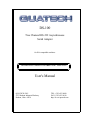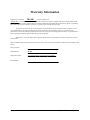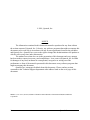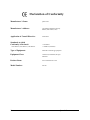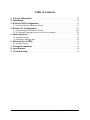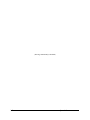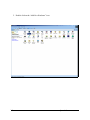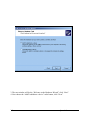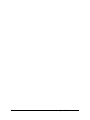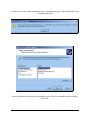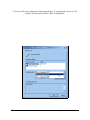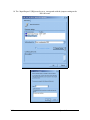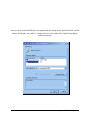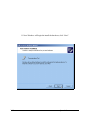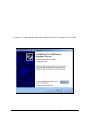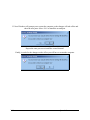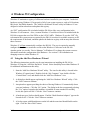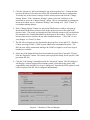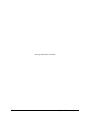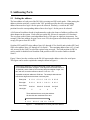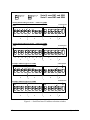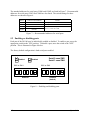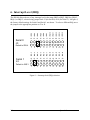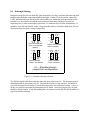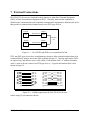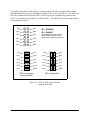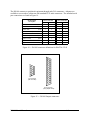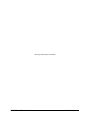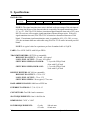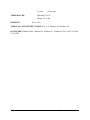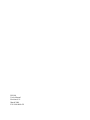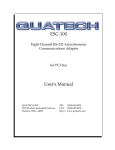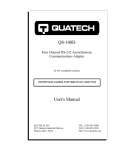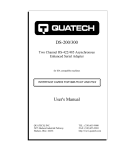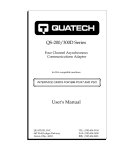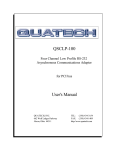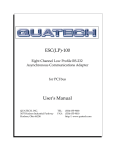Download Quatech DS-1000 User`s manual
Transcript
DS-100 Two Channel RS-232 Asynchronous Serial Adapter for ISA compatible machines INTERFACE CARDS FOR IBM PC/AT AND PS/2 User's Manual QUATECH, INC. 5675 Hudson Industrial Parkway Hudson, Ohio 44236 TEL: (330) 655-9000 FAX: (330) 655-9010 http://www.quatech.com Warranty Information Quatech Inc. warrants the DS-100 to be free of defects for one (5) years from the date of purchase. Quatech Inc. will repair or replace any adapter that fails to perform under normal operating conditions and in accordance with the procedures outlined in this document during the warranty period. Any damage that results from improper installation, operation, or general misuse voids all warranty rights. The authors have taken due care in the preparation of this document and any associated software program(s). In no event will Quatech Inc. be liable for damages of any kind, incidental or consequential, in regard to or arising out of the performance or form of the materials presented herein and in the program(s) accompanying this document. No representation is made regarding the suitability of this product for any particular purpose. Quatech Inc. reserves the right to edit or append to this document or the product(s) to which it refers at any time and without notice. Please complete the following information and retain for your records. Have this information available when requesting warranty service. Date of purchase: Model Number: DS-100 Product Description: Two Channel RS-232 Asynchronous Serial Adapter Serial Number: i Quatech Inc. © 2001, Quatech, Inc. NOTICE The information contained in this document cannot be reproduced in any form without the written consent of Quatech, Inc. Likewise, any software programs that might accompany this document can be used only in accordance with any license agreement(s) between the purchaser and Quatech, Inc. Quatech, Inc. reserves the right to change this documentation or the product to which it refers at any time and without notice. The authors have taken due care in the preparation of this document and every attempt has been made to ensure its accuracy and completeness. In no event will Quatech, Inc. be liable for damages of any kind, incidental or consequential, in regard to or arising out of the performance or form of the materials presented in this document or any software programs that might accompany this document. Quatech, Inc. encourages feedback about this document. Please send any written comments to the Technical Support department at the address listed on the cover page of this document. IBM PCTM, PC-ATTM, PS/2™, and Micro Channel™ are trademarks of International Business Machines Corporation. ii Quatech Inc. Declaration of Conformity Manufacturer's Name: Quatech Inc. Manufacturer's Address: 5675 Hudson Industrial Parkway Hudson, Ohio 44236 (USA) Application of Council Directive: 89/336/EEC Standards to which Conformity is Declared: EN61000-4-2, EN61000-4-3, EN61000-4-4 * EN50082-1 * CISPR 22 (EN55022) Type of Equipment: Information Technology Equipment Equipment Class: Commercial, Residential, & Light Industrial Product Name: ISA Communications Card Model Number : DS-100 iii Quatech Inc. Table of Contents 1. General Information . . . . . . . . . . . . . . . . . . . . . . . . . . . . . . . . . . . . . . . . . . . . . . . . 1-1 2. Installation . . . . . . . . . . . . . . . . . . . . . . . . . . . . . . . . . . . . . . . . . . . . . . . . . . . . . . . . . 2-1 3. Windows 2000 Configuration . . . . . . . . . . . . . . . . . . . . . . . . . . . . . . . . . . . . . . . . 3-1 3.1 Using the Add New Hardware Wizard . . . . . . . . . . . . . . . . . . . . . . . . . . . . . . . . . . . . 3-1 4. Windows 95 Configuration . . . . . . . . . . . . . . . . . . . . . . . . . . . . . . . . . . . . . . . . . . 3-16 4.1 Using the Add New Hardware Wizard . . . . . . . . . . . . . . . . . . . . . . . . . . . . . . . . . . . 3-16 4.2 Viewing and Changing Resources with Device Manager . . . . . . . . . . . . . . . . . . . . . 3-18 5. Addressing Ports . . . . . . . . . . . . . . . . . . . . . . . . . . . . . . . . . . . . . . . . . . . . . . . . . . . . 4-1 5.1 Setting the address . . . . . . . . . . . . . . . . . . . . . . . . . . . . . . . . . . . . . . . . . . . . . . . . . . . 4-1 5.2 Enabling or disabling ports . . . . . . . . . . . . . . . . . . . . . . . . . . . . . . . . . . . . . . . . . . . . 4-3 6. Interrupt Level (IRQ) . . . . . . . . . . . . . . . . . . . . . . . . . . . . . . . . . . . . . . . . . . . . . . . 5-1 6.1 Interrupt Sharing . . . . . . . . . . . . . . . . . . . . . . . . . . . . . . . . . . . . . . . . . . . . . . . . . . . . 5-2 7. External Connections . . . . . . . . . . . . . . . . . . . . . . . . . . . . . . . . . . . . . . . . . . . . . . . 6-1 8. Specifications . . . . . . . . . . . . . . . . . . . . . . . . . . . . . . . . . . . . . . . . . . . . . . . . . . . . . . . 6-4 9. Troubleshooting . . . . . . . . . . . . . . . . . . . . . . . . . . . . . . . . . . . . . . . . . . . . . . . . . . . . 8-1 iv Quatech Inc. 1. General Information The Quatech, Inc. DS-100 provides two RS-232 asynchronous serial communication interfaces for IBM-compatible personal computer systems using the 16-bit ISA (Industry Standard Architecture) expansion bus. The DS-100's serial ports are implemented using 16550 Universal Asynchronous Receiver/Transmitters (UARTs). The 16550 UARTs enable the DS-100 to transmit and receive data at a rate of up to 115.2 kbaud. The 16550 contains a 16-byte hardware buffer that reduces processing overhead. To use the 16550’s buffering capabilities, the software must be aware of the UART's presence. Otherwise, it will act as a 16450 UART. The DS-100 is highly flexible with respect to addressing and interrupt level use. The serial ports are individually addressed and can be placed anywhere within the range of 0000 hex to FFF8 hex at 0008 hex intervals. Available interrupt levels include IRQ2 to IRQ7, IRQ10 to IRQ12, IRQ14, or IRQ15. Both ports on the DS-100 can share one interrupt level or an interrupt level can be shared with another Quatech adapter that supports interrupt sharing. The shared interrupt feature minimizes the system resources consumed by the adapter. In order to support the use of the shared interrupt feature of the DS-100, Quatech has developed device drivers for several popular operating systems and environments. The sales department can be contacted for details on current offerings. 1-1 Quatech Inc. (This Page Intentionally Left Blank) 1-2 Quatech Inc. 2. Installation If the default address and interrupt settings are sufficient, the DS-100 can be quickly installed and put to use. The factory defaults are listed in Figure 1. PORT ADDRESS IRQ ENABLED Serial 0 3F8 hex 4 YES Serial 1 2F8 hex 3 YES Figure 1 --- Default address and IRQ settings for DS-100 The output of the DS-100 is two 9-pin D-connectors labeled CN1 (serial 0) and CN2 (serial 1). 1. If the default settings are correct, skip to step 2, otherwise refer to sections 4 and 5 of this document for detailed information on how to set the address and IRQ level. 2. Turn off the power of the computer system in which the DS-100 is to be installed. 3. Remove the system cover according to the instructions provided by the computer manufacturer. 4. Install the DS-100 in any vacant expansion slot. The board should be secured by installing the Option Retaining Bracket (ORB) screw. 5. Replace the system cover according to the instructions provided by the computer manufacturer. 6. Attach and secure the cable connectors to the desired equipment. 2-1 Quatech Inc. Figure 2 --- Diagram of DS-100 RN3 Serial 1 SW3 RN1 Serial 0 SW1 J2 SW4 Serial 1 RN2 SW2 14.7456 OSC J3 Serial 0 J4 Serial 1 Serial 0 RN4 DS-100 REV I QUATECH INC 16750 UART 16750 UART (Diagram not to scale) IRQ2 IRQ3 IRQ4 IRQ5 IRQ6 IRQ7 IRQ10 IRQ11 IRQ12 IRQ14 IRQ15 2-2 Quatech Inc. J6 J5 CN2 CN1 Serial 1 Serial 0 3. Windows 2000 Configuration Windows 2000 maintains a registry of all known hardware installed in the computer. Inside the hardware registry Windows 2000 keeps track of all of the system resources, such as I/O locations, IRQ levels, and DMA channels. The “Add New Hardware Wizard” utility in Windows is designed to add new hardware and update this registry. Windows 2000 will not automatically configure the DS-100. The user is required to manually configure Windows 2000 to match the resources set on the card. 3.1 Using the Add New Hardware Wizard The following instructions provide a step-by-step instructions on installing the DS-100 Enhanced Serial Adapter in Windows 2000 using the “Add New Hardware” wizard. 1. Select Start>Settings>Controll Panel. 3-1 Quatech Inc. 2. Double click on the “Add New Hardware” icon. 3-2 Quatech Inc. 3. The next window will be the “Welcome to the Hardware Wizard”, click “Next”. 4. Next choose the “Add/Troublshoot a device” radio button, click “Next”. 3-3 Quatech Inc. 3-4 Quatech Inc. 3-5 Quatech Inc. 3-6 Quatech Inc. 7. Next select “Ports (COM & LPT)”, click “Next”. 3-7 Quatech Inc. 8. In the next window under manufacture select “(Standard port types), and under Models select “Communications Port. Because Windows will not detect plug and play you will have to manually enter the settings. Click “OK”. 3-8 Quatech Inc. 9. Next you will have to change the “Input/Output Range” to a setting that is not in use “No conflicts” by choosing a different “Basic Configuration”. . 3-9 Quatech Inc. 10. The “Input Request” (IRQ) must be set to corresponds with the jumpers setting on the DS-100 board. 3-10 Quatech Inc. Once you have chosen the IRQ that corresponds with the setting on the Quatech DS-100 card the window will display “no conflicts” and the red circle with a slash of the “Input/Output Range” will not be present. 3-11 Quatech Inc. 11. Next Windows will begin the install the hardware, click “Next”. 3-12 Quatech Inc. 12. Next the “Completing the Add/Remove Hardware Wizard” will appear, click “Finish”. 3-13 Quatech Inc. 13. Next Windows will prompt you to restart the computer so the changes will take effect and show the new ports. Select “No” to install the second port. Repeat the same process to install the second channel. Finally, in order for the changes to take effect you will have to restart the computer. 3-14 Quatech Inc. 4. Windows 95 Configuration Windows 95 maintains a registry of all known hardware installed in your computer. Inside this hardware registry Windows 95 keeps track of all of your system resources, such as I/O locations, IRQ levels, and DMA channels. The "Add New Hardware Wizard" utility in Windows 95 was designed to add new hardware and update this registry. An “INF” configuration file is included with the DS-100 to allow easy configuration in the Windows 95 environment . Also, a custom Windows 95 serial device driver is included with the DS-100 to support the use of the FIFOs on the 16550 UARTs. Windows 95 uses the “INF” file to determine the system resources required by the DS-100, searches for available resources to fill the requirements of the board, and then updates the hardware registry with an entry that allocates these resources. Windows 95 will not automatically configure the DS-100. The user is required to manually configure the hardware to match the resources that Windows 95 allocates to the DS-100. Another option is to use the “Device Manager” in Windows 95 to change the system resources allocated to match the configuration of the hardware. See section 3.2 for information on changing resources within Windows 95. 4.1 Using the Add New Hardware Wizard The following instructions provide step-by-step instructions on installing the DS-100 in Windows 95 using the “Add New Hardware” wizard. Select Start|Help from within Windows 95 for additional information on this utility. 1. Start the “Add New Hardware Wizard” utility. The icon for this utility is located in the Windows 95 control panel. Double-click the “My Computer” icon, double-click the “Control Panel” icon, and double-click the “Add New Hardware” icon. 2. A dialog box should appear explaining the “Add New Hardware Wizard” utility. Click the “Next” button to continue. 3. An option box appears providing the choice of having Windows 95 automatically detect your new hardware. Click the “No” option. The dialog in the box recommends selecting the “Yes” option, but unless the hardware is installed at some standard I/O and IRQ levels, this option will fail. Click the “Next” button to continue. 4. A hardware types list box should appear. Find the “Multi-function Adapters” type on the list and click it. Click the “Next” button to continue. 5. A list box opens with Manufacturers on the left and the associated board Models on the right. Click the “Have Disk” button. 3-15 Quatech Inc. 6. An Install From Disk dialog box should pop up. Insert the diskette with the Quatech INF files on it, select the correct drive letter, and click the “OK” button. Windows 95 automatically browses the root directory for an INF file that defines configurations for Multi-function Adapters. If no INF files are found, click the “Browse” or “Other Location” button, double-click the Win95 sub directory on the installation diskette, and choose “OK”. The edit box should now read “A:\WIN95”. If it does, choose “OK”. You are not required to select the file name. After finding the directory containing the INF files, Windows 95 will choose the correct file. 7. Your computer should read the INF file on the diskette and display a list of Quatech Multi-function Adapter models supported by Windows 95. Select the DS-100 Model Name from the list and click the Next button to continue. 8. A dialog box will appear with an unused I/O range and IRQ resources that Windows 95 has found available in the registry. Windows 95 has assigned these resources to the DS-100. Review these settings carefully before proceeding. You should either take notes of these resources being allocated to your new hardware, or have Windows 95 print a copy. You are required to manually configure the DS-100 to match these resources. Windows 95 will not automatically configure a DS-100 board, it will only assign an available I/O range and IRQ. 9. The “Add New Hardware” utility now asks for your Windows 95 installation disks. Serial communication ports require two drivers supplied by Microsoft to function: SERIAL.VXD and SERIALUI.DLL. Insert the disk or CD and click “OK”. NOTE: You may be able to skip step 9 if you are certain that your system has the latest version of these files installed. If you do not have your Windows 95 install disks immediately available, click “OK” anyway. A dialog box appears with an option to Skip the files. Click the Skip button and the files will not be installed. This is all right if the latest version of these drivers are currently in the SYSTEM directory. 10. Another dialog box will open to tell you that the installation is complete. Click the “Finish” button to end the software part of the installation. 11. Windows 95 now instructs you to shut down your computer and install the hardware. Click “Yes” to shut down your computer. Wait until Windows 95 informs you that it is safe to turn your computer off. When this message appears, power down your computer. 12. You are required to manually configure the DS-100 to match the resources allocated by Windows 95. Another option is to use the “Device Manager” in Windows 95 to change the system resources allocated in Windows 95 to match your preferences. See chapter 2 for information on installing and configuring the DS-100. 3-16 Quatech Inc. 4.2 Viewing and Changing Resources with Device Manager The following instructions provide step-by-step instructions on viewing and changing resources of the DS-100 in Windows 95 using the “Device Manager” utility. Select Start|Help from within Windows 95 for additional information on this utility. 1. Double click the “System” icon inside the Control Panel folder. This opens up the System Properties box. 2. Click the “Device Manager” tab located along the top of the System Properties box. This lists all hardware devices registered inside the Windows 95 registry. Additional information is available on any of these devices by clicking on the device name and then selecting the “Properties” button. 3. Double click the device group “Multi-function Adapters”. The DS-100 model name should appear in the list of Multi-function adapters. Figure 3--- Windows 95 Device Manager 4. Double click the DS-100 model name and a properties box should open for the hardware adapter. 3-17 Quatech Inc. 5. Click the “Resources” tab located along the top of the properties box. Confirm that the resources Windows 95 has allocated for the DS-100 match the hardware configuration. To modify any of the resource settings click the resource name and click the “Change Setting” button. If the “Automatic Settings” option is selected, it will have to be unselected to access the “Change Settings” option. This is accomplished by pointing the mouse at the check next to “Automatic Settings” and clicking on it. Click “Cancel” to exit without making changes. 6. If the “Change Settings” button was selected an Edit Resource window will open up. Inside these Edit Resource windows click on the up/down arrows to the right of the resource value. This scrolls you through all of the allowable resources for your hardware. Pay attention to the Conflict Information at the bottom of the window. Do not select a resource that causes a conflict with any other installed hardware. Click “OK” to save your changes, or “Cancel” to abort. 7. The DS-100 serial ports are also listed under the group Ports (Com and LPT). Windows 95 does not assign COM1 - COM4 to ports addressed at nonstandard locations. The DS-100 ports will be enumerated starting with COM5 (or higher) even if lower logical numbers are available. 8. Select any of the Quatech Serial Ports listed under the group Port (Com and LPT) and click the “Properties” button. This action opens a properties dialog for the specific COM port on the DS-100. 9. Click the “Port Settings” tab and then click the “Advanced” button. The DS-100 driver will display a custom Advanced Port Settings control, which allows the ports UART compatibility mode and FIFO levels to be configured. Note that the FIFO option for each of the two ports of the DS-100 is configured independently. Figure 4 --- Windows 95 Device Manager 3-18 Quatech Inc. 10. Use the Logical COM Ports numbers to access the serial ports on your DS-100 through your software applications. Note: The Logical COM Port name is assigned to your ports by Windows 95. This name is required by a Windows 95 application when accessing a particular port. 3-19 Quatech Inc. (This Page Intentionally Left Blank) 3-20 Quatech Inc. 5. Addressing Ports 5.1 Setting the address The base address of each port of the DS-100 is set using two DIP switch packs. When setting the address selection switches, a switch in the "ON" position specifies that the corresponding address line must be a logic 0 for the port to be selected. Similarly, a switch in the "OFF" position forces the corresponding address line to be a logic 1 for the port to be selected. A full sixteen bit address decode is implemented to reduce the chance of address conflicts with other adapters in the system. Each serial port on the DS-100 uses 8 consecutive I/O locations. The two ports reside in their own independent block of I/O space in eight byte increments. For example, if the base address for port 0 were set to 3F8, the registers associated with port 0 would occupy I/O spaces from 3F8 to 3FF. Switches SW1 and SW2 select address lines A15 through A3 for Serial 0 and switches SW3 and SW4 select address lines A15 through A3 for Serial 1. The remaining address lines (A2, A1 and A0) are used by the UART to select the register being accessed. The sixth position on SW2 is used to enable or disable Serial 0 and the sixth position on SW4 is used to enable or disable Serial 1. Figure 5 shows how the switches on the DS-100 represent the address values for serial ports. This figure can be used to explain the examples shown in Figure 6. A serial port's address is a 16-bit quantity that is most often expressed in four hexadecimal (base 16) digits. A hex digit can hold a value from 0 to 15 (decimal), and is made up of four binary bits given weights of eight, four, two, and one, hence the maximum value of 8+4+2+1 = 15. A possible serial port address is 5220 hex. The example below shows how the hex digits are broken down into binary bits. Binary bits 0 1 0 1 0 0 1 0 0 0 1 0 0 0 0 0 Bit weight 8 4 2 1 8 4 2 1 8 4 2 1 8 4 2 1 Sum of bits 0+4+0+1 0+0+2+0 0+0+2+0 0+0+0+0 Hex digits 5 2 2 0 These address bits are set by the switches. All other bits are considered to be zero. 0 1 0 1 0 0 1 0 0 0 1 0 0 0 0 0 Figure 5 --- Examination of a serial port base address 4-1 Quatech Inc. Switch on bit = 0 Serial 0 uses SW1 and SW2 Serial 1 uses SW3 and SW4 Switch off bit = 1 Factory default setting for Serial 1 --- 03F8 hex (COM1) SW1 SW2 ON ON enable/disable 1 2 3 4 5 6 7 8 1 2 3 4 5 0 0 0 0 0 0 2 1 8 4 2 1 8 F 3 0 6 8 Factory default setting for Serial 2 --- 02F8 hex (COM2) SW3 SW4 ON ON enable/disable 1 2 3 4 5 6 7 8 1 2 3 4 5 0 0 0 0 0 0 2 0 8 4 2 1 8 F 2 0 6 8 enable/disable Example: 03E8 hex (typical for COM3) ON ON 1 2 3 4 5 6 7 8 1 2 3 4 5 0 0 0 0 0 0 2 1 8 4 2 0 8 E 3 0 6 8 enable/disable Example: 02E8 hex (typical for COM4) ON ON 1 2 3 4 5 6 7 8 1 2 3 4 5 0 0 0 0 0 0 2 0 8 4 2 0 8 0 2 E 6 8 Figure 6 --- Serial Port base I/O address selection switches 4-2 Quatech Inc. The standard addresses for serial ports COM1 and COM2 are listed in Figure 7. Recommended addresses for serial ports COM3 and COM4 are also listed. The switch settings for these addresses are shown in Figure 6. PORT TYPICAL I/O ADDRESS NOTES COM1 03F8 hex Factory default for Serial 0. COM2 02F8 hex Factory default for Serial 1. COM3 03E8 hex COM4 02E8 hex Recommendations only. No official standards exist for COM3 and COM4. Figure 7 --- Recommended addresses for serial ports 5.2 Enabling or disabling ports Each port of the DS-100 may be individually enabled or disabled. To enable a port, move the appropriate switch to the "ON" position. To disable a port, move the switch to the "OFF" position. This is illustrated in Figure 8 below. The factory default configuration is both serial ports enabled. SW2 or SW4 SW2 or SW4 ON ON 1 Serial 0 uses SW2 Serial 1 uses SW4 Disabled Enabled 2 3 4 Disabled 5 6 1 2 3 4 5 6 Enabled (default) Figure 8 --- Enabling and disabling ports 4-3 Quatech Inc. 6. Interrupt Level (IRQ) IRQ11 IRQ12 IRQ14 IRQ15 20 21 22 9 10 11 IRQ5 IRQ6 IRQ7 12 13 14 15 16 3 4 5 6 7 8 IRQ10 IRQ10 17 18 19 IRQ4 Serial 0 J3 IRQ3 IRQ2 The DS-100 allows the use of any interrupt level in the range IRQ2 to IRQ7, IRQ10 to IRQ12, IRQ14, or IRQ15, selected using jumper block J3 (for Serial 0) or J4 (for Serial 1). In Figure 9, the factory default settings for Serial 0 and Serial 1 are shown. To select a different IRQ, move the jumper to the appropriate position on J3 or J4. IRQ11 IRQ12 IRQ14 IRQ15 22 9 10 11 IRQ7 21 IRQ6 20 IRQ5 17 18 19 IRQ4 2 IRQ3 Serial 1 J4 1 IRQ2 Default is IRQ 4 12 13 14 15 16 3 4 5 Default is IRQ 3 1 2 6 7 8 Figure 9 --- Interrupt level (IRQ) selection 5-1 Quatech Inc. 6.1 Interrupt Sharing Both ports on the DS-100 can share the same interrupt level or they can share their interrupt with another Quatech adapter supporting sharable interrupts. Jumper J2 can be used to connect the UART generated interrupt directly to the selected IRQ or to enable the interrupt sharing circuit. In either case, the software driving the serial ports must determine which port or ports are requesting service when an interrupt is generated. To maintain 100% ISA bus compatibility, J2 should be set in the non-sharable mode. If non-sharable mode is selected for both ports, the user must ensure that each port is using a unique IRQ. 1 4 1 4 2 5 2 5 3 6 3 6 Serial 0 non-sharable Serial 1 non-sharable (default) Serial 0 non-sharable Serial 1 sharable 1 4 1 4 2 5 2 5 3 6 3 6 Serial 0 sharable Serial 1 non-sharable Serial 0 sharable Serial 1 sharable J2 --- Sharable interrupt jumper block configurations Figure 10--- Sharable interrupt selection The DS-100 signals a hardware interrupt when any port requires service. The interrupt signal is maintained until no port requires service. Because the ISA bus is edge-sensitive, this behavior forces the interrupt service routine to ensure that all ports are checked before exiting. A way to do this is to poll each port until an interrupting port is found. After servicing the port, all ports should be checked again. If any interrupting port is left unserviced the DS-100 will be unable to signal any further interrupts. 5-2 Quatech Inc. 7. External Connections EIA/TIA-232-E devices are classified by their function as either Data Terminal Equipment (DTE) or Data Communication Equipment (DCE). Generally, data terminal equipment is defined as the communication source and data communication equipment is defined as the device that provides a communication channel between two DTE-type devices. Modem Terminal DTE EIA/TIA-232-E Terminal DTE DCE Modem EIA/TIA-232-E Telephone line DCE Figure 11 --- Use of DTEs and DCEs in a communications link DTE- and DCE-type devices have complementary pinouts to allow terminals and modems to be connected directly using a one-to-one cable as shown in Figure 12. In many applications, DCEs are unnecessary, and in these cases a cable called a "null modem cable" or "modem eliminator cable" is used to directly connect two DTE-type devices. A typical null modem cable is also shown in Figure 12. (3) (2) (4) (5) (20) (6) (8) (22) (7) RxD TxD RTS CTS DTR DSR DCD RI GND TxD RxD CTS RTS DSR DTR DCD RI GND Typical DTE-to-DCE cable (3) (2) (4) (5) (20) (6) (8) (22) (7) (3) (2) (4) (5) (20) (6) (8) (22) (7) RxD TxD RTS CTS DTR DSR DCD RI GND RxD TxD RTS CTS DTR DSR DCD RI GND (3) (2) (4) (5) (20) (6) (8) (22) (7) Typical DTE-to-DTE null modem cable Figure 12 --- Cabling requirements for EIA/TIA-232-E devices (cables using 25-pin connectors shown) DS-100 User’s Manual 6-1 To simplify connections to other devices, each port on the DS-100 is equipped with a jumper block that allows the port to be configured as either a DTE- or DCE-type device. This allows the DS-100 to communicate with either DTE- or DCE-type devices without using a null modem cable. J5 is used for Serial 0 and J6 is used for Serial 1. The DTE/DCE selection jumper blocks are illustrated in Figure 13. TxD 1 7 pin 3 pin 2 2 8 RxD RTS 3 9 pin 7 pin 8 4 10 CTS DTR 5 11 pin 4 pin 6 6 12 DSR TxD 1 7 pin 3 TxD 1 7 pin 3 pin 2 2 8 RxD pin 2 2 8 RxD RTS 3 9 pin 7 RTS 3 9 pin 7 pin 8 4 10 CTS pin 8 4 10 CTS DTR 5 11 pin 4 DTR 5 11 pin 4 pin 6 6 12 DSR pin 6 6 12 DSR DTE configuration (factory default) J5 -- Serial 0 J6 -- Serial 1 These jumper blocks are used to connect RS-232 signals to the various pins of the D-9 connectors. DCE configuration Figure 13 --- DTE or DCE output selection (Jumpers J5 and J6) DS-100 User’s Manual 6-2 The DS-100 connects to peripheral equipment through male D-9 connectors. Adapters are available to convert these connectors into standard D-25 male connectors. The standard serial port connections are listed in Figure 14. RS-232 Signal Description DTE Connection DCE Connection D-9 D-25 D-9 D-25 Data Carrier Detect (DCD) 1 8 1 8 Receive Data (RxD) 2 3 3 2 Transmit Data (TxD) 3 2 2 3 Data Terminal Ready (DTR) 4 20 6 6 Signal Ground 5 7 5 7 Data Set Ready (DSR) 6 6 4 20 Request To Send (RTS) 7 4 8 5 Clear To Send (CTS) 8 5 7 4 Ring Indicator (RI) 9 22 9 22 Figure 14 --- DS-100 connector definitions for EIA/TIA-232-E 13 12 11 10 5 4 9 9 8 8 7 7 6 6 3 2 1 5 4 D-9 connector (CN1 and CN2) 3 2 1 25 24 23 22 21 20 19 18 17 16 15 14 D-25 connector (using adapter cable) Figure 15 --- DS-100 Output connectors DS-100 User’s Manual 6-3 (This Page Intentionally Left Blank) DS-100 User’s Manual 6-4 8. Specifications BAUD RATES: DATA RATE (kbaud) 115.2 4% TRAN 1000 10% TRAN 2470 MAXIMUM LOAD (pF) 15% TRAN 20% TRAN 25% TRAN 4300 5500 6600 NOTE 1: The signal transition time ratio is defined as the percentage of the unit interval or bit time (the inverse of the data rate) that is occupied by the signal transitioning from -3V to +3V. EIA/TIA-232-E defines a maximum signal transition time ratio of 4%; most RS-232 receivers will recognize signal transitions with much larger ratios. With a 4% signal transition time ratio, EIA/TIA-232-E is limited to a theoretical data rate of 200 kbaud. If maximum signal transition time ratio is extended to 10%, 15%, 20%, or even 25%, the maximum data rate achievable using EIA/TIA-232-E can be increased past 200 kbaud. NOTE 2: A typical value for capacitance per foot of standard cable is 50 pF/ft. UARTs: Two 16550 UARTs with 16-byte FIFOs TRANSMIT DRIVERS: SN75150 or compatible HIGH LEVEL OUTPUT: +5V min, +8V typical LOW LEVEL OUTPUT: -5V max, -8V typical SWITCHING SPEED, LOW-HIGH: 1.4 µs with 2500 pF load 40 ns with 15 pF load SWITCHING SPEED, HIGH-LOW: 1.5 µs with 2500 pF load 20 ns with 15 pF load RECEIVE BUFFERS: MC1489 or compatible HIGH LEVEL OUTPUT: +3V to +13V LOW LEVEL OUTPUT: -3V to -13V SWITCHING SPEED: 120 ns typical, 175 ns max BASE ADDRESS RANGE: 0000 hex to FFF8 hex INTERRUPT OPTIONS: 2-7, 10-12, 14-15 CONNECTORS: Two DB-9 male connectors SLOT REQUIREMENTS: One 16-bit ISA slot DIMENSIONS: 7.050” x 3.900” POWER REQUIREMENTS: 7-1 +5 volts +12 volts 908 mA max 66 mA max Quatech Inc. -12 volts TEMPERATURE: HUMIDITY: 60 mA max Operating 0° to 70° Storage -50° to 80° 10% to 90% APPROVALS AND CERTIFICATIONS: FCC, CE, Windows 95, Windows NT OS SUPPORT:Windows 2000, Windows 95, Windows 3.1, Windows NT 4.0, OS/2 2.0, DOS 6.22, UNIX 7-2 Quatech Inc. 9. Troubleshooting Listed here are some common problems and frequent causes of those problems. Suggestions for corrective action are given. If the information here does not provide a solution, contact Quatech Customer Service for technical support. Any unauthorized repairs or modifications will void the DS-100's warranty. Computer will not boot up. 1. Is the DS-100 properly inserted? Remove the card and try again. Perhaps try a different expansion slot. 2. Is the base address correctly set? Check for address conflicts with other devices in the system. Remember that each port on the DS-100 requires 8 bytes of I/O space. Set a different address if necessary. 3. The DS-100 may be defective. Contact Quatech Customer Service for instructions. Cannot communicate with other equipment. 1. Are the cable connections correct? Are the cables securely attached? 2. Are the base address and interrupt level (IRQ) correctly set? Check for address and IRQ conflicts with other devices in the system. Change the settings if necessary. 3. If you are trying to communicate with a DTE, a null-modem cable may be required. 4. If possible, use a loopback connector to test the port. This connector needs to connect the following sets of signals on a D-25 connector: TxD and RxD (pins 2 and 3) RTS and CTS (pins 4 and 5) DCD, DTR, DSR, and RI (pins 8, 20, 6 and 22) Sample Code and a detailed description of the DS-100's UARTs is available on Quatech's BBS (330)434-2481. DS-100 User’s Manual 8-1 DS-100 User's Manual Revision 4.21 March 2004 P/N: 940-0048-421