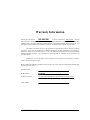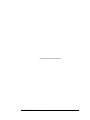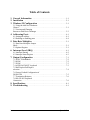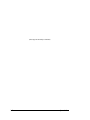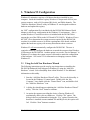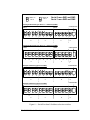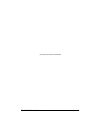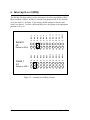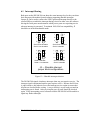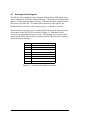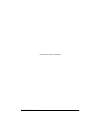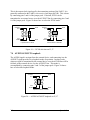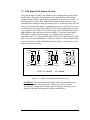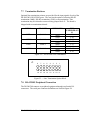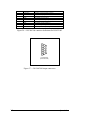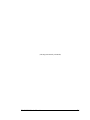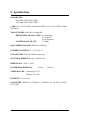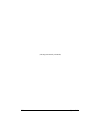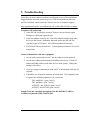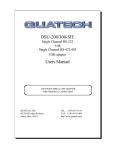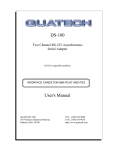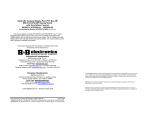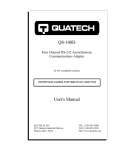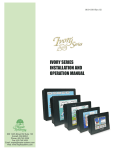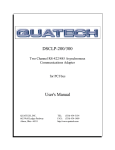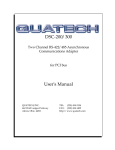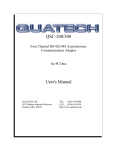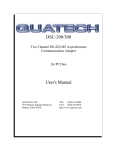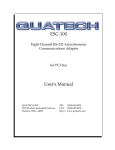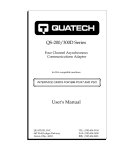Download Quatech DS-200/300 Computer Drive User Manual
Transcript
DS-200/300 Two Channel RS-422/485 Asynchronous Enhanced Serial Adapter for ISA compatible machines INTERFACE CARDS FOR IBM PC/AT AND PS/2 User's Manual QUATECH, INC. 5675 Hudson Industrial Parkway Hudson, Ohio 44236 TEL: (330) 655-9000 FAX: (330) 655-9010 http://www.quatech.com Warranty Information Quatech Inc. warrants the DS-200/300 to be free of defects for one (1) year from the date of purchase. Quatech Inc. will repair or replace any adapter that fails to perform under normal operating conditions and in accordance with the procedures outlined in this document during the warranty period. Any damage that results from improper installation, operation, or general misuse voids all warranty rights. The authors have taken due care in the preparation of this document and any associated software program(s). In no event will Quatech Inc. be liable for damages of any kind, incidental or consequential, in regard to or arising out of the performance or form of the materials presented herein and in the program(s) accompanying this document. No representation is made regarding the suitability of this product for any particular purpose. Quatech Inc. reserves the right to edit or append to this document or the product(s) to which it refers at any time and without notice. Please complete the following information and retain for your records. Have this information available when requesting warranty service. Date of purchase: Model Number: DS-200/300 Product Description: Two Channel RS-422/485 Asynchronous Enhanced Serial Adapter Serial Number: DS-200/300 User's Manual i © 1998, Quatech, Inc. NOTICE The information contained in this document cannot be reproduced in any form without the written consent of Quatech, Inc. Likewise, any software programs that might accompany this document can be used only in accordance with any license agreement(s) between the purchaser and Quatech, Inc. Quatech, Inc. reserves the right to change this documentation or the product to which it refers at any time and without notice. The authors have taken due care in the preparation of this document and every attempt has been made to ensure its accuracy and completeness. In no event will Quatech, Inc. be liable for damages of any kind, incidental or consequential, in regard to or arising out of the performance or form of the materials presented in this document or any software programs that might accompany this document. Quatech, Inc. encourages feedback about this document. Please send any written comments to the Technical Support department at the address listed on the cover page of this document. MicrosoftÒ and WindowsÒ 95 are registered trademarks of Microsoft Corporation. IBM PCTM, PC-ATTM, PS/2™, and Micro Channel™ are trademarks of International Business Machines Corporation. ii Quatech Inc. (This Page Intentionally Left Blank) DS-200/300 User's Manual iii Table of Contents 1. General Information . . . . . . . . . . . . . . . . . . . . . . . . . . . . . . . . . . . . . 1-1 2. Installation . . . . . . . . . . . . . . . . . . . . . . . . . . . . . . . . . . . . . . . . . . . . . . 2-1 3. Windows 95 Configuration . . . . . . . . . . . . . . . . . . . . . . . . . . . . . . . 3-1 8. 9. 3.1 Using the Add New Hardware Wizard . . . . . . . . . . . . . . . . . . . . . . . . . . . . . . . . . . . . . . . . . . . . . . . . . . . . 3-1 3.2 Viewing and Changing Resources with Device Manager . . . . . . . . . . . . . . . . . . . . . . . . . . . . . . . . 3-3 Addressing Ports . . . . . . . . . . . . . . . . . . . . . . . . . . . . . . . . . . . . . . . . . 4-1 4.1 Setting the address . . . . . . . . . . . . . . . . . . . . . . . . . . . . . . . . . . . . . . . . 4-1 4.2 Enabling or disabling ports . . . . . . . . . . . . . . . . . . . . . . . . . . . . . . . . . 4-4 Data Rate Multiplier . . . . . . . . . . . . . . . . . . . . . . . . . . . . . . . . . . . . . 5-1 5.1 Data Rate Multiplier Jumper Block . . . . . . . . . . . . . . . . . . . . . . . . . . . . . . . . . . . . . . . . . . . . . . . . . . . . . 5-1 5.2 Options Register . . . . . . . . . . . . . . . . . . . . . . . . . . . . . . . . . . . . . . . . . 5-1 Interrupt Level (IRQ) . . . . . . . . . . . . . . . . . . . . . . . . . . . . . . . . . . . . 6-1 6.1 Interrupt Sharing . . . . . . . . . . . . . . . . . . . . . . . . . . . . . . . . . . . . . . . . . 6-2 6.2 Interrupt Status Register . . . . . . . . . . . . . . . . . . . . . . . . . . . . . . . . . . . . 6-3 Output Configuration . . . . . . . . . . . . . . . . . . . . . . . . . . . . . . . . . . . . 7-1 7.1 RTS/CTS handshake . . . . . . . . . . . . . . . . . . . . . . . . . . . . . . . . . . . . . . 7-2 7.2 RCLK . . . . . . . . . . . . . . . . . . . . . . . . . . . . . . . . . . . . . . . . . . . . . . . . . 7-2 7.3 XCLK . . . . . . . . . . . . . . . . . . . . . . . . . . . . . . . . . . . . . . . . . . . . . . . . . 7-3 7.4 AUXIN/AUXOUT Loopback . . . . . . . . . . . . . . . . . . . . . . . . . . . . . . . 7-3 7.5 Half Duplex/Full Duplex selection . . . . . . . . . . . . . . . . . . . . . . . . . . . . . . . . . . . . . . . . . . . . . . . . . . . 7-4 7.6 Factory Default Configuration of DS-200/300 . . . . . . . . . . . . . . . . . . . . . . . . . . . . . . . . . . . . . . . . . . . . . . . . 7-5 7.7 Termination Resistors . . . . . . . . . . . . . . . . . . . . . . . . . . . . . . . . . . . . . 7-6 7.8 RS-422/485 Peripheral Connection . . . . . . . . . . . . . . . . . . . . . . . . . . . . . . . . . . . . . . . . . . . . . . . . . 7-6 Specifications . . . . . . . . . . . . . . . . . . . . . . . . . . . . . . . . . . . . . . . . . . . . 8-1 Troubleshooting . . . . . . . . . . . . . . . . . . . . . . . . . . . . . . . . . . . . . . . . . 9-1 iv Quatech Inc. 4. 5. 6. 7. 1. General Information The Quatech, Inc. DS-200/300 provides two RS-422/RS-485 asynchronous serial communication interfaces for IBM-compatible personal computer systems using the 16-bit ISA (Industry Standard Architecture) expansion bus. The DS-200/300's serial ports are implemented using 16550 or 16750 Universal Asynchronous Receiver/Transmitters (UARTs). The 16550 UARTs enable the DS-200/300 to transmit and receive data at a rate of up to 230.4 kbaud; the 16750 UARTs enable data rates of up to 921.6 kbaud. The data rate can be altered either through hardware or software. The 16550 contains a 16-byte hardware buffer that reduces processing overhead; the 16750 contains a 64-byte hardware buffer. To use the 16550/16750's buffering capabilities, the software must be aware of the UART's presence. Otherwise, it will act as a 16450 UART. The 16750 is suggested for heavy multitasking environments and for applications involving high data rates. The DS-200/300 uses Quatech’s new Enhanced Serial Adapter design. This allows the user to access higher data rates by either setting a jumper on the board or by programming a special register. The register also allows the board to be identified as a Quatech Enhanced Serial Adapter. This enables specially written software to take advantage of the added features. The DS-200/300 is highly flexible with respect to addressing and interrupt level use. The serial ports are individually addressed and can be placed anywhere within the range of 0000 hex to FFF8 hex at 0008 hex intervals. Available interrupt levels include IRQ2 to IRQ7, IRQ10 to IRQ12, IRQ14, or IRQ15. Both ports on the DS-200/300 can share one interrupt level or an interrupt level can be shared with another Quatech adapter that supports interupt sharing. A special Interrupt Status Register is provided to allow controlling software to manage the shared interrupt level. The shared interrupt feature minimizes the system resources consumed by the adapter. In order to support the use of the shared interrupt feature and the higher data rates of the DS-200/300, Quatech has developed device drivers for several popular operating systems and environments. The sales department can be contacted for details on current offerings. DS-200/300 User's Manual 1-1 (This Page Intentionally Left Blank) 1-2 Quatech Inc. 2. Installation If the default address and interrupt settings are sufficient, the DS-200/300 can be quickly installed and put to use. The factory defaults are listed in Figure 1. PORT ADDRESS IRQ ENABLED Serial 0 3F8 hex 4 YES Serial 1 2F8 hex 3 YES Figure 1 --- Default address and IRQ settings for DS-200/300 The output of the DS-200/300 is two 9-pin D-connectors labeled CN1 (serial 0) and CN2 (serial 1). 1. If the default settings are correct, skip to step 2, otherwise refer to sections 4 and 6 of this document for detailed information on how to set the address and IRQ level. 2. Turn off the power of the computer system in which the DS-200/300 is to be installed. 3. Remove the system cover according to the instructions provided by the computer manufacturer. 4. Install the DS-200/300 in any vacant expansion slot. The board should be secured by installing the Option Retaining Bracket (ORB) screw. 5. Replace the system cover according to the instructions provided by the computer manufacturer. 6. Attach and secure the cable connectors to the desired equipment. DS-200/300 User's Manual 2-1 Figure 2 --- Photo of DS-200/300 2-2 Quatech Inc. 3. Windows 95 Configuration Windows 95 maintains a registry of all known hardware installed in your computer. Inside this hardware registry Windows 95 keeps track of all of your system resources, such as I/O locations, IRQ levels, and DMA channels. The "Add New Hardware Wizard" utility in Windows 95 was designed to add new hardware and update this registry. An “INF” configuration file is included with the DS-200/300 Enhanced Serial Adapter to allow easy configuration in the Windows 95 environment . Also, a custom Windows 95 serial device driver is included with the DS-200/300 to support the use of the FIFOs on the 16550 and 16750 UARTs. Windows 95 uses the “INF” file to determine the system resources required by the DS-200/300, searches for available resources to fill the requirements of the board, and then updates the hardware registry with an entry that allocates these resources. Windows 95 will not automatically configure the DS-200/300. The user is required to manually configure the hardware to match the resources that Windows 95 allocates to the DS-200/300. Another option is to use the “Device Manager” in Windows 95 to change the system resources allocated to match the configuration of the hardware. See section 3.2 for information on changing resources within Windows 95. 3.1 Using the Add New Hardware Wizard The following instructions provide step-by-step instructions on installing the DS-200/300 Enhanced Serial Adapter in Windows 95 using the “Add New Hardware” wizard. Select Start|Help from within Windows 95 for additional information on this utility. 1. Start the “Add New Hardware Wizard” utility. The icon for this utility is located in the Windows 95 control panel. Double-click the “My Computer” icon, double-click the “Control Panel” icon, and double-click the “Add New Hardware” icon. 2. A dialog box should appear explaining the “Add New Hardware Wizard” utility. Click the “Next” button to continue. 3. An option box appears providing the choice of having Windows 95 automatically detect your new hardware. Click the “No” option. The dialog in the box recommends selecting the “Yes” option, but unless the hardware is installed at some standard I/O and IRQ levels, this option will fail. Click the “Next” button to continue. DS-200/300 User's Manual 3-1 4. A hardware types list box should appear. Find the “Multi-function Adapters” type on the list and click it. Click the “Next” button to continue. 5. A list box opens with Manufacturers on the left and the associated board Models on the right. Click the “Have Disk” button. 6. An Install From Disk dialog box should pop up. Insert the diskette with the Quatech INF files on it, select the correct drive letter, and click the “OK” button. Windows 95 automatically browses the root directory for an INF file that defines configurations for Multi-function Adapters. If no INF files are found, click the “Browse” or “Other Location” button, double-click the Win95 sub directory on the installation diskette, and choose “OK”. The edit box should now read “A:\WIN95”. If it does, choose “OK”. You are not required to select the file name. After finding the directory containing the INF files, Windows 95 will choose the correct file. 7. Your computer should read the INF file on the diskette and display a list of Quatech Multi-function Adapter models supported by Windows 95. Select the DS-200/300 Enhanced Serial Adapter Model Name from the list and click the Next button to continue. 8. A dialog box will appear with an unused I/O range and IRQ resources that Windows 95 has found available in the registry. Windows 95 has assigned these resources to the DS-200/300. Review these settings carefully before proceeding. You should either take notes of these resources being allocated to your new hardware, or have Windows 95 print a copy. You are required to manually configure the DS-200/300 to match these resources. Windows 95 will not automatically configure a DS-200/300 board, it will only assign an available I/O range and IRQ. 9. The “Add New Hardware” utility now asks for your Windows 95 installation disks. Serial communication ports require two drivers supplied by Microsoft to function: SERIAL.VXD and SERIALUI.DLL. Insert the disk or CD and click “OK”. NOTE: You may be able to skip step 9 if you are certain that your system has the latest version of these files installed. If you do not have your Windows 95 install disks immediately available, click “OK” anyway. A dialog box appears with an option to Skip the files. Click the Skip button and the files will not be installed. This is all right if the latest version of these drivers are currently in the SYSTEM directory. 3-2 Quatech Inc. 10. Another dialog box will open to tell you that the installation is complete. Click the “Finish” button to end the software part of the installation. 11. Windows 95 now instructs you to shut down your computer and install the hardware. Click “Yes” to shut down your computer. Wait until Windows 95 informs you that it is safe to turn your computer off. When this message appears, power down your computer. 12. You are required to manually configure the DS-200/300 to match the resources allocated by Windows 95. Another option is to use the “Device Manager” in Windows 95 to change the system resources allocated in Windows 95 to match your preferences. See chapter 2 for information on installing and configuring the DS-200/300. 3.2 Viewing and Changing Resources with Device Manager The following instructions provide step-by-step instructions on viewing and changing resources of the DS-200/300 in Windows 95 using the “Device Manager” utility. Select Start|Help from within Windows 95 for additional information on this utility. 1. Double click the “System” icon inside the Control Panel folder. This opens up the System Properties box. 2. Click the “Device Manager” tab located along the top of the System Properties box. This lists all hardware devices registered inside the Windows 95 registry. Additional information is available on any of these devices by clicking on the device name and then selecting the “Properties” button. 3. Double click the device group “Multi-function Adapters”. The DS-200/300 Enhanced Serial Adapter model name should appear in the list of Multi-function adapters. DS-200/300 User's Manual 3-3 Figure 3--- Windows 95 Device Manager 4. Double click the DS-200/300 Enhanced Serial Adapter model name and a properties box should open for the hardware adapter. 5. Click the “Resources” tab located along the top of the properties box. Confirm that the resources Windows 95 has allocated for the DS-200/300 match the hardware configuration. To modify any of the resource settings click the resource name and click the “Change Setting” button. If the “Automatic Settings” option is selected, it will have to be unselected to access the “Change Settings” option. This is accomplished by pointing the mouse at the check next to “Automatic Settings” and clicking on it. Click “Cancel” to exit without making changes. 6. If the “Change Settings” button was selected an Edit Resource window will open up. Inside these Edit Resource windows click on the up/down arrows to the right of the resource value. This scrolls you through all of the allowable resources for your hardware. Pay attention to the Conflict Information at the bottom of the window. Do not select a resource that causes a conflict with any other installed hardware. Click “OK” to save your changes, or “Cancel” to abort. 3-4 Quatech Inc. 7. The DS-200/300 serial ports are also listed under the group Ports (Com and LPT). Windows 95 does not assign COM1 - COM4 to ports addressed at nonstandard locations. The DS-200/300 ports will be enumerated starting with COM5 (or higher) even if lower logical numbers are available. 8. Select any of the Quatech Serial Ports listed under the group Port (Com and LPT) and click the “Properties” button. This action opens a properties dialog for the specific COM port on the DS-200/300. 9. Click the “Port Settings” tab and then click the “Advanced” button. The DS-200/300 driver will display a custom Advanced Port Settings control, which allows the ports UART compatibility mode and FIFO levels to be configured. Note that the FIFO option for each of the two ports of the DS-200/300 is configured independently. Figure 4 --- Windows 95 Device Manager 10. Use the Logical COM Ports numbers to access the serial ports on your DS-200/300 through your software applications. Note: The Logical COM Port name is assigned to your ports by Windows 95. This name is required by a Windows 95 application when accessing a particular port. DS-200/300 User's Manual 3-5 4. Addressing Ports 4.1 Setting the address The base address of each port of the DS-200/300 is set using two DIP switch packs. When setting the address selection switches, a switch in the "ON" position specifies that the corresponding address line must be a logic 0 for the port to be selected. Similarly, a switch in the "OFF" position forces the corresponding address line to be a logic 1 for the port to be selected. A full sixteen bit address decode is implemented to reduce the chance of address conflicts with other adapters in the system. Each serial port on the DS-200/300 uses 8 consecutive I/O locations. The two ports reside in their own independent block of I/O space in eight byte increments. Switches SW1 and SW2 select address lines A15 through A3 for Serial 0 and switches SW3 and SW4 select address lines A15 through A3 for Serial 1. The remaining address lines (A2, A1 and A0) are used by the UART to select the register being accessed. The sixth position on SW2 is used to enable or disable Serial 0 and the sixth position on SW4 is used to enable or disable Serial 1. Figure 5 shows how the switches on the DS-200/300 represent the address values for serial ports. This figure can be used to explain the examples shown in Figure 6. A serial port's address is a 16-bit quantity that is most often expressed in four hexadecimal (base 16) digits. A hex digit can hold a value from 0 to 15 (decimal), and is made up of four binary bits given weights of eight, four, two, and one, hence the maximum value of 8+4+2+1 = 15. A possible serial port address is 5220 hex. The example below shows how the hex digits are broken down into binary bits. Binary bits 0 1 0 1 0 0 1 0 0 0 1 0 0 0 0 0 Bit weight 8 4 2 1 8 4 2 1 8 4 2 1 8 4 2 1 Sum of bits 0+4+0+1 0+0+2+0 0+0+2+0 0+0+0+0 Hex digits 5 2 2 0 These address bits are set by the switches. All other bits are considered to be zero. 0 1 0 1 0 0 1 0 0 0 1 0 0 0 0 0 Figure 5 --- Examination of a serial port base address DS-200/300 User's Manual 4-1 Switch on bit = 0 Serial 0 uses SW1 and SW2 Serial 1 uses SW3 and SW4 Switch off bit = 1 Factory default setting for Serial 1 --- 03F8 hex (COM1) SW1 SW2 ON ON enable/disable 1 2 3 4 5 6 7 8 1 2 3 4 5 0 0 0 0 0 0 2 1 8 4 2 1 8 F 3 0 6 8 Factory default setting for Serial 2 --- 02F8 hex (COM2) SW3 SW4 ON ON enable/disable 1 2 3 4 5 6 7 8 1 2 3 4 5 0 0 0 0 0 0 2 0 8 4 2 1 8 F 2 0 6 8 enable/disable Example: 03E8 hex (typical for COM3) ON ON 1 2 3 4 5 6 7 8 1 2 3 4 5 0 0 0 0 0 0 2 1 8 4 2 0 8 E 3 0 6 8 enable/disable Example: 02E8 hex (typical for COM4) ON ON 1 2 3 4 5 6 7 8 1 2 3 4 5 0 0 0 0 0 0 2 0 8 4 2 0 8 0 2 E 6 8 Figure 6 --- Serial Port base I/O address selection switches DS-200/300 User's Manual 4-2 The standard addresses for serial ports COM1 and COM2 are listed in Figure 7. Recommended addresses for serial ports COM3 and COM4 are also listed. The switch settings for these addresses are shown in Figure 6. PORT TYPICAL I/O ADDRESS NOTES COM1 03F8 hex Factory default for Serial 0. COM2 02F8 hex Factory default for Serial 1. COM3 03E8 hex COM4 02E8 hex Recommendations only. No official standards exist for COM3 and COM4. Figure 7 --- Recommended addresses for serial ports 4.2 Enabling or disabling ports Each port of the DS-200/300 may be individually enabled or disabled. To enable a port, move the appropriate switch to the "ON" position. To disable a port, move the switch to the "OFF" position. This is illustrated in Figure 8 below. The factory default configuration is both serial ports enabled. SW2 or SW4 SW2 or SW4 ON ON 1 Serial 1 uses SW2 Serial 2 uses SW4 Disabled Enabled 2 3 4 Disabled 5 6 1 2 3 4 5 6 Enabled (default) Figure 8 --- Enabling and disabling ports DS-200/300 User's Manual 4-3 5. Data Rate Multiplier A standard RS-422/485 serial port operates at a clock speed of 1.8432 MHz. In order to achieve higher data rates, the DS-200/300 Enhanced Serial Adapter can operate at two times, four times (16750 UART only), or even eight times (16750 UART only) this standard clock speed. The user can set this speed, known as the data rate multiplier, in two different ways: by modifying hardware jumper settings or by writing to a DS-200/300 register known as the Options Register. 5.1 Data Rate Multiplier Jumper Block The data rate multiplier jumper block (J9) is used to set the data rate multiplier if software is not available to do so. This jumper block contains five positions (three positions with the 16550 UARTs): X8 (16750 UART only), X4 (16750 UART only), X2, SW, and SP. Placing a jumper in the X2, X4, or X8 positions sets the data rate multiplier accordingly. Placing a jumper in the SW position tells the board to fetch its data rate multiplier from the Options Register. The SP jumper position determines access to two special registers on the DS-200/300: the Interrupt Status Register (ISR) and the Options Register (OR). Virtually no commercially available software makes use of the Scratchpad Register (SCR) on the UART at [base address+7]. By co-locating the new DS-200/300 registers at this address, the use of additional I/O memory locations has been avoided. If the SP jumper is installed, the SCR of the UART will be accessed at [base address+7], as in a standard serial port. However, if the SP jumper is removed, then either the ISR (see Section 6) or the OR will be accessed at [base address+7]. 5.2 Options Register The DS-200/300 is equipped with an Options Register which has two functions: a two-bit rate register which allows software to set the data rate multiplier and a two-bit ID register which allows software to identify the DS-200/300. The register is located at [base address+7], and requires that the SP jumper be removed and the DLAB bit in the Line Control Register (LCR) of the UART be set to 1. See Figure 9 for the structure of the OR. The ID register provides a means for software applications to identify the board as a DS-200/300. It does this by performing logic on the bits written to these locations so that the values read out of these locations will not necessarily be the values that were written to these locations. When performing a write-read operation to the ID register, the software can identify a DS-200/300 board by recognizing the pattern read back from the ID bits (seeFigure 10). BIT 7 6 NAME ID1 ID0 DS-200/300 User's Manual DESCRIPTION ID register bit 1 ID register bit 0 5-1 5 4 3 2 1 0 OR5 OR4 OR3 OR2 RR1 RR0 not used not used not used not used rate register bit 1 rate register bit 0 Figure 9--- Options Register bit definitions WRITE ID1 ID0 0 0 0 1 1 0 1 1 READ ID1 0 0 0 1 ID0 0 1 1 0 Figure 10 --- ID bit write/read table The rate register allows software applications to check and set the data rate multiplier. As long as the SW jumper is installed in jumper block J9, the DS-200/300 gets the data rate multiplier from the value stored in the rate register portion of the OR. RR1 RR0 0 0 1 1 0 1 0 1 DATA RATE MULTIPLIER x1 x2 x4 x8 UART CLOCK SPEED MAX DATA RATE 1.8432 MHz 3.6864 MHz 7.3728 MHz 14.7456 MHz 115.2 kbaud 230.4 kbaud 460.8 kbaud * 921.6 kbaud * * - with 16750 UART only Figure 11 --- Rate Register bit definition A read of this register will return the value for the data rate multiplier that the board is actually operating at, regardless of what is written to the register. In other words, even when the data rate multiplier is being controlled by the hardware jumper setting, the value read from this register will correspond to that hardware jumper setting. This allows applications software to detect the actual rate at which the board is running. At power on and reset, the rate register is initialized at 00. This means that the DS-200/300 will power up in the x1 mode as long as the SW jumper is installed. The DS-200/300 ships from the factory with the SW jumper installed. 5-2 Quatech Inc. (This Page Intentionally Left Blank) DS-200/300 User's Manual 5-3 6. Interrupt Level (IRQ) IRQ11 IRQ12 IRQ14 IRQ15 20 21 22 9 10 11 IRQ5 IRQ6 IRQ7 12 13 14 15 16 3 4 5 6 7 8 IRQ10 IRQ10 17 18 19 IRQ4 Serial 0 J3 IRQ3 IRQ2 The DS-200/300 allows the use of any interrupt level in the range IRQ2 to IRQ7, IRQ10 to IRQ12, IRQ14, or IRQ15, selected using jumper block J3 (for Serial 0) or J4 (for Serial 1). In Figure 12, the factory default settings for Serial 0 and Serial 1 are shown. To select a different IRQ, move the jumper to the appropriate position on J3 or J4. IRQ11 IRQ12 IRQ14 IRQ15 22 9 10 11 IRQ7 21 IRQ6 20 IRQ5 17 18 19 IRQ4 2 IRQ3 Serial 1 J4 1 IRQ2 Default is IRQ 4 12 13 14 15 16 3 4 5 Default is IRQ 3 1 2 6 7 8 Figure 12 --- Interrupt level (IRQ) selection 6-1 Quatech Inc. 6.1 Interrupt Sharing Both ports on the DS-200/300 can share the same interrupt level or they can share their interrupt with another Quatech adapter supporting sharable interrupts. Jumper J2 can be used to connect the UART generated interrupt directly to the selected IRQ or to enable the interrupt sharing circuit. In either case, the software driving the serial ports must determine which port or ports are requesting service when an interrupt is generated. To maintain 100% ISA bus compatibility, J2 should be set in the non-sharable mode. 1 4 1 4 2 5 2 5 3 6 3 6 Serial 0 non-sharable Serial 1 non-sharable Serial 0 non-sharable Serial 1 sharable 1 4 1 4 2 5 2 5 3 6 3 6 Serial 0 sharable Serial 1 non-sharable Serial 0 sharable Serial 1 sharable J2 --- Sharable interrupt jumper block configurations Figure 13--- Sharable interrupt selection The DS-200/300 signals a hardware interrupt when any port requires service. The interrupt signal is maintained until no port requires service. Because the ISA bus is edge-sensitive, this behavior forces the interrupt service routine to ensure that all ports are checked before exiting. A way to do this is to poll each port until an interrupting port is found. After servicing the port, all ports should be checked again. If any interrupting port is left unserviced the DS-200/300 will be unable to signal any further interrupts. DS-200/300 User's Manual 6-2 6.2 Interrupt Status Register The DS-200/300 is equipped with an Interrupt Status Register (ISR) which can be used to simplify the servicing of shared interrupts. This register is located at [base address+7] along with the Options Register. Like the OR, the SP jumper must be removed to access the ISR. To further indicate an access to this register, the DLAB bit in the LCR of the UART must be set to 0. The ISR is read-only. When a hardware interrupt occurs, reading the ISR will return the interrupt status of both ports on the DS-200/300, as shown in Figure 14. Individual bits are cleared as the interrupting ports are serviced. The interrupt service routine must ensure that the ISR reads zero before exiting, or the DS-200/300 will be unable to signal subsequent interrupts. BIT DESCRIPTION 7 (MSB) 0 (not used) 6 0 (not used) 5 0 (not used) 4 0 (not used) 3 0 (not used) 2 0 (not used) 1 Serial 1 --- 1 if interrupt pending 0 Serial 0 --- 1 if interrupt pending Figure 14 --- Interrupt Status Register contents 6-3 Quatech Inc. (This Page Intentionally Left Blank) DS-200/300 User's Manual 6-4 7. Output Configuration The DS-200/300 provides four differential communication signals per channel. The two output signals are Transmit Data (TxD) and Auxiliary Output (AUXOUT). The two input signals are Receive Data (RxD) and Auxiliary Input (AUXIN). A ground signal is also provided. The DS-200/300 allows the user to select whether handshaking signals or clock signals are transmitted over the auxiliary lines. The available input signals for AUXIN are Clear To Send (CTS) and the Receive Clock (RCLK). The available output signals for AUXOUT are Request To Send (RTS), the Transmit Clock (XCLK), and the AUXIN signal (for loopback). Configuration is done using jumpers J5 and J7. Either half-duplex or full-duplex operation can be selected for each communications channel. If half-duplex operation is selected, one of the UART's signals (either DTR or RTS) is used to enable the transmitter drivers (TXEN). The inverse of the transmitter enable (/TXEN) is used to enable the receiver drivers (RXEN). This insures that the driver and the receiver are not enabled at the same time. Configuration is done using jumpers J6 and J8. JUMPER CHANNEL J5 Serial 0 J6 Serial 0 J7 Serial 1 J8 Serial 1 FULL/HALF DUPLEX AUX SIGNAL X X X X Figure 15 --- Jumper/Channel/Function correspondence Figure 16 illustrates how connecting adjacent pins on the jumper pack routes communication signals. XCLK AUXOUT RTS CTS AUXIN /TXEN TXEN TXEN 4 5 6 4 5 6 1 2 3 1 2 3 RCLK J5, J7 DTR RTS RXEN J6, J8 Figure 16 --- Pinout of jumpers J5-J8 7-1 Quatech Inc. 7.1 RTS/CTS handshake Transmission of RTS, combined with reception of CTS, allows for hardware handshaking (data flow control) between the UART and the external device. RTS is transmitted on AUXOUT by connecting pins 4 and 5 of the jumper pack. CTS is received on AUXIN by connecting pins 1 and 2 of the jumper pack. If RTS/CTS handshaking is not desired, the RTS output can be looped back to the CTS input by connecting pins 1 and 4 of the jumper pack. Figure 17 shows how to select the RTS/CTS mode. AUXOUT RTS XCLK AUXOUT RTS XCLK 5 6 6 5 5 6 1 2 3 1 2 3 CTS AUXIN RCLK CTS AUXIN Transmit RTS on AUXOUT Receive CTS on AUXIN RCLK Loopback RTS to CTS Figure 17 --- RTS/CTS selection on J5, J7 7.2 RCLK This is the clock signal used by the receiver portion of the UART. It is generally provided by connecting it to the UART's own transmit clock output (XCLK). This is done by connecting pins 3 and 6 of the jumper pack. If desired, RCLK can be received from an external source over the AUXIN line by connecting pins 2 and 3 of the jumper pack. Figure 18 shows how to select the RCLK mode. AUXOUT RTS XCLK AUXOUT RTS XCLK 4 5 7 4 5 6 1 2 3 1 2 3 CTS AUXIN RCLK Loopback XCLK to RCLK CTS AUXIN RCLK Receive RCLK on AUXIN Figure 18 --- RCLK selection on J5, J7 7.3 XCLK DS-200/300 User's Manual 7-2 This is the output clock signal used by the transmitter portion of the UART. It is generally connected to the UART's own receive clock input (RCLK). This is done by connecting pins 3 and 6 of the jumper pack. If desired, XCLK can be transmitted to an external source over the AUXOUT line by connecting pins 5 and 6 of the jumper pack. Figure 19 shows how to select the XCLK mode. AUXOUT RTS XCLK AUXOUT RTS XCLK 4 5 7 4 6 7 1 2 3 1 2 3 CTS AUXIN CTS AUXIN RCLK RCLK Transmit XCLK on AUXOUT Loopback XCLK to RCLK Figure 19 --- XCLK selection on J5, J7 7.4 AUXIN/AUXOUT Loopback The AUXIN signal is an input from the external device, and connecting it to the AUXOUT signal provides for a loopback mode of operation. In other words, whatever signal is transmitted by the external device over the AUXIN line will be fed back to the external device over the AUXOUT line. This mode is accomplished by connecting pins 2 and 5 of the jumper pack. Figure 20 shows how to select this loopback mode. AUXOUT RTS CTS AUXIN XCLK 4 6 6 1 2 3 RCLK Loopback AUXOUT to AUXIN Figure 20 --- AUXIN/AUXOUT loopback on J5, J7 7-3 Quatech Inc. 7.5 Half Duplex/Full Duplex selection Using jumper packs J6 and J8, the channels can be configured to operate in half duplex mode. This causes the transmitters to be controlled by either the Data Terminal Ready (DTR) or the Request to Send (RTS) output from the UART. In half duplex mode, if the UART signal (DTR or RTS) is asserted (logic 1), the transmitters are enabled for both TxD and AUXOUT. At the same time, since the inverse of the transmitter enable is connected to the receiver enable, the receivers are disabled and the signal lines RXD and AUXIN enter a high-impedence state. If the signal from the UART is not asserted (logic 0), the transmitter lines enter a high-impedance state and the receivers are enabled. To operate in half-duplex DTR mode, configure J6/J8 so that pin 1 is connected to pin 4 and pin 3 is connected to pin 6. To operate in half-duplex RTS mode, configure J6/J8 so that pins 2 and 5 are connected and pins 3 and 6 are connected. The transmitters and receivers are always enabled in full duplex mode. Figure 21 shows how to select half or full duplex operation. /TXEN TXEN TXEN DTR RTS /TXEN TXEN TXEN /TXEN TXEN TXEN 5 4 4 5 6 2 1 1 2 3 RXEN Half-Duplex(DTR) Operation DTR RTS DTR RXEN Half-Duplex(RTS) Operation J6/J8 J6 = Serial0 RTS RXEN Full-Duplex Operation J8 = Serial1 Figure 21 --- Half or Full Duplex selection on J6, J8 WARNING: When operating in half duplex mode, the transmitters must be disabled before receiving any data. Failure to do so may result in multiple active output drivers being connected together, which may cause damage to the board, the computer, and the external device. DS-200/300 User's Manual 7-4 AUXOUT 4 5 6 1 2 3 XCLK RTS CTS RCLK DTR DSR DCD RI RS-422 or RS-485 Driver + - TXEN 4 5 6 1 2 3 -1 RS-422 or RS-485 Receiver AUXIN + - RXEN Figure 22 --- Output control block diagram 7.6 Factory Default Configuration of DS-200/300 The DS-200/300 is shipped from the factory with each channel configured as shown in Figure 23. AUXOUT RTS XCLK TXEN TXEN /TXEN 5 6 7 4 5 6 1 2 3 1 2 3 CTS AUXIN RCLK J5, J7 Loopback RTS to CTS Loopback AUXOUT to AUXIN Loopback XCLK to RCLK DTR RTS RXEN J6, J8 Full Duplex Operation Figure 23 --- Factory Default Configuration on J5-J8 7-5 Quatech Inc. 7.7 Termination Resistors Optional line termination resistors are provided for the input signals of each of the DS-200/300’s RS-422/485 ports. The user has the option of selecting RS-422 termination (100W), RS-485 termination (120W), or no termination. Line termination may be selected or removed using jumper block J1. The board is shipped with no termination selected. SIGNAL CHANNEL TERM SIZE RXD Serial 0 AUXIN Serial 0 RXD Serial 1 AUXIN Serial 1 100W 120W 100W 120W 100W 120W 100W 120W PINS JUMPERED ON J1 1-9 2-10 3-11 4-12 5-13 6-14 7-15 8-16 Figure 24 --- RS-422/485 Line Termination J1 8 7 16 15 6 5 4 14 13 12 11 10 9 3 2 1 Figure 25 --- Line Termination Option Block 7.8 RS-422/485 Peripheral Connection The DS-200/300 connects to peripheral equipment through two female D-9 connectors. The serial port connector definitions are listed in Figure 28. DS-200/300 User's Manual 7-6 PIN 1 2 3 4 5 6 7 8 9 SIGNAL AUXOUT+ TXD+ GND RXD+ AUXIN+ AUXOUTTXDRXDAUXIN- DESCRIPTION Auxiliary channel output (positive) Serial data output (positive) Chassis ground Serial data input (positive) Auxiliary channel input (positive) Auxiliary channel output (negative) Serial data output (negative) Serial data input (negative) Auxiliary channel input (negative) Figure 26 --- DS-200/300 connector definitions for RS-422/485 1 6 2 7 3 4 5 8 9 D-9 connector (CN1 and CN2) Figure 27 --- DS-200/300 Output connectors 7-7 Quatech Inc. (This Page Intentionally Left Blank) DS-200/300 User's Manual 7-8 8. Specifications BAUD RATES: 921.6 kbps with 16750 UARTs 230.4 kbps with 16550 UARTs UARTs: Two 16550 UARTs with 16-byte FIFOs or two 16750 UARTs with 64 byte FIFOs TRANSCEIVERS: MAX491 or compatible DRIVER RISE OR FALL TIME: 5 ns minimum 15 ns typical 25 ns maximum MAXIMUM DATA RATE: 2.5 Mbps BASE ADDRESS RANGE: 0000 hex to FFF8 hex INTERRUPT OPTIONS: 2-7, 10-12, 14-15 CONNECTORS: Two DB-9 female connectors SLOT REQUIREMENTS: One 16-bit ISA slot DIMENSIONS: 7.050” x 3.900” POWER REQUIREMENTS: +5 volts 849 mA TEMPERATURE: Operating 0° to 70° Storage -50° to 80° HUMIDITY: 10% to 90% OS SUPPORT: Windows 95, Windows 3.1, Windows NT 4.0, OS/2 2.0, DOS 6.22, UNIX 8-1 Quatech Inc. (This Page Intentionally Left Blank) 8-2 Quatech Inc. 9. Troubleshooting Listed here are some common problems and frequent causes of those problems. Suggestions for corrective action are given. If the information here does not provide a solution, contact Quatech Customer Service for technical support. Any unauthorized repairs or modifications will void the DS-200/300's warranty. Computer will not boot up. 1. Is the DS-200/300 properly inserted? Remove the card and try again. Perhaps try a different expansion slot. 2. Is the base address correctly set? Check for address conflicts with other devices in the system. Remember that each port on the DS-200/300 requires 8 bytes of I/O space. Set a different address if necessary. 3. The DS-200/300 may be defective. Contact Quatech Customer Service for instructions. Cannot communicate with other equipment. 1. Are the cable connections correct? Are the cables securely attached? 2. Are the base address and interrupt level (IRQ) correctly set? Check for address and IRQ conflicts with other devices in the system. Change the settings if necessary. 3. If you are trying to communicate with a DTE, a null-modem cable may be required. 4. If possible, use a loopback connector to test the port. This loopback needs to connect the following signals on a D-9 connector: TxD+ and RxD+ (pins 2 and 4) TxD- and RxD- (pins 7 and 8) AUXOUT+ and AUXIN+ (pins 1 and 5) AUXOUT- and AUXIN- (pins 6 and 9) Sample Code and a detailed description of the DS-200/300's UARTs is available on Quatech's BBS (330)434-2481. 9-1 Quatech Inc. DS-200/300 User's Manual Revision 3.11 March 2004 P/N: 940-0049-311