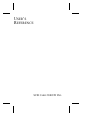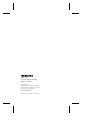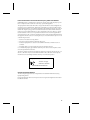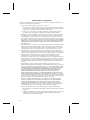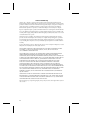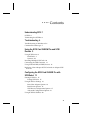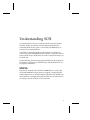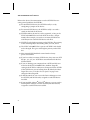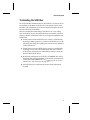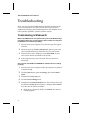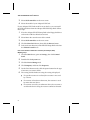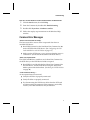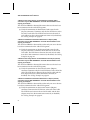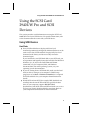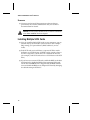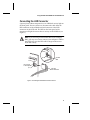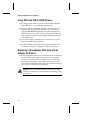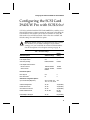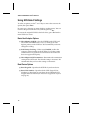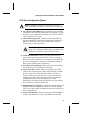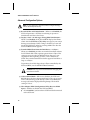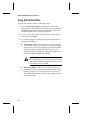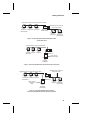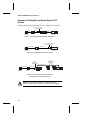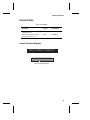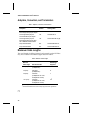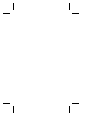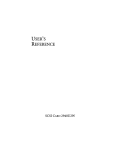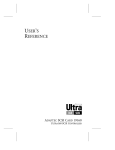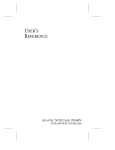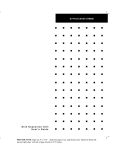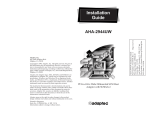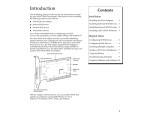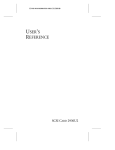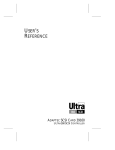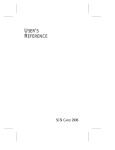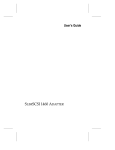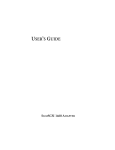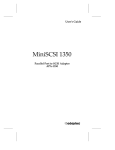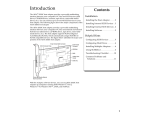Download Adaptec 2940UW Instruction manual
Transcript
USER’S REFERENCE SCSI CARD 2940UW PRO R Adaptec, Inc. 691 South Milpitas Boulevard Milpitas, CA 95035 © 1999 Adaptec, Inc. All rights reserved. Adaptec, and the Adaptec logo are trademarks of Adaptec, Inc. which may be registered in some jurisdictions. Printed in Singapore STOCK NO.: 512218-00 Rev. A DK 1/99 ▼ ▼ ▼ ▼ SCSI Card 2940UW Pro User’s Reference R Copyright © 1999 Adaptec, Inc. All rights reserved. No part of this publication may be reproduced, stored in a retrieval system, or transmitted in any form or by any means, electronic, mechanical, photocopying, recording or otherwise, without the prior written consent of Adaptec, Inc., 691 South Milpitas Blvd., Milpitas, CA 95035. Trademarks Adaptec, the Adaptec logo, AHA, AIC, EZ-SCSI, and SCSISelect are trademarks of Adaptec, Inc. which may be registered in some jurisdictions. Windows and Windows 95/98 are registered trademarks of Microsoft Corporation in the U.S. and other countries used under license. All other trademarks are owned by their respective owners. Changes The material in this document is for information only and is subject to change without notice. While reasonable efforts have been made in the preparation of this document to assure its accuracy, Adaptec, Inc. assumes no liability resulting from errors or omissions in this document, or from the use of the information contained herein. Adaptec reserves the right to make changes in the product design without reservation and without notification to its users. Disclaimer IF THIS PRODUCT DIRECTS YOU TO COPY MATERIALS, YOU MUST HAVE PERMISSION FROM THE COPYRIGHT OWNER OF THE MATERIALS TO AVOID VIOLATING THE LAW WHICH COULD RESULT IN DAMAGES OR OTHER REMEDIES. ii Federal Communications Commission Radio Frequency Interference Statement WARNING: Changes or modifications to this unit not expressly approved by the party responsible for compliance could void the user’s authority to operate the equipment. This equipment has been tested and found to comply with the limits for a Class B digital device, pursuant to Part 15 of the FCC rules. These limits are designed to provide reasonable protection against harmful interference in a residential installation. This equipment generates, uses, and can radiate radio frequency energy, and if not installed and used in accordance with the instruction manual, may cause harmful interference to radio communications. However, there is no guarantee that interference will not occur in a particular installation. However, if this equipment does cause interference to radio or television equipment reception, which can be determined by turning the equipment off and on, the user is encouraged to try to correct the interference by one or more of the following measures: • Reorient or relocate the receiving antenna. • Increase the separation between equipment and receiver. • Connect the equipment to an outlet on a circuit different from that to which the receiver is connected. • Consult the dealer or an experienced radio/television technician for help. Use a shielded and properly grounded I/O cable and power cable to ensure compliance of this unit to the specified limits of the rules. This device complies with part 15 of the FCC rules. Operation is subject to the following two conditions: (1) this device may not cause harmful interference and (2) this device must accept any interference received, including interference that may cause undesired operation. Adaptec, Inc. AHA-2940UW Pro Tested To Comply With FCC Standards FOR HOME OR OFFICE USE Canadian Compliance Statement This Class B digital apparatus meets all requirements of the Canadian Interference-Causing Equipment Regulations. Cet appareil numérique de la classe B respecte toutes les exigences du Règlement sur le matérial brouilleur du Canada. iii Adaptec Software License Agreement In return for acquiring a license to use the software (“Software”) and related documentation, you agree to the following terms and conditions: 1 License: This Agreement grants you, the Licensee, a license to: a use the Software on a single computer system which incorporates an Adaptec SCSI Card, or in the case of a multi-user or networked system which permits access to the Software by more than one user at the same time, at a single working location. b make one copy of the Software in machine readable form solely for back-up purposes provided you reproduce Adaptec’s copyright notice and any proprietary legends. 2 Restrictions: You may not distribute copies of the Software to others or electronically transfer the Software from one computer to another over a network. You may not use the Software from multiple locations of a multi-user or networked system at any one time. The Software contains trade secrets and in order to protect them you may not decompile, reverse engineer, disassemble, or otherwise reduce the Software to a human-perceivable form. YOU MAY NOT MODIFY, ADAPT, TRANSLATE, RENT, LEASE, LOAN, RESELL FOR PROFIT, DISTRIBUTE, NETWORK OR CREATE DERIVATIVE WORKS BASED UPON THE SOFTWARE OR ANY PART THEREOF. 3 Ownership of Software: As Licensee, you own the media upon which the software is fixed, but Adaptec retains title and ownership of the Software recorded on the original media and all subsequent copies of the Software regardless of the form or media in which or on which the original and other copies may exist. This license is not a sale of the Software or any copy. 4 Confidentiality: You agree to maintain the Software in confidence and to not disclose the Software to any third party without the express written consent of Adaptec. You further agree to take all reasonable precautions to preclude access of unauthorized persons to the Software. 5 Term: This license is effective until January 1, 2042, unless terminated earlier. You may terminate the license at any time by destroying the Software (including the related documentation) together with all copies or modifications in any form. Adaptec will have the right to terminate your license immediately if you fail to comply with any term or condition of this Agreement. Upon any termination, including termination by you, you must destroy the Software (including the related documentation) together with all copies or modifications in any form. 6 Limited Warranty: Adaptec warrants only that the media upon which the Software is furnished will be free from defects in material or workmanship under normal use and service for a period of thirty (30) days from the date of delivery to you. ADAPTEC DOES NOT AND CANNOT WARRANT THE PERFORMANCE OR RESULTS YOU MAY OBTAIN BY USING THE SOFTWARE OR DOCUMENTATION. THE FOREGOING STATES THE SOLE AND EXCLUSIVE REMEDIES ADAPTEC WILL PROVIDE FOR BREACH OF WARRANTY. EXCEPT FOR THE FOREGOING LIMITED WARRANTY, ADAPTEC MAKES NO WARRANTIES, EXPRESS OR IMPLIED, AS TO NONINFRINGEMENT OF THIRD PARTY RIGHTS, MERCHENTABILITY OR FITNESS FOR A PARTICULAR PURPOSE. Some states do not allow the exclusion of implied warranties or limitations on how long an implied warranty may last, so the above limitations may not apply to you. This warranty gives you specific legal rights and you may also have other rights which vary from state to state. 7 Limitation of Liability: IN NO EVENT WILL ADAPTEC BE LIABLE TO YOU FOR ANY SPECIAL DAMAGES, INCLUDING ANY LOST PROFITS, LOST SAVINGS OR OTHER INCIDENTAL OR CONSEQUENTIAL DAMAGES, EVEN IF ADAPTEC HAS BEEN ADVISED OF THE POSSIBILITY OF SUCH DAMAGES, OR FOR ANY CLAIM BY ANY OTHER PARTY. Some states do not allow the exclusion or limitation of special, incidental, or consequential damages, so the above limitation or exclusion may not apply to you. 8 Limitation of Remedies: Adaptec’s entire liability and your exclusive remedy shall be: a the replacement of any media not meeting Adaptec’s limited warranty which is returned to Adaptec; or b if Adaptec or its distributor is unable to deliver replacement media which is free of defects in materials or workmanship, you may terminate this Agreement by returning the Software and your money will be refunded. iv 9 Export: You acknowledge that the laws and regulations of the United States restrict the export and re-export of the Software. You agree that you will not export or re-export the Software or media in any form without the appropriate United States and foreign government approval. 10 U.S. Government Restricted Rights Legend for Units of the DoD: Use, duplication or disclosure by the Government is subject to restrictions as set forth in subparagraph (c)(1)(ii) of the Rights in Technical Data and Computer Software clause at 252.227-7013. Adaptec, Inc., 691 South Milpitas Boulevard, Milpitas, California 95035. 11 U.S. Government Restricted Rights Legend for Civilian Agencies: Use, reproduction or disclosure is subject to restrictions as set forth in subparagraphs (a) through (d) of the Commercial Computer Software - Restricted Rights clause at 52.227-19 and the limitations set forth in Adaptec, Inc.’s standard commercial agreement for this software. Unpublished - rights reserved under the copyright laws of the United States. 12 General: You acknowledge that you have read this Agreement, understand it, and that by opening the package you agree to be bound by its terms and conditions. You further agree that it is the complete and exclusive statement of the agreement between Adaptec and you which supersedes any proposal or prior agreement, oral or written, and any terms of this Agreement or any different terms will be enforceable against Adaptec unless Adaptec gives its express consent, including an express waiver of the terms of this Agreement, in a writing signed by an officer of Adaptec. You assume full responsibility for the use of the Software and agree to use the Software legally and responsibly. This Agreement shall be governed by California law except as to copyright matters which are covered by Federal law. This Agreement is deemed entered into at Milpitas, California by both parties. Should any provision of this Agreement be declared unenforceable in any jurisdiction, then such provision shall be deemed to be severable from this Agreement and shall not affect the remainder hereof. All rights in the Software not specifically granted in this Agreement are reserved by Adaptec. Should you have any questions concerning this Agreement, you may contact Adaptec by writing to: Adaptec, Inc., Legal Department, 691 South Milpitas Boulevard, Milpitas, California 95035. v Limited 5-Year Warranty Adaptec, Inc. (“Adaptec”) warrants to the purchaser of this product that it will be free from defects in material and workmanship for a period of five (5) years from the date of purchase. If the product should become defective within the warranty period, Adaptec, at its option, will repair or replace the product, or refund the purchaser ’s purchase price for the product, provided it is delivered at the purchaser’s expense to an authorized Adaptec service facility or to Adaptec. Repair or replacement parts or products will be furnished on an exchange basis and will either be new or reconditioned. All replaced parts or products shall become the property of Adaptec. This warranty shall not apply if the product has been damaged by accident, misuse, abuse or as a result of unauthorized service or parts. Warranty service is available to the purchaser by delivering the product during the warranty period to an authorized Adaptec service facility or to Adaptec and providing proof of purchase price and date. The purchaser shall bear all shipping, packing and insurance costs and all other costs, excluding labor and parts, necessary to effectuate repair, replacement or refund under this warranty. For more information on how to obtain warranty service, write or telephone Adaptec at 691 South Milpitas Boulevard, Milpitas, CA 95035, (800) 959-7274. THIS LIMITED WARRANTY DOES NOT EXTEND TO ANY PRODUCT WHICH HAS BEEN DAMAGED AS A RESULT OF ACCIDENT, MISUSE, ABUSE, OR AS A RESULT OF UNAUTHORIZED SERVICE OR PARTS. THIS WARRANTY IS IN LIEU OF ALL OTHER EXPRESS WARRANTIES WHICH NOW OR HEREAFTER MIGHT OTHERWISE ARISE RESPECT TO THIS PRODUCT. IMPLIED WARRANTIES, INCLUDING THOSE OF MERCHANTABILITY, FITNESS FOR A PARTICULAR PURPOSE AND NON-INFRINGEMENT SHALL (A) HAVE NO GREATER DURATION THAN 5 YEARS FROM THE DATE OF PURCHASE, (B) TERMINATE AUTOMATICALLY AT THE EXPIRATION OF SUCH PERIOD AND (C) TO THE EXTENT PERMITTED BY LAW BE EXCLUDED. IN THE EVENT THIS PRODUCT BECOMES DEFECTIVE DURING THE WARRANTY PERIOD, THE PURCHASER’S EXCLUSIVE REMEDY SHALL BE REPAIR, REPLACEMENT OR REFUND AS PROVIDED ABOVE. INCIDENTAL OR CONSEQUENTIAL DAMAGES, INCLUDING WITHOUT LIMITATION LOSS OF DATA, ARISING FROM BREACH OF ANY EXPRESS OR IMPLIED WARRANTY ARE NOT THE RESPONSIBILITY OF ADAPTEC AND, TO THE EXTENT PERMITTED BY LAW, ARE HEREBY EXCLUDED BOTH FOR PROPERTY DAMAGE, AND TO THE EXTENT NOT UNCONSCIONABLE, FOR PERSONAL INJURY DAMAGE. SOME STATES DO NOT ALLOW THE EXCLUSION OR LIMITATION OF INCIDENTAL OR CONSEQUENTIAL DAMAGES FOR CONSUMER PRODUCTS, AND SOME STATES DO NOT ALLOW LIMITATIONS ON HOW LONG AN IMPLIED WARRANTY LASTS, SO THE ABOVE LIMITATION OR EXCLUSIONS MAY NOT APPLY TO YOU. This warranty gives you specific legal rights, and you may also have other rights which vary from state to state. vi ▼ ▼ ▼ ▼ Contents Understanding SCSI 1 SCSI IDs 1 Terminating the SCSI Bus 3 Troubleshooting 4 Troubleshooting in Windows 95 4 Common Error Messages 7 Using the SCSI Card 2940UW Pro and SCSI Devices 9 Using SCSI Devices 9 Hard Disks 9 Scanners 10 Installing Multiple SCSI Cards 10 Connecting the LED Connector 11 Using SCSI and IDE (or EIDE) Devices 12 Replacing a Non-Adaptec SCSI Card with an Adaptec SCSI Card 12 Configuring the SCSI Card 2940UW Pro with SCSISelect 13 Starting SCSISelect 15 Exiting SCSISelect 15 Using SCSISelect Settings 16 Basic Host Adapter Options 16 Boot Device Options 16 SCSI Device Configuration Options 17 Advanced Configuration Options 18 Using SCSI Disk Utilities 20 vii SCSI Card 2940UW Pro User’s Reference Obtaining SCSI Cables 21 External Cables 21 External Connector Diagrams 22 Cabling Examples 22 Examples of Cabling Wide and Narrow External SCSI Devices 24 Internal Cables 25 Internal Connector Diagrams 25 Adapters, Converters, and Terminators 26 Maximum Cable Lengths 26 viii Understanding SCSI SCSI (pronounced “scuzzy”) stands for Small Computer Systems Interface. SCSI is an industry standard computer interface for connecting SCSI devices (such as a hard disk, CD-ROM drive, or scanner) to a common SCSI bus. A SCSI bus is an electrical pathway that consists of a SCSI card (such as the SCSI Card 2940UW Pro) installed in a computer and one or more SCSI devices. SCSI cables are used to connect the devices to the SCSI card. For the SCSI bus to function properly, SCSI IDs must be assigned to SCSI devices (SCSI devices and SCSI card), and the SCSI bus must be properly terminated. SCSI IDs Each device attached to the SCSI Card 2940UW Pro, as well as the SCSI Card 2940UW Pro itself, must be assigned a unique SCSI ID number from 0 to 15. A SCSI ID uniquely identifies each SCSI device on the SCSI bus and determines priority when two or more devices are trying to use the SCSI bus at the same time. 1 SCSI Card 2940UW Pro User’s Reference Refer to the device’s documentation to set the SCSI ID. Here are some general guidelines for SCSI IDs: ■ For internal SCSI devices, the SCSI ID usually is set by configuring a jumper on the device. ■ For external SCSI devices, the SCSI ID usually is set with a switch on the back of the device. ■ SCSI ID numbers do not have to be sequential, as long as the SCSI Card 2940UW Pro and each SCSI device has a unique number. For example, you can have an internal SCSI device with ID 0, and an external SCSI device with ID 6. ■ SCSI ID 7 has the highest priority on the SCSI bus. The priority of the remaining IDs, in descending order, is 6 to 0, 15 to 8. ■ The SCSI Card 2940UW Pro is preset to SCSI ID 7 and should not be changed. This gives it the highest priority on the SCSI bus. ■ Most internal SCSI hard disks come from the factory preset to SCSI ID 0. ■ If you have 8-bit (or narrow) SCSI devices, they must use SCSI IDs 0, 1, 2, 3, 4, 5, or 6. SCSI ID 0 is recommended for the first SCSI hard disk. ■ If you are booting your computer from a SCSI hard disk connected to the SCSI Card 2940UW Pro, the Boot Target ID setting in the SCSISelect utility must correspond to the SCSI ID of the SCSI device you are booting from. By default, the Boot Target ID is set to 0. See Boot Device Options on page 16 to change the Boot Target ID. ■ ■ 2 In Windows® 95/98 you can use the Device Manager to view the SCSI ID (and other details) assigned to each SCSI device installed. If you installed Adaptec® EZ-SCSI® software, you can use the SCSI Explorer utility to view the SCSI ID (and other details) assigned to each SCSI device installed. Understanding SCSI Terminating the SCSI Bus To ensure reliable communication on the SCSI bus, terminators must be installed (or enabled) on the devices at the physical ends of the SCSI bus. The terminators on all devices between the physical ends must be removed (or disabled). Since the method for terminating a SCSI device can vary widely, refer to the SCSI device’s documentation for instructions on how to enable or disable termination. Here are some general guidelines for termination: ■ Termination on internal SCSI devices usually is controlled by manually setting a jumper or a switch on the SCSI device, or by physically removing or installing one or more resistor modules on the SCSI device. ■ Termination on external SCSI devices usually is controlled by installing or removing a SCSI terminator. On some external SCSI devices, termination is controlled by setting a switch on the back of the SCSI device. ■ By default, termination on the SCSI Card 2940UW Pro itself is Automatic (the preferred method). To manually set termination on the SCSI Card 2940UW Pro, see Configuring the SCSI Card 2940UW Pro with SCSISelect on page 13. ■ Most SCSI devices come from the factory with termination enabled. 3 SCSI Card 2940UW Pro User’s Reference Troubleshooting Have you reviewed the Troubleshooting Checklist provided in the SCSI Card 2940UW Pro Installation Guide? You can resolve most problems by following the recommendations in the checklist. If you still experience problems, continue with this section. Troubleshooting in Windows 95 When I start Windows 95, the system locks up when the Windows logo is displayed. How can I get the system to start so that I can verify that the SCSI card is functioning normally? 1 Start or restart your computer. View the messages that appear onscreen. 2 When the message “Starting Windows 95” appears, press and release the F8 function key while the text is on your screen. 3 From the menu that is displayed, select Safe Mode. (It may take several minutes for Windows 95 to load.) 4 If the computer boots into safe mode, the core software is functional. How can I tell if the SCSI Card 2940UW Pro software driver is loading properly? 1 Start or restart your computer. Allow the computer to perform a normal startup. 2 Click the Start button, point to Settings, then click Control Panel. 3 Double-click the System icon. 4 Click the Device Manager tab. 5 Double-click the SCSI Controller icon. The software driver for the SCSI Card 2940UW Pro is listed as “Adaptec AHA 2940UW Pro/AIC-788x PCI SCSI Controller.” ■ 4 If the driver is listed, the SCSI Card 2940UW Pro driver is loading properly. Troubleshooting ■ If the driver is listed but has as exclamation mark (!) inside a yellow circle, the software driver may be in conflict with other hardware using the same resources. Double-click the icon to see the device status and possible solutions. ■ If the driver is listed but has an “X” inside a red circle, the SCSI Card 2940UW Pro software driver is disabled and is not loading (see below). ■ If the SCSI Controller icon or the SCSI Card 2940UW Pro software driver is not listed, reinstall the driver (see below). Note: Software upgrades (including downloadable drivers) for Adaptec products are available on the Adaptec Web Site at http://www.adaptec.com. An “X” inside a red circle appears with the SCSI Card 2940UW Pro software driver in Device Manager. What does this mean? The SCSI Card 2940UW Pro software driver is disabled and is not loading. To enable the driver 1 Double-click the SCSI Card 2940UW Pro software driver in Device Manager. 2 Under the General tab, check the Original Configuration (current) box. What if there is no SCSI Controller icon under Device Manager, or the software driver for the SCSI Card 2940UW Pro does not appear under Device Manager? If the SCSI Controller icon or the software driver do not appear 1 Double-click the Add New Hardware icon in Control Panel. 2 Select Yes on the second screen of the Add New Hardware Wizard to have Windows search for the SCSI Card 2940UW Pro. 3 Follow the onscreen instructions. If Windows 95 does not detect the SCSI card, run the Add New Hardware Wizard again: 1 Double-click the Add New Hardware icon in Control Panel. 2 Select No on the second screen of the wizard. 5 SCSI Card 2940UW Pro User’s Reference 3 Select SCSI controllers on the next screen. 4 Select the model of your Adaptec SCSI Card. If your Adaptec SCSI Card model is not on the list, you can install the SCSI card driver from the Adaptec EZ-SCSI Setup Disk. Follow these steps: 1 Place the Adaptec EZ-SCSI Setup Disk in the floppy disk drive and run the Add New Hardware wizard. 2 Select No on the second screen of the wizard. 3 Select SCSI controllers on the next screen. 4 Click the Have Disk button, then click the Browse button. 5 Look in the root directory of the EZ-SCSI Setup Disk and select the EZ-SCSI v.5.0 E driver. How can I check the status of a resource (for example, IRQ, Memory, I/O)? 6 1 Click the Start button, point to Settings, then click Control Panel. 2 Double-click the System icon. 3 Click the Device Manager tab. 4 Click Computer, and then click Properties. 5 On the View Resources tab, click the option button for the type of resource you want to check. 6 The setting and the hardware using the setting is displayed. ■ If a specific resource is not listed, the resource is not used by a device. ■ If a resource is listed more than once, the resource is used by more than one device. ■ If a resource is used by an unknown device, the resource is used but the device using the resource cannot be detected. Troubleshooting How do I use the Hardware Conflict Troubleshooter in Windows 95? 1 Click the Start button, then click Help. 2 From the Contents tab, double-click Troubleshooting. 3 Double-click If you have a hardware conflict. 4 Follow the step-by-step instructions in the Windows Help window. Common Error Messages “Device connected, but not ready” The host received no answer when it requested data from an installed SCSI device. ■ ■ Run SCSISelect® and set the Send Start Unit Command to Yes for the SCSI ID of the SCSI device. (See Configuring the SCSI Card 2940UW Pro with SCSISelect on page 13.) Make sure the SCSI device is set to spin up when the power is switched on. (See the documentation for the SCSI device.) “Start unit request failed” The SCSI Card BIOS was unable to send a Start Unit Command to the SCSI device, or the SCSI device failed to respond. ■ Run SCSISelect and disable the Send Start Unit Command for the SCSI device. Test the SCSI device using the Verify Disk Media option of the disk utilities. (See Using SCSI Disk Utilities on page 20.) “Time-out failure during...” An unexpected time-out occurred. ■ Verify the SCSI bus is properly terminated. ■ Verify all cables are properly connected. ■ Try disconnecting the SCSI device cables from the SCSI card and then starting the computer. If the computer successfully restarts, one of the SCSI devices may be defective. 7 SCSI Card 2940UW Pro User’s Reference “Attention! Too many devices are terminated on a 68-pin (wide) connector of your AHA-2940UW Pro. Consult documentation. Press any key to continue.” The SCSI Card BIOS has detected that more than two devices have been terminated on the wide SCSI segment. ■ Verify the termination on both internal and external wide (68-pin) connectors. Terminate only the last SCSI device at the far end of each cable. The SCSI devices between the ends of each cable must have their terminators removed (or disabled). See Cabling Examples on page 22. “Attention! Insufficient termination detected on a 68-pin (wide) connector of your AHA-2940UW Pro. Consult documentation. Press any key to continue.” The SCSI Card BIOS has detected that either only one or no devices have been terminated on the wide SCSI segment. ■ Verify the termination on both internal and external wide (68-pin) connectors. Terminate the SCSI device at the end of each cable. The SCSI devices between the ends of each cable must have their terminators removed (or disabled). See Cabling Examples on page 22. “Attention! Too many devices are terminated on the 50-pin (narrow) connector of your AHA-2940UW Pro. Consult documentation. Press any key to continue.” The SCSI Card BIOS has detected that more than two devices have been terminated on the wide SCSI segment. ■ Verify the termination on the internal narrow (50-pins) connector. Terminate only the last SCSI device at the end of the cable. The SCSI devices between the end of the cable and the host adapter must have their terminators removed (or disabled). See Cabling Examples on page 22. “Attention! Insufficient termination detected on a 50-pin (narrow) connector of your AHA-2940UW Pro. Consult documentation. Press any key to continue.” The SCSI Card BIOS has detected that either only one or no devices have been terminated on the wide SCSI segment. ■ 8 Verify the termination on the internal narrow (50-pins) connector. Terminate the SCSI device at the end of the cable. The SCSI devices between the end of the cable and the host adapter must have their terminators removed (or disabled). See Cabling Examples on page 22. Using the SCSI Card 2940UW Pro and SCSI Devices Using the SCSI Card 2940UW Pro and SCSI Devices This section provides useful information on using the SCSI Card 2940UW Pro and your SCSI devices. For specific information, refer to the documentation that came with your SCSI device. Using SCSI Devices Hard Disks ■ Every SCSI hard disk must be physically low-level formatted, partitioned, and logically formatted before it can be used to store data. SCSI hard disks are physically low-level formatted at the factory and do not usually need to be formatted again. If you connected a new SCSI hard disk to your SCSI card, you must partition and logically format the hard disk. For DOS and Windows (3.x, 95, 98) use the DOS Fdisk and Format commands (see your computer, DOS, and Windows documentation). For other operating systems, see your operating system documentation. ■ If you are starting from a SCSI hard disk, make sure the hard disk (or drives) setting in your computer’s CMOS setup program is set to None or No Drives Installed, as is required for SCSI hard disks. See your computer documentation for details. ■ If both SCSI and non-SCSI (for example, IDE) hard disks are installed, then the non-SCSI hard disk is typically the boot drive. If your computer supports BBS (BIOS Boot Specification), both SCSI and non-SCSI hard disks can co-exist and you can specify which hard disk to start from. Refer to your computer documentation for more information. 9 SCSI Card 2940UW Pro User’s Reference Scanners ■ You may need to install the proprietary software drivers provided by the scanner manufacturer. See your scanner’s documentation for details. Caution: Do not connect SCSI devices to all three connectors of an AHA-2940UW Pro host adapter! Installing Multiple SCSI Cards 10 ■ You can install multiple SCSI cards in your computer; you are limited only by the available system resources (for example, IRQ settings, I/O port addresses, BIOS addresses, and so forth). ■ Each SCSI card you install forms a separate SCSI bus with a different set of SCSI devices. SCSI IDs can be reused as long as the ID is assigned to a SCSI device on a different SCSI card (for example, each SCSI card can have a SCSI device with SCSI ID 2). ■ If you have two or more SCSI cards, enable the BIOS on the boot SCSI card only; disable the BIOS on the remaining SCSI cards. The SCSI Card 2940UW Pro is shipped with the BIOS enabled. You can disable the BIOS on any Adaptec SCSI card by changing the default setting in SCSISelect. Using the SCSI Card 2940UW Pro and SCSI Devices Connecting the LED Connector (Optional feature) Most computers have an LED disk activity light on the front panel. You may choose to disconnect the cable from the LED connector on the motherboard and connect it to the LED connector on the SCSI card. The LED on the front panel of the computer will light whenever there is activity on the SCSI bus (see Figure 1). Note: If you are using non-SCSI disk drives (for example, IDE), you may not want to connect your computer’s LED to the SCSI card, since the LED will no longer indicate nonSCSI disk activity. pin 1 2-pin LED Cable LED Connector on Host Adapter pin 1 LED Cable from Motherboard Figure 1. Connecting the LED Cable to the LED Connector 11 SCSI Card 2940UW Pro User’s Reference Using SCSI and IDE (or EIDE) Devices ■ All Adaptec SCSI cards can co-exist with another controller (IDE, EIDE, RLL, etc.) installed in the computer. ■ If you have both an IDE hard disk and a SCSI hard disk, the IDE hard disk is typically the boot disk. If your computer supports BBS (BIOS Boot Specification), both SCSI and nonSCSI disk drives can coexist and you can specify which hard disk to boot from. Refer to your computer documentation for more information. ■ You cannot connect an IDE device to a SCSI card, or a SCSI device to an IDE card (controller). ■ Disable the BIOS on the SCSI card if no SCSI hard disks are installed (see Advanced Configuration Options on page 18). Replacing a Non-Adaptec SCSI Card with an Adaptec SCSI Card ■ SCSI is standard, but how data is translated on to a hard disk is not. Each SCSI card manufacturer uses its own translation schemes for writing data to a hard disk. To use a hard disk previously connected to a non-Adaptec SCSI card, low-level format the hard disk after connecting to the Adaptec SCSI card. (See Using SCSI Disk Utilities on page 20.) Caution: A low-level format destroys all data on the hard disk. Be sure to back up your data before performing a lowlevel format. 12 Configuring the SCSI Card 2940UW Pro with SCSISelect Configuring the SCSI Card 2940UW Pro with SCSISelect SCSISelect, included with the SCSI Card 2940UW Pro, enables you to change SCSI settings without opening the computer or handling the card. SCSISelect also enables you to low-level format or verify the disk media of your SCSI hard disks. Table 1 lists the available and default settings for each SCSISelect option. Note: The default settings are appropriate for most systems. Run SCSISelect if you need to change or view current settings, or if you would like to run the SCSI disk utilities. See the descriptions of each option starting on page 16. Table 1. SCSISelect Settings SCSISelect Options Available Settings Default Setting Basic Host Adapter Options: Host Adapter SCSI ID 0-15 7 SCSI Parity Checking Enabled, Disabled Enabled Narrow Connector Enabled, Disabled Enabled Wide Connector Automatic, Enabled, Disabled Automatic 0-15 0 0-7 0 Host Adapter SCSI Termination: Boot Device Options: Boot Target ID Boot LUN Number 1 SCSI Device Configuration Options: Sync Transfer Rate (MBytes/sec) 40.0, 32.0, 26.8, 20.0, 40.0 16.0, 13.4, 10.0, ASYN Initiate Wide Negotiation Yes, No Yes (Enabled) Enable Disconnection Yes, No Yes (Enabled) Send Start Unit Command Yes, No Yes (Enabled) Enable Write Back Cache Yes, No, N/C N/C (No Change) BIOS Multiple LUN Support Yes, No No (Disabled) 13 SCSI Card 2940UW Pro User’s Reference Table 1. SCSISelect Settings (Continued) SCSISelect Options Available Settings Default Setting Include in BIOS Scan Yes, No Yes (Enabled) Reset SCSI Bus at IC Initialization Enabled, Disabled Enabled Display <Ctrl> <A> Messages during BIOS Initialization2 Enabled, Disabled Enabled Extended BIOS Translation for DOS Drives > 1 GByte2 Enabled, Disabled Enabled Verbose/Silent Mode Verbose, Silent Verbose Host Adapter BIOS Enabled, Disabled: NOT SCAN, Disabled: SCAN Bus Enabled Support Removable Disks Under BIOS as Fixed Disks2 Boot Only, All Disks, Disabled Boot Only BIOS Support for Bootable CD-ROMs2 Enabled, Disabled Enabled Enabled, Disabled Enabled Advanced Configuration Options: BIOS Support for Int 13 Extensions 1 2 2 Setting is valid only if Multiple LUN Support is enabled. Settings are valid only if host adapter BIOS is enabled. 14 Configuring the SCSI Card 2940UW Pro with SCSISelect Starting SCSISelect Follow these steps to start SCSISelect: 1 Turn on or restart your system. During the startup process, read all messages that appear on your screen. 2 When the following message appears on your screen, press the Ctrl-A keys simultaneously (this message appears for only a few seconds): Press <Ctrl><A> for SCSISelect (TM) Utility! 3 From the menu that appears, use the ↑ and ↓ keys to move the cursor to the option you want to select, then press Enter. Note: If you have difficulty viewing the display, press F5 to toggle between color and monochrome modes. (This feature may not work on all monitors.) Exiting SCSISelect Follow these steps to exit SCSISelect: 1 Press Esc until a message prompts you to exit. (If you changed any settings, you are prompted to save the changes before you exit.) 2 At the prompt, select Yes to exit, then press any key to reboot the computer. Any changes you made in SCSISelect take effect after the computer boots. 15 SCSI Card 2940UW Pro User’s Reference Using SCSISelect Settings To select an option, use the ↑ and ↓ keys to move the cursor to the option, then press Enter. In some cases, selecting an option displays another menu. You can return to the previous menu at any time by pressing Esc. To restore the original SCSISelect default values, press F6 from the main SCSISelect screen. Basic Host Adapter Options ■ Host Adapter SCSI ID—Sets the SCSI ID for the SCSI card. The SCSI Card 2940UW Pro is set at 7, which gives it the highest priority on the SCSI bus. We recommend you do not change this setting. ■ SCSI Parity Checking—When set to Enabled, verifies the accuracy of data transfer on the SCSI bus. Leave this setting enabled unless any SCSI device connected to the SCSI card does not support SCSI parity. ■ Host Adapter SCSI Termination—Determines the termination setting for the SCSI card. The default setting is Automatic. We recommend that you leave this setting at Automatic. Boot Device Options 16 ■ Boot Target ID—Specifies the SCSI ID of your boot device. ■ Boot LUN Number—Specifies which LUN (Logical Unit Numbers) to boot from on your boot device. Multiple LUN Support must be enabled (see Advanced Configuration Options on page 18). Configuring the SCSI Card 2940UW Pro with SCSISelect SCSI Device Configuration Options Note: To configure settings for a SCSI device, you must know its SCSI ID (see Using SCSI Disk Utilities on page 20). ■ Sync Transfer Rate (MBytes/sec)—Determines the maximum synchronous data transfer rate the SCSI card supports. Use the maximum value of 40.0. If your SCSI device is not Ultra SCSI, select a transfer rate of 10.0. ■ Initiate Wide Negotiation—When set to Yes, the SCSI card attempts 16-bit data transfer (wide negotiation). When set to No, the SCSI card uses 8-bit data transfer unless the SCSI device requests wide negotiation. Note: Set Initiate Wide Negotiation to No if you are using an 8-bit SCSI device that hangs or exhibits other performance problems with 16-bit data transfer. ■ Enable Disconnection—When set to Yes, allows the SCSI device to disconnect from the SCSI bus. Leave the setting at Yes if two or more SCSI devices are connected to the SCSI card. If only one SCSI device is connected, changing the setting to No results in slightly better performance. ■ Send Start Unit Command—When set to Yes, sends the Start Unit Command to the SCSI device at bootup. ■ Enable Write Back Cache—When set to Yes, the disk write cache on the selected device will be enabled. When set to No, the disk write cache will be disabled. When set to N/C, no change will be made to the disk write cache; the SCSI card recognizes the disk’s default setting and does not change it. Enabling SCSI write cache will improve the overall performance. The default setting is N/C, but you can enable it if the SCSI device supports the feature. ■ BIOS Multiple LUN Support—When set to Yes, the SCSI card BIOS provides boot support for a SCSI device with multiple LUNs. Leave this setting set to No if your boot device does not have multiple LUNs. ■ Include in BIOS Scan—When set to Yes, the SCSI card BIOS includes the SCSI device as part of its BIOS scan at bootup. 17 SCSI Card 2940UW Pro User’s Reference Advanced Configuration Options Note: Do not change the Advanced Host Adapter Settings unless absolutely necessary. ■ Reset SCSI Bus at IC Initialization—When set to Enabled, the SCSI card generates a SCSI bus reset during its power-on initialization and after a hard reset. ■ Display <Ctrl> <A> Messages during BIOS Initialization— When set to Enabled, the SCSI card BIOS displays the Press <Ctrl> <A> for SCSISelect (TM) Utility! message on your screen during system bootup. If this setting is disabled, you can still invoke the SCSISelect utility by pressing <Ctrl> <A> after the SCSI card BIOS banner appears. ■ Extended BIOS Translation for DOS Drives > 1 GByte— When set to Enabled, provides an extended translation scheme for SCSI hard disks with capacities greater than 1 GByte. This setting is necessary only for MS-DOS 5.0 or above; it is not required for other operating systems, such as NetWare or UNIX. The extended translation scheme supports hard disks as large as 8 GBytes. To partition a hard disk larger than 1 GByte controlled by the SCSI card BIOS, use the MS-DOS Fdisk command. Caution: Back up your hard disk before changing the translation scheme. ■ Verbose/Silent Mode—When set to Verbose, the SCSI card BIOS displays the host adapter model and <Crtl><A> message on the screen during system bootup. When set to Silent, the message will not be displayed during bootup. The default setting is Verbose. ■ Host Adapter BIOS (Configuration Utility Reserves BIOS Space)—Enables or disables the SCSI card BIOS. ■ 18 Set to Enabled if you boot from a SCSI hard disk connected to the SCSI card. Configuring the SCSI Card 2940UW Pro with SCSISelect ■ ■ Set to Disabled if the SCSI devices on the SCSI bus (for example, CD-ROM drives) are controlled by software drivers and do not need the BIOS. Support Removable Disks Under BIOS as Fixed Disks— Determines which removable-media drives are supported by the SCSI card BIOS. Settings are as follows: ■ Boot Only—Only the removable-media drive designated as the boot device is treated as a hard disk. ■ All Disks—All removable-media drives supported by the BIOS are treated as hard disk. ■ Disabled— No removable-media drives are treated as hard disks. Software drivers are required because the removable-media drives are not controlled by the BIOS. Caution: Do not remove a removable-media cartridge from a SCSI removable-media drive controlled by the SCSI card BIOS while the removable-media drive is on. You may lose data. To allow the removal of the media while the removable drive is on, install the removablemedia software driver and set Support Removable Disks Under BIOS as Fixed Disks to Disabled. ■ BIOS Support for Bootable CD-ROMs—When set to Enabled, the SCSI card BIOS allows booting from a CD-ROM drive. ■ BIOS Support for Int 13 Extensions—When set to Enabled, the SCSI card BIOS supports Int 13h extensions as required by Plug-and-Play. The setting can be either enabled or disabled if your system is not Plug-and-Play. 19 SCSI Card 2940UW Pro User’s Reference Using SCSI Disk Utilities To access the SCSI disk utilities, follow these steps: 1 Select the SCSI Disk Utilities option from the menu that appears after starting SCSISelect. SCSISelect scans the SCSI bus (to determine the devices installed) and displays a list of all SCSI IDs and the devices assigned to each ID. 2 Use the ↑ and ↓ keys to move the cursor to a specific ID and device, then press Enter. 3 A small menu appears, displaying the options Format Disk and Verify Disk Media. ■ Format Disk—Allows you to perform a low-level format on a hard disk. Most SCSI disk devices are preformatted at the factory and do not need to be formatted again. Each hard disk must be low-level formatted before you can use your operating system’s partitioning and file preparation utilities, such as MS-DOS Fdisk and Format. Caution: A low-level format destroys all data on the hard disk. Be sure to back up your data before performing this operation. You cannot abort a lowlevel format once it is started. ■ 20 Verify Disk Media—Allows you to scan the media of a hard disk for defects. If the utility finds bad blocks on the media, it prompts you to reassign them; if you select yes, those blocks are longer used. You can press Esc at any time to abort the utility. Obtaining SCSI Cables Obtaining SCSI Cables High-quality cables are required in high-performance SCSI systems to ensure data integrity. Adaptec provides the highest quality SCSI cables designed specifically for use with Adaptec SCSI cards. For purchasing information, contact Adaptec at 1-800-442-7274, Monday to Friday, from 6 a.m. to 5 p.m. (Pacific Time). When ordering cables, note the SCSI Card 2940UW Pro connector and the connector for your SCSI device, and select a cable that best meets your needs. Figure 2 shows the connectors on the SCSI Card 2940UW Pro. High-density 68-pin Low-density 50-pin Internal Connector Internal Connector High-density 68-pin External Connector Figure 2. SCSI Card 2940UW Pro Connectors External Cables Table 2. External Cables Cable Model Number Ordering Name DB25-pin to DB25-pin Cable (1 m) 100 ACK-D2D CBL KT(97) DB25-pin to High-density 50-pin Cable (1 m) 200 ACK-D2H CBL KT(97) High-density 50-pin to High-density 50-pin Cable (1 m) 300 ACK-H2H CBL KT(97) High-density 50-pin to Centronics 50-pin Cable (1 m) 500 ACK-H2L CBL KT(97) High-density 68-pin to High-density 68-pin Cable (1 m) 600 ACK-W2W-E Description 21 SCSI Card 2940UW Pro User’s Reference External Connector Diagrams Figure 3. High-density 68-pin Figure 4. High-density 50-pin Figure 5. Low-density 50-pin Figure 6. DB25-pin Cabling Examples High-density 68-pin Internal Ultra SCSI Cable Fast/Wide Ultra Peripheral (Terminated) Fast/Wide Fast/Wide Ultra Ultra Peripheral Peripheral SCSI Card 2940UW Pro Figure 7. Connecting Fast/Wide Ultra Internal SCSI Devices 22 Obtaining SCSI Cables High-density 68-pin Internal Ultra SCSI Cable Standard 50-pin Internal Ultra SCSI Cable Fast/Wide Fast/Wide Fast/Wide Ultra Ultra Ultra Peripheral Peripheral Peripheral (Terminated) SCSI Card 2940UW Pro Fast/Ultra Narrow Peripheral Fast/Ultra Narrow Peripheral (Terminated) Figure 8. Connecting Fast/Wide Ultra and Fast/Narrow Ultra Internal SCSI Device High-density 68-pin Internal Ultra SCSI Cable Fast/Wide Fast/Wide Ultra Ultra Peripheral Peripheral (Terminated) Fast/Wide Ultra Peripheral SCSI Card 2940UW Pro 68-pin External Ultra SCSI Cable Fast/Wide Ultra Peripheral (Terminated) Figure 9. Connecting Fast/Wide Ultra Internal and External SCSI Devices Standard 50-pin Internal-toUltra SCSI Cable High-density 68-pin Internal Ultra SCSI Cable Fast/Wide Fast/Wide Fast/Wide Ultra Ultra Ultra Peripheral Peripheral Peripheral (Terminated) 68-pin External Ultra SCSI Cable SCSI Card 2940UW Pro Fast/Wide Ultra Peripheral (Terminated) Fast/Ultra Fast/Ultra Narrow Narrow Peripheral Peripheral (Terminated) Figure 10. Connecting Fast/Wide Ultra Internal and External and Fast/Wide Ultra Narrow Internal SCSI Devices 23 SCSI Card 2940UW Pro User’s Reference Examples of Cabling Wide and Narrow External SCSI Devices All host adapter SCSI termination is set to Automatic in SCSISelect. 68-pin to 50-pin Adapter (ACK-68P-50P-E) 50-pin Cable Narrow Device (Terminated) 50-pin Cable 68-pin Cable Narrow Device Wide Device SCSI Card 2940UW Pro Figure 11. Connecting Narrow and Wide External SCSI Devices 68-pin to 50-pin Adapter (ACK-68P-50P-E) 50-pin Cable 50-pin Cable Narrow Device (Terminated) Narrow Device SCSI Card 2940UW Pro Figure 12. Connecting Narrow External SCSI Devices 68-pin to 50-pin Adapter (ACK-68P-50P-IU) 68-pin to 50-pin Adapter (ACK-68P-50P-E) 68-pin Ribbon Cable 50-pin Cable 50-pin Cable Narrow Device (Terminated) Narrow Device SCSI Card 2940UW Pro Narrow Device Narrow Device Wide Device (Terminated) Figure 13. Connecting Narrow External SCSI Devices and Internal Narrow and Wide SCSI Devices Note: If correct 68-pin to 50-pin adapter is not used, incorrect termination could occur and hang the SCSI bus. 24 Obtaining SCSI Cables Internal Cables Table 3. Internal Cables Cable Model Number Ordering Name 50-pin with connector for 4 SCSI devices + SCSI card (1.5 m) 1100 ACK-INT5 68-pin with connectors for 4 SCSI devices + SCSI card (1.1 m) 1200 ACK-W2W-E Description Internal Connector Diagrams Figure 14. Low-density 50-pin Figure 15. High-density 68-pin 25 SCSI Card 2940UW Pro User’s Reference Adapters, Converters, and Terminators Table 4. Adapters, Converters, and Terminators Cable Model Number Ordering Name External High-density 68-pin to External High-density 50-pin Adapter 400 ACK-68P-50P-E Internal High-density 68-pin to Internal Standard 50-pin Adapter 450 ACK-68P-50P-IU Internal High-density 50-pin to External High-density 50-pin Cable with 2 Additional Internal Positions 700 ACK-50I-50E CBL KT (98) 68-pin Terminator Block 800 ACK-68 TERM CBL KIT 50-pin Terminator Block 900 ACK-50 TERM CBL KIT Description Maximum Cable Lengths The total length of cabling (internal and external) on the SCSI bus may not exceed the maximum lengths listed in Table 5. Table 5. Maximum Cable Lengths Maximum Cable Length 1 2 ❒ 26 Data Transfer Rate Maximum SCSI Devices Supported1 3 m (9.8 ft) Fast SCSI (10 MBytes/sec) 7 3 m (9.8 ft) Wide SCSI (20 MBytes/sec) 15 3 m (9.8 ft) Ultra SCSI (40 MBytes/sec for 16-bit, 20 MBytes/sec for 8-bit) 4 1.5 m (4.9 ft) Ultra SCSI (40 MBytes/sec for 16-bit, 20 MBytes/sec for 8-bit) 5-82 Not including the SCSI card. Ultra SCSI data transfer rates do not currently support more than eight devices.