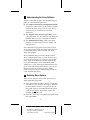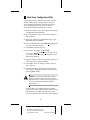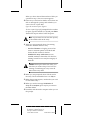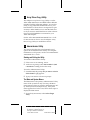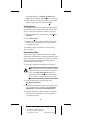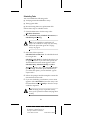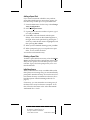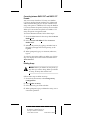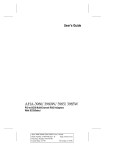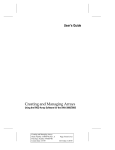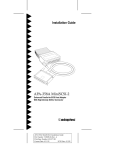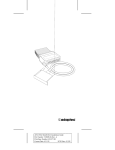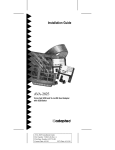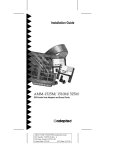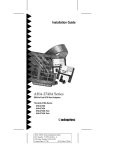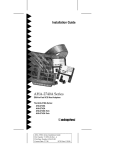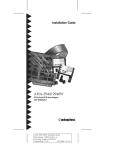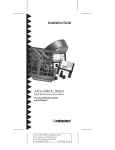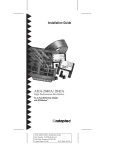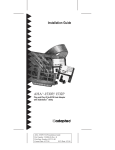Download Adaptec AHA-3985 User`s guide
Transcript
Quick Reference: Array Software AHA-3980/3980W AHA-3985/3985W MultiChannel PCI-to-SCSI RAID Adapters with SCSISelect R AA AAAA AA AAAAAAAA AAAAAAAA AAAAAAAA AAAAAAAA AAAAAAAA AAAAAAAA AAAAAAAA AAAAAAAA AAAAAAAA AAAAAAAA AAAAAAAA AAAAAAAA AAAAAA AA AA AA Quick Reference: Array Software AA AA AA AA AA AA Part Number: 510893-00, Rev. A AA AA AA AA AA AA Print Spec Number: 493983-00 AA AA AA AA AA AA Current Date: 10/3/95 ECN Date: 9/26/95 AA AA AAAAAAAAAAAAAAAAAAAAAAAAAAAAAAAAAAAAAAAAAAAAAAAAAAAAAAA AA 1 Understanding the Array Software Adaptec AHA-398x adapters use the following programs to create and manage arrays: ■ The Adaptec Initial Array Configuration Utility, which runs under DOS. Use this utility to create an initial bootable array to use as a boot device. (After arrays are created, they run under NetWare.) ■ The Adaptec Array Driver Copy Utility, which runs under DOS. Use this utility to copy DOS and NetWare drivers to your computer’s hard disk. ■ The Administrator Utility, which runs under NetWare. Use this utility to create, modify, and manage arrays. You can find these programs on the Adaptec Initial Array Configuration Utility and AHA-3980/3985 Drivers and RAID Utilities disks included with each AHA-398x adapter. We recommend that you use the Adaptec Initial Array Configuration Utility to create the first array on a new server only if you want to boot from that array. Then install NetWare and the required drivers, as described in the AHA-3980/3980W/3985/ 3985W User’s Guide, and use the Administrator Utility to create and manage other arrays. If you do not need to boot the server from an array, install NetWare and use only the Administrator Utility to create and manage arrays. 2 Selecting Menu Options There are two ways to select menu options in the AHA-398x utility programs: ■ ■ If the option name includes a hot key—a light blue character in color monitors, and a gray character in monochrome monitors—type the hot key. In this guide, hot keys are underlined in the option name. In the Display Array Status option, for example, the hot key is D. Press the ↑ and ↓ keys to highlight the option, and then press Enter. 1 A AAAA AAAA AAAA A AAAAAAAA AAAAAAAA AAAAAAAA AAAAAAAA AAAAAAAA AAAAAAAA AAAAAAAA AAAAAAAA AAAAAAAA AAAAAAAA AAAAAAAA AAAAAA AA A AA Quick Reference: Array Software A AA A AA A AA Part Number: 510893-00, Rev. A A AA A AA A AA Print Spec Number: 493983-00 A AA A AA A AA Current Date: 10/3/95 ECN Date: 9/26/95 A AA A AAAAAAAAAAAAAAAAAAAAAAAAAAAAAAAAAAAAAAAAAAAAAAAAAAAAAA AA 3 Initial Array Configuration Utility Follow these steps to create the first array with the Adaptec Initial Array Configuration Utility. For more detailed information on all Adaptec Initial Array Configuration Utility options, see the AHA-3980/3980W/3985/3985W User’s Guide. 1 Make a bootable copy of the Adaptec Initial Array Configuration Utility diskette. 2 Insert the diskette copy in the A drive and boot the computer. 3 When the computer has finished booting, type a:arconfig and press Enter. 4 From the Main menu, select Add New Array. The Selection List menu appears. 5 Press Enter to define Array #1. 6 Select the array type (e.g., Mirrored). If you select RAID5 or RAID0, a prompt asks if you want to make the array convertible between RAID 5 and RAID 0. 7 Type the number of drives (excluding spares) you want in the array, and press Enter. 8 Press Tab to select an adapter channel and display its drives. 9 Select each disk for the array by pressing the ↑ and ↓ keys to highlight the disk name, and then pressing Enter or Ins. Caution: If you choose disks that contain data, all the data will be lost when you format the array. A warning message appears if you select a disk that contains partition information. To select disks on a different adapter channel, repeat steps 7 and 8. To deselect the most recently selected disk, press Del. (All disks in the array must be connected to the same AHA-398x adapter.) 2 A AAAA AAAA AAAA A AAAAAAAA AAAAAAAA AAAAAAAA AAAAAAAA AAAAAAAA AAAAAAAA AAAAAAAA AAAAAAAA AAAAAAAA AAAAAAAA AAAAAAAA AAAAAA AA A AA Quick Reference: Array Software A AA A AA A AA Part Number: 510893-00, Rev. A A AA A AA A AA Print Spec Number: 493983-00 A AA A AA A AA Current Date: 10/3/95 ECN Date: 9/26/95 A AA A AAAAAAAAAAAAAAAAAAAAAAAAAAAAAAAAAAAAAAAAAAAAAAAAAAAAAA AA When you have selected the number of disks you specified in step 7, the next screen appears. 10 If the array is mirrored or RAID 5 and at least one disk is unassigned, a prompt asks whether you want to choose a spare disk: If you do not want a spare: Type n. To select a spare: Type y. If prompted for the number of spares, type the number (1 or 2), and press Enter. Then follow steps 8 and 9 to select the spares. Note: A spare must have at least the capacity of the smallest disk in the array. 11 When you are prompted, select a formatting method to initialize the new array. – Low-level format is a lengthy process that writes a consistent pattern to the disks and checks the disk surface for defects. – Initialize the array with zeroes (recommended method) is faster than low-level formatting, but it does not verify the integrity of the disks. Caution: Back up the disks first if they contain data you want to keep! Low-level formatting or initializing an array erases all data on the array disks. 12 When you are prompted, select a block size for the array. The recommended size is 16 KBytes. 13 When the prompt appears, confirm that you want to format the array. 14 When you see the message Initialization of Array #1 is complete, press any key to return to the Main Menu. 15 Press Esc, and reboot the computer when you see the prompt. 3 A AAAA AAAA AAAA A AAAAAAAA AAAAAAAA AAAAAAAA AAAAAAAA AAAAAAAA AAAAAAAA AAAAAAAA AAAAAAAA AAAAAAAA AAAAAAAA AAAAAAAA AAAAAA AA A AA Quick Reference: Array Software A AA A AA A AA Part Number: 510893-00, Rev. A A AA A AA A AA Print Spec Number: 493983-00 A AA A AA A AA Current Date: 10/3/95 ECN Date: 9/26/95 A AA A AAAAAAAAAAAAAAAAAAAAAAAAAAAAAAAAAAAAAAAAAAAAAAAAAAAAAA AA 4 Array Driver Copy Utility The Adaptec Array Driver Copy Utility is on the AHA-3980/3985 Drivers and Raid Utilities diskette included with the AHA-398x adapter. You use this utility to copy DOS and NetWare drivers to your hard disk drive. These drivers are required to operate arrays under NetWare. You need the DOS drivers if you want to install NetWare or other software from a SCSI CD-ROM drive connected to your AHA-398x adapter. See the AHA-3980/3980W/3985/3985W User’s Guide for instructions on how to use the Adaptec Array Driver Copy Utility to install these drivers. 5 Administrator Utility This section describes the most frequently used options in the Administrator Utility. For complete information on all options, see the AHA-3980/3980W/ 3985/3985W User’s Guide. Starting and Exiting the Utility To start the Administrator Utility: 1 If the server is not running, start it. 2 At the server prompt, enter load aruadmin (load c:aruadmin if loading for the first time). To exit the Administrator Utility: 1 Press Esc until the prompt Do you want to exit the Administrator? (y|n) appears. 2 Type y. You return to the server prompt. The Main and System Menus The Main menu is the primary Administrator Utility menu. If the system has only one array, the Main menu appears when you start the Administrator utility. If the system has multiple arrays, the System menu appears first. In this case, follow these steps to display the Main menu: 1 From the System menu, select Select Target Array. 4 A AAAA AAAA AAAA A AAAAAAAA AAAAAAAA AAAAAAAA AAAAAAAA AAAAAAAA AAAAAAAA AAAAAAAA AAAAAAAA AAAAAAAA AAAAAAAA AAAAAAAA AAAAAA AA A AA Quick Reference: Array Software A AA A AA A AA Part Number: 510893-00, Rev. A A AA A AA A AA Print Spec Number: 493983-00 A AA A AA A AA Current Date: 10/3/95 ECN Date: 9/26/95 A AA A AAAAAAAAAAAAAAAAAAAAAAAAAAAAAAAAAAAAAAAAAAAAAAAAAAAAAA AA 2 Select the array for which you want to display the Main menu. The Main menu for that array appears. On systems with multiple arrays, the array status is indicated by the color of the array name that appears in the box to the left of the menus. Red means the array is off-line; yellow means the array has a down drive; green means the array is operating normally. Adding an Array Follow these steps to add a new array in the Administrator Utility: 1 From the System menu or the Main menu, select Change Array Configuration. 2 Select Add an Array. The Selection List menu appears. 3 Follow steps 5 through 14 in Initial Array Configuration Utility on page 2. 4 When you have finished defining arrays and you are back at the Selection List menu, press Esc. Displaying Array Information To view logical and physical array characteristics and any utilities running on an array: 1 From the System menu or the Main menu, select Display Array Status. 2 Select Display Array Overview (to view logical characteristics) or Display Array Drive Status (to view physical characteristics and utilities running on the array). 3 If in step 1 you started from the System menu, press any key to view information on the next array. To display performance statistics for an array: 1 From the Main menu for the array, select Display Array Status. 2 Select Display Statistics. 3 Select Temporary Array Statistics (array read/ write information), Temporary Drive Statistics (drive read/write information), Permanent Drive Statistics (errors, successful retries, and 5 A AAAA AAAA AAAA A AAAAAAAA AAAAAAAA AAAAAAAA AAAAAAAA AAAAAAAA AAAAAAAA AAAAAAAA AAAAAAAA AAAAAAAA AAAAAAAA AAAAAAAA AAAAAA AA A AA Quick Reference: Array Software A AA A AA A AA Part Number: 510893-00, Rev. A A AA A AA A AA Print Spec Number: 493983-00 A AA A AA A AA Current Date: 10/3/95 ECN Date: 9/26/95 A AA A AAAAAAAAAAAAAAAAAAAAAAAAAAAAAAAAAAAAAAAAAAAAAAAAAAAAAA AA reassigned blocks), or Display Volume(s) on Array (list of partitions and volumes on the array. 4 When finished viewing the statistics, press Esc to display a pop-up menu, then select Quit. Verifying Arrays If a mirrored or RAID 5 array becomes inconsistent, data will be lost if an array drive fails. Follow these steps to verify the consistency of data on an array: 1 From the Main menu for the array, select Verify Functions. 2 Select Start Verify. 3 Indicate the priority of the operation by typing a number from 0 through 9 (0 = lowest priority; 9 = highest priority). To schedule routine verifications, see Scheduling Tasks on page 8. Reconstructing Data Follow these steps to reconstruct data on a replacement disk if a disk fails in a mirrored or RAID 5 array and no spare disk is available. (If a spare is available, the spare replaces the failed disk and the data is reconstructed automatically.): 1 Physically replace the failed disk, if necessary. Note: If your drive enclosure requires all host adapter activity to stop while you replace a drive, select Hot Swap Pause before you replace the drive. When you have finished, press any key to resume SCSI bus activity. 2 From the Main menu for the array, select Reconstruct Functions. 3 Select the reconstruction option you want. If the array is mirrored, for example, select Re-mirror Single Drive or Re-mirror all DOWN Drives. 4 Indicate the priority of the operation by typing a number from 0 through 9 (0 = lowest priority; 9 = highest priority). 6 A AAAA AAAA AAAA A AAAAAAAA AAAAAAAA AAAAAAAA AAAAAAAA AAAAAAAA AAAAAAAA AAAAAAAA AAAAAAAA AAAAAAAA AAAAAAAA AAAAAAAA AAAAAA AA A AA Quick Reference: Array Software A AA A AA A AA Part Number: 510893-00, Rev. A A AA A AA A AA Print Spec Number: 493983-00 A AA A AA A AA Current Date: 10/3/95 ECN Date: 9/26/95 A AA A AAAAAAAAAAAAAAAAAAAAAAAAAAAAAAAAAAAAAAAAAAAAAAAAAAAAAA AA 5 When prompted, type y to continue, or n to cancel the operation. To schedule a reconstruction, see Scheduling Tasks on page 8. Note: If you used Hot Swap Pause to stop SCSI bus activity, resume activity by pressing any key at the Administrator Utility screen. Reactivating an Off-line Array An array goes off-line if the power fails or if someone removes a second disk when one has already been removed. To reactivate an off-line array: 1 Physically correct the problem that caused the array to go off-line. 2 From the Main menu for the array, select Reactivate Off-line Array. 3 When prompted, type y to reactivate the array, or n to cancel the operation. Reactivating a Spare Disk If a disk fails in an array that has spares, a spare is automatically activated and the failed disk is marked Down. When you replace the failed disk with a new disk drive at the same channel and SCSI ID, the replacement disk becomes the new spare. To reactivate the new spare: 1 From the Main menu for the array, select Reactivate Spare Disk. 2 Select the spare you want to reactivate. 3 When prompted, type y to reactivate the spare, or n to cancel the operation. Testing a Spare Disk To test a spare disk, use the Scheduler. Instructions are in the next section. 7 A AAAA AAAA AAAA A AAAAAAAA AAAAAAAA AAAAAAAA AAAAAAAA AAAAAAAA AAAAAAAA AAAAAAAA AAAAAAAA AAAAAAAA AAAAAAAA AAAAAAAA AAAAAA AA A AA Quick Reference: Array Software A AA A AA A AA Part Number: 510893-00, Rev. A A AA A AA A AA Print Spec Number: 493983-00 A AA A AA A AA Current Date: 10/3/95 ECN Date: 9/26/95 A AA A AAAAAAAAAAAAAAAAAAAAAAAAAAAAAAAAAAAAAAAAAAAAAAAAAAAAAA AA Scheduling Tasks You can schedule the following tasks: ■ Verifying mirrored and RAID 5 arrays ■ Testing spare disks ■ Reconstructing data on a replacement disk Follow these steps to schedule a task: 1 From the Main menu for the array, select Scheduler Functions. 2 Select Schedule Verify, Schedule Reconstruct, or Schedule Spare Testing. Note: If you schedule a verification, all arrays are verified. To verify only one array, follow the procedure given in Verifying Arrays on page 6. 3 Select one of these options: Schedule Task to Run Once: To schedule the task for a single time. Schedule Cyclic Task: To schedule the task to run at regular intervals. If you select this option, the Task Schedule Intervals menu appears. Select Schedule Daily, Schedule Weekly, or Other. Test Now (appears only if you selected Schedule Spare Testing): To test the spare immediately. If you select this option, you are finished—ignore steps 4 and 5. 4 Follow the prompts and the examples to enter the date and time for the task. 5 If you are scheduling a verification, a new menu appears. Select In Parallel to have the arrays verified simultaneously, or Serially to have the arrays verified in sequence. Note: Verifying arrays in parallel usually slows your system more than verifying them serially. 8 A AAAA AAAA AAAA A AAAAAAAA AAAAAAAA AAAAAAAA AAAAAAAA AAAAAAAA AAAAAAAA AAAAAAAA AAAAAAAA AAAAAAAA AAAAAAAA AAAAAAAA AAAAAA AA A AA Quick Reference: Array Software A AA A AA A AA Part Number: 510893-00, Rev. A A AA A AA A AA Print Spec Number: 493983-00 A AA A AA A AA Current Date: 10/3/95 ECN Date: 9/26/95 A AA A AAAAAAAAAAAAAAAAAAAAAAAAAAAAAAAAAAAAAAAAAAAAAAAAAAAAAA AA Adding a Spare Disk If you create a mirrored or RAID 5 array without spare disks (RAID 0 arrays cannot have spares), follow these steps to add up to two spare disks later: 1 From the Main menu for the array, select Change Array Configuration. 2 Select Add Spare Drives. 3 If prompted to enter the number of spares, type 1 or 2 and press Enter. 4 Press Tab to select the channel with the spare disk(s). A list of disks on that channel appears to the right. Select each spare disk by pressing the ↑ and ↓ keys until the disk name is highlighted, and then pressing Ins or Enter. 5 When you have finished selecting spares, press Esc. 6 When prompted, type y to accept the new spare disks, or n to reselect the disks. You need not reformat the array. Deleting a Spare Disk To delete a spare disk from an array, select the Delete Spare command from the Configuration menu. If the array has two spares, first select the spare you want to delete. Type y when the prompt asks you to confirm the deletion. Initializing Arrays When you create a new array or redefine disks (other than spares) in an existing array, you are automatically prompted to initialize the array. You can choose to lowlevel format the array or initialize it with zeros. (For a brief description of both formatting methods, see page 3.) If necessary, you can reinitialize an existing array if the data on the array has become corrupted. To do this, follow the directions in the AHA-3980/3980W/ 3985/3985W User’s Guide. 9 A AAAA AAAA AAAA A AAAAAAAA AAAAAAAA AAAAAAAA AAAAAAAA AAAAAAAA AAAAAAAA AAAAAAAA AAAAAAAA AAAAAAAA AAAAAAAA AAAAAAAA AAAAAA AA A AA Quick Reference: Array Software A AA A AA A AA Part Number: 510893-00, Rev. A A AA A AA A AA Print Spec Number: 493983-00 A AA A AA A AA Current Date: 10/3/95 ECN Date: 9/26/95 A AA A AAAAAAAAAAAAAAAAAAAAAAAAAAAAAAAAAAAAAAAAAAAAAAAAAAAAAA AA Converting between RAID 0 CVT and RAID 5 CVT Formats You can convert a RAID 5 CVT array to a RAID 0 CVT array and back again without loss of data and without reformatting. If you convert a RAID 5 CVT array with spares to a RAID 0 CVT array, the RAID 0 CVT array retains the spares, but they are not usable. When you convert the array back to a RAID 5 CVT array, the spares can again be used. To convert between formats, follow these steps: 1 From the Main menu for the array, select Convert RAID Level. 2 Select Convert to RAID0 CVT or Convert to RAID5 CVT. 3 Indicate the priority by typing a number from 0 through 9 (0 assigns the lowest priority; 9, the highest). 4 When prompted, type y to continue; otherwise, type n. To cancel a conversion while it is under way, follow step 1 to display the Convert menu and then select Abort Convert. Deleting Arrays Caution: Before you delete an array, back up any data you want to keep. When you delete an array, all array data will be lost! Follow these steps to delete an array: 1 From the System menu, select Change Array Configuration. 2 Select Delete an Array. 3 Select the array you want to delete. 4 When prompted, type y to delete the array, or n to cancel the operation. 10 A AAAA AAAA AAAA A AAAAAAAA AAAAAAAA AAAAAAAA AAAAAAAA AAAAAAAA AAAAAAAA AAAAAAAA AAAAAAAA AAAAAAAA AAAAAAAA AAAAAAAA AAAAAA AA A AA Quick Reference: Array Software A AA A AA A AA Part Number: 510893-00, Rev. A A AA A AA A AA Print Spec Number: 493983-00 A AA A AA A AA Current Date: 10/3/95 ECN Date: 9/26/95 A AA A AAAAAAAAAAAAAAAAAAAAAAAAAAAAAAAAAAAAAAAAAAAAAAAAAAAAAA AA 6 Menu Trees The following diagrams show the arrangement of menu options for the Adaptec Initial Array Configuration Utility, the Adaptec Array Driver Copy Utility, and the Administrator Utility. Adaptec Initial Array Configuration Utility MAIN MENU Display Arrays Add New Array Delete Array - Adaptec Array #1 - Adaptec Array #2 - Adaptec Array #3 - Adaptec Array #4 - Adaptec Array #1 - Adaptec Array #2 - Adaptec Array #3 - Adaptec Array #4 - Adaptec Array #1 - Adaptec Array #2 - Adaptec Array #3 - Adaptec Array #4 Initialize Array Replace Array Drive - Adaptec Array #1 - Adaptec Array #2 - Adaptec Array #3 - Adaptec Array #4 - Adaptec Array #1 - Adaptec Array #2 - Adaptec Array #3 - Adaptec Array #4 Adaptec Array Driver Copy Utility INSTALL SOFTWARE DRIVERS MENU CD-ROM Drivers NetWare 3.xx Drivers NetWare 4.xx Drivers Administrator Utility SYSTEM MENU* Select Target Array Display Array Status Change Array Configuration - Adaptec Array #1 - Adaptec Array #2 - Adaptec Array #3 - Adaptec Array #4 - Display Array Overview - Add an Array Install Utility Suite - Add Spare Drive(s) - Display Array Drive Status - Redefine an Array - Delete an Array - Change Message Repeat Cycle - Change Broadcast Mode - De-install Array NLMs * If you are in Setup mode, a Format/Initialize Array option also appears on the System menu. 11 A AAAA AAAA AAAA A AAAAAAAA AAAAAAAA AAAAAAAA AAAAAAAA AAAAAAAA AAAAAAAA AAAAAAAA AAAAAAAA AAAAAAAA AAAAAAAA AAAAAAAA AAAAAA AA A AA Quick Reference: Array Software A AA A AA A AA Part Number: 510893-00, Rev. A A AA A AA A AA Print Spec Number: 493983-00 A AA A AA A AA Current Date: 10/3/95 ECN Date: 9/26/95 A AA A AAAAAAAAAAAAAAAAAAAAAAAAAAAAAAAAAAAAAAAAAAAAAAAAAAAAAA AA 12 A AAAA AAAA AAAA A AAAAAAAA AAAAAAAA AAAAAAAA AAAAAAAA AAAAAAAA AAAAAAAA AAAAAAAA AAAAAAAA AAAAAAAA AAAAAAAA AAAAAAAA AAAAAA AA A AA Quick Reference: Array Software A AA A AA A AA Part Number: 510893-00, Rev. A A AA A AA A AA Print Spec Number: 493983-00 A AA A AA A AA Current Date: 10/3/95 ECN Date: 9/26/95 A AA A AAAAAAAAAAAAAAAAAAAAAAAAAAAAAAAAAAAAAAAAAAAAAAAAAAAAAA AA - Display Volume(s) on Array - Log Current Data Values - Set Sampling Rate - Reset Temporary Statistics - Permanent Drive Statistics - Temporary Drive Statistics - Temporary Array Statistics - Display Statistics - Display Array Drive Status - Start Verify - Display Array Overview - Change Priority - Abort Verify Verify Functions Display Array Status - RAID5 - RAID0 - Abort Reconstruct - Change Priority - De-install Array NLMs - Change Broadcast Mode Reactivate Reactivate Off-line Spare Array - UnSchedule Spare Testing - Schedule Spare Testing - Unschedule Reconstruct - Schedule Reconstruct - Unschedule Verify - Schedule Verify - Add an Array - Add Spare Drive(s) - Delete Spare Scheduler Functions Change Array Configuration - Change Priority - Redefine an Array - Abort Convert - Change Message Repeat Cycle - Convert to RAID 5 CVT - Convert to RAID 0 CVT Format/Initialize Convert Array RAID Level - Mirror - Re-mirror All DOWN Drives - Re-mirror Single Drive - RAID5 Reconstruct Reconstruct Functions Administrator Utility MAIN MENU FOR ARRAY #_ - Hot Swap Pause - Blink Drive Lights - Display Host Adapter Drives Hardware Functions Install Utility Suite 7 Adaptec Customer Support If you have questions about installing or using the host adapter, check this installation guide first—you will find answers to most of your questions here. If you need further assistance, please contact us. We offer the following support and information services: ■ For technical support (answers to technical questions, information about the Adaptec BBS, FTP and WWW Servers, and access to the Interactive Fax system), call 800-959-SCSI (7274) or 408-945-2550, 24 hours a day, 7 days a week. To speak with a product support representative, call 408-934-SCSI (7274), M–F: 6:00 a.m. to 5:00 p.m., Pacific Time. After these hours, on weekends, and on holidays, product support is also available for a fee at 800-416-8066 ■ For sales information, call 800-959-SCSI (7274) or 408-945-2550, M–F: 6:00 a.m. to 5:00 p.m., Pacific Time. ■ The Adaptec Electronic Bulletin Board Service (BBS) provides information on software upgrades, answers to common questions, and other topics. The BBS is available 24 hours a day, 7 days a week, at 408-945-7727; 1200/2400/9600/14,400/28,800 baud, 8 data bits, 1 stop bit, no parity. ■ The Adaptec FTP and WWW Servers provide information on software upgrades, product literature, answers to common questions, and other topics. The FTP and WWW Servers are available from the Internet 24 hours a day, 7 days a week, at ftp.adaptec.com and http://www.adaptec.com. ■ The Adaptec Interactive Fax system provides answers to common questions, product literature, and current information about Adaptec products and services. The Adaptec Interactive Fax system is available 23 hours a day, 7 days a week. The Fax system is out of service 1 hour each day. You can call this service directly at 408-957-7150. ■ To order Adaptec software and SCSI cables, call 800-442-SCSI (7274) or 408-957-SCSI (7274), M–F: 6:00 a.m. to 5:00 p.m., Pacific Time. ■ To request additional documentation for Adaptec products, call 800-934-2766 or 510-732-3829, M–F: 6:00 a.m. to 5:00 p.m., Pacific Time. Adaptec, Inc. 691 South Milpitas Blvd. Milpitas, CA 95035 Copyright © 1995, Adaptec, Inc. All rights reserved. Adaptec, the Adaptec logo, AHA, and SCSISelect are trademarks of Adaptec, Inc. which may be registered in some jurisdictions. All other trademarks are owned by their respective owners. Printed in Singapore Stock No.: 510893-00, Rev. A KL 10/95 Information subject to change without notice. 13 A AAAA AAAA AAAA A AAAAAAAA AAAAAAAA AAAAAAAA AAAAAAAA AAAAAAAA AAAAAAAA AAAAAAAA AAAAAAAA AAAAAAAA AAAAAAAA AAAAAAAA AAAAAA AA A AA Quick Reference: Array Software A AA A AA A AA Part Number: 510893-00, Rev. A A AA A AA A AA Print Spec Number: 493983-00 A AA A AA A AA Current Date: 10/3/95 ECN Date: 9/26/95 A AA A AAAAAAAAAAAAAAAAAAAAAAAAAAAAAAAAAAAAAAAAAAAAAAAAAAAAAA AA