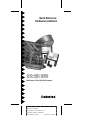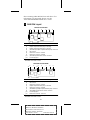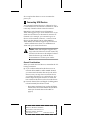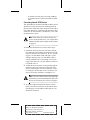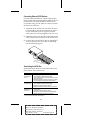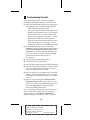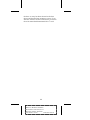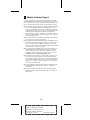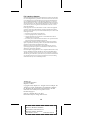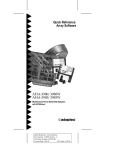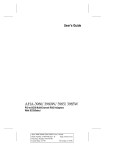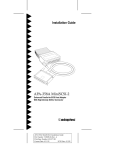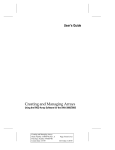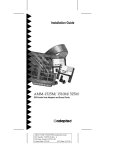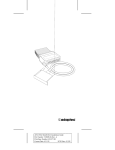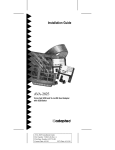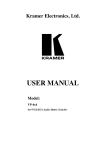Download Adaptec AHA-3985 User`s guide
Transcript
Quick Reference: Hardware Installation AHA-3980/3980W AHA-3985/3985W MultiChannel PCI-to-SCSI RAID Adapters R AA AAAA AA AAAAAAAA AAAAAAAA AAAAAAAA AAAAAAAA AAAAAAAA AAAAAAAA AAAAAAAA AAAAAAAA AAAAAAAA AAAAAAAA AAAAAAAA AAAAAAAA AAAAAA AA AA AHA-3980/3980W/3985/3985W Quick Reference: AA AA AA AA AA Hardware Installation AA AA AA AA AA AA Part Number: 510673-00, Rev. D AA AA AA AA AA AA Print Spec Number: 492990-00 AA AA AA AA AA AA Current Date: 10/3/95 ECN Date: 10/10/95 AA AA AA AA AAAAAAAAAAAAAAAAAAAAAAAAAAAAAAAAAAAAAAAAAAAAAAAAAAAAAAA AA This guide explains how to install the AHA®-398x RAID adapters: the AHA-3980, AHA-3980W, AHA-3985, and AHA-3985W. The guide contains the information most users need to quickly install the RAID adapters. If you have never installed SCSI devices, you may prefer to use the detailed installation instructions in AHA-3980/3980W/3985/3985W User’s Guide. 1 READ THIS FIRST! Before you continue, make sure your system meets the following minimum requirements. If it does not, the AHA-398x will not work! ■ The motherboard chipset and system BIOS must support – PCI-to-PCI bridges – A 64-KByte BIOS – Multiple interrupts – at least one full length PCI slot To determine whether your motherboard provides this support, contact your vendor, or call Adaptec’s Interactive Fax system for a list of compatible motherboards (the number is on page 12). ■ The computer must comply with PCI Rev. 2.0. ■ If you are running NetWare 3.11, the clib.nlm must be version 3.12 or above. See the Troubleshooting Checklist on page 10 for more information. 2 AHA-398x Overview Each AHA-3980 and AHA-3980W has two SCSI channels: A and B. Each AHA-3985 and AHA-3985W has three SCSI channels: A, B, and C. The AHA-3980 and AHA-3985 are 8-bit adapters. Each channel on these adapters supports up to seven 8-bit SCSI devices. The AHA-3980W and AHA-3985W are 16-bit adapters. On these adapters, each channel supports up to 15 SCSI devices. All 15 devices can be 16-bit, or you can combine 8-bit and 16-bit devices. If you combine devices, a maximum of seven can be 8-bit devices. AHA-398x adapters support SCSI devices running under Novell NetWare 3.11, 3.12, and 4.x. They also support most SCSI CD-ROM drives and hard disk 1 A AAAA AAAA AA AAAA A AAAAAAAA AAAAAAAA AAAAAAAA AAAAAAAA AAAAAAAA AAAAAAAA AAAAAAAA AAAAAAAA AAAAAAAA AAAAAAAA AAAAAAAA AAAAAAAA AAAA AA A Document Title: AHA-3980/3980W/3985/3985W QuickAA A AA A AA A AA Reference: Hardware Installation A AA A AA Part Number: 510673-00, Rev. D A AA A AA A AA Print Spec Number: 492990-00 A AA A AA A AA Current Date: 10/3/95 ECN Date:10/10/95 A AA A AA A AAAAAAAAAAAAAAAAAAAAAAAAAAAAAAAAAAAAAAAAAAAAAAAAAAAAAAAA AA drives running under MS-DOS 5.0 and above. For information on supported devices, see the AHA-3980/3980W/3985/3985W User’s Guide. 3 AHA-398x Layout AHA-3980 and AHA-3985 J1 J2 J8 J3 J9 J4 J10 J6 J13 Location J1 J2 J3 J4 J6 J8 J9 J10 J13 1 Description External SCSI connector - Channel A Multiple computer termination jumper - Channel A1 Multiple computer termination jumper - Channel B1 (AHA-3985 only) Multiple computer termination jumper - Channel C1 LED connector Internal SCSI connector - Channel A Internal SCSI connector - Channel B (AHA-3985 only) Internal SCSI connector - Channel C PCI interrupt jumper Used when sharing devices between two computers. See AHA-3980/3980W/ 3985/3985W User’s Guide for details. AHA-3980W and AHA-3985W J2 J12 Location J2 J3 J4 J5 J6 J7 J8 J10 J12 1 J4 J5 J10 J6 J7 J8 J3 Description Multiple computer termination jumper - Channel A1 LED connector Internal SCSI connector - Channel A Multiple computer termination jumper - Channel B1 Internal SCSI connector - Channel B (AHA-3985W only) Multiple computer termination jumper - Channel C1 (AHA-3985W only) Internal SCSI connector - Channel C PCI interrupt jumper External SCSI connector - Channel A Used when sharing devices between two computers. See AHA-3980/3980W/ 3985/3985W User’s Guide for details. 2 A AAAA AAAA AA AAAA A AAAAAAAA AAAAAAAA AAAAAAAA AAAAAAAA AAAAAAAA AAAAAAAA AAAAAAAA AAAAAAAA AAAAAAAA AAAAAAAA AAAAAAAA AAAAAAAA AAAA AA A Document Title: AHA-3980/3980W/3985/3985W QuickAA A AA A AA A AA Reference: Hardware Installation A AA A AA Part Number: 510673-00, Rev. D A AA A AA A AA Print Spec Number: 492990-00 A AA A AA A AA Current Date: 10/3/95 ECN Date:10/10/95 A AA A AA A AAAAAAAAAAAAAAAAAAAAAAAAAAAAAAAAAAAAAAAAAAAAAAAAAAAAAAAA AA 4 Installing the AHA-398x WARNING: Unplug the computer from its power source before you begin. 1 Remove the cover from the computer case. 2 Locate an unused, unobstructed 5-volt PCI bus slot that supports bus mastering. AHA-398x host adapters require a full-length PCI slot. If your system has only one full-length slot and the slot is already occupied, you will need to move the existing board to another slot. 3 Remove the corresponding slot cover from the back of the computer chassis. Keep the screw that held the cover in place. Note: We recommend that you leave the PCI interrupt jumper in place (see the AHA-398x layout diagrams on page 2). This is the default setting for PCI motherboards that support PCI interrupts A and B. 4 If the PCI slot has a card guide for aligning cards, insert the end of the AHA-398x in the card guide. 5 Carefully press the AHA-398x into the PCI slot until the adapter is securely seated in the slot. 6 Attach the AHA-398x bracket to the computer chassis with the screw you removed in step 3. 7 (Optional) On most computers, an LED light on the front computer panel indicates activity on the hard disk. You can have the light indicate activity on the AHA-398x instead; the LED will no longer light when non-SCSI disk drives are active. To change the LED, unplug the LED cable from the motherboard (for the cable location, see your computer documentation); then connect the cable to the LED connector on the AHA-398x (see AHA-398x Layout on page 2). If the LED has a two-position cable, connect it to pins 1 and 2 of the LED connector (the two pins nearest the outer edge of the board). 3 A AAAA AAAA AA AAAA A AAAAAAAA AAAAAAAA AAAAAAAA AAAAAAAA AAAAAAAA AAAAAAAA AAAAAAAA AAAAAAAA AAAAAAAA AAAAAAAA AAAAAAAA AAAAAAAA AAAA AA A Document Title: AHA-3980/3980W/3985/3985W QuickAA A AA A AA A AA Reference: Hardware Installation A AA A AA Part Number: 510673-00, Rev. D A AA A AA A AA Print Spec Number: 492990-00 A AA A AA A AA Current Date: 10/3/95 ECN Date:10/10/95 A AA A AA A AAAAAAAAAAAAAAAAAAAAAAAAAAAAAAAAAAAAAAAAAAAAAAAAAAAAAAAA AA Do not replace the chassis cover or reconnect the power yet! 5 Connecting SCSI Devices You can attach internal devices to Channel A, B, or C. External devices must attach to Channel A, which is the only channel with an external connector. Remember, each channel on an AHA-3980 or AHA-3985 supports up to seven 8-bit devices. If you attach one SCSI device to the internal connector of Channel A, for example, you can attach up to six devices to the external connector—a total of seven devices on the channel. On an AHA-3980W or AHA-3985W, each channel supports up to 15 devices —either 16-bit devices alone or a combination of 16-bit and up to seven 8-bit devices. Caution: AHA-398x adapters support only single-ended SCSI devices. Do not connect differential SCSI devices to the adapter. To determine the device type, read the device documentation or contact your vendor. General Considerations When you attach the SCSI devices, remember the following constraints: ■ If you combine 8-bit and 16-bit devices on an external AHA-3980W or AHA-3985W channel, you must attach the 8-bit devices after the 16-bit devices; once you step down to an 8-bit device, you cannot step back up to a 16-bit device. You need a 68-pin-to-50-pin connector to attach the last external 16-bit device to the first 8-bit device. ■ On each channel, the total length of cabling (internal and external) should not exceed – three meters (9.8 feet) if you use Fast SCSI data transfer rates such as the default rate (see Maximum Sync Transfer Rate in the table on page 8) 4 A AAAA AAAA AA AAAA A AAAAAAAA AAAAAAAA AAAAAAAA AAAAAAAA AAAAAAAA AAAAAAAA AAAAAAAA AAAAAAAA AAAAAAAA AAAAAAAA AAAAAAAA AAAAAAAA AAAA AA A Document Title: AHA-3980/3980W/3985/3985W QuickAA A AA A AA A AA Reference: Hardware Installation A AA A AA Part Number: 510673-00, Rev. D A AA A AA A AA Print Spec Number: 492990-00 A AA A AA A AA Current Date: 10/3/95 ECN Date:10/10/95 A AA A AA A AAAAAAAAAAAAAAAAAAAAAAAAAAAAAAAAAAAAAAAAAAAAAAAAAAAAAAAA AA – six meters (19.7 feet) if you are using 5 MByte/ sec asynchronous or synchronous data transfer rates Connecting Internal SCSI Devices The AHA-398x kit includes SCSI ribbon cables, each of which has several connectors for attaching internal devices to the AHA-398x. The connector at one end of each cable attaches to a passthrough terminator. This connector can still attach to a SCSI device, even with the terminator in place. Note: If the cables do not have enough connectors for all SCSI devices, you can purchase additional cables from Adaptec at the number on page 12. To attach the internal devices, follow these steps: 1 Attach the SCSI connector at one end of the ribbon cable (the end without the terminator) to the internal connector for Channel A, B, or C, matching pin 1 on the ribbon cable with pin 1 on the channel connector. Pin 1 on the ribbon cable is usually marked with a contrasting color on one edge of the cable. Pin 1 on the channel connector is marked with a 1. 2 Attach the SCSI connector on the passthrough terminator to the SCSI connector on the first SCSI device, matching pin 1 on the terminator connector with pin 1 on the device. Pin 1 on device connectors is usually marked by a triangle or a 1. Note: If you use cables without a passthrough terminator, you must terminate the end SCSI device; see Terminating the SCSI Bus on page 6. 3 To connect other internal SCSI devices, attach them to the other connectors on the ribbon cable, matching pin 1 on the ribbon cable with pin 1 on the device connector. 5 A AAAA AAAA AA AAAA A AAAAAAAA AAAAAAAA AAAAAAAA AAAAAAAA AAAAAAAA AAAAAAAA AAAAAAAA AAAAAAAA AAAAAAAA AAAAAAAA AAAAAAAA AAAAAAAA AAAA AA A Document Title: AHA-3980/3980W/3985/3985W QuickAA A AA A AA A AA Reference: Hardware Installation A AA A AA Part Number: 510673-00, Rev. D A AA A AA A AA Print Spec Number: 492990-00 A AA A AA A AA Current Date: 10/3/95 ECN Date:10/10/95 A AA A AA A AAAAAAAAAAAAAAAAAAAAAAAAAAAAAAAAAAAAAAAAAAAAAAAAAAAAAAAA AA Connecting External SCSI Devices For each external SCSI device, obtain a high-quality external cable with a single-ended impedance range of 80–110 ohms. The cables should be at least 30 cm (11.8 inches) long. Use the cables to connect external SCSI devices as follows: 1 Attach the SCSI connector at one end of an external SCSI cable to the external Channel A connector (see the board layout on page 2). External cable connectors can be plugged-in only one way. 2 Attach the connector at the other end of the external cable to either SCSI connector on the SCSI device. 3 Connect other external SCSI devices sequentially from one device to the next, with no branching (see the following figure). External SCSI Cables Terminator Terminating the SCSI Bus Each end of the SCSI bus must be electrically terminated. Follow these instructions: Devices Attached Termination Procedure Internal devices only (Channel A, B, or C) 1. The channel is at one end of the bus. Channel termination is enabled by default; keep this setting. 2. The passthrough terminator provides termination at the other end of the bus. 3. Disable termination on all other SCSI devices, including any device attached to the passthrough terminator.1 External devices only (Channel A) 1. The channel is at one end of the bus. Channel termination is enabled by default; keep this setting. 2. Terminate the last external SCSI device.1 3. Disable termination for all other external SCSI devices.1 Both internal and external devices (Channel A) 1. The passthrough terminator provides termination at one end of the bus. 2. Terminate the last external SCSI device.1 3. Change the channel termination setting to Disabled. 4. Disable termination for all other SCSI devices.1 1 See the device documentation for instructions. 6 A AAAA AAAA AA AAAA A AAAAAAAA AAAAAAAA AAAAAAAA AAAAAAAA AAAAAAAA AAAAAAAA AAAAAAAA AAAAAAAA AAAAAAAA AAAAAAAA AAAAAAAA AAAAAAAA AAAA AA A Document Title: AHA-3980/3980W/3985/3985W QuickAA A AA A AA A AA Reference: Hardware Installation A AA A AA Part Number: 510673-00, Rev. D A AA A AA A AA Print Spec Number: 492990-00 A AA A AA A AA Current Date: 10/3/95 ECN Date:10/10/95 A AA A AA A AAAAAAAAAAAAAAAAAAAAAAAAAAAAAAAAAAAAAAAAAAAAAAAAAAAAAAAA AA Setting SCSI IDs Assign each device on a channel, including the channel itself, a unique SCSI ID—no duplicate IDs are permitted on a channel. Allowable IDs are 0 through 7 for SCSI devices on the AHA-3980 and AHA-3985. On the AHA-3980W and AHA-3985W, allowable IDs are 0 through 15. ID 7 has the highest priority on the channel. The priority of the remaining IDs, in descending order, is 6 to 0, then 15 to 8. We recommend using the following IDs: ■ Leave the channel (RAID adapter) ID at the default, 7. ■ If another adapter is attached to the channel, make sure its ID is not also 7. If it is, change either the channel ID or the adapter ID to 6. ■ If you are booting from a SCSI hard disk, assign it ID 0 and connect it to Channel A. (If you prefer to connect it to Channel B or C, see AHA-3980/3980W/ 3985/3985W User’s Guide for special instructions.) For instructions on changing the channel ID, see Changing AHA-398x Settings on page 8. For instructions on changing the IDs of other SCSI devices, see the device documentation. 6 Completing Installation Put the chassis cover back on the computer, following the directions in the computer documentation. Be sure all power switches are in the OFF position, then reconnect power cables to your computer. To verify that the SCSI devices work properly, turn ON the SCSI device(s) first, then turn ON the computer. When the computer boots, the AHA-398x BIOS signon message should appear on the screen. This message lists installed SCSI devices and information about the BIOS. If the AHA-398x BIOS message does not appear, see Troubleshooting Checklist on page 10. 7 A AAAA AAAA AA AAAA A AAAAAAAA AAAAAAAA AAAAAAAA AAAAAAAA AAAAAAAA AAAAAAAA AAAAAAAA AAAAAAAA AAAAAAAA AAAAAAAA AAAAAAAA AAAAAAAA AAAA AA A Document Title: AHA-3980/3980W/3985/3985W QuickAA A AA A AA A AA Reference: Hardware Installation A AA A AA Part Number: 510673-00, Rev. D A AA A AA A AA Print Spec Number: 492990-00 A AA A AA A AA Current Date: 10/3/95 ECN Date:10/10/95 A AA A AA A AAAAAAAAAAAAAAAAAAAAAAAAAAAAAAAAAAAAAAAAAAAAAAAAAAAAAAAA AA Note: If you own a previously purchased Adaptec AHA-3980/3985 RAID adapter with software version v.1.01 or earlier, you can obtain a free upgrade kit from Adaptec to add bootable array support to your adapter. Contact Adaptec Technical Support for this BIOS and software upgrade kit. The kit includes instructions on how to install the upgrade. 7 Changing AHA-398x Settings The AHA-398x has the factory default settings shown in the following table. These settings are correct for most computers. Host Adapter and SCSI Bus Settings Host Adapter SCSI ID1 SCSI Parity Checking Host Adapter SCSI Termination1 Individual Settings for Each SCSI Device Initiate Sync Negotiation Maximum Sync Transfer Rate: AHA-3980 and AHA-3985 AHA-3980W and AHA-3985W Enable Disconnection Send Start Unit SCSI Command Include In BIOS Scan (AHA-3980W and AHA-3985W only) Initiate Wide Negotiation 1 Each Default Setting 7 Enabled Enabled Default Setting Yes 10 MBytes/sec 20 MBytes/sec Yes No Yes Yes channel has its own setting. The default shown is for each channel. You can change the settings with SCSISelect®, the configuration utility that is built into the AHA-398x. To do so, follow these steps: 1 If you have not installed the AHA-398x, do so now. 2 Start or reboot your computer. 3 When the SCSISelect message appears, press Ctrl-A. The SCSISelect screen appears, listing the channels. The PCI bus number for the AHA-398x precedes the channel letter. Channel A on PCI bus 1, for example, appears as 01:A. 8 A AAAA AAAA AA AAAA A AAAAAAAA AAAAAAAA AAAAAAAA AAAAAAAA AAAAAAAA AAAAAAAA AAAAAAAA AAAAAAAA AAAAAAAA AAAAAAAA AAAAAAAA AAAAAAAA AAAA AA A Document Title: AHA-3980/3980W/3985/3985W QuickAA A AA A AA A AA Reference: Hardware Installation A AA A AA Part Number: 510673-00, Rev. D A AA A AA A AA Print Spec Number: 492990-00 A AA A AA A AA Current Date: 10/3/95 ECN Date:10/10/95 A AA A AA A AAAAAAAAAAAAAAAAAAAAAAAAAAAAAAAAAAAAAAAAAAAAAAAAAAAAAAAA AA Note: In the remaining steps, you are instructed to select items. To select an item, use the ↑ and ↓ keys to move the cursor to the item, then press the Enter key. 4 Select the channel you want to configure. 5 Select Configure/View Host Adapter Settings. 6 The Configuration menu appears, listing the basic settings for the SCSI bus interface. To display the individual device settings, select SCSI Device Configuration from the Configuration menu. Note: If you do not know the SCSI ID of a device you want to configure, press Esc until the Options menu appears, then select SCSI Disk Utilities. A list of SCSI devices and their IDs appears. Write down the ID of the device. Press Esc to redisplay the Options menu, then reselect SCSI Device Configuration. 7 To change a setting, select it. From the pop-up menu that appears, select a new setting. Note: You can press F6 to restore the original default settings. 8 When finished changing settings, press the Esc key until an onscreen message prompts you to save the changes. To save the changes, select Yes. To cancel the changes, select No. 9 Press the Esc key until an onscreen message prompts you to exit the utility, then select Yes. 10 Press any key to reboot the computer. The changes take effect after the computer reboots. 9 A AAAA AAAA AA AAAA A AAAAAAAA AAAAAAAA AAAAAAAA AAAAAAAA AAAAAAAA AAAAAAAA AAAAAAAA AAAAAAAA AAAAAAAA AAAAAAAA AAAAAAAA AAAAAAAA AAAA AA A Document Title: AHA-3980/3980W/3985/3985W QuickAA A AA A AA A AA Reference: Hardware Installation A AA A AA Part Number: 510673-00, Rev. D A AA A AA A AA Print Spec Number: 492990-00 A AA A AA A AA Current Date: 10/3/95 ECN Date:10/10/95 A AA A AA A AAAAAAAAAAAAAAAAAAAAAAAAAAAAAAAAAAAAAAAAAAAAAAAAAAAAAAAA AA 8 Troubleshooting Checklist Check the following items if you have problems installing or running the adapter and SCSI devices: ■ Did the AHA-398x BIOS sign-on message appear during bootup? If not, check the following items: – Is the AHA-398x properly seated? – Does your computer CMOS setup require you to enable PCI bus parameters (see your computer documentation)? If so, run the CMOS setup program and assign the parameters—usually IRQ, Enable PCI Slot, and Enable Master. – Does the motherboard chipset meet the minimum requirements listed on page 1? If not, contact your vendor for a motherboard upgrade. ■ Does NetWare display several errors when aruadmin is loading for the first time? If the errors include Loader cannot find public symbol: UnimportSymbol, you need to upgrade clib.nlm to version 3.12 or above. To do this, obtain the libup5 patch file from the NovFiles forum on CompuServe. ■ Is the SCSI bus terminated properly? ■ Are all SCSI devices turned ON? ■ Are all SCSI bus cables and power cables connected? ■ Does the channel and each device on the SCSI bus have a unique SCSI ID? See Setting SCSI IDs on page 7 for information on SCSI IDs. ■ Did you install your AHA-398x in a PCI slot that supports bus mastering? Refer to your computer documentation for the slot location or try another PCI slot. ■ Did you see the message AIC-7870 Sequencer Diagnostics passed when you booted your computer? If not, refer to the troubleshooting information in the readme.txt file on the AHA-398x Drivers and RAID Utilities disk. If you are having trouble booting from a SCSI disk drive or RAID array, make sure your computer’s CMOS setup is set to No Drives Installed (the required setting for SCSI drives). Also, verify that 10 A AAAA AAAA AA AAAA A AAAAAAAA AAAAAAAA AAAAAAAA AAAAAAAA AAAAAAAA AAAAAAAA AAAAAAAA AAAAAAAA AAAAAAAA AAAAAAAA AAAAAAAA AAAAAAAA AAAA AA A Document Title: AHA-3980/3980W/3985/3985W QuickAA A AA A AA A AA Reference: Hardware Installation A AA A AA Part Number: 510673-00, Rev. D A AA A AA A AA Print Spec Number: 492990-00 A AA A AA A AA Current Date: 10/3/95 ECN Date:10/10/95 A AA A AA A AAAAAAAAAAAAAAAAAAAAAAAAAAAAAAAAAAAAAAAAAAAAAAAAAAAAAAAA AA the drive or array has been selected as the boot device and that the boot partition is active. If you still have trouble, see the Troubleshooting section in the AHA-3980/3980W/3985/3985W User’s Guide. 11 A AAAA AAAA AA AAAA A AAAAAAAA AAAAAAAA AAAAAAAA AAAAAAAA AAAAAAAA AAAAAAAA AAAAAAAA AAAAAAAA AAAAAAAA AAAAAAAA AAAAAAAA AAAAAAAA AAAA AA A Document Title: AHA-3980/3980W/3985/3985W QuickAA A AA A AA A AA Reference: Hardware Installation A AA A AA Part Number: 510673-00, Rev. D A AA A AA A AA Print Spec Number: 492990-00 A AA A AA A AA Current Date: 10/3/95 ECN Date:10/10/95 A AA A AA A AAAAAAAAAAAAAAAAAAAAAAAAAAAAAAAAAAAAAAAAAAAAAAAAAAAAAAAA AA 9 Adaptec Customer Support If you have questions about installing or using the host adapter, check this installation guide first—you will find answers to most of your questions here. If you need further assistance, please contact us. We offer the following support and information services: ■ For technical support (answers to technical questions, information about the Adaptec BBS, FTP and WWW Servers, and access to the Interactive Fax system), call 800-959-SCSI (7274) or 408-945-2550, 24 hours a day, 7 days a week. To speak with a product support representative, call 408-934-SCSI (7274), M–F: 6:00 a.m. to 5:00 p.m., Pacific Time. After these hours, on weekends, and on holidays, product support is also available for a fee at 800-416-8066 ■ For sales information, call 800-959-SCSI (7274) or 408-945-2550, M–F: 6:00 a.m. to 5:00 p.m., Pacific Time. ■ The Adaptec Electronic Bulletin Board Service (BBS) provides information on software upgrades, answers to common questions, and other topics. The BBS is available 24 hours a day, 7 days a week, at 408-945-7727; 1200/2400/9600/14,400/28,800 baud, 8 data bits, 1 stop bit, no parity. ■ The Adaptec FTP and WWW Servers provide information on software upgrades, product literature, answers to common questions, and other topics. The FTP and WWW Servers are available from the Internet 24 hours a day, 7 days a week, at ftp.adaptec.com and http://www.adaptec.com. ■ The Adaptec Interactive Fax system provides answers to common questions, product literature, and current information about Adaptec products and services. The Adaptec Interactive Fax system is available 23 hours a day, 7 days a week. The Fax system is out of service 1 hour each day. You can call this service directly at 408-957-7150. ■ To order Adaptec software and SCSI cables, call 800-442-SCSI (7274) or 408-957-SCSI (7274), M–F: 6:00 a.m. to 5:00 p.m., Pacific Time. ■ To request additional documentation for Adaptec products, call 800-934-2766 or 510-732-3829, M–F: 6:00 a.m. to 5:00 p.m., Pacific Time. 12 A AAAA AAAA AA AAAA A AAAAAAAA AAAAAAAA AAAAAAAA AAAAAAAA AAAAAAAA AAAAAAAA AAAAAAAA AAAAAAAA AAAAAAAA AAAAAAAA AAAAAAAA AAAAAAAA AAAA AA A Document Title: AHA-3980/3980W/3985/3985W QuickAA A AA A AA A AA Reference: Hardware Installation A AA A AA Part Number: 510673-00, Rev. D A AA A AA A AA Print Spec Number: 492990-00 A AA A AA A AA Current Date: 10/3/95 ECN Date:10/10/95 A AA A AA A AAAAAAAAAAAAAAAAAAAAAAAAAAAAAAAAAAAAAAAAAAAAAAAAAAAAAAAA AA FCC Compliance Statement NOTE: This equipment has been tested and found to comply with the limits for a Class B digital device, pursuant to Part 15 of the FCC rules. These limits are designed to provide reasonable protection against harmful interference in residential installations. This equipment generates, uses, and can radiate radio frequency energy, and if not installed and used in accordance with the instructions, may cause harmful interference to radio communications. However, there is no guarantee that interference will not occur in a particular installation. If this equipment does cause interference to radio or television equipment reception, which can be determined by turning the equipment off and on, the user is encouraged to try to correct the interference by one or more of the following measures: • • • Reorient or relocate the receiving antenna Move the equipment away from the receiver Plug the equipment into an outlet on a circuit different from that to which the receiver is powered • If necessary, the user should consult the dealer or an experienced radio/ television technician for additional suggestions CAUTION: Only equipment certified to comply with Class B (computer input/output devices, terminals, printers, etc.) should be attached to this equipment, and must have shielded interface cables. Finally, any changes or modifications to the equipment by the user not expressly approved by the grantee or manufacturer could void the user ’s authority to operate such equipment. Each host adapter is equipped with an FCC compliance label that shows only the FCC identification number. The full text of the associated label follows: This device complies with part 15 of the FCC rules. Operation is subject to the following two conditions: (1) this device may not cause harmful interference and (2) this device must accept any interference received, including interference that may cause undesired operation. Adaptec, Inc. 691 South Milpitas Blvd. Milpitas, CA 95035 Copyright © 1995, Adaptec, Inc. All rights reserved. Adaptec, the Adaptec logo, AHA, and SCSISelect are trademarks of Adaptec, Inc. which may be registered in some jurisdictions. All other trademarks are owned by their respective owners. Printed in Singapore Stock No.: 510673-00, Rev. D 10/10/95 Information subject to change without notice. 13 A AAAA AAAA AA AAAA A AAAAAAAA AAAAAAAA AAAAAAAA AAAAAAAA AAAAAAAA AAAAAAAA AAAAAAAA AAAAAAAA AAAAAAAA AAAAAAAA AAAAAAAA AAAAAAAA AAAA AA A Document Title: AHA-3980/3980W/3985/3985W QuickAA A AA A AA A AA Reference: Hardware Installation A AA A AA Part Number: 510673-00, Rev. D A AA A AA A AA Print Spec Number: 492990-00 A AA A AA A AA Current Date: 10/3/95 ECN Date:10/10/95 A AA A AA A AAAAAAAAAAAAAAAAAAAAAAAAAAAAAAAAAAAAAAAAAAAAAAAAAAAAAAAA AA