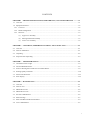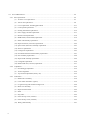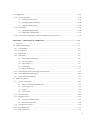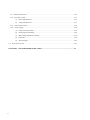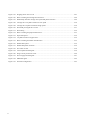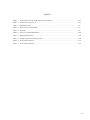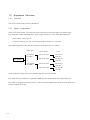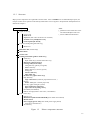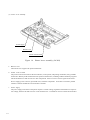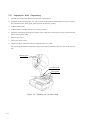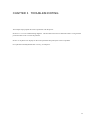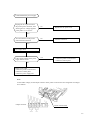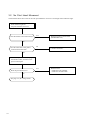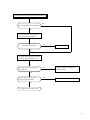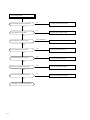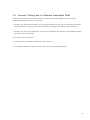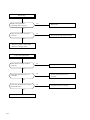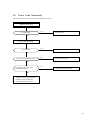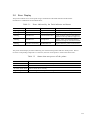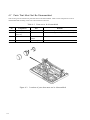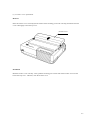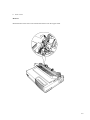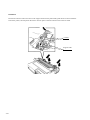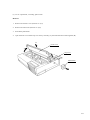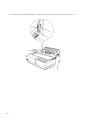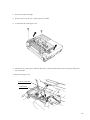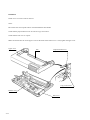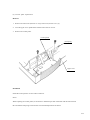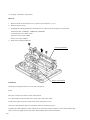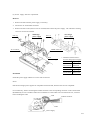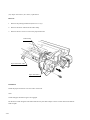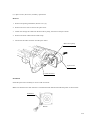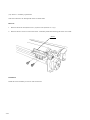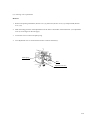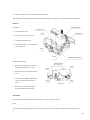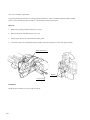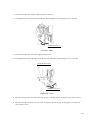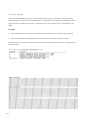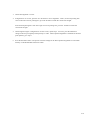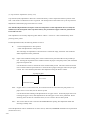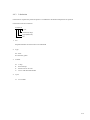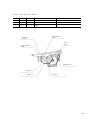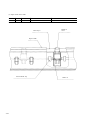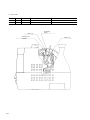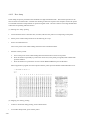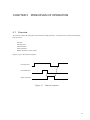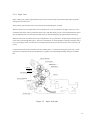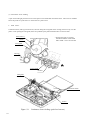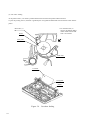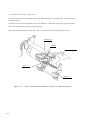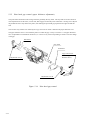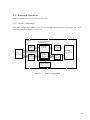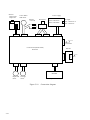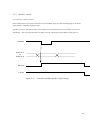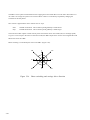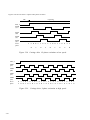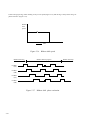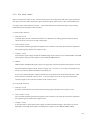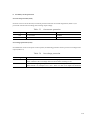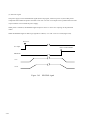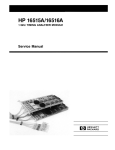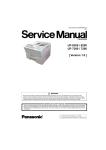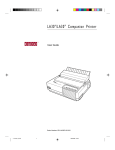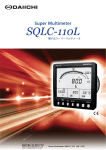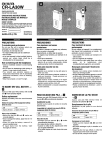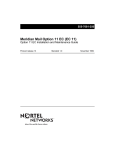Download Digital LA30W Service manual
Transcript
LA30 N /LA30 W Companion Printer TM Service Manual Order Number: ER-LA30N-SV-003 LA30N/LA30W Companion Printer Service Manual Digital Equipment Corporation Maynard, Massachusetts REVISION RECORD Edition 001 002 003 Date published January 1996 July 1996 June 1997 Page – – P.4-17, 19, 20, and 27 and P.6-2 Revised contents First issue LA30W included Replacement of power supply and ROM board (cabling and mask ROM mounting) revised Replacement of ribbon feed assy added Recommended Spare Parts List revised Specification No. ER-LA30N-SV The contents of this manual may be revised without prior notice. All Rights Reserved, Copyright © 1996, 1997 Digital Equipment Corporation. Printed in Ireland. No part of this manual may be reproduced in any form without permission. PREFACE This manual is for engineers who operate, install, or maintain the LA30N/LA30W Companion Printer. The topics covered are: Chapter 1: Printer specifications, performance, and configuration Chapter 2: Unpacking, performance check, and connection Chapter 3: Troubleshooting Chapter 4: Maintenance Chapter 5: Principles of operation Chapter 6: Spare parts CONTENTS CHAPTER 1 PRINTER SPECIFICATIONS, PERFORMANCE, AND CONFIGURATION ............ 1-1 1.1 Overview ................................................................................................................................................... 1-1 1.2 Equipment Structure .................................................................................................................................. 1-2 1.2.1 Overview ............................................................................................................................................. 1-2 1.2.2 Model configuration ............................................................................................................................ 1-2 1.2.3 Structure .............................................................................................................................................. 1-3 (1) Upper cover assembly ................................................................................................................ 1-4 (2) Printing mechanism assembly .................................................................................................... 1-5 (3) Lower cover assembly ............................................................................................................... 1-6 CHAPTER 2 UNPACKING, PERFORMANCE CHECK, AND CONNECTION ................................ 2-1 2.1 Overview ................................................................................................................................................... 2-1 2.2 Notes on Installation .................................................................................................................................. 2-1 2.3 Unpacking .................................................................................................................................................. 2-2 2.4 Inspection after Unpacking ........................................................................................................................ 2-4 CHAPTER 3 TROUBLESHOOTING ........................................................................................................ 3-1 3.1 All Indicators Don’t Light ......................................................................................................................... 3-4 3.2 No Print Head Movement .......................................................................................................................... 3-6 3.3 Incorrect Printing due to Defective Nonvolatile RAM ............................................................................. 3-9 3.4 Printing Quality Abnormal ........................................................................................................................ 3-10 3.5 Forms Feed Abnormal ............................................................................................................................... 3-13 3.6 Error Display ............................................................................................................................................. 3-15 CHAPTER 4 MAINTENANCE ................................................................................................................... 4-1 4.1 Overview ................................................................................................................................................... 4-1 4.2 Notes on Use .............................................................................................................................................. 4-1 4.3 Maintenance Tools .................................................................................................................................... 4-2 4.4 Maintenance Levels ................................................................................................................................... 4-2 4.5 Preventive Maintenance ............................................................................................................................ 4-2 4.6 Parts Drawings ........................................................................................................................................... 4-3 4.7 Parts That Must Not Be Disassembled ...................................................................................................... 4-4 4.8 Level 1 Maintenance ................................................................................................................................. 4-5 i 4.9 Level 2 Maintenance ................................................................................................................................. 4-6 4.9.1 Parts replacement ................................................................................................................................ 4-6 (1) Acoustic cover replacement ....................................................................................................... 4-7 (2) Tractor unit replacement ............................................................................................................ 4-8 (3) Cover replacement, including platen knob ................................................................................ 4-11 (4) Control panel replacement ......................................................................................................... 4-15 (5) Printing mechanism replacement ............................................................................................... 4-16 (6) Power supply and fuse replacement ........................................................................................... 4-17 (7) RS-423 board replacement ......................................................................................................... 4-18 (8) ROM board (control board) replacement ................................................................................... 4-19 (9) Platen roll assembly replacement ............................................................................................... 4-21 (10) Paper feed motor (LF motor) replacement ................................................................................ 4-22 (11) Space motor (SP motor) assembly replacement ........................................................................ 4-23 (12) Sensor T replacement ................................................................................................................. 4-24 (13) Carriage unit replacement .......................................................................................................... 4-25 (14) Print head and ribbon feed assembly replacement ..................................................................... 4-27 (15) Gear assembly replacement ....................................................................................................... 4-28 (16) Paper feeder assembly replacement ........................................................................................... 4-29 (17) Card guide replacement ............................................................................................................. 4-30 (18) Ribbon shift unit (color kit) replacement ................................................................................... 4-31 4.9.2 Adjustment .......................................................................................................................................... 4-32 (1) Print head gap adjustment .......................................................................................................... 4-32 (2) Vertical alignment ...................................................................................................................... 4-34 (3) Top-of-forms adjustment (factory use) ...................................................................................... 4-36 4.9.3 Lubrication .......................................................................................................................................... 4-37 (1) Ribbon drive assembly ............................................................................................................... 4-38 (2) Color ribbon shift motor (option) .............................................................................................. 4-39 (3) LF gear bearing and continuous/single lever ............................................................................. 4-40 (4) Back cover assembly .................................................................................................................. 4-41 (5) Paper feed roller shaft ................................................................................................................ 4-42 (6) Shaft ........................................................................................................................................... 4-43 (7) Stay shaft .................................................................................................................................... 4-44 (8) Front and top covers (LA30N) ................................................................................................... 4-45 (9) Front and top covers (LA30W) .................................................................................................. 4-46 (10) Sheet guide assembly ................................................................................................................ 4-47 ii 4.10 Diagnostics .............................................................................................................................................. 4-48 4.10.1 Self-test printing ................................................................................................................................ 4-48 (1) Starting self-test printing ............................................................................................................ 4-48 (2) Checking printer performance ................................................................................................... 4-49 (3) Stopping self-test printing .......................................................................................................... 4-49 4.10.2 Hex dump .......................................................................................................................................... 4-50 (1) Starting hex dump printing ........................................................................................................ 4-50 (2) Stopping hex dump printing ....................................................................................................... 4-50 4.10.3 Control panel maintenance functions initiated when power goes on ................................................ 4-51 CHAPTER 5 PRINCIPLES OF OPERATION .......................................................................................... 5-1 5.1 Overview ................................................................................................................................................... 5-1 5.2 Mechanical Operation ............................................................................................................................... 5-2 5.2.1 Print head drive ................................................................................................................................... 5-2 5.2.2 Carriage drive ...................................................................................................................................... 5-3 5.2.3 Ribbon feed ......................................................................................................................................... 5-4 5.2.4 Paper feed ............................................................................................................................................ 5-5 (1) Continuous forms feeding .......................................................................................................... 5-6 (2) Cut-sheet feeding ....................................................................................................................... 5-8 (3) Paper selection ........................................................................................................................... 5-9 (4) Autoloading ................................................................................................................................ 5-10 (5) Paper end detection .................................................................................................................... 5-11 5.2.5 Print head gap control (paper thickness adjustment) .......................................................................... 5-14 5.2.6 Color ribbon shift motor (option) ........................................................................................................ 5-15 5.2.7 Option detection mechanism ............................................................................................................... 5-16 5.3 Electrical Operation ................................................................................................................................... 5-17 5.3.1 System configuration .......................................................................................................................... 5-17 (1) Printer control board (ROM board) ............................................................................................ 5-19 (2) Power supply unit ...................................................................................................................... 5-19 (3) Sensors ....................................................................................................................................... 5-19 (4) Control panel .............................................................................................................................. 5-19 5.3.2 Main controller .................................................................................................................................... 5-23 5.3.3 Interface control .................................................................................................................................. 5-25 (1) Centronics parallel interface ...................................................................................................... 5-25 (2) RS-423 serial interface ............................................................................................................... 5-26 5.3.4 Carriage motor control ........................................................................................................................ 5-27 5.3.5 Print head control ................................................................................................................................ 5-31 5.3.6 Paper feed control ............................................................................................................................... 5-33 iii 5.3.7 Ribbon shift control ............................................................................................................................ 5-35 5.3.8 Fire check control ................................................................................................................................ 5-37 (1) Short-mode detection ............................................................................................................... 5-37 (2) Long-mode detection ............................................................................................................... 5-37 5.3.9 Control panel control .......................................................................................................................... 5-39 5.3.10 Power supply ..................................................................................................................................... 5-40 (1) Surge current prevention .......................................................................................................... 5-40 (2) Rectifying and smoothing ........................................................................................................ 5-40 (3) Main voltage regulation switching .......................................................................................... 5-42 (4) Protection ................................................................................................................................. 5-42 (5) External signal ......................................................................................................................... 5-44 5.4 Firmware Overview ................................................................................................................................... 5-45 CHAPTER 6 iv RECOMMENDED SPARE PARTS .................................................................................... 6-1 ILLUSTRATIONS Figure 1.1 LA30N and LA30W printers ......................................................................................................... 1-1 Figure 1.2 Printer component structure ........................................................................................................... 1-3 Figure 1.3 Upper cover assembly (LA30N) .................................................................................................... 1-5 Figure 1.4 Printer lower assembly (LA30N) ................................................................................................... 1-6 Figure 2.1 Unpacking the printer and accessories ........................................................................................... 2-2 Figure 2.2 Removing the print head shipping restraint (cardboard) ............................................................... 2-3 Figure 2.3 Removing the bail stopper and four tapes ...................................................................................... 2-3 Figure 2.4 Installing the cut-sheet stand .......................................................................................................... 2-4 Figure 3.1 Printer functional block diagram .................................................................................................... 3-2 Figure 4.1 Basic components .......................................................................................................................... 4-3 Figure 4.2 Location of parts that must not be disassembled ........................................................................... 4-4 Figure 4.3 Cleaning and lubrication ................................................................................................................ 4-5 Figure 5.1 Function sequence .......................................................................................................................... 5-1 Figure 5.2 Print head ....................................................................................................................................... 5-2 Figure 5.3 Carriage drive ................................................................................................................................. 5-3 Figure 5.4 Ribbon feed .................................................................................................................................... 5-4 Figure 5.5 Paper feed path ............................................................................................................................... 5-5 Figure 5.6 Continuous form feeding (push-feed tractor) ................................................................................. 5-6 Figure 5.7 Continuous form feeding (pull-feed tractor) .................................................................................. 5-7 Figure 5.8 Cut-sheet feeding ........................................................................................................................... 5-8 Figure 5.9 Paper selection ............................................................................................................................... 5-9 Figure 5.10 Autoloading .................................................................................................................................. 5-10 Figure 5.11 Paper end detection (cut sheet) .................................................................................................... 5-11 Figure 5.12 Paper end detection (continuous forms via push-feed tractor) .................................................... 5-12 Figure 5.13 Paper end detection (continuous forms via pull-feed tractor) ...................................................... 5-13 Figure 5.14 Print head gap control .................................................................................................................. 5-14 Figure 5.15 Color ribbon shift motor .............................................................................................................. 5-15 Figure 5.16 Option detection mechanism ........................................................................................................ 5-16 Figure 5.17 System configuration ................................................................................................................... 5-17 Figure 5.18 Connection diagram ..................................................................................................................... 5-18 Figure 5.19 Controller block diagram ............................................................................................................. 5-20 Figure 5.20 MB90706 block diagram ............................................................................................................. 5-21 Figure 5.21 MBCU20050 block diagram ........................................................................................................ 5-22 Figure 5.22 Memory configuration ................................................................................................................. 5-23 Figure 5.23 Centronics parallel interface signal timing .................................................................................. 5-25 Figure 5.24 RS-423 serial interface signal timing ........................................................................................... 5-26 v Figure 5.25 Stepping motor drive circuit ........................................................................................................ 5-27 Figure 5.26 Phase switching and carriage drive direction ............................................................................... 5-28 Figure 5.27 Relationship between carriage drive speed and phase excitation ................................................ 5-29 Figure 5.28 Carriage drive 1/2-phase excitation at low speed ........................................................................ 5-30 Figure 5.29 Carriage drive 2-phase excitation at high speed .......................................................................... 5-30 Figure 5.30 Print head pin magnet drive circuit .............................................................................................. 5-31 Figure 5.31 Print timing .................................................................................................................................. 5-32 Figure 5.32 Phase switching and paper feed direction .................................................................................... 5-33 Figure 5.33 Paper feed speed ........................................................................................................................... 5-34 Figure 5.34 1/2-phase excitation of paper feed ............................................................................................... 5-34 Figure 5.35 Phase switching and ribbon shift direction .................................................................................. 5-35 Figure 5.36 Ribbon shift speed ........................................................................................................................ 5-36 Figure 5.37 Ribbon shift phase excitation ....................................................................................................... 5-36 Figure 5.38 Fire check circuits ........................................................................................................................ 5-38 Figure 5.39 Control panel block diagram ........................................................................................................ 5-39 Figure 5.40 Surge current prevention circuit ................................................................................................... 5-40 Figure 5.41 Power supply block diagram ........................................................................................................ 5-41 Figure 5.42 PWSTOP signal ........................................................................................................................... 5-44 Figure 5.43 Firmware configuration ................................................................................................................ 5-45 vi TABLES Table 3.1 Errors indicated by the Fault indicator and the buzzer .................................................................... 3-15 Table 3.2 Alarms that turn power off .............................................................................................................. 3-15 Table 4.1 Maintenance tools ............................................................................................................................ 4-2 Table 4.2 Parts not to be disassembled ............................................................................................................ 4-4 Table 4.3 Cleaning ........................................................................................................................................... 4-5 Table 4.4 Power-on-initiated maintenance ...................................................................................................... 4-52 Table 5.1 Memory address map ...................................................................................................................... 5-24 Table 5.2 Voltage regulation switching control .............................................................................................. 5-42 Table 5.3 Overcurrent protection .................................................................................................................... 5-43 Table 5.4 Overvoltage protection .................................................................................................................... 5-43 vii CHAPTER 1 PRINTER SPECIFICATIONS, PERFORMANCE, AND CONFIGURATION 1.1 Overview This manual is for maintenance engineers, and covers overall maintenance of the Digital LA30N and LA30W Companion Printers, together with detailed information such as troubleshooting and component replacement. The information in this manual applies both to the Digital LA30N Companion Printer (80-column printer) and to the Digital LA30W Companion Printer (136-column printer). However, illustrations are of LA30N Companion Printer unless otherwise stated. Recommended references are: • LA30N/LA30W Companion Printer Illustrated Parts Breakdown (Order Number: ER-LA30N-IP-002) • LA30N/LA30W Companion Printer User Guide (Order Number: EK-LA30E-UG-001) The former contains information on location and order number of all parts needed for printer maintenance. The latter contains general information on printer operation. The main difference between the LA30N and the LA30W is the “print span”. The LA30N is an 80-column printer and the LA30W a 136-column printer. As shown in the figures below, the physical specifications are thus different (size, weight, ...). Some minor differences concern mechanical internal parts that do not impact the general maintenance of the printer (top cover hinges, bail rollers mechanism, ...). The only visible difference concerns the accurate location of the notch scale of the paper thickness lever. LA30N LA30W Figure 1.1 LA30N and LA30W printers 1-1 1.2 Equipment Structure 1.2.1 Overview This section outlines printer structure and features. 1.2.2 Model configuration There are two basic models. The LA30N is an 80-column printer and the LA30W a 136-column printer. Each model has two optional components: power supply and color kit (color ribbon shift mechanism). Power supply: factory option Color kit (consisting of a color ribbon shift mechanism and ribbon): user option The model configuration varies with the combination of the three options, as follows: Print span 80 columns (LA30N) Basic models 136 columns (LA30W) Input voltage Color 100 to 120 VAC No color kit Color kit 220 to 240 VAC No color kit Color kit 100 to 120 VAC No color kit Color kit 220 to 240 VAC No color kit Color kit The monochrome model prints in color when the optional color kit is installed. Each model has three emulations: Digital PPL2, IBM Proprinter X24E and XL24E, and Epson ESC/P2. Each model is equipped with a dual interface: Centronics parallel and RS-423 serial (to be exact, IEEE 1284 parallel and DEC-423 serial). 1-2 1.2.3 Structure Major printer components are organized as shown below. Items in boldface are recommended spare parts (see Chapter 6) that can be replaced in the field by maintenance service engineers. Replacement and adjustment are detailed in Chapter 4. LA30N/W printer Upper cover assy Upper cover Front cover Top cover (bail rollers are built in for LA30W) Acoustic cover [soundproof cover] Control panel [OP board] Note: [ ] indicates a name referred to in the Recommended Spare Parts List. ( ) shows additional information. Cut-sheet stand [sheet guide sub assy] Back cover Bail roller unit (LA30N only) Platen knob Tractor unit Printing mechanism [printer mecha assy] Frame assy Paper feeder assy (contains feed roller assy) Platen assy [platen roll assy] Carriage unit [carrier unit] Card guide assy (plastic print guide) Ribbon feed assy Ribbon shift assy (color kit, option) Timing belt Carrier cable assy Relay cable assy SP motor assy [space motor assy] Stay shaft assy Copy control lever (linked to paper thickness lever ) Sensors Sensor T assy (for cut-sheet paper end) Gear assy (paper feed gear system) Paper feed motor [LF motor] Paper select lever [change lever] Print head (consumables) Ribbon cartridge (black or four-color, consumables) Printer lower assy Bottom cover ROM board [main board with ROM] (also called control board) RS-423 board Power supply [power unit] (also called power supply board) (100-120 or 220-240VAC) AC inlet assy Figure 1.2 Printer component structure 1-3 (1) Upper cover assembly The screws (two for the LA30N and three for the LA30W) on the back, fasten the upper cover to the bottom cover. The upper cover assembly consists of the upper, front, and top covers, an acoustic cover, and a control panel –– all plastic, lightweight, and sturdy. The cut-sheet stand is mounted on this assembly. Cut-sheet stand Gear assy Carriage unit Front cover Tractor unit (not visible) Space motor Acoustic cover Upper cover Top cover assy Bottom cover Platen knob Power supply Stay shaft assy Control panel Interface connectors (not visible) Printer control board Figure 1.3 Upper cover assembly (LA30N) a. Upper cover The interface cable connector is located to the right side, as seen from the front of the upper cover, so that it does not obstruct the paper feed path. b. Front cover The front cover is opened when the ribbon cartridge is installed. c. Top cover The separator directs the printed paper to the cut-sheet stand. The separator of the LA30W has bail rollers. d. Acoustic cover The acoustic cover helps reduce printing noise. e. Control panel The control panel consists of an LSI, 7 switches, 16 LEDs, and a buzzer. The switches control operations such as forms loading and feeding, font selection, and conditions selected in setup mode. The LEDs display printer statuses, the selected font, and a setup menu number. The buzzer sounds to indicate operating and printer statuses. 1-4 f. Cut-sheet stand The cut-sheet stand catches printed pages ejected by the printer. It must be raised while printing cut sheets and laid down while printing continuous forms. It must also be raised while printing paper-stapled continuous forms in push-tractor mode. g. Back cover The back cover, which is installed on the cut-sheet stand, is opened to set continuous forms on the tractor unit from the back of the printer. It must be closed while the printer is operating. (2) Printing mechanism assembly The two hooks on the bottom cover hold the printing mechanism in place and the two screws fasten it to the bottom cover. a. Frame assembly The frame assembly consists of metal plates, a rack rail for ribbon feeding and a paper feed assembly. b. Carriage unit The carriage unit supports the removable 24-wire print head and endless inked-ribbon cartridge (black or four-color), and slides back and forth on the stay shaft. The ribbon feeder (gear system) moves the ribbon in one direction regardless of carriage movement. The color kit, consisting of a color selection shift motor and four-color ribbon, is installed on the cartridge. One of the two sensors detects left, right, top, and bottom edges of paper and the other detects the left end of cartridge movement and information on installed options. c. Space motor and stay shaft assemblies The main stay shaft and guide rail support the carriage unit, which the space motor moves horizontally through the timing belt. The paper thickness lever rotates the eccentric main stay shaft that adjusts the gap between the print head and platen. d. Sensors Three of four sensors detect paper outages and the other detects the paper select lever. e. Forms feed mechanism The paper feed motor drives the platen and/or the tractor unit via gears in feeding paper. The paper select lever switches power transmission to the tractor unit. f. Tractor unit The convertible tractor unit is used on the back of the printer as a push tractor and on top of the printer as a pull tractor. Bail roller unit (LA30N only) The bail rollers hold down paper on the platen. For the LA30W, the bail rollers are built in the top cover. 1-5 (3) Lower cover assembly Power supply Bottom cover Printer control board Figure 1.4 Printer lower assembly (LA30N) a. Bottom cover The bottom cover supports the printer mechanism. b. Printer control board The printer control board controls the host interface, control panel, and printing mechanism, using an MPU and an LSI. Memory holds resident character patterns and firmware, including resident emulation programs. This board has drivers and receivers for other components. Sensor receivers convert signals from sensors. Drivers supply power to motors, print head wires, and other components. It also has a Centronics parallel interface controller and RS-423 serial interface controller. c. Power supply The power supply at the front of the printer outputs a constant voltage, regardless of fluctuation in input AC line voltage, between 100 and 120 VAC or 220 and 240 VAC. It includes an AC line switch and noise filter. 1-6 CHAPTER 2 UNPACKING, PERFORMANCE CHECK, AND CONNECTION The contents of this chapter are briefly reproduced from the Setting Up Your Printer in the User Guide for reference in maintenance although the contents are originally for users of the LA30N and LA30W printers. 2.1 Overview The LA30N and LA30W printers come packed for transportation. After unpacking and before installation, the printer must undergo self-test printing. Installation requires minimum time and expense. 2.2 Notes on Installation For best results, note the following points when installing the printer: • Place the printer on a level, vibration-free surface. • Keep the printer away from sunlight and heaters. • Be sure printer ventilation ports are not blocked. • Do not operate the printer in a humid or dusty environment. • Use an outlet that is separated from noise-generating equipment such as motors. • Use the correct AC voltage to avoid unexpected problems. • Be sure the platen knob is able to turn freely during printer operation. Obstructions may cause incorrect printing. 2-1 2.3 Unpacking Unpack the printer as follows (Figure 2.1): 1. Open the carton and remove accessories — the user guide, Windows driver floppy disk, cut-sheet stand, platen knob, power cord (100 –120 or 220 –240 VAC), serial interface cable, and ribbon cartridge. 2. Lift out the printer together with its packing cushions (not shown in the figure). Remove cushions and place the printer carefully on a level, vibration-free surface. Ribbon cartridge Cut-sheet stand Printer (LA30N) Windows driver floppy disk Platen knob Serial interface cable Power cord User guide Shipping carton Figure 2.1 2-2 Unpacking the printer and accessories 3. Remove tape securing the acoustic cover. Adhesive tape is applied along the front edge of the acoustic cover. For LA30W printers, two adhesive tapes are applied at the back of the acoustic cover. 4. Open the front cover and remove the print head shipping restraint (cardboard). Cardboard Figure 2.2 Front cover Removing the print head shipping restraint (cardboard) 5. At the back of the printer, remove the two tractor unit securing adhesive tapes [A]. For LA30N printers, remove also the bail unit shipping restraints (two adhesive tapes [B] and a cardboard [C]). B C A Figure 2.3 Remove the bail stopper and four tapes (LA30N) 6. Store the original shipping carton and packaging materials for future use, for example, in moving or shipping the printer to another location. 2-3 2.4 Inspection after Unpacking 1. Carefully check the printer and the accessories for visible damage. 2. Install the cut-sheet stand (Figure 2.4). The cut-sheet stand enables smooth feeding of not only cut sheets but continuous forms, and its paper guides position cut sheets for printing. 3. Install the platen knob. 4. Install the ribbon cartridge. See the User Guide for details. 5. Check the rated voltage for the printer and AC power outlet, then connect the AC power cord between the printer and AC power outlet. 6. Close the front cover. 7. Turn on the power switch. 8. Load a cut sheet or continuous forms as explained in the User Guide. Check printing performance and quality using self-test printing, detailed in Section 4.10.1 “Self-test printing”. Mounting pins Cut-sheet stand Paper guides Figure 2.4 Installing the cut-sheet stand 2-4 CHAPTER 3 TROUBLESHOOTING This chapter helps pinpoint the causes of problems with the printer. Sections 3.1 to 3.5 are troubleshooting diagrams. The flowcharts show how to determine what is wrong with the printer and what to do to correct the problem. Section 3.6 explains error displays on the control panel that help clarify the cause of a problem. For replacement and adjustment after recovery, see Chapter 4. 3-1 Figure 3.1 shows printer functional components and connecting cables without showing their names since locating the connectors is easy. Printer Gears Printing mechanism Sensors LF motor 100-120 VAC or 220-240 VAC Color ribbon shift motor SP motor Print head Power supply Centronics (parallel) Printer control board To computer RS-423 board RS-423 (serial) Control panel Note: indicates a cable and connector. Figure 3.1 Printer functional block diagram a. Printing mechanism The printing mechanism consists of the print head and carriage, carriage drive, forms feed mechanism, sensors, and print head gap adjustment mechanism. The carriage includes ribbon feed and other sensors. The printing mechanism has two motors, for driving the carriage and feeding forms. b. Printer control board The printer control board consists of a main controller, memory, drivers, sensor receivers, and Centronics parallel interface controller. This board governs the computer interface, control panel, and printing mechanism using the main controller and memory that holds resident character patterns and firmware, including resident emulation programs. c. RS-423 board The RS-423 board controls the RS-423 (DEC-423) serial interface. d. Control panel The control panel is used by the operator for operations such as changing or feeding forms, resetting the printer, and selecting operating conditions in setup mode. The panel displays the printer status via a buzzer and LEDs. 3-2 e. Power supply The power supply provides power for operating the printer. Its specifications depend on the input AC voltage. f. Color kit (user option) The color ribbon shift motor, installed on the print head cartridge, enables printing in seven colors, if supported by software. It uses either four-color cartridges or black ribbon cartridges. 3-3 3.1 All Indicators Don’t Light The flowchart below shows what to do if all indicators don’t light. All indicators don’t light. Yes Does the mechanism move? The control panel is defective. No No Is the power switch turned on? Turn on the power switch. Yes Is the power plug disconnected from the receptacle? Yes Turn off the power switch, then insert the power plug into the receptacle. No Turn off the power switch, and then remove the AC fuse. Is the fuse blown? Yes Replace the AC fuse. No Is the AC output voltage from the receptacle to the printer power inlet correct? (Check the AC voltage.) Yes To the next page 3-4 No Correct the problem and make the output live, or plug the printer into a different receptacle. Continued from the previous page Unplug the AC input cord from the printer power connector, then check again AC voltage supplied to the printer. Is it correct? No Replace the AC power cord. Yes Are all connectors to the printer control board connected? No Connect connectors. Yes Do voltage check. Is DC output voltage of the power supply board correct? Yes Defective PC board • Defective printer control board • Defective control panel No Defective PC board • Defective printer control board • Defective control panel • Defective power supply unit Note: To check DC voltage, use the output connector to the printer control board. Pin assignment of voltages are as follows: Output connector Printer control board 3-5 3.2 No Print Head Movement The flowchart below shows what to do if the print head does not move even though certain indicators light. Fault indicator light but the print head does not move. Does the buzzer sound continuously? Yes Defective printer control board (ROM/RAM error) No Are all connectors to the printer control board connected? No Connect connectors. Yes Turn off the power switch, unplug the interface cable, and turn on the power switch again. Does the print head move? No See page 3-5, DC voltage check. 3-6 Yes Defective host • Defective host computer • Defective interface cable The Fault indicator lights and the buzzer sound once. Yes Are continuous forms in the printer? No Set continuous forms in the printer and press the FF/Load button. Yes Is the Fault indicator off? Recovered No Push and release the paper end feeler equipped on the right-hand tractor. Does the sensor shield lever move up and down? No Replace the paper end detection link mechanism. Yes Are the paper end sensor block dusty with paper particles? Yes Clean the sensor block. No See page 3-5, DC voltage check. 3-7 No printing online Is the interface cable connected? No Connect the interface cable. Yes Is the interface cable OK? No Replace the interface cable. Yes Is the RS-423 interface used? No (Centronics) See page 3-5, DC voltage check. Yes Is the selected protocol OK? No Use the correct protocol. Yes Is the selected baud rate OK? No Use the correct baud rate. Yes Is the selected data length OK? No Use the correct data length. Yes Is the selected data format OK? Yes See page 3-5, DC voltage check. 3-8 No Use the correct data format. 3.3 Incorrect Printing due to Defective Nonvolatile RAM If the printer uses defective nonvolatile RAM or the contents of nonvolatile RAM are written incorrectly, unexpected phenomena will occur. For example: • Printing is not performed even though no error is apparently detected. This may be caused when the interface type specified is the Centronics parallel, but the RS-423 serial interface is mistakenly selected internally. • Printing is not done in specified columns. This may be caused when setup parameters are mistakenly changed internally for the character pitch. For the above cases, do as follows: 1. Restore the factory defaults into the RAM. See Section 4.10.3. 2. If the printer still does not operate correctly, replace the control board (ROM board). 3-9 3.4 Printing Quality Abnormal The flowchart below shows what to do if the printing quality is not good. Printing quality is poor. Is the paper thickness lever set properly? No Set the lever correctly. Yes Is the print head installed correctly? No Remove the print head and install it correctly. Yes Is the ribbon cartridge installed properly? No Install the ribbon cartridge correctly. Yes Is the ribbon worn out, or ink too thin? Yes Turn off power and change the ribbon cartridge. No Is the ribbon fed smoothly? No Yes Is the color mixing normal? • Defective ribbon feed mechanism. (Make sure the ribbon cartridge engages the ribbon feed shaft gear.) • Defective ribbon cartridge. No See page 3-12. Yes Is forms feed operation OK? Yes To the next page 3-10 No See page 3-13. Continued from the previous page Are several character dots missing? Yes See page 3-12. No Is self-test printing normal? See Section 4.10.1 for self-test. No • Defective printer control board • Defective power supply board Yes Is the interface cable connected correctly? No Plug in the connector correctly. Yes Is the interface cable OK? No Replace the cable. Yes Is data OK? Use hex dump mode. See Section 4.10.2. Yes Check the host computer. No Are all connectors to the control board connected? No Plug in the corresponding connectors correctly. Yes Check the host computer. Is printing done correctly? No Defective printer control board Yes End 3-11 Dot missing Replace the print head. Is printing done correctly? Yes Recovered No Is the carriage cable connected correctly? No Plug in the carriage cable correctly. Yes • Defective printer control board • Defective carriage cable Color mixing abnormal Is the ribbon cartridge installed correctly? No Install the ribbon cartridge correctly. Yes Is the paper thickness lever set correctly? No Set the paper thickness lever correctly. Yes Is the color kit installed correctly? See Section 5.2.6. Yes Replace the color kit. 3-12 No Install the color kit correctly. 3.5 Forms Feed Abnormally The flowchart below shows what to do if forms feed incorrectly. Abnormal forms feed Are forms fed? Yes See page 3-14. No Press the FF/Load button. Are forms fed? Yes No abnormality No Are forms positioned correctly? No Load forms correctly. Yes Is the paper feed motor cable connected correctly? No Connect the cable correctly. Yes • Defective printer control board • Defective paper feed motor • Defective paper end sensor 3-13 Forms are fed but there is still a problem. Is the paper thickness lever set correctly? No Set the paper thickness lever correctly. Yes Is the paper select lever set correctly? No Set the paper select lever correctly. Yes Are forms fed smoothly? Yes See the entry below. No Are unspecified or abnormal forms used? Yes Replace forms with specified or regular forms. No Are forms positioned correctly? No Load forms correctly. Yes Is something blocking the feed path? Yes Remove obstacles from the feed path. Yes Check the page length setting in setup mode. No • Defective printer control board • Defective paper feed motor • Defective platen unit and other forms feed mechanism Forms are fed smoothly but there is still a problem. Is the length of the forms fed too long or short? No End [Normal operation] 3-14 3.6 Error Display This printer indicates errors on the panel using a combination of the Fault indicator and the buzzer. Possible error combinations are described below: Table 3.1 Fault indicator Errors indicated by the Fault indicator and buzzer Buzzer sound Error cause Action for recovery from error Lighting steadily Sounds once Paper end detection See page 3-7. Flashing Sounds once Low voltage error Check DC voltage (see page 3-5). Flashing Sounds once Communication error Check parameter settings of the RS-423 interface in Set-Up mode (see page 3-8). Flashing Sounds once Carriage error Remove paper from the feed path and check the carriage for smooth movement. Flashing Sounds continuously ROM/RAM error Replace defective printer control board. The printer cannot display an alarm if detecting one of the following alarms that turn off the printer. Disconnects the corresponding components or connectors, then turn on the printer to check if the alarm recurs. Table 3.2 Alarms that turn power off the printer Error name Cause of the error Head alarm The head driver circuit or device is faulty. SP motor driver alarm The SP motor driver is faulty. LF motor driver alarm The LF motor driver is faulty. High voltage alarm +34 V is higher than the specified voltage. 3-15 3-16 CHAPTER 4 MAINTENANCE This chapter explains the maintenance levels 1, 2, and 3 for cleaning, lubrication, inspection, and adjustment of the LA30N and LA30W printers. 4.1 Overview Designed using the latest technology, the LA30N/LA30W printer offers high reliability and easy maintenance. Parts requiring lubrication and adjustment have been reduced and the replacement of defective parts made easier than in previous models. Difference between LA30N and LA30W is as follows: • LA30N is an 80-column printer and LA30W a 136-column printer. Therefore, many mechanism components differ only in size (length). • Bail rollers of LA30N are mounted on the printer mechanism as the bail roller unit. Bail rollers of LA30W are built in the top cover. • Other components are the same. The printer has useful maintenance functions that can be initiated by the control panel without the host computer. This greatly reduces maintenance time for testing and adjusting the printer. The printer also has the self-test print and hex dump functions to indicate whether an error is due to the printer or the host and to test operation after error recovery. 4.2 Notes on Use Note the following: • Do not connect or disconnect connectors or printed circuit boards while power is on. • Use screwdrivers, wrenches, and other tools suited to the parts being replaced. Do not leave screws or parts inside the printer. • Use only the specified type of oil, grease, and cleaning solutions. • Be sure power is turned off before starting to replace parts. 4-1 4.3 Maintenance Tools Table 4.1 lists the tools required for maintenance. Table 4.1 No Tool 1 2 3 4 5 6 7 8 9 10 Screwdriver M3–M5 (+) Screwdriver M2–M2.5 (+) Screwdriver M3–M4 (–) Tweezers Spring hook Long-nosed pliers Thickness gage (0.03 ~ 1mm) Platen gap adjustment gauge Silicone grease Floil *1 *2 *3 4.4 Maintenance tools Type or part number (*1) Phillips Phillips (*1) (*2) Standard (*1) (*3) CWZ9068A2 (*3) CWZ9070A CWZ9248A CWZ9250A CA02312-F300 CA98001-5270 D89L-1020-0369 Maintenance level 2 2 2 2 2 2 2 2 2 1 A magnetized driver is convenient. For removing the RS-423 board and the card guide sensor cable holder. For fitting the E-ring. (Tweezers are convenient, but standard screwdrivers are available.) Maintenance Levels Maintenance for the LA30N/LA30W printer is done at two levels. • Level 1 maintenance includes cleaning and lubrication. • Level 2 maintenance includes level 1 items, plus replacement of PC boards, units, and mechanical subassemblies, and adjustment after replacement. 4.5 Preventive Maintenance No periodic maintenance is required. However, keeping the printer clean lengthens its service life and MTBF. 4-2 4.6 Parts Drawings This section gives basic components and their location. Paper select lever Sensor (cut sheet) Paper feed motor Card guide Space motor Print head Platen roll Tractor (not visible) Timing belt Carriage Front stay Stay shaft Power supply Bottom cover Printer control board Figure 4.1 Basic components 4-3 4.7 Parts That Must Not Be Disassembled This section gives the locations of parts that must not be disassembled. Table 4.2 lists components not to be disassembled and mounting screws not to be loosened or removed. Table 4.2 No Components Part Remarks 1 Frame (L), (R) 4 screws Screws for holding frame (L) and (R) to main stay 2 Main stay and Front stay 3 screws Screws for securing front stay to main stay (front) 3 SP motor All screws and pulleys 4 Print head Entire component Figure 4.2 4-4 Parts not to be disassembled Location of parts that must not be disassembled 4.8 Level 1 Maintenance Level 1 maintenance includes only cleaning and lubrication. This can be performed without removing covers although Figure 4.3 shows the printer with the covers removed. Check inside the LA30N/LA30W printer for paper particles, dust, and dirt, and remove these as explained below. After cleaning, lubricate moving parts. Table 4.3 Location Cleaning Procedure Remarks Paper feed path Remove paper particles and dirt. Print head Remove pieces of paper and dirt from the ribbon. Platen Clean with a soft cloth moistened, not soaked, in alcohol. Card guide Wipe away ink ribbon debris. Stay shaft and front stay (rack rail) Remove dust, etc., from the shaft and stay surfaces with a soft cloth. (*1) After cleaning, lubricate them. (*2) *1 If paper becomes smeared or dirty, clean the platen. Use a very small amount of alcohol and wipe with a clean dry cloth. *2 If stuck with dried oily dust, apply a small amount of alcohol to clean the shaft. Card guide Print head Platen Stay shaft Front stay (rack rail) Figure 4.3 Cleaning and lubrication 4-5 4.9 Level 2 Maintenance Level 2 maintenance includes lubrication, adjustment, and parts replacement. Level 1 maintenance should be done at the same time as level 2 maintenance. 4.9.1 Parts replacement Remember the following notes when replacing any component. 4-6 • Keep assembly areas clean. • Turn off power to equipment and unplug it before disassembly or assembly. • Follow procedures carefully. Do not disassemble parts that are not to be disassembled. • Store disassembled parts in a clean place where they will not get lost. • Check parts for number and shape after replacement, and adjust them if necessary. • Reassemble the printer following the steps in reverse order of disassembly. • Confirm that all connectors are connected correctly. (1) Acoustic cover replacement Removal Raise the acoustic cover vertically (the flat surface of the mounting pin orients vertically) and lift the acoustic cover to disengage it from the top cover. Acoustic cover Installation Hold the acoustic cover vertically. Then, push the mounting pins on both side of the acoustic cover into the hook of the top cover. After that, close the acoustic cover. 4-7 (2) Tractor unit replacement a. Push tractor Removal 1. Raise the cut-sheet stand and the back cover together. 2. Pull up both ends of the tractor unit to detach the catches of the tractor unit from the support studs. Then pull the tractor unit. Catches Support studs Installation Place the catches of the tractor unit onto the support studs, push the tractor unit toward the front of printer, and snap down the tractor unit into place. 4-8 b. Pull tractor Removal Hold both sides of the tractor unit and lift and release it from the support studs. 4-9 Installation Position the catches of the tractor unit on the support studs near the platen shaft, push the tractor unit toward the front of the printer, and snap down the tractor unit into place so that the catches click on the rear studs. Catches Support studs 4-10 (3) Cover replacement, including platen knob Removal 1. Remove the acoustic cover (Section 4.9.1(1)). 2. Remove the tractor unit (Section 4.9.1(2)). 3. Pull off the platen knob. 4. Open the front cover and the top cover nearly vertically (A), then lift and remove them together (B). B Front cover A Top cover A Platen knob 4-11 5. Raise the cut-sheet stand and the back cover together, then remove them in the direction of the arrow (A). 4-12 6. Remove the ribbon cartridge. 7. Remove the screws (two for LA30N; three for LA30W). 8. Lift the back part of the upper cover. 9. Disconnect the control panel cable from the printer control board and remove the control panel cable from the cable holder. 10. Remove the upper cover. Control panel cable Cable holder 4-13 Installation Install covers in reverse order of removal. Notes: Be sure that the control panel cable is inserted behind the cable holder. Check that the paper thickness lever fits into the copy control lever. Check that the side cover is in place. Make sure that the box tab on the upper cover fits the hook of the bottom cover. Then, tighten the upper cover. Upper cover Tab Paper thickness lever Copy control lever Bottom cover Side cover 4-14 (4) Control panel replacement Removal 1. Remove the tractor unit (Section 4.9.1 (2)) and covers (Section 4.9.1 (3)). 2. Turn the upper cover upside down and the remove the two screws. 3. Remove the control panel. Control panel Leaf spring Upper cover Installation Install the control panel in reverse order of removal. Notes: When replacing the control panel, be careful not to bend the tape cable connected with the control board. Be sure that the leaf spring is between the screw head and printed circuit board. 4-15 (5) Printing mechanism replacement Removal 1. Remove the tractor unit (Section 4.9.1 (2)) and covers (Section 4.9.1 (3)). 2. Remove the two screws. 3. Steadying the printing mechanism, disconnect the six connectors from the printer control board: Print head cables: CNHEAD1, CNHEAD2, CNHEAD3 Line feed motor wire cables: CNLF Space motor wire cable: CNSP Sensor wire cable: CNDET 4. Remove the printing mechanism. Printing mechanism Printer control board Installation Install the printing mechanism in reverse order of removal. Notes: Be sure to connect all connectors to the control board. Use cable clamps for the line feed motor, space motor, and sensor cables. Put the tractor paper-end sensor cable in the recess of the bottom cover. The sensor cable must not hang over the bottom feed slot of the bottom cover. The SP motor cable and the LF motor cable must not touch the transistor elements on the control board so that cables can not be caught between the control board and the bottom of the mechanism. 4-16 (6) Power supply and fuse replacement Removal 1. Remove the fuse from the power supply, if necessary. 2. Disconnect AC and CNPW connectors. 3. Remove the four screws (three screws for LA30W) then remove the power supply. The rod and its securing screw are not used for LA30W. Fuse (*) Old design power supply New design power supply Fuse (*) AC connector CNPW connector Rod (LA30N only) Installation * Difference between fuses : For new design power supply Part number Engraving 29-33706-01 125V 4A 29-33707-01 250V 2.5A For old design power supply Part number Engraving 29-33029-01 125V 6A 29-33030-01 250V 3.15A Install the power supply and fuse in reverse order of removal. Notes: Old and new design power supplies are compatible with each other, but their fuses are not compatible. For LA30N only; before connecting the CNPW connector to the corresponding connector on the control board (ROM board), be sure to wind the cable once around the rod. If the cable wires are bound with a tie, cut the tie before winding the cable. Rod CNPW connector Cable Power supply 4-17 (7) RS-423 board replacement Removal 1. Remove the two screws using the screwdriver M2-M2.5 (for Phillips screws). 2. Unplug the CNRS connector from the control board, then remove the RS-423 board. RS-423 board. Control board. Connector 4-18 (8) Control board (ROM board) replacement From the point of the engineers, the control board is referred to by different names: printer control board, main board, ROM board, and main board with ROM. There are two types of control boards and ROMs respectively (control board: old and new design boards, ROM: EPROM and mask ROM). Any combinations of a board and ROM(s) are available. Removal 1. Remove the printing mechanism (Section 4.9.1 (5)). 2. Remove the power supply (Section 4.9.1 (6)). 3. Remove the RS-423 board (Section 4.9.1 (7). 4. Remove the seven screws as shown below, then remove the control board (ROM board). Connector Control board 4-19 Installation Install the control board (ROM board) in reverse order of removal. Notes: For LA30W printers, be sure to install the grounding metal strip in place. This strip establishes grounding connection between the control board and the power supply. There are two types of control boards and ROMs respectively (control board: old and new design boards, ROM: EPROM and mask ROM; any combinations available). When replacing the ROM(s), use either socket IC1 for an EPROM (program) and socket IC3 for a mask ROM (CG) or socket IC1 for a mask ROM (program and CG). The ROM’s orientation mark (cut) must face the interface connector for the old design board, and the LG HIC for the new design board. Whenever the ROM is replaced, initialize the ROM and re-adjust the vertical alignment and the top-of-form line. (Sections 4.9.2 (2) and (3)). Old design board + EPROM (program) and mask ROM (CG): IC1 and IC3 Mask ROM (IC3) EPROM (IC1) Interface connector New design board + Mask ROM (program & CG): IC1 only LG HIC Mask ROM (IC1) 4-20 (9) Platen roll assembly replacement Removal 1. Remove the tractor unit (Section 4.9.1 (2)) and covers (Section 4.9.1 (3)). 2. Move the paper select lever as shown below (A). 3. Remove the E-ring. 4. Holding the platen, pull the right platen bearing off the shaft. 5. Move the carriage unit all the way to the right. 6. Move the platen roll all the way to the left (B) and remove the left platen bearing. 7. To remove the platen roll, lift it up (C). Paper select lever A C B Platen bearing E-ring Installation Install the platen in reverse order of removal. See Section 4.9.2 (1) for print head gap adjustment and Section 4.9.3 (1) for lubrication. 4-21 (10) Paper feed motor (LF motor) replacement Removal 1. Remove the printing mechanism (Section 4.9.1 (5)). 2. Remove the motor cable from the cable clamp. 3. Remove the two screws to remove the paper feed motor. Cable clamp Paper feed motor cable Paper feed motor Installation Install the paper feed motor in reverse order of removal. Note: Check that paper feed motor gears are engaged. Put the motor cable along the side frame and hold it by the cable clamps so that it cannot obstruct the bottom feed slot path. 4-22 (11) Space motor (SP motor) assembly replacement Removal 1. Remove the printing mechanism (Section 4.9.1 (5)). 2. Remove the two screws to remove the space motor. 3. Detach the carriage drive belt from the motor drive pulley, then remove the space motor. 4. Remove the motor cable from the cable clamp. 5. Disconnect the cable connector from the space motor. Motor drive pulley Space motor Cable connector Installation Install the space motor assembly in reverse order of removal. Make sure that the motor cable entrance is oriented toward the bottom and inside the printer as shown below. Side frame Bottom 4-23 (12) Sensor T assembly replacement This sensor detects a cut sheet placed on the cut-sheet stand. Removal 1. Remove the tractor unit (Section 4.9.1 (2)) and covers (Section 4.9.1 (3)). 2. Remove the two screws to remove the sensor T assembly while disconnecting the sensor wire cable. Sensor Installation Install the sensor assembly in reverse order of removal. 4-24 (13) Carriage unit replacement Removal 1. Remove the printing mechanism (Section 4.9.1 (5)), SP motor (Section 4.9.1(11)), and print head (Section 4.9.1 (14)). 2. Mark the setting positions of the adjustment levers R and L at both sides of the mechanism. (For adjustment lever R, see the figure on the next page.) 3. Loosen the screw to remove the plate spring. 4. Turn adjustment lever L counterclockwise until it contacts the belt (A). Plate spring Belt A Adjustment lever L 4-25 5. Turn the copy control lever so that its notch side is uppermost (A). Then, turn adjustment lever R clockwise until it is stopped (B). 6. Slide the stay shaft slightly to the right (C) and remove the platen bearing. 7. Remove the stay shaft from the frame (D). 8. Remove the cable holder. Stay shaft D Cable holder Carriage unit C A Adjustment lever R B Copy control lever 9. Unhook the spring to free the bracket 10. Remove the tension pulley bracket from the frame by sliding and lifting it in the directions of the arrow. 11. Detach the belt from both pulleys. Pulley Belt Frame Tension pulley bracket Installation Install the carriage unit in reverse order of removal. Note: Check that the gear in the carriage unit engages with the rack on the front stay. 4-26 (14) Print head and rebbon feed assembly replacement The print head and the ribbon feed assembly are mounted on the carriage unit. The print head is a consumable. Removal Print head Head lock pin Carriage unit 1. Open the front cover. Cover Print head 2. Set the copy control lever to D. 3. Unhook the head lock pin. 4. Lift and remove the print head from the carriage unit. Hook Hook Ribbon feed assembly Ribbon feed assembly 1. Remove the carriage unit from the mechanism (Section 4.9.1 (13)). Flexible cable for color unit Hook Hook 2. Remove the cover from the carriage unit. 3. Disconnect the flexible cable for the color unit in the direction of the arrow. Hook Hook View A 4. Release the four hooks and push down the ribbon feed assembly. Installation Install the print head and the ribbon feed assembly in reverse order of removal. Note: Carefully fit print head guide grooves onto positioning studs on the carriage unit and push the head all the way on. 4-27 (15) Gear assembly replacement The gear assembly transmits power to the paper feed mechanism. It has a mechanism that determines whether power is also transmitted to the push tractor. The assembly includes the LF motor. Removal 1. Remove the printing mechanism (Section 4.9.1(5)). 2. Remove the platen assembly (Section 4.9.1 (9)). 3. Set the paper select lever toward the back of the printer. 4. Loosen the long screw and unhook the three holders from the side frame to remove the gear assembly. Paper select lever Holders Long screw Installation Install the gear assembly in reverse order of removal. 4-28 (16) Paper feeder assembly replacement Removal 1. Remove the printing mechanism (Section 4.9.1(5), platen assembly (Section 4.9.1(9)), print head (Section 4.9.1(14)), and gear assembly (Section 4.9.1(15)). 2. Remove the two screws to remove the paper feeder assembly. Paper feeder assembly Sensor assemblies Projections Installation Install the Paper feeder assembly in reverse order of removal. Notes: The paper feeder assembly contains two paper sensor assemblies. Make sure that the positioning projections at both sides of the paper feeder assembly fit in the corresponding dowels and cuts of the side frames. Align Paper feeder assembly Side frame Al ign Align 4-29 (17) Card guide assembly replacement Removal 1. Remove the platen assembly (Section 4.9.1(9)), print head (Section 4.9.1(14)), and feed roller assembly (Section 4.9.1(16)). 2. Remove the small screw which retains the sensor cable on the card guide. 3. Push the two hooks outwards to remove the card guide from the carriage unit. Hooks Card guide Installation Install the card guide in reverse order of removal. Note: When replacing the card guide, be careful not to damage card guide hooks. 4-30 (18) Ribbon shift unit (color kit) replacement Removal 1. Open the front cover, remove the ribbon cartridge, and remove the print head (Section 4.9.1(14)). 2. Release the hook at the right side of the ribbon shift unit to raise the top of the unit. Ribbon shift unit (removed) Hook (right side) Hook (hidden) Hook (front side) (aimed in step 3) 3. Release the other hook at the front side of the ribbon shift unit and pull up the entire unit to remove it from the carriage unit. Hook (hidden) Installation Install the ribbon shift unit in reverse order of removal. Snap down the unit into place. 4-31 4.9.2 Adjustment (1) Print head gap adjustment When replacing the carriage unit or platen, check that the gap between the print head and platen is 0.38 ± 0.03 mm at both ends of the platen. To check the gap along the platen, use a platen gap adjustment gauge and move the carriage to the left and right. To adjust the gap, turn the two levers at the ends of the stay shaft. Procedure 1. Turn off the printer power switch. 2. Remove the covers (Section 4.9.1(3)). 3. Set the paper thickness lever upward (narrowest). 4. Calibrate the platen gap adjustment gauge according to its instruction manual. 5. Remove the print head if it is on the carriage unit, then install the gauge instead. 6. Turn the platen and find the rotational location where the print head gap is widest. Head gap gauge 4-32 7. Move the carriage unit to the left-end print position (column 1). 8. Turn adjustment lever L at the left end of the stay shaft and adjust it so that the gap is 0.38 ± 0.03 mm. Adjustment lever L Left-side frame 9. Move the carriage unit to the furthest right printing position. 10. Turn adjustment lever R at the right end of the stay shaft and adjust it so that the gap is 0.38 ± 0.03 mm. Paper thickness lever Adjustment lever R Right-side frame 11. Move the carriage unit to the center and check the gap. If the gap does not satisfy the value, return to step 8. 12. Move the carriage unit again to the left, center, and right to confirm the gap. If the gap does not satisfy the value, return to step 8. 4-33 (2) Vertical alignment When replacing the ROM board (printer control board) or the carriage unit, check the vertical alignment by using the diagnostic function on the setup mode menu. It adjusts the vertical alignment of characters printed in opposite directions in bidirectional printing. Adjust for the three print qualities (letter, correspondence, and draft). Procedure 1. Load continuous forms at least 203 mm (8 inches) wide onto the printer to avoid printing on the platen. 2. Start vertical alignment by holding down the Protocol button while turning on the power switch. The printer will print vertical bars both forward and backward, beginning with letter quality. Printing sample is shown as follows: 4-34 3. Check that alignment is correct. 4. If alignment is not correct, press the ∅ or ♦ button to correct alignment. That is, if forward printing bars come to the left of reverse printing bars, press the ♦ button to make the vertical line straight. If the forward printing bars come to the right of reverse printing bars, press the ∅ button to make the vertical line straight. 5. Check alignment again. If alignment is not still correct, repeat step 4. If correct, press the ¬ button to change to the next print quality and repeat steps 3 and 4. When optimum alignment is obtained for the three print qualities, go to step 6. 6. Press the Exit/Save button. The printer stores the timings for the three optimum alignments in nonvolatile memory on the ROM board and returns online. 4-35 (3) Top-of-forms adjustment (factory use) Top-of-forms (TOF) adjustment in this item is used in the factory to micro-adjust the reference position of the TOF. This mode is not disclosed to users in general. The actual position of the TOF is set by the Top-of-Form adjustment as described in page 2-28 of the User Guide. Note that this adjustment has an impact on the tear-off position. If this adjustment does not satisfy the standard (see the description of the Top button below), the perforation of paper cannot be positioned in front of the tear bar. TOF adjustment is accessed by depressing three buttons 'Macro' + 'Protocol' + 'Park' simultaneously while powering on the printer. In TOF adjustment mode, the following buttons are active: ¬: : -1/180 inch adjustment to TOF position +1/180 inch adjustment to TOF position The valid range for adjustment is ±20/180 inches. Outside the range, the buzzer will sound and further adjustment will be performed. Top: Paper will be loaded according to the value of TOF currently stored and 'H's will be printed by a line. Pressing the Top button in this condition returns the paper to the park position, then reload the paper and overprints 'H's. Use this button to check or confirm the value of TOF already stored. The center of the horizontal line of a letter H must be positioned 23 ±1 mm from the top edge of the paper when one-part paper is used. If it is not satisfied, perform the TOF adjustment using the ¬ and buttons. Top edge of paper 23 ±1 mm HHHHHHHHHH Park: If paper source is continuous forms, the continuous forms are returned to the park position. If paper source is a cut sheet, the cut sheet is ejected. Use this button after finishing TOF adjustment for one paper source. Switch the paper select lever to change the paper source, then adjustment for the other paper source can be performed. When switching from cut sheet to continuous forms, be sure to remove the cut sheet ejected Save: The current value of TOF is stored to the EEPROM before quitting TOF adjustment mode and returning to 'Ready' state. The TOF adjustment value is initialized to its center value (1/180 inch) if EEPROM initialization II is performed (see Section 4.10.3). 4-36 4.9.3 Lubrication Lubrication is required only when the printer is overhauled or mechanical components are replaced. Lubrication codes are as follows: 2-GD-D-O Cycle Amount (1 drop) Type (Mobil oil) No. 1. No. Sequential number for the location to be lubricated 2. Type FL: Floil SG: Silicone grease 3. Amount D: S: F: C: 1 drop Several drops Fill the case or oil wick. Cover with thin uniform film 4. Cycle O: At overhaul 4-37 (1) Ribbon drive assembly No. Oil Amount Location 1 SG C Gear teeth (4 places) 2 SG C Gear bearing (4 places) 3 SG C Inside the drum Remarks 1-SG-C-0 Arm Y365 3-SG-C-0 2-SG-C-0 RF shaft Y364 Ribbon bracket Y354 RF gear Y361 Idle gear Y363 Gear C X330 4-38 (2) Color ribbon shift motor (Option) No. Oil Amount 1 SG C Cam center 2 SG C Gear teeth 3 SG C Cam Shift lever Y393 Location Remarks Eccentric cam Y392 Lever Y395 Color frame R Y391 RS motor Asy 1-SG-C-0 2-SG-C-0 3-SG-C-0 4-39 (3) LF gear bearing and continuous/single lever No. Oil Amount Location 1 SG C Gear teeth (4 places) (Gear A, B, C, D) 2 SG C Gear bearing (4 places) (Gear A, B, C, D) 3 SG C Gear surface 4 SG C Gear holder boss Remarks Shaded portion 1-SG-C-0 4-SG-C-0 2-SG-C-0 Motor bracket Y401 Gear D Y424 Gear A Y421 Gear B Y422 Gear C Y425 Gear holder Y410 3-SG-C-0 4-40 (4) Back cover assembly No. Oil Amount Location Remarks 1 FL F Sliding section between carriage unit and stay shaft Oil felt 2 SG C Sliding section between carriage unit and front stay Shaded portion 1-FL-F-O Stay shaft Asy Front stay Carriage unit 2-SG-C-O 4-41 (5) Paper feed roller shaft No. Oil Amount 1 SG C Location Remarks Feed roller shaft Rear stay T Holder T Y517 Paper cradle Feed roller R Asy 1-SG-C-0 4-42 (6) Shaft No. Oil Amount 1 FL C Location lubricated Remarks Stay shaft FG shaft spring Y304 Adjustment lever L Y307 Stay shaft Asy 1-FL-C-0 4-43 (7) Stay shaft No. Oil Amount Location 1 SG C Gear holder boss 2 SG C Change lever boss 1-SG-C-0 Change lever Y42003 4-44 Remarks PS Spring Y427 2-SG-C-0 (8) Front and top covers (LA30N) No. Oil Amount Location Remarks 1 SG C Hinge (two places) Both sides 2 SG C Hinge (two places) Both sides 1-SG-C-O 2-SG-C-O 4-45 (9) Front and top covers (LA30W) No. Oil Amount 1 SG C Hinge (two places) Both sides 2 SG C Hinge (two places) Both sides 1 to 3 mm 2-SG-C-O 4-46 Location Remarks (2-SG-C-O) 1-SG-C-O (10)Sheet guide assembly No. Oil Amount Location Remarks 1 SG C Sliding section Wipe off excess oil after applying 2 SG C Sliding section Wipe off excess oil after applying 3 SG C Boss (four places) Wipe off excess oil after applying Sheet guide 2-SG-C-O 1-SG-C-O 6 mm 4 mm 40 mm Stopper L Sheet guide R Stopper R Sheet guide L 3-SG-C-O (1-SG-C-O) 3-SG-C-O (2-SG-C-O) 4-47 4.10 Diagnostics 4.10.1 Self-test printing Self-test printing produces test pages independent of the computer and the interface between the computer and printer. Use this function to check printer performance after component adjustment or replacement. (1) Starting self-test printing 1. Load continuous forms at least 203 mm (8 inches) wide onto the printer to avoid printing on the platen. 2. Start self-test printing one of the following two ways: • Power-on initiated self-test Turn on the power switch while holding down the FF/Load button. • Self-test in Set-Up mode a. b. c. Turn on the power switch while holding down the Pause button to enter Set-Up mode. Press the ∅ button repeatedly to position the red cursor (on the plastic print guide) under TESTS then press the ¬ button. As the red cursor is under PRINT-T, press the ¬ button. The printer will start self-test printing as follows: Power-on initiated self test does not contain header and help menu. 4-48 (2) Checking printer performance The self-test printing pattern includes the following: • Header (If started from Set-Up mode) • Help menu briefly explaining how to use buttons (If started from Set-Up mode) • Repeated printing of 80 characters per line (ASCII Hex 21 to 7E and A0 to FE) With a color printer (color kit installed printer), 80 characters per line are printed repeatedly using seven colors: black, magenta, cyan, violet, yellow, orange, and green. The printed font is determined by a FONT option setting in the current active macro (Macro 1 or 2). (3) Stopping self-test printing • • If self-test printing was started from Set-Up mode: – To exit self-test printing and return to Normal mode (Ready state), press the Set-Up/Quit button. – To exit self-test printing and return to the <Function> menu in Set-Up mode, press the Exit/Save button. If self-test printing was started with power-on: Power off the printer. 4-49 4.10.2 Hex dump In hex dump, the printer prints data and commands in 2-digit hexadecimal code. The interface operation is the same as online in Normal mode. It enables the checking of character sequences the computer sends to the printer as commands which are interpreted but not printed in regular mode. One line contains 16 two-digit hexadecimal codes and corresponding ASCII characters. (1) Starting hex dump printing 1. Load continuous forms at least 203 mm (8 inches) wide onto the printer to avoid printing on the platen. 2. Set the printer in Hex Dump mode one of the following two ways: • Power-on initiated self-test Turn on the power switch while holding down the Protocol and Park buttons. • Self-test in Set-Up mode a. b. c. Turn on the power switch while holding down the Pause button to enter Set-Up mode. Press the ∅ button repeatedly to position the red cursor (on the plastic print guide) under TESTS then press the ¬ button. Press the ∅ button to position the red cursor under HEX-DUMP then press the ¬ button. Start an application program from the computer after the printer prints the header and hexadecimals 0 to F. (2) Stopping hex dump printing To halt or resume hex dump printing, use the Pause button. • To exit Hex Dump mode, power off the printer. 4-50 • 4.10.3 Control panel maintenance functions initiated when power goes on The printer provides several maintenance functions initiated by holding buttons down when power is turned on. Continue pressing until the printer beeps. Table 4.4 Power-on-initiated maintenance Button(s) pressed at Power On Pause Font Macro Protocol Park LF FF/Load ● ● ● ● ● ● Type of test Name of test User Logic Internal logic test User Adjustment Set-Up mode User Adjustment Printing test User Self-test Vertical alignment adjust Field Self-test Carriage motion test Field Self-test LA30N/W service test ● ● Field Self-test Print head pattern test ● ● Field Adjustment PLU-PLD test Field Adjustment Top-of-Form adjust Field Adjustment EEPROM initialize I * Field Adjustment EEPROM initialize II ** User Adjustment Printer configuration print User Adjustment Hex Dump mode Field Adjustment Parallel port loopback test Field Adjustment Serial port loopback test Field Adjustment Menu access reset ● ● ● Level of test ● ● ● ● ● ● ● ● ● ● ● ● ● ● ● ● ● ●:Buttons to be held down when turning power on. * Loads factory defaults into EEPROM and sets Normal mode. Vertical alignment, Top-of-Forms adjustment, and left end adjustment values are not changed. ** Loads all factory defaults into EEPROM and sets Normal mode. Vertical alignment, Top-of-Forms adjustment, and left end adjustment values are reset to their values. 4-51 CHAPTER 5 PRINCIPLES OF OPERATION 5.1 Overview This section explains the principles of LA30N and LA30W operation. A microprocessor controls the following basic functions: Interface Carriage drive Print head drive Paper feed drive Ribbon shift drive (color option) Figure 5.1 gives the function sequence: Carriage drive Print head drive Paper feed drive Figure 5.1 Function sequence 5-1 5.2 Mechanical Operation 5.2.1 Print head drive The print head consists of 24 wires in six columns (see Figure 5.2). The print head has 24 electromagnets that drive armatures. When not printing, the armature is set at the stopper by the coil spring connected to the wire. During printing, the coil for the dot to be printed is excited, the armature is drawn in the direction indicated by the arrow, and the armature pushes the wire in the same direction. The wire is guided to the top of the print head through four wire guides. When the armature is attracted by the magnet, it snaps the wire against the ribbon, printing a dot. When coil excitation ends, the armature is returned to the stopper by the coil spring’s elasticity and waits for the next operation. Wire Armature 24 wires in 6 columns Coil spring Head surface Printing side Stopper Wire guide Coil Guides PC board Figure 5.2 5-2 Print head 5.2.2 Carriage drive The print head carriage is moved by the 4-phase space motor (SP motor in the recommended spare parts) in the left corner of the frame. The drive pulley on the space motor shaft is connected to the tension pulley at the right corner of the frame through the timing belt. The print head carriage is on the stay shaft parallel to the platen and the front stay (rack rail) fixed on the front of the frame so that it moves in parallel with the platen axis. The print head carriage is fixed on a part of the timing belt so that it moves left or right along the platen as the space motor rotates. Space motor Timing belt Carriage Front stay Stay shaft Figure 5.3 Carriage drive 5-3 5.2.3 Ribbon feed Ribbon is fed by the ribbon feeder on the bottom of the print head carriage. This mechanism links carriage movement to ribbon movement so that the ribbon moves in one direction, regardless of whether the carriage moves left or right. The ribbon feeder receives power from the front stay (rack rail) through the RF gear. Power is transmitted to gear C, a planet gear. Gear C engages one of two gears, depending on carriage movement. When the carriage moves from right to left, gear C directly engages the ribbon drive shaft gear. When the carriage moves from left to right, it engages the idle gear, which in turn engages the ribbon drive shaft gear. The planet gear makes the ribbon drive shaft rotate in one direction (counterclockwise), regardless of its engagement. RF gear Arm Ribbon bracket RF shaft Idle gear Gear C Front stay (rack rail) Figure 5.4 5-4 Ribbon feed 5.2.4 Paper feed Paper is fed by the 4-phase paper feed motor (LF motor) on the left side of the frame which rotates the platen and operates the tractor unit. The LF motor gear transmits power to the platen gear through idle gears A and B. When the tractor unit is installed at the rear of the printer for use as a push tractor, the paper select lever is set toward the back of the printer (continuous forms side). With this setting, power is also transmitted to the tractor gear through idle gear C because this gear shifts along its shaft and engages both gear B and the tractor gear. When the tractor unit is installed on the top of the platen for use as a pull tractor, the platen gear transmits power to the tractor gear through idle gear D. This power transmission is valid regardless of setting of the paper select lever, but the paper select lever must be set toward the back of the printer when the tractor unit is used as a pull tractor. Continuous forms are fed by both the tractor unit and the platen. Cut sheets are fed by the platen only. These operations are explained in the sections that follow, together with autoloading/unloading and paper end detection. Tractor (PULL) Tractor gear Platen roll Platen gear Gear D Gear A LF motor gear Gear C Tractor (PUSH) Gear B Tractor gear Figure 5.5 Paper feed path 5-5 (1) Continuous forms feeding A pair of left and right pin belt tractors on the square tractor shaft feed continuous forms. The tractor is installed above the printer as a pull tractor or on the back as a push tractor. a. Push tractor Continuous forms, fed by pin belt tractors, advance along the card guide on the carriage, then move up over the platen. After passing the card guide, forms are pinched by the platen and bail rollers to remove slack. Bail roller (*) * For the bail roller, its support mechanism differs with LA30N and LA30W. This is for LA30N. Platen Card guide Carriage Tractor shaft Pin belt Card guide Continuous forms Platen Figure 5.6 5-6 Continuous form feeding (push-feed tractor) b. Pull tractor Continuous forms fed from the bottom slot, advance along the card guide on the carriage, then, move up over the platen. Platen Card guide Platen Continuous forms Card guide Figure 5.7 Continuous form feeding (pull-feed tractor) 5-7 (2) Cut-sheet feeding As the platen rotates, a cut sheet is pinched between the feed roller and platen and fed forward. To pass the printing section, the sheet is guided by the card guide and fed further between the bail roller and the platen. Bail roller (*) * For the bail roller, its support mechanism differs with LA30N and LA30W. This is for LA30N. Platen Card guide Feed roller Cut sheet Card guide Platen Figure 5.8 5-8 Cut-sheet feeding (3) Paper selection Since continuous forms and cut sheets are fed differently, the paper feed mechanism is based on the type of paper. When the paper select lever is switched from the continuous forms location (back) to the cut-sheet location (front) as shown below, gear C slides off the tractor gear and stops transmitting rotation to the continuous forms feed tractor. At the same time, the paper select lever operates the link mechanism then activates the microswitch to indicate the cut-sheet select status. The printer is now ready to feed cut sheets. To change the printer back to the continuous forms selection (either push tractor feed or pull tractor feed), turn the paper select lever to the continuous forms location (back). Paper select lever Gear C Tractor gear Link mechanism Microswitch Figure 5.9 Paper selection 5-9 (4) Autoloading In autoloading, paper is loaded up to a specified position without turning the platen knob. Once the FF/Load button on the control panel is pressed, the carriage moves to the center. The LF motor then drives the paper feed mechanism to feed paper. Paper is guided by the card guide on the carriage and pinched between the bail rollers and the platen. Paper is always loaded up to the specified position which is set separately for cut sheets and continuous forms. The paper is loaded until it is detected by the reflection photosensor on the card guide. Bail roller (*) Platen Card guide Reflection photosensor * For the bail roller, its support mechanism differs with LA30N and LA30W. This is for LA30W. Figure 5.10 a. Continuous forms (push tractor only) 1. Turn the paper select lever back. 2. Load continuous forms onto the tractor. 3. Press the FF/Load button. b. Cut sheets 1. Turn the paper select lever forward. 2. Load a cut sheet onto the cut-sheet stand. 3. Press the FF/Load button. 5-10 Autoloading (5) Paper end detection a. Cut sheet The presence of paper and paper near end position are detected by sensor A, an interrupt photosensor in the sensor T assembly. When there is paper, the paper shields the sensor light path. The top edge of paper is detected by sensor B, a reflection photosensor on the card guide. When paper is not loaded, the light emitted from the photosensor is not reflected because the platen is black. When paper is loaded, the light is reflected from paper. Sensor T assy Sensor A Cut sheet Light path Sensor B Figure 5.11 Paper end detection (cut sheet) 5-11 b. Continuous forms fed via push tractor The top of continuous forms is detected by sensor B (detailed in Figure 5.11) and by feeler 1 linked to sensor C, an interrupt sensor. The feeler 1's movement is transmitted to the sensor shield lever. When there is paper, the paper pushes down feeler 1 and the shield lever opens the sensor light path. Paper end is detected by feeler 2 on the tractor unit. It is approximate 80 mm from the print position. Push tractor Feeler 2 Continuous forms Feeler 1 Sensor C Figure 5.12 5-12 Paper end detection (continuous forms via push-feed tractor)) c. Continuous forms fed via pull tractor from the bottom slot Paper end is detected by feeler 3 linked to sensor C (detailed in Figure 5.12). It is approximate 35 mm from the print position. d. Continuous forms fed via pull tractor from the rear side Paper end is detected by feeler 3 linked to sensor C. Continuous forms Pull tractor Feeler 1 Feeler 3 Figure 5.13 Paper end detection (continuous forms via pull-feed tractor) 5-13 5.2.5 Print head gap control (paper thickness adjustment) The print head is mounted on the carriage which is guided by the stay shaft. The stay shaft is eccentric because it has adjustment levers R and L, on each side, that engage eccentrically with side frames. Turning levers adjusts the parallelism of the stay shaft to the platen, thus making the print head gap equal between right end and left end. The eccentric stay shaft is also rotated by the copy control lever which is linked to the paper thickness lever. The paper thickness lever is set toward the platen to reduce the gap or away to increase it. The paper thickness lever is adjustable to nine different locations (1 to 5 and A to D), each corresponding to about a 0.05 mm change in the gap. Side frame Stay shaft Side frame Copy control lever (linked to paper thickness lever) Adjustment lever L Adjustment lever R Figure 5.14 5-14 Print head gap control 5.2.6 Color ribbon shift motor (option) The stepping motor turns the eccentric cam to move the ribbon shift lever, which lifts the color ribbon cartridge to the location of a selected color (one of the four colors). If a monochrome ribbon cartridge is loaded, the color printer works as a monochrome printer. Color ribbon cartridge Ribbon shift lever Stepping motor Eccentric cam Figure 5.15 Color ribbon shift motor 5-15 5.2.7 Option detection mechanism This printer has the mechanism that automatically detects whether the tractor unit is installed as a push tractor or a pull tractor. Installing the tractor unit at the rear of the printer pushes down the feeler and raises shield plate A as shown below. The photosensor on the bottom of the carriage detects this condition and determines that the push tractor is mounted. Platen Feeler Up for push tractor Carriage unit Shield plate A Figure 5.16 5-16 Option detection mechanism 5.3 Electrical Operation This section briefly explains circuits and how they operate. 5.3.1 System configuration The LGHIC (includes Fujitsu MB90706 MPU) receives data and commands from the host computer and controls the printing mechanism (Figures 5.17 and 5.18). Printer Printer control board (Main board) Controller LGHIC Control panel Host computer Interface controller Interface controller (Centronics) (RS-423) Sensors Printing mechanism Driver circuit Power supply unit Figure 5.17 System configuration 5-17 Sensors: Paper select Paper end Power supply Color ribbon shift motor Sensors: Left end CNHD3 CNHD1 AC input 100 ~ 200 VAC or 220 ~ 240 VAC 100 V: PW31AA 200 V: PW31BA CNHD2 CNPW INFCEN CNSEN Print head Control board (main board) RC95AA Centronics RS-423 CNLF CNSP CNOP RO93BF Paper feed Carriage motor motor Control panel Figure 5.18 5-18 Connection diagram RS423 CN423 RS95AA The LA30N/LA30W controller (Figure 5.17) consists of an printed circuit board, called the printer control board or the main board with ROM. The MPU controls operation under control of programs in ROM. (1) Printer control board (ROM board) The printer control board governs the interface, memory, and mechanism. It is also called ROM board. The name on the Recommended Spare Parts List is “main board with ROM”. Interface: The LA30N/LA30W provides two types of interface –– Centronics parallel and RS-423 serial. Interface drivers and receivers convert signals voltage levels. Controller: The controller consists mainly of the customized LGHIC, alarm detector (voltage comparator), and reset controller. The LGHIC controls interface communication with the computer and memory devices, RAM, ROM, motor drivers, and print head pin magnet drivers (Figures 5.20 and 5.21). Memory: Memory consists of program ROM, character generator (CG) ROM, RAM, and EEPROM. Drivers: Drivers include print head and motor drivers and an alarm detector (voltage comparator). The print head and motor drivers increase power, and supply it to the print head, the carriage motor, the paper feed motor, and the optional ribbon shift motor. Alarm detector: The alarm detector checks the level of +34 V for each driver and the temperature of the print head. (2) Power supply unit The power supply unit supplies power to logic and driver circuits on the printer control board. (3) Sensors Sensors (phototransistors and a microswitch) detect status of the printing mechanism such as left-end position of the carriage, paper presence on the platen, setting position of the paper select lever, and installation of options. (4) Control panel The control panel –– (7 push-buttons, 16 LEDs, a buzzer, and a control LSI) enables the user to communicate with the printer. 5-19 5-20 Interface Interface Buzzer RS-423 board LGHIC Driver/ receiver MPU Control board (main board) D-RAM (Data, etc.) ROM (CG) ROM (Programs) (Centronics) Driver/ receiver Address Data Alarm detector HDLSI Power stop Reset Multisensor +34V check +34V check Push buttons and LEDs +5V +34V OPLSI LSI1 Control panel Power supply Figure 5.19 Driver Print head Color Thermal Driver Driver Driver Ribbon shift motor (option) Carriage motor Paper feed motor Printing mechanism Controller block diagram Sensors and switch Sensor board The MPU (MB90706) has the following main functions: Timing controller Dynamic RAM controller Address decoder Interface controller Motor controller ADDRESS CPU F2MC-16 X0 X1 RST DATA CLK Clock control circuit Space motor control circuit DATA01~08 EXPRM INPRM DSTB *ACK BUSY *FAULT SLCT *AFXT *SLCTIN *FLTO *RC RCD *DTR *TD *RTD *RD *DSR *CTS *CD Centronics interface control circuit Paper feed motor control circuit RS-232C interface control circuit *SDIN SPM00~03 SPI01~02 LFM00~03 LFI01~02 Color ribbon shift motor control circuit CLM00~03 Quasi-SRAM and DRAM controller MA00~01 *RAS *CAS *CASH Control panel control citcuit *OPDOT *SHIFT *LOAD *CS00X~04X *THSN MPSEN LV34 Chip select decoder Analog to digital converter *IOSX *OASX 8×8 data converter Timer control circuit *LOAD HDTIN BZCLK Figure 5.20 MB90706 block diagram 5-21 The HDLSI(LSI 2: MBCU20050) has the following main functions: Head pin magnet drive controller Output port TIMER1 A01~A05 *EXIOCS *IOWRL *IOWRH *IORD CLK Print head driver and controller Address decoder PD01~24 Flyback controller Division circuit FLYBK01~06 D00~D15 I/O port OUT00~07 IN00~IN04 HDALM00~06 Alarm detection circuit SPALMS SPALML LFALMS LFALML *DVALM Figure 5.21 5-22 *POWST MBCU20050 block diagram 5.3.2 Main controller The main controller circuit of the printer –– the MB90706 MPU –– has a bus connected to 4M-bit ROM, two16M-bit ROMs, 128K word x 16-bit RAM, and a control LSI. Firmware functions are built into the 4M-bit ROM and one of the two 16M-bit ROMs is reserved for optional CG data. 000000 I/O and work RAM 5FFFFF 600000 ROM Program ROM ROM Resident CG ROM Resident CG (optional) RAM Buffer RAM A00000 C00000 E00000 FFFFFF Figure 5.22 Memory configuration Main firmware ROM has a capacity of 4M bits and contains resident emulation programs. 5-23 Table 5.1 shows the memory address map. Table 5.1 Memory address map Address area (hex) Size (bytes) 000000 ~ 0000BF 192 0000C0 ~ 0000FF 64 I/O area (external) 000100 ~ 00037F 640 Work RAM (direct addressing) 000380 ~ 5FFFFF 5.9M 600000 ~ DFFFFF 8M Read Program access E00000 ~ EFFFFF 1M Read Program access (extended) Write RAM (extended) Read Program access Write RAM (receive/download buffer) F00000 ~ FFFFFF 1M Read/Write Read/Write Description I/O area (direct addressing) Work RAM (extended addressing) Two programs –– the initialization program and the program first read to the MPU –– are installed in ROM. The MPU starts operating after these programs are executed from ROM. The printer uses different address areas for the resident character generator and work RAM. 5-24 5.3.3 Interface control (1) Centronics parallel interface Received data DATA1 to DATA8 is latched to the internal MPU register just after the falling edge of the Strobe signal *DSTB. The BUSY signal goes high. The MPU recognizes that data has been received and stores the information in the receive buffer or processes it immediately. After the operation finishes, the MPU issues the *ACK signal and the BUSY signal goes low. *DSTB DATA 1 to DATA 8 BUSY *ACK Figure 5.23 Centronics parallel interface signal timing 5-25 (2) RS-423 serial interface The serial interface control circuit is basically the same as the Centronics circuit, except that it has a serialparallel converter. Serial data sent to the interface circuit input terminal is converted to TTL by the receiver IC and applied to the MPU (MB90706), which converts serial data to parallel. The MPU recognizes that data has been received and stores the information in the receive buffer or processes it immediately. The MPU may send out buffer status information such as DC1/DC3 (buffer near empty or buffer full) from the serial interface output terminal, depending on the selected protocol. It may also change the status such as DTR (ready to accept data) under certain protocols. Read data DSR ST D0 D1 D2 D3 D4 D5 D6 D7 SP RD Transmitted data TR ST D0 D1 D2 D3 D4 D5 D6 D7 SP SD Note: If the signal line TR is open, the printer ignores control related to this signal. Figure 5.24 5-26 RS-423 serial interface signal timing 5.3.4 Carriage motor control The 4-phase carriage motor, is driven by a constant current chopper drive circuit and six control signals: SPM0: SPM1: SPM2: SPM3: SPI1, 2: This signal drives phase A of the carriage motor. This signal drives phase B of the carriage motor. This signal drives phase C of the carriage motor. This signal drives phase D of the carriage motor. These signals switch the carriage motor phase current. Four current levels can be selected for high speed, low speed, and stop. +34V LGHIC MPU MB90706 SPM0 to 3 or LFM0 to 3 SP or LF motor SPIL, SPI2 or LFI1, LFI2 RAM HDLSI MBCU20050 POWST SPALM2 or LFALML SPALMS or LFALMS Figure 5.25 Fire check circuit Stepping motor drive circuit 5-27 The MPU receives phase excitation data for the stepping motor and sends data to turn the motor drive HIC on or off. Data is set to high for a phase to be excited. Motor rotation is controlled by sequentially changing the excitation of the four phases. Slew control is applied when motor rotation starts or stops: Start: Stop: Gradual acceleration. The excitation period gradually is made shorter. Gradual deceleration. The excitation period gradually is made longer. The motor drive HIC outputs constant current power based on the motor drive mode (idle, low and high speed). To give a correct torque to the motor in each drive mode, the MPU outputs drive current control signals SPI1 and SPI2 to the motor drive HIC. Phase switching is controlled by the timer in the MPU (Figure 5.26). AB A B BC Figure 5.26 5-28 DA D C CD Phase switching and carriage drive direction The LA30N/LA30W printer has several spacing speeds, and drives the carriage either by 1/2 phase or 2-phase excitation, based on speed (Figure 5.27). High-speed draft 330 2-phase excitation Draft 300 NLQ (*2) 200 (*1) (*1) Letter quality 100 1/2-phase excitation Speed (10 cpi) cps Time *1 Slewing *2 Near-letter-quality, also called correspondence Figure 5.27 Relationship between carriage drive speed and phase excitation 5-29 Figures 5.28 and 5.29 show 1/2-phase and 2-phase excitation. Idle Operating SPI1, 2 SPM0 (φA) SPM1 (φB) SPM2 (φC) SPM3 (φD) Drive phase A A B B C C D D A A B B C C D D A A B C D A B C D A B Figure 5.28 Carriage drive 1/2-phase excitation at low speed SPI1, 2 SPM1 (φA) SPM2 (φB) SPM3 (φC) SPM4 (φD) Drive phase D A A B C D A B C D A B C D A B C D A B C D A B C A D B C D A B C D A B C D A B C D A B C D A B C D Figure 5.29 5-30 Carriage drive 2-phase excitation at high speed 5.3.5 Print head control Operation from reading print data to driving the pin magnet is as follows (Figure 5.30): 1. Print data is read from line buffer RAM. 2. Data is sent to the print control LSI, being set to high for dots to be printed. 3. Excitation and flyback absorption timers are in the HDLSI (MBCU20050). 4. Print data and excitation time are ANDed and, the result is output by the HDLSI, then the print head drive transistor is turned on. MPU LGHIC MB90706 HDLSI MBCU20050 FLYBK1 ~FLYBK6 +34V Flyback absorbing circuit PD01~PD24 RAM Figure 5.30 Print head pin magnet drive circuit 5-31 If +34 volts goes below the prescribed level during printing, the printer splits one line of printing into three-pass printing to limit the number of pin magnets excited at the same time, thus reducing the power load. If low voltage continues even in three-pass printing, an alarm is generated. Figure 5.31 shows the print timing and waveforms of the head pin magnet drive current. Toffset Toffset HDTIM PD01~PD24 (Main excitation) FLYBK01~FLYBK06 (Flyback) Head current : Basic print operation timing HDTIM PD01~PD24 : Print head excitation time FLYBK01~FLYBK06 : Flyback absorption time Toffset : Offset time (for correcting head pin location) Figure 5.31 5-32 Print timing 5.3.6 Paper feed control The 4-phase paper feed motor is driven by four signals: LFM0: LFM1: LFM2: LFM3: LFI1, 2: This signal drives phase A of the paper feed motor. This signal drives phase B of the paper feed motor. This signal drives phase C of the paper feed motor. This signal drives phase D of the paper feed motor. These signal switch the paper-feed motor phase current. Four current levels can be selected for high speed, and stop. Phase switching is controlled by the timer in the MPU used to determine the phase drive period. Figure 5.32 shows the relationship between phase switching and the drive direction. AB A B BC Figure 5.32 DA D C CD Phase switching and paper feed direction 5-33 Unlike carriage spacing, paper is fed at only one speed (Figure 5.33), and driving is always done using 2-phase excitation (Figure 5.34). Paper feed speed 5.6 ips Time Figure 5.33 Idle Paper feed speed Operating LFI1, 2 LFM0 (φA) LFM1 (φB) LFM2 (φC) LFM3 (φD) Figure 5.34 5-34 1/2-phase excitation of paper feed 5.3.7 Ribbon shift control The 4-phase ribbon shift motor is driven by four signals: CLM0: CLM1: CLM2: CLM3: This signal drives phase A of the ribbon shift motor. This signal drives phase B of the ribbon shift motor. This signal drives phase C of the ribbon shift motor. This signal drives phase D of the ribbon shift motor. Phase switching is controlled by the timer in the MPU used to determine the phase drive period (Figure 5.35). AB BC Figure 5.35 DA CD Phase switching and ribbon shift direction 5-35 Unlike carriage spacing, ribbon shifting is only at one speed (Figure 5.36), and driving is always done using 1/2phase excitation (Figure 5.37). Ribbon shift speed Time Figure 5.36 Ribbon shift stop Ribbon shift speed Ribbon shift in progress CLM00 (0A) CLM01 (0B) CLM02 (0C) CLM03 (0D) Figure 5.37 5-36 Ribbon shift phase excitation Ribbon shift stop 5.3.8 Fire check control Figure 5.38 shows fire check circuits. The fire check protects the carriage motor (SP motor), paper feed motor (LF motor), and color ribbon shift motor (option) from burning out if the control or drive circuit malfunctions. Two types of fire check detections are used –– short-mode detection for an abnormal large current and longmode detection for abnormal forcible excitation. (1) Short-mode detection a. Detection circuit Unusually large currents in the SP and LF motors are detected as an analog signal and output to the fire check circuit for conversion to an ON or OFF signal. b. Time constant circuit The converted ON/OFF signal passes through the time constant circuit where the waveform is shaped and the compare signal is output to the compare circuit. c. Compare circuit If the compare signal voltage exceeds the standard voltage of the compare circuit, the SPALMS or LFALMS alarm signal is issued from the compare circuit to HDLSI (MBCU20050). d. HDLSI HDLSI outputs the PWSTOP signal to the power supply after recognizing that the alarm signal is received. When the PWSTOP signal is output, the power supply unit (+34 V and +5 V circuits) is turned off to keep the SP, LF, and color ribbon shift motors from burning out. For the color ribbon shift motor (option), the detection circuit shares short mode with the SP motor. Shift motor excitation is detected in item a, above. A fire check alarm error occurs only when an abnormal excitation length occurs in the time constant circuit in item b, above. (2) Long-mode detection a. Detection circuit Excitation of SP and LF motors is detected as an analog signal and output to the compare circuit. b. Time constant circuit The converted ON/OFF signal passes through the time constant circuit where the waveform is shaped and the compare signal is output to the compare circuit. c. Compare circuit In forced excitation, if the analog signal voltage exceeds the standard voltage in the compare circuit, the SPALML or LFALML alarm signal is issued from the compare circuit to HDLSI (MBCU20050). 5-37 d. HDLSI An internal timer is started by HDLSI after the alarm signal is received and the PWSTOP signal is output to the power supply after counting up. If the PWSTOP signal is output, the power supply (+34 V and +5 V circuits) is turned off to keep the SP and LF motors from burning out. +34V +34V +34V Detection circuit Short-mode detection Compare circuit Time constant circuit +5V +5V + – SG1 SG1 SG1 Compare circuit SG2 Time constant circuit Detection circuit +5V +5V SG1 + Long-mode detection – SG2 SG1 SG1 SG1 LGHIC SPALMS LFALMS SPALML LFALML Figure 5.38 5-38 HDLSI MBCV20050 624µs timer PWSTOP 7s timer 27s timer Fire check circuits LS06 5.3.9 Control panel control The control panel has 16 LEDs, 7 push-button switches, a buzzer, and an LSI (MB623829) to control them. The switch contact signals and LED drive signals are transmitted between the main board and the control panel through a flat cable. An LED drive signal is issued from the main board to the LSI as serial data which the LSI converts into parallel data. The switch contact signals are input to the LSI as parallel data which the LSI converts into serial data and issues it to the main board. The buzzer is driven by the 1-MHz clock signal from MPU (MB90706). MB623829 +5V LEDs *OPDOT *LOAD *SHIFT *BKSI Serial-toparallel converter Internal control circuit +5V +5V Switches SGI *SDIN Parallel-toserial converter SG1 Buzzer BZCLK SG1 Figure 5.39 Control panel block diagram 5-39 5.3.10 Power Supply There are two types of power supplies: 100-120 VAC input: 29-33026-01 (PW31AA) 220-240 VAC input: 29-33027-01 (PW31BA) The power supply output voltage is +5 V for the logic circuits and +34 V for the printer mechanism drivers (Figure 5.41). AC input from the power connector via the power-on switch is converted to DC by rectifier and smoothing circuits. The amount of surge current is limited by the surge current prevention circuit. The DC is converted to a high-frequency on/off voltage by the main switching circuit. The on/off voltage is reduced to +5 V and +34 V by the step-down transformers. These voltages are then rectified and smoothed again. The power supply's power stop control circuit turns off +5 V and +34 V power if an overcurrent or overvoltage occurs, or the external signal PWSTOP is received from the control board. (1) Surge current prevention (Figure 5.41 A) When power is turned on, the charge current flowing into capacitor C3 is limited by the negative temperature NTC thermistor (power thermistor). The power thermistor resistance is a few ohms at room temperature and this initial resistance suppresses surge current. After initial transition, the thermistor becomes hot and its resistance value becomes about 1/10 of the initial value. It does not suppress current in the steady (hot) state. When the power is turned off and on simultaneously by the user or a instantaneous power drop on the AC line, this system has a little effect to suppress inrush current because the power thermistor is still in a hot condition. (2) Rectifying and smoothing (Figure 5.41 B) The full-wave rectifier charges C03, generating DC between the DC+ and DC– terminals of C03 (Figure 5.40). Rectifier circuit Thermistor AC input C03 Figure 5.40 5-40 Surge current prevention circuit AC inlet Fuse SW Noise filter B A B C Rectifier circuit Surge current prevention circuit Smoothing circuit Main switching circuit 3-terminal regulator Rectifier circuit Smoothing circuit +5 V Rectifier circuit Smoothing circuit +34 V Overvoltage detection circuit Power stop control circuit Power supply unit Figure 5.41 Power supply block diagram PWSTOP 5-41 (3) Main voltage regulation switching (Figure 5.41 C) Smoothed DC voltage is converted to high-frequency on/off voltage by changing the frequency and duty of the on/off voltage pulse (Table 5.2). Table 5.2 Voltage +5 V +34 V Voltage regulation switching control Switching control Self-activated flyback converter Regulation control Frequency change (duty also changed) Frequency 20 kHz to 250 kHz (4) Protection a. Primary circuit protection A fuse is equipped between the power inlet and the power switch. The fuse holder is near the power switch on the power supply board. The fuse has the following fuse rating: 100 to 120 VAC input: 6.0 A, 125 VAC 220 to 240 VAC input: 3.15 A, 250 VAC If the rectifier and smoothing circuits (Figure 5.41 B) or the main switching circuit (Figure 5.41 C) malfunctions causing a short circuit, the fuse is blown to prevent a secondary failure. 5-42 b. Secondary circuit protection Overcurrent protection (OCP) If a short circuit occurs at the load, overcurrent protection starts for the current range below (Table 5.3) to prevent the current from increasing, thus lowering output voltage. Table 5.3 Voltage Overcurrent protection Overcurrent detection Protection +5 V 1.0 A or more Foldback +34 V 4.3 A or more Foldback Overvoltage protection (OVP) If a malfunction occurs in the power control system, the following protection starts to prevent overvoltage at the output (Table 5.4). Table 5.4 Voltage +5 V +34 V Overvoltage protection Action If +5 V output reaches +6 V or more, the overvoltage protection circuit in the internal power unit detects the overvoltage and turns off the main switching circuit. The *PWSTOP signal goes high to turn off the main switching circuit if the logic circuit detects that the +34 V output is over +39 V. Then +5 V and +34 V outputs are turned off. 5-43 (5) External signal The power supply receives the PWSTOP signal (Power Stop signal, connector pin No. 2) from other printer components that enables the printer controller to turn off +5 V and +34 V outputs even if problem that can result in power failure occurs outside the power supply. When power is turned on, the PWSTOP signal is kept low and +5 V and +34 V output go to the prescribed values. When the PWSTOP signal is made to go high due to a failure, +5 V and +34 V are cut off (Figure 5.42). Power on AC input Power control failure PWSTOP +5 V +34 V Figure 5.42 5-44 PWSTOP signal 5.4 Firmware Overview LA30N/LA30W firmware, stored in ROM, is separated into three independent software groups, –– interpreter control, print control, and base control (Figure 5.43). Epson ESC/P2 IBM Proprinter X24E/XL24E Digital PPL2 3 2 Host interface control, control panel control Level 1 interrupt Interpreter control group 1 Print information Print control group Level 2 interrupt Print request, paper feed request, etc. Host Base control group (engine and interface control) Level 3 interrupt Centronics or RS-423 Figure 5.43 Firmware configuration The interpreter control group analyzes the individual command to each emulation. The print group control is the software module used in common by all emulations in CG control (bit map, scalable), image control, and bar code pattern generation such as picture drawing. The base control group executes BIOS control for the host interface, mechanism section, control panel, and memory. 5-45 CHAPTER 6 RECOMMENDED SPARE PARTS The following table lists parts and product numbers to be used when ordering spare parts. It also indicates the sections that explain the replacement. No Part name Product number Section to be referred to Remarks LA30N/W 1 Main board with ROM 29-33022-01 4.9.1 (8) ROM board or control board Common 2 OP board 29-33023-01 4.9.1 (4) Control panel Common 3 RS423 board 29-33024-01 4.9.1 (7) Serial board Common 4 Sensor T assy 29-33025-01 4.9.1 (12) For cut sheet paper end Common 5 Power unit (110V) Power unit (220V) 29-33026-01 29-33027-01 4.9.1 (6) 100-120 VAC (UL/CSA) Common 220-240 VAC (TÜV) 6 Sensor sub assy 29-33028-01 29-33215-01 (4.9.1 (16)) For continuous forms paper end 7 Fuse 125V 6A Fuse 250V 3.15A 29-33029-01 29-33030-01 4.9.1 (6) 8 Space motor assy 29-33033-01 4.9.1 (11) SP motor assy Common 9 LF motor 29-33034-01 4.9.1 (10) Paper feed motor Common 10 Printer mecha assy 29-33035-01 29-33214-01 4.9.1 (5) Printing mechanism LA30N LA30W 11 Platen roll assy 29-33036-01 29-33216-01 4.9.1 (9) Platen LA30N LA30W 12 Platen knob 29-33037-01 4.9.1 (3) 13 Change lever 29-33038-01 (4.9.1 (15)) Paper select lever Common 14 Lever 29-33077-01 (4.9.1 (3)) Paper thickness lever Common 15 PS spring 29-33039-01 (4.9.1 (15)) In gear assy (paper select) Common 16 Carrier unit 29-33040-01 29-33217-01 4.9.1 (13) Carriage unit 17 Tractor unit 29-33041-01 29-33218-01 4.9.1 (2) LA30N LA30W 18 Front cover 29-33042-01 29-33219-01 4.9.1 (3) LA30N LA30W 19 Top cover 29-33043-01 29-33220-01 4.9.1 (3) LA30N LA30W 20 Sound proof cover 29-33044-01 29-33221-01 4.9.1 (1) 21 Bail roller unit 29-33068-01 ––––– 22 Copy control lever 29-33069-01 (4.9.1 (13)) LA30N LA30W Common Common Acoustic cover LA30N LA30W LA30N LA30W LA30N only Linked to paper thickness lever Common 6-1 No Part name Product number Section to be referred to Remarks LA30N/W 23 Card guide assy 29-33070-01 4.9.1 (17) Plastic print guide Common 24 Side cover 29-33071-01 (4.9.1 (3)) Shutter for interface port Common 25 Sheet guide sub assy 29-33072-01 29-33222-01 ––––– Cut-sheet stand LA30N LA30W 26 Timing belt 29-33073-01 29-33223-01 (4.9.1 (13)) 27 Feed roller assy 29-33074-01 29-33224-01 (4.9.1 (16)) In paper feeder assy 28 Relay cable assy 29-33075-01 (4.9.1 (13)) Brown cable to print head Common 29 Carrier cable assy 29-33076-01 (4.9.1 (13)) White cable to print head Common 30 Upper cover sub assy 29-33699-01 29-33700-01 4.9.1 (3) 31 Gear assy 29-33701-01 4.9.1 (15) Paper feed Common 32 Ribbon feed assy 29-33702-01 4.9.1 (14) Ribbon feed Common 33 Paper feed assy 29-33703-01 29-33704-01 4.9.1 (16) Paper feed LA30N LA30W 34 Fuse 125V 4A Fuse 250V 2.5A 29-33706-01 29-33707-01 4.9.1 (6) LA30N LA30W LA30N LA30W LA30N LA30W Common ( ) in the "Section to be referred to" column means the section can be used for replacing the part. The "Remarks" column includes aliases of the part names generally used on this manual and the user guide. 6-2 TM Printed in Ireland