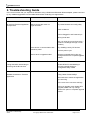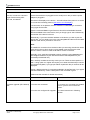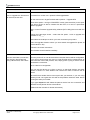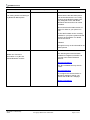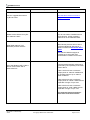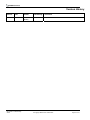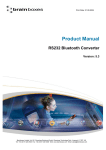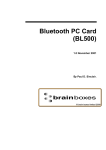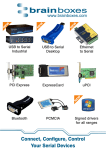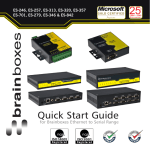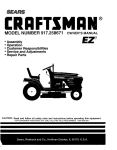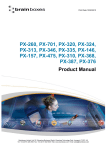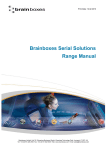Download Brainboxes Bluetooth Adapter BL-819 Troubleshooting guide
Transcript
Troubleshooting and FAQ’s RS232 Bluetooth Adapters BL-819/830, BL-521, BL-730 Version: 1.0 Brainboxes Limited, Unit 3C, Wavertree Boulevard South, Wavertree Technology Park, Liverpool, L7 9PF, UK Tel: +44 (0)151 220 2500 Fax: +44 (0)151 252 0446 Web: www.brainboxes.com Email: [email protected] Table of Contents 1 Introduction………………………………………….……………………………………………………….. 3 2 Troubleshooting Guide……………………………………………………………………………………… 4 BL-521/730 Terminal Application Unresponsive………………………………………………………... 4 Losing data when transmitting or receiving via the BL-521/730……………………………………….. 4 Garbled Characters in Terminal Application……………………………………………………..………. 4 RTS/CTS option of device will not stay turned on……………………………………...…….………… 5 Only one LED comes on when power is turned on for BL-521/730…………………………………….5 Data doesn’t seem to be received by the product, but seems to be sent by it……………………….. 5 Interaction with the menu appears slow and unresponsive, but data does show eventually………. 5 How do I connect to a device in HyperTerminal using a Bl-521/730, 819 & 830…………………….. 6 Firmware upgrade (DFU wizard) fails………………………………………………………….…………..7 How to upgrade the firmware on BL-521/730, 819 & 830……………………………………………… 8 How do I terminate a connection to a device in HyperTerminal using a BL-521/730, 819 & 830?… 8 2.1 Frequently Asked Questions (FAQs)…………………………………………………………… 9 What is the pinout of BL-521 dongle/819 and 830?…………………………………………… 9 What version of the Bluetooth specification is supported?……………………………………. 9 What Bluetooth profiles are supported by your devices?………………………………………9 Is the headset profile supported?…………………………………………………………………9 BL-521/730: LED Display…………………………………………………………………………. 10 BL-819/830: LED Display………………………………………………………………………… 10 I am having trouble connecting to my Bluetooth Nokia Phone……………………………..… 11 Where can I find more information on my BL-730 rs232 module?…………………………… 11 How do I upgrade firmware on my BL-521/730?…………………………………………….… 12 Where are the drivers for my BL-521/730/819 & 830?………………………………………… 12 What baud rates will your Bluetooth products work at?…………………………………….… 12 Over what distance will a Class 1 device communicate with a Class 2 device?………….…12 What is the difference between BCSP and H4?…………………………………………….…. 13 What is the maximum distance your Bluetooth devices will cover?……………………….…. 14 BT RS232 Troubleshooting Guide © Copyright Brainboxes Limited 2005 Page 2 of 16 What is the temperature and humidity range for BL-521 and BL-730?…………………….... 14 3. Further Help………………………………………………………………………………………………… 12 BT RS232 Troubleshooting Guide © Copyright Brainboxes Limited 2005 Page 3 of 16 1. Introduction The aim of this document is to provide a quick and easy method for users to diagnose and solve problems regarding the configuration and use of Brainboxes RS232 Bluetooth adapters without the need to contact the Technical support team. The products this document is applicable to are: BL-521 RS232 BLUETOOTH CONVERTER BL-819 RS232 BLUETOOTH CONVERTER DEVICE END BL-830 RS232 BLUETOOTH CONVERTER PC END BL-730 RS232 BLUETOOTH CONVERTER MODULE The most common Questions associated with these problems are listed in the form of a table along with descriptions and suggestions for corrective actions. The table also includes frequently asked questions. BT RS232 Troubleshooting Guide © Copyright Brainboxes Limited 2005 Page 4 of 16 2. Troubleshooting Guide In the rare occasion that you experience difficulties using a Brainboxes Bluetooth RS232 adapter, please read and try any suitable suggestions from the table below before contacting our support team. Question BL-521/730 Terminal Application Unresponsive Description Able to access the menu via HyperTerminal? kkkkkkkkkkkkkkk Solution Try latest firmware and config utility gf Refer to Manual ggggg Device Plugged in and Powered up? Wrong baud rate? Are you using the correct Connector ? (need to use straight through not null modem) Is the device in communication with something else? lllllllllllllllllllllllllllllllllllllllll Try disabling near-by BT devices Device stuck in upgrade mode? Attempt to upgrade device but only change RTS/CTS to complete upgrade wizard Perform power cycle Losing data when transmitting or receiving via the BL-521/730 Enable RTS/CTS handshaking in firmware upgrade wizard or configuration utility wizard Garbled Characters in Terminal Application Using Latest firmware/utility? Set baud rate to match the application you are using. Is the cross over connector working? Device in upgrade mode: Select DFU upgrade wizard and only change “RTS/CTS” option to complete upgrade wizard BT RS232 Troubleshooting Guide © Copyright Brainboxes Limited 2005 Page 5 of 16 Question Description Solution RTS/CTS option of device will not stay turned on This is a bug in a previous version of firmware/config utility. Use latest firmware and config utility. Only one LED comes on when power is turned on for BL521/730 This can mean that the security key is wrong Open HyperTerminal at the correct baud rate. If the error message “Incorrect Security” can be seen, return to Brainboxes. Also happens when device is in upgrade mode or dead Device in upgrade mode. Attempt to upgrade device but only change RTS/CTS to complete upgrade wizard This is normally the result of the product being configured as requiring RTS/CTS handshaking, but being plugged into a device that does not support it. Firmware prior to 3.0 requires that pins 7 and 8 (RTS and CTS) of the 9 pin connector are connected to each other (looped back). Firmware from 3.0 onwards can switch off this requirement. kkkkkkkkkkkkkkk Also possibly interference with interactive menu. Switch interactive menu off NB don’t use this setting as default or the device will not be able to be configured again. This is normal operation when the product is in Client mode. The product is using most of its processor cycles to try and find and connect to a remote device. Reconfigure the product to Server mode whilst attempting to configure other options Data doesn’t seem to be received by the product, but seems to be sent by it (e.g. data only travelling in one direction) Interaction with the menu appears slow and unresponsive, but data does show eventually. BT RS232 Troubleshooting Guide © Copyright Brainboxes Limited 2005 Page 6 of 16 Question How do I connect to a device in HyperTerminal using a BL521/730, 819 & 830? Description Ensure that the device is plugged into the serial port on the pc and the power adapter is plugged in. Check the LED display on the device – this will indicate if the power is on and/or if a connection is already present (see section on LED display) If a connection is not present, then two methods of establishing a connection using HyperTerminal are: Type the command find in HyperTerminal, this will list all available bluetooth devices available to be connected to, then you simply type in cnx = followed by the number of the device in the list. Alternatively, if you know the MAC address of the device you wish to pair the device with, you can simply type in the command part= and then enter the MAC address of the device you wish to connect to. Note: To establish a connection from the device that you are using, that device needs to be set as a client, this is done by typing svr=0, make sure that the other device is set as a server in order to be able to receive connection. Secondly, it is a good idea to disable proximity mode by typing prox=0 as this will configure the device to pair with the first device that responds to it (not necessarily the desired one). Also, carefully consider the security mode you use. There are three options 1,2 and 3. Using option 2 or higher will require you to enter the identical pin number for both devices pin=, if you type pin without equals then the pin number will be displayed. Typing ? displays the list of commands available in HyperTerminal. If you type a command followed by ? then a description of the command is given. (Please see the manuals for further information) Question Firmware upgrade (DFU Wizard) fails BT RS232 Troubleshooting Guide Description Solution 1. Product not connected 1. Connect your converter to a suitable port on your PC and connect the power. 2. Product not configured for upgrade 2. Follow instructions in following section © Copyright Brainboxes Limited 2005 Page 7 of 16 Question How to upgrade the firmware on BL-521/730, 819 & 830 Description Firmware from version 3.01 upwards is field upgradeable: On the main menu in HyperTerminal select option 6 – Upgrade DFU Then select option 1 and type “PROCEED” exactly (case sensitive). At this point you will no longer no able to interact with the menu, it is now in a permanent state of upgrade. Now, run the Firmware Upgrade Utility software (DFU Utility) that came with the CD. Follow the instructions shown – select the first option “I wish to upgrade the firmware on my ___” Next select the COM port to which you have connected your product Point the upgrade wizard to where you have stored the upgrade file (these all have extension .dfu) Follow the onscreen instructions The firmware should install successfully. How do I terminate a connection to a device in HyperTerminal using a BL-521/730, 819 & 830? Turn the power off on one device and then the other device will be configurable. If you do not do this then the menu in HyperTerminal will be unresponsive as the connection will be still present, also, simply power cycling a device will not terminate the connection. Once a device is configurable: You can set the device as a client or server, so that both devices are either clients or servers i.e. enter svr=0 to set a device as client or svr=1 to set as server. Be careful that another device cannot pair with your devices, if you are using security mode 2 or higher than this will not be possible unless the other device is using the same pin number. If you type delpart this will delete the partner device from the connection and will allow a new partner device to be entered. (Please see the manuals for further information) BT RS232 Troubleshooting Guide © Copyright Brainboxes Limited 2005 Page 8 of 16 2.1 Frequently Asked Questions (FAQs) Question What is the pinout of BL-521 dongle/ 819 and 830? Description Solution The BL-521 has a male 9 pin D connector (DTE) The BL-819 has a male 9 pin D connector (DTE) The BL-830 has a female 9 pin D connector (DCE) DTE = Data Terminal Equipment DCE = Data Communication Equipment male female What version of the Bluetooth specification is supported? BL-521/730 BL-819/830 What Bluetooth profiles are supported by your devices? BL-521/730 Our products our officially accredited to Bluetooth standard 1.1, Firmware versions 4.3.0 onwards are also Bluetooth 1.2 compliant. Contact Brainboxes for these latest firmwares to upgrade your device. Serial Port Profile (SPP) BL-819/830 Is the headset profile supported? BT RS232 Troubleshooting Guide Our devices do not currently support the headset profile. © Copyright Brainboxes Limited 2005 Page 9 of 16 Question BL-521/730: LED Display Description Solution The left most LED is green. This is used to indicate the power status of the converter. When power is applied the LED turns on. The middle LED is orange. This indicates transmitted data activity. The right most LED is also green. It indicates received data activity. BL-819/830: LED Display There are 3 states that the LED indicates. Attempt to upgrade device but only change RTS/CTS to complete upgrade wizard. Permanently On: The device has power but no connection is present. Flashing Light: The device has power and there is a Bluetooth connection present. Light comes on briefly during powering up, but is otherwise permanently off: The device is stuck in Upgrade Mode. BT RS232 Troubleshooting Guide © Copyright Brainboxes Limited 2005 Page 10 of 16 Question Description I am having trouble connecting to my Bluetooth Nokia phone Solution Please ensure that the Nokia phone has at least firmware 5.5 on it. Early versions of the Nokia firmware were only designed to work with Nokia Bluetooth devices and so can cause problems. Also ensure that the latest version of Nokia PC Suite for your phone is in use. To find the firmware version currently installed on your phone, please see the phone's documentation. For Nokia 6310's the code is *#0000# Though this may not be universal for all Nokia phones The following document has been created for integrators of the BL-730 into their own custom Bluetooth devices: Where can I find more information on my BL-730 RS232 Bluetooth module? BL-730 Information The BL-730 datasheet may also be useful: BL-730 Datasheet To configure the communication or Bluetooth settings of the BL-730, please see the BL-521 webpage: BL-521 Information BT RS232 Troubleshooting Guide © Copyright Brainboxes Limited 2005 Page 11 of 16 Question Description Solution How do I upgrade firmware on my BL-521/730? See the above section on how to upgrade firmware Where are the drivers for my BL521/730/819 & 830? You do not need to install drivers for these devices. All the necessary software is on the hardware itself. Brain Boxes products will run at the maximum Bluetooth data rate of 1 Mbaud. Please see Bluetooth Baud Rates What Baud rates will your Bluetooth products work at? The effective data throughput is 721kbps once encryption and authentication is taken into account. Communication between 2 devices is governed by the capability of the lower power device. Over what distance will a Class 1 device communicate with a Class 2 device? Class 1 devices have a maximum output power of 100mW / 20dBm and an possible range of up to 100m in ideal conditions. Class 2 devices have a maximum output power of 2.5mW / 4dBm and an expected of range of up to 20m Class 3 devices have a maximum output power of 1mW / 0dBm and an expected of range of up to 10m The expected ranges assume an ideal clean radio environment BT RS232 Troubleshooting Guide © Copyright Brainboxes Limited 2005 Page 12 of 16 Question Description Solution If you have a BCSP device and require a H4 card (or vice versa), please contact [email protected] as we have H4 versions of all our Bluetooth products (with the exception of BL-521, which is in neither mode) What is the difference between BCSP and H4? H4 is the standard way of transmitting Bluetooth data over a UART as defined in the Bluetooth specifications. The majority of software stacks from independent vendors will communicate with our products in H4 mode without any additional modification to the stack. BCSP is a proprietary CSR protocol (more details below), thus for a software stack to communicate with our products in BCSP mode, it must have a BCSP module written for it either by the vendor, or by the user. To support flexible partitioning of software between the host and the Bluetooth subsystem, and to enhance the speed of product design, CSR offers a multi-protocol communications link known as BlueCore Serial Protocol (BCSP). BCSP provides a more sophisticated option than currently defined Bluetooth serial protocols: H4/UART or H3/RS232. (CSR does not support H3/RS232 because of its high host memory and processing requirements.) BCSP adds error checking and retransmission to accommodate any dropped data during 'wake-up', and flow control for several logical channels, while simultaneously reducing the processing overhead. It allows developers to link at HCI, L2CAP, RFCOMM, or SDP layers, providing flexibility for companies that have already begun software development. BT RS232 Troubleshooting Guide © Copyright Brainboxes Limited 2005 Page 13 of 16 Question Description Specifying distances for Bluetooth devices is not prudent, as distances achieved depend very much on the environment. However, in tests at Brain Boxes labs we have achieved distances of over 200m with line of sight and 30-35m in a typical office environment. This is for data transfer, not voice. What is the maximum distance your Bluetooth devices will cover? Operational What is the temperature and humidity range for BL-521 and BL730? BT RS232 Troubleshooting Guide Solution Temperature: 0oC to +40oC Humidity: 20% to 75% non-condensing © Copyright Brainboxes Limited 2005 Page 14 of 16 3. Further Help If you have been unable to find the answer to what you are looking for, please visit the Support section of our website www.brainboxes.com for latest information (FAQs, Manuals, Latest Drivers). BT RS232 Troubleshooting Guide © Copyright Brainboxes Limited 2005 Page 15 of 16 Version History Version Date Author 1.0 08/09/05 Dominic Bradley BT RS232 Troubleshooting Guide Checked By Comments © Copyright Brainboxes Limited 2005 Page 16 of 16