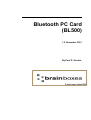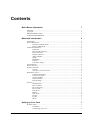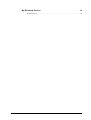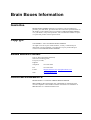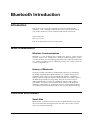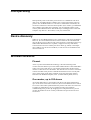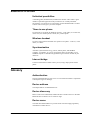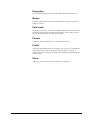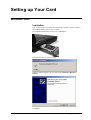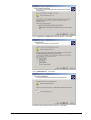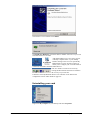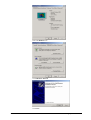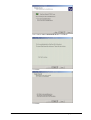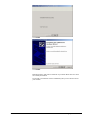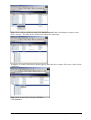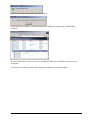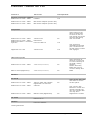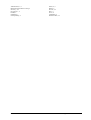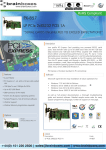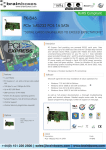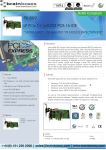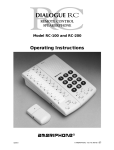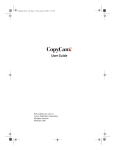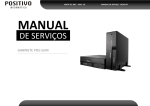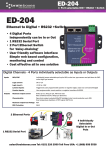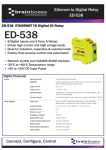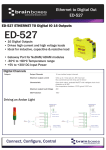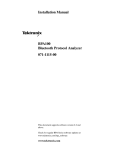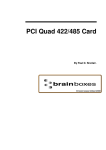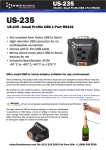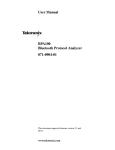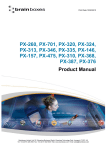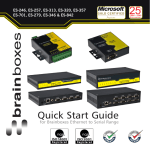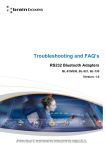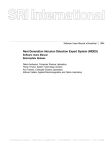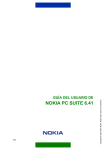Download Brainboxes BL500 User's Manual
Transcript
Bluetooth PC Card (BL500) 1.0 November 2001 By Paul D. Sinclair. Contents Brain Boxes Information 1 Guarantee..............................................................................................................................1 Copyright..............................................................................................................................1 BRAIN BOXES Limited......................................................................................................1 ACKNOWLEDGEMENTS. ................................................................................................1 Bluetooth Introduction 2 Introduction ..........................................................................................................................2 What is Bluetooth? ...............................................................................................................2 Wireless Communications .....................................................................................2 History of Bluetooth ..............................................................................................2 Technical Information ..........................................................................................................2 Small Size ..............................................................................................................2 International Operation ..........................................................................................3 Easy Connection ....................................................................................................3 Stable Connection ..................................................................................................3 Audio and Data ......................................................................................................3 Range .....................................................................................................................3 Bandwidth..............................................................................................................3 Security ..................................................................................................................3 Low Power Usage ..................................................................................................3 Interoperability.....................................................................................................................4 Device discovery..................................................................................................................4 Wireless networks ................................................................................................................4 Piconet....................................................................................................................4 One master, up to 255 slaves .................................................................................4 Bluetooth in action ...............................................................................................................5 Unlimited possibilites ............................................................................................5 Three-in-one phone ................................................................................................5 Wireless headset.....................................................................................................5 Synchronization .....................................................................................................5 Internet bridge ........................................................................................................5 Glossary................................................................................................................................5 Authentication........................................................................................................5 Device address .......................................................................................................5 Device discovery....................................................................................................5 Device name...........................................................................................................5 Encryption..............................................................................................................6 Master ....................................................................................................................6 Park mode ..............................................................................................................6 Piconet....................................................................................................................6 Profile.....................................................................................................................6 Slave.......................................................................................................................6 Setting up Your Card 7 Windows 2000......................................................................................................................7 Installation..............................................................................................................7 Uninstalling your card............................................................................................9 Bluetooth PC Card Contents • i My Bluetooth Devices 14 Windows 2000....................................................................................................................14 Bluetooth PC Card Contents • ii Brain Boxes Information Guarantee. BRAIN BOXES LIMITED guarantee your Card for a full 36 months from purchase, parts and labour, provided it has been used in the specified manner. In the unlikely event of failure return your interface to BRAIN BOXES LIMITED or to your Dealer, with proof of purchase, who will determine whether to repair or replace this product with an equivalent unit. Copyright. COPYRIGHT © 1985-2001 BRAIN BOXES LIMITED. All rights reserved. No part of this hardware, circuitry or manual may be duplicated, copied, transmitted or reproduced in any way without the prior written consent of BRAIN BOXES LIMITED. BRAIN BOXES Limited. Unit 3C, Wavertree Boulevard South, Wavertree Technology Park, Liverpool, L7 9PF, England. Telephone: 0151-220 2500 Fax: 0151-252 0446 E-mail: [email protected] /[email protected] Web: www.brainboxes.com ACKNOWLEDGEMENTS. BRAIN BOXES is a trademark of BRAIN BOXES LIMITED. IBM, COMPAQ, Hewlett Packard, H.P. and EPSON are trademarks of the relevant companies. OS/2 and Microchannel Architecture are trademarks of IBM. Windows is a trademark of Microsoft. Bluetooth PC Card Brain Boxes Information • 1 Bluetooth Introduction Introduction This guide will give you a short technical introduction to the Bluetooth™ technology. This is intended as a Bluetooth overview and you should refer to your product manuals for specific installation and operation instructions. What is Bluetooth? How does it work? What do all the technical expressions really mean? What is Bluetooth? Wireless Communications Bluetooth is a new technology that eliminates the need for cables between electronic devices: PCs, mobile phones, headsets, handheld computers, printers, local area networks, etc. The technology is based on short-range radio transmission on a globally available frequency. Bluetooth provides fast, reliable, and secure wireless communications. History of Bluetooth Originally invented in Scandinavia, the Bluetooth technology was named after the Danish Viking king Harold Bluetooth. However, when the technology was launched in 1998, it was very much an international initiative. A handful of leading companies within the computer and telecommunications industry formed the Bluetooth Special Interest Group (SIG). The goal was for devices from different manufacturers to be able to communicate with each other. Today, a great number of companies have joined the SIG as adopters of the Bluetooth technology, and the number is increasing all the time. The magnitude of industry involvement should ensure that Bluetooth becomes a widely adopted technology. Technical Information Small Size Bluetooth does not require much space. In fact, the Bluetooth radio can be built into a small microchip and integrated in any electronic device where wireless operation would be an advantage. Bluetooth PC Card Bluetooth Introduction • 2 International Operation You can use Bluetooth almost anywhere. The radio operates in the 2.45 GHz band, which is licence-free and available to any radio system in the world Easy Connection You can establish a connection between two or more devices almost instantly. The connection will be maintained even if the devices are not within line of sight. Stable Connection Bluetooth provides a very stable connection. The technology ensures that, under normal circumstances, you will not be bothered by interference from other radio signals operating in the same frequency band. Audio and Data You can use a Bluetooth enabled device for data transfer or audio communication; or you can use it for both simultaneously. Range Bluetooth is based on short-range radio transmission. The normal range of the Bluetooth radio is either 10 meters or 100 meters, depending on your Bluetooth equipment. Bandwidth A Bluetooth radio link has a maximum data transfer rate of 724 kbit/s, or three voice channels; the data rate for a voice channel is 64 kbit/s. Security Two advanced security mechanisms ensure a high level of security: Authentication prevents access to critical data and makes it impossible to falsify the origin of a message. Encryption prevents eavesdropping and maintains link privacy. Low Power Usage The Bluetooth radio is very economical, limiting its output power exactly to what is actually needed. For instance, when transmitting to a receiving radio that is only a couple of meters away, the radio immediately modifies its signal strength to suit the small distance. Bluetooth consumes only a tiny bit of the power that eg. a mobile phone needs. Bluetooth PC Card Bluetooth Introduction • 3 Interoperability Interoperability refers to the ability of two devices to communicate with each other. Now, any Bluetooth device features one or more applications, known as profiles. For one Bluetooth device to be able to communicate with another, the two devices must have at least one shared profile. If, for instance, your Bluetooth device features the profile object exchange, you can exchange business cards with any other Bluetooth device that has the object exchange profile. Some other examples of profiles are: file transfer, serial port, and network. Device discovery When two or more Bluetooth devices are within range, a link can be established. However, first of all a Bluetooth device needs to discover the other Bluetooth devices that are active within its range. This operation is called device discovery. When another Bluetooth device responds, it supplies necessary information, some of which concerns its identity: the device name (eg. Adam) or the unique device address (eg. 00:50:CD:3A:4B:69). A link can now be established to the discovered device. Wireless networks Piconet At the very heart of the Bluetooth technology is the idea of forming small wireless networks known as piconets. When a Bluetooth device has established a link to one or more other devices, a piconet has been formed. The device that initiates a connection acts as the master. The other devices are slaves. The master controls all traffic in the piconet. Communication between slaves can only take place via the master. In the below example of a piconet, the laptop (master) transmits to the handheld computer (slave 1) and the mobile phone (slave 2): One master, up to 255 slaves As already mentioned, in a piconet there can only be one master. Furthermore, up to seven slaves can be active. However, there can be additional slaves which are not active but remain synchronized to the piconet. Such slaves are referred to as parked. A parked device can very quickly become active and begin communicating in the piconet. By swapping active and parked slaves, you can increase the number of slaves virtually connected to the piconet from seven to 255 devices Bluetooth PC Card Bluetooth Introduction • 4 Bluetooth in action Unlimited possibilites A technology that, like Bluetooth, eliminates the need for cables offers a great number of potential applications.The possibilities are virtually unlimited. Nevertheless, in some areas it is particularly obvious that Bluetooth is an ideal solution. This section gives you a few examples. Three-in-one phone Use the three-in-one phone for different purposes – at the office, as an intercom; on the road, as a mobile phone; at home, as a portable phone Wireless headset Use the wireless headset for hands-free operation of a phone – in the car, in the office, or at home. Synchronization Automatic synchronization of eg. your PC, mobile phone, and handheld computer. An example: As soon as you enter the office, the calendar in your handheld computer is automatically updated to agree with the calendar in your office PC. Internet bridge Connect to the Internet no matter where you are, using a laptop and a mobile phone. Glossary Authentication Security mechanism that prevents access to critical data and makes it impossible to falsify the origin of a message. Device address The unique address of a Bluetooth device. Device discovery Before a link can be established, a Bluetooth device needs to discover the other Bluetooth devices that are active within its range. Device name The name that a Bluetooth device presents itself with when supplying identity information to another device. Bluetooth PC Card Bluetooth Introduction • 5 Encryption Security mechanism that prevents eavesdropping and maintains link privacy. Master The device that initiates a connection and, during this connection, controls all traffic in a piconet. Park mode Economical, low-power "sub-mode" of standby. In park mode, a slave does not participate in the piconet but remains synchronized to it. Park mode is used to increase the number of slaves connected to a master. Piconet A wireless network formed by two or more Bluetooth devices. Profile Application that a Bluetooth device facilitates. For one device to communicate with another, the two devices must have a shared profile. For instance, to transfer files from one computer to another, both computers must feature the file transfer profile. Slave A device in a piconet controlled by another device (the master). Bluetooth PC Card Bluetooth Introduction • 6 Setting up Your Card Windows 2000 Installation This section will give you all the information that is needed to install your Brain Boxes Bluetooth PC Card into your computer. Insert the Bluetooth Product CD into your CDROM drive. Insert the Card into a free PC Card Slot Windows 2000 will detect your card and start the Found New Hardware Wizard. Click Next Bluetooth PC Card Setting up Your Card • 7 Select “Search for a suitable driver for my device”. Click Next Select CD-ROM drives. Click Next The Wizard has found the required software. Click Next Bluetooth PC Card Setting up Your Card • 8 The software is now installed. Click Finish. The Found New Hardware wizard will detect a number of devices on your card and install the drivers for them. A My Bluetooth devices icon will now appear in the My Computer folder on your desktop. Double clicking on this icon will open the My Bluetooth Devices user interface which will enable you to configure your card and establish connections with other bluetooth enabed devices. This user interface can also be accessed by clicking the Brain Boxes bluetooth icon found in the icon tray on your start bar. Full details of the My Bluetooth Devices user interface can be found in the configuration section of this manual on page xxx Uninstalling your card Right Click My Computer on your desktop and select Properties. Bluetooth PC Card Setting up Your Card • 9 Select the Hardware tab Click Hardware Wizard Click Next Bluetooth PC Card Setting up Your Card • 10 Select Uninstall/Unplug a device. Click Next Select “Uninstall a Device”. Click Next Scroll down the list of devices until you reach the “Brain Boxes Bluetooth PCMCIA Device”, select this device. Click Next Bluetooth PC Card Setting up Your Card • 11 Select “Yes, I want to uninstall this device”. Click Next Click Next Click Next Bluetooth PC Card Setting up Your Card • 12 Click Finish Click Finish. Both the hardware and software elements of your Brain Boxes have now been successfully uninstalled. If you need to reinstall the software immediately then you will need to reboot your machine. Bluetooth PC Card Setting up Your Card • 13 My Bluetooth Devices Windows 2000 Connecting Devices Click on the Brain Boxes Bluetooth icon in your icon tray or double click on the My Bluetooth devices icon on your desktop. Click Discovery This will discover any other bluetooth enabled devices Bluetooth PC Card My Bluetooth Devices • 14 Right Click a discovered device and click ‘Service Search’ this will attempt to connect to the device chosen. The other device will need to allow the connection. A number of virtual COM Ports will then appear under the device name. Select one of the virtual COM Ports. Right Click on the chosen Virtual COM Port. Click Connect Bluetooth PC Card My Bluetooth Devices • 15 A Brain Boxes Bluetooth COM port will be set up. You will then be told that a virtual port has been established and given the COM number assigned. The screen shot above shows how you’re my Bluetooth Devices will look now that you are connected. You will now be able to transfer data using hyperterminal or a similar program. Bluetooth PC Card My Bluetooth Devices • 16 Devices Tested So Far Device A Device B Printe rs a nd Printer ada pte rs Brainboxes PC card + CD51 HP995C Brainboxes PC card + CD51 MPI Printer adapter (version 020) Brainboxes PC card + CD51 MPI Printer adapter (version 030) Interoperable Yes Te le phone s Brainboxes PC card + CD51 Brainboxes PC card + CD51 Brainboxes BL631 + Extended Systems Digianswer PC card T39 Ericsson Nokia 6210 No Ericsson DBA-10 Yes T39 Ericsson Yes Upon Pairing to the phone a bluescreen occurred on the PC even though the phone said that the pairing was successful. Can get dial up networking and serial port connections but the ISP phone number was engaged LAN a cce ss points Brainboxes PC card + CD51 AXIS 9010 (192.168.0.7) No IBM PC Card (Digianswer) AXIS 9010 (192.168.0.7) No Upon s earching for services or just trying to connect directly to the AXIS, nothing happens Service Discovery failed and trying to connect directly also failed No Can't get the TDK card and stack to work in the first place! No Can connect with BL500 as master and operate normally but can only trans fer data one way when Digianswer is master Modems PC Ca rds Brainboxes PC card + CD51 Brainboxes PC card + CD51 Brainboxes PC card + CD51 TDK PC Card and software Digianswer PC Card and software IBM PC Card (Digianswer) CF Ca rds Nokia FLA-15 He adset Ericsson Headset Vending Machines Bluetooth PC Card My Bluetooth Devices • 17 Authentication, 3, 5 Bluetooth Special Interest Group, 2 discovery, 4, 5 Encryption, 3, 6 headset, 5 Installation, 7 Interoperability, 4 Bluetooth PC Card master, 4, 6 Master, 6 Piconet, 4, 6 Slave, 6 slaves, 4 Uninstalling, 9 Windows 2000, 14 My Bluetooth Devices • 18