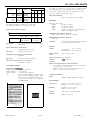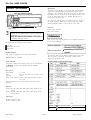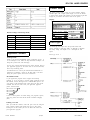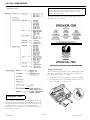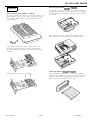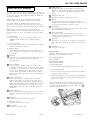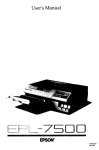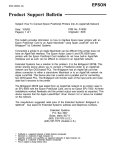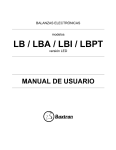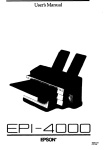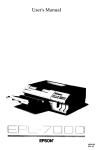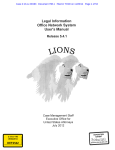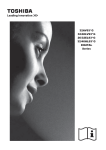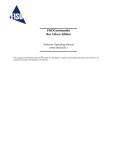Download Epson EPL-7500 Specifications
Transcript
EPL-7500 LASER PRINTER 4 5 6 7 8 9 Paper cassette Power cord Wrench Cleaning pad Imaging cartridge c/ Cotton swab Printer Specifications Times-Roman Times-Bold Times-Italic Times-BoldItalic Helvetica Helvetica-Bold 10 Helvetica-Oblique 11 Helvetica-BoldOblique 12 Symbol 13 AvantGarde-Book 14 AvantGarde-BookOblique 15 AvantGarde-Demi 16 AvantGarde-DemiOblique 17 Bookman-Demi 18 Bookman-Demiltalic 19 Bookman-Light 20 Bookman-Lightltalic 21 Helvetica-Narrow 22 Helvetica-Narrow-Bold 23 Helvetica-Narrow-BoldOblique 24 Helvetica-Narrow-Oblique 25 NewCenturySchlbk-Roman 26 NewCenturySchlbk-Bold 27 NewCenturySchlbk-Italic 28 NewCenturySchlbk-BoldItalic 29 Palatino-Roman 30 Palatino-Bold 31 Palatino-Italic 32 Palatino-BoldItalic 33 Zapf Chancery-MediumItalic 34 Zapf Dingbats Bitmap fonts Bitmap data for the fonts in the point-size shown below are cached in the ROM. This can significantly reduce printing time for these fonts in these sizes. 10 points Times-Roman 10 points Helvetica 12 points Courier Printing Font Samples Printing method: Laser beam scanning and dry electrophotographic process Resolution: 300 X 300 dpi Printing speed: 6 pages per minute (letter or A4) (depending on the font and quantity of data) First print: Less than 25 seconds with up or face down Warm-up time: 70 seconds or less at normal temperature A4 or letter, face Internal modes: l PostScript mode l PS binary mode l HP LaserJet emulation IC card slots: 2 slots for font cards Resident fonts: The following are the 35 outline fonts available in PostScript mode. The name is in the format used by the PostScript language, and the number with each font is the number used by the PostScript language. 0 Courier 1 Courier-Bold 2 Courier-Oblique 3 Courier-BoldOblique Laser Printers 1/7/91 EPL-7500-1 EPL-7500 LASER PRINTER Paper and paper delivery New Century Schoolbook Roman Paper specifications New Century Schoolbook Bold Types: New Century Schoolbook: Italic New Century Schoolbook Bold Italic Plain paper Application paper: s Gummed labels . OHP sheets . Colored paper . Cardstock l Envelope Palatino Roman Palatino Bold Epson does not recommend or brand of paper. Because paper by individual manufacturers, it quality of paper used with the Palatino Italic Palatino Bold Italic Paper weight: Helvetica guarantee the use of any particular characteristics are subject to change is your responsibility to ensure the printer. Plain paper: 60 - 90 g/m 2 , 16 - 24 lb Cardstock: 90 - 157 g/m 2 , 24 - 42 lb Paper size and prirtable area Helvetica Bold Helvetica Oblique Helvetica Bold Oblique Helvetica Narrow Helvetica Nmow Bold Helvetica Narrow Bold Oblique Helvetica Narrow Oblique I Paper feeding direction ITC Avant Garde Book ITC Avant Garde Book Oblique ITC Avant Garde Demi ITC Avunt Gurde Demi Ob/ique ‘This font comes only in the calligraphic italic style shown above. Symbol ITC Zapf Dingbats EPL-7500-2 1/7/91 Laser Printers EPL-7500 LASER PRINTER Margin Paper type F4 Size Printable area e I b mm Inches dots 182X 257 7.16X10.12 2149X3035 6.93 X 9.82 2080X2946 0.11 34 0.12 35 0.15 44 0.15 45 mm inches dots 210X330 8.27X 12.99 2480X3897 8.00X 12.68 2400X3804 0.13 40 0.13 40 0.15 46 0.16 47 Range of paper width and length: Width Length Paper cassette 9 8 - 2 1 6 mm (3.86 - 8.5 inches ) 160-356 mm (6.3 - 14 inches) Manual feed 92-216 mm (3.62 - 8.5 inches 160 - 356 mm (6.3 - 14 Inches Special sizes: MTBF (Mean Time Between Failures): 3,000 hours Durability: 5 years or 180,000 sheets (3,000 per month X 60 month); whichever comes first. Voltage: : 90 to 132 VAC 120 V model 220/240 V model: 198 to 264 VAC Rated frequency range: 50 Hz to 60 Hz ± 3Hz Automatic or manual feed Power consumption: Less than 550 W Face-up or face-down selection Insulation resistance: Paper eject capacity (75 g/m2 or 20 lb. paper): Face-down 250 sheets Consumable products Imaging cartridge (5051003): Storing temperature: 0 to 30°C (32 to 86°F) Storing humidity: 30 to 85% RH Term of validity: 18 months after production Life: Typical imaging cartridge life is about 6000 pages under the following conditions: Letteror A4-size paper, continuous printing, and 5% print ratio. Examples of a 5% print ratio are s h o w n b e l o w . Laser Printers MPBF (Mean Prints Between Failures): 30,000 sheets (3,000 per month X 10 months) Electrical Input paper supply (75 g/m2 or 20 lb. paper): 250 sheets Paper eject: Mechanical Any size within the usable paper size range listed above. Paper feed alignment and direction: Center alignment for all sizes. Paper feed: Ozone filter (S091001): Needs to be replaced every six months. Dimensions and weight: Height: 185 mm (7.3 inches) Width: 495 mm (19.5 inches) Depth: 381 mm (15.0 inches) Approx. 18.2 Kg (40.1 lb.) including paper Weight: cassette and imaging cartridge. The width and height are accurate to the exact pixel. The margins are assumed to be centered on the page. I The number of pages that you can print with an imaging cartridge varies depending on the type of printing you do. If you print a few pages at a time or print dense text exceeding the 5% print ratio, your cartridge may print fewer pages. 1/7/91 2 MR minimum Dielectric strength (between AC line and chassis): l 120 V model can withstand 1000 VAC rms for one minute or 1200 VAC rms for one second. l 220/240 V model can withstand 1500 VAC rms for one minute or 1650 VAC rms for one second. Controller hardware RAM: Standard: 2 MB (expandable to 6 MB) Environmental Temperature: Operation: 10 to 35°C (50 to 95°F) Storage: 0 to 35°C (32 to 95°F) Humidity: Operation: 15 to 85 % RH Storage: 30 to 85 % RH Altitude: 2500 meters (8200 feet) maximum Levelness: Should be kept level. EPL-7500-3 EPL-7500 LASER PRINTER Handshaking Interface Specifications The printer’s serial interface can use DTR (Data Terminal Ready) signal levels and XON/XOFF communication protocols either separately or in combination. When the vacant area for data in the input buffer drops to 128 bytes, the printer outputs an XOFF code or sets the DTR signal level to low (MARK, indicating that it cannot receive any more data). Once the vacant area for data in the buffer recovers to 256 bytes, the printer outputs an XON code or sets the DTR flag to high (SPACE), indicating that it is again ready to receive data. Connector RS232 Serial interface Parallel interface D-sub 25-pin connector DIN S-pin connector CAUTION: The EPL-7500 is factory-set for the parallel interface. To use another interface, you must change the connect the interface cable. See Chapter 3 for instructions on changing SelecType settings. There are four ways that the printer can be initialized (returned to a fixed set of conditions). The printer has the following resident interfaces: l Parallel . RS-232/RS-422 serial . AppleTalk in SelecType Level 2 is executed. . Software sends the printer-initialize Parallel interface Your printer is equipped with an 8-bit parallel interface. The following tables list the default conditions that become valid when the printer is initialized. The default conditions differ according to the printer mode. Signal level: TTL compatible Default settings in HP emulation mode Serial interface The printer’s resident serial interface can be set for either RS-232 or RS-422 operation. These interfaces have the following characteristics. Data format Word length: Parity: Stop bits: Printer ready protocol: 7 or 8 bits Space or none, odd or even, mark or none 1 or 2 enabled (DTR and XON/XOFF protocol set to ON.) The data format can be set using functions and menu items in SelecType. CR=CR. LF=LF. FF=FF Baud rate CR=CR, LF=LF. FF=FF RS-232: 300, 600. 1200, 2400, 4800. 9600, 19,200, 38,400 bits per second. RS-422: 300, 600, 1200, 2400, 4800, 9600, 19,200, 38,400, 57,600 bits per second. Signal level RS-232: Conforms to EIA RS-422: Conforms to EIA EPL-7500-4 1/7/91 Font ID 0 Character code 0 io 0 I Laser Printers EPL-7500 LASER PRINTER Control Panel The printer control panel is made up of three elements: buttons, indicator lights, and a liquid crystal display. You use the buttons to select printer settings and functions, and the indicator lights and display let you monitor the current status of the printer. Display I Default settings in PostScript mode Item Factory Reset E3 CONTINUE Reset Paper input Standard paper cassette SelecType setting Paper size Letter or A4 SelecType setting Top margin 0.16 inches 0.16 inches Left margin 0.16 inches 0.16 inches Right margin 0.16 inches 0.16 inches Bottom margin 0.16 Inches 0.16 Inches I I SelecType The following menu maps show the possible menus and options available in SelecType mode. An asterisk (*) Indicates the factory setting. See Chapter 3 for a description of each option. Application Software SelecType Level 1 PostScript mode Check to see that the SOFTWARE option in SelecType Level 1 is set to PostScript. If not, follow the steps described in Chapter 3 to change the printer mode with SelecType. For PC users: Choose EPL-7500 from the printer selection menu in your application program. If the menu does not list the EPL-7500, choose any PostScript printer. For Macintosh users: Check your Macintosh documentation for instructions on installing a printer. If the EPL-7500 is not listed among the printer options, choose the LaserWriter”. HP emulation mode If your application program doesn’t support the PostScript language, or if you are using a program written specifically for the HP LaserJet, use the SelecType Level 1 SOFTWARE option to set your printer to HP emulation mode. Then choose the first printer available from the list below from your application program’s printer selection menu. HP HP HP HP LaserJet series llTM LaserJet I’lusTM LaserJet 500TM LaserJetTM If none of these printers are listed among your program’s options, select any printer that uses the HP Printer Command Language (PCL). Printing a test file After you install the software, create and print a test file using the fonts, symbols, features and formats that you use most often. Printing the test file shows you how the EPL-7500 works with your application program. Laser Printers 1/7/91 Note: The factory settings of PAPERSIZE STD TRAY and PAPERSIZE OPT TRAY depend on the country. EPL-7500-5 EPL-7500 LASER PRINTER SelecType Level 2 Note: In most cases, leave the STARTPAGE option set to on. The start page lists useful information about your printer’s current settings and lets you know the printer is working properly and ready to print. You can also print test prints with the TEST PRINT option in SelecType Level 2. See Chapter 3. nrir: DJms* EPSON EPL-7500 _____- --_--__ ----- --- -.--_ Adjusting print density You can control the overall density of the printed image with the print density control knob. If your test print is too light or too dark, adjust the print density as follows: 1. Lift the latch to open the printer cover to the lower position. 2. Locate the yellow density control knob inside the front right comer of the printer, as shown below. Testing the Printer When you turn on the printer, it automatically prints a start page, containing simple text and graphics. Normally, processing of the start page begins about 70 seconds after you turn the printer on. The start page does not print if the STARTPAGE option in SelecType Level 2 is set to OFF or if the printer takes more than three minutes to warm up, EPL-7500-6 1/7/91 Laser Printers EPL-7500 LASER PRINTER The Lower paper cassette (C812051 or C812061) Options Memory expansion board (C822021 or C822022) The memory expansion board adds an extra 4 MB of RAM to your printer. With this board, you can increase your printer’s memory to a powerful 6 MB of RAM for rapid processing of the most complex graphics. The optional lower paper cassette fits directly beneath the printer and feeds up to 250 sheets of paper into the printer. The optional cassette expands your standard paper cassette’s 250-sheet capacity to 500 sheets. Guide the printer into place, using the two alignment pins as shown below, until it rests on top of the lower paper cassette. Locate mating connector CN5 on the controller board. Lower the memory expansion board into position, as shown below, and carefully insert the connector on the board into the mating connector. The face-up output tray (0312071 or C812072) Secure the board with the screws provided Laser Printers The face-up output tray delivers paper face-up for immediate viewing of your printed output. Also use the face-up output tray for printing that requires a straight-through paper path, such as labels, overhead transparencies and heavy paper. 1/7/91 EPL-7500-7 EPL-7500 LASER PRINTER Carefully fit the drive unit into the opening in the back of the printer with the blue paper path lever in the upper right comer of the opening. Option Specifications Lower paper cassette Cal2051 /C812061 Insert the four screws in the holes in the drive unit, as shown below. Partially tighten each screw in the order indicated by the numbers below. Repeat this gradual tightening process until all screws are fully tightened. Electrical AC power supply: DC 24V supplied by the printer hsu&ion resis&nce: 1 0 M o h m m i n i m u m Dielectrik strength (between AC line and chassis ) Can withstand 3750 VAC rms for one minute. Power consumption: 4W or less Paper and paper delivery Install the face-up tray by fitting the notches of the tray over the pins of the drive unit, as shown below. Notice that the tray, when installed, is nearly vertical, as shown in the illustration at the bottom of this page. Size: C812051: Letter (8.5 X 11.0 inches) C&312061: A4 (210 X 298 mm) Weight: 60 - 90 g/m2 (16 - 24 lb.) Paper feed: Automatic feed delivery system. Tray capacity up to 250 sheets (75 g/m2 or 20 lb. paper) Feeding speed: For first sheet, 25 seconds or less (A4 or letter-size paper). For subsequent sheets, 6 pages per minute (letter-size paper) and 5.8 pages per minute (A4-size paper). Types: Plain paper, such as copier paper, memo sheets, and letterheads Mechanical Dimensions and weigh: Height: Width: Depth: Weight: Without the printer: 95.7mm (3.7 inches) 487mm (19.1 inches) 500 mm (19.6 inches) 5.0 kg (11.0 lb.) Face-up output tray C812071 / C812072 The printer is factory-set for face-down output on top of the printer. To set the printer for face-up delivery, move the paper path lever (located on the drive unit) to the FACE UP position as shown below. EPL-7500-8 1/7/91 Dimensions and weight: Height: Width: Depth: Weight: Without the printer: 198mm (7.7 inches) 311mm (12.2 inches) 246 mm (9.6 inches) 0.7 kg (1.5 lb.) Paper eject capacity: 100 sheet (75 g/m2 or 20 lb. paper) Laser Printers EPL-7500 LASER PRINTER ISI Status and Error Messages If an error occurs, your best source of information is the display on the control panel. The error messages displayed there tell you what is wrong and, in some cases, indicate the actions you should take to correct the problem. Status messages also appear on the display during the printer’s normal operation. They indicate the printer’s current status. This section contains an alphabetical list of status and error messages you may encounter and includes the steps you need to take to correct any problems. SelecType messages are not included. Status messages are preceded by [S], warning messages are preceded by [W], and error messages are preceded by [E]. In some cases the message you see on your display also shows the printer mode. [E] COVER OPEN The printer cover is open or the imaging cartridge is not installed. Close the printer cover or install the imaging cartridge. [E] LOW ON TONER The imaging cartridge must be replaced. Replace the imaging cartridge as described in Chapter 6. [E] MANUAL FEED This message appears when manual feed is selected. The printer is ready to print a page and is waiting for paper to be fed manually. PI [El 03 OFF LINE The printer is off line and not in the SelecType mode. In this status, you can enter SelecType mode by pressing the SelecType button. OUT OF PAPER No paper cassette is installed, or there is no paper in the standard paper cassette and the optional lower paper cassette (if installed), or the paper set lever is in the manual position and you are not feeding pages correctly. Insert more paper into the selected paper cassette or manually feed a sheet of paper into the printer. See Chapter 4 for more information on loading paper. PAPER ENTRY JAM Paper is not feeding into the printer from the specified cassette or has jammed on its way into the printer. If the paper is jammed at the paper cassette, open the printer case, remove the jammed paper from the standard paper cassette or optional paper cassette and then close the printer. See the PAPER ENTRY JAM section later in this chapter for more information. [El PAPER EXIT JAM Paper is jammed inside the paper path. You need to open the printer and clear the jammed paper as described later in this chapter. PI PRINTING The printer has received data and is printing. [S] PRINTING TEST The printer is printing the test page. PI PROCESSING The printer is processing data. Laser Printers 1/7/91 QUIT THE JOB The ON LINE button was pressed while a print job was in progress. The job can then be flushed by pressing the RESET button, or a reset can be cancelled by pressing any other button. Fl QUITTING THE JOB The printer is flushing a job from the buffer. PI READY In PostScript mode, the printer is between jobs and has nothing to process from the communication channels. You can use the control panel while the printer is ready. PI RESETTING This message appears initially when the printer is first started up and momentarily between jobs. PI WAIT FOR READY The ON LINE button was pressed while a print job was in progress. The printer continues printing until the current job is completed; then it goes off line. ISI WAITING The printer is in the process of executing a job and has run out of data and is waiting for the channel to provide more data. ISI WARMING UP The printer is warming up, Service faults The service messages listed below are caused by a printer malfunction and can sometimes be serious: SCAN MOTOR ERROR HSYNC ERROR HEATER LAMP ERROR MAIN MOTOR ERROR FAN MOTOR ERROR If one of these error messages appears, follow the steps below. 1. Press the RESET button. 2. If the error does not clear, turn the printer off for at least five seconds. Then turn it back on. 3. If the problem remains, service is required. Write the message down and turn the printer off. Then contact a qualified service person or your dealer. Clean the transfer charger wire by gently rubbing the cotton swab along the length of the wire, as shown below. Only wipe from left to right when cleaning the transfer charger wire. not moisten the cotton swab. EPL-7500-9 EPL-7500 LASER PRINTER Installation/Support Tips Software PostScript Mode For PC users: choose EPL-7500 from the printer selection menu in the application program. If the menu does not list EPL-7500, choose any PostScript printer. For Macintosh users: check your Macintosh documentation for instructions on installing a printer. lf the EPL-7500 is not listed among the printer options, choose the LaserWriter. HP Emulation Mode 1. lf the application program does not support the PostScript language, or if the program was written specifically for the HP LaserJet, then configure the printer to HP emulation mode. Then choose the first printer available in the list below from the application program’s printer selection menu. HP HP HP HP HP LaserJet series IIP LaserJet series II LaserJet + LaserJet 500 LaserJet Set Up The EPL-7500 is factory-set for the parallel interface. To use another interface, you must change the INTERFACE setting in SelecType level 2 and save the new setting. After changing and saving the setting, turn off the printer before attaching the Interface cable, or the printer could be damaged. If an AppleTalk cable is connected, never operate the printer with the SelecType INTERFACE option set to any other interface. Failure to use the AppleTalk setting may leave the printer inoperable or bring down the entire system. To print complex pages, it may be necessary to increase the printer’s amount of memory by adding a memory board. EPL-7500-10 1/7/91 Laser Printers