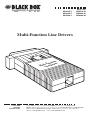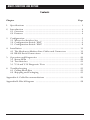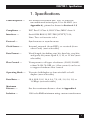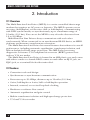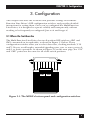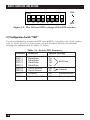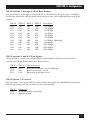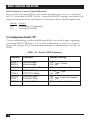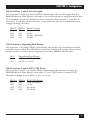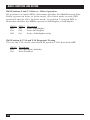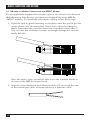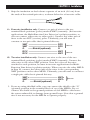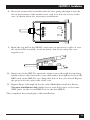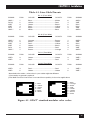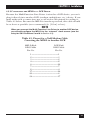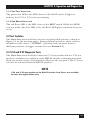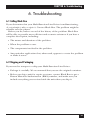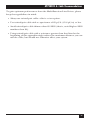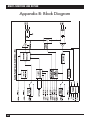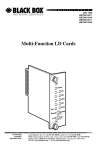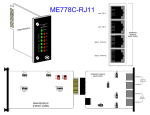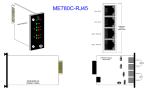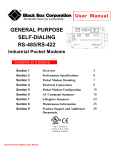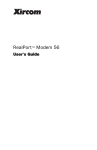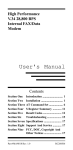Download Black Box Multi-Function Line Driver Specifications
Transcript
ME657A-F ME658A-F ME659A-F MAY 1995 ME657A-M ME658A-M ME659A-M Multi-Function Line Drivers ctioner n u F MultiLine Driv CUSTOMER SUPPORT INFORMATION Order toll-free in the U.S.: Call 877-877-BBOX (outside U.S. call 724-746-5500) FREE technical support 24 hours a day, 7 days a week: Call 724-746-5500 or fax 724-746-0746 Mailing address: Black Box Corporation, 1000 Park Drive, Lawrence, PA 15055-1018 Web site: www.blackbox.com • E-mail: [email protected] FCC AND IC STATEMENTS, TRADEMARKS FEDERAL COMMUNICATIONS COMMISSION AND INDUSTRY CANADA RADIO FREQUENCY INTERFERENCE STATEMENTS This equipment generates, uses, and can radiate radio frequency energy and if not installed and used properly, that is, in strict accordance with the manufacturer’s instructions, may cause interference to radio communication. It has been tested and found to comply with the limits for a Class A computing device in accordance with the specifications in Subpart J of Part 15 of FCC rules, which are designed to provide reasonable protection against such interference when the equipment is operated in a commercial environment. Operation of this equipment in a residential area is likely to cause interference, in which case the user at his own expense will be required to take whatever measures may be necessary to correct the interference. Changes or modifications not expressly approved by the party responsible for compliance could void the user’s authority to operate the equipment. This digital apparatus does not exceed the Class A limits for radio noise emission from digital apparatus set out in the Radio Interference Regulation of Industry Canada. Le présent appareil numérique n’émet pas de bruits radioélectriques dépassant les limites applicables aux appareils numériques de classe A prescrites dans le Règlement sur le brouillage radioélectrique publié par Industry Canada. TRADEMARKS USED IN THIS MANUAL AT&T is a registered trademark of AT&T. Any other trademarks mentioned in this manual are acknowledged to be the property of the trademark owners. MULTI-FUNCTION LINE DRIVER NORMAS OFICIALES MEXICANAS (NOM) ELECTRICAL SAFETY STATEMENT INSTRUCCIONES DE SEGURIDAD 1. Todas las instrucciones de seguridad y operación deberán ser leídas antes de que el aparato eléctrico sea operado. 2. Las instrucciones de seguridad y operación deberán ser guardadas para referencia futura. 3. Todas las advertencias en el aparato eléctrico y en sus instrucciones de operación deben ser respetadas. 4. Todas las instrucciones de operación y uso deben ser seguidas. 5. El aparato eléctrico no deberá ser usado cerca del agua—por ejemplo, cerca de la tina de baño, lavabo, sótano mojado o cerca de una alberca, etc. 6. El aparato eléctrico debe ser usado únicamente con carritos o pedestales que sean recomendados por el fabricante. 7. El aparato eléctrico debe ser montado a la pared o al techo sólo como sea recomendado por el fabricante. 8. Servicio—El usuario no debe intentar dar servicio al equipo eléctrico más allá a lo descrito en las instrucciones de operación. Todo otro servicio deberá ser referido a personal de servicio calificado. 9. El aparato eléctrico debe ser situado de tal manera que su posición no interfiera su uso. La colocación del aparato eléctrico sobre una cama, sofá, alfombra o superficie similar puede bloquea la ventilación, no se debe colocar en libreros o gabinetes que impidan el flujo de aire por los orificios de ventilación. 10. El equipo eléctrico deber ser situado fuera del alcance de fuentes de calor como radiadores, registros de calor, estufas u otros aparatos (incluyendo amplificadores) que producen calor. NOM STATEMENT 11. El aparato eléctrico deberá ser connectado a una fuente de poder sólo del tipo descrito en el instructivo de operación, o como se indique en el aparato. 12. Precaución debe ser tomada de tal manera que la tierra fisica y la polarización del equipo no sea eliminada. 13. Los cables de la fuente de poder deben ser guiados de tal manera que no sean pisados ni pellizcados por objetos colocados sobre o contra ellos, poniendo particular atención a los contactos y receptáculos donde salen del aparato. 14. El equipo eléctrico debe ser limpiado únicamente de acuerdo a las recomendaciones del fabricante. 15. En caso de existir, una antena externa deberá ser localizada lejos de las lineas de energia. 16. El cable de corriente deberá ser desconectado del cuando el equipo no sea usado por un largo periodo de tiempo. 17. Cuidado debe ser tomado de tal manera que objectos liquidos no sean derramados sobre la cubierta u orificios de ventilación. 18. Servicio por personal calificado deberá ser provisto cuando: A: El cable de poder o el contacto ha sido dañado; u B: Objectos han caído o líquido ha sido derramado dentro del aparato; o C: El aparato ha sido expuesto a la lluvia; o D: El aparato parece no operar normalmente o muestra un cambio en su desempeño; o E: El aparato ha sido tirado o su cubierta ha sido dañada. MULTI-FUNCTION LINE DRIVER Contents Chapter Page 1. Specifications ............................................................................................. 1 2. Introduction ............................................................................................... 4 2.1 Overview .............................................................................................. 4 2.2 Features ............................................................................................... 4 3. Configuration ............................................................................................. 3.1 Where the Switches Are ...................................................................... 3.2 Configuration Switch “SW1” .............................................................. 3.3 Configuration Switch “SW2” .............................................................. 4. Installation ................................................................................................ 11 4.1 The Modem-to-Modem Line Cables and Connectors .................... 11 4.2 RS-232 Serial Connections ............................................................... 18 5. Operation and Diagnostics ...................................................................... 5.1 Status LEDs ........................................................................................ 5.2 Test Switches ..................................................................................... 5.3 V.54 and V.52 Diagnostic Tests ........................................................ 6. Troubleshooting ...................................................................................... 25 6.1 Calling Black Box .............................................................................. 25 6.2 Shipping and Packaging ................................................................... 25 5 5 6 8 20 20 21 21 Appendix A: Cable Recommendations ......................................................... 26 Appendix B: Block Diagram .......................................................................... 28 CHAPTER 1: Specifications 1. Specifications Cable Required — For modem-to-modem line: Two- or four-wire unconditioned twisted-pair, 19 to 26 AWG (see Appendix A), pinned as shown in Section 4.1.2 Compliance — FCC Part 15 Class A, DOC Class/MDC classe A Interfaces — Serial: EIA RS-232/ITU-TSS [CCITT] V.24; Line: Two- or four-wire telco Protocol — Synchronous or asynchronous Clock Source — Internal, external (from DTE), or received (from other Card) (user-selectable) Data Format — Word length (including start bit, data bits, stop bits, and parity bit) must equal 8, 9, 10, or 11 bits (userselectable) Flow Control — Transparent to all types of software (X-ON/X-OFF, robust X-ON/X-OFF, etc.) flow control; can be set to support hardware flow control Operating Mode — Two-wire half-duplex or four-wire full- or halfduplex (user-selectable) Data Rates — 38.4, 28.8, 19.2, 14.4, 9.6, 7.2, 4.8, 3.6, 2.4, 1.8, or 1.2 Kbps (user-selectable) Maximum Distance — See the maximum distance chart in Appendix A Isolation — 1500 volts RMS minimum using custom transformers 1 MULTI-FUNCTION LINE DRIVER Surge-Protection Method — Silicon Avalanche Diodes Surge-Response Time — 1 ps Maximum Surge Protection — 600 watts dissipated after 1 ms User Controls — (2) Top-mounted toggle switches: LOOP (Remote Digital or Local Analog loopback), BERT (511 or 511/E V.52 diagnostics); (2) Bottom-mounted 8-position DIP switches: (1) for data rate, clock source, protocol, and carrier control; (1) for 2- or 4-wire operation, diagnostics, RTS/CTS delay, signaling-rate range, and word length Indicators — (2) Top-mounted LEDs: Test (next to LOOP switch), Error (next to BERT switch) Diagnostics — ITU-TSS V.54 remote digital and local analog loopbacks; ITU-TSS V.52 BERT testing Connectors — ME657A-M: (1) 5-position terminal block with strain relief for modem-to-modem line, (1) DB25 male for serial connection; ME657A-F: (1) 5-position terminal block with strain relief for modem-to-modem line, (1) DB25 female for serial connection; ME658A-M: (1) 6-pin RJ-11 female for modem-to-modem line, (1) DB25 male for serial connection; ME658A-F: (1) 6-pin RJ-11 female for modem-to-modem line, (1) DB25 female for serial connection; 2 CHAPTER 1: Specifications ME659A-M: (1) RJ-45 female for modem-to-modem line, (1) DB25 male for serial connection; ME659A-F: (1) RJ-45 female for modem-to-modem line, (1) DB25 female for serial connection Temperature — 32 to 140˚F (0 to 60˚C) Humidity — 0 to 95% noncondensing Maximum Altitude — 15,000 ft. (4572 m) Power — From EIA RS-232 interface; Consumption: 56 to 70 mW Size — 0.8"H x 2.1"W x 3.6"D (2 x 5.3 x 9 cm) Weight — 2 oz. (56.8 g) 3 MULTI-FUNCTION LINE DRIVER 2. Introduction 2.1 Overview The Multi-Function Line Driver (MFLD) is a carrier-controlled short-range modem that requires no AC power or batteries. The MFLD operates across two wires (half-duplex) or four wires (full- or half-duplex), communicating with DTEs synchronously or asynchronously, up to a maximum range of 12 miles (19.3 km). You can set the MFLD to any of twelve data rates from 1.2 to 38.4 Kbps. Multi-Function Line Drivers always communicate with each other synchronously. When connected to an asynchronous RS-232 device, an MFLD performs synchronous↔asynchronous conversion. The Multi-Function Line Driver has several features that enhance its overall performance, including automatic equalization, transformer isolation, and Silicon Avalanche Diode surge protection. The MFLD also has strong diagnostics: It features V.52-compliant bit-error-rate (BERT) pattern tests and two V.54 test modes. The Multi-Function Line Driver is housed in an ABS plastic case and comes with either a male or a female DB25 connector and either an RJ-11 jack, an RJ-45 jack, or a terminal block with strain relief. 2.2 Features • Convenient rack-card design • Synchronous or asynchronous communication • Data rates up to 38.4 Kbps, distances up to 12 miles (19.3 km) • 2-wire/half-duplex or 4-wire/full- or half-duplex operation • Internal, external, or received loopback clocking • Hardware or software flow control • Automatic equalization and gain control • Built-in transformer isolation and high-speed surge protection • V.52 and V.54 test modes 4 CHAPTER 3: Configuration 3. Configuration This chapter describes the locations and posssible settings of the MultiFunction Line Driver’s DIP configuration switches, and provides detailed instructions for setting them. Once you’ve configured the Multi-Function Line Driver, it is designed to operate reliably and transparently, without needing to be frequently reconfigured. Just set it and forget it! 3.1 Where the Switches Are The Multi-Function Line Driver has two 8-position DIP switches—SW1 and SW2—mounted on its underside, as shown in Figure 3-1 below. These configuration switches allow you to select data rates, clocking methods, V.52 and V.54 tests, word lengths, extended signaling rates, sync or async protocol, and 2- or 4-wire operation. As shown in Figure 3-2 on the next page, the “ON” and “OFF” points are the same for all of the switch positions. 1 2 3 4 5 6 7 8 1 2 3 4 5 6 7 8 OFF OFF SW1 SW2 Figure 3-1. The MFLD’s bottom panel and configuration switches. 5 MULTI-FUNCTION LINE DRIVER ON ON 1 2 3 4 5 6 7 8 OFF Figure 3-2. The ON and OFF settings of the DIP switches. 3.2 Configuration Switch “SW1” Use the individual positions on DIP switch SW1 to set data rate, clock source, sync vs. async protocol, and carrier-control method. The factory-default settings are summarized in Table 3-1 below. Table 3-1. Switch SW1 Summary 6 Position Function Default Setting SW1-1 SW1-2 SW1-3 SW1-4 Data Rate Data Rate Data Rate Data Rate On Off Off On 9600 bps SW1-5 SW1-6 Clock Source Clock Source On On Internal SW1-7 Protocol On Asynchronous SW1-8 Carrier Control Off Constantly ON CHAPTER 3: Configuration SW1 Positions 1 through 4: Data-Rate Setting Set positions 1 through 4 of switch S1 to determine the data rate (valid for both synchronous and asynchronous protocols) of the Multi-Function Line Driver. SW1-1 On Off On Off On Off On Off On Off On SW1-2 On On Off Off On On Off Off On On On SW1-3 On On On On Off Off Off Off On On Off SW1-4 Data Rate On 1.2 Kbps On 1.8 Kbps On 2.4 Kbps On 3.6 Kbps On 4.8 Kbps On 7.2 Kbps On 9.6 Kbps (default) On 14.4 Kbps Off 19.2 Kbps Off 28.8 Kbps Off 38.4 Kbps SW1 Positions 5 and 6: Clock Source Set positions 5 and 6 of switch SW1 to determine which transmit-clock source the Multi-Function Line Driver uses. SW1-5 On Off On SW1-6 On On Off Clock Source Internal transmit clock (default) Receive-recover clock External transmit clock SW1 Position 7: Protocol Set position 7 of switch SW1 to determine whether the Multi-Function Line Driver operates synchronously or asynchronously. SW1-7 Protocol On Asynchronous (default) Off Synchronous 7 MULTI-FUNCTION LINE DRIVER SW1 Position 8: Carrier-Control Method Set position 8 of switch SW1 to determine whether the carrier is “constantly on” or “controlled by RTS.” In the “controlled by RTS” setting, the Switch can support switched-carrier, multipoint, or hardware flow-control applications. SW1-8 Carrier Off Constantly ON (default) On Controlled by RTS 3.3 Configuration Switch “S2” Use the individual positions on DIP switch S2 to set word length, signalingrate range, RTS/CTS delay, or 2- or 4-wire operation, as well as to control diagnostic testing. The factory-default settings are summarized in Table 3-2 below. Table 3-2. Switch SW2 Summary 8 Position Function Default Setting SW2-1 SW2-2 Word Length Word Length Off Off 10 bits SW2-3 Signaling-Rate Range Off -2.5 to +1% SW2-4 SW2-5 RTS/CTS Delay RTS/CTS Delay On On 7 ms SW2-6 SW2-7 2-Wire/4-Wire 2-Wire/4-Wire On Off 4-wire full duplex SW2-8 V.52, V.54 Tests Off Tests Enabled CHAPTER 3: Configuration SW2 Positions 1 and 2: Word Length Set positions 1 and 2 of switch SW2 to determine the word length that the Multi-Function Line Driver will expect for synchronous or asynchronous data. For example, if you are using the most common data format (1 start bit, 8 data bits, 1 stop bit, and no parity), you would use the factory-default wordlength setting (10 bits). SW2-1 On On Off Off SW2-2 Off On Off On Word Length 8 bits 9 bits 10 bits (default) 11 bits SW2 Position 3: Signaling-Rate Range Set position 3 of switch SW2 to determine the degree of asynchronous datarate fluctuation that the Multi-Function Line Driver will accept (that is, how much variance from a given frequency level the MFLD will tolerate). S2-3 Off On Signaling-Rate Range –2.5% to +1% (default) –2.5% to +2.3% SW2 Positions 4 and 5: RTS/CTS Delay Set positions 4 and 5 of switch SW2 to determine the amount of time the Multi-Function Line Driver waits after it “sees” RTS before it sends CTS. Possible settings are no delay, 7 ms, or 53 ms. SW2-4 On On Off Off SW2-5 On Off On Off RTS/CTS Delay 7 ms (default) 53 ms No delay No delay 9 MULTI-FUNCTION LINE DRIVER SW2 Positions 6 and 7: 2-Wire vs. 4-Wire Operation Set position 6 of switch SW2 to determine whether the Multi-Function Line Driver operates in 2-wire or 4-wire mode. (For 2-wire mode to work, SW1 position 8 must be ON.) In 4-wire mode, set position 7 of switch SW2 to determine whether the MFLD operates in full duplex or half-duplex. SW2-6 On On Off SW2-7 On Off On Operation 4-wire half-duplex 4-wire full duplex 2-wire (half-duplex only) SW2 Position 8: V.52 and V.54 Diagnostic Testing To reset the V.54 circuit, turn switch S2 position 3 ON, then back OFF. SW2-8 Test Mode Off Tests Enabled (default) On Tests Disabled 10 CHAPTER 4: Installation 4. Installation Once the Multi-Function Line Driver is properly configured, you can connect it to your system. This chapter describes how to run twisted-pair cable between your MFLDs and how to connect MFLDs to RS-232 equipment. 4.1 The Modem-to-Modem Line Cables and Connectors The Multi-Function Line Driver supports data-only communication between two RS-232 devices at distances to 12 miles (19.3 km) and data rates to 38.4 Kbps. There are two essential requirements for installing MFLDs: 1. They work in pairs; you must have one at each end of the twisted-pair cable. 2. The Multi-Function Line Driver operates half-duplex over two wires (one twisted pair) or full- or half-duplex over four wires (two twisted pairs). In all applications, the twisted-pair wire must be between 19 and 26 AWG (higher gauges might limit the distance that can be run), unconditioned, dry, and metallic. Both shielded and unshielded cable yield favorable results. NOTE The Multi-Function Line Driver can only communicate in a closed data circuit with another Multi-Function Line Driver. It will not work with dialup analog circuits, such as those used with standard modems. For further information about acceptable wire grades, refer to the recommendations in Appendix A. For your convenience, three types of twisted-pair connectors are available for the Multi-Function Line Driver. See Section 4.1.1 for further installation instructions for the ME657 models, which have internal five-position terminal blocks. Se Section 4.1.2 for further installation instructions for the ME658 models, which have female RJ-11 connectors, and the ME659 models, which have female RJ-45 connectors. 11 MULTI-FUNCTION LINE DRIVER 4.1.1 MODEM-TO-MODEM CABLING FOR THE ME657 MODELS If your application requires that you run a pair or two of bare wires between Multi-Function Line Drivers, you must use terminal-block-type MFLDs (ME657 models). To install the twisted-pair cabling, follow these steps: 1. Open the unit by gently inserting a screwdriver into the special pry slot on the plastic case (shown below). Don’t worry about breaking the plastic, but make sure you don’t insert the screwdriver more than 1⁄4" (0.6 cm) into the enclosure, because you might damage the circuitry inside the unit. Once the unit is open, you will be able to see the terminal blocks at the rear of the MFLD’s circuit board. 2. Strip the outer insulation back about an inch (2.5 cm) from the end of the twisted-pair cable, as shown below for a four-wire cable: 12 CHAPTER 4: Installation 3. Strip the insulation on back about a quarter of an inch (0.6 cm) from the ends of the twisted-pair wires, as shown below for a four-wire cable: 4A. Four-wire installation only: Connect one pair of wires to the two terminal-block positions (poles) marked XMT (transmit). (In four-wire applications, the Multi-Function Line Driver isn’t polarity-sensitive, so you can connect either wire to either pole.) Connect the other pair of wires to the two RCV (receive) poles. Ultimately, you will want to construct a two-pair cable that is pinned this way: XMT XMT G RCV RCV -------------------------------------- RCV -------------------------------------- RCV ------Shield (optional) G -------------------------------------- XMT -------------------------------------- XMT One Pair One Pair 4B. Two-wire installation only: Connect one wire to the one of the two terminal-block positions (poles) marked XMT (transmit). Connect the other wire to the other XMT position. Note the colors of the wires attached to each position, because in two-wire applications the MultiFunction Line driver is polarity-sensitive. When you wire the other MFLD in Step 10, connect the other ends of the wires to the corresponding XMT positions on the other MFLD. Ultimately, you will want to construct a single-pair cable that is pinned this way: XMT+ ------------------------------------- XMT+ XMT– ------------------------------------- XMT– G -----Shield (optional) G One Pair 5. If you are using shielded cable, you can connect the shield to the “G” (ground) position in the terminal block of one of the MFLDs. Do not connect the shield to the ground positions of both MFLDs—this leaves the system vulnerable to damage from ground loops. Note that a ground wire is not necessary for the MFLDs to operate properly. 13 MULTI-FUNCTION LINE DRIVER 6. When you finish connecting the wires to the terminal block, the assembly should look something like this (four-wire installation shown): XMT G RCV 7. Place the two halves of the strain-relief assembly on either side of the twisted-pair cable and press them together very lightly. Slide the assembly so that is is about 2" (5.1 cm) from the terminal posts and press the halves together firmly, as shown below for a four-wire installation: XMT G RCV If the diameter of the cable you’re using is too large or too small to fit the assembly, call Black Box for technical support; they can give you special quotes for strain assemblies that accomodate most cable diameters. 14 CHAPTER 4: Installation 8. Insert the strain-relief assembly with the wire going through it into the slot in the bottom of the modem case, and set it into the recess of the case, as shown below for a four-wire installation: XMT G RCV 9. Bend the top half of the MFLD’s enclosure as necessary to place it over the strain-relief assembly, as shown below, but do not snap the case together yet: 10. Insert one of the MFLD’s attached captive screws through its matching saddle washer, then insert the screw and washer through the hole in the DB25 end of the MFLD’s case. Snap that side of the case closed. Repeat the process for the other side of the case. 11. Repeat Steps 1 through 10 for the other Multi-Function Line Driver. Two-wire installations only: Make sure to attach the wires to the same XMT poles on the second MFLD as on the first MFLD. This completes the twisted-pair cable installation. 15 MULTI-FUNCTION LINE DRIVER 4.1.2 MODEM-TO-MODEM CABLING FOR THE ME658 AND ME659 MODELS If your application requires that you run cables with RJ-11 or RJ-45 connectors between Multi-Function Line Drivers, you must use RJ-11-type (ME658 models) or RJ-45-type (ME659 models) MFLDs respectively. The modem-tomodem cable must be specially cross-pinned, as shown in Table 4-1 and Figure 4-1 on the next page. If your cabling includes punchdown blocks, you can easily do the cross-pinning at a punchdown block. If you will be running cable directly between two Multi-Function Line Drivers, you can get a custom cable from Black Box as a special quote, or you can use regular straightthrough-pinned cable and repin one of the RJ connectors (that is, rearrange the wiring connections between the terminal block and the actual contacts). You might need special crimping tools or new connectors; call Black Box for these items, or for technical support if you have difficulty. 16 CHAPTER 4: Installation Table 4-1. Line-Cable Pinouts RJ-11 (Four-Wire) SIGNAL PIN# COLOR* COLOR* GND** RCV† XMT XMT RCV GND** 1 2 3 4 5 6 Blue..................................................White Yellow ..............................................Red Green...............................................Black Red ..................................................Yellow Black ................................................Green White................................................Blue SIGNAL PIN# COLOR* GND** RCV† XMT XMT RCV GND** 2 3 4 5 6 7 Orange.............................................Brown Black ................................................Green Red ..................................................Yellow Green...............................................Black Yellow ..............................................Red Brown...............................................Orange SIGNAL PIN# COLOR* XMT+ XMT– 3 4 Green...............................................Green Red ..................................................Red SIGNAL PIN# COLOR* XMT+ XMT– 4 5 Red ..................................................Red Green...............................................Green PIN# SIGNAL 6 4 5 2 3 1 GND** XMT RCV RCV XMT GND** PIN# SIGNAL 7 5 6 3 4 2 GND** XMT RCV RCV XMT GND** PIN# SIGNAL 3 4 XMT+ XMT– PIN# SIGNAL 4 5 XMT+ XMT– RJ-45 (Four-Wire) COLOR* RJ-11 (Two-Wire) COLOR* RJ-45 (Two-Wire) COLOR* *Standard color codes—wire colors in your cable might be different **Connection to ground is optional †The Multi-Function Line Driver is not sensitive to polarity in four-wire applications 1 – Blue 2 – Yellow 3 – Green 4 – Red 5 – Black 6 – White 1 – Blue 2 – Orange 3 – Black 4 – Red 5 – Green 6 – Yellow 7 – Brown 8 – Slate Figure 4-1. AT&T® standard modular color codes. 17 MULTI-FUNCTION LINE DRIVER 4.2 RS-232 Serial Connections The Multi-Function Line Driver’s RS-232 port is a standard DB25 connector (pinout shown in Table 4-2 below). See Section 4.2.1 if you want to connect the MFLD to a DTE (PC or printer) device. See Section 4.2.2 if you want to connect the MFLD to a DCE (modem) device. Table 4-2. Pinout of the RS-232 Interface DIRECTION STANDARD RS-232/V.24 DCE PINNING From MFLD Transmit Clock DCE (TCC) 15 From MFLD To MFLD Receive Clock DCE (RCC) 17 Local Loopback (LL) 18 To MFLD To MFLD To MFLD From MFLD Data Terminal Ready (DTR) 20 Remote Loopback (RL) 21 1 Protective Ground (PGND) 2 Transmit Data (TD) 3 Receive Data (RD) 4 Request to Send (RTS) 5 Clear to Send (CTS) 6 Data Set Ready (DSR) 7 Signal Ground (SGND) 8 Carrier Detect (CD) 9 +DCV DIRECTION To MFLD From MFLD To MFLD From MFLD From MFLD From MFLD To MFLD Transmit Clock DTE (TCT) 24 Test Mode (TM) 25 4.2.1 CONNECTING THE MFLD TO A DTE DEVICE This is the normal application for the Multi-Function Line Driver, which is wired as a DCE. Because the MFLD is interface-powered, the best way to connect it to a DTE (PC , printer, terminal, etc.) is to plug it right into the DTE’s DB25 male RS-232 port. (After doing so, remember to insert and tighten the MFLD’s two captive connector screws.) If the DTE has a DB9 male serial port, use a DB9-female-to-DB25-male adapter (our product code FA520). If you must use a cable to connect the MFLD to a DTE, make sure that the cable is pinned straight through and that it is as short as possible (we recommend 6 ft. [1.8 m] or less). 18 CHAPTER 4: Installation 4.2.2 CONNECTING THE MFLD TO A DCE DEVICE Because the Multi-Function Line Driver is wired as a DCE device, you can’t plug it directly into another DCE (modem, multiplexor, etc.) device. If you must make such a connection, use a null-modem cable pinned according to Table 4-3 below. Because the MFLD is interface-powered, this cable should be as short as possible (we recommend 6 ft. [1.8 m] or less). NOTE When you connect the Multi-Function Line Driver to another DCE device, you should configure the MFLD for the “external” clock source (see the entry for SW1 Positions 5 and 6 in Section 3.2). Table 4-3. Pinout for a Null-Modem Cable Conecting the MFLD to Another DCE MFLD End: DB25 Male Pin No. DCE End: DB25 Male Pin No. 1 -------------------------------------------------1 2 -------------------------------------------------3 3 -------------------------------------------------2 4 -------------------------------------------------8 6------------------------------------------------20 7 -------------------------------------------------7 8 -------------------------------------------------4 17-----------------------------------------------24 20------------------------------------------------6 24-----------------------------------------------17 19 MULTI-FUNCTION LINE DRIVER 5. Operation and Diagnostics Once you have configured each Multi-Function Line Driver and connected the cables, you are ready to operate the units. They should operate transparently, as if there were a standard cable connection between the two destination devices. The MFLD has no “ON/OFF” switch, because it draws its operating power from the data and control signals it receives. For this reason, the MFLD will power up as soon as it is connected to a powered device, and it will power down as soon as the device is powered down or the MFLD is disconnected from that device. The rest of this chapter describes the MFLD’s top-panel LEDs and switches and how to perform diagnostic testing. 5.1 Status LEDs The Multi-Function Line Driver has two top-panel status LEDs (shown in Figure 5-1 below) that light during testing. BERT LOOP 511/E RDL NORMAL 511 LAL Figure 5-1. The MFLD’s top panel. 20 CHAPTER 5: Operation and Diagnostics 5.1.1 THE TEST INDICATOR The green Test LED is the LED closer to the LOOP switch. It lights to indicate that V.52 or V.54 tests are running. 5.1.2 THE ERROR INDICATOR The red Error LED is the LED closer to the BERT switch. While the MFLD is in test mode (the Test LED is lit), the Error LED glows red when bit errors occur. 5.2 Test Switches The Multi-Function Line Driver has two top-panel slide switches (shown in Figure 5-1 on the previous page). During normal operation, these switches should be in the center (“NORMAL”) position. You can move them to different positions to trigger various tests (see Section 5.3). 5.3 V.54 and V.52 Diagnostic Tests The Multi-Function Line Driver offers two V.54 test modes and two V.52 test modes to evaluate the condition of the MFLDs and the communication link. Both sets of tests can be activated physically from the top panel. The V.54 test can also be activated from the RS-232 interface. NOTE V.54 and V.52 test modes on the Multi-Function Line Driver are available for four-wire applications only. 21 MULTI-FUNCTION LINE DRIVER 5.3.1 LOCAL ANALOG LOOPBACK (LAL) The Local Analog Loopback (LAL) test checks the operation of the local Multi-Function Line Driver, and is performed separately on each unit. Any data sent to the local Multi-Function Line Driver in this test mode will be echoed back (returned) to the user device. For example, characters typed on the keyboard of a terminal will appear on the terminal’s screen. To perform an LAL test, follow these steps: 1. Activate LAL. You can do this in either of two ways. One is to move the right-hand top-panel slide switch labeled “LOOP” to the “LAL” (down) position. The other is to raise the signal on Pin 18 of the RS-232 interface (switch SW2 position 8 must be “Off”—see Section 3.3). Once LAL is activated, the MFLD’s transmit output is connected to its own receiver. The Test LED should light. 2. Verify that the attached DTE is operating properly and can be used for a test. 3. Move the left-hand top-panel slide switch labeled “BERT” to the “511” (down) position. This will activate the V.52 BERT test mode and inject a 511 test pattern into the local loop. If any errors are present in the loop, the Error LED will blink sporadically. 4. If the BERT test indicates no errors are present, move the “BERT” switch to the “up” position to activate the “511/E” test with periodic errors. If this test is working properly, the Error LED will blink regularly. A successful 511/E test will confirm that the loop is in place, and that the Multi-Function Line Driver’s built-in 511 generator and detector are working properly. 5. If the BERT test indicates that errors are present, make sure that the Multi-Function Line Driver is plugged into the DTE properly. (If the MFLD is connected to a DTE across RS-232 cable, make sure the cable is pinned straight through, is properly plugged in on both ends, and is not longer than 6 ft. [1.8 m]. If the MFLD is connected to a DCE, make sure that the connecting cable is properly cross-pinned according to Table 4-3 on page 19, is properly plugged in on both ends, and is not longer than 6 ft. [1.8 m].) Also, make sure that the MFLD is configured properly. Then recheck your DTE equipment. If you still get errors and can’t find the cause, call Black Box for technical support (see Section 6.1). 22 CHAPTER 5: Operation and Diagnostics 5.3.2 REMOTE DIGITAL LOOPBACK (RDL) The Remote Digital Loopback (RDL) test checks the performance of both the local and remote Multi-Function Line Drivers, and the communication link between them. Any characters sent to the remote MFLD in this test mode will be echoed (returned) back to the originating device. For example, characters typed on the keyboard of the local terminal will appear on the local terminal’s screen after having been passed to the remote Multi-Function Line Driver and looped back. To perform an RDL test, follow these steps: 1. Activate RDL. You can do this in either of two ways. One is to move the right-hand front-panel slide switch labeled “LOOP” to the “RDL” (up) position. The other is to raise the signal on Pin 21 of the RS-232 interface (switch SW2 position 8 must be “Off”—see Section 3.3). Once RDL is activated, the remote MFLD’s receive input is connected to its own transmitter. The Test LED should light on both MFLDs. 2. Verify that the DTE attached to the local MFLD is operating properly and can be used for a test. 3. Move the left-hand top-panel slide switch labeled “BERT” to the “511” (down) position. This will activate the V.52 BERT test mode and inject a 511 test pattern into the local loop. If any errors are present in the loop, the Error LED will blink sporadically. 4. If the BERT test indicates no errors are present, move the “BERT” switch to the “up” position to activate the “511/E” test with periodic errors. If this test is working properly, the Error LED will blink regularly. A successful 511/E test will confirm that the loop is in place, and that the Multi-Function Line Driver’s built-in 511 generator and detector are working properly. 5. If the remote BERT test indicates that errors are present, but the local analog loopback BERT tests showed that both Multi-Function Line Drivers were functioning properly, there is probably a problem with the twisted-pair communication line connecting the two modems. A common problem is improper crossing of the pairs. Also, check the cable’s pinning (see Table 4-1 on page 17) and continuity. If you still get errors and can’t find the cause, call Black Box for technical support (see Section 6.1). 23 MULTI-FUNCTION LINE DRIVER 5.3.3 USING THE V.52 BERT TEST INDEPENDENTLY The Multi-Function Line Driver can perform its V.52 BERT test independently of the V.54 loopback tests. This requires two operators: one to initiate and monitor the test at the local MFLD, and one to do the same at the remote MFLD. To use the V.52 BERT test by itself, both operators should simultaneously follow these steps: 1. Move the left-hand top-panel slide switch labeled “BERT” to the “511” (down) position. This will activate the V.52 BERT test mode and transmit a 511 test pattern to the other unit. If any errors are present, the receiving modem’s Error LED will blink sporadically. NOTE For this independent test to work properly, the “BERT” switch on both Multi-Function Line Drivers must be set the same way (that is, moved to the “511” position for this step and to the “511/E” position for the next step). 2. If the BERT test indicates no errors are present, move the “BERT” switch to the “up” position to activate the “511/E” test with periodic errors. If this test is working properly, the receiving modem’s Error LED will blink regularly. A successful 511/E test will confirm that the link is in place, and that the Multi-Function Line Drivers’ built-in 511 generators and detectors are working properly. 24 CHAPTER 6: Troubleshooting 6. Troubleshooting 6.1 Calling Black Box If you determine that your Multi-Function Line Driver is malfunctioning, do not attempt to alter or repair it. Contact Black Box. The problem might be solvable over the phone. Before you do, make a record of the history of the problem. Black Box will be able to provide more efficient and accurate assistance if you have a complete description, including: • The nature and duration of the problem. • When the problem occurs. • The components involved in the problem. • Any particular application that, when used, appears to create the problem or make it worse. 6.2 Shipping and Packaging If you need to transport or ship your Multi-Function Line Driver: • Package it carefully. We recommend that you use the original container. • Before you ship a unit for repair or return, contact Black Box to get a Return Materials Authorization (RMA) number, and make sure you include everything you received with the unit when you ship it. 25 MULTI-FUNCTION LINE DRIVER Appendix A: Cable Recommendations The Multi-Function Line Driver has been performance-tested using twistedpair cable with these characteristics: Wire Gauge Capacitance Resistance 19 AWG 22 AWG 24 AWG 26 AWG 83 nf/mi. or 15.72 pf/ft.* 83 nf/mi. or 15.72 pf/ft.* 83 nf/mi. or 15.72 pf/ft.* 83 nf/mi. or 15.72 pf/ft.* 16.3 Ω/1000 ft. (53.5 Ω/km) 32.6 Ω/1000 ft. (107 Ω/km) 51.65 Ω/1000 ft. (169.5 Ω/km) 82.35 Ω/1000 ft. (270.2 Ω/km) *Alternatively, 51.6 nf/km or 51.6 pf/m If you use the Multi-Function LD MFLD with a different type of twisted-pair cable, make sure that the cable has characteristics similar to, or better than, those listed above (for example, lower capacitance or lower resistance). Bench tests yield the following data-rate/maximum-distance results: Data Rate in bps 38,400 19 AWG 6 (9.7) Maximum Distance in miles (km) 24 AWG 26 AWG 3.5 (5.6) 2 (3.2) 19,200 9 (14.5) 5 (8) 3 (4.8) 9600 10 (16.1) 6 (9.7) 4 (6.4) 4800 11 (17.7) 7 (11.3) 5 (8) 1200 12 (19.3) 8 (12.9) 6 (9.7) Many environmental factors can affect the maximum distances obtainable at a particular site. Use this table as a general guideline only. 26 APPENDIX A: Cable Recommendations To gain optimum performance from the Multi-Function Line Driver, please keep these guidelines in mind: • Always use twisted-pair cable—this is not an option. • Use twisted-pair cable with a capacitance of 20 pf/ft. (65.6 pf/m) or less. • Avoid twisted-pair cable thinner than 26 AWG (that is, avoid higher AWG numbers than 26). • Using twisted-pair cable with a resistance greater than that listed at the beginning of this appendix might reduce the maximum distance you can run the cable, but should not otherwise affect your system. 27 MULTI-FUNCTION LINE DRIVER Appendix B: Block Diagram 28 © Copyright 1995. Black Box Corporation. All rights reserved. 1000 Park Drive • Lawrence, PA 15055-1018 • 724-746-5500 • Fax 724-746-0746