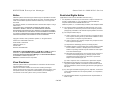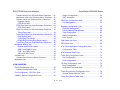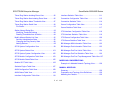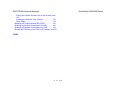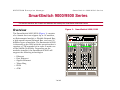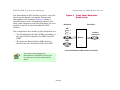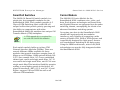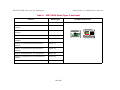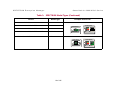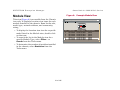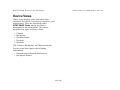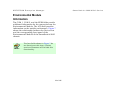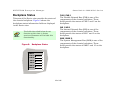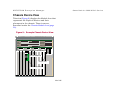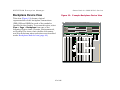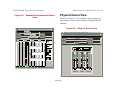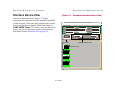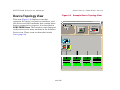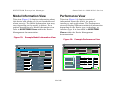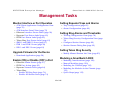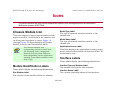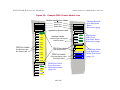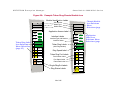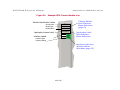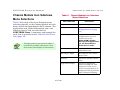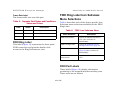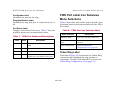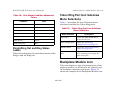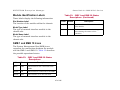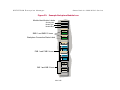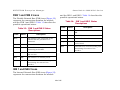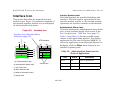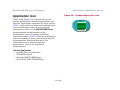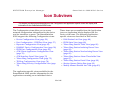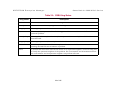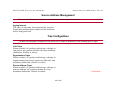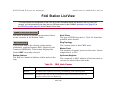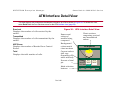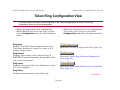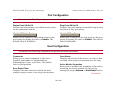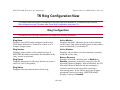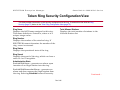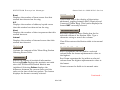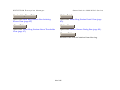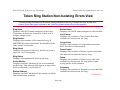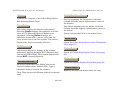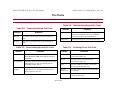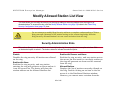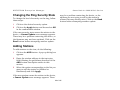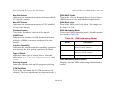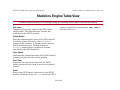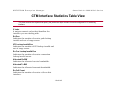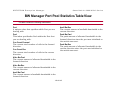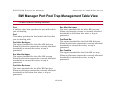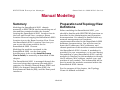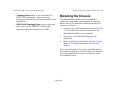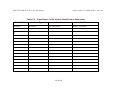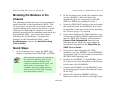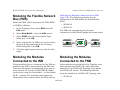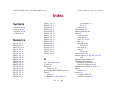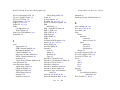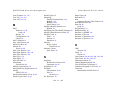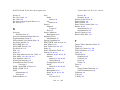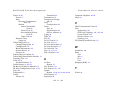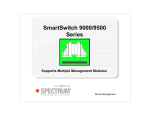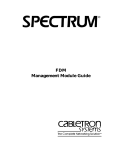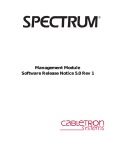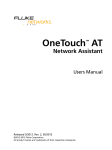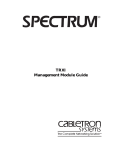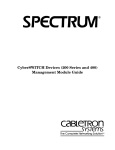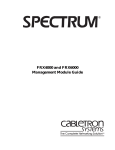Download Cabletron Systems 9F106-01 Specifications
Transcript
SPECTRUM Enterprise Manager Device Management SmartSwitch ™ 9000/9500 Series Management Module Guide SPECTRUM Enterprise Manager SmartSwitch 9000/9500 Series Notice Restricted Rights Notice Cabletron Systems reserves the right to make changes in specifications and other information contained in this document without prior notice. The reader should in all cases consult Cabletron Systems to determine whether any such changes have been made. The hardware, firmware, or software described in this manual is subject to change without notice. IN NO EVENT SHALL CABLETRON SYSTEMS BE LIABLE FOR ANY INCIDENTAL, INDIRECT, SPECIAL, OR CONSEQUENTIAL DAMAGES WHATSOEVER (INCLUDING BUT NOT LIMITED TO LOST PROFITS) ARISING OUT OF OR RELATED TO THIS MANUAL OR THE INFORMATION CONTAINED IN IT, EVEN IF CABLETRON SYSTEMS HAS BEEN ADVISED OF, KNOWN, OR SHOULD HAVE KNOWN, THE POSSIBILITY OF SUCH DAMAGES. (Applicable to licenses to the United States Government only.) 1. Use, duplication, or disclosure by the Government is subject to restrictions as set forth in subparagraph (c) (1) (ii) of the Rights in Technical Data and Computer Software clause at DFARS 252.227-7013. Cabletron Systems, Inc., 35 Industrial Way, Rochester, New Hampshire 03866. 2. (a) This computer software is submitted with restricted rights. It may not be used, reproduced, or disclosed by the Government except as provided in paragraph (b) of this Notice or as otherwise expressly stated in the contract. Copyright © October, 1998, by Cabletron Systems, Inc. All rights reserved. Printed in the United States of America. Order Number: 9031443 E6 Cabletron Systems, Inc. P.O. Box 5005 Rochester, NH 03866-5005 (b) This computer software may be: (1) Used or copied for use in or with the computer or computers for which it was acquired, including use at any Government installation to which such computer or computers may be transferred; (2) Used or copied for use in a backup computer if any computer for which it was acquired is inoperative; (3) Reproduced for safekeeping (archives) or backup purposes; (4) Modified, adapted, or combined with other computer software, provided that the modified, combined, or adapted portions of the derivative software incorporating restricted computer software are made subject to the same restricted rights; SPECTRUM, the SPECTRUM IMT/VNM logo, DCM, IMT, and VNM are registered trademarks, and SpectroGRAPH, SpectroSERVER, Inductive Modeling Technology, Device Communications Manager, and Virtual Network Machine are trademarks of Cabletron Systems, Inc. Ethernet is a trademark of Xerox Corporation. (5) Disclosed to and reproduced for use by support service contractors in accordance with subparagraphs (b) (1) through (4) of this clause, provided the Government makes such disclosure or reproduction subject to these restricted rights; and (6) Used or copied for use in or transferred to a replacement computer. Virus Disclaimer Cabletron Systems makes no representations or warranties to the effect that the Licensed Software is virus-free. Cabletron has tested its software with current virus checking technologies. However, because no anti-virus system is 100% reliable, we strongly caution you to write protect and then verify that the Licensed Software, prior to installing it, is virus-free with an anti-virus system in which you have confidence. (c) Notwithstanding the foregoing, if this computer software is published copyrighted computer software, it is licensed to the Government, without disclosure prohibitions, with the minimum rights set forth in paragraph (b) of this clause. (d) Any other rights or limitations regarding the use, duplication, or disclosure of this computer software are to be expressly stated in, or incorporated in, the contract. (e) This Notice shall be marked on any reproduction of this computer software, in whole or in part. 2 of 145 SPECTRUM Enterprise Manager SmartSwitch 9000/9500 Series Contents SMARTSWITCH 9000/9500 SERIES Overview .........................................................................7 Module Descriptions ....................................................9 ATM Access Modules ..............................................9 Ethernet MicroLAN Switch Modules ........................9 Ethernet SmartSwitch INB Modules.......................10 Ethernet SmartSwitch INB 2 Modules....................10 Fast Ethernet INB Modules....................................11 FDDI SmartSwitch Modules...................................11 FDDI Switch Module ..............................................12 FDDI MicroLAN Modules .......................................12 FDDI Repeater Modules ........................................12 Gigabit Ethernet SmartSwitch Modules .................12 TR MicroLAN Switch Modules ...............................13 Token Ring SmartSwitch Module...........................13 SmartCell Switches................................................14 Carrier Module .......................................................14 Environmental Module Information............................23 Backplane Status ......................................................25 Chassis Device View .................................................26 Backplane Device View .............................................27 Environmental Device View.......................................28 Chassis Environmental Information .......................28 Physical Device View ................................................30 Interface Device View................................................31 Device Topology View ..................................................32 Model Information View ................................................33 Performance View.........................................................33 SPECTRUM View Access ............................................34 MANAGEMENT TASKS Monitor Interface or Port Operation .......................35 Upgrade Firmware for the Device ..........................35 Enable (ON) or Disable (OFF) a Port.....................35 Setting Repeater Traps and Alarms.......................35 Setting Ring Alarms and Thresholds .....................35 Setting Token Ring Security ..................................35 Modeling a SmartSwitch 9000 ...............................35 SPECTRUM MODEL TYPES VIEWS FOR THE DEVICE ICON Application View............................................................19 Configuration Views ......................................................20 Container View..............................................................20 Module View .................................................................21 Device Views ................................................................22 ICONS Chassis Module Icon.....................................................36 Module Identification Labels......................................36 Interface Labels .........................................................36 3 of 145 SPECTRUM Enterprise Manager SmartSwitch 9000/9500 Series Chassis Module Icon Subviews Menu Selections .....41 Application Label Icon Subviews Menu Selections ...42 Interface Label Icon Subviews Menu Selections .......42 Repeater Labels.....................................................42 FDDI Ring Label ....................................................43 FDDI Ring Label Icon Subviews Menu Selections ....43 FDDI Port Labels ...................................................43 FDDI Port Label Icon Subviews Menu Selections .....44 Token Ring Label...................................................44 Token Ring Label Icon Subviews Menu Selections...45 Ring Speed Label ..................................................45 Token Ring Port Labels .........................................45 RingIn/Ring Out and Ring Status Labels ...............46 Token Ring Port Icon Subviews Menu Selections.....46 Backplane Module Icon.................................................46 Module Identification Labels ..................................47 SMB 1 and SMB 10 Icons......................................47 FNB 1 and FNB 2 Icons .........................................49 INB 1 and INB 2 Icons ...........................................49 Interface Icon ................................................................50 Interface Icon Subviews Menu Selections.................52 Application Icon.............................................................53 ICON SUBVIEWS Device Configuration View ........................................... 56 Interface Configuration Table ................................... 56 Station Configuration................................................ 58 SMT Information ....................................................... 59 FDDI Port Configuration View...................................... 62 Port Management ..................................................... 62 Repeater Configuration View ....................................... Repeater Management............................................. Source Address Management.................................. Trap Configuration.................................................... Alarm Configuration.................................................. Error Source ............................................................. 64 64 65 65 66 67 Fddi Station List View .................................................. 68 FDDI Stats View........................................................... 69 ATM Client Application Configuration View ................. 70 Configuration Table .................................................. 70 ATM Interface Detail View ........................................... 72 Token Ring Configuration View ................................... 73 Port Configuration .................................................... 74 Host Configuration.................................................... 74 TR Ring Configuration View......................................... 76 Ring Configuration.................................................... 76 Ring Alarm/Threshold/State ..................................... 77 Port Configuration - CSIIf Port View ............................ 57 Token Ring Security Configuration View ..................... 78 Allowed Station Address Table ................................ 79 FddiMAC Device Configuration View ........................... 58 Token Ring Station Table View.................................... 80 4 of 145 SPECTRUM Enterprise Manager SmartSwitch 9000/9500 Series Token Ring Station Isolating Errors View .................... 82 Interface Statistics Table View................................... 111 Token Ring Station Non-Isolating Errors View............. 85 Connection Configuration Table View........................ 112 Token Ring Station Alarm Thresholds View ................ 87 Connection Statistics Table ....................................... 114 Token Ring Station Detail View ................................... 90 Pie Charts................................................................. 91 Queue Configuration Table View ............................... 116 Station Alarms Dialog Box ........................................... 92 Modifying Threshold Settings ....................................94 Reading Thresholds from a Station ...........................94 Queue Statistics Table View ...................................... 117 CTM Interface Configuration Table View ................... 118 CTM Interface Statistics Table View .......................... 119 Modify Allowed Station List View ................................. 95 Security Administration State ................................... 95 Changing the Ring Security State .............................98 Adding Stations .........................................................98 CTM Queue Configuration Table View ...................... 120 SFCS System Configuration View ............................... 99 BW Manager Port Information Table View................. 123 SFCS System Status View ........................................ 101 BW Manager Port Pool Limits Table View ................. 124 SFCS System System Configuration View ................ 102 BW Manager Port Pool Statistics Table View ............ 126 SFCS Module Configuration Table View ................... 103 BW Manager Port Pool Trap Management Table View 127 SFCS Module StatusTable View................................ 105 Module UPC Table View ............................................ 106 CTM Queue Statistics Table View ............................. 121 BW Manager NIM Information Table View................. 122 MODELING CONSIDERATIONS Example of a Modeled Network Topology View .........128 Statistics Engine Table View...................................... 107 ANIM Configuration Table View ................................. 108 ANIM Status Table View ............................................ 109 Interface Configuration Table View............................ 110 MANUAL MODELING Summary.....................................................................129 Preparation and Topology View Definitions ................129 Modeling the Chassis..................................................130 5 of 145 SPECTRUM Enterprise Manager SmartSwitch 9000/9500 Series Placing the Chassis Location Icon in the Location View 132 Modeling the Modules in the Chassis......................133 Quick Steps .............................................................133 Modeling the Flexible Network Bus (FNB) ..................134 Modeling the Modules Connected to the INB .............134 Modeling the Modules Connected to the FNB ............134 Building the FNB Ring in the FDDI LAN Topology View136 INDEX 6 of 145 SPECTRUM Enterprise Manager SmartSwitch 9000/9500 Series SmartSwitch 9000/9500 Series This section describes the Chassis and Modules that makeup the SmartSwitch 9000/9500 Series. Overview Figure 1: The SmartSwitch 9000/9500 (Figure 1) consists of a chassis that can support up to 14 modules, an Evironmental module, a Flexible Network Bus, a high speed Internal Network Bus, and over 30 different types of modules. The Smartswitch 9500 is the same as the 9000 with the exception that it requires a CTM upgrade kit in order to make use of the 9A656-04 module. Depending on the modules installed, the SmartSwitch 9000 will support the following technologies: • • • • • • SmartSwitch 9000/9500 MMAC PLUS C 1 2 3 ENTER 4 5 6 7 8 9 10 11 12 FDDI FDDI FDDI FDDI FDDI 9F122-12 9F122-12 9F122-12 9F122-12 9F122-12 ID Numbers + ID Numbers + ID Numbers + ID Numbers + ID Numbers + SMB CPUSMB CPUSMB CPUSMB CPU FNB FNB FNB FNB SMB CPUSMB CPUSMB CPUSMB CPUSMB CPU FNB FNB FNB FNB FNB Stuff like #9 More #’s and Stuff like #9 1 2 3 1 2 3 4 5 6 7 8 9 10 11 12 E T H E R N E T 1 12 E T H E R N E T 2 12 E T H E R N E T 3 12 1 1 1 MMACPLUS 1 Stuff like #9 More #’s and Stuff like #9 Stuff like #9 More #’s and Stuff like #9 1 2 12 E T H E R N E T 2 12 E T H E R N E T 3 12 M 1 M 2 M 3 M 4 M 5 M 6 1 1 F N B B B F D D I F N B A A F N B F N B B B F D D I F D D I 2 MMACPLUS 3 12 E T H E R N E T 2 12 E T H E R N E T 3 12 1 1 F N B A A MMACPLUS 5 6 MMACPLUS 7 MMACPLUS 8 1 MMACPLUS 9 13 14 Stuff like #9 More #’s and Stuff like #9 1 2 F N B B F D D I E T H E R N E T 1 12 E T H E R N E T 2 12 E T H E R N E T 3 12 1 1 2 F N B MMACPLUS 4 1 2 3 4 5 6 7 8 9 10 11 12 E T H E R N E T 1 Stuff like #9 More #’s and Stuff like #9 1 2 3 4 5 6 7 8 9 10 11 12 1 2 3 1 2 3 4 5 6 7 8 9 10 11 12 1 F N B 1 MMACPLUS Stuff like #9 More #’s and Stuff like #9 1 2 3 F N B 1 M 7 M 8 M 9 M 10 M 11 M 12 Stuff like #9 More #’s and Stuff like #9 1 2 F D D I E T H E R N E T 1 2 Stuff like #9 More #’s and Stuff like #9 1 2 3 4 5 6 7 8 9 10 11 12 1 2 3 1 2 3 4 5 6 7 8 9 10 11 12 7 of 145 COM COM 1 2 9C300-1 FDDI FDDI FDDI FDDI 9F122-12 9F122-12 9F122-12 9F122-12 ID Numbers + ID Numbers + ID Numbers + ID Numbers + Stuff like #9 More #’s and Stuff like #9 Ethernet Fast Ethernet Gigabit Ethernet Token Ring FDDI ATM EPIM STATUS ALARM aBLETRO n SYSTEMS M 1 M 2 M 3 M 4 M 5 M 6 M 7 M 8 M 9 M 10 M 11 M 12 1 F N B A F N B B F D D I 2 F N B A 1 MMACPLUS 10 MMACPLUS 11 MMACPLUS 12 MMACPLUS 13 MMACPLUS 14 SPECTRUM Enterprise Manager SmartSwitch 9000/9500 Series The SmartSwitch 9000 utilizes a packet- and cellswitching backplane to transfer information throughout your network. Figure 2 shows a representation of the relationship between the front panel interfaces and the backplane for each module installed in the SmartSwitch 9000 chassis. Figure 2: Front Panel/Backplane Relationship Backplane Front Panel INB The components that make up the backplane are: 1 • The Flexible Network Bus (FNB) consisting of two dual FDDI networks; the FNB1 and the FNB2 2 Interface Connection Module FNB1 • The Internal Network Bus (INB) which is divided into two channels; INB1 and INB2 FNB2 Connection Between FNB1 and the Front Panel Note: Note: Througout this manual the Smartswitch 9000/9500 Series will be referred to as the SmartSwitch 9000. 8 of 145 SPECTRUM Enterprise Manager SmartSwitch 9000/9500 Series Module Descriptions Ethernet MicroLAN Switch Modules The following modules are available for the SmartSwitch 9000 Series: The Ethernet MicroLAN Switch Module is a four channel Ethernet to FDDI bridge. Up to three front panel Ethernet networks can be connected to this module. These networks can be bridged to any other Ethernet or FDDI segment, and to any other MMAC-Plus card via the FNB bus. The Ethernet MicroLAN device is equipped with an advanced Intel i960 microprocessor. This microprocessor provides a platform for all management functions within a scalable RISCbased architecture. Three 50-pin front panel ports provide 12 individual Ethernet connections each. All ports function as repeaters for incoming data which retime and retransmit all packets. Bridging between the front panel channels and/or to any other module in the chassis is done via FDDI ring 1 or FDDI ring 2 of the FNB bus. The following devices are the Ethernet MicroLAN Modules supported: ATM Access Modules An ATM Access module is a device that is capable of providing connectivity between FDDI or ATM networks and the INB and the FNB or both. The ATM Access Module 9A128_01 connects an external ATM network to one of the two FDDI networks on the Flexible Network Bus (FNB) backplane. The ATM Access Module 9A426_02 connects two external ATM networks to either the Internal Network Bus (INB) backplane, the FNB backplane or both. The ATM Access Module 9A426_01 connects one external ATM network to either the INB backplane or the FNB backplane. • 9E132_15 MicroLAN Switch Extension Module • 9E133_36 36-port Ethernet MicroLAN • 9E138_12 12-port Ethernet MicroLAN (fiber optic) • 9E138_36 36-port Ethernet MicroLAN (fiber optic) 9 of 145 SPECTRUM Enterprise Manager SmartSwitch 9000/9500 Series Ethernet SmartSwitch INB Modules Ethernet SmartSwitch INB 2 Modules The Ethernet SmartSwitch INB Modules are 24port and 36-port Ethernet switching modules that provide 24 or 36 Ethernet networks with connectivity to the SmartSwitch 9000 Internal Network Bus (INB 2). They feature 24 or 36 10Base-T front panel ports supported by RJ-71 style connectors. The following devices are the Ethernet SmartSwitch INB Modules supported: The Ethernet SmartSwitch INB 2 Modules are 12port and 36-port Ethernet switching modules that provide 12 or 36 Ethernet networks with connectivity to the SmartSwitch 9000 Internal Network Bus (INB 2). They feature 12 or 36 10Base-T front panel ports supported by ST connectors. The following devices are the Ethernet SmartSwitch INB Modules supported: • 9E423_24 (Ethernet SmartSwitch INB Module) • 9E428_12 (Ethernet SmartSwitch INB 2 Module) • 9E423_36 (Ethernet SmartSwitch INB Module) • 9E428_36 (Ethernet SmartSwitch INB 2 Module) • 9E429_12 (Ethernet SmartSwitch INB 2 Module) • 9E429_36 (Ethernet SmartSwitch INB 2 Module) 10 of 145 SPECTRUM Enterprise Manager SmartSwitch 9000/9500 Series Fast Ethernet INB Modules • The 9H423_28 is a single module offering connectivity for 24 switched Ethernet segments and up to four switched Fast Ethernet connections. It supports media flexibility for both Fiber Optic Fast Ethernet backbone and Twisted Pair server/workstation connections. Fast Ethernet INB (Internal Network Bus) Modules for are Fast Ethernet switching modules providing Ethernet networks with connectivity to the SmartSwitch 9000’s Internal Network Bus (INB2). These modules occupy a single slot in the chassis. You may model the Fast Ethernet INB Module at the Topology level, or as part of a LAN. One device may be attached to each of the Fast Ethernet INB Module’s interfaces. • The 9H421_12 module has 12 fixed MMF (Multimode Fiber) SC front panel connections with connection to the INB2 backplane. • The 9H422-12 module provides 11 fixed RJ45 connections for category 5 twisted pair, and one media-flexible interface to accept either an additional RJ-45 or a Multimode fiber or single-mode fiber SC interface via the Fast Ethernet Port Interface Module • The 9H423_26 is a Fast Ethernet module with INB-2 connectivity. It Consists of 24 ports via 2 RJ21 Connectors, and 2 ports via 2 MMF SC Connectors. • The 9H429-12 features 12 fixed single mode front panel interfaces and provides connectivity to the INB 2 backplane. FDDI SmartSwitch Modules The FDDI SmartSwitch Module (9F426 -02 and 9F426-03) connects two external FDDI networks to a high speed switching backplane, the Internal Network Bus (INB). The external FDDI networks connect to the FDDI SmartSwitch Module using standard FDDI Dual Attached Station (DAS) A/B ports. The FDDI SmartSwitch Modules operate in two modes: as Bridging or as a SecureFast Switch (SFS). The FDDI SmartSwitch Modules are able to accept variable-size LAN packets, translate them into a generic form for transmission to other front panel ports, and segment them into fixed length data blocks for time division multiplexed transmission over the INB backplane to other Fast Packet Switched based modules. 11 of 145 SPECTRUM Enterprise Manager SmartSwitch 9000/9500 Series FDDI Switch Module FDDI Repeater Modules The FDDI Switch Module (9F116-01) is a two-port FDDI bridge used to connect an external FDDI network with one of the two FDDI networks, Flexible Network Bus (FNB) 1 or FNB 2; or to connect between FNB 1 and FNB 2 on the FNB backplane. The external FDDI network connects to the FDDI Switch Module using a Dual Attached Station (DAS) interface via standard FDDI Medium Interface Connectors (MIC) on the front panel. The FDDI Repeater Module (9F106-02 and 9F206-02) is an enhanced FDDI repeater module providing access to the Flexible Network Bus (FNB) backplane. The front-panel connections are provided via two sets of FDDI A/B ports, allowing the FNB to transverse multiple SmartSwitch 9000 hubs, or connect to any ANSI FDDI-compliant device in an FDDI network. FDDI MicroLAN Modules The FDDI MicroLAN Modules are a family of concentrators providing eight or twelve master ports for connections to a Single or Dual Attached Station. Modules attach directly to the SmartSwitch 9000 Flexible Network Bus (FNB). The 9F120_08 is an eight-port FDDI dual channel concentrator via MMF MIC with dual FNB attachments. The 9F122_12 is a twelve-port FDDI dual channel concentrator via UTP RJ-45 with dual FNB attachments. The 9F125_08 is an eightport FDDI dual channel concentrator via SMF MIC with dual FNB attachments. The 9F241_12 is a twelve-port FDDI dual channel concentrator via MMF SC with FDDI bandwith statistics and dual FNB attachments with dual MAC. Gigabit Ethernet SmartSwitch Modules The Gigabit Ethernet SmartSwitch Modules (9G426-02, 9G421-02, and 9G429-02) are single slot devices that connect to the INB backplane to integrate connectivity to ATM, FDDI, and Fast Ethernet. They feature traditional switching services as well as Cabletron’s SecureFast Virtual Networking, embedded Virtual Routing, optional RMON support, and Broadcast Storm Protection on every port. The devices provide two front panel slots that can accommodate full duplex SC connectors offering MMF and SMF connection options. The 9G421-02 and 9G429-02 devices support the IEEE draft 802.3 specification for Gigabit Ethernet. 12 of 145 SPECTRUM Enterprise Manager SmartSwitch 9000/9500 Series TR MicroLAN Switch Modules Token Ring SmartSwitch Module The 9T122-08 and 9T122-24 TR MicroLAN Switch Modules provide connectivity to two Token Ring networks through the Fiber Distributed Data Interface (FDDI) backplane in the chassis. The TR MicroLAN Switch Module’s single 24-port Token Ring, or two 12-port Token Rings use standard RJ-45 connectors supporting either Unshielded Twisted Pair (UTP) or Shielded Twisted Pair (STP) lobe wiring. The rings interconnect across the chassis’s Flexible Network Bus (FNB), a dual 100 Mbps FDDI backplane, and can be configured for FNB-1 or FNB-2. Designed specifically for collapsed Token Ring backbones, the 9T425-16 Token Ring SmartSwitch occupies two slots in the chassis. It is equipped with 16 copper RJ-45 dedicated Token Ring (DTR) lobe/station ports, also known as concentrator or C-ports. The module is considered a “hard card,” with all switching functions performed by the Fast Packet Switch (FPS Application Specific Integrated Circuits ASICs). The Token Ring SmartSwitch Module attaches to the Internal Network Bus (INB) 2 backplane and has System Management Bus -1 (SMB-1) and SMB-10 connections for system management. The 9T125-08 and 9T125-24 TR MicroLAN Switch Modules provide connectivity to two Token Ring networks. The rings interconnect across the chassis’s Flexible Network Bus (FNB), a dual 100 Mbps FDDI backplane, and can be configured for FNB-1 or FNB-2. 13 of 145 SPECTRUM Enterprise Manager SmartSwitch 9000/9500 Series SmartCell Switches Carrier Module The 9A656-04 SmartCell switch module is a single-slot, hot-swappable modules for the SmartSwitch 9000. Each module provides 4.5 Gbps of ATM Switching fabric with 64K cell output buffers that provide priority queuing and the ability to communicate with other SmartSwitch 9A656-04 modules via a unique Cell Transfer Matrix (CTM) backplane. The 9M426-02 Carrier Module for the SmartSwitch 9000 combines voice, video, and data. Such diverse technologies as Frame Relay and Gigabit Ethernet are integrated into the same switching chassis, exemplifying the ideals of an advanced backbone switching system. A CTM upgrade kit is required for use with the 9A656-04 modules. Note: Note: Each switch module holds up to four ATM Network Interface Modules (ANIMs). There are several different ANIMs available for these modules that provide interfaces ranging from 45 Mbps up to 622 Mbps. ANIM options include DS3/E-3 over coaxial cable, OC-3 over unshielded twisted pair, multi and single mode fiber, OC-12 over multi and single mode fiber, and OC-48 over single mode fiber.This interface flexibility permits scaling to even higher speeds in the future. All physical interfaces--DS3, OC-3, and OC-12 and higher--support UNI and PNNI as well as all relevant ATM standards. Occupying two slots in the SmartSwitch 9000 chassis and equipped with two modular interfaces, each capable of supporting a wide variety of flexible LAN, WAN or ATM options, and is specifically designed for high-speed, featurerich translational switching in the data center. Using the HSIM architecture, select LAN/WAN technologies can now be fully integrated within the SmartSwitch 9000. 14 of 145 SPECTRUM Enterprise Manager SmartSwitch 9000/9500 Series SPECTRUM Model Types This sections desctribes the Model Types used by SPECTRUM to manage and monitor the device. Table 1 lists the Model Types representing the SmartSwitch 9000 Series devices and dysplays the Device icons used to represent each. Table 1: Device SPECTRUM Model Types Model Type 9E132-15 MicroLAN Switch Extension Module 9E132-15 9E133-36 MicroLAN Switch Module - TP 9E133-36 9E138-12/36 MicroLAN Switch Module Fiber 9E138-12/36 Example Device Icon Model Name 15 of 145 9E133-36 Model Name 9E133-36 SPECTRUM Enterprise Manager Table 1: Device SmartSwitch 9000/9500 Series SPECTRUM Model Types (Continued) Model Type 9E423-36 Ethernet SmartSwitch Module 9E423-36 9E428-12/30 Ethernet SmartSwitch Module 9E428-12/30 9E429-12/36 Ethernet SmartSwitch Module 9E428-12/36 9H423-28 SmartSwitch 10/100 Module 9H423-28 9H421-12 Fast Ethernet SmartSwitch Module 9H421-12 9H422-12 Fast Ethernet SmartSwitch Module 9H422-12 9H429-12 Fast Ethernet SmartSwitch Module 9H429-12 9H423-26 SmartSwitch 10/100 Module 9H423-26 9G421-02 Gigabit Ethernet SmartSwitch Module 9G421-02 9M426-02 Carrier Module 9M426-02 16 of 145 Example Device Icon Model Name 9E423_24 Model Name 9E423_24 SPECTRUM Enterprise Manager Table 1: SmartSwitch 9000/9500 Series SPECTRUM Model Types (Continued) Device Model Type 9T122-08 MicroLAN Switch Extension Module 9T122-08 9T122-24 MicroLAN Switch Module 9T122-24 9T125-08 MicroLAN Switch Module 9T125-08 9T125-24 MicroLAN Switch Extension Module 9T125-24 9T425-16 Token Ring SmartSwitch Module 9T425-16 9F106-02 Repeater Module-External FNB 9F106-02 9F116-01 FDDI Switch Module 9F116-01 9F120-08 MicroLAN Concentrator 9F120-08 9F125-08 MicroLAN Concentrator 9F125-08 9F122-12 MicroLAN Concentrator 9F122-12 9F206-02 Enhanced Repeater Module 9F206-02 9F241-12 Concentrator Module-Dual Attatched 9F241-12 9F426-02 FDDI SmartSwitch Module 9F426-02 9F426-03 FDDI SmartSwitch Module 9F426-03 17 of 145 Example Device Icon Model Name 9T125-08 Model Name 9F426_02 Model Name 9T125-08 Model Name 9F426_02 SPECTRUM Enterprise Manager Table 1: Device SmartSwitch 9000/9500 Series SPECTRUM Model Types (Continued) Model Type 9A000 Switch Module 9A000 9A128-01 Access Module-FNB 9A128-01 9A426-01 Access Module-FNB and INB 9A426-01 9A426-02 Access Module-FNB and INB 9A426-02 9A656-04 SmartCell Switch 9A656-04 Example Device Icon Model Name 9A128-01 Model Name SFSmartCell 18 of 145 Model Name 9A128-01 Model Name SFSmartCell SPECTRUM Enterprise Manager SmartSwitch 9000/9500 Series Views for the Device Icon This section provides brief descriptions of the views that are accessible from the double-click zones and Icon Subviews menu for the Device Icon. Application View Figure 3: This view (Figure 3) displays icons that represent the applications supported by this device. Some of the applications are common to all or most devices and are described in the following Application documentation: Model Name of type SmartSwitch 9000 of Landscape VNMHost: Primary *FileView Model Contact An example of an application icon and a list of those applications supported by this device are described under Application Icon (page 53). Help? Net Addr Sys Up Time Manufacturer Description Location • MIB-II Applications • Bridging Applications • Miscellaneous Applications Example Application View Device Type Prime-App Serial Number Model Name 9A656-04 19 of 145 SPECTRUM Enterprise Manager SmartSwitch 9000/9500 Series Configuration Views Container View These views (Figure 4) display configuration and operating information specific to this device. They are accessible from the Device icon in the case of the Device Configuration view, or from other icons used to represent the device, its ports or interfaces, and applications. These views and their location within SPECTRUM are described under Icon Subviews (page 55). This view is accessible from the Chassis icon only. It displays Location view icons for each module installed in the SmartSwitch 9000 chassis. The views available from the Location view icons are described in this section. An example of a Container view is shown in Figure 5. Figure 5: Example Container View Model Name of type SmartSwitch 9000 of Landscape VNMHost: Primary Figure 4: Example Configuration View *FileView Model Name Model Name of type 9E132_08 of Landscape VNMHost: Primary *FileView Model Name Model Name Help? Device Configuration View Net Addr Model Contact Description Location Prime-App Device Name Contact Status SFSmartCell Sys Up Time Manufacturer Device Type Serial Number No. Interfaces Contact Status Router Interface Configuration Table Index Help? Description Type Bandwidth Address Length 20 of 145 9A128-01 9F426_02 SPECTRUM Enterprise Manager SmartSwitch 9000/9500 Series Module View Figure 6: This view (Figure 6) is accessible from the Chassis icon only. It displays Location view icons for each module installed in the chassis. Rows list the slot, model type, network address, and community string. • To display the Location view icon for a specific model listed in the Module view, double-click on that row. • To search the list in the Module view for a specific Module Type, select Filter... or Search from the Tools menu. • To determine the number of modules installed in the chassis, select Statistics from the Tools menu. 21 of 145 Example Module View Model Name of type SmartSwitch 9000 of Landscape VNMHost: Primary *FileView Help? Model Name 9A128-01 Slot Module Type Network Address 3 4 5 7 8 9 9F120-08 9F120-08 9F120-08 9F241-12 9F120-08 9F120-08 12.345.67.890 12.345.67.891 12.345.67.892 12.345.67.893 12.345.67.894 12.345.67.895 Community String public public public public public public SPECTRUM Enterprise Manager SmartSwitch 9000/9500 Series Device Views These views display icons and labels that represent the device, its ports or interfaces, and applications. They are described under SPECTRUM Views within the Device Management documentation. This device supports five types of Device views: • • • • • Chassis Backplane Environmental Physical Interface The Chassis, Backplane, and Environmental Device views also display the following information: • Environmental Module Information • Backplane Status 22 of 145 SPECTRUM Enterprise Manager SmartSwitch 9000/9500 Series Environmental Module Information The COM 1, COM 2, and the EPIM fields provide additional information for the connections on the Environmental Module. The LCD field provides information on the module performance. Figure 7 shows the relationship between the Device view and the corresponding front panel of the Environmental Module of the SmartSwitch 9000 chassis. Note: Note: The four fields shown in Figure 7 do not function at this time. A future version of firmware will include this functionality. 23 of 145 SPECTRUM Enterprise Manager SmartSwitch 9000/9500 Series Figure 7: Environmental Module Chassis Device View Primary Landscape 0x00400000 *FileViewOptions Net Addr Model Name Sys Up Time Contact Manufacturer Description Device Type Location Serial Number COM 2: COM 1: EPIM: LCD: Status FNB 1: FNB 2: INB 1: INB 2: COM ports 1 and 2 are RS-232 serial ports providing out-of-band management. MMAC PLUS The EPIM port The LCD display provides a dedicated provides system status, Ethernet connection. performance and configuration EPIM STATUS ALARM CaBLeTROn SYSTEMS 1 2 3 COM 1 COM 2 ENTER 9C300-1 4 Environmental Module of the SmartSwitch 9000 Chassis 24 of 145 SPECTRUM Enterprise Manager SmartSwitch 9000/9500 Series Backplane Status This area of the Device view provides the status of the chassis backplane. Figure 8 shows the backplane status information fields as displayed in the Device view. Note: Note: The fields described below do not function at this time. A future version of firmware will include this functionality. Figure 8: Backplane Status FNB 1/FNB 2 The Flexible Network Bus (FNB) is one of the components of the chassis backplane. These fields provide the status of FNB 1 and 2 on the backplane. INB 1/ INB 2 The Internal Network Bus (INB) is one of the components of the chassis backplane. These fields provide the status of INB 1 and 2 on the backplane. SMB 1/SMB 10 The System Management Bus (SMB) is one of the components of the chassis backplane. These fields provide the status of SMB 1 and 10 on the backplane. Status FNB 1: FNB 2: INB 1: INB 2: SMB 1: SMB 10: 25 of 145 SPECTRUM Enterprise Manager SmartSwitch 9000/9500 Series Chassis Device View This view (Figure 9) displays the Module Icon that represents the Physical Devices and their placement in the chassis. These icons are described under the Chassis Module Icon (page 36). Figure 9: Example Chassis Device View Model Name of type 9E133-36 of Help? *FileView Options Net Addr Model Contact Manufacturer Description Device Type Location COM 1: Sys Up Time Prime-App COM 2: EPIM: Serial Number LCD: Status FNB 1: FNB 2: 8 INB 1: INB 2: 9E133-36 Model Name SMB 1: SMB 10: Physical fnb e1 e2 e3 E1 E2 E3 FWD FWD FWD Environmen FWD U U U Backplane Status Chassis Logical Module 26 of 145 SPECTRUM Enterprise Manager SmartSwitch 9000/9500 Series Backplane Device View Figure 10: This view (Figure 10) shows a logical representation of the backplane connections (FNB, INB and SMB) for each of the modules installed in the chassis. To access this view, select View > Page > Backplane from one of the following Device views: Chassis, Environmental, or Physical.The icons, their double-click zones, and Icon Subviews menu selections are described under Backplane Module Icon (page 46). Example Backplane Device View Model Name of type 9E133-36 of Landscape VNMHost: Primary *FileView Options Help? Net Addr Model Contact Sys Up Time Manufacturer Description Device Type Location COM 1: Prime-App COM 2: EPIM: Serial Number LCD: INB 1: INB 2: 9E133-36 Model Name SMB 1: SMB 10: SMB 1 ON SMB 10 Environmental Module ON FNB 1 A ––– B ––– FNB 2 A B Backplane Status ––– ––– INB 1 ––– INB 2 ON 27 of 145 Status FNB 1: FNB 2: 8 Backplane Logical Module SPECTRUM Enterprise Manager SmartSwitch 9000/9500 Series Environmental Device View This view displays the temperature in Fahrenheit or Celsius (selectable from the Options menu) and power levels for the devices installed in the chassis. Figure 11 shows an example of an Environmental Device view. To access the Environmental view, select View > Page > Environmental from one of the following Device views: Chassis, Backplane, or Physical. Chassis Environmental Information This area of the Device view also indicates the environmental status of the chassis. These panels and their fields are as follows: Fan Status/Speed • F1 through F4 - display the fan speed in percent of maximum speed for each of the four fans in the chassis. - Green - normal, or testing - Yellow - unknown - Red - slow, inoperative, or off • Auto/Full - allows you to set the fans to “Auto” (speed controlled by the temperature of the chassis) or “Full” (speed set to maximum). Power Subsystem • Total - displays the maximum power that could be supplied by the chassis power supply. Climate • Temp - displays the ambient temperature of the room in which the chassis is located. - Green - normal, cool, or cold - Yellow - warm - Red - hot - Blue - unknown • Used - displays the total power currently being supplied by the chassis power supply. • Avail - displays the available power from the chassis power supply. • Humidity - displays the humidity value of the air flowing through the chassis. - Green - dry, normal, or moist - Blue - unknown 28 of 145 • Status - displays the status and type of power for the chassis: AC, DC or Battery. - Green - power normal - Yellow - over current, over voltage, or under voltage • Redundancy - displays the source of the power for the chassis. SPECTRUM Enterprise Manager - - SmartSwitch 9000/9500 Series Redundant - indicates that power from the secondary power source is being used for the chassis. NON-Redundant - indicates that power from the primary power source is being used for the chassis. • Main Pwr Bus - displays the voltage of the chassis’ main power bus. The value can range between 40 and 60 volts DC. - Green - power normal - Yellow - over current, over voltage, or under voltage • Diag Pwr Bus - field does not function at this time. A future version of firmware will include this functionality. • INB Term - displays the voltage of the termination power bus. The termination power bus provides power to the INB termination cards within the chassis. - Green - power normal - Yellow - over current, over voltage, under voltage, or over power. UPS/Battery • Status - field does not function at this time. A future version of firmware will include this functionality. 29 of 145 • Run Time - field does not function at this time. A future version of firmware will include this functionality. SPECTRUM Enterprise Manager Figure 11: SmartSwitch 9000/9500 Series Example Environmental Device View Physical Device View This view (Figure 12) provides a static image of the chassis, ports, and modules installed in the chassis. Figure 12: Model Name of type 9E133-36 of Landscape VNMHost: Primary *FileView Model Contact Physical Device View Help? Options NetNet Addr Temperature Sys Up Time Fahrenheit Celsius Prime-App Description Location Model Name of type 9E133-36 of Landscape VNMHost: Primary Manufacturer * FileView Options Device Type Serial Number Help? Net Addr Model Name Sys Up Time Contact COM 1: COM 2: EPIM: LCD: Climate Manufacturer Description Temp: Humidity: Device Type Location 8 Prime-App Serial Number 9E133-36 Fan Status/Speed Model Name Power % 84 % 120 110 100 90 80 70 60 50 40 30 20 10 0 Environmental Module F1: F3: F2: F4: Auto Full MMACPLUS Power Subsystem CaBLETROn SYSTEMS Total: Used: Avail: 1 Status: Environmental Status 5 6 COMCOM 1 2 7 Status: Rel Temp Normal 9 10 11 12 13 FDDI FDDI FDDI FDDI FDDI 9F122-12 9F122-12 9F122-12 9F122-12 9F122-12 ID Numbers ID + Numbers ID + Numbers ID + Numbers ID + Numbers + Stuff likeStuff #9 likeStuff #9 likeStuff #9 likeStuff #9 like #9 More #’s and More and More and More and More and Stuff like Stuff #9 #’s like Stuff #9 #’s like Stuff #9 #’s like Stuff #9 #’s like #9 123 1 2 3 4 5 6 7 8 9 10 11 12 1 2 3 4 5 6 7 8 9 10 11 12 E T H E R N E T 1 12 E T H E R N E T 2 12 E T H E R N E T 3 12 1 1 1 E T H E R N E T 1 12 E T H E R N E T 2 12 E T H E R N E T 3 12 1 1 14 SMBCPU SMBCPU SMBCPU SMBCPU SMBCPU FNB FNB FNB FNB FNB 1 2 F D D I M 1 1 M 2 M 3 M 4 M 5 M 6 M 7 M 8 M 9 F MD 10 D MI 11 M2 12 UPS/Battery Run Time: ENTER 8 More #’s and More and More and More and Stuff like Stuff #9 #’s like Stuff #9 #’s like Stuff #9 #’s like #9 1 2 3 4 5 6 7 8 9 10 11 12 INB Term: Environmental Logical Module 4 FDDI FDDI FDDI FDDI 9F122-12 9F122-12 9F122-12 9F122-12 ID Numbers ID + Numbers ID + Numbers ID + Numbers + Stuff likeStuff #9 likeStuff #9 likeStuff #9 like #9 123 Diag Pwr Bus: Temp 140 120 100 80 60 40 20 0F 3 SMBCPU SMBCPU SMBCPU SMBCPU FNB FNB FNB FNB Redundancy: Main Pwr Bus: 59 F 2 EPIM STATUS ALARM 9C300-1 1 2 F N B B F D D I 1 F N B A F N B B F D D I 2 F N B A 1 123 F N B B 1 2 3 4 5 6 7 8 9 10 11 12 F N E B T E A H R N E T 1 F N B E T B H E R N E T 2 F N E B T E A H R N E T 3 123 1 2 3 4 5 6 7 8 9 10 11 12 12 1 12 1 12 1 E T H E R N E T 1 12 E T H E R N E T 2 12 E T H E R N E T 3 12 1 1 1 2 3 4 5 6 7 8 9 10 11 12 1 2 F D D I M 1 1 M 2 M 3 M 4 M 5 M 6 M 7 M 8 M 9 F MD 10 D MI 11 M2 12 F N B B F N B A F N B B F N B A 1 MMACPLUS MMACPLUS MMACPLUS MMACPLUS MMACPLUS MMACPLUS MMACPLUS MMACPLUS MMACPLUS MMACPLUS MMACPLUS MMACPLUS MMACPLUS 1 30 of 145 2 3 4 5 6 7 8 9 10 11 12 13 14 SPECTRUM Enterprise Manager SmartSwitch 9000/9500 Series Interface Device View Figure 13: This view displays Icons (Figure 13) that represent the interfaces of the modules installed in the chassis. This view also displays the device icon and Interface Options Panel described in SPECTRUM Views. The icons, their double-click zones, and Icon Subviews menu selections are described under Interface Icon (page 50). Example Interface Device View Primary Landscape 0x00400000 - VNM Host - SmartSwitch 9000 of type *FileViewHelp? System Up Network Model Manufac- Con- Device Descrip Loca- Serial Primary-Applica- Filter Physical Network Informa- ADDRESS Interface Device Icon fnb ON FDDI 0:0:1D:17:2F:3C 0 e1 ON ETHERNET 0:0:1D:17:2F:3D 0 e2 ON ETHERNET 0:0:1D:17:2F:3E 0 e3 ON ETHERNET 0:0:1D:17:2F:3F 0 31 of 145 Interface Options Panel Interface Icons SPECTRUM Enterprise Manager SmartSwitch 9000/9500 Series Device Topology View Figure 14: This view (Figure 14) displays icons that represent the device, its ports or interfaces, and the devices and LAN networks that contain those devices connected to its ports. It is described in SPECTRUM Views. The Interface icons displayed in this view are the same as those in the Interface Device view. These icons are described under Icons (page 36). Example Device Topology View Primary Landscape 0x00400000 - VNM Host - 9E133_08 of type 9E133_08 *FileViewHelp? Router #1 Model Type SNMP Model Type Model Type Model Type 1 32 of 145 FWD 2 FWD 3 FWD 4 FWD ETHERNET ETHERNET ETHERNET ETHERNET 0.0.2.1.0.5.1.A:BC 0.0.2.1.0.5.1.A:BC 0.0.2.1.0.5.1.A:BC 0.0.2.1.0.5.1.A:BC 0 0 0 0 SPECTRUM Enterprise Manager SmartSwitch 9000/9500 Series Model Information View Performance View This view (Figure 15) displays information about this device and allows you to set thresholds and alarm severity. The Model Information view may vary depending on the model it defines. For a general description of a Model Information view refer to SPECTRUM Views within the Device Management documentation. This view (Figure 16) displays statistical information about the device, its ports or interfaces, and applications. The Performance view will display different statitistical information depending on the Device type, technology, or interface type. It is described in SPECTRUM Views within the Device Management documentation. Figure 15: Example Model Information View Figure 16: Example Performance View Model Name of type 9E133_08 of Landscape VNMHost: Primary Model Name of type 9E133_08 of Landscape VNMHost: Primary *FileView * FileView Help? Model Information View Description Contact Manufacturer Location Description Device Type Location Net Addr Prime-App Net Addr Manufacturer Device Type Prime-App Serial Number Communication Information 100.0 MM Name DCM TimeOut 10.00 MM Part Number DCM Retry 1.00 MM Version Number Community Name 0.10 Model Type Mgmnt Protocol 0.01 Model Creation Time Model Created By Model State Security String 0:40:0 0:30:0 0:20:0 Poll/Log Information Poll Intervale 0 0 Serial Number NOW Log General Information Sys Up Time Contact Sys Up Time Model Name Help? Model Name 33 of 145 Peak Value %Delivered %Forwarded %Transmit %Error %Discraded Graph Properties Polling Status Average Scroll to Date-Time Detail SPECTRUM Enterprise Manager SmartSwitch 9000/9500 Series SPECTRUM View Access Figure 17: The views listed above are accessed through double-click zones on icons and from Icon Subviews menus for the particular icon displayed. The double-click zones and Icon Subviews menus available from an icon and its labels described in this document are presented as shown in Figure 17. A callout identifying a label is displayed and listed with the view accessed by the double-click zone. The Icon Subviews menu is also displayed and linked to the table that lists the menu selections available. 3.1 Accessing SPECTRUM Views and Icon Subviews ON FDDI 0:0:1D:17:2F:3C 0 (a) Link to the Icon Subviews Menu for the Interface Icon (a) Status Label/Performance View Icon Label/Double-Click Access 34 of 145 SPECTRUM Enterprise Manager SmartSwitch 9000/9500 Series Management Tasks Monitor Interface or Port Operation • ATM Client Application Configuration View (page 70) • ATM Interface Detail View (page 72) • Ethernet Interface Status Label (page 36) • Repeater Port Status Label (page 42) • FDDI Port Status Label (page 44) • Token Ring Port Status Label (page 45) • SMB 1 and SMB 10 Icons (page 47) • FNB 1 and FNB 2 Icons (page 49) • INB 1 and INB 2 Icons (page 49) Upgrade Firmware for the Device Setting Repeater Traps and Alarms • Trap Configuration (page 65) • Alarm Configuration (page 66) Setting Ring Alarms and Thresholds • TR Ring Configuration View (page 76) • Token Ring Security Configuration View (page 78) • Configure Station Alarms (page 90) • Station Alarms Dialog Box (page 92) Setting Token Ring Security • Modify Allowed Station List View (page 95) • Download Application (page 56) Enable (ON) or Disable (OFF) a Port • • • • Modeling a SmartSwitch 9000 • • • • Modeling Considerations (page 128) Manual Modeling (page 129) Modeling the Chassis (page 130) Modeling the Modules in the Chassis (page 133) • Quick Steps (page 133) Ethernet Admin Status (page 57) FDDI Port Action (page 62) Repeater Network Ports (page 64) Token Ring - Enable All Ring Ports (page 74) - Enable All Station Ports (page 74) 35 of 145 SPECTRUM Enterprise Manager SmartSwitch 9000/9500 Series Icons This section describes the icons used to represent the modules, ports, and applications for the SmartSwitch 9000 Series devices in SPECTRUM. Chassis Module Icon This icon displays a logical representation of the physical module, its location in the chassis, and its front panel interfaces or ports. Figure 18 through Figure 22 show examples of Chassis Module icons for the SmartSwitch 9000. Note: Note: The Chassis Module icon representing each device will have the following basic components. Some devices may have different labels depending on the application running, front panel interfaces, and device type. Model Type Label The type of network interface module in the chassis slot. Model Name Label The type of network interface module in the chassis slot. Application Access Label This label displays the application running on the device and provides double-click access to the CSI Performance view. Interface Labels These labels display the following information: Module Identification Labels These labels display the following information: Slot Number Label The location of the module within the chassis. Interface Type and Number Label The number and type for this interface. Interface Status Label The current operating status of this interface. 36 of 145 SPECTRUM Enterprise Manager Figure 18: SmartSwitch 9000/9500 Series Example Ethernet Chassis Module Icon Module Identification Labels 8 9E132-15 Model Name Bridging Repeater Labels Repeater Port Labels Port Number Label Port Status Label Packet Rate Label fnb e1 e2 e3 Slot Number Model Type Model Name Application Access Label FWD FWD FWD Interface Labels FWD Interface Type and Number Interface Status E1 UNLOCKED E2 UNLOCKED E3 UNLOCKED 1 ON Pkts 4 2 ON Pkts 4 3 ON Pkts 4 37 of 145 8 9E423-24 Chassis Module Icon Subviews Menu Selections (page Model Name Bridging i2 e1 e2 e3 e4 e5 e6 e7 e8 e9 e10 e11 FWD FWD FWD FWD FWD Application Label Icon Subviews Menu Selections (page 42) FWD FWD FWD FWD FWD FWD FWD Interface Label Icon Subviews Menu Selections (page 42) SPECTRUM Enterprise Manager Figure 19: SmartSwitch 9000/9500 Series Example FDDI Chassis Module Icon Module Identification Labels 8 9F120-08 Model Name FDDI 1 FDDI Port Labels Port Number Label Port Status Label 1 2 3 4 5 6 7 8 9 10 11 12 ACT 8 9F426-02 CON CON Bridging Interface Labels Interface Type and Number Interface Status CON CON FDDI Ring Labels CON (with Ring Number) CON CON FDDI Port Labels CON Ring Identification Label Port Status Label CON CON CON i2 FWD f1 FWD f2 FWD FDDI 1 CON ACT Chassis Module Icon Subviews Menu Selections (page Model Name Application Access Label CON FDDI 2 1 3 5 7 Slot Number Model Type Model Name FDDI Port Label Icon Subviews Menu Selections (page 44) CON 38 of 145 A B CON CON FDDI 2 A B Application Label Icon Subviews Menu Selections (page FDDI Ring Label Icon Subviews Menu Selections (page 43) SPECTRUM Enterprise Manager Figure 20: SmartSwitch 9000/9500 Series Example Token Ring Chassis Module Icon Module Identification Labels 8 9T122-08 Model Name Bridging Slot Number Model Type Model Name Token Ring Label Icon Subviews Menu Selections (page 45) FWD f2 FWD T1 16M T2 16M 1 ENB Frms 0 2 ENB Frms 0 3 ENB Frms 0 4 ENB Frms 0 RI RO ACT ACT 9T122-24 Model Name Application Access Label fnb FWD f1 8 Chassis Module Icon Subviews Menu Selections (page Interface Labels Interface Type and Number Interface Status Token Ring Labels (with Ring Number) Ring Speed Label Token Ring Port Labels Port Number Label Port Status Label Frame Rate Label RingIn/RingOut Labels Ring Status Labels 39 of 145 Bridging fnb FWD f1 FWD f2 FWD T1 16M T2 16M 1 ENB Frms 0 2 ENB Frms 0 3 ENB Frms 0 4 ENB Frms 0 5 ENB Frms 0 6 ENB Frms 0 7 ENB Frms 0 8 ENB Frms 0 Application Label Icon Subviews Menu Selections (page SPECTRUM Enterprise Manager SmartSwitch 9000/9500 Series Figure 21: Example ATM Chassis Module Icon Module Identification Labels 8 Slot Number Model Type Model Name 9A128-01 Model Name Bridging Application Access Label fnb atm Interface Labels FWD FWD Chassis Module Icon Subviews Menu Selections (page 41) Application Label Icon Subviews Menu Selections Interface Type Interface Status Interface Label Icon Subviews Menu Selections (page 42) 40 of 145 SPECTRUM Enterprise Manager SmartSwitch 9000/9500 Series Chassis Module Icon Subviews Menu Selections Table 2: Table 2 lists each of the Icon Subviews menu selections specific to the Chassis Module for each device within the SmartSwitch 9000 chassis. The Application view, Model Information view, and Interface Device View are described in SPECTRUM Views. A summary and example for each view is provided under Views for the Device Icon (page 19). Note: Note: The Menu Selections listed in table 2 include all possible selections. Your device may not display all selections. Chassis Module Icon Subviews Menu Selections Menu Selection Description Application Opens the Application view. Configuration Opens the Device Configuration View (page 56). FNB Config View Opens the SPMA FNB Configuration view. For details refer to the SPECTRUM Portable Management Application for the SmartSwitch 9000 User’s Guide. Model Information Opens the Model Information view. Reconfigure Model Reconfigures the Chassis Device view. Interface Opens the Interface Device View. Application Display Opens the Application selection dialog box. This dialog box allows you to select the application to be displayed in the Application label. Example: Bridging. 41 of 145 SPECTRUM Enterprise Manager SmartSwitch 9000/9500 Series Application Label Icon Subviews Menu Selections Interface Label Icon Subviews Menu Selections Table 3 lists the module-specific Icon Subviews menu selections available for the Bridging Application Label described in Bridging Applications. Table 4 describes each of the device-specific Icon Subviews menu selections available for the Interface Label. Table 4: Table 3: Menu Selection Bridging Icon Subviews Menu Selections Description Interface Label Icon Subviews Menu Menu Selection Description Channel Performance Opens the CsIIfPort Performance view. Configuration Opens the Port Configuration CSIIf Port View (page 57). Bridge Performance Opens the Bridge Performance view. Bridge Model Information Opens the Model Information view. Special Database ERROR MESSAGE APPEARS: NO MODELS EXIST ON THIS RELATION. These labels display information pertaining to the repeater ports as follows: Spanning Tree Information Opens the Spanning Tree Information view. Port Number Label Identifies the number for the port. Static Database Table Opens the Static Database Table view. Transparent Bridge Info Opens the Transparent Bridge Information view. Port Status Label Displays the current operating status of this port. Table 5 lists the possible conditions values and associated colors. Repeater Labels 42 of 145 SPECTRUM Enterprise Manager SmartSwitch 9000/9500 Series Frame Rate Label The frame traffic rate over this port. FDDI Ring Label Icon Subviews Menu Selections Table 5: Table 6 describes each of the device-specific Icon Subviews menu selections available for the FDDI Ring Label. Color Repeater Port Status and Conditions Values and Colors Status Description Green ON Port is operational. Blue OFF Port is off. Yellow TST Port is in the test mode. Table 6: FDDI Icon Subviews Menu Menu Selection FDDI Performance Opens the FDDI Performance view. (Not available for FddiNoMAC). FDDI Configuration Opens the FddiMAC Device Configuration View (page 58). FDDI Station List Opens the Fddi Station List View (page 68) (Not available for FddiNoMAC). FDDI Model Information Opens the Model Information view. FDDI Ring Label This label (Figure 19) represents the front panel FDDI connection and provides double-click access to the Ring Performance view. Description FDDI Port Labels These labels (Figure 19) display information pertaining to the network interface module ports. These areas are as follows: 43 of 145 SPECTRUM Enterprise Manager Port Number Label Identifies the port on the ring. Ring Identification Label Identifies the ring this port is connected to (A or B). SmartSwitch 9000/9500 Series FDDI Port Label Icon Subviews Menu Selections Table 8 describes each of the device-specific Icon Subviews menu selections available for the FDDI Port Label. Port Status Label Displays the status of this port. Table 7 lists the possible states and corresponding colors. Table 7: Color Green FDDI Port Status and Descriptions State ACT Description Port is active and connected to the FNB. Table 8: FDDI Port Icon Subviews Menu Menu Selection Description Attribute Walk Opens the Attribute Walk view. Enable/Disable Port Allows you to Enable or Disable the port. Port Configuration Opens the FDDI Port Configuration View (page 62). Blue DIS Port is disabled. Yellow CON Port is in the connecting state. Token Ring Label Blue --- A potential connection to the FNB exists but is not made at this time. This label (Figure 20) represents the Token Ring connection and displays the ring number it represents. Double-click this label to access the Token Ring Configuration View (page 73). 44 of 145 SPECTRUM Enterprise Manager SmartSwitch 9000/9500 Series Token Ring Label Icon Subviews Menu Selections view for the selected ring. This view allows you to set the desired ring speed. Table 9 describes each of the device-specific Icon Subviews menu selections available for the Token Ring Label. Token Ring Port Labels Table 9: Token Ring Icon Subviews Menu Menu Selection Port Number Label Identifies the port on the ring. Description Configuration Opens the Token Ring Configuration View (page 73). Model Information Opens the Model Information view. Stations Opens the Token Ring Station Table View (page 80) . Station Errors Opens the Token Ring Station Isolating Errors View (page 82). Speed Fault Opens the Token Ring Station Detail View (page 90). Change Ring Speed Allows you to set the ring speed to 4M or 16M. These labels display information pertaining to the network interface module ports. These areas are as follows: Port Status Label Displays the status of this port. Table 10 lists the possible conditions values and associated colors. Frame Rate Label The frame traffic rate over this port. Double-click on this area to open the Token Ring Station Detail View (page 90). Ring Speed Label This label displays the speed this ring is configured to operate at (4M or 16M). Doubleclick on this area to open the Change Ring Speed 45 of 145 SPECTRUM Enterprise Manager Table 10: SmartSwitch 9000/9500 Series Token Ring Port Icon Subviews Menu Selections Port Status Condition Values and Colors Condition Color INIT (Initial) Gray ENB (Enabled) Yellow BYP (Bypassed) Blue DIS (Disabled) Blue INS (Inserted) Green ACT (Active) Green WRP (Wrapped) Red Table 11 describes the Icon Subviews menu selections available for Token Ring ports. Table 11: Token Ring Port Icon Subviews Menu Selections Menu Selection RingIn/Ring Out and Ring Status Labels These labels displays the operational status of the Ring In and the Ring Out. Description Port Notes Opens the SPECTRUM Notes facility for the port. Port Configuration Opens the Token Ring Configuration View (page 73). Station Detail Opens the Token Ring Station Detail View (page 90). Enable/Disable Port Opens the Enable/Disable Port view, allowing you to toggle the state of the port. Backplane Module Icon This icon displays a logical representation of the physical module, its location in the chassis, and its backplane interfaces and ports. Figure 22 shows an example of the Backplane Module icon. 46 of 145 SPECTRUM Enterprise Manager SmartSwitch 9000/9500 Series Module Identification Labels Table 12: SMB 1 and SMB 10 Status Descriptions (Continued) These labels display the following information: Slot Number Label The location of the module within the chassis. Model Type Label The type of network interface module in the chassis slot. Color Status Grey --- The interface could not be found for this module. Red --- Problems have occurred reading and determining the status of the interface. Model Name Label The type of network interface module in the chassis slot. SMB 1 and SMB 10 Icons The System Management Bus (SMB) icons represent the connections between the module and the SMB 1 and SMB 10. Table 12 describes the possible operational states. Table 12: SMB 1 and SMB 10 Status Descriptions Color Status Description Blue OFF The module is not connected to the SMB. Green ON The module is connected to the SMB. Yellow TST The interface is in the test state. 47 of 145 Description SPECTRUM Enterprise Manager SmartSwitch 9000/9500 Series Figure 22: Example Backplane Module Icon Module Identification Labels Slot Number Model Type Model Name 8 9A656-04 Model Name SMB 1 ON SMB 1 and SMB 10 Icons SMB 10 ON Backplane Connection Status Label FNB 1 --B --- A FNB 1 and FNB 2 Icons FNB 2 A B ----- INB 1 --INB 2 --- INB 1 and INB 2 Icons 48 of 145 SPECTRUM Enterprise Manager SmartSwitch 9000/9500 Series FNB 1 and FNB 2 Icons The Flexible Network Bus (FNB) icons (Figure 22) represent the connections between the module and the FNB 1 and FNB 2. Table 13 describes the possible operational states. Table 13: Color Status Blue --- FNB 1 and FNB 2 Status Descriptions Description The module is not connected to the FNB but has the potential to be connected. Blue DIS The module is disabled. Yellow CON The module is in the process of connecting to the FNB. Green ACT The module is connected to the FNB and is active. Red SBY The module is in standby mode. Red --- Problems have occurred reading and determining the status of the interface. and the INB 1 and INB 2. Table 14 describes the possible operational states. Table 14: INB 1 and INB 2 Status Descriptions Color Status Blue OFF The module is not connected to the INB. Green ON The module is connected to the INB. Yellow TST The interface is in the test state. Grey --- The interface for this module could not be found. Red --- Problems have occurred reading and determining the status of the interface. INB 1 and INB 2 Icons The Internal Network Bus (INB) icons (Figure 22) represent the connections between the module 49 of 145 Description SPECTRUM Enterprise Manager SmartSwitch 9000/9500 Series Interface Icon This section describes the network interface module icons. Figure 23 provides an example of the network interface module icon and displays its labels/double-click zones. Figure 23: Interface Icon Interface Icon Subviews Menu Selections (page 52) ATM Interface (a) (b) 3.1 ON FDDI 0:0:1D:17:2F:3C 0 (a) (c) (d) (e) (f) 20403 (b) ON ATM In: 0 Out: 0 (a) nterface Number Label (b) Administrative Status Label (c) Port Type Label Gauge Label Interface Number Label This label displays the number identifying this interface. The first number represents the slot that this module resides in. The second number represents the interface number on this module. Administrative Status Label This label displays the administrative state of this port. It also provides double-click access to the Port Configuration - CSIIf Port View (page 57). Table 15 and Table 16 list the possible states relative to the application selected. The default application for this view is Physical (MIB-II). To select the application to be displayed (Physical or Bridging), click the Filter menu button in the Interface Options panel. Table 15: Color Administrative Status for the Physical Application Status Description Green ON Port is operational. Blue OFF Port is off. Yellow TST Port is in the test mode. (d) MAC Address Label (e) Network Information Label (f) Gauge Label 50 of 145 SPECTRUM Enterprise Manager Table 16: Color SmartSwitch 9000/9500 Series Network Information Label The Network Information label displays a userselectable network information field. You can select the field to display (Network Address, Name, or Subnet Mask) using the interface options panel. The default field is the Network Address. Double-click this label to access the Secondary Address Panel described in the SPECTRUM Views documentation. Administrative Status for the Bridging Application Status Description Green FWD Bridge port is forwarding. Blue DIS Port is disabled. Magenta LST Bridge is in the listening mode. Magenta LRN Bridge is in the learning mode. Orange BLK Bridge port is in the blocking mode. Red BRK Bridge port is broken. Blue ??? Status is unknown. Gauge Label The Gauge label displays the color of the statistic selected for the Interface icon from the Gauge Control Panel described in the SPECTRUM Views documentation and provides double-click access to the Performance view. Table 17 lists the attributes available for the 9A656-04 ATM Interface icon. Port Type Label This label displays the type of network interface module. Table 17: MAC Address Label This label displays the physical address of the network interface module. It also provides double-click access to the Model Information view described in the SPECTRUM Views documentation. 51 of 145 ATM Interface Attributes and Corresponding Color Selected Attribute Color Load (In/Out) Green Octets (In/Out) Violet Cells (In/Out) Blue Error Cells (In) Orange SPECTRUM Enterprise Manager SmartSwitch 9000/9500 Series Interface Icon Subviews Menu Selections Table 18 describes each of the Icon Subviews menu selections available for the interface icon. Table 18: Interface Icon Subviews Menu Selections Menu Selection Description Protocols (ATM Interface Only) Opens the ATM Client Application Configuration View (page 70) or Performance view. Detail (SFSmartCell Only) Opens the ATM Interface Detail View (page 72). Configuration Opens the Port Configuration CSIIf Port View (page 57). Model Information Opens the Model Information view. 52 of 145 SPECTRUM Enterprise Manager SmartSwitch 9000/9500 Series Application Icon Figure 24: These icons (Figure 24) represent the devicespecific applications, common applications and optional applications supported by these devices. Table 19 lists the menu selections available from the Icon Subviews menu for device-specific applications. (Refer to the SPECTRUM Views documentation for information on the Performance, Device Topology and Model Information views.) Table 20 lists the applications that are common to many or all devices and the documentation that describes them. For information on the following optional applications, refer to the associated documenation. Optional Applications • Routing Services (CtRouter) • DLM (DLM_Agent) • Standard RMON (RMONApp) • SecureFast VLAN (SFVLANApp) 53 of 145 Example Application Icon fddimac FDDIMACApp FddiMAC SPECTRUM Enterprise Manager Table 19: Device-Specific Applications Application Chassis Manager (MMACChasApp) MMACPlus Token Ring (MPlusTRApp) SmartSwitch 9000/9500 Series Table 20: Menu Selections/Views Component Table - Opens the Component Table view. This view is an SPMA view. Refer to the SPMA documentation for information about this view. Stations - Opens theToken Ring Station Table View (page 80). Station Errors - Opens theToken Ring Station Isolating Errors View (page 82). Application Reference Bridging (CSIBridge) Bridging Applications MIB-II (SNMP2_Agent) MIB-II Applications DownLoad (CtDownLoad App) Miscellaneous Applications FDDI (FddiMAC) Miscellaneous Applications ATM (ATMClientApp) Miscellaneous Applications Fast Ethernet (FastEnetApp) Miscellaneous Applications Configuration - Opens the Token Ring Configuration View (page 73). MMACPlus Repeater (MMACPlusRptr) Common Applications Supported Configuration - Opens the Repeater Configuration View (page 64). Performance - Opens the Performance view for the Repeater. 54 of 145 SPECTRUM Enterprise Manager SmartSwitch 9000/9500 Series Icon Subviews This chapter provides general descriptions of the Configuration and application-specific views that display MIB information for the SmartSwitche 9000 Series. These views are accessible from the Application icons or Application labels displayed on the Device view icons. The following applicationspecific views are described in this section: The Configuration views allow you to access network configuration information for the device and its interfaces or ports. The SmartSwitches 9000 support the following Configuration views: • • • • • • • • • • Device Configuration View (page 56) Port Configuration - CSIIf Port View (page 57) Repeater Configuration View (page 64) FddiMAC Device Configuration View (page 58) FDDI Port Configuration View (page 62) ATM Client Application Configuration View (page 70) ATM Interface Detail View (page 72) Token Ring Configuration View (page 73) TR Ring Configuration View (page 76) Token Ring Security Configuration View (page 78) The application-specific views available for the SmartSwitch 9000 provide information for the applications running on an individual device. 55 of 145 • • • • • • • • • Fddi Station List View (page 68) FDDI Stats View (page 69) Token Ring Station Table View (page 80) Token Ring Station Isolating Errors View (page 82) Token Ring Station Non-Isolating Errors View (page 85) Token Ring Station Alarm Thresholds View (page 87) Token Ring Station Detail View (page 90) Station Alarms Dialog Box (page 92) Modify Allowed Station List View (page 95) SPECTRUM Enterprise Manager SmartSwitch 9000/9500 Series Device Configuration View This view (accessed from the Device icon) provides the following information and operating status: Contact Status This field indicates if a connection with the device has been established. Component Table This button provides access to the Community Names view. This is an SPMA view. For information on using the Community Name view, refer to the SPECTRUM Portable Management Application Tools Guide. Download Application This button provides access to the DownLoad Application view which allows you to upgrade the firmware for the devices from a TFTP Boot or Bootp Server. For more information on this view, refer to the SPECTRUM Portable Management Application Tools Guide. Interface Configuration Table Number of Interfaces Displays the number of interfaces available from this device. Index The numerical value identifying the port. Type The type of hardware interface for the port. Phy Address The (MAC) address of the port. Max Frame Size The maximum frame size for the SmartSwitch network interface modules. Oper Status The current operational state of this port Up,Down, or Testing). 56 of 145 SPECTRUM Enterprise Manager SmartSwitch 9000/9500 Series Port Configuration - CSIIf Port View This view displays port-specific information for this device. Access this view from the Icon Subviews menu for the Chassis Module Icon (page 36) and Interface Icon (page 50). Interface Index The numerical value identifying the port. Interface Type The type of interface for the port (FDDI). Operation Status The current operating state of the port. Possible values are On, Off, or Test. Admin Status This field provides a button that allows you to change the current administrative state of the port. Possible values are On, Off, or Test. IF Description Displays a textual description of the interface. 57 of 145 SPECTRUM Enterprise Manager SmartSwitch 9000/9500 Series FddiMAC Device Configuration View This view provides information on the configuration and operating status of the concentrator. Access this view using one of the following methods: • Highlight the FddiMAC Application Icon (page 53) and from the Icon Subviews menu select Configuration. • Highlight the FDDI Ring Label (page 43) in the Chassis Device view and from the Icon Subviews menu select FDDI Configuration. Station Configuration This area of the FddiMAC Device Configuration view provides information specific to the FDDI station: Ring State The current state of the FDDI Ring. Table 21 lists the possible states and their descriptions. MAC Configuration Displays the actual configuration of the station. Table 22 lists the possible configurations and their descriptions. MAC Count The number of MACs supported by this station. Non Master Ports The number of non-master ports on this station. Master Ports The number of master ports on this station. Current MAC Path The ring that this station resides on. Possible entries are Primary, Secondary, Local or Isolated. MAC Address The MAC (physical) address of this station. Continued... 58 of 145 SPECTRUM Enterprise Manager SmartSwitch 9000/9500 Series SMT Information This section of the FddiMAC Device Configuration view provides the following configuration information on the FDDI SMT: SMT Version The version of Station Management (SMT) running. OBS Present Indicates whether an Optical Bypass Switch (OBS) is connected. T-Notify (sec) The timer value, in seconds, used in Neighbor Notification Protocol. The allowed range is from 2 to 30 seconds. T-Req (milli sec) The Target Token Rotation Time (TTRT) bid, in milliseconds, made by this concentrator. T-Neg (milli sec) The winning TTRT bid, in milliseconds, on the ring. TVX (milli sec) The valid transmission time, in milliseconds. 59 of 145 SPECTRUM Enterprise Manager SmartSwitch 9000/9500 Series Table 21: Ring States FDDI Ring States Description Isolated The concentrator is not attached to the ring. Non-Op The concentrator is attempting to enter the ring. Ring-Op The ring is operational. Detect The claim/beacon process of the FDDI ring protocol has exceeded 1 second. This indicates a potential problem. Non-Op-Dup The ring failed to complete the claim/beacon process because a duplicate FDDI address has been detected. Ring-Op-Dup The ring is operational, but a duplicate FDDI address has been detected. Directed The claim/beacon process did not complete within 9 seconds. The concentrator is now sending directed beacons to indicate a problem. Trace A problem has been detected with the station or its upstream neighbor. A trace is being sent to notify the upstream neighbor of the problem. The concentrator and all stations between the concentrator and its upstream neighbor can perform self-tests. 60 of 145 SPECTRUM Enterprise Manager Table 22: Ring States SmartSwitch 9000/9500 Series SMT MAC Configurations Description Isolated The path is not inserted into any path. Local_A The A port is inserted into a local path and the B port is not. Local_B The B port is inserted into a local path and the A port is not. Local_AB Both A and B are inserted into a local path. Local_S The S port is inserted into a local path. Wrap_A The secondary path is wrapped to the A port. Wrap_B The secondary path is wrapped to the B port. Wrap_AB The primary path is wrapped to the B port and the secondary path is wrapped to the A port. Wrap_S The primary port is wrapped to the S port. C_Wrap_A The primary and secondary paths are joined internally in the station and wrapped to the A port. Regarding token flow, all resources on the secondary path precede those of the primary path. C_Wrap_B The primary and secondary paths are joined internally in the station and wrapped to the B port. Regarding token flow, all resources on the secondary path precede those of the primary path. C_Wrap_S The primary and secondary paths are joined internally in the station and wrapped to the S port. Regarding token flow, all resources on the secondary path precede those of the primary path. Thru The primary path enters the A port and emerges from the B port. The secondary path enters the B port and emerges from the A port. 61 of 145 SPECTRUM Enterprise Manager SmartSwitch 9000/9500 Series FDDI Port Configuration View This view provides information on the configuration and operating status of the ports. To access this view, highlight the FDDI Port Labels (page 43) in the Chassis Device view and select Port Configuration from the Icon Subviews menu. Port Management This section of the FDDI Port Configuration view provides the following information: link error rate estimate is computed when the port is connected and every 10 seconds thereafter. It ranges from 10-4 to 10-15 and is reported as a whole integer. For example, if the port’s link error rate estimate is computed to be 10-5, the value reported in this field would be 5, which represents an actual rate of 1,250 bit errors per second. A lower link error rate estimate indicates a higher bit error rate as shown in Figure 25. Port Action This field provides a button that allows you to enable/disable the port. The state returns to “Other” once the port has been Enabled/Disabled. Port State The status of this port. Possible states are disabled, connecting, standby, and active. Port Type The type of port. Possible port types are A_Port, B_Port, Slave, or Master. Link Error Rate Estimate The link error rate estimate is a cumulative longterm average of the bit error rate, which represents the quality of the physical link. The Link Error Monitor Count The aggregate link error monitor count. This count is set to zero on station power up and increments each time the port’s link error monitor detects an error. An increasing link error monitor count usually indicates a problem with the 62 of 145 SPECTRUM Enterprise Manager SmartSwitch 9000/9500 Series connectors or the cable between this port and the node. Link Error Rate Cutoff The link error rate threshold at which a link connection is flagged as faulty and the port disabled by SMT. The default link error rate cutoff threshold is 7, which represents 12.5 bit errors per second. Figure 25: Link Estimate Table Bit Errors per Second Link Error Rate Alarm The link error rate threshold that, if exceeded, generates an alarm for the port. The default link error rate alarm threshold is 8, which represents 1.25 bit errors per second. Link Error Monitor Reject Count The link error monitor count of the times the link has been rejected. 63 of 145 Reported Link Error Rate Estimate (n) SPECTRUM Enterprise Manager SmartSwitch 9000/9500 Series Repeater Configuration View This view provides information on the configuration and operating status of the network the repeater is monitoring. To access the Repeater Configuration view, do the following: • Within the Application view, highlight the MMACPlusRptr Application Icon (page 53). From the Icon Subviews menu, select Configuration. • Within the Chassis Device view, highlight the Repeater Labels (page 42). From the Icon Subviews menu, select Repeater Configuration. Repeater Management This area of the Repeater Configuration view provides the following port information: Port Count The total number of ports on this LAN segment. Network Port Security Allows you to select the security status of repeater ports (UnLocked or Locked). Ports On The total number of ports currently in the ON state on this network. Ports Operational The number of operational ports on this network. Network Ports Allows you to select the desired operational state of network ports on this network segment (Enable or NoEnable). 64 of 145 Continued... SPECTRUM Enterprise Manager SmartSwitch 9000/9500 Series Source Address Management This area of the Repeater Configuration view indicates the timeout period, in seconds. Ageing Interval The time, in seconds, that dynamically learned forwarding information remains in the database before being selected. Trap Configuration This area of the Repeater Configuration view allows you to enable or disable any of the following types of traps. Link Traps When enabled, all packets indicating a change in link status are reported within the trap database (NoEnable, Enable or other). Segmentation Traps When enabled, all packets indicating a change in segmentation status are reported within the trap database (NoEnable, Enable or other). Source Address Traps When enabled, all packets indicating a change in source address are reported within the trap database (NoEnable, Enable or other). 65 of 145 Continued... SPECTRUM Enterprise Manager SmartSwitch 9000/9500 Series Alarm Configuration This area of the Repeater Configuration view provides configuration information on generating alarms for the selected module. The configuration information is as follows: Timebase This field allows you to set the alarm timebase. The timebase is the number of seconds used as the interval for performing all of the rate alarm checks. The minimum is 10 seconds. For example, if the timebase is 10 seconds, an alarm will occur only when the specified number of errors occurs within 10 seconds. Broadcast Alarms Allows you to turn broadcast alarms off and on (NoEnable or Enable). Traffic Alarms Allows you to turn traffic alarms off and on (NoEnable or Enable). Error Alarms Allows you to turn error alarms off and on (NoEnable or Enable). Traffic Threshold The threshold value within the alarm timebase that, once the number of packets is exceeded, generates a traffic alarm. Error Threshold The threshold value within the alarm timebase that, once the percentage of errors per good packet is exceeded, generates an error alarm. Broadcast Threshold The threshold value within the alarm timebase that, once the number of broadcasts received is exceeded, generates a broadcast alarm. Collision Alarms Allows you to turn collision alarms off and on (NoEnable or Enable). Collision Threshold The threshold value within the alarm timebase that, once the number of collisions per good packet is exceeded, generates a collision alarm. Continued... 66 of 145 SPECTRUM Enterprise Manager SmartSwitch 9000/9500 Series Error Source This area of the Repeater Configuration view provides a series of buttons allowing you to select the types of errors to include in the error sum. The selectable error types are as follows: CRC The number of packets received by the module with bad Cyclical Redundancy Checks (CRCs). Giants The number of giant packets received by the module. A giant packet exceeds 1518 bytes (not including preamble). Runts The number of runt packets received by the module. A runt packet is one byte less than the standard Ethernet frame of 64 bytes (not including preamble). OOW_Colls The number of collisions out of the standard window (51.2µs) due to a network problem. Alignment The number of misaligned packets detected by the module. No_Resource The number of times the module ran out of resources (i.e., lack of buffer space) and could not accept packets. 67 of 145 SPECTRUM Enterprise Manager SmartSwitch 9000/9500 Series Fddi Station List View This view displays the configuration of the FDDI ring, basic information about the devices in the ring, and FDDI network. You can access this view from the Icon Subviews menu for the FddiMAC Application Icon (page 53) or the FDDI Ring Label (page 43) in the Chassis Device View. Update, Print, Sort and Find Use these buttons to perfom the functions listed to the contents of the Station Table. Node Class The type of FDDI ring device. Table 23 describes possible node classes. MAC/Canonical Ring Topology The current state of this FDDI node. This button affects the display of the station addressed, toggling between MAC (Physical) and Canonical (Ethernet). This button displays the format NOT currently selected. Master Ports The number of master ports on this node. Values range from 0 to 255. Station Address The MAC or Canonical address of this node on the ring. Table 23: Node Class Upstream Neighbor The canonical or MAC address of the last node to receive the token before this node. FDDI Node Classes Description Station An FDDI node capable of receiving, transmitting, and repeating data. Concentrator An FDDI node that provides attachment points for stations that are not directly connected to the FDDI ring. 68 of 145 SPECTRUM Enterprise Manager SmartSwitch 9000/9500 Series FDDI Stats View The FDDI Stats view displays the bandwidth statistics of the FDDI ring and basic information about the devices on the ring and FDDI network. To access this view, highlight the Fddi MAC Application Icon (page 53) (Icon Mode), or text label (List Mode) and select Bandwidth Util from the Icon Subviews menu. Fddi Frames (Frm/Sec) Provides the number of FDDI frames per second for the device. Fddi KBytes (Kb/Sec) Provides the number of FDDI KBytes per second for the device. Fddi Peak KBytes (Kb/Sec) Provides the number of FDDI peak KBytes per second for the device. Time of Peak Provides the time of peak in Day:Month:Time:Year format for the device. Bandwidth Utilization % Provides the amount (in percent) of bandwidth utilized by the device. The chart provides a graphical representation of the bandwidth being utilized in bytes/second on the FDDI ring. 69 of 145 SPECTRUM Enterprise Manager SmartSwitch 9000/9500 Series ATM Client Application Configuration View This view provides configuration information on the ATM Client Application. To access this configuration view, highlight the ATM Interface Icon (page 50) and from the Icon Subviews menu select Protocols -> ATMClientApp -> Configuration. Configuration Table Max VPCs (Virtual Path Connections) Indicates the maximum number of VPCs supported at this ATM interface. At the UNI (User Network Interface), the maximum number of VPCs ranges from 0 to 256. Max VCCs (Virtual Channel Connections) Indicates the maximum number of VCCs supported at this ATM interface. Conf VPCs Indicates the number of VPCs configured for use at this ATM interface. At the UNI (User Network Interface), the configured number of VPCs ranges from 0 to 256. Conf VCCs Indicates the number of VCCs configured for use at this ATM interface. Max VPI (Virtual Path Identifier) Bits Indicates the maximum number of active VPI bits configured for use at this ATM interface. At the UNI (User Network Interface), the maximum number of active VPI bits configured for use ranges from 0 to 8. Max VCI (Virtual Channel Identifier) Bits Indicates the maximum number of active VCI bits configured for use at this ATM interface. ILMI (Interim Local Management Interface) VPI Indicates the VPI value of the VCC supporting the ILMI at this ATM interface. If the values of both ILMI VPI and ILMI VCI equal 0, then the ILMI is not supported. 70 of 145 Continued... SPECTRUM Enterprise Manager SmartSwitch 9000/9500 Series ILMI VCI Indicates the VCI value of the VCC supporting the ILMI at this ATM interface. If the values of both ILMI VPI and ILMI VCI equal 0, then the ILMI is no supported for this ATM interface. Address Type Indicates the type of primary ATM address configured for use at this ATM interface. Admin Address Indicates the address assigned for administrative purposes. Neighbor Address Indicates the IP address of the neighbor system at the far end of this interface to which a Network Management Station can access network management information. Neighbor If Name Indicates the name of the interface on the neighbor system at the far end of this interface, to which this interface connects. If the neighbor system is manageable through SNMP and supports the object ifName, the value of this object must be identical to that of the ifName for the ifEntry of the lowest level physical interface for this port. If this interface does not have a name, the value of this object is a zero length string. The Configuration table can be sorted, searched, and updated using the following buttons within the view: Sort Allows you to sort the table based on the column heading you select. Just select a column heading and click the Sort button. The table is rearranged according to the chosen column. button, and enter a search string in the dialog box. Find Allows you to update information in the table. Update Allows you to search the table for a specific entry. Just select a column heading, click the Find 71 of 145 SPECTRUM Enterprise Manager SmartSwitch 9000/9500 Series ATM Interface Detail View This view displays cell performance breakdown information for ATM as shown in Figure 26. To access this view, select Detail from the Icon Subviews menu for the ATM Interface Icon (page 50). Received Displays the number of cells received by the switch. Figure 26: Transmitted Displays the number of cells transmitted by the switch. Names and values of models being compared. HEC Errors Displays the number of Header Error Control Errors. Background colors match chart sections Total Displays the tolal number of cells. Current values (will vary depending on mode selected). Percent of total pie. Mode selection buttons. 72 of 145 ATM Interface Detail View Chart sections comparing received and transmitted values. Cell Breakdown Received Transmitted value 0.00 % value HEC Errors Total value 0.00 % 0.00 % Total value Delta Accum Clear SPECTRUM Enterprise Manager SmartSwitch 9000/9500 Series Token Ring Configuration View This view provides information on the configuration of the Token Ring application. Access the Token Ring Configuration view in one of the following ways: • Within the Application view, highlight the MPlusTRAPP Application Icon (page 53) and select Configuration from the Icon Subviews menu. Ring Name Displays the ASCII name assigned to this ring. This name defaults to Network n, where n is a unique integer value. • Within the Chassis Device view, highlight the Token Ring Label (page 44) and select Configuration from the Icon Subviews menu. Ring Configuration Opens the TR Ring Configuration View (page 76). Ring Security Ring Number Displays the number of the attached ring. If SPECTRUM cannot determine the number of the ring, a zero is returned. Opens the Token Ring Security Configuration View (page 78). Ring Speed Displays the speed of the ring, which has a value of 4 or 16 megabits. Alarms Table Opens the Token Ring Station Alarm Thresholds View (page 87). Ring Status Displays the operational state of the ring. Continued... 73 of 145 SPECTRUM Enterprise Manager SmartSwitch 9000/9500 Series Port Configuration This section of the Token Ring Configuration view provides the following information : Station Ports ON Out Of Defines the total number of enabled station ports on the addressed module. Ring Ports ON Out Of Displays the total number of enabled ring in/ring out ports in this port group. Enable All Station Ports Enable All Ring Ports Allows you to enable all the station ports in this port group by setting the value to Enable. The default value is NoEnable. Allows you to enable all the ring ports in this port group by setting the value to Enable. The default value is NoEnable. Host Configuration This section of the Token Ring Configuration view provides the following information: Commands Allows you to send commands to the device. Possible commands are HardwareReset, SoftwareReset, Open, and Close. The default value is NoOperation. Error Report Timer Displays the time interval in which the host adapter reports errors to the ring error monitor. Open Status Displays the status of the device, or errors it has received, with respect to insertion into the ring. Active Monitor Contention Allows you to prohibit the possibility of the device becoming the active monitor for the ring by setting the proper Allowed or NotAllowed status. Continued... 74 of 145 SPECTRUM Enterprise Manager SmartSwitch 9000/9500 Series Host Error Status This box in the Host Configuration section of the Token Ring Configuration view provides a series of read-only indicator buttons detailing the last error status returned by the Device. 75 of 145 SPECTRUM Enterprise Manager SmartSwitch 9000/9500 Series TR Ring Configuration View This view provides configuration information on the ring the ports are attached to. To access this view, click the Ring Configuration (page 73) button in the Token Ring Configuration View (page 73). Ring Configuration This section of the TR Ring Configuration view displays the following information: Ring Name Displays the ASCII name assigned to this ring. This name defaults to Network n, where n is a unique integer value. Active Monitor Displays the MAC address of the active monitor for the ring. This address will appear in any tables with an asterisk (*) to identify it. Ring Number Displays the number of the attached ring. If SPECTRUM cannot determine the number of the ring, a zero is returned. Active Stations Displays the number of active stations currently inserted on the ring. Ring Speed Displays the speed of the ring, which can have a value of 4 or 16 megabits. Ring Status Displays the operational state of the ring. Beacon Recovery Provides a button, allowing you to Enable or Disable automatic beacon recovery for the TR MicroLAN Switch Module. When Disabled, the TR MicroLAN Switch Module will not attempt to reinsert itself into the ring after entering a beaconing state. If the device does not support automatic beacon recovery, SPECTRUM will display a status of Invalid. 76 of 145 SPECTRUM Enterprise Manager SmartSwitch 9000/9500 Series Ring Alarm/Threshold/State This section of the TR Ring Configuration view has three columns, displaying information on the ring alarms, their current thresholds, and their states (Enabled or Disabled). Ring Purges Allows you to set a value for the Ring Purges alarm threshold, and the state button allows you to Enable or Disable detection of this alarm. Token Errors Allows you to set a value for the Token Errors alarm threshold, and the state button allows you to Enable or Disable detection of this alarm. AMP Errors Allows you to set a value for the Active Monitor Error alarm threshold, and the state button allows you to Enable or Disable detection of this alarm. Beacon State Allows you to set a value for the Beacon State alarm threshold, and the state button allows you to Enable or Disable detection of this alarm. Claim Token Errors Allows you to set a value for the Claim Token Errors alarm threshold, and the state button allows you to Enable or Disable detection of this alarm. Lost Frames The threshold field allows you to set a value for the Lost Frames alarm threshold, and the state button allows you to Enable or Disable detection of this alarm. Frame Count Allows you to set a value for the Frame Count alarm threshold, and the state button allows you to Enable or Disable detection of this alarm. Ring Timebase Allows you to set the timebase used for getting and setting all alarms pertaining to this ring. This value is measured in seconds. 77 of 145 SPECTRUM Enterprise Manager SmartSwitch 9000/9500 Series Token Ring Security Configuration View This view provides information on the security configuration for the ring. To access this view click the Ring Security (page 73) button in the Token Ring Configuration View (page 73). Ring Name Displays the ASCII name assigned to this ring. This name defaults to Network n, where n is a unique integer value. Total Allowed Stations Displays the total number of stations in the Allowed Stations list. Ring Number Displays the number of the attached ring. If SPECTRUM cannot determine the number of the ring, a zero is returned. Ring Status Displays the operational state of the ring. Ring Speed Displays the speed of the ring, which can have a value of 4 or 16 megabits. Administration State EnabledWithAlarm - generates an alarm upon insertion of an illegal station into the ring. EnabledWithRemoveAndAlarm - generates an alarm and also removes the illegal station from the ring. Selecting Disabled turns off security. Continued... 78 of 145 SPECTRUM Enterprise Manager SmartSwitch 9000/9500 Series Allowed Station Address Table This table contains a list of addresses and interface numbers for the stations allowed on the ring. The active monitor for the ring is indicated by an asterisk (*) beside the address. Double-clicking a table entry opens the Modify Allowed Station List View (page 95). This table has the following buttons: Update Allows you to update the contents of the Station Address Table. Sort Up/Sort Down/Un-Sort MAC/Canonical Allows you to sort the stations displayed in the table. You select an attribute to sort on by clicking one of the column heading buttons. Affects the display of the station addresses, toggling the format between MAC (Physical) and Canonical. The button displays the format not currently selected. Modify Allowed Station List Opens the Modify Allowed Station List View (page 95). Set/Clear Filter Allows you to set a filter affecting the stations displayed in the table. You select an attribute to filter against by clicking one of the column heading buttons. 79 of 145 SPECTRUM Enterprise Manager SmartSwitch 9000/9500 Series Token Ring Station Table View This view displays a Station Table containing information for all stations directly connected to the ring. It also displays buttons which manipulate the information in the table, and buttons to access other views. To access the this view highlight the MPlusTRApp Application Icon (page 53) and select Stations from the Icon Subviews menu. Ring Name Displays the ASCII name assigned to this ring. This name defaults to Network n, where n is a unique integer value. Station Address Displays the MAC address of the station to which this information pertains. Station Name Displays the ASCII name assigned to this station. Ring Number Displays the number of the attached ring. If SPECTRUM cannot determine the number of the ring, a zero is returned. Frames Displays the total number of frames that have been received/generated by this station. Ring Speed Displays the speed of the ring, which can have a value of 4 or 16 megabits. Errors Displays the total number of errors that this station has detected on the ring. Ring Status Displays the operational state of the ring. Active Monitor Displays the MAC address of the active monitor for the ring. This address will appear in any tables with an asterisk (*) to identify it. Port Displays the number of the port on the token ring module to which this station is connected. Continued... 80 of 145 SPECTRUM Enterprise Manager SmartSwitch 9000/9500 Series value to the lowest. Unsort returns the fields to its normal state. Update Updates the contents of the Station Table. Isolating Errors Table Totals/Deltas Opens the Token Ring Station Isolating Errors View (page 82). Totals displays the statistics as totals since the Module was initialized. Deltas displays the difference between the current value and the value at the time of the last update. Alarms Table Opens the Token Ring Station Alarm Thresholds View (page 87). MAC/Canonical Displays the station addressed between MAC (Physical) and Canonical (Token Ring). The format NOT currently selected . Station Detail Opens the Token Ring Station Detail View (page 90). Set Filter/Clear Filter Set Filter Opens the Filter Dialog box for the selected column of the Station table. Type a character string to search the columnClear Filter returns the Station table to its normal state. Station Alarms Opens the Station Alarms Dialog Box (page 92). Remove Station Allows you to remove the selected station from the ring. Sort Up/Sort Down/Unsort Sort Up organizes the list within a selected column form the lowest alphanumeric value to the highest. Sort Down organizes the list within a selected column form the highest alphanumeric 81 of 145 SPECTRUM Enterprise Manager SmartSwitch 9000/9500 Series Token Ring Station Isolating Errors View This view displays an Isolating Errors Table containing information for all stations directly connected to the ring. To access the this view, do the following: • Within the Application view, highlight the MPlusTRApp Application Icon (page 53) and select Station Errors from the Icon Subviews menu. • Click the Isolating Errors Table (page 81) button in the Token Ring Station Table View (page 80). This view provides the following information: Ring Name Displays the ASCII name assigned to this ring. This name defaults to Network n, where n is a unique integer value. Active Monitor Displays the MAC address of the active monitor for the ring. This address appears in all tables with an asterisk (*) to identify it. Ring Number Displays the number of the attached ring. If SPECTRUM cannot determine the number of the ring, a zero is returned. Station Address Displays the MAC address of the station to which this information pertains. Ring Speed Displays the speed of the ring, which can have a value of 4 or 16 megabits. Ring Status Displays the operational state of the ring. Station Name Displays the ASCII name assigned to this station. Line Displays the number of line errors that this station has detected on the ring. Continued... 82 of 145 SPECTRUM Enterprise Manager SmartSwitch 9000/9500 Series Burst Displays the number of burst errors that this station has detected on the ring. MAC/Canonical This button affects the display of the station addressed, toggling between MAC (Physical) and Canonical (Token Ring). This button displays the format NOT currently selected. A/C Displays the number of address/copied errors that this station has detected on the ring. Abort Displays the number of abort sequences that this station has sent. Internal Displays the number of internal errors that this station has detected. Update Updates the contents of the Token Ring Station Isolating Errors Table. Totals/Deltas Affects the display of statistical information. Selecting Totals displays the statistics as totals since the TR MicroLAN Switch Module was initialized. Selecting Deltas displays the difference between the current value and the value at the time of the last update. The button displays the format currently selected. Set Filter/Clear Filter Set Filter Opens the Filter Dialog box for the selected column of the Station table. Type a character string to search the column Clear Filter returns the Station table to its normal state. Sort Up/Sort Down/Unsort Sort Up organizes the list within a selected column form the lowest alphanumeric value to the highest. Sort Down organizes the list within a selected column form the highest alphanumeric value to the lowest. Unsort returns the fields to its normal state. Continued... 83 of 145 SPECTRUM Enterprise Manager SmartSwitch 9000/9500 Series Non-Isolating Errors Table Station Detail Opens theToken Ring Station Non-Isolating Errors View (page 85). Opens the Token Ring Station Detail View (page 90). Alarms Table Station Alarms Opens the Token Ring Station Alarm Thresholds View (page 87). Opens the Station Alarms Dialog Box (page 92). Remove Station Removes the selected station from the ring. 84 of 145 SPECTRUM Enterprise Manager SmartSwitch 9000/9500 Series Token Ring Station Non-Isolating Errors View This view displays information for all stations directly connected to the ring. To access this view, click the NonIsolating Errors Table (page 84) button in the Token Ring Station Isolating Errors View (page 82). Ring Name Displays the ASCII name assigned to this ring. This name defaults to Network n, where n is a unique integer value. Station Name Displays the ASCII name assigned to this station. Lost Frames Displays the number of lost frames that this station has detected on the ring. Ring Number Displays the number of the attached ring. If SPECTRUM cannot determine the number of the ring, a zero is returned. Congestions Displays the number of congestion errors that have occurred at this station. Ring Speed Displays the speed of the ring, which can have a value of 4 or 16 megabits. FrameCopied Displays the number of frame copied errors that this station has detected on the ring. Ring Status Displays the operational state of the ring. Active Monitor Displays the MAC address of the active monitor for the ring. This address will appear in any tables with an asterisk (*) to identify it. Station Address Displays the MAC address of the station to which this information pertains. Token Displays the number of token errors that this station has detected on the ring while it was acting as the active monitor. Frequency Displays the number of frequency errors that this station has detected on the ring. 85 of 145 Continued... SPECTRUM Enterprise Manager SmartSwitch 9000/9500 Series Update Sort Up/Sort Down/Unsort Updates the contents of the Token Ring Station Non-Isolating Errors Table. Sort Up organizes the list within a selected column form the lowest alphanumeric value to the highest. Totals/Deltas Sort Down organizes the list within a selected column form the highest alphanumeric value to the lowest. Affects the display of statistical information. Selecting Totals displays the statistics as totals since the TR MicroLAN Switch Module was initialized. Selecting Deltas displays the difference between the current value and the value at the time of the last update. The button displays the format currently selected. Unsort returns the fields to its normal state. Alarms Table Opens the Token Ring Station Alarm Thresholds View (page 87). MAC/Canonical This button affects the display of the station addressed, toggling between MAC (Physical) and Canonical (Token Ring). This button displays the format NOT currently selected. Station Detail Opens the Token Ring Station Detail View (page 90). Station Alarms Set Filter/Clear Filter Opens the Station Alarms Dialog Box (page 92). Set Filter Opens the Filter Dialog box for the selected column of the Station table. Type a character string to search the column Remove Station Clear Filter returns the Station table to its normal state. 86 of 145 Removes the selected station from the ring. SPECTRUM Enterprise Manager SmartSwitch 9000/9500 Series Token Ring Station Alarm Thresholds View This view displays information for all stations directly connected to the Token Ring. To access this view, click the following : • Alarms Table (page 73) button in the Token Ring Configuration View (page 73) • Alarms Table (page 86) button in the Token Ring Station Non-Isolating Errors View (page 85) • Alarms Table (page 84) button in the Token Ring Station Table View (page 80) Ring Name Displays the ASCII name assigned to this ring. This name defaults to Network n, where n is a unique integer value. Ring Number Displays the number of the attached ring. If SPECTRUM cannot determine the number of the ring, a zero is returned. Active Monitor Displays the MAC address of the active monitor for the ring. This address will appear in any tables with an asterisk (*) to identify it. Station Address Displays the MAC address of the station to which this information pertains. Ring Speed Displays the speed of the ring, which can have a value of 4 or 16 megabits. Station Name Displays the ASCII name assigned to this station. Ring Status Displays the operational state of the ring. Line Displays the threshold setting for line errors on the device. Continued... 87 of 145 SPECTRUM Enterprise Manager SmartSwitch 9000/9500 Series Burst Displays the threshold setting for burst errors on the device. A/C Displays the setting for address/copied errors on the device. Internal Displays the threshold setting for internal errors on the device. Congestions Displays the threshold setting for congestion errors. Clear Filter returns the Station table to its normal state. Sort Up/Sort Down/UnSort Sort Up organizes the list within a selected column form the lowest alphanumeric value to the highest. Sort Down organizes the list within a selected column form the highest alphanumeric value to the lowest. Unsort returns the field to its normal state. Alarm States Table Update Updates the Station Alarm Thresholds Table. MAC/Canonical Toggles between MAC (Physical) and Canonical (Token Ring). Set Filter/Clear Filter Set Filter opens the Filter Dialog box for the selected column of the Station table. Type a character string to search the column . Opens the Token Ring Station Alarm States View, which provides the same button functions and fields as the Token Ring Station Alarm Thresholds View (page 87), but displays information on the state of each alarm threshold (Enabled or Disabled). Station Detail Opens the Token Ring Station Detail View (page 90). Continued... 88 of 145 SPECTRUM Enterprise Manager SmartSwitch 9000/9500 Series Station Alarms Opens the Station Alarms Dialog Box (page 92). Remove Station Allows you to remove the selected station from the ring. 89 of 145 SPECTRUM Enterprise Manager SmartSwitch 9000/9500 Series Token Ring Station Detail View This view includes three color-coded pie charts presenting a breakdown of token ring application statistics. Each statistic is presented as a total amount since the device was initialized and as a percentage of overall traffic. To access this view click the: • Station Detail (page 81) button in the Token Ring Station Table View (page 80) • Station Detail (page 88) button in the Token Ring Station Alarm Thresholds View (page 87) • Station Detail (page 84) button in the Token Ring Station Isolating Errors View (page 82) Station Removal Allows you to modify the removal state of the station and displays the last request made of the device. Remove causes the station to remove itself from the ring, NotRemovable disables removal from the ring, and DoNotRemove is the default setting and does not affect the station. Station Address Displays the MAC address of the station for which the information in this table pertains. Configure Station Alarms Opens the Token Ring Station Alarms Configuration View, which allows you to change the threshold value and state of the station for the Line, Burst, A/C, Internal, and Receive Congestion errors. Station Name Displays the ASCII name assigned to this station. Station Port Displays the number of the port on the token ring module to which this station is connected. Upstream Displays the MAC address of the device (neighbor) immediately upstream of the station on the ring. Downstream Displays the MAC address of the device (neighbor) immediately downstream of the station on the ring. Station Priority Displays the station’s maximum access priority. 90 of 145 Continued... SPECTRUM Enterprise Manager SmartSwitch 9000/9500 Series Pie Charts Table 24 through Table 26 list the statistics and definitions for each of the pie charts displayed in this view. Table 25: Table 24: Statistic Frame Breakdown Pie Chart Statistic Definition Frames The total frames detected on this station or ring. Errors The total errors detected by this station or ring. Table 25: The total times the station acting as active monitor recognizes an error condition requiring a token be transmitted. Frequency The total frequency errors on this ring. Table 26: Definition Lost Frames The total times a station has had its Token Ring Rotation (TRR) timer expire trying to transmit. Congestions The total times a station recognizes a frame addressed to it, but the station has no available buffer space. The total times a station recognizes a frame addressed to it, and detects that the FS field A bits are set to 1. Frame Copied Definition Token Non-Isolating Errors Pie Chart Statistic Non-Isolating Errors Pie Chart Statistic Isolating Errors Pie Chart Definition Line The total line errors that have occurred on this ring. Burst The total burst errors that have occurred on this ring. A/C The total address/copied errors that have occurred on this ring. Abort Sequence The total abort sequences transmitted on this ring. Internal The total internal errors detected by a station on this ring. 91 of 145 SPECTRUM Enterprise Manager SmartSwitch 9000/9500 Series Station Alarms Dialog Box The Station Alarms dialog box allows you to read, display, and modify the alarm settings for a single station or list of stations. The list displays the stations that were on the ring at the time the dialog box was opened. You can read and modify the settings to a valid station that does not appear in the list and was added after opening the view by entering its address in the Station field. To access this dialog box click the: • Station Alarms (page 81) button in the Token Ring Station Table View (page 80) • Station Alarms (page 84) button in the Token Ring Station Isolating Errors View (page 82) Station Displays the address of the current station. You can enter the address of a valid station in this field to make it the current station. Alarm Lists the threshold alarms that can be manipulated. The alarms in this column include Line, Internal, Burst, A/C, and Congestion. State Indicates the state of each corresponding alarm threshold (Enable or Disable). Stations Displays the MAC addresses of all stations in the ring at the time the dialog box was opened except the current station, which is displayed in the Apply Settings to list. Double-clicking on an address in this list moves it to the Apply Settings to list. Apply Settings to Displays the MAC addresses of all stations to which the threshold settings may be applied. This list always contains the current station’s MAC address upon opening the dialog box. Doubleclicking on an address in this list moves it to the Stations list. Threshold Displays the current setting for each corresponding alarm threshold. You can change the values by selecting the field and editing the number. • Station Alarms (page 89) button in the Token Ring Station Alarm Thresholds View (page 87) 92 of 145 Continued... SPECTRUM Enterprise Manager SmartSwitch 9000/9500 Series > Apply Moves the selected item from the Stations list to the Apply Settings to list. Applies the threshold settings to the stations listed in the Apply Settings to list or the station entered into the Station field if the list is empty. < Moves the selected item from the Apply Settings to list to the Stations list. >> Moves all of the stations from the Stations list to the Apply Settings to list. The current station remains at the top of the Apply Settings to list if it is a valid station. Read Initiates a read of the threshold settings for the selected station or the station entered into the Station field. Cancel Exits the dialog box without applying settings to the stations or once you have applied all changes and wish to exit. << Moves all of the stations from the Apply Settings to list to the Stations list. The current station remains at the top of the Apply Settings to list if it is a valid station. 93 of 145 SPECTRUM Enterprise Manager SmartSwitch 9000/9500 Series Modifying Threshold Settings Reading Thresholds from a Station To change the threshold settings for one or more stations, follow these steps: 1 To read the current threshold settings from any station, follow these steps: Move the addresses of all the stations to be modified to the Apply Settings to list. If you are only modifying the current station, this step is not necessary. If you wish to modify a valid station that does not appear in the list, enter its MAC address into the Station field. For information on how to move addresses between lists, refer to the buttons described earlier in this section. 2 Select the desired settings to be applied to the current station and all stations in the Apply Settings to list by clicking on Enable or Disable for each alarm threshold and typing a value into each Threshold field. 3 Click on the Apply button. 1 Select the station to be read from the Stations or Apply Settings to list. If you are reading from the current station, this step is not necessary. If you wish to modify a valid station that does not appear in either list, enter its MAC address into the Station field. 2 Click on the Read button. The threshold settings for the selected station are read from the device. If the new alarm thresholds cannot be written to the device due to the device being down, an error message appears and you should try again later. 94 of 145 SPECTRUM Enterprise Manager SmartSwitch 9000/9500 Series Modify Allowed Station List View This view allows you to modify the security for the ring by adding or removing stations from the ring’s list of allowed stations. To access this view, click the Modify Allowed Station List (page 79) button in the Token Ring Security Configuration View (page 78) view. Do not attempt to modify Ring Security without a complete understanding of Token Ring concepts. Removal of the station acting as the connecting bridge from the Ring Security Allowed Station List can cause isolation from the ring. Caution: Security Administration State This section allows you to choose the level of security for the ring. You may only select one option at a time. Click on the desired option to select it. The buttons indent to indicate the selected option. Disable Disables the ring security. All stations are allowed on the ring. Enable with Alarm Enables the ring security, and any station entering the ring will generate an alarm unless it is on the secure list. The device will place the station address on the Allowed Stations list. Enable with Remove and Alarm Enables the ring security, and any station not on the secure list that enters or currently resides on the ring will generate an alarm and be removed from the ring. Allowed Stations Displays the list of stations currently allowed on the ring. Double-clicking on an item in the list moves it to the Disallowed Stations window. However, you cannot move a station from the 95 of 145 SPECTRUM Enterprise Manager SmartSwitch 9000/9500 Series Allowed Stations window if the security is set to Enable with Alarm. A symbol (>) indicates that this station has recently been moved to the Disallowed Stations window from the Allowed Station window, and will remain until the changes are applied. applied. You cannot move a station from the Allowed Stations window if the security is set to Enable with Alarm. < Disallowed Stations Acts as a scratch pad or buffer to store addresses currently disallowed on the ring, but you may want to move to the Allowed Stations window in the future. The ring does not read this buffer to deny ring access to certain stations, but rather denies access to all stations not explicitly listed in the Allowed Stations window. Double-clicking on an item in the list will move it to the Allowed Stations window. A symbol (<) indicates that this station has recently been moved to the Allowed Stations window from the Disallowed Station window, and will remain until the changes are applied. > Moves the selected station from the Allowed Stations window to the Disallowed Stations window. A symbol (>) indicates that this station has recently been moved to the Disallowed Stations window from the Allowed Station window, and will remain until the changes are Moves the selected station from the Disallowed Stations window to the Allowed Stations window. A symbol (<) indicates that this station has recently been moved to the Allowed Stations window from the Disallowed Station window, and will remain until the changes are applied. ADD Allows you to add a new station. The station address must be added in valid hex MAC address form, and valid separators are the colon (:), period (.), and dash (-). You can add the new station to either the Allowed or Disallowed Station window by selecting the appropriate option in the ADD Station dialog box. A symbol (+) indicates that this station has recently been added, and will remain until the changes are applied. Selecting a recently added and still marked (+) station and clicking on the DELETE button will remove it from the window. Continued... 96 of 145 SPECTRUM Enterprise Manager SmartSwitch 9000/9500 Series DELETE Apply Allows you to remove the selected station (refer to the CAUTION earlier in this section). You may remove any station address except that belonging to the device itself, or a station from the Allowed Stations window if the security is set to Enable with Alarm. A symbol (-) indicates that this station has been marked for removal, and will remain until the changes are applied, at which time the station is actually removed from the window. Selecting the station and clicking on the ADD button will remove the symbol (-) and unmark the station for removal. This button will also remove a station marked with the symbol (+). Applies all changes made to the Allowed and Disallowed Stations windows, writing the list from the Allowed Stations window to the device and from the Disallowed Stations window to SPECTRUM, and removes all indicator markings from the modified stations. Read Updates the Allowed and Disallowed Stations windows by reading the saved values from both the device and SPECTRUM. This serves to reset any changes you made to either window but did not apply. Delete All Allowed Stations Cancel Allows you to remove all of the stations in the Allowed Stations window (refer to the CAUTION earlier in this section). A symbol (-) marks all of the items in the window, indicating that the stations have been designated for removal, and will remain until the changes are applied, at which time the stations are actually removed from the window. This option will remove all station addresses except that belonging to the device itself. Selecting a station and clicking on the ADD button will remove the symbol (-) and unmark that station for removal. Exits from the view. Only changes that have been applied will be saved. 97 of 145 Continued... SPECTRUM Enterprise Manager SmartSwitch 9000/9500 Series Changing the Ring Security State To change the level of security on the ring, follow these steps: 1 Click on the desired security option. 2 Click on the Apply button and then select OK in the confirmation window. may be a problem contacting the device, or the address you are trying to add to the station’s allowed list may already exist. Click on the Read button before attempting another update. If the new security state cannot be written to the device, a Cannot Update error message appears. There may be a problem contacting the device, or the firmware may not have updated. Click on the Read button before attempting another update. Adding Stations To add stations to the view, do the following: 1 Click on the ADD button. A pop-up dialog box appears. 2 Enter the station address in the text entry field following the guidelines described in the ADD button description earlier in this section. 3 Select the option corresponding to the list you want to add the station to (Allowed or Disallowed) and click Apply. If the new station cannot be written to the device, a Cannot Update error message appears. There 98 of 145 SPECTRUM Enterprise Manager SmartSwitch 9000/9500 Series SFCS System Configuration View This view contains information used to set up and configure each Virtual Switch. It contains the following information: Admin Status Sets the administrative state of the Secure Fast Cell Switching (SFCS) services for this virtual switch. This controls the SFCS state at a chassis level. Regardless of the per-interface state of each SFCS switching element and the state of active connections, writing the value disabled causes the entire switch to immediately shutdown. Oper Status Indicates the current operating condition of this switch. Possible values are described in Table 27. Table 27: Operating Status Values Value Description enabled running disabled not running pending-disable shut-down in progress pending-enable start-up in progress invalid-config not running, invalid configuration Table 27: Value other Operating Status Values Description none of the above Oper Time Indicates the amount of time that this switch system has been in its current operational state. Last Change Indicates the last time a change was made to the configuration entry for this switch. Switch Capacity Indicates the maximum capacity of the switch in megabytes. Max Cnx Entries Indicates the maximum number of connections which can be established on this switch. Continued... 99 of 145 SPECTRUM Enterprise Manager SmartSwitch 9000/9500 Series Max Stat Entries Indicates the maximum number of stats enabled VCs for this switch. PNNI NSAP Prefix This is the 13-byte Network Server Access Point (NSAP) prefix to use with address registration. Max UPC Entries Indicates the maximum number of UPC enabled VCs for this switch. PNNI Node Level This is the PNNI node level value. The range can be from 0 to 104. Firmware Version This is the Firmware Version of the switch. PNNI Addressing Mode This is the PNNI addressing mode. Possible modes are listed in Table 28. ANIM Count Indicates the number of ATM Network Interface Modules (ANIMs) currently configured on this switch. Table 28: Mode Interface Capability Indicates the total bandwidth capability (transmit and receive) for this switch expressed in Mbps. Type of Switch Indicates what type of switch this is. Possible values are sfcellswitch, sfpacketswitch, and other. PNNI Addressing Modes Description automode-MAC address configured automatically, based on MAC address automode-board address configured automatically, based on board number manual address configured manually PNNI Addressing Admin Status Displays the the PNNI addressing administrative status. Policing Support Indicates whether this switch supports policing. CTM Slot Mask This is the slot mask for all CTM boards in the chassis. The least significant bit represents slot 1. 100 of 145 SPECTRUM Enterprise Manager SmartSwitch 9000/9500 Series SFCS System Status View This table contains the objects that pertain to the operational status of a Virtual Switch. It provides the following: TDM Cell Count Indicates the total number of cells being transferred across the Time Division Multiplexing (TDM) backplane for the entire switch. Currrent UPC Entries Indicates the current number of Usage Parameter Control (UPC) entries for this switch. TDM Utilization Indicates the total percentage of TDM utilization for the switch. Current Stat Entries Indicates the current number of statistics entries for this switch. Current Connection Entries Indicates the current number of connection entries for this switch. 101 of 145 SPECTRUM Enterprise Manager SmartSwitch 9000/9500 Series SFCS System System Configuration View The following information pertains to the setup and configuration of the Virtual Switch. Admin Reset Resets this Virtual Switch. Writing a value of reset will force a restart of the entire switch, without any graceful shutdown. Any active connections or services will be interrupted. ATOM Persistence This enables or disables ATOM mib persistence. VC Size This entry is the size of Virtual Connections (VCs) allocated for all Virtual Paths (VPs) in the switch. Power Up Diagnostics This enables or disables power-up diagnostics. 102 of 145 SPECTRUM Enterprise Manager SmartSwitch 9000/9500 Series SFCS Module Configuration Table View This table contains the configuration and administrative information for each SFCS module. It provides the following: Slot The primary index to the SFCS switch table. This identifies the chassis slot number for this switch module. Admin Status Sets the administrative state of the SFCS switching services for this SFCS module. This controls the SFCS state at a module level. Regardless of the per-interface state of each SFCS switching interface and the state of active connections. Writing the value disabled will cause the SFCS to immediately shutdown. A graceful shutdown will be attempted. Oper Status Indicates the current operating condition of the SFCS module. Last Change Indicates the last time a change was made to the configuration entry for this SFCS switch module. SFCS MIB Version Indicates the current version, expressed as an integer, of the SFCS MIB for this switch module. SFCS MIB Rev Indicates the current revision level of the Cabletron SFCS MIB for this switch module. Switch Host Port Indicates the switch port that is attached to the host. Host Ctrl ATM Address Indicates the ATM address of the host. Oper Time Indicates the amount of time that this SFCS module has been in its current operational state. Switch Capacity Indicates the maximum bandwidth based on the current configuration of the switch module. Continued... 103 of 145 SPECTRUM Enterprise Manager SmartSwitch 9000/9500 Series Max Cnx Entries Indicates the maximum number of connections which can be established on this switch module. Max Stat Entries Indicates the maximum number of stats enabled VCs for this switch module. Max UPC Entries Indicates the maximum number of UPC enabled VCs for this switch module. Number of ANIMS Indicates the number of ATM Network Interface Modules (ANIMs) currently configured on this switch module. Bw Capability Indicates the total bandwidth capability for this switch engine, expressed in Mbps. 104 of 145 SPECTRUM Enterprise Manager SmartSwitch 9000/9500 Series SFCS Module StatusTable View This table contains the status information for each SFCS switch module. It provides the following: Slot Index Displays the primary index to the SFCS switch table. This identifies the chassis slot number for this SFCS module. Curr CTM Agent Indicates the current board number. TDM Cell Count Indicates the total number of cells being transferred across the TDM backplane for this switch module. TDM Utilization Indicates the percentage of TDM utilization for this switch module. Curr Cnx Entries Indicates the current number of connection entries for this switch module. Curr UPC Entries Indicates the current number of UPC entries for this switch module. Curr Stats Entries Indicates the current number of statistics entries for this switch module. 105 of 145 SPECTRUM Enterprise Manager SmartSwitch 9000/9500 Series Module UPC Table View This table contains the Usage Parameter Control information for this SFCS module. It provides the following: Slot Index Displays the primary index to the SFCS switch table. This identifies the slot number for this SFCS module. Admin Status Sets the administrative state of the SFCS module's UPC engine. Oper Status Indicates the operational state of the SFCS module's UPC engine. Oper Time Indicates the amount of time that the UPC engine has been active for this switch module. Reset Resets the UPC engine for this SFCS module. 106 of 145 SPECTRUM Enterprise Manager SmartSwitch 9000/9500 Series Statistics Engine Table View This table contains information for the Statistics engine for a particular switch module. It provides the following: switch counters to 0 and causes Oper Time to also be reset to 0. Slot Index Displays the primary index to the SFCS stats engine table. This identifies the chassis slot number for this SFCS module. Admin Status Sets the administrative state of the SFCS switch statistics engine. Writing a value of enabled causes these counters to become active for this SFCS switch instance. Writing a value of disabled causes these counters to become inactive for this SFCS module. Oper Status Indicates the operational state of the SFCS switch statistics engine for this switch module. Oper Time Indicates the amount of time that the SFCS switch statistics have been active for this switch module. Reset Resets the SFCS switch counters for this SFCS module. Writing a value of reset resets the SFCS 107 of 145 SPECTRUM Enterprise Manager SmartSwitch 9000/9500 Series ANIM Configuration Table View This table contains the managed objects used to set up and configure each SFCS ANIM. It contains the following: ANIM Index Specifies the ATM Network Interface Module (ANIM) with which you are dealing. Admin Status Sets the administrative state of the SFCS switch ANIM. Oper Status Indicates the operational state of the SFCS switch ANIM for this SFCS ANIM instance. ANIM Type Indicates the type of physical interface for this ANIM. Number of Ifs Indicates the number of operational interfaces for this ANIM. Line Rate Indicates the line rate per port, in Mbps, for this ANIM. 108 of 145 SPECTRUM Enterprise Manager SmartSwitch 9000/9500 Series ANIM Status Table View This table contains the managed objects used to keep track of, transmit, and receive counts and bandwidth for each SFCS ANIM. ANIM Index A unique value that specifies the ANIM with which you are dealing. Rx Cells Indicates the number of cells received from this ANIM's interfaces. Tx Cells Indicates the number of cells transmitted from this ANIM's interfaces. 109 of 145 SPECTRUM Enterprise Manager SmartSwitch 9000/9500 Series Interface Configuration Table View This table contains the managed objects used to set up and configure each SFCS switching interface. If Index Specifies the interface with which you are dealing. Buffers Allocated Indicates the number of cells in transmit buffer memory. channelRecoveredClockFromPort3, channelRecoveredClockFromPort4, channelRecoveredClockFromPort5, channelRecoveredClockFromPort6, and notSupported. Queue Count Indicates the number of priority queues configured on this interface. Sig Stack Id Indicates the user signalling stack ID for this interface. Clocking From Mother Board The ANIM clocking source from the mother board. Possible values are: localanimclock, motherboardMasterClock, recoveredclock, and notSupported. Clocking To Mother Board The ANIM clocking source to the mother board. Possible values are : localAnimClock,channelRecoveredClockFromP ort1, channelRecoveredClockFromPort2, 110 of 145 SPECTRUM Enterprise Manager SmartSwitch 9000/9500 Series Interface Statistics Table View This table contains the objects that specify the packet and byte counters for each configured SFCS switching interface. It provides the following: If Index A unique value identifying the interface with which you are dealing. Overflow Dropped Cell Count Indicates the number of cells that were dropped due to queue overflows. Rx Errors Indicates the number of receive path lookup invalid and out of range errors. VPI Lookup Invalid Errors Indicates the number of Virtual Path Identifier (VPI) lookup invalid and out of range errors. Rx Cnx Lookup Invalid Errors Indicates the number of receive connection lookup invalid errors. Rx Cell Count Indicates the number of receive cells on this interface. Tx Cell Count Indicates the number of transmit cells on this interface. 111 of 145 SPECTRUM Enterprise Manager SmartSwitch 9000/9500 Series Connection Configuration Table View This table contains the connection configuration information. Index Displays a unique value used to identify this cross-connect. Low If Index Displays the value of this object that is equal to the low MIB II IfIndex value of the ATM interface port for this cross-connect. Low VPI Displays the value of this object that is equal to the low VPI value at the ATM interface associated with the cross-connect that is identified by Index. Low VCI Displays the value of this object that is equal to the low VCI value at the ATM interface associated with this cross-connect that is identified by Index. High If Index Displays the value of this object that is equal to the high MIB II IfIndex value of the ATM interface port for this cross-connect. High VPI Displays the value of this object that is equal to the high VPI value at the ATM interface associated with the cross-connect that is identified by Index. High VCI Displays the value that is equal to the high VCI value at the ATM interface associated with this cross-connect that is identified by Index. Type Indicates the connection type for this VC. Possible values are: point-to-point-vpl, point-tompoint-vpl, mpoint-to-mpoint-vpl, point-topoint-vcl, point-to-mpoint-vcl, and mpointto-mpoint-vcl. TM Type Indicates the type of traffic management used on this VC. Possible values are er, efci, and other. Continued... 112 of 145 SPECTRUM Enterprise Manager SmartSwitch 9000/9500 Series UPC Enable Indicates whether UPC policing is enabled on this VC. Stats Enable Indicates whether statistics will be kept on this VC. Stats Table Counter Size Indicates the size of the drop counter for this VC. Owner Indicates the owner of this cross-connect. Possible values are: other, own, and dontown. 113 of 145 SPECTRUM Enterprise Manager SmartSwitch 9000/9500 Series Connection Statistics Table This table contains the connection configuration information. It provides the following: CC Index Displays the unique value used to identify this cross-connect. CC Low If Index Displays the value of this object that is equal to the low MIB II IfIndex value of the ATM interface port for this cross-connect. CC Low VPI Displays the value of this object that is equal to the low VPI value at the ATM interface associated with the cross-connect that is identified by Index. CC Low VCI Displays the value of this object that is equal to the low VCI value at the ATM interface associated with this cross-connect that is identified by Index. CC High If Index Displays the value of this object that is equal to the high MIB II IfIndex value of the ATM interface port for this cross-connect. CC High VPI Displays the value of this object that is equal to the high VPI value at the ATM interface associated with the cross-connect that is identified by Index. CC High VCI Displays the value of this object that is equal to the high VCI value at the ATM interface associated with this cross-connect that is identified by Index. Lo to Hi Tx Cells Indicates the Low to High transmitted cell count for this connection. Lo to Hi Dropped Cells Indicates the Low to High dropped cell count for this connection. Lo to Hi Tagged Cells Indicates the Low to High tagged cell count for this connection. Continued... 114 of 145 SPECTRUM Enterprise Manager SmartSwitch 9000/9500 Series Hi to Lo Tx Cells Indicates the High to Low transmitted cell count for this connection. Hi to Lo Dropped Cells Indicates the High to Low dropped cell count for this connection. Hi to Lo Tagged Cells Indicates the High to Low tagged cell count for this connection. 115 of 145 SPECTRUM Enterprise Manager SmartSwitch 9000/9500 Series Queue Configuration Table View This group contains the managed objects for maintaining SFCS queues. If Index Identifies the interface with which you are dealing. Queue The index that specifies the transmit queue with which you are dealing. Size Indicates the size of the transmit queue for this queue. EFCI Low Threshold Indicates the lower threshold used for EFCI for this queue. This level is expressed as the percentage of this queue's size. RM Threshold Indicates the RM queue threshold expressed as a percentage of the queue's size. When this level is hit, a management message is sent to the sender notifying it to slow down. Bandwidth Indicates the percentage of this interface's bandwidth, utilized by this particular queue. Clp Drop Threshold Indicates the queue level to start dropping cells with a Cell Loss Priority equal to one (CLP = 1). This level is expressed as the percentage of this queue's size. Congestion Threshold Indicates the level at which to consider this queue congested. This level is expressed as the percentage of this queue's size. 116 of 145 SPECTRUM Enterprise Manager SmartSwitch 9000/9500 Series Queue Statistics Table View This table contains the statistics information for all queues on the SFCS. It provides the following: If Index A unique value that identifies the interface with which you are dealing. Queue Displays the index that specifies the queue with which you are dealing. Tx Cells Discarded Indicates the number of cells with CLP=1 that were discarded. Tx Cells Dropped Indicates the number of cells that overflowed the buffer. Peak Level Indicates the peak level since last read. Tx Cells Indicates the transmit cell count on a per queue basis. 117 of 145 SPECTRUM Enterprise Manager SmartSwitch 9000/9500 Series CTM Interface Configuration Table View This table contains the configuration information of each configured SHEMP interface. It provides the following: If Index The unique value that identifies which interface you are dealing with. Buffer Allocated Indicates the number of cells in transmit buffer memory. Type Sets the type of interface access attribute for the SFCS interfaces. Possible attributes are described in Table 29. # of Queues Indicates the number of priority queues configured on this interface. Table 29: Attirbute SFCS Attribute Types Description accessPort allow single user or shared access and perform statisics and control networkPort equivalent to trunk ports with no access control hostManagement Port indicates the (virtual) port to which the (internal) management agent is attached hostControlPort indicates the port to redirect nonmanagement packets Sig Stack Id Indicates the user signalling stack ID for this interface. Clocking The anim clocking source. Possible values are generatedTransmitClock, channelRecoveredClock, systemMasterClock, and notSupported. Next VPI Indicates the next VPI for this interface. 118 of 145 SPECTRUM Enterprise Manager SmartSwitch 9000/9500 Series CTM Interface Statistics Table View This view contains the objects that specify the packet and byte counters for each configured SFCS switching interface. If Index A unique numeric value that identifies the interface you are dealing with. Rx Errs Indicates the number of receive path lookup invalid and out of range errors. VPI Lookup Invalid Errs Indicates the number of VPI lookup invalid and out of range errors. Rx Cnx Lookup Invalid Errs Indicates the number of receive connection lookup invalid errors. Allocated Rx BW Indicates the allocated receive bandwidth. Allocated Tx BW Indicates the allocated transmit bandwidth. Rx Cell Count Indicates the number of receive cells on this interface. 119 of 145 SPECTRUM Enterprise Manager SmartSwitch 9000/9500 Series CTM Queue Configuration Table View This table contains the CTM configuration information for all queues on the SFCS. It includes the following: IF Index A unique value that identifies the interface with which you are dealing. Queue The index that identifies the transmit queue with which you are dealing. Size Indicates the size of the transmit queue. Bandwidth Indicates the percentage of this interface's bandwidth utilized by this particular queue. EFCI Low Threshold Indicates the lower threshold used for Explicit Forward Congestion Indication (EFCI) for this queue. This level is expressed as the percentage of this queue's size. RM Threshold Indicates the Remote Management (RM) queue threshold expressed as a percentage of the queue's size. When this level is hit, a management message is sent to the sender notifying it to slow down. Clp Drop Threshold Indicates the queue level to start dropping CLP=1 cells for this queue. This level is expressed as the percentage of this queue's size. Congestion Threshold Indicates the level at which to consider this queue congested. This level is expressed as the percentage of this queue's size. 120 of 145 SPECTRUM Enterprise Manager SmartSwitch 9000/9500 Series CTM Queue Statistics Table View This view contains the statistics information for all queues on the SFCS. If Index A unique value that indicates which interface you are dealing with. Queue The index that idfentifies the queue with which we are dealing. Tx Cells Discarded Indicates the number of cells with Cell Loss Priority equal to one (CLP=1) that were discarded for this queue. Tx Cells Dropped Indicates the number of cells that overflowed the buffer for this queue. Peak Level Indicates the peak level since last read for this queue. Tx Cells Indicates the transmit cell count on a per queue basis. 121 of 145 SPECTRUM Enterprise Manager SmartSwitch 9000/9500 Series BW Manager NIM Information Table View This table contains contains information about the administrative status of the NIM Nim Index A unique value that identifies which Network Information Module (NIM) you are dealing with. This reference is in the same format as MIB II's Interface index. Admin Status Indicates the administrative status of this NIM. 122 of 145 SPECTRUM Enterprise Manager SmartSwitch 9000/9500 Series BW Manager Port Information Table View This table contains the following information: Port Index This index identifies the port with which you are dealing. Admin Status Indicates the administrative status of this Port. Forward Physical Bandwidth This is the forward physical bandwidth of the port measured in cells per second. Reverse Physical Bandwidth This is the reverse physical bandwidth of the port measured in cells per second. 123 of 145 SPECTRUM Enterprise Manager SmartSwitch 9000/9500 Series BW Manager Port Pool Limits Table View This table contains the lowing information: Port Index A unique numeric value that specifies which Port you are dealing with. Pool Index This index specifies the Pool within the Port that you are dealing with. Max Allocated Bw Forward Upper Limit for BW to be allocated in a forward direction. It defaults to the physical BW and is set by administrative action. Can't be set to a value greater than physical BW Max Allocated Bw Reverse Upper Limit for BW to be allocated in a reverse direction. It defaults to the physical BW and is set by administrative action. Can't be set to a value greater than physical BW Bw Allocated Formula Determines which of three formulas will be used for computing the amount of variable bandwidth to be allocated. Possible values are listed in Table 30. Table 30: Value BW Allocated Formula Vlaues Description 0 Conservative: This allocates the full amount of varibale bandwidth. This is the default value. 1 Moderate: This allocates approximately half of the variable bandwidth. 2 Liberal: This supports very aggresive allocation and should be used with caution. Bw Constant A ratio used in formulas for computing the amount of variable bandwidth to be allocated. Valid values are from 1 to 255, which is the numerator of a fraction whose fixed denominator is 256. Thus the value 255 is really 255/256 (the most conservative value) ; the value 1 is really 1/256 (the most liberal value); and the value 128 124 of 145 SPECTRUM Enterprise Manager SmartSwitch 9000/9500 Series is really 128/256 (or 50%). The default value is 255. 125 of 145 SPECTRUM Enterprise Manager SmartSwitch 9000/9500 Series BW Manager Port Pool Statistics Table View This table contains the following ionformation: Port A unique value that specifies which Port you are dealing with Avail Bw Rev The current amount of available bandwidth in the reverse direction. Pool This index specifiesthe Pool within the Port that you are dealing with. Peak Bw Fwd The peak amount of allocated bandwidth in the forward direction since the port was initialized or the switch was reset. Cnx Count Forward The current total number of calls in the forward direction. Peak Bw Rev The peak amount of allocated bandwidth in the reverse direction since the port was initialized or the switch was reset. Cnx Count Rev The current total number of calls in the reverse direction. Alloc Bw Fwd The current amount of allocated bandwidth in the forward direction Alloc Bw Rev The current amount of allocated bandwidth in the reverse direction Avail Bw Fwd The current amount of available bandwidth in the forward direction. 126 of 145 SPECTRUM Enterprise Manager SmartSwitch 9000/9500 Series BW Manager Port Pool Trap Management Table View This table contains the following information: Port A unique value that specifies the port with which you are dealing. Pool This index specifies the Pool within the Port that you are dealing with. Fwd Alloc Bw Upper The upper threshold for the Alloc BW fwd trap. When an allocation causes the currently allocated bandwidth to exceed this value, a trap is generated. Rev Alloc Bw Upper The upper threshold for the Alloc BW revtrap. When an allocation causes the currently allocated bandwidth to exceed this valu,e a trap is generated. Rev Alloc Bw Lower The lower threshold for the Alloc BW rev trap. When an allocation causes a currently allocated bandwidth to fall below this value, a trap is generated. Fwd Peak Bw The upper threshold for the Peak BW fwd trap. When an allocation causes the currently allocated bandwidth to exceed this value, a trap is generated. Rev Peak Bw The upper threshold for the Peak BW rev trap. When an allocation causes the currently allocated bandwidth to exceed this value, a trap is generated. Fwd Alloc Bw Lower The lower threshold for the Alloc BW fwd trap. When an allocation causes the currently allocated bandwidth to fall below this value, a trap is generated. 127 of 145 SPECTRUM Enterprise Manager SmartSwitch 9000/9500 Series Modeling Considerations Some conditions apply concerning the placement (modeling) of model types within SPECTRUM views. The following restrictions apply: Figure 27: Example SmartSwitch 9000 Topology Front Panel Interface LAN Icons • Ethernet devices can be modeled in the Universe Topology view or an 802.3 LAN Topology view • Token Ring devices can only be modeled in an 802.5 LAN Topology view • FDDI devices can only be modeled in an FDDI LAN Topology view 802.3 LAN 802.3 LAN 802.3 LAN Model Name 9E133-36 9E133-36 Example of a Modeled Network Topology View SmartSwitch 9000 FDDI The following example shows two 9E133-36 Ethernet MicroLAN Switch Modules and their network connections as displayed in the Topology view in SPECTRUM. FNB1 or FNB2 (Backplane) Model Name 9E133-36 9E133-36 802.3 LAN 802.3 LAN 802.3 LAN Front Panel Interface LAN Icons 128 of 145 SPECTRUM Enterprise Manager SmartSwitch 9000/9500 Series Manual Modeling Summary Modeling the SmartSwitch 9000 chassis manually in SPECTRUM involves modeling one of the modules contained within the chassis, locating the SmartSwitch 9000 Location icon in the Lost and Found View, creating a Room Location View and copying the SmartSwitch 9000 Location icon to the Room Location View. From the SmartSwitch 9000 Location View icon you can access the views available for the SmartSwitch 9000 Chassis. Modeling the modules contained in the SmartSwitch 9000 can be done using AutoDiscovery (refer to the AutoDiscovery User’s Guide) or manually as described in this chapter. The SmartSwitch 9000 is managed through the icons and views that represent the modules it contains, the Flexible Network Buses (FNB1 and FNB2), the Internal Network Bus (INB), the Environmental Module (EM), and the front panel interfaces. Preparation and Topology View Definitions Before modeling the SmartSwitch 9000 , you should be familiar with SPECTRUM’s functions as described in the Administration and Operation documentation. You should be familiar with any network management and hardware requirements described in the SmartSwitch 9000 hardware documentation. You will also need to know the IP addresses, MAC addresses, and chassis positions of the modules contained within the SmartSwitch 9000 chassis. A worksheet is provided, for your convenience, to be used during the modeling of your SmartSwitch 9000 and the modules it contains.Use this worksheet to identify the IP address, MAC address, module type, and position of each module. This information will be used to model the modules contained within the SmartSwitch 9000 chassis. For the purpose of this chapter, the Topology Views are defined as follows: 129 of 145 SPECTRUM Enterprise Manager SmartSwitch 9000/9500 Series • Topology View refers to the view that the FDDI LAN (backplane), other networks (frontpanel interfaces), and some modules are modeled in • FDDI LAN Topology View refers to the view that contains the FddiMAC models that represent the connections to the FNB Modeling the Chassis The SmartSwitch 9000 chassis is modeled indirectly using one of the modules it contains. Model one of the modules contained within the chassis as follows: 1 Using a copy of the worksheet provided (Table 31), identify the modules contained in the SmartSwitch 9000 to be modeled. 2 Select one of the modules listed on the worksheet. 3 Refer to Modeling the Modules in the Chassis (page 133) section and model the selected module. Once the first module has been modeled and an icon representing that module exists, the Chassis icon is automatically created and placed in the Lost &Found View. 130 of 145 SPECTRUM Enterprise Manager Table 31: ChassisPosition Example SmartSwitch 9000 Module Identification Worksheet Module Type 9F116-01 SmartSwitch 9000/9500 Series IP Address 192:168:123:45 1 2 3 4 5 6 7 8 9 10 11 12 13 14 131 of 145 MAC Address 00:00:12:34:56:78 SPECTRUM Enterprise Manager SmartSwitch 9000/9500 Series Placing the Chassis Location Icon in the Location View The Chassis Location icon must be copied into a Room Location View to allow access to the views available from the Location icon. Create a Room Location View as follows: 1 2 3 9 a Select New View from the View menu. b Select Lost & Found from the New View menu. Copy the Chassis Location icon into the Room View as follows: a From the View menu select New View > Location. From the Lost & Found View, select Edit from the File menu. b From the File menu select Edit > New Model. Select the MMACPlus model type and select Copy from the Edit menu. c Go back to the Room Location View and select Edit from the File menu. d Select Paste from the Edit menu and exit the edit mode. e Return to the Lost & Found View and click the right mouse button to exit the Edit mode. Click the right mouse button to exit the Lost & Found View. Select the desired location (Building, Country, etc.) from the Select Model Type dialog box. Click OK. 4 Enter a Name for the Location View created and a Security String (optional) in the Creating Location dialog box. Click OK. 5 When the icon appears in the Location View, exit the Edit mode. 6 Double-click the icon to open its Location View. 7 Repeat steps 3 through 8 until the Select Model Type dialog box lists the Room Location model type. Create the Room Location model. 8 Locate the Chassis icon in the Lost & Found View as follows: 132 of 145 SPECTRUM Enterprise Manager SmartSwitch 9000/9500 Series Modeling the Modules in the Chassis The following instructions are used to manually model modules in the SmartSwitch 9000 . The “Quick Steps” are intended to provide a basic understanding of the process as well as a quick reference for modeling the modules. For more detailed instructions for modeling modules in the SmartSwitch 9000 , refer to the procedures following the “Quick Steps.” To model the modules in the SmartSwitch 9000 using AutoDiscovery, refer to the AutoDiscovery User’s Guide. Quick Steps 1 In the Topology view, create an FDDI LAN model to represent the FNB (FNB1 or FNB2). Note: Note: Some modules cannot be modeled in the Universe Topology view. If you attempt to model a module that cannot be modeled at this level, you will get an error message. This indicates that the module must be modeled in the FDDI LAN Topology View described in step 3 2 In the Topology view, model the modules that can be modeled at this level (from the worksheet) that are connected to the FNB (FNB1 or FNB2) you modeled in step 1. 3 Open the FDDI LAN Topology view and model the modules (from the worksheet) that must be modeled at this level (refer to the Modeling the Chassis (page 130) section). 4 If you have RingView for FDDI installed, copy at least one model’s FddiMAC Application icon into the FDDI LAN Topology view and select Current View Information from the Icon Subviews menu. Model the ring using the procedures described in the RingView for FDDI User’s Guide. 5 If you do not have RingView for FDDI installed, copy the FddiMAC or GenFDDIMAC Application icon for each module’s model into the FDDI LAN Topology view. 6 Position the FddiMAC or GenFddiMAC icons in a ring in the order described in the Station List for one of the FddiMACs. 7 Connect the FddiMAC or GenFddiMAC icons by drawing pipes between the adjacent icons in the ring. 8 Resolve the adjacent FddiMAC Off-Page Reference icons in the Device Topology views. 133 of 145 SPECTRUM Enterprise Manager SmartSwitch 9000/9500 Series Modeling the Flexible Network Bus (FNB) Model an FDDI LAN to represent the FNB (FNB1 or FNB2) as follows: 1 Select New Model... from the Edit menu. 3 Select FDDI from the Select Model Type dialog box. Click OK. 4 5 • 9F426-08 • 9E423-24 In the Topology View, select Edit from the File menu. 2 Modeling the Modules Connected to the FNB (page 134). The following modules may be connected to the INB within the SmartSwitch 9000 : The INB icon representing the physical connection to the INB will appear as shown below Model Name Enter a Name for the FNB to be created and a Security String (optional) in the Creating FDDI dialog box. Click OK. 9E423-24 Model Name INB2 9E423-24 Click the right mouse button to exit the edit mode. Modeling the Modules Connected to the INB Modeling the Modules Connected to the FNB When modules that are connected to the INB are modeled, the INB is represented by an INB icon. This icon will appear automatically when two or more models are created in SPECTRUM. Model each device using the New Model... or New Model By IP... options. For modeling instructions for those devices also connected to the FNB, refer to Some modules are modeled in the Topology view that contains the FDDI LAN, while others are modeled in the FDDI LAN Topology view (within the FDDI LAN model). The following modules must be modeled in a FDDI LAN Topology view: • 9F120-08 134 of 145 SPECTRUM Enterprise Manager SmartSwitch 9000/9500 Series • 9F122-12 • 9F125-08 • 9F241-12 1 In the Topology view, model the modules listed in the worksheet that are connected to the FNB as follows: a Select Edit from the File menu. b Select New Model By IP... (used for example) from the Edit menu. c Enter the Network (IP) Address (from the work sheet) and the Community String (optional) for the module you wish to model. Click OK. d Click on the model’s icon with the left mouse button and position the model with respect to the FDDI LAN icon. e 2 Repeat steps b through d until all appropriate modules are modeled at this level. Click the right mouse button to exit the edit mode. Double-click the Topology Arrow on the FDDI LAN to open the FDDI Topology view. Model the modules listed in the worksheet not modeled in the Topology view, that are connected to the FNB as follows: 135 of 145 a In the FDDI Topology view, select Edit from the File menu. b Select New Model By IP... (used for example) from the Edit menu. c Enter the Network (IP) Address (from the work sheet) and the Community String (optional) for the module you wish to model. Click OK. d Click on the model’s icon with the left mouse button and position the model. e Repeat steps b through d until all remaining modules are modeled in this view. f Position the model icons at the top left corner of the FDDI LAN Topology view. g Exit Edit mode. SPECTRUM Enterprise Manager SmartSwitch 9000/9500 Series Building the FNB Ring in the FDDI LAN Topology View 3 From the Topology view, click the Topology Arrow on the FDDI LAN icon to open the FDDI LAN Topology view. The FNB ring displays the FDDI Media Access Controller (FddiMAC) models or GenFddiMAC models representing the connection to the FNB ring on the backplane. To model the ring automatically use the procedure described in the RingView for FDDI User’s Guide. To build a ring manually you must copy the FddiMAC or GenFddiMAC Application icons from each module’s Application view into the FDDI LAN Topology view as follows: 4 Paste the FddiMAC Application icon into the FDDI LAN Topology View as follows: 1 From either the Topology view or the FDDI LAN Topology view, highlight a model icon and select Application from the Icon Subviews menu or double-click the Application view Label. 2 Copy the FddiMAC Application Icon from the Application view as follows: a Select Edit from the File menu. b Highlight the FddiMAC Application Icon. c Select Copy from the Edit menu. d Exit Edit mode and the Application View. 5 136 of 145 a Select Edit from the File menu. b Select Paste from the Edit menu. c Drag the FddiMAC or GenFDDIMAC icon to position it in a ring. d Exit Edit mode. Repeat steps 1 through 4 until all modules have a FddiMAC or GenFDDIMAC icon in the FDDI LAN. SPECTRUM Element Management SmartSwitch Series 9000 Index Symbols < Button 93, 96 << Button 93 > Button 93, 96 >> Button 93 Numerics 9A128_01 9 9A426_02 9 9E1132-15 9 9E133-36 9 9E138-12 9 9E138-36 9 9E423_24 10 9E423_36 10 9E428_12 10 9E428_36 10 9E429_12 10 9E429_36 10 9F106-02 12 9F116-01 12 9F120_08 12 9F122_12 12 9F125_08 12 9F206-02 12 9F241_12 12 9F426 -02 11 9F426-03 11 9G421-02 12 9G426-02 12 9G429-02 12 9H421_12 11 9H422-12 11 9H423_26 11 9H423_28 11 9H429-12 11 9T122-08 13 9T122-24 13 9T125-08 13 9T125-24 13 9T425-16 13 Contention 74 Error 77 Stations 76 ADD Button 96 Adding Stations 98 Address Canonical 68 Ethernet 56 MAC 50, 51, 56 Mac 58 Management Source 65 Physical 56 Source Traps 65 Admin Reset 99 Admin Status 57, 99, 103, 106, 107, 108 A A/C 83, 88, 90, 91, 92 A_Port 62 Abort 83 Sequence 91 Accessing SPECTRUM Views 34 Active (ACT) 46 Monitor 76, 80, 82, 85, 87 137 of 145 Administration State 78 Administrative Status Bridging Application 51 Physical Application 50 Administrative Status Label 50 Aging Interval 65 Alarm 92 Configuration 66 Link Error Rate 63 SPECTRUM Element Management States Table Button 88 Table Button 73, 81, 84, 86 Alarms Broadcast 66 Collisions 66 Error 66 Traffic 66 Alignment 67 Allowed Station 95 Address Table 79 AMP Errors 77 ANIM Index 108, 109 ANIM Type 108 Application ATM (ATMClientApp) 54 Bridging (CSIBridge) 54 Chassis Manager (MMACChasApp) 54 DownLoad (CtDownLoad App) 54 Fast Ethernet (FastEnetApp) 54 FDDI (FddiMAC) 54 MIB-II (SNMP2_Agent) 54 MMACPlus Repeater (MMACPlusRptr) 54 MMACPlus Token Ring (MPlusTRApp) 54 Application Access Label 36, 47 Application Icon 53 Application Label Icon Subviews 42 Application View 19 SmartSwitch Series 9000 Apply Button 93, 97 Settings to 92 ATM Access Modules 9 ATM Interface Detail View HEC Errors 72 Received 72 Total 72 Transmitted 72 ATM Network Interface Modules 14 Attribute Walk 44 Auto/Full 28 AutoDiscovery 129, 133 Avail 28 B B_Port 62 Backplane Device View 27 Backplane Status 25 Beacon 60 Recovery 76 State 77 Blue 46 Bridge Model Information 42 Performance 42 Bridging Applications 19 Broadcast Alarms 66 Threshold 66 138 of 145 Buffer Allocated 110 Building FNB Ring 136 Burst 83, 88, 90, 91, 92 BW 116 Bypassed (BYP) 46 C C_Wrap A 61 B 61 S 61 Cancel 93 Button 97 Canonical 68, 79 Button 79 Capacity 99 Change Ring Speed 45 Changing Ring Security State 98 Chassis Device View 26 Chassis Environmental Information 28 Chassis Module Icon 36 Application 41 Application Display 41 Configuration 41 FNB Config View 41 Interface 41 Model Information 41 Reconfigure Model 41 SPECTRUM Element Management Claim Token Errors 77 Claim/Beacon Process 60 Clear Filter Button 79 Climate 28 Close 74 Clp Drop Threshold 116 Cnx Table Size 99, 104 Collision Alarms 66 Threshold 66 Collisions Out of Window 67 Commands 74 Component Table 56 Concentrator 68 Isolated 60 Configuration View 70 Address Type 71 Admin Address 71 Conf VCCs 70 Conf VPCs 70 CSIIf Port 52 Device 56 FddiMAC Device 58 Find 71 ILMI VCI 71 ILMI VPI 70 Max VCCs 70 Max VCI Bits 70 Max VPI Bits 70 SmartSwitch Series 9000 Neighbor Address 71 Neighbor If Name 71 Sort 71 Configuration Views 20 Configure Station Alarms Button 90 Confirguration View Max VPCs 70 Congestion Threshold 116 Congestions 85, 88, 91, 92 Connecting Bridge 95 Connection Entries 101, 105 Contact Status 56 Container View 20 Copy 132 C-ports 13 CRC 67 Create Model By IP Address Dialog Box 135 Creating Location dialog box 132 CSIIfPort Configuration 57 Current CTM Agent 105 Current MAC Path 58 Current View Information 133 Cyclical Redundancy Checks 67 D Dedicated Token Ring. See DTR 139 of 145 Delete All Allowed Stations Button 97 Button 97 Deltas Button 81, 83, 86 Detect 60 Device Configuration View 56 FddiMAC 58 Device Topology View 32 Device Views 22 Diag Pwr Bus 29 Directed 60 Disable 77, 88, 92, 95 Disabled 78 (DIS) 46 Disallowed Stations 96 DoNotRemove 90 DownLoad Application 56 Downstream 90 DTR (Dedicated Token Ring) 13 E Enable 74, 77, 88, 92 All Ring Ports 74 All Station Ports 74 With Alarm 95 With Remove and Alarm 95 Enable/Disable Ethernet Port (Admin Status) 57 FDDI Port 44 Token Ring Port 46 SPECTRUM Element Management Enabled (ENB) 46 EnabledWithAlarm 78 EnabledWithRemoveAndAlarm 78 Engine Reset 107 Environmental Device View 28 Environmental Module 129 Environmental Module Information 23 ERCI Low Threshold 116 Error 63, 80, 91 Alarms 66 Monitor Count Link 62 Monitor Reject Count Link 63 Rate Alarm Link 63 Rate Cutoff Link 63 Rate Estimate Link 62 Report Timer 74 Source 67 Threshold 66 Ethernet MicroLAN Switch Modules 9 Ethernet SmartSwitch INB 2 Modules 10 Ethernet SmartSwitch INB Modules 10 SmartSwitch Series 9000 F F 28 F1 28 Fan Status/Speed 28 Fast Ethernet INB Modules 11 FDDI Configuration 43 Icon Subviews Menu Selections 43, 44 MAC Device Configuration View 58 Model Information 43 Node Classes 68 Performance 43 Station List 43 FDDI LAN Topology View 130 FDDI MicroLAN Modules 12 FDDI Port Labels 43 FDDI Repeater Modules 12 FDDI Ring Label 43 FDDI SmartSwitch Modules 11 FDDI Switch Module 12 FddiMAC 133, 136 FddiMAC Device Configuration View 58 Firmware Revision 56 Flexible Network Bus 8 Flexible Network Buse 129 FNB 140 of 145 Configuration View 57 FNB 1 and FNB 2 Icons 49 FNB 1/FNB 2 25 Frame Copied 91 Count 77 Frame Rate Label 43, 45 Frame Size Maximum 56 FrameCopied 85 Frames 80, 91 Frequency 85, 91 G Gauge Logical 50, 51 Gauge Label 51 GenFDDIMAC 133, 136 Giants 67 Gigabit Ethernet SmartSwitch Modules 12 Gray 46 Green 46 H Hardware Reset 74 HEC Errors 72 SPECTRUM Element Management Hi to Lo Dropped Cells 115 Hi to Lo Tagged Cells 115 Hi to Lo Tx Cells 115 High If Index 112, 114 High VCI 112, 114 High VPI 112, 114 Host Configuration 74 Error Status 75 Host Ctrl ATM Address 103 Humidity 28 I Icon Application 53 ATM Chassis Module 40 Backplane Module 46 Chassis Module 36 Ethernet Chassis Module 37 FDDI Chassis Module 38 Interface 50 Token Ring Chassis Module 39 Icon Subviews 55 Icon Subviews Menu Application Label 42 Chassis Module 41 FDDI Port Label 44 FDDI Ring Label 43 Interface 52 Interface Label 42 SmartSwitch Series 9000 Token Ring Label 45 Icons 36 IF Description 57 If Index 110, 111, 116, 117 IN.OUT Header Support 100 INB definition 11 INB 1 and INB 2 Icons 49 INB 1/ INB 2 25 INB 1/INB 2 25 INB Term 29 INB1/INB2 25 INB2 11 In-Band ATM Support 128 Index 56, 112, 114, 116 Initial (INIT) 46 Inserted (INS) 46 Interface Icon 50 Index 57 Number 50 Type 57 Interface Capability 100 Interface Configuration Table 56 Interface Device View 31 Interface Labels 36 Interface Number Label 50 Interface Status Label 36 Interface Type and Number Label 36 Internal 83, 88, 90, 91, 92 Internal Network Bus 8, 129 141 of 145 Isolated 61 Isolating Errors Table Button 81 L Last Change 99, 103 Line 82, 87, 90, 91, 92 Line Rate 108 Link Error Monitor Count 62 Reject Count 63 Rate Alarm 63 Cutoff 63 Estimate 62 Traps 65 Lo to Hi Dropped Cells 114 Lo to Hi Tagged Cells 114 Lo to Hi Tx Cells 114 Local A 61 AB 61 B 61 S 61 Logical FDDI Icon Subviews Menu Selections 44 Lost Frames 77, 85, 91 SPECTRUM Element Management Low If Index 112, 114 Low VCI 112, 114 Low VPI 112, 114 M MAC Address 51, 58 Label 50 Button 79 Configuration 58 Count 58 MAC Address 51 Mac Cnx Entries 99 Main Pwr Bus 29 Master 62 Ports 58, 68 Max Cnx Entries 104 Max Stat Entries 100, 104 Max UPC Entries 100 Max VCCs 70 Max VPCs 70 Max VPI Bits 70 Maximum Frame Size 56 MIB-II Applications 19 Miscellaneous Applications 19 Model FDDI LAN 133 Model Information View 33, 52 Model Type Label 36, 47 SmartSwitch Series 9000 Model Types 15 Modeling Flexible Network Bus 134 Module 134 Modules 134 Quick Steps 133 Modify Allowed Station List Button 79 Modifying the Threshold Settings 94 Module Identification Labels 36 Module View 21 Filter... 21 Search 21 Statistics 21 Monitor Reject Count Link Error 63 Monitor Count Link Error 62 N Neighbor Notification Protocol 59 Upstream 60, 68 Neighbor Id 110 Network Information 50, 51 Port 64 Security 64 No_Resource 67 142 of 145 Node Class 68 NoEnable 74 Non Isolating Errors Table Button 84 Non Master Ports 58 Non-Op 60 Dup 60 NoOperation 74 NotRemovable 90 Number of ANIMS 100 Number of Ifs 108 Number of Interfaces 56 Number of Queues 110 O OBS Present 59 Open 74 Status 74 Oper Status 56, 99, 103, 106, 107, 108 Oper Time 99, 103, 106, 107 Operation Status 57 Optical Bypass Switch 59 Out of Window Collisions 67 Overflow Dropped Cell Count 111 Overview SmartSwitch 9000 Series 7 SPECTRUM Element Management P Packets Giant 67 Runt 67 Paste 132 Path Current MAC 58 Peak Level 117 Performance View 33 Physical 79 Physical Address 56 Physical Device View 30 Policing Support 100 Port 80 Action 62 Configuration 74 View 57 Count 64 Management 62 Notes 46 Security Network 64 State 62 Type 62 Port Configuration FDDI 44 Token Ring Port 46 Port Configuration - CSIIf Port 57 Port Configuration View 62 Port Label 45 Port Number Label 42, 44 SmartSwitch Series 9000 Port Status Label 42, 44, 45 Port Type Label 50, 51 Ports Master 58, 68 Network 64 Non Master 58 On 64 Operational 64 Power Subsystem 28 Protocol Neighbor Notification 59 Q Queue Index 117 R Read Button 93, 97 Reading Thresholds from a Station 94 Receive Congestion 90 Received 72 Red 46 Redundancy 28 Remove 90 Station Button 81, 84, 86, 89 Repeater Configuration View 64 143 of 145 Management 64 Repeater Labels 42 Reset 106 Restricted Rights Notice 2 Ring Alarm 77 Configuration 76 Button 73, 76 Name 73, 76, 78, 80, 82, 85, 87 Number 73, 76, 78, 80, 82, 85, 87 Operational 60 Port ON Out Of 74 Purges 77 Security Button 73 Speed 73, 76, 78, 80, 82, 85, 87 State 58, 77 Status 73, 76, 78, 80, 82, 85, 87 Threshold 77 Timebase 77 Topology 68 Ring Identification Label 44 Ring Speed 45 Ring Speed Label 45 Ring States FDDI 60 RingIn/Ring Out and Ring Status Labels 46 Ring-Op Dup 60 RingView 133 RM Threshold 116 Run Time 29 SPECTRUM Element Management Runts 67 Rx Cell Count 111 Rx Cells 109 Rx Cnx Lookup Invalid Errors 111 Rx Errors 111 S Security Network Port 64 Security Administration State 95 Segmentation Traps 65 Select Model Type dialog box 132 Set Filter Button 79 SFCS MIB Rev 103 SFCS MIB Version 103 Sig Stack Id 110 Size 116 Slave 62 Slot Dependencies for the 7C03 15 Slot Index 103, 105, 106, 107 Slot Number Label 36 SmartCell Switches 14 SmartSwitch 9000 Series Overview 7 SMB 1 and SMB 10 Icons 47 SMB 1/SMB 10 25 SMT Information 59 Version 59 SoftwareReset 74 SmartSwitch Series 9000 Sort Down Button 79 Up Button 79 Source Address Traps 65 Error 67 Source Address Management 65 Spanning Tree Information 42 Special Database 42 SPECTRUM View Access 34 Stat Entries 101 Stat Table Size 100, 104 State 92 Static Database Table 42 Station 68, 80, 92 Address 80, 82, 85, 87, 90 Alarms Button 81, 84, 86, 89 Dialog Box 92 Configuration View 58 Detail Button 81, 84, 86, 88 Errors 82 Management 59 Name 80, 82, 85, 87, 90 Port 90 ON Out Of 74 144 of 145 Priority 90 Removal 90, 92 Station Detail View 46 Stats Enable 113 Stats Entries 105 Stats Table Counter Size 113 Status 28, 29 Administrative 50 Adminstrative 50 Switch Capacity 103 Switch Host Port 103 T Target Token Rotation Time 59 Tasks 35 TDM Cell Count 101, 105 TDM Utilization 101, 105 Temp 28 Threshold 92 Broadcast 66 Collision 66 Error 66 Traffic 66 Thru 61 Time Target Token Rotation 59 Valid Transmission 59 Timebase 66 T-Neg 59 T-Notify 59 SPECTRUM Element Management Token 85, 91 Errors 77 Ring Security Configuration View 78 Station Alarm Thresholds View 82 Detail View 90 Non-Isolating Errors View 85 Table View 80 Rotation Time Target 59 Token Ring Label 44 Change Ring Speed 45 Configuration 45 Model Information 45 Station Errors 45 Stations 45 Token Ring Port Labels 45 Token Ring SmartSwitch Module 13 Topology View 130 Total 28, 72 Allowed Stations 78 Totals Button 81, 83, 86 TR MicroLAN Switch Modules 13 TR Ring Configuration View 73, 76 Trace 60 Trademarks 2 Traffic Alarms 66 SmartSwitch Series 9000 Threshold 66 Transmitted 72 Transparent Bridge Info 42 Trap Configuration 65 Traps Link 65 Segmentation 65 Source Address 65 T-Req 59 TTRT 59 TVX 59 Tx Cell Count 111 Tx Cells 109, 117 Tx Cells Discarded 117 Tx Cells Dropped 117 Tx Table Size 100 Type 56, 110, 112 Type of Switch 100 U Un-Sort Button 79 UPC Enable 113 UPC Entries 101, 105 Update Button 79, 80, 81, 83, 85, 86, 88 UPS/Battery 29 Upstream 90 145 of 145 Upstream Neighbor 60, 68 Used 28 V Valid Transmission Time 59 View Application 136 FDDI LAN Topology 130, 133, 136 Lost & Found 132 Room Location 132 Topology 130 VPI Lookup Invalid Errors 111 W worksheet 129 Wrap A 61 AB 61 B 61 S 61 Wrapped (WRP) 46 Y Yellow 46