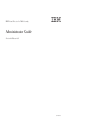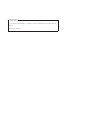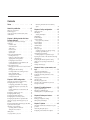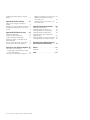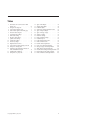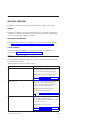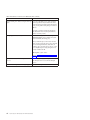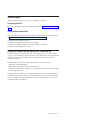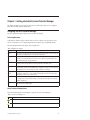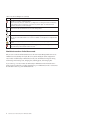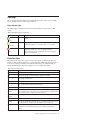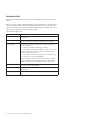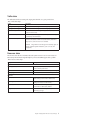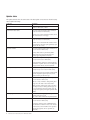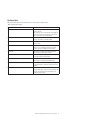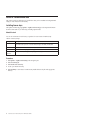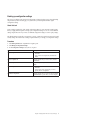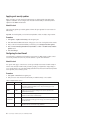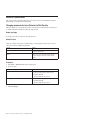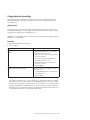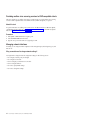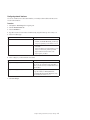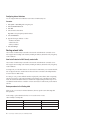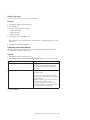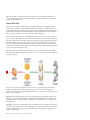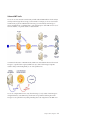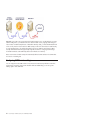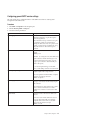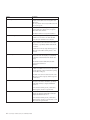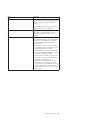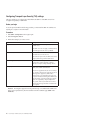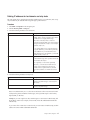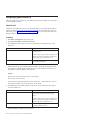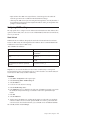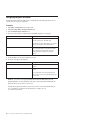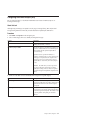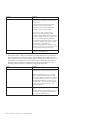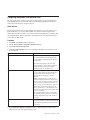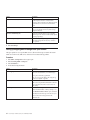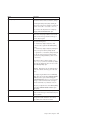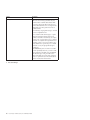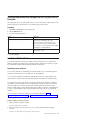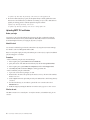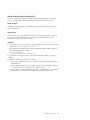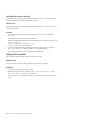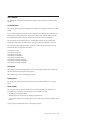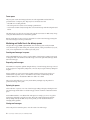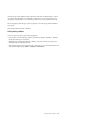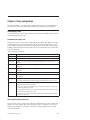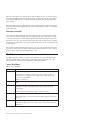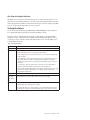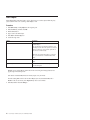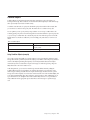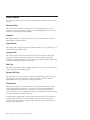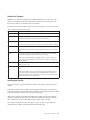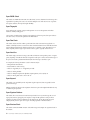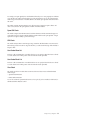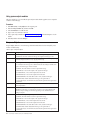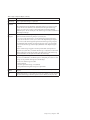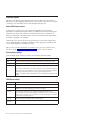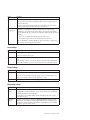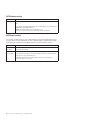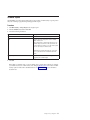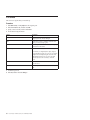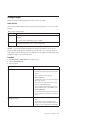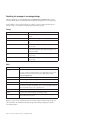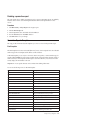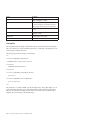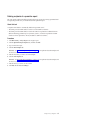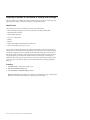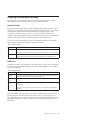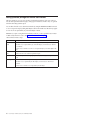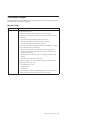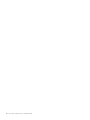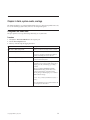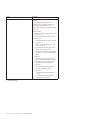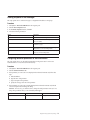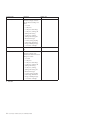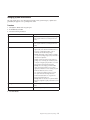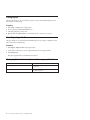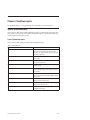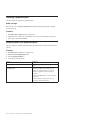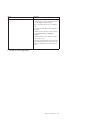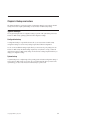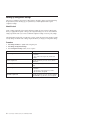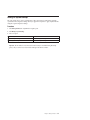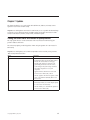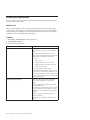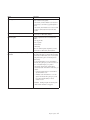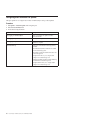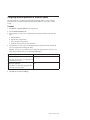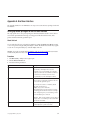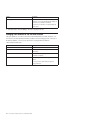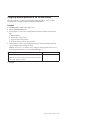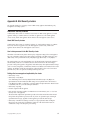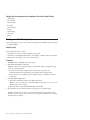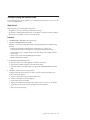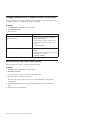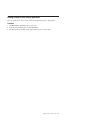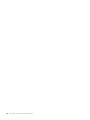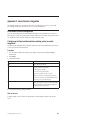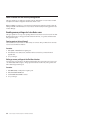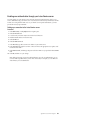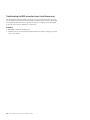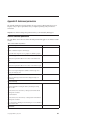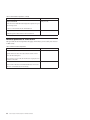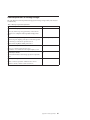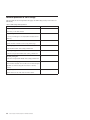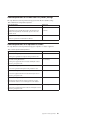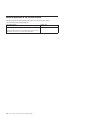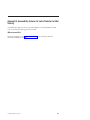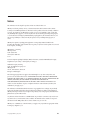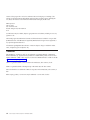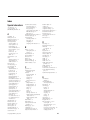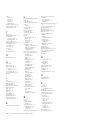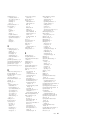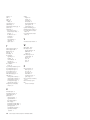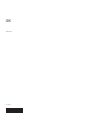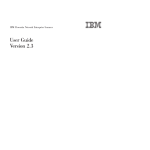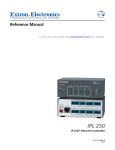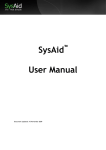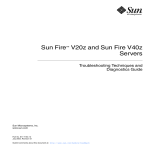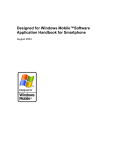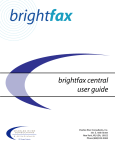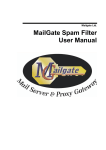Download Lotus Protector for Mail Security V2.8: Administrator Guide
Transcript
IBM Lotus Protector for Mail Security Administrator Guide Version 2.8 Release 2.8.1 SC27-3829-01 Copyright statement © Copyright IBM Corporation 2006, 2013. U.S. Government Users Restricted Rights — Use, duplication or disclosure restricted by GSA ADP Schedule Contract with IBM Corp. Publication Date: October 2013 Contents Tables . . . . . . . . . . . . . . . v About this publication . . . . . . . . vii What's new in Version 2.8 . . . . Technical support . . . . . . . Using Lotus Protector for Mail Security command line. . . . . . . . . . . . . . . with a . . . . . vii . . ix . . ix Chapter 1. Getting started with Lotus Protector Manager . . . . . . . . . . 1 Navigating the Lotus Protector Manager . . . . . 1 Home page . . . . . . . . . . . . . . . 3 Protection status . . . . . . . . . . . . 3 Assessment status . . . . . . . . . . . 4 Traffic status . . . . . . . . . . . . . 5 Resources status . . . . . . . . . . . . 5 Updates status. . . . . . . . . . . . . 6 System status . . . . . . . . . . . . . 7 Section A: Recommended tasks . . . . . . . . 8 Installing license keys . . . . . . . . . . 8 Backing up configuration settings . . . . . . 9 Applying mail security updates . . . . . . 10 Configuring the local firewall . . . . . . . 10 Defining Administrator email addresses and system notification accounts . . . . . . . . 11 Section B: Optional tasks . . . . . . . . . . 12 Changing passwords for Lotus Protector for Mail Security . . . . . . . . . . . . . . 12 Changing date and time settings . . . . . . 13 Providing realtime virus scanning services to ICAP-compatible clients . . . . . . . . . 14 Managing network interfaces . . . . . . . 14 Routing network traffic . . . . . . . . . 16 Chapter 2. SMTP configuration . . . . 19 Deploying Lotus Protector for Mail Security . . . Configuring SMTP service settings . . . . . . Configuring general SMTP service settings . . . Configuring Transport Layer Security (TLS) settings . . . . . . . . . . . . . . . Defining IP addresses for local domains and relay hosts. . . . . . . . . . . . . . Configuring a global IP access list . . . . . . . Configuring DNSBL settings. . . . . . . . . Configuring Recipient Verification . . . . . . . Configuring Zero Level Analysis (ZLA) . . . . . Configuring the dynamic host reputation filter . . Setting up outgoing email messages from your network . . . . . . . . . . . . . . . Removing undeliverable email messages and SMTP log files from the file system. . . . . . . . . Installation of TLS certificates . . . . . . . . Uploading SMTP TLS certificates . . . . . . Testing the TLS connection . . . . . . . . SMTP queues . . . . . . . . . . . . . . © Copyright IBM Corp. 2006, 2013 19 22 23 26 27 28 29 30 31 33 Monitoring mail traffic flow in the delivery queues . . . . . . . . . . . . . . . 42 Chapter 3. Policy configuration . . . . 45 About policy rules . . . . . . . . . . . . Who Objects . . . . . . . . . . . . . . Verifying Who Objects . . . . . . . . . . When Objects. . . . . . . . . . . . . . Condition Objects . . . . . . . . . . . . Analysis Modules . . . . . . . . . . . . Using spam analysis modules . . . . . . . Response Objects . . . . . . . . . . . . Directory Objects . . . . . . . . . . . . Schedule Objects . . . . . . . . . . . . FTP Servers . . . . . . . . . . . . . . Message storages . . . . . . . . . . . . Searching for messages in a message storage . . Disabling a quarantine report . . . . . . . Quarantine Reports Template . . . . . . . . Defining recipients of a quarantine report . . . Inspecting the contents of files attached to incoming email messages . . . . . . . . . . . . . Configuring the DNSBL/Spam Flow setting . . . Setting up access privileges for the End User Interface . . . . . . . . . . . . . . . Tracking email messages . . . . . . . . . . 45 46 47 48 49 50 54 54 56 59 60 61 62 63 63 65 66 67 68 69 Chapter 4. Alerts, system events, and logs . . . . . . . . . . . . . . . . 71 Using email and SNMP alerts . . . . . Defining recipients of alert messages . . . Configuring advanced parameters for event notification . . . . . . . . . . . Managing system-related events . . . . Viewing log files. . . . . . . . . . Generating a diagnostic file . . . . . . Viewing log files to determine why an email message was blocked . . . . . . . . . . . . . 71 . 73 . . . . . . . . . . . . . . . 76 73 75 76 76 Chapter 5. Predefined reports . . . . . 77 Types of predefined reports . . . . . . Generating a predefined report . . . . . Scheduling when to run predefined reports. . . . . . . . 77 . 78 . 78 Chapter 6. Backup and restore . . . . 81 Types of backups . . . . . . Backing up configuration settings . Making full system backups . . . . . . . . . . . . . . . . . . . 81 . 82 . 83 34 37 37 38 40 41 Chapter 7. Updates . . . . . . . . . 85 Viewing the current status and licenses for protection . . . . . . . . . . . Automating the update process. . . . Configuring event notification for updates spam . . . . . . . . . . 85 . 86 . 88 iii Configuring advanced parameters for automatic updates. . . . . . . . . . . . . . . . 89 Appendix A. End User Interface . . . . 91 Setting up access privileges for the End User Interface . . . . . . . . . . . . . . . 91 Managing user accounts for the End User Interface 92 Configuring advanced parameters for the End User Interface . . . . . . . . . . . . . . . 93 Appendix B. Mail Security clusters. . . 95 About Mail Security clusters. . . . . . . Creating a new Mail Security cluster . . . . Joining an existing Mail Security cluster . . . Changing a passphrase or an IP address for the Mail Security cluster . . . . . . . . . Removing a client from the Mail Security cluster Erasing a cluster of Mail Security appliances . Enabling access privileges for Lotus Notes users 102 Enabling user authentication through your Lotus Domino server . . . . . . . . . . 103 Troubleshooting the LDAP connection to your Lotus Domino server . . . . . . . . . . 104 Appendix D. Advanced parameters 105 General advanced parameters . . . . . . . Advanced parameters for LDAP servers . . . Advanced parameters for message storages . . Advanced parameters for SMTP settings . . . Advanced parameters for the DNS Block List (DNSBL) settings . . . . . . . . . . . Advanced parameters for a replication of clusters Advanced parameters for the End User Interface . . . . 105 106 107 108 . . . . 95 . 96 . 97 . . . . 98 . 98 . 99 Appendix E. Accessibility features for Lotus Protector for Mail Security . . . 111 Appendix C. Lotus Domino integration 101 Notices . . . . . . . . . . . . . . 113 Lotus Domino Server configuration . . . . . . 101 Configuring the Domino Administrator desktop policy to enable integration. . . . . . . . 101 Lotus Protector for Mail Security configuration . . 102 Trademarks . iv Lotus Protector for Mail Security V2.8: Administrator Guide . . . . . . . . . . . . . 109 109 110 . 114 Index . . . . . . . . . . . . . . . 115 Tables 1. 2. 3. 4. 5. 6. 7. 8. 9. 10. 11. 12. 13. 14. 15. 16. 17. New features for Lotus Protector for Mail Security V2.8 . . . . . . . . . . . Navigation tree categories . . . . . . . Lotus Protector Manager icons . . . . . Status indicator lights on the Home page Protection status categories. . . . . . . Assessment status settings . . . . . . . Traffic status settings . . . . . . . . . Resources status settings . . . . . . . Updates status settings . . . . . . . . System status settings . . . . . . . . License key settings . . . . . . . . . Required network services . . . . . . Lotus Protector for Mail Security passwords Example of a Routing table . . . . . . DNS MX record configuration with failover and load distribution example . . . . . DNSBL border IP addresses . . . . . . Components of a policy rule . . . . . . © Copyright IBM Corp. 2006, 2013 . vii . 1 . 1 3 . 3 . 4 . 5 . 5 . 6 . 7 . 8 . 10 12 . 16 . 19 . 29 . 45 18. 19. 20. 21. 22. 23. 24. 25. 26. 27. 28. 29. 30. 31. 32. 33. 34. 35. 36. Types of Who Objects . . . . . . . . . 46 Verifying Who Objects . . . . . . . . . 47 Condition Objects . . . . . . . . . . 49 Sender Policy Framework module results 51 Types of Response Objects . . . . . . . 54 Types of message storages . . . . . . . 61 Spam flow settings . . . . . . . . . . 67 DNSBL list settings . . . . . . . . . . 67 End User Interface settings . . . . . . . 68 Predefined reports . . . . . . . . . . 77 Component and license status . . . . . . 85 End User Interface tasks . . . . . . . . 92 General advanced parameters . . . . . . 105 LDAP server advanced parameters . . . . 106 Message storages advanced parameters 107 SMTP settings advanced parameters . . . . 108 DNS Block List settings advanced parameters 109 Cluster replication advanced parameters 109 End User Interface advanced parameters 110 v vi Lotus Protector for Mail Security V2.8: Administrator Guide About this publication This publication describes the features and capabilities of IBM® Lotus® Protector for Mail Security. Audience This publication is intended for network system administrators who are responsible for installing and configuring Lotus® Protector for Mail Security, applying mail security best practices, configuring SMTP services, and if needed, running applications on VMware. Latest product documentation For the latest product documentation, go to the IBM Lotus® Protector for Mail Security Documentation site at https://www.ibm.com/developerworks/lotus/documentation/protector/mailsecurity/. License agreement For licensing information about IBM Lotus® Protector for Mail Security, view the IBM Licensing Agreement site at http://www.ibm.com/software/sla/sladb.nsf/search. What's new in Version 2.8 The following table lists features new to IBM Lotus® Protector for Mail Security V2.8, and tells you how to get started using those features. Table 1. New features for Lotus Protector for Mail Security V2.8 New feature How do I use it? File Attachment Analysis You can set up Lotus Protector for Mail Security to inspect the content (keywords, regular expressions, URLs) of files attached to incoming email messages. LMI navigation: SMTP > File Attachment Analysis More info: “Inspecting the contents of files attached to incoming email messages” on page 66 Global IP Access List You can set up a list of IP addresses that are allowed or denied access at the start of an incoming SMTP connection. This feature is used by the Dynamic Host Reputation Filter and the DNSBL settings. LMI navigation: SMTP > SMTP Configuration > Receiving SMTP > Global IP Access List More info: “Configuring a global IP access list” on page 28 ICAP server You can set up Lotus Protector for Mail Security to provide realtime virus scanning services to ICAP-compatible clients such as IBM® Connections, IBM Lotus Quickr®, or Squid 3.x. LMI navigation: System > ICAP Server More info: “Providing realtime virus scanning services to ICAP-compatible clients” on page 14 © Copyright IBM Corp. 2006, 2013 vii Table 1. New features for Lotus Protector for Mail Security V2.8 (continued) New feature How do I use it? Rejection handling for IP addresses using the Silent Drop You can set up the SMTP service to reject an incoming option email message, but not notify the sender of the email that the email message has been rejected. This method is used to prevent spammers from probing for valid email addresses. This feature is used by the Dynamic Host Reputation Filter, the Global IP Access List, Recipient Verification, and Zero Level Analysis (ZLA). Configuring system routes manually You can use the Manage network routes using Management Interface option to influence how system routes are handled by the Routing policy. When you enable the option, Lotus Protector for Mail Security uses the system routes that you have configured in the Local Management Interface (LMI). When you disable this option, all system routes are left as is so that you can implement special routing settings that are not currently available in the LMI. LMI navigation: System > Routes More info: “Configuring system routing manually” on page 17 Updated version of SUSE Linux Enterprise Server (V2.8.1.0) The underlying operating system is updated from SUSE Linux Enterprise Server 10 to SUSE Linux Enterprise Server 11. Intrusion Prevention signatures are no longer supported This feature is no longer available. viii Lotus Protector for Mail Security V2.8: Administrator Guide Technical support IBM provides technical support to customers who are entitled to receive support. The IBM Support Portal Before you contact IBM about a problem, see the IBM Support Portal at http://www.ibm.com/software/ support. The IBM Software Support Guide If you need to contact technical support, use the methods described in the IBM Software Support Guide at http://www14.software.ibm.com/webapp/set2/sas/f/handbook/home.html. The guide provides the following information: v Registration and eligibility requirements for receiving support v Customer support telephone numbers for the country in which you are located v Information you must gather before you call Using Lotus Protector for Mail Security with a command line Using the command line for read-only access (such as to view settings, services, logs, processes, disk space, or to query the database) is supported. However, using the command line to perform configuration modifications of Lotus Protector for Mail Security voids your IBM Support agreement unless these procedures are followed. Any changes made to Lotus Protector for Mail Security using the command line must be: v Authorized in writing by IBM Support. v Implemented by an IBM Partner, reseller, or internal employee. v Summarized and documented in a text file in /root/lib/customization on the Lotus Protector for Mail Security management console. Any changes that you have made to Lotus Protector for Mail Security from the command line might be incompatible with future product releases. For troubleshooting new issues with Lotus Protector for Mail Security, you might be required by IBM Support to revert any custom configurations of Lotus Protector for Mail Security back to a default state. About this publication ix x Lotus Protector for Mail Security V2.8: Administrator Guide Chapter 1. Getting started with Lotus Protector Manager This chapter describes how to start using Lotus Protector for Mail Security after you have configured initial network settings with the Setup Assistant. Navigating the Lotus Protector Manager The topic explains the navigation features of the Lotus Protector Manager. Left navigation pane In the left pane, select the category in the tree that you want to configure. Some categories have more than one component for you to configure. Expand the tree to display a list of configurable elements. The following table describes each category of the navigation tree: Table 2. Navigation tree categories Category Description Home This site provides information about the current health and system status of Lotus Protector for Mail Security, including statistics of email message and data flow. Mail Security The options in the Mail Security category explain how to configure a mail security policy that contains a set of rules that define how Lotus Protector for Mail Security should inspect and filter both incoming and outgoing mail traffic. SMTP The options in the SMTP category explain how to configure SMTP service settings for Lotus Protector for Mail Security and how to manage the queues for the SMTP server. System The options in the System category explain how to set up alert notifications, how to configure firewall settings, and how to make adjustments to configuration settings for Lotus Protector for Mail Security, such as network settings, passwords, and date or time settings. Backup and Restore The options in the Backup and Restore category explain how to manage snapshots of configuration settings, how to create complete system backups, and how to back up log files generated by Lotus Protector for Mail Security. Updates The options in the Updates category show the status of the licensed security modules and how to configure Lotus Protector for Mail Security to download and install updates for its security modules and firmware. Support The options in the Support category explain how to view contact information and how to create support data files for IBM Support. Lotus Protector Manager icons The following table describes icons that appear on pages in the Lotus Protector Manager: Table 3. Lotus Protector Manager icons Icon Description Click this icon to add an item to the list. Click this icon to edit an item in the list. © Copyright IBM Corp. 2006, 2013 1 Table 3. Lotus Protector Manager icons (continued) Icon Description Click this icon to remove an item from the list. Note: In some cases, when you click this icon, you might receive a warning that an item is already being used in another location (for example, in a policy rule or by another object). You should resolve this dependency first, before you remove the object. Select an item in the list and click this icon to move the item up the list. Select an item in the list and click this icon to move the item down the list. Select an item in the list and click this icon to copy the item to the clipboard. Tip: You can use the standard SHIFT+click or CTRL+click methods to select adjacent or non-adjacent items in the list. Click this icon to paste a copied item from the clipboard into a list. Items you paste appear at the end of the list. If this icon is displayed on a page or next to a field on a page, then you must enter required data in a field, or the data you have entered in a field is not valid. Administrator session or Limited Access mode Only one user at a time has full unrestricted access to the Lotus Protector Manager. Other users can use Limited Access mode, but they will only be able to view, but not modify, the current configuration of Lotus Protector for Mail Security. In Limited Access mode, users are limited to browsing and viewing email messages in the message stores, managing users, obtaining reports, and viewing log files. If you want to log on to Lotus Protector for Mail Security in Administrator mode and another user is already logged on in that mode, you will be prompted to log on in Limited Access mode or to disconnect the other user in order to log on in Administrator mode. 2 Lotus Protector for Mail Security V2.8: Administrator Guide Home page This site provides information about the current health and system status of Lotus Protector for Mail Security, including statistics of email message and data flow. Status indicator lights The indicator lights on each status tab provide a brief status summary for Lotus Protector for Mail Security: Table 4. Status indicator lights on the Home page Indicator light Color Description Green Indicates that Lotus Protector for Mail Security services are operating as expected. Yellow Indicates that one or more services for Lotus Protector for Mail Security has encountered a problem. Try to correct this problem as soon as possible. Red Indicates that one or more services for Lotus Protector for Mail Security is experiencing a problem. Try to resolve this problem immediately. Tip: The screen might provide an explanation of the issue and suggested actions for resolving the error. [G] Good [W] Warning [E] Error Protection status The Protection status tab provides a general overview of the categories of email messages that Lotus Protector for Mail Security has analyzed over a given period of time. Additionally, this page informs you if the level of protection provided by Lotus Protector for Mail Security is not sufficient enough, (for example, disabled Firewall), and provides suggestions on how to remedy such problems. Table 5. Protection status categories Category Description Compliance Email messages that might contain confidential data. Ham Email messages that do not contain advertising or inappropriate content. IP Blocking Email messages that were rejected by the SMTP service, because the sending host IP address is known to be a spamming host. Other Email messages that do not belong in one of the other predefined categories. Phishing Email messages in which a perpetrator sends legitimate-looking email in an attempt to gather personal and financial information from recipients. Recipient Verification Email messages that might have been sent to a user who does not exist in the organization. Remote Malware Detection Email messages that are detected by antivirus software as containing known malware files such as computer viruses, worms, Trojan horses, root kits, and spyware (programming that gathers information about a computer user without permission). Signature Virus Detection Email messages that are detected by antivirus software as containing signature-based viruses. Spam Email messages that contain unsolicited advertisements or offensive content. ZLA NDR Email messages that have been detected by the Zero Level Analysis module. These messages have failed transmission and did not reach the intended recipient of the message. ZLA Spam Email messages that have been detected by the Zero Level Analysis module. These messages are classified as unsolicited bulk email messages, such as phishing, advertisements, or malware. Chapter 1. Getting started with Lotus Protector Manager 3 Assessment status The Assessment status tab provides an overview of the current health status of Lotus Protector for Mail Security. Note: Lotus Protector for Mail Security might throttle processing of email traffic in order to alleviate the situation (for example, accept less incoming email messages from other hosts), if one of the following values is too high. However, if Lotus Protector for Mail Security remains in an unhealthy state for a long period of time, you might want to consider adjusting your setup. Table 6. Assessment status settings Setting Description Database Writer Queue The number of records of analyzed email messages that have not been written to the database yet. Analysis Queue Rating The current fill level of the SMTP queue used to temporarily store email messages until they are analyzed by Lotus Protector for Mail Security (unchecked queue). Resource Shortage The current status of RAM and disk usage of Lotus Protector for Mail Security. Possible values include: v 0 = The amount of free memory and disk space is sufficient. v 1 = Lotus Protector for Mail Security has detected a shortage of memory or disk space, which may negatively impact its operation. You should monitor this situation and remedy it if necessary. v 2 = Lotus Protector for Mail Security has almost run out of available resources. You should try to solve this situation immediately. Note: If Lotus Protector for Mail Security has detected a shortage of available resources, it will generate the event(s) (MSM_ResourceError) on the Events page (System > Events). The event contains additional information about the issue. Message Tracking Queue The current fill level of the queue used to store the Message Tracking Data in the Lotus Protector for Mail Security database. IPC Queue Rating The current fill level of the communication channel between the SMTP service and the Mail Security. Send Queue Rating The current fill level of the SMTP service queue for outgoing email messages (send queue). 4 Lotus Protector for Mail Security V2.8: Administrator Guide Traffic status The Traffic status tab shows incoming and outgoing network traffic over a given period of time. Table 7. Traffic status settings Setting Description Incoming (Minute Average) Total number of email messages received over a given period of time. Outgoing (Minute Average) Total number of email messages delivered over a given period of time. Queued for Analysis Shows the number of email messages waiting to be analyzed by Lotus Protector for Mail Security. Queued for Delivery Shows how many email messages have been analyzed and are waiting to be delivered by the SMTP module. Queued for Re-Delivery Shows the number of email messages that have already attempted to be delivered to the destination SMTP server, but the delivery failed with a temporary error, such as the host was not reachable. Attention: A large number of email messages in the redelivery queue can indicate a permanent problem with delivery (such as an issue with configuration). Resources status The Resources status tab shows information about the system resources in use for Lotus Protector for Mail Security. This information might be helpful if you must contact IBM Support about a problem. Table 8. Resources status settings Setting Description System CPU Usage (Percent) Monitors processor resources used by user-level processes and the system kernel. System Load Monitors the amount of work that the system is doing. Memory Usage (MB) Monitors how much of the installed memory is free. Hard disks System (MB) Monitors the amount of disk space being used for the system running Lotus Protector for Mail Security. Data Storage (MB) Monitors the amount of data stored on the system running Lotus Protector for Mail Security. Database (MB) Monitors the amount of disk space being used for the Lotus Protector for Mail Security database. Message Store (MB) Monitors the amount of disk space being used for the email message storages. Chapter 1. Getting started with Lotus Protector Manager 5 Updates status The Updates status tab shows the current status of the latest updates to Lotus Protector for Mail Security. Table 9. Updates status settings Component Description Appliance Firmware The latest version of the firmware version of the Lotus Protector for Mail Security software. Content Filter Database (Web) The version of the Content Filter Database currently in use by Lotus Protector for Mail Security. This Web version of the Content Filter Database contains URLs and classification of web pages. Content Filter Database (Mail) The version of the Content Filter Database currently in use by Lotus Protector for Mail Security. The Mail version of the Content Filter Database contains spam signatures for all known spams (gathered by spam collectors and other sources). Bayes Filter Database The version of the Bayes Filter Database currently in use by Lotus Protector for Mail Security. The Bayes Filter Database is pre-trained by IBM to identify spam using words and other tokens that routinely appear in legitimate email streams. Spam Heuristics The version of the Spam Heuristics signatures currently in use by Lotus Protector for Mail Security. The Spam Heuristics signatures use rules describing the characteristics of spam in order to assess incoming email messages (headers and body text) and attachments. Spam Keyword Analysis The version of the Spam Keyword Analysis signatures currently in use by Lotus Protector for Mail Security. The Spam Keyword Analysis signatures include standard keywords and patterns (regular expressions) that are typically found in spam email messages. Phishing The version of the Phishing signatures currently in use by Lotus Protector for Mail Security. IBM uses a variety of methods to detect phishing email messges. The URL checker is able to detect links to banking and other commercial sites in all spam coming from the spam collectors. Phishing email messages also show typical heuristics compared to regular spam, and are categorized separately from regular spam in the filter database. CAL Scripting A module that contains highly specialized algorithms for detecting certain types of spam. Note: This module is maintained and updated by IBM. Antivirus Signatures The version of the Antivirus signatures currently in use by Lotus Protector for Mail Security. The Antivirus signatures contain an IBM defined list of virus definitions for well known viruses. Lotus Protector for Mail Security scans email traffic for these signatures and takes the appropriate action to quarantine any infected files. 6 Lotus Protector for Mail Security V2.8: Administrator Guide System status The System status tab shows the current status of Lotus Protector for Mail Security. Table 10. System status settings Setting Description Base Image Revision The base or initial version of the Lotus Protector for Mail Security software. Note: The base version is the software version shipped with Lotus Protector for Mail Security, or the software version of the most recent system backup. Firmware The firmware version of the Lotus Protector for Mail Security software that is currently installed. Uptime The length of time that Lotus Protector for Mail Security has been online. Last Restart The date Lotus Protector for Mail Security has been turned on or was restarted, given in the yyyy-mm-dd hh:mm:ss format (for example, 2011-12-31 12:45:10). System Time The current system time of the machine running the Lotus Protector for Mail Security software. Total Network Interfaces The number of physically installed network interfaces on your Lotus Protector for Mail Security. Bound IP Addresses The IP addresses currently in use by Lotus Protector for Mail Security as configured by the Administrator. Last System Backup The date that the last system backup was created, given in yyyy-mm-dd hh:mm:ss format (for example, 2011-12-31 12:45:10). Content Analysis Library The list of modules currently installed for the Content Analysis Library (CAL), which are used to determine the categories of email messages passing through Lotus Protector for Mail Security. Chapter 1. Getting started with Lotus Protector Manager 7 Section A: Recommended tasks This section provides procedures that you should follow after you have installed and configured initial settings for Lotus Protector for Mail Security. Installing license keys The Updates and Licensing page (Updates > Updates and Licensing) provides important information about the current status of your license keys, including expiration dates. About this task You can view information for each license you purchase for Lotus Protector for Mail Security: Table 11. License key settings Setting Description Serial Number The serial number of the license key. Note: Each license key has its own serial number, unique to the Identity and the OCN. OCN The Order Confirmation Number (OCN) or your customer number with IBM. Expiration The date the license expires, given in the yyyy-mm-dd format: 2011–12–31. Maintenance Expiration The date the maintenance agreement expires, given in the yyyy-mm-dd format: 2011–12–31. Procedure 1. Click Updates > Updates and Licensing in the navigation pane. 2. Click the Licensing tab. 3. Click Install a new license key. 4. Locate or provide the license key. 5. Click Install Key. Lotus Protector for Mail Security installs the license key file in the appropriate directory. 8 Lotus Protector for Mail Security V2.8: Administrator Guide Backing up configuration settings The process for updating Lotus Protector for Mail Security is designed to keep it up-to-date while taking the precautionary action of backing up your system before you install updates that alter original configuration settings. About this task Create a settings snapshot file of the original configuration settings for Lotus Protector for Mail Security before you apply firmware updates or change your configuration settings. You can also create additional settings snapshot files later if you want to use different configuration settings or test new policy settings. The default settings snapshot file, factoryDefault.settings, contains the original Lotus Protector for Mail Security settings. You should create a settings snapshot file before you change your configuration settings. Procedure 1. Click Backup and Restore > System in the navigation pane. 2. Click Manage Configuration Backups. 3. In the Configuration Backups section, choose an option: Option Create a snapshot file Description 1. Click New. 2. Type a name for the snapshot file, and then click Create. Restore a snapshot file Select the snapshot file you want to restore, and then click Restore. Delete a snapshot file Select the snapshot file you want to delete, and then click Delete. Upload a snapshot file 1. Click New. 2. Type the name of the snapshot file you want to upload, and then click Upload. Download a snapshot file Select the snapshot file you want to download, and then click Download to copy the file to your local computer. Chapter 1. Getting started with Lotus Protector Manager 9 Applying mail security updates Before you begin to use Lotus Protector for Mail Security, you should apply the latest mail security updates to its database. You can configure Lotus Protector for Mail Security to automatically retrieve updates from the IBM Download Center. About this task The mail security updates provide daily updates of URLs and spam signatures for Lotus Protector for Mail Security. Important: You should update your local mail security database at least once daily to keep it current. Procedure 1. Click Updates > Updates and Licensing in the navigation pane. 2. Click View versions online at the bottom of the page to access a list of each update and its contents. 3. After you have downloaded and installed your license keys, click Configure Automatic Updates. 4. Make sure Automatically Update Mail Security Database is enabled in the Mail Security Database Updates section. 5. Click Save Changes. Configuring the local firewall You might need to configure the local firewall for Lotus Protector for Mail Security in order to control access to the provided services from any network attached to a specific network interface. About this task Use options on this page to control access to services provided by Lotus Protector for Mail Security. In order for Lotus Protector for Mail Security to function properly, you might need to change settings on your corporate firewall or any other firewall deployed between Lotus Protector for Mail Security and the service provider, such as a directory service. Procedure 1. Click System > Firewall in the navigation pane. 2. Verify services for Lotus Protector for Mail Security are enabled correctly or are accessible: Table 12. Required network services Service Port number Description SMTP TCP 25 Enables access to the SMTP service through the specified network interfaces, to allow internal and external SMTP servers to relay email messages to Lotus Protector for Mail Security. HTTPS TCP 443 Enables access to Lotus Protector Manager from networks attached to the specified network interfaces. SSH TCP 22 Enables an SSH client (for example, PuTTY) to connect to the command line interface for Lotus Protector for Mail Security. Access to End User Interface TCP 4443 Enables access to the End User Interface where recipients of email messages can release quarantined email messages from message stores and manage their block lists and allow lists. SNMP UDP 161 Enables access to the SNMP agent of Lotus Protector for Mail Security in order to collect data about its current status using SNMP Get. 10 Lotus Protector for Mail Security V2.8: Administrator Guide Table 12. Required network services (continued) Service Port number Description Database access TCP 5432 Enables the clients of a Mail Security cluster to access the database of the central appliance Attention: Make sure this option is enabled before you create a Mail Security cluster or an appliance joins a Mail Security cluster. Cluster TCP 4990 communications Enables members of a Mail Security cluster to communicate with this host. Attention: Make sure this option is enabled before you create a Mail Security cluster or an appliance joins a Mail Security cluster. ICMP ping Enables Lotus Protector for Mail Security to answer ICMP echo requests (ping) on the specified network interfaces. Defining Administrator email addresses and system notification accounts You must set up the email addresses for the Administrator of your local mail environment and to define the email accounts used by Lotus Protector Manager to send status notification messages for undeliverable email messages or quarantine reports. Procedure 1. Click SMTP > Configuration in the navigation pane. 2. Click the Global tab. 3. Provide the following information: Option Description Root Domain The primary mail domain of the SMTP service. For example, this value is sent by the SMTP service in return of an HELO/EHLO command by an SMTP client. Postmaster The email address of the person responsible for the mail system in the organization. Error Admin The email address of an Administrator who should be notified of permanent delivery errors. Note: If you leave the field blank, only the original sender of the email message receives a notification if an attempt to deliver the email message was not successful. Temporary Error Admin The email address of an Administrator who should be notified of temporary delivery errors. Note: If you leave the field blank, only the original sender of the email message receives a notification if an attempt to deliver the email message was not successful. Send New Email As The email address used by Lotus Protector Manager as the sender for locally generated email messages. Send Quarantine Report As The email address used by Lotus Protector Manager as the sender of the quarantine report. 4. Click Save Changes. Chapter 1. Getting started with Lotus Protector Manager 11 Section B: Optional tasks This section provides optional procedures that you can follow after you have installed and configured initial settings for Lotus Protector for Mail Security. Changing passwords for Lotus Protector for Mail Security This topic explains how to change the passwords for Lotus Protector for Mail Security accounts that you or another Administrator initially set up from the Setup Assistant. Before you begin To change a password, you must know the current password. About this task When you configure Lotus Protector for Mail Security, you must supply passwords for these accounts: Table 13. Lotus Protector for Mail Security passwords Account Purpose root Enables you to access the operating system of Lotus Protector for Mail Security. Admin Enables you to access the Setup Assistant and Lotus Protector Manager for the Lotus Protector for Mail Security. Procedure 1. Click System > Admin Passwords in the navigation pane. 2. Choose an option: If you want to change the... Then... root password 1. In the root section, type the current password. 2. Click Enter Password. 3. Type and confirm the new password. Admin password 1. In the Admin section, type the current password. 2. Click Enter Password. 3. Type and confirm the new password. 3. Click Save Changes. 12 Lotus Protector for Mail Security V2.8: Administrator Guide Changing date and time settings This topic explains how to change the date and the time of Lotus Protector for Mail Security, and to enable the network time protocol (NTP) to synchronize Lotus Protector for Mail Security time with a network time server. About this task The Time page always contains the last manually configured values for date and time options, not the actual date and time. When you save the settings, Lotus Protector for Mail Security is set to the currently configured values, whether you have changed them or not. Important: To avoid resetting the time and date to the previously configured values, update the time and date before you save the settings. Procedure 1. Click System > Time in the navigation pane. 2. Choose an option: If you want to... Change the date and time of Lotus Protector for Mail Security Then... 1. Click the Date and Time arrow to see the calendar. 2. Select the correct month and date. Tip: Use the arrows at the top to change the month and year in the calendar. 3. Select the hour and minutes in the Time boxes. 4. Click outside the calendar to close it. 5. Click the Time Zone arrow and select the correct time zone for your region. 6. Click Save Changes. Enable the network time protocol (NTP) Note: NTP synchronizes the configuration time with a network time server. 1. Select the Enable NTP check box, and then type the name of the NTP server. 2. Click Save Changes. Note: When you schedule a task, you use an absolute value to specify when it will run (for example, you schedule a task to run on 2011-10-10 at 10:10). Changing the time of the Lotus Protector for Mail Security system can affect when a scheduled task runs. If you set the time of your system forward, all tasks that are scheduled in the timeframe between the old value and the new value run immediately. Setting the time of your system backwards delays scheduled tasks. Recurring tasks will not run if you set the system time forward to a value beyond the configured time. Chapter 1. Getting started with Lotus Protector Manager 13 Providing realtime virus scanning services to ICAP-compatible clients This topic explains how to enable Lotus Protector for Mail Security to provide realtime virus scanning services to ICAP-compatible clients such as IBM Connections, IBM Lotus Quickr®, or Squid 3.x. About this task For specific instructions on enabling virus scanner services for IBM Connections or IBM Lotus Quickr, visit the IBM Connections Wiki site at http://www.lotus.com/ldd/lcwiki.nsf or the IBM Lotus Quickr Wiki site at http://www.lotus.com/ldd/lqwiki.nsf. Procedure 1. Click System > ICAP Server in the navigation pane. 2. Select the Enable ICAP Server check box. 3. Type the server port for the ICAP Server, typically port 1344. Managing network interfaces If needed, you can change the initial configuration of the management port, default gateway port, and DNS servers. Why you would need to change network settings? You might need to change the network configuration settings for the following reasons: v Your company's network policy has changed v Your company has relocated v You have changed your Internet Service Provider v You have changed addresses v You want to specify DHCP settings v You want to change DNS settings 14 Lotus Protector for Mail Security V2.8: Administrator Guide Configuring external interfaces You can use a DHCP server for the external interfaces, or manually set the IP address and DNS servers for each network interface. Procedure 1. 2. 3. 4. Click System > Networking in the navigation pane. Click the External Interface tab. Select the Enabled box. Type the host name of Lotus Protector for Mail Security, using this format: appliance.example.com 5. Select an IP address type: Option Description DHCP 1. Select DHCP. 2. If needed, select Enable Mac Cloning, and then type 6 hex pairs, separated by colons: AA:BB:CC:11:22:33 Static 1. Select Static. 2. Type the IP address for the external interface of Lotus Protector for Mail Security, and then press ENTER. 3. Type the subnet mask (network mask) value. 4. Type the gateway IP address. 6. Select a setting for your Domain Name Server (DNS): Option Description Use Dynamic Settings (enabled) Enables dynamic settings for your Domain Name Server. Tip: You can only use dynamic settings with DHCP or PPPoE; you cannot use it if your external interface uses a static IP address. Use Dynamic Settings (disabled) Uses static settings for your Domain Name Server: v Type the IP address for Primary DNS Server, Secondary DNS Server, Tertiary DNS Server, using the dotted decimal format: 127.0.0.1 7. Click Save Changes. Chapter 1. Getting started with Lotus Protector Manager 15 Configuring internal interfaces You can configure which network interface Lotus Protector for Mail Security uses. Procedure 1. 2. 3. 4. Click System > Networking in the navigation pane. Click the Internal Interface tab. Click Add. Select an interface from the list. Tip: ETH0 is always the primary internal interface. 5. Select the Enabled box. 6. Type the following IP addresses or values: v Destination IP address v Subnet mask value v Gateway IP address 7. Click Save Changes. Routing network traffic Lotus Protector for Mail Security routes traffic on the networks and subnetworks connected to it. You must assign IP network settings to the interfaces, including IP addresses, subnetwork mask, and gateway router IP addresses. How Lotus Protector for Mail Security routes traffic Lotus Protector for Mail Security routes traffic on the networks and subnetworks connected to it. You must assign IP network settings to the interfaces, including IP addresses, subnetwork mask, and gateway router IP addresses. In routing mode, one of the basic functions of Lotus Protector for Mail Security is to route network traffic from one physical network to another network. These networks are connected to the multiple interfaces of Lotus Protector for Mail Security. For routing to occur, you must enable the interfaces and physically connect them to their corresponding networks. You must also assign network information to the interfaces such as IP addresses and subnet masks. The external and internal interfaces are enabled and configured during the initial setup. You can use additional internal interfaces as needed to connect Lotus Protector for Mail Security to other internal networks. Route precedence in the Routing table If there are two or more routes for identical destinations, the most specific route in the Routing table takes precedence. In this example, a packet destined to the host 10.1.1.1 uses the 192.168.1.2 route. Table 14. Example of a Routing table Destination Subnet mask Gateway IP address 10.0.0.0 255.0.0.0 192.168.1.1 10.1.1.0 255.255.255.0 192.168.1.2 10.1.0.0 255.255.0.0 192.168.1.3 16 Lotus Protector for Mail Security V2.8: Administrator Guide Adding a static route You can add a static route to Lotus Protector for Mail Security. Procedure 1. Click System > Routes in the navigation pane. 2. Click the Add icon. 3. Type the following IP addresses or values: v Destination IP address v Subnet mask value v Gateway IP address 4. If needed, type a value in the Metric field. Note: The Metric (or hop count) indicates the number of routes or segments between the source and destination. 5. Click OK, and then click Save Changes. Configuring system routing manually This topic explains how the Manage network routes using Management Interface option affects how system routes are handled by the Routing policy. Procedure 1. Click System > Routes in the navigation pane. 2. For the Manage network routes using Management Interface option, choose one of the following: Option Description Enable the check box All system routes will be set up as you have the routes configured in the Local Management Interface (LMI). Any customization made from the command line is overwritten. Clear the check box All system route settings remain as is; no system routes are deleted or created. This scenario works well with network environments that require special routing settings that are not currently available in the LMI. Example: You want to use the console to add routing settings that are not available in the LMI (/etc/sysconfig/network/routes). Lotus Protector for Mail Security will detect the system routing settings that you have added, but will not change them. 3. Click Save Changes. Chapter 1. Getting started with Lotus Protector Manager 17 18 Lotus Protector for Mail Security V2.8: Administrator Guide Chapter 2. SMTP configuration This chapter describes how to set up Lotus Protector for Mail Security to process mail traffic. Deploying Lotus Protector for Mail Security The Administrator who sets up Lotus Protector for Mail Security must make sure all incoming SMTP traffic is routed through Lotus Protector for Mail Security before the traffic is delivered to internal mail servers. This topic explains methods that are used for Internet mail exchange and how these methods affect or relate to setting up Lotus Protector for Mail Security. You should read this information if you are not familiar with Internet mail exchanger deployments and configuration. Fast path: If you are only interested in how MX records affect your setup of Lotus Protector for Mail Security, go to the paragraphs labeled Fast path for a brief explanation of that section. DNS MX records When an email message is sent through the Internet, the sender of the email message must determine the receiving host name responsible for processing email messages for a domain, which is the domain part of an email address (for example, ibm.com in [email protected]). In order to determine the receiving host name, the sender queries the recipient's DNS server for Mail eXchanger records (MX records) belonging to the domain found in the domain part of the recipient's email address. This record typically points to a fully qualified host name (for example, server1.ibm.com) that resolves to an actual IP address (known as an A record). MX records contain an attribute known as an MX preference. An MX preference is used by the sender to determine the priority of a mail server, in case there are multiple hosts responsible for a single domain. By default, the host will choose the mail server with the lowest MX preference value (indicating the lowest cost like metric in IP routes) and will fail over to another referenced host with the lowest preference. If two or more MX records have an identical preference value, the sender might choose a mail server at random (depending on the implementation of the server). Identical preferences for several MX record entries is commonly used to distribute load among multiple servers. Table 15. DNS MX record configuration with failover and load distribution example Responsible mail exchangers MX preference server1.ibm.com 10 server2.ibm.com 20 server3.ibm.com 20 For example, assume the MX records for ibm.com are configured like the values shown in Table 15. An SMTP server will first try to deliver an email message for [email protected] to server1.ibm.com. If the SMTP server is not able to connect to server1.ibm.com, it will choose to deliver the message, at random, to either server2.ibm.com or server3.ibm.com. Fast path: SMTP servers must know where to deliver email messages for your domains. Make sure you have set up MX records for all of your domains. Depending on your deployment scenario (see the section on Inbound SMTP traffic), these MX records should point to a host name (A record) that in turn points to a public IP address owned by Lotus Protector for Mail Security. © Copyright IBM Corp. 2006, 2013 19 Note: DNS population can take up to three days on the Internet. If you must change DNS entries for your environment, make sure you can reroute SMTP traffic to obsolete IP addresses on Lotus Protector for Mail Security during this time. Inbound SMTP traffic When a host tries to deliver an email message to a destination SMTP server, as specified by DNS MX records, it tries to establish a connection with the destination host. By design, an email message is not always delivered directly to its destination by the server. The server might deliver the email message to another SMTP server instead, which is then responsible for delivering the email message. This method is known as relaying; an SMTP server that allows relaying is called an SMTP relay. Lotus Protector for Mail Security acts as an SMTP relay when it allows hosts to relay email messages to your users. Unlike other SMTP relays, Lotus Protector for Mail Security does not store and forward email messages to internal mail servers. Instead, it stores incoming email messages locally until those messages have been analyzed and processed. When an email message has been analyzed, delivery of the email message is either allowed or declined, depending on your policy rules. If delivery of an email messages is allowed, Lotus Protector for Mail Security will relay the email message to internal SMTP servers where users connect to access their email accounts. Most often, Lotus Protector for Mail Security is deployed to receive incoming email messages directly from the Internet, meaning SMTP traffic (on the IP layer) is routed to Lotus Protector for Mail Security by a gateway or firewall. However, in some scenarios it might be useful or necessary for you to relay incoming email messages through other SMTP servers before passing the messages to Lotus Protector for Mail Security (for example, in cases where you must perform additional analysis or to compensate for strong peaks in email traffic or network constraints). Fast path: From a deployment perspective, make sure that all email messages from the Internet can be relayed to Lotus Protector for Mail Security. You might need to adjust firewall rules for SMTP traffic (by default, TCP port 25), to add appropriate forwarding rules at your SMTP relays, or to reconfigure other preceding devices. Important: Lotus Protector for Mail Security works as an SMTP relay. It does not analyze data streams on your network and cannot forward or route IP traffic because it is not a gateway. email messages must be relayed via Lotus Protector for Mail Security; inline deployment is not a deployment option for Lotus Protector for Mail Security. 20 Lotus Protector for Mail Security V2.8: Administrator Guide Outbound SMTP traffic You can also use Lotus Protector for Mail Security to handle outbound SMTP traffic in which it analyzes and relays email messages that are leaving your environment. For example, you can use Lotus Protector for Mail Security to prevent confidential data from leaving your environment by email message, to enforce encrypted delivery of confidential data, to relay email messages to other SMTP servers in case of network constraints, or to generate statistics on outbound traffic. As mentioned in the section on DNS MX Records, SMTP servers must determine where to deliver email messages to a specific domain. In general, SMTP servers try to deliver email messages using DNS resolution and by communicating directly to one of the specified servers. You can also configure SMTP servers to relay all email messages (or only a subset of email messages to configured domains) to other SMTP relays, which in turn are responsible for delivering those email messages. You set up this behavior by adding forwarding rules to the configuration of the SMTP server. Chapter 2. SMTP configuration 21 Fast path: If you want to set up Lotus Protector for Mail Security to act as an outbound relay, you must add forwarding rules to your internal mail servers that allow them to relay outgoing email messages to Lotus Protector for Mail Security. Because of the built-in anti-relay check, you must add the internal mail servers as relay hosts for Lotus Protector for Mail Security, in order for Lotus Protector for Mail Security to accept email messages to any domain from these hosts. Choose whether Lotus Protector for Mail Security should deliver email messages directly using DNS resolution or if outgoing email messages should be forwarded to other SMTP relays that in turn will take care of delivery. Note: Lotus Protector for Mail Security will automatically fall back to DNS resolution for domains that do not have a forwarding rule. Configuring SMTP service settings You can configure how the SMTP module of Lotus Protector for Mail Security will behave and where email messages received by local domains should be delivered. Additionally, you can set up some filtering options on the SMTP level. 22 Lotus Protector for Mail Security V2.8: Administrator Guide Configuring general SMTP service settings This topic explains how to configure the behavior of the SMTP service when it is receiving email messages from other SMTP servers. Procedure 1. Click SMTP > Configuration in the navigation pane. 2. Click the Receiving SMTP > Settings tab. 3. Provide the following information: Option Description Enable Logging Instructs the SMTP service to write information about email message deliveries to a log file. This log file is named smtp-yyyymmdd0000. Note: The SMTP service logs several lines to its log file for each delivery attempt. For successful delivery attempts, the SMTP service writes one log entry for each recipient of an email message and, additionally, one log entry if the transmission of the email message was successful. Port Specifies the port number on which the SMTP service is listening. Default: port 25 Attention: If you change this value, other SMTP servers might not be able to transmit email messages to Lotus Protector for Mail Security, because those servers are trying to open a connection to the default SMTP port (which is TCP port 25). If you must change the listening port of the SMTP service, consider adding a translation rule at the firewall. Max Recipients per Message SMTP server might try to transmit an email message to multiple recipients within a single transaction. This value regulates the maximum number of recipients allowed in a single message transaction. Default: 100 recipients Max Messages per Session An SMTP server might try to deliver several email messages to Lotus Protector for Mail Security using the same connection. This value defines how many email messages an SMTP server is allowed to transmit, before it is forced to establish a new connection to Lotus Protector for Mail Security. Session Timeout Specifies the amount of time before an SMTP session times out. A timeout can occur when the SMTP service does not receive any data from the SMTP server within the configured amount of time. In this case, the SMTP service closes the connection to the peer. Default: 60 seconds Chapter 2. SMTP configuration 23 Option Description Max Message Size (KB) Defines the maximum size of an email message, in Kilobytes, that the SMTP service will accept from other SMTP servers. Note: If you set this value to zero, the SMTP service will allow any message size. Allow NULL Sender If enabled, the SMTP service accepts email messages even if the SMTP server did not specify an originator with the MAIL FROM: command. If disabled, the SMTP service rejects the transmission. Max SMTP Errors per Session Defines how many protocol errors, such as syntax errors, an SMTP server is allowed to cause before the SMTP service enforces the termination of the connection. Check Mailer Domain Select if you want the SMTP service to perform a DNS lookup on an MX record for the domain of the sender's email address, as provided by the MAIL FROM command, for validation. The SMTP service will only accept email messages from senders whose email address domain part has a valid MX record. Max MTA Hops Defines the maximum number of SMTP servers an email message is allowed to be relayed by so far, determined by the number of Received Fields in the Header of the message. If this number exceeds the defined limit, the SMTP service rejects the transmission. Default: 20 Enable Reverse DNS Lookup Select if you want the SMTP service to determine if the IP address of an SMTP server resolves to an actual valid host name (meaning a DNS record exists that is pointing to the IP address of the peer). If the SMTP service cannot resolve the host name of the SMTP server, it will not accept any email messages from this SMTP server. Return Path Domain Check Select if you want the SMTP service to verify that the domain part of the sender's email address, provided by the MAIL FROM command, is compliant with RFC2821 Section 4.1.2. This means that the domain part only contains letters, numbers, hyphens, and dots in a specific format. Helo Domain Check Select if you want the SMTP service to verify that the argument, provided by the HELO/EHLO command, is compliant with RFC2821 Section 4.1.2. This means that the domain part only contains letters, numbers, hyphens, and dots in a specific format or an IP address enclosed in square brackets. 24 Lotus Protector for Mail Security V2.8: Administrator Guide Option Description Forward Path Domain Check Select if you want the SMTP service to verify that the domain part of the recipient's email address, provided by the RCPT TO command, is compliant with RFC2821 Section 4.1.2. This means that the domain part only contains letters, numbers, hyphens, and dots in a specific format. SMTP Greeting Specifies the welcome message (greeting) the SMTP service sends to an SMTP client when a connection is established, meaning that it is ready to process commands. Received Header The SMTP service adds information to the email message header (Received Field) such as when and by whom the email message was transmitted. You can regulate the amount of information in this header field using one of the following levels: v Standard (client IP shown, server IP not): The SMTP service adds the IP address of the SMTP server to the header field, but omits its own IP address. v Verbose (client IP shown, server IP shown): The SMTP service adds the IP address of the SMTP server, as well as its own IP address to the header field. v Strict (no IP shown): The SMTP service does not add any IP addresses at all (not its own or the IP address of the sender) to the header field. Important: If you set the Received Header Type to Strict (no IP shown), and then open ports on your corporate firewall to receive SMTP traffic, the analysis modules in the Sender Policy Framework will not work because these modules rely on information in the received header. Chapter 2. SMTP configuration 25 Configuring Transport Layer Security (TLS) settings This topic explains how to configure options that influence the behavior of the SMTP service if TLS encryption is requested by an SMTP client. Before you begin To use the options described in the following procedure, you must install an SMTP TLS certificate. See Uploading TLS certificates for more information. Procedure 1. Click SMTP > Configuration in the navigation pane. 2. Click the Encryption (TLS) tab. 3. Enable these settings if you want to use TLS: Option Description Require Certificates Instructs the SMTP service to request a certificate from the SMTP server. If the SMTP server does not supply a certificate, delivery of email messages from this server is prohibited. Verify Certificates If enabled, the SMTP service tries to verify the certificate of the SMTP server (if it has sent one). If the verification process fails, the SMTP service will not accept any email messages from the SMTP server. Allow Self-Signed Certificates The SMTP service will accept a certificate from the SMTP servers that have not been signed by a certificate authority (for example, VeriSign, GlobalSign, CAcert). Always Try TLS If enabled, the SMTP service uses Transport Layer Security (TLS) in SMTP communications. Also known as opportunistic TLS, the server will always try to connect to the target server using the TLS protocol. If the target server supports TLS, SMTP traffic is encrypted. If TLS is not supported by the target server, the system will fall back to unencrypted communication, unless the delivery of specific email messages explicitly requires TLS (requested by a Response Object in the policy system). In this case, the SMTP service will not deliver the email message and sends a notification back to the originator. Attention: TLS encryption support for receiving email messages is not enabled at the SMTP service unless you have uploaded a key file and a certificate on the TLS Certificates page (SMTP > TLS Certificates). 26 Lotus Protector for Mail Security V2.8: Administrator Guide Defining IP addresses for local domains and relay hosts This topic explains how to specify the domain and IP number range for your organization, and to set up relay hosts that relay all outbound email messages through a specific mail host. Procedure 1. Click SMTP > Configuration in the navigation pane. 2. Click the Receiving SMTP > Settings tab. 3. Provide the following information for local domains: Option Description Domain Defines the domain part of an email address (for example, example.com from [email protected]) for which the SMTP service is accepting email messages. Note: The use of the entry example.com does not necessarily mean that the SMTP service will accept email messages from subdomains of example.com (for example, department.example.com). If you want the SMTP service to accept email messages for specific subdomains, you must add a separate entry for this subdomain. If you want the SMTP service to accept email messages for all subdomains, you must add an additional entry .example.com. Mailserver(s) Specifies the IP address or host name of an SMTP server for which email messages from a specific domain should be forwarded to after analysis. Use a single entry or a list of entries separated by semicolons (;). A list will cause the SMTP service to perform a failover if the first host in the list is not available. If the list is prefixed with an #, the SMTP service will load balance over all SMTP servers in the list. 4. Provide the following information for relay hosts: Option Description IP Address Specifies the IP address of a host or network that is allowed to relay email messages to Lotus Protector for Mail Security. Subnet Mask Defines a range of IP addresses within a network that are allowed to relay email messages. Note: Do not delete the entry 127.0.0.1/255.255.255.255 because it allows Lotus Protector for Mail Security itself to generate and deliver email messages, such as quarantine reports or Non Delivery Reports (NDR), to other hosts. Example: If you want a single host to relay email messages to Lotus Protector for Mail Security, add the IP address of this host (for example, 192.168.123.100) and use the Subnet Mask 255.255.255.255 with this entry. If you want to allow an entire class C network to relay to Lotus Protector for Mail Security, use the IP address 192.168.123.0 with the Subnet Mask 255.255.255.0. Chapter 2. SMTP configuration 27 Configuring a global IP access list This topic explains how to configure a list of IP addresses that are allowed or denied access at the start of an incoming SMTP connection. About this task The behavior of the Global IP Access List is also affected by whether you are using border IP addresses, which are IP addresses that specify the outer border of the trusted network around Lotus Protector for Mail Security. See the “Configuring DNSBL settings” on page 29 topic for more information about using border IP addresses. Procedure 1. Click SMTP > Configuration in the navigation pane. 2. Click the Receiving SMTP > Global IP Access List tab. 3. In the Allow List section, specify a list of hosts or networks that have been granted access to the SMTP server: Option Description IP Address Specifies the IP addresses that have been granted access to the SMTP server. Use CIDR notation to specify a block of IP addresses. For example: 123.123.123.123/14. The entry after the slash is the prefix length and is a number from 1 to 32. Subnet Mask Specifies a range of affected systems for the subnet mask of the IP address entered above. When you add an IP address to the Allow List, every IP address from that sender is excluded from further IP-based checks (such as DNSBL checks at the SMTP level, Dynamic Host Reputation checks at the SMTP level, and RBL/DNSBL checks at the policy level). The IP addresses in the Allow List take precedence over the IP addresses in the Deny List. Example: Deny List uses 123.123.123.0/24 (123.123.123.1 - 123.123.123.255) Allow List uses 123.123.123.123/32 Lotus Protector for Mail Security will deny access for 123.123.123.1 - 123.123.123.122, allow access for 123.123.123.123, and deny access for 123.123.123.124 - 123.123.123.254. 4. In the Deny List section, manually add hosts or networks to a list of systems that are not allowed access to the SMTP server: Option Description IP Address Specifies the IP addresses that are not authorized to access the SMTP server and will not be allowed to connect. Use CIDR notation to specify a block of IP addresses. For example: 123.123.123.123/14. The entry after the slash is the prefix length and is a number from 1 to 32. Subnet Mask Specifies the range of affected systems for the subnet mask of the IP addresses entered. Rejection handling for IP addresses on the Deny List: 28 Lotus Protector for Mail Security V2.8: Administrator Guide v Reject with Error: The SMTP service rejects deliveries of email messages from the sender and returns the given Error Code in combination with the defined Error Message. v Silent Drop: The SMTP service rejects an incoming email message but does not notify the sender of the email that the email message has been rejected. This method is used to prevent spammers from probing for valid email addresses. Configuring DNSBL settings This topic explains how to configure a list of IP addresses that are blocked because these addresses allow spam to be sent from them, and to set scores for each available DNSBL (Domain Name Server Block List) server on your network. About this task DNSBL border IPs are IP addresses that specify the outer border of the trusted network around Lotus Protector for Mail Security. The following table lists the IP addresses that are considered DNSBL border IP addresses for Lotus Protector for Mail Security: Table 16. DNSBL border IP addresses DNSBL border IP address Where to find Servers that relay to local domains SMTP > Configuration > Receiving SMTP > Settings > Local Domains Servers that relay through Lotus Protector for Mail Security SMTP > Configuration > Receiving SMTP > Settings > Relay Hosts Servers that Lotus Protector for Mail Security forwards to SMTP > Configuration > Sending SMTP > Delivery > Forward A user-specified list of IP addresses separated by semicolons host_reputation.border_ips Important: You can use border IP addresses if Lotus Protector for Mail Security is receiving email messages directly from hosts on the Internet. However, you will not be able to use border IP addresses if Lotus Protector for Mail Security is behind an SMTP relay. Procedure 1. Click SMTP > Configuration in the navigation pane. 2. Click the Receiving SMTP > DNSBL Settings tab. 3. Select the Enable box. 4. Provide an error code and an error message. 5. Click the DNSBL Settings button. 6. In the DNSBL Lists area, set a threshold value. If the sum of all DNSBL server match scores exceeds this number, the analyzed email message is considered a match for the Spam DNSBL analysis module. 7. Click Add. 8. Select the Enabled box. 9. Type the name of the DNSBL server, and then enter the match score. The match score specifies the value that is added to the total score if this particular DNSBL server returns a positive result. This value can be used to fine tune the mechanism, if you use DNSBL servers with different reliabilities. 10. Click OK, and then click Save Changes. Chapter 2. SMTP configuration 29 Configuring Recipient Verification Recipient Verification enables the SMTP service to immediately block email messages that are sent to a user who does not exist in your organization. Procedure 1. 2. 3. 4. Click SMTP > Configuration in the navigation pane. Click the Receiving SMTP > Recipient Verification tab. Select the Enable Recipient Verification box. Choose how Lotus Protector for Mail Security should handle recipients who are rejected: Option Description Reject with Error Lotus Protector for Mail Security returns the given error code and error message to the SMTP client. The sender knows which SMTP addresses are valid, and which can be acceptable or unacceptable behavior. Silent Drop The SMTP service rejects an incoming email message, but does not notify the sender of the email that the email message has been rejected. This method is used to prevent spammers from probing for valid email addresses. 5. Provide an SMTP error code and an SMTP error message. 6. Choose the access type for the recipients: Option Description Denied All recipients who are not on the list of recipients are rejected. Allowed All recipients who are not on the list of recipients are allowed. You can either build a list of allowed recipients and reject all others, or build a list of rejected recipients and allow all others. Attention: You can also use user-generated SMTP domain lists and SMTP address lists with Recipient Verification. You must add the list of file names (comma-separated list including the full path) to the file /etc/recipientverificationd.conf. Any files that are placed in the directory /var/lib/recipientverificationd are deleted when you save a configuration. You should use another directory, for example, /var/lib/ recipientverificationd/user. 30 Lotus Protector for Mail Security V2.8: Administrator Guide Configuring Zero Level Analysis (ZLA) Zero Level Analysis (ZLA) is a classification method that Lotus Protector for Mail Security uses on incoming email messages. About this task Although many junk messages are rejected at an early stage of message delivery, ZLA analyzes email messages during transmission where they are either discarded or rejected by the SMTP service. Procedure 1. Click SMTP > Configuration in the navigation pane. 2. Choose which category ZLA uses to identify incoming email messages: Category Description Spam any type of unsolicited bulk email message, such as phishing, advertisements, or malware. Non Delivery Reports (NDR) Non Delivery Reports are sent back to the originator as a response to a failed transmission of an email message in order to indicate that the specified recipient did not receive the message. Spammers often use spoofed email addresses as originators of email messages. If a server rejects this type of message (for example, because the recipient of the message does not exist), it could cause the owner of a spoofed address to receive many Non Delivery Reports in error. Attention: Be careful when you select a response for this category. Many Non Delivery Reports could be legitimate, for example, in the case where an originator of an email message has misspelled the recipients email address. 3. Defines how the SMTP service should handle email messages from a specific category: Response Description Block Message If selected, the SMTP service responds with an error message at the SMTP level to the sender's attempt, which signals that the transmission of the email message has been rejected. Silent Drop If selected, the SMTP service rejects an incoming email message, but does not notify the sender of the email that the email message has been rejected. This method is used to prevent spammers from probing for valid email addresses. Chapter 2. SMTP configuration 31 Response Description Tag as Spam If selected, the SMTP service adds a new header field X-ZLA-Header to the email message. Possible values for this field include: v Spam: Indicates that an email message has been classified as unsolicited bulk email (Spam). v NDR: Indicates that an email message has been classified as a Non Delivery Report (NDR). Each values uses a suffix ; xxxx that provides information about the matching analysis module. Tip: Adding a header field to the email message might be useful in combination with the policy system. You can add a new rule containing the Message Field Check analysis module that detects email messages of a certain type, and how to handle those messages (for example, store the messages in a quarantine store). Note: This response might have a slight impact on the performance of Lotus Protector for Mail Security, because it involves modifying incoming email messages. None If selected, email messages are accepted by the SMTP service, but are not altered by ZLA. 4. From the Block settings, configure how the SMTP service should reject email messages that ZLA has determined belongs to one of the given categories assigned a BLOCK response. SMTP servers will either log an error message or send a Non Delivery Report to the originator of an email message. You should provide a good description as to why an email message was rejected by Lotus Protector for Mail Security. The error replies that are sent back to the sender include a numerical error code followed by a textual description or comment. For example, 550 Blocked by ZLA. Option Description Error Code Defines the numerical error code that ZLA should use when it detects an email message that should be rejected. Attention: The numerical error codes used in SMTP replies are predefined in RFC 2821 Section 4.2: SMTP Replies. Because SMTP servers use this code to maintain their current state, make sure you choose a value that is compatible with these definitions. For instance, a reply code starting with a value of 4yz indicates a temporary error, but a reply code starting with a value of 5yz signals a permanent error. Error Message 32 Lotus Protector for Mail Security V2.8: Administrator Guide Defines the textual description or comment about the error. Note: Because SMTP uses ASCII characters, make sure your description or comment only contains characters that are part of the ASCII character set. Configuring the dynamic host reputation filter This topic explains how to configure Lotus Protector for Mail Security to use a host reputation rating mechanism that determines if an incoming email message should be rejected based on whether the sender of the email message has sent spam in the past. About this task Because this mechanism is based on the IP addresses of connecting hosts, you must configure a list of border IP addresses if you are using additional SMTP relays that receive email messages from the Internet and forward those messages to Lotus Protector for Mail Security. Otherwise, your internal SMTP relays might be added to the list of rejected hosts, preventing them from forwarding email messages to Lotus Protector for Mail Security. Procedure 1. Click SMTP > Configuration in the navigation pane. 2. Click the Receiving SMTP > Dynamic Host Reputation Filter tab. 3. Select Enable Dynamic Host Reputation. 4. In the Rejected Host Handling section, choose what method the SMTP service should use to reject the email message: Option Description Reject with Error The SMTP service rejects deliveries of email messages from a listed SMTP client and returns the given Error Code in combination with the defined Error Message to the SMTP client. Note: SMTP clients might try to deliver an email message repeatedly if a previous delivery attempt was rejected. These clients can monopolize available concurrent connections to the SMTP service. Silent Drop The SMTP service rejects an incoming email message but does not notify the sender of the email that the email message has been rejected. This method is used to prevent spammers from probing for valid email addresses. Example: A sender is known as a spammer by the Dynamic Host Reputation Filter. If you select the Reject with Error option, the sender receives the error message: "550 You are listed as a spammer (123.123.213.123)" or whatever message you have configured as a reply. If you select the Silent Drop option, the sender receives the message: "220 Welcome to...." and communicates with Lotus Protector for Mail Security, even though the sender is known as a spammer. Note: The Reject with Error option is a more efficient way of handling connecting hosts because it drops the connection earlier if there is high volume of traffic or a heavy load. Tag If the IP address of the SMTP client is on the list of rejected hosts, the filter inserts the following header field on the email message: X-MSHostReputation:<IP address of the sender> 5. In the Dynamic Host Reputation Configuration section, configure the filter to quarantine the IP addresses of hosts who send a high percentage of spam: Chapter 2. SMTP configuration 33 Option Description Analysis Window (minutes) Sets the amount of time Lotus Protector for Mail Security should keep the classifications of analyzed email messages in order to determine if an SMTP client should be quarantined or not, based on the criteria defined below. Quarantine Duration (minutes) Sets the amount of time a host is quarantined, meaning the host is not allowed to deliver any email messages during this time frame. Minimum SPAM/Phishing Hits Specifies the minimum number of spam or phishing email messages Lotus Protector for Mail Security requires to ensure proper ratings. SPAM/Phishing Percentage Sets the ratio of spam (or phishing) email messages to other email messages that are necessary to consider a host a spammer. 6. Click Save Changes. Setting up outgoing email messages from your network This topic explains how to set up the SMTP service to deliver email messages to internal and external SMTP servers and how the SMTP service should react if it encounters delivery problems. Procedure 1. Click SMTP > Configuration in the navigation pane. 2. Click the Sending SMTP > Settings tab. 3. Select the Enable box. 4. Provide the following information: Option Description Enable Logging Instructs the SMTP service to write a log entry to a log file for each successful delivery of an email message. This log file is named smtp-yyyymmdd0000. Note: You can access the SMTP log files using the Log File browser at System > Log Files. HELO Domain Defines how the SMTP service identifies itself to other SMTP servers using the HELO/EHLO SMTP command. This is typically the host name of Lotus Protector for Mail Security. Remove Spool Errors If enabled, email messages that could not be delivered after the maximum number of delivery attempts (as set in the Maximum Number of Retries option) are deleted. If disabled, these email message are moved to the frozen queue for the amount of days specified on the Maintenance tab. 34 Lotus Protector for Mail Security V2.8: Administrator Guide Option Description Delivery Delay Specifies the amount of time the SMTP service should wait between the first and the second delivery attempt. Each subsequent attempt is delayed by doubling the delivery delay of the previous attempt (for example, 240 seconds -> 480 seconds -> 960 seconds -> and so on). You can increase the delay between two attempts by changing the Resend Increment Ratio option. Maximum Number of Retries Sets the maximum number of retries per email message before a Non Delivery Report (NDR) is sent out to the sender of an email message and the email message is moved to the frozen queue. Resend Increment Ratio Influences the delay between two delivery attempts. You can set the following values: v 0 = Each delivery attempt is delayed by a fixed amount of time as specified in the Delivery Delay field. v 1 = Each delivery attempt is delayed by doubling the delay of the previous delivery attempt (default). v >1 (greater than 1) = Each delivery attempt is delayed by the sum of the previous delay attempt and the previous delay attempt divided by n (where n is the chosen value). The formula for delays in delivery attempts is T(i) = T(i-1) + T(i-1) / n, where T(i) is the delivery attempt delay of the i th attempt and a base case T(1) set to the value of Delivery Delay option. Attention: Changing this value can drastically impact the amount of time an email message sits in the resend queue. For example, using the default values for the Delivery Delay option (240 seconds) and the Maximum Number of Retries (8 retries) option, and then changing the Resend Increment Ratio value to 2, can cause an email message to sit about 197 minutes in the resend queue instead of 1020 minutes if you had used a value of 1. Make sure you adjust the values for the Delivery Delay option and the Maximum Number of Retries option appropriately. Notify Sender on Retries Defines the number of failed delivery attempts before the sender of an email message is informed about temporary delivery problems. Number of Cited Lines in Bounces Specifies the amount of lines of an undeliverable email message that should be included in a Non Delivery Report (NDR) that is sent back to the sender. Chapter 2. SMTP configuration 35 Option Description Delivery Choose how the SMTP service should determine the next SMTP server an email message should be relayed to: v DNS Resolution: Determines the destination SMTP server by looking up DNS MX records. The service will use the default DNS servers as configured on the Networking page, unless specific DNS servers are added to the list. v Forward: Relays outgoing email messages to an SMTP server as configured in the list. You can either forward email messages to a specific domain by mapping the domain name to the IP address or host name of an SMTP relay (for example, example.com to relay0.mycompany.com), to a wildcard character * in conjunction with a specific domain (for example, *.example.com to relay1.mycompany.com) to relay subdomains to a specific relay, or to a wildcard character * to relay all outgoing traffic through a certain relay. The Mailserver(s) option can contain a list of SMTP servers separated by semicolons (;) for failover. If the list is prefixed by #, the SMTP service will distribute the email messages over all given SMTP servers. Note: If the SMTP service cannot find a configured relay for a specific domain, it will automatically fall back to DNS Resolution for this domain. 5. Click Save Changes. 36 Lotus Protector for Mail Security V2.8: Administrator Guide Removing undeliverable email messages and SMTP log files from the file system This topic explains how to set up the number of days you want Lotus Protector for Mail Security to store email messages that are not deliverable or to store SMTP log files in the file system. Procedure 1. Click SMTP > Configuration in the navigation pane. 2. Click the Maintenance tab. 3. Provide the following information: Option Description Days to Keep Undeliverable Message Sets the number of days to wait until undeliverable email messages are deleted from the system. Note: Lotus Protector for Mail Security only stores undeliverable email messages if the Remove Spool Errors check box is not checked (disabled) on the SMTP > Configuration > Sending SMTP tab. Days to Keep Log Files Sets the number of days to wait until SMTP log files are deleted from the system. 4. Click Save Changes. Installation of TLS certificates To encrypt traffic between Lotus Protector for Mail Security and an SMTP server, you must install an SMTP TLS certificate. The certificate can be self-signed, issued by a third-party root authority, or signed by an intermediate certificate authority. Wildcard certificates are supported. Uploading a server certificate You can upload certificates for trusted SMTP servers that the SMTP service is communicating with (for example, your internal SMTP servers or SMTP servers in other subsidiaries). You can also upload certificates for certification authorities that are used to verify the identity of the authority that has signed the certificate that has been sent by another SMTP server (Certificate Chains). You upload both a private key file and the corresponding certificate that the SMTP service should use. The certificate is sent to the SMTP server that is requesting TLS encryption for delivery. The certificate contains the public key to be used to encrypt the data, while the private key file remains at Lotus Protector for Mail Security to decrypt the data. Typically, the certificate is signed by a trusted third-party in order to verify the identity of Lotus Protector for Mail Security, but you can also use a self-signed certificate. If you do not have a key file and a certificate, you can follow the instructions at http:// www.openssl.org/docs/HOWTO/keys.txt and http://www.openssl.org/docs/HOWTO/certificates.txt to create key/certificate pairs that can be used with the SMTP service of Lotus Protector for Mail Security. Example: Creating a self-signed certificate 1. Create a private key using this command: $ openssl genrsa 2048 > server.key 2. After you create the private key, create your own copy of the self-signed certificate using this command: $ openssl req -new -x509 -key server.key -out server.cert Chapter 2. SMTP configuration 37 C:> openssl req -new -x509 -key server.key -out server.cert -config openssl.cnf 3. The Common Name (CN) that you specify for the OpenSSL binary is the fully qualified host name that answers to the IP address that your XMail server is listening on. If you want a certificate that is signed by an authority, generate a certificate request file using this command: $ openssl req -new -key server.key -out cert.csr C:> openssl req -new -key server.key -out cert.csr -config openssl.cnf Uploading SMTP TLS certificates Before you begin You must have copies of both the certificate file and its private key file to complete the upload. The certificate must be encoded in Privacy-enhanced Electronic Mail (PEM) format. For more information about determining the file format, see Verifying the file format of a certificate. About this task You can install a certificate/key pair from the command line or by using the Lotus Protector Manager, also referred to as the Local Management Interface (LMI). Note: You can upload a single private key and certificate pair at a time only. If you upload an additional pair, the existing pair is overwritten. Procedure v Install a certificate by using the Lotus Protector Manager 1. In the navigation pane, expand SMTP and click TLS Certificates. 2. Specify the locations of the certification file and the key file, and then click Upload Certificate. 3. In the navigation pane, expand SMTP, click Configuration, and then click Encryption (TLS). 4. Select Always Try TLS and click Save Changes to enable opportunistic TLS. v Install a certificate by using the command line 1. Log in to the console with root privileges over SSH. 2. Rename the files. The name of the private key file must be server.key. The name of the certificate must be server.cert. 3. Use the sftp put command to upload the private key and certificate files to the following directory: /etc/xmail/ 4. From this same directory, use a text editor to open the file server.tab and set the value of EnableSMTP-TLS to 1. 5. Enable the change by restarting the XMail server. From the console, type service xmail restart. What to do next The SMTP connection is now secured by TLS. To verify the connection, as described in Testing the TLS connection. 38 Lotus Protector for Mail Security V2.8: Administrator Guide Adding a certificate from an intermediate CA You can use a certificate that is signed by an intermediate CA to secure the connection to the SMTP server. You must append the certificate of the intermediate CA to the existing server certificate. Before you begin An SMTP TLS certificate signed by a root authority must be installed before you can add a certificate from an intermediate CA. About this task If you do not have a copy of the intermediate certificate, you must retrieve details about its signer and download a local copy. If the certificate file is not in PEM format, you must convert it. For more information, see Verifying the file format of a certificate. Procedure 1. Log in to the console with root privileges over SSH and from the /etc/xmail/ directory, run following command: openssl x509 -in server.cert -text -noout The command returns detailed information about the certificate, including the URI from which you can download the certificate, for example: Authority Information Access CA Issuers - URI:https://ssl.trustedCA.com/ssl.crt 2. Use a browser to navigate to the address of the CA and download the certificate to a temporary directory. 3. Append the certificate to the existing server certificate. a. In a text editor, open both the existing server certificate and the certificate you downloaded from the intermediate CA. b. From the downloaded certificate, copy the portion of the file that begins with the line that reads -----BEGIN CERTIFICATE----- through the line -----END CERTIFICATE----c. In the existing server certificate, find the line that reads -----END CERTIFICATE-----, and paste the information that you copied from the downloaded certificate immediately after that line. Chapter 2. SMTP configuration 39 Verifying the file format of a certificate Certificate files must be in Privacy-enhanced Electronic Mail (PEM) format. You can run a command to check the file format and convert files to PEM format if necessary. About this task If the certificate file is in binary Distinguished Encoding Rules (DER) format, you can run a command to convert it to PEM format. Procedure 1. To check the file format, from the command line, type :openssl x509 -in CERTIFICATE_NAME.crt -text -noout where CERTIFICATE_NAME.crt is the name of the CA file. If the file is in DER, rather than PEM format, the screen displays an error similar to the following one: Unable to load certificate 13233:error:0906D06C:PEM routines:PEM_read_bio:no start line:pem_lib.c:644:Expecting: TRUSTED CERTIFICATE 2. To convert a file from DER format to PEM format, type the following command on a single line: openssl x509 -inform der -in CERTIFICATE_NAME.crt -out CERTIFICATE_NAME.cert where CERTIFICATE_NAME.crt is the name of the CA file in DER format. Testing the TLS connection After you install a certificate, test the connection to verify that it is secure. About this task You can test that the TLS setup is working correctly by using the following procedure. Procedure 1. Log in to the console with root privileges over SSH. 2. Type the following command on a single line: openssl s_client -starttls smtp -crlf -connect 127.0.0.1:25 -CAfile /etc/apache2/ssl.crt/ca-bundle.crt If the connection is set up correctly, the command returns the following output: Verify return code: 0 (ok) 40 Lotus Protector for Mail Security V2.8: Administrator Guide SMTP queues The SMTP queues contain email messages that are waiting to be processed by Lotus Protector for Mail Security. Unchecked queue The unchecked queue contains email messages that are waiting to be analyzed by Lotus Protector for Mail Security. Every incoming email message enters the unchecked queue first. The unchecked/processing status indicates email messages are being processed by Lotus Protector for Mail Security. After the email message has been analyzed by the policy in place, the email message is removed from the unchecked queue. The email messages in the unchecked queue are considered temporary data; a large unchecked queue indicates that Lotus Protector for Mail Security is receiving more email messages than it can process. The following messages might appear if there is bad mail or other issues (these messages are purely informational and do not require user intervention): unchecked/processable unchecked/processable.cal unchecked/processable.smtp unchecked/processable.timeout unchecked/processable.processing unchecked/processable.processing.db unchecked/processable.processing.pgdb unchecked/processable.processing.unk Local queue The local queue contains email messages that were in the unchecked queue, but have been analyzed and then moved from the unchecked queue to the local queue. These email messages are also considered temporary data. Sending queue The sending queue contains new email messages in the mail queue that the SMTP service is trying to deliver. Resend queue The resend queue contains email messages that were sent to the target SMTP server but failed to be processed because of a temporary error. Temporary errors can include issues with: v The SMTP server not being reachable. v The receiving mail server (remote server) returning a permanent error. v Lotus Protector for Mail Security not being able to send an email message within the configured resend interval. A large resend queue indicates that there is an email delivery problem. Chapter 2. SMTP configuration 41 Frozen queue The frozen queue contains email messages that were sent to the target SMTP server but failed to be processed because of a temporary error. Temporary errors can include issues with: v The SMTP server not being reachable. v The receiving mail server (remote server) returning a permanent error. v Lotus Protector for Mail Security not being able to send an email message within the configured resend interval. The email message is moved to the resend queue to be resent by Lotus Protector for Mail Security. A large resend queue indicates that there is an email delivery problem. Optional: Use the Respool option if you have experienced a slowdown in email message processing that has caused a backlog in one of the spool directories. Monitoring mail traffic flow in the delivery queues The Queue Browser page (SMTP > Queue Browser) shows the delivery queues used by the SMTP service. Email messages are either waiting to be analyzed (unchecked), waiting for transmission (local, send, resend), or have experienced an error condition (unprocessable, frozen). Counting email messages in a queue Click on the [Count] link next to a queue to view the number of email messages waiting to be processed for that queue. Click on the number to refresh the message count for the queue without having to refresh data for the entire page. Respooling email messages If the SMTP service experiences problems during the delivery of an email message, the message is moved to the resend queue if a single delivery attempt fails, or moved to the frozen queue if delivery attempts fail altogether. Delivery problems can occur if Lotus Protector for Mail Security has not been set up correctly or an external network component, such as a switch between Lotus Protector for Mail Security and the destination SMTP server, or the destination SMTP server itself is not available. After you have resolved the issue, you can try another delivery attempt by respooling either all or specific email messages from a queue. Exploring the queues Click on the name of a queue to view a list of email messages residing in the queue, including the size of each email message and the date it was created. Each page contains a maximum of 1000 entries from the queue. Use the Show more link to view additional files in the queue. For example, you can view a log file for email messages listed in the resend and frozen queue. This log file contains information about all the delivery attempts made by the SMTP service, and can provide you with valuable information for remedying delivery problems. Viewing email messages Click on the path of an item in the queue to view the contents of an email message. 42 Lotus Protector for Mail Security V2.8: Administrator Guide An email message contains additional transport information at the start of its displayed data as it sits in one of the queues for the SMTP service. Depending on which queue you are viewing, this data can be separated by a single blank line or a line containing <<MAIL-DATA>> from the original email message. This site only displays email messages as plain text; the parts of an email message written in HTML are not processed. Note: Displayed data is truncated to 4096 bytes. Solving delivery problems If you have issues with a queue, try the following suggestions: v Access log files for the email message, using the Log File Browser (System > Log Files), to determine why the email message was not delivered v Immediately respool marked email messages in both the resend queue and in the frozen queue to the SMTP queue from the SMTP Queue Browser v Delete email messages from the frozen queue using a cleanup job you can set from the Maintenance tab on the SMTP Configuration page (SMTP > Configuration > Maintenance) Chapter 2. SMTP configuration 43 44 Lotus Protector for Mail Security V2.8: Administrator Guide Chapter 3. Policy configuration This chapter describes how to configure a mail security policy that contains a set of rules defining how Lotus Protector for Mail Security should inspect and filter both incoming and outgoing mail traffic. About policy rules A policy rule defines how Lotus Protector for Mail Security should inspect and filter email messages that are relayed through the policy system. Components of a policy rule Each policy rule consists of various objects (Condition Objects, Who Objects, When Objects) and analysis modules that define how Lotus Protector for Mail Security should analyze an email message. A rule also consists of Response Objects that instruct the policy system on how it should handle an email message, including an Action that instructs the policy system on how to proceed with the message, when the rule becomes a matching rule. Table 17. Components of a policy rule Option Description Rule Name Specifies the name of the policy rule. Comment Provides a meaningful description about the policy rule. Pre Conditions Specifies a list of Condition Objects that define the prerequisites for this policy rule to be evaluated. Senders Specifies the originator of an email message as specified by the MAIL FROM command during transmission. Recipients Specifies the recipient of an email message as specified by the RCPT TO command during transmission. Whens Specifies the When Objects that define the time periods when the policy rule is valid. Analysis Modules Provides a list of analysis modules that can inspect an email message to determine the category of its contents. Responses Provides a list of Response Objects (configured on the Policy Objects page) that define how the policy system should modify an email message that has matched the rule or where to store it. Action Defines how the policy system should continue processing an email message that has matched the rule. The following actions are available: v Allow: Allows delivery of the email message to its recipient. This ends the processing of the email message by the policy system. v Block: Blocked email messages are not delivered to their recipients. This ends the processing of the email message by the policy system. v Continue: The policy system continues processing the current email message by evaluating the next rule in the chain. How the policy system uses rules The policy system consists of a chain of rules. Each rule is evaluated from top to bottom, and from left to right. If a rule contains multiple objects of the same type, the result for a component of a rule (such as Recipient, Analysis Module) is considered true if at least one of the given objects has been evaluated successfully (logical OR). © Copyright IBM Corp. 2006, 2013 45 The result of the evaluation of an object (except for a Response Object), however, can always be negated by choosing the Toggle Not option from the pop-up menu of an object. This causes the policy system to reverse the result of the evaluation of an object (considering the negated object is a match, if the object does not match). The policy system processes the policy within the context of a single recipient. If an email message that is being analyzed has multiple recipients, the policy system evaluates the rules separately for each recipient of the email message. When policy rules match Lotus Protector for Mail Security keeps a copy of the original message, as it was received by the SMTP service, in memory while processing the active rules step-by-step. This copy is called the current message in the policy system, because it contains all the changes that were made to the message from prior rules. If the Action is set to Allow, Lotus Protector for Mail Security delivers the current message to a particular recipient. However, if the Action is set to Block, it drops the email message (if it was not previously stored in an email queue). Lotus Protector for Mail Security follows these steps for every active policy rule from the first rule to the last rule (top to bottom) until a rule matches and the specified Action is either Block or Allow, or the end of the rule chain is reached (in which the default action is Allow). Who Objects Who Objects represent a single user or a group of users within the policy system. Who Objects can be defined by an SMTP address ([email protected]), SMTP address patterns (*@mycompany.com), or by a user or a group from a directory service as defined in a selected Directory Object. Types of Who Objects Table 18. Types of Who Objects Type Description Email Represents users or groups by their SMTP address. The defined pattern can contain the wildcard character * used to represent a sequence of arbitrary characters of any length. You can also populate the list of SMTP addresses using macros, such as $(LOCAL_DOMAINS). Example: *@.mycompany.com Directory Represents any user known by the directory service in the Directory Object used by the Who Object. Group Represents a specific Directory Object type; it will only match if the user who uses a certain SMTP address is a member of the specified group in the directory used by the selected Directory Object. The name of the group in the Who Object is equal to its name in the directory. User Represents a single user by their name in a directory. This user's SMTP address is resolved by using the Name attribute configured for the Directory Object in use. Compound Who Combines different types of Who Objects (as mentioned above) into a single object. A Compound Who Object matches if one of the Who Objects contained in the Compound Who Object matches. 46 Lotus Protector for Mail Security V2.8: Administrator Guide Who Object for Recipient Verification Who Objects are not only used for rules in the policy, but are also used to verify the existence of a user within your environment during the delivery of an email message. The Recipient Verification mechanism, which is integrated into the SMTP service that rejects email messages to unknown recipients at the SMTP layer, also uses the same Who Objects that you use in policy rules. Verifying Who Objects You can use the Verify Who Objects page (Mail Security > Verify Who Objects) to check whether you have configured Who Objects (especially Directory-based Who Objects) correctly. This page provides two different methods for verifying your Who Objects. Use the All Who Objects method if you want to verify that all your Who Objects (and underlying Directory Objects) are set up correctly. If you want to verify that a specific email address matches one ore more Who Objects, choose an SMTP Address from the list. Table 19. Verifying Who Objects Option Description Who Specifies the name of the Who Object as configured on the Mail Security Policy Objects page. Type Specifies the type of Who Object: v Email Pattern: Represents users or groups by their SMTP address. v Directory: Represents any user known by the directory service in the Directory Object used by the Who Object. v Group: Represents a specific Directory Object type; it will only match if the user who uses a certain SMTP address is a member of the specified group in the directory used by the selected Directory Object. The name of the group in the Who Object is equal to its name in the directory. v User: Represents a single user by their name in a directory. This user's SMTP address is resolved using the Name attribute configured for the Directory Object in use. v Compound Who: Combines different types of Who Objects (as mentioned above) into a single object. A Compound Who Object matches if one of the Who Objects contained in the Compound Who Object matches. Description Provides an informal description of what the Who Object represents. SMTP Match Indicates whether the given email address matches for the given Who Object. SMTP Address only Result Indicates whether Lotus Protector for Mail Security was able to retrieve information from the given Who Object or the underlying Directory Object. If the specific Who Object uses a Directory Object, you can obtain detailed information about the retrieved data or find out why the lookup failed by clicking on the value in this column. Chapter 3. Policy configuration 47 When Objects When Objects define certain time frames, such as office hours. You use these objects within the policy system to define when a rule containing a When Object is valid. Procedure 1. 2. 3. 4. 5. Click Mail Security > Policy Objects in the navigation pane. Click the When tab, and then click Add. Enable the Active box. Type a name for the When object. Click Add in the Time range area. 6. Set the following values: Option Description Time Specifies the starting time for the time frame defined by the When Object. Note: The date that is automatically entered for a new When Object uses the time of the system Lotus Protector Manager is running on, not the current system time of Lotus Protector for Mail Security. Additionally, the starting time might also use the time zone of your web browser or Greenwich Mean Time (GMT). Duration Specifies the size of the time frame defined by this When Object. Repeats Every Sets the amount of time between each repetition counted from the starting time. Example: Set up a When Object to balance the amount of incoming email messages between two people using 5 minute time periods: Start: 2009-06-15 00:00:00 GMT, Duration 5 minutes, repeats every 10 minutes where the starting Time value for the new When Object is June 15, 2009 00:00:00 GMT, with a Duration value set at 5 minutes, and a Repeats Every value set at 10 minutes 7. Click OK, and then click Save Changes. 48 Lotus Protector for Mail Security V2.8: Administrator Guide Condition Objects Condition Objects are prerequisites that state under what circumstances a policy rule applies to an incoming email message. These conditions are evaluated and modified separately for each email message that is processed by Lotus Protector for Mail Security. A condition stores the results of a policy rule (whether the policy rule matched or did not match) that you can then use as criteria for other policy rules. The initial value of a condition is always false. You can optimize your set of policy rules by using conditions. You can set up a condition that avoids evaluating specific policy rules if an email message did not meet criteria defined in a previous policy rule or you can set up a condition that only evaluates the policy rule if an email message does not meet the defined criteria. You should use conditions if you have multiple policy rules that use a common set of criteria. Table 20. Condition Objects Option Description Name Specifies the name of a Condition Object that is used in the policy system. Comment Provides a description about the Condition Object. Using Condition Objects (example) If you want to manage email traffic for a specific recipient (or group of recipients) by tracking an email message that contains a particular keyword in the subject, you can define a rule in the policy system that contains a Who Object representing the recipient(s) and an Analysis Module that tests if the subject contains the keyword. You must define a response to these types of email messages using a Response Object that sets the value of the condition to true. In the subsequent rule, you can test if an email message meets the defined criteria by adding the Condition Object to the list of Pre Conditions. For example, the recipient(s) is not allowed to receive email messages containing executable files and all spam email messages should be stored in a specific message store for this recipient(s). You must create a rule that tests the value of the Condition Object, add a new Analysis Module Media Type (Type: application), and set its Action to Block. Additionally, you set up another rule that is also testing the value of the Condition Object and uses a set of spam detection Analysis Modules with an appropriate response that will store email messages in a specific message store. Chapter 3. Policy configuration 49 Analysis Modules Lotus Protector for Mail Security uses various spam analysis modules to inspect the content of an email message. Attachment Check This module analyzes the number of attachments, the size of single attachments, or the size of all attachments. You can use this feature, for example, if you have bandwidth problems and want to delay the delivery of email messages with big attachments. Compound This module is made up of a combination of analysis modules. You can assign different scores to the different modules and define a threshold. Keyword Search This module provides a regular expression search engine. This module allows you to generate your own categories that perform compliance checks. Language Check This module is used by Lotus Protector for Mail Security when you are training it to analyze email messages from countries other than the United States. Lotus Protector for Mail Security currently supports more than 40 different languages. It is possible to block or redirect email messages because they are written in a language the employee is not able to read. Media Type This module is able to detect more than 120 different file types. You can use this, for example, to extract dangerous file types such as executable programs. Message Field Check This module allows you to scan for expressions within the message fields of the email message using regular expressions. You can use this feature, for example, to check for a word in the subject or to identify HTML email messages (check for the content type header field). Phishing Check Phishing email messages are a type of spam intended to retrieve personal information from potential victims. Typically, phishing email messages look as if they are coming from an individual's bank or favorite shopping sites, but the intention is to steal that person's account information, including passwords. In many cases, it is very difficult for the average user to distinguish a real email message that was sent by their bank from a phishing email message. For phishing detection, IBM combines a variety of methods. The URL checker is able to detect links to banking and other commercial sites in all spam coming from the spam collectors. Phishing email messages also show typical heuristics compared to regular spam, and are categorized separately from regular spam in the filter database. 50 Lotus Protector for Mail Security V2.8: Administrator Guide Sender Policy Framework Important: If you set the Received Header Type to Strict (no IP shown) when you open ports on the firewall to receive SMTP traffic, the analysis modules in the Sender Policy Framework will not work because these modules rely on information in the received header. The Sender Policy Framework module evaluates an SPF record and produces one of the following results: Table 21. Sender Policy Framework module results Result Description None The domain does not publish SPF data. Neutral The SPF client must proceed as if a domain did not publish SPF data. This result is given when the SPF record specifies the '?all' command. Pass The email message meets the definition of legitimacy for the publishing domain. MTAs proceed to apply local policy and can accept or reject the email message accordingly. Fail The email message does not meet a definition of legitimacy for a domain. MTAs might reject the email message using a permanent failure reply code, such as Code 550. Softfail The email message does not meet a strict definition of legitimacy for a domain, but the domain cannot confidently state that the email message is a forgery. MTAs should accept the email message but might subject it to a higher transaction cost, deeper scrutiny, or an unfavorable score. There are two error conditions, one temporary and one permanent. Error Indicates an error during lookup; an MTA should reject the email message using a transient failure code, such as 450. Unknown Indicates incomplete processing: an MTA must proceed as if a domain did not publish SPF data. When SPF-aware SMTP receivers accept an email message, they should add a prefix to a Received-SPF header. SPF clients must use the algorithm described in this section or its functional equivalent. If an SPF client encounters a syntax error in an SPF record, it must stop processing and return a result of unknown. Spam Bayesian Classifier The Bayesian classifier is a system that determines whether an email message is spam based on email statistics. To train the classifier, thousands of examples of spam and regular email messages are presented to the system and relevant data is extracted and stored in a statistical model. Through this training, the classifier is able to learn the difference between spam and regular email messages. IBM provides an updated, pre-trained Bayesian database that is trained using thousands of different spam types coming from the spam collectors and through user feedback. You can fine tune the filter or train a completely new one by providing additional spam and ham samples to the filter. The advantage of the Bayesian classifier is the ability to recognize new types of spam, whereas the signature technology is better in detecting identical and nearly identical spam. Chapter 3. Policy configuration 51 Spam DNSBL Check This module uses DNSBL (Domain Name Server Block Lists) servers to determine if email messages have originated from possible spam sources. You can define multiple servers with relevant scores to generate more precise detection, which provides higher flexibility. Spam Fingerprint Every email message computes a unique 128-bit signature. You can use the signatures in the filter database to identify existing spams. Lotus Protector for Mail Security computes spam signatures for all known spams (from spam collectors and other sources) and stores the signatures in the filter database. Spam Flow Check This module analyzes mail flow within a specific time frame. If the same email message (based on a number of similarity measures) is received more than a threshold number of times within the time frame and has different sender domains, then the email message is a classified as spam. This technology can detect completely unknown types of spam based on the way spam is typically created and sent. Spam Heuristics This module employs an internal scoring system with each heuristic receiving either positive or negative points, depending on whether the heuristic is designed to match spam or ham (normal email message). If the point count reaches a predetermined threshold, the email message is classified as spam. For example, the following information is used for heuristic analysis: v Message-ID field characteristics v Received field not valid or missing v v v v Checks Checks Checks Checks for for for for "Apparently-To:" or "X-Apparently-To" fields mailing list fields multiple recipients and alphabetic recipient patterns, such as a@, b@, c@ missing fields such as "From" and "To" Spam Keyword This module covers standard keywords and patterns (regular expressions) that are typically found in spam email messages. IBM has extracted relevant keywords and patterns from known spam and weighted individual relevancy for additional spam protection. Spam Signature Database This module allows Lotus Protector for Mail Security to break down every email message into several logical parts (sentences, paragraphs), and computes a unique 128-bit signature for each part. These signatures are subject to minor modifications in the email message, but are still accurate enough to uniquely identify a known spam with a couple of matching signatures in the filter database. Spam Structure Check This module examines the HTML structure of the email message and computes two signatures based on the structure. 52 Lotus Protector for Mail Security V2.8: Administrator Guide For example, some spam typically has a bold headline followed by one or more paragraphs in a different color, and then some random text at the bottom. Such layout structures are close to the actual text in the email message and are therefore an excellent addition to the textual spam signatures mentioned earlier in this section. The module computes structure signatures are for all known spam (coming from spam collectors and other sources) and stores the spam signatures and URLs in the filter database. Spam URL Check This module compares data with URL entries found from the Internet. All relevant URLs that appear in spam email messages are stored in the filter database together with the stored spam signatures. A single Spam URL is enough to identify a spam email message. URL Check This module analyzes URLs in email messages using content from the filter database. Lotus Protector for Mail Security provides more than 61 categories that allow you to block email messages with unwanted or dangerous links. User Sender Allow List Each user is able to maintain their own Sender allow list. You can specify in detail which user is allowed to use this feature and in which position of the rule chain this check is performed. User Sender Block List Each user is able to maintain their own Sender block list. You can specify in detail which user is allowed to use this feature and in which position of the rule chain this check is performed. Virus Check This module provides two modules that use antivirus software to detect viruses and handle infected email messages: v Signature Pattern Detection v Remote Malware Detection You can choose between a pattern-based scanner such as Sophos (if you have installed a valid license) or the Remote Malware Detection scanner. Chapter 3. Policy configuration 53 Using spam analysis modules This topic explains how you can enable the spam analysis modules that the appliance uses to inspect the content of an email message. Procedure 1. 2. 3. 4. Click Mail Security > Policy Objects in the navigation pane. Click the Analysis Modules tab, and then click Add. Select the Enabled box to enable the rule. Type a name and a comment for the rule. 5. Select a spam analysis module. See “Analysis Modules” on page 50 for detailed descriptions of each module. 6. Click OK, and then click Save Changes. Response Objects Response Objects define how an email message should be handled after it has been analyzed by Lotus Protector for Mail Security. Table 22. Types of Response Objects Option Description Add Attachment Provides a response that modifies the content or nature of an original using an added attachment that contains the current email message, the original email message, or a file. Add Disclaimer Provides a response that modifies the content or nature of an original email message by adding a standard company disclaimer for every outgoing email message. BCC Sends a copy of the email message as BCC to the given recipient. You can modify the email message sent as the BCC with other Action Objects. The BCC action applies to all email messages, allowed or blocked. v $(SENDER): The sender address used for the original email message. v $(RECIPIENTS): A list of all the recipients of the original email message. v $(ALLOWEDRCPTS): A list of all the recipients that were allowed. v $(BLOCKEDRCPTS): A list of all the recipients that were blocked. v $(NEWMSGSENDER): The sender address used for newly created email messages. v $(POSTMASTER): Sends the detected email message to the original sender as [email protected] and informs the sender that the original email message has been quarantined. Log Writes to a plain text file (with replaced macros), but does not write to the Lotus Protector for Mail Security database. Modify Field Modifies or adds a field to the email message header. Important: Be careful when you modify the message field. Do not modify fields that might eventually corrupt or damage your email message, causing it to be discarded instead of reaching its recipient. Redirect Sends the email message to the given recipient. v $(SENDER): The sender address used for the original email message. v $(RECIPIENTS): A list of all the recipients of the original email message. v $(ALLOWEDRCPTS): A list of all the recipients that were allowed. v $(BLOCKEDRCPTS): A list of all the recipients that were blocked. v $(NEWMSGSENDER): The sender address used for newly created email messages. v $(POSTMASTER): Sends the detected email message to the original sender as [email protected] and informs the sender that the original email message has been quarantined. 54 Lotus Protector for Mail Security V2.8: Administrator Guide Table 22. Types of Response Objects (continued) Option Description Relay Message Relays a specific email message to a specific host. Remove Attachment Analyzes attachments found in email messages. Require Encryption Allows an Administrator to configure a response in which an email message that matches a specific rule must be delivered using Transport Layer Security (TLS). If the attachment matches the defined Who/When/What condition, Lotus Protector for Mail Security will remove the attachment (or all attachments) from the original email message. Note: If you use this action to remove an uu-encoded text block and select the Matching attachments option, other uu-encoded parts of the email message are recorded as attachments in the resulting email message. v If you want to send email messages to a specific domain using encryption, then create a policy rule from My domains to this.specific.domain with a Require Encryption response. v If you want to send email messages that require that all email messages using a Company Confidential disclaimer should be sent using encryption, then create a policy rule from My domains if the email message contains 'Company Confidential' with a Require Encryption response Note: If an email message is flagged for TLS delivery, but the SMTP counterpart does not support TLS, the system will try to resend the email message as configured for "normal" SMTP traffic by sending Non Delivery Reports (NDR) to the sender. However, if the email message cannot be delivered by TLS, the system will not deliver the email message. Send To Request the application to reply to the sender of the analyzed email message or to somebody else (such as the Administrator) with different options for manipulating the content of an email message. You can perform the following actions with this Object: v Create a new email message to the sender v Add an attachment v Attach the original email message as an attachment v Send a predefined warning email message to the original sender Set/Clear Condition Sets the state of a condition (or switch) used to dynamically enable or disable specific rules in the policy. Store Sends the email message to a storage folder. You can also choose whether to save the original or the current email message (an email message that has been modified by another policy rule). Chapter 3. Policy configuration 55 Directory Objects This topic provides information about integrating Lotus Protector for Mail Security with a Directory Object, such as an LDAP (Lightweight Directory Access Protocol) directory service, where you can obtain your directory service user database and use it with Who Objects and policy rules. About LDAP directory servers An LDAP server is a directory service, such as Active Directory, IBM Lotus Domino® Directory, OpenLDAP, Novell eDirectory, Oracle Internet Directory, Sun ONE, that stores information about people, organizations, and other resources and that is accessed using the LDAP protocol. The entries in the directory are organized into a hierarchical structure, and in some cases the hierarchical structure reflects the structure or geography of an organization. LDAP directory servers provide user and user/group information to Lotus Protector for Mail Security. You can simplify Who Object configuration by mapping user names and groups provided by the LDAP server to the Who Object(s) you are defining for a policy. Tip: If you are not sure about the structure of your directory service, you can use a directory service browser (for example, LDAP Browser/Editor by Jarek Gawor) to browse or edit your directory. Directory Object settings Specify the settings for the connection to a directory service that define the Directory Object: Option Description Name The name of the Directory Object that represents the directory service in the policy system. Comment An optional comment for the directory service. Cache Expiration The length of time Lotus Protector for Mail Security caches user and group information locally. Lotus Protector for Mail Security does not query the directory service if information found in its directory cache increases its performance. However, because cached data might not include the latest changes for the directory, make sure you set an appropriate expiration value. Default: Use the default value of 1440 minutes (1 day) as a trade-off between performance and actuality. LDAP Server settings Option Description Host The host name or the IP address of the directory service provider. Port The port on which the directory service is listening for incoming connections. Default: Port 389 for unencrypted requests; port 636 for SSL requests User name The user name of a directory user who is allowed to enumerate the directory service. Note: The format for this account name depends on which directory service you are using. For example, an Active Directory uses mycorp\administrator. Other software might use user names such as cn=Directory Manager,o=mycorp. Password The password for the user entered in the User name field above. OU (Directory Entry Point) The directory entry point (BaseDN) for the directory search. Format: DC=domain,DC=com 56 Lotus Protector for Mail Security V2.8: Administrator Guide Option Description Mode v Base: Uses the entry configured at the OU (Directory Entry Point). v One Level: Only uses the entries located directly within the BaseDN configured at the OU (Directory Entry Point). v Sub Tree: Uses the BaseDN configured at the OU (Directory Entry Point) and all entries located somewhere below this entry in the Directory Information Tree. Use ObjectClass or v ObjectClass: Uses the ObjectClass attributes to determine the type of directory entry. ObjectCategory v ObjectCategory: Uses specific directory entries within an Active Directory. This attribute is used in determining the type of entry just as the ObjectClass attribute, but with the following differences: – There is only one attribute named ObjectCategory per directory entry. – This attribute is typically indexed in the underlying database of the server. Tip: Use ObjectCategory instead of ObjectClass to improve performance on large domains or on slow servers if you are using an Active Directory. Users settings Option Description Object Class Defines the value of the ObjectClass attribute that is identifying a directory entry as a user. In most cases, set this to entry to person. Name Attribute Specifies the name of the attribute of a directory user that contains the user's login or short name. Note: Depending on the way you set up Who Objects for policy rules and for authentication with the End User Interface, you can use either the login name or the actual name of the user. Groups settings Option Description Object Class Defines the value of the ObjectClass attribute that is identifying a directory entry as a group. This value can vary depending on what type of group you choose and the structure of your directory service. Common values are group, organization, or country. Name Attribute Specifies the name of the attribute of a directory group that contains the name of the group. Membership settings Option Description Membership defined in Select the method used for detecting all groups that a particular user or group belongs to: v Member Object: The Object itself, either a user or a group, containing a list of membership attributes that defines the groups it belongs to. v Group Object: A list of member attributes that list all the Objects, either users or groups, belonging to the group. Membership Attribute Depending on what option you selected in the Membership defined in setting, this can be either the name of the attribute in a Member Object defining the groups the Object belongs to (for example, memberof), or the name of the attribute in a Group Object used to list all Objects belonging to a group (for example, member). Chapter 3. Policy configuration 57 SMTP Addresses settings Option Description SMTP Attributes The name of the attribute of a directory user or group containing the email address of the entry. If your directory uses multiple attribute names to store email addresses, you can enter a list of attribute names separated by semicolons (;). Example: [email protected];[email protected] Note: Lotus Protector for Mail Security uses the "mail" and the "uid" attributes. SMTP Domains settings Lotus Protector for Mail Security uses a list of SMTP domains for each Directory Object during message processing and for user login/authentication in order to determine whether a certain directory contains information about a specific domain. The SMTP Domains list acts a filter for directory lookups. Option Description SMTP Domains list is empty Lotus Protector for Mail Security tries to obtain information from this directory for all domain parts found in email addresses. SMTP Domains list is not empty Lotus Protector for Mail Security searches the list for the domain part of an email address. v If the domain part is in the list, Lotus Protector for Mail Security tries to obtain information about the user or group from this directory. v If the domain part is not in the list, this particular directory will not be queried for information about the user or group. 58 Lotus Protector for Mail Security V2.8: Administrator Guide Schedule Objects Schedule Objects are used to trigger certain tasks for Lotus Protector for Mail Security at a given point in time, such as backing up log files and generating quarantine reports. Procedure 1. Click Mail Security > Policy Objects in the navigation pane. 2. Click the Schedules tab, and then click Add. 3. Provide the following information: Option Description Name Indicates the name of the Schedule Object. Time Specifies when tasks configured to use this Schedule Object should be run. Note: The date that is automatically entered for a new Schedule Object uses the time of the system that Lotus Protector Manager is running on, not the current system time of Lotus Protector for Mail Security. Additionally, the starting time might also use the time zone of your web browser or Greenwich Mean Time (GMT). Repeats Every Sets the amount of time between each repetition of tasks triggered by this Schedule Object. 4. Click OK. Note: When you schedule a task, you use an absolute value to specify when it will run (for example, you schedule a task to run on 2011-10-10 at 10:10). Changing the time of the Lotus Protector for Mail Security system can affect when a scheduled task runs. See the Time setting for more information about this issue. Chapter 3. Policy configuration 59 FTP Servers FTP servers store log files that you must back up. Procedure 1. 2. 3. 4. Click Mail Security > Policy Objects in the navigation pane. Click the FTP Servers tab, and then click Add. Specify a name for the file, and then click Create. Provide the following information: Option Description Name Specifies the name of the FTP Server Object as it should be displayed in Lotus Protector Manager. Host Specifies the host name or IP address of the FTP server where you want to back up log files. Port Specifies the port on which the FTP servers are accepting connections from FTP clients. Root Directory Specifies the base directory for this FTP Server Object. The FTP client, as configured by this object, changes to the specified directory after you log in. You can configure multiple FTP Server Objects using the same FTP Server with different base directories. If you leave this field blank, the object uses the root directory of the FTP server. User Specifies the name of the user who is allowed to log in to the FTP server. Password Specifies the password for the user defined in the User field. 5. Confirm the password. 6. Click OK, and then click Save Changes. 60 Lotus Protector for Mail Security V2.8: Administrator Guide Message storages Message storages store email messages that you want to archive or quarantine. About this task Lotus Protector for Mail Security provides two types of message storages that you can use to store email messages: Table 23. Types of message storages Store Storage Type Message store Stores blocked or delayed email messages, including email messages that are considered bad or problematic. You can create as many different message stores as needed. Quarantine store Stores email messages that meet certain criteria defined by an Administrator, such as email messages that are infected by viruses or contain confidential data. Attention: If you change an existing storage type from message to quarantine or vice versa, Lotus Protector for Mail Security deletes the existing storage type and creates a new storage type, which can result in data loss and false message counts. You might see the storage type that you deleted listed in the Email Browser until it is removed from the system. Procedure 1. Click Mail Security > Policy Objects in the navigation pane. 2. Click the Email Storages tab. 3. Choose an option: If you want to... Then... Create a message storage 1. Click Add. 2. Select the type of message repository from the Store Type list. 3. Type a name for the message repository. 4. Click the General tab. 5. Set the number of days to store the email messages in the message repository. 6. Choose when and how the email messages will be delivered to their intended recipient. 7. Select a schedule to define when the appliance will deliver quarantine reports to the intended recipient. 8. Click the MetaData tab. 9. Use macros that represent parts of the email message that you want sent to the recipient of the quarantine report. Schedule the number of days to keep email messages in the message storages 1. Select the Enable box in the Message Log Cleanup area. 2. Set the number of days to keep email messages. Tip: Seven days is the recommended amount of time to keep the logs at a manageable size in the database. Chapter 3. Policy configuration 61 Searching for messages in a message storage This topic explains how to use the Email Browser page (Mail Security > Email Browser) in order to search for blocked, delayed, or quarantined email messages that are being stored in a message storage. Specify whether to search for emails messages in a folder, to search for a specific email message in a message storage, or to run queries on email messages in the message storages. Folders Option Description Trigger Quarantine Report Generates a daily quarantine report of quarantined email messages. Delete Removes an email message from the message storage. Send to [email protected] Send the email message to the recipient email address for spam mail. Send to [email protected] Sends the email message to the recipient email address for mail that is not spam. Deliver Allows you to mark the quarantined email messages you want to work with and then delivers the blocked email message to your personal email address. Copy Copies an email message from one message storage to another message storage. Move Moves an email message from one message storage to another message storage. Mails Option Description Message ID Specifies the message identifier. You can also search for email messages that are not stored by Message ID if you have activated message tracking in the mail security policy (Mail Security > Policy > Message Tracking/Reporting). Sender Specifies the sender of the email message. Recipient Specifies the recipient of the email message. Subject Specifies the subject of the email message. Metadata Shows information about the sender, recipient(s), creation date, and attachments. Note: The types of metadata are dependent on how you have configured the MetaData field for the individual message store or quarantine store. Size Specifies the size of the email message. Folder Shows the location of the email message in the message storage. In time range Sets the range of time in which to search for the email message. Use the yyyy-mm-dd hh:mm:ss format: 2011-12-31 12:45:10. Note: If you copy or move email messages from one message storage to another message storage, you will not be able to view metadata for the email messages in the message storage that you copied or moved the messages to. 62 Lotus Protector for Mail Security V2.8: Administrator Guide Disabling a quarantine report This topic explains how to disable a quarantine report for a given user. Quarantine reports are enabled by default to send an email to users informing them that their email has been quarantined for various reasons. Procedure 1. 2. 3. 4. Click Mail Security > Policy Objects in the navigation pane. Click the Email Storages tab. Select the Quarantine Store and double-click on the Edit icon. From the General tab, clear the Enable check box. 5. Click OK and then save your changes. Quarantine Reports Template This topic provides information about the templates you can use as a basis for the quarantine report. Email template The Email template must contain at least the $(DAILYLIST) macro, which is replaced with a list of blocked email messages. The Line template text file defines each line of that list. In the Email template, you can only use a few macros that are not specific to a current email message, for example, $(RECIPIENTNAME). If Lotus Protector for Mail Security contains information about the domain or LDAP user name, it will be replaced with the respective user name. Otherwise, Lotus Protector for Mail Security displays the email address of the user. Important: Do not use special characters such as umlauts when defining folder names. You can use the following macros for the Email template: Option Description $(TAB) The tabulator macro or \t. $(CR) The new line macro or \n. $(DATE) The current date. $(DATE.DAY) The current day. $(DATE.MONTH) The current month. $(DATE.YEAR) The current year. $(DATE.HOUR) The current hour. $(DATE.MINUTE) The current minute. $(ADMINSERVERPORT) The port of the Administrator's server or port 4990. $(ENDUSERSERVERPORT) The port of the end user server or port 4991. $(MSGSTORE) The message storage (message store) root directory. $(LOGDIR) The Log file directory. $(CONFIGDIR) The configuration directory. $(ENV.<env>) The value of the environment variable <env>. $(OPTION.<option>) The value of the tuning parameter <option>. $(FILE.<filename>) The content of the file <filename>. $(ENCODEHTML) Encodes the HTML tags in the macro text. Chapter 3. Policy configuration 63 Option Description $(NEWMSGSENDER) The value of the Send New Email As setting located at SMTP > Configuration > Global. $(POSTMASTER) Sends the detected email message to the original sender as [email protected] and informs the sender that the original email message has been quarantined. $(DAILYLIST) This macro is replaced with a list of blocked email messages. $(RECIPIENTNAME) The SMTP address or directory user name of the recipient (if available). $(RECIPIENT) The SMTP address of the recipient. $(ENDUSERLINK) The value of the End User Interface configuration item. Line template The Line template defines the display of blocked email messages and relevant information including the link to allow delivery. You can add customized email messages or notifications to the template to provide information that is needed by email users. The following text provides an example of a Line template: <tr> <td width="20%">$(ENCODEHTML $(MSG.FROM))</td> $(ENCODEHTML $(MSG.urn:schemas:httpmail:from))</td> <td width="60%"> $(ENCODEHTML $(ORIGMSG.SUBJECT))</td> <td width="20%"> <a href="http://$(HTTPADDRESS):4990/$(CMD.HTTP_DELIVER)"> Deliver</a><br> a href="mailto:$(SMTPADDRESS)?subject=$(CMD.DELIVER)"> Deliver by email</a></td> </tr> The example above is a mixture of HTML code and the template macros. This example displays a row in a table, and includes information such as Sender, Original Message Subject, and the respective delivery links. You can customize the formatting and use of macros. You can also make a test email message to trigger the rule to test the output of the quarantine report. 64 Lotus Protector for Mail Security V2.8: Administrator Guide Defining recipients of a quarantine report This topic specifies which email addresses, listed in the message storage that is storing quarantined email messages (the quarantine store), should be included in the quarantine report. About this task A recipient's email address is automatically added to the quarantine store if: v The domain part of the SMTP address is found in one of the SMTP local domains. v The domain part of the SMTP address is found in the semicolon separated list of additional domains defined in the tuning parameter msgstore.quarantine_domains. (A semicolon separated list of SMTP domains for which a quarantine is allowed, in addition to SMTP local domains.) Procedure 1. Click Mail Security > Policy Objects in the navigation pane. 2. Click the Quarantine Report Templates tab, and then click Add. 3. Type a name for the report. 4. Click the Email Template tab. Reference: See “Quarantine Reports Template” on page 63 for an explanation about this template and the macros it uses. 5. Enter the macro that you want to use for the template. 6. Click the Line Template tab. Reference: See “Quarantine Reports Template” on page 63 for an explanation about this template and the macros it uses. 7. Enter the macros you want to use for each line. 8. Click OK, and then click Save Changes. Chapter 3. Policy configuration 65 Inspecting the contents of files attached to incoming email messages This topic explains how to enable Lotus Protector for Mail Security to examine the contents (keywords, regular expressions, URLs) of files that are attached to incoming email messages. About this task The following types of files are examined by Lotus Protector for Mail Security: v Microsoft documents including Excel, PowerPoint, Word 95, Word 2003, Word 2007, XML v Oracle Open Office documents v Oracle StarOffice documents v Lotus 1-2-3® workbook files v PDF files v RTF files v Plaintext files including TXT, HTML, XML, and other files v Archive files including 7z, bz2, gz, tar, rar, zip Lotus Protector for Mail Security inspects the content of files attached to incoming email messages by using the analysis modules that have been enabled in the current policy rule. For example, if the policy rule specifies using the Keyword Search module and the URL Check module, then Lotus Protector for Mail Security uses these methods to examine the contents of the attached file before it relays the email message through the system. After the file attachment has been examined and considered safe (by matching the policy rule), the policy system continues to process the email message according to what response or actions (Allow, Block, Continue) have been defined when the email message matches the policy rule. Procedure 1. Click Mail Security > Policy in the navigation pane. 2. Click the File Attachment Analysis tab. 3. Select the Enable File Attachment Analysis check box. Important: Enabling this feature might cause a decrease in the throughput average of email messages because Lotus Protector for Mail Security is examining large amounts of data. 66 Lotus Protector for Mail Security V2.8: Administrator Guide Configuring the DNSBL/Spam Flow setting This topic explains how to configure the Spam Flow Control setting and manage the list of DNSBL (Domain Name Server Block List) servers used by Lotus Protector for Mail Security. Spam Flow settings The Spam Flow Control module consists of a number of different email similarity measures. For a given email message, each similarity measure produces a unique signature. Each signature has an associated list of unique domains extracted from the sender's SMTP address (for example, mycompany.com from [email protected]) and a hit count of occurrences over a given time frame. If a domain list for a signature contains a predefined number of entries, the hit counter for this signature is incremented by the Spam Flow Control analysis module each time this signature is found in an email message. If, over a given time frame, the signature count exceeds a predetermined threshold, every subsequent email message that is analyzed by the Spam Flow Control module matches. Table 24. Spam flow settings Option Description Analysis Window Sets the number of seconds the analysis module keeps and maintains a certain signature. This setting also affects the amount of time the analysis module matches on a certain signature. Minimum Hits Specifies the necessary amount of occurrences for a certain signature in the flow of analyzed email messages before any subsequent occurrence of the signature is considered a match. DNSBL Lists A DNSBL server contains a list of IP addresses for hosts that are known to send or relay unsolicited email messages. The quality of a DNSBL list depends on the methods used by the DNSBL servers to establish its list of known spammers. Table 25. DNSBL list settings Option Description Threshold If the sum of all DNSBL server match scores exceeds this number, the analyzed email message is considered a match for the Spam DNSBL analysis module. Spam DNSBL Server The host name of the DNSBL server you want to use (for example, dnsbl.cobion.com). Match Score Specifies the value that is added to the total score if this particular DNSBL server returns a positive result. This value can be used to fine tune the mechanism, if you use DNSBL servers with different reliabilities. Note: When DNSBL lookups are performed as DNS requests, DNSBL matching can be fast. However, because DNS requests are used on demand from the network, analysis of an email message can be delayed until Lotus Protector for Mail Security receives an answer from available DNSBL servers. Using a large number of DNSBL servers can have a negative impact on the performance of Lotus Protector for Mail Security. Chapter 3. Policy configuration 67 Setting up access privileges for the End User Interface This topic explains how to set up access privileges for the End User Interface to allow users to browse and view their quarantined email messages, to manage personal block lists and allow lists, or to generate and deliver their daily quarantine report. You can either allow full access to the End User Interface by setting the Default Access Mode to Granted or use a more granular setup by adding Who Objects to the list. The Default Access Mode always applies to users who are not represented by any of the Who Objects in the list. Attention: If you plan on using the End User Interface, make sure you have opened the Lotus Protector for Mail Security firewall for access to the End User Interface on the Firewall page. Table 26. End User Interface settings Option Description Default Access Mode Specifies the access mode for users who are not represented by a Who Object in the access list: v Granted: Users, not represented by any of the Who Objects, are allowed access to the End User Interface. v Denied: Access is denied to users who are not represented by any of the Who Objects in the list. End User Interface Provides the URL address of a website that a user can access in order to use the End User URL Interface. This URL is also used in the quarantine reports. Who Specifies that a particular user or group, represented by the Who Object, has a specific access mode. Access Type Specifies the access mode for a specific Who Object: v Granted: Users, as represented by the Who Object, are allowed access to the End User Interface. v Denied: Access is denied to users represented by the Who Object. 68 Lotus Protector for Mail Security V2.8: Administrator Guide Tracking email messages This topic explains how to track email messages passing through Lotus Protector for Mail Security, until the email messages are delivered or dropped. Message Tracking Option Description Tracking Level Sets the level at which Lotus Protector for Mail Security should track the flow of email messages through the system: v Disabled: Lotus Protector for Mail Security will not track email messages. v Standard: Lotus Protector for Mail Security tracks the following information about an email message: – When the email message entered the system at the SMTP layer – When the email message was processed by the mail security policy – When the email message was delivered at the SMTP layer This option is useful when you use Recipient Verification at the SMTP layer to track the following information about an email message: – When and why the email message was rejected or dropped at the SMTP layer – The flow of an email message through the system (such as which sending server accepted the email message) – The delay between when the email message was accepted at the SMTP layer and analyzed – Which SMTP server delivered the email message v Verbose (more details): Lotus Protector for Mail Security uses the information it has gathered from the following sources: – The Standard mode (see above) – Logging information – Analysis details This option is useful if you must contact IBM Support about an issue you are having with email messages passing through Lotus Protector for Mail Security. Chapter 3. Policy configuration 69 70 Lotus Protector for Mail Security V2.8: Administrator Guide Chapter 4. Alerts, system events, and logs This chapter describes how to configure notifications that alert you or others when specified events occur, how to view and manage system events, and how to view and generate log files. Using email and SNMP alerts The topic explains how to set up alert messages that notify you of system events. Procedure 1. Click System > Email and SNMP Alerts in the navigation pane. 2. Click the Alert Configuration tab. 3. Select any of the following alert logging check boxes: Option Description Send Alerts for Mail Security Events Notifies you when a mail security event has occurred. Send Alerts for System Error Events Notifies you when a system error has occurred. An error has a description and might have additional information describing the reason for the error. Send Alerts for System Warning Events Notifies you when a problem has occurred on Lotus Protector for Mail Security itself. Send Alerts for System Information Events Notifies you about what actions users might have performed on Lotus Protector for Mail Security, such as changing passwords, downloading logs, or editing a parameter. Note: If you enable the Send Alerts for System Information Events setting, and then reboot Lotus Protector for Mail Security, you might receive the following message in the Message.log or as an SMTP or SNMP notification message: Critical entry point(ResponsesdkGetClassObject) of library... This is expected behavior for the system notification and does not require user intervention. © Copyright IBM Corp. 2006, 2013 71 Option Description Notification Delivery methods Specifies how event notification and message delivery are enabled: v Send to Email address/Email Name: Sends a notification to the email address specified in the default email name when the alert occurs. v Send to SNMP trap: Triggers an SNMP trap when the alert occurs. v Configure SNMP: – SSH: Provides secure log on for Windows and Unix clients and servers. – SNMP Get: Queries SNMP information about a network server - System Name: Specifies the target of the SNMP get request. - System Location: Specifies the location of the server on the network. - Contact Information: Sets the system contact using the SNMP community name. - Get Community: Specifies the SNMP community name (public or private) used in the SNMP get request. SNMP Trap: - Trap Receiver Address: Specifies the server IP address where the SNMP Manager is running. The SNMP host must be accessible to Lotus Protector for Mail Security to send email notifications. - Trap Community: Specifies the appropriate community name (public or private). - Trap Version: v V1: Simple Network Management Protocol version 1 v V2c: Community-Based Simple Network Management Protocol version 2 4. Click Save Changes. 72 Lotus Protector for Mail Security V2.8: Administrator Guide Defining recipients of alert messages This topic explains how to send alert messages to a designated email address or email group. Procedure 1. 2. 3. 4. Click System > Email and SNMP Alerts in the navigation pane. Click the Alert Configuration tab. In the Email Configuration section, click Add. Provide the following information: Option Description Name Identifies the email alert configuration SMTP Host Identifies the mail server (as a fully qualified domain name or IP address) To Identifies the email address of the intended recipient (individual or group) Subject Format Lets you enter text and select from a list of message subject fields. You can insert multiple fields. Body Format Lets you enter text and select from a list of body subject fields. You can insert multiple fields. Configuring advanced parameters for event notification This topic explains how to use advanced parameters that provide greater control over the event notification behavior of Lotus Protector for Mail Security. Procedure 1. Click System > Email and SNMP Alerts in the navigation pane. 2. Click the Advanced Parameters tab. 3. If the parameter you want to tune is not displayed in the Advanced Parameters tab, follow these steps: a. Click the Add icon. b. Type the name of the parameter. c. Type a description of the parameter. d. Specify the value type and value of the parameter. 4. If the parameter you want to tune is already displayed in the Advanced Parameters tab, click the value or description field and change the setting. Attention: In most cases, you should not have to change advanced parameters. However, do not change these parameters unless you are instructed by IBM Support. Parameter name Description Default value Trace.csf.filename Identifies the name of the CSF trace file /var/spool/crm/CrmTrace.txt Chapter 4. Alerts, system events, and logs 73 Parameter name Description Default value Trace.csf.level Identifies the level of trace information to display in the CSF trace file. Trace level settings are as follows: 0 v 0 = No trace v 1 = Only errors v 2 = Only errors and warnings v 3 = Only errors, warnings, and anything worth noticing v 4 = Only errors, warnings, anything worth noticing, and informational messages v 5 = Errors, warnings, anything worth noticing, informational messages, and debug messages v 6 = All of levels 1 through 5 Trace.other.filename Identifies the communications trace file Trace.other.level Identifies the level of trace 0 information to display in the communications trace file. Trace level settings are as follows: v 0 = No trace v 1 = Only errors v 2 = Only errors and warnings v 3 = Only errors, warnings, and anything worth noticing v 4 = Only errors, warnings, anything worth noticing, and informational messages v 5 = Errors, warnings, anything worth noticing, informational messages, and debug messages v 6 = All of levels 1 through 5 5. Click OK. 74 Lotus Protector for Mail Security V2.8: Administrator Guide /var/spool/crm/CrmCommTrace.txt Managing system-related events This topic explains how to view and manage mail security events, system messages, or update issues generated by the appliance over a specified period of time. Procedure 1. Click System > Events in the navigation pane. 2. In the Filter field, select On. 3. Provide the following information: Option Description Start Date Instructs the filter to start filtering on this date, using the format: yyyy-mm-dd hh:mm:ss (for example, 2011-12-31 12:45:10) End Date Instructs the filter to stop filtering by this date, using the format: yyyy-mm-dd hh:mm:ss (for example, 2011-12-31 12:45:10) Severity Indicates the security level of the event: v High: Security issues that allow immediate remote or local access, or immediate execution of code or commands, with unauthorized privileges. Example: Most buffer overflows, back doors, default or no password, and bypassing security on firewalls or other network components. v Medium: Security issues that have the potential of granting access or allowing code execution by means of complex or lengthy exploit procedures, or low risk issues applied to major Internet components. Example: Cross-site scripting, man-in-the-middle attacks, SQL injection, denial of service of major applications, and denial of service resulting in system information disclosure (such as core files). v Low: Security issues that deny service or provide non-system information that might be used to formulate structured attacks on a target, but not directly gain unauthorized access. Example: Brute force attacks, non-system information disclosure (configurations, paths), and denial of service attacks. Event Type Specifies the type of event that you want to filter from the list. Event Name Indicates a unique, descriptive name for the event. 4. Click Filter Results. Chapter 4. Alerts, system events, and logs 75 Viewing log files This topic explains how to view or download a log file to assist you when troubleshooting issues with Lotus Protector for Mail Security. Procedure 1. 2. 3. 4. Click System > Log Files in the navigation pane. Choose a directory in the Browse Directories area. Select the log file that you want to view. Optional: Click the Download button to download the log file to a directory of your choice. Generating a diagnostic file This topic explains how to capture information that IBM Support can use to help you troubleshoot issues with Lotus Protector for Mail Security. Procedure 1. Click Support > Diagnostics File in the navigation pane. 2. Set the number of days that you want to capture information for in the support data file. 3. Click Generate Now. Note: The support data file uses the TGZ file name extension. Viewing log files to determine why an email message was blocked File Description /var/log/messages Shows whether an email message was blocked because of a policy rule. /etc/xmail/logs/ Shows whether an email message was blocked because of an SMTP-related issue. 76 Lotus Protector for Mail Security V2.8: Administrator Guide Chapter 5. Predefined reports This chapter describes how to use predefined reports to understand your mail security status. Types of predefined reports Lotus Protector for Mail Security includes predefined reports that provide details about the current status of the system, such as traffic flow, the top senders and internal recipients of spam-based email messages, and the current mail security policy in place. Types of predefined reports Lotus Protector for Mail Security provides the following predefined reports: Table 27. Predefined reports Report Description Executive Summary Displays the overall throughput of Lotus Protector for Mail Security versus the email messages that where taken action on, and quarantined versus email messages released from quarantine. Traffic Monitoring Provides information about network traffic over a given period of time. Matched Rules Provides information about which policy rules matched over a given period of time. Policy Configuration Provides information about the mail security policy currently in place. Top 10 Responses Provides information about the top 10 responses that were executed by the mail security policy over a given period of time. Top 10 Analysis Modules Provides information about the top 10 analysis modules that have matched Analysis modules enabled in the mail security policy. Top 10 Recipients Provides information about the top 10 recipients by number of received email messages. Top 10 Senders Provides information about the top 10 senders by number of email messages sent. Top 10 Viruses Provides information about the top 10 viruses by number of infected email messages. © Copyright IBM Corp. 2006, 2013 77 Generating a predefined report This topic explains how to generate a predefined report. Before you begin Make sure you have selected Reporting Enabled in the Message Tracking/Reporting tab on the Mail Security Policy page. Procedure 1. Click Mail Security > Reporting in the navigation pane. 2. If applicable, choose a data source, a starting time for the report, and an ending time for the report. 3. Select a report, and then click Generate. Scheduling when to run predefined reports This topic explains how schedule a predefined report from Lotus Protector for Mail Security at specified intervals. Procedure 1. Click Mail Security > Policy in the navigation pane. 2. Click the Message Tracking/Reporting tab. 3. Select the Reporting Enabled box. 4. Provide the following information: Option Description Days to Keep Sets the number of days to keep the report on the file system. General Reporting v SNMP Trap Enabled: Sends an SNMP trap to an SNMP server. The trap includes event source IP addresses, requested URLs, and violated email categories. v System Log Enabled: Writes to a log file every time a report is run. v Database Enabled: Saves the report to the Lotus Protector for Mail Security database. 78 Lotus Protector for Mail Security V2.8: Administrator Guide Option Description Configure Scheduled Reports v Cluster: Specifies whether Lotus Protector for Mail Security belongs to a cluster. (All reports will report over all computers in a cluster scenario.) v Report: Select which report you want to schedule to run. v To: Specifies the email addresses for the recipients of the report. v Schedule: Specifies at what time a report should run, as set from Mail Security > Policy Objects > Schedules. Example: Type Daily 7:00 to schedule the report to run every day at 7 a.m. v Time range: Specifies whether to run the report from a relative time range (time span relative to the current time) or an absolute time (has a fixed start and stop time). 5. Click OK, and then click Apply Settings. Chapter 5. Predefined reports 79 80 Lotus Protector for Mail Security V2.8: Administrator Guide Chapter 6. Backup and restore This chapter describes how to manage snapshots of configuration settings for Lotus Protector for Mail Security and to create complete system backups of Lotus Protector for Mail Security settings. Types of backups You can generate snapshot files of configuration settings or perform a full system backup of the Lotus Protector for Mail Security operating system and current configuration settings. Configuration backup A configuration backup is a snapshot file that stores all of your Lotus Protector for Mail Security configuration settings. You can have many settings snapshot files of different configurations. You also can create additional settings snapshot files if you want to test new policy settings for Lotus Protector for Mail Security. The default settings snapshot file, factoryDefault.settings, contains the original Lotus Protector for Mail Security settings. You should create a settings snapshot file before you change your configuration settings. System backup A system backup stores a complete image of the operating system and current configuration settings of Lotus Protector for Mail Security. You can have only one system backup file. When you restore from a system backup, you restore Lotus Protector for Mail Security to a previous state. © Copyright IBM Corp. 2006, 2013 81 Backing up configuration settings The process for updating Lotus Protector for Mail Security is designed to keep it up-to-date while taking the precautionary action of backing up your system before you install updates that alter original configuration settings. About this task Create a settings snapshot file of the original configuration settings for Lotus Protector for Mail Security before you apply firmware updates or change your configuration settings. You can also create additional settings snapshot files later if you want to use different configuration settings or test new policy settings. The default settings snapshot file, factoryDefault.settings, contains the original Lotus Protector for Mail Security settings. You should create a settings snapshot file before you change your configuration settings. Procedure 1. Click Backup and Restore > System in the navigation pane. 2. Click Manage Configuration Backups. 3. In the Configuration Backups section, choose an option: Option Description Create a snapshot file 1. Click New. 2. Type a name for the snapshot file, and then click Create. Restore a snapshot file Select the snapshot file you want to restore, and then click Restore. Delete a snapshot file Select the snapshot file you want to delete, and then click Delete. Upload a snapshot file 1. Click New. 2. Type the name of the snapshot file you want to upload, and then click Upload. Download a snapshot file 82 Lotus Protector for Mail Security V2.8: Administrator Guide Select the snapshot file you want to download, and then click Download to copy the file to your local computer. Making full system backups This topic explains how to create a complete image of the Lotus Protector for Mail Security operating system and current configuration settings before you apply firmware updates or apply snapshot files that change the original configuration settings. Procedure 1. Click Backup and Restore > System in the navigation pane. 2. Click Manage System Backup. 3. Choose an option: If you want to... Then... Create a full system backup Click Create System Backup. Restore a system backup Click Restore System Backup. Important: The IP address for Lotus Protector for Mail Security is unavailable during the backup process, and you cannot access Lotus Protector Manager in the browser window. Chapter 6. Backup and restore 83 84 Lotus Protector for Mail Security V2.8: Administrator Guide Chapter 7. Updates This chapter describes how you can download and install firmware, database, and security content updates for Lotus Protector for Mail Security. Important: You should update Lotus Protector for Mail Security as soon as possible after the initial setup to make sure you have the latest protection capabilities. Updates ensure that Lotus Protector for Mail Security has the latest fixes, features, security content, and database updates. Viewing the current status and licenses for spam protection This topic explains where to view the current status of the Lotus Protector for Mail Security spam protection databases and licenses. The mail security updates provide daily updates of URLs and spam signatures for Lotus Protector for Mail Security. Important: You should update your local mail security database at least once daily to keep it current. Table 28. Component and license status Option Description Components Shows the current status of these components: v Content Filter Database: The Content Filter Database includes URLs and classification of web pages, including spam signatures for all known spams (gathered by spam collectors and other sources). v System Packages: The System Packages contain the latest hotfixes and patches for core system components. v Appliance Firmware: The firmware version of the Lotus Protector for Mail Security software. v Antivirus Signatures: The Antivirus signatures contain an list of virus definitions defined by IBM for well known viruses. Licenses Shows the current license status for these modules: v Mail Security: Enables you to install antispam updates for Lotus Protector for Mail Security. v Antivirus: Enables you to install antivirus updates for Lotus Protector for Mail Security. © Copyright IBM Corp. 2006, 2013 85 Automating the update process This topic explains how you can automate the process for checking, downloading, and installing updates to Lotus Protector for Mail Security. About this task IBM issues frequent updates for Lotus Protector for Mail Security; these updates can be either security content updates or product updates. You can schedule how frequently Lotus Protector for Mail Security checks for updates. How frequently Lotus Protector for Mail Security checks for updates can be defined separately for security content updates and product updates. Procedure 1. Click Updates > Automatic Updates in the navigation pane. 2. Click the Update Settings tab. 3. Provide the following information: Option Description Configure HTTPS Proxy Specifies proxy server information if Lotus Protector for Mail Security uses a proxy server to access the update server: v Address: Specifies the address of the proxy server. Note: The following authentication exceptions must be added if there is no static proxy user available: – *.ibm.com – license.cobion.com – IP addresses that resolve to filterdb.ibm.com (currently 85.25.143.136, 85.25.252.124, 87.106.3.48, 87.106.21.125, 206.253.225.12) v Port: Specifies the port of the proxy server. v Enable Authentication: Enable this option if you want Lotus Protector for Mail Security to authenticate to the proxy server, and then type the user ID and password. v User ID/Password: Specifies the user ID and password used for authentication. Automatically Check for Updates Specifies how often Lotus Protector for Mail Security should connect to the update server and check for updates: v Check for updates daily or weekly: Specifies the day of week and time of day Note: Make sure that Lotus Protector for Mail Security checks for updates at least one hour before automatic installations to ensure sufficient time for downloading updates. v Check for updates at given intervals: Specifies an interval (in minutes) Note: The range is 60 minutes to 1440 minutes (24 hours). 86 Lotus Protector for Mail Security V2.8: Administrator Guide Option Description Security Updates Specifies how Lotus Protector for Mail Security should process available security updates: v Automatically Download: Enables Lotus Protector for Mail Security to download any applicable updates it finds v Automatically Install: Enables Lotus Protector for Mail Security to automatically install any downloaded updates Mail Security Database Updates Contains the latest spam signatures and heuristics for the Lotus Protector for Mail Security database. Firmware Updates Contains an update from the Download Center that includes: v New program files v Fixes or patches v Enhancements v Online Help Note: Some firmware updates require that you reboot Lotus Protector for Mail Security after installation. Install Options: Perform Full System Backup Before Installation This option is enabled by default. You should perform a full system backup before you install a firmware update. Lotus Protector for Mail Security stores only one system backup, therefore this option overwrites the previous system backup. v Do Not Install: Requires you to do all installations manually. This option gives you the most control over how an installation impacts your operation. v Automatically Install Updates: Installs updates automatically based on the When To Install choice you selected: – Delayed: Designates the day of week and time of day the installations occur – Immediate: Starts the installation as soon as the update is downloaded. This option gives you the least control and predictability of when an installation occurs. Attention: Installing an update can take the system offline while the installation is in progress. Chapter 7. Updates 87 Configuring event notification for updates This topic explains how to configure Lotus Protector for Mail Security to notify you about updates. Procedure 1. Click Updates > Automatic Updates in the navigation pane. 2. Click the Event Notification tab. 3. Provide the following information: Option Description Alert Logging for Available Updates Notifies you when there are updates available to download and install. Alert Logging for Update Installation Notifies you when updates have been installed. Alert Logging for Update Errors Notifies you of errors that have occurred during the installation of an update. Notification Delivery Specifies how event notification and message delivery are enabled: v Email Enabled: Determines whether email is enabled for the selected message level. v Email Name: Specifies the default email name for the selected message level. v Configure Email: Allows you to configure email settings for the selected message level. v SNMP Trap Enabled: Determines whether SNMP trap is enabled for the selected message level. v Configure SNMP: Allows you to configure SNMP settings for the selected message level. 88 Lotus Protector for Mail Security V2.8: Administrator Guide Configuring advanced parameters for automatic updates This topic explains how to configure advanced parameters that help diagnose, correct, or improve performance issues you might be experiencing while applying updates to Lotus Protector for Mail Security. Procedure 1. Click Updates > Automatic Updates in the navigation pane. 2. Click the Advanced Parameters tab. 3. If the parameter you want to tune is not displayed in the Advanced Parameters tab, follow these steps: a. Click the Add icon. b. Type the name of the parameter. c. Type a description of the parameter. d. Specify the value type and value of the parameter. 4. If the parameter you want to tune is already displayed in the Advanced Parameters tab, click the value or description field and change the setting. Attention: In most cases, you should not have to change advanced parameters. However, do not change these parameters unless you are instructed by IBM Support. Name and description Default value update.disable.remote.discovery False Flag for turning off remote discovery of update files from the configured download server. update.preserve.update.files False Flag to indicate not to delete update package files after they have been successfully installed. 5. Click OK, and then click Save Changes. Chapter 7. Updates 89 90 Lotus Protector for Mail Security V2.8: Administrator Guide Appendix A. End User Interface This appendix describes how an Administrator can set up user accounts and access privileges for the End User Interface. Setting up access privileges for the End User Interface This topic explains how to set up access privileges to the End User Interface that allow users to browse and view their quarantined email messages, to manage personal block lists and allow lists, and to generate and deliver their daily quarantine report. About this task You can either allow full access to the End User Interface by setting the Default Access Mode to Granted or use a more granular setup by adding Who Objects to the list. The Default Access Mode always applies to users who are not represented by any of the Who Objects in the list. Attention: If you plan on using the End User Interface, make sure you have opened the Lotus Protector for Mail Security firewall for access to the End User Interface on the Firewall page. Procedure 1. Click Mail Security > Policy in the navigation pane. 2. Click the End User Interface tab. 3. Provide the following information: Option Description Default Access Mode Specifies the access mode for users who are not represented by a Who Object in the access list: v Granted: Users, not represented by any of the Who Objects, are allowed to access the End User Interface. v Denied: Access is denied to users who are not represented by any of the Who Objects in the list. End User Interface URL Provides the URL address of a website that a user can access in order to use the End User Interface. This URL is also used in the quarantine reports. You can enter a host name or an IP address, but the entry must start with https://. Example: https://<host name>:4443 Note: Changing the port for this URL does not change the listening port of the internal web server. You might need to change this port if you are translating a custom port for the default port on a firewall. Attention: Make sure the specified host name, either set through a macro or set manually, can be resolved within your network environment. Who © Copyright IBM Corp. 2006, 2013 Specifies that a particular user or group, represented by the Who Object, has a specific access mode. 91 Option Description Access Type Specifies the access mode for a specific Who Object: v Granted: Users, as represented by the Who Object, are allowed to access the End User Interface. v Denied: Access is denied to users represented by the Who Object. 4. Click OK, and then click Save Changes. The entry is displayed in the list. Managing user accounts for the End User Interface This topic explains how to search for user names on the End User Interface, to delete a block list or an allow list for a user from the End User Interface, to delete a user from managing a block or allow list on the End User Interface, or to reset a user's password for accessing the End User Interface. Table 29. End User Interface tasks Button Description Filter Searches for a user on the End User Interface. Delete Block List/Delete Allow List Deletes a block list or allow list for a user on the End User Interface. Delete User Deletes a user from managing a block list or an allow list on the End User Interface. Reset Password Resets a user's password for accessing the End User Interface. The new password is automatically sent by email message to that user. 92 Lotus Protector for Mail Security V2.8: Administrator Guide Configuring advanced parameters for the End User Interface This topic explains how to configure advanced parameters that help diagnose, correct, or improve performance issues you might be experiencing with the End User Interface. Procedure 1. Click Mail Security > Policy in the navigation pane. 2. Click the Advanced Parameters tab. 3. If the parameter you want to tune is not displayed in the Advanced Parameters tab, follow these steps: a. Click the Add icon. b. Type the name of the parameter. c. Type a description of the parameter. d. Specify the value type and value of the parameter. 4. If the parameter you want to tune is already displayed in the Advanced Parameters tab, click the value or description field and change the setting. Attention: In most cases, you should not have to change advanced parameters. However, do not change these parameters unless you are instructed by IBM Support. Name and description Default value clientconnections.count 4 The default amount of client connections that can be used at the same time for users to access theEnd User Interface. 5. Click OK. Appendix A. End User Interface 93 94 Lotus Protector for Mail Security V2.8: Administrator Guide Appendix B. Mail Security clusters This appendix describes how to manage a cluster of Mail Security appliances that distributes policy management over multiple systems. About Mail Security clusters A Mail Security cluster consists of a number of Lotus Protector for Mail Security appliances (or virtual appliances running on a VMware ESX Server) in which one appliance acts as the central appliance (Cluster Central), and the other appliances become clients of the central appliance (Cluster Clients). About Mail Security clusters A Mail Security cluster consists of a number of appliances (or virtual appliances running on a VMware ESX Server) in which one appliance acts as the central appliance (Cluster Central), and the other appliances become clients of the central appliance (Cluster Clients). How is data processed in the Mail Security cluster All members of the Mail Security cluster share the policy configuration settings of the central appliance. The policy configuration settings for the central appliance are defined on the Mail Security Policy page (Mail Security > Policy) and the Mail Security Policy Objects page (Mail Security > Policy Objects). The central appliance acts as the central database server for the Mail Security cluster. Each appliance in the Mail Security cluster has a local database that stores all the information for the email messages processed on that specific appliance. All appliances in the Mail Security cluster replicate database changes (such as new data, changed data, or deleted data) from their local database to the database for the central appliance. The database used by the central appliance collects that data to allow users to browse their quarantine stores, and to also generate and send quarantine reports to users. Settings that are managed and replicated by the cluster v Mail Security > Policy v Mail Security > Policy Objects Some SMTP settings refer to the Policy Objects defined under Mail Security. Policy Objects are replicated between cluster members, but SMTP settings are not replicated. Remove all references to Policy Objects from SMTP > Configuration > Receiving SMTP > Recipient Verification. After the cluster is established, make sure you reactivate Recipient Verification. v Mail Security > Reporting v End Users registered with the appliance v Block and Allow list entries (regardless of whether there is an LDAP Directory user or a "local" user that only exists on the appliances) v All Cluster Clients replicate their quarantine report data to the Cluster Central. The Cluster Central then generates the quarantine reports. Users will only receive one quarantine report containing all quarantined email messages, regardless of which appliance processed the email messages. v Mail Security > Email Browser (Message store data is no longer replicated.) When searching the Message Store, the search query is distributed to all the hosts in the cluster and the results are combined into a single view (like peer-to-peer searching). © Copyright IBM Corp. 2006, 2013 95 Settings that are managed locally by members of the cluster (Cluster Clients) v v v v SMTP Settings TLS Certificates Firewall Settings IPS Settings v v v v v Network Settings Routing Update Settings License Keys Backups Creating a new Mail Security cluster Use the Clustering page to create a cluster of Mail Security appliances that distributes policy management over multiple appliances. About this task When a Mail Security cluster is created: v The appliance loses all of its current data, including email messages. v All references to Schedule Objects (Mail Security > Policy Objects > Schedules) and FTP Server Objects (Mail Security > Policy Objects > FTP Servers) must be removed. Procedure 1. Click Mail Security > Clustering in the navigation pane. 2. Click Create a New Cluster and click Next. Attention: The following configuration settings are automatically applied to the appliance during the process of creating the cluster: v Firewall ports 5432 (database) and 4990 (cluster communication) are opened to allow communication between the central appliance and an appliance that is joining the cluster. v The network time server is enabled to synchronize the time settings on all members of the Mail Security cluster. 3. In the New Cluster Settings section: a. Type and then confirm the passphrase for the Mail Security cluster. Attention: Choose a passphrase you can remember. IBM will not be able to reset or recover your passphrase after you have created it. b. Select an IP address from the Communications IP list and click Next. 4. Once all details have been collected, click Next to start the process for creating the cluster. Important: The appliance loses all of its current data, including email messages during the cluster creation process. You will not be able to access services on the appliance until the process for creating the cluster has been completed. 96 Lotus Protector for Mail Security V2.8: Administrator Guide Joining an existing Mail Security cluster Use the Clustering page to add the appliance to an existing Mail Security cluster if you want to share the load across multiple machines. About this task When an appliance joins an existing Mail Security cluster: v The appliance loses all of its current data, including email messages. v All references to Schedule Objects (Mail Security > Policy Objects > Schedules) and FTP Server Objects (Mail Security > Policy Objects > FTP Servers) must be removed. Procedure 1. Click Mail Security > Clustering in the navigation pane. 2. Click Join an Existing Cluster and click Next. Attention: The following configuration settings are automatically applied to an appliance joining the cluster: v Firewall ports 5432 (database) and 4990 (cluster communication) are opened to allow communication between the central appliance and an appliance that is joining the cluster. v The network time server is enabled to synchronize the time settings on all members of the Mail Security cluster. v All Who objects are removed from SMTP Recipient Verification. v The FTP log file backup is disabled. 3. In the Cluster Connection Details section: a. Type the IP address of the central appliance for the Mail Security cluster. b. Type and then confirm the passphrase for the Mail Security cluster. c. Select an IP address for the appliance that is joining from the Communications IP list and click Next. 4. Click Next to start the process of joining the cluster. An appliance performs the following steps in order to receive the connection parameters to the database of the central appliance: a. Stops processing email messages, including the SMTP server. b. Connects to the database of the central appliance. c. Deletes all data from its own database. d. Replicates all configuration data from the central appliance (Cluster Central) to its own database. e. Applies the policy previously read from the database of the central appliance. f. Starts processing email messages. Appendix B. Mail Security clusters 97 Changing a passphrase or an IP address for the Mail Security cluster This topic explains how to change the passphrase for the central appliance in the Mail Security cluster, or to change an IP address for any appliance in the Mail Security cluster. Procedure 1. Click Mail Security > Clustering in the navigation pane. 2. Click Manage this Cluster. 3. Choose an option: If you want to... Then... Change the passphrase for the primary central appliance in the cluster 1. Go to the Cluster Central appliance, and then click Change Cluster Passphrase. 2. Type the current passphrase for the Mail Security cluster, and then type the new passphrase twice to confirm it. 3. Click Change Passphrase. Change the IP address of an appliance in the cluster 1. Choose an appliance, and then click Update IP Address. 2. Type the passphrase for the Mail Security cluster, and then provide a new IP address. 3. Click Change IP Address. Removing a client from the Mail Security cluster This topic explains how to remove a client from a Mail Security cluster. Procedure 1. 2. 3. 4. Click Mail Security > Clustering in the navigation pane. Click Manage this Cluster. Choose the client you want to remove from the Mail Security cluster. Type the passphrase for the Mail Security cluster. Note: This is the passphrase that was set when you or another Administrator created the Mail Security cluster. 5. Click Remove this client. The client stops processing SMTP traffic and leaves the Mail Security cluster. 6. Restart the processing of SMTP traffic. 98 Lotus Protector for Mail Security V2.8: Administrator Guide Erasing a cluster of Mail Security appliances This topic explains how to return a cluster of Mail Security appliances back into a single appliance. Procedure 1. Click Mail Security > Clustering in the navigation pane. 2. On the Cluster Central Mode page, click Erase this Cluster. 3. Type the passphrase for the Mail Security cluster, and then choose to erase the cluster. Appendix B. Mail Security clusters 99 100 Lotus Protector for Mail Security V2.8: Administrator Guide Appendix C. Lotus Domino integration This appendix describes how to integrate Lotus Protector for Mail Security (version 2.5 or later) with your existing Lotus Domino and Notes® (version 8.5.1 or later) infrastructure. Lotus Domino Server configuration You must specify settings in the Domino Administrator desktop policy that enable Lotus Protector for Mail Security to incorporate its spam protection features with Lotus Notes® clients. All protection features are available when the Lotus Notes client receives the Lotus Domino policy. Configuring the Domino Administrator desktop policy to enable integration Use the NOTES.INI setting $PROTECTOR_LOCATION to specify the location of the address that you should use to access Lotus Protector for Mail Security. Procedure 1. From the Domino Administrator desktop policy settings document, click the Custom Settings Notes.ini tab. 2. Click Edit list. 3. Complete these fields: Option Description Item Specify $PROTECTOR_LOCATION Value Provide the address for Lotus Protector for Mail Security using any of the following formats: v address:port (for example: protector1.mycompany.com:4443) v ip:port (for example: 192.168.2.42:4443) Note: Lotus Protector for Mail Security typically uses port 4443. The connection port might be different if you use NAT as part of your network setup. Enforce Click this check box if you are enforcing the policy setting. If you enforce the policy, it will override settings that have precedence over this setting including those assigned through an Explicit policy. 4. Save and close the policy settings document. What to do next Configure settings on Lotus Protector for Mail Security to enable integration with the Lotus Domino server. © Copyright IBM Corp. 2006, 2013 101 Lotus Protector for Mail Security configuration This topic explains how to enable access privileges and user authentication on Lotus Protector for Mail Security that are needed for integration with the Lotus Domino server. Before you begin: You must have a Lotus Protector for Mail Security system that is already online and filtering mail traffic. The Administrator for Lotus Protector for Mail Security must be logged in the Lotus Protector Manager. Enabling access privileges for Lotus Notes users This topic explains how to set up access privileges that allow Lotus Notes users to browse and view their blocked email messages, to manage personal block lists and allow lists, or to generate and deliver their daily quarantine report. Opening ports on the local firewall You must make sure Lotus Protector for Mail Security can connect to TCP port 4443 so that Lotus Notes users can access the End User Interface. Procedure 1. Click System > Firewall in the navigation pane. 2. In the Enduser Access (4443) section, enable the interface connected to your internal network (typically eth1). 3. Save your changes. Setting up access privileges to the End User Interface You must set up access privileges to the End User Interface that allow Lotus Notes users to browse and view their blocked email messages, to manage personal block lists and allow lists, and to generate and deliver their daily quarantine report. Procedure 1. 2. 3. 4. Click Mail Security > Policy in the navigation pane. Click the End User Interface tab. Set the Default Access Mode to Granted. Save your changes. 102 Lotus Protector for Mail Security V2.8: Administrator Guide Enabling user authentication through your Lotus Domino server You must register your Lotus Domino server with Lotus Protector for Mail Security in order for your users to authenticate using your Domino server. Lotus Protector for Mail Security communicates with the Domino server using LDAP. If LDAP access to your Domino server requires authentication, you must provide the necessary login credentials. Setting up a connection to the Lotus Domino server Procedure 1. 2. 3. 4. 5. Click Mail Security > Policy Objects in the navigation pane. Click the Directories tab. Locate the entry for Domino example domain in the list of directories. Enable the Active check box next to this entry. Click the Edit icon. 6. Click the LDAP Server tab. 7. In the Host field, type the host name or IP address of your Domino server. 8. In the Username field, type the user name of the user who has the appropriate access rights to read from the Domino LDAP. 9. Click Enter Password, and then type the password for the LDAP user you specified in the Username field. 10. Click OK, and then save your changes. Note: Although a Domino server is the preferred directory server for user authentication, you can use most LDAP-compatible directory servers. This can be useful, for example, if you use Microsoft Active Directory for user authentication. Appendix C. Lotus Domino integration 103 Troubleshooting the LDAP connection to your Lotus Domino server Most LDAP directory integration problems occur because of an incorrect LDAP user name or password. You can check the Event Log in Lotus Protector Manager to determine if Lotus Protector for Mail Security has connected with the LDAP server for Lotus Domino. However, you might not see any LDAP-related events until a user has tried to authenticate via Lotus Domino. Procedure 1. Click System > Event in the navigation pane. 2. Search the Event Log for errors that might indicate that there were problems connecting to the LDAP server for Lotus Domino. 104 Lotus Protector for Mail Security V2.8: Administrator Guide Appendix D. Advanced parameters This appendix describes the advanced parameters for Lotus Protector for Mail Security that you use to diagnose, correct, or improve performance issues you might be experiencing with your network or environment. Important: You should not change these parameters unless you are instructed by IBM Support. General advanced parameters This topic defines some of the more common advanced parameters that apply to Lotus Protector for Mail Security. Table 30. General advanced parameters Name and description Default value log_level 0 Enables or disables the output of email messages. The possible values range from 0 (no log output) to 4 (detailed log output). recipient.nospam_learn [email protected] Specifies the recipient email address for the collector of emails that are not spam. recipient.spam_learn [email protected] Specifies the recipient email address for the collector of emails that are spam. sendmail.includetrackingdata True If set to true, message tracking data is attached to email messages sent to nospam_learn and spam_learn. display_mailbody.disable False If set to true, the message store browser will not display the body of an email message. Resource monitoring operational.behaviour 1 Adjusts the thresholds for entering the memory and disk space warning levels at 1 and 2. 0 = The software can use less memory or disk space than normal until the warning levels are reached. 1 = Normal behavior 2 = The software can use more memory or disk space than normal until the warning levels are reached. 3 = A special value for disabling resource monitoring. It is not recommended that you use this value. Filter database © Copyright IBM Corp. 2006, 2013 105 Table 30. General advanced parameters (continued) Name and description Default value dbupdates.maxbandwidth 0 (KB per second) Limits the amount of bandwidth used during database updates to the given value in KB per second. A value of 0 will not limit the amount of bandwidth used. dbupdates.weblearn False Enables the upload of unknown URLs to the Download Server. Advanced parameters for LDAP servers This topic defines the advanced parameters that apply to LDAP directory servers used by Lotus Protector for Mail Security. Table 31. LDAP server advanced parameters Name and description Default value dirservice.connection.timeout 3000 (in milliseconds) Specifies the timeout value for the socket connection used for all LDAP server and NTLM client queries. If the connection is not successful (after the timeout has expired), the server is marked as unreachable. dirservice.reconnect.interval Sets the amount of time that an unreachable NTLM client or LDAP server remains in an unreachable state until reconnecting. 106 Lotus Protector for Mail Security V2.8: Administrator Guide 180 (in seconds) Advanced parameters for message storages This topic defines the advanced parameters that apply to the message storages used by Lotus Protector for Mail Security. Table 32. Message storages advanced parameters Name and description Default value msgstore.release.tag.subject.disable False If set to false, email messages are tagged when they are released from a quarantine store. See msgstore.release.tag.subject.string parameter below. msgstore.release.tag.subject.string [Release from quarantine] Adds this string at the beginning of the subject of an email message when the email message is released from a quarantine store. See msgstore.release.tag.subject.disable parameter above. nospam.send.to.recipients False If set to true, an email message that has been sent to [email protected] will be sent to the original recipient(s) as well. quarantinereport.maxlines 100 Sets the maximum number of email messages reported in one quarantine report. msgstore.quarantine_domains Indicates a semicolon separated list of SMTP domains for which a quarantine is allowed (in addition to SMTP local domains). Appendix D. Advanced parameters 107 Advanced parameters for SMTP settings This topic defines the advanced parameters that apply to the SMTP settings used by Lotus Protector for Mail Security. Table 33. SMTP settings advanced parameters Name and description Default value smtp.command_delay 0 (in milliseconds) Sets the delay on each SMTP command. smtp.passthrough False If set to true, email messages are not analyzed, but forwarded to the next SMTP relay. xmail.smtp.threads 256 Specifies the number of threads used for receiving email messages. smtp.check_helo_domain 0 Enables the HELO domain check according to RFC2821 4.1.2. smtp.check_return_path 0 Enables the return path (MAIL FROM) check according to RFC2821 4.1.2. smtp.check_forward_path 0 Enables the forward path (MAIL FROM) check according to RFC2821 4.1.2. smtp.throttle.unchecked_max_count 10000/5000 Sets the maximum calculated value of the fill level for the unchecked queue. Important: You should not change this value unless it is absolutely necessary. smtp.ipc.send_timeout Specifies the timeout value of IPC sends to the mailsec daemon. 108 Lotus Protector for Mail Security V2.8: Administrator Guide 50000 (in milliseconds) Advanced parameters for the DNS Block List (DNSBL) settings This topic defines the advanced parameters that apply to the DNS Block List (DNSBL) settings. Table 34. DNS Block List settings advanced parameters Name and description Default value dnsblthreads.count 20 (hardware) The minimum amount of DNSBL threads used for the DNSBL check. If needed, the check dynamically allocates threads up to the value of the maximum amount. 10 (VMware) host_reputation.border_ips A semicolon separated list of DNSBL border IP addresses. Advanced parameters for a replication of clusters This topic defines the advanced parameters that apply to a replication of a cluster of appliances. Table 35. Cluster replication advanced parameters Name and description Default value replication.alerting.warn.perc 90 A warning alert is generated if the replication rating exceeds this value. replication.alerting.warn.duration 30*60 (30 minutes) A warning state is applied if the fill level exceeds the warn.perc value for more than a given period of time. replication.alerting.error.perc 200 An error alert is generated if the replication rating exceeds this value. replication.alerting.error.duration 60*60 (1 hour) An error state is applied if the fill level exceeds the error.perc value for more than a given period of time. replication.alerting.critical.perc 400 If the replication rating exceeds this value, the cluster host is forcibly removed from the cluster to avoid overflowing the size of the database. replication.alerting.critical.duration 24*60*60 (1 day) A critical state is applied if the fill level exceeds the critical.perc value for more than a given period of time. Appendix D. Advanced parameters 109 Advanced parameters for the End User Interface This topic defines the advanced parameters that apply to accessing the End User Interface. Table 36. End User Interface advanced parameters Name and description Default value clientconnections.count 4 Specifies the default amount of client connections that can be used at the same time in order for users to access the End User Interface. 110 Lotus Protector for Mail Security V2.8: Administrator Guide Appendix E. Accessibility features for Lotus Protector for Mail Security Accessibility features help users who have a physical disability, such as restricted mobility or limited vision, to use information technology products successfully. IBM and accessibility See the IBM Accessibility Center at http://www.ibm.com/able for more information about the commitment that IBM has to accessibility. © Copyright IBM Corp. 2006, 2013 111 112 Lotus Protector for Mail Security V2.8: Administrator Guide Notices This information was developed for products and services offered in the U.S.A. IBM may not offer the products, services, or features discussed in this document in other countries. Consult your local IBM representative for information on the products and services currently available in your area. Any reference to an IBM product, program, or service is not intended to state or imply that only that IBM product, program, or service may be used. Any functionally equivalent product, program, or service that does not infringe any IBM intellectual property right may be used instead. However, it is the user's responsibility to evaluate and verify the operation of any non-IBM product, program, or service. IBM may have patents or pending patent applications covering subject matter described in this document. The furnishing of this document does not grant you any license to these patents. You can send license inquiries, in writing, to: IBM Director of Licensing IBM Corporation North Castle Drive Armonk, NY 10504-1785 U.S.A. For license inquiries regarding double-byte (DBCS) information, contact the IBM Intellectual Property Department in your country or send inquiries, in writing, to: Intellectual Property Licensing Legal and Intellectual Property Law IBM Japan Ltd. 1623-14, Shimotsuruma, Yamato-shi Kanagawa 242-8502 Japan The following paragraph does not apply to the United Kingdom or any other country where such provisions are inconsistent with local law: INTERNATIONAL BUSINESS MACHINES CORPORATION PROVIDES THIS PUBLICATION "AS IS" WITHOUT WARRANTY OF ANY KIND, EITHER EXPRESS OR IMPLIED, INCLUDING, BUT NOT LIMITED TO, THE IMPLIED WARRANTIES OF NON-INFRINGEMENT, MERCHANTABILITY OR FITNESS FOR A PARTICULAR PURPOSE. Some states do not allow disclaimer of express or implied warranties in certain transactions, therefore, this statement may not apply to you. This information could include technical inaccuracies or typographical errors. Changes are periodically made to the information herein; these changes will be incorporated in new editions of the publication. IBM may make improvements and/or changes in the product(s) and/or the program(s) described in this publication at any time without notice. Any references in this information to non-IBM websites are provided for convenience only and do not in any manner serve as an endorsement of those websites. The materials at those websites are not part of the materials for this IBM product and use of those websites is at your own risk. IBM may use or distribute any of the information you supply in any way it believes appropriate without incurring any obligation to you. © Copyright IBM Corp. 2006, 2013 113 Licensees of this program who wish to have information about it for the purpose of enabling: (i) the exchange of information between independently created programs and other programs (including this one) and (ii) the mutual use of the information which has been exchanged, should contact: IBM Corporation P.O. Box 12195 3039 Cornwallis Road Research Triangle Park, NC 27709-2195 U.S.A Such information may be available, subject to appropriate terms and conditions, including in some cases, payment of a fee. The licensed program described in this document and all licensed material available for it are provided by IBM under terms of the IBM Customer Agreement, IBM International Program License Agreement or any equivalent agreement between us. All statements regarding IBM's future direction or intent are subject to change or withdrawal without notice, and represent goals and objectives only. Trademarks IBM, the IBM logo, and ibm.com, and Lotus are trademarks or registered trademarks of International Business Machines Corp., registered in many jurisdictions worldwide. Other product and service names might be trademarks of IBM or other companies. A current list of IBM trademarks is available on the Web at www.ibm.com/legal/copytrade.shtml. Linux is a registered trademark of Linus Torvalds in the United States, other countries, or both. UNIX is a registered trademark of The Open Group in the United States and other countries. Microsoft and Windows are trademarks of Microsoft Corporation in the United States, other countries, or both. Other company, product, or service names may be trademarks or service marks of others. 114 Lotus Protector for Mail Security V2.8: Administrator Guide Index Special characters /etc/xmail/logs/ 76 /var/log/messages 76 $PROTECTOR_LOCATION 101 A accessibility 111 Admin password 12 Admin Passwords page 12 Administrator mode 2 advanced parameters automatic updates 89 cluster replication 109 DNSBL settings 109 email and SNMP alerts 73 End User Interface 93, 110 general 105 LDAP servers 106 message storages 107 SMTP 108 alert notification 71, 73 alerts defining recipients of 73 email notification 71 SNMP notification 71 Allow action 45 allow list, deleting 92 allow null sender 24 analysis modules Attachment Check 50 Compound 50 Keyword Search 50 Language Check 50 Media Type 50 Message Field Check 50 Phishing Check 50 Remote Malware Detection 50 Signature Virus Detection 50 Spam Bayesian Classifier 50 Spam DNSBL Check 50 Spam Fingerprint 50 Spam Flow Check 50 Spam Heuristics 50 Spam Keyword 50 Spam Signature Database 50 Spam Structure Check 50 Spam URL Check 50 URL Check 50 User Sender Allow List 50 User Sender Block List 50 Virus Check 50 antispam updates 85 Antivirus License 85 Antivirus Signatures 85 antivirus software 53 antivirus updates 85 appending certificates 39 archived email messages 61 assessment status 4 © Copyright IBM Corp. 2006, 2013 assessment status (continued) email analysis queue 4 emails not in database 4 message tracking 4 outgoing email message queue 4 RAM and disk usage 4 SMTP service 4 Attachment Check analysis module 50 Automatic Update page 86 automatic updates advanced parameters 89 alert logging 88 configuring 86 configuring event notification 88 B backup 9, 60, 81, 82 creating full system 83 restoring 83 Bayesian Classifier 51 Bayesian database 51 Block action 45 block list 29 block list, deleting 92 blocked email messages 62 border IP addresses 28, 29 C capture file 76 Certificate Authority (CA) intermediate 39 certificates allowing self-signed 26 requesting 26 self-signed 37 verifying 26 verifying format of 40 cluster 95 adding member to 97 changing IP address 98 changing passphrase 98 creating 96 erasing 99 joining 97 removing 99 removing a client from 98 settings managed and replicated by cluster central 95 settings managed by cluster clients 96 Cluster Central 95 Cluster Clients 95 cluster replication advanced parameters 109 Clustering page 98, 99 command line ix communications trace file 74 Compound analysis module 50 Condition Objects 49 conditions 49 configuration backup 81 configuration settings 9, 82 Content Analysis Library (CAL) 7 Content Filter Database 85 Continue action 45 converting certificate format 40 CPU usage 5 CSF trace file 73 D date settings 13 delayed email messages 62 DER format for certificates 40 DHCP 15 diagnostic file 76 Diagnostics File page 76 Directory Objects 56 DNS MX records 19 DNS settings 15 DNSBL 29 DNSBL lists 67 DNSBL servers 52 DNSBL settings advanced parameters 109 DNSBL/Spam Flow 67 documentation vii Domain Name Server Block List 29 Domino Administrator desktop policy 101 Dynamic Host Reputation Filter 33 E email addresses defining 11 email and SNMP alerts advanced parameters 73 Email Browser 62 email messages blocked 62 delayed 62 deleting undeliverable 37 quarantined 62 respooling 42 status of 42 tracking 69 email storages 61 enabling integration 101 Encryption TLS 26 End User Interface 68, 91, 92 accessing URL 91 advanced parameters 93, 110 deleting users 92 Lotus Notes access privileges 102 managing user accounts 92 resetting passwords 92 115 L events filtering 75 high risk 75 low risk 75 managing 75 medium risk 75 Executive Summary report 77 external interface settings 15 External Interface tab 15 Language Check analysis module 50 LDAP 56 LDAP integration 56 LDAP server advanced parameters 106 license 8 installing 8 license agreement vii license keys 8 Limited Access mode 2 local domains 27 local domains, adding 27 local queue 41 log files blocked email messages 76 deleting 37 downloading 76 viewing 76 Log Files page 76 Lotus Domino server enabling user authentication 103 setting up a connection 103 troubleshooting LDAP connection 104 Lotus Notes access privileges 102 Lotus Protector for Mail Security accessibility 111 assessment status 4 audience vii backup 9, 82 changing passwords 12 command line ix CPU usage 5 documentation site vii email traffic status 5 firewall configuration 10 hard disk space 5 Home page 3 license 8 license agreement vii memory usage 5 new features vii protection status 3 resources status 5 SMTP queues 41 system load 5 system status 7 technical support ix update status 6 Lotus Protector Manager 1 access modes 1 icons 1 navigation pane 1 navigation tree categories 1 F features vii File Attachment Analysis 66 file attachments examining contents 66 inspecting contents 66 firewall configuration 10 forward path domain check 25 forwarding rules 22 frozen directory 34 frozen queue 42 FTP server configuring 60 full system backups 83 G Global IP Access List 28 H ham 51, 52 HELO Domain 34 HELO domain check 24 Home page 3 status indicator lights 3 host reputation filters 33 host_reputation.border_ips 29 HTTPS 10 I IBM technical support ix IBM Connections 14 IBM Lotus Quickr 14 IBM Software Support Guide ix IBM Support Portal ix ICAP 14 ICAP Server 14 ICMP ping 11 inbound SMTP 19 intermediate CA 39 Internal Interface tab 16 internal mail domain 11 internal network interface 16 M K Keyword Search analysis module 116 50 macros 65 mail flow 52 mail security database updating 10 Mail Security License 85 mail security policy 45, 65 configuring 45, 65 process 45 Mail Security Policy Objects page Lotus Protector for Mail Security V2.8: Administrator Guide 65 Mail Security Policy Objects page (continued) FTP Servers tab 60 mail security updates 10 applying 10 Manage Configurations Backup page 82 Manage System Backups page 83 Manage this Cluster 98 Matched Rules report 77 Media Type analysis module 50 memory usage 5 Message Field Check analysis module 50 message log deleting messages from 61 message storages running queries 62 setting up 61 message storages advanced parameters 107 message stores 62 message tracking 69 Message Tracking/Reporting 69, 78 msgstore.quarantine_domains 63 MX preference 19 MX record 19 N network interfaces 15, 16 managing 14 network settings changing 14 Network Time Protocol 13 Networking page 15, 16 new features vii NOTES.INI 101 [email protected] 62, 105 O opportunistic TLS 26 outbound SMTP 19 P passwords 12 PEM format for certificates 38, 39, 40 phishing 50 Phishing Check analysis module policy configuration 45, 65 Policy Configuration report 77 Policy Object email storages 61 policy rules 45, 65 actions 45 adding 45 defining prerequisites 49 defining time frames 48 overview 45 Recipients list 45 Senders list 45 policy settings 45 postmaster email address 11 50 9, predefined reports 77 configuring schedule 79 days to keep on system 78 generating 78 scheduling 78 types 77 product documentation vii protection status 3 compliance 3 ham 3 IP blocking 3 other 3 phishing 3 recipient verification 3 Remote Malware Detection 3 Signature Virus Detection 3 spam 3 ZLA NDR 3 ZLA Spam 3 Q quarantine report 63, 65 defining recipients of 65 disabling 63 Email template 63 Line template 63 schedule delivery 59 sender email address 11 trigger 62 quarantine report delivery 68, 91 Quarantine Report Templates tab 65 Quarantine Reports Template 63 quarantine store 61, 63, 65 quarantined email messages 61, 62 R realtime virus scanning services 14 Receiving SMTP tab 27 Recipient Verification 3, 30, 46, 69 relay servers 27 relay servers, adding 27 Remote Malware Detection 3, 53 reporting 69 Reporting page 78 reports Executive Summary 77 Matched Rules 77 Policy Configuration 77 Top 10 Analysis Modules 77 Top 10 Recipients 77 Top 10 Responses 77 Top 10 Senders 77 Top 10 Viruses 77 Traffic Monitoring 77 types 77 resend queue 41 Resource Shortage 4 resources status 5 CPU usage 5 data storage 5 database 5 hard disk space 5 memory usage 5 message store 5 resources status (continued) system load 5 Response Objects 54 responses 54 Add Attachment 54 Add Disclaimer 54 BCC 54 Log 54 Modify Field 54 Redirect 54 Relay Message 54 Remove Attachment 54 Require Encryption 54 Send To 54 Set/Clear Condition 54 Store 54 restore 81 reverse DNS lookup 24 root password 12 Routes page 17 routing 17 configure manually 17 routing mode 16 routing precedence 16 S Schedule Objects 59 self-signed certificates 26 Sender Policy Framework analysis module 51 sending queue 41 sending SMTP 34 server.cert 38 Signature Pattern Detection 53 Signature Virus Detection 3 Silent Drop 28, 29, 30, 31, 33 SMTP 10 allow null sender 24 configuring 11 connection termination 24 connection timeout 23 DNS lookup 24 global settings 11 header field information 25 maximum MTA hops 24 maximum recipients per connection 23 maximum recipients per email message 23 port number 23 receiving email messages 23 routing traffic 19 welcome message (greeting) 25 SMTP advanced parameters 108 SMTP configuration 23, 27 allow list 28 block list 29 bounced email address 34 delivery delay 34 delivery errors email address 11 deny list 28 Forward delivery 34 global IP access list 28 host reputation filters 33 logging 34 non delivery reports 34 SMTP configuration (continued) notify sender 34 outbound settings 34 phishing hits 33 quarantining IP addresses 33 recipient verification 30 sending SMTP 34 spam hits 33 spool errors 34 Transport Layer Security (TLS) 26 Zero Level Analysis 31 SMTP Configuration page 27 SMTP connection testing TLS security of 40 SMTP error code 30 SMTP error message 30 SMTP logging 23 SMTP mail domain 11 SMTP queues 41 delivery issues 43 frozen queue 42 local queue 41 resend queue 41 respooling email messages 42 sending queue 41 troubleshooting 42 unchecked queue 41 viewing email messages 42 SMTP relay 20 snapshot file 81 snapshot file, default settings 81 snapshot files creating 9, 82 deleting 9, 82 downloading 9, 82 generating 81 restoring 9, 82 uploading 9, 82 snapshots 9, 81, 82 SNMP 10 SNMP get 71 SNMP trap 71 Spam Bayesian Classifier analysis module 51 spam collector email addresses [email protected] 105 [email protected] 105 Spam DNSBL Check analysis module 52 Spam DNSBL Server 67 Spam Fingerprint analysis module 52 Spam Flow Check analysis module 52 Spam Flow Control 67 Spam Heuristics heuristic analysis 52 predetermined threshold 52 Spam Heuristics analysis module 52 Spam Keyword analysis module 52 spam scores 52 Spam Signature Database analysis module 52 spam signatures updating 10 Spam Structure Check analysis module 52 Spam URL Check analysis module 53 [email protected] 62, 105 SPF record 50, 51 Index 117 Squid 3.x 14 SSH 10 static IP 15 static route adding 17 support data file 76 system backup 81 System Backup & Restore page 81 system load 5 system status 7 base software version 7 Content Analysis Library 7 firmware 7 IP addresses in use 7 last backup 7 last restart 7 network interfaces 7 system time 7 uptime status 7 updates antispam 85 antivirus 85 automating 86 mail security 85 mail security database 85 spam signatures 85 system packages 85 Updates and Licensing page 8 URL Check analysis module 53 User Sender Allow List analysis module 53 User Sender Block List analysis module 53 V Virus Check analysis module W T technical support web site ix technical support, IBM ix TGZ file format 76 Time page 13 time settings 13 TLS certificates appending to 39 installing 38 server certificates 37 uploading 37 verifying format of 40 TLS connection testing 40 Top 10 Analysis Modules report 77 Top 10 Recipients report 77 Top 10 Responses report 77 Top 10 Senders report 77 Top 10 Viruses report 77 Traffic Monitoring report 77 traffic status 5 emails queued for delivery 5 emails queued for redelivery 5 emails waiting for analysis 5 incoming email averages 5 outgoing email averages 5 Transport Layer Security (TLS) always try 26 When Objects 45, 48 Who Objects 45, 46 Recipient Verification 47 SMTP match 47 verifying 47 Who Objects type 46, 47 compound Who 46 directory 46 email 46 group 46 user 46 Z Zero Level Analysis 31 block response 32 error codes 32 error message 32 header field 32 non delivery reports 31 spam category 31 Zero Level Analysis non delivery report 3 Zero Level Analysis spam 3 ZLA See Zero Level Analysis U unchecked queue 41 unchecked/processing 41 Update Settings tab 86 update status 6 antivirus signatures 6 appliance firmware 6 Bayes Filter Database 6 CAL scripting 6 Content Filter Database (Mail) 6 Content Filter Database (Web) 6 phishing signatures 6 Spam Heuristics signatures 6 Spam Keyword Analysis signatures 6 118 53 Lotus Protector for Mail Security V2.8: Administrator Guide Printed in USA SC27-3829-01