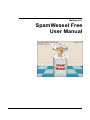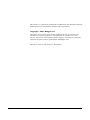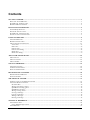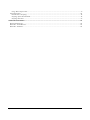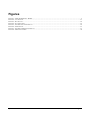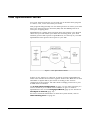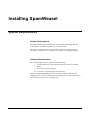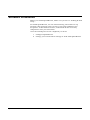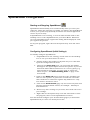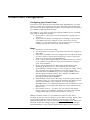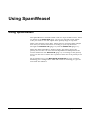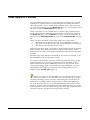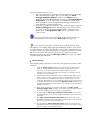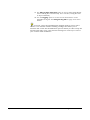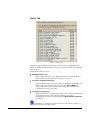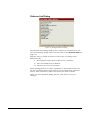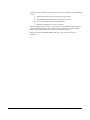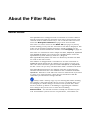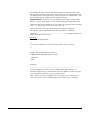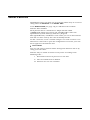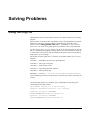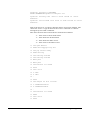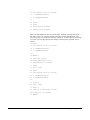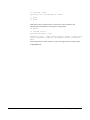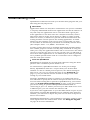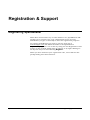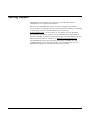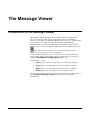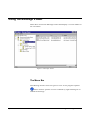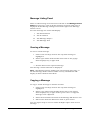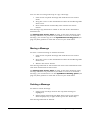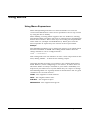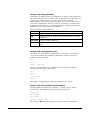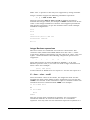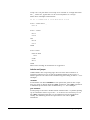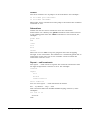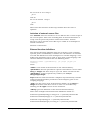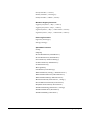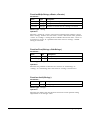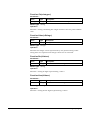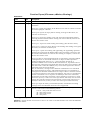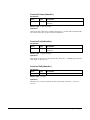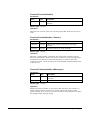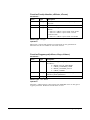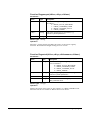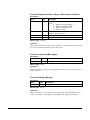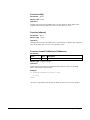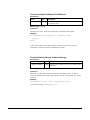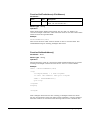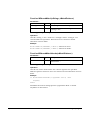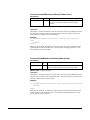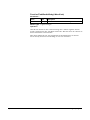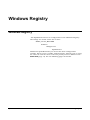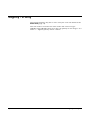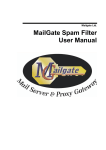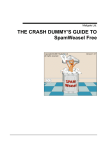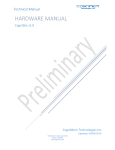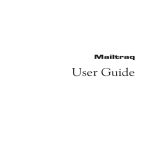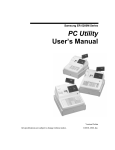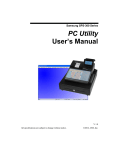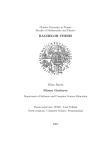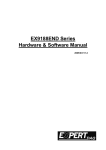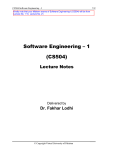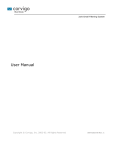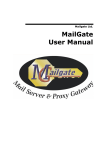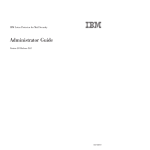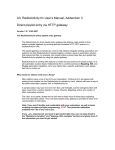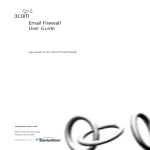Download SpamWeasel Free User Manual
Transcript
Mailgate Ltd. SpamWeasel Free User Manual Microsoft is a registered trademark and Windows 95, Windows 98 and Windows NT are trademarks of Microsoft Corporation. Copyright © 2001 Mailgate Ltd. All rights reserved. No part of this publication may be reproduced, stored in a retrieval system, or transmitted, in and for or by any means, electronic, mechanical, photocopying, recording or otherwise without the prior written permission of Mailgate Ltd. Edited by Lani K. and David D. Thompson. SpamWeasel User Manual Contents GETTING STARTED........................................................................................................................................................ 1 WELCOME TO SPAMWEASEL............................................................................................................................................. 1 SPAMWEASEL INTRODUCTION .......................................................................................................................................... 2 HOW SPAMWEASEL WORKS ............................................................................................................................................. 3 INSTALLING SPAMWEASEL ........................................................................................................................................ 4 SYSTEM REQUIREMENTS ................................................................................................................................................... 4 SOFTWARE INSTALLATION ................................................................................................................................................ 5 SPAMWEASEL CONFIGURATION ........................................................................................................................................ 6 E-MAIL CLIENT CONFIGURATION ...................................................................................................................................... 7 USING SPAMWEASEL .................................................................................................................................................... 9 USING SPAMWEASEL ........................................................................................................................................................ 9 HOW SPAM IS FILTERED .................................................................................................................................................. 10 THE CONFIGURATION SCREENS ....................................................................................................................................... 11 Action Tab .................................................................................................................................................................. 11 Rules Tab .................................................................................................................................................................... 14 Patterns Tab ............................................................................................................................................................... 15 Patterns List Dialog.................................................................................................................................................... 16 Words Tab .................................................................................................................................................................. 17 Words List Dialog....................................................................................................................................................... 17 ABOUT THE FILTER RULES ...................................................................................................................................... 19 ABOUT RULES ................................................................................................................................................................. 19 ABOUT PATTERNS ........................................................................................................................................................... 21 ABOUT WORDS ............................................................................................................................................................... 22 SOLVING PROBLEMS .................................................................................................................................................. 23 USING THE LOG FILE ....................................................................................................................................................... 23 UNDERSTANDING PORTS ................................................................................................................................................. 27 PORT IN USE PROBLEMS .................................................................................................................................................. 28 REGISTRATION & SUPPORT ..................................................................................................................................... 29 REGISTERING SPAMWEASEL ........................................................................................................................................... 29 GETTING SUPPORT .......................................................................................................................................................... 30 THE MESSAGE VIEWER.............................................................................................................................................. 31 INTRODUCTION TO THE MESSAGE VIEWER ...................................................................................................................... 31 USING THE MESSAGE VIEWER ......................................................................................................................................... 32 The Menu Bar ............................................................................................................................................................. 32 Message File Source Panel ........................................................................................................................................ 33 SpamWeasel Pending Queue ...................................................................................................................................... 33 SpamWeasel Archives................................................................................................................................................. 33 Message Listing Panel................................................................................................................................................ 34 Viewing a Message ..................................................................................................................................................... 34 Copying a Message..................................................................................................................................................... 34 Moving a Message ...................................................................................................................................................... 35 Deleting a Message .................................................................................................................................................... 35 TECHNICAL REFERENCE .......................................................................................................................................... 36 USING WILDCARDS ......................................................................................................................................................... 36 Using Wildcard Expressions....................................................................................................................................... 36 USING MACROS ............................................................................................................................................................... 37 SpamWeasel User Manual Contents Using Macro Expressions........................................................................................................................................... 37 USING SCRIPTING ............................................................................................................................................................ 38 Introduction to Scripting ............................................................................................................................................ 38 Scripting Syntax & Commands................................................................................................................................... 38 Scripting Functions..................................................................................................................................................... 44 WINDOWS REGISTRY.................................................................................................................................................. 64 WINDOWS REGISTRY ....................................................................................................................................................... 64 REGISTRY - SPAMWEASEL .............................................................................................................................................. 65 REGISTRY - PRIORITY ...................................................................................................................................................... 66 SpamWeasel User Manual Figures FIGURE 1 - HOW SPAMWEASEL WORKS ............................................................................................................................... 3 FIGURE 2 - ACTION TAB ...................................................................................................................................................... 11 FIGURE 3 - RULES TAB ........................................................................................................................................................ 14 FIGURE 4 - PATTERNS TAB .................................................................................................................................................. 15 FIGURE 5 - EXAMPLE PATTERN DIALOG ............................................................................................................................. 16 FIGURE 6 - WORDS TAB ...................................................................................................................................................... 17 FIGURE 7 - EXAMPLE WORDS LIST DIALOG ........................................................................................................................ 17 FIGURE 8 - MESSAGE VIEWER ............................................................................................................................................. 32 SpamWeasel User Manual Figures Getting Started Welcome to SpamWeasel Getting Started with SpamWeasel The Welcome to SpamWeasel help page will be displayed every time you start the program until you save your settings. After saving your configuration, you will still be able to access this information through the normal help system. Starting and Stopping SpamWeasel SpamWeasel will normally start automatically when you start your computer. When the program is running you will see the SpamWeasel icon in your system tray (normally located in the bottom right hand corner of your screen). To start the SpamWeasel, double click on the Desktop icon or select SpamWeasel in your Start Menu. To stop the program, right click on the System Tray icon and select Exit. Configuring SpamWeasel Before you can use SpamWeasel you need to configure your computer. There are two steps to this, configuring SpamWeasel and changing your E-mail client to work with SpamWeasel. To configure SpamWeasel, you should review the default settings and then save the configuration by clicking OK in settings dialog. You can access the configuration dialog at any time by double clicking on the Desktop or System tray icons. For more detail on this see SpamWeasel Configuration on page 6. For SpamWeasel to work, you need to also change the POP collection (incoming mail) settings in your E-mail client software. For more details see the page E-mail Client Configuration on page 7. You may also like to visit the SpamWeasel area of our web site www.mailgate.com where you will find details on how to configure the more common E-mail client programs. SpamWeasel User Manual Welcome to SpamWeasel • 1 SpamWeasel Introduction What Is Spam Mail In the true sense there are two types of Spam - Unsolicited Commercial Email (UCE) and Unsolicited Bulk Email (UBE). This involves the spammer obtaining your email address and using it to send you mails you have not asked for, often by using means to hide the origins of the message. For many people though Spam means "any email I did not ask for or do not want". Some of this mail could be regarded as solicited because often it is caused by completing on line registrations or by signing up to list servers. Sometimes getting your address de-listed again can be difficult so you continue to receive un-wanted email. What is SPAMWeasel Mailgate's SpamWeasel is a simple program that will check all your Email as it is collected from your Internet Service Provider (ISP) against a set of rules to try to filter out Spam E-mails. The filter is designed to identify true Spam by looking for certain characteristics of this type of mail. It can also be adjusted to block other un-wanted mail. Some rules are simple checks on the structure or content of the mail, others make use of pattern and word data lists to support the rule. These lists are referenced by individual rules and are fully user maintainable. Once a mail has been identified as potential Spam, the software can be configured to perform user configurable actions. The actions taken can be linked to a certainty or priority associated with each rule. This allows an easily identified Spam mail to be treated differently than mail that may or may not be Spam. Refer to How Spam is Filtered on page 10 for full details of the filtering process. SpamWeasel User Manual SpamWeasel Introduction • 2 How SpamWeasel Works In a basic Internet mail set-up you will use an E-mail client program to collect, read, create and send your mails. This program will generally use the POP3 protocol to collect your mail from your Internet Service Provider (ISP) and the SMTP protocol to send your outgoing mail. SpamWeasel is a POP3 proxy program that sits between your E-mail client and your ISP. When you check for incoming mail, your mail software passes this request to SpamWeasel, not directly to your ISP. SpamWeasel then passes the request to your ISP. Figure 1 - How SpamWeasel Works If there is any mail to be collected, it will be passed to SpamWeasel which then checks the mail data against all its rules. Mail that is then identified as Spam will be processed according to the actions configured in the product. All other mail is simply passed on to your E-mail client as normal. See E-mail Client Configuration on page 7 to see what changes you need to make in your E-mail client software to get it to talk to SpamWeasel. The section Using SpamWeasel (page 9) has details on How Spam is Filtered (page 10). For more technical information on how the system works, refer to Understanding Ports on page 27. SpamWeasel User Manual How SpamWeasel Works • 3 Installing SpamWeasel System Requirements System Requirements SpamWeasel will run on Windows 95/98/ME, NT4 2000 and XP. A minimum of 32Mb of memory is recommended. Disk space requirements are dependant on the number of mail messages and the user settings for archiving and purging periods. Software Requirements To use SpamWeasel you will need the following: i. A TCP/IP mail account with an Internet Service Provider (ISP). ii. An E-mail client program. iii. A means of connecting to the Internet. Before installing SpamWeasel you should complete and test the configuration of your E-mail client and ISP account. You will need a note of the POP account settings used. SpamWeasel User Manual System Requirements • 4 Software Installation Before you install SpamWeasel, make sure you have a working E-mail setup. To install SpamWeasel, run the self-extracting executable set-up program. This program, after you have read and confirmed your acceptance of the software licence, will install all the necessary components onto your hard disk. Once the install process has completed you must: i. Configure SpamWeasel. ii. Change your E-mail client settings to work with SpamWeasel. SpamWeasel User Manual Software Installation • 5 SpamWeasel Configuration Starting and Stopping SpamWeasel SpamWeasel will normally start automatically when you start your computer. When the program is running you will see the SpamWeasel icon in your system tray (normally located in the bottom right hand corner of your screen). If SpamWeasel is not running, to start it either double click on the Desktop icon or select SpamWeasel in your Start Menu. Whenever you start SpamWeasel the registration dialog will be displayed until you register the product. To stop the program, right click on the System Tray icon and select Exit. Configuring SpamWeasel (Initial Settings) To initially configure SpamWeasel: 1. If SpamWeasel is not running, double click on the Desktop icon or use your Start menu to start it. 2. Double click on the Desktop or System tray icon. This will open the Configuration Screens. 3. Click on the Action Tab (page 11) and review the Global Settings for the Spam Report and Archive period. If you have other POP mail software which acts as a server/proxy (e.g. some Antivirus programs), you may need to adjust the Listen on port - See Understanding Ports on page 27 for more detail. 4. Click on the Rules Tab and review the rules, disabling any that are not required. In particular consider the two rules that check the To: addresses against ‘My Addresses’. Only one of these should be active. 5. Click on the Patterns Tab (page 15) and review any lists that should contain localised entries, for example - Friendly Email Addresses. 6. Review any other settings as you wish, then click OK to save your settings. 7. Right click on the System Tray icon and select Exit to close the program, then re-start SpamWeasel as above. You should now configure your E-mail Client (page 7) to work with SpamWeasel if you have not already done this. SpamWeasel User Manual SpamWeasel Configuration • 6 E-mail Client Configuration Configuring your E-mail Client. In order for your E-mail client will work with SpamWeasel, you will need to change the settings for any POP collections (Incoming mail) you wish to be passed through the filter. Do not make any changes to your SMTP (Outgoing mail) settings. To configure your client to work through SpamWeasel you normally only need to make two changes: 1. POP3 Server - Note your current setting then change this to 127.0.0.1 2. POP3 Account Name - Change this by adding an @ and then your ISP's POP server address to the end of the current setting. You can also specify a non-standard port by further adding :portnumber to the end of this setting. Notes 1. Password - Leave this setting. 2. You may need to re-start your E-mail client for the changes to take effect. 3. If you have multiple accounts configured in your E-mail client, you may need to repeat these changes for each account you wish to be passed through SpamWeasel. 4. If you collect quite large numbers of emails when you connect to your ISP you may need to increase the timeout setting in your client software. 5. If your ISP requires Secure Password Authentication for incoming (POP3) mail, you must disable this and add authentication control to the account name in 2. above. There are currently two options $APOP if your ISP uses APOP authentication and $MSN if you are using an MSN account which requires authentication. For example, for MSN your account name setting may look like [email protected]$MSN 6. Some E-mail clients (some Netscape versions in particular) do not allow using '@' as the separator between the POP Account name and the ISP's server address. You can configure SpamWeasel to use a different character (we recommend '?') in place of the @ by changing the Separator Char setting on the Actions Tab. 7. For advanced users - you may use any name in the POP3 server address, for example localhost, provided your TCP/IP configuration will correctly resolve this to 127.0.0.1 Different E-mail clients can use different names for the above settings. If you are not sure how to access these settings, please refer to your client software help or manual. You can also visit the SpamWeasel FAQ area on our web site www.mailgate.com where you will find details for configuring the more common E-mail packages and information on any special requirements that may be required. SpamWeasel User Manual E-mail Client Configuration • 7 Example settings Your Current Settings: Incoming POP3 Server - pop.myisp.net Account Name - jdoe Password - pass Change to: Incoming POP3 Server - 127.0.0.1 Account Name - [email protected] Password - pass SpamWeasel User Manual E-mail Client Configuration • 8 Using SpamWeasel Using SpamWeasel The SpamWeasel is installed with a full set of pre-defined rules. These are listed in the Rules Tab (page 14) and you should review which rules you wish to use and adjust their priority flags as required. Some rules reference data lists. These lists are provided with sample data and you should edit them according to your requirements through the Patterns Tab (page 15) and the Words Tab (page 17) . When the Filter identifies a mail as Spam, the mail is given the priority level of the rule used and the SpamWeasel will perform the actions defined in the Action Tab (page 11) according to this priority level. Use this tab to define the required actions for each priority level in use. We recommend you read How Spam is Filtered on page 10 before finalising your configuration. This will assist in ensuring you get the best from the software. SpamWeasel User Manual Using SpamWeasel • 9 How Spam is Filtered The SpamWeasel checks every mail that passes through the system against a set of rules. This is a matching process where the mail is checked against a set of criteria defined by the rules. The rules may be viewed and adjusted in the Rules tab (page 14). For details on how the rules work see About Rules on page 19. Some rules need to use variable data to achieve the desired results. Such rules reference data lists which can be reviewed and edited in the Patterns (page 15) and Words tabs (page 17). For full details on these lists see About Patterns on page 21 and About Words on page 22. There 1. 2. 3. are three possible results after each rule is processed:The mail is matched by the rule and is identified as spam. The mail is matched by the rule and is identified as not spam. The mail is not matched by the rule. Should a match be made, then this is noted along with the matching rule's priority level. Rule processing continues until either all the rules have been tried or the highest achievable priority level has been reached. Mail messages that fail to be matched by any rules are passed on by the SpamWeasel for normal processing. For those mail messages that have been matched, the status of the highest priority level associated with the mail is checked. If this status indicates the mail is not spam then it is also passed on for normal processing. If the status indicates that it is spam, then the SpamWeasel will apply the actions for the mail's priority level as defined on the Action Tab (page 11). When you first use the SpamWeasel, you should take care with the actions you define. It is advisable to run the system for a while carefully checking you are correctly identifying your spam mails to confirm your settings before using actions to block mail deliveries. If a mail matches one of your rules SpamWeasel adds a field to the message header called X-SpamWeasel. This field will show the name of the operative rule used. So if you are not sure why a mail has been marked as Spam, check the message header details. SpamWeasel User Manual How Spam is Filtered • 10 The Configuration Screens For more information about any entry on the configuration screens, select the button (top right) then click on the entry you want to know about. Action Tab Figure 2 - Action Tab The Action Tab is used to define the actions to be taken by the SpamWeasel when a mail has been identified as Spam. The tab is divided into two sections. The upper section is used to define what happens to a Spam mail. The lower section sets the general operation of the software. Action taken when spam is detected When a mail is checked by the SpamWeasel and is matched by one of the rules, the rule's priority level is associated with the message. (See How Spam is Filtered on page 10). In this part of the Action Tab you can set what actions you wish to be performed for each of the priority levels in use. To set these actions, first select the priority level you wish to configure using the Action for priority level dropdown. You will now see displayed the current actions that will be performed on any Spam mail that has been given this priority level and you can make any changes required. SpamWeasel User Manual The Configuration Screens • 11 For each priority level you can:1. Have the Spam Filter pass the mail through to its recipient(s) after modifying the subject line, by checking the Allow through modifying 'Subject' option. The subject can be modified using the Mailgate Macro language (see Using Macro Expressions on page 37) facility. Uncheck this option if you wish SpamWeasel to drop Spam mail messages matched by rules with the current priority level. 2. Have the SpamWeasel archive a copy of the message using the Archive message to option. The message copy will be added to a daily archive file in the specified folder. The file name format used is SF<yymmdd>.TXT where <yymmdd> is the current date. You should review the actions for all of the priority levels you have associated with the rules in the Rules Tab (see page 14). If you set the actions for a priority level to NOT pass the mail through by unchecking Allow through modifying 'Subject' and check Archive message to, then you will not receive copies of mails found to be Spam. These messages will however be written to the daily archive file. You can review the contents of the archive files and retrieve messages in them by using the Message Viewer (see page 31) utility included with SpamWeasel. Global settings The Global settings section is used to set the general operation of the software. i. With the Listen on port setting you can change the TCP/IP port used by the SpamWeasel from the default of 110. This may be necessary if you have other POP3 related software on your machine. If you need to change this setting, you will also need to change your E-mail client. ii. Some E-mail clients (some Netscape versions in particular) do not allow using '@' as the separator between the POP Account name and the ISP's server address (see Client Configuration). You can configure SpamWeasel to use a different character (we recommend '?') in place of the @ by changing the Separator Char setting. If you change this setting you must ensure you change your E-mail client settings to match. iii. Most Spam messages are small in size. With the Don't check messages bigger than setting you can have large messages bypass the rules checking process to preserve performance. iv. By selecting the Create per collection report email you can have the SpamWeasel send a report of Spam message activity after each collection. v. The Tidy archive messages older than option is used to make SpamWeasel remove old archive files automatically. If not checked, old archive files will be kept indefinitely. vi. By selecting the Create daily log email option you can have the SpamWeasel send an email copy of the previous day's log file when you first collect mail the following day. SpamWeasel User Manual The Configuration Screens • 12 vii. The Tidy log files older than option is used to make SpamWeasel remove old log files automatically. If not checked, old log files will be kept indefinitely. viii. Use the Logging option to set the level of detail written to the SpamWeasel log file. See Using the Log File on page 23 for more details. In many cases the identification of Spam mail is not an exact science. You should consider making settings that allow you to monitor and review the identification process when you first setup the module and when your rules and list settings are tested you can set your actions with confidence. SpamWeasel User Manual The Configuration Screens • 13 Rules Tab Figure 3 - Rules Tab The Rules Tab displays a list of the rules used by the SpamWeasel when checking the mail traffic. Use the scroll bar to move through the list of rules. In the Rules List you can :Enable/Disable a rule Click to the left of the rule. Enabled rules are marked with a green check and disabled rules with a red cross. View the rule details and code Double click on any rule and a pop-up window will display the details and code for the selected rule. See About Rules on page 19 for more details on the rule language and how you can maintain your own rules. Change the rule priority Right click on the current rule priority and a pop-up menu will be displayed. Select the required priority. For more information on the use of priorities see How Spam is Filtered on page 10. Remember to configure actions in the Action Tab (see page 11) for all the priorities you are using. SpamWeasel User Manual The Configuration Screens • 14 Patterns Tab Figure 4 - Patterns Tab The Patterns Tab displays a list of the installed pattern lists used by individual rules. The Patterns list box shows the name given to each list, and these names are used by the rules to reference the appropriate list. Double click on an entry to display the Patterns List Dialog (see page 16) details. In this dialog the list contents may be viewed or changed. Each Pattern list is stored as a file in the SpamWeasel system folder. The names displayed in this tab are the file names used. See About Patterns on page 21 for more details. SpamWeasel User Manual The Configuration Screens • 15 Patterns List Dialog Figure 5 - Example Pattern Dialog The Patterns List Dialog displays the contents of a Patterns List. To access the dialog, double click on a list name in the Patterns Tab (see page 15). Patterns may be added to the list in any order according to the following rules :i. Each pattern entry must be placed on a new line. ii. The use of wildcards is allowed. iii. Patterns are not case sensitive. When adding patterns to a list, remember to check which rules use the list and which parts of the mail are being checked for a pattern match. This context may affect the entries you wish to make. When you have finished editing the list, click OK to save your changes. SpamWeasel User Manual The Configuration Screens • 16 Words Tab Figure 6 - Words Tab The Words Tab displays a list of the installed words lists used by individual rules. The Word Lists box shows the name given to each list, and these names are used by the rules to reference the appropriate list. Double click on an entry to display the Words List Dialog details (below). In this dialog the list contents may be viewed or changed. Each Words list is stored as a file in the SpamWeasel system folder. The names displayed in this tab are the file names used. See About Words on page 22 for more details. Words List Dialog Figure 7 - Example Words List Dialog The Words List Dialog displays the contents of a Words List. To access the dialog, double click on a list name in the Words Tab (above). SpamWeasel User Manual The Configuration Screens • 17 Words may be added to the list in any order according to the following rules :i. Each word entry must be separated by spaces. ii. Any number of words may be placed on a line. iii. The use of wildcards is not permitted. iv. Word matching is not case sensitive. When adding words to a list, remember to check which rules use the list and which parts of the mail are being checked for these words. This context may affect the entries you wish to make. When you have finished editing the list, click OK to save your changes. SpamWeasel User Manual The Configuration Screens • 18 About the Filter Rules About Rules The SpamWeasel is configured with a standard set of rules. When a mail is passed through the extension each rule is processed in turn until the mail is either matched by a rule or all the rules have been tried. See How Spam is Filtered on page 10 for more details. The rules set can be viewed in the Rules Tab (see page 14) and by double clicking on any rule the associated code will be displayed. The rules use an internal scripting language, details of which can be found in the Technical Reference section under Scripting on page 38. The rules are contained in three simple text files, userpre.sfr, system.sfr and userpost.sfr which are located in the spamfltr folder under the SpamWeasel system folder (by default c:\Program Files\SpamWeasel). When the rules are loaded by the filter the files are read in the above order. The software is shipped with a standard set of rules contained in system.sfr which should not be changed. If you wish to create your own rules these should be placed in either userpre.sfr or userpost.sfr. To add a new rule you may edit these files with a suitable text editor. The SpamWeasel functions are defined using the script language external function directive. The definitions are contained in the file spamfltr.inc. This file is read when the rules are loaded and if you wish to create your own functions, these may be included in this file. Otherwise you should not change this file. Always take a backup copy of your existing files before making any changes. Only edit the files if you are sure you know what you are doing! If you make changes to either of the system files, these must be backed up before re-installing or upgrading the software. Your changes may need to be re-done after installing. Rule Location - You should consider carefully the location of your rule. To minimise system resource requirements, rules which are SpamWeasel User Manual About Rules • 19 more likely to find a match should be placed to the top of the rules list by using the file userpre.sfr. Rules which are rarely matched may be added to the end of the list by using userpost.sfr. Remember, rule processing stops if a high priority match is found. Rule Structure - Each rule starts with the statement - #rule "Rule Name" - where "Rule Name" is the name displayed in the Rules Tab. Generally this will be followed by a number of comment lines starting with - //. These are used to describe your rule. Next comes the rule code itself using the scripting language. Finally the rule is terminated with the statement - #endrule The line // -------------------------------------------- is simply included to make reading the file easier. Example #rule "My Example Rule" // // This rule will reject any email with 'Spam' in the subject. // field$ = HeaderFieldValue("Subject") if WildcardMatch(field$,"Spam") then IsSpam() endif #endrule //------------------------------------------------------------------------------In this example the content of the mail header field 'Subject' is obtained and then it is checked for the word "Spam". If this is found then the mail is marked as being a Spam mail. Note - When you have completed you changes to the rules file you must stop and re-start the SpamWeasel to register your changes. SpamWeasel User Manual About Rules • 20 About Patterns SpamWeasel rules can make use of data lists which may be accessed using either the Patterns or the Words Tabs. In the Patterns Tab (see page 15) you will find a list of all the Patterns lists installed. Each patterns list is contained in a simple text file called <ListName>.lst which is located in the spamfltr folder under the SpamWeasel system folder (by default c:\Program Files\SpamWeasel). <ListName> is the name you see in the Patterns Tab and it is also used by the rules to identify the list. To add a new list, create a text file and give it a name as above. You will need to close and re-open the configuration screen for your new list to appear in the Patterns Tab. List Contents You can edit a list's contents either through the Patterns Tab or by using your text editor. Patterns may be added to the list in any order according to the following rules :i. Each Pattern must be placed on a new line. ii. The use of wildcards is allowed. iii. Patterns are not case sensitive. SpamWeasel User Manual About Patterns • 21 About Words SpamWeasel rules can make use of data lists which may be accessed using either the Patterns or the Words Tabs. In the Words Tab (see page 17) you will find a list of all the Words lists installed. Each words list is contained in a simple text file called <ListName>.wrd which is located in the spamfltr folder under the SpamWeasel system folder (by default c:\Program Files\SpamWeasel). <ListName> is the name you see in the Words Tab and it is also used by the rules to identify the list. To add a new list, create a text file and give it a name as above. You will need to close and re-open the configuration screen for your new list to appear in the Words Tab. List Contents You can edit a list's contents either through the Words Tab or by using your text editor. Words may be added to the list in any order according to the following rules :i. Each word entry must be separated by spaces. ii. Any number of words may be placed on a line. iii. The use of wildcards is not permitted. iv. Word matching is not case sensitive. SpamWeasel User Manual About Words • 22 Solving Problems Using the Log File SpamWeasel writes information about each mail collection to a daily log file. The log files are kept in the Log folder under the SpamWeasel system folder (by default c:\Program Files\SpamWeasel). The file name format used is SW<yymmdd>.LOG where <yymmdd> is the current date. You can view the log file with any text file viewer, like Notepad. On the Action Tab, you can adjust the level of detail written to the log file by changing the logging setting. When you first install the filter it is advisable to set this to log all details and then review the log file to help adjust your settings. Each line in the log file has a number of columns which are used as follows: Column 1 - Identifies the product SpamWeasel Column 2 - The type of log line. Column 3 - Time of the event. Column 4 - Operating System Thread. Column 5 - The log message. Example - SPAMWEAS I 09:12:15 0xfff1090d <Logged Message> In the following extracts the first four columns have been removed for clarity. The following shows an example of the SpamWeasel starting and checking the installed rules. Spam Weasel version 1.0.4 initializing spamfltr: Extension version 1.0.23 starting spamfltr: Parsing C:\PROGRAM FILES\SPAMWEASEL\spamfltr\userpre.sfr spamfltr: Parsing C:\PROGRAM FILES\SPAMWEASEL\spamfltr\system.sfr SpamWeasel User Manual Using the Log File • 23 spamfltr: Parsing C:\PROGRAM FILES\SPAMWEASEL\spamfltr\userpost.sfr spamfltr: Parsing rule 'Pass if From listed in 'Local Domains'' spamfltr: Initialised rule 'Pass if From listed in 'Local Domains'' This next extract is a typical collection where no mail is waiting. The client has 'leave a copy of mail on the server' switched on. This is managed by the UIDL command. Note also the direction of data flow is indicated as follows: >c - Data sent to the E-mail client <c - Data from the E-mail client <s - Data from the ISP's server >s - Data sent to the ISP's server. >c +OK Spam Weasel <c USER [email protected] <s +OK pop server ready >s USER testing <s +OK testing welcome >c +OK testing welcome <c PASS pass >s PASS pass <s +OK mailbox is locked >s LIST <s +OK 2 4173 <s 1 2690 <s 2 1483 <s . >s UIDL <s +OK unique id list follows. <s 1 234886982063044 <s 2 234898982064031 <s . >c +OK mailbox is locked <c STAT >c +OK 2 4173 <c UIDL SpamWeasel User Manual Using the Log File • 24 >c +OK Unique id list follows >c 1 234886982063044 >c 2 234898982064031 >c . <c QUIT >s QUIT <s +OK mailbox updated >c +OK mailbox updated After the SpamWeasel has requested the waiting message list from the ISP's server it compares this to locally stored information and then requests any mail not already collected. In this extract, message 2 is new and the log shows this being collected then passed to the client. >s UIDL <s +OK unique id list follows. <s 1 234886982063044 <s 2 234898982064031 <s . >s RETR 2 <s +OK 1469 octets Spooling message to file >c +OK mailbox is locked <c STAT >c +OK 2 4145 <c UIDL >c +OK Unique id list follows >c 1 234886982063044 >c 2 234898982064031 >c . <c LIST 2 >c +OK 2 1469 <c TOP 2 0 >c +OK top of message follows. Spooling top of message <c RETR 2 SpamWeasel User Manual Using the Log File • 25 >c +OK 1469 octets Spooling from file message to client <c QUIT >s QUIT This final extract shows what is reported to the log when the SpamWeasel identifies a message as being spam. >s RETR 2 <s +OK 994 octets Spooling message to file spamfltr: Spam! - Rule "Check Subject against 'Usual spam subject phrases'" msg00617 [email protected] postmaster Test This information is also written to the message header using a field X-SpamWeasel SpamWeasel User Manual Using the Log File • 26 Understanding Ports SpamWeasel communicates with your E-mail client program and your ISP using the TCP/IP protocol. About Ports Applications which use TCP/IP to communicate use ports to establish a uniquely defined link between the application and the IP address. At any time only one application can be associated with a given port. If the application is one that waits for a TCP/IP connection, then it will require full use of the port it listens to. When a remote system wishes to connect, it will need to provide both the IP address for the waiting machine and the port for the waiting application. To make things easy for regularly used services such as mail, FTP, etc there are a number of well-known ports which are normally used for these. (For example POP3 - 110, SMTP - 25 and FTP - 21) In some systems there may be multiple applications installed which have similar purposes. In this case they may all default to using the same port. Only one application will be able to run because the others can not access the port once it is in use. In this case you will need to move these other applications to use different ports. This is generally not a problem provided both ends of a connection can be configured with the same port number. Ports and SpamWeasel SpamWeasel is designed for use with mail collection using the POP3 protocol. The well-known port for POP3 is 110. To communicate, SpamWeasel makes use of two port settings. Firstly, SpamWeasel waits for a request from your E-mail client software. As this is a POP3 protocol process, the default setting for this port is 110. You can change this port on the Action Tab (see page 11), but you will also need to be able to change to the same setting in your E-mail client. Secondly, SpamWeasel needs to connect to your ISP's POP server. You will need to specify the IP address and port for this server in the Account name setting that is passed to SpamWeasel by your E-mail client. See E-mail Client Configuration on page 7. The port number part of the setting is optional and SpamWeasel will default to connecting to port 110. Unless you know your ISP's POP service uses a different port, you can assume the default is OK. If you have other applications on your machine which are part of your mail system and work like SpamWeasel, for example some Antivirus software, you will need to adjust the ports used so that each process has its own number. SpamWeasel will indicate a port problem by reporting 'unable to bind' in the log file when the software first starts. See Using the Log File on page 23 for more information. SpamWeasel User Manual Understanding Ports • 27 Port In Use Problems When SpamWeasel starts, it tries to connect to the Listen on Port set on the Actions Tab on page 11 to wait for a connection from your mail client software. If this port is not available for some reason, SpamWeasel displays an error message. You will need to resolve this problem in order for SpamWeasel to work correctly with your mail client. The error number displayed is that reported by the Winsock TCP/IP stack. The most common code is 10048, which means 'The address is already in use'. To learn more about IP Ports see Understanding Ports on page 27. There are two common reasons for port problems: There is other software on your computer which is already using the desired port. Often the easiest solution to this is to set SpamWeasel and your mail client to communicate using a different port, for example 1110. To do this change the Listen on Port setting on the Actions Tab (see page 11) and the POP3 port setting in your mail client (often in advanced settings). There is other software on your computer which is blocking the use of the desired port, for example a PC firewall program. You should refer to the documentation for such software to find out how to allow the use of your desired port. Once you have made any changes you should stop and restart (see page 6) SpamWeasel to ensure the error has been cleared. SpamWeasel User Manual Port In Use Problems • 28 Registration & Support Registering SpamWeasel When first started and every so often while in use, SpamWeasel will prompt you to register your copy. Registration is free and any information you give us will only be used for registration purposes. To register SpamWeasel you need to visit our web site at www.mailgate.com and follow the links to the SpamWeasel Registration page. You can do this by using the Get Registration Code button on the prompt dialog when it appears or by right clicking on the System tray icon and selecting Register... When you have obtained your registration code, enter this into the prompt dialog and click Continue. SpamWeasel User Manual Registering SpamWeasel • 29 Getting Support SpamWeasel is available free to anyone, provided the licence conditions are accepted and followed. Because the SpamWeasel is free, no direct support is available. If you do have a problem and you can not find the answer by referring to this help, then you should check out our web site www.mailgate.com - to see if there is an answer to your problem. We would be interested to hear your comments since they help us provide answers to common problems on the web site. Please use the form on the web site or email us at [email protected]. As information about new spam sites becomes available we will publish updated rule and pattern files. You should check out the SpamWeasel pages on the web site from time to time. SpamWeasel User Manual Getting Support • 30 The Message Viewer Introduction to the Message Viewer The Mailgate Message Viewer is a utility program to allow direct access to message data stored in the files used by all Mailgate products including the MailGate Mail and Proxy server, its extension modules and the single user Spam mail filter, SpamWeasel. With SpamWeasel, the Message Viewer is installed as part of the product. To access the program, right click on the System Tray icon and select Archive Viewer. You may also wish to create a shortcut to this program on your desktop. Using the Message Viewer you can retrieve any message from the archive files (page 33) in which copies of Spam mail are stored by using the SpamWeasel Pending Queue (page 33). In addition you can: • View (page 34) any message stored in a selected location. • Copy (page 34) a message from one location to another. • Move (page 35) a message from one location to another. • Delete (page 35) a message from its stored location. See the pages listed above to review how to perform specific tasks or go to Using the Message Viewer (page 32) for more general information. SpamWeasel User Manual Introduction to the Message Viewer • 31 Using the Message Viewer When first started the Message Viewer will display a screen similar to the one below. Figure 8 - Message Viewer The Menu Bar The Message Viewer menu bar gives access to the program options. Most of these options are also available by right clicking on an individual message. SpamWeasel User Manual Using the Message Viewer • 32 Message File Source Panel The left hand side of the Message Viewer screen displays the range of message sources visible to the Viewer on this machine. The message sources are presented in a tree structure which can be expanded or collapsed by clicking on the + and - icons. The entire tree can be collapsed and expanded by double clicking on the Message File Source folder at the top of the tree. For the SpamWeasel there are two main parts to the tree, the SpamWeasel Pending Queue (see page 33) which can contain messages waiting to be passed to your email client and the SpamWeasel Archives (see page 33) where copies of Spam messages can be stored in daily files. SpamWeasel Pending Queue The SpamWeasel Pending Queue can contain messages which are waiting to be passed to your Email client program. The primary function of the pending queue is to accept messages retrieved from the archives and these messages are passed directly through to the client without re-checking during the next mail collection. To retrieve an archived message, highlight the required message then copy (page 34) or move (page 35) it to the Pending Queue. The message will be delivered to your Email client when you next make a collection. SpamWeasel Archives The SpamWeasel Archives can contain copies of messages identified as Spam. The archives folder can be expanded to show a folder for each of the available Priority levels. The folders for those priorities in use can be further expanded to show the range of daily archive files currently held in the SpamWeasel system. Select one of these files to display a list of the stored messages in the message listing panel. For more details on the configuration and use of priorities and archiving, please refer to the SpamWeasel help system. SpamWeasel User Manual Using the Message Viewer • 33 Message Listing Panel When a valid message store has been selected in the Message Source Panel (see page 33), a list of all the messages stored in that store is displayed in the Message Listing Panel on the right of the Message Viewer screen. For each message the viewer will display i. ii. The From address The To address iii. The Message Subject iv. The Message Date Viewing a Message To view a stored message: 1. Click on the envelope icon for the required message to highlight it. 2. Select Open either from the File menu item or the popup menu displayed by a right click. OR 1. Double click on the required message. The message content will now be displayed. Note - The Message Viewer displays the raw message data only, so the full message header will be visible and any attachments will display in their email encoded form. Copying a Message To copy a stored message to another location: 1. Click on the envelope icon for the required message to highlight it. 2. Select Copy either from the Edit menu item or the popup menu displayed by a right click or press Crtl-C to copy the message to the clipboard. 3. Select the destination location in the Message File Source tree. 4. Select Paste from the Edit menu item or press Crtl-V. You can repeat steps 3 and 4 to make multiple copies of the source message. SpamWeasel User Manual Using the Message Viewer • 34 You can also use Drag and Drop to copy a message: 1. Click on the required message and hold the mouse button down. 2. Drag the cursor to the destination location in the Message File Source tree. 3. Press and hold the Control Key then release the mouse button. The message copy will now be added to the end of the destination location's list. See Message File Source Panel on page 33 for more detail on using message locations. In particular if you wish to recover an archived message, you should copy it to the SpamWeasel Pending Queue (see page 33) then perform a send and receive in your mail client. Moving a Message To move a stored message to another location: 1. Click on the required message and hold the mouse button down. 2. Drag the cursor to the destination location in the Message File Source tree. 3. Release the mouse button. The message will now be moved from the source list and added to the end of the destination location's list. See Message File Source Panel on page 33 for more detail on using message locations. In particular if you wish to recover an archived message, you should move it to the SpamWeasel Pending Queue (see page 33) then perform a send and receive in your mail client. Deleting a Message To delete a stored message: 1. Click on the envelope icon for the required message to highlight it. 2. Select Delete either from the Edit menu item or the popup menu displayed by a right click or press the Delete key. The message will now be deleted. SpamWeasel User Manual Using the Message Viewer • 35 Technical Reference Using Wildcards Using Wildcard Expressions Some entries in SpamWeasel allow the use of wildcard patterns rather than creating long lists. When creating these entries, you can use special characters to control the matching process. The following can be used within SpamWeasel to create wildcard patterns :? Matches any single character. T?m matches Tim, Tom and tam. * Matches zero or more characters. Hol*d matches holed and hold. [] Matches any single character that appears within the square brackets. For example, [0123456789] will match any single digit from 0 to 9. You can also specify a range using a dash for example, [0-9]. ^ Indicates the start of a new line. For example, *^Received:* will only return a match if the Received: is found at the start of a new line. _ Indicates the match must occur on a single line. For example, _*filename*.exe* will only return a match if the strings filename and .exe occur on a single line. [^ ] Matches any single character that does not appear within the square brackets. For example, [^abc] will match any single character except "a", "b" and "c". SpamWeasel User Manual \ Matches the following character literally. For example, \* will match a single asterisk and \\ will match a single backslash. ! Negate - The matching will return true if the negated pattern is NOT matched. Use this option with care in pattern lists. Using Wildcards • 36 Using Macros Using Macro Expressions When manipulating mail data it is often desirable to access the current mail information. This can be specified in the set-up screens by using the macro facility. When making a setting which supports the use of Macros, existing mail header fields and other data may be referenced by specifying the field in macro format. This is done by surrounding the required field name with %% (example %%SUBJECT%%). When processed the macro specifier is replaced by the content of the required field. Example The SpamWeasel allows you to change the subject of an email which has been identified as SPAM. The setting which defines what the change should be can be configured with :SPAM - %%SUBJECT%% This setting will cause the software to write a new subject field in the mail, adding 'SPAM - ' in front of the existing subject. Generally the Macro facility can reference any existing mail header fields. However, when configuring to use macros, be aware that not all header fields are always available in your mails. Availability can depend on your ISP's server system which may be subject to change. The following fields are regularly found in mail headers and are good candidates for use with macros:FROM - The originator's email address. DATE - The original email's date. SUBJECT - The original subject. MESSAGE-ID - The original message ID. SpamWeasel User Manual Using Macros • 37 Using Scripting Introduction to Scripting The script language was originally developed as a simple, extendable and flexible method of controlling automated processes under Microsoft Windows NT. This language is fully incorporated into the SpamWeasel as the Mailgate Scripting language. The language consists of a simple set of BASIC like commands (see page Error! Bookmark not defined.) which provide all the necessary programming constructs for program development. It also allows the addition of application specific functionality via the use of external function libraries. These are standard Windows NT Dynamic Link Libraries (DLLs) which can be developed in any language that can produce DLLs (such as C, C++ or Delphi) to provide addition features to the base script language. Within SpamWeasel there is also a standard set of functions (see page Error! Bookmark not defined.) available to the user to perform the actions required for checking mail data. Scripting Syntax & Commands The Mailgate Scripting Language consists of a simple set of BASIC like commands which provide all the necessary programming constructs for program development. The script language is not case sensitive. The following pages give details of these commands and examples of the language syntax:Integer and string variables Integer and string assignments Integer and string arithmetic statements Integer Boolean statements If .. then ... else constructs Labels and jumps Subroutines Repeat ... until constructs For ... to/downto ... step...next constructs Inclusion of external source files Definition of external functions Using comments SpamWeasel User Manual Using Scripting • 38 Integer and string variables Variables are defined when an assignment to them is first made and they then exist for the duration of the script execution. Variables are of two types, either integer or string. They are named with alphanumeric characters, names are non-case sensitive and must start with a alphabetic character. Integer variables are indicated by ending the name with a '%' and strings with a '$'. String and integer variables of the same name are permitted. Some example variable names:a% Integer variable 'A' A% Integer variable 'A', same variable as previous a$ String variable 'A', exists as a separate entity to integer variable 'A' test123$ String variable 'TEST123' 123test$ Invalid variable name - names must not start with a digit. Integer and string assignments Variables are created when assignments are made to a previously uncreated variable. The following statements would create and initialise some variables:a%=1 b%=2 test$ = "Hello" You can also initialise new variables to the value of an already existing variable of the same type:a%=1 b%=a% a$="hello" b$=a$ You cannot assign integer values to strings or vice versa. Integer and string arithmetic statements String variables support the operation '+' which acts as 'string' concatenate. The following script segment shows this:a$="Hello" b$="there" c$="folks" d$=a$+" "+b$+" "+c$ The value of d$ after executing this script would be "Hello there SpamWeasel User Manual Using Scripting • 39 folks". The '+' operator is the only one supported by string variables. Integer variables support the following arithmetic operators:+ - / * and or xor not The logic operators and, or, xor and not do bitwise operations between two integer values, for example '7 and 3' would result in the value 4. The integer arithmetic evaluator also supports parenthesis and operator precedence as per the standard rules. Some example arithmetic assignments:a%=1 b%=2 c%=3 result%=a%*(b%+c%) and 121 notres%=not result% d%=-c% Integer Boolean expressions Non-zero values are considered true and zero values false. Two constants exist, TRUE and FALSE which have the value -1 and 0 respectively. Boolean expressions can only exist in if...then...else and repeat...until statements. The following comparison operators are supported:= < > <= >= <> These will evaluate to either the TRUE or FALSE (-1 or 0). The Boolean operators and, or, xor and not work as logic statements on these values. For example:(a%=1) and (b%=2) would evaluate to TRUE if a% was equal to 1 and b% was equal to 2. If ... then ... else ... endif The if statement comes in two forms, the single line form and the multiple line form. If the whole if..then..statement is on one line the 'endif' is not needed. If the statement is split of a number of lines the statement must be terminated with 'endif'. For example:if a%=1 then b%=2 or if a%=1 then b%=2 endif The else section of the statement is optional. You can separate statements with the '&' character which acts as a statement separator. You may also use this statement separator anywhere in a SpamWeasel User Manual Using Scripting • 40 script. You can join lines of a script to be treated as a single line with the '_' character, again this can be used anywhere in a script. Some more example if statements:if a% < 3 then b%=1 & c%=2 else b%=2 & c%=1 if a% < 3 then b%=1 _ c% = 2 if a% < 3 then b%=1 c%=2 else b%=2 c%=1 endif if a%=1 then if b%=2 then c%=1 endif d%=1 endif Notice that nesting of statements is supported. Labels and jumps Unlike BASIC the script language does not have line numbers. It supports jumps but you do this by defining labels in the script. A label is given a text value and is defined by proceeding it with a ':'. For example::testlabel would define the label 'testlabel' at the particular point in the script. You can jump to labels with the 'goto' statement. The 'goto' statement is followed by the label name terminated by a ':'. For example:goto testlabel: would jump to the above defined label. Think of the ':' symbols joining up to remember where to put the ':'. It is in fact not necessary to use the 'goto' command and this can be omitted but was included for clarity. The following would be equivalent to the above 'goto' statement. SpamWeasel User Manual Using Scripting • 41 testlabel: The most common use of jumps is in 'if' statements. For example:if a%=1 then goto testlabel: if a%=2 then testlabel: Both of the above statements would jump to the label if the condition evaluated to true. Subroutines Labels can also be used to mark the start of a subroutine. Subroutines are called by the 'gosub' statement and control returns to the calling point when the 'return' statement is encountered, for example:gosub test: end :test a%=1 b%=2 return Notice the use of 'end' to stop the program execution 'dropping through' to the subroutine. All variables are considered global and so subroutine script code can access variables created outside the subroutine and vice versa. Repeat ... until constructs The repeat ... until construct repeats the enclosed statements until the logical expression evaluates to true. For example:count%=1 repeat a%=1 b%=a%*2 count%=count%+1 until count%=10 You can nest repeat ... until statements if desired. For ... to/downto ... step ... next This statement offers the familiar BASIC looping construct, some examples:for i%=1 to 10 a%=i%*2 next SpamWeasel User Manual Using Scripting • 42 for i%=a%*2 to a%*3 step 2 j%=2 next i% for i%=10 downto 1 step 2 j%=2 next Notice that the inclusion of the loop variable after the 'next' is optional. Inclusion of external source files The '#include' directive includes a source file into the current script at the current point. This is for including lists of external functions or script code for previously written useful subroutines. Include directives can be nested across files up to a limit of 32. Example of include statement:#include "external.inc" External function definitions The external function definition directive is the key to the scripting systems power and flexibility. It defines the call interface to routines in a DLL file which have been developed in a suitable language. Once defined the functions can be used as part of the script language. The external definition statement has the following form:#external <name> ([<parameters>]) [as [async ]<type>] in <library> where <name> is the name of the function in the external library. <parameters> lists the parameters expected. Parameters can be either string or integer and there may be up to 20. These are listed in the <parameters> section separated by commas, for example string,integer,integer. async indicates that the function completes asynchronously. Details of this mechanism will be provided in the developers guide to the scripting language. <type> give the return type of the function which can be string or integer. Functions that don't return a value can be defined by omitting the as <type> section of the statement. <library> gives the filename of the external function library. Thus some example external function definitions would be:#external OpenFile(string) as integer in "c:\external\external.dll" #external CloseFile(integer) in "c:\external\external.dll" #external Output(string) in "c:\external\external.dll" #external IntToStr(integer) as string in "c:\external\external.dll" SpamWeasel User Manual Using Scripting • 43 Functions that return integers can be used in integer expressions and those that return strings in string expressions. For example:file%=OpenFile("test.txt") a$=IntToStr(32) Comments in Scripts Comments can be added to scripts by preceding them with '//' as per the C++ convention. This turns the rest of the current line into a comment. Comments do not effect the execution speed of the script. For example:// This is a comment // So is this a%=1 // Set a% to the value 1 Scripting Functions There are a number of standard functions available when using the MailGate Scripting Language. These are listed below with full details on the following pages. String Functions length(<string>) left(<string>,<count>) right(<string>,<count>) mid(<string>,<start>,<count>) pos(<string>,<substring>) ascii(<string>) chr(<integer>) value(<string>) str(<value>) hex(<value>) File I/O Functions fopen(<filename>,<mode>,<sharing>) fclose(<handle>) feof(<handle>) ftell(<handle>) ferror(<handle>) SpamWeasel User Manual Using Scripting • 44 fread(<handle>,<count>) fwrite(<handle>,<message>) fseek(<handle>,<offset>,<from>) Windows Registry Functions regqueryval(<hive>,<key>,<value>) regquerystr(<hive>,<key>,<value>) regsetval(<hive>,<key>,<valuename>,<value>) regsetstr(<hive>,<key>,<valuename>,<value>) Event Log Functions logevent(<message>) debug(<string>) Spam Mail Functions IsOK() IsSpam() HeaderFieldExists(<FieldName>) HeaderFieldValue(<FieldName>) ParseAddress(<AddressString>) GetFirstAddress(<FieldName>) GetNextAddress() MessageSize() IsValidDate(<DateString>) WildcardMatch(<String>,<MatchPattern>) WildcardMatchHeader(<MatchPattern>) WildcardMatchBody(<MatchPattern>) MatchesListItem(<PatternList>,<String>) HeaderMatchesListItem(<PatternList>) BodyMatchesListItem(<PatternList>) FindWordInString(<WordList>,<String>) FindWordInHeader(<WordList>) FindWordInBody(<WordList>) SpamWeasel User Manual Using Scripting • 45 Function Length(<String>) Parameters Value Type <String> Description string String to get length of Return Type - Integer Operation Returns the length of the passed string expression as an integer value. Function Left(<String>,<Count>) Parameters Value Type Description <String> string String to extract left portion from <Count> integer Number of characters of <string> to return Return Type - String Operation Returns a string of the <count> leftmost characters from <string>. If the length of <string> is less than <count> the whole of <string> is returned. Function Right(<String>,<Count>) Parameters Value Type Description <string> string String to extract right portion from <Count> integer Number of characters of <string> to return Return Type - String Operation Returns a string of the <count> rightmost characters from <string>. If the length of <string> is less than <count> the whole of <string> is returned. SpamWeasel User Manual Using Scripting • 46 Function Mid(<String>,<Start>,<Count>) Parameters Value Type Description <String> string String to extract portion from <Start> integer Start position to extract portion <Count> integer Number of characters of <string> to return Return Type - String Operation Returns a string of <count> characters starting from position <start> from <string>. If there are less than <count> characters after position <start> in <string> a string of the available characters after <start> is returned. If <start> is a position after then end of <string> a blank string is returned. Function Pos(<String>,<SubString>) Parameters Value Type <String> Description string <Substring> string String to search Search string Return Type - Integer Operation Returns the position of the first occurrence of <substring> in <string>. If <substring> does not exist in <string> returns zero. Function Ascii(<String>) Parameters Value <String> Type Description string String to get code for Return Type - Integer Operation Returns the ASCII code for the first character of the passed string expression as an integer value. SpamWeasel User Manual Using Scripting • 47 Function Chr(<Integer>) Parameters Value Type <Integer> Description integer ASCII code to convert to string Return Type - String Operation Returns a string containing the single character for the passed ASCII code. Function Value(<String>) Parameters Value Type <String> Description string String to convert Return Type - Integer Operation Returns the integer value represented by the passed string. If the string does not represent an integer value zero is returned. Function Str(<Value>) Parameters Value Type <Value> integer Description Value to convert to string Return Type - String Operation Returns a string of digits representing <value>. Function Hex(<Value>) Parameters Value <Value> Type integer Description Value to convert to string Return Type - String Operation Returns a string of hex digits representing <value>. SpamWeasel User Manual Using Scripting • 48 Function Fopen(<Filename>,<Mode>,<Sharing>) Parameters Value Type Description <Filename> string Name of file to be opened <Mode> string The string class=pmode specifies the type of access requested for the file, as follows:class=op"r" Opens for reading. If the file does not exist or cannot be found, the class=op>fopen call fails. class=op"w" Opens an empty file for writing. If the given file exists, its contents are destroyed. class=op"a" Opens for writing at the end of the file (appending) without removing the EOF marker before writing new data to the file; creates the file first if it doesn't exist. class=op"r+" Opens for both reading and writing. (The file must exist.) class=op"w+" Opens an empty file for both reading and writing. If the given file exists, its contents are destroyed. class=op"a+" Opens for reading and appending; the appending operation includes the removal of the EOF marker before new data is written to the file and the EOF marker is restored after writing is complete; creates the file first if it doesn't exist. class=opt Open in text (translated) mode. In this mode, class=kn CTRL+Z is interpreted as an end-of-file character on input. In files opened for reading/writing with class=op "a+", class=op fopen checks for a class=kn CTRL+Z at the end of the file and removes it, if possible. This is done because using class=op>fseek and class=op ftell to move within a file that ends with a class=kn CTRL+Z, may cause class=op>fseek to behave improperly near the end of the file. Also, in text mode, carriage return-linefeed combinations are translated into single linefeeds on input, and linefeed characters are translated to carriage return-linefeed combinations on output. When a Unicode streamI/O function operates in text mode (the default), the source or destination stream is assumed to be a sequence of multibyte characters. Therefore, the Unicode stream-input functions convert multibyte characters to wide characters (as if by a call to the class=op>mbtowc function). For the same reason, the Unicode stream-output functions convert wide characters to multibyte characters (as if by a call to the class=op>wctomb function). class=op b Open in binary (untranslated) mode; translations involving carriage-return and linefeed characters are suppressed. <Sharing> integer Controls sharing of the file with other processes whilst open by the calling process. Can be one of the following values:0 or 16 - deny read and write access 32 - deny write access 48 - deny read access 64 - deny none Return Type - Integer Operation - Opens the file and returns a value to be used as the file handle in the other file functions. Returns zero if error. SpamWeasel User Manual Using Scripting • 49 Function Fclose(<Handle>) Parameters Value Type <Handle> integer Description A file handle value returned by the fopen function Return Type - Logical Integer Operation Closes the file. Note that all files opened by a script will automatically be closed when the script session terminates. Function Feof(<Handle>) Parameters Value Type <Handle> integer Description A file handle value returned by the fopen function Return Type - Logical Integer Operation Checks if at the end of the passed file. Returns -1 (TRUE) if position is end of file or zero if not. Function Ftell(<Handle>) Parameters Value <Handle> Type integer Description A file handle value returned by the fopen function Return Type - Integer Operation Returns the current position in the passed file. Returns -1 if error occurs. SpamWeasel User Manual Using Scripting • 50 Function Ferror(<Handle>) Parameters Value Type <Handle> integer Description A file handle value returned by the fopen function Return Type - Integer Operation Returns the current error state of the passed file. Returns zero if no error. Function Fread(<Handle>,<Count>) Parameters Value Type Description <Handle> integer A file handle value returned by the fopen function <Count> integer Number of bytes to read from file Return Type - String Operation Returns a string buffer containing the requested number of bytes from the passed file. If an error occurs or there are not enough bytes available in the file the returned string may be shorter than the requested count. Use feof and ferror to determine further information if this occurs. Function Fwrite(<Handle>,<Message>) Parameters Value Handle Type Integer <Message> string Description A file handle value returned by the fopen function Buffer to write to file Return Type - Integer Operation Writes the passed buffer to the passed file. Returns the number of bytes written which, if write successful, will be the length of the passed string. If an error occurs the returned value may be less than the length of the passed string. SpamWeasel User Manual Using Scripting • 51 Function Fseek(<Handle>,<Offset>,<From>) Parameters Value Type Description <Handle> integer A file handle value returned by the fopen function <Offset> integer Number of bytes to move in file <From> integer Indicates the type of move to make as follows:0 = move to <offset> bytes from start of file 1 = move to <offset> bytes from current location in file 2 = move to <offset> bytes from end of file Return Type - Integer Operation Moves the current file position as indicated by the parameters. Returns zero if successful or non-zero if error. Function Regqueryval(<Hive>,<Key>,<Value>) Parameters Value Type Description <Hive> integer Value indicating the registry hive to read from as follows:0 = HKEY_LOCAL_MACHINE 1 = HKEY_CURRENT_USER 2 = HKEY_CLASSES_ROOT 3 = HKEY_USERS <Key> string Full path giving key to read from, e.g. "software\IDSL\MailGate" <Value> string Name of value to read Return Type - See Below Operation Returns a 32bit integer value giving the DWORD value at the given registry location. Returns zero if error occurs. SpamWeasel User Manual Using Scripting • 52 Function Regquerystr(<Hive>,<Key>,<Value>) Parameters Value Type Description <Hive> integer Value indicating the registry hive to read from as follows:0 = HKEY_LOCAL_MACHINE 1 = HKEY_CURRENT_USER 2 = HKEY_CLASSES_ROOT 3 = HKEY_USERS <Key> string Full path giving key to read from, e.g. "software\IDSL\MailGate" <Value> string Name of value to read Return Type - String Operation Returns a string giving the REG_SZ value at the given registry location. Returns zero length string if error occurs. Function Regsetval(<Hive>,<Key>,<Valuename>,<Value>) Parameters Value Type Description <Hive> integer Value indicating the registry hive to read from as follows:0 = HKEY_LOCAL_MACHINE 1 = HKEY_CURRENT_USER 2 = HKEY_CLASSES_ROOT 3 = HKEY_USERS <Key> string Full path giving key to write to, e.g. "software\IDSL\MailGate" <Valuename> string Name of value to write <Value> 32bit value to write to registry as REG_DWORD data integer Return Type - Integer Operation Writes the given data value to the registry as a REG_DWORD item. Returns zero if successful or Win32 error code if not. SpamWeasel User Manual Using Scripting • 53 Function Regsetstr(<Hive>,<Key>,<Valuename>,<Value>) Parameters Value Type <Hive> Description integer Value indicating the registry hive to read from as follows:0 1 2 3 <Key> string = = = = HKEY_LOCAL_MACHINE HKEY_CURRENT_USER HKEY_CLASSES_ROOT HKEY_USERS Full path giving key to read from, e.g. "software\IDSL\MailGate" <Valuename> string Name of value to write to <Value> String to write to registry as REG_SZ data string Return Type - Integer Operation Writes the given data value to the registry as a REG_SZ item. Returns zero if successful or Win32 error code if not. Function Logevent(<Message>) Parameters Value Type <Message> Description string string to write to SpamWeasel event log Return Type - None Operation Writes the given string to the SpamWeasel event log as a script event (type column '~'). Function Debug(<String>) Parameters Value <String> Type string Description String to write to debug Return Type - None Operation Write <message> to the system debug console. If the SpamWeasel is being run under a debugger the debugger will display <message>. SpamWeasel User Manual Using Scripting • 54 Function IsOK() Parameters - None Return Type - None Operation Calling this function identifies the current mail as NOT Spam and registers this along with the current rule's priority level. Function IsSpam() Parameters - None Return Type - None Operation Calling this function identifies the current mail as Spam and registers this along with the current rule's priority level. Function HeaderFieldExists(<FieldName>) Parameters Value Type Description <FieldName> string The header field to look. Do not include the ':' Return Type - Logical Integer Operation Looks for the specified mail header field. Returns True if the field exists otherwise returns False. Example if HeaderFieldExists("From") then <action> endif <Action> is performed if the From: field is found in the mail header. SpamWeasel User Manual Using Scripting • 55 Function HeaderFieldValue(<FieldName>) Parameters Value Type Description <FieldName> string The header field whose value is required. Do not include the ':' Return Type - String Operation Returns the value associated with the specified header field. Example if HeaderFieldValue("From") = "Spammer" then IsSpam() endif If the From: field in the mail header exactly matches the string "Spammer" then the mail is identified as Spam. Function ParseAddress(<AddressString>) Parameters Value Type Description <AddressString> string String from which to extract a valid email address. Return Type - String Operation Extracts a valid email address from the specified string. In many cases an email header field will contain a name along with the email address. Example ParseAddress("(Doe, John) <[email protected]>") returns the string [email protected] SpamWeasel User Manual Using Scripting • 56 Function GetFirstAddress(<FieldName>) Parameters Value Type <FieldName> string Description The header field to extract the first address from. Do not include the ':' Return Type - String Operation Some mail header fields (particularly the To: and CC: fields) can contain multiple addresses. This function extracts the first valid email address from the specified field. Example GetFirstAddress("To") will return the first valid address found in the To: header field. See GetNextAddress() for reading multiple addresses. Function GetNextAddress() Parameters - None Return Type - String Operation Special function used in conjunction with GetFirstAddress() to enable reading of multiple addresses from the To: and CC: header fields. Example addr$ = GetFirstAddress("To") :loop if length(addr$) = 0 then loopend: if <test the address> then goto notspam: addr$ = GetNextAddress() goto loop: :loopend IsSpam() :notspam This example demonstrates the reading of multiple addresses from the To: header field. Using the label jump capability, a loop is defined. The first address is extracted and the loop entered. An exit from the SpamWeasel User Manual Using Scripting • 57 loop will occur either if the extracted address is 0 length (i.e. there is no address) or the address tests as Not Spam. After the first address has been tested, the next available address is extracted by GetNextAddress() and the looping will continue until GetNextAddress() returns an empty string or an address tests as Not Spam. Note that GetNextAddress() requires GetFirstAddress() to define the header field to read. Function MessageSize() Parameters - None Return Type - Integer Operation Returns the size of the current message in bytes. Function IsValidDate(<DateString>) Parameters Value Type <DateString> Description string String to check for a valid date. Typically this will be the Date: mail header field. Return Type - Logical Integer Operation Checks the specified string for characters which represent a valid date. Returns True if a valid date is found otherwise returns False. Example IsValidDate("Fri, 6 Oct 2000 09:05 +0100 (BST)") will return True. SpamWeasel User Manual Using Scripting • 58 Function WildcardMatch(<String>,<MatchPattern>) Parameters Value Type Description <String> string The string to search for a pattern match. <MatchPattern> string The wildcard pattern string to search <string1> for. Return Type - Logical Integer Operation Checks <string 1> for a match to <string2> where <string2> can contain wildcard specifiers. Returns True if a match is found otherwise returns False. Example WildcardMatch("ABCDEF","*BCD*") will return True. WildcardMatch("ABCDEF","*BDE*") will return False. Function WildcardMatchHeader(<MatchPattern>) Parameters Value <MatchPattern> Type string Description The wildcard pattern to look for in the mail header Return Type - Logical Integer Operation Checks the entire mail header for a match against the specified wildcard pattern. Returns True if a match is found otherwise returns False. Example if WildcardMatchHeader("*@spammer.kom*") then IsSpam() endif Identifies the mail as being Spam if "@spammer.kom" is found anywhere in the header. SpamWeasel User Manual Using Scripting • 59 Function WildcardMatchBody(<MatchPattern>) Parameters Value Type <MatchPattern> Description string The wildcard pattern to look for in the mail body. Return Type - Logical Integer Operation Checks the entire mail body for a match against the specified wildcard pattern. Returns True if a match is found otherwise returns False. Example if WildcardMatchBody("*make millions*") then IsSpam() endif Identifies the mail as being Spam if the phrase "make millions" is found anywhere in the mail body. Function MatchesListItem(<PatternList>,<String>) Parameters Value Type Description <PatternList> string The name of the patterns list to use as a string. <String> The string to be checked for a pattern match. string Return Type - Logical Integer Operation Check for a match between <string2> and any of the items in the specified patterns list. Returns True if a match is found otherwise returns False. Example MatchesListItem("My Patterns","String to be Checked") This will return True if there is a pattern in the list "My patterns" which matches to the string "String to be checked". Note that wildcards can be used in the Patterns lists and matching is not case sensitive. SpamWeasel User Manual Using Scripting • 60 Function HeaderMatchesListItem(<PatternList>) Parameters Value <PatternList> Type Description string The name of the patterns list whose items are to be checked against the message header. Return Type - Logical Integer Operation Check for a match between each of the items in the specified Patterns list and the content of the message header. Returns True if any list item matches otherwise returns False. Example if HeaderMatchesListItem("Usual spam message phrases") then IsSpam() endif Message is marked as Spam if a pattern match is found between any of the items in the Patterns list "Usual spam message phrases" and the message header content. Function BodyMatchesListItem(<PatternList>) Parameters Value <PatternList> Type Description string The name of the patterns list whose items are to be checked against the message body. Return Type - Logical Integer Operation Check for a match between each of the items in the specified Patterns list and the content of the message body. Returns True if any list item matches otherwise returns False. Example if BodyMatchesListItem("Usual spam message phrases") then IsSpam() endif Message is marked as Spam if a pattern match is found between any of the items in the Patterns list "Usual spam message phrases" and the message body content. SpamWeasel User Manual Using Scripting • 61 Function FindWordInString(<WordList>,<String>) Parameters Value Type Description <WordList> string The words list to use as a string. <String> string The string to check for a word match. Return Type - Logical Integer Operation Checks the words in <string2> for a match against all the words contained in the specified words list. Returns True if a match is found otherwise returns False. Note that wildcards are not permitted in the Words lists so words must exactly match but matching is not case sensitive. Example FindWordInString("My Word List","I am a subject") This will return True if any of the words in "I am a subject" exist in the words list "My Word List". Function FindWordInHeader(<WordList>) Parameters Value Type Description <WordList> string The words list to use as a string. Return Type - Logical Integer Operation Checks the words in the message header for a match against all the words contained in the specified words list. Returns True if a match is found otherwise returns False. Note that wildcards are not permitted in the Words lists so words must exactly match but matching is not case sensitive. SpamWeasel User Manual Using Scripting • 62 Function FindWordInBody(<WordList>) Parameters Value <WordList> Type string Description The words list to use as a string. Return Type - Logical Integer Operation Checks the words in the entire message for a match against all the words contained in the specified words list. Returns True if a match is found otherwise returns False. Note that wildcards are not permitted in the Words lists so words must exactly match but matching is not case sensitive. SpamWeasel User Manual Using Scripting • 63 Windows Registry Windows Registry The SpamWeasel stores its configuration in the Windows Registry. All settings are stored under the section:HKEY_LOCAL_MACHINE Software Mailgate Ltd SpamWeasel Within the SpamWeasel key are found the main configuration settings. There is also a subkey named Priority. This key has an entry for each rule and the value is the rule priority level as defined in the Rules Tab (page 14). See the following pages for details. SpamWeasel User Manual Windows Registry • 64 Registry - SpamWeasel Most of the SpamWeasel configuration settings are stored in this Registry key. Some of the settings are in the form <SettingName><n> where n is the value of the priority for an action setting. n is in the range 1 to 5 where 1 = highest priority and 5 = lowest. Value Name (Data Type) SpamWeasel User Manual Description Archive<n> (DWORD) Indicates whether the action should archive a copy of a spam message. 1=Archive Copy. Default=0. ArchivePath<n> (String) Provides the drive and path to use when archiving a spam message CollectionReport (DWORD) Indicates if a per collection report should be generated. 1=Generate report. Default=1. DisableRules (Multi-String) An array of the names of all rules that are disabled. LastId (DWORD) Contains the last internal message id used. ListenPort (DWORD) The port number to listen to for email client POP3 requests. Default =110. Logging (DWORD) The logging detail level to use. 0,1 or 2. MaxSpamSize (DWORD) The maximum size of messages in KB to be checked for Spam. Any message over this size will be passed through. SeparatorChar (DWORD) Optional setting to define the character used to separate the account name and POP server name when configuring your Email client. The default is character is @. Decimal value for the ASCII character to use. Example:- To use a ? character, set SeparatorChar to decimal 63. Your email account name would then be jdoe?pop.myisp.net. SubjectMacro<n> (String) The macro to use to modify the subject line for a spam message being passed on to the email client software. Tidy (DWORD) Indicates if old archive files should be automatically deleted. 1=Delete. Default=0. TidyDays (DWORD) The number of days worth of archives to keep when tidying. Default=7. Version (String) Gives the version number for the currently installed SpamWeasel. Registry - SpamWeasel • 65 Registry - Priority The Priority Registry Key has a value entry for each rule listed in the Rules Tab (page 14). The rule name is used for the value name and each is of type DWORD. The DWORD value gives the rule priority in the range 1 to 5 where 1 = highest priority and 5 = lowest. SpamWeasel User Manual Registry - Priority • 66