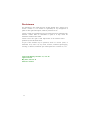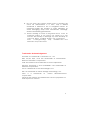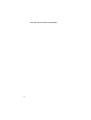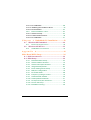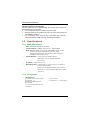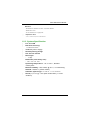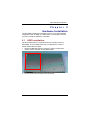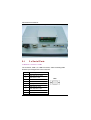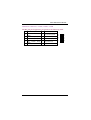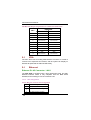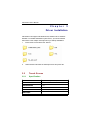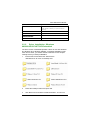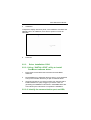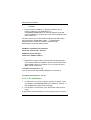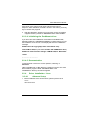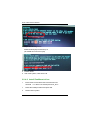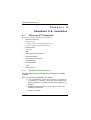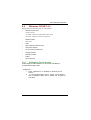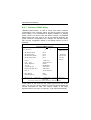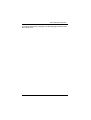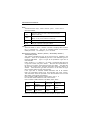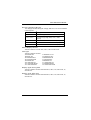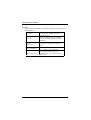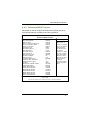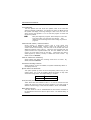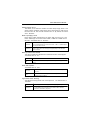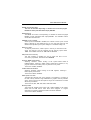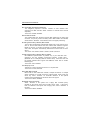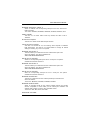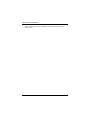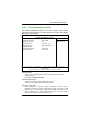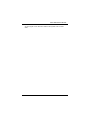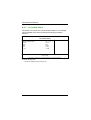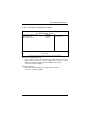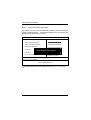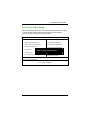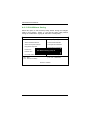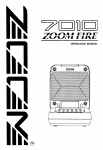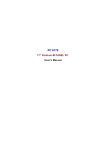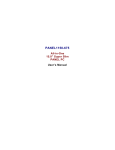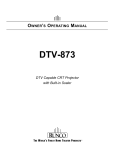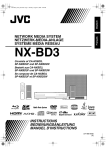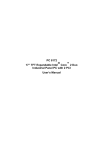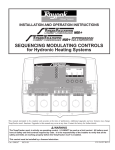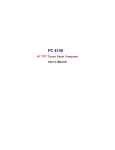Download Acnodes FPC 8084 User`s manual
Transcript
FPC 8084 All-in-One 8.4” Super Slim PANEL PC User’s Manual Disclaimers The information in this manual has been carefully checked and is believed to be accurate. Acnodes Co., Ltd. assumes no responsibility for any infringements of patents or other rights of third parties, which may result from its use. Acnodes assumes no responsibility for any inaccuracies that may be contained in this document. Acnodes makes no commitment to update or to keep current the information contained in this manual. Acnodes reserves the right to make improvements to this document and/or product at any time and without notice. No part of this document may be reproduced, stored in a retrieval system, or transmitted, in any form or by any means, electronic, mechanical, photocopying, recording, or otherwise, without the prior written permission of Acnodes Co., Ltd. ©Copyright 2005 by Acnodes Co., Ltd. All rights reserved. May 2005, Version A1 Printed in Taiw an ii Safety Approvals CE Marking FCC Class A FCC Compliance This equipment has been tested and complies with the limits for a Class A digital device, pursuant to Part 15 of the FCC Rules. These limits are designed to provide reasonable protection against harmful interference in a residential installation. If not installed and used in accordance with proper instructions, this equipment might generate or radiate radio frequency energy and cause harmful interference to radio communications. However, there is no guarantee that interference will not occur in a particular installation. If this equipment does cause harmful interference to radio or television reception, which can be determined by turning the equipment off and on, the user is encouraged to try to correct the interference by one or more of the following measurers: 1. Reorient or relocate the receiving antenna. 2. Increase the separation between the equipment and receiver. 3. Connect the equipment into an outlet on a circuit different from that to which the receiver is connected. 4. Consult the dealer technician for help. or an experienced radio/TV Shielded interface cables must be used in order to comply with emission limits.ou iii Safety Precautions Before getting started, read the following important cautions. 1. The FPC 8084 does not come equipped with an operating system. An operating system must be loaded first before installing any software into the computer. 2. Be sure to ground yourself to prevent static charge when installing the internal components. Use a grounding wrist strap and place all electronic components in any static-shielded devices. Most electronic components are sensitive to static electrical charge. 3. Disconnect the power cord from the F P C 8 0 8 4 T before making any installation. Be sure both the system and the external devices are turned OFF. Sudden surge of power could ruin sensitivecomponents. Make sure the FPC 8084 is properly grounded. 4. The brightness of the flat panel display decreases with usage. However, hours of use vary depending on the application environment. 5. Turn OFF the system power before cleaning. Clean the system using a cloth only. Do not spray any liquid cleaner directly onto the screen. The FPC 808 4 may come with or w/o a touchscreen. Although the touchscreen is chemical resistant, it is recommended that you spray the liquid cleaner on a cloth first before wiping the screen. In case your system comes without the touchscreen, you must follow the same procedure and not spray any cleaner on the flat panel directly. 6. Avoid using sharp objects to operate the touchscreen. Scratches on the touchscreen may cause malfunction or internal failure to the touchscreen. 7. The flat panel display is not susceptible to shock or vibration. When assembling the F P C 8 0 8 4 , make sure it is securely installed. iv 8. Do not open the system s back cover. If opening the cover for maintenance is a must, only a trained technician is allowed to do so. Integrated circuits on computer boards are sensitive to static electricity. To avoid damaging chips from electrostatic discharge, observe the following precautions: 9 Before handling a board or integrated circuit, touch an unpainted portion of the system unit chassis for a few seconds. This will help to discharge any static electricity on your body. When handling boards and components, wear a wrist-grounding strap, available from most electronic component stores. Trademarks Acknow ledgments Acnodes is a trademark of Acnodes Co., Ltd. IBM, PC/AT, PS/2, VGA are trademarks of I nternational Business Machines Corporation. I ntel and Pentium are trademarks of I ntel Corporation. MS-DOS, Microsoft C and QuickBASIC are trademarks of Microsoft Corporation. VIA is a tradem ark of VIA Technologies, I nc. SST is a trademark of Silicon Storage Technology, Inc. UMC is a Corporation. tradem ark of United Microelectronics Other brand names and tradem arks are the properties of their respective owners. v This page does not contain any information. vi Table of Contents Chapter 1 Introduction............................................1 1.1 General Description .................................................1 1.2 Specifications ...........................................................2 1.2.1 1.2.2 1.2.3 Main CPU Board ......................................................2 I/O System ...............................................................2 System Specification ..............................................9 1.3 Dimensions .............................................................10 1.4 I/O Outlets..............................................................11 1.5 Package List............................................................12 Chapter 2 Hardware Installation ........................13 2.1 HDD Installation......................................................13 2.2 CF card Installation ..............................................15 2.3 Add-on Card Installation......................................16 2.4 3 x Serial Ports......................................................18 2.5 VGA ........................................................................20 2.6 Ethernet .................................................................20 2.7 Mountings: Panel / Wall / Desktop / VESA ..........21 2.7.1 2.7.2 2.7.3 VESA-ARM/Wall-Mount..........................................21 Desktop Kit Assembly.......................................22 Panel-mount Kit Assembly ....................................23 Chapter 3.1 3.2 3 Driver Installation...............................24 System ...................................................................24 Touch Screen ........................................................24 3.2.1 Specification..........................................................24 3.2.2 Driver Installation- Windows 98/2000/XP/CE.NET/XP-Embedded .................................25 3.2.3 Driver Installation- DOS.........................................27 3.2.3.1 Using INSTALL.EXE utility to install PenMount software driver. ...................................................................27 3.2.3.2 Identify the communication port and IRQ number 27 Table of Contents vii 3.2.3.3 3.2.3.4 3.2.4.5 3.2.4 3.2.4.1 3.2.4.2 3.2.4.3 Do Calibration .......................................................28 Initializing the PenMount driver ...........................29 Demonstration .......................................................29 Driver Installation- Linux .......................................29 Advance Setup .....................................................29 Install PenMount driver .........................................30 Do Calibration .......................................................31 Chapter 4 Embedded O.S. Installation ..............32 4.1 Windows XP Embedded ......................................32 4.1.1 4.2 Penmount Touch Screen ......................................32 Windows CE.NET 4.2............................................33 4.2.1 Calibration Touch Screen ....................................33 Appendix A ...............................................................34 Main Board BIOS Setup ...................................................34 A.1 BIOS Introduction...................................................34 A.2 BIOS Setup ..............................................................34 A.2.1 A.2.2 A.2.3 A.2.4 A.2.5 A.2.6 A.2.7 A.2.8 A.2.9 A.2.10 A.2.11 A.2.12 A.2.13 viii Standard CMOS Setup..........................................36 Advanced BIOS Features .....................................41 Advanced Chipset Features................................46 Integrated Peripherals..........................................49 Power Management Setup ..................................53 PNP/PCI Configuration .........................................56 PC Health Status ....................................................58 Frequency/Voltage Control ................................59 Load Fail-Safe Defaults.........................................60 Load Optimized Defaults......................................61 Set Supervisor/User Password..............................62 Save & Exit Setup...................................................63 Exit Without Saving................................................64 Table of Contents FPC 8084 All-in-One PANEL PC User s Manual Chapter 1 Introduction This chapter contains the general information and the detail specifications of the GOT-1840T. Chapter 1 includes the following sections: General Description System Specification Dimensions 1.1 I/O Outlets Utilities Supported Package List General Description The FPC 8084 is a fan-less and compact-size touch panel computer, and is equipped with a 8.4" TFT LCD display and low power consumption CPU, the VIA Eden 667MHz. The FPC 8084 supports Windows® 98/NT/2000/XP, Windows® CE.NET, Windows® XP embedded, and Linux. The panel also includes a PC/104 slot for extended communication or a DA&C card. The FPC 8084 is costeffective choice for operator interface applications. Reliable and Stable Design The F P C 8 0 8 4 adopts a fan-less cooling system and a CompactFlash™ card, which makes it especially suitable for vibration-heavy environments, best for the transportation, ship, and industrial machinery markets. Flexibility- a PC/104 Slot The FPC 8084 offers a PC/104 slot that allows for extended communication or a DA&C card, or even for a PC/104 motion card, which can be used for different application requirements. With Windows a CE.NET and a CompactFlash™ card combination, the Panel is especially suitable for embedded applications. Embedded O.S. Supported The FPC 8084 not only supports Windows® 98/NT/2000/XP, but also supports embedded OS, such as Windows® CE.NET, and Windows® XP embedded. For storage device, the F P C 8 0 8 4 supports 2.5" HDD or CompactFlash™ card. Introduction 1 FPC 8084 User s Manual Industrial-grade Product Design The FPC 8084 has an incredible design that can be used in different industrial harsh environments. z A fuse helps prevent over-voltage for power input. z Stainless steel back chassis and Aluminum front bezel meets the IP65/NEMA4 standard. z For connecting other devices, the FPC 8084 also features several interfaces: USB, Ethernet, and RS-232/422/485. 1.2 Specifications 1.2.1 Main CPU Board CPU: VIA EDEN 400MHz, 667MHZ System Chipset: VT8606 (Twister-T) + VT82C686B BIOS: AWARD BIOS, Plug-and-Play 4Mbit Flash ROM with SmartView VGA BIOS Function and integrated Ethernet Novell RPL and Windows PXE Boot ROM functions. System Memory: One 14 4-pin DIMM socket. Maximum up to 512MB SDRAM ECC/parity L2 Cache: Integrated in CPU Watchdog Timer: Generates a system reset or NMI by jumper selectable Software programm able time interval 64 levels, 0.5~8/5~80/50~800/100~1600 seconds 1.2.2 I/O System Standard I/O: 3 x serial ports with power; 2 x RS-232, 1 x RS-232/422/485 jumper selectable 1 x PS/2 Keyboard/Mouse Interface 2 1x VGA Ports 2 x USB Ports 1.1 compliant Introduction FPC 8084 User s Manual Ethernet: - Realtek RTL 8100C PCI Bus 10/100M Base-T - Wake-On-LAN - RJ-45 interface equipped Expansion Slot: - one 16-bit PC/104 connector 1.2.3 System Specification 8.4” TFT LCD Disk drive housing: 1 x internal 2.5” drive 100W DC power supply Heat dispensing design One slot for PC/104 Net weight: 18 Kgs Dimension (main body size): 280 x 225 x 61.1mm Operating temperature: -1O° to 45°C ; Relative umidity:50% Relative humidity: 10% to 85% @ 40° C, on-condensing Altitude: 10,000 ft. (3,000 meters) Vibration (operating):5 to 500 Hz, 1.3 G random Shock (operating): 10 G peak acceleration (11 msec. duration) 9 FPC 8084 User s Manual 1.3 Dimensions The following diagrams show the dimensions and outlines of FPC 8084. 10 FPC 8084 User s Manual 1.4 I/O Outlets The following figure shows the I/O locations of the FPC 8084. Most of the I/O connectors are located on the back panel of the FPC 8084. 1 4 5 6 7 2 8 9 3 10 1: USB v1.1 6: Keyboard/Mouse 2: COM4 Port 7: USB v1.1 3: Power Switch 8: COM1 Port 4: VGA Port 9: COM2 Port 5: LAN (RJ45) 10: DC inlet 11 FPC 8084 User s Manual 1.5 Package List When you receive the F P C 8 0 8 4 there are following items in the package. 1. FPC 8084 x 1 2. Panel mount kit x 6 3. Desktop kit x 2 4. Desktop kit screw x 4 5. VESA ARM/Wall-mount kit x 1 6. CD driver x1 12 FPC 8084 User s Manual Chapter 2 Hardware Installation The FPC 8084 provides lots of flexible ways for you to select different configuration such as HDD, CF card and more. The chapter will show you how to install the hardware. It includes: 2.1 HDD Installation The FPCC 8084 offers a convenient drive bay module for users to install HDD. The FPC 8084 offers one 2.5” HDD drive for users to install. Please follow the steps: 1. Open the HDD back chassis. Unscrew 4 screws of back and 4 screws of side. And take out the HDD bracket. 2. Screw 4 screws and fix HDD on the bracket kit. 13 FPC 8084 User s Manual 3. Fix the HDD bracket kit to system by 4 screws. 14 FPC 8084 User s Manual 2.2 CF card Installation The F P C 8 0 8 4 offers a convenient drive bay module for users to install CF card. When installing the CF card, refer to the following instructions and illustration: 1. Open the bottom chassis. 15 FPC 8084 User s Manual 2. Install user’s CF card. 2.3 Add-on Card Installation The FPC 8 0 84 provides one PC/104 slot. User could install one or two PC/104 card. If user needs the PC/104 Box to protect add-on card, user can order the ‘GOT-PC104-Kit’. When upgrading the add-on card, refer to the following instructions and illustration: 1. Remove the piece by 2 screws. 16 FPC 8084 User s Manual 2. Install PC/104 cards on the slot. 3. Set the bracket to protect. 17 FPC 8084 User s Manual 2.4 3 x Serial Ports COM Port Connector: COM1 The connector, COM 1, is a DB-9 connector, and the following table shows the pin assignments of this connector. Pin 18 Signa l Na me 1 DCD, Data carrier detect 2 RXD, Receive data 3 TXD, Transmit data 4 DTR, Data terminal ready 5 GND, ground 6 DSR, Data set ready 7 RTS, Request to send 8 CTS, Clear to send 9 RI, Ring indicator COM1 FPC 8084 User s Manual COM Port Connectors: COM2, COM3, COM4 The RS-232 pin assignments are listed on the following table. Pin Description 1 3 Data Ca rrie r Dete ct (DCD) Receive Data (RXD) 4 Reques t to Send (RTS ) 5 Trans mit Data (T XD) 6 Clear to S end (CT S) 7 Data Te rmin al (DT R) Grou nd (GND) 8 Ring Indicato r (RI) 10 NC 9 Pin Rea dy 2 Description Data Se t Ready (DS R) 1 3 2 4 5 6 7 9 8 10 19 FPC 8084 User s Manual The RS-422/485 pin assignments for COM2 are listed below. Signa l Name Pin # 2.5 R2-422 RS- 485 1 TX- DATA- 2 No connector No connector 3 TX+ DATA+ 4 No connector No connector 5 RX+ No connector 6 No connector No connector 7 RX- No connector 8 No connector No connector 9 GND GND 10 No connector No connector VGA The FPC 8084 has an analog RGB interface connector. It is able to connect to an expansion CRT monitor, and the system can display on both the flat panel and the CRT simultaneously. 2.6 Ethernet Ethernet PJ-45 Connector: LAN1 The FPC 8084 is equipped with a high performance Plug and Play Ethernet interface which is fully compliant with the IEEE 802.3 standard, and consisting of a RJ-45 connector LAN 3.4.15.1 Pin Assignment LAN1: RJ-45 Connector Pin Assignment Pin 1 2 3 20 Signal Tx+ (Data transmission positive Tx- (Data transmissionnegative) Rx+(Data reception positive) FPC 8084 User s Manual 4 RJ45 termination 5 RJ45 termination 6 Rx- (Data reception negative) 7 RJ45 termination 8 RJ45 termination 1 2 3 4 5 6 7 8 RJ-45 2.7 Mountings: Panel / Wall / Desktop / VESA There are 5 application options for the FPC 8084, Panel/Wall/Desktop/VESA mountings. 2.7.1 VESA-ARM/Wall-Mount The FPC 8084 provides two ways for VESA mount: 75x75 mm Screw four screws to fix the kit (included in the package) in the back chassis. 21 FPC 8084 User s Manual 2.7.2 Desktop Kit Assembly The FPC 8084 is designed for desktop application. The standard set of desktop kit is included in the system packaging. Screw 4 screws to fix the kit (included in the package) in the side chassis. 22 FPC 8084 User s Manual 2.7.3 Panel-mount Kit Assembly The FPC 8084 is designed for panel mount application. To mount the FPC 8084, the standard set of mounting kit (included in the system packaging) is needed. 23 FPC 8084 User s Manual Chapter 3 Driver Installation 3.1 System FPC 8084 could support with Windows 95, Windows 98 or Windows 2000/XP. To facilitate installation system driver, you should read the instructions in this chapter carefully before you attempt installation. 1. Insert Driver CD and select the “\Driver\”. 2. Select all files and follow the install procedure and press OK. 3.2 Touch Screen 3.2.1 Specification Touch Screen: For 8-wire analog resistive type Touch Screen Co ntroller: DMC9000 Comm unicatio ns: RS-232 Baud Rate: 19200 baud rate fixed Re solutio n: 1024 x 1024 (10-bit A/D converter inside) Po wer Input: 5V to 12V DC 24 FPC 8084 User s Manual Po wer Consum pt ion: 12V: 27mA+ i where (i = v/touch screen sheet R) 5V: 23mA+ i where (i = v/touch screen sheet R) Board Size: 6.0 x 2.0 cm Portrait: Support 90o to 270o screen rotation Stat ic Pro te ction: ESD device option Other s: Touch activate indication LED on board 3.2.2 Driver Installation- Windows 98/2000/XP/CE.NET/XP-Embedded The touch screen of FPC 8084 provides a driver for use with Windows 95, Windows 98 or Windows 2000/XP. To facilitate installation of the touch screen driver, you should read the instructions in this chapter carefully before you attempt installation. 1. Insert Driver CD and select the “\Driver\Touch \Windows 9x or 2k or XP or CE\Setup.exe” 2. Follow the install procedure and press OK. 3. Click Start menu and select “PenMount Utilities”. You can see 25 FPC 8084 User s Manual PenMount Control Panel 4. Select the “Standard Calibrate” tab 26 FPC 8084 User s Manual 5. Calibration: To adjust the display with touch panel, click “Calibration” and follow the calibrate point to do calibration; there are five points on screen for calibration. 6. Press OK. 3.2.3 Driver Installation- DOS 3.2.3.1 Using “INSTALL.EXE” utility to install PenMount software driver. 1. Insert Driver CD and select the “Driver\Touch screen\DOS\ Install.exe 2. Press ENTER key to install the drivers to drive C or use keyboard to key-in the hard disc drive that you plan to install the driver. 3. The driver will ask “Do you want to modify your Autoexec.bat to initialize PenMount? (Y/N)” Suggest you choose “YES” for generating the initialization instructions in AUTOEXEC.BAT files. Then follow up the instructions to complete the installation. 3.2.3.2 Identify the communication port and IRQ 27 FPC 8084 User s Manual number 1. For the first time installation, or changing PenMount Touch Screen’s COM port, use PMDETECT (e.g. C:\PENMOUNT\PMDETECT) to check the COM port and IRQ number. PMDETECT will save the correct data to PMOUSE.CFG file for further use. The driver detects your communication COM port and IRQ number from COM1 IRQ4, COM2 IRQ3, COM3…. to COM4 IRQ15. PenMount driver can find the COM port and IRQ number automatically. The screen will then show: PenMount is initialized successfully!!! Create file “pmouse.cfg”. Success. PenMount internal settings: Comm. Port: COM<n> IRQ<n> .......... 1. PMDETECT program is able to skip the IRQ number detecting if you Touchscreen Driver Installation 13 do not need to detect the specified IRQ number. For example, you do not need to detect IRQ5, and the command is: C:\PENMOUNT\PMDETECT -N5 If you do not need to detect IRQ5 and IRQ9, the command is: C:\PENMOUNT\PMDETECT -N5 -N9 3.2.3.3 Do Calibration 1. To adjust the touch screen mapping properly to display screen, use PM.BAT (C:\PENMOUNT\PM) to do calibration. Choose “1” DO CALIBRATION (adjust screen mapping). 2. The message on screen asks you to select video mode number. Select by keyboard to start the calibration, touch the upper-center point, then 28 FPC 8084 User s Manual right-center point, bottom-center point and left-center point in sequence. After calibration, the data is shown in the screen, press any key to continue the progress. 3. After the calibration, suggest you to test touch screen and display mapped results by choose “3” DRAWING TEST under PM.BAT 3.2.3.4 Initializing the PenMount driver If you don’t have the initialization commands in AUTOEXEC.BAT, initialize PenMount C:\PENMOUNT\PMINIT) controller before you use the PenMount Touch Screen. The display will show the initialization message: PenMount V7.06 Copyright(c) SALT International Corp. Test:COM<n> IRQ<n> (<n> is the number after PMDETECT done) PenMount communication settings: COM<N> IRQ<n> Baud Rate: <xxxx> ... ... ... ... ... ... ... ... ... ... 3.2.4.5 Demonstration To demonstrate or test touch screen operation, selecting “3” DRAWING TEST in PM.BAT file of Utility Directory. Drawing on screen.The other demonstration program called “ICECREAM.EXE” in the “PENMOUNT” directory can also be applied. 3.2.4 .3.2.4.1 Driver Installation- Linux Advance Setup 1. Before install the Touch Screen Driver, please open the file in Linux File /etc/rc.local 29 GOT-1840T User s Manual 2. Key-in the following words: Setserial /dev/ttyS2 port 0x3e8 irq 10 (set COM3 as touch screen port) 3. Save and exit. 4. Please reboot. 5. After reset system, insert Driver CD. 3.2.4.2 Install PenMount driver 1. Insert Driver CD and select the “Driver\Touch\Linux XFree86 4.x.x Driver V2.1\Driver\penmount_drv.o” 2. Follow the install procedure and press OK. 3. Please reboot system. 30 FPC 8084 User s Manual 4. Click Start menu and select “PenMount Utilities”. You can see PenMount Control Panel 3.2.4.3 Do Calibration 1. Insert Driver CD and select the “Driver\Touch\Linux XFree86 4.x.x Driver V2.1\Calibration\ pencal-2.00” 2. Follow the install procedure and press OK. 3. Please reboot system. 31 FPC 8084 User s Manual Chapter 4 Embedded O.S. Installation 4.1 Windows XP Embedded Supported onboard devices are as follows: Onboard Multi I/O Floppy drive 16C550 U ARTs com patible serial port IrD A for wireless comm unication Onboard IDE IDE HDD USB PS2 Keyboard and mouse CRT/LCD display 10/100 base-T Ethernet Compact flash Onboard audio Audio Touch Screen 4.1.1 Penmount Touch Screen FPC 8084 has Penmount touch screen on COM3, which is disabled by default. Before you can use and calibrate it, you should : 1. Set up Penmount touch device driver by executing c:\Penmount\ Windows 2000-XP V4.01\setup.exe. When installation finished, an icon PM appears on Taskbar . 2. Calibrate Penmount touch by clicking on PM icon and doing calibration 3. Restart computer. 32 FPC 8084 User s Manual 4.2 Windows CE.NET 4.2 Supported onboard devices are as follows: Onboard Multi I/O Floppy drive 16C550 U ARTs com patible serial port IrD A for wireless comm unication Onboard IDE IDE HDD USB PS2 Keyboard and mouse CRT/LCD display 10/100 base-T Ethernet Compact flash Onboard audio Audio Touch Screen 4.2.1 Calibration Touch Screen In this image we add PenMount Touch drivers and utilities. It is customized for 800 x 600. Calibration: 1. Click “Calibration” on desktop to calibrate touch screen. 2. In the start\programs menu, select “save registry”, thus Calilbration data will be saved and effective in next boot. 33 FPC 8084 User s Manual Appendix A Main Board BIOS Setup Appendix A describes the different settings available in the Award BIOS that comes with the SBC84600 CPU card. Also, the instructions on how to set up the BIOS configuration are contained in this chapter. A.1 BIOS Introduction The Award BIOS (Basic Input/Output System) installed in the system ROM supports Intel Celeron processors in a standard IBM-AT compatible I/O system. The BIOS provides critical low-level support for standard devices such as disk drives, serial and parallel ports. It also adds virus and password protection as well as special support for detailed fine-tuning of the chipset controlling the entire system. A.2 BIOS Setup The Award BIOS provides a Setup utility program for specifying the system configurations and settings. The BIOS ROM of the system stores the Setup utility. When the computer is turned ON, the Award BIOS is immediately activated. The following message will appear on the screen: Press <DEL> to Enter Setup Then, press the <Del> key immediately to enter the Setup utility. The delay of pressing the <Del> key will cause POST (Power On Self Test) to continue with the test routines, thus preventing invoking the Setup. In this case, the system has to be restarted for entering the BIO setup by pressing the ”Reset” button or simultaneously pressing the <Ctrl>, <Alt> and <Delete> keys. Besides, turning the system OFF first and then ON again can also restart the system. When entering the Setup utility, the Main Menu screen will appear on the screen. Various setup functions and exit choices can be selected from this menu. 34 FPC 8084 User s Manual In general, the arrow keys are used to highlight items, <Enter> to select, the <PgUp> and <PgDn> keys to change entries, <F1> for help and <Esc> to quit. Phoenix – Aw ardBIOS CMOS Setup Utility ` Standard CMOS Features ` Advanced BIOS Features Load Fail-Safe Defaults ` Advanced Chipset Features Load Optimized Defaults ` Integrated Peripherals Set Supervisor Password ` Power Management Setup Set User Password ` PnP/PCI Configurations Save & Exit Setup ` PC Health Status Exit W ithout Saving Esc : Quit F9: Menu in BIOS F10 : Save & Exit Setup ` Frequency/Voltage Control ÇÈÆ : Select Item Time, Date, Hard Disk Type… The section below the setup items in the Main Menu displays the control keys for this menu. Another section located at the bottom of the Main Menu, just below the control keys section, displays information on the currently highlighted item in the list. NOTE: If the computer cannot boot after making and saving system changes with Setup, the Award BIOS, via its built-in override feature, resets your system to the CMOS default settings. Avoid making any changes to the chipset defaults are strongly recommended. These defaults have been carefully chosen by both Award and the system manufacturer to provide the absolute maximum performance and reliability. 35 FPC 8084 User s Manual A.2.1 Standard CMOS Setup “Standard CMOS Setup” is used to record some basic hardware configurations in the computer system and set the system clock and error handling. If the motherboard is already installed in a working system, there is no need to enter this option. However, the Standard CMOS option has to be setup in any of the following situations: the system hardware configurations are changed, the onboard battery fails, and the configuration stored in the CMOS memory is lost or damaged. Phoe nix – Award BIOS CMOS Setup Utility Standard CMOS Features Date (mm:dd:yy) Wed, Aug 7 2002 Time (hh:mm:ss) 13 : 9 : 11 Item Help Menu Level f f f f f IDE IDE IDE IDE Primary Master Primary Slave Secondary Master Secondary Slave None None None None Drive A LCD Type Screen Expansion TV Type Type During Post Display Type After Post Halt on 1.44M, 3.5 in. T9 800x600 TFT Enable NTSCDisplay VGA Default VGA Default All, But keyboard Base Memory Extended Memory 640K 65535K Ç ÈÆÅ : M ov e Change the Day, month, Year and Century Ente r: Select +/-/P U/PD: Va lue F10: Save ES C: Exit F 1: Gene ral Help F5: Previ ous V alue s F 6: F ail-Safe Defa ults F7 : Opti mized Defa ults At the bottom of the menu are the control keys for the use of this menu. The <F1> key can be pressed in each item field to display the relevant information for help. The memory display at the lower right-hand side of the menu is read-only. It will adjust automatically 36 FPC 8084 User s Manual according to the memory changed. The following pages describe each item of this menu. 37 FPC 8084 User s Manual Date The date format is <day>, <date> <month> <year>. show the calendar. day date Press <F3> to The day of week, from Sun to Sat, determined by the BIOS, is read only The date, from 1 to 31 (or the maximum allowed in the Month), can key in the numeric al / function key month The month, Jan through Dec. year The year, depends on the year of BIOS Time The time format is <hour> <minute> <second> accepting either function key or numerical key. The time is calculated based on the 24-hour military-time clock. For example, 1 p.m. is 13:00:00. IDE Primary Master / Primary Slave / Secondary Master / Secondary Slave This category identifies the type of the channel that is installed in the computer. There are 45 predefined types and 2 user definable types for Enhanced IDE BIOS. Type 1 to Type 45 are predefined. Type User is user-definable. Press <PgUp>/<+> or <PgDn>/< > to select a numbered hard disk type or type the number and press <Enter>. Note that the specifications of the drive in the system must match with the drive table. The hard disk will not work properly if the improper information within this category is entered. If the disk drive type does not match or is not listed, the Type User is used to define the drive type manually. If the Type User is selected, related information has to be entered. Enter the information directly from the keyboard and press <Enter>. This information should be provided in the documentation from the hard disk vendor or the system manufacturer. If the controller of HDD interface is ESDI, select “Type 1”. If the controller of HDD interface is SCSI, select “None”. If the controller of HDD interface is CD-ROM, select “None”. CYLS. number of cylinders HEADS number of heads SECTORS PRECOMP write precom LANDZONE MODE landing zone number of sectors HDD access mode If there is no hard disk drive installed, select NONE and press <Enter>. 38 FPC 8084 User s Manual Drive A type/Drive B type The category identifies the types of floppy disk drive A or drive B installed in the computer. None No floppy drive installed 360K, 5.25 in 5.25 inch PC-type standard drive; 360Kb capacity 1.2M, 5.25 in 5.25 inch AT-type high-density drive; 1.2MB capacity 720K, 3.5 in 3.5 inch double-sided drive; 720Kb capacity 1.44M, 3.5 in 3.5 inch double-sided drive; 1.44MB capacity 2.88M, 3.5 in 3.5 inch double-sided drive; 2.88MB capacity Select Display Device This item selection includes Auto, CRT, LCD and CRT+LCD LCD Type This item selection includes: T0 640x480 TFT 1024x768 TFT T4 640x480 DSTN T6 1024x768 DSTN T8 640x480 TFT T10 1024x768 TFT T12 1400x1050 DSTN T14 1024x768 DSTN T1 800x600 TFT T2 T3 1280x1024 TFT T5 800x600 DSTN T7 1024x768 TFT T9 800x600 TFT T11 1280x1024 TFT T13 800x600 DSTN T15 1280x1024 DSTN Display Type During Post This item selection includes VGA DEFAULT, CRT, LCD, CRT+LCD, TV, and CRT+TV. Display Type After Post This item selection includes VGA DEFAULT, CRT, LCD, CRT+LCD, TV, and CRT+TV. 39 FPC 8084 User s Manual Halt On This field determines whether the system will halt if an error is detected during power up. No errors The system boot will halt on any error detected. (default) All errors Whenever the BIOS detects a non-fatal error, the system will stop and you will be prompted. All, But Keyboard The system boot will not stop for a keyboard error; it will stop for all other errors. All, But Diskette The system boot will not stop for a disk error; it will stop for all other errors. All, But Disk/Key 40 The system boot will not stop for a keyboard or disk error; it will stop for all other errors. FPC 8084 User s Manual A.2.2 Advanced BIOS Features This section is used to configure and improve the system and set up some system features according to the user’s preference. Phoe nix – Award BIOS CMOS Setup Utility Advanced BIOS Featur es Virus Warning CPU Internal Cache External Cache CPU L2 Cache ECC Checking Processor Number Feature Power On Self Test First Boot Device Second Boot Device Third Boot Device Boot Other Device wap Floppy Drive Boot Up Floppy Seek Up NumLock Status Gate A20 Option Typematic Rate Setting Typematic Rate (Chars/Sec) Typematic Delay (Msec) ty Option OS Select For DRAM > 64MB Video BIOS Shadow C8000-CBFFF Shadow CC000-CFFFF Shadow D0000-D3FFF Shadow D4000-D7FFF Shadow D8000-DBFFF Shadow DC000-DFFFF Shadow Small Logo(EPA) Show Ç ÈÆÅ : M ov e Disabled Enabled Enabled Enabled Enabled Enabled HDD-0 Floppy LS120 Enabled Disabled Enabled On Fast Disabled 6 250 Setup Non-OS2 Enabled Disabled Disabled Disabled Disabled Disabled Disabled Disabled Item Help Menu Level f Allows you toQuick choose the VIRUS warning feature for IDE Hard disk boot sector protection. If thisS function is enable and someoneBoot attempts to write data into this area, BIOS will show a warning message onSecuri screen and alarm beep Ente r: Select +/-/P U/PD: Va lue F10: Save ES C: Exit F 1: Gene ral Help F5: Previ ous V alue s F 6: F ail-Safe Defa ults F7 : Opti mized Defa ults 41 FPC 8084 User s Manual Virus Warning This item protects the boot sector and partition table of the hard disk against accidental modifications. If an attempt is made, the BIOS will halt the system and display a warning message. If this occurs, the user can either continue the operation or run an anti-virus program to locate and remove the problem. NOTE: Many disk diagnostic programs, which attempt to access the boot sector table, can cause the virus warning. Thus, disable the Virus Warning feature while running any of these programs.. CPU Internal Cache / External Cache Cache memory is additional memory that is much faster than conventional DRAM (system memory). CPUs from 486-type and up contain internal cache memory, and most, but not all, modern PCs have additional (external) cache memory. W hen the CPU requests data, the system transfers the requested data from the main DRAM into cache memory, for even faster access by the CPU. These items are used to enable (speed up memory access) or disable the cache function. By default, these are Enabled. CPU L2 Cache ECC Checking When enabled, this allows ECC checking of the CPU’s L2 cache. default, this field is Enabled. By Processor Number Feature W hen a Pentium® III CPU is installed, the system automatically detects it and displays this item. Quick Power On Self Test This option speeds up Power On Self Test (POST) after turning on the system power. If it is set as Enabled, BIOS will shorten or skip some check items during POST. The default setting is Enabled . Enabled Enable Quick POST Disabled Normal POST First/Second/Third Boot Device These items allow the selection of the 1st, 2nd, and 3rd devices that the system will search for during its boot-up sequence. The wide range of selection includes Floppy, LS120, ZIP100, HDD0~3, SCSI, and CDROM. Boot Other Device This item allows the user to enable/disable the boot device not listed on the First/Second/Third boot devic es option above. The default setting is Enabled. 42 FPC 8084 User s Manual Swap Floppy Drive This allows you to determine whether to enable Swap Floppy Drive or not. W hen enabled, the BIOS swaps floppy drive assignments so that Drive A becomes Drive B, and Drive B becomes Drive A. By default, this field is set to Disabled . Boot Up Floppy Seek During POST, BIOS will determine the floppy disk drive type, 40 or 80 tracks. 360Kb type is 40 tracks while 720Kb, 1.2MB and 1.44MB are all 80 tracks. The default value is Enabled . Enabled BIOS sea rches fo r flopp y disk drive to dete rmin e if i t is 40 or 80tra cks. Note that BIO S can no t tell from 720K, 1.2 M or 1.44M drivetype as they are all 80 tracks. Disabled BIOS will not sea rch fo r the type of flo ppy disk drive by tracknu mbe r. Th ere will be no wa rnin g messa ge displaye d if t he d riveinst alled is 360 K. Boot Up NumLock Status This option enables and disables the numberlock function of the keypad. The default value is On . On Key pad functions confine wi th nu mb ers Off Keypad fu ncti ons convert to special functions (i.e., left/ right a rro w keys) Gate A20 Option The default value is Fast . Normal The A20 sig nal is controlle d by keyb oard c ontroller or chipsetha Fast Default: Fa st. T he A20 sign al is controlle d b y P ort 92 or rdwa re. chips et s pecific m ethod. Typematic Rate Setting This determines the typematic rate of the keyboard. Disabled . The default value is Enabled Enable type m atic rate and typ e matic del ay progra mming Disabled Di sa ble type matic rate a nd typ e matic delay pro gram ming . The syste m BIOS will use default valu e of these 2 items and the default is controlled by k eyboard. 43 FPC 8084 User s Manual Typematic Rate (Chars/Sec) This option refers to the number of characters the keyboard can type per second. The default value is 6 . 6 6 ch aracte rs pe r second 8 8 ch aracte rs pe r second 10 10 characte rs p er second 12 12 characte rs p er second 15 15 characte rs p er second 20 20 characte rs p er second 24 24 characte rs p er second 30 30 characte rs p er second Typematic Delay (Msec) This option sets the display time interval from the first to the second character when holding a key. The default value is 250 . 250 250 msec 500 500 msec 750 750 msec 1000 1000 ms ec Security Option This item limits the access to the system and Setup, or just to Setup. The default value is Setup . System The s yste m will no t boot and access to Setup will b e denied if th ein correct p ass wo rd is en tered at th e pr ompt. Setup The s yste m will boot, but acces s to Setup will be deni ed if the co rrect p ass word is not ente re d at th e pr om pt. NOTE: To disable security, select PASSWORD SETTING at Main Menu and then password is asked to enter. Do not type anything, just press <Enter> and it will disable security. Once the security is disabled, the system will boot and you can enter Setup freely. OS Select for DRAM > 64MB This segment is specifically created for OS/2 when DRAM is larger than 64MB. If the operating system is OS/2 and DRAM used is larger the 64MB, “OS 2” has to be selected; otherwise (under non-OS2), default is “NON-OS2”. 44 FPC 8084 User s Manual Video BIOS Shadow Video shadowing increases the video speed by copying the video BIOS into RAM. However, it is still optional depending on the chipset design. The default value of this option is Enabled . Enabled Video BIOS shadowi ng is enabled Disabled Video BIOS shadowi ng is disa bled C8000 - CBFFF Shadow/DC000 - DFFFF Shadow Shadowing ROM reduces available memory between 640KB and 1024KB. These fields determine whether optional ROM is copied to RAM or not. 45 FPC 8084 User s Manual A.2.3 Advanced Chipset Features Since the features in this section are related to the chipset on the CPU board and are completely optimized, changing the default settings in this setup table are not recommended unless the user is well oriented with the chipset features. Phoe nix – Award BIOS CMOS Setup Utility Advanced Chipset Features DRAM Timing By SPD X DRAM Clock X SDRAM Cycle Length X Bank Interleave Memory Hole P2C/C2P Concurrency System BIOS Cacheable Video RAM Cacheable Frame Buffer Size Aperture Size AGP-4X Mode AGP Driving Control Driving Value OnChip USB USB Keyboard Support OnChip Sound OnChip Modem CPU to PCI Write Buffer PCI Dynamic Bursting PCI Master 0 WS Write PCI Delay Transaction PCI# 2 Access # 1 Retry AGP Master 1 WS Write AGP Master 1 WS Read Ç ÈÆÅ : M ov e Item Help Menu Level f +/-/P U/PD: Va lue F10: Save ES C: Exit F 1: Gene ral Help F5: Previ ous V alue s F 6: F ail-Safe Defa ults F7 : Opti mized Defa ults 46 Ente r: Select Enabled Host CLK 3 Disabled Disabled Enabled Disabled Disabled 16MAGP 64M Enabled AutoAGP DA Enabled Disabled Auto Disabled Enabled Enabled Enabled Disabled Enabled Disabled Disabled FPC 8084 User s Manual DRAM Timing By SPD This item is selected depending on whether the board has paged DRAMs or EDO (extended data output) DRAMs. DRAM Clock The DRAM clock value is set depending on whether the board has paged DRAMs or EDO (extended data output) DRAMs. The available choices are 66 MHz and Host CLK. SDRAM Cycle Length When synchronous DRAM is installed, the number of clock cycles of CAS latency depends on the DRAM timing. Do not reset this field from the default value specified by the system designer. The default setting is 3. Memory Hole To improve performance, certain space in memory is reserved for ISA cards. This memory must be mapped into the memory space below 16MB. The available choices are 15M-16M and Disabled. P2C/C2P Concurrency This item enables or disables the PCI to CPU and CPU to PCI concurrency. By default, this field is set to Enabled. System BIOS Cacheable Selecting “Enabled allows caching of the system BIOS ROM at F0000h-FFFFFh, resulting in better system performance. However, if any program writes to this memory area, a system error may result. The choice: Enabled, Disabled. Video RAM Cacheable Selecting “Enabled” allows caching of the A/B segment, resulting in better system performance. The choice: Enabled, Disabled. AGP Aperture Size The field sets aperture size of the graphics. The aperture is a portion of the PCI memory address range dedicated for graphics memory address space. Host cycles that hit the aperture range are forwarded to the AGP without any translation. The choice: 4M, 8M, 16M, 32M, 64M, 128M and 256M. OnChip USB This should be enabled if the system has a USB installed on the system board and the USB will be used. Even when equipped, if a higher performance controller is added, this feature should be disabled. The choice: Enabled, Disabled. 47 FPC 8084 User s Manual USB Keyboard Support Select “Enabled if the system contains a Universal Serial Bus (USB) controller and you have a USB keyboard. The choice: Enabled, Disabled. CPU to PCI Write Buffer W hen this field is Enabled , writes from the CPU to the PCI bus are buffered to compensate for the speed differences between the CPU and the PCI bus. W hen “Disabled , the writes are not buffered and the CPU must wait until the write is complete before starting another write cycle. PCI Dynamic Bursting This item is to enable/ disable the PCI dynamic bursting function. PCI Master 0 WS Write W hen Enabled , writes to the PCI bus are executed with zero wait states. PCI Delay Transaction The chipset has an embedded 32-bit posted write buffer to support delay transactions cycles. Select Enabled to support compliance with PCI specification version 2.1. The default setting is Disabled. PCI#2 Access #1 Retry W hen Disabled , PCI#2 will not be disconnected until access finishes (default). W hen Enabled , PCI#2 will be disconnected if max retries are attempted without success. AGP Master 1 WS Write W hen Enabled , writes to the AGP (Accelerated Graphics Port) are executed with one wait states. AGP Master 1 WS Read W hen Enabled , read to the AGP (Accelerated Graphics Port) are executed with one wait states. 48 FPC 8084 User s Manual A.2.4 Integrated Peripherals This option sets the hard disk configuration, mode and port. Phoe nix – Award BIOS CMOS Setup Utility Integrated Peripherals OnChip IDE Channel0 Enabled Item Help OnChip IDE Channel1 Enabled IDE Prefetch Mode Enabled Menu Level f Primary Master PIO Auto Primary Slave PIO Auto Secondary Master PIO Auto Secondary Slave PIO Auto Primary Master UDMA Auto Primary Slave UDMA Auto Secondary Master UDMA Auto Secondary Slave UDMA Auto Init Display First P CI Sl ot IDE HDD Block Mode Enabled Onboard FDD Controller Enabled Onboard Serial Port 1 3F8/IRQ4 Onboard Serial Port 2 2F8/IRQ3 UART 2 Mode Standar d IR Function Duplex Half TX, RX inverting enable No, Yes Onboard Parallel Port 378/IRQ7 Onboard Parallel Mode Normal X ECP Mode Use DMA 3 X Parallel Port EPP Type EPP1.9 Onboard Serial Port 3 3E8H Ser ial Port 3 Use IRQ IRQ 10 Onboard Serial Port 4 2E8H Ser ial Port 4 Use IRQ IRQ 11 Onboard Legacy Audio Enabled X Sound Blaster Di sabl ed X SB I/O Base Address 220H X SB IRQ Select IRQ 5 X SB DMA Select DMA 1 X MPU-401 Disabled X MPU-401 I/O Address 330-333H Ç ÈÆÅ : M ov e Ente r: Select +/-/P U/PD: Va lue F10: Save ES C: Exit F 1: Gene ral Help F5: Previ ous V alue s F 6: F ail-Safe Defa ults F7 : Opti mized Defa ults 49 FPC 8084 User s Manual On-Chip IDE Channel0/Channel1 The integrated peripheral controller contains an IDE interface with support for two IDE channels. Select “Enabled to activate each channel separately. The choice: Enabled, Disabled. IDE Prefetch Mode The onboard IDE drive interface supports IDE prefetching for faster drive acc esses. If a primary and/or secondary add-in IDE interface are installed, set this field to “Disabled if the interface does not support prefetching. Primary/Secondary Master/Slave PIO The four PIO (Programmed Input/Output) fields sets a PIO mode (0-4) for each of the four IDE devices that the onboard IDE interface supports. Modes 0 through 4 provide successively increased performance. In Auto mode, the system automatically determines the best mode for each device. The choice: Auto, Mode 0, Mode 1, Mode 2, Mode 3, Mode 4. Primary/Secondary Master/Slave UDMA Ultra DMA/33 implementation is possible only if your IDE hard drive supports it and the operating environment includes a DMA driver (W indows 98 or a third-party IDE bus master driver). If the hard drive and the system software both support Ultra DMA/33, select Auto to enable BIOS support. The Choice: Auto, Disabled. Init Display First This item is to active whether PCI Slot or on-chip VGA first. The choice: PCI Slot, Onboard. IDE HDD Block Mode Block mode is also called block transfer, multiple commands, or multiple sector read/write. If the IDE hard drive supports block mode (most new drives do), select Enabled for automatic detection of the optimal number of block read/writes per sector the drive can support. The choice: Enabled, Disabled Onboard FDD Controller Select Enabled if the system has a floppy disk controller (FDC) installed on the system board and the FDC will be used. If the and-in FDC are installed or the system has no floppy drive, select Disabled in this field. The choice: Enabled, Disabled. 50 FPC 8084 User s Manual Onboard Serial Port 1/Port 2 Select an address and corresponding interrupt for the first, second and twist serial ports. The choice: 3F8/IRQ4, 2E8/IRQ3, 3E8/IRQ4, 2F8/IRQ3, Disabled, Auto. UART 2 Mode This item a is to select UART mode. By default, this field is set to Standard. IR Function Duplex This item is to select the IR half/full duplex function. TX,RX inverting enable This item is to enable the TX, RX inverting which depends on different H/W requirement. This field is not recommended to change its default setting for avoiding any error in the system. Onboard Serial Port 3 This item allows you to determine access onboard serial port 3 with which I/O address. The options available are 3F8H/2F8H/3E8H/2E8H/Disabled. Serial Port 3 Use IRQ Select an corresponding interrupt for the 3rd. serial port. The options available are IRQ10/11/3/4/5/7/9. Onboard Serial Port 4 This item allows you to determine access onboard serial port 4 with which I/O address. The options available are 3F8H/2F8H/3E8H/2E8H/Disabled. Serial Port 4 Use IRQ Select an corresponding interrupt for the 4th. serial port. The options available are IRQ10/11/3/4/5/7/9. Onboard Parallel Port This item is to determine access onboard parallel port controller with which I/O address. The choice: 3BC/IRQ7, 378/IRQ7, 278/IRQ5, Disabled. Onboard Parallel Mode Select an operating mode for the onboard parallel (printer) port. Select Normal, Compatible, or SPP unless you are certain your hardware and software both support one of the other available modes. The choice: SPP, EPP, ECP, ECP+EPP. ECP Mode Use DMA 51 FPC 8084 User s Manual Select a DMA channel for the parallel port for use during ECP mode. The choice: 3, 1. 52 FPC 8084 User s Manual A.2.5 Power Management Setup The Power Management Setup is to save energy of the system effectively. It will shut down the hard disk and turn OFF video display after a period of inactivity. Phoe nix – Award BIOS CMOS Setup Utility Pow er Management Setup ACPI Function Disabled Item Help Power Management Press Enter PM Control by APM Yes Menu Level f Video Off Option Suspend -> Off Video Off Method V/H SYNC+Blank MODEM Use IRQ 3 Soft-Off by PWRBTN Instant-Off Wake Up Events Press Enter Ç ÈÆÅ : M ov e Ente r: Select +/-/P U/PD: Va lue F10: Save ES C: Exit F 1: Gene ral Help F5: Previ ous V alue s F 6: F ail-Safe Defa ults F7 : Opti mized Defa ults ACPI Function This item is to enable/disable the Advanced Configuration and Power Interface (ACPI). The choice: Enabled, Disabled. Power Management This item is to select the Power Management mode. The choice: User Define, Min Saving, Max Saving. PM Control by APM When enabled, an Advanced Power Management device will be activated to enhance the Max. Power Saving mode and stop the CPU internal clock. If Advance Power Management (APM) is installed on the system, selecting Yes gives better power savings. If the Max. Power Saving is not enabled, this will be preset to No . 53 FPC 8084 User s Manual Video Off Option W hen enabled, this feature allows the VGA adapter to operate in a power saving mode. Always On Monito r will remain on du ring p o we r saving modes. Suspend --> Off Monito r bla nked wh en the sys te m ente rs the Su sp end Susp,Stby --> Off Monito r bla nked wh en the sys te m ente rs eithe r Sus pend or St and by mo de s. All Modes --> Off Monito r blanked wh en the system e nte rs any powe r mode. saving mode. Video Off Method This determines the manner in which the monitor is blanked. V/H SYNC + Blank This causes the syste m to turn off th e vertical and horizontals ync hro nization po rts and w rite blanks to th e vid eo buffe r. Selec t this optio n if y ou r monitor su pports the Display Po we r Management Signalin g (DPMS) sta nd ard of th e Vid eoElectr onics Stand ards to sel ect vid eo power manage m entvalues . DPMS Blank Screen This option only writes blank s to the video buffer. Video Off Method In suspending, this item is to select the CRT closed method under APM mode. The choice: Blank Screen, V/H SYNC+Blank, DPMS MODEM Use IRQ APM 1.2 function used only. The choice: NA, 3, 4, 5, 7, 9, 10, 11 Soft-off by PWRBTN This only works with the system using an ATX power supply. It also allows user to define the type of soft power OFF sequence for the system to follow. Instant-Off (default) This option follo ws the co nventiona l manne r s ystems pe rform whenp o wer is turne d O FF. Insta nt-Off is a s oft p ower OFF s equencerequ iring only the s witching of the power s upply button to OFF. Delay 4 Sec. Upon turning O FF syst e m fro m the power s witc h, this optio n willdelay the co m plete syste m po we r OFF sequ ence by app roximately 4seco nds. Within thi s delay period, syste m will temporarily ente r intoSus pend Mo de e na bling y o u to restart the syste m at once . Wake Up Events 54 FPC 8084 User s Manual An input signal on the network 2 awakens the system from a soft-off state. 55 FPC 8084 User s Manual A.2.6 PNP/PCI Configuration This section describes the PCI bus system configuration. PCI or Personal Computer Interconnect is a system which allows I/O devices to operate at speeds nearing the speed of the CPU when communicating with its own special components. This section covers some very technical items, and it is strongly recommended that only experienced users should make changes to the default settings. Phoe nix – Award BIOS CMOS Setup Utility PnP/PCI Configurations PNP OS Installed Reset Configuration Data No Disabled Resources Controlled By X IRQ Resources X DMA Resources Manual Press Enter Press Enter PCI/VGA Palette Snoop Assign IRQ For VGA Assign IRQ For USB Disabled Enabled Enabled Item Help Menu Level f Ç ÈÆÅ : M ov e Select Yes if you are using a Plug and play capable operating system select No if you need the BIOS to configure non-boot devices Ente r: Select +/-/P U/PD: Va lue F10: Save ES C: Exit F 1: Gene ral Help F5: Previ ous V alue s F 6: F ail-Safe Defa ults F7 : Opti mized Defa ults PNP OS Installed This item is to determine install PnP OS or not. The options available are Yes and No. Reset Configuration Data Normally, this field is Disabled . Select Enabled to reset Extended System Configuration Data (ESCD). W hen exiting Setup or installed a new add-on, the system reconfiguration has caused such a serious conflict that the operating system cannot boot. The options available are Enabled and Disabled. 56 FPC 8084 User s Manual Resource controlled by The Award Plug and Play BIOS has the capacity to automatically configure all of the boot and the Plug and Play compatible devices. However, this capability means absolutely nothing unless using a Plug and Play operating system such as W indows®98. The options available are Auto and Manual. IRQ Resources W hen resources are controlled manually, assign each system interrupt a type, depending on the type of device using the interrupt. DMA Resources When resources are controlled manually, assign each system DMA channel as one of the following types, depending on the type of device using the interrupt: 1. Legacy ISA Devices compliant with the original PC AT bus specification, requiring a specific DMA channel. 2. PCI/ISA PnP Devices compliant with the Plug and Play standard, whether designed for PCI or ISA bus architecture. The default value is PCI/ISA PnP . PCI/VGA Palette Snoop Leave this field at “Disabled . The choice: Enabled, Disabled. Assign IRQ For USB/VGA This item is to enable or disable the IRQ assignment for USB/VGA. The options available are Enabled, Disabled 57 FPC 8084 User s Manual A.2.7 PC Health Status This section is to monitor the current hardware status of core voltages. This is available only if there is hardware monitoring mechanism onboard. Phoe nix – Award BIOS CMOS Setup Utility PC Health Status Current CPU Temp. 22° C/71° C Current System Temp. 22° C/71° C Vcore 1.06V 2.5V 2.5V 3.3V 3.34V 5V 5.12V 12V 11.84V Ç ÈÆÅ : Mov e Enter: S elect +/-/P U/P D: V alue F10: Sav e ES C: Exit F 1: Gene ral Help F5: Previ ous V alue s F 6: F ail-Safe Defa ults F7 : Opti mized Defa ults 2.5V/3.3V/5V/12V Show the voltage of 2.5V/3.3V/5V/12V 58 FPC 8084 User s Manual A.2.8 Frequency/Voltage Control CMOS Setup Utility-Copyright © 1984-2001 Aw ard Software Frequency/Voltage Control Auto Detect DIMM/PCI Clk Enabled Spread Spectrum Disabled Menu Level f CPU Host/PCI Clock Default Ç ÈÆÅ : M ov e Ente r: Select +/-/P U/PD: Va lue Gene ral Help F10: Save ES C: Exit F 1: F5: Previ ous V alue s F 6: F ail-Safe Defa ults F7 : Opti mized Defa ults Auto Detect DIMM/PCI Clk W hen enabled, this item will auto detect if the DIMM and PCI socket have devices and will send clock signal to DIMM and PCI devices. W hen disabled, it will send the clock signal to all DIMM and PCI socket. The choice: Enabled, Disabled. Spread Spectrum This item is to enable/disable the spread spectrum modulate. The choice: Enabled, Disabled. 59 FPC 8084 User s Manual A.2.9 Load Fail-Safe Defaults This option is to load the troubleshooting default values permanently stored in the BIOS ROM. These default settings are non-optimal and disable all high-performance features. Phoe nix – Award BIOS CMOS Setup Utility ` Standard CMOS Features ` Advanced BIOS Features Load Fail-Safe Defaults ` Advanced Chipset Features Load Optimized Defaults ` Integrated Peripherals Set Supervisor Password ` Power Ma ` PnP/PCI C ` PC Health Status ` Frequency/Voltage Control Load Fail-Safe Defaults (Y/N)? N Esc : Quit F10 : Save & Exit Setup Exit W ithout Saving Ç È Æ Å : Select Item Load Fail-Safe Defaults To load BIOS defaults value to CMOS SRAM, enter “Y”. If not, enter “N”. 60 FPC 8084 User s Manual A.2.10 Load Optimized Defaults This option is to load the default values to the system configuration. These default settings are optimal and enable all high performance features. Phoe nix – Award BIOS CMOS Setup Utility ` Standard CMOS Features ` Advanced BIOS Features Load Fail-Safe Defaults ` Advanced Chipset Features Load Optimized Defaults ` Integrated Peripherals Set Supervisor Password ` Power Man ` PnP/PCI Co ` PC Health Status ` Frequency/Voltage Control Load Optimized Defaults (Y/N)? N Esc : Quit F10 : Save & Exit Setup Exit W ithout Saving Ç È Æ Å : Select Item Load Optimized Defaults To load SETUP defaults value to CMOS SRAM, enter “Y”. If not, enter “N”. 61 FPC 8084 User s Manual A.2.11 Set Supervisor/User Password Either supervisor or user password, or both of them can be set in this option. The differences between them are: 1. supervisor password: can enter and change the options of the setup menus. 2. user password: just can enter but do not have the right to change the options of the setup menus. When this function is selected, the following message will appear at the center of the screen for creating a password. ENTER PASSWORD: Type the password with eight characters at most, and press <Enter>. The password typed will now clear any previously entered password from CMOS memory. Then, confirm the password by typing the password again and pressing <Enter>. Or, not enter a password and abort the selection by pressing <Esc>. To disable the password by pressing <Enter> without typing in any password when the message “Enter Password” is showed. Then, message below will appear to confirm that the password has been disabled. PASSWORD DISABLED. Once the password is disabled, the system will boot and enter Setup freely. When a password is enabled, it has to be typed to enter the Setup every time. This prevents any unauthorized person from changing the system configuration. Additionally when a password is enabled, the BIOS can also set to request a password every time the system reboots. This would prevent unauthorized use of the computer. The user can determine when the password is required within the BIOS Features Setup Menu and its Security option. If the Security option is set to “System”, the password is required during boot up and entry into Setup. If it set as “Setup”, prompting will only occur prior to entering Setup. 62 FPC 8084 User s Manual A.2.12 Save & Exit Setup This is to determine whether or not to accept the modifications. Typing “Y” quits the setup utility and saves all changes into the CMOS memory. Typing “N” brigs back to Setup utility. Phoe nix – Award BIOS CMOS Setup Utility ` Standard CMOS Features ` Advanced BIOS Features Load Fail-Safe Defaults ` Advanced Chipset Features Load Optimized Defaults ` Integrated Peripherals Set Supervisor Password ` Power Man ` PnP/PCI Con ` PC Health Status ` Frequency/Voltage Control SAVE to CMOS and EXIT (Y/N)? Y Esc : Quit F10 : Save & Exit Setup Exit W ithout Saving Ç È Æ Å : Select Item Save Data to CMOS 63 FPC 8084 User s Manual A.2.13 Exit Without Saving Select this option to exit the Setup utility without saving the changes made in this session. Typing “Y” will quit the Setup utility without saving the modifications. Typing “N” will return to Setup utility. Phoe nix – Award BIOS CMOS Setup Utility ` Standard CMOS Features ` Advanced BIOS Features Load Fail-Safe Defaults ` Advanced Chipset Features Load Optimized Defaults ` Integrated Peripherals Set Supervisor Password ` Power Man ` PnP/PCI Con ` PC Health Status ` Frequency/Voltage Control Quit Without Saving (Y/N)? N Esc : Quit F10 : Save & Exit Setup Exit W ithout Saving Ç È Æ Å : Select Item Abandon all Datas 64