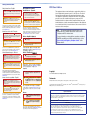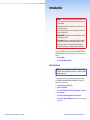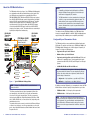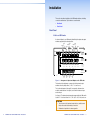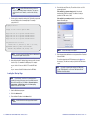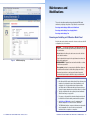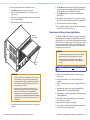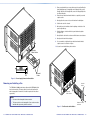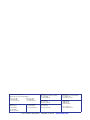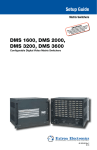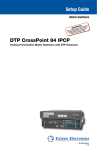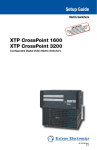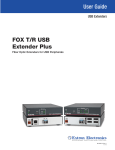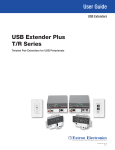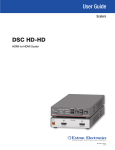Download Extron electronics 14400 Setup guide
Transcript
Setup Guide Fiber Optic Matrix Switchers FOX Matrix 320x FOX Matrix 14400 Modular Fiber Optic Matrix Switchers 68-1539-51 Rev. A 08 14 Safety Instructions Safety Instructions • English WARNING:This symbol, , when used on the product, is intended to alert the user of the presence of uninsulated dangerous voltage within the product’s enclosure that may present a risk of electric shock. ATTENTION: This symbol, , when used on the product, is intended to alert the user of important operating and maintenance (servicing) instructions in the literature provided with the equipment. For information on safety guidelines, regulatory compliances, EMI/EMF compatibility, accessibility, and related topics, see the Extron Safety and Regulatory Compliance Guide, part number 68-290-01, on the Extron website, www.extron.com. Instructions de sécurité • Français AVERTISSEMENT : Ce pictogramme, , lorsqu’il est utilisé sur le produit, signale à l’utilisateur la présence à l’intérieur du boîtier du produit d’une tension électrique dangereuse susceptible de provoquer un choc électrique. ATTENTION : Ce pictogramme, , lorsqu’il est utilisé sur le produit, signale à l’utilisateur des instructions d’utilisation ou de maintenance importantes qui se trouvent dans la documentation fournie avec le matériel. FCC Class A Notice Инструкция по технике безопасности • Русский ВНИМАНИЕ: Данный символ, , если указан на продукте, предупреждает пользователя о наличии важных инструкций по эксплуатации и обслуживанию в руководстве, прилагаемом к данному оборудованию. Для получения информации о правилах техники безопасности, соблюдении нормативных требований, электромагнитной совместимости (ЭМП/ЭДС), возможности доступа и других вопросах см. руководство по безопасности и соблюдению нормативных требований Extron на сайте Extron: www.extron.com, номер по каталогу - 68-290-01. 注 意: Chinese Traditional( Weitere Informationen über die Sicherheitsrichtlinien, Produkthandhabung, EMI/EMF-Kompatibilität, Zugänglichkeit und verwandte Themen finden Sie in den Extron-Richtlinien für Sicherheit und Handhabung (Artikelnummer 68-290-01) auf der Extron-Website, www.extron.com. Instrucciones de seguridad • Español ADVERTENCIA: Este símbolo, , cuando se utiliza en el producto, avisa al usuario de la presencia de voltaje peligroso sin aislar dentro del producto, lo que puede representar un riesgo de descarga eléctrica. ATENCIÓN: Este símbolo, , cuando se utiliza en el producto, avisa al usuario de la presencia de importantes instrucciones de uso y mantenimiento recogidas en la documentación proporcionada con el equipo. Para obtener información sobre directrices de seguridad, cumplimiento de normativas, compatibilidad electromagnética, accesibilidad y temas relacionados, consulte la Guía de cumplimiento de normativas y seguridad de Extron, referencia 68-290-01, en el sitio Web de Extron, www.extron.com. Extron website. 产品上的这个标志意在提示用户设备随附的用户手册中有 重要的操作和维护(维修)说明。 Sicherheitsanweisungen • Deutsch VORSICHT: Dieses Symbol auf dem Produkt soll dem Benutzer in der im Lieferumfang enthaltenen Dokumentation besonders wichtige Hinweise zur Bedienung und Wartung (Instandhaltung) geben. For more information on safety guidelines, regulatory compliances, EMI/EMF compatibility, accessibility, and related topics, see the “Extron Safety and Regulatory Compliance Guide” on the 警告: 产品上的这个标志意在警告用户该产品机壳内有暴露的危险 电压,有触电危险。 关于我们产品的安全指南、遵循的规范、EMI/EMF 的兼容性、无障碍 使用的特性等相关内容,敬请访问 Extron 网站 www.extron.com,参见 Extron 安全规范指南,产品编号 68-290-01。 auf dem Produkt soll den Benutzer darauf aufmerksam machen, dass im Inneren des Gehäuses dieses Produktes gefährliche Spannungen herrschen, die nicht isoliert sind und die einen elektrischen Schlag verursachen können. NOTE: This unit was tested with shielded I/O cables on the peripheral devices. Shielded cables must be used to ensure compliance with FCC emissions limits. Chinese Simplified(简体中文) Pour en sav tion, la compatibilité EMI/EMF, l’accessibilité, et autres sujets connexes, lisez les informations de sécurité et de conformité Extron, réf. 68-290-01, sur le site Extron, www.extron.com. WARNUNG:Dieses Symbol This equipment has been tested and found to comply with the limits for a Class A digital device, pursuant to part 15 of the FCC rules. The Class A limits provide reasonable protection against harmful interference when the equipment is operated in a commercial environment. This equipment generates, uses, and can radiate radio frequency energy and, if not installed and used in accordance with the instruction manual, may cause harmful interference to radio communications. Operation of this equipment in a residential area is likely to cause interference; the user must correct the interference at his own expense. ПРЕДУПРЕЖДЕНИЕ: Данный символ, , если указан на продукте, предупреждает пользователя о наличии неизолированного опасного напряжения внутри корпуса продукта, которое может привести к поражению электрическим током. ) 警告: 若產品上使用此符號,是為了提醒使用者,產品機殼內存在著 可能會導致觸電之風險的未絕緣危險電壓。 注意 若產品上使用此符號,是為了提醒使用者,設備隨附的用戶手 冊中有重要的操作和維護(維修)説明。 有關安全性指導方針、法規遵守、EMI/EMF 相容性、存取範圍和相關 主題的詳細資訊,請瀏覽 Extron 網站:www.extron.com,然後參閱 《Extron 安全性與法規遵守手冊》,準則編號 68-290-01。 Japanese 警告: この記号 が製品上に表示されている場合は、筐体内に絶 縁されて いない高電圧が流れ、感電の危険があることを 示しています。 注意: この記号 が製品上に表示されている場合は、本 機の取扱説明書に 記載されている重要な操作と保 守(整備)の指示についてユーザーの 注意を喚起する ものです。 安全上のご注意、法規厳守、EMI/EMF適合性、その他の関連項目に ついては、エクストロンのウェブサイトwww.extron.comより『Extron Safety and Regulatory Compliance Guide』(P/N 68-290-01) をご覧く ださい。 Korean Copyright © 2014 Extron Electronics. All rights reserved Trademarks All trademarks mentioned in this guide are the properties of their respective owners. The following registered trademarks(®), registered service marks(SM), and trademarks(TM) are the property of RGB Systems, Inc. or Extron Electronics: Registered Trademarks (®) 경고: 이 기호 , 가 제품에 사용될 경우, 제품의 인클로저 내에 있는 접지되지 않은 위험한 전류로 인해 사용자가 감전될 위험이 있음을 경고합니다. AVTrac, Cable Cubby, CrossPoint, eBUS, EDID Manager, EDID Minder, Flat Field, GlobalViewer, Hideaway, Inline, IP Intercom, IP Link, Key Minder, LockIt, MediaLink, PlenumVault, PoleVault, PowerCage, Pure3, Quantum, SoundField, SpeedMount, SpeedSwitch, System INTEGRATOR, TeamWork, TouchLink, V-Lock, VersaTools, VoiceLift, VN-Matrix, WallVault, WindoWall, XTP, and XTP Systems 주의: Registered Service Mark(SM) : S3 Service Support Solutions 이 기호 , 가 제품에 사용될 경우, 장비와 함께 제공된 책자에 나와 있는 주요 운영 및 유지보수(정비) 지침을 경고합니다. 안전 가이드라인, 규제 준수, EMI/EMF 호환성, 접근성, 그리고 관련 항목에 대한 자세한 내용은 Extron 웹 사이트(www.extron.com)의 Extron 안전 및 규제 준수 안내서, 68-290-01 조항을 참조하십시오. Trademarks (™) AAP, AFL - Accu-RATE Frame Lock, ADSP - Advanced Digital Sync Processing, Auto-Image, CableCover, CDRS - Class D Ripple Suppression, DDSP - Digital Display Sync Processing, DMI - Dynamic Motion Interpolation, Driver Configurator, DSP Configurator, DSVP - Digital Sync Validation Processing, EQIP, FastBite, FlexOS, FOXBOX, Global Configurator, IP Intercom HelpDesk, LinkLicense, MAAP, MicroDigital, ProDSP, QS-FPC - QuickSwitch Front Panel Controller, Scope-Trigger, SIS - Simple Instruction Set, Skew-Free, SpeedNav, Triple-Action Switching, XTRA, ZipCaddy, and ZipClip Conventions Used in this Guide Notifications Contents The following are used: WARNING: Potential risk of severe injury or death. AVERTISSEMENT: Risque potentiel de blessure grave ou de mort. ATTENTION: • Risk of property damage. • Risque de dommages matériels. NOTE: A note draws attention to important information. Software Commands Commands are written in the fonts shown here: ^AR Merge Scene,,Op1 scene 1,1 ^B 51 ^W^C [01] R 0004 00300 00400 00800 00600 [02] 35 [17] [03] E X! *X$* Y3%* Y3&* Y3^ CE} NOTE: For commands and examples of computer or device responses mentioned in this guide, the character “0” is used for the number zero and “O” is the capital letter “o.” Computer responses and directory paths that do not have variables are written in the font shown here: Introduction.................................. 1 Remote Control........................... 13 About this Guide............................ 1 About the FOX Matrix Switchers.... 2 Configurability and Transmission Modes................. 3 Selected SIS Commands............. 13 Command and Response Table for SIS Commands........ 14 Matrix Switchers Control Program...................................... 16 Installing the Program.............. 16 LAN Port Connection............... 17 Starting the Program................ 17 Built-in HTML Pages.................... 19 Configuring for Network Communication....................... 19 Loading the Start-up Page....... 20 Installation.................................... 5 Rear Panel...................................... 5 A Note on I/O Boards................. 5 Making Connections.................. 8 Front Panel................................... 10 Maintenance and Modifications..... 23 Removing and Installing an I/O Board or Blank Panel....... 23 Removing and Installing a Power Supply Module............. 25 Removing and Installing a Fan..... 26 Reply from 208.132.180.48: bytes=32 times=2ms TTL=32 C:\Program Files\Extron Variables are written in slanted form as shown here: ping xxx.xxx.xxx.xxx —t SOH R Data STX Command ETB ETX Selectable items, such as menu names, menu options, buttons, tabs, and field names are written in the font shown here: From the File menu, select New. Click the OK button. Specifications Availability Product specifications are available on the Extron website, www.extron.com. FOX Matrix 320x and FOX Matrix 14400 • Contents v Introduction WARNING: The fiber optic I/O boards of the FOX matrix switchers output continuous invisible light, which may be harmful to the eyes; use with caution. Do not look into the fiber optic cable connectors or into the fiber optic cables themselves. Plug the attached dust caps into the optical transceivers when the fiber cable is unplugged. AVERTISSEMENT : L'appareil émet une lumière invisible en continu, à utiliser avec precaution. Ne regardez pas dans les connecteurs de câble fibre optique sur le panneau arrière ou dans les câbles fibre optique eux-mêmes. Branchez les protections contre la poussière dans l'ensemble émetteur/récepteur lorsque le câble fibre optique est débranché. This section provides an overview of the Extron FOX Matrix 320x and FOX Matrix 14400 and describes their features. Topics that are covered include: •• About this Guide •• About the FOX Matrix Switchers About this Guide NOTE: For more information on any subject in this guide, see the FOX Matrix 320x and FOX Matrix 14400 Series User Guide, available at www.extron.com. This setup guide helps you to easily and quickly set up and configure your FOX Matrix 320x and FOX Matrix 14400 switcher. Step by step instructions show you how to: •• Install the input and output boards •• Connect the hardware •• Use selected Simple Instruction Set (SIS) commands to perform basic operations •• Load and start the Matrix Switchers Control Program •• Connect to the built-in HTML pages, which you can use to operate the switcher vi FOX Matrix 320x and FOX Matrix 14400 • Contents FOX Matrix 320x and FOX Matrix 14400 • Introduction 1 About the FOX Matrix Switchers NOTES: The FOX matrix switchers (see figure 1 for a FOX Matrix 14400 example) are configurable matrix switchers that distributes optical signals. Fiber optic I/O boards route signals that are compatible with all Extron FOX 500, FOXBOX, FOX, FOX 2G, and FOX HD-SDI fiber optic product lines. 3G/HD-SDI/SDI/ I/O boards route 3G, high definition serial digital interface (HD-SDI), and serial digital interface (SDI) signals. The matrix switcher routes any input signal to any combination of outputs. An optical input can be tied to optical outputs, 3G/HD-SDI SDI outputs, or both and an 3G/HD-SDI SDI input can be tied to 3G/HD-SDI/SDI outputs, optical outputs, or both. The matrix switcher can route multiple input/output configurations simultaneously. FOX 500 DVI Receiver FOX 500 DVI Transmitter Multimode REMOTE RS-232 ALARM Tx Rx OPTICAL 1 2* 1 1 - 16 FOX 500 Transmitter FAN ASSIMBLY Multimode H/HV L V R RGB REMOTE RS-232 ALARM Tx Rx OPTICAL 1 2* 1 OPTIONAL FOR * RETURN DATA 2 65 - 80 FOX 500 Transmitter V B L RGB R 97 - 112 REMOTE RS-232 ALARM Tx Rx OPTICAL 1 2* NA AUDIO INPUTS OR 1 2 Tx Rx L OUT OUT OUT IN OUT C IN OUT IN OUT B IN OUT D IN OUT IN OUT C IN OUT E IN OUT IN OUT D IN OUT F IN OUT IN OUT E IN OUT G IN OUT IN OUT F IN OUT H IN OUT IN OUT G IN OUT I IN OUT IN OUT H IN OUT J IN OUT IN OUT I IN OUT K IN OUT IN OUT J IN OUT L IN OUT IN OUT K IN OUT M IN OUT IN OUT L OUT IN OUT OUT IN OUT O IN OUT IN OUT N OUT OUT IN OUT A OUT M IN OUT IN OUT A OUT A OUT IN OUT IN OUT B IN OUT IN OUT IN OUT IN OUT IN OUT C IN OUT IN OUT E IN OUT D IN OUT IN OUT IN OUT IN OUT OUT IN OUT IN OUT IN OUT IN OUT E IN OUT IN OUT IN OUT F IN OUT IN OUT IN OUT IN OUT IN OUT G IN OUT IN OUT IN OUT IN OUT IN OUT H IN OUT IN OUT IN OUT IN OUT IN OUT I IN OUT IN OUT IN OUT IN OUT IN OUT J IN OUT IN OUT IN OUT IN OUT IN OUT K IN OUT IN OUT IN OUT IN OUT IN OUT L IN OUT IN OUT N IN OUT M IN OUT IN OUT IN OUT IN OUT 100-240V 0.3A 50/60 Hz IN IN OUT IN OUT IN OUT IN OUT OUT IN OUT IN OUT O IN OUT IN OUT OPTIONAL FOR * RETURN DATA IN PRIMARY POWER SUPPLY REMOTE LAN ACT LINK 1 2 OPTIONAL FOR * RETURN DATA IN OUT IN OUT IN 3G P BNC IN 3G P BNC P O P FOX 3G HD-SDI Transceiver Singlemode OPTICAL 1 1 2 Tx Rx 2 BUFFERED OUTPUTS SWITCH REFERENCE RESET BI-LEVEL The switcher has two (FOX Matrix 14400) or four (FOX Matrix 320x) internal, hot-swappable 100 VAC to 240 VAC, 50-60 Hz, 400-watt power supplies that provide worldwide power compatibility and reliability. Configurability and Transmission Modes The FOX matrix switchers are assembled from individual input/output (I/O) boards. The switcher can include up to 9 (FOX Matrix 14400) or 20 (FOX Matrix 320x) I/O boards, each of which supports 16 inputs by 16 outputs. The four types of I/O boards are: •• Singlemode fiber optic 16x16 I/O board •• Multimode fiber optic 16x16 I/O board •• Singlemode pathological fiber optic 16x16 I/O board. This board addresse the compatibility issues of passing pathological signals generated from 3G HD-SDI, HD-SDI, and SDI signals over fiber optic systems FOX HDSDI MODE HD/SDI IN RS232/RS422 OPTICAL 2* 1 NA REMOTE RS-232 ALARM IN P POWER 12V 0.3A MAX DISCONNECT BOTH POWER CORDS BEFORE SERVICING R Tx Rx P O N FOX 500 DVI Rx RS-232 OVER FIBER L IN P O N M IN AUDIO OUTPUTS DVI - D OUTPUT P O N M L OUT IN N M L O N M L K K M L K J J L K J I I K J I H H J I H G G I H G F F H G F E D G F E D C IN E D C F E D C B B D C B A OUT IN B A H C OPTIONAL FOR * RETURN DATA 2 Singlemode IN P Tx Rx B 1 FOX 500 DVI Receiver IN P IN IN O OPTICAL 2* 1 NA REMOTE RS-232 ALARM Tx Rx N IN IN M R • The FOX transmitter-to-receiver communications, including the serial link, occupy one matrix switcher input and output. This matrix switcher can also support the FOX return (receiver-totransmitter) serial communications, but returning this signal stream to the transmitter occupies a separate matrix switcher input and output. FOX 500 DVI Rx RS-232 OVER FIBER AUDIO OUTPUTS DVI - D OUTPUT 129 - 144 G LINK Tx Rx R H/HV FOX 500 Tx IN B IN IN A OUT 113 - 128 RS-232 OVER FIBER INPUT LOOP THRU LINK RGB INPUT OUT A OUT S OUT FAN ASSIMBLY Singlemode 100-240V 0.3A 50/60 Hz IN A 17 - 32 AUDIO INPUTS 33 - 48 B OR OUT 81 - 96 G FOX 500 Tx NA 49 - 64 Tx Rx R M OUT RS-232 OVER FIBER INPUT LOOP THRU LINK RGB INPUT LINK 100-240V 0.3A 50/60 Hz 100-240V 0.3A 50/60 Hz Modular Fiber Optic Matrix Switcher OPTIONAL FOR * RETURN DATA 2 LINK R LINK L FOX Matrix 14400 FOX 500 DVI Tx NA AUDIO INPUTS LINK Tx Rx LOOP - THRU LINK RS-232 OVER FIBER DDC RESOL DVI - D INPUT LINK 100-240V 0.3A 50/60 Hz LINK Multimode • Compatible optical signals are digital signals from 270 Mbs through 4.25 Gbps that are sent and received via fiber optic small form factor pluggable (SFP) modules. TRI-LEVEL REDUNDANT POWER SUPPLY REDUNDANT 100-240V 50/60Hz 1.2A MAX. •• 3G HD-SDI, HD-SDI, and SDI 16x16 I/O board PRIMARY 100-240V 50/60Hz 1.2A MAX. H ANAHEIM, CA M S BetaCam H Figure 1. Multimode I/O Board Multimode Singlemode I/O Board Singlemode SDI/HD-SDI I/O Board SDI/HD-SDI NO ITA CIN U xT MMO C NO ITA CIN U xT MMO C Typical FOX Matrix 14400 application NOTE: In figure 1, the FOX 3G HD-SDI is set to bidirectional transceiver mode. The Extron proprietary fiber optic signal, generated by Extron fiber optic transmitters, can include video, stereo audio, and transmitterto-receiver RS-232 serial communications. The video component of the signal can be RGB video, Digital Visual Interface (DVI) video, HDMI video, 3G/HD-SDI/SDI video, or low resolution video, depending on the transmitter and receiver. The matrix switcher can be remotely controlled via its Ethernet LAN port or either of two serial ports, one on the rear panel and one on the front panel, using either the Windows-based Extron Matrix Switchers Control Program or the SIS. 2 FOX Matrix 320x and FOX Matrix 14400 • Introduction NOTE: As listed above, three versions of the fiber optic I/O boards are documented in this manual. They are categorized by the type of fiber optic cable, multimode or singlemode, which defines the effective range of transmission: • Singlemode — Very long distance, up to 30 km (18.75 miles) • Multimode — Long distance, up to 300 m (984 feet) By adding or removing I/O boards, you can expand and contract the FOX Matrix Switchers from an 16-input by 16-output matrix to up to either: •• FOX Matrix 14400 — A 144-input by 144-output matrix •• FOX Matrix 320x — A 320-input by 320-output matrix NOTE: On a fiber optic I/O board as delivered from Extron, all transceiver modules are configured the same: either all multimode or all singlemode. You can mix multimode and singlemode fiber optic I/O boards in a FOX matrix switcher, but you must ensure that you connect the proper transmission mode fiber cables to the board. FOX Matrix 320x and FOX Matrix 14400 • Introduction 3 Installation This section describes installation of the FOX matrix switchers, including connections and features. Topics that are covered include: •• Rear Panel •• Front Panel Rear Panel A Note on I/O Boards As shown in figure 2, each I/O board is identified by the input and output numbers supported by the board position. Input Input Output 3 Output 5 Input 5 Input 3 Input 4 2 6 Output Output Output 2 4 6 Input Output 1 1 OUT OUT IN OUT IN OUT IN OUT IN OUT IN OUT 1 - 16 IN A FAN ASSEMBLY 49 - 64 33 - 48 17 - 32 OUT B IN OUT A C IN OUT B D IN OUT C E IN OUT D OUT IN IN OUT IN OUT IN OUT E IN OUT Slot 2 Inputs 17-32 Outputs 17-32 Output Output Output Output Output Output 17 18 19 20 21 22 Input Input Input Input Input Input 22 17 19 20 21 18 OUT Slot 1 Inputs 1-16 Outputs 1-16 F IN IN IN A A Slot 3 No board installed Slot 4 Inputs 49-64 Outputs 49-64 B Output Output Output Output Output 50 49 51 52 53 Input Input Input Input 49 50 51 52 Figure 2. Arrangement of Inputs and Outputs on the I/O Boards The board position designators correspond to the input and output numbers served by that position (1 - 16, 17 - 32, and so on). The location designators, A through P, correspond to the transceiver modules, numbered from left to right, each of which includes an input and an output. See figure 2. The input and output numbers supported by the I/O board in location 17 - 32 are as follows: A = 17, B = 18, C = 19, D = 20, and so on. ATTENTION: • Turn off power to the input and output devices, and disconnect their power cords before making connections. • Débranchez le produit et les autres appareils. 4 FOX Matrix 320x and FOX Matrix 14400 • Introduction FOX Matrix 320x and FOX Matrix 14400 • Installation 5 OUT OUT IN IN OUT IN OUT IN OUT IN OUT IN OUT IN OUT IN OUT IN OUT IN OUT IN OUT IN OUT IN OUT IN OUT IN OUT IN IN OUT IN OUT IN OUT IN OUT IN OUT IN OUT IN OUT C IN OUT IN OUT IN OUT IN OUT IN OUT IN OUT IN OUT D IN OUT IN OUT IN OUT IN OUT IN OUT IN OUT IN OUT E IN OUT IN OUT IN OUT IN OUT IN OUT IN OUT IN OUT F IN OUT IN OUT IN OUT IN OUT IN OUT IN OUT IN OUT G IN OUT IN OUT IN OUT IN OUT IN OUT IN OUT IN OUT H IN OUT IN OUT IN OUT IN OUT IN OUT IN OUT IN OUT I IN OUT IN OUT IN OUT IN OUT IN OUT IN OUT IN OUT J IN OUT IN OUT IN OUT IN OUT IN OUT IN OUT IN OUT K IN OUT IN OUT IN OUT IN OUT IN OUT IN OUT IN OUT M L IN OUT IN OUT IN OUT IN OUT IN OUT IN OUT IN OUT IN OUT IN OUT IN OUT IN OUT IN OUT IN OUT IN OUT N IN OUT IN OUT IN OUT IN OUT IN OUT IN OUT IN OUT O IN OUT IN OUT IN OUT IN OUT IN OUT IN OUT IN OUT P IN OUT E F G H I K J L M N IN OUT IN OUT IN OUT IN OUT IN OUT IN OUT O A P B C D E F G H I K J L M N O A A P IN B C D E F G H I K J L M N O H P IN H A B C D E F G H I K J L M N O P IN E F G H I K J L M N O A 145 – 160 129 – 144 113 – 128 OUT B A OUT B A IN OUT B A IN OUT B E D IN OUT C OUT IN D C OUT IN OUT C E IN OUT D IN OUT C F F IN OUT E IN OUT D G G IN OUT F IN OUT E H H IN OUT G IN OUT F I I IN OUT H IN OUT G J OUT OUT H IN OUT J IN OUT I L IN OUT K IN OUT J M L K J IN I IN K M IN OUT P OUT K IN OUT OUT IN FAN ASSIMBLY OUT P O IN OUT N IN M L O N IN M L IN N OUT O IN OUT N IN B P IN IN H P IN OUT O OUT IN 161 – 176 OUT 177 – 192 OUT IN OUT B IN OUT C OUT IN IN OUT IN OUT D IN OUT IN OUT E IN OUT IN OUT F IN OUT IN OUT G IN OUT IN OUT H IN OUT IN OUT I IN OUT IN OUT J IN OUT IN OUT K IN OUT IN OUT IN OUT IN OUT M L IN OUT IN OUT N IN OUT OUT OUT OUT OUT IN OUT IN IN OUT IN OUT IN OUT IN OUT OUT IN OUT IN OUT OUT IN A OUT OUT IN OUT OUT IN OUT B IN OUT IN OUT OUT OUT IN OUT IN OUT OUT IN D OUT OUT IN OUT IN OUT OUT IN OUT E IN OUT IN OUT OUT OUT IN OUT IN OUT OUT IN OUT G OUT IN OUT IN OUT OUT IN OUT H IN OUT IN OUT OUT PRIMARY POWER SUPPLY IN OUT IN OUT IN OUT OUT OUT IN OUT OUT IN IN OUT L OUT IN OUT OUT IN IN OUT M OUT RS232/RS422 ACT LINK IN P IN OUT IN OUT IN 3G P BNC IN 3G P BNC IN 3G P BNC IN 3G P BNC P P IN OUT N LAN OUT OUT O IN REMOTE IN O N IN P O N M OUT O IN IN P IN OUT N M IN OUT IN OUT O IN IN P IN OUT N M L IN K OUT L IN OUT IN OUT O IN OUT IN OUT N IN P O IN OUT M L K IN J OUT K IN OUT IN OUT N IN OUT IN OUT M IN O N IN OUT L K J IN I OUT J I IN IN OUT M IN OUT IN OUT L IN N M IN OUT K J I H IN IN OUT L IN OUT IN OUT K IN M L IN OUT J I H IN OUT IN OUT K IN OUT IN OUT J IN L K IN OUT I H G IN F OUT G F IN IN OUT J IN OUT IN OUT I IN K J IN OUT H G F E IN IN OUT I IN OUT IN OUT H IN J I IN OUT G F E IN OUT IN OUT H IN OUT IN OUT G IN I H IN OUT F E D IN C OUT D C IN IN OUT G IN OUT IN OUT F IN H G IN OUT E D C B IN IN C B IN OUT OUT F IN OUT IN OUT E IN G F IN OUT D IN OUT E IN OUT IN OUT D IN F E IN OUT C IN OUT D IN OUT IN OUT C B A OUT D IN OUT B IN IN C IN OUT A P O OUT P IN OUT O P SWITCH REFERENCE RESET BI-LEVEL TRI-LEVEL REDUNDANT POWER SUPPLY REDUNDANT IN 100-240V 50/60Hz 1.2A MAX. P IN OUT IN PRIMARY 100-240V 50/60Hz 1.2A MAX. A OUT B 193 – 208 209 – 224 225 – 240 IN IN IN OUT IN OUT IN OUT OUT OUT IN OUT IN OUT IN OUT OUT IN OUT OUT IN OUT IN OUT IN OUT OUT IN OUT IN OUT IN OUT OUT IN OUT IN OUT IN OUT OUT IN OUT IN OUT IN OUT IN OUT OUT IN OUT IN OUT IN OUT OUT IN OUT OUT IN OUT IN OUT IN OUT OUT IN OUT IN OUT IN OUT OUT IN OUT IN OUT IN OUT OUT IN OUT IN OUT IN OUT OUT IN OUT IN OUT IN OUT IN OUT OUT IN OUT IN OUT IN OUT OUT IN OUT OUT OUT A 273 – 288 OUT B A 289 – 304 OUT B A 305 – 320 OUT C C B A D D C B E E D C D F F E E G H G F H G F G I J I H J I H I K K J J L L K K M IN OUT IN OUT IN OUT M L L N IN OUT M IN OUT IN OUT M N FOX Matrix 14400 Switcher Rear Panel A Fiber optic boards with connectors and LEDs (see page 8). IN IN OUT IN OUT IN 3G P BNC IN 3G P BNC IN 3G P BNC IN 3G P BNC C Remote port (see page 9). P O D Ethernet connection (LAN connector) (see page 9). P O B P B 3G HD-SDI, HDI-SDI, and SDI boards with DIN connectors (see page 9). P O N C DE G P O N G Figure 4. IN P O IN F IN P O IN IN P IN OUT N IN OUT O N IN IN OUT ANAHEIM, CA P O IN OUT M IN OUT N IN OUT IN OUT M IN O N IN OUT L IN OUT M IN OUT IN OUT L IN N M IN OUT K IN OUT L IN OUT IN OUT K IN M L IN OUT J IN OUT K IN OUT IN OUT J IN L K IN OUT I IN OUT J I IN IN J IN OUT H IN OUT I H IN IN OUT K J I IN OUT G IN OUT H IN OUT IN OUT G IN I H IN OUT F IN OUT G IN OUT IN OUT F IN H G IN OUT E IN OUT F IN OUT IN OUT E IN G F IN OUT D IN OUT E D IN IN E IN OUT C IN OUT F 257 – 272 OUT IN D IN OUT E D IN OUT B IN OUT C OUT IN 241 – 256 OUT B A IN C OUT A OUT IN B IN OUT OUT D C OUT IN FAN ASSEMBLY IN B A OUT C OUT IN A OUT H OUT IN A IN E DISCONNECT BOTH POWER CORDS BEFORE SERVICING FAN ASSEMBLY OUT D C IN OUT A OUT IN B IN OUT 3 OUT A A E Reset button and LED (see page 9). G Primary and redundant power supply LEDs (see page 10). REDUNDANT POWER SUPPLY 2 REMOTE REDUNDANT POWER SUPPLY 1 ~ PRIMARY POWER SUPPLY 2 REDUNDANT 100-240V 50/60Hz 6.5A MAX PRIMARY POWER SUPPLY 1 DISCONNECT BOTH POWER CORDS BEFORE SERVICING ACT LAN LINK RESET F Primary and redundant power connectors (see page 9). RS232/RS422 E D C IN C B IN OUT 81 - 96 D OUT A 97 - 112 C OUT B IN OUT 113 - 128 B 97 – 112 OUT IN A 129 - 144 A FAN ASSEMBLY IN B 2 OUT 81 – 96 OUT OUT A 65 - 80 65 – 80 OUT OUT IN 49 – 64 OUT 1 17 - 32 D 33 - 48 C 33 – 48 B 49 - 64 A OUT IN A FAN ASSIMBLY IN 17 – 32 OUT B 1 - 16 1 – 16 OUT A FAN ASSEMBLY H Replaceable fans (see Removing and Installing a Fan on page 26 to replace the fan). PRIMARY 100-240V 50/60Hz 6.5A MAX ~ Extron Anaheim, CA C US F Figure 3. 6 N15799 LISTED 1T23 I.T.E. G G G G FOX Matrix 320x Switcher Rear Panel FOX Matrix 320x and FOX Matrix 14400 • Installation FOX Matrix 320x and FOX Matrix 14400 • Installation 7 Making Connections B 3G HD-SDI, HDI-SDI, and SDI boards with DIN connectors —Connect inputs and output using the included DIN-to-female-BNC pigtail connectors, as follows: A Fiber optic boards with connectors and LEDs — WARNING: This unit outputs continuous invisible light, which may be harmful to the eyes; use with caution. For additional safety, plug the attached dust caps into the optical transceivers when the fiber cable is unplugged. AVERTISSEMENT : L'appareil émet une lumière invisible en continu, à utiliser avec precaution. Branchez les protections contre la poussière dans l'ensemble émetteur/récepteur lorsque le câble fibre optique est débranché. NOTES: • Ensure that you use the proper fiber cable for your I/O board. Typically, singlemode fiber has a yellow jacket and multimode cable has an orange or cyan jacket. Î Input connector — Connect a fiber optic cable between each Input LC connector and a FOX 500 Tx or any other compatible Extron FOX device. optic cable between each output LC connector and a FOX 500 Rx or any other compatible Extron FOX device. • The pigtails are not installed on the board during shipment. • To install the pigtails, press them onto the DIN connectors until they snap into place. • To remove the pigtails, pull back on the knurled collar and pull the pigtail straight back from the DIN connector. these BNC connectors. LINK C Remote RS-232/RS-422 port — If desired, connect a control system OPTIONAL FOR Transmitting * RETURN DATA Unit or computer to the rear panel Remote RS-232/RS-422 port. 5 9 Figure 5. 1 6 Pin RS-232 Function RS-422 Function 1 — Not used — Not used 2 Tx Transmit Tx– Transmit (–) 3 Rx Receive Rx– Receive (–) 4 — Not used — Not used Gnd Ground Gnd Ground 5 6 — Not used — Not used 7 — Not used Rx+ Receive (+) 8 — Not used Tx+ Transmit (+) 9 — Not used — Not used Audio Output Connector Wiring IN OUT Õ Î D LAN port — If desired, connect a network WAN or LAN hub, a control system, or a computer to the Ethernet RJ-45 port. Network connection — Wire as a patch (straight) cable. FOX Matrix Switcher Computer or control system connection — Wire the interface cable as a crossover cable. NOTE: Or, for the serial return (receiver-to-transmitter) function, connect the far end to the Optical 2 connector on a FOX Tx transmitter. NOTE: The factory default IP address is 192.168.254.254. E Reset button — Initiates four levels of reset of the matrix switcher. For different reset levels, press and hold the recessed button while the switcher is running or while you power up the switcher. See the FOX 320x and 14400 Series User Guide, available at www.extron.com. Receiving OPTICAL Unit 1 LINK 2* LINK Output LED — See Fiber optic I/O LED indications on page 10. NOTES: Ö Multi-rate SDI Output connectors — Connect digital displays to Or, for the serial return (receiver-to-transmitter) function, connect the far end to the Optical 2 connector on a FOX Rx receiver. Õ Output connector — Connect a fiber Ï HD-SDI, SDI, or 3G-SDI video inputs to these BNC connectors. NOTE: Input LED — See Fiber optic I/O LED indications on page 10. IN Ï Multi-rate SDI Input connectors — Connect OPTICAL 1 2* LINK • The FOX matrix switcher uses one connector on the block as an input and the second connector on the same block as a separate output. OUT Ö OPTIONAL FOR * RETURN DATA 8 FOX Matrix 320x and FOX Matrix 14400 • Installation FOX Matrix 320x and FOX Matrix 14400 • Installation 9 F Power connectors — Plug the switcher into two grounded AC sources. CONFIG POWER SUPPLY PRIMARY REDUNDANT NOTE: For reliability, connect the Redundant power cord to either an uninterruptible power source or to a power source that is completely independent from the primary power source. G Primary and Redundant power supply LEDs — Green — Indicates that the associated power supply is operating within normal tolerances. Red — Indicates that the associated power supply is operating outside the normal tolerances or has failed (see Removing and Installing a Power Supply Module on page 25). Fiber optic I/O board LED indications On the fiber optic I/O boards, the input and output LEDs on the transceivers provide useful indications of the status of the lasers and the reclocking function (see the table below). Output LED indication Definition Input LED indication Definition On On Reclocked at 4.25 Gbps Not reclocked, laser off, or no signal Off Off Not reclocked or no signal Fast blink Fast blink Non-4G signal present or not reclocked Front Panel CONFIG Figure 7. C Front Panel Configuration Port, FOX Matrix 14400 A Configuration port (FOX Matrix 320x) — If desired, connect control system or computer to the front panel Configuration (USB) port. Use a standard mini USB B cable. B Configuration port (FOX Matrix 14400) — If desired, connect a C Indicator LEDs — Reclocked at 4.25 Gbps Non-4G signal present or not reclocked B control system or computer to the front panel Configuration (RS-232) port. Use an optional 9-pin D to 2.5 mm mini jack TRS RS-232 cable. IN OUT FOX MATRIX 14400 FIBER OPTIC DIGITAL MATRIX SWITCHER Primary and Redundant Power Supply LEDs — Green — Indicates that the associated power supply is operating within normal tolerances. Amber (FOX Matrix 320x only) — Indicates that AC power is disconnected or the power supply has been removed. Red — Indicates that the associated power supply is operating outside the normal tolerances or has failed see Removing and Installing a Power Supply Module on page 25) to replace the power supply. Status LED (FOX Matrix 320x only) — POWER SUPPLY Green — Indicates that the controller board is operating normally and that the temperature and backplane voltages are all within normal tolerances. PRIMARY 1 REDUNDANT 1 PRIMARY 2 REDUNDANT 2 STATUS Red — Indicates that either the controller board has failed or that temperature or backplane voltages are outside of acceptable levels. FOX MATRIX 320x FIBER OPTIC DIGITAL MATRIX SWITCHER A Figure 6. 10 C Front Panel Configuration Port, FOX Matrix 320x FOX Matrix 320x and FOX Matrix 14400 • Installation FOX Matrix 320x and FOX Matrix 14400 • Installation 11 Remote Control This section describes using the remote control features of the FOX matrix switchers to control the devices. Topics that are covered include: •• Selected SIS Commands •• Matrix Switchers Control Program •• Built-in HTML Pages Selected SIS Commands You can use Simple Instruction Set (SIS) commands for operation and configuration of the switchers. You can run these commands from a PC connected to the rear panel Remote RS-232/RS-422 port (item C on page 9), LAN port (item D on page 9),or front panel configuration port (item A [ FOX Matrix 320x] or item B [FOX Matrix 14400] on page 11) on the switcher. NOTE: The table that begins on the next page is a partial list of SIS commands. For a complete listing, see the FOX Matrix 320x and FOX Matrix 14400 Series User Guide. 12 FOX Matrix 320x and FOX Matrix 14400 • Installation FOX Matrix 320x and FOX Matrix 14400 • Remote Control 13 14 Command and Response Table for SIS Commands FOX Matrix 320x and FOX Matrix 14400 • Remote Control Command ASCII Command (Host to Unit) Response (Unit to Host) Additional Description Create ties NOTES:• Commands can be entered back-to-back in a string, with no spaces. For example: 1*1!02*02&003*003%4*24!. • The matrix switchers support 1-, 2-, and 3-digit numeric entries (1*1!, 02*02&, or 003*003%). •The ! tie command, the & tie command, and the % tie command can be used interchangeably, as can the ! read tie command, the & tie command, and the % read tie command. Tie input X! to output X@ Example (see Note, above): X!*X@! OutX@•InX!•All] 1*3! Out03•In01•All] Tie input X! to output X@ Example (see Note, above): X!*X@& OutX@•InX!•RGB] 10*4& Out04•In10•RGB] Tie input X! to output X@, Example (see Note, above): X!*X@% OutX@•InX!•Vid] 7*5% Out05•In07•Vid] Read output tie X@& X@% X@! X!] X!] X!] Input X! is tied to output X@. X@*1B VmtX@*1] Mute output X@ (no signal is output, but the light output remains active). X@*0B X@B VmtX@*0] Read channel mute Unmute output X@ (signal is output). 1 = mute on, 0 = mute off. Global channel mute 1*B Global channel unmute 0*B Read output tie Read output tie Channel mutes Channel mute Channel unmute NOTE: • = Space X! = Input number X@ = Output number X% = Mute Command X%] Vmt1] Vmt0] Tie input X! to output X@. Tie input 1 to output 3. Tie input X! to output X@. Tie input 10 to output 4. Tie input X! to output X@. Tie input 7 to output 5. Input X! is tied to output X@. Input X! is tied to output X@. Mute all light outputs. Unmute all light outputs. 00 – maximum number of inputs for your configuration (00 = untied) 01 – maximum number of outputs for your configuration 1 = mute on, 0 = mute off ASCII Command (Host to Unit) Response (Unit to Host) Additional Description Save and recall presets NOTE: If you try to recall a preset that is not saved, the matrix switcher responds with the error code E11. Save current configuration as a global preset Example: X$, SprX$] Command character is a comma. 9, Spr09] Save current ties as preset 9. Recall a global preset X$. RprX$] Command character is a period. 5. Rpr05] Recall preset 5, which becomes the current configuration. EX^CI} ECI} EX&DH} EDH} IpiX^] Example: FOX Matrix 320x and FOX Matrix 14400 • Remote Control IP setup Set IP address Read IP address Set DHCP on or off Read DHCP on/off status NOTE: X$ = Global preset number X^ = IP address X& = DHCP 01 – 64 nnn.nnn.nnn.nnn 0 = off, 1 = on X^] IdhX&] X&] 15 Matrix Switchers Control Program Another way to operate the switcher is via the Matrix Switchers Control Program, which runs on computers that use the Windows® operating system This program is available on the Extron website. You can run this program from a PC connected to the rear panel Remote RS-232/RS-422 port (item C on page 9), LAN port (item D on page 9), or front panel configuration port (item A [ FOX Matrix 320x] or item B [FOX Matrix 14400] on page 11) on the switcher. NOTE: For details on operating the program, see the “Matrix Software” section in the FOX Matrix 320x and FOX Matrix 14400 User Guide. 4 5 Installing the Program The Matrix Switchers Control Program is available on the Extron website. Download and install all programs as follows: 1. Visit www.extron.com and click the Download tab. 1 Figure 8. Download Center Dialog Box 4. Enter the requested personal information; TIP:Click Remember Me to eliminate step 4 in future downloads. 5. Click Download to copy the software or firmware to your computer. The download warns you about downloads and asks you to confirm it. 2 6 2. Click the Software link. 3. Select the desired software to download and click Download. TIP: Jump to the nearest page of downloads by clicking the desired filtering letter. 3 The Download Center dialog box appears (see figure 8, on the next page). NOTE: The figure above may appear different or may not appear at all, depending on your web browser choice and its security settings. 6. Cick Run to confirm that you want to run the installation. 7. Follow the on-screen instructions. The installation program creates the necessary directories and folders and installs the programs. LAN Port Connection The first time you connect your PC to the switcher via the LAN port, you may need to change the default settings (IP address, subnet mask, and [optional] administrator name and password) on the controller (see the "Configuring for Network Communication" in the FOX Matrix 320x and FOX Matrix 14400 User Guide. Starting the Program 1. Click Start > Programs > Extron Electronics > Matrix Switchers > MATRIX Switcher + Control Pgm. 16 FOX Matrix 320x and FOX Matrix 14400 • Remote Control FOX Matrix 320x and FOX Matrix 14400 • Remote Control 17 The Comm Port Selection window appears. Built-in HTML Pages Another way to configure and operate the switcher is via its factoryinstalled HTML pages, which are always available and cannot be erased or overwritten. The HTML pages that are pre-loaded on the switcher are accessible through its LAN port (item D on page 9), connected via a LAN or WAN, using a web browser such as Microsoft® Internet Explorer®. Configuring for Network Communication 2. Choose the comm (serial) port that is connected to the switcher or IP [LAN]. NOTE: For a comm port, check the baud rate displayed in the Comm Port Selection window. If you need to change the baud rate, click the Baud button and double-click the desired baud rate. 3. Click OK. If you selected a serial port in step 2, the Matrix Switchers Control Program is ready for operation. 4. If you selected IP [LAN] in step 2, the IP Connection window appears. The first time you connect a PC to a switcher via its LAN port, you may need to temporarily change the IP settings of the PC in order to communicate with the controller. Then you must change the default settings of the controller (IP address, subnet mask, and [optional] administrator name and password) in order to use the unit on an intranet (LAN) or on the Internet. After you have set up the FOX matrix switcher for network communication, you can reset the PC to its original network configuration. NOTE: The computer and the switcher must both be connected to the same subnet on a LAN (using a straight-through cable). Alternatively, you can use a crossover Ethernet cable to connect the controller directly to the computer. Use the ARP command to configure the IP address as follows: 1. Obtain a valid IP address for the FOX matrix switcher from the network administrator. 2. Obtain the MAC address (UID number) of the switcher from the label on its rear panel. The MAC address should have this format: 00-05-A6-xx-xx-xx. 3. If the switcher has never been configured and is still set for factory defaults, go to step 4. If not, perform a Mode 4 system reset. For detailed information on reset modes, refer to “Reset Operations” in the FOX Matrix 320x and FOX Matrix 14400 User Guide. NOTE: The switcher must be configured with the factory default IP address (192.168.254.254) before the ARP command is executed, as described below. a. Examine the Matrix IP Address field, which displays the last Matrix IP address entered. If necessary, enter the correct IP address in the field. NOTE: 192.168.254.254 is the factory-specified default IP address. 4. At the PC, access the MS-DOS® command prompt, then enter the arp –s command. Type in the desired new IP address for the unit (obtained in step 1) and the MAC address of the unit (from the rear panel of the unit). For example: arp –s 10.13.197.7 00-05-A6-03-69-B0 and then press <Enter>. After receiving the arp -s command, the controller changes to the new address and starts responding to the ping requests, as described in step 5. b. If the switcher is password-protected, enter the appropriate administrator or user password in the Password field. c. Click Connect. The Matrix Switchers Control Program is ready for operation. 18 FOX Matrix 320x and FOX Matrix 14400 • Remote Control FOX Matrix 320x and FOX Matrix 14400 • Remote Control 19 NOTE:You must ping the FOX matrix switcher as shown in step 5 for the IP address change to take place. The response should show the new IP address, as shown in the following figure. 5. Execute a ping command by entering “ping” followed by a space and the new IP address at the command prompt. For example: ping 10.13.197.7 4. Press the keyboard <Enter> key. The switcher checks to see if it is password-protected. If the switcher is not password-protected, it checks and downloads the HTML start-up page. The switcher is ready for operation via HTML remote control. If the switcher is password-protected, it downloads the Enter Network Password page. C:\>ping 10.13.197.7 Pinging 10.13.197.7 with 32 bytes of data: Reply Reply Reply Reply from from from from 10.13.197.7: 10.13.197.7: 10.13.197.7: 10.13.197.7: bytes=32 bytes=32 bytes=32 bytes=32 time<10ms time<10ms time<10ms time<10ms TTL=128 TTL=128 TTL=128 TTL=128 Ping statistics for 10.13.197.7: Packets: Sent = 4, Received = 4, Lost = 0 (0% loss), Approximate round trip times in milli-seconds: Minimum = 0ms, Maximum = 0ms, Average = 0ms NOTE: NOTE: You can reconnect using either Telnet or a Web browser to verify that the update was successful. 6. After verifying that the IP address change was successful, enter and issue the “arp –d” command at the DOS prompt. For example: arp –d 10.13.197.7 removes 10.13.197.7 from the ARP table or arp –d* removes all static IP addresses from the ARP table. Loading the Start-up Page A User name entry is not required. 5. Enter the appropriate administrator or user password in the Password field and click OK. The switcher downloads the HTML start-up page (see figure 9, on the next page). The switcher is ready for operation via HTML remote control. NOTE For details on operating the switcher via HTML pages, see the "HTML Operation" section in the FOX Matrix 320x and FOX Matrix 14400 User Guide. NOTE: If your Ethernet connection to the matrix switcher is unstable, try turning off the proxy server in your Web browser. In Microsoft Internet Explorer, click Tools > Internet Options > Connections > LAN Settings, uncheck the Use a proxy server... box, and then click OK. 1. Start the Web browser program. 2. Click in the Address field. 3. Enter the Matrix IP address in the Address field. NOTE: 192.168.254.254 is the factory-specified default IP address 20 FOX Matrix 320x and FOX Matrix 14400 • Remote Control FOX Matrix 320x and FOX Matrix 14400 • Remote Control 21 Maintenance and Modifications This section describes repairing and reconfiguring the FOX matrix switchers by replacing components. Topics that are covered include: Removing and Installing an I/O Board or Blank Panel Removing and Installing a Power Supply Module Removing and Installing a Fan Removing and Installing an I/O Board or Blank Panel Circuit boards can be added or removed to increase or decrease the I/O configuration (size) of the switcher. WARNING: The fiber optic I/O boards of the FOX matrix switchers output continuous invisible light, which may be harmful to the eyes; use with caution. Do not look into the fiber optic cable connectors or into the fiber optic cables themselves. Figure 9. HTML Startup Page Plug the attached dust caps into the optical transceivers when the fiber cable is unplugged. AVERTISSEMENT : L'appareil émet une lumière invisible en continu, à utiliser avec precaution. Ne regardez pas dans les connecteurs de câble fibre optique sur le panneau arrière ou dans les câbles fibre optique eux-mêmes. Branchez les protections contre la poussière dans l'ensemble émetteur/récepteur lorsque le câble fibre optique est débranché. NOTES: • On a fiber optic I/O board as delivered from Extron, all transceiver modules are configured the same: either all multimode or all singlemode. You can mix multimode and singlemode fiber optic I/O boards in a FOX matrix switcher, but ensure that you connect the proper transmission mode fiber cables to the board. • Typically, singlemode fiber has a yellow jacket and multimode cable has an orange or cyan jacket. • For proper cooling and air flow, boards or blank panels should be installed in all locations during normal switcher operations. • See A Note on I/O Boards on page 5 to understand the different arrangement of connectors on the I/O boards. • The FOX Matrix Switcher components that are user-replaceable are hot-swappable. You do not need to power down the switcher to remove or replace a component. 22 FOX Matrix 320x and FOX Matrix 14400 • Remote Control FOX Matrix 320x and FOX Matrix 14400 • Maintenance and Modifications 23 6. For an I/O board, orient the board to be installed so that transceiver module A (fiber board) or input BNC A (3G/HD-SDI/SDI board) is on the left and transceiver or output BNC P is on the right. Remove and replace an I/O board or blank panel as follows: 1. For an I/O board, disconnect any connected cables. 2. Rotate the left and right knurled knobs to completely loosen the captive screws. 7. For an I/O board, align the board with the left and right chassis guides (above). 3. Gently pull on the knurled knobs/captive screws to loosen the board or panel from the backplane. 8. Gently slide the board or blank panel into the enclosure. For an I/O board, slide the board toward the front panel until it meets resistance. 4. Slide the board or panel out of the chassis (below). 9. Gently seat the board or panel in the backplane. 10.Use a screwdriver to tighten the left and right knurled knobs/captive screws to lock the board or panel in place. Removing and Installing a Power Supply Module Align with Plastic Guides IN T OU IN T OU P IN IN T OU O IN T OU IN T OU N IN M K I IN H D 1 - 16 C D 33 - 48 A C D D 49 - 64 IN 65 - 80 A C D 81 - 96 T OU 97 - 112 T OU IN D 113 - 128 T T OU WER 2/R LY OU T OU D IN AN ND T DU OU RE C IN T OU B A F E LY PP WER B SU Y PO AR IM A ATTENTION: • This unit uses double pole/neutral fusing. Do not operate the equipment with only one power supply cord connected. E IN SU T PO 23 RS F IN T PP AC 22 S4 J I H G IN T SE RE K LIN K J D C IN 129 - 144 T OU IN T OU IN T OU K T OU IN T OU IN T OU N LA I H G T OU IN C B T OU T OU IN T OU T OU IN T OU O N M TE MO RE T OU IN T OU IN E IN B A A H G F IN T OU T OU IN T OU IN L IN T OU IN T OU IN L M T OU IN P T OU IN T OU IN T OU IN T OU T OU T OU IN C IN Y BL SIM AS E IN T OU IN N F IN T OU IN B T OU M L K J I N IN T OU IN P T OU IN T OU IN T OU IN T OU T OU IN T OU IN IN T OU IN J I H G OU T OU O N P O IN T IN T OU IN T OU IN T OU IN IN T OU T OU T OU O N M L T OU IN T OU IN T OU IN E IN T OU H G F IN T OU IN A T OU T OU T OU IN C B T OU F E IN T OU IN T OU IN OU T OU IN T OU IN K T OU P IN IN L K T OU IN T OU IN T OU IN T OU T T J I IN T OU IN M OU T OU T OU IN T OU IN T OU IN N T OU IN H G IN T OU IN B A J I IN T OU T OU IN T OU IN IN P O IN T OU IN T OU T OU IN E D IN T OU IN T OU T OU H G F IN T OU IN T OU IN T OU IN T OU IN T OU IN K P O N M L IN T OU IN T OU T OU IN C B IN FA E IN T OU T OU IN T OU I OU T OU IN T OU IN IN IN T OU IN B A 17 - 32 SIM AS T OU T OU M L T OU IN T OU T OU T IN T OU IN K J IN IN F IN T OU IN T OU IN Y BL N FA G T OU K T OU IN T OU IN IN T OU IN N T OU IN I H O IN T OU IN T OU J T OU IN T OU IN T OU P IN T OU IN T OU IN G F E M L IN T OU IN T OU IN T OU IN T OU IN T OU IN T OU T OU IN OU IN N IN J T T OU IN T OU O IN L IN T OU IN P IN T OU T OU IN T OU T OU IN T OU IN The FOX Matrix 14400 has two identical power supply modules and the FOX Matrix 320x has four identical power supply modules. Each power supply module has a 2-color LED, visible on the rear panel, that indicates the status of the power supply outputs. If the LED is lit green, the power supply is operating normally. If the LED is lit red, the supply has failed and should be replaced at the earliest opportunity. LEDs with identical meaning are also on the front panel. PR R WE PO NG TH ICI RV T BOSE EC RE NN FO CO BE DISRDS CO Knurled Knobs • Cette unité utilise double pôles/fusion neutre. N'utilisez pas l'équipement avec seulement un cordon d'alimentation connecté. T AN ND DU RE 0V -24 z 100 60H X. 50/ MA A 1.2 RY IMA PR 0V -24 z 100 60H X. 50/ MA A 1.2 , CA EIM AH AN ATTENTION: • Do not touch the electronic components or the connectors on the backplane or on the circuit boards without being electrically grounded. Handle circuit boards by their edges only. Electrostatic discharge can damage circuits, even if you cannot feel, see, or hear it. • Ne pas toucher les composants électroniques ou les connecteurs sur la carte mère ou sur les circuits imprimés sans être électriquement relié à la terre. Manipuler les circuits imprimés en les tenant seulement par leurs bords. Les décharges électrostatiques (ESD) peuvent endommager l'équipement, même si vous ne pouvez pas le sentir, le voir ou l'entendre. 5. Place the removed board on an anti-static surface or in an anti-static container. 24 FOX Matrix 320x and FOX Matrix 14400 • Maintenance and Modifications NOTE: Power supply modules are not interchangeable between models. 1. Rotate the left and right knurled knobs to completely loosen the captive screws. 2. Gently pull on the handle to loosen the power supply from the backplane. 3. Slide the power supply out of the chassis (see figure 10 on the next page). 4. Orient the power supply module to be installed with the LED up (FOX Matrix 320x) or to the right (FOX Matrix 14400). 5. Align the flanges on the power supply module with the power supply guides (see figure 10). 6. Gently slide the power supply module into the enclosure until the power supply meets resistance. 7. Gently seat the power supply in the backplane. 8. Use a screwdriver to tighten the left and right knurled knobs/captive screws to lock the power supply in place. FOX Matrix 320x and FOX Matrix 14400 • Maintenance and Modifications 25 1. Remove and retain the two screws that secure the row identification plate (identifying rows 1 through 80, rows 81 through 144, rows 81 through 160, rows 161 through 240, or rows 241 through 320) to the fan. Retain the plate. 2. Rotate the top and bottom knurled knobs to completely loosen the captive screws. 3. Gently pull on the screws to loosen the fan from the backplane. IN 4. Slide the fan out of the chassis. T OU IN T OU P IN IN T OU O IN N L E IN D C IN B D 1 - 16 C 17 - 32 N FA A SIM AS D C B T OU D 33 - 48 C 49 - 64 OU 65 - 80 81 - 96 97 - 112 A T OU T OU C D B T OU 113 - 128 T OU LINK T LY PP AC 2 WER 42 2/RS 23 RS SU T PO DAN UN RED H 10.Secure the row identification plate to the fan. G F LY PP WER B A SE RE E MOT RE J E C IN 129 - 144 T OU T L K 9. Use a screwdriver to tighten the top and bottom knurled knobs/ captive screws to lock the fan in place. N LA T OU P O N M D IN T OU T OU T OU T OU IN C IN A F E IN T OU J T OU IN I OU T OU IN T OU IN T OU T OU IN T OU IN IN T OU IN B T OU IN M L 8. Gently seat the fan in the backplane. OU T IN T OU IN I H G N IN K K T IN T T IN T OU IN T OU IN T OU IN T OU IN T OU IN A G F E D O IN OU P IN T OU OU IN IN T OU T OU IN T OU IN T OU IN Y BL SIM E D C B M IN T OU IN T OU IN T OU T OU IN T L 7. Gently slide the fan into the enclosure until the fan meets resistance. P O IN T J I H OU IN T OU N OU OU T OU T OU T OU IN T OU IN T OU T OU IN IN AS G F IN IN B A I H IN T OU T OU IN T J IN T OU IN D C K T IN T OU IN IN T OU IN F E IN T OU IN T OU T OU G O N M T OU IN IN T OU IN T OU T OU T OU IN B T OU IN N E IN T OU IN A H P IN IN T OU IN L IN T OU IN T OU IN A T OU F IN IN IN FA T OU T OU T OU T OU IN T OU IN T OU T OU IN L K J I N M T OU T OU T OU IN T OU IN IN IN J I H G O IN T OU IN IN T OU T OU P IN T OU T OU IN 6. Align the flanges on the fan with the top and bottom fan guides (see figure 11). T OU IN T OU IN L K IN T OU IN E IN T OU T OU T OU G F IN T OU IN B O N M IN OU P IN T OU IN T OU IN T OU T OU IN T OU T OU IN T OU IN IN Y BL E IN T OU IN A T OU I H M L T OU IN IN T OU IN T OU IN T IN T OU IN F IN T OU IN T OU G T OU IN P O T OU IN T OU IN K J T OU N T OU IN T OU IN T OU IN T OU IN T OU IN T OU K J I H 5. Orient the fan to be installed so that the printing on the back of the panel is right-side up. T OU IN T OU IN T OU IN T OU T OU IN T OU IN T OU IN N M L IN H G F OU T OU IN I IN T OU IN T OU IN T OU IN T OU O IN T OU IN P IN T OU T IN K J T OU IN M IN IN T OU IN T OU IN T OU T OU IN T OU IN T OU IN T OU SU Y PO AR IM PR R WE PO ING TH IC BO RV CT SE NE RE ON FO SC BE DI RDS CO Align with Plastic Guides T AN ND DU RE 0V -24 z 100 60H X. 50/ MA A 1.2 Y AR IM PR 0V -24 z 100 60H X. 50/ MA A 1.2 , CA EIM AH AN IN T OU IN T OU P IN IN T OU O IN N M T OU K IN F B D Knurled Knobs C B D C T OU B D C D D 81 - 96 97 - 112 A T OU T OU C D T OU T OU T SE RE K LIN T LY PP AC 22 WER S4 2/R SU T PO 23 AN ND I DU RE H G F E C IN Knurled Knobs LY PP WER B A N LA TE MO RE D IN 113 - 128 T OU IN A T OU T OU T OU IN C B N M L K J SU Y PO AR IM PR R WE PO NG TH ICI RV T BOSE EC RE NN FO CO BE DISRDS CO T AN ND DU RE 0V -24 z 100 60H X. 50/ MA A 1.2 RY IMA PR 0V -24 z 100 60H X. 50/ MA A 1.2 , CA EIM AH AN Align with Plastic Guides BLY N FA SIM AS 33 - 48 17 - 32 The FOX Matrix 14400 has two fan modules and the FOX Matrix 320x has four fan modules. The fan modules for each model are identical and hot-swappable. If a fan fails, it should be replaced at the earliest opportunity. E IN T OU T OU IN T OU F IN T OU IN B A 129 - 144 Removing and Installing a Fan SIM AS OU T OU P O T OU IN T OU RS T OU IN T OU IN T OU IN IN BLY N G IN T OU K J IN T OU IN T OU IN P O T OU IN T OU IN IN H T OU N M T IN T OU I IN T OU T OU T OU IN T OU IN T OU IN L IN T OU IN T OU IN E IN B I H G F IN T OU N M L T OU IN T OU IN T OU T OU T OU T OU IN C IN FA E IN T OU IN IN T OU IN K J P O IN T OU IN IN F IN T OU IN B T OU IN T OU G T OU IN T OU IN A K J T OU IN OU T OU IN T OU IN T OU I T OU IN T OU T IN M L IN T OU H IN N T OU IN I H T OU IN T OU IN T OU IN T OU IN A T OU T OU G F E P O IN T OU IN IN T OU T OU IN T OU IN IN T OU IN T OU IN T OU IN K J P O N M T OU IN T OU OU T OU IN T OU IN L T OU IN T OU IN D C M L T OU T OU IN G F E IN T OU IN I H T IN T OU IN K IN IN T OU T OU IN B T OU IN OU T OU T OU IN T OU IN A Figure 10. Power Supply Removal and Installation E IN T OU IN A T OU F IN T OU IN IN T OU IN T OU IN J IN IN T OU IN T OU IN K J T OU IN T OU IN T P O N IN T OU I H G T OU IN T OU IN T OU IN T OU T OU IN T OU IN T OU O N M T OU 1 - 16 Power LED G F E IN T OU IN A T OU I H IN T OU IN T OU IN T OU IN P IN T OU IN T OU IN L IN T OU IN E D C M L T OU IN T OU IN IN T OU IN T OU IN T OU IN T OU IN T OU T OU IN T OU K J T OU IN N T OU IN T OU IN T OU IN T OU O T OU IN J I H G P IN T OU IN L IN IN T OU IN T OU IN T OU IN T OU T OU IN T OU IN T OU IN T OU IN T OU IN 49 - 64 NOTES: 65 - 80 • Fans are not interchangeable between models. • The fans modules are hot-swappable. A fan can be removed or installed without powering down the switcher. Remove 2 Screws and Plate Figure 11. Fan Removal and Installation 26 FOX Matrix 320x and FOX Matrix 14400 • Maintenance and Modifications FOX Matrix 320x and FOX Matrix 14400 • Maintenance and Modifications 27 Extron Warranty Extron Electronics warrants this product against defects in materials and workmanship for a period of three years from the date of purchase. In the event of malfunction during the warranty period attributable directly to faulty workmanship and/or materials, Extron Electronics will, at its option, repair or replace said products or components, to whatever extent it shall deem necessary to restore said product to proper operating condition, provided that it is returned within the warranty period, with proof of purchase and description of malfunction to: USA, Canada, South America, and Central America: Extron Electronics 1230 South Lewis Street Anaheim, CA 92805 U.S.A. Japan: Extron Electronics, Japan Kyodo Building, 16 Ichibancho Chiyoda-ku, Tokyo 102-0082 Japan Europe and Africa: Extron Europe Hanzeboulevard 10 3825 PH Amersfoort The Netherlands China: Extron China 686 Ronghua Road Songjiang District Shanghai 201611 China Asia: Extron Asia 135 Joo Seng Road, #04-01 PM Industrial Bldg. Singapore 368363 Singapore Middle East: Extron Middle East Dubai Airport Free Zone F12, PO Box 293666 United Arab Emirates, Dubai This Limited Warranty does not apply if the fault has been caused by misuse, improper handling care, electrical or mechanical abuse, abnormal operating conditions, or if modifications were made to the product that were not authorized by Extron. NOTE: If a product is defective, please call Extron and ask for an application engineer to receive an RA (return authorization) number. This will begin the repair process. USA: 714.491.1500 or 800.633-9876 Asia:65.6383.4400 Europe:31.33.453.4040 Japan:81.3.3511.7655 Units must be returned insured, with shipping charges prepaid. If not insured, you assume the risk of loss or damage during shipment. Returned units must include the serial number and a description of the problem, as well as the name of the person to contact in case there are any questions. Extron Electronics makes no further warranties either expressed or implied with respect to the product and its quality, performance, merchantability, or fitness for any particular use. In no event will Extron Electronics be liable for direct, indirect, or consequential damages resulting from any defect in this product even if Extron Electronics has been advised of such damage. Please note that laws vary from state to state and country to country, and that some provisions of this warranty may not apply to you. 28 FOX Matrix 320x and FOX Matrix 14400 • Maintenance and Modifications Extron USA Headquarters +800.633.9876 (Inside USA/Canada Only) Extron USA - West +1.714.491.1500 +1.714.491.1517 FAX Extron Asia +800.7339.8766 Inside Asia Only Extron USA - East +1.919.850.1000 +1.919.850.1001 FAX Extron Middle East +971.4.2991800 +971.4.2991880 FAX Extron Europe +800.3987.6673 (Inside Europe Only) +31.33.453.4040 +31.33.453.4050 FAX Extron India 1800.3070.3777 (Inside India Only) +91-80 3055.3777 +91 80 3055 3737 FAX Extron Japan +81.3.3511.7655 +81.3.3511.7656 FAX Extron China +4000.EXTRON +4000.398766 Inside China Only Extron Korea +82.2.3444.1571 +82.2.3444.1575 FAX +86.21.3760.1568 +86.21.3760.1566 FAX +65.6383.4400 +65.6383.4664 FAX © 2014 Extron Electronics All rights reserved. www.extron.com