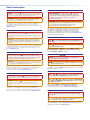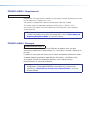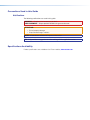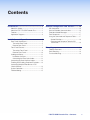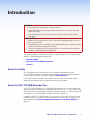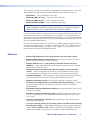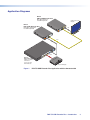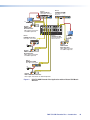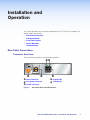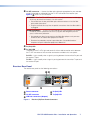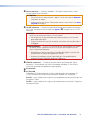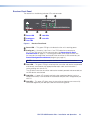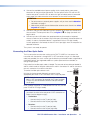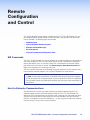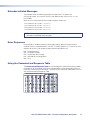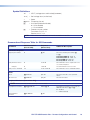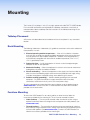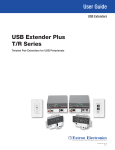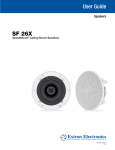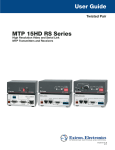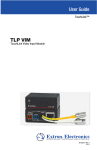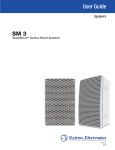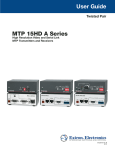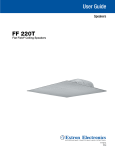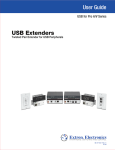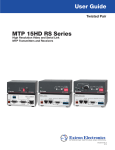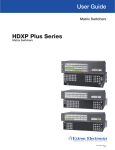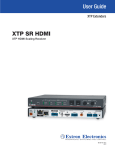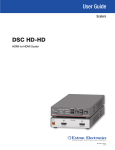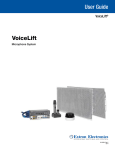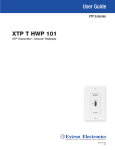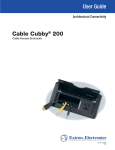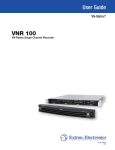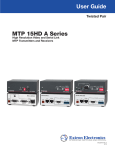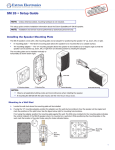Download FOX T/R USB Extender Plus User Guide
Transcript
User Guide USB Extenders USER MANUAL FOX T/R USB Extender Plus Fiber Optic Extenders for USB Peripherals 68-2665-01 Rev. A 11 14 Safety Instructions Safety Instructions • English WARNING: This symbol, , when used on the product, is intended to alert the user of the presence of uninsulated dangerous voltage within the product’s enclosure that may present a risk of electric shock. ATTENTION: This symbol, , when used on the product, is intended to alert the user of important operating and maintenance (servicing) instructions in the literature provided with the equipment. For information on safety guidelines, regulatory compliances, EMI/EMF compatibility, accessibility, and related topics, see the Extron Safety and Regulatory Compliance Guide, part number 68-290-01, on the Extron website, www.extron.com. Instructions de sécurité • Français AVERTISSEMENT : Ce pictogramme, , lorsqu’il est utilisé sur le produit, signale à l’utilisateur la présence à l’intérieur du boîtier du produit d’une tension électrique dangereuse susceptible de provoquer un choc électrique. ATTENTION :Ce pictogramme, , lorsqu’il est utilisé sur le produit, signale à l’utilisateur des instructions d’utilisation ou de maintenance importantes qui se trouvent dans la documentation fournie avec le matériel. Pour en savoir plus sur les règles de sécurité, la conformité à la réglementation, la compatibilité EMI/EMF, l’accessibilité, et autres sujets connexes, lisez les informations de sécurité et de conformité Extron, réf. 68-290-01, sur le site Extron, www.extron.com. Sicherheitsanweisungen • Deutsch WARNUNG: Dieses Symbol auf dem Produkt soll den Benutzer darauf aufmerksam machen, dass im Inneren des Gehäuses dieses Produktes gefährliche Spannungen herrschen, die nicht isoliert sind und die einen elektrischen Schlag verursachen können. VORSICHT: Dieses Symbol auf dem Produkt soll dem Benutzer in der im Lieferumfang enthaltenen Dokumentation besonders wichtige Hinweise zur Bedienung und Wartung (Instandhaltung) geben. Weitere Informationen über die Sicherheitsrichtlinien, Produkthandhabung, EMI/EMF-Kompatibilität, Zugänglichkeit und verwandte Themen finden Sie in den Extron-Richtlinien für Sicherheit und Handhabung (Artikelnummer 68-290-01) auf der Extron-Website, www.extron.com. Instrucciones de seguridad • Español ADVERTENCIA: Este símbolo, , cuando se utiliza en el producto, avisa al usuario de la presencia de voltaje peligroso sin aislar dentro del producto, lo que puede representar un riesgo de descarga eléctrica. ATENCIÓN: Este símbolo, , cuando se utiliza en el producto, avisa al usuario de la presencia de importantes instrucciones de uso y mantenimiento recogidas en la documentación proporcionada con el equipo. Para obtener información sobre directrices de seguridad, cumplimiento de normativas, compatibilidad electromagnética, accesibilidad y temas relacionados, consulte la Guía de cumplimiento de normativas y seguridad de Extron, referencia 68-290-01, en el sitio Web de Extron, www.extron.com. Инструкция по технике безопасности • Русский ПРЕДУПРЕЖДЕНИЕ: Данный символ, , если указан на продукте, предупреждает пользователя о наличии неизолированного опасного напряжения внутри корпуса продукта, которое может привести к поражению электрическим током. ВНИМАНИЕ: Данный символ, , если указан на продукте, предупреждает пользователя о наличии важных инструкций по эксплуатации и обслуживанию в руководстве, прилагаемом к данному оборудованию. Для получения информации о правилах техники безопасности, соблюдении нормативных требований, электромагнитной совместимости (ЭМП/ЭДС), возможности доступа и других вопросах см. руководство по безопасности и соблюдению нормативных требований Extron на сайте Extron: www.extron.com, номер по каталогу - 68-290-01. Chinese Simplified(简体中文) 警告: 产品上的这个标志意在警告用户该产品机壳内有暴露的危险 电压, 有触电危险。 注 意: 产 品 上 的 这个 标 志 意 在 提 示用 户 设 备 随 附 的 用 户 手 册 中 有 重要的操作和维护(维修)说明。 关于我们产品的安全指南、遵循的规范、EMI/EMF 的兼容性、无障碍 使用的特性等相关内容,敬请访问 Extron 网站 www.extron.com,参见 Extron 安全规范指南,产品编号 68-290-01。 Chinese Traditional( ) 警告: 若產品上使用此符號,是為了提醒使用者,產品機殼內存在著 可能會導致觸電之風險的未絕緣危險電壓。 注意 若產品上使用此符號,是為了提醒使用者,設備隨附的用戶手冊中有重 要的操作和維護(維修)説明。 有關安全性指導方針、法規遵守、EMI/EMF 相容性、存取範圍和相關主題的詳細資 訊,請瀏覽 Extron 網站:www.extron.com,然後參閱《Extron 安全性與法規 遵守手冊》,準則編號 68-290-01。 Japanese 警告: この記号 が製品上に表示されている場合は、筐体内に絶縁されて いない高電圧が流れ、感電の危険があることを示しています。 注意: この記号 が製品上に表示されている場合は、本機の取扱説明書 に 記載されている重要な操作と保守(整備)の指示についてユーザーの 注 意を喚起するものです。 安全上のご注意、法規厳守、EMI/EMF適合性、その他の関連項目に ついては、エクストロンのウェブサイト www.extron.com より『Extron Safety and Regulatory Compliance Guide』(P/N 68-290-01) をご覧ください。 Korean 경고: 이 기호 가 제품에 사용될 경우, 제품의 인클로저 내에 있는 접지되지 않은 위험한 전류로 인해 사용자가 감전될 위험이 있음을 경고합니다. 주의: 이 기호 가 제품에 사용될 경우, 장비와 함께 제공된 책자에 나와 있는 주요 운영 및 유지보수(정비) 지침을 경고합니다. 안전 가이드라인, 규제 준수, EMI/EMF 호환성, 접근성, 그리고 관련 항목에 대한 자세한 내용은 Extron 웹 사이트(www.extron.com)의 Extron 안전 및 규제 준수 안내서, 68-290-01 조항을 참조하십시오. FCC Class A Notice This equipment has been tested and found to comply with the limits for a Class A digital device, pursuant to part 15 of the FCC rules. The Class A limits provide reasonable protection against harmful interference when the equipment is operated in a commercial environment. This equipment generates, uses, and can radiate radio frequency energy and, if not installed and used in accordance with the instruction manual, may cause harmful interference to radio communications. Operation of this equipment in a residential area is likely to cause interference. This interference must be corrected at the expense of the user. Copyright © 2014 Extron Electronics. All rights reserved. Trademarks All trademarks mentioned in this guide are the properties of their respective owners. The following registered trademarks®, registered service marks(SM), and trademarks(TM) are the property of RGB Systems, Inc. or Extron Electronics: Registered Trademarks (®) AVTrac, Cable Cubby, CrossPoint, eBUS, EDID Manager, EDID Minder, Extron, Flat Field, GlobalViewer, Hideaway, Inline, IP Intercom, IP Link, Key Minder, LockIt, MediaLink, PlenumVault, PoleVault, PowerCage, Pure3, Quantum, SoundField, SpeedMount, SpeedSwitch, System INTEGRATOR, TeamWork, TouchLink, V‑Lock, VersaTools, VN‑Matrix, VoiceLift, WallVault, WindoWall, XTP, and XTP Systems Registered Service Mark(SM) : S3 Service Support Solutions Trademarks (™) AAP, AFL (Accu‑Rate Frame Lock), ADSP (Advanced Digital Sync Processing), Auto‑Image, CableCover, CDRS (Class D Ripple Suppression), DDSP (Digital Display Sync Processing), DMI (Dynamic Motion Interpolation), Driver Configurator, DSP Configurator, DSVP (Digital Sync Validation Processing), DTP, eLink, EQIP, FastBite, FlexOS, FOXBOX, Global Configurator, IP Intercom HelpDesk, LinkLicense, MAAP, MicroDigital, ProDSP, QS‑FPC (QuickSwitch Front Panel Controller), Scope‑Trigger, SIS, Simple Instruction Set, Skew‑Free, SpeedNav, Triple‑Action Switching, WebShare, XTRA, ZipCaddy, ZipClip FDA/IEC 60825-1 Requirements CLASS 1 LASER PRODUCT Complies with FDA performance standards for laser products except for deviations pursuant to Laser Notice No. 5, dated June 24, 2007. The product is intended to be used with the fiber optic cables fully installed. This product meets the applicable requirements of IEC 60825-1, Edition 1 (2007). Any service to this product must be carried out by Extron Electronics and its qualified service personnel. NOTE: For more information on safety guidelines, regulatory compliances, EMI/EMF compatibility, accessibility, and related topics, see the “Extron Safety and Regulatory Compliance Guide” on the Extron website. FDA/IEC 60825-1 Prérequis Produit laser de classe 1 Conforme aux standards de performance FDA pour les produits laser, sauf pour d’éventuelles modifications, conformément à la « Laser Notice » numéro 5, datant du 24 juin 2007. Le produit est conçu pour être utilisé avec les câbles fibre optique entièrement installés. Ce produit répond aux prérequis applicables de l’IEC 60825-1, 1ère Édition (2007). Si ce produit a besoin d’un quelconque entretient, celui-ci doit être fait par Extron Electronics et son personnel qualifié. Remarque : Pour plus d'informations sur les directives de sécurité, les conformités de régulation, la compatibilité EMI/EMF, l'accessibilité, et les sujets en lien, consultez le « Informations de sécurité et de conformité Extron » sur le site internet d'Extron. Conventions Used in this Guide Notifications The following notifications are used in this guide: WARNING: Potential risk of severe injury or death. AVERTISSEMENT : Risque potentiel de blessure grave ou de mort. ATTENTION: • Risk of property damage. • Risque de dommages matériels. NOTE: A note draws attention to important information. TIP: A tip provides a suggestion to make working with the application easier. Specifications Availability Product specifications are available on the Extron website, www.extron.com. Contents Introduction.................................................... 1 Remote Configuration and Control............ 16 About this Guide.................................................. 1 About the FOX T/R USB Extender Plus................ 1 Features.............................................................. 2 Application Diagrams........................................... 3 SIS Commands................................................. 16 Host-to-Extender Communications................... 16 Extender-initiated Messages.............................. 17 Error Responses................................................ 17 Using the Command and Response Table......... 17 Symbol Definitions......................................... 18 Command and Response Table for SIS Commands.................................................. 18 Installation and Operation ........................... 5 Rear Panel Connections...................................... 5 Transmitter Rear Panel..................................... 5 Receiver Rear Panel........................................ 7 Front Panel Features............................................ 9 Transmitter Front Panel.................................... 9 Receiver Front Panel...................................... 10 Cabling and Setup............................................. 11 Installation Overview...................................... 11 Connecting the Fiber Optic Cable.................. 12 Connecting for Serial Communication................ 13 Enabling and Disabling Peripheral Emulation...... 13 Connecting Multiple Extenders to a FOX Matrix Switcher................................................. 14 System Operation.............................................. 15 Troubleshooting................................................. 15 Mounting....................................................... 19 Tabletop Placement........................................... 19 Rack Mounting.................................................. 19 Furniture Mounting............................................ 19 FOX T/R USB Extender Plus • Contents v FOX T/R USB Extender Plus • Contents vi Introduction WARNING: The FOX T/R USB Extender Plus units output continuous invisible light, which may be harmful to the eyes. Use with caution. • Do not look into the rear panel fiber optic cable connectors or into the fiber optic cables themselves. • Plug the attached dust caps into the optical transceivers when the fiber cable is unplugged. AVERTISSEMENT : Le FOX T/R USB Extender Plus unités émettent une lumière invisible en continu (conforme à la classe 1) qui peut être dangereux pour les yeux, à utiliser avec précaution. • Ne regardez pas dans les connecteurs de câble fibre optique sur le panneau arrière ou dans les câbles fibre optique eux-mêmes. • Branchez les protections contre la poussière dans l’ensemble émetteur/récepteur lorsque le câble fibre optique est débranché. This section provides an overview of the FOX T/R USB Extender Plus User Guide and the product. The following topics are discussed: • About this Guide • About the FOX T/R USB Extender Plus • Features About this Guide This user guide contains information to install, configure, and operate the Extron FOX T/R USB Extender Plus transmitter and receiver pair. Additional product information can be found on the Extron Electronics website at www.extron.com. In this guide the term “extender” refers to either the transmitter or the receiver. Where differences exist between the transmitter and receiver, they are noted. About the FOX T/R USB Extender Plus The FOX T/R USB Extender Plus is a USB transmitter and receiver pair that extends USB signals over fiber optic cabling. It is compatible with USB 3.0, 2.0, 1.1, and 1.0 devices with transfer data rates up to 480 Mbps. It features peripheral emulation, an active four-port hub that supplies 5 V, 500 mA per port, and real-time system monitoring. In addition, the FOX T/R USB Extender Plus can work with an Extron FOX matrix switcher. Multiple transmitters and receivers can be connected to switcher inputs and outputs that are tied together (see Connecting Multiple Extenders to a FOX Matrix Switcher on page 14). FOX T/R USB Extender Plus • Introduction 1 The transmitter and receiver are available in singlemode and multimode versions, which are differentiated by the type of fiber optic cable that defines their range of transmission: • Singlemode — Up to 30 kilometers (18.6 miles) • Multimode (OM1, 62.5 µm) — Up to 300 meters (985 feet) • Multimode (OM2, 50 μm) — Up to 1 kilometer (3280 feet) • Multimode OM3 and OM4 — Up to 2 kilometers (6561 feet) NOTES:The multimode and singlemode units are physically and functionally identical, with the exception of the effective range of transmission. In this guide, any reference applies to either transmission mode model unless otherwise specified. A FOX T/R USB Extender Plus system consists of a transmitter (Tx) and a receiver (Rx). The transmitter connects directly to a USB port on a PC or USB host. The receiver features a four port USB hub to connect multiple peripheral USB devices. The transmitter and receiver both feature a front panel USB host activity LED, power indicator, and a fiber cable Link LED for local or remote troubleshooting. The FOX USB Extender complies with the USB 2.0 standard, supporting USB 3.0 and 2.0 (480 Mbps high speed), USB 1.1 (12 Mbps full speed), and USB 1.0 (1.5 Mbps low speed) for data transmission throughout the system. It also supplies +5 VDC (up to 500 mA) of power on each of the receiver USB peripheral ports. Features • Extends USB peripherals for very long distances over fiber optic cabling. • Supports KVM application and extension when used with the Extron FOX Series Matrix, DisplayPort, HDMI, DVI, and VGA products. • Supports USB 3.0, 2.0, 1.1, and 1.0 devices with data transfer rates up to 480 Mbps — Allows high speed data transfer between the host and a mass storage device such as a USB flash drive. • Integrated four-port hub with 5 Volts, 500 mA available on each port of the receiver — Allows simultaneous connection to multiple peripheral devices such as mass storage devices, keyboards, mice, and other Human Interface Devices (HID). • Peripheral emulation — Offers increased system reliability by emulating a continuous connection between the host and an HID-compliant keyboard and mouse. • Supports isochronous transfer for USB devices requiring isochronous transfer. • Real-time status LED indicators for troubleshooting and monitoring — Provides visual confirmation of port activity between an active host and each connected peripheral device. • Compatible with Extron FOX Matrix Switchers for signal distribution systems up to 1000x1000 and larger. • Available as an 850 nm multimode model for moderate-range transmissions up to 2 km (1.25 miles) and a 1310 nm singlemode model for long distances up to 30 km (18.75 miles). • Industry standard LC SFP connectors provide reliable physical connectivity and precise fiber core alignment. • 1 inch (2.5 cm) high, 6 inches (15 cm) deep, quarter rack wide metal enclosures. • External power supply — Highly reliable, energy-efficient universal power supply, part number 70-775-01 (28-071-57LF), provides worldwide power compatibility, with high demonstrated reliability and low power consumption for reduced operating costs. FOX T/R USB Extender Plus • Introduction 2 Application Diagrams Extron FOX R USB Extender Plus Fiber Optic Receiver for USB Peripherals USB Touchscreen Display Extron FOX T USB Extender Plus Rx Tx OUTPUTS 3 Fiber Optic Transmitter for USB Peripherals 1 4 2 USB AL IC OPT WER POV 12 MAX 1.0A Rx Tx AL IC WER POV 12 MAX 1.0A INPUT OPT ST HO Fiber USB MO RE LA N TE 3 2 T 1 AC NT CO 2 -23 RS Tx B US Rx G T SE RE 1 S UT TP OU LINK 2B MI SIG BT HD HD 2A T DT P DT ER OV 2 IR -23 2 RS Tx Rx G Tx Rx P OU P DT MI 1 T OR YP LA SP TS PU IN 3 DI MI HD 2 HD HDMI AL RS IVE 1 Extron Annotator 300 HDCP-Compliant Annotation Processor with DTP Extension Figure 1. --A MA UN X C 0VA -24 100 50/ 60 Hz Projector/Display FOX T/R USB Extender Plus Application with the Annotator 300 FOX T/R USB Extender Plus • Introduction 3 Extron FOXBOX SR HDMI Fiber Optic Scaling Receiver Extron FOX T USW 203 Fiber Optic Switcher INPUTS 1 OUTPUTS FOX T USW 203 2 LOOP-THRU OPTICAL REMOTE RS-232 OVER FIBER ALARM Tx Rx G 1 2 CONTACT 1 2 3 G POWER 12V 1.0 A MAX RS-232 Tx Rx G Tx OUTPUTS Rx HDMI AUDIO ON LINK Rx LINK Tx AUDIO HDMI LINK 3 LINK HDMI RGB/R-Y, Y, B-Y POWER 12V 0.8A MAX OPTICAL FOXBOX SR HDMI OFF L AUDIO R RS-232 OVER FIBER ALARM Tx Rx HDMI 1 2 REMOTE RS-232 Tx Rx PC Tx Rx INPUT OUT IN OUT IN OUT IN OUT IN OUT IN OUT IN OUT IN OUT IN OUT IN OUT IN OUT IN OUT IN OUT A B C A 17 - 24 OUT 25 - 32 AUDIO FOXBOX Tx DVI Plus B 50/60Hz 1.2A MAX. C Tx OUT OUT IN OUT IN OUT IN OUT IN OUT IN OUT IN OUT F E D C D PRIMARY POWER SUPPLY IN OUT IN OUT IN OUT IN OUT G IN H F E E G IN F F H G IN H G IN H REDUNDANT POWER SUPPLY 50/60Hz 1.2A MAX. Keyboard Mouse LINK Rx OPTICAL POWER 12V 1.0A MAX RS-232 OVER FIBER ALARM Tx Rx 1 Tx Rx 1 3 2 4 OPTICAL 2 Extron FOX R USB Extender Plus Fiber Optic Receiver for USB Peripherals Rx INPUT Extron FOX T USB Extender Plus Fiber Optic Transmitter for USB Peripherals HOST IN D PC POWER 12V 1.0A MAX OUT OUT IN OUTPUTS DVI-D INPUT IN IN E REDUNDANT RESET REMOTE RS-232/RS-422 LINK LAN DISCONNECT BOTH POWER CORDS BEFORE SERVICING 100-240V C B A 100-240V SWITCH REFERENCE B A OUT ACT FOXBOX Tx DVI Plus POWER 12V 1.0A MAX OUT 9 - 16 OUT Extron FOX Matrix 3200 Modular Fiber Optic Matrix Switcher LINK DVI OVER TEMP AUDIO Tx OUT IN D ANAHEIM, CA Extron FOXBOX Tx DVI Plus Fiber Optic Transmitter CONFIG IN 1-8 OPTICAL PRIMARY HOST TRI-LEVEL BI-LEVEL POWER 12V 1.0A MAX Extron FOX T USB Extender Plus Fiber Optic Transmitter for USB Peripherals OPTICAL Extron FOXBOX Tx HDMI Fiber Optic Transmitter AUDIO INPUT Tx Rx 1 2 Rx LINK RS-232 OVER FIBER ALARM HDMI INPUT LINK Tx FOXBOX Tx HDMI POWER 12V 1.0 A MAX OPTICAL PC Tx Rx INPUT POWER 12V 1.0A MAX Extron FOX T USB Extender Plus Fiber Optic Transmitter for USB Peripherals HOST Figure 2. OPTICAL FOX T/R USB Extender Plus Application with an Extron FOX Matrix Switcher FOX T/R USB Extender Plus • Introduction 4 Installation and Operation This section describes how to connect and operate the FOX T/R USB Plus Extender. The following topics are covered: • Rear Panel Connections • Cabling and Setup • Front Panel Features • System Operation • Troubleshooting Rear Panel Connections Transmitter Rear Panel The transmitter rear panel has the following connections: ED Tx HOST A A B C Rx INPUT POWER 12V 1.0A MAX. OPTICAL B Power connector Host (input) connector C D Rx (link) LED E Tx (link) LED LC SFP connector Figure 3. Transmitter Rear Panel Connectors FOX T/R USB Extender Plus • Installation and Operation 5 A Power connector — Connect a provided 12 VDC external power supply to this 2-pole, 3.5 mm captive screw connector. ATTENTION: • The power supply must not be permanently fixed to the building structure or similar structures. • La source d’alimentation ne devra pas être fixée de façon permanente à une structure de bâtiment ou à une structure similaire. • Do not place the power supply within environmental air handling spaces or the wall cavity. • Ne pas placer les sources d’alimentation dans une zone de traitement de l’air ni dans une cavité murale. • The installation must be in accordance with the applicable provisions of the National Electrical Code ANSI/NFPA 70, Article 725 and the Canadian Electrical Code, Part 1, Section 16. • Cette installation doit toujours être en accord avec les mesures qui s’applique au National Electrical Code ANSI/NFPA 70, article 725, et au Canadian Electrical Code, partie 1, section 16. • The power supply must be located within the same vicinity as the Extron AV processing equipment in an ordinary location, Pollution Degree 2, secured to a podium, a desk, or an equipment rack within a dedicated closet. • La source d’alimentation doit être située à proximité de l’équipement audiovisuel Extron dans un emplacement habituel, avec un degré de pollution 2, fixée à une estrade, un bureau, ou dans une baie technique à l’intérieur d’un placard dédié. • Always use a power supply specified by Extron for the FOX T/R USB Extender Plus. Use of an unauthorized power supply voids all regulatory compliance certification and may cause damage to the supply and the extender. • Utilisez toujours une source d’alimentation fournie ou recommandée par Extron. L’utilisation d’une source d’alimentation non autorisée annule toute conformité réglementaire et peut endommager la source d’alimentation ainsi que le produit final. B Host (input) connector — Connect a USB A-B cable between this port and the USB port of a host computer (this computer can be the same computer to which the front panel Config port is connected for RS-232 control, or a different one). The FOX USB Extender Plus is USB 3.0 compatible and supports data transfers of 480 Mbps (high speed), 12 Mbps (full speed), and 1.5 Mbps (low speed). FOX T/R USB Extender Plus • Installation and Operation 6 C LC SFP connector — Connect the fiber optic cable pair appropriate for your extender model (singlemode or multimode) from the LC SFP connector of the receiver (see figure 4, B) to this LC SFP connector. WARNING: The FOX T/R USB Extender Plus units output continuous invisible light, which may be harmful to the eyes. Use with caution. • Do not look into the rear panel fiber optic cable connectors or into the fiber optic cables themselves. • Plug the attached dust caps into the optical transceivers when the fiber cable is unplugged. AVERTISSEMENT : Le FOX T/R USB Extender Plus unités émettent une lumière invisible en continu (conforme à la classe 1) qui peut être dangereux pour les yeux, à utiliser avec précaution. • Ne regardez pas dans les connecteurs de câble fibre optique sur le panneau arrière ou dans les câbles fibre optique eux-mêmes. • Branchez les protections contre la poussière dans l’ensemble émetteur/ récepteur lorsque le câble fibre optique est débranché. D Rx (link) LED E Tx (link) LED The green Rx and Tx LEDs light and remain lit while a valid connection exists between the LC SFP connector of the transmitter and receiver and both units have power. Rx LED — Lights steadily when a signal is passing between the transmitter Rx port and the receiver Tx port. Tx LED — Lights steadily when a signal is passing between the transmitter Tx port and the receiver Rx port. Receiver Rear Panel The receiver rear panel has the following connections: ED POWER 12V 1.0A MAX. Rx OUTPUTS Tx 1 3 2 4 OPTICAL A A B C B Power connector LC SFP connector C D E Rx (link) LED Tx (link) LED USB hub connectors (Outputs) Figure 4. Receiver (Rx) Rear Panel Connectors FOX T/R USB Extender Plus • Installation and Operation 7 A Power connector — Connect a provided 12 VDC power supply into this 2-pole, 3.5 mm captive screw connector. ATTENTION: • Do not connect any external power supplies until you have read the Attention notifications on page 6. • Ne branchez pas de sources d’alimentation externes avant d’avoir lu les mises en garde de la page 6. B LC SFP connector — Connect the free ends of the fiber optic cable pair attached to the LC SFP connector of the transmitter (see figure 3, C, on page 5) to this LC SFP connector. WARNING: The FOX T/R USB Extender Plus units output continuous invisible light, which may be harmful to the eyes. Use with caution. • Do not look into the rear panel fiber optic cable connectors or into the fiber optic cables themselves. • Plug the attached dust caps into the optical transceivers when the fiber cable is unplugged. AVERTISSEMENT : Le FOX T/R USB Extender Plus unités émettent une lumière invisible en continu (conforme à la classe 1) qui peut être dangereux pour les yeux, à utiliser avec précaution. • Ne regardez pas dans les connecteurs de câble fibre optique sur le panneau arrière ou dans les câbles fibre optique eux-mêmes. • Branchez les protections contre la poussière dans l’ensemble émetteur/ récepteur lorsque le câble fibre optique est débranché. C USB hub connectors — The built-in four-port hub has four female USB Type A connectors. The connections are USB 3.0 compatible, providing +5 VDC at up to 500 mA to connected USB peripherals requiring power. D Rx (link) LED E Tx (link) LED These green LEDs light and remain lit while a valid connection exists between the LC SFP connectors of the transmitter and receiver and both units have power. Rx LED — Lights steadily when a signal is passing between the transmitter Rx port and the receiver Tx port. Tx LED — Lights steadily when a signal is passing between the transmitter Tx port and the receiver Rx port. FOX T/R USB Extender Plus • Installation and Operation 8 Front Panel Features Transmitter Front Panel The transmitter has the following indicator LEDs and connector: E STATUS LINK CONFIG HOST FOX T USB EXTENDER Plus B A A B Power LED Config port Figure 5. C C E Host LED Link LED Transmitter Front Panel A Power LED — This green LED lights to indicate that the unit is receiving power. B Config port — Connect a 9-pin D-to-2.5 mm TRS cable from a computer to this 2.5 mm TRS jack for RS-232 communication (see Connecting for Serial Communication on page 13). The Config port enables serial communication with the computer for configuration and control of the transmitter via SIS commands (see Remote Configuration and Control, beginning on page 16). NOTE: You can connect the computer to either the transmitter or the receiver. C Host LED — This green LED lights when both the transmitter and receiver are powered and correctly connected by the appropriate fiber optic cable, and the transmitter is communicating with the host PC. The LED blinks when the transmitter and receiver are both powered and connected, but no USB devices are attached. E Link LED — This green LED lights when the transmitter and receiver are correctly connected together by the fiber optic cabling and are receiving power. FOX T/R USB Extender Plus • Installation and Operation 9 Receiver Front Panel The receiver has the following indicator LEDs and connector: D E STATUS CONFIG LINK 1 HUB 3 HOST 2 4 FOX R USB EXTENDER Plus B A A B C Power LED Config port C D E Hub LEDs Link LED Host LED Figure 6. Receiver Front Panel A Power LED — This green LED lights to indicate that the unit is receiving power. B Config port — Connect a 9-pin D-to-2.5 mm TRS cable from a computer to this 2.5 mm TRS jack for RS-232 communication (see Connecting for Serial Communication on page 13). The Config port enables serial communication with the computer for configuration and control of the transmitter via SIS commands (see Remote Configuration and Control, beginning on page 16). NOTE: You can connect the computer to either the transmitter or the receiver. C Host LED — This green LED lights when both the transmitter and receiver are powered and correctly connected by the appropriate fiber optic cable, and the receiver is communicating with the host PC. The LED blinks when the transmitter and receiver are both powered and connected, but no USB devices are attached. D Hub LEDs — A green LED for each port lights when a peripheral device (such as a keyboard or mouse) is connected to the associated USB port and is recognized by the host PC. E Link LED — This green LED lights when the transmitter and receiver are successfully connected together by the fiber optic cable and are receiving power. FOX T/R USB Extender Plus • Installation and Operation 10 Cabling and Setup Host Computer Keyboard SM or MM Fiber Cable USB USB Receiver Transmitter POWER 12V 1.0A MAX. Rx HOST Tx Rx OUTPUTS Tx INPUT 1 3 2 4 OPTICAL OPTICAL Four female USB 2.0 compatible type A connectors provide +5 VDC at up to 500 mA to connected USB peripherals. External Power Supply (12 VDC, 1 A ) Figure 7. Ground G +12 VDC 100-240V 50-60Hz 1A MAX G G Ground G +12 VDC 100-240V 50-60Hz 1A MAX POWER 12V 1.0A MAX. External Power Supply (12 VDC, 1 A ) FOX T-R USB Extender Plus Connection Guide with Two External Supplies Installation Overview ATTENTION: • Installation and service must be performed by authorized personnel only. • L’installation et l’entretien doivent être effectués par le personnel autorisé uniquement. For proper operation, the transmitter, receiver, USB host, and peripherals must be connected properly as shown in figure 7 and in the sequence described below. 1. (Optional) Mount the transmitter to a rack or furniture, following the directions provided with the mounting kit (see Mounting on page 19). 2. Power off the transmitter and receiver, and ensure all peripheral USB devices are disconnected. 3. Connect the fiber optic cable appropriate for your extender model (singlemode or multimode) between the LC SFP port of the transmitter and that of the receiver (see Connecting the Fiber Optic Cable on the next page). FOX T/R USB Extender Plus • Installation and Operation 11 4. Connect the provided external power supplies to the 2-pole captive screw power connectors on the transmitter and receiver. The front panel Power LED and Link LED and the rear panel Tx and Rx LEDs on both units light to indicate power is connected and a proper link cable connection exists between the transmitter and receiver. ATTENTION: • Do not connect any external power supplies until you have read the Attention notifications on page 6. • Ne branchez pas de sources d’alimentation externes avant d’avoir lu les mises en garde de la page 6. 5. Connect a USB type A-B cable from the host computer to the Input Host connector of the transmitter. The front panel Host LEDs (see figure 5, C, on page 9) on both units begin to blink. 6. Connect up to four USB cables from peripheral devices (for example, a keyboard, mouse, or web cam) to the receiver Output Hub ports (the order of connection does not matter). As soon as a peripheral device is connected, the Host LEDs light steadily. As each peripheral is connected, the Hub LED for its port lights when the computer has detected the device. The system is now ready to operate. Connecting the Fiber Optic Cable The first connection to make when setting up the FOX T/R USB Plus is to connect the transmitter with the receiver is through their LC SFP connectors using an LC2 fiber optic cable (not provided). You must use the type of cable for your extender model, singlemode or multimode (typically, the singlemode cable has a yellow jacket and the multimode, an orange or aqua jacket). Each end of the two fiber optic cables is labeled. The two ends of one cable are labeled A1 and B2 while the ends of the other cable are B1 and A2. Connectors A1 and B1 connect to one unit, connectors A2 and B2 to the other. Rx Tx To connect the fiber optic cable to a unit: With the clip facing upward, slide each connector into the appropriate port of the LC SFP connector until it snaps into place. NOTE: Both A wires must be connected to the same side of both LC SFP connectors (for example, the Tx port) and both B wires must be connected to the other side (for example, the Rx port). Transmitter OPTICAL A1 B1 A2 B2 When a proper connection is made between the two units, the rear panel Tx and Rx LEDs light steadily. TIP: To ensure a valid connection, it is recommended that you attach the wires to the rear panel LC SFP connectors as follows (see the diagram at right): • Transmitter: • Connect wire A1 to the Tx port (left side). • Connect wire B1 to the Rx port (right side). • Receiver: • Connect wire B2 to the Rx port (right side). Rx Tx • Connect wire A2 to the Tx port (left side). Receiver OPTICAL FOX T/R USB Extender Plus • Installation and Operation 12 Connecting for Serial Communication The front panel Config ports on both the transmitter and the receiver (see figure 5, B, on page 9 and figure 6, B, on page 10) enable communication with a computer via an RS-232 connection. Connect a 9-pin D-to-2.5 mm cable from the host computer serial port to the Config port on either the transmitter or receiver front panel to enable serial communication (commands are sent to both units simultaneously). SIS commands can be entered at the computer and issued to the transmitter or receiver through these ports to control and configure the unit. The protocol for the ports is 9600 baud, 8 data bits, 1 stop bit, and no parity. An optional 9-pin D-to-2.5 mm TRS configuration cable is available from Extron and can be used to connect your computer to this port. Figure 8 shows the configuration and pin assignments of this cable. 6 feet (1.8 m) 1 6 6 5 9 9 Tip Ring 9-pin D Connection TRS Plug Pin 2 Pin 3 Pin 5 Computer Rx line Computer Tx line Computer signal ground Tip Ring Sleeve Figure 8. Sleeve (Gnd) Optional 9-pin D to 2.5 mm TRS Cable for the Config Port Enabling and Disabling Peripheral Emulation The transmitter can be set up to emulate a mouse and keyboard to the host computer that is connected to the transmitter Host input port. This allows the computer to boot up in the event that it requires a USB keyboard or mouse to be present. When peripheral emulation is disabled, up to four USB hubs can be connected in a series to the receiver. When peripheral emulation is enabled, up to three hubs can be connected. Using Extron Simple Instruction Set (SIS) commands, you can disable and enable peripheral emulation (by default, peripheral emulation is enabled). The following peripheral emulation commands can be issued to the transmitter only: • To disable: E E 0 USBC} • To enable: E E 1 USBC} See Remote Configuration and Control, beginning on page 16, for information on entering SIS commands. FOX T/R USB Extender Plus • Installation and Operation 13 Connecting Multiple Extenders to a FOX Matrix Switcher Multiple FOX T/R USB Plus Extenders can be connected to the inputs and outputs of an Extron FOX matrix switcher to route USB signals through the switcher. This connection enables each transmitter that is connected to a switcher input to send signals to one of the receivers that are attached to switcher outputs. NOTE: One transmitter cannot send signals to multiple receivers at the same time and vice-versa. To route USB signals through a switcher: 1. Connect a pair of fiber optic cables from the LC SFP connector of the transmitter to an input of a FOX matrix switcher. 2. Connect the LC SFP connector of a receiver to the LC SFP connector of the switcher. STATUS STATUS LINK HOST OUT IN OUT IN OUT IN OUT IN OUT IN OUT IN OUT IN OUT IN OUT IN OUT IN OUT IN OUT IN OUT IN OUT IN OUT IN OUT IN OUT IN OUT IN OUT IN OUT IN OUT IN OUT IN OUT IN OUT IN OUT IN OUT IN OUT IN OUT IN OUT IN OUT IN OUT IN OUT IN OUT IN OUT IN OUT IN OUT IN OUT IN OUT IN OUT IN OUT IN OUT IN OUT IN OUT IN OUT IN OUT IN CONFIG A FAN ASSIMBLY FOX T USB EXTENDER Plus 17 - 32 OUT 49 - 64 OUT IN OUT OUT 65 - 80 81 - 96 IN OUT C OUT OUT OUT OUT IN OUT OUT OUT D IN OUT IN OUT IN OUT OUT OUT E IN OUT IN OUT IN OUT OUT OUT F IN OUT IN OUT IN OUT OUT OUT G IN OUT IN OUT IN OUT OUT OUT H IN OUT IN OUT IN OUT OUT OUT I IN OUT IN OUT IN OUT OUT OUT J IN OUT IN OUT IN OUT OUT OUT K IN OUT IN OUT IN OUT OUT OUT L IN OUT IN OUT IN OUT OUT OUT M IN OUT IN OUT IN OUT OUT OUT OUT OUT IN OUT OUT OUT OUT B A B IN A C OUT C IN B DISCONNECT BOTH POWER CORDS BEFORE SERVICING D OUT D IN C E OUT E IN D F OUT F IN E G OUT G IN F H OUT H IN G I OUT I IN H J OUT J IN I K OUT K IN J L OUT M OUT OUT L IN K PRIMARY POWER SUPPLY OUT N M IN OUT L IN OUT OUT OUT IN M OUT N REMOTE LAN RS232/RS422 ACT LINK 4 FOX R USB EXTENDER Plus IN STATUS IN LINK 1 HOST 2 HUB 3 4 FOX R USB EXTENDER Plus IN P IN O RESET REDUNDANT POWER SUPPLY HUB 3 FOX USB Extender Plus Receiver P O IN 2 P IN IN O N 1 P O IN IN IN P IN IN O N IN IN IN P O IN IN N LINK HOST IN P O N IN IN M P O N M IN IN L O N M L IN IN K N M L K IN IN J M L K J IN IN I L K J I IN IN H K J I H IN IN G J I H G IN IN F I H G F IN IN E H G F E IN IN D G F E D IN IN C IN IN E D C F CONFIG 113 - 128 FOX USB Extender Plus Transmitter OUT OUT OUT B IN IN A OUT 129 - 144 FOX T USB EXTENDER Plus IN IN IN B E D C B OUT OUT A OUT 97 - 112 FAN ASSIMBLY LINK HOST OUT IN IN A D C B A OUT C B A OUT STATUS B A OUT 33 - 48 FOX USB Extender Plus Transmitter CONFIG IN 1 - 16 OUT CONFIG OUT IN P FOX USB Extender Plus Receiver REDUNDANT 100-240V 50/60Hz 1.2A MAX. STATUS PRIMARY 100-240V 50/60Hz 1.2A MAX. ANAHEIM, CA FOX Matrix 14400 Switcher CONFIG LINK 1 HOST 2 HUB 3 4 FOX R USB EXTENDER Plus FOX USB Extender Plus Receiver STATUS CONFIG LINK 1 HOST 2 HUB 3 4 FOX R USB EXTENDER Plus FOX USB Extender Plus Receiver STATUS CONFIG LINK 1 HOST 2 HUB 3 4 FOX R USB EXTENDER Plus FOX USB Extender Plus Receiver Figure 9. Example of Transmitters and Receivers Connected to a FOX Matrix Switcher 3. Tie the switcher input connected to the transmitter to the output to which the receiver is connected (see the switcher user guide for the procedure to create ties). 4. Tie the input connected to the receiver to the output to which the transmitter is connected. NOTE: Only one USB Plus transmitter and one USB Plus receiver can be tied together via the switcher. 5. If desired, repeat steps 1 through 3 to connect additional transmitters and receivers to the switcher. NOTE: The amount of time a computer takes to enumerate and recognize a peripheral device in a USB switching environment varies. Enumeration and switch times are dependent on the host PC, operating system, and USB drivers associated with the peripheral connected to the receiver. FOX T/R USB Extender Plus • Installation and Operation 14 System Operation No drivers are required for a host PC to function with the FOX T/R USB Extender Plus. The transmitter is detected by the operating system and appropriate USB device drivers are loaded. Certain USB peripherals, such as gaming keyboards, USB interactive whiteboards, scanners, printers, and similar devices, require specific drivers installed on the PC. See the USB device installation instructions or the peripheral manufacturer website to obtain drivers. Once the transmitter, the receiver, the PC or USB host, and peripherals are connected, have appropriate drivers loaded, and are powered up, the system is fully operational. If problems are encountered, ensure all cables are routed and connected properly and the latest drivers for each peripheral are installed. Troubleshooting USB signals are generally reliable but are susceptible to bad connections or cables that are too long. The fiber optic cable can have the same issues. To avoid the loss of data and communications, follow these guidelines: • The USB cables that connect the transmitter to the host or the receiver hub ports to peripheral devices should not exceed 3 meters (10 feet). • When connecting the host or peripherals, use only cable designed for USB signals. • Avoid or limit the use of adapters. • The FOX T/R USB Extender Plus works as described in point-to-point applications. Do not use additional adapters, patch panels, or couplers with the host USB cables, hub USB cables, or fiber optic cables. Additional links in the signal chain can result in the reduction of signal integrity and overall cable length performance. In addition to providing connection status, front panel LEDs are useful for troubleshooting. The following table outlines operating details indicated by the LEDs. Transmitter LED Indicator Receiver On Off On Off Power 12 VDC supply is connected and operating properly. 12 VDC supply is not connected or is defective. 12 VDC supply is connected and operating properly. 12 VDC supply is not connected or defective. Link Both transmitter and receiver have power and are connected properly by the fiber optic cables. If both Power LEDs are on, the fiber optic cables are not connected or are connected improperly. Both transmitter and receiver have power and are connected properly by the fiber optic cables. If both Power LEDs are on, the fiber optic cables are not connected or are connected improperly. If either Power LED is off, see the Power LED troubleshooting instructions, above. Host Hub When the transmitter power LED is on, lights when communication with host PC is established. If the transmitter power LED is on, the USB cable is not connected. N/A N/A Lights when communication with host PC is established. The Host USB port is not connected or the host is not communicating. Blinks if power and Link LEDS are on, but no USB devices are connected. Lights when a connected peripheral is recognized by the host PC. A peripheral on the USB port has not been recognized or is improperly connected. Table 1: System Troubleshooting FOX T/R USB Extender Plus • Installation and Operation 15 Remote Configuration and Control This section describes the connection through which the FOX T/R USB Extender Plus can be configured and controlled remotely via SIS commands, and describes the commands that are available. The following topics are covered: • SIS Commands • Host-to-Extender Communications • Extender-initiated Messages • Error Responses • Using the Command and Response Table SIS Commands The FOX T/R USB Extender Plus can be remotely set up and controlled via a host computer (the same computer to which the Host port of the transmitter is connected, or a different one) or other device (such as a control system) that is attached to the front panel Config port of either the transmitter or receiver. See Connecting for Serial Communication on page 13 for information on connecting to this port. You can issue SIS commands to the extender using your computer RS-232 interface with a communication software program such as Extron DataViewer or HyperTerminal. NOTE: All SIS commands except those enabling peripheral emulation must be issued to both the transmitter and receiver. For example, after connecting the host computer to the transmitter and issuing commands, you must disconnect the RS-232 cable from the transmitter, connect the cable to the receiver, then reissue the same commands to the receiver. Host-to-Extender Communications SIS commands consist of one or more characters per field. No special characters are required to begin or end a command sequence. When the FOX T/R USB Extender Plus determines that a command that was entered is valid, it executes the command and sends a response to the host device. Most responses from the extender to the host computer end with a carriage return and a line feed (CR/LF = ]), which signals the end of the response character string. A string is one or more characters. FOX T/R USB Extender Plus • Remote Configuration and Control 16 Extender-initiated Messages The extender sends the following copyright message when it first powers on: © Copyright 20nn, Extron Electronics FOX USB Extender Plus Series, Vn.nn, part number where Vn.nn is the firmware version number and part numbers are: FOX T USB Extender Plus MM — 60-1474-11 FOX T USB Extender Plus SM — 60-1474-12 FOX R USB Extender Plus MM — 60-1474-21 FOX R USB Extender Plus SM — 60-1474-22 NOTE: This message is displayed only when power is applied to the extender while the serial port is connected to the computer. Error Responses If the extender is unable to execute a command it receives because the command is invalid or contains invalid parameters, the FOX T/R USB Extender Plus T-R returns an error response to the host. Error response codes and their descriptions are: E10 E12 E13 E14 E22 – Invalid command – Invalid port number – Invalid value (out of range) – Not valid for this configuration – Busy Using the Command and Response Table The Command and Response Table on the next page lists valid ASCII command codes, the responses of the extender to the host, and descriptions of the command functions or the results of executing the commands. The ASCII to Hex Conversion Table below is for use with the Command and Response Table. ASCII to HEX Conversion Table Space • FOX T/R USB Extender Plus • Remote Configuration and Control 17 Symbol Definitions ] = CR/LF (carriage return and line feed) (hex 0D 0A) } or ¦ = Soft carriage return (no line feed) • =Space E or W = Escape key (hex 1B) X! = On and off (enable and disable) 0 = Off or disabled 1 = On or enabled X@ = Extender unit part number: Transmitter: 60-1471-12 Receiver: 60-1471-13 NOTE: Unless otherwise indicated, commands are not case sensitive. Command and Response Table for SIS Commands ASCII Command (Host to Unit) Response (Unit to Host) Request part number N X@ ] Query firmware version Q n.nn ] Q 1.01 ] Show the extender part number X@. For X@: Transmitter, MM: 60-1474-11 Transmitter, SM: 60-1474-12 Receiver, MM: 60-1474-21 Receiver, SM: 60-1474-22 Show firmware version, expressed to the second decimal place. The unit firmware version is 1.01. *Q n.nn.nnnn ] Show firmware version and build number. Reset E ZXXX } Zpx ] Absolute reset E ZQQQ } Zpq ] Reset the extender to factory default values. Reset all unit values. Command Additional Description Information Requests Example: Query version and build Reset Peripheral Emulation (Transmitter Only) NOTE: These commands can be issued only to the transmitter. Set peripheral emulation E E X! USBC } Usbc E X! ] View peripheral emulation E E USBC } X! ] Set peripheral emulation for the FOX T/R USB Extender Plus to X!. For X!: 0 = disabled 1 = enabled (default) FOX T/R USB Extender Plus • Remote Configuration and Control 18 Mounting The 6 inches (15 cm) deep, 1 inch (2.5 cm) high, quarter-rack wide FOX T/R USB Extender Plus transmitter and receiver can be placed on a tabletop, mounted on a rack shelf, or mounted under a desk or tabletop. See the instructions in the individual mounting kits for installation instructions. Tabletop Placement Affix the four included rubber feet to the bottom of the unit and place it in any convenient location. Rack Mounting The following Underwriters Laboratories (UL) guidelines are relevant to the safe installation of these products in a rack: 1. Elevated operating ambient temperature — If the unit is installed in a closed or multi-unit rack assembly, the operating ambient temperature of the rack environment may be greater than room ambient temperature. Therefore, install the equipment in an environment compatible with the maximum ambient temperature (Tma: +122 °F, +50 °C) specified by Extron. 2. Reduced air flow — Install the equipment in the rack so that the equipment gets adequate air flow for safe operation. 3. Mechanical loading — Mount the equipment in the rack so that uneven mechanical loading does not create a hazardous condition. 4. Circuit overloading — Connect the equipment to the supply circuit and consider the effect that circuit overloading might have on overcurrent protection and supply wiring. Consider the equipment nameplate ratings when addressing this concern. 5. Reliable earthing (grounding) — Maintain reliable grounding of rack-mounted equipment. Pay particular attention to supply connections other than direct connections to the branch circuit (such as the use of power strips). To find an appropriate rack mounting kit for your installation, go to the product page at www.extron.com. To mount the FOX T/R USB Extender Plus, follow the instructions provided with the accessories. Furniture Mounting To mount the USB Extender Plus to a desk, podium, or other furniture, follow the instructions provided with the mounting kit. The unit can be mounted as follows: • Under furniture — The unit can be mounted under a horizontal surface using an optional Under‑Desk Mount Kit for eighth-rack and quarter-rack width products (see www.extron.com). • Through furniture — The transmitter or receiver can be mounted through a desk or other furniture using an optional Extron Through‑Desk Mounting Kit for quarter-rack or half-rack width products (see www.extron.com). To mount the USB Extender Plus follow the instructions provided with the mounting kit. FOX T/R USB Extender Plus • Mounting 19 Extron Warranty Extron Electronics warrants this product against defects in materials and workmanship for a period of three years from the date of purchase. In the event of malfunction during the warranty period attributable directly to faulty workmanship and/or materials, Extron Electronics will, at its option, repair or replace said products or components, to whatever extent it shall deem necessary to restore said product to proper operating condition, provided that it is returned within the warranty period, with proof of purchase and description of malfunction to: USA, Canada, South America, and Central America: Extron Electronics 1230 South Lewis Street Anaheim, CA 92805 U.S.A. Japan: Extron Electronics, Japan Kyodo Building, 16 Ichibancho Chiyoda-ku, Tokyo 102-0082 Japan Europe and Africa: Extron Europe Hanzeboulevard 10 3825 PH Amersfoort The Netherlands China: Extron China 686 Ronghua Road Songjiang District Shanghai 201611 China Asia: Extron Asia Pte Ltd 135 Joo Seng Road, #04-01 PM Industrial Bldg. Singapore 368363 Singapore Middle East: Extron Middle East Dubai Airport Free Zone F12, PO Box 293666 United Arab Emirates, Dubai This Limited Warranty does not apply if the fault has been caused by misuse, improper handling care, electrical or mechanical abuse, abnormal operating conditions, or if modifications were made to the product that were not authorized by Extron. NOTE: If a product is defective, please call Extron and ask for an Application Engineer to receive an RA (Return Authorization) number. This will begin the repair process. USA: 714.491.1500 or 800.633.9876 Asia:65.6383.4400 Europe:31.33.453.4040 Japan:81.3.3511.7655 Units must be returned insured, with shipping charges prepaid. If not insured, you assume the risk of loss or damage during shipment. Returned units must include the serial number and a description of the problem, as well as the name of the person to contact in case there are any questions. Extron Electronics makes no further warranties either expressed or implied with respect to the product and its quality, performance, merchantability, or fitness for any particular use. In no event will Extron Electronics be liable for direct, indirect, or consequential damages resulting from any defect in this product even if Extron Electronics has been advised of such damage. Please note that laws vary from state to state and country to country, and that some provisions of this warranty may not apply to you. Extron Headquarters Extron Europe Extron Asia Extron Japan +1.800.633.9876 (Inside USA/Canada Only) Extron USA - West Extron USA - East +1.714.491.1500+1.919.850.1000 +1.714.491.1517 FAX +1.919.850.1001 FAX +800.3987.6673 (Inside Europe Only) +31.33.453.4040 +31.33.453.4050 FAX +65.6383.4400 +65.6383.4664 FAX +81.3.3511.7655 +81.3.3511.7656 FAX Extron China +86.21.3760.1568 +86.21.3760.1566 FAX Extron Middle East Extron Korea Extron India +971.4.299.1800 +971.4.299.1880 FAX +82.2.3444.1571 +82.2.3444.1575 FAX 1800.3070.3777 (Inside India Only) +91.80.3055.3777 +91.80.3055.3737 FAX © 2014 Extron Electronics All rights reserved. www.extron.com