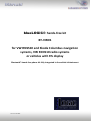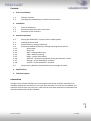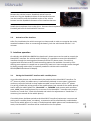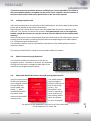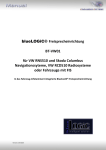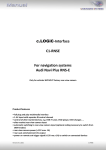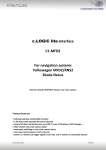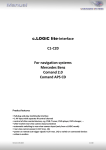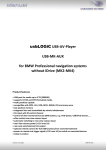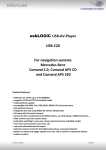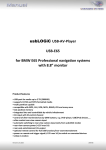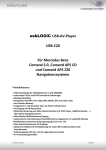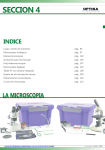Download Volkswagen 3.4 RCD 510 Specifications
Transcript
blueLOGiC® hands-free kit BT-VW01 for VW RNS510 and Skoda Columbus navigation systems, VW RCD510 radio systems or vehicles with FIS display Bluetooth®-hands-free phone kit fully integrated in the vehicle infotainment Version 13.09.2010 Contents 1. Prior to installation 1.1. 1.2. Delivery contents Checking the compatibility of vehicle and accessories 2. Installation 2.1. 2.2. 2.3. Place of installation Removal of head unit and connections Activation of the interface 3. Interface operation 3.1. 3.2. 3.3. 3.4. 3.4.1. 3.4.2. 3.4.3. 3.4.4. 3.4.5. 3.4.6. 3.4.7. 3.4.8. 3.5. Pairing the blueLOGiC® interface with a mobile phone Loading of phone book Phone functions through head-unit Phone and additional functions through steering-wheel and FIS Phone book Direct dial SMS - reading and writing A2DP - audio streaming MFA+ - vehicle information MFA PDC - distance information of the park distance control Settings - of the blueLOGiC® interface Version - of the blueLOGIC® interface Setup, factory defaults and update function through call codes 4. Specifications 5. Technical support Information page 2 Changes of the vehicle software can cause malfunctions of the interface. We offer free software-updates for interfaces for one year after purchase. To receive a free update, the interface must be sent in at own cost. Labor cost for and other expenses involved with the software-updates will not be refunded. Version 13.09.2010 BT-VW01 Product features Integration in and controls through the telephone port of the factory infotainment Updatable Parrot chipset with best audio quality and high phone compatibility Automatic radio mute Caller audio through vehicle sound-system External microphone with amplification adjustment through infotainment A2DP audio streaming (requirement: MFA-display in vehicle; mobile phone supports function). up to 10 mobile phones can be paired simultaneously Use of factory/vehicle buttons to control phone functions Mobile phone book integration (about 1000 call numbers) Audio adjustment and settings through vehicle infotainment SMS reading and writing if supported by mobile phone Multi-language support of FIS display and automatic vehicle language detection MFA+ display features (requirement is an FIS display) 1. Prior to installation Read the manual prior to installation. Technical knowledge is necessary for installation. The place of installation must be free of moisture and away from heat sources. 1.1. Delivery contents HW ________ SW ________ page 3 Take down the SW-version and HW-version of the interface and store this manual for support purposes. Version 13.09.2010 BT-VW01 1.2. Checking the compatibility of vehicle and accessories Requirements Vehicle VW, Skoda, Seat Navigation RCD510 radio system RNS510 navigation system Columbus navigation system Trinax Navigationssystem Other navigation-/radio systems with FIS display Limitations Factory telephone kit must be removed if installed FIS must be red colored (white is not supported yet) A2DP Only works on vehicles with MFA-display in the instruments 2. Installation Switch off ignition and disconnect the vehicle’s battery! The interface needs a permanent 12V source. If according to factory rules disconnecting the battery is to be avoided, it is usually sufficient to put the vehicle is sleep-mode. In case the sleep-mode does not show success, disconnect the battery with a resistor lead. If power source is not taken directly from the battery, the connection has to be checked for being start-up proven and permanent. 2.1. Place of installation The interface is installed on the backside of the navigation/radio unit which must be removed for installation of the interface. 2.2. Removal of head unit and connections page 4 Unlock the navigation/radio unit and remove it from the dashboard. Version 13.09.2010 BT-VW01 Remove the vehicle harness‘ Quadlock socket from the head unit. Plug the Quadlock socket of the interface harness into the head unit and the Quadlock socket of the vehicle harness into the Quadlock connector of the interface harness. Quadlock socket Install the microphone close to the driver. Connect the microphones 3 Pin AMP jack to the 3 Pin AMP jack bush of the blueLOGiC® harness. 2.3. Activation of the interface After first installation the vehicle must go into sleep-mode in order to recognize the newly attached hardware. After re-connecting the battery, lock the vehicle and wait for 5 -10 minutes. 3. Interface operation On vehicles with RCD510 orRNS510 the head-unit’s phone menu can be used to control the blueLOGiC® interface. On vehicles with FIS display, it is possible to control the blueLOGiC® interface through the steering-wheel buttons and the FIS’ phone menu. If a vehicle is equiped with head-unit and FIS, both controlling options are available. Controls by FIS is offering more options in comparison to controls by head-unit. Some settings can be changed by dialing setting codes which is especially needed in vehicles with retrofitted RCD510/RNS510 without FIS display. 3.1. Pairing the blueLOGiC® interface with a mobile phone Version 13.09.2010 BT-VW01 page If a mobile phone had been paired to the blueLOGiC® interface (reqirement is an occurred pairing with a mobile phone, see above), a connection will be automatically established as soon as the mobile phone is in reach. If multiple paired mobile phones are simultaneously in reach, the blueLOGiC® interface will be connected to the first phone. 5 Up to 10 mobile phones can simultaneously be paired with the blueLOGiC® interface. If a 11th phone is paired, the oldest entry is automatically deleted. In some cases, it becomes necessary to put the vehicle in sleep mode to enable correct function of the 11th phone. For pairing, enable the pairing mode of the mobile phone (see manual of the mobile phone). Search with the mobile phone for „blueLOGiC“ or „CK5050N“ and connect with activation code „1234“.Some mobile phones try to connect to the blueLOGiC ® interface with another function as "hands free". Check this attitude and switch the adjustment to "hands free" if necessary (see manual of the mobile phone). If you have connection problems between mobile phone and the blueLOGIC, first check at the parrot website whether an update for the parrot chip is available. The part number of the parrot chip can be found in the specifications at the end of the manual. 3.2. Loading of phone book After each establishment of connection to the mobile phone, the phone book of the mobile phone will be loaded to the vehicle infotainment. Depending on the mobile phone either it will be loaded from the phone’s memory or the SIM card. This process can take a few minutes. If the phone book is no or not completely loaded, it might be necessary to copy the contacts from the SIM-card to the mobile phone memory! Some mobile phones do not automatically load the phone book to the infotainment, but the sending must be manually initiated (the procedure varies depending on the mobile phone, z.B. “send phone book to Bluetooth”). The manual procedure must be repeated for refreshment if the mobile phone’s contacts have been edited. The memory of blueLOGiC® interface can save about 1000 call numbers. Phone functions through head-unit The interface enables the phone bus of the factory navigation system. Therefore in principal, the operation through the head-unit is analogue as described in the manual of the navigation/radio system. 3.4. RNS510 Phone and additional functions through steering-wheel and FIS Using the menu button of the steering-wheel, the FIS display switches through different menus (radio, nav, phone,…). With installed blueLOGIC®, the phone menu shows the blueLOGIC® startup screen. The mobile phone’s signal strength is shown by the bars on top of the startup screen. The blueLOGIC® main menu is opened by up or down key of the steering-wheel while the startup screen is displayed. 6 3.3. Version 13.09.2010 page The options of the blueLOGIC® main menu at FIS are described in the chapters 3.3.1. thru 3.3.8.. BT-VW01 3.4.1. Phone book The phone book entries of the connected phone are available in the phone book menu. Contacts are displayed once for every phone number in a fixedorder (office, mobile, home,…). Once an entry is selected, it will be in single display with dialing option. 3.4.2. Direct dial The mobile phone’s direct dial numbers are available in the menu items direct dial. 3.4.3. SMS - reading and writing If supported by the mobile phone, the blueLOGIC® interface supports reading and writing SMS under menu item SMS (if supported by mobile phone). There are some standard template answers available. 3.4.4. A2DP - audio streaming When the blueLOGiC® interface AD2P function is started, it is possible to listen to music files which are played by the mobile phone on the factory sound system. The available options to control the play functions of the mobile phone depend very much on the mobile phone, for example iPhones® do not support any track skipping. Full functions are starting and stopping the playback, next track and previous track. The functions can be executed by selecting the corresponding menu entry. Playback is automatically stopped during call activity but possibly needs to be manually restarted (depend on mobile phone). Note: A2DP only works on vehicles with MFA-display in the instruments 3.4.5. MFA+ - vehicle information page 7 The MFA+ function shows additional detailed condition information. Version 13.09.2010 BT-VW01 3.4.6. MFA PDC - distance information of park distance control This function shows the distance data of the factory PDC. Upper 4 values = front sensors Lower 4 values = rear sensors 3.4.7. Settings - of the blueLOGiC® interface In the settings menu it is possible to make volume adjustments, manually adjust the language, change unit scales and load the interface’s factory values.0 3.4.8. Version of the blueLOGiC® interface Show blueLOGiC® interface version information. 3.5. Setup, factory defaults and update function through call codes Settings of the blueLOGiC® interface can also be changed by dialing setting codes in the vehicle telephone mode. Caller audio volume, Ringing tone volume and microphone sensitivity can be adjusted separately. The interface can be reset to factory defaults and updates of the Parrot chipset can be initiated. To execute a function, just dial the corresponding code from the below table like a phone number and confirm with “pick-up”. Code no. +001xx +0021xx +0022xx +009 +000 Min 01 01 01 Max 15 15 15 page 8 Function Microphone sensitivity Caller audio volume Ringing tone volume Factory defaults Parrot Update Mode Version 13.09.2010 BT-VW01 To the codes for volume and sensitivity it is necessary to add two digits for the desired value (01 min. to 15 max.). For example dial “+002112” to set the caller audio volume to level 12. After dialing a code, the navigation will confirm with “call failed”. System updates of the Parrot chipset are possible through Bluetooth® via PC. 4. Specifications Integrated Bluetooth® Chip Operation voltage Stand-by power drain Operation power drain Power consumption Temperature range Weight Dimensions (box only) B x H x T Parrot CK5050new 10.5 – 14.8V DC <1mA 120mA 1.8W -30°C to +80°C 95g 106 x 30 x 71 mm 5. Technical Support Caraudio-Systems Vertriebs GmbH manufacturer/distribution Rheinhorststr. 22 D-67071 Ludwigshafen am Rhein NavLinkz GmbH corporate sales/tech support Eurotec-Ring 45 D-47445 Moers phone +49 180 3 907050 email [email protected] page 9 Legal disclaimer: Mentioned company- and trademarks, as well as product names/codes are registered trademarks ® of their corresponding legal owners. Version 13.09.2010 BT-VW01