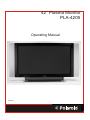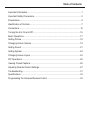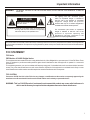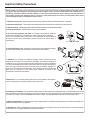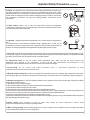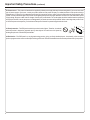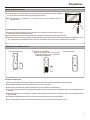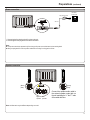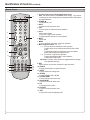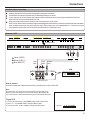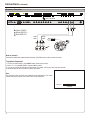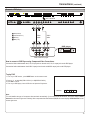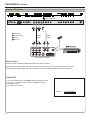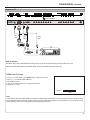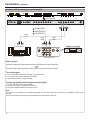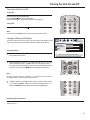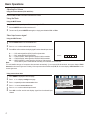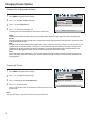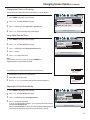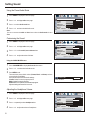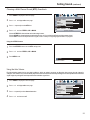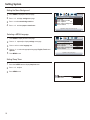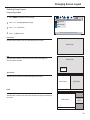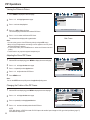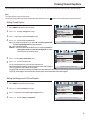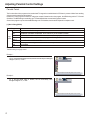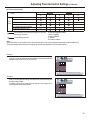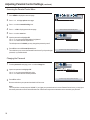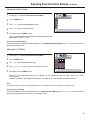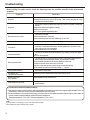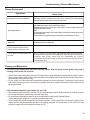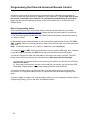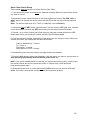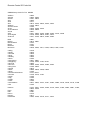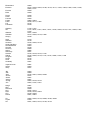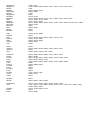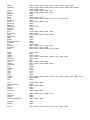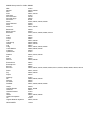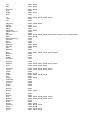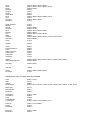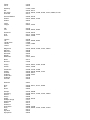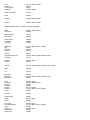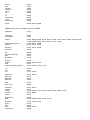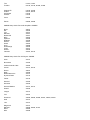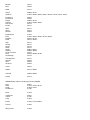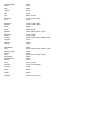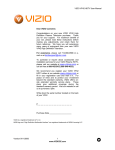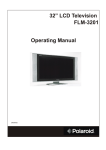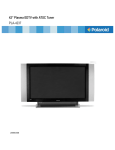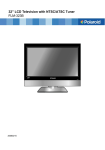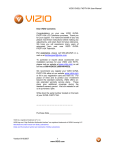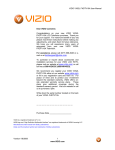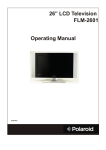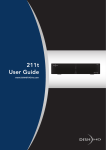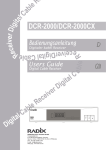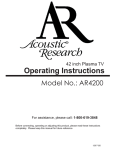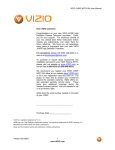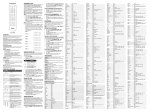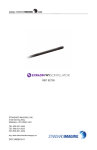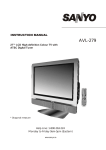Download PLA-4205 User Guide
Transcript
42” Plasma Monitor PLA-4205 Operating Manual 20050502 Table of Contents Important Information..................................................................................................1 Important Safety Precautions......................................................................................2 Preparations................................................................................................................5 Identification of Controls..............................................................................................7 Connections ..............................................................................................................10 Turning the Unit On and Off ......................................................................................16 Basic Operations.......................................................................................................17 Setting Picture...........................................................................................................18 Changing Screen Options.........................................................................................19 Setting Sound ...........................................................................................................21 Setting System..........................................................................................................23 Changing Screen Layout ..........................................................................................24 PIP Operations..........................................................................................................25 Viewing Closed Captions ..........................................................................................26 Adjusting Parental Control Settings ..........................................................................27 Troubleshooting ........................................................................................................31 Specifications............................................................................................................33 Programming the Universal Remote Control ............................................................35 Important Information WARNING: TO REDUCE THE RISK OF FIRE OR ELECTRIC SHOCK, DO NOT EXPOSE THIS APPARATUS TO RAIN OR MOISTURE. CAUTION RISK OF ELECTRIC SHOCK DO NOT OPEN CAUTION-To reduce the risk of electric shock, do not perform any servicing other than that contained in the operating instructions unless you are qualified to do so. The lightning flash with arrowhead symbol, within an equilateral triangle is intended to alert the user to the presence of uninsulated dangerous voltage within the product's enclosure that may be of sufficient magnitude to constitute a risk of electric shock to persons. The exclamation point within an equilateral triangle is intended to alert the user to the presence of important operating and maintenance (servicing) instructions in the literature accompanying the appliance. This product utilizes tin-lead solder, and fluorescent lamp containing a small amount of mercury. Disposal of these materials may be regulated due to environmental considerations. For disposal or recycling information, please contact your local authorities or the Electronic Industries Alliance: www.eia.org FCC STATEMENT FCC Notice PDP Monitor: A CLASS B digital device This equipment has been tested and found to comply with the limits for a Class B digital device, pursuant to part 15 of the FCC Rules. These limits are designed to provide reasonable protection against harmful interference when the equipment is operated in a commercial environment. This equipment generates, uses, and can radiate radio frequency energy and, if not installed and used in accordance with the instruction manual, may cause harmful interference to radio communications. Operation of this equipment in a residential area is likely to cause harmful interference in which case the user will be required to correct the interference at his own expense. FCC CAUTION: Pursuant to 47CFR, Part 15.21 of the FCC rules, any changes or modifications to this monitor not expressly approved by the manufacturer could cause harmful interference and would void the user's authority to operate this device. WARNING: This is a CLASS B product. In a domestic environment this product may cause radio interference in which case the user may be required to take adequate measures to counter interference. 1 Important Safety Precautions Electrical energy can perform many useful functions, but it can also cause personal injuries and property damage if improperly handled. This product has been engineered and manufactured with the highest priority on safety. But IMPROPER USE CAN RESULT IN POTENTIAL ELECTRICAL SHOCK OR FIRE HAZARD. In order to prevent potential danger, please observe the following instructions when installing, operating and cleaning the product. To ensure your safety and prolong the service life of your PDP monitor product, please read the following precautions carefully before using the product. 1. Read these instructions---All operating instructions must be read and understood before the product is operated. 2. Keep these instructions---These safety and operating instructions must be kept in a safe place for future reference. 3. Heed all warnings---All warnings on the product and in the instructions must be observed closely. 4. Follow all instructions---All operating instructions must be followed. 5. Do not use this apparatus near water---for example, near a bathtub, washbowl, kitchen sink, or laundry tub, in a wet basement, or near a swimming pool, and the like. Do not use immediately after moving from a low temperature to high temperature environment, as this causes condensation, which may result in fire, electric shock, or other hazards. 6. Clean only with dry cloth---Unplug this product from the wall outlet before cleaning. Do not use liquid cleaners or aerosol cleaners. Use a damp cloth for cleaning. 7. Ventilation---Do not block any ventilation openings. Install in accordance with the manufacturer instructions. The vents and other openings in the cabinet are designed for ventilation. Do not cover or block these vents and openings since insufficient ventilation can cause overheating and/or shorten the life of the product. Do not place the product on a bed, sofa, rug or other similar surface, since they can block ventilation openings. This product is not designed for built-in installation; do not place the product in an enclosed place such as a bookcase or rack, unless proper ventilation is provided or the manufacturer’s instructions are followed. 8.Heat sources---Do not install near any heat sources such as radiators, heat registers, stoves, or other apparatus (including amplifiers) that produce heat. 9.Grounding or Polarization---Do not defeat the safety purpose of the polarized or grounding-type plug. A polarized plug has two blades with one wider than the other. A grounding type plug has two blades and a third grounding prong. The wide blade or the third prong are provided for your safety. If the provided plug does not fit into your outlet, consult an electrician for replacement of the obsolete outlet. 10.Power cord protection---Protect the power cord from being walked on or pinched particularly at plugs, convenience receptacles, and the point where they exit from the apparatus. 11.Attachments---Only use attachments/accessories specified by the manufacturer. Do not use attachments not recommended by the manufacturer. Use of improper attachments can result in accidents. 2 Important Safety Precautions (continued) 12. Stand---Use only with the cart, stand, tripod, bracket, or table specified by the manufacturer, or sold with the apparatus. Do not place the product on an unstable trolley, stand, tripod or table. Placing the product on an unstable base can cause the product to fall, resulting inserious personal injuries as well as damage to the product. When mounting the product on a wall, be sure to follow the manufacturer’s instructions. Use only the mounting hardware recommended by the manufacturer. 13. Move carefully---When a cart is used, use caution when moving the cart/apparatus combination to avoid injury from tip-over. Sudden stops, excessive force and uneven floor surfaces can cause the product to fall from the trolley. 14. Lightning---Unplug this apparatus during lightning storms or when unused for long periods of time. For added protection for this television equipment during a lightning storm, or when it is left unattended and unused for long periods of time, unplug it from the wall outlet and disconnect the antenna. This will prevent damage to the equipment due to lightning and power-line surges. 15. Servicing---Refer all servicing to qualified service personnel. Servicing is required when the apparatus has been damaged in any way, such as power-supply cord or plug is damaged, liquid has been spilled or objects have fallen into the apparatus, the apparatus has been exposed to rain or moisture, does not operate normally, or has been dropped. 16. Replacement parts---In case the product needs replacement parts, make sure that the service person uses replacement parts specified by the manufacturer, or those with the same characteristics and performance as the original parts. Use of unauthorized parts can result in fire, electric shock and/or other danger. 17.Overloading---Do not overload wall outlets, extension cords, or convenience receptacles on other equipment as this can result in a risk of fire or electric shock. 18.Entering of objects and liquids---Never insert an object into the product through vents or openings. High voltage flows in the product, and inserting an object can cause electric shock and/or short internal parts. For the same reason, do not spill water or liquid on the product. 19.Damage requiring service---If any of the following conditions occurs, unplug the power cord from the AC outlet, and request a qualified service person to perform repairs. a. When the power cord or plug is damaged. b. When a liquid is spilled on the product or when objects have fallen into the product. c. When the product has been exposed to rain or water. d. When the product does not operate properly as described in the operating instructions. Do not touch the controls other than those described in the operating instructions. Improper adjustment of controls not described in the instructions can cause damage, which often requires extensive adjustment work by a qualified technician. e. If the product has been dropped or the cabinet has been damaged in any way. f. When the product displays an abnormal condition or exhibits a distinct change in performance. Any noticeable abnormality in the product indicates that the product needs servicing. 20.Safety checks---Upon completion of service or repair work, request the service technician to perform safety checks to ensure that the product is in proper operating condition. 21.Wall or ceiling mounting---When mounting the product on a wall or ceiling, be sure to install the product according to the method recommended by the manufacturer. This is a safety feature. 3 Important Safety Precautions (continued) 22. Power source---This product is intended to be supplied by a listed power supply indicated on the marking label. If you are not sure of the type of power supply to your home, consult your product dealer or local power company. For added protection for this product during a lightning storm, or when it is left unattended and unused for long periods of time, unplug it from the wall outlet and disconnect the cable system. This will prevent damage to the product due to lightning and power line surges. When the unit has to be used with another power supply voltage, the power cable must be changed. Consult your product dealer. The socket outlet should be installed near the equipment and easily accessible. Use only the power cord designated by our dealer to ensure safety and EMC. When connecting other products such as VCRs and personal computers, you should turn off the power of the unit for protection against electric shock. 23.Panel protection---The PDP panel used in this product is made of glass. Therefore, it can break when the product is dropped or impacted upon by other objects. Be careful not to be injured by broken glass pieces in case the PDP panel breaks. 24.Pixel defect---The PDP panel is a very high technology product, giving you finely detailed pictures. Occasionally, a few non-active pixels may appear on the screen as a fixed point of blue, green or red. Please note that this does not affect the performance of your product. 4 Preparations Using the Remote Control <Use the remote control by pointing it towards the remote sensor window of the set. Objects between the remote control and sensor window may prevent proper operation. Note: This illustration is for reference only. The remote sensor may be in different locations on different models. 30 30 5m Cautions regarding use of remote control <Do not expose the remote control to shock. In addition, do not expose the remote control to liquids, and do not place in an area with high humidity. <Do not install or place the remote control under direct sunlight. The heat may cause deformation of the unit. <The remote control may not work properly if the remote sensor window of the main unit is under direct sunlight or strong lighting. In such a case, change the angle of the lighting or PDP monitor set, or operate the remote control closer to the remote sensor window. Batteries for the Remote Control 1 Open the battery cover. 2 Insert two size-AA batteries. 3 Replace the cover. <(Place the batteries with their terminals corresponding to the (+) and (–) indications in the battery compartment.) - + + - Precaution on battery use Improper use of batteries can result in a leakage of chemicals and/or explosion. Be sure to follow the instructions below. <Place batteries with their terminals corresponding to the (+) and (–) indications. <Different types of batteries have different characteristics. Do not mix batteries of different types. <Do not mix old and new batteries. Mixing old and new batteries can shorten the life of new batteries and/or cause old batteries to leak chemicals. <Remove batteries as soon as they are non-operable. Chemicals that leak from batteries can cause a rash. If chemical leakage is found, wipe with a cloth. <The batteries supplied with the product may have a shorter life expectancy due to storage conditions. <If the remote control is not used for an extended period of time, remove the batteries from the remote control. 5 Preparations (continued) Power connection Household power outlet Plug into AC outlet. AC cord AC - INPUT 1. Connecting the female plug to the AC socket on the unit. 2. Connecting the male plug to the wall outlet as illustrated. Note: <This product should be operated only from the type of power source indicated on the marking label. <Always unplug the AC cord from power outlet when not using for a long period of time. Speaker connection SPEAKER R CONTROL L D - SUB DVI AUDIO PIC AUDIO COMPONENT INPUT 1 PIC Y Cb /Pb Cr /Pr AUDIO COMPONENT INPUT 2 Y Cb /Pb Cr /Pr AUDIO HEADPHONE AV OUTPUT VIDEO L AUDIO R AV INPUT VIDEO RF SVHS AC - INPUT L AUDIO R (Black) (Black) (Red) (Red) Right Left speaker speaker Connect the speaker audio cable to the external speaker output jack on the unit matching the "+" and "-" ends of the cable with color. Note: the illustration may be different depending on model. 6 Identification of Controls Main unit (front view) MENU SOURCE MENU VOL VOL REMOTE SENSOR POWER INDICATOR A blue indicator lights when the power is on and a red indicator lights when in the standby mode. BOTTOM VIEW MENU VOL POWER ON/STANDBY DOWN/UP MENU VOLUME DOWN/UP 1. POWER Press this button to turn the unit ON from STANDBY mode. Press it again to turn the set back to STANDBY. 2. MENU Press this button to access the MENU main page. 3. Volume 3/4 Press the VOL 4 or VOL3button to directly increase or decrease the sound volume level. In OSD Menu, press these buttons to adjust the value or setting of each item 4. 5/6 In OSD Menu, press these buttons to choose the OSD items. Note: POWER , VOL3/4, 5/6 and MENU on the main unit have the same functions as the corresponding buttons on the remote control. This operation manual provides a description based on operating functions with the remote control. 7 Identification of Controls (continued) Main unit (rear view) AC power input socket Speaker output jacks SPEAKER L R AC - INPUT CONTROL SPEAKER R CONTROL - SUB DD-SUB DVI AUDIO PIC AUDIO D - SUB DVI AUDIO L PIC AUDIO COMPONENT INPUT 1 PIC Y COMPONENT INPUT 1 PIC Y Cr /Pr Cb /Pb AUDIO Cb /Pb Cr /Pr COMPONENT INPUT 2 AUDIO Y Cb /Pb Cr /Pr AUDIO HEADPHONE AV OUTPUT VIDEO L AUDIO R AV INPUT VIDEO RF SVHS AC - INPUT L AUDIO R COMPONENT INPUT 2 Y Cr /Pr Cb /Pb HEADPHONE AUDIO AV OUTPUT VIDEO L AUDIO R AV INPUT VIDEO SVHS L AUDIO R BOTTOM VIEW 1 2 3 4 5 6 7 8 9 1. RS232 terminals For service use only. The user cannot operate the unit through the RS232 terminals. 2. DVI input /Audio in Receives the digital video/audio signals from a set top box or PC. 3. VGA input /Audio in Connect to the VGA/audio output jacks on your PC. 4. Component inputs 1 (Y, Pb/Cb, Pr/Cr, Audio) Connect to the audio and component output jacks of a DVD player or Set-Top Box. 5. Component inputs 2 (Y, Pb/Cb, Pr/Cr, Audio) Connect to the audio and component output jacks of a DVD player or Set-Top Box. 6. Headphone jack 7. AV outputs (Video, Audio L, R) Connect to the VCR input jacks to record programs. 8. AV inputs (Video, Audio L, R) Receive video/audio signals from external sources such as VCR or DVD player. 9. S-Video input Receive a S-Video signal from external source such as VCR or DVD player. 8 Identification of Controls (continued) Remote Control 2 1 3 4 5 6 7 8 9 10 11 12 13 14 16 15 17 9 1. To select products to be controlled with remote control Note: This remote control is an universal remote control. If your remote control does not work correctly when you operate the PDP monitor, please try to press TV button. 2. POWER Turn the unit on or off 3. INPUT To access source input select menu 4. CH+/To move upward or downward in menu operation 5. VOL+/Used to adjust volume. To move left or right in menu operation; To adjust selected menu item in menu operation; 6. MUTE Sound mute 7. MENU To access the Menu main page or exit menu operation 8. Menu navigation button: 5634 56: To move upward or downward in menu operation; To adjust zoom rate in ZOOM mode and pan picture in PAN mode; To select picture frame in multi-picture mode, the selected picture frame displays with a green border; 34: To move left or right in menu operation; To adjust selected menu item in menu operation; To pan picture in PAN mode; OK button: To confirm, enter submenu or toggle between the settings of the selected menu item. 9. EXIT Used to exit the current menu and return to upper level menu. 10. DISPLAY To display channel status or signal information 11. SLEEP To access Sleep timer setting menu 12. STEREO To select STEREO, SAP or MONO 13. PICTURE MODE To access picture mode select menu 14. SOUND MODE To access sound mode select menu 15. PIP To activate picture in picture 16. PIP INPUT To access source input select menu 17. SIZE To access PIP frame size adjusting menu Connections Cautions before connecting Carefully check the terminals for position and type before making any connections. The illustration of the external equipment may be different depending on your model. Loose connectors can result in image or color problems. Make sure that all connectors are securely inserted into their terminals. Refer to the user manual of the external device as well. When connecting an external device, turn the power off on the panel to avoid any issues. NOTE: Due to variances in DVI with HDCP (High-bandwidth Digital Content Protection) standards associated with cable and satellite boxes, Polaroid recommends using the Component Video (YPbPr) outputs from your cable/satellite box. Polaroid recommends reserving the DVI input for other sources which also have DVI outputs (i.e. DVD players, PCs). Connect a VCR CONTROL - SUB DD-SUB DVI AUDIO PIC AUDIO COMPONENT INPUT 1 PIC Y Cr /Pr Cb /Pb COMPONENT INPUT 2 AUDIO Y Cb /Pb Cr /Pr HEADPHONE AUDIO AV INPUT AV OUTPUT VIDEO L AUDIO R VIDEO SVHS L AUDIO R BOTTOM VIEW Y Y W R Yellow (VIDEO) White (AUDIO L) Red (AUDIO R ) R W or Video cable Audio cable Y W S-video cable R VCR ANT OUT AV OUT VIDEO L AUDIO R S - VIDEO ANT IN AV IN VIDEO L AUDIO R Rear of the VCR How to connect: Connect the Audio/Video cables between the Audio (L/R)/Video jacks on the unit and VCR. Note: For better video, you can use the S-video terminal if your source supports it. When you use S-video terminal, the source menu displays SV instead of AV. The S-Video is prior to Video terminal when they are connected at the same time. To play VCR 1. Turn on your PDP monitor , press INPUT button on the remote control. 2. Press 3/4 to select AV (VIDEO) and press OK to confirm. 3. Turn on your VCR , insert a videotape and press the Play button. source A D C1 C2 AV VIDEO 10 Connections (continued) Connect a Camcorder CONTROL - SUB DD-SUB DVI PIC AUDIO AUDIO COMPONENT INPUT 1 PIC Y Cb /Pb Cr /Pr COMPONENT INPUT 2 AUDIO Y Cb /Pb Cr /Pr HEADPHONE AUDIO AV INPUT AV OUTPUT VIDEO L AUDIO R VIDEO SVHS L AUDIO R BOTTOM VIEW Y Y W R W R Yellow (VIDEO) White (AUDIO L) Red (AUDIO R ) Video cable Y VIDEO Audio cable W OUT IN R L AUDIO R How to connect: Connect the Audio/Video cables between the Audio (L/R)/Video jacks on the unit and camcorder. To playback Camcorder 1. Turn on your PDP monitor , press INPUT button on the remote control. 2. Press 3/4 to select AV (VIDEO) and press OK to confirm. 3. Turn on your camcorder and set it to output mode. (For details, refer to your camcorder user manual.) 4. Insert the tape into the camcorder and press Play button. Note: The operations of the camcorder may be different and is dependant on your model. Please read the user manual of your camcorder to confirm operation. source 11 A D C1 C2 AV VIDEO Connections (continued) Connect a DVD player CONTROL - SUB DD-SUB DVI AUDIO PIC AUDIO COMPONENT INPUT 1 PIC Y Cr /Pr Cb /Pb COMPONENT INPUT 2 AUDIO Y Cr /Pr Cb /Pb AUDIO HEADPHONE AV OUTPUT VIDEO L AUDIO R AV INPUT VIDEO SVHS L AUDIO R BOTTOM VIEW G W B R white (audio L) R red (audio R, Pr /Cr ) Video cable G Green (Y) Audio cable B Blue (Pb /C b ) R B G R W DVD player COMPONENT AUDIO Pb L AUDIO R Pr Y AV OUT R AUDIO L VIDEO S - VIDEO Rear of the DVD player How to connect a DVD Player using Component Video Connections: Connect the Video cable between the Y, Cb, Cr input jacks on the unit and Y, Cb, Cr output jacks on the DVD player. Connect the Audio cable between the AUDIO input jack on the unit and AUDIO output jacks on the DVD player. To play DVD 1. Turn on your PDP monitor , press INPUT button on the remote control. 2. Press 3/4 to select C1(YPbPr1/YCbCr1) or C2(YPbPr2/YCbCr2). 3. Press OK to confirm. 4. Turn on your DVD player, insert a DVD disc and press the Play button. source A D C1 C2 AV YPbPr1/YCbCr1 Note: This unit identifies the type of component video terminals automatically. If you connect Y, Cb, Cr terminals, the screen displays YCbCr detected on the bottom-right corner. Similarly, if the component video terminals are Y, Pb, Pr, the screen displays YPbPr detected on the bottom-right corner. 12 Connections (continued) Connect a DTV receiver CONTROL - SUB DD-SUB DVI AUDIO PIC AUDIO COMPONENT INPUT 1 PIC Y Cr /Pr Cb /Pb COMPONENT INPUT 2 AUDIO Y Cr /Pr Cb /Pb HEADPHONE AUDIO AV OUTPUT VIDEO L AUDIO R AV INPUT VIDEO L AUDIO R BOTTOM VIEW G W B R white (audio L) R red (audio R, Pr /Cr ) Video cable G Green (Y) Audio cable B Blue (P b /Cb ) R B G R W COMPONENT AUDIO Pb L AUDIO R Pr Y AV OUT R AUDIO L VIDEO S - VIDEO ANT DVI Rear of the DTV receiver How to connect: Connect the cable or antenna to the antenna input jack on the DTV receiver. Connect the Video cable between the Y, Pb, Pr input jacks on the unit and Y, Pb, Pr output jacks on the DTV receiver . Connect the Audio cable between the AUDIO input jack on the unit and AUDIO output jacks on the DTV receiver. To Watch DTV 1. Turn on your PDP monitor , press INPUT button on the remote control. 2. Press 3/4 to select C1(YPbPr1/YCbCr1) or C2(YPbPr2/YCbCr2). 3. Press OK to confirm. 4. Turn on your DTV receiver. source A D C1 C2 AV YPbPr1/YCbCr1 13 SVHS Connections (continued) Connect a PC CONTROL - SUB DD-SUB DVI AUDIO PIC AUDIO COMPONENT INPUT 1 PIC Y Cb /Pb Cr /Pr AUDIO COMPONENT INPUT 2 Y Cb /Pb Cr /Pr AUDIO HEADPHONE AV OUTPUT VIDEO L AUDIO R AV INPUT VIDEO SVHS L AUDIO R BOTTOM VIEW or DVI cable VGA cable Audio cable How to connect: Connect a VGA (or DVI) cable between the VGA (or DVI) jack on the PC and the VGA (or DVI) input jack on the unit. Connect an Audio cable between the AUDIO output on the PC and AUDIO input jack on the unit. To Watch the PC screen 1. Turn on your PDP monitor , press INPUT button on the remote control. 2. Press 3/4 to select A (VGA) or D (DVI). 3. Press OK to confirm. 4. Turn on your PC and check for PC system requirements. 5. Adjust the PC screen. source A D C1 C2 AV VGA Note: Some playback devices with DVI interface have different understandings to the HDCP protocols and which may lead to mistakes during transferring data stream. In this case, you may find a noisy picture while viewing programs from DVI interface. So if you encounter a noisy picture, please try to restore a normal picture by restarting the playback device. 14 Connections (continued) Connect a VCR (for recording) or external amplifier CONTROL - SUB DD-SUB DVI PIC AUDIO AUDIO COMPONENT INPUT 1 PIC Y Cr /Pr Cb /Pb COMPONENT INPUT 2 Y AUDIO Cb /Pb Cr /Pr HEADPHONE AUDIO AV INPUT AV OUTPUT VIDEO L AUDIO R VIDEO SVHS L AUDIO R BOTTOM VIEW Y Y W R Audio cable R W R Yellow (VIDEO) White (AUDIO L) Red (AUDIO R ) Audio cable R W Video cable W Y VCR for recording To Audio inputs ANT OUT AV OUT R AUDIO L VIDEO S - VIDEO ANT IN AV IN R AUDIO L External Amplifier VIDEO Rear of the VCR How to connect: Connect the Audio/Video cables between the Audio (L/R)/Video jacks on the unit and VCR. - or - Connect the Audio cables between the Audio (L/R) jacks on the unit and external amplifier. To record program 1. Turn on your PDP monitor, select a program you wish to record. 2. Turn on your VCR, insert a videotape for recording. 3. Press the Record button to begin recording. To enjoy high-quality sound through an external amplifier 1. Turn on your PDP monitor, select a program. 2. Turn the main volume of the amplifier to minimum. 3. Turn on the amplifier and adjust for a proper volume. Note: The operations of the amplifier may be different depending on model. Please read the user manual of your amplifier to confirm proper operation. The AV output terminals output audio/video signal inputted from Antenna input or AV inputs. 15 Turning the Unit On and Off Turning the Unit On and Off Turning On Insert the power cord into the wall outlet. Press the Power button on the remote control. The unit will be turned on and you will be ready to use it's features. Turning Off With the power on, Press the Power button on the remote control to turn off. Note: You can also use the Power button on the Control panel on the main unit. Viewing the Menus and Displays Your PDP monitor has a simple, easy-to-use menu system that appears on the screen. This system makes it convenient and fast to use features on the unit. Viewing the Menus 1 With the power on, press the MENU button on the remote control. The main menu appears on the screen. 2 In MENU operations, use the 5/6to select menu item. Use 3/4 to adjust value or setting of each item. Use OK to confirm or access items of menu. On-screen menu will disappear from the screen automatically after about 15 seconds, or you can press the MENU button repeatedly to exit the menu. picture brightness contrast sharpness color tint 50 50 50 50 12 down for picture settings for current window Note: To clearly introduce the menu operations , this operation manual provides a description based on operation with the remote control. 3 In MENU operations, the CH+/- buttons have the same function with the 5/6buttons, the VOL+/- buttons have the same function with the 3/4 buttons; the ENTER button has the same function with the OK button. Displaying Status Information Press the DISPLAY button on the remote control, the unit will display current status information such as channel number, audio mode or signal source, etc. 16 Basic Operations Adjusting the Volume Using the volume buttons (VOL-and VOL+) Press the VOL +or VOL- to increase or decrease the volume. Using the Mute Using the MUTE button At any time, you can temporarily turn off the sound using the MUTE button. 1 2 Press the MUTE button and the sound turns off. To turn mute off, press the MUTE button again, or simply press either the VOL - or VOL+. Select input source signal Using the INPUT button 1 2 3 Press the INPUT button to access source menu. Press 3 or 4 to select a desired input channel. Press OK to confirm and the unit display signal from the selected input channel. A ----------VGA, select signal from VGA (15-pin D-sub) terminals. D ----------DVI, select signal from DVI terminals. A D C1 C2 AV source C1 --------YPbPr1/YCbCr1, select signal from YPbPr1/YCbCr1 terminals. VGA C2 --------YPbPr2/YCbCr2, select signal from YPbPr2/YCbCr2 terminals. AV --------VIDEO (SVIDEO), select signal from S-Video or Video terminal. The S-Video is prior to Video terminal when they are connected at the same time. Note: This unit identifies the type of component video terminals automatically. If you connect Y, Cb, Cr terminals, the screen displays YCbCr detected on the bottom-right corner. Similary, if the component video terminals are Y, Pb, Pr, the screen displays YPbPr detected on the bottom-right corner. Using source select menu 1 2 3 4 5 6 17 Press MENU to display the menu main page. Press 3/4 to display settings menu page. Press 6repeatedly to select source select item. Press 4 to access source select menu. Press 5 or 6 to select a desired input channel. Press OK to confirm and the unit displays signal from the selected input channel. settings opaque menu background language English close caption mode cc1 close caption off on on mute opaque close capt. background source select right/left to source select Setting Picture Customizing the Picture 1 Press MENU to display the menu main page. If the picture menu does not display, press 3/4 repeatedly to display picture menu page. 2 3 4 Press 5/6to select the item you wish to change. picture brightness contrast sharpness color tint 50 50 50 50 12 Press 3/4 to adjust the value of the item. Press MENU to exit. down for picture settings for current window Using the Preset Picture Mode 1 2 3 Press PICTURE MODE to display picture mode select menu. Press 3/4 to select a desired picture mode. Press MENU to exit. There are three preset picture modes (Normal, Bright and Soft) and one user-set picture mode (User). Each preset mode has its own picture settings. Normal: Select for a normal picture. Bright: Select for a bright picture. Soft: Select for a fine/soft picture. Adjusted settings are stored in User mode. Picture mode menu to return Normal right/left to adjust Adjusting Picture in VGA Mode 1 Press MENU to display the menu main page. If the picture menu does not display, press 3/4 repeatedly to display picture menu page. 2 Press 5/6to select brightness or contrast item. 3 Press 3/4 to adjust the value of the item. picture brightness contrast phase frequency 50 50 50 50 right/left to adjust brightness Adjusting the Phase and Frequency in VGA Mode 1 Press MENU to display the menu main page. If the picture menu does not display, press 3/4 repeatedly to display picture menu page. 2 Press 5/6to select phase or frequency item. 3 4 Press 3/4 to adjust the value of the item. Press MENU to exit. picture brightness contrast phase frequency 50 50 50 50 right/left to adjust phase You may find that images blur, depending on the clock phase of your PC's Processor. If you experience blurring , you can obtain a clearer image by adjusting the phase setting. Adjust the clock frequency of the set's internal clock signal. If shimmering or rainbow-like noise is apparent in the image, try adjusting the frequency setting. 18 Changing Screen Options Changing the Scaling mode of Image 1 Press MENU to display the menu main page. 2 Press 3/4 to display window menu page. 3 Press 6 to select image size item. 4 Press 3/4 to select a proper image size. The image size can be selected between: fill all, normal, wide and zoom . window image size h position v position freeze window digital pan and zoom fill all 50 50 off on right/left to change image size Fill All The Fill All mode stretches the input vertically and horizontally to fill the display from edge to edge. This mode is the default mode. Normal The Normal mode fills the display vertically with a 4:3 aspect picture, preserving the geometry of the input format. It performs the same as the Fill to Aspect Ratio mode.. Wide The Wide mode only affects displays that are greater than 4:3 aspect. If the picture is less than or equal to 4:3, this mode acts as if it is in Normal mode. It is intended to display 4:3 images on a 16:9 panel with the least picture deformity. The center of the picture is left unstretched. The left and right sides of the picture are stretched in a non-linear fashion with the areas of greatest distortion on the extreme left and right edges of the picture. The top and bottom five percent of the picture are cropped. Zoom If the display aspect ratio is greater than 4:3, this mode fills the panel horizontally, cropping 10 percent off the top and bottom of the picture. If the display aspect ratio is less than 4:3, this mode crops the picture by 16.5 percent on all sides and fills the panel with the remaining picture. Freezing the Picture 1 Press MENU to display the menu main page. 2 Press 3/4 to display window menu page. 3 Press 6repeatedly to select freeze window item. 4 Press 3/4 to select on or off. When you set this item to on, the current picture will be frozen until you set this item to off. Note: This menu item appears only when the current screen layout is full screen. 19 window image size h position v position freeze window digital pan and zoom fill all 50 50 off left/right to freeze current window on Changing Screen Options (continued) Changing the Position of the Image The unit allows you to adjust the position of the image if it is not well-aligned. 1 2 Press MENU to display the menu main page. Press 3/4 to display window menu page. 3 Press 6repeatedly to select h position or v position item. 4 Press 3/4 to adjust until the picture is well-aligned. window image size h position v position freeze window digital pan and zoom fill all 50 50 off on right/left to adjust h position Using Digital Pan and Zoom 1 2 3 4 5 Press MENU to display the menu main page. Press 3/4 to display window menu page. Press 6repeatedly to select digital pan and zoom item. window image size h position v position freeze window digital pan and zoom fill all 50 50 off on Press 4to enter. select to activate digital zoom control Press 5/6to adjust zoom ratio. Note: You can quickly access Zoom menu by using the ZOOM button. Digital pan and zoom are not always available. 1.00 up/down to zoom <select> for pan menu to exit The unit allows you to pan the picture after you zoom in the picture 1 2 3 Repeat steps 1~5 above to zoom in the picture. Press OK to access Pan mode. 12.34 arrow keys to pan <select> for zoom menu to exit Press 3/4 or 5/6to pan the current picture in the relevant direction. Adjusting the Picture Automatically 1 2 3 4 Press MENU to display the menu main page. window Press 3/4 to display window menu page. Press 6repeatedly to select auto adjustment item. Press 4 to start auto adjustment. If you are not satisfied with the picture , you may quickly adjust the picture by using the auto adjustment item. After the auto adjustment is started, the message "Auto running" appears on the screen and the picture adjustments are automatically activated. image size h position v position freeze window digital pan and zoom auto adjustment fill all 50 50 off on right/left to auto adjust 20 Setting Sound Using the Preset Audio Mode 1 Press MENU to display the menu main page. 2 Press 3/4 to display audio menu page. 3 4 audio Press 6to select Audio mode item. Press 3/4 to select a desired Audio mode. Note: You can not access the treble and bass items unless the Audio mode is set to User. Audio mode treble bass balance headphone MTS auto volume Cinema 50 50 50 50 STEREO off on right/left to set audio mode Customizing the Sound 1 Press MENU to display the menu main page. audio 2 3 4 Press 3/4 to display audio menu page. Press 5/6to select treble, bass or balance item. Press 3/4 to adjust the value of the item. Audio mode treble bass balance headphone MTS auto volume User 50 50 50 50 STEREO off on right/left to adjust treble Using the SOUND MODE button 1 2 3 Press SOUND MODE to display Audio mode select menu. Press 3/4 to select a desired Audio mode. Press MENU to exit. There are three preset Audio modes (Cinema, Music and News) and one user-set Audio mode (User). Each preset mode has its own Audio settings. Cinema: Select for a movie program picture. Music: Select for a music program. News: Select for a speech or conversation program. Adjusted settings are stored in User mode. Audio mode menu to return Cinema right/left to adjust Adjusting the Headphone Volume 1 Press MENU to display the menu main page. audio 2 3 4 21 Press 3/4 to display audio menu page. Press 6repeatedly to select headphone item. Press 3/4 to adjust the volume of headphone. Audio mode treble bass balance headphone MTS auto volume Cinema 50 50 50 50 STEREO off on right/left to adjust headphone Setting Sound (continued) Choosing a Multi-Channel Sound (MTS) Soundtrack 1 Press MENU to display the menu main page. audio 2 3 4 Press 3/4 to display audio menu page. Press 6 repeatedly to select MTS item. Press 3/4 to select STEREO, SAP or MONO. Audio mode treble bass balance headphone MTS auto volume Cinema 50 50 50 50 STEREO off on right/left to set stereo Choose STEREO for channels that are broadcasting in stereo. Choose MONO for channels that are broadcasting in mono, or if you are having difficulty receiving a stereo signal. Choose SAP to listen to the Separate Audio Program, which is usually a foreign-language translation of a program. Using the STEREO button 1 Press the STEREO button to access MTS setting menu. 2 Press 3/4 to select STEREO, SAP or MONO. 3 Press MENU to exit. MTS menu to return STEREO right/left to adjust Using the Auto Volume Each broadcasting station has its own signal conditions, which can make it necessary to adjust the volume every time the channel is changed. “Auto volume” lets you automatically adjust the volume of the desired channel by lowering the sound output when the modulation signal is high or by raising the sound output when the modulation signal is low. 1 Press MENU to display the menu main page. audio 2 3 4 Press 3/4 to display audio menu page. Press 6repeatedly to select Auto volume item. Press 3/4 to select on or off. Audio mode treble bass balance headphone MTS auto volume Cinema 50 50 50 50 STEREO off on right/left to set auto volume 22 Setting System Setting the Menu Background 1 2 3 4 Press MENU to display the menu main page. Press 3/4 to display settings menu page. Press 6to select menu background item. Press 3/4 to select opaque or translucent. settings translucent menu background english language close caption mode cc1 close caption off on on mute opaque close capt. background source select right/left to change menu background Selecting a MENU language 1 2 Press MENU to display the menu main page. 3 4 Press 6twice to select language item. 5 settings Press 3/4 repeatedly to display settings menu page Press 3/4- to select the appropriate language: English, French and Spanish. Press MENU to exit. opaque menu background English language close caption mode cc1 close caption off on on mute opaque close capt. background source select right/left to change language Setting Sleep Timer 1 2 Press the SLEEP button to display sleep time menu. 3 Press MENU to exit. Press 3/4 to adjust. Sleep time menu to return 23 off right/left to adjust Changing Screen Layout Selecting Screen Layout Using the Layout Menu 1 Press MENU to display the menu main page. 2 Press 3/4 to display layout menu page. 3 Press 5/6 to select item. 4 Press 4or OK to confirm. layout full screen pip split screen pop3 down for current screen layout options Full Screen When this item is selected, only main frame displays on the screen. Main Frame PIP When this item is selected, one main frame and one PIP frame display on the screen at the same time. Main Frame PIP Frame Split Screen When this item is selected, the screen will be split into two frames. Main Frame Split Frame POP3 2 When this item is selected, one main frame and three scanning frames display on the screen. Main Frame Scanning Frame 3 4 24 PIP Operations Viewing the Picture-in-Picture 1 Press MENU to display the menu main page. 2 Press 3/4 to display layout menu page. 3 Press 6twice to select pip item. 4 Press 4 or OK to display pip frame. The screen displays one main frame and one PIP frame. 5 Press 5or6to select main frame or PIP frame. layout full screen pip split screen pop3 grid select activates pip window layout Main Frame The selected frame displays with a green border. Note: 4You can quickly open or close PIP frame by directly using the PIP button. 4Many but not all adjustments and settings can be applied to the PIP picture when the PIP frame is selected. 4To cancel PIP frame, press the PIP button or select the full screen item and confirm. 4The PIP audio is only output through the headphone jack. PIP Frame Adjusting the Size of PIP Frame 1 2 3 4 5 With the PIP frame displaying, press MENU to display the menu main page. Press 3/4 to display window menu page. Press 6repeatedly to select pip size item. window image size h position v position pip size pip position fill all 50 50 12 Press 3/4 to adjust the size of PIP frame. Press MENU to exit. right/left to adjust PIP size Note: You can the SIZE button to quickly access the pip size adjusting menu. Changing the Position of the PIP Frame 1 With the PIP frame displaying, press MENU to display the menu main page. 2 Press 3/4 to display window menu page. 3 Press 6repeatedly to select pip position item. 4 Press 3/4 to select a desired position for the PIP frame. window image size h position v position pip size pip position fill all 50 50 12 right/left to adjust PIP position NOTE: If PIP, Split Screen, or POP3 is turned off in DVI input mode and the input changes to VGA, go to the Input Menu (page 17) and switch the input to DVI. 25 Viewing Closed Captions The Closed Captioning will display text on the screen for hearing impaired viewers or it will translate and display text in another language. Note: The Caption feature only works in AV mode. Not all the programs and videos will offer closed captioning. Please look for the symbol to ensure that captions have been provided. Setting Closed Caption 1 Press MENU to display the menu main page. 2 Press 3/4 to display settings menu page. 3 Press 6 repeatedly to select close caption item. 4 Press 3/4 to select off, on or on mute item. Off---Turn off the closed caption. If you select off, the close caption mode and close capt. background can not be accessed. On---Turn on the closed caption. On Mute---Turn on the closed caption when mute. If you select on mute, the close caption mode and close capt. background can not be accessed unless you mute the sound. settings opaque menu background English language close caption mode cc1 close caption off on on mute opaque close capt. background source select right/left to control close caption settings 5 6 Press 5to select close caption mode item. Press 3/4 to select a desired mode. opaque menu background English language close caption mode cc1 close caption off on on mute opaque close capt. background source select You can select between cc1, cc2, t1, t2, cc3, cc4, t3 and t4. The Closed Caption broadcasts can be viewed in two modes: CAPTION and right/left to select close caption mode TEXT. For each mode, four channels are available. The [CAPTION] mode shows subscripts of dialogues and commentaries of video programs while allowing a clear view of the picture. The [TEXT] mode displays various information over the picture that is independent of the video programs. Setting the Background of Closed Caption 1 Press MENU to display the menu main page. 2 Press 3/4 to display settings menu page. 3 Press 6repeatedly to select close capt. background item. 4 Press 3/4 to select opaque or transparent. settings opaque menu background English language close caption mode cc1 close caption off on on mute opaque close capt. background source select right/left to select close caption background 26 Adjusting Parental Control Settings Parental Control This function allows video programs to be restricted and TV usage to be controlled based on FCC data. It prevents children from watching violent or sexual scenes that may be harmful. Restriction of video programs includes two ratings that contain information about the program: the MPAA rating and the TV Parental Guidelines. The MPAA rating is restricted by age. TV Parental Guidelines are restricted by age and content. Since a video program may use either the MPAA rating or the TV Guidelines, both should be adjusted for complete control. [1] Movie Rating (MPAA) Rating age based G GENERAL AUDIENCES. All ages admitted. PG PARENTAL GUIDANCE SUGGESTED. Some material may not be suitable for children. PG-13 PARENTAL STRONGLY CAUTIONED. Some material may be inappropriate for children under 13. R RESTRICTED. Under 17 requires accompanying parent or adult guardian. NC-17 NO ONE 17 AND UNDER ADMITTED. X X Rating is an older rating that is unified with NC-17 but may be encoded in the data of older movies. NR NOT RATED. Note: The Movie rating is only age-based. Example 1: “PG-13” in the age based rating is blocked, this will automatically block the higher ratings “R”, “NC-17”, “X” also. Movie blocking select to adjust movie blocking level, menu to return Example 2: “R” in the age based rating is blocked, this will automatically block the higher rating “NC-17”, “X” also. Movie blocking select to adjust movie blocking level, menu to return 27 Adjusting Parental Control Settings (continued) [2] TV Parental Guidelines Rating content based D L V S FV TV-Y (All children) TV-Y7 (Direct to Older Children) age TV-G (General Audience) based TV-PG (Parental Guidance Suggested) TV-14 (Parents Strongly Cautioned) TV-MA (Mature Audience Only) Content Rating can be set but this Rating is not normally broadcast by TV Station. Content Rating can be set. D: Sexually Suggestive Dialog L: Adult Language S: Sexual Situation V: Violence FV: Fantasy Violence Note: Age-based ratings can be modified by the content-based ratings but only in the combinations indicated by an =in the table above. Choosing lower age-based rating blocks the higher age-based ratings regardless of content ratings settings. Example 1: When TV-Y7 in the age-based rating is set to BLOCK, this will automatically block the higher ratings: TV-G, TV-PG, TV-14 and TV-MA. tv blocking select to adjust tv blocking level, menu to return Example 2: When TV-14 in the age-based rating is set to BLOCK, this will automatically block the higher ratings: TV-MA. In addition, if you block “L” sub-rating in TV-PG, then the “L” sub-ratings in TV-14 and TV-MA will automatically be blocked. tv blocking select to adjust tv blocking level, menu to return 28 Adjusting Parental Control Settings (continued) Accessing the Parental Control Menu 1 Press MENU to display the menu main page. 2 Press 3/4 to display options menu page. 3 Press 6to select content blocking item. 4 Press 4 or OK to display password menu page. 5 Press 6to select enter item. 6 Input the password and highlight OK. Use 3/4 to move password digit leftward or rightward. Use 5/6to select character for password. options content blocking select to activate content blocking menu password enter 000000 OK The default password is 000000, you may change the password yourself. 7 Press OK to access the Parental Control menu. The unit allows you to access the Parental Control menu if you input the right password, or you will be denied. up/down change digit. right/left select digit Changing the Password 1 From the password menu page, press 6to select change item. 2 Input a new password and highlight OK. password enter change 000000 OK Use 3/4 to move password digit left or right. Use 5/6to select character for new password. 3 Press OK to confirm. up/down change digit. right/left select digit Be sure to write down your password and retain it for future use. Note: The unit provides a master password “666888”. If you forget your password and can’t access Parental Control menu, you may input the master password to access Parental Control menu. Please set a new password and make sure to remember your password. 29 Adjusting Parental Control Settings (continued) Adjusting the Movie Rating 1 Repeat steps 1~7 in [Accessing the Parental Control Menu]. 2 Press the MENU button. 3 Press 3/4 to display movie blocking menu page. 4 Press 5/6to select a rating to be blocked. 5 Press OK to confirm and MENU to return. Movie blocking select to adjust movie blocking level, menu to return “PG-13” in the age-based rating is blocked, this will automatically block the higher ratings “R”, “NC-17”, “X” also. How to unblock a Movie Rating If you want to unblock a movie rating, please repeat steps 1~3 in [Adjusting the Movie Rating] and use 5/6to select a blocked movie rating, then press OK to confirm. Adjusting the TV Rating 1 2 3 4 Repeat steps 1~7 in [Accessing the Parental Control Menu]. 5 Press OK to confirm and MENU to return. tv blocking Press the MENU button. Press 3/4 to display tv blocking menu page. Press 5/6or 3/4 to select an age or content rating to be blocked. select to adjust tv blocking level, menu to return When TV-Y7 in the age-based rating is set to BLOCK, this will automatically block the higher ratings: TV-G, TV-PG, TV-14 and TV-MA. In addition, if you block “L” sub-rating in TV-PG, then the “L” sub-ratings in TV-14 and TV-MA will automatically be blocked. Note: Since a video program may use either the MPAA rating or the TV Guidelines, both should be adjusted for complete control. How to unblock a TV Rating If you want to unblock a TV rating, please repeat steps 1~3 in [Adjusting the TV Rating] and use 5/6or 3/4 to select a blocked TV rating (including age rating and content rating), then press OK to confirm. 30 Troubleshooting Before calling for repair service, check the following items for possible remedies to an encountered symptom. Symptoms Check item =Check that the No power AC power cord is plugged into the mains socket. =Unplug the power cord, wait for 60 seconds. Then re-insert plug into the mains socket and turn on the unit again. =Check video connections at the rear of the unit to see if it is properly connected to the unit. No picture =Adjust the contrast and brightness settings. =Select a correct input. =Is a non-compatible signal being input? =Increase the VOLUME. Good picture but no sound =Check that the unit is not muted. =Check that the Speaker item in SOUND menu is set to ON. Good sound but poor color = Adjust the contrast, color and brightness settings. =Sometimes, poor picture quality occurs when an activated S-VHS camera or Poor picture camcorder is connected while another activated peripheral is connected. In this case, switch off one of the peripherals. =Check whether the room is too bright. =This may be caused by electrical interference (e.g. hairdryer, nearby neon lights, Horizontal dotted line etc.). =Turn off the equipment. =This remote control is a universal remote control. If the remote control does not work correctly when operating the monitor, try pressing the TV button. Remote operation fails. =Check whether the batteries are working. Replace if necessary. =Clean the remote control sensor lens on the unit. =Do not use the remote control under strong or fluorescent lighting. =The batteries should be inserted with polarity (+, -) aligned. Snowy picture and noise =Check the A/V connections. No stable or not synchronized VGA picture =Check if you have selected the correct VGA mode in your PC. No output from one of the speakers =Adjust Balance in the SOUND menu. Control buttons do not work. =Unplug the power cord, wait for a few seconds. Then re-plug the power cord and turn on the unit again. + Do not use in hot and cold rooms (locations) • When the unit is used in rooms (locations) with low temperature, the picture may leave trails or appear slightly delayed. This is not a malfunction, and the unit will recover when the temperature returns to normal. • Do not leave the unit in a hot or cold location. Also, do not leave the unit in a location exposed to direct sunlight or near a heater, as this may cause the cabinet to deform and the PDP panel to malfunction. (Storage temperature: 0°C to +50°C Working temperature: 5°C to +40°C ) Note: If your problem is not solved, turn your unit off and then on again. Never attempt to repair a PDP monitor yourself. 31 Troubleshooting / Care and Maintenance Plasma Display panel Symptoms Some parts of the screen do not light up. After-images appear Check item The plasma display panel is manufactured using an extremely high level of precision technology, however, sometimes some parts of the screen may be missing picture elements or have luminous spots. This is not a malfunction. Do not allow a still picture to be displayed for an extended period, as this can cause a permanent after-image to remain on the Plasma Display. Examples of still pictures include logos, video games, computer images, teletext and images displayed in 4:3 mode. Note: The permanent after-image on the Plasma Display resulting from fixed image use is not an operating defect. This product is not designed to display fixed images for extended periods of time. Snapping sounds may be heard from the This sound is produced when the cabinet expands or contracts due to variations in display unit. temperature and is not a malfunction. In DVI input mode, PIP, Split Screen or POP3 is turned off and the Plasma Display switches to VGA input mode. Loss of signal or scrambled picture with DVI input Go to the Input Menu (page 17) and switch the input to DVI. Due to variances in DVI with HDCP (High-bandwidth Digital Content Protection) standards associated with cable and satellite boxes, Polaroid recommends using the Component Video (YPbPr) outputs from your cable/satellite box. Polaroid recommends reserving the DVI input for other sources which also have DVI outputs (i.e. DVD players, PCs). Cleaning and Maintenance The front of the display panel has been specially treated. Wipe the panel surface gently using only a cleaning cloth or a soft, lint-free cloth. !If the surface is particularly dirty, soak a soft, lint-free cloth in a weak detergent solution and then wring the cloth to remove excess liquid. Use this cloth to wipe the surface of the display panel, then wipe it evenly with a dry cloth, of the same type, until the surface is dry. !Do not scratch or hit the surface of the panel with fingernails or other hard objects. Furthermore, avoid contact with volatile substances such as insect sprays, solvents and thinner, otherwise the quality of the surface may be adversely affected. If the cabinet becomes dirty, wipe it with a soft, dry cloth. !If the cabinet is particularly dirty, soak the cloth in a weak detergent solution and then wring the cloth dry. Use this cloth to wipe the cabinet, and then wipe it dry with a dry cloth. !Do not allow any detergent to come into direct contact with the surface of the Plasma Display. If water droplets get inside the unit, operating problems may result. !Avoid contact with volatile substances such as insect sprays, solvents and thinner, otherwise the quality of the cabinet surface may be adversely affected or the coating may peel off. Furthermore, do not leave it for long periods in contact with articles made from rubber or PVC. 32 Specifications Type Display Size diagonal Display Feature Resolution Pixel Pitch Maximum Colors Brightness Contrast PDP monitor 42” Wide Viewing Angle Video Features Audio Speaker System Speaker Type Maximum Audio Output Stereo Sound System Mount Support Power Supply Power Consumption Stand by Mode Power Consumption Unit Weight (lb) Unit Dimensions (WxHxD) (inch) Other Features 160o/160o Progressive Scan Caption Security Remote Control function support for full OSD features 33 852 X 480 1.095 X 1.110 mm 16,777,000 1000 nit 3000:1 Detachable 10Wx2 BTSC Wall Mount AC110-240V 50/60Hz 400W 5W 86 49 x 28.8 x 11.3 Double Screen Picture in Picture Sleep Timer Picture Freeze Closed Caption Parental Control OSD Support English, French, Spanish Specification (continued) Terminals Video In AV : RCA 75ohms composite video x 1 S-Video : 4-pin DIN x 1 D-Sub 15 x 1 DVI x 1 YPbPr/YCbCr (Support HDTV): RCA 75 ohms x 2 Video Out RCA 75 ohms Audio In L/R RCA for S-Video or AV x 1 Stereo mini phone Jack for PC x 1 Stereo mini phone Jack for DVI x 1 Stereo mini phone Jack for YPbPr/YCbCr x 2 Audio Out L/R RCA for Video Out x 1 Headphone Jack : Stereo mini phone Jack x 1 Speaker Out x 2 Other RS232 x 1 Accessories 1 User Manual, 1 Remote Control, 2 AAA Batteries, 1 Power Cable, 1 PC D-Sub Signal Cable, 1 Component-Video Cable (YPbPr/YCbCr), 1 Audio/Video Cable 1 Audio Cable, 2 Speaker Cables Display Format Supported by This Unit For VGA: 640X480 @ 60Hz,72Hz,75Hz,85Hz; 800X600 @ 60Hz,72Hz,75Hz,85Hz; 1024X768 @ 60Hz; 1280X1024 @ 60Hz. For DVI: 640X480 @ 60Hz,72Hz,75Hz,85Hz; 800X600 @ 60Hz,72Hz,75Hz,85Hz; 1024X768 @ 60Hz; 1280X1024 @ 60Hz. For YPbPr: 480P @ 50Hz, 59Hz, 60Hz; 720P @ 50Hz, 59Hz, 60Hz; 1080i @ 50Hz, 59Hz, 60Hz. For service, support and warranty information, visit www.pwwservice.com or call 1-866-396-6322. “Polaroid” is a registered trademark of Polaroid Corporation of Waltham, MA USA and licensed for use on the PLA-4205 to Petters Consumer Brands, LLC. 34 Programming the Polaroid Universal Remote Control Following are two sets of instructions for programming your Polaroid Universal Remote Control to work with other devices in addition to your Polaroid TV. (If you only wish to use the remote control with your Polaroid TV, no additional programming is necessary.) Begin with the Direct Programming Setup, and if unsuccessful, go on to the Auto Code Search Setup. Direct Programming Setup This method requires use of one of the device codes found in the Device Code Table (see last pages of your Operating Manual). Begin with the first code listed for your device. 1 Turn the device power off and point the Polaroid Universal Remote Control at the device you wish to control. 2 Momentarily press a device button on the Polaroid Universal Remote Control (TV, DVD, CBL, or AUX). When you release the device button the red LED at the top of the remote will blink once. Note: For devices other than a TV, DVD, or Cable Box, use the AUX key. 3 Press and hold the SET button (top-left button) until you see the LED blink once, followed by two short blinks. Release the SET button after you see the two short LED blinks. 4 Enter the 5-digit code from the code table for the device you want to control. The LED blinks once each time you press a numbered button. After you enter the last digit: a) If the code you entered is the correct code for your device, you will see the LED blink twice. Go to step 5. b) If the code you entered is not the correct code for your device, you will see the LED blink once. Repeat steps 2-4, this time choosing the next code in the list. 5 Press the Power button (top right-side button) on the remote and your device power should turn on. If the power does not turn on, repeat the entire procedure beginning with step 1. If you are unable to program the remote properly after two or more attempts using the Direct Programming Setup, go on to the Auto Code Search Setup. 35 Auto Code Search Setup This method does not require use of the Device Code Table. 1 Turn the device power off and point the Polaroid Universal Remote Control at the device you wish to control. 2 Momentarily press a device button on the Polaroid Remote Control (TV, DVD, CBL, or AUX). When you release the device button the red LED at the top of the remote will blink once. Note: For devices other than a TV, DVD, or Cable Box, use the AUX key. 3 Press and hold the SET button (top-left button) until you see the LED blink once, followed by two short blinks. Release the SET button after you see the two short LED blinks. 4 Press 9 - 9 - 1 on the number pad. Each time you press the number 9 button the LED blinks once. When you press the number 1 button, the LED blinks twice. 5 Enter the following number, depending on the device you are trying to control. When you release the button, you should see two short LED blinks. Cable or Satellite box – Press 0 TV – Press 1 DVD player – Press 2 Audio device or VCR – Press 3 6 Momentarily press the power button (top-right button) and release it. 7 Press the CH+ button, slowly and repeatedly, until the device you want to control turns on. Stop pressing immediately when the device power turns on. Note: If you press the CH+ button too quickly you may save the wrong code, in which case the remote control will not turn the device power on. Start at step 1 and repeat the programming steps again. 8 When the device turns on, press and hold the SET button until you see the LED blink twice. The code is now saved, and the remote should operate properly. 36 Remote Control ID Code List ###### Setup Code For TVs ###### Addison Admiral Advent Aiko Aiwa Akai Albatron America Action Anam Anam National Anhua AOC Apex Digital Audiovox 10092 10093, 10463 10761, 10842 10092 11914 10812, 10702, 10030, 10672, 11903 10700, 10843 10180 10250, 10180, 10700 10250, 10650 10051 10451, 10093, 10180, 10060, 10030, 10178, 10092 10748, 10765, 10879, 10767, 11943 10451, 10180, 10875, 10092, 10623 Baile Beijing Bell & Howell BenQ Bradford Broksonic 10661 10812, 10661 10154 11032 10180 10236, 10463, 11911, 11938, 11905, 11935, 11929 Cailing Candle Carnivale Carver Celebrity Celera Changcheng Changhong Ching Tai Chun Yun Chung Hsin Cinema Citizen Clarion Commercial Solutions Conrowa Contec Craig Crosley Crown Curtis Mathes CXC 10748 10030 10030 10054 10000 10765 10051, 10661 10156, 10765, 11156, 10767 10092 10000, 10180, 10700, 10092, 10843 10180, 10053 10672 10060, 10030, 11928, 10092 10180 11447, 10047 10156, 10145, 11156 10180 10180 10054 10180 10047, 10054, 10154, 10451, 10093, 10060, 10702, 10030, 10145, 10166 10180 Daewoo 10154, 10451, 10180, 10030, 10178, 10672, 11928, 10092, 10661, 11909, 10623, 10700 10661 11080 10145 10017 10463, 10180, 10178, 10171, 11034 Dayu Dell Denon Dumont Durabrand Electroband Emerson Envision Ether 10000 10154, 10236, 10463, 10180, 10178, 10171, 11944, 11909, 11929, 11905, 11928, 10623, 11911 10030 10030 Firstar Fisher Fortress Fujitsu Funai Furi Futuretech 10236 10154 10093 10809, 10853 10180, 10171, 11904 10145 10180 Gateway GE Gibralter GoldStar Grunpy 11756, 11755 11447, 10047, 11454, 10051, 10451, 10180, 10030, 10178, 11917, 10092, 11907, 11922 10017, 10030 10154, 10030, 10178, 11926 10180 Haier Hallmark Hankook Harley Davidson Harman/Kardon Harvard Havermy Helios Hello Kitty Hisense Hitachi Hongmei Huafa Huari Huodateji 11034 10178 10180, 10030, 10178 11904 10054 10180 10093 10865 10451 10156, 10748, 10145, 11156 10156, 10030, 10178, 11145, 10145, 10092, 11904, 11156 10093 10145 10145 10051 Imperial Crown Infinity Inteq 10661 10054 10017 JBL JCB Jean Jensen Jiahua Jinfeng Jinxing JVC 10054 10000 10156, 10051, 10236, 10092 10761 10051 10051 10054, 10156, 10145 10053, 11923, 11253 Kangli KEC Kenwood KLH Kolin KTV Kunlun 10661 10180 10030 10765, 10767 10180, 10150, 10053 10180, 10030 10051, 10661 LG Lloyd's LXI 10060, 10030, 10178, 10856, 10700, 10025 11904 10047, 10054, 10154, 10156, 10178 Magnasonic Magnavox Magnin Marantz Matsushita Maxent Megapower Megatron Memorex MGA Midland Mitsubishi Monivision Motorola MTC Mudan Multitech 11928, 11913 11454, 10054, 10030, 10706, 11931, 11254, 11913, 11904, 11944 11907 10054, 10030, 10704 10250, 10650 11755 10700 10178, 10145 10154, 10463, 10150, 10178, 11911, 11926, 11924, 11920, 11927 10150, 10030, 10178, 11907 10047, 10017, 10051 10154, 10250, 10093, 10236, 10180, 11250, 10150, 10030, 10178, 11917, 10836 10843, 10700 10093 10060, 10030 10051 10180 NAD National NEC Newave Nikko Norcent NTC 10156, 10178, 10866 10051 10154, 10156, 10051, 10053, 10030, 10178, 11704 10093, 10178, 10092 10030, 10178, 10092 10748, 10824 10092 Onwa Optimus Optonica Orion 10180 10154, 10250, 10166, 10650, 11927, 11924, 11913 10093 10236, 10463, 11929, 11911, 11905 Panasonic Panda Penney Philco Philips Pilot Pioneer Portland Prima Princeton Prism Proscan Proton Pulsar 10054, 10250, 10051, 10650, 11941, 11927, 11924 10051, 10706 10047, 10156, 10051, 10060, 10030, 10178, 11926, 11907 10054, 10180, 10030, 10178 11454, 10054, 10000, 10051, 10030, 10178, 10092, 10690 10030 10166, 10866, 10679 10092 10761 10700 10051 11447, 10047, 11922 10030, 10178 10017 Qingdao Quasar 10051 10250, 10051, 11924, 10650 RadioShack RCA 10047, 10154, 10180, 10030, 10178, 11920, 11904 11447, 10047, 11454, 10000, 10030, 10178, 11547, 11922, 1917, 10092, 11907, 11948, 10090, 10679 10154, 10180, 10030, 10178 10748 10017, 10030 Realistic Rowa Runco Sampo Samsung Sansui Sanyo Sanyuan Scotch Scott Sears Shaofeng Sharp Shen Ying Shencai Sheng Chia Skygiant Skyworth Sony Soundesign Sowa Squareview SSS Starlite Studio Experience Supreme SVA Sylvania Symphonic Synco 10154, 10093, 10030, 10178, 10171, 10700, 10650, 11755, 10092 10154, 10156, 10060, 10812, 10702, 10030, 10178, 11060, 10814, 10092, 11903, 10090, 10766 10463, 11904, 11935, 11929, 11911 10154, 10156, 10180, 10145, 11907 10093 10178 10236, 10180, 10178 10047, 10054, 10154, 10156, 10178, 10171, 11926, 11904 10145 10093, 10030, 10650, 11917 10092 10145 10093, 10236 10180 10748 11100, 10000, 10650, 11925, 11904 10180, 10178 10156, 10051, 10060, 10178, 10092 10171 10180 10180 10843 10000 10748, 10865 10054, 10030, 10171, 11944, 11931 10180, 10171, 11913, 11904 10000, 10451, 10093, 10060, 10178, 10092 Tacico Tandy Tashiko Tatung Technics Techwood Teco Teknika Telefunken Tera Thomas Tiane TMK TNCi Tobo Toshiba Tuntex TVS 10178, 10092 10093 10092, 10650 10054, 10154, 10156, 10051, 10060, 11156, 11756, 11254 10250, 10051 10051 10051, 10093, 10178, 10092 10054, 10180, 10150, 10060, 10092 10702 10030 11904 10093 10178 10017 10748 10154, 10156, 10060, 10145, 11945, 11704, 11936, 11156, 11935, 10650, 11918 10030, 10092 10463 V Inc. Vector Research Victor Vidikron Vidtech Viewsonic 11756, 10885, 10864 10030 10250, 10053, 10650 10054 10178 11755, 10885, 10864 Wards Warumaia Waycon White Westinghouse 10054, 10030, 10178, 10866, 11156 10661 10156 10463, 11909, 10623 Yamaha Yapshe 10030 10250 Zenith 10017, 10463, 10178, 11904, 11929, 11911, 11909, 10092 ###### Setup Code For VCRs ###### ABS Admiral Aiko Aiwa Alienware America Action American High Amoisonic Anam Anam National Asha Audiovox 21972 20048, 20209 20278 20037, 20479 21972 20278 20035 20479 20162, 20037, 20240, 20278 20162 20240 20037, 20278 Beaumark Bell & Howell Broksonic 20240 20104 20184, 20121, 20209, 20002, 20479 Calix Canon Carver CCE Changhong Citizen Colt Craig Curtis Mathes Cybernex CyberPower 20037 20035 20081 20072, 20278 20048, 20081 20037, 20278 20072 20037, 20047, 20240, 20072 20060, 20035, 20162 20240 21972 Daewoo Dell Denon DirecTV 20045, 20104, 20278 21972 20042 20039, 20038 Electrohome Electrophonic Emerex Emerson 20037 20037 20032 20035, 20037, 20184, 20240, 20045, 20121, 20043, 20209, 20002, 20278, 20479 Fisher Fuji Fujitsu 20047, 20104 20035, 20033 20045 Gateway GE General Go Video GoldStar 21972 20060, 20035, 20240 20045 20432 20037, 20209, 20038, 20225 Haojie Harman/Kardon Harwood Hewlett Packard HI-Q Hitachi Howard Computers HP Hughes Network Systems 20240 20081, 20038 20072 21972 20047 20037, 20042, 20055 21972 21972 20042, 20739 iBUYPOWER 21972 JVC KEC 20045, 20067 20037, 20278 Kenwood KLH Kodak Kolin 20067, 20038 20072 20035, 20037 20043 LG Logik LXI 20037, 20045, 20042, 20209, 20038 20072 20037 Magnavox Magnin Marantz Marta Matsushita Media Center PC MEI Memorex MGA MGN Technology Microsoft Mind Minolta Mitsubishi Motorola MTC Multitech 20035, 20039, 20081 20240 20035, 20081 20037 20035, 20162 21972 20035 20035, 20162, 20037, 20048, 20039, 20047, 20240, 20104, 20209, 20479 20240, 20043 20240 21972 21972 20042 20067, 20043 20035, 20048 20240 20072 NEC Newave Nikko Noblex Northgate 20035, 20037, 20048, 20104, 20067, 20038 20037 20037 20240 21972 Olympus Optimus Orion 20035 21062, 20162, 20037, 20048, 20104, 20432 20184, 20209, 20002, 20479 Panasonic Penney Pentax Philco Philips Pilot Pioneer Polk Audio Profitronic Proscan Protec Pulsar 21062, 20035, 20162, 20616, 20225 20035, 20037, 20240, 20042, 20038 20042 20035, 20479 20035, 20081, 20739, 20618 20037 20042, 20067 20081 20240 20060 20072 20039 Qisheng Quasar 20060 20035, 20162 Radix Randex RCA Realistic ReplayTV Runco Sampo Samsung Sanky Sansui Sanyo 20037 20037 20060, 20035, 20240, 20042, 20880 20035, 20037, 20048, 20047, 20104 20616 20039 20037, 20048 20240, 20045, 20432 20048, 20039 20067, 20209, 20479 20047, 20240, 20104 Scott Sears Sharp Shintom Shogun Singer Sonic Blue Sony STS Sylvania Systemax 20184, 20045, 20121, 20043 20035, 20037, 20047, 20042, 20104 20048, 20209 20072 20240 20072 20616 20035, 20032, 20033, 20636, 21972 20042 20035, 20081, 20043 21972 Tagar Systems Tashiko Tatung Technics Teco Teknika Tivo TMK Toshiba Totevision Touch 21972 20037 20045, 20067 20035, 20162 20035, 20037, 20048, 20038 20035, 20037 20636, 20618, 21503, 20739 20240 20045, 20042, 20067, 20043, 21503, 21008, 21972 20037, 20240 21972 Unitech 20240 Vector Vector Research Victor Video Concepts Videomagic Videosonic Viewsonic 20045 20038 20067 20045 20037 20240 21972 Wards White Westinghouse 20060, 20035, 20048, 20047, 20081, 20240, 20042, 20072 20209, 20072 XR-1000 20035, 20072 Yamaha 20038 Zenith ZT Group 20039, 20033, 20209, 20479 21972 ###### Setup Code For Digital Video Disks ###### Aiwa Akai Allegro Apex Digital 20641, 21912 20770 20869 20672, 20717, 20797, 21061, 20796, 21056, 21937, 20794, 21020, 21915 Blaupunkt Blue Parade Broksonic 20717 20571 20695 Changhong CineVision Coby Curtis Mathes CyberHome 20627, 21061 20869 21086 21087 21024, 21023, 21129, 20816, 21117 Daewoo Denon DVD2000 20833, 21172, 20869 20490 20521 Emerson Enterprise 20591, 20675 20591 Fisher Funai 21919 20675 Gateway GE Go Video Greenhill 21158, 21073 20522, 20717 20744, 20833, 21099, 20783, 21075, 20869, 21730 20717 Harman/Kardon Hitachi Hiteker 20582, 20702 20573, 20664, 21919 20672 Initial Integra 20717 20627, 21924 JBL JVC 20702 20558, 20623, 20867 Kenwood KLH Koss 20490, 20534 20717, 21020, 21149 20651, 21980 Lasonic LG Liquid Video Lite-On Loewe 20798 20591, 20869, 20801 21980 21158, 21058 20511 Magnavox Marantz Memorex Microsoft Mintek Mitsubishi 20503, 20539, 21976, 21914, 20675 20539 20695 20522 20717 21521, 20521 Nesa Norcent 20717 21003 Onkyo Oritron 20503, 20627, 21924, 20792 20651, 21980 Panasonic Philips Pioneer Polaroid Polk Audio Portland Proscan 20490, 21762, 21990 20503, 20539, 20646, 21914 20525, 20571 21086, 21061 20539 20770 20522 Qwestar 20651 RCA Rio Rotel 20522, 20571, 20717, 20822 20869 20623 Sampo Samsung Sansui Sanyo Sharp Sharper Image Sherwood Shinco Shinsonic Sonic Blue Sony SVA Sylvania Symphonic 20752, 20698 20490, 20573, 21932, 21075, 20820 20695 20695 20630, 20752 21117 20770 20717 20533 20869, 21099 20533, 20864, 21033, 21904, 21903 20717 20675 20675 Teac Technics Theta Digital Toshiba 20717, 21984, 20809 20490 20571 20503, 20695 Urban Concepts 20503 Xbox 20522 Yamaha 20490, 20539, 20545 Zenith 20503, 20591, 20869 ###### Setup Code For Cable Converters ###### ABC Americast 00003, 00008, 00014 00899 Bell & Howell Bell South 00014 00899 Clearmaster ClearMax Coolmax 00883 00883 00883 Daeryung Digi Director Dumont 01877, 00877, 00477, 00008 00637 00476 00637 Gehua General Instrument GoldStar 00476 00476, 00810, 00276, 00003, 00014 00144 Hamlin Hitachi 00009, 00273 00014 Jerrold 00476, 00810, 00276, 00003, 00012, 00014 KNC 00008 LG 00144 Memorex Motorola MultiVision 00000 00476, 00810, 00276, 01254, 01376 00012 Pace Panasonic Panther Paragon Philips Pioneer Pulsar 01877, 00237 00000, 00008, 00107 00637 00000 00317, 01305 01877, 00877, 00144, 00533 00000 Quasar 00000 RadioShack Regal Runco 00883 00279, 00273 00000 Samsung Scientific Atlanta Sony Starcom Supercable Supermax 00000, 00144 01877, 00877, 00477, 00008 01006 00003, 00014 00276 00883 Tocom Torx Toshiba Trans PX Tristar TS 00012 00003 00000 00276 00883 00003 V2 Viewmaster Vision Vortex View 00883 00883 00883 00883 Zenith 00000, 00525, 00899 ###### Setup Code For Satellite Receivers ###### AlphaStar 00772 Chaparral Crossdigital 00216 01109 DirecTV Dish Network System Dishpro 00392, 00566, 00639, 01142, 00247, 00749, 01749, 00724, 00819, 01856, 01076, 01109, 00099, 01392, 01640, 01442, 01414, 01108 01005, 00775, 01505 01005, 00775, 01505 Echostar Expressvu 01005, 00775, 01505 00775 GE General Instrument GOI Goodmans 00566 00869 00775 01246 Hisense Hitachi HTS Hughes Network Systems 01535 00819, 00222, 01250 00775 01142, 00749, 01749, 01442 I-Lo JVC LG 01535 00775 01414, 01226 Magnavox Memorex Mitsubishi Motorola 00724, 00722 00724 00749 00869 NEC Next Level 01270 00869 Panasonic Paysat Philips Proscan Proton 00247, 00701 00724 01142, 00749, 01749, 00724, 01076, 00722, 00099, 01442 00392, 00566 01535 RadioShack RCA 00869 00392, 00566, 00855, 00143, 01392 Samsung Sanyo SKY Sony Star Choice 01276, 01109, 01108 01219 00856 00639, 01640 00869 Tivo Toshiba 01142, 01442 00749, 01749, 00790, 01285 UltimateTV Uniden US Digital USDTV 01640, 01392 00724, 00722 01535 01535 Voom 00869 Zenith 00856, 01856 ###### Setup Code For Audio Amplifiers ###### Bose GE JVC Marantz Nakamichi NEC Optimus Realistic Sansui Shure Sony Soundesign Victor Wards Yamaha 30674 30078 30331 30321 30321 30264 30395 30395 30321 30264 30689 30078 30331 30078 30354, 30133 ###### Setup Code For CD Players ###### Aiwa 30157 Burmester 30420 California Audio Labs Carver 30029 30157, 30179 Denon DKK DMX Electronics Dynamic Bass 30873 30000 30157 30179 Fisher 30179 Garrard Genexxa 30420 30032 Harman/Kardon Hitachi 30157, 30173 30032 Integra 30101 JVC 30072 Kenwood Krell 30826, 30626, 30028, 30037, 30036, 30190 30157 Linn 30157 Magnavox Marantz MCS Miro 30157 30626, 30029, 30157 30029 30000 Mission MTC 30157 30420 NSM 30157 Onkyo Optimus 30868, 30101 31063, 30000, 30032, 30037, 30420, 30179, 31075, 30145 Panasonic Parasound Philips Pioneer Polk Audio Proton 30029 30420 30626, 30157 31063, 31062, 30032 30157 30157 QED Quad Quasar 30157 30157 30029 RadioShack RCA Realistic Rotel 31075 31062, 30032, 30420, 30179, 30053 30420, 30179 30157, 30420 SAE Sansui Sanyo SAST Sharp Silsonic Sonic Frontiers Sony Soundesign 30157 30157 30179 30157 30861, 30037 30888, 30036 30157 30490, 30000, 30100 30145 TAG McLaren Tascam Teac Technics 30157 30420 30420 30029 Victor 30072 Wards 30157, 30053 Yamaha 30888, 30036 Zonda 30157 ###### Setup Code For Audio Amp/Tuners ###### ADC Aiwa Anam Audiotronic 30531 31405, 31243, 30121 31609, 31074 31189 Bose 31229 Capetronic Carver Coby 30531 31189 31263 Denon 31360, 31142, 30904 Fonmix 31360 Glory Horse 31263 Harman/Kardon Hitachi 30110 31273 Inkel Integra 30027 30135 JBL JVC 30110 30074, 31263 Kenwood KLH 31313, 31570, 30027 31428 Magnavox Marantz MCS 31189, 31269, 30531 31189, 31269, 30039 30039 Onkyo Optimus 30842, 30135 31023, 30670, 30531, 31074 Panasonic Philips Pioneer Proscan 31518, 30039 31189, 31269 31023, 30150, 30014, 30630, 30531 31254 Qisheng Quasar 31609 30039 RadioShack RCA 31263 31023, 31609, 31254, 30531, 31074 Sharper Image Silsonic Sony Soundesign Stereophonics Sunfire 31263 30176 31058, 31441, 31258, 31759 30670 31023 31313 Teac Technics Thorens 31074, 31267 31308, 31518, 30039 31189 Victor 30074 Wards 30014 Yamaha 30176, 31276, 31176