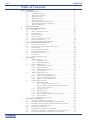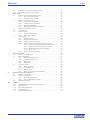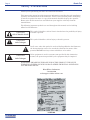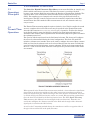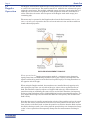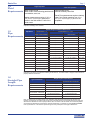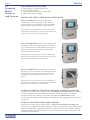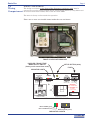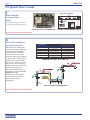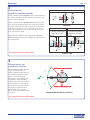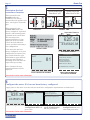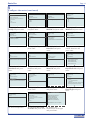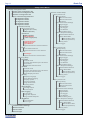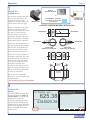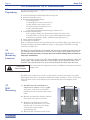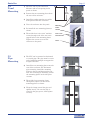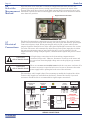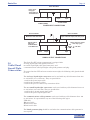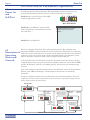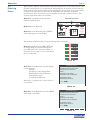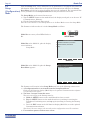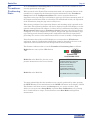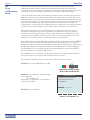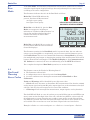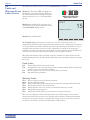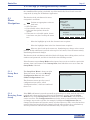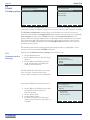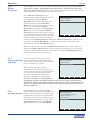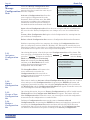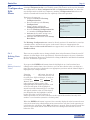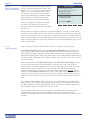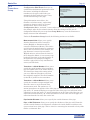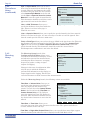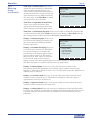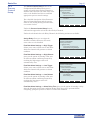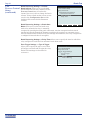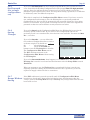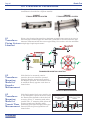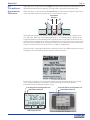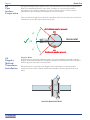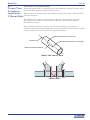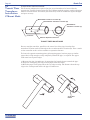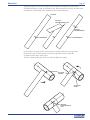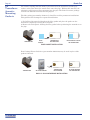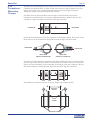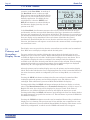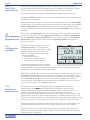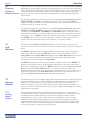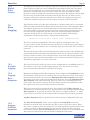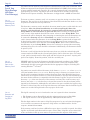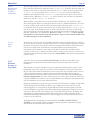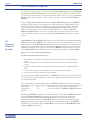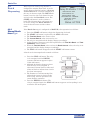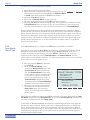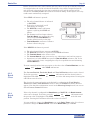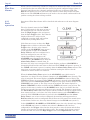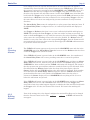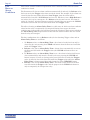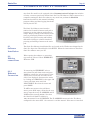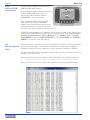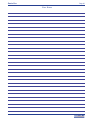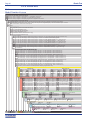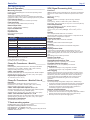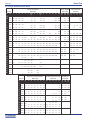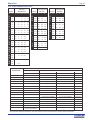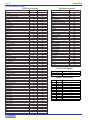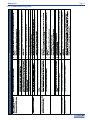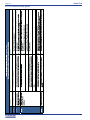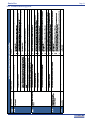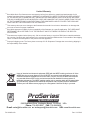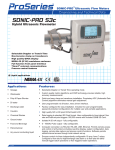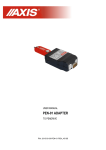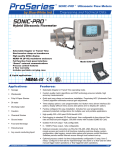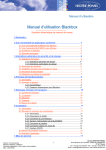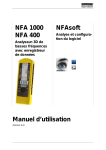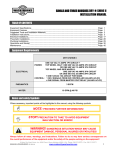Download by Blue-White Ind.
Transcript
SONIC-PRO Series S1, S2, S3 Hybrid Ultrasonic Flowmeter Installation and Operating Manual ProSeries 2 TWO-YEAR WARRANTY ProSeries TM by Blue-White Industries, Ltd. Industries,Ind. Ltd. Sonic-Pro Page 2 Table of Contents Safety precautions. . . . . . . . . . . . . . . . . . . . . . . . . . . . . . . . . . . . . . . . . . . . . . . . . . . . . 4 1 Product overview . . . . . . . . . . . . . . . . . . . . . . . . . . . . . . . . . . . . . . . . . . . . . . 5 1.1 Operating principles . . . . . . . . . . . . . . . . . . . . . . . . . . . . . . . . . . . . . . . 5 1.2 Transit Time operation . . . . . . . . . . . . . . . . . . . . . . . . . . . . . . . . . . . . . 5 1.3 Doppler operation . . . . . . . . . . . . . . . . . . . . . . . . . . . . . . . . . . . . . . . . . 6 1.4 Fluid requirements . . . . . . . . . . . . . . . . . . . . . . . . . . . . . . . . . . . . . . . . 7 1.5 Pipe requirements . . . . . . . . . . . . . . . . . . . . . . . . . . . . . . . . . . . . . . . . . 7 1.5 Straight pipe length requirements . . . . . . . . . . . . . . . . . . . . . . . . . . . . 7 1.7 Standard model features and options . . . . . . . . . . . . . . . . . . . . . . . . . . 8 1.8 Wiring compartment . . . . . . . . . . . . . . . . . . . . . . . . . . . . . . . . . . . . . . . 9 2 Quick Start Guide . . . . . . . . . . . . . . . . . . . . . . . . . . . . . . . . . . . . . . . . . . . . . . 10 3 Flowmeter SPU installation . . . . . . . . . . . . . . . . . . . . . . . . . . . . . . . . . . . . . 16 3.1 Unpacking . . . . . . . . . . . . . . . . . . . . . . . . . . . . . . . . . . . . . . . . . . . . . . . 16 3.2 Select a mounting location . . . . . . . . . . . . . . . . . . . . . . . . . . . . . . . . . . 16 3.3 Wall mounting . . . . . . . . . . . . . . . . . . . . . . . . . . . . . . . . . . . . . . . . . . . 16 3.4 Panel mounting. . . . . . . . . . . . . . . . . . . . . . . . . . . . . . . . . . . . . . . . . . . 17 3.5 Pipe mounting. . . . . . . . . . . . . . . . . . . . . . . . . . . . . . . . . . . . . . . . . . . . 17 3.6 Select a measurement method . . . . . . . . . . . . . . . . . . . . . . . . . . . . . . . 18 3.7 Electrical connections . . . . . . . . . . . . . . . . . . . . . . . . . . . . . . . . . . . . . . 18 3.8 Cable gland liquid tight connections . . . . . . . . . . . . . . . . . . . . . . . . . . 19 4 Overview of Flowmeter Operation. . . . . . . . . . . . . . . . . . . . . . . . . . . . . . . . 20 4.1 Power on and self test . . . . . . . . . . . . . . . . . . . . . . . . . . . . . . . . . . . . . . 21 4.2 Description of operating states and controls . . . . . . . . . . . . . . . . . . . . 21 4.3 Startup state . . . . . . . . . . . . . . . . . . . . . . . . . . . . . . . . . . . . . . . . . . . . . 22 4.4 Setup (configuration) mode . . . . . . . . . . . . . . . . . . . . . . . . . . . . . . . . . . 22 4.5 Transducer positioning state . . . . . . . . . . . . . . . . . . . . . . . . . . . . . . . . 23 4.6 Zero calibration state . . . . . . . . . . . . . . . . . . . . . . . . . . . . . . . . . . . . . . 24 4.7 Run mode . . . . . . . . . . . . . . . . . . . . . . . . . . . . . . . . . . . . . . . . . . . . . . . 25 4.8 Fault and warning codes . . . . . . . . . . . . . . . . . . . . . . . . . . . . . . . . . . . 25 5 Setup mode . . . . . . . . . . . . . . . . . . . . . . . . . . . . . . . . . . . . . . . . . . . . . . . . . . . . 27 5.1 Menu Navigation. . . . . . . . . . . . . . . . . . . . . . . . . . . . . . . . . . . . . . . . . . 27 5.1.1 Setup root menu . . . . . . . . . . . . . . . . . . . . . . . . . . . . . . . . . . . 27 5.1.2 Escaping from setup . . . . . . . . . . . . . . . . . . . . . . . . . . . . . . . . 27 5.2 Global configurations . . . . . . . . . . . . . . . . . . . . . . . . . . . . . . . . . . . . . . 28 5.2.1 Communication settings . . . . . . . . . . . . . . . . . . . . . . . . . . . . . 28 5.2.2 Master password . . . . . . . . . . . . . . . . . . . . . . . . . . . . . . . . . . . 29 5.2.3 Setting the date and time . . . . . . . . . . . . . . . . . . . . . . . . . . . . 29 5.2.4 Saving changes . . . . . . . . . . . . . . . . . . . . . . . . . . . . . . . . . . . . 29 5.3 Manage configuration sets . . . . . . . . . . . . . . . . . . . . . . . . . . . . . . . . . . 30 5.3.1 Activate a configuration set . . . . . . . . . . . . . . . . . . . . . . . . . . 30 5.3.2 Open a saved configuration set . . . . . . . . . . . . . . . . . . . . . . . 30 5.3.3 Create a new configuration set . . . . . . . . . . . . . . . . . . . . . . . 30 5.3.4 Delete a saved configuration set. . . . . . . . . . . . . . . . . . . . . . . 30 5.4 Configuration edit menu. . . . . . . . . . . . . . . . . . . . . . . . . . . . . . . . . . . . 31 5.4.1 Editing data items. . . . . . . . . . . . . . . . . . . . . . . . . . . . . . . . . . 31 5.4.1.1 . Editing numerical values . . . . . . . . . . . . . . . . . . . . . 31 5.4.1.2 . Entering passwords using the soft buttons . . . . . . . 32 5.4.1.3 . Units of measure . . . . . . . . . . . . . . . . . . . . . . . . . . . . 32 5.4.2 Transducer setup . . . . . . . . . . . . . . . . . . . . . . . . . . . . . . . . . . 33 5.4.3 Metering setup . . . . . . . . . . . . . . . . . . . . . . . . . . . . . . . . . . . . 34 5.4.4 Process control setup. . . . . . . . . . . . . . . . . . . . . . . . . . . . . . . . 37 5.4.5 Set password (for a single configuration set) . . . . . . . . . . . . . 39 5.4.6 Saving changes . . . . . . . . . . . . . . . . . . . . . . . . . . . . . . . . . . . . 39 5.4.7 Escape without saving . . . . . . . . . . . . . . . . . . . . . . . . . . . . . . 39 6 Transducer installation . . . . . . . . . . . . . . . . . . . . . . . . . . . . . . . . . . . . . . . . . 40 6.1 Transducer piping system location . . . . . . . . . . . . . . . . . . . . . . . . . . . . 40 6.2 Transducer mounting mode for Doppler measurement . . . . . . . . . . . . 40 6.3 Transducer mounting mode for Transit Time measurement. . . . . . . . 40 6.4 Transducer separation distance . . . . . . . . . . . . . . . . . . . . . . . . . . . . . . 41 6.5 Pipe surface preparation. . . . . . . . . . . . . . . . . . . . . . . . . . . . . . . . . . . . 42 6.6 Doppler method transducer installation . . . . . . . . . . . . . . . . . . . . . . . 42 6.7 Transit Time transducer installation - V and W mount mode . . . . . . . 43 6.8 Transit Time transducer installation - Z mount mode . . . . . . . . . . . . . 44 ProSeries TM by Blue-White Industries, Ltd. Industries,Ind. Ltd. Sonic-Pro 7 8 9 10 6.9 Transducer acoustic mounting gaskets . . . . . . . . . . . . . . . . . 6.10 Transducer pipe mounting clamps . . . . . . . . . . . . . . . . . . . . . Run mode ....... ....... ....... ....... ....... ....... 7.1 Primary and secondary display areas . . . . . . . . . . . . . . . . . . 7.1.1 Flow rate measurement . . . . . . . . . . . . . . . . . . . . . . 7.1.2 Total flow measurement . . . . . . . . . . . . . . . . . . . . . 7.2 Measurement status areas . . . . . . . . . . . . . . . . . . . . . . . . . . . 7.2.1 Configuration and mode . . . . . . . . . . . . . . . . . . . . . 7.2.2 Goodness of measurement . . . . . . . . . . . . . . . . . . . . 7.2.3 Sound speed display . . . . . . . . . . . . . . . . . . . . . . . . . 7.2.4 Measuring the fluid sound speed . . . . . . . . . . . . . . . 7.3 Process control status areas . . . . . . . . . . . . . . . . . . . . . . . . . . 7.4 Soft buttons . . . . . . . . . . . . . . . . . . . . . . . . . . . . . . . . . . . . . . . 7.5 Output signals . . . . . . . . . . . . . . . . . . . . . . . . . . . . . . . . . . . . 7.5.1 Analog signal output . . . . . . . . . . . . . . . . . . . . . . . . . 7.5.2 Digital pulse output . . . . . . . . . . . . . . . . . . . . . . . . . 7.6 Data logging . . . . . . . . . . . . . . . . . . . . . . . . . . . . . . . . . . . . . . 7.6.1 Periodic logging. . . . . . . . . . . . . . . . . . . . . . . . . . . . . 7.6.2 Logging rate setpoints . . . . . . . . . . . . . . . . . . . . . . . 7.6.3 Logging totalizer setpoints . . . . . . . . . . . . . . . . . . . . 7.6.4 Local log data storage (SD flash memory card) . . . . 7.6.4.1 . Inserting and removing the memory card . 7.6.4.2 . Format of data on the memory card . . . . . . 7.6.4.3 . Rotation and purging of log files. . . . . . . . . 7.6.4.4 . Power loss . . . . . . . . . . . . . . . . . . . . . . . . . . 7.6.5 Remote access to log data . . . . . . . . . . . . . . . . . . . . . Process control. . . . . . . . . . . . . . . . . . . . . . . . . . . . . . . . . . . . . . . . . . 8.1 Process controlsScreen . . . . . . . . . . . . . . . . . . . . . . . . . . . . . . 8.2 Batch dispensing . . . . . . . . . . . . . . . . . . . . . . . . . . . . . . . . . . . 8.2.1 Manual batch start type . . . . . . . . . . . . . . . . . . . . . . 8.2.2 Auto batch start type . . . . . . . . . . . . . . . . . . . . . . . . 8.2.3 Batch clear . . . . . . . . . . . . . . . . . . . . . . . . . . . . . . . . 8.2.4 Batch edit . . . . . . . . . . . . . . . . . . . . . . . . . . . . . . . . . 8.3 Flow rate alarms . . . . . . . . . . . . . . . . . . . . . . . . . . . . . . . . . . . 8.3.1 Basic operation . . . . . . . . . . . . . . . . . . . . . . . . . . . . . 8.3.2 Clearing alarms . . . . . . . . . . . . . . . . . . . . . . . . . . . . 8.3.3 Editing alarms . . . . . . . . . . . . . . . . . . . . . . . . . . . . . 8.3.4 More on clearing alarm conditions . . . . . . . . . . . . . . Sonic-Pro User PC Software . . . . . . . . . . . . . . . . . . . . . . . . . . . . . . 9.1 Software installation. . . . . . . . . . . . . . . . . . . . . . . . . . . . . . . . 9.2 Making connections. . . . . . . . . . . . . . . . . . . . . . . . . . . . . . . . . 9.2.1 Ethernet Connection . . . . . . . . . . . . . . . . . . . . . . . . . 9.2.2 Serial and USB connections . . . . . . . . . . . . . . . . . . . 9.3 Retrieving log data . . . . . . . . . . . . . . . . . . . . . . . . . . . . . . . . . Indexes. . . . . . . . . . . . . . . . . . . . . . . . . . . . . . . . . . . . . . . . . . . . . . . . . 10.1 Complete flowmeter model number system . . . . . . . . . . . . . . 10.2 Specifications . . . . . . . . . . . . . . . . . . . . . . . . . . . . . . . . . . . . . 10.3 Pipe dimensional data . . . . . . . . . . . . . . . . . . . . . . . . . . . . . . 10.4 Sound speed data . . . . . . . . . . . . . . . . . . . . . . . . . . . . . . . . . . 10.5 Troubleshooting guide . . . . . . . . . . . . . . . . . . . . . . . . . . . . . . Page 3 . . . . . . . 46 . . . . . . . 47 . . . . . . . 48 . . . . . . . 48 . . . . . . . 49 . . . . . . . 50 . . . . . . . 50 . . . . . . . 50 . . . . . . . 50 . . . . . . . 51 . . . . . . . 51 . . . . . . . 52 . . . . . . . 52 . . . . . . . 52 . . . . . . . 52 . . . . . . . 53 . . . . . . . 53 . . . . . . . 53 . . . . . . . 53 . . . . . . . 53 . . . . . . . 54 . . . . . . . 54 . . . . . . . 54 . . . . . . . 54 . . . . . . . 55 . . . . . . . 55 . . . . . . . 56 . . . . . . . 56 . . . . . . . 57 . . . . . . . 57 . . . . . . . 58 . . . . . . . 59 . . . . . . . 59 . . . . . . . 60 . . . . . . . 60 . . . . . . . 61 . . . . . . . 61 . . . . . . . 62 . . . . . . . 63 . . . . . . . 63 . . . . . . . 63 . . . . . . . 63 . . . . . . . 64 . . . . . . . 64 . . . . . . . 66 . . . . . . . 66 . . . . . . . 67 . . . . . . . 68 . . . . . . . 70 . . . . . . . 71 ProSeries TM by Blue-White Industries, Ltd. Industries,Ind. Ltd. Sonic-Pro Page 4 Safety Precautions Thank you for purchasing the Sonic-Pro ultrasonic flowmeter. This instruction manual provides important information regarding the safe installation, operation and maintenance of the flowmeter. Please read it carefully before attempting to install or operate the meter. A copy of this manual should be kept by the operator. Extra copies of this manual are available from your supplier or directly from the manufacturer. The following important symbols are used throughout this manual and on labeling affixed to the flowmeter: CAUTION risk of electric shock ! CAUTION risk of danger ! ! CAUTION risk of danger This symbol identifies a risk of electric shock where the possibility of injury or death is present. This symbol identifies a risk of injury or death is present. In all cases, when this symbol is used on labeling affixed to the flowmeter, the documentation needs to be consulted to find out the nature of the potential HAZARD and any actions which have to be taken. If the equipment is used in a manner not specified by this instruction manual, the protection provided by the equipment may be impaired. QUESTIONS REGARDING THE SAFE USE OF THIS PRODUCT, THE LINUX OPERATING SYSTEM SOURCE CODE AND OTHER TECHNICAL ASSISTANCE MAY BE DIRECTED TO: Blue-White Industries 714-893-8529 techsupport @blue-white.com LABELING ProSeries TM by Blue-White Industries, Ltd. Industries,Ind. Ltd. Sonic-Pro Page 5 1.0 Product Overview 1.1 Operating Principles The Sonic-Pro Hybrid Ultrasonic Flow Meter can measure fluid flow in virtually any fluid in which sound waves can travel. The Sonic-Pro meter is considered “hybrid” because it can measure fluid flow using either the Doppler or Transit Time methods. The system includes a set of ultrasonic sound Transducers and a Signal Processing Unit (SPU). The transducers are clamped to the outside of the pipe wall and include no moving parts. The SPU controls and processes the transducer signals into useful flow measurement data. This method of flow measurement is safe, non-intrusive and very easy to service. 1.2 Transit Time Operation The Transit Time measuring method requires relatively “clean” fluid to enable the sound waves to complete their circuit. The meter may be operated in the Transit-Time mode when the fluid contains 0% to 10% (0 to 100,000 ppm) of particles. To allow for changes in the fluid’s particle count, the Sonic-Pro monitors the signal gain and employs an Automatic Gain Control (AGC) algorithm that automatically adjusts the gain to maintain the optimum power level. The speed at which sound travels in the fluid must be known. The factory will configure the meter for a known fluid during the initial configuration. The Sonic-Pro model S3 includes a 5-button user interface that can be used to configure the meter. Many common fluids are listed in the software and can be selected directly from the menu. Provided the speed of sound in the fluid is known, custom “unknown” fluids can be input manually by the user. A list of various fluids and their sound speeds are provided in the index of this user manual. TRANSIT TIME MEASUREMENT PRINCIPLE When operated in the Transit Time measurement method, a short ultrasonic signal burst passes first in one direction and then in the other between two transducers separated along the length of the pipe. When traveling in the same direction as fluid flow, the burst is carried along by the fluid and arrives earlier as a result. When traveling against fluid flow, the burst is held back by the fluid and arrives later. The SPU (Signal Processing Unit) measures this difference in time-of-flight in the two directions. From this, the actual time-of-flights, the distance traveled in the fluid and the angle of the ultrasonic signal path, it calculates the fluid velocity. As well as the V mounting method shown, the transducers could be on opposite sides of the pipe with no reflections in the path (Z mount). ProSeries TM by Blue-White Industries, Ltd. Industries,Ind. Ltd. Sonic-Pro Page 6 1.3 Doppler Operation The Doppler measurement method requires that particles be present in the flow stream to “reflect” the sound waves. The particles must be of sufficient size, volume and type to reflect the sound waves. For example; although orange juice may contain pulp that is of sufficient size and volume, the properties of the pulp do not allow the sound waves to reflect. Therefore, the meter will not operate in the Doppler mode with orange juice containing pulp. The meter may be operated in the Doppler mode when the fluid contains 0.02% to 15% (200 to 150,000 ppm) of particles that are at least 50 micron in size and have sufficient sound reflection properties. DOPPLER MEASUREMENT PRINCIPLE When operated in the Doppler measurement method, a continuous-wave ultrasonic signal passes from a transmitting transducer into a pipe carrying a moving fluid. The signal is reflected by particles in the fluid and is picked up by a receiving transducer on the opposite side of the pipe. When using the Doppler method, the transducers are installed directly opposite each other along the pipe axis, one each side of the pipe, either with or against the flow of fluid. The ultrasonic signal is subject to a Doppler shift when it is reflected from the particles moving at (nominally) the same velocity as the fluid. Therefore, the frequency at the receiving transducer will be slightly different from the transmitted frequency. The SPU (Signal Processing Unit) measures this difference in frequency and calculates the fluid velocity. Note that the meter is actually measuring the velocity of the particles and not the actual fluid. For this reason, measurement error will occur if the particles do not move at the same velocity as the fluid, such as when the particles are heavier than the fluid or when the fluid is moving at such a low velocity that the particles drop out of suspension. Large “gulps” of air or particles will temporarily disrupt the flow measurement resulting in error. ProSeries TM by Blue-White Industries, Ltd. Industries,Ind. Ltd. Sonic-Pro 1.4 Fluid Requirements Page 7 Doppler Operation Transit Time Operation ! Must conduct sound ! Must conduct sound ! Must contain sound reflecting particles such ! Must be relatively clean fluid as air bubbles, sand, etc. Doppler measurement requires 0.02% to 15% (200 to 150,000 ppm) particles be present in the flow stream to “reflect” the sound waves. Transit Time measurement requires relatively “clean” fluid. Fluids containing from 0% to 10% (0 to 100,000 ppm) of particles are acceptable. Note: Do not attempt to measure very low flow velocities in the Doppler mode, the particles can fall out of suspension resulting in error or failure. 1.5 Pipe Requirements Pipe Size Ranges and Maximum Wall Thickness Pipe Material Transducer Models I, J, K Transducer Models A, D, E, F, G, H Doppler or Transit Time Mode Doppler Mode Transit Time Mode Max Wall 3/4” to 2” (20 to 63mm) 2“ to 100” (63 to 2500mm) 2“ to 100” (63 to 2500mm) .500” (13mm) Copper 3/4” to 2” (20 to 63mm) 2“ to 100” (63 to 2500mm) 2“ to 100” (63 to 2500mm) .500” (13mm) FRP (fiberglass Reinforced Plastic) 1/2” to 2” (20 to 63mm) 2“ to 100” (63 to 2500mm) 2“ to 100” (63 to 2500mm) .500” (13mm) Iron (cast) 3/4” to 2” (20 to 63mm) 2“ to 100” (63 to 2500mm) 2“ to 100” (63 to 2500mm) .500” (13mm) Iron (ductile) 3/4” to 2” (20 to 63mm) 2“ to 100” (63 to 2500mm) 2“ to 100” (63 to 2500mm) .500” (13mm) Nylon Brass (Naval) 1/2” to 2” (20 to 63mm) 1“ to 100” (25 to 2500mm) 1-1/2“ to 100” (40 to 2500mm) 2.00” (50mm) Polyethylene (HDPE) 1/2” to 2” (20 to 63mm) 1“ to 100” (25 to 2500mm) 1-1/2“ to 100” (40 to 2500mm) 2.00” (50mm) Polyethylene (LDPE) 1/2” to 2” (20 to 63mm) 1“ to 100” (25 to 2500mm) 1-1/2“ to 100” (40 to 2500mm) 1.00” (25mm) Polypropylene 1/2” to 2” (20 to 63mm) 1“ to 100” (25 to 2500mm) 1-1/2“ to 100” (40 to 2500mm) .500” (13mm) PVC / CPVC 1/2” to 2” (20 to 63mm) 1“ to 100” (25 to 2500mm) 1-1/2“ to 100” (40 to 2500mm) 2.00” (50mm) 304 Stainless Steel 3/4” to 2” (20 to 63mm) 2“ to 100” (63 to 2500mm) 2“ to 100” (63 to 2500mm) .500” (13mm) 304L Stainless Steel 3/4” to 2” (20 to 63mm) 2“ to 100” (63 to 2500mm) 2“ to 100” (63 to 2500mm) .500” (13mm) 316 Stainless Steel 3/4” to 2” (20 to 63mm) 2“ to 100” (63 to 2500mm) 2“ to 100” (63 to 2500mm) .500” (13mm) Steel (1% carbon hard) 3/4” to 2” (20 to 63mm) 2“ to 100” (63 to 2500mm) 2“ to 100” (63 to 2500mm) .500” (13mm) Steel (carbon) 3/4” to 2” (20 to 63mm) 2“ to 100” (63 to 2500mm) 2“ to 100” (63 to 2500mm) .500” (13mm) Titanium 3/4” to 2” (20 to 63mm) 2“ to 100” (63 to 2500mm) 2“ to 100” (63 to 2500mm) .500” (13mm) Note: The outside surface of the pipe must be clean and smooth. Insulation, coatings, rust and other surface imperfections should be removed before installing the transducers. The inside surface of the pipe must be smooth to properly reflect the sound wave. 1.6 Straight Pipe Length Requirements Type of Disturbance Straight Lengths of Pipe Required Upstream from Transducers Downstream from Transducers Flange 5 x Nominal Pipe Size 5 x Nominal Pipe Size Reducer 7 x Nominal Pipe Size 5 x Nominal Pipe Size 90 Elbow 10 x Nominal Pipe Size 5 x Nominal Pipe Size Two 90o Elbows - 1 Direction 15 x Nominal Pipe Size 5 x Nominal Pipe Size o o Two 90 Elbows - 2 Directions 20 x Nominal Pipe Size 5 x Nominal Pipe Size Gate valve 25 x Nominal Pipe Size 5 x Nominal Pipe Size Pump 25 x Nominal Pipe Size 5 x Nominal Pipe Size Note: The Sonic-Pro’s sound wave beam is only affected by fluid that actually passes through the beam and therefore, the meter will not measure with high accuracy if the fluid velocity is not consistent across the entire pipe diameter. Flow disturbances such as pumps, elbows, tees, and valves in the flow stream can cause swirl patterns and vortices that will affect the measurement. Install the transducers on a straight run of pipe as far as possible from any disturbances. The distance required for high accuracy will depend on the type of disturbance. ProSeries TM by Blue-White Industries, Ltd. Industries,Ind. Ltd. Sonic-Pro Page 8 1.7 Standard Model Features and Options STANDARD MODEL FEATURES ! Data logging to a standard SD Card. ! 4-20 mA output signal ! 0-1000 Hz digital frequency output signal ! LED status indicator lights DISPLAY AND USER ACCESS MODEL DISTINCTIONS Sonic-Pro Model S3 includes a full featured display with a 5 button touch pad. The start-up process and the zero calibration can be performed by pressing the proper buttons on the touch pad. Note that the start-up process, the zero calibration, and all other functions can also be performed by the optional remote PC software application. Sonic-Pro Model S2 includes a basic display with a 2 button touch pad. The start-up process and the zero calibration can be performed by removing the front cover plate and pressing the setup button located on the circuit board. Note that the start-up process, the zero calibration, and all other functions can also be performed by the optional remote PC software application. Sonic-Pro Model S1 has no display or touch pad. The start-up process and the zero calibration can be performed by removing the front cover plate and pressing the setup button located on the circuit board. Note that the start-up process, the zero calibration, and all other functions can also be performed by the optional remote PC software application. OPTIONAL COMMUNICATIONS PACKAGE WITH CUSTOM PC SOFTWARE Any Sonic-Pro model can be equipped with a Communications Package that includes circuitry, connector panel and custom PC software. When connected to a computer running the Sonic-Pro software, any model can perform the Model S3 functions described in this manual including program editing and data logging downloads directly into the PC. OPTIONAL PROCESS CONTROL RELAY BOARD Any Sonic-Pro model can be equipped with a Process Control Relay Package that includes three independently programmable 10 amp relays. However, relay programming requires the Model S3 programming features or the Communications Software package to function. Models S1 and S2 cannot access the relay functions unless connected to the communications Software. ProSeries TM by Blue-White Industries, Ltd. Industries,Ind. Ltd. Page 9 WIRING COMPARTMENT The wiring access door on the front of the flowmeter enclosure only must be removed to access the wiring terminal blocks, motherboard controls (a setup button and the measurement mode switch) and to view the status LEDs. The meter is factory set for transit time operation. There are no user serviceable items inside the rear enclosure. FRONT COVER PLATE REMOVED DOPPLER / TRANSIT TIME MODE SELECT SWITCH (factory set for transit time mode) SETUP BUTTON (white) FUSE INDICATOR LIGHTS FUSE SETUP BUTTON INDICATOR LIGHTS TRANSDUCER INPUTS Tx 1 SIGNAL OUTPUTS T Tx 2 D mA 1A 250V (5x20mm) slow blow littlefuse 239001.XP POWER INPUT Hz DC AC POS (+) NEG (-) GRN NEG (-) POS (+) GRN BLK (-) RED (+) SD CARD DATA LOG (REMOVE) WARNING USB GRN BLK (-) RED (+) RS485 RS232 ETHERNET DC (+) DC (-) GRN AC LINE AC NTRL MODE SWITCH RED (+) BLK (-) GRN Sonic-Pro 1.8 Wiring Compartment INPUT POWER LIMITS COM NC NO R1 COM 12-30 NC AWG NO R2 COM NC NO R3 COMMUNICATIONS CONNECTOR PANEL AC INPUT 110~240Vac 50/60Hz-40W DC INPUT 15~30 Vdc-40W CAUTION risk of electric shock PROCESS CONTROL RELAYS (THREE EACH) 10A 250V AC WIRING COMPARTMENT LAYOUT INPUT POWER (green) FAULT CONDITION (red) METER STATUS (yellow) INDICATOR LIGHTS ProSeries TM by Blue-White Industries, Ltd. Industries,Ind. Ltd. Sonic-Pro Page 10 2.0 Quick Start Guide 1 MODE SELECT SWITCH Select doppler or transit time mode FUSE 1A 250V (5 x 20) SETUP BUTTON INDICATOR LIGHTS TRANSDUCER INPUTS Tx 1 SIGNAL OUTPUTS T Tx 2 D mA Hz POWER INPUT DC AC WARNING BLK (-) RED (+) RS232 USB GRN RS485 Note that the meter is factory set for Transit-Time operation. ETHERNET COM NC NO R1 INPUT POWER LIMITS COM NC NO R2 AC INPUT 110VAC - 240VAC 50/60 Hz COM NC NO COMMUNICATIONS CONNECTOR PANEL FRONT COVER PLATE REMOVED DC (+) DC (-) GRN AC LINE AC NTRL POS (+) NEG (-) GRN NEG (-) POS (+) GRN BLK (-) RED (+) RED (+) BLK (-) GRN MODE SWITCH SD CARD DATA LOG (REMOVE) DC INPUT 15 to 30 VDC R3 CAUTION risk of electric shock PROCESS CONTROL RELAYS (THREE EACH) 10A 250V AC WIRING COMPARTMENT LAYOUT See section 3.6 for more information 2 Select the transducer mounting location The flowmeter’s sound wave beam only measures fluid that actually passes through the beam, therefore, the fluid velocity must be consistent across the entire pipe diameter to ensure high accuracy. Flow disturbances such as pumps, elbows, tees, and valves in the flow stream can cause swirl patterns and vortices that will affect the measurement. Install the transducers on a straight run of pipe as far as possible from any disturbances. The distance required for accuracy will depend on the type of disturbance. Type of Disturbance Straight Lengths of Pipe Required Upstream from Transducers Downstream from Transducers Flange 5 x Nominal Pipe Size 5 x Nominal Pipe Size Reducer 7 x Nominal Pipe Size 5 x Nominal Pipe Size 90 Elbow 10 x Nominal Pipe Size 5 x Nominal Pipe Size Two 90o Elbows - 1 Direction 15 x Nominal Pipe Size 5 x Nominal Pipe Size Two 90o Elbows - 2 Directions 20 x Nominal Pipe Size 5 x Nominal Pipe Size Gate valve 25 x Nominal Pipe Size 5 x Nominal Pipe Size Pump 25 x Nominal Pipe Size 5 x Nominal Pipe Size o MINIMUM STRAIGHT PIPE LENGTHS NO Air could be trapped NO OK Down flows must have back pressure Flow Direction OK ! OK 10 x D 5xD PIPE SYSTEM CONSIDERATIONS See section 6.1 for more information ProSeries TM by Blue-White Industries, Ltd. Industries,Ind. Ltd. Pipe must be full Sonic-Pro Page 11 3 All pipe types and sizes Determine the transducer mounting mode When operated in the Doppler mode, the transducers are always mounted directly opposite each other, 180 degrees around the pipe. Flow or Flow When operated in the Transit-Time mode, the front faces of the transducers must face each other and be positioned the correct distance apart. In V-mode, the transducers are on the same side of the pipe. In Zmode, the transducers are on the opposite side of the pipe, 180 degrees apart. DOPPLER When factory configured, the appropriate TransitTime mounting mode is pre-configured and printed on the serial label. “V” Mount Mode “Z” Mount Mode Typically smaller pipe sizes from 2” to 6” Typically larger pipe sizes from 4” to 100” Separation Distance Separation Distance Flow or Flow Flow or Flow See section 6.2 for more information TRANSIT TIME 4 Determine the 1st transducer location The mounting surface must be clean, smooth and free of surface imperfections. Remove all insulation material, loose paint, etc. Clean the pipe thoroughly. Use sandpaper if necessary to remove surface imperfections. Be sure to locate the transducers on the side of horizontal runs of pipe. Do not mount the transducers over weld seams. Place a mark where the first transducer will be located. Air bubbles may be present O 45 NO Horizontal OK 45O NO Sediment may be present TRANSDUCER MOUNTING LOCATION See section 6.5 for more information ProSeries TM by Blue-White Industries, Ltd. Industries,Ind. Ltd. Sonic-Pro Page 12 5 Determine the 2nd transducer location When operated in the Doppler mode, the transducers are always mounted directly opposite each other, 180 degrees around the pipe. All pipe types and sizes “V” Mount Mode “Z” Mount Mode Typically smaller pipe sizes from 2” to 6” Typically larger pipe sizes from 4” to 100” Separation Distance When operated in the Transit-Time mode, the factory configured separation distance and mounting mode is printed on the serial label. The currently active separation distance is also displayed on the run mode screen, the fault indicator screen, and when activating a new configuration. Separation Distance DOPPLER TRANSIT TIME Separation Distance 1 T 0.88 in. [¢¢¢£] 1490 U.S. Gallons / min 625.38 U.S. Gallons 4345625.38 SERIAL LABEL If the meter has not been factory configured, or if a new configuration is required, the pipe outside diameter, pipe wall thickness, pipe material, fluid type and transducer mounting mode data must be input before proceeding. SETUP SWAP CLEAR RUN MODE SCREEN 1 T 0.88 in. [£ £ £ £] FAULT Attempting Correction... F81 Information Screen 81 Firmware Version, A01.00.00 Transducer Positioning … Position the transducers at a separation distance of: 0.884416 inches (”V” Mount) Once activated, the new separation distance will be displayed. Press DONE when this is complete DONE NEW CONFIGURATION ACTIVATION SCREEN FAULT INDICATOR SCREEN See section 6.6 for more information 6 Configure the meter if it has not been factory configured Apply power to the meter. note that only the most basic configuration requirements are shown here. 1 T 0.88 in. [¢¢¢£] 1490 U.S. Gallons / min 625.38 Setup Root Menu Setup Root Menu Setup Root Menu Manage Configuration Sets ÊOpen a Saved Configuration Set Ê Configuration Set #1 Manage Configuration Sets ÊActivate a Configuration Set Open a Saved Configuration Set Create a New Configuration Set Delete a Saved Configuration Set Manage Configuration Sets Global Configuration U.S. Gallons 4345625.38 SETUP SWAP CLEAR 1. Press Setup. ENTER Ç See section 5.0 for more information ProSeries TM by Blue-White Industries, Ltd. Industries,Ind. Ltd. È ESC 2. Highlight Manage Configuration Sets and press enter. ENTER Ç È ESC 3. Highlight Open a saved Configuration set and press enter. ENTER Ç È ESC 4. Highlight the Configuration set to be edited and press enter. Sonic-Pro Page 13 6 Configure the meter (continued) Configuration Set #1 ENTER Ç È ESC ENTER Ç È ESC ENTER Configuration Set #1 Ç È ESC È ENTER Ç ENTER ESC Ç ENTER È ESC È ENTER Ç È È ESC ENTER Ç È ESC 12. Input the actual outside diameter and press enter. Configuration Set #3 ESC Transducer Setup ÊPipe ÊPipe Material Ê PVC/CPVC PVDF Stainless Steel 302/303 Stainless Steel 304 Stainless Steel 304L Stainless Steel 316 ENTER Ç È È È ESC 16. Highlight the actual Pipe Material and press enter. Configuration Set #1 Transducer Setup ÊFluid Ê Fluid type Ê Water (Waste, Distilled) Custom 1, 1, 1, Trichloroethane 1-Propanal Acetone (Dimethyl ketone, 2-Propanone) Alcohol (Ethyl alcohol, Ethanol) ESC ENTER Ç È È È ESC 19. Highlight Fluid Type 20. Highlight the actual Fluid Type and press and press enter. enter. Information Screen Transducer Setup Metering Setup Process Control Setup Reset Working Set to Fact. Defaults Set Password... Save Save As ... Save and Activate Transducer Setup ÊFluid Ê Fluid type Speed of Sound in Fluid Type ESC 15. Highlight Pipe Material and press enter. Configuration Set #1 Configuration Set #1 Ç Ç Transducer Setup ÊPipe ÊOutside Diameter Ê2.625 Configuration Set #1 18. Highlight Fluid and press enter. 17. Press escape. È Transducer Setup ÊFluid Ê Fluid type Speed of Sound in Fluid Type Transducer Setup ÊMeasurement Units Transducer Pipe Liner Fluid ENTER Ç Transducer Setup ÊPipe Ê Outside Diameter Wall Thickness Pipe Material Speed of Sound in Custom Material È ENTER 8. Highlight a Mount Method and press enter. Configuration Set #1 11. Highlight Outside Diameter and press enter. Configuration Set #1 ESC ESC Configuration Set #1 Transducer Setup ÊPipe ÊWall Thickness Ê0.218 Configuration Set #1 Transducer Setup ÊPipe Ê Outside Diameter Wall Thickness Pipe Material Speed of Sound in Custom Material ENTER Ç 14. Input the actual wall thickness and press enter. 13. Highlight Wall Thickness and press enter. È Configuration Set #1 Configuration Set #1 ESC Ç Transducer Setup ÊPipe ÊOutside Diameter Wall Thickness Pipe Material Speed of Sound in Custom Material 10. Highlight Pipe and press enter. È ENTER Configuration Set #1 Transducer Setup ÊPipe Outside Diameter Wall Thickness Pipe Material Speed of Sound in Custom Material Ç ESC Transducer Setup ÊMeasurement Units Transducer Pipe Liner Fluid 9. Press escape. ENTER È 6. Highlight Transducer 7. Highlight Mount and press enter. Method and press enter. Configuration Set #1 Transducer Setup ÊTransducer ÊModel Number ÊMount Method Cable Length (Feet) ENTER Ç Transducer Setup ÊTransducer ÊMount Method V W Z N Transducer Setup ÊTransducer ÊModel Number ÊMount Method Cable Length (Feet) Transducer Setup ÊTransducer ÊMeasurement Units ÊTransducer Pipe Liner Fluid 5. Highlight Transducer Setup and press enter. Configuration Set #1 Configuration Set #1 Configuration Set #1 Transducer Setup Metering Setup Process Control Setup Reset Working Set to Fact. Defaults Set Password... Save Save As ... Save and Activate Firmware Version, A01.00.00 Transducer Positioning … Position the transducers at a separation distance of: 0.884416 inches (”V” Mount) Press DONE when this is complete ENTER Ç È ESC 21. Press escape twice. ENTER Ç È ESC DONE 22. Highlight Save and 23. Position the Activate and press enter. Transducers on the pipe and press Done. ProSeries TM by Blue-White Industries, Ltd. Industries,Ind. Ltd. Sonic-Pro Page 14 Setup Root Menu Manage Configuration Sets ÊCreate a New Configuration Set ÊDelete a Saved Configuration Set ÊActivate a Configuration Set ÊOpen a Saved Configuration Set ÊConfiguration Set #1 ÊConfiguration Set #2 ÊConfiguration Set #3 ÊConfiguration Set #4 ÊConfiguration Set #5 Ê Transducer Setup Ê Measurement Units ÊEnglish (U.S. units) ÊMetric (SI units) Ê Transducer ÊModel Number ÊMount Method ÊCable Length (Feet) Ê Pipe ÊOutside Diameter Ê Wall Thickness Ê Pipe Material Ê Speed of Sound in Custom material Ê Liner Ê Liner Wall Thickness Ê Speed of Sound in Liner material Ê Fluid Ê Fluid Type Ê Speed of Sound in Custom Fluid Ê Metering Setup Ê Flow Rate Ê Volume Units Ê Custom Unit Volume per U.S. Gallon Ê Time Units Ê Digits After Decimal Point Ê Totalizer Ê Volume Units Ê Custom Unit Volume per U.S. Gallon Ê Digits After Decimal Point Ê Total Display Function Ê Display Ê Display Language Ê Flow Rate Averaging Ê Display Update Ê Low Flow Cutoff Ê High Flow Cutoff Ê Scaling Offset Signal Output Ê Ê Analog Output Ê Pulse Output Ê Data Logging Ê Log Interval Ê Log Rate Setpoint Ê Log Totalizer Setpoint Ê SOS Alarm Ê Error Window Ê Error Type Global Configuration ÊCommunications Settings ÊMaster Password ÊDate and Time ÊSave Changes ProSeries TM by Blue-White Industries, Ltd. Industries,Ind. Ltd. Ê Process Control Setup Ê Relay Channel #1 Ê Assign Relay Ê Monitor Flow Rate Ê Monitor Flow Total Ê Disabled Ê Flow Rate Alarm Settings Ê High Trigger Ê High Release Ê Low Trigger Ê Low Release Ê Alarm Delay Time Ê Batch Dispense Settings Ê Default Batch Amount Ê Batch Start Mode Ê Manual Batch Start Ê Auto (Proportional) Ê Relay Timer Ê Error Trigger Ê Relay Channel #2 Ê Assign Relay Ê Monitor Flow Rate Ê Monitor Flow Total Ê Disabled Ê Flow Rate Alarm Settings Ê High Trigger Ê High Release Ê Low Trigger Ê Low Release Ê Alarm Delay Time Ê Batch Dispense Settings Ê Default Batch Amount Ê Batch Start Mode Ê Manual Batch Start Ê Auto (Proportional) Ê Relay Timer Ê Error Trigger Ê Relay Channel #3 Ê Assign Relay Ê Monitor Flow Rate Ê Monitor Flow Total Ê Disabled Ê Flow Rate Alarm Settings Ê High Trigger Ê High Release Ê Low Trigger Ê Low Release Ê Alarm Delay Time Ê Batch Dispense Settings Ê Default Batch Amount Ê Batch Start Mode Ê Manual Batch Start Ê Auto (Proportional) Ê Relay Timer Ê Error Trigger Sonic-Pro Page 15 7 DOW 111 SILICONE GREASE Install the transducers An acoustic coupling material must be placed between the transducer and the pipe surface at the point where the sound waves enter the pipe. or TRANSDUCER BOTTOM VIEW BLUE GASKET - Permenant installations. Recommended for metal pipes. TRANSDUCER ACOUSTIC COUPLING MATERIAL INSTALLATION Draw a centerline on the pipe parallel to the pipe center. Place the first transducer onto the pipe. Locate the front arrow exactly over the first separation distance mark (A). Place the transducer straight and parallel to the centerline. A CENTERLINE B CENTERLINE CENTERLINE CENTERLINE Secure the first transducer to the pipe using the pipe clamps. The arrows on the front and rear of the transducers must point toward the centerline. FRONT VIEW ARROW ON CENTERLINE A Locate the second transducer separation mark (B). Place the second transducer so that the front arrow is located exactly over the mark (B). Place the transducer straight and parallel to the centerline. Be sure that both transducers are facing each other and parallel to the pipe centerline. REAR VIEW ARROW ON CENTERLINE B A B Separation Distance ACOUSTIC COUPLING Check that the separation distance is correct. Tighten the clamps equally. See section 6.9 for more information MOUNTING CLAMPS 8 Restart the meter Press the SETUP button. The meter will enter the SETUP ROOT MENU. Creation and modification of the five available Configuration Sets and the Global Configuration settings can be made from this menu. If no changes are to be made, press ESC. The meter will re-start. 1 T 0.88 in. [¢¢¢£] 1490 U.S. Gallons / min 625.38 Setup Root Menu Manage Configuration Sets Global Configuration U.S. Gallons 4345625.38 SETUP SWAP CLEAR ENTER Ç È ESC ProSeries TM by Blue-White Industries, Ltd. Industries,Ind. Ltd. Sonic-Pro Page 16 3.0 Flowmeter SPU Installation 3.1 Unpacking The Sonic-Pro Flowmeter is shipped in a carrying case. Inside the carrying case you will find the following items: ! ! ! Sonic-Pro Flowmeter SPU (Signal Processing Unit) Sonic-Pro Transducer Set Enclosure Mounting Hardware 2 mounting plates 4 mounting plate screws (10-32 x .50”) 4 panel mount screws (8-32 x 3.00”) 2 wall mounting screws (#10 x 1.00”) 1 panel mounting gasket 1 pipe mounting clamp (maximum pipe diameter 10”) ! Transducer Mounting Kit 6 blue gaskets (single use), part number 76001-417 (6 piece kit) 3 packets Dow 111 silicone grease, part number 90008-394 (each) 4 transducer mounting clamps (maximum pipe diameter 10”) ! Paper Instruction Manual ! CD Instruction Manual Note: 1) additional clamps can be purchased and connected for larger pipe diameters. 2) T-track mounting system uses different clamps. 3) Large pipe T-Track does not ship inside the carrying case. 3.2 Select a Mounting Location ! The Sonic-Pro was designed to be installed and operated by qualified personnel only. Do not attempt to install or operate the meter if you are unsure. Seek qualified assistance. Please note that warranty coverage does not include damage due to misuse or improper installation. Select a mounting location for the SPU that is within reach of the transducer cables and power supply. The standard transducer cable length is 10 feet and must not be cut or modified. Note that the Sonic-Pro can accurately measure flow from either direction. CAUTION risk of danger Do not position the equipment so that it is difficult to disconnect the power supply cord. The SPU can be mounted on a wall, on a horizontal or vertical run of pipe or in panel. Although the Sonic-Pro is designed to withstand outdoor conditions. A cool, dry location, where the unit can be easily monitored is recommended. Special ventilation is not required. 3.3 Wall Mounting 1) The SPU must be installed on a solid, secure surface such as a solid wall, panel, wall studs, etc. DO NOT install the meter on drywall with anchor bolts. 2) Measure and mark the distance between the keyhole slot centers as shown. 3) Drill two 5/32” diameter pilot holes. Install the enclosed #10 x 1.00” screws into the wall. Leave the screw heads away from the panel surface approximately 1/4”. 4) Hang the SPU enclosure on the screws. ProSeries TM by Blue-White Industries, Ltd. Industries,Ind. Ltd. 4.68 (119mm) Sonic-Pro 3.4 Panel Mounting Page 17 1) The SPU can be panel mounted. Measure and cut an opening in the panel as shown. 7.90” (200mm) 10.40” (264mm) 2) Remove the two mounting plates from the rear of the enclosure. 3) Install the gasket onto the rear of the front panel of the SPU enclosure. 4) Place the enclosure into the panel. 5) Re-install the two mounting plates as shown. 6) Thread the four 8-32 x 3.00” machine screws through each of the two outer tapped holes in the mounting plates. Tighten the screws to secure the enclosure to the panel. 3.5 Pipe Mounting Mounting Plates Gasket 8-32 x 3.00” Panel Screws Panel 1) The SPU can be mounted on horizontal or vertical pipe. The pipe must be secure and of sufficient strength to support the weight of the SPU. 2) Install the two mounting plates onto the rear of the enclosure. For horizontal pipe mounting, install the mounting plates on the top and bottom plate cutouts. For vertical pipe mounting, install the mounting plates on the side plate cut-outs. 3) Thread the long mounting clamp through the square cut-outs in the mounting plates as shown. 4) Wrap the clamp around the pipe and tighten loosely. Be sure the pipe is seated in the pipe groove, then tighten securely. ProSeries TM by Blue-White Industries, Ltd. Industries,Ind. Ltd. Sonic-Pro Page 18 3.6 Select the Measurement Method Open the front cover of the SPU. Position the Doppler/Transit-Time switch to the preferred operating mode (factory setting is transit time). Operate the meter in the Transit Time mode (best accuracy) if the fluid contains little or no particles (up to 10% maximum). Operate the meter in the Doppler mode if the fluid to be measured contains more than 10% particles. Doppler/Transti-Time Switch 3.7 Electrical Connections The Sonic-Pro transducer connections are pre-wired at the factory. If a main AC input power cord selection was made when ordering, the power cord and main AC power input connection is factory wired. When powering the meter by DC, a power cable for this purpose should be installed in one of the cable gland liquid-tight connectors. See section 3.8 below. The meter will automatically adjust for any main power input that is within the power requirements range of 110 to 240 volts AC or 15 to 30 volts DC. See the diagram below for wiring of output signals, communications signals and process control relays. CAUTION risk of electric shock All high voltage connections in the front wiring compartment are considered “finger safe”. However, disconnect electricity to the meter and use care when connecting high voltage wires to the plug-in type terminal blocks. CAUTION risk of electric shock There are no user serviceable items inside the rear meter enclosure. If it becomes necessary to open the back cover, be sure to disconnect the main power supply before opening the back cover of the enclosure. The transducer cable length is fixed. Do not attempt to modify the length of the cables. Various cable lengths are available from the factory. Contact the factory if you need assistance. Shielded cable is recommended for signal output connections. FUSE SETUP BUTTON INDICATOR LIGHTS TRANSDUCER INPUTS Tx 1 SIGNAL OUTPUTS T Tx 2 D mA 1A 250V (5x20mm) slow blow littlefuse 239001.XP POWER INPUT Hz DC AC WARNING GRN BLK (-) RED (+) RS485 12-30 AWG RS232 USB ETHERNET COMMUNICATIONS CONNECTOR PANEL INPUT POWER LIMITS COM NC NO R1 COM NC NO R2 COM NC NO R3 PROCESS CONTROL RELAYS (THREE EACH) 10A 250V AC WIRING CONNECTIONS ProSeries TM by Blue-White Industries, Ltd. Industries,Ind. Ltd. DC (+) DC (-) GRN AC LINE AC NTRL POS (+) NEG (-) GRN NEG (-) POS (+) GRN BLK (-) RED (+) RED (+) BLK (-) GRN MODE SWITCH SD CARD DATA LOG (REMOVE) AC INPUT 110~240Vac 50/60Hz-40W DC INPUT 15~30 Vdc-40W CAUTION risk of electric shock Sonic-Pro Page 19 Sonic-Pro Meter Power Input Plug type Terminal Block 12-30 AWG wire 1 2 Positive (+) 3 Negative (-) 4 5 Line intput Neutral input 110 to 240 VAC 50/60Hz 40 WATTS MAX 15 to 30 VDC 40 WATTS MAX POWER INPUT CONNECTIONS Sonic-Pro Meter Sonic-Pro Meter Frequency output (0-1000 Hz) Open Collector output, 50% duty cycle Current output (4-20 mA) Maximum load 1000 ohms Signal Output Plug type Terminal Block 14-30 AWG wire 1 2 Current input Current output 4-20mA receiver 3 4 Ground 5 (Open Collector output 50% duty cycle) 5k 5-30 VDC Frequency input Digital Pulse Receiver SIGNAL OUTPUT CONNECTIONS 3.8 Cable Gland Liquid-Tight Connections The Sonic-Pro SPU wiring compartment is equipped with: six large liquid-tight cable gland connectors, two small liquid-tight cable gland connectors, and a communications cable liquid-tight cable gland grommet and plug. To ensure that the SPU enclosure remains water-tight, the following cable glands should be used: The six large liquid-tight connectors can be used with any cable diameter from .200 to .394 inches (5.1 to 10.0 mm). They are provided for: 1 each for the power input cable 2 each for the transducer cables 3 each for the process control relay connection cables The two small liquid-tight connectors can be used with any cable diameter from .118 to .255 inches (3.0 to 6.5 mm). They are provided for: 1 each for the 4-20 mA output signal cable 1 each for the pulse output signal cable The communications cable grommet can be used with any cable diameter from .190 to .205 inches. It is provided for any one of the following cable types: USB cable Ethernet Cable RS-232 serial cable RS-485 serial cable The blank grommet plug should be used when the communications cable grommet is not required. ProSeries TM by Blue-White Industries, Ltd. Industries,Ind. Ltd. Sonic-Pro Page 20 4.0 Overview of Flowmeter Operation 4.1 Power On and Self-Test On application of power, the power LED (green) on the motherboard comes on and the flowmeter performs self-test functions. The approximate duration of self-test is 10 seconds. The flowmeter indicates that it is in the Self-Test State as follows: Model S1: the red and all four yellew LED indicator lights flash at 1 Hz. INDICATOR LIGHTS IN SELF-TEST STATE Information Screen Model S2: as for Model S1, plus the LCD shows the firmware version number and the text “Self-Test ...”. Blue-White Industries, Sonic-Pro Firmware Version, A01.00.00 Self-test … Model S3: as for Model S2. LCD DISPLAY 4.2 Description of Operating States and Controls Below is a diagram of the Sonic-Pro’s major operating states. The condition of the motherboard LEDs is pictured under the name of each state. Transitions are annotated with their causes, which may be user actions via the motherboard controls and timeouts (uppercase text), user actions using a display optionally fitted to the flowmeter, (italic text) or automatic transitions when a step is complete (in parentheses). In the Self-Test state, the flowmeter checks the operation of internal circuitry, such as communication between the processor and its peripheral functions, Verify that all LEDs and the LCD display, if fitted, are working properly. Do not press any buttons during self-test. If an error condition is detected during self-test, the flowmeter enters the Faulted State. Failure of the LEDs, LCD display, and the display touch-pad are not internally detectable. If self-test completes without error, the flowmeter enters the Startup State. Note that completion of self-test does not guarantee that the flowmeter is properly configured and able to make accurate measurements. Power ON (pass) SELF-TEST STARTUP STATE (fail) (complete) FAULTED STATE HOLD SETUP FOR 3 SECONDS TAP SETUP BUTTON or TIME OUT (5 minutes) or press “ESC” button TAP SETUP BUTTON or press “DONE” button TAP SETUP BUTTON or Activate a configuration TRANSDUCER POSITIONING (fail) TAP SETUP BUTTON or FLIP DOPPLER / TT MODE SWITCH RUN MODE (fail) SONIC-PRO OPERATING STATES ProSeries TM by Blue-White Industries, Ltd. Industries,Ind. Ltd. 7 SECOND TIME OUT SETUP MODE ZERO CALIBRATION (fail) TAP SETUP BUTTON Page 21 When power is applied, the flowmeter enters the Startup state. In the Startup State, the flowmeter waits for up to 7 seconds for the Setup button to be pressed at which time the Setup mode is entered and changes to the configuration can be made. If the setup button is not pressed, the flowmeter will enter the Run Mode and attempt to start flow measurement. If the transducers are not installed on the pipe, a fault will occur. The location of the Setup button is as follows: SETUP BUTTON (white) Model S1: a push-button switch on the controller motherboard. FUSE 1A 250V (5 x 20) SETUP BUTTON INDICATOR LIGHTS TRANSDUCER INPUTS Tx 1 SIGNAL OUTPUTS T Tx 2 D mA Hz DC AC RS232 WARNING GRN BLK (-) USB DC (+) DC (-) GRN AC LINE AC NTRL POS (+) NEG (-) GRN NEG (-) POS (+) GRN BLK (-) RED (+) SD CARD DATA LOG (REMOVE) RS485 Model S3: as for Model S2, plus a SETUP soft button appears on the display. POWER INPUT MODE SWITCH RED (+) BLK (-) GRN Model S2: as for Model S1. RED (+) Sonic-Pro 4.3 Startup State ETHERNET COMMUNICATIONS CONNECTOR PANEL COM NC NO R1 INPUT POWER LIMITS COM NC NO R2 AC INPUT 96VAC - 264VAC 50/60 Hz COM NC NO R3 DC INPUT 15 to 30 VDC CAUTION risk of electric shock PROCESS CONTROL RELAYS (THREE EACH) 10A 250V AC CIRCUIT BOARD LAYOUT The flowmeter indicates that it is in the Startup State as follows: Model S1: the Fault (red) LED is OFF and all yellow LEDs are at first ON and then turn OFF one by one, starting at LED1, at intervals of 1.5 seconds, so as to count down the 7 second pause. MODEL S1 Model S2: as for Model S1, plus the display screen indicates: Startup ... Tap Setup to enter Setup Mode Hold Setup for Zero Calibration Configuration set # (Searching for SD Card) Below this, a “progress bar” counts off the 7 second delay. Information Screen Blue-White Industries, Sonic-Pro Firmware Version, A01.00.00 Startup … Tap Setup to enter Setup Hold Setup for Zero Calibration Configuration Set #1 (Searching for SD Card) [££££¢¢¢] MODEL S2 Model S3: as for Model S2, plus the SETUP soft button is available. Information Screen Blue-White Industries, Sonic-Pro Firmware Version, A01.00.00 Startup … Tap Setup to enter Setup Hold Setup for Zero Calibration Configuration Set #1 (Searching for SD Card) [££££¢¢¢] SETUP MODEL S3 ProSeries TM by Blue-White Industries, Ltd. Industries,Ind. Ltd. Sonic-Pro Page 22 4.4 Setup (Configuration) Mode From the Setup mode, a zero calibration can be performed or, if equipped with either the full function display (Model S3) or the optional Communications software, the Setup Root Menu system can be entered and the meter can be configured. The operations that can be performed in the Setup Root Menu are fully described in section 5.0. The Setup Mode can be entered in two ways: 1) Tap the SETUP button on the motherboard, the display touch-pad, or on the user PC Communications Software. 2) Flip the Doppler/Transit Time switch. Note: the meter must be in the Startup State or in the Run Mode to enter the Setup Mode. The flowmeter indicates that it is in the Setup Mode as follows: Model S1: two outer yellow LEDs flash at 1 Hz. SETUP MODE Information Screen Model S2: as for Model S1, plus the display screen indicates: Setup Mode... Blue-White Industries, Sonic-Pro Firmware Version, A01.00.00 Setup … MODEL S2 Setup Root Menu Model S3: as for Model S2, plus the Setup Root Menu appears. Manage Configuration Sets Global Configuration ENTER Ç È ESC MODEL S3 The flowmeter will remain in the Setup Mode until one of the following actions occur: 1) A Configuration Set is activated from the Setup Root Menu. Either the full function display (Model S3) or the optional Communications software is required for this action. 2) The user “escapes” from this state. The user can escape to the Startup state by: a) Hold the SETUP button on the motherboard for three seconds. b) Tap the SETUP button on the motherboard once (resulting in entering the Transducer Positioning state) and tap again (resulting in entering the Startup state). c) Press the ESC button on the full function display (Model S3) or on the optional Communications software. Note that if the user escapes, the currently active configuration set will re-activate. 3) Five minutes passes without user action. ProSeries TM by Blue-White Industries, Ltd. Industries,Ind. Ltd. Sonic-Pro 4.5 Transducer Positioning State Page 23 In the Transducer Positioning State, the flowmeter waits for the transducers to be correctly positioned on the pipe. When operated in the Transit Time measurement mode, the separation distance of the transducers is computed by the flowmeter from the information in the Transducer Setup branch of the Configuration Menu. The correct separation distance is dependent on the pipe OD, pipe wall thickness, pipe type and chosen mounting mode. If the Doppler measurement mode is selected (by the motherboard switch), the separation of the transducers (along the pipe axis) is always zero. When factory configured, the separation distance and mounting mode is printed on the serial label. The separation distance will also be displayed on the LCD display or on the optional communications PC software, in either inches or millimeters depending on the Measurement Units chosen in Transducer Setup. If the meter has not been factory configured, or if a new configuration is required, the pipe OD, pipe wall thickness, pipe type, fluid type and chosen mounting mode configuration data must be input before proceeding. See section 5.3 for instructions on how to create or modify a configuration. If the flowmeter has neither an LCD display nor a connected user PC Software application, then the Configuration information cannot be changed by the user so the separation of the transducers will not change from the factory setting. The flowmeter indicates that it is in the Transducer Positioning State as follows: Model S1: two center yellow LEDs flash at 1 Hz. TRANSDUCER POSITIONING STATE Model S2: as for Model S1, plus the screen presents instructions to the user as shown. Information Screen Blue-White Industries, Sonic-Pro Firmware Version, A01.00.00 Transducer Positioning … Position the transducers at a separation distance of: 2.489416 inches (”V” Mount) Model S3: as for Model S2. Press DONE when this is complete DONE You must acknowledge that the transducers are correctly positioned by either pressing the SETUP button on the motherboard or the DONE soft button on the display, if fitted. The flowmeter will then return to the Startup state, see section 4.3 above, from which you can again enter Setup Mode or perform Zero Calibration or, by allowing the 7 second timeout to elapse, let the flowmeter enter Run Mode and begin flow measurement. ProSeries TM by Blue-White Industries, Ltd. Industries,Ind. Ltd. Sonic-Pro Page 24 4.6 Zero Calibration State If the Transit Time measurement mode is selected, a zero calibration should be performed if possible. There must be no movement of fluid in the pipe during the calibration. It is not necessary to perform zero calibration if Doppler measurement mode is selected, however it is harmless and will have no effect on the measurement. In the Zero Calibration State, the flowmeter measures and records the apparent rate of fluid flow to offset measurements in Run Mode and compensate for any zero flow error. This information is associated and stored with the active Configuration Set and survives power loss and restarts. If a new Configuration Set is made activate, it will have its own zero calibration information. Therefore, the calibration must be performed after the configuration is created and saved. Although the zero calibration is not required, positive or negative zero offset reading error may result if the calibration is not performed. The approximate duration of zero calibration is 15 to 20 seconds. There must be no movement of fluid in the pipe. Do not perform zero calibration if it is not possible to establish zero fluid flow in the pipe. If there is flow during zero calibration, then flow measurement in Run Mode will be inaccurate. The only means provided to cancel zero calibration or to undo its effect is to perform another zero calibration. Zero calibration must be started while in the Startup State by holding down the SETUP button for at least 3 seconds. The Startup State may be entered by power cycling the flowmeter or upon exit from the Setup Mode or Transducer Positioning state. With either the Model S3 display or the optional Communications Board and a connected Host PC, the Setup Mode can be activated directly from the Run Mode by pressing the SETUP button and then the pressing the ESC button. On completion of zero calibration, the flowmeter returns to the Startup State and will again wait for up to 7 seconds for the Setup button to be pressed. The flowmeter indicates that it is in the Zero Calibration State as follows: Model S1: one yellow LED flashes at 1 Hz INDICATOR LIGHTS DURING ZERO FLOW CALIBRATION Model S2: as for Model S1, plus the display screen indicates: Zero Calibration ... Below this, a “progress bar” counts off the 15 to 20 second delay. Information Screen Blue-White Industries, Sonic-Pro Firmware Version, A01.00.00 Zero Calibration … [£££ ££££¢¢¢¢¢¢ ] Model S3: as for Model S2. MODEL S2 and MODEL S3 ProSeries TM by Blue-White Industries, Ltd. Industries,Ind. Ltd. Sonic-Pro 4.7 Run Mode Page 25 In the Run Mode, the flowmeter performs flow measurement, updates the 4 to 20 mA and pulse signal outputs, displays and logs data and performs process control actions according to the active configuration. The flowmeter indicates that it is in the Run Mode as follows: Model S1: Yellow LEDs indicate the present “Goodness of Measurement”. one light = poor quality four lights = best quality Model S2: as for Model S1, plus the Run Mode screen appears, including an indication of “Goodness of Measurement” on the top line and the calculated speed of sound in the fluid if in Transit Time measurement mode. Model S3: as for Model S2 (see section 1.7 for some minor differences between Model S2 and S3 displays). INDICATOR LIGHTS DISPLAYING GOODNESS OF MEASUREMENT 1 T 2.46 in. [¢¢¢£] 1480 U.S. Gallons / min 625.38 U.S. Gallons 4345625.38 Relay #1 Relay #2 Active off SETUP SWAP Relay #3 Alarm CLEAR RELAY MODEL S2 and MODEL S3 The flowmeter remains in the Run Mode until it is powered down, the user takes an action to go to Setup Mode or, exceptionally, an error occurs and the flowmeter goes to the Faulted State. The user can command the flowmeter to Setup Mode by pressing the motherboard setup button or changing the position of the measurement mode switch between Transit Time and Doppler. If the Model S3 Display or the Communications PC Software is connected, the user can additionally press the SETUP soft button. For a complete description of Run Mode operation, see section 7 below. 4.8 Fault and Warning Error Codes The flowmeter enters the Faulted or Warning State if: 1) The flowmeter self-test fails. 2) A configuration error is detected on exit from Setup Mode. 3) An error condition occurs during flow measurement in Run Mode or Zero Calibration. Faults and Warnings will be identified by two-digit error codes. A Fault will cause the meter to discontinue flow measurement. Note that the 4-20mA analog output signal and 0-1000 Hz pulse output signal sets to the minimum values (fail safe low), and all relays will respond as if in a zero flow condition. ! A Warning will not interrupt flow measurement, output signals, or relay functions. ! The fault LED will flash at a rate of 2 pulses per second (ON for 250 ms and OFF for 250 ms) to count out the first digit of the error code, will then stay OFF for 1.25 second, will then flash again at a rate of 2 pulses per second to count out the second digit and then stay OFF for 5 seconds. The code will repeat.The digit 0 will not be used, so that 81 codes are available. The errors that can occur and their assigned codes are listed below. Example: 8 flashes >>> 1.25 second pause >>> 1 flash >>> 5 second pause = Fault 81 ProSeries TM by Blue-White Industries, Ltd. Industries,Ind. Ltd. Sonic-Pro Page 26 4.8 Fault and Warning Error Codes (cont.) The flowmeter indicates that it is in the Faulted State as follows: Model S1: The Fault LED (red) flashes to identify the error (note that this LED is on the motherboard and the wiring access door must be opened to see it) . All yellow LEDs are off. INDICATOR LIGHTS IN SELF-TEST STATE 1 T 2.46 in. Model S2: as for Model S1, plus the error code appears in the upper right hand corner of the Run Mode display screen. [£ £ £ £] FAULT Attempting Correction..... F15 15 Model S3: as for Model S2. MODEL S2 and MODEL S3 The Faulted state will attempt to self correct, however, if the error is due to a configuration problem such as impossible pipe geometries, the configuration error must be corrected before the fault condition will clear. Repositioning the transducers may be required before the fault can correct itself. A fault that is caused by an empty pipe condition, excessive air or particles in the fluid, or other such flow stream disturbances will self correct when the flow stream returns to an acceptable condition. The Fault and Warning codes and their respective numbers are listed below. See the troubleshooting guide in the index of this manual for more information about correcting for errors. Fault Codes F15 F33 F81 F91 Transit Time: Burst onset not detected Averaged flow rate is greater than the user configured High Flow Cut-Off value and the “reset” action has been enabled. Receive signal too weak or absent during burst accusation Impossible pipe geometries Warning Codes W11 W12 W13 W16 W19 W31 W37 Receive signal near lower limit of operation Receive signal too strong Transit Time: Measured sound speed exceeded the configured allowable limit Transit Time: Burst onset not detected Improbable flow rate over 30 feet per second (9 meters per second) Improbable pipe geometries Improbable scaling offset (e.g. less than 0.5 or greater than 2.0) The user can configure a fluid sound speed limit value. This feature can be used to monitor the fluid and alert the user to changes in fluid density. Should the measured sound speed be greater than the acceptable percentage of error, error code 13 will be recorded. See section 5.4.3 for more information on this feature. ProSeries TM by Blue-White Industries, Ltd. Industries,Ind. Ltd. Sonic-Pro Page 27 5.0 Setup (Configuration) Mode The Setup (configuration) Mode screens are available on the Model S3 only. However, if the communications option is included, any of the models S1, S2 or S3 can access the setup mode by using the PC Software Application. 5.1 Menu Navigation The function of the soft buttons for menu navigation is as follows: Perform an appropriate action on the highlighted item: ! Select the item. ! If an editable value, edit the value. ! If the item has options, show the options. ! If the item is a selectable option, choose it and move one place back up the menu tree. ENTER New Configuration Set Metering Setup ÊFlow Rate ÊVolume Units ÊÇ Ounces Ç U.S. Barrels Liquid U.S. Barrels Oil Pounds Kilograms È As Many Characters As Will Fit È ENTER Ç Ç Move the highlight up in the list of menu items or options. È Move the highlight down in the list of menu items or options. È ESC Move one place back up the menu tree, abandoning any change at the current position. If this soft button is pressed at the top level of a menu, leave the menu entirely, abandoning all unsaved changes. ESC The function of the soft buttons and their labels will change when editing values, such as numbers and passwords, and this is described in the following sections. If the flowmeter enters Setup Mode and no input of any sort is received for a period of 5 minutes, then it will return to the Startup State, from which the user can re-enter the Setup Mode, if desired. 5.1.1 Setup Root Menu The Setup Root Menu is shown at right. From this screen, the user can Manage Configuration Sets and edit certain Global Configuration items. Setup Root Menu Manage Configuration Sets Global Configuration The flowmeter stores up to five sets of configuration item values, called “Configuration Sets”, which are numbered from 1 to 5. ENTER 5.1.2 Escaping From Setup Ç È ESC If the ESC soft button is pressed repeatedly to go back up in a menu until the top level is reached and is then pressed one time more, the flowmeter “escapes” from the Setup Mode directly to the Startup State and from there to the Run Mode, as described in section 4.4 above. The Configuration Set used is the same as was previously selected. If no changes were made to this Set, for example if a different Configuration Set was changed, the flowmeter will operate exactly as before. However, if the active Set has been opened, edited and saved, then the changes will take effect without the re-calculation of internal parameters and therefore the flowmeter may not operate correctly. ProSeries TM by Blue-White Industries, Ltd. Industries,Ind. Ltd. Sonic-Pro Page 28 5.2 Global Configuration Setup Root Menu Setup Root Menu Global Configuration ÊCommunications Settings Master Password Date and Time Save Changes Manage Configuration Sets Global Configuration ENTER Ç È ESC ENTER Ç È ESC Under the Global Configuration menu item, you can change communications settings, enter and/or change the Master Password, set the date and time, and saving the changes. The Global Configuration settings apply to the flowmeter as a whole and are not associated with numbered Configuration Sets. Changes take effect when you highlight Save Changes and press the ENTER soft button. The Setup Root Menu then reappears. This may disrupt communication, depending on what changes have been made. Any changes are lost if the flowmeter loses power before the changes are saved or the user presses the ESC soft button until the Setup Root Menu returns to the top level and then one more press. The following sub-sections explain further what happens when you highlight a choice and acts on it by pressing the ENTER soft button. 5.2.1 Communication Settings Selecting the Communications Settings menu allows you to: ! ! ! Set the RS-232 bit rate Set the RS-485 bit rate and slave node address Set the Ethernet IP address, subnet mask, default router and UDP port number of the flowmeter RS-232 and RS-485 will always use 8 data bits, 1 stop bit, no parity and no flow control. These settings are not configurable. Selecting the Ethernet menu allows you to: ! ! ! ! ProSeries TM by Blue-White Industries, Ltd. Industries,Ind. Ltd. Set the Ethernet IP address (note that the default static IP Address is 192.100.100.023) Set the subnet mask Set the default router Set UDP (Universal Data Port) port number of the flowmeter (typically set at 26000) Setup Root Menu Global Configuration Ê Communications Settings ÊRS-232 RS-485 Ethernet ENTER Ç È ESC Setup Root Menu Global Configuration Ê Communications Settings ÊEthernet IP Address Subnet Mask Default Router UDP Port Number ENTER Ç Ç È ESC Sonic-Pro 5.2.2 Master Password Page 29 On selecting this action, you are prompted to supply a Master Password. The master password is “empty” when shipped from the factory. The first time user may enter any master password. Once entered, this master password can be used to enter ANY configuration, as if no other passwords are present. Ç Ç Once a Master Password has been Setup Root Menu entered, upon selecting this action, you will Global Configuration be prompted to supply the Master ÊMaster Password Password. If this is done incorrectly, the Ê 12345 flowmeter returns to the Setup Root Menu. If it is done correctly, you are given the choices of changing the Master Password or returning to the Setup Root Menu. If you elect to change the Master Password, you must enter it twice. You will receive confirmation of the change or, if the ENTER Ç ESC two entries were not the same, the password will not change and, in either case you are returned to the Setup Root Menu. Whether the Master Password is changed or not, on return to the Setup Root Menu, you will not need to enter passwords for the duration of the current Setup Mode session. Wherever a password is required, the Master Password will be accepted. Therefore, knowing the Master Password lets you do anything. In particular, you can overwrite “forgotten” passwords. Knowing just the password of a single Configuration Set lets you edit, activate or delete only that set. 5.2.3 Setting the Date and Time On selecting this action, you are able to change date and time settings. Each digit can be set in the same way as for numerical data, see section 6.3.1.1 below. Setup Root Menu Global Configuration ÊDate and Time Ê 2008/01/01 00:18:03 Ç Ç The flowmeter uses date and time information to time stamp log entries, see section 7.6 below. There is no explicit means to set the time zone or daylight savings time. The clock must be manually set forwards or backwards as appropriate. ENTER Ç ESC The meter includes a coin cell battery to maintain the date and time settings in the event of a power failure (Type CR1632, 3V 16mm 126mAh). The battery should last for years of operation. The battery is located on the main circuit board. Contact the factory if the battery must be replaced. Save changes before escaping from the 5.2.4 Global Configuration menu. If the ESC soft Saving Changes button is pressed repeatedly to go back up in a menu until the top level is reached and is then pressed one time more without saving the changes, the flowmeter “escapes” from the Setup Mode directly to the Startup State and from there to the Run Mode. Setup Root Menu Global Configuration ÊCommunications Settings Master Password Date and Time Save Changes ENTER Ç È ESC ProSeries TM by Blue-White Industries, Ltd. Industries,Ind. Ltd. Sonic-Pro Page 30 5.3 Manage Configuration Sets Under the Manage Configuration Sets menu item, the user is offered actions to manage these Sets in much the same way as files on a computer. Activate a Configuration Set allows the user to apply a Configuration Set to the flowmeter, which will then enter Run Mode and operate according to the configuration information in that Set plus the setting of the motherboard measurement mode switch. Setup Root Menu Manage Configuration Sets ÊActivate a Configuration Set Open a Saved Configuration Set Create a New Configuration Set Delete a Saved Configuration Set ENTER Ç È ESC Open a Saved Configuration Set allows the user to inspect and edit a Configuration Set, reset it to the Factory Configuration, save changes to it, save it to a different Set, etc. Create a New Configuration Set begins a fresh Configuration Set, starting from the pre-set Factory Configuration. Delete a Saved Configuration Set removes a Configuration Set from the flowmeter. Similar to operating on files in a computer, the editing of a Configuration Set takes place in a temporary location called the “Working” Set. This must be saved by the user, either back to where it came from or to a different numbered Set, otherwise it will be lost if the flowmeter loses power or the user escapes from Setup Mode. 5.3.1 Activate a Configuration Set On selecting this action, a list of the pre-saved Configuration Sets will be shown. The user can select a Configuration Set using the and soft buttons and È Ç ENTER soft button to activate that Set. The flowmeter then exits the Setup press the ENTER Mode to the Transducer Positioning Setup Root Menu State and eventually the Startup State Manage Configuration Sets and then to the Run Mode where it will ÊActivate a Configuration Set perform flow measurement using the ÊConfiguration Set #1 configuration data of that Set. Configuration Set #3 Configuration Set #4 The Setup Root Menu will return to the screen without the activation of a Configuration Set if the user fails to supply a password (if required), or presses the ESC soft button twice. ENTER Ç È ESC 5.3.2 Open a Configuration Set This action is similar to Activate a Saved Configuration Set in that the user is able to select and open a valid Configuration Set. On pressing the ENTER soft button and supplying a password if necessary, the selected Configuration Set will be loaded into the Working Set and the Configuration Edit Menu will appear. From this screen, the user can navigate to and edit configuration items. 5.3.3 Create a New Configuration Set 5.3.4 Delete a Configuration Set On selecting this action, the pre-set Factory Configuration data will be loaded into the Working Set and the Configuration Edit Menu will appear. The banner will read New Configuration Set. From this screen, you can navigate to and edit configuration items and save the configuration to a numbered Set. ProSeries TM by Blue-White Industries, Ltd. Industries,Ind. Ltd. Deleting a Configuration Set starts out the same as Activate a Saved Configuration Set. On pressing the ENTER soft button and supplying a password if necessary, the Configuration Set number and data will be deleted. Note that new configuration data can now be saved to that numbered set). If all Configuration Sets are deleted, the flowmeter will operate according to the Factory Configuration. Sonic-Pro 5.4 Configuration Edit Menu Page 31 The Configuration Edit Menu appears if a new Configuration Set is created or if an existing Configuration Set is successfully opened. The banner on the top line identifies the configuration as New Configuration Set or Configuration Set #1, etc. Note that any changes made are held in a temporary “working” Configuration Set and are not stored to a numbered Set until the user explicitly selects this operation. From here, the user can: ! Inspect and Edit the Working Configuration Set ! Reset everything to the Factory Configuration ! Create, change or delete the Configuration Set Password ! Save the Working Configuration Set to a numbered Configuration Set ! Activate the Set after saving it to a numbered Configuration Set ! Abandon edits and return to the Setup Root Menu Configuration Set #3 Transducer Setup Metering Setup Process Control Setup Reset Working Set to Fact. Defaults Set Password... Save Save As ... Save and Activate ENTER Ç È ESC The Working Configuration set cannot be directly activated. It must first be saved (to a numbered Set). Actions do not appear in the menu if they are inappropriate (for example, Save and Save and Activate do not appear for a new Set until it is saved to a Numbered Set). 5.4.1 Editing Data Items There are two possible ways to change editable data in the flowmeter. From the user PC software, decimal digits can be typed directly. From the flowmeter, the user is limited to the five soft buttons. Data is not available for editing in Model S1 and Models S2 without the user PC Software application. 5.4.1.1 Editing Numerical Values If you press the ENTER soft button when the highlight is on a leaf item that has a editable value (rather than a list of choices), you can then edit the value, one digit at a time. The current value is displayed to an appropriate precision and the leftmost digit is highlighted (see example below). È Ç È È New Configuration Set Using the soft button, the value of Ç the highlighted digit can be increased by one Metering Setup for each press. Upon reaching 9, it wraps to ÊSignal Output Ê Pulse Output 0. Using the and soft Ê Flow Rate at High Point Buttons, the highlight can be moved to the Ê 75000.00 left or right one digit at a time. The highlight skips non-editable positions, such as the decimal point. If the highlight is moved beyond the leftmost digit, a new digit will appear with the value 0. If this digit is Ç ENTER ESC not changed before the highlight is moved back to the right, it will be removed. A similar procedure can be used to add zeros to the right of the number, but only if the number is a real number (contains a decimal point). When the ENTER soft button is pressed, the currently displayed value becomes the new value of the item being edited and the menu system moves one place back, appearing as it did before the edit began. If the ESC soft button is pressed, then the menu system also moves one place back but the value of the item is not changed and remains as it was before the edit. ProSeries TM by Blue-White Industries, Ltd. Industries,Ind. Ltd. Sonic-Pro Page 32 5.4.1.2 All passwords must contain 5 digits. Each of Entering Passwords the five soft buttons represent 2 digits. The using the Soft Buttons numbers 5, 6, 7, 8 and 9 are interchangeable with 0, 1, 2, 3 and 4 (respectively), so only five choices are needed to enter any digit from 0 thru 9. Entering the number 00000 (55555) effectively cancels the password input or deletes an existing the password. If you are prompted to supply a password and fail to do so within 30 seconds, the flowmeter reacts as if an incorrect password was entered. Setup Root Menu Manage Configuration Sets Ê Open a Saved Configuration Set Ê Configuration Set #1 Configuration Set #2 Configuration Set #3 Configuration Set #4 Configuration Set #5 Enter Password [ ¢¢¢ £ £ ] 0/5 1/6 2/7 3/8 4/9 When setting or changing a password, the password must be entered a second time to avoid entry errors. If the two entries to not match, the password will not be changed. To remove password protection, you can take the normal action to set a password and then delete it by entering the number 00000 (55555) effectively deleting the password. You are then no longer prompted to enter the password but are instead immediately given access to the protected data. 5.4.1.3 Units of Measure Many data items must be entered with reference to a specific unit of measure. In the Metering Setup branch of the Configuration Edit Menu (see section 5.4.3 below), you are able to specify three different units of measure; two relating to rate of flow (Flow Rate Volume Units & Flow Rate Time Units) and one relating to total flow (Flow Total Volume Units). Thus, rate of flow units can be configured for GPM and total flow units can be configured for U.S. Barrels Liquid. Note that total units do not include time as a variable. When entering data in the Metering Setup and the Process Control Setup screens, any value associated with rate of flow must be entered in the rate of flow units of measure that is currently configured at the time the data entry takes place. Any value associated with the total flow must be entered in the total flow units of measure configured at the time the data entry takes place. This requirement does not apply to values in the Transducer Setup branch, (such as pipe sizes) which are governed by a separate selection of units of measure (see section 5.4.2 below). When entering data by making a selection from a list, it is not necessary to be aware of the units of measure in force. For example, if in Flow Rate Volume Units you chose U.S. Gallons and in Flow Rate Time Units you chose Hours, then Log Rate Setpoints must be entered in U.S. Gallons per Hour. Similarly, if in Flow Total Volume Units you chose U.S. Barrels Liquid, Log Total Setpoints must be entered in U.S. barrels liquid. If the configured units of measure are changed, all editable data item displays will automatically change to the new units, but they will represent the same actual quantities. This happens because the flowmeter converts and stores these data values in SI units. ProSeries TM by Blue-White Industries, Ltd. Industries,Ind. Ltd. Sonic-Pro 5.4.2 Transducer Setup Page 33 The Transducer Setup branch of the Configuration Edit Menu allows you to establish the fundamental parameters of the flow meter, including the ultrasonic transducers, the pipe to which they are mounted, the liner inside the pipe, if any, and the fluid flowing in the pipe. Configuration Set #3 Transducer Setup ÊMeasurement Units Transducer Pipe Liner Fluid Using information entered here, the flowmeter calculates many “engineering” parameters that are critical to accurate ENTER Ç È ESC measurement. This is done when a Configuration Set is “activated”, but not when a user exits Setup Mode by “escaping” (for example, after the five minute timeout). Note that changes in this area of configuration followed by an escape from Setup Mode may cause the flowmeter to display incorrect flow information. Under the Transducer Setup branch, the following actions are available: Measurement Units allows you to specify whether dimensions will be entered in inches (English) or dimensions will be entered in millimeters (Metric). This choice and all entered numbers must be consistent when a Set is activated. If, for example, the pipe diameter is entered as 2.00 when English units are selected but the choice is then changed to Metric, it is necessary to go back and enter 50.8 as the pipe diameter or the flowmeter will attempt to configure itself for a pipe which is only 2 millimeters across (and will fault). Transducer --> Model Number allows you to specify the model number of the transducer type used (fifth letter in the model number). You should not change this setting unless you use a different transducer pair from that originally supplied. The model number (A thru K) is printed on the transducer. New Configuration Set Transducer Setup ÊMeasurement Units ÊEnglish (U.S. units) Metric (SI units) ENTER Ç È ESC New Configuration Set Transducer Setup ÊTransducer ÊModel Number Mount Method Transducer --> Mount Method allows you to specify the transducer mount method used when the meter is set for Transit Time ENTER Ç È ESC measurement mode. The options are “Z” mount (transducers on opposite sides of the pipe, no reflections of the sound wave on the pipe wall), “N” mount (transducers on opposite sides of the pipe, two reflections of the sound wave on the pipe wall), “V” mount (transducers on the same side of the pipe, one reflection from the far wall), “W” mount (transducers on the same side of the pipe, two reflections from the far wall). See section 6.0. Pipe Outside Diameter allows you to specify the outside diameter of the pipe. Pipe --> Wall Thickness allows you to specify the thickness of the pipe wall. From this and the outside diameter, the flowmeter calculates the inside diameter and hence the cross-sectional area of the pipe. This is critical to converting the measured velocity of the fluid to a volumetric flow. ProSeries TM by Blue-White Industries, Ltd. Industries,Ind. Ltd. Sonic-Pro Page 34 5.4.2 Transducer Setup (continued) Pipe --> Pipe material allows you to select from a list the material from which the pipe is made. This tells the flowmeter the speedof-sound in the pipe wall. The user can also select Custom Pipe Material in the list and use the Pipe --> Speed of Sound in Custom Material to enter the speed-of-sound directly. This alternative should be used if the correct pipe material is not in the list offered. Liner --> Wall Thickness allows you to specify the thickness of any liner inside the pipe. If there is no liner in the pipe, it should be set to zero. Configuration Set #3 Transducer Setup ÊPipe ÊPipe Material Ê PVC/CPVC PVDF Stainless Steel 302/303 Stainless Steel 304 Stainless Steel 304L È Stainless Steel 316 È ENTER Ç È ESC Liner --> Speed of Sound allows you to specify the speed-of-sound in the liner material. If there is no liner in the pipe, it is not necessary to set this as it will be ignored. Note that the sound speed of concrete is 2500 m/sec. Fluid --> Fluid Type allows you to select the type of fluid in the pipe from a list. This tells the flowmeter the speed-of-sound in the fluid. The user can also select Custom Fluid Type in the list and use the Fluid --> Speed of Sound in Custom Fluid to enter the speed-of-sound directly. This alternative should be used if the correct fluid or fluid/temperature combination is not in the list offered. 5.4.3 Metering Setup The Metering Setup branch of the Configuration Edit Menu allows you to select how the flowmeter will display, record and otherwise process flow measurements, including the units of measure, averaging, frequency of update, scaling at signal outputs and logging. Configuration Set #3 Metering Setup ÊFlow Rate Totalizer Display Signal Output Data Logging SOS Alarm Changes in this area of configuration affect only the way in which the flowmeter ENTER presents flow information on the display, at output signals and in logging. This will not cause the flowmeter to make incorrect flow measurements. Ç È ESC Under the Metering Setup branch, the following actions are available: Flow Rate --> Volume Units allows you to specify the units of measure in which flow rates are displayed and written to log entries. You can also select Custom Volume Units in the list and use the Flow Rate --> Custom Volume Unit per U.S. Gallon to enter the equivalent of one U.S. Gallon in that unit. This alternative should be used if the desired unit of measure is not in the list offered. Configuration Set #3 Metering Setup ÊFlow Rate ÊVolume Units Ê U.S. Gallons Ounces U.S. Barrels Liquid U.S. Barrels Oil Cubic Feet Acre Feet ENTER Ç È ESC Flow Rate --> Time Units allows you to select the time part of the units of measure for flow rates. The options available are seconds, minutes, hours and days. Flow Rate --> Digits After Decimal Point allows you to specify how many digits appear after the decimal point when flow rate is displayed on the Run Mode screen. ProSeries TM by Blue-White Industries, Ltd. Industries,Ind. Ltd. Sonic-Pro 5.4.3 Metering Setup (continued) Page 35 Flow Total --> Volume Units allows you to specify the units of measure in which flow totals are displayed and written to log entries. This is independent of the units of measure for flow rates, so that the flow rate units of measure mey be different than the flow total units. As for Flow Rate, a custom unit of measure can be specified. Flow Total --> Digits After Decimal Point allows you to specify how many digits appear after the decimal point when flow total is displayed on the Run Mode screen. Configuration Set #3 Metering Setup ÊTotalizer Ê Volume Units Digits After Decimal Point Total Display Function ENTER Ç È ESC Flow Total --> Total Display Function allows you to enable or disable the clearing of the recorded total flow using the CLEAR soft button on the display in Run Mode and also the clearing of batch counts and totals on Process Control Screens. Display --> Display Language allows you to select the natural language of display text. The choices offered are English, Spanish, German and French. Display --> Flow Rate Averaging allows you to select the time interval over which flow rate measurements are averaged before presentation to the display, signal outputs, process control, logging, etc. The choices offered are 0.25, 0.50, 1.00, 2.50, 5.00 and 10.00 seconds. Longer values result in Configuration Set #3 Metering Setup ÊDisplay Ê Display Language Flow Rate Averaging Display Update Low Flow Cutoff High Flow Cutoff Scaling Offset ENTER Ç È ESC higher accuracy and a more stable display but a slower response to changes in flow rate. The Flow total value is not affected by flow rate averaging setting. Display --> Display Update allows you to select the time interval between the presentation of new flow information to the display, signal outputs, process control, logging, etc. The choices offered are 0.25, 0.50, 1.00, 2.50 and 5.00 seconds. Both flow rate and flow total are affected. Display --> Low Flow Cutoff allows you to specify a flow rate below which the actual measured value is replaced by zero. When factory configured, a flow rate equal to approximately .25 feet per second is set. Display --> High Flow Cutoff allows you to specify a high rate above which the actual measured value is replaced by the cutoff value. Display --> Scaling Offset allows you to specify a scaling factor, which would generally be close to one, by which measured flow is multiplied. If required, this value can be used to quickly adjust for errors in the flow rate reading after a field calibration has been performed. ProSeries TM by Blue-White Industries, Ltd. Industries,Ind. Ltd. Sonic-Pro Page 36 5.4.3 Metering Setup (continued) Signal Output --> Analog Output allows you to specify the mapping of flow rate to the current value at the 4 to 20 mA analog output signal. The mapping is specified by two points on a straight line. Signal Output --> Pulse Output allows you to specify the mapping of flow rate to the frequency of pulses at the digital output signal. The mapping is specified by two points on a straight line. Data Logging --> Log Interval allows you to specify a regular periodic interval in seconds, at which flow rate and flow total will be recorded in a log entry. The factory default setting is 180 seconds. (see section 7.6 below for more on data logging). Data Logging --> Log Rate Setpoint allows you to specify upper and lower flow rates which, when crossed, will result in log entries being generated. Configuration Set #3 Metering Setup ÊSignal Output Ê Analog Output Pulse Output ENTER È ESC Configuration Set #3 Metering Setup ÊData Logging Ê Log Interval Ê 180 ENTER Data Logging --> Log Total Setpoint allows you to specify five total flow values at which log entries will be generated. SOS Alarm --> Percent Error Window allows you to define the percentage of fluid sound speed change that is acceptable before an error alarm is triggered. The default value is 10%. See the index at the back of this manual for fluid sound speed data. Ç Ç Ç È ESC Configuration Set #3 Metering Setup ÊSOS Alarm Ê Percent Error Window ENTER Ç È ESC Configuration Set #3 Metering Setup ÊSOS Alarm Ê Percent Error Window Ê 10 ENTER ProSeries TM by Blue-White Industries, Ltd. Industries,Ind. Ltd. Ç È ESC Sonic-Pro 5.4.4 Process Control Setup Page 37 The Process Control Setup branch of the Configuration Edit Menu allows you to assign each of the three Relay Channels to monitor either the flow rate, flow total, error codes, or be disabled and also to establish appropriate process control settings. For a detailed description of the flowmeter Process Control functions and the precise effect of each setting briefly presented here, see section 8 below. Configuration Set #3 Process Control Setup ÊRelay Channel #2 Ê Assign Relay Ê Monitor Flow Rate Monitor Flow Total Monitor Error Codes Disabled ENTER Ç È ESC Under the Process Control Setup branch, sub-branches appear for each of the three Relay Channels. Under the sub-branch for each Relay Channel, the following actions are available: Assign Relay allows you to assign the channel to monitor flow rate, flow total, error codes or to be disabled. Flow Rate Alarm Settings --> High Trigger allows you to enter a flow rate at and above which the channel will generate an alarm condition. Flow Rate Alarm Settings --> High Release gives you the option of entering a flow rate at which an alarm condition generated by reaching the high trigger value will automatically clear. Flow Rate Alarm Settings --> Low Trigger allows you to enter a flow rate at and below which the channel will generate an alarm condition. Flow Rate Alarm Settings --> Low Release gives you the option of entering a flow rate at which an alarm condition generated by reaching the low trigger value will automatically clear. Configuration Set #3 Process Control Setup ÊRelay Channel #2 Ê Assign Relay Ê Flow Rate Alarm Settings Batch Dispensing Settings Error Trigger Settings ENTER Ç È ESC Configuration Set #3 Process Control Setup ÊRelay Channel #2 ÊFlow rate Alarm Settings Ê High Trigger High Release Low Trigger Low Release Alarm Delay Time ENTER Ç È ESC Flow Rate Alarm Settings --> Alarm Delay Time gives you the option of entering a delay after the detection of an alarm condition during which the relay is prevented from energizing, giving the operator a chance to correct the condition. ProSeries TM by Blue-White Industries, Ltd. Industries,Ind. Ltd. Sonic-Pro Page 38 5.4.4 Process Control Setup (continued) Batch Dispensing Settings --> Default Batch Amount allows you to set a default batch volume for the relay channel. On the Process Control run screen for this channel, the user is able to change the batch volume. Values edited on that screen are not saved in the Configuration Set and the default will be restored if the flowmeter restarts. Configuration Set #3 Process Control Setup ÊRelay Channel #2 Ê Batch Dispensing Settings Ê Default Batch Amount Batch Start Mode Relay Timer ENTER Ç È ESC Batch Dispensing Settings --> Batch Start Mode allows you to select the batch start mode to be manual (the relay is manually energized by pressing the front panel soft button, remains energized until the batch amount has passed through the flowmeter and then de-energizes) or automatic (every time the batch amount is observed to pass through the flowmeter, the relay energizes for a configured time and then de-energizes). Batch Dispensing Settings --> Relay Timer allows you to specify the time for which the relay energizes for each batch in automatic batch start mode. Error Trigger Settings --> Type of Trigger allows you to specify the type or error that will trigger an alarm and energize the relay. Faults and warnings are described in section 4.8. Configuration Set #3 Process Control Setup ÊRelay Channel #2 Ê Error Trigger Settings Ê Type of Trigger Ê Fault Warning Fault or Warning ENTER ProSeries TM by Blue-White Industries, Ltd. Industries,Ind. Ltd. Ç È ESC Sonic-Pro 5.4.5 Set Password (for a single configuration set) Page 39 If you select Set Password from the Configuration Edit Menu, then a password can be set or cleared for the Working Configuration Set. The prompt Enter five-digit password, appears. Once five soft buttons have been pressed, you will be asked to repeat the password to guard against entry errors. To escape from setting a password, it is sufficient to deliberately enter two different sequences. When this is completed, the Configuration Edit Menu returns. If you have created a new configuration and attempt to save the Working Set to a previously numbered Configuration Set, then you will be prompted for the password of that Set, if one exists, before it is overwritten. If you opened an existing Set, then you must have supplied the password at that time and no further security measures are taken. 5.4.6 Saving Changes If you select Save from the Configuration Edit Menu, the Working Set is saved to the currently opened numbered Set. If you created a new configuration and has not previously saved it to a numbered Set, this selection is not available. You must use Save As …, see below. If you select Save As … you are offered the five numbered Configuration Sets as choices Ç as shown at right. You should use the and soft buttons, to select the È desired Set and press the ENTER soft button to save the Working Set to that Set. The Configuration Edit Menu returns. The ESC soft button returns to the Configuration Edit Menu without saving the Working Set. New Configuration Set Save As... Ê Configuration Set #1 Configuration Set #2 Configuration Set #3 Configuration Set #4 Configuration Set #5 ENTER Ç È ESC If you select Save and Activate, what happens is as for Save above, but after the Working Set is saved it is activated and the flowmeter exits the Setup Mode towards Run Mode. When you attempt to save the Working Set to a numbered Set that is not the one originally opened for editing, then if the destination Set has a password, you will be required to supply it before the Set is overwritten. If the ESC soft button is pressed repeatedly until all Configuration Edit Menu 5.4.7 Escape Without branches are closed and is then pressed one further time, the flowmeter takes the “escape” path out of Setup Mode directly to Startup. Any changes made that have not Saving been saved are lost. ProSeries TM by Blue-White Industries, Ltd. Industries,Ind. Ltd. Sonic-Pro Page 40 6.0 Transducer Installation The optional T-Track mounting system may be used for transducer installation. T-Track installation is described in a separate manual. V-MOUNT T-TRACK MOUNTING SYSTEM Z-MOUNT T-TRACK MOUNTING SYSTEM Select a pipe location that provides a minimum straight length of pipe of at least 10 6.1 times the pipe’s nominal pipe size and mark a point that is at least 5 times the pipe Transducer diameter downstream from the nearest pipe fitting. See section 1.6 for the minimum Piping System straight pipe length requirements. Pipe must be full Location NO Air could be trapped NO OK Air bubble NO OK Down flows must have back pressure Flow Direction ! OK 10 x D OK 5xD NO Sediment TRANSDUCER MOUNTING LOCATION 6.2 Transducer Mounting Mode for Doppler Measurement If the fluid to be measured contains particles, the meter should be operated using the Doppler measurement method. For Doppler operation, the transducers will be mounted directly opposite each other as shown below. All pipe types and sizes DOPPLER MOUNTING MODE 6.3 Transducer Mounting Mode for Transit Time Measurement If the fluid contains little or no particles (up to 10% maximum), operate the meter using the Transit Time method to obtain the best accuracy. Select “V” mounting mode when possible. The “V” mounting mode allows the greatest sound travel distance while permitting good signal strength. Basic pipe material and size general guidelines are shown below. “V” Mount Mode “Z” Mount Mode Typically smaller pipe sizes from 2” to 6” diameter. Typically larger pipe sizes from 4” to 100” diameter. TRANSIT TIME MOUNTING MODES ProSeries TM by Blue-White Industries, Ltd. Industries,Ind. Ltd. Sonic-Pro 6.4 Transducer Separation Distance Page 41 When the meter is operated in the Doppler measurement method, the transducers are ALWAYS mounted directly opposite each other. The separation is therefore zero. When the meter is operated in the Transit-Time measurement method, the front faces of the transducers must be positioned the correct distance apart. Separation Distance A B The separation distance is calculated by the meter using the following variables: pipe size, pipe type, fluid type and mounting mode (V, Z, etc). When factory configured, the separation distance and mounting mode is printed on the serial label. If the meter has not been factory configured, or if a new configuration is required, the pipe size, pipe type, fluid type and mounting mode configuration data must be input before proceeding. See section 5 for instructions on how to create or modify a configuration. Note that if the actual pipe dimensions or fluid type values are different from the values configured, the calculated separation distance will be incorrect. For meters so equipped, the separation distance (as calculated based on the currently active configuration set) is also shown on the LCD display and on the Remote Communications PC Software display screen. Currently Active Configuration set Separation Distance 5 T 2.32 in. [¢¢¢£] Currently Active Configuration set Separation Distance 1480 U.S. Gallons / min 625.38 U.S. Gallons 4345625.38 Relay #1 Relay #2 Active off SETUP SWAP Relay #3 off CLEAR RELAY LCD Display Screen Communications PC Software Screen ProSeries TM by Blue-White Industries, Ltd. Industries,Ind. Ltd. Sonic-Pro Page 42 6.5 Pipe Surface Preparation The pipe mounting surface must be clean, smooth and free of any surface imperfections. Remove all insulation material, loose paint, coatings, etc. Clean the pipe surface thoroughly. Use a grinder, sandpaper, or other tool if necessary to remove surface imperfections. Do not mount the transducers over weld seams. Place a mark on the pipe where the first transducer will be located. Be sure to locate the transducers on the side of horizontal runs of pipe. Air bubbles may be present O 45 NO Horizontal OK O 45 NO Sediment may be present 6.6 Doppler Method Transducer Installation Doppler Mode: If the fluid to be measured contains particles, the meter should be operated using the Doppler measurement method. For Doppler operation, the transducers will be mounted directly opposite each other as shown below. When the meter is operated in the Doppler mode, marking the second transducer location is not necessary. Simply install both transducer directly opposite from each other. DOPPLER MOUNTING MODE ProSeries TM by Blue-White Industries, Ltd. Industries,Ind. Ltd. Page 43 Sonic-Pro 6.7 Transit Time V mounting method: Transit Time If the fluid contains little or no particles (up to 10% maximum), operate the meter using the Transit Time method to obtain the best accuracy. Transducer When the meter is operated in the Transit Time method, marking the second transducer Installation V Mount Mode location is required. The V Mount mode requires careful separation distance measurements. Inaccurate placement of the transducers may result in insufficient signal strength and poor measurement accuracy. Draw a straight centerline, parallel to the center line of the pipe, from the first transducer location mark (A) through to the second transducer location (B). Place a mark on the centerline at the correct transducer separation distance. Mark First Transducer Location (A) Centerline Mark Second Transducer Location (B) Measure Separation Distance TRANSIT TIME V-MOUNT MODE V-MOUNT MODE ProSeries TM by Blue-White Industries, Ltd. Industries,Ind. Ltd. Sonic-Pro 6.8 Transit Time Z-mount method: Transit Time The Z-mount configuration requires that the second transducer be located directly opposite the V-mount location (point B). The Z-Mount method requires careful separation Transducer distance measurements. Inaccurate placement may result in insufficient signal strength and poor accuracy. Installation Z Mount Mode Page 44 Mark FIRST Transducer Location (A) Mark V Mount Transducer Location (B) Mark Z Mount Transducer Location (C ) A B C Centerline Measure Separation Distance TRANSIT TIME Z-MOUNT MODE Draw a straight centerline, parallel to the center line of the pipe, from the first transducer location mark (A) through to the second transducer location (B). Place a mark on the centerline at the correct transducer separation distance. To locate the opposite mounting point, gift wrapping paper, butcher paper or similar paper that is long enough to wrap completely around the pipe, is required. The paper used must have squared edges. 1) Measure the pipe circumference by wrapping the length of paper around the pipe. 2) Align the overlapping side edges of the paper with each other. 3) Mark the paper at the point where the top edges overlap. The distance from the top edge to the overlap mark will be the pipe circumference. A A B B ALIGN SIDE EDGES ProSeries TM by Blue-White Industries, Ltd. Industries,Ind. Ltd. Sonic-Pro Page 45 4) Fold the paper so that the top edge and the marked circumference point touch. 5) Unfold and place a mark on the folded edge. This mark will be exactly one half of the circumference. This mark is the location for the second transducer. TOP EDGE ONE HALF CIRCUMFERENCE FOLD C ONE HALF CIRCUMFERENCE CIRCUMFERENCE FULL CIRCUMFERENCE 6) Once again, wrap the paper around the pipe starting with the top edge corner positioned at the second transducer location (separation distance point B). 7) Align the side edges of the paper. 8) Place a mark on the pipe at the one half circumference mark. A A TOP EDGE CORNER B B ALIGN SIDE EDGES C ONE HALF CIRCUMFERENCE FOLD ProSeries TM by Blue-White Industries, Ltd. Industries,Ind. Ltd. Sonic-Pro Page 46 6.9 Transducer Acoustic Mounting Gaskets An acoustic coupling material must be placed between the transducer and the pipe surface at the point where the sound waves enter the pipe.. Without this material, the ultrasonic sound waves will not penetrate into the pipe. The Sonic-Pro meter package includes two different materials for this purpose. The blue gasket (part number 76001-417) should be used for permanent installations. This gasket will be damaged be repeated installations. 1) Peel off the thin paper backing from the blue gasket and place the gasket on the transducer completely covering the waveguide. 2) Remove the thick plastic backing from the gasket before positioning the transducer on the pipe. TRANSDUCER BLUE GASKET TRANSDUCER BOTTOM VIEW BLUE GASKET PLACED ON TRANSDUCER BLUE GASKET INSTALLATION Dow Corning Silicone Seal #111 (part number 90008-394) may be used in place of the gaskets if desired. TRANSDUCER DOW 111 SILICONE GREASE TRANSDUCER BOTTOM VIEW DOW 111 SILICONE GREASE INSTALLATION ProSeries TM by Blue-White Industries, Ltd. Industries,Ind. Ltd. SILICONE GREASE ON TRANSDUCER Sonic-Pro 6.10 Transducer Mounting Clamps Page 47 The meter is provided with five pipe clamps, four to be used for transducer mounting and a fifth for mounting the SPU. A single clamp can be used on a pipe diameter of up to 10 inches. The clamps can be chained together if required for larger pipe diameters. Additional clamps can be purchased from the factory. Carefully place the first transducer onto the pipe so that the front arrow on the transducer is located exactly over the first separation distance mark (A). Be sure the transducer is placed straight and parallel to the pipe centerline. A CENTERLINE B CENTERLINE Secure the first transducer to the pipe using the enclosed pipe clamps. The arrows on the front and rear of the transducers must point toward the pipe centerline mark. CENTERLINE CENTERLINE REAR VIEW ARROW ON CENTERLINE FRONT VIEW ARROW ON CENTERLINE Locate the second transducer separation mark (B). Carefully place the second transducer onto the pipe so that the front arrow on the transducer is located exactly over the mark (B). Be sure the transducer is placed straight and parallel to the pipe centerline. Be sure that both transducers are facing each other and parallel to the pipe centerline. A B Check that the separation distance is correct. Tighten the clamps equally. A B Separation Distance BLUE GASKET MOUNTING CLAMPS ProSeries TM by Blue-White Industries, Ltd. Industries,Ind. Ltd. Sonic-Pro Page 48 7.0 Run Mode This section describes the flowmeter operation in the Run Mode. A mock-up of the Run Mode screen is shown at right. This is how it appears for Model S2 and S3 Displays or if it is viewed from the User PC Software application . For Model S2, the only difference is that the SETUP and RELAY soft buttons are absent (blank) on the flowmeter display (but they are still present at the PC). 1 T 2.46 in. [¢¢¢£] 1480 U.S. Gallons / min 625.38 U.S. Gallons 4345625.38 Relay #1 Relay #2 Active off SETUP SWAP Relay #3 Alarm CLEAR RELAY In the Run Mode, the flowmeter measures the velocity of fluid movement in the pipe and from this, and the user-specified dimensions of the pipe, determines the volumetric flow rate and accumulates the total volume of fluid flow. The flowmeter is not sensitive to the direction of fluid movement and flow in either direction is treated as positive for both flow rate display and accumulation of the total volume of fluid that has passed (totalization). Should fluid flow first in one direction and then return in the other direction, the flowmeter will register a total of twice the amount of fluid, even though the net actual flow is zero. 7.1 Primary and Secondary Display Areas Two display areas are provided to show the current flow rate and the total accumulated flow. Both areas can display ten digits and the decimal point. You may configure the number of digits that appear after the decimal point in each display area (see section 5.4.3 above). Digits remaining (from the maximum of ten) are available for digits to the left of the decimal point. Leading zeros are not shown. If it is not possible to display the value as configured, for example if only five digits are available to the left of the decimal point and the value reaches 100,000, then the display automatically switches to engineering notation. Seven significant digits are displayed followed by “E” a two digit exponent value. Example: 2.09E12 Above the primary and secondary display areas are the primary and secondary display labels. These show whether the area is displaying flow rate or total accumulated flow and the units of measure (which are configured by the user in Setup Mode, see section 5.4.3 above). Pressing the SWAP soft button exchanges the flow rate and total accumulated flow readings between the primary and secondary display areas. The labels are also exchanged. This soft button is present on Model S2 and Model S3 displays. Pressing and holding the SWAP soft button exchanges the flow rate display to velocity units. If the Measurement Units set in Transducer Setup above (section 5.4.2) are in English U.S units, the velocity will be displayed as feet per second. If the Units of Measure are set as Metric SI units, the velocity will display in meters per second. Pressing and holding the SWAP soft button a again changes the flow rate display back to the units of measure as specified in section 6.3.3. This soft button is present on Model S2 and Model S3 displays. Pressing the CLEAR soft button zeros the total accumulated flow reading, in whichever display area it is showing. The previous total is lost and flow now accumulates in a new total. This soft button is present on Model S2 and Model S3 displays. This feature can be disabled by configuration, in which case the CLEAR soft button will not appear. ProSeries TM by Blue-White Industries, Ltd. Industries,Ind. Ltd. Sonic-Pro 7.1.1 Flow Rate Measurement Page 49 The rate of fluid flow in the pipe is measured by the flowmeter many times per second. To improve accuracy and the stability of the display, these measurements are averaged over a configurable time and new values are presented to the display at a configurable rate. The averaging algorithm used is the Simple Moving Average (SMA), which is “the unweighted mean of the previous n data points”. Rather than selecting n, you can configure Flow Rate Averaging to be performed over some number of seconds. All measurements taken during that period are averaged to form each displayed flow reading. The averaging time can be configured by selecting a value of 0.25, 0.5, 1, 2.5, 5 or 10 seconds from the list. The time period at which the flowmeter display updates is configurable in Setup Mode to 0.25, 0.5, 1, 2.5 or 5 seconds. Each time the display is updated, the SMA of the flow measurements is computed and written to the display as described above. Setting the display update period to be much greater than the averaging time may not make sense. For example, averaging over one second and updating the display every five seconds will mean that 80% of the measurements taken will never contribute to a displayed flow value. The flowmeter does not prohibit or warn against such inconsistent settings. The units of measure for flow rate can be configured in Setup Mode. The units in which both volume and time are expressed can be selected from appropriate options. A custom unit of measure for volume can be selected by specifying the size of one U.S. Gallon in that unit. You may wish to suppress the display of very small flow values. The you can configure a Low Flow Cutoff value so that if the flowmeter would display a value smaller than this, it displays zero instead. By symmetry, the user can configure a High Flow Cutoff value. If the flowmeter would display a value larger than this, it displays the cutoff value instead. Note that these values are entered in the Setup Mode as numbers and must be given in the units of measure configured for flow rate display. If at some later time you change the units of measure, the cutoff values will upon inspection appear to have changed, but will represent the same flow rate, just in different units of measure. Should you observe that the flowmeter’s readings are consistently in error by a measurable amount, it is possible to correct this situation by configuring a Scaling Offset. The Factory Default for this is 1.00. The flowmeter will accept values from 0.00 to 9.99. Every measurement taken by the flowmeter is multiplied by this number before further processing. Flow rate and flow total will therefore be affected. The Scaling Offset is part of a Configuration Set, so it does not apply to the flowmeter as a whole and should be set as required in each numbered Set. If flow measurement is restarted (by passing through the Startup State, for whatever reason), then all prior measurements previously stored for the purpose of averaging are discarded. A new average is computed using only new flow measurements and they begin to arrive after the restart. The display area in which the flow rate appears is blanked (made empty) until the first measurement is made and the first average is computed. ProSeries TM by Blue-White Industries, Ltd. Industries,Ind. Ltd. Sonic-Pro Page 50 7.1.2 Total Flow Measurement As well as averaging measurements to display flow rate, the flowmeter totals all measurements divided by the measurement period to compute a totalized flow. This is written to the display at the same configured intervals as for flow readings. The units of measure for total flow can be configured independently of flow rate. Pressing the CLEAR soft button zeros the total accumulated flow if this option has been enabled by the configuration. Should the flowmeter experience a power loss or be restarted by entry into Setup Mode, it will preserve a recent value of the total flow and restore this when next entering Run Mode. In Run Mode, the Total Flow will be saved to non-volatile memory every ten seconds. Any fluid that flows while the flowmeter is not in Run Mode is not included in the total. 7.2 Measurement Status Areas The top line of the Run Mode screen shows the status of the measurement process. On the far left is shown the active Configuration Number, active Measurement Mode and the Transducer Separation Distance. In the center is shown the Goodness of Measurement index. On the right is shown the Speed of Sound in the fluid (if in transit time mode). 7.2.1 Configuration and Mode The field on the top left displays the active Configuration Set , the measurement method in effect (T for Transit Time or D for Doppler) and the transducer separation distance. The display shown to the right indicates: 1 T 2.46 in. ! Configuration Set #1 ! Transit Time measure method ! 2.46 inches separation distance. 1 T 2.46 in. [¢¢¢£] 1480 U.S. Gallons / min 625.38 U.S. Gallons 4345625.38 Relay #1 Relay #2 Relay #3 Active off Alarm SETUP SWAP CLEAR RELAY The measurement method can be changed by the two-position switch on the controller motherboard (the wiring access door must be removed to get at this switch) whereupon the flowmeter will automatically enter Setup Mode. In Transit Time mode, the transducer separation distance shown is the distance used in Transducer Positioning, see section 2.8 above. In Doppler mode, this display value will always be zero. In both modes, the units of measure will be for the distance selected in the Transducer Setup menu, see section 5.4.2 above. If English (U.S. units) is selected, then the units displayed will be in. for inches. If Metric (SI units) is selected, then the units displayed will be mm for millimeters. 7.2.2 Goodness of Measurement The field in the top center of the display status line displays the “Goodness of Measurement” index [¢¢¢£] which indicates the reliability of ultrasonic flow measurement under the present working conditions. This is computed based on a number of variables including fluid velocity, signal strength, consistency of measurements, and sound speed accuracy. The average samples computed during each display update interval is taken and then displayed as a reliability index of 0 to 4 solid boxes. Zero solid boxes indicates an unreliable measurement and four boxes indicate high reliability. Acceptable measurements are indicated by a minimum of two solid boxes. The same goodness of measurement indication appears on the four amber LEDs on the controller motherboard, which can be viewed if the wiring access door is removed. If flow measurement is restarted (by passing through the Startup State), then prior goodness of measurement information is discarded and the display will show zero until new information is computed. ProSeries TM by Blue-White Industries, Ltd. Industries,Ind. Ltd. Sonic-Pro 7.2.3 Sound Speed Display Page 51 The field on the top right displays either a speed of sound measurement value (if in Transit Time mode) or a zero (if in Doppler mode). When operated in the transit time mode, the flowmeter periodically calculates the speed that sound is traveling through the fluid and displays the resulting value in meters per second. This value is useful for determining the reliability of the measurement and also for configuring the meter for unknown Custom Fluids. A list of the Fluid Types that are available for selection in the meter and their sound speed is shown in the index at the end of this manual. The displayed value should closely match the fluid’s sound speed. Should the displayed value not match, one or more of the following conditions may exist: ! ! ! ! ! The transducers are not positioned correctly The pipe material type does not exactly match the Pipe Material Type specified in the Transducer Setup configuration menu The pipe wall thickness does not exactly match the value specified in the Transducer Setup configuration menu The fluid type does not exactly match the Fluid Type specified in the Transducer Setup configuration menu. The fluid’s temperature is different than the temperature of the index values See section 7.2.4 below for information on configuring the meter for unknown or Custom Fluids. 7.2.4 Measuring the Fluid Sound Speed The following outlines how to use the flowmeter to determine the speed of sound in a fluid. For the flowmeter to function, the precise speed of sound does not need to be known in advance. However, to place the transducers in the optimal location, knowing the speed of sound in the fluid is important. The following outlines a procedure that you can follow in determining the fluid speed of sound. This test can be performed with or without flow. It is recommended that the test be performed with zero flow. ! The pipe outer diameter and wall thickness should be known precisely. It is recommended to use a small section of pipe so that the exact dimensions can be measured. ! The speed of sound calculation is also affected by transducer placement. Any error in the spacing of the transducers will translate to an error in the calculated speed of sound. ! 1) Enter all the appropriate information for pipe material and dimensions. 2) Select “custom” as the fluid type and enter a custom speed of sound for the fluid in meters/second. Use a best first guess – if it's a water based fluid, start with something close to the speed of sound for water. If it's an oil based fluid, use something close to the speed of sound for oil. See the index for sample fluid sound speeds. 3) Save and activate your configuration. Place the transducers at the spacing specified by the meter. Press DONE. The meter will now calculate and display a speed of sound in the upper right hand corner. If the displayed speed of sound matches that which was entered, then that value should be used. If the displayed speed of sound is different, or a fault occurs, change the fluid speed of sound to the displayed value or try a new estimate and repeat step 3. When estimating the sound speed, use a systematic approach by increasing or decreasing your estimate by a fixed value, such as 100 meters per second. During the run mode, the displayed speed of sound should closely match the entered speed of sound (provided proper transducer placement and no change in temperature or properties of the fluid such as density). ProSeries TM by Blue-White Industries, Ltd. Industries,Ind. Ltd. Sonic-Pro Page 52 7.3 Process Control Status Areas If the flowmeter is fitted with the Process Control Board, three Process Control Status Areas appear on the display under the secondary display area and above the soft button labels. The Model S2, Model S3 and the User PC Software display is the same. Each area is labeled with the relay number to which it refers and shows the status of that relay channel. If a relay channel is disabled in configuration, the corresponding status area will be blank. For channels configured to monitor flow total, the Process Control Status Area shows IDLE, ACTIVE or PAUSE, corresponding to the state of the channel. ACTIVE is displayed in white-on-black. For detailed information on the operation of relay channels monitoring total, see section 8.2 below. For channels configured to monitor flow rate, the Process Control Status Area shows ALARM or CLEAR. ALARM is displayed in white-on-black and corresponds to the channel states ALARMING, ALARMED and CLEARING (that is, when the flow rate is outside the set limits or an alarm condition has been latched, whether the relay itself is energized or not). CLEAR is displayed in normal black-on-white and corresponds to the CLEAR state of the channel, when the flow is within the limits and no alarm is latched. For more information about channel states, see section 8.3 below. 7.4 Soft Buttons In addition to the SWAP and CLEAR soft buttons, discussed above, two other soft buttons will be present under certain circumstances. Buttons that are not present appear blank. The SETUP soft button will be present on Model S3 and also at a User PC Software connection if fitted. Pressing the SETUP soft button causes the flowmeter to enter Setup Mode and the Setup Mode Screen replaces the Run Mode Screen, see section 6 above for details. Operation of the flowmeter is immediately disrupted as flow measurement does not take place in Setup Mode. The RELAY soft button will also be present if the conditions above for the SETUP soft button are met and the Process Control board is fitted but not if all relay channels are disabled in configuration. Pressing the RELAY soft button causes the Process Control Screen to replace the Run Mode Screen, see section 8.1 below for details. The flowmeter at first continues to operate normally, although the user can no longer see the information displayed on the Run Mode Screen, but some actions that the user can take on the Process Control Screen will disrupt measurement. 7.5 Output Signals The flowmeter provides two output signals that represent the flow rate. An analog output represents the flow rate as a current amplitude. A digital pulse output represents the flow rate as a pulse frequency. These signals will have their values (current and frequency) changed to the same values and at the same period as the flow display. In other words, they are affected in the same way by the configured averaging time, display update period and cutoffs. 7.5.1 Analog Signal Output The analog signal output has a current range of 4 to 20 mA. The correspondence of current to flow rate can be configured by specifying two (flow rate, current) points. Low and high flow rates, which must not be the same, are specified and the currents corresponding to each are given. Other flow rates are mapped to currents using a straight line through the points specified. The current for the high flow rate may be smaller than the current for the low flow rate, in which case the current will decrease with increasing flow rate. Flow rates mapping to currents outside the available range will cause the signal to saturate at the closest limit. ProSeries TM by Blue-White Industries, Ltd. Industries,Ind. Ltd. Sonic-Pro Page 53 7.5.2 Digital Pulse Output The digital pulse output has a frequency range of 0 to 1000 Hz. The correspondence of pulse frequency to flow rate can be configured by specifying two (flow rate, frequency) points. Low and high flow rates, which must not be the same, are specified and the frequencies corresponding to each are given. Other flow rates are mapped to pulse frequencies using a straight line through the points specified. The frequency for the high flow rate may be smaller than the frequency for the low flow rate, in which case the frequency will decrease with increasing flow rate. Flow rates mapping to frequencies outside the available range will cause the signal to saturate at the closest limit. 7.6 Data Logging The flowmeter is able to log flow data internally to a memory buffer and to a removable SD Card. If the Communication Board is fitted and connected to a PC running the SonicPro software application, the internal buffer data will automatically download to the user’s PC hard drive. The generation of a log entry can be triggered periodically, by the flow rate passing configurable setpoints and by the total flow passing configurable setpoints. All log entries are identical and do not indicate which of the forgoing mechanisms caused their generation. All log entries look like this: 2006/12/15 13:10:43 Rate: 2396.25 Total: 4345625.38 Code: The date is ordered year/month/day. The time is military or European time, so no a.m./p.m. field is needed. The flow rate and total flow are recorded as they would appear on the display, units of measure are not included. Up to two error codes will be recorded if present. The internal memory buffer can hold approximately 2,000 log entries. The 32 Mbyte SD card (included) will accommodate about 500,000 entries. At one entry per minute, it will fill up in a little less than a year. If the SD Card is not present, data logging still takes place but only entries in the memory buffer can be retrieved, and only by using the User PC Software application, see section 7.6.5 below. 7.6.1 Periodic Logging The interval between periodic log entries can be configured from 1 to 999999 seconds. If this number is set to zero, periodic logging will not occur. Log entries can only be generated when flow information is produced for display. 7.6.2 Logging Rate Setpoints Maximum and Minimum Flow Rate Setpoints can be configured in Setup Mode so that the flowmeter records the time at which the flow rate crosses these values. A log entry is generated when the flow rate crosses the Maximum Flow Rate Setpoint value while increasing. A log entry is also generated when the flow rate crosses the Minimum Flow Rate Setpoint value while decreasing. These log entries are not distinguished from other entries and consist, as always, of the timestamp, the flow rate immediately after the setpoint was crossed and also the total flow at that time. When a log entry has been generated due to the crossing of a Log Rate Setpoint, as described here, no further log entries are generated due to the crossing of the same Log Rate Setpoint for a period of one minute. The intent is to suppress “flicker”, i.e. many log entries due to the flow rate hovering around the setpoint and crossing it repeatedly. Log Rate Setpoints must be specified in the units of measure configured for flow rate. 7.6.3 Logging Totalizer Setpoints Five Flow Total Setpoint values can be configured in Setup Mode so that the flowmeter records the time at which the total flow crosses each of these values. When this occurs, a single log entry is generated. It is not distinguished from other entries and consists, as always, of the timestamp, flow rate and the actual total flow value that exceeded the setpoint. Flow Total Setpoint values do not have to be in ascending order. They must be specified in the units of measure configured for flow total. ProSeries TM by Blue-White Industries, Ltd. Industries,Ind. Ltd. Sonic-Pro Page 54 7.6.4 Local Log Data Storage (SD Data Card Storage) Log entries will be written to the flowmeter’s Flash memory card if one is installed. The flowmeter supports Secure Digital (SD) and MultiMediaCard (MMC) flash memory cards of most common brands and capacities. If a correctly formatted card is not installed appropriately (see below), log entries will not be written but in all other respects the flowmeter will operate normally. The flowmeter is shipped with a 32MB card installed. To insert or remove a memory card, it is necessary to open the wiring access door of the flowmeter. The card slot is on the bottom of the main PCB, and therefore hard to see, but its position is marked on the top silkscreen. 7.6.4.1 Inserting and Removing the Memory Card The first time a memory card is installed, the meter must be power cycled while the card is in place. After the initial installation, to avoid corrupting the data, the memory card should only be inserted or removed when the flowmeter is in the Setup Mode or when the meter is powered off. Before inserting or removing the card, use any of the methods described in section 4 above to enter Setup Mode. Flow measurement will be disrupted. After inserting or removing the card, the flowmeter can be returned to Startup and then to Run Mode, see section 4.3 above for details. If a card is inserted when the flowmeter is not in Setup Mode or powered off, no harm will be done but log entries will not be written to it and files may become corrupted. To remedy this situation, enter and then leave Setup Mode. If the card is removed when the flowmeter is not in Setup Mode, data on the card may be corrupt. After retrieving undamaged log files, the card should be reformatted. Additionally, the flowmeter should be power-cycled. To insert a card, hold it with the label side away from you, slide the end with the gold contacts under the PCB into the slot and push gently until it clicks into place. To remove a card, push it inwards until it clicks again and then release the pressure. A spring will push it out slightly. From this position, slide the card fully out. SD/MMC cards for use in the flowmeter should be formatted according to the FAT32 standard. Files can then be written to and read from the card by any computer that understands this file system (when fitted with the appropriate adapter) including PCs TM running WindowsTM or Linux . 7.6.4.2 Format of Data on the Memory Card Log entries are stored in files with names of the format lognnnnn.txt, where nnnnn is a decimal number from 00000 to 99999. Each log entry is written to a separate line in the file and is terminated with the newline character. Some older Windows-based text editors may not recognize newline as a line break (without a carriage return following it), but most modern software is compatible with this format. Log files are placed in the sub directory logs of the root directory of the memory card. Any files on the memory card that are not in the logs sub-directory or do not have names in the above format will be ignored by the flowmeter. Although they will reduce the space available for log files, they will not be deleted. Any files in the logs sub-directory with names that do look like log file names are at risk of being deleted to free up space on the card. The log file currently in use is closed and a new one is opened in these situations: 7.6.4.3 Rotation and Purging of Log Files ! ! The flowmeter enters Setup Mode and then subsequently passes to Run Mode The log file reaches a size of approximately 1 MB (about 16,000 entries) The five-digit number in the names of log files progresses by one each time this happens, so it is trivial to reconstruct the sequence of log entries over different files. In this sequence, 00000 follows 99999. If the memory card has less than 1 MB of free space when a new file is opened, the oldest log files are deleted until this much free space exists. Thus, if log files are not moved off of the card before it fills up, new entries are preserved at the expense of old entries. ProSeries TM by Blue-White Industries, Ltd. Industries,Ind. Ltd. Sonic-Pro 7.6.4.3 Rotation and Purging of Log Files (continued) Page 55 The five-digit numbers of the next log file and the oldest log file on the card are held in a file in the logs sub-directory with the name logindex.txt. If this file does not exist, the flowmeter will create it and start both numbers at 00001. Thus, the first log file will be log00001.txt and as further files (log00002.txt etc.) are created and filled the flowmeter will remember that log00001.txt is the oldest. If the space on the card is reduced below 1 MB, then log00001.txt will be deleted. The next file to be deleted to make space will be log00002.txt and so on. When reading a card that has been removed from a flowmeter, care should be taken when deleting files before re-inserting it into the same or a different flowmeter. It is safe to delete all files on the card, in which case new log files will start with log00001.txt as described above. It is also safe to delete any or all log files if the file logindex.txt is left on the card. If the flowmeter tries to delete a file that does not exist, it will simply keep increasing the five-digit number in the filename until it finds enough files to delete that free up the space it is looking for. However, if the logindex.txt file is deleted but log files are left on the card, the flowmeter may overwrite them if and when it counts up again to their numbers. 7.6.4.4 Power Loss In the event of a power loss, the flowmeter will not be able to properly close the open log file and it may as a result be corrupt. When power is restored and the flowmeter resumes operation, it will open a new log file with the next sequential number. Should the power loss have occurred when the flowmeter was updating file system management information on the memory card, it may not be able to mount the card when power resumes. In this case, no further log entries will be written to the card. As a result, care should be taken that the flowmeter is placed in Setup Mode before disconnecting it from a power source. 7.6.5 Remote Access to Log Data A user PC that is running the Sonic-Pro Software and that is connected via the Communications Board will automatically acquire and store log entries from the flowmeter. The flowmeter records in a buffer the most recently generated 2,000 log entries. If the buffer fills, entries are replaced in a first-in, first-out manner. At ten second intervals, the PC will request that the flowmeter send to it the latest 100 available entries, also in a first-in, first-out manner, until all entries are downloaded. The entries sent are removed from the flowmeter buffer and transferred to a file folder that the Sonic-Pro Software Application will create and place on the C: drive. Since all meters must have a unique IP Address to connect to the user PC Software, the Software will automatically use the IP Address as the name of this file folder. Simply by making this request every ten seconds, the PC obtains a complete record of the data being logged in the flowmeter. There is no configuration item to turn on or off remote logging or to set up what is logged differently from internal logging to the SD card. The flowmeter is passive other than buffering and supplying on request its recent log entries. The user PC can do whatever it sees fit with the log entries, including, but not limited to, displaying them graphically, saving them to disk, comparing them to information from other flowmeters, etc. Remote logging is not influenced by the presence or absence of the SD Card. To facilitate faster downloading, a button labeled “GATHER COMPLETE LOG BUFFER” on the user PC software application may be pressed to immediately begin downloading all available logs in the buffer. ProSeries TM by Blue-White Industries, Ltd. Industries,Ind. Ltd. Sonic-Pro Page 56 8.0 Process Control Process Control functions are configured from the Setup Mode as described in section 5.4.4 above. In addition, you can interact with Process Control functions in Run Mode using Process Control Screens for each of the three relay channels. On these screens, you can inspect alarm status, clear alarms, dispense fluid batches, etc. Use of the Setup Mode has been discussed above. This section covers the use of the Process Control Screens. To access Process Control Screens from the Run Mode Screen, press the RELAY soft button. This button does not appear (the soft button label is blank) if the Process Control option is not fitted to the flowmeter. None of the functions discussed in this section are available without the Process Control option. Additionally, either the Model S3 display option or the Communications Board and a connected User PC Software Application are necessary to perform the operations described. You must have at least one of these if they have a Process Control Board, otherwise it will be useless. In Run Mode, Process Control functions are accessible in from the Process Control Screens. Pressing the RELAY soft button moves in a circular fashion from relay to relay and then back to the Run Mode Screen. Only those relay channels are visited that are configured to monitor Rate or Total in the active configuration. Relay channels that are disabled are skipped. If all relays are disabled, the RELAY soft button does not appear on the Run Mode Screen. This soft button is in the same location on the Run Mode Screen and the Process Control Screens. 8.1 Process Control Screen The Process Control Screen displays: ! ! ! ! ! the selected relay number and whether the relay channel is monitoring Rate or Total if monitoring Rate, the current Flow Rate as it would appear on the Run Mode screen either the alarm trigger, release and delay time settings, if it is monitoring Flow Rate or the batch settings, count and totals, if it is monitoring Flow Total the state of the relay channel (described below) For relay channels monitoring Flow Rate, a CLEAR soft button allows you to de-activate a relay that has been energized due to the rate reaching the trigger settings (see section 8.3.2 below for details). For relay channels monitoring Flow Total, a START soft button allows you to start the dispensing of a batch (see section 8.2.1 below for details). Also for channels configured for Flow Total, and soft buttons allow you to select certain of the È Ç settings and status values. According to which is selected, a CLEAR or EDIT soft button appears. Pressing the CLEAR soft button zeros the selected total. Pressing the EDIT soft button allows the Batch Amount to be changed. (See section 8.2 below for details and restrictions.) When the Process Control Screens are displayed, the flowmeter continues to operate normally in Run Mode. Flow is measured and totalized and all logging, monitoring and output signal functions continue uninterrupted. The SETUP soft button is not available. To leave Run Mode, first return to the Run Mode Screen using the RELAY soft button. ProSeries TM by Blue-White Industries, Ltd. Industries,Ind. Ltd. Sonic-Pro 8.2 Batch Dispensing 8.2.1 Manual Batch Start Type Page 57 When a process control relay channel is configured to monitor Flow Total, it can be used to dispense fluid in batches. A Process Control Screen for a channel configured in this way is shown at right. The RELAY soft button is used to visit each channel in turn and go back to the Run Mode screen. The START soft button is used to initiate a batch. The left-most three soft button may be used to change the Batch Amount or clear the batch counter and the volume totals. 2 T 3.25 in. [ ¢¢¢£] 1480 Relay #3 Monitor: TOTAL Batch Amount: Current Batch #: Total this Batch: Total all Batches: Batch Start: Relay Timer: 5000 32 3296 156824526 AUTO 3 Status: ACTIVE EDIT Ç È START RELAY If the Batch Start type is configured as MANUAL, then operation is as follows: ! ! ! ! ! ! ! ! Press the START soft button to begin the dispensing of a batch. The START soft button is replaced by the STOP soft button. The Total this Batch: value clears to zero. The Current Batch #: value increases by one. The relay is energized and the display changes accordingly. As the flowmeter measures and totals up fluid flow, the Total this Batch: and Total all Batches: values advance. When the Total this Batch: value reaches the Batch Amount: value, the relay is deenergized and the display changes accordingly. The STOP soft button disappears and the START soft button returns. A batch can be interrupted and resumed as follows: ! ! ! ! Press the STOP soft button. The relay is de-energized and the RESUM (resume) soft button appears in place of this soft button. Although the display changes to show that the relay is de-energized, it alternates between black-on white and white-on-black to indicate that a batch has been interrupted. The flowmeter is still measuring flow, although the intent is clearly for the flow to stop, and the operation of all status displays continues. Press the RESUM soft button. The relay is energized again, the STOP soft button reappears and everything is as it was before the interruption. ProSeries TM by Blue-White Industries, Ltd. Industries,Ind. Ltd. Sonic-Pro Page 58 A batch can be canceled (aborted) as follows: ! ! ! ! ! ! Interrupt the batch as described above. While the batch is stopped (the relay is de-energized), use the or Ç È soft buttons to navigate to and highlight the Total this Batch: status line. The CLEAR soft button replaces the RESUM soft button. Press the CLEAR soft button. The value of Total this Batch: is cleared to zero. All lines are de-selected and the START soft button returns. When the START soft button is next pressed, the next batch will dispense and the Current Batch #: value increases by one. The cancelled batch is not re-dispensed. The flow measured before it was cancelled is not backed out of Total all Batches:. Because flow information is only computed by the flowmeter at the configured display update interval, the volume dispensed in a batch will typically overshoot the configured Batch Amount. The relay is de-energized when the measured total equals or exceeds the batch volume. The degree of overshoot depends on the batch size, the flow rate and the update interval. You should not configure long update intervals when dispensing small batches from a high flow rate, as in this situation the overshoot could be a significant fraction of the batch size. 8.2.2 Auto Batch Start Type If the Batch Start type is configured as AUTO, then operation is as follows: Immediately upon entering Run Mode, the flowmeter accumulates the volume of fluid flowing in two totalizers associated with the specific Relay Channel. If the relay channel is brought onto the display (using the RELAY soft button), the totals are displayed to the right of the labels Total this Batch: and Total all Batches: and the values will be seen to advance. However, the channel will operate in the manner described here whether it is on the display or not. ! ! ! The relay channel Status: is indicated as ACTIVE. When the Total this Batch: value reaches the Batch Amount: value, the Current Batch #: value increases by one, the Total this Batch: value clears to zero and the relay is energized. Flow is expected to continue (in this mode, flow is not controlled by the relay), so Total this Batch: immediately starts increasing again and Total all Batches: continues to increase without a break. After the relay has been energized for the number of seconds shown in the Relay Timer: field, it de-energizes (again, this is not expected to influence the fluid flow). 2 T 3.25 in. [ ¢¢¢£] 1480 Relay #1 Monitor: TOTAL Batch Amount: Current Batch #: Total this Batch: Total all Batches: Batch Start: Relay Timer: 5000 32 3296 156824526 AUTO 3 Status: ACTIVE EDIT Ç È STOP RELAY This continues indefinitely (unless the STOP soft button is pressed). Each time the Total this Batch: totalizer reaches Batch Amount:, it is cleared, Current Batch #: advances and the relay is energized for the time Relay Timer:. In this mode of Process Control, the flowmeter is partitioning the flow in the pipe into batches of a defined amount. Within each batch, it displays the total flow so far for that batch. It counts the batches. At the end of each batch, the relay energizes for a defined time period and then de-energizes. An example of what the energized relay might do is to switch power to a pump or open a valve that results in some other fluid being injected into the measured fluid stream. ProSeries TM by Blue-White Industries, Ltd. Industries,Ind. Ltd. Sonic-Pro Page 59 Ensure that the flow rate, batch amount and relay timer are set up so that the relay will de-energize before the end of each batch. Should the relay still be energized when the end of a batch is detected, then the time at which the relay will de-energize will be extended to the Relay Timer time from the new batch ending. If this repeats, the relay could remain continuously energized. If the STOP soft button is pressed: ! ! ! ! ! The relay channel Status: is indicated as PAUSED. If the relay is energized, it will immediately de-energize. The RESUM (resume) soft button appears, replacing the STOP soft button. The flowmeter will no longer advance Total this Batch: nor energize the relay and increment Current Batch #: as batches of fluid pass by in the pipe. Total all Batches: continues to advance if there is flow in the pipe. If the RESUM soft button is pressed: ! ! ! ! ! The relay channel Status: returns to ACTIVE. The RESUM soft button is replaced by the STOP soft button. The Total this Batch: value clears to zero. The Current Batch #: value increases by one, indicating a new batch in progress. Operation is as before STOP was pressed (Total this Batch: advances and, at the end of each batch, clears, energizing the relay for a specified time and advancing Current Batch #:). To start counting batches from zero again or clear the value of Total all Batches:, use the and and CLEAR soft buttons. È Ç 8.2.3 Batch Clear The Current Batch #, Total this Batch and Total all Batches values can be cleared. È Ç To do this, press the and soft buttons until the desired value is highlighted. The CLEAR soft button then appears in the left-most position. Pressing this soft button zeros the value. The clearing of counts and totals can be blocked by configuring the Total Display Function to Clear Total Disabled. If this is done, the CLEAR soft button does not appear. Note that this configuration item is in the Metering Setup branch, but even so affects Process Control functions. 8.2.4 Batch Edit If the relay channel is configured for Batch Start type MANUAL, the Batch Amount: value can be changed. To do this, press the and soft buttons until È Ç the present value is highlighted. The EDIT soft button then appears in the left-most position. Pressing this soft button allows the value to be edited. It is not possible to change the Batch Start: type or the Relay Timer: value. It is also not possible to change the Batch Amount: value if the Batch Start type is AUTO. ProSeries TM by Blue-White Industries, Ltd. Industries,Ind. Ltd. Sonic-Pro Page 60 8.3 Flow Rate Alarms When a process control relay channel is configured to monitor Flow Rate, it can be used to indicate that the rate of fluid flow has reached or passed configured trigger values. A Process Control Screen for a channel configured in this way is shown at right. The RELAY soft button is used to visit each relay channel in turn and go back to the Run Mode screen. The CLEAR soft button can be used to clear an alarm condition while the problem causing the alarm is being rectified. 8.3.1 Basic operation Operation of Flow Rate Alarms will be described with reference to the state diagram below. The relay channel starts in the CLEAR state. It will remain in this state so long as the displayed flow rate remains both less than the High Trigger value and greater than the Low Trigger value. Note that the displayed flow rate is subject to the configured averaging, high and low flow cutoff and any scaling offset value. If the flow rate rises to or above the High Trigger value or falls to or below the Low Trigger value, then the relay channel changes to the ALARMING state (arrow a in the diagram at right). If the Alarm Delay Time has not been configured or it has been configured to zero, the relay channel immediately changes to the ALARMED state (arrow b). Otherwise, it remains in the ALARMING state while the Alarm Delay Time is counted down. In this state, the relay is not energized. The status displays as Status: ALARMING in alternating black-on white and white-on-black and the CLEAR soft button is present. If the CLEAR soft button is pressed, counting down the Alarm Delay Time restarts. This state gives an operator time to correct the condition causing the alarm or for the condition to correct itself if it is transient. When the Alarm Delay Time expires in the ALARMING state (which may be immediate, see above) the relay channel changes to the ALARMED state (arrow b). The relay is energized. The status displays as Status: ALARMED in white-on-black. The CLEAR soft button is present. If the CLEAR soft button is pressed in the ALARMED state and a non-zero Alarm Delay Time is configured, the relay channel changes to the CLEARING state (arrow c). The relay is now de-energized. The status displays as Status: CLEARING in white-on-black and the CLEAR soft button is not present. The purpose of this state is similar to the ALARMING state, but it is available after the alarm has occurred if the operator did not act early enough. The flowmeter counts down the Alarm Delay Time. If this time expires and the condition causing the alarm has not been removed (arrow e, see below), the relay channel returns to the ALARMED state (arrow d). If the CLEAR soft button is pressed in the ALARMED state but Alarm Delay Time is zero or has not been configured, then nothing will happen unless a Release value has not been configured and the flow rate has returned to normal (more on this below). In this case, the relay channel changes to the CLEAR state (arrow e). In the ALARMING, ALARMED and CLEARING states, the relay channel may change to the CLEAR state (arrow e) without user action if a Release value has been configured for the Trigger value that has been passed to cause the alarm and the flow changes to be equal to or inside that release value. For example, if the alarm occurred because the flow rose above the High Trigger value and a High Release value has ProSeries TM by Blue-White Industries, Ltd. Industries,Ind. Ltd. Sonic-Pro Page 61 been configured, then at any time the flow falls to or below that value the alarm is automatically cleared and the relay channel returns to the CLEAR state. (This is what the operator is going to be striving for in the ALARMING and CLEARING states.) If a Release value has not been configured for the Trigger value that caused the alarm, then the relay channel will only follow arrow e back to the CLEAR state if the flow falls back inside the Trigger value and the operator presses the CLEAR soft button (as first stated above). A Release value that is identical to its corresponding Trigger value has the same effect as if it were not configured (it prevents automatic recovery from that direction). The Alarm Delay Time cannot be configured to a value greater than 3600 (one hour). If the Alarm Delay Time is configured to zero, it is effectively disabled and displays as NONE. Any Trigger or Release value that is set to zero is effectively disabled and displays as NONE. This includes the Low Trigger, so if the user wishes to alarm on zero flow, he must set the Low Trigger to a very small, but non-zero, flow value. Disabling a Trigger value causes the corresponding release value to be also disabled. If a Release value is disabled, or set to the same value as the corresponding Trigger, then the flowmeter will not automatically release an alarm caused by that trigger (the CLEAR soft button must be pressed to release the alarm). 8.3.2 Clearing Alarms The CLEAR soft button appears on the screen in the ALARMING state and also in the ALARMED state if an Alarm Delay Time has been set or if no Release value has been set for the Trigger that caused the alarm. If the CLEAR soft button is pressed when in the ALARMING state, the countdown of the Alarm Delay Time will re-start, providing extra time to correct the problem. If the CLEAR soft button is pressed when in the ALARMED state and when an Alarm Delay Time has been set, then the relay will de-activate, the Status: display will read CLEARING in white-on-black and the CLEAR soft button will disappear. The intent is that the operator now goes and fixes whatever caused the flow to go out of bounds. If the flow falls within the Release limits before the alarm delay time expires, then the Status: display will read CLEAR and the relay will remain de-activated. If the number of seconds set in the Alarm Delay Time: field passes after the CLEAR soft button is pressed and the flow rate is still outside of the Release limits, then the relay reactivates, the Status: display will read ALARMED and everything will be as it was before the soft button was pressed. If the CLEAR soft button is pressed when in the ALARMED state and when no Alarm Delay Time has been set and no Release value has been set for the Trigger that caused the alarm, then what happens depends on whether the flow has fallen back inside the Trigger value. If it has, the alarm will be cleared. If it hasn’t then nothing will happen. 8.3.3 Editing Alarms None of the settings of a relay channel configured to monitor Flow Rate can be changed È Ç from the Process Control screen. The , and EDIT soft buttons do not appear. ProSeries TM by Blue-White Industries, Ltd. Industries,Ind. Ltd. Sonic-Pro Page 62 8.3.4 More on Alarm Conditions This section contains additional explanation of the conditions under which an alarm condition is cleared. The flowmeter will clear an alarm condition automatically if and only if a Release value has been set for the Trigger value that caused the alarm. For example, if the alarm was caused by the flow rate falling below the Low Trigger, then the alarm will be automatically cleared if a Low Release has been set. Whether or not a High Release is set in this case is of no consequence. If a Release value has not been set, the alarm is said to be “latched”. A latched alarm can only be cleared if the user presses the CLEAR soft button and the flow rate has fallen back inside the Trigger values. The effect of setting an Alarm Delay Time is to add states in which an alarm condition exists but the relay is temporarily not energized. During these states, the alarm condition may clear and the relay will then remain de-energized. These states end when the Alarm Delay Time elapses and if at that time the alarm condition has not cleared then the relay will energize. The four combinations of a set Release value (for the alarming Trigger value) and an Alarm Delay Time are as follows: Ÿ No Release value, no Alarm Delay Time - the alarm is latched and can only be cleared by the user pressing the CLEAR soft button when the flow rate has fallen inside the Trigger value. ! Release value, but no Alarm Delay Time - alarm clears automatically as soon as the flow rate falls inside the Trigger value (the CLEAR soft button serves no purpose). ! No Release value, an Alarm Delay Time is set - the alarm is latched (will never clear automatically) and must be cleared by the user pressing the CLEAR soft button, however, as well as clearing on the press if the flow is inside the Trigger value, it will also clear if the flow falls inside the Trigger value while the Alarm Delay Time is being counted down (the channel is in the CLEARING state). ! Release value and an Alarm Delay Time - the alarm clears whenever the flow rate falls inside the Trigger value and the purpose of the CLEAR soft button is only to temporarily de-energize the relay. ProSeries TM by Blue-White Industries, Ltd. Industries,Ind. Ltd. Sonic-Pro Page 63 9.0 Sonic-Pro User PC Software This section describes the Sonic-Pro User PC Software application. Any Sonic-Pro model can be equipped with a Communications Package that includes circuitry, connector panel and custom Sonic-Pro User PC Software. When connected to a computer running the Sonic-Pro software, any model can perform the Model S3 functions described in this manual including program editing and data logging downloads directly into the PC. The Sonic-Pro Software user interface mimics the S3 model 5-button touch pad so learning to use the software application is simple. Simply clicking on the buttons is the same as pressing the buttons on the SonicPro SPU touch pad. Pressing and holding shift while clicking on a button simulates pressing and holding a button on the touch pad. 9.1 Software Installation The Sonic-Pro Software installation files are located on the CD that was shipped in the Sonic-Pro. Open the CD and double click SETUP. Follow the instructions to install the Sonic-Pro software onto your PC. 9.2 Making connections When opening the software, a connection type must be selected. Chose ETHERNET, RS-232 or USB. 9.2.1 Ethernet Connection If connecting via ETHERNET, select a meter from the pull-down menu and press DONE to activate the selected meter. If the display does not activate of if some of the data is not displayed, disconnect the meter by clicking on OPERATION in the upper left corner pull down menu and click DISCONNECT. Re-select the meter and press DONE. To ADD a new meter to the pull-down menu, press ADD, input a name for the new meter, input the meter IP ADDRESS and IP PORT number (usually 26000). Note that the Sonic-Pro default IP Address is 192.100.100.023. Press SAVE EDITS. The IP ADDRESS must match the IP address configured in the meter SPU. See section 5.2.1 of this manual. If the meter is installed ProSeries TM by Blue-White Industries, Ltd. Industries,Ind. Ltd. Sonic-Pro Page 64 9.2.2 Serial & USB Connection If connecting via RS-232, you must select a SERIAL COM PORT number. If connecting via USB, you must select also select a COM PORT number. This is because the USB connection utilizes a USB/SERIAL conversion method. First connect the USB cable to the SPU. Once connected, the new COM PORT number should automatically appear in the pull-down menu and can now be selected. (It will most likely be the largest number port shown.) NOTE: On some computers, an adjustment will be need to be made to the “latency timer” setting on the USB COM port to enable proper communications. Go to Control Panel / Systems and maintenance / Device Manager. Select PORTS. Double click USB CONVERTER. Select the PORT SETTINGS tab. Click ADVANCED. Set LATENCY TIMER to a value of 1. Save the settings. 9.3 Retrieving Log Data When the Sonic-Pro software is connected to the SPU and activated, ALL log data that is stored in the SPU buffer is automatically downloaded to a folder named “Ultrasonic Flowmeter” and placed on the computer’s C: drive. Log data is stored in a .TXT file. The Sonic-Pro SPU can store approximately 2,000 logs. New logs will replace old logs on a first in - first out protocol. Each individual log file consists of Date, Time, Flow Rate value, and Flow Total value. 2008/07/15 07:18:27 Rate: 3.241483 Total: 147.137275 Code: Note that log files stored on the SD memory card are not affected by the SPU buffer. ProSeries TM by Blue-White Industries, Ltd. Industries,Ind. Ltd. Sonic-Pro Page 65 User Notes ProSeries TM by Blue-White Industries, Ltd. Industries,Ind. Ltd. Sonic-Pro Page 66 10.0 Indexes 10.1 Model Number System Sonic-Pro Part Number Matrix Signal Processing Unit (SPU) and Display Options S1 Model S1 - Factory configured - without display - no configuration menu access 1 S2 Model S2 - Factory configured - with display - no configuration menu access 1 S3 Model S3 - Factory configured - with display and with user configurable menu access Smart Communications and Control Options 2 A Communications Includes Ethernet, USB, RS-232, RS-485 connections and user configuration and monitoring PC software. B Process Control Includes three 10 amp, Form C relays. Note: requires S3 configurable display or the communications option “A” above. C Both communications and Process Control options. X None Power Supply Cord 0 Ships without power cord or AC/DC transformer 1 U.S. 125V with NEMA 5/15 plug 2 European 250V with CEE 7/VII plug 3 U.S. 250V with NEMA 6/15 plug 8 Australia/New Zealand 250V with AS 3112 plug X Power cord without attachment plug Transducer Model A 2” to 100” Pipe Size Range - Metal Housing Clamp-on Transducer - non-removable liquid tight cable gland connector only D 2” to 100” Pipe Size Range - Plastic Housing Clamp-on Transducer - without T-Track mounting fixture E 2” to 100” Pipe Size Range - Plastic Housing Clamp-on Transducer - single, V-mount T-Track (½”- 4” pipes sizes only) 2” to 100” Pipe Size Range - Plastic Housing Clamp-on Transducer - dual, Z-mount T-Track (½”- 4” pipes sizes only) F G 2” to 100” Pipe Size Range - Plastic Housing Clamp-on Transducer - single, V-mount T-Track (2”- 24” pipes sizes only) H 2” to 100” Pipe Size Range - Plastic Housing Clamp-on Transducer - dual, Z-mount T-Track (2”- 24” pipes sizes only) ½” to 2” Pipe Size Range - Plastic Housing Clamp-on Transducer - without T-Track mounting fixture I ½” to 2” Pipe Size Range - Plastic Housing Clamp-on Transducer - single, V-mount T-Track (½”- 4” pipes sizes only) J K ½” to 2” Pipe Size Range - Plastic Housing Clamp-on Transducer - dual, Z-mount T-Track (½”- 4” pipes sizes only) X No Transducers Transducer Cable Length and Connection Type 10 ft cable length - non-removable liquid-tight cable gland - not field replaceable - Metal Transducers only 1 25 ft cable length - non-removable liquid-tight cable gland - not field replaceable - Metal Transducers only 2 50 ft cable length - non-removable liquid-tight cable gland - not field replaceable - Metal Transducers only 3 100 ft cable length - non-removable liquid-tight cable gland - not field replaceable - Metal Transducers only 4 10 ft cable length - with removable liquid-tight cable plug and socket - field replaceable - Plastic Transducers only A 25 ft cable length - with removable liquid-tight cable plug and socket - field replaceable - Plastic Transducers only B 50 ft cable length - with removable liquid-tight cable plug and socket - field replaceable - Plastic Transducers only C 100 ft cable length - with removable liquid-tight cable plug and socket - field replaceable - Plastic Transducers only D 10 ft cable length - non-removable liquid-tight cable gland - not field replaceable - Plastic Transducers only E 25 ft cable length - non-removable liquid-tight cable gland - not field replaceable - Plastic Transducers only F 50 ft cable length - non-removable liquid-tight cable gland - not field replaceable - Plastic Transducers only G 100 ft cable length - non-removable liquid-tight cable gland - not field replaceable - Plastic Transducers only H No Cable - (use for transducers with field replaceable cable plug shipped without cable) Z Nominal Pipe Size 4 IPS Pipe Size Metric Pipe Size 181 18” 005 1/2” (plastic pipe only) 060 6” 300 30” 125 125mm 250 250mm 500 500mm 021 20mm (plastic pipe only) 007 3/4” 020 2” 080 8” 201 20” 320 32” 026 25mm 051 50mm 140 140mm 280 280mm 560 560mm 010 1” 025 2-1/2” 100 10” 220 22” 340 34” 032 32mm 063 63mm 160 160mm 315 315mm 630 630mm 030 3” 120 12” 240 24” 360 36” 075 75mm 180 180mm 355 355mm 710 710mm 012 1-1/4” 041 40mm 040 4” 141 14” 260 26” 420 42” 090 90mm 200 200mm 400 400mm 800 800mm 015 1-1/2” 050 5” 161 16” 281 28” 480 48” 110 110mm 225 225mm 450 450mm 101 1000mm 4 Pipe Pressure Rating DA SDR 41 (ASTM D 2241) CA Class 50 (ANSI C151) TA Sanitary Tubing 0.065” wall PA PN 4 metric (DIN 8062) SK Sch 5 (ASTM D 1785) DB SDR 26 (ASTM D 2241) CB Class 51 (ANSI C151) TB Sanitary Tubing 0.083” wall PB PN 6 metric (DIN 8062) SA Sch 10 (ASTM D 1785) DC SDR 21 (ASTM D 2241) CC Class 52 (ANSI C151) TC Sanitary Tubing 0.109” wall PC PN 10 metric (DIN 8062) SB Sch 20 (ASTM D 1785) SC Sch 30 (ASTM D 1785) DD SDR 19 (ASTM D 2241) CD Class 53 (ANSI C151) TK Type K copper (ASTM B 88) PD PN 16 metric (DIN 8062) CE Class 54 (ANSI C151) TL Type L copper (ASTM B 88) PE PN 20 metric (DIN 8062) SD Sch 40 (ASTM D 1785) DL SDR 18 (ASTM D 2241) SE Sch 60 (ASTM D 1785) CF Class 55 (ANSI C151) TM Type M copper (ASTM B 88) BB Class B British (BS 3506) DE SDR 17 (ASTM D 2241) BC Class C British (BS 3506) SF Sch 80 (ASTM D 1785) DF SDR 15.5 (ASTM D 2241) CG Class 56 (ANSI C151) DP DR14 (AWWA C900 PVC PIPE) BD Class D British (BS 3506) SH Sch 120 (ASTM D 1785) DG SDR 13.5 (ASTM D 2241) DN DR18 (AWWA C900 PVC PIPE) BE Class E British (BS 3506) SI Sch 140 (ASTM D 1785) DH SDR 11 (ASTM D 2241) DM DR25 (AWWA C900 PVC PIPE) B7 Class 7 British (BS 3506) SJ Sch 160 (ASTM D 1785) DI SDR 9 (ASTM D 2241) 4 Pipe Material A Brass (naval) K PVDF O Steel (1% Carbon, hardened) E Iron (ductile) B Copper G Polyethylene (HDPE) L Stainless Steel 304 P Steel (Carbon) C FRP (fiberglass reinforced plastic) I Polypropylene M Stainless Steel 304L D Iron (cast) N Stainless Steel 316 J PVC / CPVC Display Volume Units 3 G U.S. Gallons F Cubic Feet M Cubic Meters B U.S. Barrels Liquid (31.5 Gal) O Ounces Imperial Gallons L Liters A Acre Feet I P U.S. Barrels Oil (42.0 Gal) K Milliliters Display Time Units M Minutes H Hours D Days Fluid 4 AA Alcohol (Ethyl alcohol; Ethanol) AL Water (distilled; waste) AJ Oil (diesel) AN Water (sea; brine) AE Gasoline AD Ethylene Glycol / water (50%) AI Milk AP Wine Display Language (S4 models available in English only) E English S Spanish G German F French S3 C 1 B F ProSeries TM by Blue-White Industries, Ltd. Industries,Ind. Ltd. 120 SD P G M AL E Sample Sonic-Pro Part Number Sonic-Pro Page 67 10.2 Specifications General Operation______________________ SPU (Signal Processing Unit)___________ Measuring Principle Enclosure Hybrid. User-selectable Doppler or Transit Time operating modes. NEMA 4X (IP66), Powder coated aluminum, SS clamps and hardware. Dimensions: 11.00H x 8.60W x 5.00D inches (279H x 218W x 127D mm) Weight 9.5 lb. (4.3 Kg.) Fluid Types Virtually any acoustically conductive fluid. Transit time mode from 0% to 10% (0 to 100,000 ppm) particulate. Doppler from 0.02% to 15% (200 to 150,000 ppm) 50 micron particles. Fluid Velocity Range 0.25 to 30 feet per second (0.07 to 9 meters per second) Flow Sensitivity 0.001 feet per second (0.0003 meters per second) Nominal Pipe Sizes 14OF to 140OF (-10OC to 60OC) Storage: -40OF to 158OF (-40OC to 70OC) Most plastic liners Pipe Materials Display Most metal and plastic pipes. Accuracy Transit Time Accuracy at at Nominal Pipe Sizes +/-0.01 ft/sec < 1 ft/sec 1.0 Seconds +/-1% of rate > 5 ft/sec +/-0.05 ft/sec < 5 ft/sec 0.5 Seconds +/-2% of rate > 12 ft/sec +/-0.25 ft/sec < 12 ft/sec Doppler Accuracy at Nominal Pipe Sizes 5.0 Seconds (default setting) 1.0 Seconds 0.5 Seconds +/-2% of rate > 5 ft/sec +/-0.10 ft/sec < 5 ft/sec +/-2% of rate > 8 ft/sec +/-0.20 ft/sec < 8 ft/sec +/-2% of rate > 12 ft/sec +/-0.25 ft/sec < 12 ft/sec Shipping Specifications Carton Dimensions: 21” x 17” x 9-1/2” Carton Weight: 24 lbs. (10.9 Kg.) (excluding T-Track mounting fixtures) Clamp-On Transducers - Model A__________ Housing NEMA 6P (IP67), Nickel plated aluminum, SS clamps & hardware. Dimensions: 3.12H x 2.95W x 1.60D in. (79H x 75W x 41D mm) Weight (excluding cable): 0.8 lb. (0.4 kg.) each Cable - non-removable Shielded coaxial RG/U Type: 59. PVC jacket, black. RoHS Compliant Available lengths: 10ft (3m), 25 ft. (7m), 50 ft. (15m), 100 ft. (30m) Pipe Surface Temperature O O 320 x 240 pixel QVGA backlit LCD, UV resistant. Simultaneous Rate and Total: 10 digit maximum + exponent to E+32 Decimal location configurable to 10 places. Display Languages English, Spanish, French or German selectable. +/-1% of rate > 1 ft/sec (default setting) Power Requirements Operating Temperature Pipe Liner Materials 5.0 Seconds Wall, pipe (vertical or horizontal) or panel mounting. Hardware included. Panel opening: 10.63H x 8.10W inches ( 270H x 206W mm) Panel Depth. Rear: 2.78 inches (71 mm), Front : 2.18 inches (55 mm) 95-264 VAC 50/60Hz or 15-30 VDC; 30 watts maximum 0.5 inch - 100 inch (20mm to 2500mm) Flow Rate Averaging Time Mounting O O -20 F to 250 F (-34 C to 121 C) Clamp-On Transducers - Models D thru K___ Housing NEMA 6P (IP67), PVDF base with Polypropylene cover. Dimensions: 3.12H x 2.95W x 1.60D in. (79H x 75W x 41D mm) Weight (excluding cable): 0.8 lb. (0.4 kg.) each Cable - field replaceable options A, B, C, D Shielded coaxial RG/U Type: 59. FEP jacket, black. RoHS Compliant Connector: thermoplastic locking. NEMA 6P (IP67) Available lengths: 10ft (3m), 25 ft. (7m), 50 ft. (15m), 100 ft. (30m) Cable - non-removable options E, F, G, H Shielded coaxial RG/U Type: 59. FEP jacket, black. RoHS Compliant Available lengths: 10ft (3m), 25 ft. (7m), 50 ft. (15m), 100 ft. (30m) Keypad Five-button positive action tactile switch keypad. Security Programmable master password and individual configuration passwords. Display Volume Units Independently configurable Rate and Total display units in: U.S. Gallons, ounces, barrels (US liquid), barrels (US oil), cubic ft, acre ft, Imperial (British) gallons, liter, cubic meter, or user defined “custom” units. Rate display in feet or meters per second. Display Time Units Seconds, minutes, hours, days. Display/Output Response Time Selectable: 0.25, 0.50, 1.0 (default), 2.5, 5.0 seconds. Flow Rate Display Averaging Selectable: 0.50, 1.0, 2.5, 5.0 (default), 10.0 seconds. Data Outputs ! Isolated 4-20 mA output - fully configurable, invertible ! 0-1000 Hz Pulse output - fully configurable, invertible Data Logging Date/time stamped flow rate and flow total data in FAT32 file format, easily imported into Excel. Configurable to trigger on time interval (1999,999 sec), rate and/or total set-point values. Over 500,000 log events possible with included 32MB SD Card. 2,000 logs held in memory buffer downloadable using Sonic-Pro user software application. Process Control Three independently configurable 10 amp Form C, NO/NC relays. ! Configure to flow rate for high/low/range rate alarm. Programmable release values enable auto release or manual latching operation. ! Configure to flow total for manual trigger batch operations or automatically triggered, timed batch operations. External Communications Computer connection via RS-232, RS485, USB, Ethernet. ! Includes user communication and configuration application software ! Permits remote internet access through local network set-up ! Remotely access and upload data logging files. Pipe Surface Temperature -20OF to 250OF (-34OC to 121OC) T-Track mounting system - _______________ Housing cover: Heavy gauge 304 stainless steel Pipe surface mounting V-blocks: Anodized aluminum Pipe Clamps (1/2” - 4” models): Nylon 6/6 Pipe Clamps (2” - 24” models): 1” x 96” polypropylene strap, SS ratchet Hardware: stainless steel ProSeries TM by Blue-White Industries, Ltd. Industries,Ind. Ltd. Sonic-Pro Page 68 10.3 Pipe dimensional data ASTM D 2241 Pressure rated pipe Wall (inches) ASTM D 1785 I.P.S. Pipe Size Schedules Wall (inches) Pipe Size 5s 5 10 20 30 40s & Std. 80s & XH XXH SDR SDR SDR Class Class Class Class 41 26 21 B C D E Dn O.D. 1/2 3/4 1 1½ 2 2½ 3 3½ 4 5 6 8 10 12 14 16 18 20 22 24 26 28 30 32 34 36 42 48 0.840 .065 .065 .083 .083 .109 .109 .147 .147 .188 .294 .032 .040 .082 1.050 .065 .065 .083 .083 .113 .113 .154 .154 .219 .308 .040 .050 .098 1.315 .065 .065 .109 .109 .133 .133 .179 .179 .250 .358 .050 .062 1.900 .065 .065 .109 .109 .145 .145 .200 .200 .281 .400 .073 .090 2.375 .065 .065 .109 .109 .154 .154 .218 .218 .344 .436 .091 .113 .118 .145 .177 2.875 .083 .083 .120 .120 .203 .203 .276 .276 .375 .522 .110 .137 .141 .220 3.500 .083 .083 .120 .120 .216 .216 .300 .300 .438 .600 .135 .167 .122 .161 .208 .255 4.000 .083 .083 .120 .120 .226 .226 .154 .190 .083 .083 .120 .120 .237 .237 .318 .318 .281 .337 .337 .636 4.500 .438 .531 .674 .173 .214 .141 .204 .267 .326 5.563 .109 .109 .134 .134 .203 .258 .258 .375 .375 .500 .625 .750 .214 .265 .157 .248 .326 .397 6.625 .109 .109 .134 .134 .203 .280 .280 .316 .189 .295 .389 .480 .109 .109 .148 .148 .250 .277 .322 .322 .332 .410 .220 .346 .456 .555 10.750 .134 .134 .165 .165 .250 .307 .365 .365 .413 .275 .429 .563 .688 12.750 .156 .165 .180 .180 .250 .330 .375 .406 .490 .322 .507 .669 .818 .188 .250 .312 .375 .375 .438 .719 .864 .432 .432 .562 .406 .500 .500 .594 .719 .812 .906 .875 .500 .500 .594 .719 .844 1.000 1.125 1.000 .562 .500 .688 .844 1.000 1.125 1.312 1.000 .594 .500 .750 .938 1.094 1.250 1.406 .255 8.625 .538 .354 .555 .732 .897 .615 .401 .637 .830 1.023 14.000 .156 10s BS 3505 PVC-U Pressure Pipe Wall (inches) 40 20.000 .188 .219 .250 .375 .500 .375 .594 26.000 .312 .500 .375 28.000 .312 .500 .625 .375 .312 .312 .500 .625 30.000 .250 .375 .500 .312 .500 .625 .375 .688 .500 34.000 .312 .500 .625 .375 .688 .500 36.000 .312 .500 .625 .375 .750 42.000 .375 .375 .500 48.000 .375 .375 .500 ProSeries TM by Blue-White Industries, Ltd. Industries,Ind. Ltd. Dn O.D. 4 6 8 10 12 14 16 18 20 24 30 36 42 48 54 4.80 .468 .716 .937 .488 .769 .519 .795 .585 .923 .618 .948 AWWA C900 / C905 ANSI/AWWA C151/A21.51 PVC Water pipe Ductile Iron Pipe Pressure Class Wall (inches) Wall (inches) 51 52 53 54 55 56 150 200 250 300 .106 .118 .439 .692 .500 ANSI/AWWA C151/A21.51 Ductile Iron Pipe Thickness Class Wall (inches) 50 160 .500 32.000 Pipe Size 140 .969 .500 1.219 1.531 1.812 2.062 2.344 .375 .562 .250 .250 .375 .562 120 .375 .688 .375 .500 .188 .250 .312 .438 24.000 .219 100 .375 .188 .250 .312 .375 18.000 .165 .250 .375 .500 80 .656 .500 .844 1.031 1.219 1.438 1.594 .750 .500 .938 1.156 1.375 1.562 1.781 .812 .500 1.031 1.281 1.500 1.750 1.969 .875 .500 1.125 1.375 1.625 1.875 2.125 16.000 .165 22.000 60 350 DR 25 DR 18 DR 14 .26 .29 .32 .35 .38 .41 .25 .192 .267 .343 6.90 .25 .28 .31 .34 .37 .40 .43 .25 .276 .383 .493 9.05 .27 .30 .33 .36 .39 .42 .45 .25 .362 .503 .646 11.10 .29 .32 .35 .38 .41 .44 .47 .26 .444 .617 .793 13.20 .31 .34 .37 .40 .43 .46 .49 .28 .528 .733 .943 15.30 .33 .36 .39 .42 .45 .48 .51 .28 .30 .31 .612 .850 17.40 .34 .37 .40 .43 .46 .49 .52 .30 .32 .34 .696 .967 19.50 .35 .38 .41 .44 .47 .50 .53 .31 .34 .36 .780 1.083 21.60 .36 .39 .42 .45 .48 .51 .54 .33 .36 .38 .864 1.200 25.80 .38 .41 .44 .47 .50 .53 .56 32.00 .39 .43 .47 .51 .55 .59 .63 .34 38.30 .43 .48 .53 .58 .63 .68 .73 44.50 .47 .53 .59 .65 .71 .77 50.80 .51 .58 .65 .72 .79 .86 57.56 .57 .65 .73 .81 .89 .97 .33 .37 .40 .43 1.032 .38 .42 .45 .49 .38 .42 .47 .51 .56 .83 .41 .47 .52 .57 .63 .93 .46 .52 .58 .64 .70 1.05 .51 .58 .65 .72 .79 .145 Sonic-Pro Page 69 10.3 Pipe dimensional data DIN 8062 PVC-U Pipe Wall (millimeters) Pipe Size Dn O.D. 20 25 32 40 50 63 75 90 110 125 140 160 180 200 225 250 280 315 355 400 450 500 560 630 20 PN 4 PN 6 PN 10 PN 16 PN 20 25 1.5 2.3 1.5 1.9 2.8 1.8 2.4 3.6 40 1.8 1.9 3.0 4.5 50 1.8 2.4 3.7 5.6 63 1.9 3.0 4.7 7.0 32 75 1.8 2.2 3.6 5.6 8.4 90 1.8 2.7 4.3 6.7 10.0 110 2.2 3.2 5.3 8.2 12.3 125 2.5 3.7 6.0 9.3 140 2.8 4.1 6.7 10.4 160 3.2 4.7 7.7 11.9 180 3.6 5.3 8.6 13.4 200 4.0 5.9 9.6 14.9 225 4.5 6.6 10.8 16.7 250 4.9 7.3 11.9 8.2 13.4 20.8 9.2 15.0 23.4 11.7 19.1 29.7 280 315 6.2 18.0 ASTM B 88 Copper Tube Type Sizes Wall (inches) Tube Size Tube Size Dn O.D. 1/2 0.625 5/8 0.750 3/4 0.875 1 1.125 1 1/4 1.375 1 1/2 1.625 2 2.125 2 1/2 2.625 3 3.125 3 1/2 3.625 4 4.125 5 5.125 6 6.125 8 8.125 10 10.125 12 12.125 ASTM A269/A270 SS Tube Gauge Sizes Wall (inches) K L M Dn O.D. 16 14 12 .049 .040 .028 .065 .083 .109 .042 0.625 .065 .083 .109 .065 .045 .032 0.750 .065 .083 .065 .050 .035 1.000 .065 .083 .065 .055 .042 1.250 .065 .083 .072 .060 .049 1.500 .065 .083 .083 .070 .058 2.000 .065 .083 .095 .080 .065 2.500 .065 .083 .109 .090 .072 3.000 .065 .083 .120 .100 .083 4.000 .065 .083 .134 .110 .095 1/2 5/8 3/4 1 1 1/4 1 1/2 2 2 1/2 3 4 6 0.500 .049 6.000 .065 .083 .160 .125 .109 .192 .140 .122 .271 .200 .170 .338 .250 .212 .405 .280 .254 1/2 5/8 .109 3/4 .109 1 .109 1 1/4 .109 1 1/2 .109 2 .109 2 1/2 .109 3 .109 4 .109 6 8 10 12 355 400 450 500 14.6 23.9 560 630 18.4 Pipe Size Ranges and Maximum Wall Thickness Pipe Material Transducer Models I, J, K Doppler or Transit Time Mode Transducer Models A, D, E, F, G, H Transit Time Mode Max Wall Brass (Naval) 3/4” to 2” (20 to 63mm) 2“ to 100” (63 to 2500mm) Doppler Mode 2“ to 100” (63 to 2500mm) .500” (13mm) Copper 3/4” to 2” (20 to 63mm) 2“ to 100” (63 to 2500mm) 2“ to 100” (63 to 2500mm) .500” (13mm) FRP (fiberglass Reinforced Plastic) 1/2” to 2” (20 to 63mm) 2“ to 100” (63 to 2500mm) 2“ to 100” (63 to 2500mm) .500” (13mm) Iron (cast) 3/4” to 2” (20 to 63mm) 2“ to 100” (63 to 2500mm) 2“ to 100” (63 to 2500mm) .500” (13mm) Iron (ductile) 3/4” to 2” (20 to 63mm) 2“ to 100” (63 to 2500mm) 2“ to 100” (63 to 2500mm) .500” (13mm) Nylon 1/2” to 2” (20 to 63mm) 1“ to 100” (25 to 2500mm) 1-1/2“ to 100” (40 to 2500mm) 2.00” (50mm) Polyethylene (HDPE) 1/2” to 2” (20 to 63mm) 1“ to 100” (25 to 2500mm) 1-1/2“ to 100” (40 to 2500mm) 2.00” (50mm) Polyethylene (LDPE) 1/2” to 2” (20 to 63mm) 1“ to 100” (25 to 2500mm) 1-1/2“ to 100” (40 to 2500mm) 1.00” (25mm) Polypropylene 1/2” to 2” (20 to 63mm) 1“ to 100” (25 to 2500mm) 1-1/2“ to 100” (40 to 2500mm) .500” (13mm) PVC / CPVC 1/2” to 2” (20 to 63mm) 1“ to 100” (25 to 2500mm) 1-1/2“ to 100” (40 to 2500mm) 2.00” (50mm) 304 Stainless Steel 3/4” to 2” (20 to 63mm) 2“ to 100” (63 to 2500mm) 2“ to 100” (63 to 2500mm) .500” (13mm) 304L Stainless Steel 3/4” to 2” (20 to 63mm) 2“ to 100” (63 to 2500mm) 2“ to 100” (63 to 2500mm) .500” (13mm) 316 Stainless Steel 3/4” to 2” (20 to 63mm) 2“ to 100” (63 to 2500mm) 2“ to 100” (63 to 2500mm) .500” (13mm) Steel (1% carbon hard) 3/4” to 2” (20 to 63mm) 2“ to 100” (63 to 2500mm) 2“ to 100” (63 to 2500mm) .500” (13mm) Steel (carbon) 3/4” to 2” (20 to 63mm) 2“ to 100” (63 to 2500mm) 2“ to 100” (63 to 2500mm) .500” (13mm) Titanium 3/4” to 2” (20 to 63mm) 2“ to 100” (63 to 2500mm) 2“ to 100” (63 to 2500mm) .500” (13mm) Note: The outside surface of the pipe must be clean and smooth. Insulation, coatings, rust and other surface imperfections should be removed before installing the transducers. The inside surface of the pipe must be smooth to properly reflect the sound wave. ProSeries TM by Blue-White Industries, Ltd. Industries,Ind. Ltd. Sonic-Pro Page 70 10.4 Sound speed data Fluid Sound Speeds Pipe Sound Speeds Temp. (°C) Sound Speed (m/s) 1, 1, 1-trichloroethane 25 985 1-propanol Acetone (Dimethyl ketone; 2-propanone) 20 20 Alcohol (Ethyl alcohol; Ethanol) 25 Aluminum Sulfate 10% (Alum) Fluid Sound Speed (m/s) Pipe Material Acrylic 2730 1222 Aluminum 3080 1190 Brass (Naval) 2050 1207 Copper 2260 25 1900 Copper (annealed) 2325 Benzene 25 1306 2540 Bromine 889 Butyl acetate 25 20 CuNi (70%Cu 30%Ni) CuNi (90%Cu 10%Ni) FRP (fiberglass reinforced plastic) Carbon dioxide -37 1270 839 2505 3280 Carbon tetrachloride 20 938 Chlorobenzene 20 1289 Chloroform Diethyl ether 20 25 Diethyl Ketone 20 25 Diethylene glycol Ether Ethyl acetate Ethylene glycol Ethylene glycol / water (50%) Gasoline Glycerol 931 2060 Glass, Pyrex Inconel 3020 Iron (cast) 2460 Iron (ductile) 3000 985 1310 Monel Nickel 2720 2960 1586 1006 Nylon Polyethylene (HDPE) 2400 20 25 25 1164 Polyethylene(LDPE) 1940 1658 1578 Polypropylene 2400 2400 25 25 1250 25 1904 Hydrochloric Acid 32% Hydrogen Peroxide 25 2600 PVC/CPVC PVDF 2299 3120 1581 Stainless Steel 302/303 Stainless Steel 304 25 1530 Stainless Steel 304L 3070 Iso-butane 25 1220 Stainless Steel 316 3175 Isobutanol 25 1212 Stainless Steel 347 3100 Isopropyl alcohol 20 Kerosene 25 20 1170 1324 Stainless Steel 410 Stainless Steel 430 2990 3360 3206 1400 Steel (1% carbon) 3220 20 25 1770 Steel (1% carbon, hardened) 3150 1181 Steel (carbon) 3206 Methyl alcohol (Methanol) Methyl ethyl ketone (MEK) 25 1076 1210 Steel (mild) PTFE 3235 2200 Methylene chloride 25 25 1070 Tin (rolled) 1670 Milk, homogenized 1548 Titanium 3125 Mineral Oil 25 1431 Tungsten (annealed) 2890 m-xylene 20 1343 Zinc (rolled) 2440 n-butane -5 25 1085 1172 Linalool Linseed Oil Methyl acetate Octane Oil, Lubricating x200 20 25 1530 Oil, castor 25 1477 Oil, diesel 25 1250 Oil, motor (SAE 20/30) 20 25 1487 1431 25 20 1458 Oil, Transformer Pentane 25 1020 Petroleum 20 1290 Potassium Hydroxide 50% 25 2800 Refrigerant 11 0 828 Refrigerant 113 Refrigerant 114 0 -10 784 665 Refrigerant 115 -50 656 Refrigerant 12 Refrigerant 14 -40 774 20 875 Refrigerant 21 0 Refrigerant 22 50 891 894 Refrigerant C318 -10 25 990 25 20 1370 1170 20 1328 1050 Turpentine 20 25 Water (distilled; waste) 20 Water, sea Wine 20 1481 1520 25 1630 Wood alcohol 25 1076 Oil, olive Oil, peanut Silicone (30cp) Sulfuric Acid 96% Tetrachloroethane Toluene Trichloroethylene ProSeries TM by Blue-White Industries, Ltd. Industries,Ind. Ltd. Liner Sound Speeds Material 2500 PTFE 2200 Water Sound Speeds 1390 574 1255 Sound Speed (meters/sec) Concrete (Mortar) O Temp C O Temp F Sound Speed (meters/sec) 0 32 1403 5 41 1427 10 50 1447 20 68 1481 30 86 1507 40 104 1526 50 122 1541 60 140 1552 70 158 1555 80 176 1555 90 194 1550 100 212 1543 Sonic-Pro Page 71 10.5 Troubleshooting guide ProSeries TM by Blue-White Industries, Ltd. Industries,Ind. Ltd. Sonic-Pro Page 72 10.5 Troubleshooting guide ProSeries TM by Blue-White Industries, Ltd. Industries,Ind. Ltd. Sonic-Pro Page 73 F15 10.5 Troubleshooting guide ProSeries TM by Blue-White Industries, Ltd. Industries,Ind. Ltd. Limited Warranty ! Blue-White Sonic-Pro flowmeters are warranted to be free from defects in material and workmanship for 24 months from date of factory shipment. WARRANTY COVERAGE IS LIMITED TO REPAIR OR REPLACEMENT OF THE DEFECTIVE FLOWMETER ONLY. UNDER NO CIRCUMSTANCES SHALL BLUE-WHITE BE LIABLE FOR ANY CONSEQUENTIAL OR INCIDENTAL LOSES OR DAMAGES THAT SHOULD ARISE FROM THE USE OF THE FLOWMETER AND IN NO EVENT SHALL THE COMPANIES LIABILITY EXCEED THE PURCHASE PRICE PAID BY THE PURCHASER FOR THE PRODUCT. ! This warranty does not cover damage to the flowmeter that results from misuse or alterations, nor damage that occurs as a result of improper installation. ! Blue-White assumes no liability for the acceptability of the flowmeter in a specific application. THE USER MUST DETERMINE THE ACCEPTABILITY OF THE PRODUCT AND ITS FITNESS FOR USE IN THE SPECIFIC APPLICATION. ! Flowmeters are repaired at the factory only. Call or write the factory to receive a RMA (return materials authorization) number. Carefully pack the flowmeter to be returned and write the RMA number on the outside of the shipping carton. Include a brief description of the problem and the application. ! Prepay all shipping costs. The factory does not accept C.O.D. Shipments. Damage that occurs during shipping is the responsibility of the sender. Users of electrical and electronic equipment (EEE) with the WEEE marking per Annex IV of the WEEE Directive must not dispose of end of life EEE as unsorted municipal waste, but use the collection framework available to them for the return, recycle, recovery of WEEE and minimize any potential effects of EEE on the environment and human health due to the presence of hazardous substances. The WEEE marking applies only to countries within the European Union (EU) and Norway. Appliances are labeled in accordance with European Directive 2002/96/EC. Contact your local waste recovery agency for a Designated Collection Facility in your area. ProSeries 2 TWO-YEAR WARRANTY ProSeries TM by Blue-White Ind. 5300 Business Drive, Huntington Beach, CA 92649 USA Phone: 714-893-8529 FAX: 714-894-9492 E mail: [email protected] or [email protected] URL: www.blue-white.com P.N. 80000-430 Rev. 11152012