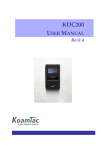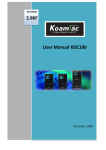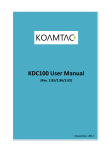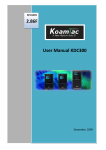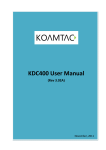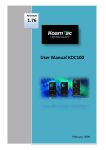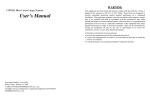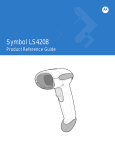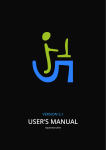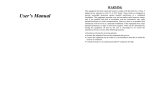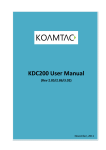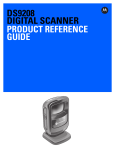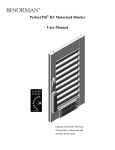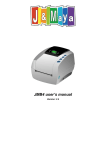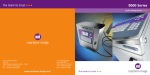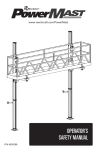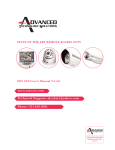Download KDC 100 - User Manual
Transcript
KDC100 USER MANUAL Rev2.5 A New Wave in Auto ID KDC100 User Manual Copyright, License and Warning page Copyright© 2007, 2008 by KoamTac, Inc. All rights reserved No part of this publication may be reproduced or used in any form, or by any electrical or mechanical means, without permission in writing from KoamTac. The material in this manual is subject to change without notices. KoamTac reserves the right to make changes to any product to improve reliability, function, or design. KoamTac doesn’t assume any product liability arising out of, or in connection with, the application or use of any product, circuit, or application described herein. Follow all warnings and instructions marked on manual and units Use only the power source specified in this manual or marked on the units TO PREVENT FIRE OR SHOCK HAZARD, DO NOT EXPOSE THIS UNIT TO ANY TYPE OF MOISTURE DO NOT LOOK DIRECTLY INTO LASER or point the laser into another person’s eyes. Exposure to the beam MAY CAUSE EYE DAMAGE. CAUTION Changes or modifications not expressly approved by the manufacturer responsible for compliance could void the user’s authority to operate the equipment WARNING This device complies with part 15 of the FCC Rules. Operation is subject to the following two conditions: (1) This device may not cause harmful interference, and (2) this device must accept any interference received, including interference that may cause undesired operation. INFORMATION TO USER: This equipment has been tested and found to comply with the limit of a Class B digital device, pursuant to Part 15 of the FCC Rules. These limits are designed to provide reasonable protection against harmful interference in a residential installation. This equipment generates, uses and can radiate radio frequency energy and, if not installed and used in accordance with the instructions, may cause harmful interference to radio communications. However, there is no guarantee that interference will not occur in a particular installation; if this equipment does cause harmful interference to radio or television reception, which can be determined by turning the equipment off and on, the user is encouraged to try to correct the interference by one or more of the following measures: 1. Reorient / Relocate the receiving antenna. 2. Increase the separation between the equipment and receiver. 3. Connect the equipment into an outlet on a circuit difference from that to which the receiver is connected. 4. Consult the dealer or an experienced radio/TV technician for help CAUTION RISK OF EXPLOSIN IF BATTERY IS REPLACED AN INCORRECT TYPE. DSPOSE OF USED BATTERIES ACCORDING TO THE INSTRUCTIONS 1 Table of Contents Chapter 1 KDC100 Introduction........................................................................................................ 4 Chapter 2 Installation and Operation ................................................................................................ 5 Unpacking.................................................................................................................................................. 5 Installation ................................................................................................................................................. 6 Affix the neck strap to the KDC100....................................................................................................... 6 Copy the Provided Programs into your PC .......................................................................................... 6 Connect the KDC100 USB connector to your PC................................................................................. 6 Charge the battery................................................................................................................................. 6 Configure KDC100 options and system settings ................................................................................... 7 Location of buttons .................................................................................................................................... 8 Basic Operation ......................................................................................................................................... 9 Reading barcodes.................................................................................................................................. 9 Upload barcode data to PC. ................................................................................................................. 9 KDC100 Menus ....................................................................................................................................... 10 View Data Menu.................................................................................................................................. 12 Set Barcodes Menu.............................................................................................................................. 12 Barcode Options Menu ....................................................................................................................... 12 Scan Options Menu ............................................................................................................................. 12 Data Process Menu ............................................................................................................................. 12 System Menu ....................................................................................................................................... 13 LED Status............................................................................................................................................... 14 Empty Battery.......................................................................................................................................... 14 Buffer Full ............................................................................................................................................... 14 Reset ........................................................................................................................................................ 15 Replacing battery ..................................................................................................................................... 15 Chapter 3 Synchronization ............................................................................................................... 16 Connection............................................................................................................................................... 17 Synchronization ....................................................................................................................................... 17 Select destination of data .................................................................................................................... 18 Select Synchronization Method ........................................................................................................... 18 Current KDC Wedge Methods ............................................................................................................ 18 Select Synchronization Options........................................................................................................... 19 Barcode Selection .................................................................................................................................... 20 Chapter 4 Trouble Shooting.............................................................................................................. 21 Chapter 5 Warranty .......................................................................................................................... 22 Appendix A. Barcode and Scan Options ................................................................................................. 23 Supporting Barcodes................................................................................................................................ 23 Barcode Options ...................................................................................................................................... 25 Transmission of Start and Stop characters ......................................................................................... 25 Reverse Direction................................................................................................................................ 25 KDC100 User Manual Symbology conversion......................................................................................................................... 25 Verification of Optional “Check Digit”.............................................................................................. 26 Transmission of “Check Digit”........................................................................................................... 26 Resolution of inconsistencies .............................................................................................................. 26 System Information ................................................................................................................................. 27 Miscellaneous Barcode Information ........................................................................................................ 27 3 Chapter 1 KDC100 Introduction KoamTac data collector KDC100 is a compact, light and powerful reader with a rechargeable battery, OLED display, large memory and connections to PC, PDA and cellphone using Serial and USB cable. KDC100 is well suited for a variety of portable applications. It can be used as an accessory to a PDA or cellphone as well as an independent data collector. The key features of KDC100 are • Bright OLED display • Built in Serial & USB connector • Rechargeable Li-Poly battery with separate installation space for easy replacement • Top of the line laser scan engine • Auto uploading scanned data to the host device upon connecting either Serial or USB • Large data memory KDC100 also provides seamless integration of barcode capability into your application by providing a user friendly data synchronization software and application software development kit. KDC100 User Manual Chapter 2 Installation and Operation Unpacking The standard KDC100 package1 contains: z One laser scanning data collector unit, z One USB cable, z One Neck strap and z One CD containing the software and user manual. 1 The package content may vary by region. 5 Installation Prior to installing the included software on your PC, verify that your system meets the minimum system requirements. 1. Microsoft Windows operating system: XP or Vista 2. Free space on hard drive of 512 MB. 3. Accessible USB port for connecting KDC100 to your computer 4. 256M byte memory or larger. Affix the neck strap to the KDC100 Use the included neck strap properly to avoid dropping the unit. Fit the small thin cord of the strap around the pillar of the KDC100 and loop the thick cord of the strap through the thin loop in order to attach the hand strap. Wear the neck strap when carrying the product to avoid dropping the unit. Do not swing the product around on the strap, since contact with another object may damage the unit and cause it to malfunction. Copy the Provided Programs into your PC Create a directory for the KTSync program. Copy the “KTSync.exe” program from the CD into the new directory on your hard drive. It is recommend that you also copy “KTReader.inf” and “KDC100.User.Manual.2.2.pdf” into the same directory. Connect the KDC100 USB connector to your PC Connect KDC100 to PC USB port. Use the included USB extension cable if needed. The “New hardware found” message will pop up. Follow the prompts and select the option to search for the best driver for your device. Please select the directory containing the “KTReader.inf” file and continue hardware installation procedure. A message will pop-up that new hardware is found and recognized as a serial device. Charge the battery The battery is charged by connecting KDC100 to a USB port. It takes about two hours to fully charge the battery. The front panel LED will illuminate in orange during the battery charge. The front panel LED will illuminate in green upon charging the battery in full. KDC100 User Manual Configure KDC100 options and system settings User can access menu selection mode by pushing both buttons on the left side of the KDC100 simultaneously. z Please set KDC100 options properly for the best performance. z Please refer KDC100 menus section for the details on options. User also can configure most of options at KTSync > Setting > Barcode & KDC menu. Please refer Chapter 3 Synchronization for the detailed description of each option. 7 Location of buttons KDC100 User Manual Basic Operation Reading barcodes Point KDC100 to the barcode and press the scan button. A high beeper tone will be heard and the front panel LED will illuminate in green upon a successful scan. A low beeper tone will be heard and the front panel LED will illuminate in red upon an unsuccessful scan. The scanned barcode will be displayed, along with time stamp and battery level. When the barcode cannot be read, try the following: z Check if the width of barcode label does not exceed the width of the light beam. z Change the angle between the barcode and KDC100. z Change the distance between the barcode and KDC100. z Check option settings defined in KDC100 menu section. Upload barcode data to PC. Use the included Synchronization program to upload barcode data from KDC100 to your PC. Please refer Chapter 3 for the details of Synchronization process. 9 KDC100 Menus User can access menu selection mode by pushing both buttons on the left side of KDC100 simultaneously. The table below summarizes KDC100 menus. Please refer to Chapter 4 for the details of each option. User should set KDC100 optional parameters properly for the best scanning result. z Set proper security level. To increase the reliability ,user can set the security level to a number higher than 1 (the default value) up to 4. If the security level is n, then the decoder will keep reading the barcode until it decodes the same value n times. z Select only necessary barcodes to increase the reliability further. z Maximize the minimum barcode length. Small barcode length such as 2 or 3 can result in some errors. Level 1 Level 2 Note View Data Delete Review and delete stored data EAN13 Enable/Disable Symbology EAN8 Enable/Disable Symbology UPCA Enable/Disable Symbology UPCE Enable/Disable Symbology CODE39 Enable/Disable Symbology ITF14 Enable/Disable Symbology CODE128 Enable/Disable Symbology I2of5 Enable/Disable Symbology CODABAR Enable/Disable Symbology EAN128 Enable/Disable Symbology CODE93 Enable/Disable Symbology CODE35 Enable/Disable Symbology BooklandEAN Enable/Disable Symbology EAN13withAddon Enable/Disable Symbology EAN8withAddon Enable/Disable Symbology UPCAwithAddon Enable/Disable Symbology UPCEwithAddon Enable/Disable Symbology Set Barcodes (Bar)Code Options CodaBar_NoStartStopChars Scan Options UPCE_as_UPCA EAN8_as_EAN13 Narrow/Wide KDC100 User Manual UPCE_as_EAN13 ReturnCheckDigit VerifyCheckDigit UPCA_as_EAN13 I2of5_VerifyCheckDigit Code39_VerifyCheckDigit I2of5_ReturnCheckDigit Code39_ReturnCheckDigit UPCE_ReturnCheckDigit UPCA_ReturnCheckDigit EAN8_ReturnCheckDigit EAN13_ReturnCheckDigit Scan Angle Scan Options Scan Angle Narrow/Wide Filter Normal/High Time Out 0.5sec..10sec Minimum Barcode Length 2..36 Security Level 1..4 Wedge Only Wedge & Store Wedge / Store Store Only Wedge & Store if Sent Data Process Wedge & Store if Not Sent Barcode only Data Format Packet data System Handshake Enable/Disable Handshake Memory Status # of stored barcode, amount of remaining memory Reset Memory Empty data memory Sleep Timeout Disable.. 10min. Date / Time YYYY:MM:DD, HH:MM:SS Battery % left Version FW version. Serial Number Factory Default Restore factory default settings 11 View Data Menu User can browse and delete scanned barcode in View Data menu. Set Barcodes Menu KDC100 supports most of popular barcode symbologies. However, it is important to select only the required symbologies to provide the best scan performance. Please refer to Appendix A for the details of supporting symbologies. Barcode Options Menu KDC100 supports various barcode options including transmission of start and stop characters, symbology conversion, verification of optional check character, and transmission of check digit. Please refer Appendix A for the details of each option. Scan Options Menu z Scan Angle: User can control the laser beaming angle. Wide is 54o and Narrow is 27o. Default is Wide. z Filter: User may use Higher filter mode for poor quality barcode. Default is Normal z Timeout: User can set scanning timeout up to 10 sec. Default timeout is 2 sec. z Minimum barcode length: User can set the smallest barcode size up to 36. It is strongly recommended to maximize the minimum length to prevent possible wrong readings. Default is 4. z Security Level: Higher security level provides more reliable readings with some performance degradation. It is recommend to increase the security level for poor quality barcodes. Default is 1. Data Process Menu Wedge / Store - KDC100 provides three modes of data transmission. z Wedge Only: KDC100 doesn’t store scanned barcode in the memory and just transmits it to the host z Wedge & Store: KDC100 stores scanned data in the memory and transmits it to the host z Store Only: KDC100 stores scanned data in the memory but doesn’t transmit it to the host. z Wedge & Store if Sent: KDC100 stores scanned data in the memory if it transmits to the host successfully z Wedge & Store if Not Sent: KDC100 stores scanned data in the memory if it fails to transmits to the host KDC100 User Manual Data Format - KDC100 provides two data formats z Barcode Only: KDC100 transmits scanned barcode only. User may incorporate proper data transmission error detection and correction mechanism in this mode. z Packet Data: KDC100 transmits packet data with checksum to minimize transmission error. KTSync program operates in Packet Data mode and user shouldn’t change this option while using KTSync program. Handshake - KDC100 provides handshake mode when sending packet data z Handshake mode will increase the reliability of packet data transmission. z The default is disable handshake mode. System Menu z Memory Status: User can check the number of stored barcodes and memory usages in this menu. z Reset Memory: This menu enables user to erase all stored barcodes. z Sleep Timeout: KDC100 goes to sleep mode after scanning barcode to minimize the power consumption. Default sleep timeout is 5 sec. z Date/Time: User can set current data and time in this menu. KTSync program also provides automatic date and time synchronization with PC date and time function. z Battery: This menu shows the current status of battery power level. z Version: This menu shows the firmware version number and KDC100 serial number. 13 LED Status LED Color Status Green z Successful Reading z USB is connected and battery is fully charged Orange z Low battery z USB is connected and battery is charging Red z No reading z Empty battery Empty Battery KDC100 will display “Empty Battery Connect USB” message if the battery becomes empty. User should synchronize the data immediately to prevent the loss of collected data. Buffer Full KDC100 will display “Buffer Full” message if the size of collected data reaches 200K byte or collected 10,240 data. User should synchronize and clear the memory to continue data collection using Synchronization program. KDC100 User Manual Reset User can reset KDC100 as follows: z Plug KDC100 swing out USB connector (Type A) to PC USB port. z Press lower menu button and scan button together for 5 seconds. z Release lower menu button and scan button once LED becomes yellow. z Initial screen (“KoamTac Data Collector KDC100”) is displayed once reset. z KDC100 stores collected data into flash memory and wouldn’t lose the data during reset process. Replacing battery User can purchase new battery from local distributor and replace the Li-polymer rechargeable battery as follows: z Disassemble back cover (Unscrew middle screw only) z Replace battery and assemble back cover 15 Chapter 3 Synchronization KTSync has two major functions – Synchronization and Keyboard Emulation. KoamTac Synchronization provides data upload functions to any Windows XP application. Keyboard Emulator enters scanned data directly into any XP application programs as if it was manually typed on the keyboard. KTSync also provides the following additional functions: z Prefixes, suffixes add function which further eliminates the need for manual data entry z Symbology and Scan Option selector z Barcode Wedging. You will see the following screen when launching KTSync application. File Menu z Connect : Select com port manually z Synchronize: Synchronize KDC100 data with host manually Setting Menu z Synchronize: Select Synchronize options z Barcode & KDC: Select Barcode and KDC options About Menu z KTSync version information KDC100 User Manual Connection The KoamTac KDC100 connects to com port automatically once it is plugged into USB port. User can also manually assign com port using Connection submenu under File menu if needed. Synchronization KDC100 provides several synchronization options with hosts such as PC, PDA and Cellphone. The standard package includes the software for Windows XP/Vista synchronization. If you need cellphone or PDA integration, please contact your local representative. User can configure various Synchronization and Keyboard Emulation functions in the “Synchronization Settings” option. 17 Select destination of data User can save the collected data into a file or import to a Windows application. User can select the target directory and filename by clicking “New” icon. “C:\MyData” is the default directory. There are two options to import the collected data into a Windows application z Import into Excel if “Microsoft Excel” is selected z Import into user selected application if “Select from currently running application” User should not operate the PC during the synchronization process. It can interrupt synchronization process and will result in undesired behavior. Select Synchronization Method There are two synchronization options that user can select. Clear KDC100 memory after synchronization User can clear the KDC100 memory after synchronization if this option is selected. KDC100 can store maximum 10,240 or 200K byte barcode data. It is important to clear the KDC100 memory periodically to prevent memory full status which will prevent user from storing additional data. Automatically synchronize after connection User can synchronize collected data with PC automatically by selecting this option. It is important to configure other synchronization options properly before performing an automatic synchronization operation. Beep while synchronization User can enable or disable beep tone during the synchronization process. KTSync proram generates a beep tone for each barcode data coming from KDC100 if beep tone is enabled. It beeps 5 times once KTSync finishes synchronization process. Current KDC Wedge Methods This section shows current KDC100 Wedge/Store option under Data process menu. KDC100 can be configured in one of the following four Wedge/Store mode z Wedge Only – The scanned data is transmitted to the host. However, KDC100 wouldn’t store the scanned data. z Wedge & Store – The scanned data would be stored in KDC100 and transmitted to the host. KDC100 User Manual z Store Only – The scanned data would be stored in KDC100. However, KDC100 wouldn’t transmit scanned data to the host. z Wedge & Store if Sent: The scanned data would be stored in KDC100 if it transmits to the host successfully Enable Wedge (Handheld scanner mode) Enable Wedge (Handheld scanner mode) would be marked if either Wedge only or Wedge & Store option is selected. Keep Scanned Data in KDC Keep scanned data in KDC would be marked if either Store only or Wedge & Store option is selected. Select Synchronization Options Synchronize KDC100 time with PC time when connected This option enables user to synchronize KDC100 date and time with host computer date and time. KDC100 date and time would be synchronized with PC date and time once connected to PC. Delays User can set transmission delays between barcodes and characters during the synchronization process. It is important to set proper delays to prevent errors during the transmission of collected barcodes. Some Windows applications such as Excel require longer delay time. Prefix and Suffix • Enter the characters you want to append in the prefix and suffix field. • The character set would be any combination of ASCII characters including alphanumeric, line fee (“\n”) and carriage return (“\r”) Order and Delimiter • User can select the order of data – Type, Data, Timestamp • User can select the delimiter between data – Tab, Space, Comma, Semicolon • User can select the delimiter between records – LF, CR, Tab, LF & CR 19 Barcode Selection User can configure barcode options in the Scan Module Settings menu. Please refer to Appendix A for the proper settings of barcode options for your application It is very important to configure proper barcode options for the best performance. KDC100 User Manual Chapter 4 Trouble Shooting Problem The laser scanner is not working The scanner is not scanning The scanner reads wrong barcode Possible Cause Possible Solution Batteries are dead Charge the battery by connecting USB cable with PC Hardware failure Contact technical support Damaged barcode Try to scan a different barcode Out of scan range Move the scanner closer or farther from the barcode Incorrect angle Change the angle until the scanner reads the barcode Not supported symbology Contact sales for the possibility of custom symbology support Scan options Check the option settings Dirty Scan Window Clean the scan window Damaged Scan Window Replace the scan window Dirty Scan Window Clean the scan window Damaged Scan Window Replace the scan window Poor quality printing Select only necessary barcodes Increase the minimum barcode length Increase security level Can’t communicate with PC, PDA or cellphone LED blinks yellow Cable is not connected properly Check the proper connection of cable between scanner and PC, PDA and cellphone Software is not working properly Reload the software COM configuration Check COM port configurations Low battery Charge the battery by connecting USB cable with PC Will lose collected data if the battery is empty. Buffer Full Message No Memory Clear the Memory using Synchronization program Empty Battery Message No Battery Connect USB immediately. Synchronize the collected data and charge KDC100 21 Chapter 5 Warranty LIMITED WARRANTY AND DISCLAIMERS BY OPENING THE PACKAGE OF THIS PRODUCT YOU AGREE TO BECOME BOUND BY THE LIABILITY AND WARRANTY CONDITIONS AS DESCRIBED BELOW. UNDER ALL CIRCUMSTANCES THIS MANUAL SHOULD BE READ ATTENTIVELY, BEFORE INSTALLING AND OR USNG THE PRODUCT. Serial number A serial number appears on the KDC100 label. This official registration number is strictly related to the device purchased. Make sure that the serial number appearing on your KDC 100 is not removed. Removing the serial number will affect the warranty conditions and liability disadvantageously, so please be strict at maintaining the label with serial number on the KDC100. Units with the serial number label removed should not be operated. Warranty/Warranty period/Liability KoamTac, Inc. (“KoamTac”) manufactures its hardware products in accordance with industry-standard practices. Unless otherwise agreed in a contract, KDC100 is warranteed for a period of one year after purchase, covering defects in material and workmanship except rechargeable battery. KoamTac will repair or, at its opinion, replace products that prove to be defective in material or workmanship under proper use during the warranty period. KoamTac will not be liable in cases (i) in which the unit has been repaired or altered unless done or approved by KoamTac, (ii) in which the unit has not been maintained in accordance with any operating or handling instructions supplied by KoamTac, (iii) in which the unit has been subjected to unusual physical or electrical stress, misuse, abuse, power shortage, negligence or accident or (iv) in which the unit has been used other than in accordance with the product operating and handling instructions. Preventive maintenance is the responsibility of the customer and is not covered under this warranty. Under no circumstance will KoamTac be liable for any direct, indirect, consequential or incidental damages arising out of use or inability to use either the hardware or software, even if KoamTac has been informed about the possibility of such damages. Warranty Coverage and Procedure During the warranty period, KoamTac will repair or replace defective products returned to KoamTac’s warehouse. International customers should contact the local KoamTac office or support center. If warranty service is required, KoamTac will issue a Return Material Authorization Number. Products must be shipped in the original or comparable package, shipping and insurance charges prepaid. KoamTac will ship the repaired or replacement product freight and insurance prepaid. Customer accepts full responsibility for its software and data including the appropriate backup thereof. Repair or replacement of a product during warranty will not extend the original warranty term. Contact Information 116 Village Blvd. Suite 200, Princeton, NJ 08540, USA TEL: +1-908-734-4335, FAX: +1-609-226-4373 Email: [email protected] URL: www.koamtac.com WARNING CAUTION: Changes or modifications not expressly approved by the manufacturer responsible for compliance could void the user’s authority to operate the equipment KDC100 User Manual Appendix A. Barcode and Scan Options KDC100 uses a high performance laser scan engine, but it still needs proper setting for the best performance. Reading a barcode is a delicate and complicated process. Please do not try to change default settings unless you clearly understand the impact of the changes. Supporting Barcodes KDC100 supports the following barcode symbologies. It is important to select only the required symbologies to provide the best scan performance. z EAN13, EAN8, UPCA, UPCE z Bookland EAN, EAN13 with Addon, EAN8 with Addon, UPCA with Addon, UPCE with Addon z Interleave 2 of 5, ITF14 z Code128 z Codabar z EAN128 z Code39 z Code93 z Code35 Bookland EAN vs. EAN-13 “Bookland EAN” (that is, the group ISBN, ISSN, and ISMN) is supported by KDC100. This group of symbology is essentially a EAN-13 barcode with fixed prefix: 977 for ISSN, 978 for ISBN and 979 for ISMN. If EAN-13 and Bookland EAN are both enabled, then Bookland EAN takes precedence. Bookland EAN does not have any options. The Bookland EAN barcode does not contain any groupings – that is, there are no ‘-’ separators. Thus, the ISBN 957-630-239-0 will be transmitted as 9576302390. Addon Symbologies By default, the 2- or 5-digit add-on symbol with a UPCE, UPCA, EAN-8, and EAN-13 barcode is neither decoded nor transmitted. Its transmission for specific symbologies can be enabled by setting the appropriate 23 “withAddon” options. There are 4 options – one for each symbology: UPCEwithAddon, UPCAwithAddon, EAN8withAddon, and EAN13withAddon. The decoding of add-on symbols is typified by the following table, which explains the process for EAN-13 symbols: Mode Behavior Value of flags EAN13 EAN13withAddon Auto-discrimination If add-on symbol is present, then it is also decoded; otherwise only the EAN13 symbol is decoded. true true With add-on Only EAN-13 barcodes with 2 or 5 add-on symbol are decoded. false true Without add-on The add-on symbol is ignored. true false The add-on symbol is appended to the EAN-13 barcode. The process is similar for UPCE, UPCA, and EAN-8 barcodes. Note that all the UPCE, UPCA, EAN-8, and EAN-13 formatting and conversion options are in effect. The following table should help explain the effect of various options for EAN-8 barcode 12345670 + 12: Barcode EAN8_as_EAN13 EAN8_ReturnCheckDigit 1234567012 true N/A false 123456712 tFalse 00000123456712 false true 000001234567012 EAN13_ReturnCheckDigit N/A true The add-on symbol neither contains check digit nor a terminating guard band. Every effort has been made to reduce the decoding error; however, it is likely to decode a partial scan of a 5-digit add-on symbol as a 2-digit add-on symbol. It is strongly recommended that the security level be set to minimum 2 while decoding add-on symbols. Since the decoder takes a conservative view on the add-on symbols, it is likely that the add-on symbol will be missed in the auto-discrimination mode. Auto-discrimination mode should then be avoided. KDC100 User Manual Barcode Options KDC100 supports the following barcode options z Transmission of start and stop characters z Reverse direction z Symbology conversion z Verification of optional check character z Transmission of check digit. Transmission of Start and Stop characters For Codabar symbols user can choose not to transmit the start and stop symbols (the so called “NOTIS Editing”). By default, they are transmitted. Setting the field CodaBar_NoStartStopChars to true disables the transmission. Reverse Direction This option may be selected if direction oriented symbologies are selected such as code35. Symbology conversion By default the EAN-8, UPCE, and UPCA symbols are transmitted in their native format. It is possible to show them in a different format. User can choose to display UPCE symbols as either UPC-A or EAN-13 symbols, EAN-8 symbols as EAN-13 symbols, and UPC-A symbols as EAN-13 symbols. The following table shows the effect of setting various options: Option EAN-8 UPC-A UPC-E EAN8_as_EAN13 Converted to EAN13 No effect No effect UPCA_as_EAN13 No effect Converted to EAN13 No effect All others No effect UPCE_as_EAN13 No effect No effect Converted to EAN13 UPCE_as_UPCA No effect No effect Converted to UPCA 25 Verification of Optional “Check Digit” Code39 and Interleave 2 of 5 have an optional check digit, which, by default, is not verified. Their verification can be enabled by selecting the option VerifyCheckDigit to true or user can enable the verification for individual symbologies: Option Selected Verify Code39 check digit Verify I2of5 check digit VerifyCheckDigit Yes Yes Code39_VerifyCheckDigit Yes No effect I2of5_VerifyCheckDigit No effect Yes If the check digit verification fails then the barcode is not transmitted. Transmission of “Check Digit” By default, the check digit – optional or mandatory – is not transmitted. Its transmission can be enabled for all symbologies by enabling ReturnCheckDigit option. Is the check digit returned? Option Selected EAN-13 EAN-8 UPC-A UPC-E Code39 I2of5 ReturnCheckDigit Yes Yes Yes Yes Yes Yes EAN13_ReturnCheckDigit Yes No effect No effect No effect No effect No effect EAN8_ReturnCheckDigit No effect Yes No effect No effect No effect No effect UPCA_ReturnCheckDigit No effect No effect Yes No effect No effect No effect UPCE_ReturnCheckDigit No effect No effect No effect Yes No effect No effect Code39_ReturnCheckDigit No effect No effect No effect No effect Yes No effect I2of5_ReturnCheckDigit No effect No effect No effect No effect No effect Yes Resolution of inconsistencies Three types of inconsistencies could arise in the assignment of symbology options. The decoder has pre-defined strategies to resolve these inconsistencies: If UPCE_as_EAN13 is true, then UPCE_as_UPCA is ignored. If symbology conversion is selected but the target symbology is not enabled, then the decoder still outputs the symbol in the target symbology. For example, suppose UPC-E is enabled and UPCE_as_EAN13 is true but EAN-13 is disabled. All UPC-E symbols will be shown as EAN-13 and EAN-13 options (if specified) will be KDC100 User Manual applied. For the two symbologies that have optional check digits – Code39 and Interleave 2 of 5, the decoder will always transmit the check digit if the verification is disabled: Verify Check Digit Return Check Digit Description Disabled Enabled or Disabled Check digit is not verified but is transmitted Enabled Disabled Check digit is verified but is not transmitted Enabled Enabled Check digit is verified and is transmitted System Information User can set up sleep time between 1 and 10 seconds. Please set up correct date and time before using the KDC100 for the first time, after replacing the battery or after resetting the device. User can check the memory and battery status in the system menu. The installed firmware version and device serial number can also be verified in the system menu. Miscellaneous Barcode Information How tall should a linear barcode symbol be? Industry standards suggest a height of either 6.5mm or 15% of the symbol length, whichever is greater. Symbols of lesser than recommended heights may cause recognition problems. Should I use check characters? Yes, we recommend the use of check-characters in barcodes. Operating without check-characters is not safe and will lead to errors that are costly to correct. Using check-characters positively effects data integrity especially when character density is at the limits and/or image quality is not at it's best. Prevents Interleave 2 of 5 Partial Reading A partial scan of an Interleave 2 of 5 symbol may decode and cause incorrect data to be read. To prevent partial scans on long symbols, user should include bearer bars. These are bars that run along the top and bottom edges of the symbol in the scanning direction. If a partial scan of the symbol occurs, the scanning beam will hit the bearer bar and will not decode. The bearer bar must touch the top and bottom of all the bars and must be at least 3X wide. Another solution for the short scanning problem is to fix all Interleave 2 of 5 symbols to a set number of digits. Zeros can be used to pad the data to the set number of digits. The application program would then be set to only 27 accept scans of the correct number of digits. Finally, a check digit may be used. The Interleave 2 of 5 symbology has an optional check character which uses a weighted Modulo 10 scheme. The check character is the last character in the symbol and should be checked by the decoder and then transmitted with the data. Since Interleave 2 of 5 must always have an even number of digits, the leftmost character may need to be a zero when the check character is added. The standard check digit is calculated by assigning alternating 3,1,3,1… weights to respective data digits. These weights are then multiplied by their respective data digits and the products are summed. The check digit is the digit needed to be added to the sum to make it an even multiple of 10. An example would be if the sum of the products was 37, the check digit would be 3. How many barcodes can we store? The number of barcodes that can be stored in these bytes depends upon the size of the barcodes Example: If only UPCA barcodes are scanned and the check digit is not transmitted, then each barcode takes up 11 (barcode data) + 2 (total bytes) + 2 (length and type) + 4 (time stamp) = 19 bytes. The maximum number of UPCA barcodes that can be saved is 204,800/19 =10,778. However, the maximum number of barcodes that can be stored is 10,240. Therefore, the KDC100 can store 10,240 UPCA barcodes. If different length barcodes are mixed, then a user cannot compute a priori the maximum number of barcodes that can be stored. What happens when the data buffer is full? When the buffer is full, KDC100 displays buffer full message and ignores the command to scan barcodes. User should clear the buffer to continue the data collection.