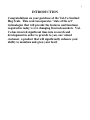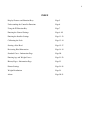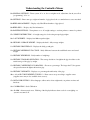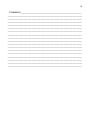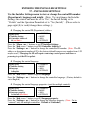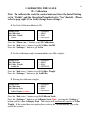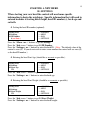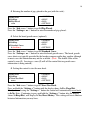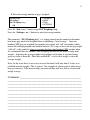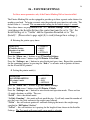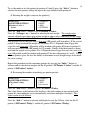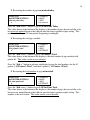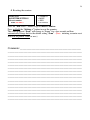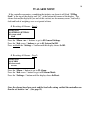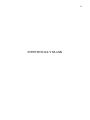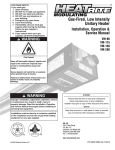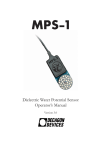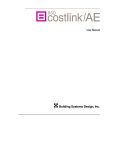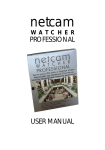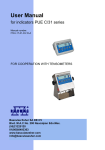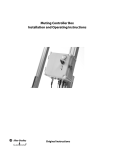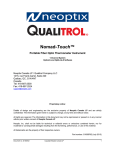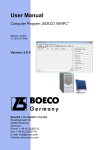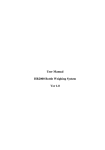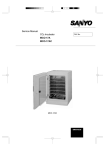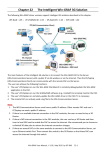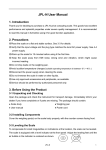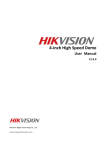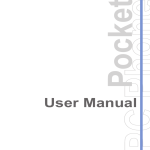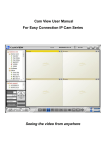Download V a l - C o
Transcript
V a l - C o People. Products. Solutions. www.valcompanies.com Model BE-SSC-401 DUAL HOG SCALE CONTROL User Manual Version 7.0.1 99 Hog Scale 01 GENERAL SETTINGS 01 system on/off 0> off 2 INTRODUCTION Congratulations on your purchase of the Val-Co Sentinel Hog Scale. This scale incorporates “state of the art” technologies that will provide the features and functions required in today’s ever changing livestock markets. ValCo has invested significant time into research and development in order to provide to you, our valued customer, a product that will significantly enhance your ability to maintain and grow your herd. 3 Warning: Dangerous voltages are present within this controller that can cause serious injury or death. All power to the control unit should be removed before maintenence or service is performed. To assemble and install your Sentinel Hog Scale please refer to Assembly and Installation instructions liturature included with your scale. The Assembly and Installation instructions will include instruction for scale assembly, control unit mounting, control unit wiring and mounting in the pen. If you have purchased the optional painter kit (Model # BE-SSMK-200) please refer to the painter kit installation instructions included with the painter kit. If you have purchased the optional wheel kit (Model # BE-SSWK-200) please refer to the wheel kit installation instruction sheet included with the wheel kit. For support and assistance please contact your local Val-co dealership. 4 INDEX Display Features and Function Keys Page 5 Understanding the Controller Functions Page 6 Using the F3 Function Key Page 7 Entering the General Settings Page 8-10 Entering the Installer Settings Page 11-12 Calibrating the Scale Page 13-14 Starting a New Herd Page 15-17 Reviewing Herd Information Page 18-19 Standard Curve - Information Page Page 20 Entering Age and Weight Curves Page 21-22 History Pages - Information Page Page 23 Painter Settings Page 24-28 Weight Distribution Page 29 Alarm Page 30-31 5 Display Features and Function Keys Display 1) DEPARTMENT 2) MENU 3) INFO 4) SETTINGS Panel- keys - + DEPARTMENT - + MENU - + INFO - + SETTINGS 00 Hog99 Scale HogBE-SSC-101 Scale 01 GENERAL SETTINGS 01 GENERAL SETTINGS 01 system 01 system 0> off 0> off Indicates Department (address cannot be changed by address button). Push to select/view each controller menu. Push to select/view available functions within a selected menu. push to “set”/enter a new value or change modes Function - keys F1 Pressing and/or holding this key will display general information about the controller such as model number, serial number and key codes. Two screens will be displayed by holding the F1 key down. F2 NOT USED ON THIS MODEL F3 Use this key to assist in entering large numbers (see page 7) F4 NOT USED ON THIS MODEL 6 Understanding the Controller Menus 01> GENERAL SETTINGS - Turns system off or on; choose weigher mode; adjust time, date & year; allow “programming” off or on 02> SETTINGS – Enter start age, weight and number of pigs placed; choose standard curve; start a new herd 03> HERD MANAGEMENT – Display only; Herd ID and number of pigs placed. 04> HERD INFO – Display only; Pen information 05> PAINTER SETTINGS – Turn painters on or off; weight settings to activate painters; counters for painters 07> WEIGHT DISTRIBUTION – 41 weight categories for showing accepted pig weights 08> LAST WEIGHTS – Displays last 100 accepted weights. 10> HISTORY AVERAGE WEIGHT – Displays the herd’s daily average weights. 11> HISTORY GROWTH/DAY – Displays the daily growth gain. 12> HISTORY DIFFERENCE TO CURVE – Daily difference between the established curves and actual weight. 13> HISTORY WEIGHINGS – Daily number of weighings. 14> HISTORY STANDARD DEVIATION – The average deviation of weight in the pigs in relation to the actual average of the pigs, by weight. 15> HISTORY COEFFICIENT OF VARIATION – Shown as a percentage. The larger the CV, the greater the spread between the lightest & heaviest pigs. 16> HISTORY UNIFOMITY – Displays as a percentage the uniformity of the pigs. 90> to 93> AGE CURVE/WEIGHT CURVES 1-3 - Enter curves set up according to supplier curves (supplier curves may not be available in most cases). 97> INSTALLER SETTING - Select language; address unit; select weight units; set painter on-times and baud rate. 98> CALIBRATION - Scale Calibration 99> ALARM - Alarm status & reset. Flashing of the display indicates when a scale is not weighing or a system is not turned off. 7 Using the F3 Function Key F3 FUNCTION KEY: The F3 function key on the control can be used to shorten the time needed to enter high numerical values by increasing by factors of ten (10) the entered value. The default value of the control is one (1) or one hundredth (.01) depending on the numerical value being entered. For example pressing and holding the F3 key will change the range from 1 to 10. If 30 pigs are to be “placed” entering the value of three (3) will be multiplied by the F3 factor of ten (10) resulting in 30 pigs placed (3 * 10 = 30 pigs placed). For numerical values entered into the control which have a decimal place the smallest F3 factor [or one (1)] will be that value assigned to the lowest numerical value. For example entering a painter on-time value (X.XX) the F3 factor of one (1) becomes one-hundredth (X.X1). The F3 factor of ten (10) become one-tenth (X.1X). Finally the F3 factor of 100 becomes 1 (1.XX). The F3 factors are; 1, 10, 100, 1000, 10000,100000 and 1000000. 8 ENTERING THE GENERAL SETTINGS 01 – GENERAL SETTINGS Note: The scale must be fully assembled and ready for use before entering the General Settings. Otherwise an Alarm condition may result. Turning the system On (to activate system settings): 99 Hog Scale 01 GENERAL SETTINGS 01 system on/off 0> off - + ADDRESS + MENU + INFO + SETTINGS This is the initial screen display when the Sentinel Scale is first installed and turned on. Pressing the “Settings +” button will turn the system to 1> on. To turn the system off again, press and hold the “Settings –“ button until the display changes from 1> on to 0> off (it will take about 6 seconds). Making hidden settings visible (to calibrate the scale or enter herd information): 99 Hog Scale 01 GENERAL SETTINGS 08 install settings 0> not visible - + ADDRESS + MENU + INFO + SETTINGS Press the “Info + or –“ buttons to get to 08 install settings. Press the “Settings +” button to change to 1> visible. This allows all of the installer screens to be displayed. Permitting Operation (enables data entry): 99 Hog Scale 01 GENERAL SETTINGS 07 operation permit 1> yes - + ADDRESS + MENU + INFO + SETTINGS Press the “Info –“ button to go back to 07 operation permit. Press and hold the “Settings +” button until 2> yes (install) appears. This enables the user to make control changes/updates such as pigs placed or sold, to calibrate the scale and start a new herd, and so forth. Once the control has been changed to the “yes (install)” mode, there are only 30 minutes available to “program” the BE-SSC-401. After 30 minutes the control will revert back to “yes”. If you need additional time, go back to the GENERAL SETTINGS and change the INFO lines 08 & 07 to visible and yes (install) and continue where you left off. 9 Selecting the Herd ID (each control must have a unique ID – see menu 97): 99 Hog Scale (see Note:) 01 GENERAL SETTINGS 03 scale ID 0> hog scale - + ADDRESS + MENU + INFO + SETTINGS Press the “Info +” button to advance to 03 scale ID. Pressing the “Settings +” button will numerically increment the scale ID number by one unit – up to 25. This allows each controller to be “named”. (Note: the ADDRESS line will update to match the ID.) Setting the correct time: 99 Hog Scale 01 GENERAL SETTINGS 04 time 12:00:00 hh:mm:ss - + ADDRESS + MENU + INFO + SETTINGS Press the “Info +” button to advance to 04 time. Press the “Settings + or –“ buttons to set the current time. Setting the correct date: 99 Hog Scale 01 GENERAL SETTINGS 05 date 01-16 mm-dd - + ADDRESS + MENU + INFO + SETTINGS Press the “Info +” button to advance to 05 date. Press the “Settings + or –“ buttons to set the current date. Setting the correct year: 99 Hog Scale 01 GENERAL SETTINGS 06 year 2008 - + ADDRESS + MENU + INFO + SETTINGS Press the “Info +” button to advance to 06 year. Press the “Settings + or –“ buttons to set the current year. 10 Comments______________________________________________ ________________________________________________________ ________________________________________________________ ________________________________________________________ ________________________________________________________ ________________________________________________________ ________________________________________________________ ________________________________________________________ ________________________________________________________ ________________________________________________________ ________________________________________________________ ________________________________________________________ ________________________________________________________ ________________________________________________________ ________________________________________________________ ________________________________________________________ ________________________________________________________ ________________________________________________________ 11 ENTERING THE INSTALLER SETTINGS 97 – INSTALLER SETTINGS Use the Installer Settings menu to view or change the control ID number (Department), language and weight. (Note: To view/change the Installer Settings the control unit must be set to “On”, the Install Setting set to “Visible” and the Operation Permitted set to “Yes (Install)”. (Please refer to page eight (8) to verify/change these settings.)) Changing the control ID (Department) address: 99 Hog Scale 97 Installer Setting 01 Controller Address # 99 (see Note:) - + ADDRESS + MENU + INFO + SETTINGS Press the “Menu + or –“ buttons to get 97 Installer Settings. Press the “Info + or –“ buttons to get 01 Controller Address #. Press the “Settings + or –“ buttons to change the controller ID number. (Note: The ID address or department number of 99 is the factory default however any number from 1-99 maybe used.) Changing the ID will require removing control power and then repowering to get the ID to update. Changing the control language: 99 Hog Scale 97 Installer Setting 10 language 2>English - + ADDRESS + MENU + INFO + SETTINGS Press the “Info + or –“ buttons to get 10 language. Press the “Settings + or –“ buttons to change the controller language. (Factory default is set to English.) Changing the control language properties (used for multiple controls): 99 Hog Scale 97 Installer Setting 11 language property 2>external (See Note:) - + ADDRESS + MENU + INFO + SETTINGS Press the “Info + or –“ buttons to get 11 language property. Press the “Settings + or –“ buttons to change the language property. (Note: Set to “external” only for multiple controllers. Default is 1>internal.) 12 Setting the unit of Weight: 99 Hog Scale 97 Installer Setting 13 Weight Unit 1>LBS - + ADDRESS + MENU + INFO + SETTINGS Press the “Menu + or –“ buttons to get 97 Installer Settings. Press the “Info + or –“ buttons to get 13 Weight Unit. Press the “Settings +” button to get 1>LBS (default value is kilograms). Changing the control weight properties (used for multiple controls): 99 Hog Scale 97 Installer Setting 14 weight property 1>external (See Note:) - + ADDRESS + MENU + INFO + SETTINGS Press the “Info + or –“ buttons to get 14 weight property. Press the “Settings + or –“ buttons to change the weight property. (Note: Set to “external” only for multiple controllers. Default is 0>internal.) Specifying address return: 99 Hog Scale 97 Installer Setting 18 return addr. disp X-XX pp-11 - + ADDRESS + MENU + INFO + SETTINGS Press the “Info + or –“ buttons to get 18 Return Addr Disp. Press and hold the “Settings + or –“ buttons to change the return address. The default (0-00 pp-11) will automatically return the display to 01- General Settings, 01-System On/Off after 30 minutes elapses with no buttons pushed. To select a new default display page, for example, 04-Herd Info/04-Average Weight, press and hold the “Settings +” button until the display shows “4-04 pp-11”. 13 CALIBRATING THE SCALE 98 - Calibration Note: To calibrate the scale the control unit must have the Install Setting set to “Visible” and the Operation Permitted set to “Yes”(Install). (Please refer to page eight (8) to verify/change these settings.) Set Scale Calibration Mode to ON: 99 Hog Scale 98 Calibration 01 Calibr. On/Off 1>ON - + ADDRESS + MENU + INFO + SETTINGS Press the “Menu + or –“ buttons to get 98 Calibration. Press the “Info + or –“ buttons to get 01 Calibr. On/Off. Press the “Settings +” button to get 1>On. Set the calibration weight (recommended is two 30# weights): 99 Hog Scale 98 Calibration 03 Calibr. Weight 1>60.0 lbs - + ADDRESS + MENU + INFO + SETTINGS Press the “Info + or –“ buttons to get 03 Calibr. Weight. Press the “Settings +” buttons to get 1>60.0 lbs. Placing the calibration weights: 99 Hog Scale 98 Calibration 04 Calibrate Scale 2>Put Weight (see Note:) - + ADDRESS + MENU + INFO + SETTINGS Press the “Info + or –“ buttons to get 04 Calibrate Scale. Press the “Settings +” button to get 1>Empty Scale (Note: pressing the “Settings +” button will first show 1>Empty Scale. The control will automatically update to 2>Put Weight. If the control does not update please refer to the Troubleshooting Tips at the end of this section.) 14 Place a 30# weight on each end of the platform directly below the load cells and then push “Settings +”. The control display will show “Calibration” for a brief moment, automatically calibrate the scale and then change back to 0>Off (Settings). Turn the calibration settings to off: - 99 Hog Scale 98 Calibration 01 Calibr. On/Off 1>Off + ADDRESS + MENU + INFO + SETTINGS Press the “Info + or –“ buttons to get 01 Calibr. On/Off. Press the “Settings –“ button to get 1>Off Verify the scale weight: 99 Hog Scale 98 Calibration 02 Actual Weight XXX.XX - + ADDRESS + MENU + INFO + SETTINGS Press the “Info + or –“ buttons to get 02 Actual Weight. Place the two weights on the scale in random locations. The display should show the correct weight (60 pounds) regardless of where the weights are placed. Troubleshooting Tips During calibration: If during the calibration procedure the control will not automatically advance to “2>Put Weight” (after displaying “1>Empty Scale”) the load cell(s) wire connections should be verified for cross connections or improper wiring (please refer to the electrical installation diagrams located in the Assembly Manual). Finally the platform should be inspected to be certain that it is correctly located on the support bracket to allow free movement. 15 STARTING A NEW HERD 02- SETTINGS When starting your new herd the control will need some specific information to begin the weighings. Specific information that will need to entered includes a starting herd weight, herd ID number(s), herd age and so forth. Setting the herd ID number (optional): 99 Hog Scale 02 Settings 01 ID Number 0 (see Note:) - + ADDRESS + MENU + INFO + SETTINGS Press the “Menu + or –“ buttons to get 02 Settings. Press the “Info + or –“ buttons to get 01 ID Number. Press the “Settings + or –“ buttons to enter the herd ID. (Note: The default value of the control is zero (0). If you do not wish to enter a new number the control will use zero (0) as the herd ID number.) Entering the herd Start Age (should be as accurate as possible): 99 Hog Scale 02 Settings 02 Start Age XX - + ADDRESS + MENU + INFO + SETTINGS Press the “Info + or –“ buttons to get 02 Start Age. Press the “Settings + or –“ buttons to enter the herd age. Entering the herd Start Weight (should be as accurate as possible): 99 Hog Scale 02 Settings 03 Start Weight XX - + ADDRESS + MENU + INFO + SETTINGS Press the “Info + or –“ buttons to get 03 Start Weight. Press the “Settings + or –“ buttons to enter the herd weight. 16 Entering the number of pigs placed in the pen (with the scale): 99 Hog Scale 02 Settings 04 Pigs Placed XXX - + ADDRESS + MENU + INFO + SETTINGS Press the “Info + or –“ buttons to get 04 Pigs Placed. Press the “Settings + or –“ buttons to enter the number of pigs placed. Select the breed growth curve (optional): 99 Hog Scale 02 Settings 05 Standard Curve 0 (See Note:) - + ADDRESS + MENU + INFO + SETTINGS Press the “Info + or –“ buttons to get 05 Standard Curve. Press the “Settings + or –“ buttons to enter the breed growth curve. The breed growth curve charts are typically provided by the breeder company and/or hog supplier although in most cases this information may not be available. (Note: The default value of the control is zero (0). Leaving as a zero (0) will tell the control that no growth curve information is being entered.) Setting the control to start the new herd: 99 Hog Scale 02 Settings 07 Start New Herd 0>No - + ADDRESS + MENU + INFO + SETTINGS Press the “Info + or –“ buttons to get 07 Start New Herd. Press and hold the “Settings +” button until the display shows 1>Yes, Keep Hist. Shortly after releasing the “Settings +” button the control will automatically revert back to 0>No. Note: Continuing to press and hold the “Settings +” button after the display shows 1>Keep Hist., will display 2>Yes, Reset History. This setting will reset whatever historical information you may have. 17 Enter the average number of pig’s weighed: 99 Hog Scale 02 Settings 08 # Weighings Avg 100 - + ADDRESS + MENU + INFO + SETTINGS Press the “Info + or –“ buttons to get 08 # Weighings Avg. Press the “Settings + or –“ buttons to enter the average number. The parameter, ”08 # Weighing Ave”, is a setting entered into the control to determine how many pigs need to be weighed before establishing a “herd average”. Once one hundred (100) pigs are weighed (for example) the control will “roll” the number which means that when pig number one hundred and one (101) steps on the scale one pig weight “falls off” so the control is always averaging the latest one hundred (100) weights taken. It is recommend that one hundred (100) weighings be used for the initial average herd weights. Adjusting the average number of weighings can be done at any time during grow out (refer to menu 04 – Herd Info and Info 03 – ave last # of weigh. to view the average weight). Note: In the event that it is necessary to restart the herd it will take from 2-4 days to reestablish accurate weights. This is typical. One example of a herd restart is when heavy hogs are removed. If the heaviest hogs are removed there will be a shift to a lower herd weight average. Comments:______________________________________________ ________________________________________________________ ________________________________________________________ ________________________________________________________ ________________________________________________________ ________________________________________________________ ________________________________________________________ ________________________________________________________ ________________________________________________________ ________________________________________________________ ________________________________________________________ 18 REVIEWING HERD INFORMATION 04 – Herd Info The Herd Information page enables the user to review up to fifteen (15) different variables which provides up to date information on the growth of the herd. Below are the “Info” display numbers and an explanation of what each means. To view the Herd Information press “Menu + or –“ until the display shows “04 – Herd Info.”. Then press the “Info + or –“ buttons to review each variable. (Note: This display page is read only.) 01: ID number: displays the ID number of the current herd. 02: Age: increments daily based on the starting age entered at set up. 03: Average # Last Weight: this is the average of the last X number of pigs. The value of X is entered in the menu “02 Settings” – “08 # Weighing Average”. 04: Average Weight: (also referred to as “mean” weight) is re-calculated each time a new weight is “captured”. 05: Average Growth Trend (average daily gain): display’s the average increase in herd growth of the past 24 hours. This value is very significant as it can be used as an indicator of herd growth. 06: Curve weight: The breed growth curve of expected weight (based on time) as defined by breeder companies. It is calculated based on the current age/weight curves entered into the controller. 07: Difference to Curve: The difference between the average weight of the herd as compared to the weight(s) predefined by the breed curve. 08: Standard Curve: Displays and allows a comparison of any weight curves that were programmed into the controller. 09: Weighings: Displays the number of weighings captured/accepted each 24-hour period. 10: Standard Deviation (SD Value): Determines the spread from lightest to heaviest [by weight] using the average mean weight as a reference. This variable is used to determine the number of pigs whose weights are lower than or higher than the calculated herd “mean” average. 19 11: Coefficient of variation (CV Value): The CV value is a calculated percentage of the difference (relative) of captured weights between the lightest to heaviest pigs using the herd “mean” average as a reference. The distribution or spread of the captured weights is compared to the “mean” average weight and a percentage is determined which dictates how well the herd is performing. A CV value range of 12 to 15 percent is typical. The CV value directly correlates to the uniformity of the herd. The lower the CV value, the more uniform the growth of the herd is. 12: Uniformity: Displays uniformity of the pigs as a percentage. 13: Weigher status: Operations mode, this can be “Stop”, “Wait”, “First Weighing” or “Weigher Active”. “First Weighing” means that a new round has been started and no weights have been accepted. This can be a useful tool to determine if your scale is setup correctly after starting a new round. 14: last weight: is the last accepted good weight of a pig that just passed through 15: actual weight: is the actual weight on the scale at that moment. Comments:______________________________________________ ________________________________________________________ ________________________________________________________ ________________________________________________________ ________________________________________________________ ________________________________________________________ ________________________________________________________ ________________________________________________________ ________________________________________________________ ________________________________________________________ ________________________________________________________ ________________________________________________________ ________________________________________________________ ________________________________________________________ ________________________________________________________ ________________________________________________________ ________________________________________________________ 20 STANDARD CURVE - INFORMATION PAGE The Standard Curve is the “expected” growth rate (expressed below as a graph), of the different breeds of pigs, over a set period of time. The curve chart data, if provided by the breeder company and/or supplier, should be entered into the control (see “Starting a New Herd”, page 16). A breed growth curve (see figure below) will include data points indicating the weight at day zero (0) which continues through the expected grow out or end date (100 used for example only). The end result will be a graph similar to this: 280 lbs Weight 12 lbs 0 Days 100 There should be a steady increase in weight from day 0 to the grow out/end date. In order to create and view graphs the Optilink software will need to be loaded on a personal computer. The controller will not retain graph curve information unless a graph has been setup using the Optilink software. 21 ENTERING AGE & WEIGHT CURVES 90 – Age Curve The age curve data is an integral part of the weight curve data. The age curve data and weight curve data is typically provided by the breeder company and/or hog supplier. If the age curve (and weight curve data) is available it is recommended that it be entered. (Note: The default value of the control is zero (0). Leaving as a zero (0) will tell the control that no data is being entered.) It is recommended that the age/weight curves not be updated and/or changed during the grow out period. The curve data entered when a new herd was started provides a valuable tool in helping to determine the overall health of your herd. To enter the age curve date (up to 20 data points available): 99 Hog Scale 90 AGE CURVE me 01 point 1 0 day(s) - + ADDRESS + MENU + INFO + SETTINGS Press the “Menu + or –“ buttons until the display shows “90 AGE CURVE”. Press the “Info +” button to advance through each data point. Press the “Settings + or –“ buttons to enter the age of the pigs per data point. 22 91, 92, 93 – Weight Curves Three separate weight curves can be entered into the control. All three work directly with the age curve data points. Each of the three weight curves can be different based on the type of grow out expectations. Each weight curve has the ability to store up to twenty (20) hog weights. To enter weight curve 1 (up to 20 data points available): 99 Hog Scale 91 WEIGHT CURVE 1 01 point 1 0.00 lbs - + ADDRESS + MENU + INFO + SETTINGS Press the “Menu + or –“ buttons until the display shows “91 WEIGHT CURVE 1”. Press the “Info + “ button to advance through each data point (20 total available) Press the “Settings + or –“ buttons to enter the weight of the pigs per data point. To enter weight curve 2 (up to 20 data points available): 99 Hog Scale 91 WEIGHT CURVE 2 01 point 1 0.00 lbs - + ADDRESS + MENU + INFO + SETTINGS Press the “Menu + or –“ buttons until the display shows “92 WEIGHT CURVE 2”. Press the “Info +” button to advance through each data point (20 total available) Press the “Settings + or –“ buttons to enter the weight of the pigs per data point. To enter weight curve 3 (up to 20 data points available): 99 Hog Scale 91 WEIGHT CURVE 3 01 point 1 0.00 lbs - + ADDRESS + MENU + INFO + SETTINGS Press the “Menu + or –“ buttons until the display shows “93 WEIGHT CURVE 3”. Press the “Info +” button to advance through each data point (20 total available) Press the “Settings + or –“ buttons to enter the weight of the pigs per data point. 23 HISTORY PAGES - INFORMATION PAGE Once the control has been programmed the herd history information pages can be reviewed (these pages are read only). Herd historical information is updated and stored for the previous ninety nine (99) days. Historical information is retained and protected in the control memory. The built in battery will enable the control to retain historical information for extended periods if there is a loss of control unit power. History pages are found by pressing the “Menu + or –“ buttons. Definitions: 08 – Last Weights: A record of the last 99 accepted weights. To review press the “Settings + or –“ buttons to view the recorded weights. 10 – Average Mean Weight: The average mean weight of the pigs calculated for the prior 24 hours. Press the “Settings + or –“ buttons to see the different averages of past days for comparisons. 11 - Growth per Day: Tracks the weight gain of a herd on a daily basis. Press the “Settings + or –“ buttons to see the different growth weights of past days for comparisons. 12 - Difference to Curve: The difference “-“ or “+” between the “average weight” to the standard weights, be they from the load curves already in the computer or ones that you have entered from your supplier’s weight sheets. Press the “Settings + or –“ buttons to see the differences of past days for comparisons. 13 - Weighings: Displays the total number of accepted weights per day. Press the “Settings + or –“ buttons to see the weights of past days for comparisons. 14 - Standard Deviation: Indicates the number of pounds (or kilograms) by which the pigs, on average, deviate from the average weight. Press the “Settings + or –“ buttons to see the differences of past days growth weights for comparisons. 15 - Variation Coefficient: The Coefficient of Variation is the standard deviation expressed as a percentage of the average weight. Press the “Settings + or –“ buttons to see the differences of past days for comparisons. 16 – Uniformity: Shows the evenness expressed as a percentage of the pigs within the herd. Press the “Settings + or –“ buttons to see the differences of past days for comparisons. 24 06 – PAINTER SETTINGS Set these menu parameters only if the Painter Marking Kit has been installed. The Painter Marking Kit can be equipped to provide up to three separate color choices for marking your herd. To begin you must enter the preferred spray time for each color. The default value is .1 second. The recommended setting for the initial setup is 1 second. These three timers are programmed in the “97 – Installer Settings” menu. (Note: To view/change the Installer Settings the control unit must be set to “On”, the Install Setting set to “Visible” and the Operation Permitted set to “Yes (Install)”. (Please refer to page eight (8) to verify/change these settings.)) Entering the painter spray times: 99 Hog Scale 97 Installer Setting 20 painter 1 on-time 0.10 seconds - + ADDRESS + MENU + INFO + SETTINGS Press the “Menu + or –“ buttons to get 97 Installer Settings. Press the “Info + or –“ buttons to get 20 Painter 1 On-Time. Press the “Settings + or –“ buttons to enter the desired spray time. Repeat this procedure for the remaining painters by pressing the “Info +” to advance and set painter on-times for the #2 and the #3 painters. Setting the painter mode(s): 99 Hog Scale 06 PAINTER SETTINS 01 painter 1 mode 0>Off - + ADDRESS + MENU + INFO + SETTINGS Press the “Menu + or –“ buttons to get 06 Painter Settings. Press the “Info + or –“ buttons to get 01 Painter 1 Mode. Press the “Settings + or –“ buttons to enter the desired operation mode. There are four (4) mode selections available. They are: “0>Off” – this is the default mode. “1>Only Counting” – this mode will not mark the pigs. It will only count the number of pigs that cross the scale and meets the weight range entered. “2>On” – this will activate painter #1 and mark each pig that meets the weight range specified in “04 Painter 1 Active”. “3>Test” – this will initiate a test spraying for the length of time chosen in the Installer Settings. The Test mode will repeat until a new mode is selected. 25 To set the mode or test the painter for painters #2 and #3 press the “Info +” button to advance the next painter setting and repeat the steps followed with painter #1. Entering the weight to activate the painter(s): 99 Hog Scale 06 PAINTER SETTINGS 04 painter 1 activ. > 0.0 lbs - + ADDRESS + MENU + INFO + SETTINGS Press the “Info + or –“ buttons to get 04 Painter 1 Active. Press the “Settings + or –“ buttons to enter the desired weight. The weight value entered will only spray those pigs at that weight or above unless additional weight ranges are entered for painters #2 and #3. For example if 100 pounds is selected for painter #1 each pig that crosses the scale that is at or over 100 pounds will be marked. If the second painter is being used and the weight set for painter #2 is 140 pounds than all pigs that cross the scale at or over 140 pounds will be marked with painter #2 however painter #1 will now mark only from 100 pounds to 139 pounds. Finally if the third painter is being used and the weight set for painter #3 is 180 pounds than all pigs that cross the scale at or over 180 pounds would be marked with painter #3 but not with painters #1 or #2. Using all three painters gives the user the ability to determine several weight ranges in the herd for easier sorting. Repeat this procedure for the remaining painters by pressing the “Info +” button to advance and set the desired weights for the #2 painter (“05 Painter 2 Active”) and the #3 painter (“06 Painter 3 Active). Reviewing the number of markings per painter per day: 99 Hog Scale 06 PAINTER SETTINGS 07 # painter 1 today 0 - + ADDRESS + MENU + INFO + SETTINGS Press the “Info + or –“ buttons to get 07 # Painter 1 Today. The value shown at the bottom of the display is the total number of pigs marked with painter #1 since midnight (resets automatically each time midnight is reached). This value can be reset if desired. Press the “Info +” button to advance and display/review the 24 hour value for the #2 painter (“08 Painter 2 Today”) and the #3 painter (“09 Painter 3 Today). 26 Reviewing the number of pigs not marked today: 99 Hog Scale 06 PAINTER SETTINGS 10 # not paint today 0 - + ADDRESS + MENU + INFO + SETTINGS Press the “Info + or –“ buttons to get 10 # Not Paint Today. The value shown at the bottom of the display is the number of pigs that crossed the scale but were not marked because they did not meet the lowest painter weight setting. This number is for the past 24 hour period (beginning at midnight). Reviewing the total pigs marked: 99 Hog Scale 06 PAINTER SETTINGS 11 # painter 1 total 0 - + ADDRESS + MENU + INFO + SETTINGS Press the “Info + or –“ buttons to get 11 # Painter 1 Total. The value shown at the bottom of the display is the total number of pigs marked with painter #1. This value can be reset as desired. Press the “Info +” button to advance and display/review the total numbers for the #2 painter (“12 Painter 2 Total”) and the #3 painter (“13 Painter 3 Total). Reviewing the total number of pigs not marked: 99 Hog Scale 06 PAINTER SETTINGS 14 # not paint total 0 - + ADDRESS + MENU + INFO + SETTINGS Press the “Info + or –“ buttons to get 14 # Not Paint Total. The value shown at the bottom of the display is the number of pigs that crossed the scale but were not marked because they did not meet the lowest painter weight setting. This number is the total to date. This value can be reset if desired. 27 Reviewing the percentage of pigs marked: 99 Hog Scale 06 PAINTER SETTINGS 15 % painter 1 total 0 - + ADDRESS + MENU + INFO + SETTINGS Press the “Info + or –“ buttons to get 15 % Painter 1 Total. The value shown at the bottom of the display is the percentage of pigs marked with painter #1 (by entered weight). If painter #1 is turned on the value displayed will be the “percentage marked”. However the controller also accounts for the number of pigs not marked that crossed the scale so the displayed percentage maybe less than 100%. If additional painters are used the value(s) displayed will be a percentage based on how many pigs were marked by each painter and those pigs that were not marked but crossed the scale. The percentage between those pigs marked and those not marked (that crossed the scale) will always equal 100%. See the Example in bold below. Press the “Info +” button to advance and display/review the percentage of pigs marked for the #2 painter (“16 % Painter 2 Total”) and the #3 painter (“17 % Painter 3 Total). Reviewing the total number of pigs not marked as a percentage: 99 Hog Scale 06 PAINTER SETTINGS 18 % not paint total 0 - + ADDRESS + MENU + INFO + SETTINGS Press the “Info + or –“ buttons to get 18 % Not Paint Total. The value shown at the bottom of the display is the number of pigs that crossed the scale but were not marked, because they did not meet the lowest painter weight setting, and displayed as a percentage. This number is the total to date. This value can be reset if desired. Note: the number of pigs counted as “not marked” is calculated into the percentage displayed for the number of pigs marked. The total will always equal 100 percent. Example: five (5) pigs have been marked with blue and seven (7) pigs have been marked with red (using painters #1 and #2) based on the weight setting for each painter. During that time twelve (12) pigs cross the scale that are not marked because they do not meet the minimum weight entered. The total number of pigs that crossed the scale was 24. The percentages would be; blue = 21% (5/24), red = 29% (7/24) and “not marked” would equal 50% (12/24). 21%+29%+50%=100%. NOTE: Any combination of modes (Off, Only Counting, On , Test) can be used for the painter settings however only the modes “On” and “Only Counting” will cause the totals and percentages to change. 28 Resetting the counters: 99 Hog Scale 06 PAINTER SETTINGS 18 reset counters 0>no (see Note:) - + ADDRESS + MENU + INFO + SETTINGS Press the “Info + or –“ buttons to get 18 Reset Counters. Press and hold the “Settings +” button to reset the counters. The value displayed “0>no” will change to “1>yes” for a few seconds and then automatically change back to the default setting “0>no”. (Note: initiating a counter reset will reset all painter values to zero.) Comments:______________________________________________ ________________________________________________________ ________________________________________________________ ________________________________________________________ ________________________________________________________ ________________________________________________________ ________________________________________________________ ________________________________________________________ ________________________________________________________ ________________________________________________________ ________________________________________________________ ________________________________________________________ ________________________________________________________ ________________________________________________________ ________________________________________________________ ________________________________________________________ ________________________________________________________ 29 07 WEIGHT DISTRIBUTION Weight distribution organizes all of the accepted weights taken from the scale. Reviewing the captured weights: 99 Hog Scale 07 WEIGHT DISTRIBUT. 01 less than 10 lbs 0 - + ADDRESS + MENU + INFO + SETTINGS Press the “Menu + or –“ buttons to get to 07 WEIGHT DISTRIBUT. Press the “Info + or –“ buttons to scroll through the different weight categories. The weights are in ten (10) pound increments with forty one (41) individual groupings. Example of distribution: Say there were 20 pigs in a pen ranging from 180-230 lbs, and all of them walked across the scale with accepted weights, and 5 fell between the 180-190 lbs, 3 between 190-200 lbs, 6 between 200-210 lbs, 4 between 210-220 lbs and 2 between 220-230 lbs. The number of pigs per weight group would show up in their respective category. Categories of weight distribution (Example only): 01 less than 10 lbs 21 200-210 lbs 6 02 10-20 lbs 22 210-220 lbs 4 03 20-30 lbs 23 220-230 lbs 2 04 30-40 lbs 24 230-240 lbs 05 40-50 lbs 25 240-250 lbs 06 50-60 lbs 26 250-260 lbs 07 60-70 lbs 27 260-270 lbs 08 70-80 lbs 28 270-280 lbs 09 80-90 lbs 29 280-290 lbs 10 90-100 lbs 30 290-300 lbs 11 100-110 lbs 31 300-310 lbs 12 110-120 lbs 32 310-320 lbs 13 120-130 lbs 33 320-330 lbs 14 130-140 lbs 34 330-340 lbs 15 140-150 lbs 35 340-350 lbs 16 150-160 lbs 36 350-360 lbs 17 160-170 lbs 37 360-370 lbs 18 170-180 lbs 38 370-380 lbs 19 180-190 lbs 5 39 380-390 lbs 20 190-200 lbs 3 40 390-400 lbs 41 400 lbs and more 30 99 ALARM MENU If the controller encounters a condition that initiates an alarm it will flash “99 Hog Scale” at the top of the display and “A*” at the bottom left corner of the display. The alarms that maybe displayed (see end of this section) are for memory errors, load cell(s) fault and lack of weighings over a set period of time. Resetting all Alarms – Step 1: 99 Hog Scale 01 GENERAL SETTINGS 01 system on/off 0>off Press the “Menu + or –“ buttons to get to 02 General Settings. Press the “Info + or –“ buttons to get to 01 System On/Off. Press and hold the “Settings –“ button until the display shows 0>Off. Resetting all Alarms – Step 2: 99 Hog Scale 99 ALARM 02 alarm mode 0>reset Press the “Menu –“ button to get to 99 Alarm. Press the “Info + or –“ buttons to get to 02 Alarm Mode. Press the “Settings –“ button until the display shows 0>Reset. Once the alarms have been reset and the load cells wiring verified the controller can then be set back to “on”. (See page 32) 31 Turn the controller to On: 99 Hog Scale 01 GENERAL SETTINGS 01 system on/off 1>on Press the “Menu + or –“ buttons to get to 01 General Settings. Press the “Info + or –“ buttons to get to 01 System On/Off. Press the “Settings +” button until the display shows 1>On. Setting the Alarm Mode (and Testing): 99 Hog Scale 99 ALARMS 02 alarm mode 2>on Press the “Menu + or –“ buttons to get to 99 Alarm. Press the “Info + or –“ buttons to get to 02 Alarm Mode. Press the “Settings + or –“ buttons until the display shows 2>On. To set the alarm mode to Off press the “Settings + or –“ buttons until the display shows 1>Off. To TEST the alarm press the “Settings +” button until the display shows 3>Test. When your are finished with the alarm TEST press the “Settings –“ button to set the desired mode (1>Off or 2>On). General Alarms (Menu 99 ALARMS) 99-01 Memory Error – There is a fault in RAM memory. 99-02 Synchronization Error – There is no synchronization between load cells. 99-03 No Signal Load Cell #1 – No signal input from load cell #1 in the calibration mode. 99-04 No Signal Load Cell #2 – No signal input from load cell #2 in the calibration mode. 99-05 Alarm Scale Error – There is a fault with one or both load cells in the weighing mode. 99-06 No Weighings – This alarm is dependent on the amount of time that has passed since the last weight was taken. The time values are factory presets. There are several instances when an alarm can be triggered; hogs not using the scale for X amount of time, setting the time back due to daylight savings time, scale left on and “running” after the herd is removed from the pen, etc. 32 INTENTIONALLY BLANK