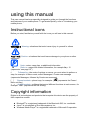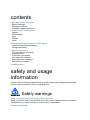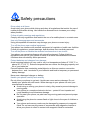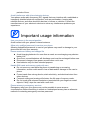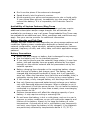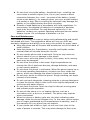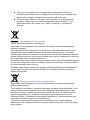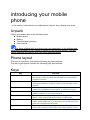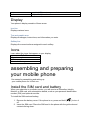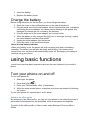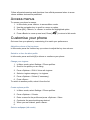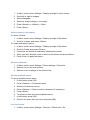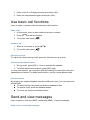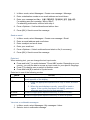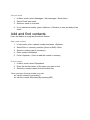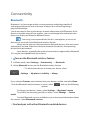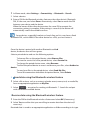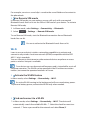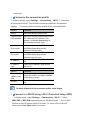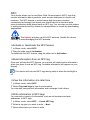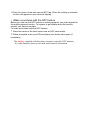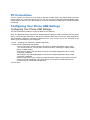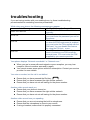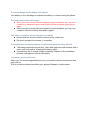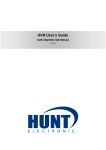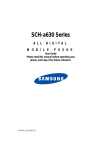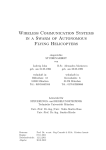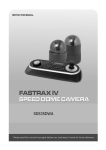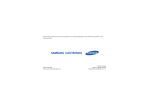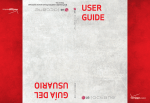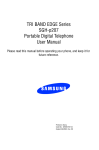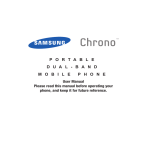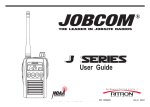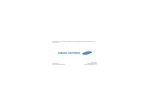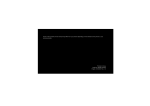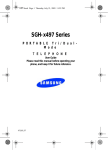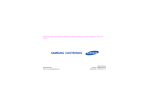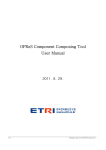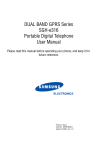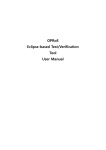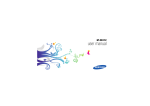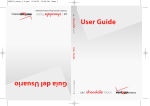Download User manual SGH-T699
Transcript
Draft 6 2011-12-23 Only for Marketing User manual SGH-T699 using this manual This user manual has been specially designed to guide you through the functions and features of your mobile phone. To get started quickly, refer to “introducing your mobile phone, Instructional icons Before you start, familiarise yourself with the icons you will see in this manual: Warning—situations that could cause injury to yourself or others Caution—situations that could cause damage to your phone or other equipment Note—notes, usage tips, or additional information X Refer to—pages with related information; for example: X p. 12 (represents “see page 12”) Õ Followed by—the order of options or menus you must select to perform a step; for example: In Menu mode, select Messages Õ Create new message (represents Messages, followed by Create new message) [ ] Square brackets—phone keys; for example: [ ](represents the Power/ Menu exit key) < > Angled brackets—softkeys that control different functions at each screen; for example: <OK> (represents the OK softkey) Copyright information Rights to all technologies and products that comprise this device are the property of their respective owners: z Bluetooth® is a registered trademark of the Bluetooth SIG, Inc. worldwide z Java™ is a trademark of Sun Microsystems, Inc. z Windows Media Player® is a registered trademark of Microsoft Corporation. contents safety and usage information Safety warnings Safety precautions Important usage information introducing your mobile phone Unpack .. Phone layout Keys Display Icons assembling and preparing your mobile phone Install the SIM card and battery Charge the battery using basic functions Turn your phone on and off Access menus Customise your phone Use basic call functions Send and view messages Add and find contacts troubleshooting safety and usage information Comply with the following precautions to avoid dangerous or illegal situations and ensure peak performance of your mobile phone. Safety warnings Keep your phone away from small children and pets Keep your phone and all accessories out of the reach of small children or animals. Small parts may cause choking or serious injury if swallowed. Protect your hearing Excessive exposure to sound at high volumes can cause hearing damage. Always turn the volume down before plugging the earphones into an audio source and use only the minimum volume setting necessary to hear your conversation or music. Install mobile phones and equipment with caution Ensure that any mobile phones or related equipment installed in your vehicle are securely mounted. Avoid placing your phone and accessories near or in an air bag deployment area. Improperly installed wireless equipment can cause serious injury when air bags inflate rapidly. Handle and dispose of batteries and chargers with care z Use only Samsung-approved batteries and chargers specifically designed for your phone. Incompatible batteries and chargers can cause serious injuries or damage to your phone. z Never dispose of batteries or phones in a fire. Follow all local regulations when disposing used batteries or phones. z Never place batteries or phones on or in heating devices, such as microwave ovens, stoves, or radiators. Batteries may explode when overheated. z Never crush or puncture the battery. Avoid exposing the battery to high external pressure, which can lead to an internal short circuit and overheating. Avoid interference with pacemakers Maintain a minimum of 15 cm (6 inches) between mobile phones and pacemakers to avoid potential interference, as recommended by manufacturers and the independent research group, Wireless Technology Research. If you have any reason to suspect that your phone is interfering with a pacemaker or other medical device, turn off the phone immediately and contact the manufacturer of the pacemaker or medical device for guidance. Turn off the phone in potentially explosive environments Do not use your phone at refuelling points (service stations) or near fuels or chemicals. Turn off your phone whenever directed by warning signs or instructions. Your phone could cause explosions or fire in and around fuel or chemical storage and transfer areas or blasting areas. Do not store or carry flammable liquids, gases, or explosive materials in the same compartment as the phone, its parts, or accessories. Reduce the risk of repetitive motion injuries When sending text messages or playing games on your phone, hold the phone with a relaxed grip, press the keys lightly, use special features that reduce the number of keys you have to press (such as templates and predictive text), and take frequent breaks. Safety precautions Drive safely at all times Avoid using your phone while driving and obey all regulations that restrict the use of mobile phones while driving. Use hands-free accessories to increase your safety when possible. Follow all safety warnings and regulations Comply with any regulations that restrict the use of a mobile phone in a certain area. Use only Samsung-approved accessories Using incompatible accessories may damage your phone or cause injury. Turn off the phone near medical equipment Your phone can interfere with medical equipment in hospitals or health care facilities. Follow all regulations, posted warnings, and directions from medical personnel. Turn off the phone or disable the wireless functions when in an aircraft Your phone can cause interference with aircraft equipment. Follow all airline regulations and turn off your phone or switch to a mode that disables the wireless functions when directed by airline personnel. Protect batteries and chargers from damage Avoid exposing batteries to very cold or very hot temperatures (below 0° C/32° F or above 45° C/ 113° F). Extreme temperatures can reduce the charging capacity and life of your batteries. Prevent batteries from contacting metal objects, as this can create a connection between the + and - terminals of your batteries and lead to temporary or permanent battery damage. Never use a damaged charger or battery. Handle your phone carefully and sensibly Do not allow your phone to get wet—liquids can cause serious damage. Do not handle your phone with wet hands. Water damage to your phone can void your manufacturer’s warranty. z Avoid using or storing your phone in dusty, dirty areas to prevent damage to moving parts. z Your phone is a complex electronic device— protect it from impacts and rough handling to avoid serious damage. z Do not paint your phone, as paint can clog moving parts and prevent proper operation. z Avoid using the phone’s camera flash or light close to the eyes of children or animals. z Your phone and memory cards may be damaged by exposure to magnetic fields. Do not use carrying cases or accessories with magnetic closures or allow your phone to come in contact with magnetic fields for extended periods of time. Avoid interference with other electronic devices Your phone emits radio frequency (RF) signals that may interfere with unshielded or improperly shielded electronic equipment, such as pacemakers, hearing aids, medical devices, and other electronic devices in homes or vehicles. Consult the manufacturers of your electronic devices to solve any interference problems you experience. Important usage information Use your phone in the normal position Avoid contact with your phone’s internal antenna. Allow only qualified personnel to service your phone Allowing unqualified personnel to service your phone may result in damage to your phone and will void your warranty. Ensure maximum battery and charger life z Avoid charging batteries for more than a week, as overcharging may shorten battery life. z Over time, unused batteries will discharge and must be recharged before use. z Disconnect chargers from power sources when not in use. z Use batteries only for their intended purpose. Handle SIM cards and memory cards with care z Do not remove a card while the phone is transferring or accessing information, as this could result in loss of data and/or damage to the card or phone. z Protect cards from strong shocks, static electricity, and electrical noise from other devices. z Frequent writing and erasing will shorten the life span of memory cards. z Do not touch gold-coloured contacts or terminals with your fingers or metal objects. If dirty, wipe the card with a soft cloth. Ensure access to emergency services Emergency calls from your phone may not be possible in some areas or circumstances. Before travelling in remote or undeveloped areas, plan an alternate method of contacting emergency services personnel. Health and safety information Exposure to Radio Frequency (RF) Signals Certification Information (SAR) Your wireless phone is a radio transmitter and receiver. It is designed and manufactured not to exceed the exposure limits for radio frequency (RF) energy set by the Federal Communications Commission (FCC) of the U.S. government. These FCC exposure limits are derived from the recommendations of two expert organizations, the National Counsel on Radiation Protection and Measurement (NCRP) and the Institute of Electrical and Electronics Engineers (IEEE). In both cases, the recommendations were developed by scientific and engineering experts drawn from industry, government, and academia after extensive reviews of the scientific literature related to the biological effects of RF energy. The exposure limit set by the FCC for wireless mobile phones employs a unit of measurement known as the Specific Absorption Rate (SAR). The SAR is a measure of the rate of absorption of RF energy by the human body expressed in units of watts per kilogram (W/kg). The FCC requires wireless phones to comply with a safety limit of 1.6 watts per kilogram (1.6 W/ kg). The FCC exposure limit incorporates a substantial margin of safety to give additional protection to the public and to account for any variations in measurements. SAR tests are conducted using standard operating positions accepted by the FCC with the phone transmitting at its highest certified power level in all tested frequency bands. Although the SAR is determined at the highest certified power level, the actual SAR level of the phone while operating can be well below the maximum value. This is because the phone is designed to operate at multiple power levels so as to use only the power required to reach the network. In general, the closer you are to a wireless base station antenna, the lower the power output. Before a new model phone is available for sale to the public, it must be tested and certified to the FCC that it does not exceed the exposure limit established by the FCC. Tests for each model phone are performed in positions and locations (e.g. at the ear and worn on the body) as required by the FCC. For body worn operation, this model phone has been tested and meets the FCC RF exposure guidelines when used with a Samsung accessory designated for this product or when used with an accessory that contains no metal and that positions the handset a minimum of 1.0 cm from the body. Non-compliance with the above restrictions may result in violation of FCC RF exposure guidelines. SAR information on this and other model phones can be viewed on-line at http://www.fcc.gov/oet/ea/fccid/. Please use the phone FCC ID number for search, A3LSGHT699. Sometimes it may be necessary to remove the battery pack to find the number. Once you have the FCC ID number for a particular phone, follow the instructions on the website and it should provide values for typical or maximum SAR for a particular phone. Additional product specific SAR information can also be obtained at www.fcc.gov/cgb/sar. Consumer Information on Wireless Phones The U.S. Food and Drug Administration (FDA) has published a series of Questions and Answers for consumers relating to radio frequency (RF) exposure from wireless phones. The FDA publication includes the following information: What kinds of phones are the subject of this update? The term wireless phone refers here to hand-held wireless phones with built-in antennas, often called “cell,” “mobile,” or “PCS” phones. These types of wireless phones can expose the user to measurable radio frequency energy (RF) because of the short distance between the phone and the user's head. These RF exposures are limited by Federal Communications Commission safety guidelines that were developed with the advice of FDA and other federal health and safety agencies. When the phone is located at greater distances from the user, the exposure to RF is drastically lower because a person's RF exposure decreases rapidly with increasing distance from the source. The so-called “cordless phones,” which have a base unit connected to the telephone wiring in a house, typically operate at far lower power levels, and thus produce RF exposures well within the FCC's compliance limits. Do wireless phones pose a health hazard? The available scientific evidence does not show that any health problems are associated with using wireless phones. There is no proof, however, that wireless phones are absolutely safe. Wireless phones emit low levels of radio frequency energy (RF) in the microwave range while being used. They also emit very low levels of RF when in the stand-by mode. Whereas high levels of RF can produce health effects (by heating tissue), exposure to low level RF that does not produce heating effects causes no known adverse health effects. Many studies of low level RF exposures have not found any biological effects. Some studies have suggested that some biological effects may occur, but such findings have not been confirmed by additional research. In some cases, other researchers have had difficulty in reproducing those studies, or in determining the reasons for inconsistent results. What is FDA's role concerning the safety of wireless phones? Under the law, FDA does not review the safety of radiation-emitting consumer products such as wireless phones before they can be sold, as it does with new drugs or medical devices. However, the agency has authority to take action if wireless phones are shown to emit radio frequency energy (RF) at a level that is hazardous to the user. In such a case, FDA could require the manufacturers of wireless phones to notify users of the health hazard and to repair, replace or recall the phones so that the hazard no longer exists. Although the existing scientific data do not justify FDA regulatory actions, FDA has urged the wireless phone industry to take a number of steps, including the following: z “Support needed research into possible biological effects of RF of the type emitted by wireless phones; z “Design wireless phones in a way that minimizes any RF exposure to the user that is not necessary for device function; and z “Cooperate in providing users of wireless phones with the best possible information on possible effects of wireless phone use on human health. FDA belongs to an interagency working group of the federal agencies that have responsibility for different aspects of RF safety to ensure coordinated efforts at the federal level. The following agencies belong to this working group: z “National Institute for Occupational Safety and Health z “Environmental Protection Agency z “Federal Communications Commission z “Occupational Safety and Health Administration z “National Telecommunications and Information Administration The National Institutes of Health participates in some interagency working group activities, as well. FDA shares regulatory responsibilities for wireless phones with the Federal Communications Commission (FCC). All phones that are sold in the United States must comply with FCC safety guidelines that limit RF exposure. FCC relies on FDA and other health agencies for safety questions about wireless phones. FCC also regulates the base stations that the wireless phone networks rely upon. While these base stations operate at higher power than do the wireless phones themselves, the RF exposures that people get from these base stations are typically thousands of times lower than those they can get from wireless phones. Base stations are thus not the primary subject of the safety questions discussed in this document. What are the results of the research done already? The research done thus far has produced conflicting results, and many studies have suffered from flaws in their research methods. Animal experiments investigating the effects of radio frequency energy (RF) exposures characteristic of wireless phones have yielded conflicting results that often cannot be repeated in other laboratories. A few animal studies, however, have suggested that low levels of RF could accelerate the development of cancer in laboratory animals. However, many of the studies that showed increased tumor development used animals that had been genetically engineered or treated with cancer-causing chemicals so as to be pre-disposed to develop cancer in absence of RF exposure. Other studies exposed the animals to RF for up to 22 hours per day. These conditions are not similar to the conditions under which people use wireless phones, so we don't know with certainty what the results of such studies mean for human health. Three large epidemiology studies have been published since December 2000. Between them, the studies investigated any possible association between the use of wireless phones and primary brain cancer, glioma, meningioma, or acoustic neuroma, tumors of the brain or salivary gland, leukemia, or other cancers. None of the studies demonstrated the existence of any harmful health effects from wireless phones RF exposures. However, none of the studies can answer questions about long-term exposures, since the average period of phone use in these studies was around three years. What research is needed to decide whether RF exposure from wireless phones poses a health risk? A combination of laboratory studies and epidemiological studies of people actually using wireless phones would provide some of the data that are needed. Lifetime animal exposure studies could be completed in a few years. However, very large numbers of animals would be needed to provide reliable proof of a cancer promoting effect if one exists. Epidemiological studies can provide data that is directly applicable to human populations, but ten or more years' follow-up may be needed to provide answers about some health effects, such as cancer. This is because the interval between the time of exposure to a cancer-causing agent and the time tumors develop - if they do - may be many, many years. The interpretation of epidemiological studies is hampered by difficulties in measuring actual RF exposure during day-to-day use of wireless phones. Many factors affect this measurement, such as the angle at which the phone is held, or which model of phone is used. What is FDA doing to find out more about the possible health effects of wireless phone RF? FDA is working with the U.S. National Toxicology Program and with groups of investigators around the world to ensure that high priority animal studies are conducted to address important questions about the effects of exposure to radio frequency energy (RF). FDA has been a leading participant in the World Health Organization international Electromagnetic Fields (EMF) Project since its inception in 1996. An influential result of this work has been the development of a detailed agenda of research needs that has driven the establishment of new research programs around the world. The Project has also helped develop a series of public information documents on EMF issues. FDA and Cellular Telecommunications & Internet Association (CTIA) have a formal Cooperative Research and Development Agreement (CRADA) to do research on wireless phone safety. FDA provides the scientific oversight, obtaining input from experts in government, industry, and academic organizations. CTIA-funded research is conducted through contracts to independent investigators. The initial research will include both laboratory studies and studies of wireless phone users. The CRADA will also include a broad assessment of additional research needs in the context of the latest research developments around the world. What steps can I take to reduce my exposure to radio frequency energy from my wireless phone? If there is a risk from these products - and at this point we do not know that there is - it is probably very small. But if you are concerned about avoiding even potential risks, you can take a few simple steps to minimize your exposure to radio frequency energy (RF). Since time is a key factor in how much exposure a person receives, reducing the amount of time spent using a wireless phone will reduce RF exposure. z “If you must conduct extended conversations by wireless phone every day, you could place more distance between your body and the source of the RF, since the exposure level drops off dramatically with distance. For example, you could use a headset and carry the wireless phone away from your body. Again, the scientific data do not demonstrate that wireless phones are harmful. But if you are concerned about the RF exposure from these products, you can use measures like those described above to reduce your RF exposure from wireless phone use. What about children using wireless phones? The scientific evidence does not show a danger to users of wireless phones, including children and teenagers. If you want to take steps to lower exposure to radio frequency energy (RF), the measures described above would apply to children and teenagers using wireless phones. Reducing the time of wireless phone use and increasing the distance between the user and the RF source will reduce RF exposure. Some groups sponsored by other national governments have advised that children be discouraged from using wireless phones at all. For example, the government in the United Kingdom distributed leaflets containing such a recommendation in December 2000. They noted that no evidence exists that using a wireless phone causes brain tumors or other ill effects. Their recommendation to limit wireless phone use by children was strictly precautionary; it was not based on scientific evidence that any health hazard exists. Do hands-free kits for wireless phones reduce risks from exposure to RF emissions? Since there are no known risks from exposure to RF emissions from wireless phones, there is no reason to believe that hands-free kits reduce risks. Hands-free kits can be used with wireless phones for convenience and comfort. These systems reduce the absorption of RF energy in the head because the phone, which is the source of the RF emissions, will not be placed against the head. On the other hand, if the phone is mounted against the waist or other part of the body during use, then that part of the body will absorb more RF energy. Wireless phones marketed in the U.S. are required to meet safety requirements regardless of whether they are used against the head or against the body. Either configuration should result in compliance with the safety limit. Do wireless phone accessories that claim to shield the head from RF radiation work? Since there are no known risks from exposure to RF emissions from wireless phones, there is no reason to believe that accessories that claim to shield the head from those emissions reduce risks. Some products that claim to shield the user from RF absorption use special phone cases, while others involve nothing more than a metallic accessory attached to the phone. Studies have shown that these products generally do not work as advertised. Unlike “hand-free” kits, these so-called “shields” may interfere with proper operation of the phone. The phone may be forced to boost its power to compensate, leading to an increase in RF absorption. In February 2002, the Federal trade Commission (FTC) charged two companies that sold devices that claimed to protect wireless phone users from radiation with making false and unsubstantiated claims. According to FTC, these defendants lacked a reasonable basis to substantiate their claim. What about wireless phone interference with medical equipment? Radio frequency energy (RF) from wireless phones can interact with some electronic devices. For this reason, FDA helped develop a detailed test method to measure electromagnetic interference (EMI) of implanted cardiac pacemakers and defibrillators from wireless telephones. This test method is now part of a standard sponsored by the Association for the Advancement of Medical instrumentation (AAMI). The final draft, a joint effort by FDA, medical device manufacturers, and many other groups, was completed in late 2000. This standard will allow manufacturers to ensure that cardiac pacemakers and defibrillators are safe from wireless phone EMI. FDA has tested wireless phones and helped develop a voluntary standard sponsored by the Institute of Electrical and Electronic Engineers (IEEE). This standard specifies test methods and performance requirements for hearing aids and wireless phones so that no interference occurs when a person uses a compatible phone and a compatible hearing aid at the same time. This standard was approved by the IEEE in 2000. FDA continues to monitor the use of wireless phones for possible interactions with other medical devices. Should harmful interference be found to occur, FDA will conduct testing to assess the interference and work to resolve the problem. Additional information on the safety of RF exposures from various sources can be obtained from the following organizations: z FCC RF Safety Program: http://www.fcc.gov/oet/rfsafety/ z Environmental Protection Agency (EPA): http://www.epa.gov/radiation/ z Occupational Safety and Health Administration's (OSHA): http://www.osha.gov/SLTC/radiofrequencyradiation/index.html z National institute for Occupational Safety and Health (NIOSH): http://www.cdc.gov/niosh/emfpg.html z World health Organization (WHO): http://www.who.int/peh-emf/ z International Commission on Non-Ionizing Radiation Protection: http://www.icnirp.de z National Radiation Protection Board (UK): http://www.nrpb.org.uk z Updated 4/3/2002: US food and Drug Administration http://www.fda.gov/RadiationEmittingProducts/RadiationEmittingProductsandProcedures/HomeBusinessandEntertainment /CellPhones/default.htm Road Safety Your wireless phone gives you the powerful ability to communicate by voice, almost anywhere, anytime. But an important responsibility accompanies the benefits of wireless phones, one that every user must uphold. When driving a car, driving is your first responsibility. When using your wireless phone behind the wheel of a car, practice good common sense and remember the following tips: 1. Get to know your wireless phone and its features, such as speed dial and redial. If available, these features help you to place your call without taking your attention off the road. 2. When available, use a hands-free device. If possible, add an additional layer of convenience and safety to your wireless phone with one of the many hands free accessories available today. 3. Position your wireless phone within easy reach. Be able to access your wireless phone without removing your eyes from the road. If you get an incoming call at an inconvenient time, let your voice mail answer it for you. 4. Let the person you are speaking with know you are driving; if necessary, suspend the call in heavy traffic or hazardous weather conditions. Rain, sleet, snow, ice and even heavy traffic can be hazardous. 5. Do not take notes or look up phone numbers while driving. Jotting down a “to do” list or flipping through your address book takes attention away from your primary responsibility, driving safely. 6. Dial sensibly and assess the traffic; if possible, place calls when you are not moving or before pulling into traffic. Try to plan calls when your car will be stationary. If you need to make a call while moving, dial only a few numbers, check the road and your mirrors, then continue. 7. Do not engage in stressful or emotional conversations that may be distracting. Make people you are talking with aware you are driving and suspend conversations that have the potential to divert your attention from the road. 8. Use your wireless phone to call for help. Dial 9-1-1 or other local emergency number in the case of fire, traffic accident or medical emergencies. Remember, it is a free call on your wireless phone! 9. Use your wireless phone to help others in emergencies. If you see an auto accident, crime in progress or other serious emergency where lives are in danger, call 9-1-1 or other local emergency number, as you would want others to do for you. 10. Call roadside assistance or a special non-emergency wireless assistance number when necessary. If you see a broken-down vehicle posing no serious hazard, a broken traffic signal, a minor traffic accident where no one appears injured, or a vehicle you know to be stolen, call roadside assistance or other special nonemergency number. “The wireless industry reminds you to use your phone safely when driving.” For more information, please call 1-888-901-SAFE, or visit our web-site www.wow-com.com Provided by the Cellular Telecommunications & Internet Association Operating Environment Remember to follow any special regulations in force in any area and always switch your phone off whenever it is forbidden to use it, or when it may cause interference or danger. When connecting the phone or any accessory to another device, read its user's guide for detailed safety instructions. Do not connect incompatible products. As with other mobile radio transmitting equipment, users are advised that for the satisfactory operation of the equipment and for the safety of personnel, it is recommended that the equipment should only be used in the normal operating position. Using Your Phone Near Other Electronic Devices Most modern electronic equipment is shielded from radio frequency (RF) signals. However, certain electronic equipment may not be shielded against the RF signals from your wireless phone. Consult the manufacturer to discuss alternatives. Pacemakers Pacemaker manufacturers recommend that a minimum distance of 15 cm (6 inches) be maintained between a wireless phone and a pacemaker to avoid potential interference with the pacemaker. These recommendations are consistent with the independent research and recommendations of Wireless Technology Research. Persons with pacemakers: z should always keep the phone more than 15 cm (6 inches) from their pacemaker when the phone is switched on. z should not carry the phone in a breast pocket. z should use the ear opposite the pacemaker to minimize potential interference. If you have any reason to suspect that interference is taking place, switch your phone off immediately. Hearing Aids Some digital wireless phones may interfere with some hearing aids. In the event of such interference, you may wish to consult your hearing aid manufacturer to discuss alternatives. Other Medical Devices If you use any other personal medical devices, consult the manufacturer of your device to determine if it is adequately shielded from external RF energy. Your physician may be able to assist you in obtaining this information. Switch your phone off in health care facilities when any regulations posted in these areas instruct you to do so. Hospitals or health care facilities may be using equipment that could be sensitive to external RF energy. Vehicles RF signals may affect improperly installed or inadequately shielded electronic systems in motor vehicles. Check with the manufacturer or its representative regarding your vehicle. You should also consult the manufacturer of any equipment that has been added to your vehicle. Posted Facilities Switch your phone off in any facility where posted notices require you to do so. Potentially Explosive Environments Switch your phone off when in any area with a potentially explosive atmosphere and obey all signs and instructions. Sparks in such areas could cause an explosion or fire resulting in bodily injury or even death. Users are advised to switch the phone off while at a refueling point (service station). Users are reminded of the need to observe restrictions on the use of radio equipment in fuel depots (fuel storage and distribution areas), chemical plants or where blasting operations are in progress. Areas with a potentially explosive atmosphere are often but not always clearly marked. They include below deck on boats, chemical transfer or storage facilities, vehicles using liquefied petroleum gas (such as propane or butane), areas where the air contains chemicals or particles, such as grain, dust or metal powders, and any other area where you would normally be advised to turn off your vehicle engine. Emergency Calls This phone, like any wireless phone, operates using radio signals, wireless and landline networks as well as user programmed functions, which cannot guarantee connection in all conditions. Therefore, you should never rely solely on any wireless phone for essential communications (medical emergencies, for example). Remember, to make or receive any calls the phone must be switched on and in a service area with adequate signal strength. Emergency calls may not be possible on all wireless phone networks or when certain network services and/ or phone features are in use. Check with local service providers. To make an emergency call: 1. If the phone is not on, switch it on. 2. Key in the emergency number for your present location (for example, 911 or other official emergency number). Emergency numbers vary by location. 3. Press . If certain features are in use (call barring, for example), you may first need to deactivate those features before you can make an emergency call. Consult this document and your local cellular service provider. When making an emergency call, remember to give all the necessary information as accurately as possible. Remember that your phone may be the only means of communication at the scene of an accident; do not cut off the call until given permission to do so. Restricting Children's access to your Phone Your phone is not a toy. Children should not be allowed to play with it because they could hurt themselves and others, damage the phone or make calls that increase your phone bill. FCC Notice and Cautions FCC Notice This device complies with Part 15 of the FCC Rules. Operation is subject to the following two conditions: (1) this device may not cause harmful interference, and (2) this device must accept any interference received, including interference that may cause undesired operation. z This equipment has been tested and found to comply with the limits for a Class B digital device, pursuant to part 15 of the FCC Rules. These limits are designed to provide reasonable protection against harmful interference in a residential installation. This equipment generates, uses and can radiate radio frequency energy and, if not installed and used in accordance with the instructions, may cause harmful interference to radio communications. However, there is no guarantee that interference will not occur in a particular installation. If this equipment does cause harmful interference to radio or television reception, which can be determined by turning the equipment off and on, the user is encouraged to try to correct the interference by one or more of the following measures: -Reorient or relocate the receiving antenna. -Increase the separation between the equipment and receiver. -Connect the equipment into an outlet on a circuit different from that to which the receiver is connected. -Consult the dealer or an experienced radio/TV technician for help. The phone may cause TV or radio interference if used in close proximity to receiving equipment. The FCC can require you to stop using the phone if such interference cannot be eliminated. Vehicles using liquefied petroleum gas (such as propane or butane) must comply with the National Fire Protection Standard (NFPA-58). For a copy of this standard, contact the National Fire Protection Association, One Battery march Park, Quincy, MA 02269, Attn: Publication Sales Division. Cautions Changes or modifications made in the radio phone, not expressly approved by Samsung, will void the user’s authority to operate the equipment. The use of any unauthorized accessories may be dangerous and void the phone warranty if said accessories cause damage or a defect to the phone. Although your phone is quite sturdy, it is a complex piece of equipment and can be broken. Avoid dropping, hitting, bending or sitting on it. Other Important Safety Information z Only qualified personnel should service the phone or install the phone in a vehicle. Faulty installation or service may be dangerous and may invalidate any warranty applicable to the device. z Check regularly that all wireless phone equipment in your vehicle is mounted and operating properly. z Do not store or carry flammable liquids, gases or explosive materials in the same compartment as the phone, its parts or accessories. z For vehicles equipped with an air bag, remember that an air bag inflates with great force. Do not place objects, including both installed or portable wireless equipment in the area over the air bag or in the air bag deployment area. If wireless equipment is improperly installed and the air bag inflates, serious injury could result. z Switch your phone off before boarding an aircraft. The use of wireless phone in aircraft is illegal and may be dangerous to the aircraft's operation. z Failure to observe these instructions may lead to the suspension or denial of telephone services to the offender, or legal action, or both. Product Performance Getting the Most Out of Your Signal Reception The quality of each call you make or receive depends on the signal strength in your area. Your phone informs you of the current signal strength by displaying a number of bars next to the signal strength icon. The more bars displayed, the stronger the signal. If you're inside a building, being near a window may give you better reception. Understanding the Power Save Feature If your phone is unable to find a signal after 15 minutes of searching, a Power Save feature is automatically activated. If your phone is active, it periodically rechecks service availability or you can check it yourself by pressing any key. Anytime the Power Save feature is activated, a message displays on the screen. When a signal is found, your phone returns to standby mode. Maintaining Your Phone's Peak Performance For the best care of your phone, only authorized personnel should service your phone and accessories. Faulty service may void the warranty. There are several simple guidelines to operating your phone properly and maintaining safe, satisfactory service. z Place the mobile phone's acoustic output next to your ear for proper orientation. z Do not tamper or alter the phone's antenna. z Don't use the phone if the antenna is damaged. z Speak directly into the phone's receiver. z Avoid exposing your phone and accessories to rain or liquid spills. If your phone does get wet, immediately turn the power off and remove the battery. If it is inoperable, call Customer Care for service. Availability of Various Features/Ring Tones Many services and features are network dependent and may require additional subscription and/or usage charges. Not all features are available for purchase or use in all areas. Downloadable Ring Tones may be available at an additional cost. Other conditions and restrictions may apply. See your service provider for additional information. Battery Standby and Talk Time Standby and talk times will vary depending on phone usage patterns and conditions. Battery power consumption depends on factors such as network configuration, signal strength, operating temperature, features selected, frequency of calls, and voice, data, and other application usage patterns. Battery Precautions z Never use any charger or battery that is damaged in any way. z Use the battery only for its intended purpose. z If you use the phone near the network's base station, it uses less power; talk and standby time are greatly affected by the signal strength on the cellular network and the parameters set by the network operator. z Battery charging time depends on the remaining battery charge and the type of battery and charger used. The battery can be charged and discharged hundreds of times, but it will gradually wear out. When the operation time (talk time and standby time) is noticeably shorter than normal, it is time to buy a new battery. z If left unused, a fully charged battery will discharge itself over time. z Use only Samsung-approved batteries and recharge your battery only with Samsung-approved chargers. When a charger is not in use, disconnect it from the power source. Do not leave the battery connected to a charger for more than a week, since overcharging may shorten its life. z Extreme temperatures will affect the charging capacity of your battery: it may require cooling or warming first. z Do not leave the battery in hot or cold places, such as in a car in summer or winter conditions, as you will reduce the capacity and lifetime of the battery. Always try to keep the battery at room temperature. A phone with a hot or cold battery may temporarily not work, even when the battery is fully charged. Li-ion batteries are particularly affected by temperatures below 0 °C (32 °F). z Do not short-circuit the battery. Accidental short- circuiting can occur when a metallic object (coin, clip or pen) causes a direct connection between the + and - terminals of the battery (metal strips on the battery), for example when you carry a spare battery in a pocket or bag. Short-circuiting the terminals may damage the battery or the object causing the short-circuiting. z Dispose of used batteries in accordance with local regulations. In some areas, the disposal of batteries in household or business trash may be prohibited. For safe disposal options for Li-Ion batteries, contact your nearest Samsung authorized service center. Always recycle. Do not dispose of batteries in a fire. Care and Maintenance Your phone is a product of superior design and craftsmanship and should be treated with care. The suggestions below will help you fulfill any warranty obligations and allow you to enjoy this product for many years. z Keep the phone and all its parts and accessories out of the reach of small children. z Keep the phone dry. Precipitation, humidity and liquids contain minerals that will corrode electronic circuits. z Do not use the phone with a wet hand. Doing so may cause an electric shock to you or damage to the phone. z Do not use or store the phone in dusty, dirty areas, as its moving parts may be damaged. z Do not store the phone in hot areas. High temperatures can shorten the life of electronic devices, damage batteries, and warp or melt certain plastics. z Do not store the phone in cold areas. When the phone warms up to its normal operating temperature, moisture can form inside the phone, which may damage the phone's electronic circuit boards. z Do not drop, knock or shake the phone. Rough handling can break internal circuit boards. z Do not use harsh chemicals, cleaning solvents or strong detergents to clean the phone. Wipe it with a soft cloth slightly dampened in a mild soap-and-water solution. z Do not paint the phone. Paint can clog the device's moving parts and prevent proper operation. z Do not put the phone in or on heating devices, such as a microwave oven, a stove or a radiator. The phone may explode when overheated. z When the phone or battery gets wet, the label indicating water damage inside the phone changes color. In this case, phone repairs are no longer guaranteed by the manufacturer's warranty, even if the warranty for your phone has not expired. z If your phone has a flash or light, do not use it too close to the eyes of people or animals. This may cause damage to their eyes. z Use only the supplied or an approved replacement antenna. Unauthorized antennas or modified accessories may damage the phone and violate regulations governing radio devices. z If the phone, battery, charger or any accessory is not working properly, take it to your nearest qualified service facility. The personnel there will assist you, and if necessary, arrange for service. Correct disposal of this product (Waste Electrical & Electronic Equipment) (Applicable in the European Union and other European countries with separate collection systems) This marking shown on the product or its literature, indicates that it should not be disposed with other household wastes at the end of its working life. To prevent possible harm to the environment or human health from uncontrolled waste disposal, please separate this from other types of wastes and recycle it responsibly to promote the sustainable reuse of material resources. Household users should contact either the retailer where they purchased this product, or their local government office, for details of where and how they can take this item for environmentally safe recycling. Business users should contact their supplier and check the terms and conditions of the purchase contract. This product should not be mixed with other commercial wastes for disposal. Correct disposal of batteries in this product (Applicable in the European Union and other European countries with separate battery return systems) This marking on the battery, manual or packaging indicates that the batteries in this product should not be disposed of with other household waste at the end of their working life. Where marked, the chemical symbols Hg, Cd or Pb indicate that the battery contains mercury, cadmium or lead above the reference levels in EC Directive 2006/66. If batteries are not properly disposed of, these substances can cause harm to human health or the environment. To protect natural resources and to promote material reuse, please separate batteries from other types of waste and recycle them through your local, free battery return system. introducing your mobile phone In this section, learn about your mobile phone’s layout, keys, display, and icons Unpack Check your product box for the following items: z Mobile phone z Battery z Travel adapter (charger) z User manual The items supplied with your phone may vary depending on the software and accessories available in your region or offered by your service provider. You can obtain additional accessories from your local Samsung dealer. Phone layout The front of your phone includes the following keys and features: The rear of your phone includes the following keys and features: Keys Key Softkeys 4-way navigation Confirm Dial Power/ Menu exit Alpha-numeric Special function Function Perform actions indicated at the bottom of the display; In Idle mode, press and hold the left softkey to access the simplified menus In Idle mode, access user-defined menus (left/right/up/down); In Menu mode, scroll through menu options In Idle mode, launch the web browser; In Menu mode, select the highlighted menu option or confirm an input Make or answer a call; In Idle mode, retrieve recently dialled, missed, or received numbers Turn the phone on and off (press and hold); End a call; In Menu mode, cancel input and return to Idle mode Enter numbers, letters and special characters; In Idle mode, press and hold [1] to access voice mails and [0] to enter an international call prefix Enter special characters or perform special functions; In Idle mode, press and hold [#] for the silent profile; Press Volume and hold [*] to enter a pause between numbers Adjust the phone’s volume Display Your phone’s display consists of three areas: Icon line Displays various icons Text and graphic area Displays messages, instructions, and information you enter Softkey line Displays the current actions assigned to each softkey Icons Learn about the icons that appear on your display. Definition Signal strength Call in progress New text message assembling and preparing your mobile phone Get started by assembling and setting up your mobile phone for its first use. Install the SIM card and battery When you subscribe to a cellular service, you will receive a Subscriber Identity Module, or SIM card, with subscription details, such as your personal identification number (PIN) and optional services. To install the SIM card and battery, 1. Remove the battery cover. If the phone is on, press and hold [ ] to turn it off. 2. Insert the SIM card. Place the SIM card in the phone with the gold-coloured contacts facing down. 3. Insert the battery. 4. Replace the battery cover. Charge the battery Before using the phone for the first time, you must charge the battery. 1. Open the cover to the multifunction jack on the side of the phone. 2. Plug the small end of the travel adapter into the multifunction jack. Improperly connecting the travel adapter can cause serious damage to the phone. Any damages by misuse are not covered by the warranty. 3. Plug the large end of the travel adapter into a power outlet. 4. When the battery is fully charged (the [|||||] icon is no longer moving), unplug the travel adapter from the power outlet. 5. Unplug the travel adapter from the phone. 6. Close the cover to the multifunction jack. About the low battery indicator When your battery is low, the phone will emit a warning tone and a low battery message. The battery icon will also be empty and blinking. If the battery level becomes too low, the phone will automatically power off. Recharge your battery to continue using your phone. using basic functions Learn how to perform basic operations and use the main features of your mobile phone. Turn your phone on and off To turn your phone on, 1. Slide open the phone. 2. Press and hold [ ]. 3. Enter your PIN and press <OK> (if necessary). 4. When the setup wizard opens, customise your phone as desired by following the screen. To turn your phone off, repeat steps 1 and 2 above. Switch to the offline profile By switching to the offline profile, you can use your phone’s non-network services in areas where wireless devices are prohibited, such as aeroplane and hospitals. To switch to the offline profile, in Menu mode, select Settings Õ Phone profiles Õ Offline. Follow all posted warnings and directions from official personnel when in areas where wireless devices are prohibited. Access menus To access your phone’s menus, 1. In Idle mode, press <Menu> to access Menu mode. 2. Use the navigation key to scroll to a menu or option. 3. Press [OK], <Select>, or <Save> to confirm the highlighted option. 4. Press <Back> to move up one level; Press [ ] to return to Idle mode. Customise your phone Get more from your phone by customising it to match your preferences. Adjust the volume of the key tones In Idle mode, press the Volume key up or down to adjust the key tone volume. Switch to or from the silent profile In Idle mode, press and hold [#] to silence or unsilence your phone. Change your ringtone 1. In Menu mode, select Settings Õ Phone profiles . 2. Scroll to the profile you are using. 3. Press <Options> Õ Edit Õ Voice call ringtone. 4. Select a ringtone category Õ a ringtone. 5. Press <Options> Õ Select (if necessary). 6. Press <Save>. To switch to another profile, select it from the list. Create a phone profile 1. In Menu mode, select Settings Õ Phone profiles . 2. Press <Options> Õ Create. 3. Enter a name for the profile and press <Options> Õ Save. 4. Customise the sound settings as desired. 5. When you are finished, press <Save>. 6. Select a wallpaper (Idle mode) 1. In Menu mode, select Settings Õ Display and light Õ Home screen. 2. Scroll left or right to Images. 3. Select Wallpaper. 4. Select an image category Õ an image. 5. Press <Select> or <Select> Õ <Set>. 6. Press <Save>. Select a theme for the display To select a theme, 1. In Menu mode, select Settings Õ Display and light Õ My theme. 2. Scroll to a theme and press <Select>. To create and apply a theme, 1. 2. 3. 4. 5. In Menu mode, select Settings Õ Display and light Õ My theme. Scroll to Create and press <Select>. Customise the theme as desired by following the screen. When you have finished, enter a name for the theme and press <Save>. Press <Yes> to apply the theme. Set menu shortcuts 1. In Menu mode, select Settings Õ Phone settings Õ Shortcuts. 2. Select a key to use as a shortcut. 3. Select a menu to assign to the shortcut key. Use the simplified menus To set up simplified menu items, 1. In Idle mode, press [OK]. 2. Press <Options> Õ Customise menu. 3. Select your favourite menus. 4. 5. 6. 7. 8. Press <Options> Õ Open to select submenus (if necessary). Press <Save>. To access an item from the simplified menus, In Idle mode, press [OK]. Scroll to the menu item you want and press [OK]. Lock your phone 1. In Menu mode, select Settings Õ Security Õ Phone lock Õ On. 2. Enter a new 4- to 8-digit password and press <OK>. 3. Enter the new password again and press <OK>. Use basic call functions Learn to make or answer calls and use basic call functions. Make a call 1. In Idle mode, enter an area code and a phone number. 2. Press [ ] to dial the number 3. To end the call, press [ ]. Answer a call 1. When a call comes in, press [ 2. To end the call, press [ ]. ]. Adjust the volume To adjust the volume during a call, press the Volume key up or down. Use the speakerphone feature 1. During a call, press [OK] Õ <Yes> to activate the speaker. 2. To switch back to the earpiece, press [OK] again. In noisy environment, you may have difficulty hearing the calls while using the speakerphone feature. For better performance, use the normal phone mode. Use the headset By plugging the supplied headset into the multifunction jack, you can make and answer calls: z To redial the last call, press and hold the headset button. z To answer a call, press the headset button. z To end a call, press the headset button. Send and view messages Learn to send or view text (SMS), multimedia (MMS), or email messages. Send a text or multimedia message 1. In Menu mode, select Messages Õ Create new message Õ Message. 2. Enter a destination number or an email address and scroll down. 3. Enter your message text. X p. 오류! 책갈피가 정의되어 있지 않습니다. For sending as a text message, skip to step 5. For attaching multimedia, continue with step 4. 4. Press <Options> Õ Add multimedia and add an item. 5. Press [OK] Õ Send to send the message. Send an email 1. 2. 3. 4. In Menu mode, select Messages Õ Create new message Õ Email. Enter an email address and scroll down. Enter a subject and scroll down. Enter your email text. 5. Press <Options> Õ Attach multimedia and attach a file (if necessary). 6. Press [OK] Õ Send to send the message. Enter text When entering text, you can change the text input mode: z Press and hold [*] to switch between T9 and ABC modes. Depending on your country, you may be able to access an input mode for your specific language. z Press [*] to change case or switch to Number mode. z Press and hold [#] to switch to Symbol mode. Enter text in one of the following modes: Mode ABC Function Number Press the appropriate alphanumeric key until the character you want appears on the display. 1. Press the appropriate alphanumeric keys to enter an entire word. 2. When the word displays correctly, press [0] to insert a space. If the correct word does not display, select an alternate word from the list that appears. Press the appropriate alphanumeric key to enter a number. Symbol Press the appropriate alphanumeric key to select a symbol. T9 View text or multimedia messages 1. In Menu mode, select Messages Õ My messages Õ Inbox. 2. Select a text or multimedia message. View an email 1. In Menu mode, select Messages Õ My messages Õ Email inbox. 2. Select Check new email. 3. Select an email or a header. 4. If you selected a header, press <Options> Õ Retrieve to view the body of the email. Add and find contacts Learn the basics of using the phonebook feature. Add a new contact 1. In Idle mode, enter a phone number and press <Options>. 2. Select Save Õ a memory location (phone or SIM) Õ New. 3. Select a number type (if necessary). 4. Enter contact information. 5. Press <Options> Õ Save to add the contact to memory. Find a contact 1. In Menu mode, select Phonebook. 2. Enter the first few letters of the name you want to find. 3. Select the contact’s name from the search list. Once you have found a contact, you can: z call the contact by pressing [] z edit the contact information by pressing [OK] Connectivity Bluetooth Bluetooth is a short-range wireless communications technology capable of exchanging information over a distance of about 10 m without requiring a physical connection. You do not need to line up the devices to beam information with Bluetooth. If the devices are within range of one another, you can exchange information between them even if they are located in different rooms. Samsung is not responsible for the loss, interception, or misuse of data sent or received via the Bluetooth wireless feature. Always ensure that you share and receive data with devices that are trusted and properly secured. If there are obstacles between the devices, the operating distance may be reduced. Some devices, especially those that are not tested or approved by Bluetooth SIG, may be incompatible with your device. › Turn on the Bluetooth wireless feature 1 In Menu mode, select Settings →Connectivity → Bluetooth. 2 Select Bluetooth to turn on the Bluetooth wireless feature. 3 To allow other devices to locate your device, select → Settings → My phone’s visibility → Always If you selected Custom, enter duration that your device is visible and select Done. Once the Bluetooth wireless feature is active, select options: and use the following To change your device’s name, select Settings → My phone’s name. To set limits on browsing your files to others, select Settings → Secure mode. To check Bluetooth services available on your device and information about the services, select Bluetooth services. › Find and pair with other Bluetooth-enabled devices 1 In Menu mode, select Settings →Connectivity → Bluetooth →Search. 2 Select a device. 3 Enter a PIN for the Bluetooth wireless feature or the other device’s Bluetooth PIN, if it has one, and select Done. Alternatively, select Yes to match the PIN between your device and the device. When the owner of the other device enters the same PIN or accepts the connection, pairing is complete. If the pairing is successful, the device will automatically search for available services. Some devices, especially headsets or hands-free car kits, may have a fixed Bluetooth PIN, such as 0000. If the other device has a PIN, you must enter it. Once the device is paired with another Bluetooth-enabled device, the device icon will turn green. Select a paired device and use the following options: To browse files on the paired device, select Browse files. To view the service list of the paired device, select Service list. To change the paired device name, select Rename. To allow the paired device to access and browse your files, select Authorise device. To send your files to the paired device, select Send My files. To end the connection and delete the paired device, select Delete. › Send data using the Bluetooth wireless feature 1 Select a file or item, such as a contact, calendar event, memo, task, or media file, from an appropriate application or My files. 2 Select → an option for sending via Bluetooth. 3 Search for and pair with a Bluetooth-enabled device. ›Receive data using the Bluetooth wireless feature 1 Enter the PIN for the Bluetooth wireless feature and select OK (if necessary). 2 Select Yes to confirm that you are willing to receive data from the device (if necessary). Received data is saved to an appropriate application or folder according to its type. For example, a music or sound clip is saved to the sound folder and a contact to the phonebook. › Use Remote SIM mode In Remote SIM mode, you can make or answer calls only with a connected Bluetooth hands-free car kit via the SIM or USIM card on your device. To activate Remote SIM mode, 1 In Menu mode, select Settings →Connectivity → Bluetooth. 2 Select → Settings → Remote SIM mode. To use Remote SIM mode, start the Bluetooth connection from a Bluetooth hands-free car kit. You must authorise the Bluetooth hands-free car kit. Wi-Fi Learn to use your device’s wireless networking capabilities to activate and connect to any wireless local area network (WLAN) compatible with the IEEE 802.11 b/g/n standards. You can connect to the internet or other network devices anywhere an access point or wireless hotspot is available. Your device uses non-harmonised frequency and is intended for use in all European countries. The WLAN can be operated in the EU without restriction indoors, but cannot be operated outdoors in France. › Activate the WLAN feature In Menu mode, select Settings →Connectivity →Wi-Fi. An active WLAN running in the background will consume battery power. To preserve battery power, activate the WLAN only when needed. › Find and connect to a WLAN 1 In Menu mode, select Settings →Connectivity →Wi-Fi. The device will automatically search for available WLANs. 2 Select the check box next to a network. 3 Enter a password for the network and select Done (if necessary). › Customise the connection profile 1 In Menu mode, select Settings →Connectivity →Wi-Fi. 2 Select the discovered WLAN AP. The current connection profile for the network appears. 3 Customise the connection profile of the selected WLAN: Option Function Name Security type EAP method View the name of the profile. View the security type of the WLAN AP. Select an EAP method. This option is available depending on the selected security type. User name Password IP address IP address type Option Proxy address and port AP MAC Enter your user name. This option is available depending on the selected security type. Enter your password. This option is available depending on the selected security type. View your IP address of the WLAN AP. Select the IP address type of the WLAN AP. Function Enter the address and port number of the proxy server. View the MAC address of the WLAN AP. To delete all details of the connection profile, select Forget. › Connect to a WLAN using a Wi-Fi Protected Setup (WPS) 1 In Menu mode, select Settings →Connectivity →Wi-Fi. 2 Select WPS PBC or WPS PIN depending on the AP device type. 3 Press a WPS button on the AP device within 2 minutes. Or, enter a PIN on the AP device and select Start within 2 minutes. Mobile AP Learn about the Mobile AP feature, which sets your device as an wireless AP (Access Point) to connect to the internet on other network devices. 1 In Menu mode, select Settings → Connectivity → Mobile AP. 2 Select Mobile AP on the top to activate the Mobile AP feature. 3 Select OK to confirm. NFC Your device allows you to read Near Field Communication (NFC) tags that contain information about products, such as web addresses or service call numbers. The NFC feature is a short-range high frequency wireless connectivity technology that allows your mobile device to read and write some information when placed near an NFC tag. You can also use this feature to make payments and buy tickets for transportation or events by downloading applications. The battery includes a built-in NFC antenna. Handle the device carefully to avoid damaging the NFC antenna. ››Activate or deactivate the NFC feature 1 In Menu mode, select NFC. 2 Drag the slide next to Activation. To deactivate the NFC feature, drag the slide next to Activation. ››Read information from an NFC tag Once you activate the NFC feature, your device will read product information when you place it near an NFC tag. Available information will appear on your display. Your device will not read NFC tags during calls or when the backlight is off. ››View the information at a later time 1 In Menu mode, select NFC. 2 Select Tag read logs to view the information. You can also save product information and exchange it with others. ››Write information to NFC tags You can write a variety of information, such as call numbers and web addresses, to NFC tags. 1 In Menu mode, select NFC → Create NFC tag. 2 Select a tag type you want to write → Next. 3 Select information you want to write. 4 Place the centre of the rear near an NFC tag. When the writing is complete, a notice will appear on your device’s display. › ›Make a purchase with the NFC feature Before you can use the NFC feature to make payments, you must register for the mobile payment service. To register or get details about the service, contact your service provider. To make a purchase with the NFC feature, 1 Place the centre of the back cover near an NFC card reader. 2 When prompted, enter your PIN and place your device near again (if necessary). ※ The battery supplied with this phone contains a specific NFC antenna. So, other batteries must not be used and cannot be substituted. HAC Mode To ensure that the Hearing Aid Compatibility rating for your phone is maintained, secondary transmitters such as Bluetooth and WLAN components must be disabled during a call. >> This phone has been tested and rated for use with hearing aids for some of the technologies that it uses, however, there may be some newer wireless technologies used in the phone that have not been tested yet for use with hearing aids. It is important to try the different features of this phone thoroughly and in different locations, using your hearing aid or cochlear implant, to determine if you hear any interfering noise. Consult your service provider or Samsung for information on hearing aid compatibility. If you have questions about return or exchange policies, consult your service provider or phone retailer. PC Connections You can connect your device to a PC using an optional PC data cable using various USB connection modes. When you connect the device to a PC, you can synchronize files with Windows Media Player, transfer data to and from your device directly, or launch Samsung PC Studio when a USB connection is detected. Configuring Your Phone USB Settings Configuring Your Phone USB Settings This menu selects the method of communication for the USB port. Note: The Bluetooth feature must first be disabled before initiating a USB connection with the phone. Prior to connecting the USB cable to the phone, install the latest version of the PC Studio application. This application installs the necessary USB drivers onto your machine. For a free download of PC Studio, go to www.samsung.com/us/support. 1.Touch ➔ Settings ➔ Connectivity ➔ Select USB mode. 2. Select one of the following USB modes: •Ask on connection: causes the phone to present a “Select USB Mode” pop-up when you connect to the PC. You can then choose from either: Samsung PC Studio, Media player, or Mass storage. •Samsung PC Studio: sets PC Studio to launch as the default application when a USB connection is detected. •Media player: sets the Media Player to launch as the default application when a USB connection is detected. •Mass storage: allows you to utilize the onboard storage capacity of the phone’s microSD card to store and upload files. This option allows your computer to detect the phone’s microSD card as a removable storage drive. 3.Touch Save. troubleshooting If you are having trouble with your mobile phone, try these troubleshooting procedures before contacting a service professional. While using your phone, the following messages may appear: Message Please insert SIM card Phone lock Enter PIN Enter PUK Try this to solve the problem: Ensure that the SIM card is installed correctly. When the phone lock feature is enabled, you must enter the password you set for the phone. When using the phone for the first time or when the PIN requirement is enabled, you must enter the PIN supplied with the SIM card. You can disable this feature by using the PIN lock menu. Your SIM card is blocked, usually as a result of entering your PIN incorrectly several times. You must enter the PUK supplied by your service provider. Your phone displays “Network unavailable” or “Network error.” z When you are in areas with weak signals or poor reception, you may lose reception. Move to another area and try again. z You cannot access some options without a subscription. Contact your service provider for more details. You enter a number, but the call is not dialled. ]. z Ensure that you have pressed the Dial key: [ z Ensure that you have accessed the right cellular network. z Ensure that you have not set call barring for the phone number. Another caller cannot reach you. z Ensure that your phone is turned on. z Ensure that you have accessed the right cellular network. z Ensure that you have not set call barring for the phone number. Another caller cannot hear you speaking. z Ensure that you are not covering the built-in microphone. z Ensure that the microphone is close to your mouth. z If using a headset, ensure that it is properly connected. The phone beeps and the battery icon flashes. Your battery is low. Recharge or replace the battery to continue using the phone. The audio quality of the call is poor. z When you are in areas with weak signals or poor reception, you may lose reception or experience poor audio quality. Move to another area and try again. z When you are in areas with weak signals or poor reception, you may lose reception. Move to another area and try again. You select a contact to call, but the call is not dialled. z Ensure that the correct number is stored in the contact list. z Re-enter and save the number, if necessary. The battery does not charge properly or sometimes the phone turns itself off. z The battery terminals may be dirty. Wipe both gold-coloured contacts with a clean, soft cloth and try charging the battery again. z If the battery will no longer charge completely, dispose of the old battery properly and replace it with a new battery. Your phone is hot to the touch. When you use several applications at once, your phone requires more power and may heat up. This is normal and should not affect your phone’s lifespan or performance. Some of the contents in this manual may differ from your phone depending on the software of the phone or your service provider.