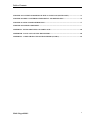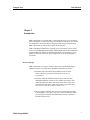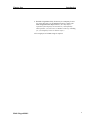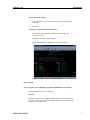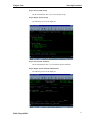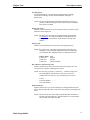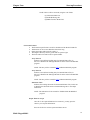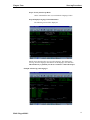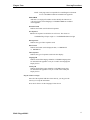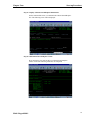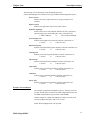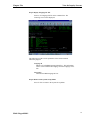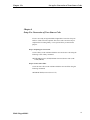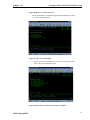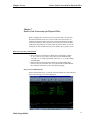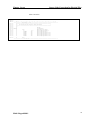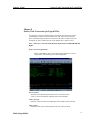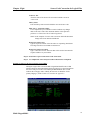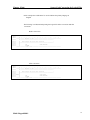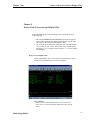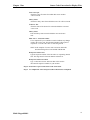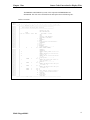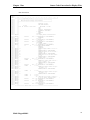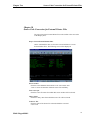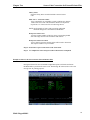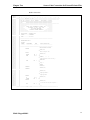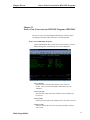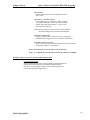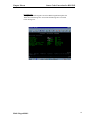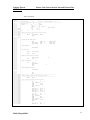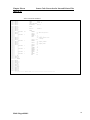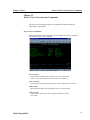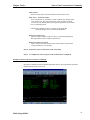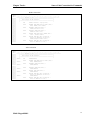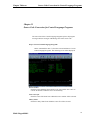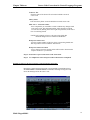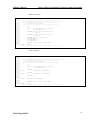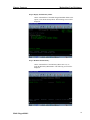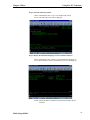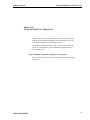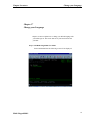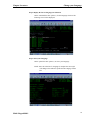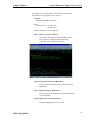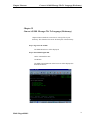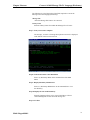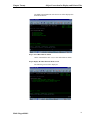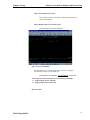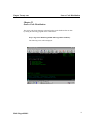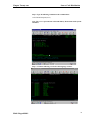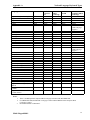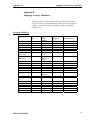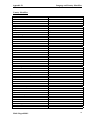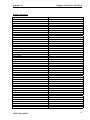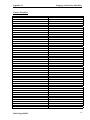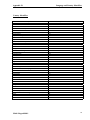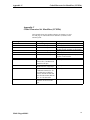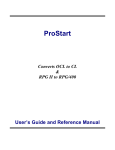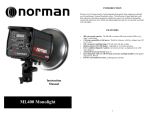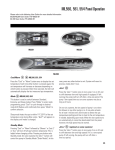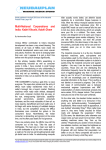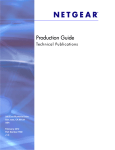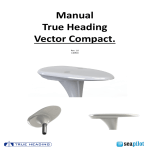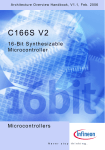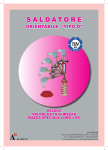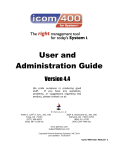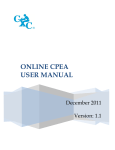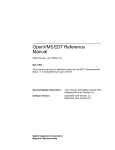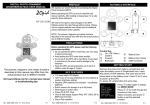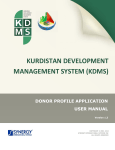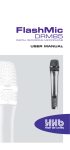Download multi-lingual user manual
Transcript
Table of Contents
CHAPTER 1 INTRODUCTION................................................................................................................................3
BEFORE YOU BEGIN .................................................................................................................................................3
CHAPTER 2 INSTALLATION .................................................................................................................................5
CHAPTER 3 CREATING USER DEFINED OPTIONS.........................................................................................8
CHAPTER 4 START-UP PROCEDURES .............................................................................................................10
EXAMPLES OF SEARCH/REPLACE ..........................................................................................................................19
CHAPTER 5 VIEW THE INQUIRY SCREENS ...................................................................................................21
CHAPTER 6 SETUP FOR CONVERSION OF YOUR SOURCE CODE ..........................................................25
CHAPTER 7 SOURCE CODE CONVERSION FOR PHYSICAL FILES .........................................................27
RULES FOR CONVERTING A PHYSICAL FILE .........................................................................................................27
EXAMPLE OF SOURCE CODE CONVERSION FOR PHYSICAL FILES........................................................................28
EXAMPLES OF CODING CHANGES FOR PHYSICAL FILES ......................................................................................29
CHAPTER 8 SOURCE CODE CONVERSION FOR LOGICAL FILES ...........................................................31
EXAMPLE OF SOURCE CODE CONVERSION FOR LOGICAL FILES. ........................................................................32
CHAPTER 9 SOURCE CODE CONVERSION FOR DISPLAY FILES ............................................................34
EXAMPLE OF SOURCE CODE CONVERSION FOR DISPLAY FILES. .........................................................................36
CHAPTER 10 SOURCE CODE CONVERSION FOR EXTERNAL PRINTER FILES...................................39
EXAMPLE OF SOURCE CODE CONVERSION FOR EXTERNAL PRINTER FILES.......................................................40
CHAPTER 11 SOURCE CODE CONVERSION FOR RPG/ILE PROGRAMS (RPG/ILE)............................43
EXAMPLE OF SOURCE CODE CONVERSION FOR RPG/ILE PROGRAMS (RPG/ILE). ..........................................44
CHAPTER 12 SOURCE CODE CONVERSION FOR COMMANDS ................................................................49
EXAMPLE OF SOURCE CODE CONVERSION FOR COMMANDS. ..............................................................................50
CHAPTER 13 SOURCE CODE CONVERSION FOR CONTROL LANGUAGE PROGRAMS ....................52
EXAMPLE OF SOURCE CODE CONVERSION FOR CONTROL LANGUAGE PROGRAMS. ..........................................53
CHAPTER 14 MAINTAINING YOUR DICTIONARY .......................................................................................55
CHAPTER 15 USING THE PC TRANSLATOR...................................................................................................59
CHAPTER 16 SET-UP OF INITIAL USER LIBRARY LIST .............................................................................64
CHAPTER 17 CHANGE YOUR LANGUAGE .....................................................................................................65
CHAPTER 18 CONVERT DICTIONARY (UPPER & LOWER CASE)............................................................67
EXAMPLE OF A DICTIONARY CASE CONVERSION .................................................................................................72
Multi-Lingual/400
1
Table of Contents
CHAPTER 19 CONVERT AS/400 MESSAGE FILE TO LANGUAGE (DICTIONARY)................................71
CHAPTER 20 OBJECT CONVERSION FOR DISPLAY AND PRINTER FILE .............................................74
CHAPTER 21 SOURCE CODE DISTRIBUTION ................................................................................................77
CHAPTER 22 LICENSE AGREEMENT ...................................................................................................................
APPENDIX A - KEYBOARD TYPES AND CODE PAGES ................................................................................80
APPENDIX B - LANGUAGE COUNTRY IDENTIFIERS...................................................................................80
APPENDIX C - CODED CHARACTER SET IDENTIFIERS (CCSID'S)..........................................................89
Multi-Lingual/400
2
Chapter One
Introduction
Chapter 1
Introduction
Multi-Lingual/400 is a powerful utility. It is designed to allow you to concentrate
on the information you need and to share this information with others. The AS/400
was designed for use in more than one language format and now with the aid of
Multi-Lingual/400 you will be able to utilize its full potential.
Think of the Multi-Lingual/400 as a passport for your AS/400, it converts source
code to use any IBM supported language. Multi-Lingual/400 will also standardize
constants and literals within your business applications. You will now be able to
display screens in the format you select and generate reports in the language of
your choice.
Before You Begin
Multi-Lingual/400 is for anyone wanting to utilize their AS/400 multi-lingual
capabilities. Before you install and set up Multi-Lingual/400 you need to:
• Determine who will be doing the installation and conversion
of files. (Multi-Lingual/400 recommends this be done by a
programmer.)
• Determine when the installation and conversion will take place.
Although installation is relatively easy and does not interfere with
normal operating procedures, the conversion of source code can be
somewhat time consuming. (Multi-Lingual/400 recommends doing
the conversion when the system will not be in use.)
• Select a language translator that will convert the language dictionary
to the language of your choice. You may wish to use someone within
your company to maintain and validate this dictionary or purchase a
translation software tool.
Multi-Lingual/400
3
Chapter One
Introduction
• The Multi-Lingual/400 Utility license may be a temporary license
for twenty days only. To extended the license key contact your
Multi-Lingual/400 Sales Representative. (Five days before
expiration of the temporary license and every subsequent day
until expiration you will receive a reminder at start-up, reminding
you your temporary license is about to expire.)
• Five megabytes of AS/400 storage is required.
Multi-Lingual/400
4
Chapter Two
Installation
Chapter 2
Installation
Chapter two describes the installation procedures used to install MultiLingual/400. The initial Multi-Lingual/400 installation is simple, but
does require some basic understanding of programming commands.
Step 1: Sign on to the AS/400.
Sign on to the AS/400 with a user profile of QPGMR Group Authority.
Step 2: Create a Multi-Lingual/400 library.
Create a library on the AS/400 to hold the Multi-Lingual/400 object code
using the following Create Library (CRTLIB) command:
CRTLIB LIB(ML400) TEXT(‘Multilingual/400’) LIB TYPE(*PROD)
Step 3: Load Multi-Lingual/400 Object Code.
Load the media containing the object code into the appropriate device. The
Multi-Lingual/400 Object Code will be loaded into the ML400 library.
Restore the object code to the previously created object code library, using
the following Restore Object (RSTOBJ) command:
RSTOBJ OBJ(*ALL) SAVLIB(ML400) DEV(DEVICE NAME)
VOL(*MOUNTED) RSTLIB(ML400) OUTPUT(*PRINT)
NOTE: The Output is set to PRINT, to provide the user with object
documentation and in most cases the device name will be TAP01.
NOTE: Messages about security or data format changes are normal.
The messages concerning the number of objects restored will
follow.
Multi-Lingual/400
5
Chapter Two
Installation
Step 4: Review the output.
Verify that all objects have been restored, then enter the following
command:
SIGNOFF
Step 5: Sign on to the AS/400 as QSECOFR.
Enter the following command to add ML400 to the end of the
system library list:
WRKSYSVAL SYSVAL(QSYSLIBL)
NOTE: ML400 should be added last in the system library list.
Step 6: Signoff
Step 7: Sign on to the AS/400 using a profile with QPGMR Group Authority.
On the command line enter the following:
DSPLIBL
The Display Library List provides the names, types, and text of the libraries
in the user’s library list. Verify that the ML400 library has been added to the
systems part of the library list.
Multi-Lingual/400
6
Chapter Two
Installation
Step 8: Start the Trigger Program for the Dictionary Physical File.
On the command line enter:
CALL CTNLSSTART
NOTE: This program will be used during installation only. This
program will create the triggers for the dictionary file
(FTLNGMST).
Step 9: View Multi-Lingual/400 Main Menu.
On the command line enter the following command:
GO ML400
NOTE: This step has completed the installation of Multi-Lingual
/400, the following screen will be displayed:
Step 10: Signoff.
The Multi-Lingual/400 installation is complete.
Multi-Lingual/400
7
Chapter Three
Creating User Defined Options
Chapter 3
Creating User Defined Options
Chapter three will discuss creating the Multi-Lingual/400 commands
used to convert all files. It is not necessary to create the commands,
but it does aide in the converting process.
Step 1: Start Program Development Manager.
To display the Programming Development Manager screen enter the
following command:
STRPDM
Step 2: Specify Option File to Work With
On the command line enter (9), to Specify Option File to Work With.
The following screen will be displayed:
NOTE: Before beginning this process see the AS/400 security officer.
The file, library and member name may be different based
upon the AS/400 configurations.
Enter the following information on this screen:
Enter the file name: QAUOOPT
Library name…….: QGPL
Member………….: QAUOOPT.
Multi-Lingual/400
8
Chapter Three
Creating User Defined Options
Step 3: User-Defined Commands.
Press F6=Create, to create the user defined options for Multi-Lingual
/400.
NOTE: The following is a list of recommended Multi-Lingual/400
commands:
Option
NC
ND
NE
NF
NI
NL
NM
Command
CTNLSCLP
CTNLSDSP
CTNLSPRT
CTNLSPHY
CTNLSRPG
CTNLSLF
CTNLSCMD
MBR(&N)
MBR (&N)
MBR(&N)
MBR (&N)
MBR(&N)
MBR (&N)
MBR (&N)
FMSRC(&L/&F)
FMSRC(&L/&F)
FMSRC(&L/&F)
FMSRC(&L/&F)
FMSRC(&L/&F)
FMSRC(&L/&F)
FMSRC(&L/&F)
Step 4: F3=Exit Program Development Management.
Multi-Lingual/400
9
Chapter Four
Start-up Procedures
Chapter 4
Start-up Procedures
There are several components involved in setting up Multi-Lingual/400.
Chapter four will break down each component and explain in detail the
role it plays within the Multi-Lingual/400 System.
Step 1: Sign-on to the AS/400.
The Main Menu Screen will be displayed.
Step 2: Start Multi-Lingual/400.
On the command line enter:
GO ML400
The Multi-Lingual/400 menu selection screen will be displayed as
demonstrated below:
Multi-Lingual/400
10
Chapter Four
Start-up Procedures
Step 3: Select System Set-up.
On the command line enter a (2) to select System Set-up.
Step 4: Display System Set-up.
The following screen will be displayed:
Step 5: Select System Attributes.
On the command line enter (1) to maintain the System Attributes.
Step 6: Display System Attributes Maintenance
The following screen will be displayed:
Multi-Lingual/400
11
Chapter Four
Start-up Procedures
Step 7: Add System Attributes.
Press function key F6=Add, to add System Attributes. Each field must
be completed.
The following screen will be displayed to maintain the System Attributes:
NOTE: Many of the System Attributes Fields require unique identifiers.
To allow for easier maintenance Multi-Lingual/400 recommends
following your business applications naming conventions.
The following is a brief description of the fields displayed for System
Attribute Maintenance and the role they play within the Multi-Lingual/400
System.
System Name
The System Name is the current system name which appears on your
display. This information must be entered to identify your system.
NOTE: Use command DSPNETA to determine your AS/400 system
name.
Description
The Description gives a more detailed definition of the system name.
Auto Assign Message Id
The Auto Assign Message Id, is a user defined three character prefix
assigned to the Message Id. Please follow current naming conventions
and verify that this prefix is not in use currently within your business
applications.
Multi-Lingual/400
12
Chapter Four
Start-up Procedures
Next Message Id
The Next Message Id, is an automatic sequential numeric identifier
assigned to the Message Id. This number should be changed to 1
during setup.
NOTE: The Auto Assign Message Id and the Next Message Id are used
jointly to create the Message Id. The default for the first Message
Id created is ATO0001.
Display File Prefix
Indicates a user defined prefix used to replace the first two positions of the
field name in the display file.
NOTE: The first literal converted will assign the display file field name
as D@000001. The 000001 will indicate a sequential number
starting over for each member. Each member will begin with
000001.
Library Prefix
Indicates a user defined prefix used to name each language library.
NOTE: If you plan to run your business applications in more than two
languages such as; English, Spanish and French Canadian then
you would use three language libraries as demonstrated below:
Library Name
LNGL2924
LNGL2931
LNGL2981
Text
English
Spanish
French Canadian
Strip Characters from Message Text
Indicates the characters that can be removed from the message text. This
will decrease the number of Message Id’s created.
NOTE: You can strip (.)periods or (:)colons etc… from the message text.
By eliminating the periods and/or colons the conversion is
completed for text only, now only one Message Id is created.
Literal
Enter Part Number……..:
Enter Part Number:
Work Field Prefix
Indicates the first two bytes of the field name for Internal Printer Files and
Tables. The Internal Printer Files work in the same manner as the Display File
Prefix.
NOTE: The first literal converted would assign the RPG/ILE field name as
I@0001. The 0001 indicates a sequential number for each member.
Each member will begin with 0001.
Multi-Lingual/400
13
Chapter Four
Start-up Procedures
NOTE: Table's will be converted, using the work field's:
I@TXT=Hold Table Text
I@ID=Hold Message ID
I@FIRP=First Pass Work Field
Conversion Criteria
• The Extension Specification is used for calculation of the Work Field Prefix.
• Table names can be no more than three characters long.
• Entries Percentage tables must be equal to 1.
• The length of the entry must be greater than or equal to eight.
• The From and To file name must be equal to blanks.
Array Name 01
Indicates a user defined working array for Internal Printer files, in
this case it identifies the Message ID table file at the end of each RPG/ILE
program.
NOTE: The array will be created for I@1 within the RPG/ILE program.
Array Name 02
Indicates a user defined working array for Internal Printer Files, in
this case it identifies the Message ID table file at the end of each RPG/ILE
program.
NOTE: The array will be created for I@2 within the RPG/ILE program.
Subroutine Name
Indicates the working subroutine for the Internal Printer Files, in this case
it identifies the subroutine name to load the Message Id’s to the output
field names.
NOTE: The subroutine will be created for *INZSR within the RPG/ILE
program.
Step 8: Enter to accept.
Once all of the required fields have been entered, you may press the
enter key to accept the information.
Press the F3=Exit to exit the System Attributes Screen.
Multi-Lingual/400
14
Chapter Four
Start-up Procedures
Step 9: View System Set-up Menu.
On the command line enter (2) to maintain the Language Values.
Step 10: Display Language Value Maintenance.
The following screen will be displayed:
NOTE: Notice Function Key 22=Copy All Languages. This function key
will copy all of the language value libraries to the language value data files.
This function key is primarily for the use of software vendors/developers.
Example of F22=Copy All Languages:
Multi-Lingual/400
15
Chapter Four
Start-up Procedures
Step 11: Add Language Values
Press function key F6=Add, to add Language Values. Each field
must be completed on the following screen:
The following is a brief description of the fields displayed for the Language
Values File and the role they play within the Mult-Lingual/400 System.
Library Name
The Library Name indicates the name of the source library which
contains the source file for the language you have selected. Valid
IBM library names are included in the appendix or may be viewed
in the Language Library File Inquiry Screen.
Description
The Description is used to describe the IBM library text.
Primary/Secondary
Indicates if this language is to be the primary or secondary language.
NOTE: The primary language specifies which language the business
application is written in. If the literals within the source code
are English then the primary language will be QSYS2924.
Keyboard Language
Indicates the language character set in use. Valid IBM keyboard
languages are included in the appendix or may be viewed in the
Keyboard Language Inquiry Screen.
IBM CCSID
Indicates the code page used to identify the character set identifier for
the selected language.
Multi-Lingual/400
16
Chapter Four
Start-up Procedures
NOTE: Code pages must be compatible for a multilingual environment
to exist. Valid IBM CCSID are included in the appendix.
IBM CHRID
Indicates a five digit prefix number used to identify the character set/
code page for the selected languages. Valid IBM CHRID are included
in the appendix.
Decimal Format
Indicates the format used for decimal separators.
Sort Sequence
Indicates the sequence in which the sort will occur. The values are:
*LANGIDUNQ=Unique weight or *LANGIDSHR=Shared weight.
Date Separator
Indicates the type of date separators used.
Date Format
Indicates the format used to display the date, i.e. MM/DD/YY
vs. DD/MM/YY.
Time Separator
Indicates the type of separators used in the time display.
Language ID
Indicates the default Language Identifier. Valid IBM Language ID’s
are included in the appendix or may be viewed in the Language ID
Inquiry Screen.
Country ID
Indicates the default Country Identifier. Valid IBM Country ID’s
are included in the appendix or may be viewed in the Country ID
Inquiry Screen.
Step 12: Enter to accept.
Once all of the required fields have been entered, you may press the
enter key to accept the information.
Press the F3=Exit to exit the Language Values Screen.
Multi-Lingual/400
17
Chapter Four
Start-up Procedures
Step 13: Display Cultural Search/Replace Maintenance.
On the command line enter (3) to maintain the Cultural Search/Replace
File. The following screen will be displayed:
Step 14: Add Cultural Search/Replace Values
Press function key F6=Add, to add your Cultural Search/Replace
Values. Each of the following fields must be completed:
Multi-Lingual/400
18
Chapter Four
Start-up Procedures
The following is a brief description of the fields displayed for the
Cultural Search/Replace File and the role they play within the Multi-Lingual/400 system.
Search Criteria
Indicates the value, symbol, character or string of characters to be
searched.
Replace Criteria
Indicates the replacement value for the Search Criteria.
Shift Data Left/Right
Indicates if the source code should be shifted to the left or right based
upon the length of the search and replace string. Valid entries are:
1=Shift Left/Right
or
2=Do not Shift Left/Right
Search Display Files
Indicates if the Display Files should be searched. Valid entries are:
1=Search
or
2=Do not search
RPG/ILE Programs
Indicates if the RPG/ILE Programs should be searched. Valid entries are:
1=Search
or
2=Do not search
CLP Programs
Indicates if the CLP Programs should be searched. Valid entries are:
1=Search
or
2=Do not search
Physical Files
Indicates if the Physical Files should be searched. Valid entries are:
1=Search
or
2=Do not search
Logical Files
Indicates if the Logical Files should be searched. Valid entries are:
1=Search
or
2=Do not search
Commands
Indicates if the Commands should be searched. Valid entries are:
1=Search
or
2=Do not search
Printer Files
Indicates if the Printer Files should be searched. Valid entries are:
1=Search
or
2=Do not search
Examples of Search/Replace
One example of Cultural Search/Replace may be to search your current
message file and replace it with the new Multi-Lingual/400 message file.
The Multi-Lingual/400 message file name is FTLNGMSG.
Another example of Cultural Search/Replace would be to search for all
(Yes/No) prompts and replace with (1=Yes /2=No).
NOTE: Shift Left/Right needs to be specified.
Multi-Lingual/400
19
Chapter Four
Start-up Procedures
The final example demonstrated in this section is to search
for all ‘Y’ and replace with ‘1’, or you could search for
all ‘N’ and replace with ‘2’.
Step 15: Enter to accept.
Once the required fields have been entered, press the enter key
to accept the information.
Press F3=Exit to exit the Cultural Search/Replace Screen.
Multi-Lingual/400
20
Chapter Five
View the Inquiry Screens
Chapter 5
View the Inquiry Screens.
The following section describes the Inquiry Screens. The Inquiry Screens
are included to aide in the System Set-up, you may utilize these programs
or refer to the Appendix located in the back of this manual.
Step 1: Display Country Identifiers.
Enter (4) for Country Identifiers on the command line. The following
screen will be displayed:
The following provides a brief explanation of the fields contained within this
program.
Country Id
Indicates all valid IBM Country Identifiers. This information will
be used to maintain the Country Id’s in the Language Value File.
Multi-Lingual/400
21
Chapter Five
View the Inquiry Screens
Country Text
Defines the Country Id Field.
Step 2: Return to the System Set-up Menu.
Press F3=Exit to return to the System Set-up Menu.
Step 3: Display Keyboard Language Types.
Enter (5) for Keyboard Language Types on the command line. The
following screen will be displayed:
The following provides a brief explanation of the fields contained
within this program.
Keyboard Language
Indicates all valid IBM language character sets for the
keyboard. This information will be used to maintain the
Keyboard Types in the Language Value File.
Text
Describes the IBM Keyboard Text.
Step 4: Return to the System Set-up Menu.
Press F3=Exit to return to the System Set-up Menu.
Multi-Lingual/400
22
Chapter Five
View the Inquiry Screens
Step 5: Display Language Id File.
Enter (6) for Language Id File on the command line. The
following screen will be displayed:
The following provides a brief explanation of the fields contained
within this program.
Language Id
Indicates all valid IBM Language Identifier’s. This information
will be used to maintain the Language Id in the Language Value
File.
Description
Describes the IBM Language Id Text.
Step 6: Return to the System Set-up Menu.
Press F3=Exit to return to the System Set-up Menu.
Multi-Lingual/400
23
Chapter Five
View the Inquiry Screens
Step 7: Display Language Library File.
Enter (7) for Language Library File on the command line. The
following screen will be displayed:
The following provides a brief explanation of the fields contained
within this program.
Library Name
Indicates all valid IBM source libraries. This information
will be used to maintain the Library Name in the Language
Value File.
Description
Describes the IBM Library Text.
Step 8: Return to the System Set-up Menu.
Press F3=Exit to return to the System Set-up Menu.
Step 9: Exit the System Set-up.
Press F3=Exit to return to the Multi-Lingual/400 Main Menu.
Multi-Lingual/400
24
Chapter Six
Set-up for Conversion of Your Source Code
Chapter 6
Setup For Conversion of Your Source Code
You are now ready to begin the Multi-Lingual/400 Conversion. Step one
and two of this section are optional. The source code conversion may be
completed in an existing library or in a separate library created for this
purpose.
Step 1: Preparing for Conversion.
Create a library on the AS/400 to hold the converted source code using the
following Create Library command:
CRTLIB LIB(xxxxxxx) TEXT(‘ML400 Converted Source Code’) LIB
TYPE(*PROD)
Step 2: Create Source Files.
Create the source files on the AS/400 to hold the converted files using the
following commands:
CRTSRCPF FILE(xxxxxxx/Source File)
Multi-Lingual/400
25
Chapter Six
Set-up for Conversion of Your Source Code
Step 3: Begin Source Code Conversion.
On the command line of the Multi-Lingual/400 Main Menu select option
(1) for the Conversion Menu.
Step 4: View the Conversion Menu.
Below is the Conversion Menu Screen. The user can select Programs
Files to be converted from this menu.
Step 5: Setup for Source Code Conversion is now complete.
Multi-Lingual/400
26
Chapter Seven
Source Code Conversion for Physical Files
Chapter 7
Source Code Conversion for Physical Files
Before beginning the conversion process for Physical Files you must first
determine which files need to be converted. The conversion needs to be
performed if; the data being read from or written to has different CCSID’s
for the file and the job. The conversion process does not need to take place
if; the data being read from or written to has the same CCSID’s for the file
and the job or if the CCSID of the job or the database file is equal to 65535.
Rules for Converting a Physical File
a The VALUES keyword must be changed for each language example
of ‘Yes’ and ‘No’ type values. These values can be searched using
VALUES (‘Y’ ‘N’) and replaced with VALUES (‘1’ ‘2’) in the Cultural
Search/Replace.
a When working with a Single Byte Character Set and a Double Byte
Character Set you must create two sets of Physical Files and the Double
Byte Character Set must be used as the primary language.
Step 1: Convert Physical Files.
On the command line enter (1) from the Conversion Menu to Convert Physical
Files. The following screen will be displayed:
Multi-Lingual/400
27
Chapter Seven
Source Code Conversion for Physical Files
Source member
Enter the Source member name which is to be converted or enter
*ALL to convert all members within the source file and library.
From source file
Enter the source file name from which this source member will be selected.
Library Name
Enter the Library name from which the source file will be selected.
To Source File
Enter the name of the source file selected to hold the
converted source code.
Library Name
Enter the library name created to hold the converted source code.
Mark source – document number
To be completed if you would like to mark or indicate any changes made
to the source code. This document number will be placed in positions
1-5 of the source line of code being altered.
NOTE: In all examples of source code conversion within this document
changes have been marked with ML400.
Resequence member start
Type the sequence number of the line where re-sequencing should start.
The range must lie between 0000.01 and 9999.99.
Resequence member increment
Type a value between 0.01 and 99.99 that will be used to increment the
sequence numbers in your member.
Step 2: Press Enter to process the Source Code Conversion.
Step 3: To complete the conversion process these files must be recompiled.
Example of Source Code Conversion for Physical Files:
During the Physical File conversion Multi-Lingual/400 identifies the CCSID
number which was determined during System Set-up and inserts it into the source
code prior to the record format per IBM standards. The CCSID indicates the
code page used to identify the character set identifier for the primary language.
(Valid CCSID’s are located in the appendix.)
Multi-Lingual/400
28
Chapter Seven
Source Code Conversion for Physical Files
In this example the CCSID 00037 is used to indicate the primary language as
English.
In this example the Cultural Search/Replace was created using the following criteria:
Search : ‘Y’
Replace : ‘1’
Search : ‘N’
Replace : ‘2’
Examples of Coding Changes for Physical Files
The following is an illustration depicting the Physical File before conversion and after
conversion:
Before Conversion
Columns . . . :
1 80
Browse
SEU==>
FMT A* .....A*. 1 ...+... 2 ...+... 3 ...+... 4 ...+... 5 ...+... 6 ...+... 7 ...+... 8
*************** Beginning of data *************************************************
0001.00
A****************************************************************
0001.10
A*
Multi-Lingual/400 Physical File Conversion
*
0001.20
A****************************************************************
0001.30
A*
0001.40
A
UNIQUE
0001.50
A
R PF
TEXT('Physical File')
0001.60
A
CO
3P 0
TEXT('Company Number')
0001.70
A
CONAME
30A
TEXT('Company Name')
0001.80
A
COADD1
30A
TEXT('Company Address #1')
0001.90
A
COADD2
30A
TEXT('Company Address #2')
0002.00
A
COADD3
30A
TEXT('Company Address #3')
0002.10
A
COADD4
30A
TEXT('Company Address #4')
0002.20
A
K CO
****************** End of data ****************************************************
Multi-Lingual/400
29
Chapter Seven
Source Code Conversion for Physical Files
After Conversion
Columns . . . :
1 80
Browse
SEU==>
FMT A* .....A*. 1 ...+... 2 ...+... 3 ...+... 4 ...+... 5 ...+... 6 ...+... 7 ...+... 8
*************** Beginning of data *************************************************
0001.00
A****************************************************************
0002.00
A*
Multi-Lingual/400 Physical File Conversion
*
0003.00
A****************************************************************
0004.00
A*
0005.00
A
UNIQUE
0006.00 ML400A
CCSID(00284)
0007.00
A
R PF
TEXT('Physical File')
0008.00
A
CO
3P 0
TEXT('Company Number')
0009.00
A
CONAME
30A
TEXT('Company Name')
0010.00
A
COADD1
30A
TEXT('Company Address #1')
0011.00
A
COADD2
30A
TEXT('Company Address #2')
0012.00
A
COADD3
30A
TEXT('Company Address #3')
0013.00
A
COADD4
30A
TEXT('Company Address #4')
0014.00
A
K CO
****************** End of data ****************************************************
Multi-Lingual/400
30
Chapter Eight
Source Code Conversion for Logical Files
Chapter 8
Source Code Conversion for Logical Files
A Logical file conversion will take place if; the data being read from or written
to has different CCSID’s for the file and the job. The conversion will not take
place if; the data being read from or written to has the same CCSID’s for the file
and the job or if the CCSID of the job or the database file is equal to 65535.
Note – This source code conversion MUST be bypassed for OS/400 V5R1M0 and
higher.
Step 1: Convert Logical Files.
On the command line enter (2) from the Conversion Menu to Convert
Logical Files. The following screen will be displayed:
Source member
Enter the Source member name which is to be converted or enter
*ALL to convert all members within the source file and library.
From source file
Enter the source file name from which this source member will be selected.
Library Name
Enter the Library name from which the source file will be selected.
Multi-Lingual/400
31
Chapter Eight
Source Code Conversion for Logical Files
To Source File
Enter the name of the Source File selected to hold the converted
source code.
Library Name
Enter the library name created to hold the converted source code.
Mark source – document number
To be completed if you would like to mark or indicate any changes
made to the source code. This document number will be placed in
positions 1-5 of the source line of code being altered.
NOTE: In all examples of source code conversion within this document
changes have been marked with ML400.
Resequence member start
Type the sequence number of the line where re-sequencing should start.
The range must lie between 0000.01 and 9999.99.
Resequence member increment
Type a value between 0.01 and 99.99 that will be used to increment the
sequence numbers in your member.
Step 2: Press Enter to process the Source Code Conversion.
Step 3: To complete the conversion process these files must be recompiled.
Example of Source Code Conversion for Logical Files:
During the Logical File conversion Multi-Lingual/400 identifies the CCSID
number which was determined during the System Set-up. It is then inserted into
the source code prior to the record format per IBM standards. The CCSID
indicates the code page used to identify the character set identifier for the
primary language. (Valid CCSID’s are located in the appendix.)
Multi-Lingual/400
32
Chapter Eight
Source Code Conversion for Logical Files
In this example the CCSID 00037 is used to indicate the primary language as
English.
The following is an illustration depicting the Logical File before conversion and after
conversion.
Before Conversion
Columns . . . :
1 80
Browse
SEU==>
FMT A* .....A*. 1 ...+... 2 ...+... 3 ...+... 4 ...+... 5 ...+... 6 ...+... 7 ...+... 8
*************** Beginning of data **************************************************
0001.00
A****************************************************************
0002.00
A*
Multi-Lingual/400 Logical File Conversion
*
0003.00
A****************************************************************
0004.00
A*
0005.00
A
R PF
PFILE(PHYSICAL)
0006.00
A
K CONAME
****************** End of data *****************************************************
After Conversion
Columns . . . :
1 80
Browse
SEU==>
FMT A* .....A*. 1 ...+... 2 ...+... 3 ...+... 4 ...+... 5 ...+... 6 ...+... 7 ...+... 8
*************** Beginning of data **************************************************
0001.00
A****************************************************************
0002.00
A*
Multi-Lingual/400 Logical File Conversion
*
0003.00
A****************************************************************
0004.00
A*
0005.00 ML400A
CCSID(00284)
0006.00
A
R PF
PFILE(PHYSICAL)
0007.00
A
K CONAME
****************** End of data *****************************************************
Multi-Lingual/400
33
Chapter Nine
Source Code Conversion for Display Files
Chapter 9
Source Code Conversion for Display Files
Before beginning the conversion of Display Files you should be aware
of the following:
a The existing ERRMSGID and SFLMSGID keywords, message file
can be replaced with the new Multi-Lingual/400 message file. This
can be done in the Cultural Search/Replace Utility.
a The VALUES keyword must be changed for each language example
of ‘Yes’ and ‘No’ type values. These values can be searched using
VALUES (‘Y’ ‘N’) to replace with VALUES (‘1’ ‘2’) in the Cultural
Search/Replace.
Step 1: Convert Display Files.
On the command line enter (3) from the Conversion Menu to Convert
Display Files. The following screen will be displayed:
Source member
Enter the Source member name which is to be converted or
enter *ALL to convert all members within the source file and
library.
Multi-Lingual/400
34
Chapter Nine
Source Code Conversion for Display Files
From source file
Enter the source file name from which this source member
will be selected.
Library Name
Enter the Library name from which the source file will be selected.
To Source File
Enter the name of the Source file selected to hold the converted
source code.
Library Name
Enter the library name created to hold the converted source
code.
Mark source – document number
To be completed if you would like to mark or indicate any changes
made to the source code. This document number will be placed
in positions 1-5 of the source line of code being altered.
NOTE: In all examples of source code conversion within this
document changes have been marked with ML400.
Resequence member start
Type the sequence number of the line where re-sequencing should
start. The range must lie between 0000.01 and 9999.99.
Resequence member increment
Type a value between 0.01 and 99.99 that will be used to
increment the sequence numbers in your member.
Step 2: Press Enter to process the Source Code Conversion.
Step 3: To complete the conversion process these files must be recompiled.
Multi-Lingual/400
35
Chapter Nine
Source Code Conversion for Display Files
Example of Source Code Conversion for Display Files:
During the Display File conversion Multi-Lingual/400 attaches a Display File Prefix and
Message Id to all literals and inserts it into the source code. The Display File Prefix is
required by IBM to name a Database Display Field. The Message Id is then used to retrieve
the message text for display purposes.
Multi-Lingual/400
36
Chapter Nine
Source Code Conversion for Display Files
The ERRMSG and SFLMSG keywords will be replaced with ERRMSGID and
SFLMSGID. This will remove the hard literals and replace them with Message Id’s.
Before Conversion
Columns . . . :
1 80
Browse
SEU==>
FMT A* .....A*. 1 ...+... 2 ...+... 3 ...+... 4 ...+... 5 ...+... 6 ...+... 7 ...+... 8
*************** Beginning of data *************************************************
0001.00
A****************************************************************
0002.00
A*
Multi-Lingual/400 Display File Conversion
*
0003.00
A****************************************************************
0004.00
A*
0005.00
A
DSPSIZ(24 80 *DS3)
0006.00
A
REF(*LIBL/PHYSICAL)
0007.00
A
R SCR1
0008.00
A*%%TS SD 19980514 133120 KPM
REL-V3R2M0 5763-PW1
0009.00
A
CA03
0010.00
A
CA12
0011.00
A
ROLLUP(27 'SEE PREVIOUS')
0012.00
A
ROLLDOWN(26 'SEE NEXT')
0013.00
A
1 3DATE
0014.00
A
EDTCDE(Y)
0015.00
A
1 12TIME
0016.00
A
1 22'Company Master File Maintenance'
0017.00
A
DSPATR(HI)
0018.00
A
1 53'C/N'
0019.00
A
1 58'System..:'
0020.00
A
1 68SYSNAME
0021.00
A
4 6'Company Number..........:'
0022.00
A
CO
R
B 4 32TEXT('COMPANY NUMBER')
0023.00
A
EDTCDE(3)
0024.00
A
DSPATR(UL)
0025.00
A 79
ERRMSG('Company number is not on fi0026.00
A
le.')
0027.00
A 35
ERRMSG('Beginning of file has been 0028.00
A
reached.' 35)
0029.00
A 34
ERRMSG('End of file has been reache0030.00
A
d.' 34)
0031.00
A
6 6'Company Name............:'
0032.00
A
CONAME
R
B 6 32
0033.00
A 77
ERRMSG('The company name cannot be 0034.00
A
equal to blanks.' 77)
0035.00
A
8 6'Address.................:'
0036.00
A
COADD1
R
B 8 32
0037.00
A 78
ERRMSG('The Address Cannot Be equal0038.00
A
to blanks.' 78)
0039.00
A
COADD2
R
B 9 32
0040.00
A 76
ERRMSG('The Address Cannot Be equal0041.00
A
to blanks.' 76)
0042.00
A
COADD3
R
B 10 32
0043.00
A
COADD4
R
B 11 32
0044.00
A
14 6'This demo was created to display t0045.00
A
he use of message Identification.'
0046.00
A
22 4'F3=Exit'
0047.00
A
COLOR(BLU)
0048.00
A
22 16'F12=Cancel'
0049.00
A
COLOR(BLU)
****************** End of data *****************************************************
Multi-Lingual/400
37
Chapter Nine
Source Code Conversion for Display Files
After Conversion
Columns . . . :
1 80
Browse
SEU==>
FMT A* .....A*. 1 ...+... 2 ...+... 3 ...+... 4 ...+... 5 ...+... 6 ...+... 7 ...+... 8
*************** Beginning of data ***********************************************
0001.00
A****************************************************************
0002.00
A*
Multi-Lingual/400 Display File Conversion
*
0003.00
A****************************************************************
0004.00
A*
0005.00
A
DSPSIZ(24 80 *DS3)
0006.00
A
REF(*LIBL/PHYSICAL)
0007.00
A
R SCR1
0008.00
A*%%TS SD 19980514 133120 KPM
REL-V3R2M0 5763-PW1
0009.00
A
CA03
0010.00
A
CA12
0011.00
A
ROLLUP(27 'SEE PREVIOUS')
0012.00
A
ROLLDOWN(26 'SEE NEXT')
0013.00
A
1 3DATE
0014.00
A
EDTCDE(Y)
0015.00
A
1 12TIME
0016.00 ML400A*
1 22'Company Master File Maintenance'
0017.00 ML400A
D#000001
31A O 1 22MSGID(ATH0031 *LIBL/FTLNGMSG)
0018.00
A
DSPATR(HI)
0019.00 ML400A*
1 53'C/N'
0020.00 ML400A
D#000002
03A O 1 53MSGID(ATH0032 *LIBL/FTLNGMSG)
0021.00 ML400A*
1 58'System..:'
0022.00 ML400A
D#000003
09A O 1 58MSGID(ATH0033 *LIBL/FTLNGMSG)
0023.00
A
1 68SYSNAME
0024.00 ML400A*
4 6'Company Number..........:'
0025.00 ML400A
D#000004
25A O 4 6MSGID(ATH0034 *LIBL/FTLNGMSG)
0026.00
A
CO
R
B 4 32TEXT('COMPANY NUMBER')
0027.00
A
EDTCDE(3)
0028.00
A
DSPATR(UL)
0029.00 ML400A* 79
ERRMSG('Company number is not on fi0030.00 ML400A*
le.')
0031.00 ML400A 79
ERRMSGID(ATH0035 *LIBL/FTLNGMSG)
0032.00 ML400A* 35
ERRMSG('Beginning of file has been 0033.00 ML400A*
reached.' 35)
0034.00 ML400A 35
ERRMSGID(ATH0036 *LIBL/FTLNGMSG)
0035.00 ML400A* 34
ERRMSG('End of file has been reache0036.00 ML400A*
d.' 34)
0037.00 ML400A 34
ERRMSGID(ATH0037 *LIBL/FTLNGMSG)
0038.00 ML400A*
6 6'Company Name............:'
0039.00 ML400A
D#000005
25A O 6 6MSGID(ATH0038 *LIBL/FTLNGMSG)
0040.00
A
CONAME
R
B 6 32
0041.00 ML400A* 77
ERRMSG('The company name cannot be 0042.00 ML400A*
equal to blanks.' 77)
0043.00 ML400A 77
ERRMSGID(ATH0039 *LIBL/FTLNGMSG)
0044.00 ML400A*
8 6'Address.................:'
0045.00 ML400A
D#000006
25A O 8 6MSGID(ATH0040 *LIBL/FTLNGMSG)
0046.00
A
COADD1
R
B 8 32
0047.00 ML400A* 78
ERRMSG('The Address Cannot Be equal0048.00 ML400A*
to blanks.' 78)
0049.00 ML400A 78
ERRMSGID(ATH0041 *LIBL/FTLNGMSG)
0050.00
A
COADD2
R
B 9 32
0051.00 ML400A* 76
ERRMSG('The Address Cannot Be equal0052.00 ML400A*
to blanks.' 76)
0053.00 ML400A 76
ERRMSGID(ATH0041 *LIBL/FTLNGMSG)
0054.00
A
COADD3
R
B 10 32
0055.00
A
COADD4
R
B 11 32
0056.00 ML400A*
14 6'This demo was created to display t0057.00 ML400A*
he use of message Identification.'
0058.00 ML400A
D#000007
67A O 14 6MSGID(ATH0042 *LIBL/FTLNGMSG)
0059.00 ML400A*
22 4'F3=Exit'
0060.00 ML400A
D#000008
07A O 22 4MSGID(ATH0043 *LIBL/FTLNGMSG)
0061.00
A
COLOR(BLU)
0062.00 ML400A*
22 16'F12=Cancel'
0063.00 ML400A
D#000009
10A O 22 16MSGID(ATH0044 *LIBL/FTLNGMSG)
0064.00
A
COLOR(BLU)
****************** End of data **************************************************
Multi-Lingual/400
)
38
Chapter Ten
Source Code Conversion for External Printer Files
Chapter 10
Source Code Conversion for External Printer Files
The conversion of the External Printer files works similar to the conversion
of the Display Files.
Step 1: Convert External Printer Files.
On the command line enter (4) from the Conversion Menu to Convert
External Printer Files. The following screen will be displayed:
Source member
Enter the Source Member Name which is to be converted or enter
*ALL to convert all members within the source file and library.
From source file
Enter the source file name from which this source member will be selected.
Library Name
Enter the Library name from which the source file will be selected.
To Source File
Enter the name of the Source file selected to hold the converted
source code.
Multi-Lingual/400
39
Chapter Ten
Source Code Conversion for External Printer Files
Library Name
Enter the library name created to hold the converted source
code.
Mark source – document number
To be completed if you would like to mark or indicate any changes
made to the source code. This document number will be placed
in positions 1-5 of the source line of code being altered.
NOTE: In all examples of source code conversion within this
document changes have been marked with ML400.
Resequence member start
Type the sequence number of the line where re-sequencing should
start. The range must lie between 0000.01 and 9999.99.
Resequence member increment
Type a value between 0.01 and 99.99 that will be used to increment
the sequence numbers in your member.
Step 2: Press Enter to process the Source Code Conversion.
Step 3: To complete the conversion process these files must be recompiled.
Example of Source Code Conversion for External Printer Files:
During the Printer File conversion Multi-Lingual/400 replaces all literals and inserts
the MSGCON keyword into the source code. The Message Id is then used to retrieve the
message text for printing purposes.
Multi-Lingual/400
40
Chapter Ten
Source Code Conversion for External Printer Files
Before Conversion
Columns . . . :
1 80
Browse
SEU==>
FMT A* .....A*. 1 ...+... 2 ...+... 3 ...+... 4 ...+... 5 ...+... 6 ...+... 7 ...+... 8
*************** Beginning of data ************************************************
0001.00
A*%%***********************************************************************
0002.00
A*%%TS RD 20000119 132734 CHRISTY
REL-V3R7M0 5769-PW1
0003.00
A*%%FI+10660100000000000000000000000000000000000000000000000000
0004.00
A*%%FI
0000000000000000000000000000000000000000000000000
0005.00
A*%%***********************************************************************
0006.00
A**************************************************************
0007.00
A*************
*************
0008.00
A**********
WORLD CLASS INFORMATION SYSTEMS, INC. **********
0009.00
A*******
COPYRIGHT (C) 1991, 1992, 1993
*******
0010.00
A**********
ALL RIGHTS RESERVED
**********
0011.00
A*************
(LICENSED PROGRAM MATERIAL)
*************
0012.00
A****************
****************
0013.00
A**************************************************************
0014.00
A*
0015.00
A* DESCRIPTION..: PRINTER FILE
0016.00
A* AUTHOR.......: K.MAHANEY
0017.00
A* DATE.........: 08/30/91
0018.00
A*
0019.00
A**************************************************************
0020.00
A*
0021.00
A* MAINTENANCE AUDIT
0022.00
A*
0023.00
A* PROJECT
0024.00
A* NUMBER
PROGRAMMER
DATE
SHORT DESCRIPTION
0025.00
A* ------------------ ------------------------------0026.00
A*
0027.00
A**************************************************************
0028.00
A
REF(ML400EXP/PHYSICAL)
0029.00
A
R PKGHDR
0034.00
A
SKIPB(003)
0035.00
A
28
0036.00
A
'Multi-Lingual/400'
0040.00
A
R TITLE
0044.00
A
SPACEB(001)
0045.00
A
DSPDAT
8A O
1
0046.00
A
TIME
6S 0O
10
0047.00
A
EDTWRD(' : : ')
0048.00
A
23
0049.00
A
'Company Master File Listing '
0050.00
A
UNDERLINE
0051.00
A
USER
10A O
57
0052.00
A
69
0053.00
A
'Page -'
0054.00
A
76
0055.00
A
PAGNBR
0056.00
A
EDTCDE(Z)
0061.00
A
R HEADR01
0066.00
A
SPACEB(003)
0070.00
A
R HEADR02
0075.00
A
SPACEB(002)
0076.00
A
1
0077.00
A
'Company Number'
0078.00
A
18
0079.00
A
'Company Name'
0083.00
A
R DETAIL
0087.00
A
SPACEB(001)
0088.00
A
CO
3S 0O
1
0089.00
A
CONAME
30A O
+14
0093.00
A
R ENDLST
0098.00
A
SPACEB(003)
0099.00
A
1
0100.00
A
'** End Of Listing For Program -'
0101.00
A
PGM
10A O
33
0102.00
A
+1
0103.00
A
'**'
****************** End of data ***********************************************
Multi-Lingual/400
41
After Conversion
Columns . . . : 1 80
Browse
SEU==>
FMT A* .....A*. 1 ...+... 2 ...+... 3 ...+... 4 ...+... 5 ...+... 6 ...+... 7 ...+... 8
*************** Beginning of data *************************************************
0001.00
A*%%***********************************************************************
0002.00
A*%%TS RD 19980812 101520 KPM
REL-V3R2M0 5763-PW1
0003.00
A*%%FI+10660100000000000000000000000000000000000000000000000000
0004.00
A*%%FI
0000000000000000000000000000000000000000000000000
0005.00
A*%%***********************************************************************
0006.00
A**************************************************************
0007.00
A*************
*************
0008.00
A**********
WORLD CLASS INFORMATION SYSTEMS, INC. **********
0009.00
A*******
COPYRIGHT (C) 1991, 1992, 1993
*******
0010.00
A**********
ALL RIGHTS RESERVED
**********
0011.00
A*************
(LICENSED PROGRAM MATERIAL)
*************
0012.00
A****************
****************
0013.00
A**************************************************************
0014.00
A*
0015.00
A* DESCRIPTION..: PRINTER FILE
0016.00
A* AUTHOR.......: K.MAHANEY
0017.00
A* DATE.........: 08/30/91
0018.00
A*
0019.00
A**************************************************************
0020.00
A*
0021.00
A* MAINTENANCE AUDIT
0022.00
A*
0023.00
A* PROJECT
0024.00
A* NUMBER
PROGRAMMER
DATE
SHORT DESCRIPTION
0025.00
A* ------------------ ------------------------------0026.00
A*
0027.00
A**************************************************************
0028.00
A
REF(ML400EXP/PHYSICAL)
0029.00
A
R PKGHDR
0034.00
A
SKIPB(003)
0035.00
A
28
0036.00 ML400A*
'Multi-Lingual/400'
0037.00 ML400A
MSGCON(17 ATO0161 *LIBL/FTLNGMSG)
0041.00
A
R TITLE
0045.00
A
SPACEB(001)
0046.00
A
DSPDAT
8A O
1
0047.00
A
TIME
6S 0O
10
0048.00
A
EDTWRD(' : : ')
0049.00
A
23
0050.00 ML400A*
'Company Master File Listing '
0051.00 ML400A
MSGCON(28 ATO0003 *LIBL/FTLNGMSG)
0052.00
A
UNDERLINE
0053.00
A
USER
10A O
57
0054.00
A
69
0055.00 ML400A*
'Page -'
0056.00 ML400A
MSGCON(06 ATO0004 *LIBL/FTLNGMSG)
0057.00
A
76
0058.00
A
PAGNBR
0059.00
A
EDTCDE(Z)
0064.00
A
R HEADR01
0069.00
A
SPACEB(003)
0073.00
A
R HEADR02
0078.00
A
SPACEB(002)
0079.00
A
1
0080.00 ML400A*
'Company Number'
0081.00 ML400A
MSGCON(14 ATO0005 *LIBL/FTLNGMSG)
0082.00
A
18
0083.00 ML400A*
'Company Name'
0084.00 ML400A
MSGCON(12 ATO0006 *LIBL/FTLNGMSG)
0088.00
A
R DETAIL
0092.00
A
SPACEB(001)
0093.00
A
CO
3S 0O
1
0094.00
A
CONAME
30A O
+14
0098.00
A
R ENDLST
0103.00
A
SPACEB(003)
0104.00
A
1
0105.00 ML400A*
'** End Of Listing For Program -'
0106.00 ML400A
MSGCON(31 ATO0007 *LIBL/FTLNGMSG)
0107.00
A
PGM
10A O
33
0108.00
A
+1
0109.00 ML400A*
'**'
0110.00 ML400A
MSGCON(02 ATO0008 *LIBL/FTLNGMSG)
****************** End of data *****************************************************
Multi-Lingual/400
42
Chapter Eleven
Source Code Conversion for RPG/ILE Programs
Chapter 11
Source Code Conversion for RPG/ILE Programs (RPG/ILE)
The source code conversion for RPG/ILE Programs is used to replace
all output specifications and set table files to use Message ID's.
Step 1: Convert RPG/ILE Programs.
On the command line enter (5) from the conversion menu to Convert
RPG/ILE Programs. The following screen will be displayed.
Source member
Enter the Source member name which is to be converted
or enter *ALL to convert all members within the source file
and library.
From source file
Enter the Source File name from which this source member will
be selected.
Library Name
Enter the Library Name from which the source file will be selected.
To Source File
Enter the name of the Source File selected to hold the converted
source code.
Multi-Lingual/400
43
Chapter Eleven
Source Code Conversion for RPG/ILE Programs
Library Name
Enter the library name created to hold the converted
source code.
Mark source – document number
To be completed if you would like to mark or indicate
any changes made to the source code. This document
number will be placed in positions 1-5 of the source
line of code being altered.
NOTE: In all examples of source code conversion within this
document changes have been marked with ML400.
Resequence member start
Type the sequence number of the line where re-sequencing
should start. The range must lie between 0000.01 and 9999.99.
Resequence member increment
Type a value between 0.01 and 99.99 that will be used to increment
the sequence numbers in your member.
Step 2: Press Enter to process the Source Code Conversion.
Step 3: To complete the conversion process these files must be recompiled.
Example of Source Code Conversion for RPG/ILE Programs:
For Internal Printer Files
During the RPG/ILE Program conversion Multi-Lingual/400 replaces all
output specifications and inserts the Database Output Field into
the source code. The database field is used to move the Message Id
text into the field for printing purposes.
Multi-Lingual/400
44
Chapter Eleven
Source Code Conversion for RPG/ILE
For Table Files
During the RPG/ILE Program conversion Multi-Lingual/400 replaces the
Table files with Message ID's. At run time the Message ID is converted
to the message text.
Multi-Lingual/400
45
Chapter Eleven
Source Code Conversion for RPG/ILE
Before Conversion
Columns . . . :
1 80
Browse
SEU==>
FMT FX .....FFilenameIPEAF........L..I........Device+......KExit++Entry+A....U1........
*************** Beginning of data ************************************************
0001.00
FPHYSICALIF E
K
DISK
0002.00
FQSYSPRT O
F
132
OF
PRINTER
0003.00
E
OTH
1
2 10
0004.00
E
TABNAM 1
3 10
TABDSC 30
0005.00
E
MSG
1
3 30
TEST COMMENTS
0006.00
IPF
01
0007.00
C*
0008.00
C* INITIALIZE THE DATA FIELDS
0009.00
C*
0010.00
C
TIME
TIMDAT 120
TIME AND DATE
0011.00
C
MOVE TIMDAT
DATE
60
SYSTEM DATE
0012.00
C
MOVELTIMDAT
TIME
60
SYSTEM TIME
0013.00
C*
0014.00
C* PRINT HEADINGS
0015.00
C*
0016.00
C
EXCPTHEADER
0017.00
C*
0018.00
C* SET THE FILE
0019.00
C*
0020.00
C
*LOVAL
SETLLPHYSICAL
0021.00
C*
0022.00
C
*INLR
DOUEQ'1'
0023.00
C*
0024.00
C* READ THE FILE UNTIL END OF DATA
0025.00
C*
0026.00
C
READ PHYSICAL
LR
0027.00
C
*INLR
IFEQ '0'
0028.00
C*
0029.00
C* TEST FOR OVERFLOW
0030.00
C*
0031.00
C
*INOF
IFEQ '1'
0032.00
C
EXCPTHEADER
0033.00
C
SETOF
OF
0034.00
C
END
0035.00
C*
0036.00
C* PRINT THE DETAIL RECORDS
0037.00
C*
0038.00
C
EXCPTDETAIL
0039.00
C*
0040.00
C
END
0041.00
C
END
0042.00
OQSYSPRT E 101
HEADER
0043.00
O
20 'Multi-Lingual/400'
0044.00
OQSYSPRT E 2
HEADER
0045.00
O
UDATE Y
8
0046.00
O
TIME
17 ' : : '
0047.00
O
45 'Company Master File'
0048.00
O
' Listing'
0049.00
OQSYSPRT E 1
HEADER
0050.00
O
14 'Company Number'
0051.00
O
29 'Company Name'
0052.00
OQSYSPRT E 1
DETAIL
0053.00
O
CO
3
0054.00
O
CONAME
44
0055.00
OQSYSPRT E 1
DETAIL
0056.00
O
TABNAM
10
0057.00
O
TABDSC
44
0058.00
OQSYSPRT E 1
DETAIL
0059.00
O
OTH
132
0060.00
OQSYSPRT E 1
DETAIL
0061.00
O
MSG
132
0062.00 ** OTH
0063.00 COMPANY
0064.00 CUSTOMER
0065.00 ** TABNAM
0066.00 ERROR
0067.00 ERROR 01
0068.00 ERROR 02
0069.00 ** MSG
0070.00 DATE IS NOT VALID
0071.00 COMPANY IS NOT VALID
****************** End of data *****************************************************
Multi-Lingual/400
46
Chapter Eleven
(RPG/ILE)
Source Code Conversion for Internal Printer Files
After Conversion
Columns . . . :
1 80
Browse
SEU==>
FMT FX .....FFilenameIPEAF........L..I........Device+......KExit++Entry+A....U1........
*************** Beginning of data *************************************************
0001.00
FPHYSICALIF E
K
DISK
0002.00
FQSYSPRT O
F
132
OF
PRINTER
0003.00
E
OTH
1
2 10
0004.00
E
TABNAM 1
3 10
TABDSC 30
0005.00
E
MSG
1
3 30
TEST COMMENTS
0006.00 ML400E
I#1
1 004 7
0007.00 ML400E
I#2
004 80
0008.00
IPF
01
0009.00 ML400C*
0010.00 ML400C* Execute Subroutine To Load The Language Arrays
0011.00 ML400C*------------------------0012.00 ML400C
I#FIRP
CASEQ*BLANKS
ATHLNG
0013.00 ML400C
ENDCS
0014.00 ML400C*
0015.00
C*
0016.00
C* INITIALIZE THE DATA FIELDS
0017.00
C*
0018.00
C
TIME
TIMDAT 120
TIME AND DATE
0019.00
C
MOVE TIMDAT
DATE
60
SYSTEM DATE
0020.00
C
MOVELTIMDAT
TIME
60
SYSTEM TIME
0021.00
C*
0022.00
C* PRINT HEADINGS
0023.00
C*
0024.00
C
EXCPTHEADER
0025.00
C*
0026.00
C* SET THE FILE
0027.00
C*
0028.00
C
*LOVAL
SETLLPHYSICAL
0029.00
C*
0030.00
C
*INLR
DOUEQ'1'
0031.00
C*
0032.00
C* READ THE FILE UNTIL END OF DATA
0033.00
C*
0034.00
C
READ PHYSICAL
LR
0035.00
C
*INLR
IFEQ '0'
0036.00
C*
0037.00
C* TEST FOR OVERFLOW
0038.00
C*
0039.00
C
*INOF
IFEQ '1'
0040.00
C
EXCPTHEADER
0041.00
C
SETOF
OF
0042.00
C
END
0043.00
C*
0044.00
C* PRINT THE DETAIL RECORDS
0045.00
C*
0046.00
C
EXCPTDETAIL
0047.00
C*
0048.00
C
END
0049.00
C
END
0050.00 ML400C*****************************************************************
0051.00 ML400C* Load The Message Text For Internal Printer Files
*
0052.00 ML400C*****************************************************************
0053.00 ML400C
ATHLNG
BEGSR
0054.00 ML400C*
0055.00 ML400C* Call Program To Retrieve The Message Text
0056.00 ML400C*------------------------0057.00 ML400C
DO
004
I#
30
0058.00 ML400C
CALL 'CTNLSRTV'
0059.00 ML400C
PARM
I#1,I#
0060.00 ML400C
PARM
I#2,I#
0061.00 ML400C
FREE 'CTNLSRTV'
0062.00 ML400C
ENDDO
0063.00 ML400C*
0064.00 ML400C
MOVELI#2,001
I#0001 17
0065.00 ML400C
MOVELI#2,002
I#0002 27
0066.00 ML400C
MOVELI#2,003
I#0003 14
0067.00 ML400C
MOVELI#2,004
I#0004 12
0068.00 ML400C*
0069.00 ML400C
DO
002
I#
30
0070.00 ML400C
MOVELOTH,I#
I#ID
7
0071.00 ML400C
CALL 'CTNLSRTV'
0072.00 ML400C
PARM
I#ID
0073.00 ML400C
PARM
I#TXT 80
0074.00 ML400C
FREE 'CTNLSRTV'
0075.00 ML400C
MOVELI#TXT
OTH,I#
0076.00 ML400C
ENDDO
0077.00 ML400C*
0078.00 ML400C
DO
003
I#
30
0079.00 ML400C
MOVELMSG,I#
I#ID
7
Multi-Lingual/400
47
Chapter Eleven
(RPG/ILE)
Source Code Conversion for Internal Printer Files
After Conversion continued.
0080.00
0081.00
0082.00
0083.00
0084.00
0085.00
0086.00
0087.00
0088.00
0089.00
0090.00
0091.00
0092.00
0093.00
0094.00
0095.00
0096.00
0097.00
0098.00
0099.00
0100.00
0101.00
0102.00
0103.00
0104.00
0105.00
0106.00
0107.00
0108.00
0109.00
0110.00
0111.00
0112.00
0113.00
0114.00
0115.00
0116.00
0117.00
0118.00
0119.00
0120.00
0121.00
0122.00
0123.00
0124.00
0125.00
0126.00
0127.00
0128.00
ML400C
CALL 'CTNLSRTV'
ML400C
PARM
I#ID
ML400C
PARM
I#TXT 80
ML400C
FREE 'CTNLSRTV'
ML400C
MOVELI#TXT
MSG,I#
ML400C
ENDDO
ML400C*
ML400C
MOVE 'Y'
I#FIRP 1
ML400C*
ML400C
ENDSR
OQSYSPRT E 101
HEADER
ML400O*
20 'Multi-Lingual/400'
ML400O
I#0001
20
OQSYSPRT E 2
HEADER
O
UDATE Y
8
O
TIME
17 ' : : '
ML400O*
45 'Company Master File'
ML400O*
' Listing'
ML400O
I#0002 0053
OQSYSPRT E 1
HEADER
ML400O*
14 'Company Number'
ML400O
I#0003
14
ML400O*
29 'Company Name'
ML400O
I#0004
29
OQSYSPRT E 1
DETAIL
O
CO
3
O
CONAME
44
OQSYSPRT E 1
DETAIL
O
TABNAM
10
O
TABDSC
44
OQSYSPRT E 1
DETAIL
O
OTH
132
OQSYSPRT E 1
DETAIL
O
MSG
132
** OTH
ATH0049
ATH0050
** TABNAM
ERROR
ERROR 01
ERROR 02
** MSG
ATH0051
ATH0052
** ML400
ATH0045
ATH0046
ATH0047
ATH0048
****************** End of data ********************************************
Multi-Lingual/400
48
Chapter Twelve
Source Code Conversion for Commands
Chapter 12
Source Code Conversion for Commands
The conversion of Commands replaces all prompt literals without altering the
functionality of the program.
Step 1: Convert Commands.
On the command line enter (6) from the Conversion Menu to Convert Commands.
The following screen will be displayed:
Source member
Enter the Source Member Name which is to be converted or enter
*ALL to convert all members within the source file and library.
From source file
Enter the Source File Name from which this source member will be selected.
Library Name
Enter the Library Name from which the source file will be selected.
To Source File
Enter the name of the Source File selected to hold the converted
source code.
Multi-Lingual/400
49
Chapter Twelve
Source Code Conversion for Commands
Library Name
Enter the library name created to hold the converted source code.
Mark source – document number
To be completed if you would like to mark or indicate any changes made
to the source code. This document number will be placed in positions
1-9 or the best fit (Starting at the left to right most positions) of the source
line of code being altered.
NOTE: In all examples of source code conversion within this
document changes have been marked with ML400.
Resequence member start
Type the sequence number of the line where re-sequencing should start.
The range must lie between 0000.01 and 9999.99.
Resequence member increment
Type a value between 0.01 and 99.99 that will be used to increment the
sequence numbers in your member.
Step 2: Press Enter to process the Source Code Conversion.
Step 3: To complete the conversion process these files must be recompiled.
Example of Source Code Conversion for Commands:
During the Command Conversion Multi-Lingual/400 replaces all prompt literals and inserts
the Message Id into the source code.
Multi-Lingual/400
50
Chapter Twelve
Source Code Conversion for Commands
Before Conversion
Columns . . . :
1 80
Browse
SEU==>
FMT ** ...+... 1 ...+... 2 ...+... 3 ...+... 4 ...+... 5 ...+... 6 ...+... 7 ...+... 8
*************** Beginning of data ***********************************************
0001.00
/****************************************************************/
0002.00
/*
Multi-Lingual/400 CMD Conversion
*/
0003.00
/****************************************************************/
0004.00
/*
*/
0005.00
CMD
PROMPT('Conversion - Display Files')
0006.00
0007.00
PARM
KWD(MBR) TYPE(*NAME) LEN(10) SPCVAL((*ALL)) +
0008.00
MIN(1) PROMPT('Source member')
0009.00
0010.00
PARM
KWD(FMSRC) TYPE(QUAL1) MIN(1) +
0011.00
PROMPT('From source file')
0012.00
0013.00
PARM
KWD(TOSRC) TYPE(QUAL2) MIN(1) +
0014.00
PROMPT('To source file')
0015.00
0016.00
PARM
KWD(AUD) TYPE(*CHAR) LEN(5) PROMPT('Mark +
0017.00
source - document number')
0018.00
0019.00
PARM
KWD(STR) TYPE(*DEC) LEN(6 2) RSTD(*NO) +
0020.00
DFT(0001.00) RANGE(0000.01 9999.99) +
0021.00
PROMPT('Resequence member start')
0022.00
0023.00
PARM
KWD(INC) TYPE(*DEC) LEN(4 2) RSTD(*NO) +
0024.00
DFT(01.00) RANGE(00.01 99.99) +
After Conversion
Columns . . . :
1 80
Browse
SEU==>
FMT ** ...+... 1 ...+... 2 ...+... 3 ...+... 4 ...+... 5 ...+... 6 ...+... 7 ...+... 8
*************** Beginning of data **************************************************
0001.00
/****************************************************************/
0002.00
/*
Multi-Lingual/400 CMD Conversion
*/
0003.00
/****************************************************************/
0004.00
/*
*/
0005.00 /*ML400*/
CMD
PROMPT(ATH0022)
0006.00
0007.00
PARM
KWD(MBR) TYPE(*NAME) LEN(10) SPCVAL((*ALL)) +
0008.00 /*ML400*/
MIN(1) PROMPT(ATH0023)
0009.00
0010.00
PARM
KWD(FMSRC) TYPE(QUAL1) MIN(1) +
0011.00 /*ML400*/
PROMPT(ATH0024)
0012.00
0013.00
PARM
KWD(TOSRC) TYPE(QUAL2) MIN(1) +
0014.00 /*ML400*/
PROMPT(ATH0025)
0015.00
0016.00
PARM
KWD(AUD) TYPE(*CHAR) LEN(5) +
0017.00 /*ML400*/
PROMPT(ATH0026)
0018.00
0019.00
PARM
KWD(STR) TYPE(*DEC) LEN(6 2) RSTD(*NO) +
0020.00
DFT(0001.00) RANGE(0000.01 9999.99) +
0021.00 /*ML400*/
PROMPT(ATH0027)
0022.00
0023.00
PARM
KWD(INC) TYPE(*DEC) LEN(4 2) RSTD(*NO) +
0024.00
DFT(01.00) RANGE(00.01 99.99) +
Multi-Lingual/400
51
Chapter Thirteen
Source Code Conversion for Control Language Programs
Chapter 13
Source Code Conversion for Control Language Programs
The conversion of the Control Language Programs replaces all program
messages and user messages with Message Id’s in the source code.
Step 1: Convert Control Language Programs.
On the command line enter (7) from the Conversion Menu to Convert
Control Language Programs. The following screen will be displayed:
Source member
Enter the Source Member Name which is to be converted or enter *ALL to
convert all members within the source file and library.
From source file
Enter the Source File Name from which this source member will be selected.
Library Name
Enter the Library Name from which the source file will be selected.
Multi-Lingual/400
52
Chapter Thirteen
Source Code Conversion for Control Language Programs
To Source File
Enter the name of the Source File selected to hold the converted
source code.
Library Name
Enter the Library Name created to hold the converted source code.
Mark source – document number
To be completed if you would like to mark or indicate any changes made
to the source code. This document number will be placed in positions
1-9 or the best fit (Starting at the left to right most positions) of the source
line of code being altered.
NOTE: In all examples of source code conversion within this
document changes have been marked with ML400.
Resequence member start
Type the sequence number of the line where re-sequencing should start.
The range must lie between 0000.01 and 9999.99.
Resequence member increment
Type a value between 0.01 and 99.99 that will be used to increment the
sequence numbers in your member.
Step 2: Press Enter to process the Source Code Conversion.
Step 3: To complete the conversion process these files must be recompiled.
Example of Source Code Conversion for Control Language Programs:
During the Control Language Programs conversion Multi-Lingual/400 replaces
all SNDPGMMSG and SNDUSRMSG commands containing message text and
inserts the Message Id into the source code.
Multi-Lingual/400
53
Chapter Thirteen
Source Code Conversion for Control Language Programs
Before Conversion
Columns . . . :
1 80
Browse
SEU==>
FMT ** ...+... 1 ...+... 2 ...+... 3 ...+... 4 ...+... 5 ...+... 6 ...+... 7 ...+... 8
*************** Beginning of data ***********************************************
0001.00
/****************************************************************/
0002.00
/*
Multi-Lingual/400 CLP Conversion
*/
0003.00
/****************************************************************/
0004.00
/*
*/
0005.00
PGM
0006.00
0007.00
SNDMSG
MSG('This command does not use message +
0008.00
ids') TOUSR(*SYSOPR)
0009.00
0010.00
SNDPGMMSG MSG('Test the send user message text +
0011.00
conversion')
0012.00
0013.00
SNDUSRMSG MSG('Test the send user message text +
0014.00
conversion')
0015.00
0016.00
SNDUSRMSG MSG('test the message text +
0017.00
TEST LINE NUMBER 2 +
0018.00
TEST LINE NUMBER 3 +
0019.00
TEST LINE NUMBER 4')
0020.00
0021.00
SNDBRKMSG MSG('not this one') TOMSGQ(*ALLWS)
0022.00
0023.00 ENDPGM:
ENDPGM
****************** End of data ************************************************
After Conversion
Columns . . . :
1 80
Browse
SEU==>
FMT ** ...+... 1 ...+... 2 ...+... 3 ...+... 4 ...+... 5 ...+... 6 ...+... 7 ...+... 8
*************** Beginning of data ************************************************
0001.00
/****************************************************************/
0002.00
/*
Multi-Lingual/400 CLP Conversion
*/
0003.00
/****************************************************************/
0004.00
/*
*/
0005.00
PGM
0006.00
0007.00
SNDMSG
MSG('This command does not use message +
0008.00
ids') TOUSR(*SYSOPR)
0009.00
0010.00
SNDPGMMSG +
0011.00 /*ML400*/
MSGID(ATO0173) MSGF(FTLNGMSG)
0012.00
0013.00
SNDUSRMSG +
0014.00 /*ML400*/
MSGID(ATO0173) MSGF(FTLNGMSG)
0015.00
0016.00
SNDUSRMSG +
0017.00
+
0018.00
+
0019.00 /*ML400*/
MSGID(ATO0174) MSGF(FTLNGMSG)
0020.00
0021.00
SNDBRKMSG MSG('not this one') TOMSGQ(*ALLWS)
0022.00
0023.00 ENDPGM:
ENDPGM
****************** End of data **************************************************
Multi-Lingual/400
54
Chapter Fourteen
Maintaining Your Dictionary
Chapter 14
Maintaining Your Dictionary
Chapter fourteen covers the use of the Language Dictionary. Earlier
during the conversion process Message Id’s were assigned to every
literal on your system. Currently you have one Message Id for each
language specified in the Language Values Master File multiplied by
the number of literals created. All sets are currently displayed in your
dictionary, this section explains how to view and edit the dictionary.
The following formula is used to calculate the total number of records in
the dictionary: the number of literals multiplied by the number of languages
specified in the language value field added to the sum of the literals for the
(GENERATED) field.
This method is primarily used to make changes or corrections to an existing
translated dictionary. This file may be maintained and updated at any time. Refer
to your translator for text validation.
Step 1: Sign on to the Multi-Lingual/400 System.
The following screen will be displayed:
Multi-Lingual/400
55
Chapter Fourteen
Maintaining Your Dictionary
Step 2: Display the Dictionary Menu.
On the command line of the Multi-Lingual/400 Main Menu select
option (3) for the Dictionary Menu. The following screen will be
displayed:
Step 3: Maintain the Dictionary.
On the command line of the Dictionary Menu enter a (1) to
begin the Dictionary Maintenance. The following screen will be
displayed:
Multi-Lingual/400
56
Chapter Fourteen
Maintaining Your Dictionary
NOTE: The dictionary records created for the lookup procedures are stored
in the Language Library, “GENERATED”. These messages
make up the master copy of the dictionary.
NOTE: If you want to delete a Message Id for all languages this can be
done individually in each language library or in the “GENERATED”
language library. If you chose to delete it from the GENERATED library,
you will delete the Message Id in ALL language libraries.
Step 4: Edit the Language Library.
Enter the Language Library name for the text to be maintained. Below
is an example of the Language Master File Screen. The Language Library
entered is QSYS2924 (English).
Multi-Lingual/400
57
Chapter Fourteen
Maintaining Your Dictionary
Step 5: Edit Message Id Text.
On the option line enter a (2) for editing of the Message Id Text.
The following screen will be displayed:
Message ID
The Message Text field displays the text for the indicated
Message Id in the language entered in the Language
Library Field.
Message Length
The Message Length displays two values, the Minimum Length
of the field indicated and the Maximum Length of the field
indicated.
Additional Languages
The Additional Languages Field displays the text for all other
Language Libraries attached to the system.
Step 6: Make changes to the Message Text.
Complete changes to the Message Text and press enter. Press F3=Exit,
to return to the Dictionary Menu.
Multi-Lingual/400
58
Chapter Fifteen
Using The PC Translator
Chapter 15
Using The PC Translator
To ensure a smooth conversion of all the source code we have created
the following two options to aide in the translation process:
1.
2.
Download Languages To PC Translator Software
Upload Languages From PC Translator Software
These options may be used with your choice of translation software. This chapter
will explain the use of these two options and the steps taken to use them
effectively.
Step 1: Sign onto the Multi-Lingual/400 System.
The following screen will be displayed:
Multi-Lingual/400
59
Chapter Fifteen
Using The PC Translator
Step 2: Select the Dictionary Menu.
On the command line enter a (3) to view the Dictionary Menu
Screen. The following screen will be displayed:
Step 3: Display the Download Languages To PC Translator Software.
On the command line enter option (2) for the Download Languages to
PC Translator Software Screen. The following screen will be displayed:
NOTE: Each field must be completed to begin the download to the PC
translator.
Multi-Lingual/400
60
Chapter Fifteen
Using The PC Translator
Convert From Language Library
Enter the current Language Library Name for conversion.
Convert To Language Library
Enter the Language Library Name you will be converting to.
Download to data file
Enter the name of the data file to be used. This must be a valid
IBM file name and cannot previously have existed in the
specified library.
Library Name
Enter the name of the library where this file will reside. This
must be a valid IBM library and must exist on the AS/400.
Download Messages
Valid options are: (1) Unchanged Text or (2) ALL MSGIDs.
The default is set To (1) Unchanged Text.
(1) Unchanged Text – Unchanged Text will download only those
MSGIDS that contain the same text
(2) ALL MSGIDs – ALL MSGIDs will download all MSGIDs, even
text that may have been previously translated
Step 4: Download has been completed.
The Dictionary Menu will be displayed with the following message
once the download has been completed:
Step 5: Download the file to the PC.
The download file can be transferred using Client/Access or any other
protocol to the AS/400.
Multi-Lingual/400
61
Chapter Fifteen
Using The PC Translator
Step 6: Display the Upload Languages From PC Translator Software Option.
On the command line enter (3) to Upload Languages From PC Translator
Software.
Step 7: Begin the Language Upload.
Enter the required fields to begin the upload process. Each field must be
completed to begin the upload to the AS/400 system.
Upload To Language Library
Indicates the name of the Language Library where the data is to
be uploaded.
Multi-Lingual/400
62
Chapter Fifteen
Using The PC Translator
Upload from file
Indicates the file name being uploaded.
Library name
Indicates the name of the library where the data will be stored.
Step 8: Automatic Print of the Upload Languages From PC Translator Listing.
Follow normal operating procedures to print listing RTNLSUPL. This
document will list the Message Id’s and the Message Text including the
starting positions of the Message Id’s and the Message Text.
Step 9: Enter the Starting positions.
Enter the starting positions of the Message Id and MessageText from the
Automatic Print of the Upload Languages From PC Translator Listing
printed in Step 8.
Step 10: Complete the Upload process.
The Multi-Lingual/400 utility will return to the Dictionary Menu Screen.
Multi-Lingual/400
63
Chapter Sixteen
Set-up of Initial User Library List
Chapter 16
Set-up Of Initial User Library List
Chapter sixteen will cover the initial setup of the user library list. Each
language specified within the language values field enables you to run
your business applications in that language format.
This program will determine the Country Code from your AS/400 user
profile. It is then passed to your job and adds the language library to
your user library list.
Step 1: Call Multi-Lingual/400 Language Start up Program.
From your initial start-up program call, CTNLSCUR, this will complete
the process.
Multi-Lingual/400
64
Chapter Seventeen
Change your Language
Chapter 17
Change your Language
Chapter seventeen explains how to change your default language after
your initial sign-on. This can be done at any time and will not alter
your data.
Step 1: Call Multi-Lingual/400 User Menu.
Enter GO ML400USR. The following screen will be displayed:
Multi-Lingual/400
65
Chapter Seventeen
Change your Language
Step 2: Display the List of Languages for Selection.
On the command line enter option (1) for the Language selection. The
following screen will be displayed:
Step 3: Select your Language.
On the option line enter option (1) to select your Language.
NOTE: Once the selection of a Language is complete the current job
will change to the attributes specified in the Language Values
File.
Multi-Lingual/400
66
Chapter Eighteen
Convert Dictionary (Upper & Lower Case)
Chapter 18
Convert Dictionary (Upper & Lower Case)
This chapter explains the usage of the Convert Dictionary Upper &
Lower Case option. The user can determine the manor in which they
want their dictionary to be displayed, either all upper or all lower case
text.
Step 1: Sign on to the AS/400.
The Main Menu Screen will be displayed.
Step 2: Start Multi-Lingual/400.
On the command line enter:
GO ML400
The Multi-Lingual/400 menu selection screen will be displayed as
demonstrated below:
Multi-Lingual/400
67
Chapter Eighteen
Convert Dictionary (Upper & Lower Case)
Step 3: Select Miscellaneous Menu.
On the command line enter a (4) to select Miscellaneous Menu.
Step 4: Display the Miscellaneous Menu Screen.
The following screen will be displayed:
Step 5: Select Convert Dictionary (Upper & Lower) Case.
On the command line enter (1) to change the Dictionary Case.
Step 6: Convert Case FTLNGMST.
The following screen will be displayed:
Multi-Lingual/400
68
Chapter Eighteen
Convert Dictionary (Upper & Lower Case)
The following is a brief description of the fields required to change
the dictionary case from upper to lower case text.
Language
Enter the valid IBM source library.
Case
Valid entries are: U for upper case
L for lower case
NOTE: The default is set for Upper case.
Step 7: Verify conversion is complete.
The message, 'The data base file FTLNGMST case has
been converted,' is displayed at the bottom of the
conversion screen as demonstrated below:
Step 8: F3=Exit and return to the Main Menu.
Enter a (3) Dictionary Menu on the command line of the
Main Menu.
Step 9: Display Dictionary Maintenance.
Enter a (1) Dictionary Maintenance on the command line to
view the dictionary.
Step 10: Display the converted Dictionary.
Enter the Language Library to be viewed.
Multi-Lingual/400
69
Chapter Eighteen
Convert Dictionary (Upper & Lower Case)
Step 11: View the Message Id and Message Text.
Verify the Message text is in the case specified during
conversion.
Step 12: F3=Exit.
Example of a Dictionary Case Conversion
Before conversion
After conversion
Multi-Lingual/400
70
Chapter Nineteen
Convert AS/400 Message File To Language (Dictionary)
Chapter 19
Convert AS/400 Message File To Language (Dictionary)
Chapter nineteen details the conversion of message files in your
dictionary. This function will convert all literal parts of the dictionary.
Step 1: Sign on to the AS/400.
The Main Menu Screen will be displayed.
Step 2: Start Multi-Lingual/400.
On the command line enter:
GO ML400
The Multi-Lingual/400 menu selection screen will be displayed as
demonstrated below:
Multi-Lingual/400
71
Chapter Nineteen
Convert AS/400 Message File To Language (Dictionary)
Step 3: Select Miscellaneous Menu.
On the command line enter a (4) to select Miscellaneous Menu.
Step 4: Display the Miscellaneous Menu Screen.
The following screen will be displayed:
Step 5: Select Convert AS/400 Message File To Language (Dictionary).
On the command line enter a (2) to select Convert AS/400
Message File To Language (Dictionary).
Step 6: Convert the Message File.
The following screen will be displayed:
Multi-Lingual/400
72
Chapter Nineteen
Convert AS/400 Message File To Language (Dictionary)
The following is a brief description of the fields required to convert the
Message File to the Language (Dictionary).
Message File
Enter the Message File Name to be converted.
Library Name
Enter the Library Name from which the Message File will come.
Step 7: Verify conversion is complete.
The message, 'A number of message descriptions converted.' is displayed
at the bottom of the conversion screen:
Step 8: F3=Exit and return to the Main Menu.
Enter a (3) Dictionary Menu on the command line of the Main
Menu.
Step 9: Display Dictionary Maintenance.
Enter a (1) Dictionary Maintenance on the command line to view
the dictionary.
Step 10: Display the converted Dictionary.
Enter the Language Library to be viewed. This library will now
contain Message Id's for the converted message file.
Step 11: F3=Exit
Multi-Lingual/400
73
Chapter Twenty
Object Conversion For Display and Printer Files
Chapter 20
Object Conversion For Display and Printer File
Chapter twenty explains how to perform the object conversion for
display and printer files. The character data is changed from the
device CHRID to the CCSID (coded character set identifier) of the
job on display file input, and from the CCSID of the job to the
device CHRID on display file output. In this section you will
convert code pages by the CCSID identifier not by the default
hex-decimal conversion.
Step 1: Sign on to the AS/400.
The Main Menu screen will be displayed.
Step 2: Start Multi-Lingual/400.
On the command line enter:
GO ML400
Multi-Lingual/400
74
Chapter Twenty
Object Conversion for Display and Printer Files
The Multi-Lingual/400 menu selection screen will be displayed as
demonstrated below:
Step 3: Select Miscellaneous Menu.
On the command line enter a (4) to select Miscellaneous Menu.
Step 4: Display the Miscellaneous Menu Screen.
The following screen will be displayed:
Multi-Lingual/400
75
Chapter Twenty
Object Conversion for Display and Printer Files
Step 5: Select Object Conversion.
Enter option (3) Object Conversion for Display & Printer Files
on the command line.
Step 6: Display Object Conversion Screen.
The following screen will be displayed:
Step 7: Convert your library.
Enter the library to be converted. Once the conversion is complete
the following message will be displayed:
FILE OBJECT IN LIBRARY YOUR LIBRARY CHANGED.
Note: This conversion tool will process the following commands.
1) chgdsp (object) chrid (*jobccsid)
2) chgprtf (object) chrid (*jobccsid)
Step 8: F3=Exit.
Multi-Lingual/400
76
Chapter Twenty-one
Source Code Distribution
Chapter 21
Source Code Distribution
The source code for the language selection function can be distributed for run time
by calling the following program on the command line:
Step 1: Sign on to Multi-Lingual/400 with Programmer authority.
The following screen will be displayed:
Multi-Lingual/400
77
Chapter Twenty-one
Source Code Distribution
Step 2: Type the following command on the command line:
Call CTNLSUSR parm('xxxx')
Note: The ‘xxxx’ represents the value in the library Prefix name in the system
attributes.
Step 3: From the following screen select the language of choice.
Multi-Lingual/400
78
Chapter Twenty-two
License Agreement
Chapter 22
License Agreement
The temporary license agreement will be displayed if the product is
set to expire within 5 days.
To extend the license contact a sales representative at:
World Class Information Systems, Inc.
(513) 232-9100
email [email protected]
The following screen will be displayed. To continue, press Enter.
11:40:07
Multi-Lingual/400
1998/05/26
License Agreement...…: BOXZ2XWYII
AS/400 Serial Number..: S106809A
Product will expire…....: 1998/05/30 Days
4
World Class Information Systems, Inc.
Telephone USA (513) 232-9100
Fax USA (513) 232-9249
Email [email protected]
Press Enter To Continue
Multi-Lingual/400
79
Appendix A.
National Language Keyboard Types
Appendix A
Keyboard Types and Code Pages
The following table lists the keyboard types and code pages for each
national language supported by the AS/400 system.
Language
KBDTYPE
Albanian
Arabic
Austria/German
Austria/German MNCS)
Belgian MNCS
Brazilian Portuguese
Bulgarian
Canadian French
Canadian French (MNCS)
Croatian
Cyrillic
Czech
Danish
Danish MNCS
Finnish/Swedish
Finnish/Swedish MNCS
French (Azerty)
French (Azerty) MNCS
French (Qwerty)
French (Qwerty) MNCS
Greek (See note 2)
Hebrew
Hungarian
Icelandic
Icelandic MNCS
International
Farsi (Iran)
Italian
Italian MNCS
Japanese-English
Japanese-English MNCS
Japanese Kanji and Katakana
Multi-Lingual/400
EBCDIC
SBCS
Code Page
00500
00420
00273
00500
00500
00037
01025
EBCIDIC
CCSID
ALI
CLB
AGB
AGI
BLI
BRB
BGB
EBCDIC
Character
Set
00697
00235
00697
00697
00697
00697
01150
CAB
CAI
YGI
CYB
CSB
DMB
DMI
FNB
FNI
FAB
FAI
FQB
FQI
GNB
NCB
HNB
ICB
ICI
INB
IRB
ITB
ITI
JEB
JEI
JKB
00341
00697
00959
00960
00959
00697
00697
00697
00697
00697
00697
00697
00697
00925
00941
00959
00697
00697
00697
01219
00697
00697
00697
00697
01172
00260
00500
00870
00880
00870
00277
00500
00278
00500
00297
00500
00297
00500
00875
00424
00870
00871
00500
00500
01097
00280
00500
00281
00500
00290
65535
00500
00870
00880
00870
00277
00500
00278
00500
00297
00500
00297
00500
00875
00424
00870
00871
00500
00500
01097
00280
00500
65535
00500
05026
00500
00420
00273
00500
00500
00037
01025
IBM Personal
Computer SBCS
Code Page
00850
00864
00437
00850
00850
00850
00915 AND
00855 (dual code
page support)
00863
00850
00852
00855
00852
00850
00850
00850
00850
00437
00850
00437
00850
00869
00862
00852
00850
00850
00850
01098
00437
00850
See note 1
See note 1
See note 1
80
Appendix A.
National Language Keyboard Types
Language
KBDTYPE
JUB
KAB
JPB
KOB
ROB
MKB
EBCDIC
Character
Set
00697
00332
01172
01173
00959
01150
EBCDIC
SBCS
Code Page
00037
00290
01027
00833
00870
01025
See note 3
00290
01027
00833
00870
01025
Dutch (Netherlands)
Dutch (Netherlands) MNCS
Norwegian
Norwegian MNCS
Polish
Portuguese
Portuguese MNCS
Romanian
Russian
Serbian, Cyrillic
NEB
NEI
NWB
NWI
PLB
PRB
PRI
RMB
RUB
SQB
00697
00697
00697
00697
00959
00697
00697
00959
01150
01150
00037
00500
00277
00500
00870
00037
00500
00870
01025
01025
00037
00500
00277
00500
00870
00037
00500
00870
01025
01025
Serbian, Latin
Simplified Chinese
Slovakian
Slovenian
Spanish
Spanish MNCS
Spanish Speaking
Spanish Speaking MNCS
Swedish
Swedish MNCS
French (Switzerland) MNCS
German (Switzerland) MNCS
Thai
Traditional Chinese
Turkish (Qwerty)
Turkish (F)
English (United Kingdom)
English (United Kingdom)
MNCS
English (United States and
Canada)
English (United States and
Canada) MNCS
YGI
RCB
SKB
YGI
SPB
SPI
SSB
SSI
SWB
SWI
SFI
SGI
THB
TAB
TKB
TRB
UKB
UKI
00959
01174
00959
00959
00697
00697
00697
00697
00697
00697
00697
00697
01176
01175
01152
01152
00697
00697
00870
00836
00870
00870
00284
00500
00284
00500
00278
00500
00500
00500
00838
00037
01026
01026
00285
00500
00870
00836
00870
00870
00284
00500
00284
00500
00278
00500
00500
00500
00838
00937
01026
01026
00285
00500
IBM Personal
Computer SBCS
Code Page
See note 1
See note 1
See note 1
See note 1
00852
00915 and 00855
(dual code page
support)
00850
00850
00850
00850
00852
00850
00850
00852
00868
00915 and 00855
(dual code page
support)
00852
00932
00852
00852
00850
00850
00437
00850
00437
00850
00850
00850
00874
See note 1
00857
00857
00437
00850
Japanese Kanji and US English
Japanese Katakana
Japanese Latin Extended
Korean
Latin 2
Macedonian
USB
00697
00037
00037
00437
USI
00697
00500
00500
00850
Notes:
1.
2.
3.
EBCIDIC
CCSID
There is no IBM personal computer SBCS code page associated with this KBDTYPE.
For DBDTYPE GKB, the EBCDIC code page is 00423 and the IBM Personal Computer SBCS
Code page is 00851.
Recommend SBCS CCSID 00037.
Multi-Lingual/400
81
Appendix B.
Language and Country Identifiers
Appendix B
Language Country Identifiers
Language identifiers are used by the OfficeVision/400 licensed program
for text search services and the OS/400 licensed program for sort sequence
support. Sort sequence support is for single-byte character set (SBCS)
languages only.
Language Identifiers
Language Name
Language
Id
Afrikaans
Albanian (Shqip)
Arabic (Arabi)
Byelorussian
Bulgarian
Catalan
Traditional Chinese
(SBCS only)
Simplified Chinese
(SBCS only)
AFR
SQI
ARA
BEL
BGR
CAT
CHT
Czech (Cwsky)
Danish (Dansk)
German (Deutsch)
Swiss German
Greek (Ellinika)
Australian English
UK English
CSY
DAN
DEU
DES
ELL
ENA
ENG
US English
English Upper
Case
Spanish (Espanol)
Farsi
Finnish (Suomi)
French (Francais)
Belgian French
Canadian French
ENU
ENP
Primary
Using
Country
South Africa
Albania
Arab Area
Belarus
Bulgaria
Spain
Republic of
China
People's
Republic of
China
Czech Republic
Denmark
Germany
Switzerland
Greece
Australia
United
Kingdom
United States
United States
ESP
FAR
FIN
FRA
FRB
FRC
Spain
Iran
Finland
France
Belgium
Canada
Multi-Lingual/400
CHS
OS/400 Sort
Sequence
OV/400 Text
Search Services
Yes
Yes
Yes
Yes
Yes
Yes
Yes
No
No
No
No
No
Yes
No
Yes
No
Yes
Yes
Yes
Yes
Yes
Yes
Yes
No
Yes
Yes
Yes
Yes
Yes
Yes
Yes
Yes
Yes
Yes
Yes
Yes
Yes
Yes
Yes
Yes
Yes
No
Yes
Yes
Yes
Yes
82
Appendix B.
Language and Country Identifiers
Language Identifiers
Language Name
Language
Id
Swiss French
Irish Gaelic
Hebrew (Ivrith)
Croatian
Hungarian
Icelandic
Italian
Swiss Italian
Japanese
Katakana
Korean
FRS
GAE
HEB
HRV
HUN
ISL
ITA
ITS
JPN
Macedonian
MKD
Dutch
Belgian Dutch
Norwegian
Polish
Portuguese
Brazillian
Portuguese
Rhaeto-Romanic
Romanian
Russian
Slovakian
Slovenian
Serbian (Latin)
NLD
NLB
NOR
PLK
PTG
PTB
Serbian (Cyrillic)
SRB
Swedish
Thai
Turkish
SVE
THA
TRK
Multi-Lingual/400
KOR
RMS
ROM
RUS
SKY
SLO
SRL
Primary
Using
Country
Switzerland
Ireland
Israel
Croatia
Hungary
Iceland
Italy
Switzerland
Japan
Korea, Republic
of
Former
Republic of
Yugoslavia
Macedonia
Netherlands
Belgium
Norway
Poland
Portugal
Brazil
Switzerland
Romania
Russia
Slovakia
Slovenia
Countries of the
former
Yugoslavia
Countries of the
former
Yugoslavia
Sweden
Thailand
Turkey
OS/400 Sort
Sequence
OV/400 Text
Search Services
Yes
Yes
Yes
Yes
Yes
Yes
Yes
Yes
Yes (SBCS
only)
Yes (SBCS
only)
Yes
Yes
No
No
No
No
Yes
Yes
Yes
Yes (SBCS only)
Yes
Yes
Yes
Yes
Yes
Yes
Yes
Yes
Yes
No
Yes
Yes
Yes
Yes
Yes
Yes
Yes
Yes
No
No
No
No
No
No
Yes
Yes
Yes
Yes
Yes
Yes
No
Yes
No
No
83
Appendix B.
Language and Country Identifiers
Country Identifiers
Country Name
Afghanistan
Albania
Algeria
American Somoa
Andorra
Angola
Anguilla
Antarctica
Antiqua and Barbuda
Arabic speaking countries
Argentina
Armenia
Aruba
Australia
Austria
Azerbaijan
Bahamas
Bahrain
Bangladesh
Barbados
Belarus
Belgium
Belize
Benin
Bermuda
Bhutan
Bolivia
Bosnia/Herzegovina
Botswana
Bouvet Island
Brazil
British Indian Ocean Territory
Brunei Darussalam
Bulgaria
Burkina Faso
Burundi
Burma
Cambodia
Cameroon, United Republic of
Canada
Cape Verde
Cayman Islands
Central African Republic
Chad
Chile
China
Christmas Island
Cocos (Keeling) Island
Colombia
Comoros
Multi-Lingual/400
Country Identifier
AF
AL
DZ
AS
AD
AO
AI
AQ
AG
AA
AR
AM
AW
AU
AT
AZ
BS
BH
BD
BB
BY
BE
BZ
BJ
BM
BT
BO
BA
BW
BV
BR
IO
BN
BG
BF
BI
BU
KH
CM
CA
CV
KY
CF
TD
CL
CN
CX
CC
CO
KM
84
Appendix B.
Language and Country Identifiers
Country Identifiers
Country Name
Congo
Cook Islands
Costa Rica
Ivory Coast
Croatia
Cuba
Cyprus
Czech Republic
Denmark
Djibouti
Dominica
Dominican Republic
East Timor
Ecuador
Egypt
El Salvador
Equatorial Guinea
Estonia
Ethiopia
Falkland Islands
Faroe Islands
Fiji
Finland
France
French Guiana
French Southern Territories
French Polynesia
Gabon
Gambia
Georgia
Germany
Ghana
Gibraltar
Greece
Greenland
Grenada
Guadeloupe
Guam
Guatemala
Guinea
Guinea-Bissau
Guyana
Haiti
Heard and McDonald Islands
Honduras
Hong Kong
Hungary
Iceland
India
Multi-Lingual/400
Country Identifier
CG
CK
CR
CI
HR
CU
CY
CZ
DK
DJ
DM
DO
TP
EC
EG
SV
GQ
EE
ET
FK
FO
FJ
FI
FR
GF
TF
PF
GA
GM
GE
DE
GH
GI
GR
GL
GD
GP
GU
GT
GN
GW
GY
HT
HM
HN
HK
HU
IS
IN
85
Appendix B.
Language and Country Identifiers
Country Identifiers
Country Name
Indonesia
Iran (Islamic Republic of)
Iraq
Ireland
Israel
Italy
Jamaica
Japan
Jordan
Kazakhstan
Kenya
Kiribati
Korea, Democratic People's Republic of
Korea, Republic of Kuwait
Kyrgyzstan
Lao People's Democratic Republic
Latvia
Lebanon
Lesotho
Liberia
Libyan Arab Jamahiriya
Liechtenstein
Lithuania
Luxembourg
Macau
Macedonia
Madagascar
Malawi
Malaysia
Maldives
Mali
Malta
Marshall Islands
Martinique
Mauritania
Mauritius
Mexico
Micronesia
Moldava, Republic of
Monaco
Mongolia
Montenegro
Montserrat
Morocco
Mozambique
Myanmar
Namibia
Nauru
Nepal
Netherlands
Multi-Lingual/400
Country Identifier
ID
IR
IQ
IE
IL
IT
JM
JP
JO
KK
KE
KI
KP
KR
KG
LA
LV
LB
LS
LR
LY
LI
LT
LU
MO
MK
MG
MW
MY
MV
ML
MT
MH
MQ
MR
MU
MX
FM
MD
MC
MN
ME
MS
MA
MZ
MM
NA
NR
NP
NL
86
Appendix B.
Language and Country Identifiers
Country Identifiers
Country Name
Netherlands Antilles
New Caledonia
Neutral Zone
New Zealand
Nicaragua
Niger
Nigeria
Niue
Norfolk Island
Northern Mariana Islands
Norway
Oman
Pakistan
Palau
Panama
Papua new Guinea
Paraguay
Peru
Philippines
Pitcairn
Poland
Portugal
Puerto Rico
Qatar
Reunion
Romania
Russia
Rwanda
Saint. Helena
Saint Kitts and Nevis
Saint Lucia
Saint Pierre and Miquelon
Saint Vincent and the Grenadines
Western Samoa
San Marino
Sao Tome and Principle
Saudi Arabia
Senegal
Seychelles
Sierra Leone
Serbia
Singapore
Slovakia
Slovenia
Solomon Islands
Somalia
South Africa
Spain
Multi-Lingual/400
Country Identifier
AN
NC
NT
NZ
NI
NE
NG
NU
NF
MP
NO
OM
PK
PW
PA
PG
PY
PE
PH
PN
PL
PT
PR
QA
RE
RO
RU
RW
SH
KN
LC
PM
VC
WS
SM
ST
SA
SN
SC
SL
SQ
SG
SK
SI
SB
SO
ZA
ES
87
Appendix B.
Language and Country Identifiers
Country Identifiers
Country Name
Sri Lanka
Sudan
Suriname
Svalbard and Jan Mayen Islands
Swaziland
Sweden
Switzerland
Syrian Arab Republic
Taiwan
Tajikistan
Tanzania, United Republic of
Thailand
Togo
Tokelau
Tonga
Trinidad and Tobago
Tunisia
Turkmenistan
Turkey
Turks and Caicos Islands
Tuvalu
Uganda
Ukraine
United Arab Emirates
United Kingdon
United States Minor Outlying Islands
United States of America
Uruguay
Uzbekistan
Vanuatu
Vatican City State
Venezuela
Vietnam
Virgin Islands (British)
Virgin Islands (U.S.)
Wallis and Futuna Islands
Western Sahara
Yemen, Republic of
Countires of the former Yugoslavia
Zaire
Zambia
Zimbabwe
Multi-Lingual/400
Country Identifier
LK
SD
SR
SJ
SZ
SE
CH
SY
TW
TJ
TZ
TH
TG
TK
TO
TT
TN
TM
TR
TC
TV
UG
UA
AE
GB
UM
US
UY
UZ
VU
VA
VE
VN
VG
VI
WF
EH
YE
YU
ZR
ZM
ZW
88
Appendix C.
Coded Character Set Identifiers (CCSIDs)
Appendix C
Coded Character Set Identifiers (CCSIDs)
This appendix shows the encoding schemes, the character set, and
the code page for coded character set identifiers (CCSIDs) on the
AS/400 system.
Encoding Scheme Identifier
1100
1200
1301
Encoding Scheme
EBCDIC single-byte
EBCDIC double-byte
EBCDIC mixed-byte
2100
2200
2300
IBM-PC Data single-byte
IBM-PC Data double-byte
IBM-PC Data mixed-byte
4100
4403
IS0 8 single-byte
Japanese EUC, Traditional
Chinese EUC, and Korean on
ISO2022 multi-byte
Japanese, Traditional Chinese,
and Korean EUC single-byte
Japanese EUC and TCP/IP;
Traditional Chinese EUC on
7-bit ISO-2022; traditional
Chinese TCP/IP OS/400; ISO
2022 TCP/IP OS/400; Korean
EUC on 7-bit ISO-2022
ISO 10646 Universal
Character Set level 2 multibyte
5100
5404
7200
Multi-Lingual/400
Interpretation
Single-byte, no code extension is allowed.
Double-byte, no code extension is allowed.
Mixed single-byte and double -byte, using
the shift-out (SO) and shift-in (SI) method.
Single-byte, no code extension is allowed.
Double-byte, no code extension is allowed.
Mixed single-byte and double-byte, no
(explicit) code extension.
Single-byte, no code extension is allowed.
Mixed-byte.
Single-byte.
Double-byte.
Multi-byte.
89