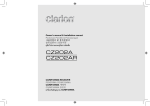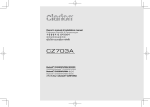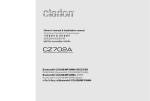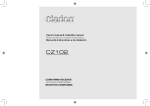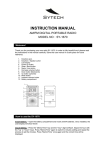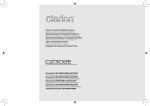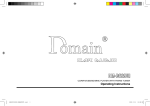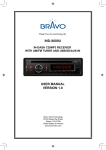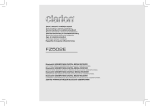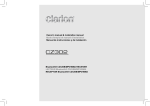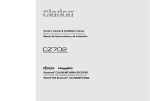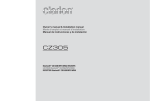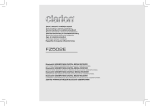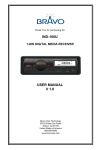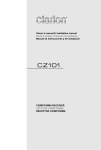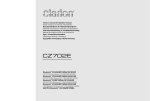Download CZ302A - Clarion
Transcript
Owner's manual & Installation manual Pedoman Pemilik & Pemasangan 사용설명서 및 설치설명서 使用说明书 & 安装手册 คู่มือใช้งานและคู่มือการติดตั้ง CZ302A English Contents Thank you for purchasing this Clarion product. • Please fully read this owner’s manual before operating this equipment. 1. FEATURES........................................................................................................................ 2 Expanding Systems........................................................................................................ 2 2. PRECAUTIONS................................................................................................................. 3 Front Panel / Generalities............................................................................................... 3 Remove the DCP............................................................................................................ 3 Attach the DCP............................................................................................................... 3 3. CONTROLS....................................................................................................................... 4 Operational Panel........................................................................................................... 4 Names of Buttons............................................................................................................ 4 Remote Control (RCX001: Sold by separately).............................................................. 4 Notes of remote control using......................................................................................... 4 4. CAUTIONS ON HANDLING.............................................................................................. 5 Handling Discs................................................................................................................ 5 5. OPERATIONS.................................................................................................................... 5 Basic Operations............................................................................................................. 5 System Setup.................................................................................................................. 6 Audio Setup..................................................................................................................... 6 Radio Operations............................................................................................................ 7 CD/MP3/WMA Operations.............................................................................................. 7 USB Operations.............................................................................................................. 8 iPod & iPhone Operations............................................................................................... 8 Bluetooth Operations...................................................................................................... 9 AUX Operations............................................................................................................ 10 6. TROUBLE SHOOTING.................................................................................................... 10 7. ERROR DISPLAYS......................................................................................................... 11 8. SPECIFICATIONS........................................................................................................... 11 9. INSTALLATION / WIRE CONNECTION GUIDE............................................................. 12 1. FEATURES Built-in Parrot Bluetooth® Handsfree (HFP) and Audio Streaming (A2DP & AVRCP) Compatible with iPod® / iPhone® via USB 4ch RCA Output with HPF/LPF and BEAT-EQ with 3 Band Parametric Equalizer Expanding Systems Expanding audio features 4 Channel Amplifier iPod/iPhone (Connect via CCA-748) USB Memory (Connect via CCA-755) Portable Player (Connect by AUX IN Jack) Bluetooth cellular phone Note: • The items listed outside of the frames are the commercial products generally sold. • C C A - 7 4 8 a n d C C A - 7 5 5 : S o l d b y separately. 2 CZ302A WARNING For your safety, the driver should not operate the controls while driving. Also, while driving, keep the volume to a level at which external sounds can be heard. 1. When the interior of the car is extremely cold and the player is used soon after switching on the heater, moisture may form on the disc or the optical parts of the player and proper playback may not be possible. If moisture forms on the disc, wipe it off with a soft cloth. If moisture forms on the optical parts of the player, do not use the player for about one hour. The condensation will disappear naturally allowing normal operation. 2. Driving on extremely bumpy or rough roads can cause the disc to skip during playback. 4. “Made for iPod,” and “Made for iPhone” mean that an electronic accessory has been designed to connect specifically to iPod, or iPhone, respectively, and has been certified by the developer to meet Apple performance standards. Apple is not responsible for the operation of this device or its compliance with safety and regulatory standards. Please note that the use of this accessory with iPod or iPhone may affect wireless performance. iPhone and iPod are trademarks of Apple Inc., registered in the U.S. and other countries. 3. This unit uses precision parts and components for its operation. In the event that trouble arises, never open the case, disassemble the unit, or lubricate the rotating parts. Contact your Clarion dealer or service center. 5. The Bluetooth word mark and logos are owned by the Bluetooth SIG, Inc. and any use of such marks by Clarion Co.,Ltd. is under license. Other trademarks and trade names are those of their respective owners. • Use a soft, dry cloth and gently wipe off any dirt or dust. • For tough dirt, apply some neutral detergent diluted in water to a soft cloth, wipe off the dirt gently, then wipe again with a dry cloth. • Do not use benzene, thinner, car cleaner, etc., as these substances may damage the body or cause the paint to peel. Also, leaving rubber or plastic products in contact with the body for long periods of time may cause stains. English Cleaning the body 2. PRECAUTIONS Remove the DCP The control panel can be detached to prevent theft. When detaching the control panel, keep it in the safety place and prevent scratches. We recommend taking the DCP (DETACHABLE CONTROL PANEL) with you when leaving the car. 1.Press the [SRC / ] button (1 sec.) to turn off the power. 2.Deeply push in [OPEN] button to unlock the DCP. 3.Hold the side popped out, remove the DCP. Attach the DCP 1.H old the DCP and ensure that the panel faces towards you. Set the right side of the DCP into the DCP bracket. 2. Press the left side of the DCP until it locks. Front Panel / Generalities CZ302A 531-1629kHz 87.5-108MHz This product includes technology owned by Microsoft Corporation and cannot be used or distributed without a license from MSLGP. QDID NO.: B017789 051 722 877 TX-1098K-A CHINA PN:127070009768 For a longer service life, be sure to read the following cautions. • Do not allow any liquids on the unit from drinks, umbrellas, etc. Doing so may damage the internal circuitry. • Do not disassemble or modify the unit in any way. Doing so may result in damage. • Do not let cigarettes burn the display. Doing so may damage or deform the body. • If a problem should occur, have the unit inspected at your store of purchase. • The remote control unit may not work if the remote control sensor is exposed to direct sunlight. CAUTION •The DCP can easily be damaged by shocks. After removing it, be carefully not to drop it or subject it to strong shocks. •Once the [OPEN] button is pressed and DCP is unlocked, car vibrations can cause the DCP to fall. •The connector for the main unit and DCP is extremely important. Be careful not to damage it by pressing on it with fingernails, screwdrivers, etc. Note: If the DCP is dirty, wipe off the dirt with a soft, dry cloth only. CZ302A 3 English Remote Control (RCX001: Sold by separately) 3. CONTROLS [SRC / ] Button • Toggle the audio source • Power on / Power off (long press) Operational Panel [MIC] [BAND / ] [MENU / ] Disc Slot [PS/AS] [ ] USB Connector [RDM] Button • Random play [RPT] Button • Repeat play [ , ] Buttons • Preset station up/down • Previous/next track • Search(long press) [MUTE] Button • Mute the volume [SCN/PS/AS] Button • Scan play / Preset scan • Auto memory store (long press) [BAND/TOP] Button • Select tuner band (RADIO mode) • Top play (long press) [ SRC / ] [ / ] [OPEN] [VOLUME] [DISP] [1~6] [ISR] AUX Jack [SRC / ] Button • Power / Toggle the audio source [ ] Button • Sound effect setting [BAND / ] Button • RADIO mode – Select tuner band • BT mode – Dial / Answer / Transfer call / Redial(long press) [VOLUME] Knob • Adjust volume level / Confirm (press) [ ] Button • Press to eject disc. [ , ] Buttons • Previous / next track • Search (long press) [Open] Button • Unlock the front panel. [PS / AS] Button • Scan play / Preset scan • Auto memory store (long press) 4 CZ302A [ [ ] Button • Play / Pause Names of Buttons [MENU / ] Button • MP3/WMA mode – Search function. • CD mode – No function. • RADIO mode – No function. • AUX mode – No function. • USB mode – Search function • iPod mode – iPod menu • BT mode – Terminate call [ , ] Buttons • Volume up / down [SRC / [ISR] Button •Recall ISR station stored in memory and store current station in ISR memory (long press) [1~6] Buttons • [1] Button:Scan play / Preset station 1. • [2] Button:Repeat play / Preset station 2. • [3] Button:Random play / Preset station 3. • [4] Button:P lay / Pause / Top play (long press) / Preset station 4. • [5] Button:Previous folder / Preset station 5. 10 tracks down (long press) • [6] Button:Next folder / Preset station 6. 10 tracks up (long press) [DISP] Button • Display switch • System setup (long press) [ MIC ] Hole • Internal microphone [ISR] Button •Recall ISR station stored in memory and store current station in ISR memory (long press) , ] [BAND/TOP] [ , ] [ ] ] [MUTE] [SCN/ PS/AS] [ISR] [DISP] [RDM] [RPT] [DISP] Button • Display switch Notes of remote control using 1.Aim the remote control at the remote sensor on the unit. 2.Remove the battery from the remote control or insert a battery insulator if the battery has not been used for a month or longer. 3.D O NOT store the remote control under direct sunlight or in high temperature environment, or it may not function properly. 4.U s e “ b u t t o n s h a p e d ” l i t h i u m b a t t e r y “CR2025” (3V) only. 5.D O NOT subject battery to recharge, disassemble, heat or dispose in fire or water. 6.I nsert the battery in proper direction according to the (+) and (-) polarities. 7.Store the battery in a place where children cannot reach to avoid the risk of accident. Inserting the Battery 1.Slide remote control unit’s rear cover in the direction shown. 2.I nsert battery (CR2025) into insertion guides with printed side (+) up. 3.Press battery into compartment as shown. 4.Replace and slide cover until it clicks into place. Insertion guide 5. OPERATIONS Handling Discs Basic Operations Note: Handling Storage • New discs may have some roughness around the edges. If such discs are used, the player may not work or the sound may skip. Use a ball-point pen or the like to remove any roughness from the edge of the disc. • Do not expose discs to direct sunlight or any heat source. • Do not expose discs to excess humidity or dust. • Do not expose discs to direct heat from heaters. Ball-point pen Roughness Cleaning • To remove fingermarks and dust, use a soft cloth and wipe in a straight line from the center of the disc to the circumference. • Do not use any solvents, such as commercially available cleaners, anti-static spray, or thinner to clean discs. • After using special disc cleaner, let the disc dry off well before playing it. On Discs • Never stick labels on the surface of the disc or mark the surface with a pencil or pen. • Never play a disc with any cellophane tape or other glue on it or with peeling off marks. If you try to play such a disc, you may not be able to get it back out of the player or it may damage the player. • Do not use discs that have large scratches, are misshapen, cracked, etc. Use of such discs may cause misoperation or damage. • To remove a disc from its storage case, press down on the center of the case and lift the disc out, holding it carefully by the edges. • Do not use commercially available disc protection sheets or discs equipped with stabilizers, etc. These may damage the disc or cause breakdown of the internal mechanism. • Never turn off the power and remove the unit from the car with a disc loaded. •Refer to the diagrams in “3. CONTROLS” when reading this chapter. CAUTION When the unit is turned on, starting and stopping the engine with its volume raised to the maximum level may harm your hearing. Be careful about adjusting the volume. Volume adjustment Turn the [VOLUME] knob on the front panel or press the [ ] or [ ] button on the remote control. The adjustable range of volume is 0 to 40. CAUTION While driving, keep the volume level at which external sounds can still be heard. Playing source selection Power on / off Notes: • Start the engine before using this unit. • Be careful about using this unit for a long time without running the engine. If you drain the car’s battery too far, you may not be able to start the engine and this can reduce the service life of the battery. 1. Start the engine. The power button / knob illumination on the unit will light up. Engine ON position CAUTION For your safety, the driver should not insert or eject a disc while driving. English 4. CAUTIONS ON HANDLING 2. Press the [SRC / ] button on the front panel or the remote control to turn on the power under standby mode. The unit goes back to the last status after power on. 3. Press and hold the [SRC / ] button on the front panel or the remote control to turn off the power. Press [SRC / ] button on the front panel or remote control repeatedly to choose desired playing source. Notes: Playing source selection means selecting which mode, such as DISC mode, RADIO mode and AUX mode. Display system time Press the [DISP] button on the front panel or [DISP] button on the remote control to switch the display information, system time and playing source. RESET Note: * When the [RESET] button is pressed, preset radio stations, titles, etc. stored in memory are cleared. Mute Press the [MUTE] button on the remote control to mute the volume from the unit. Note: Doing the operation above again or adjusting volume will release muting. RESET CZ302A 5 English System Setup In any mode, press and hold [DISP] button to enter system setup. Press [ ] or [ ] button to select options, rotate the [VOLUME] knob to adjust. CLOCK Press the [VOLUME] knob to enter clock setting mode, rotate the [VOLUME] knob to set clock, press [ ] or [ ] button to select hour or minute, press and hold the [VOLUME] knob to confirm. DX/LO (RADIO mode) Rotate the [VOLUME] knob to choose radio local or distant at RADIO mode. • LO: Only stations with strong signal can be received. • DX: Stations with strong and weak signals can be received. AUX SENS (AUX mode) Rotate the [VOLUME] knob to choose AUX Input sensitivity LOW, MID or HIGH at AUX mode. SELECT (BT mode) This ”SELECT” menu is intended to automatically paired by selecting a mobile phone was stored. This unit can store three mobile phones. The mobile phone will be stored in paired order to the unit. The mobile phone can be stored up to three. The fourth mobile phone can not be stored. If you want to store a fourth mobile phone, please delete unwanted mobile phone from ”DELETE” menu. 1. Rotate the [VOLUME] knob to choose the pair mobile phone name from the pairing list. 2. P ress and hold the [VOLUME] knob to confirm. DELETE (BT mode) 1. Rotate the [VOLUME] knob to choose the paired mobile phone name from the pairing list. 2. P ress and hold the [VOLUME] knob to confirm. DISCON (BT mode) Disconnect currently connected mobile phone. 1. Rotate the [VOLUME] knob, mobile phone displays are currently connected. 6 CZ302A System Setup 2. P r e s s a n d h o l d t h e [ V O L U M E ] k n o b t o disconnect. MIC SEL (BT mode) Rotate the [VOLUME] knob to choose Microphone EXTERNAL or INTERNAL. MIC GAIN (BT mode) Rotate the [VOLUME] knob to choose Mic gain: -5,-4,-3,-2,-1,0,1, 2, 3, 4, 5. You can change the gain of MIC when a telephone partner cannot hear your voice. TONE SEL (BT mode) You can get mobile phone ring tone from the speaker. Rotate the [VOLUME] knob to choose AUTO or INTERNAL. • AUTO: Mobile phone ring tone from the speaker. • INTERNAL: The unit original ring tone from the speaker. AUTO ANS (BT mode) To answer incoming calls automatically. of the ID3 TAG information, the default is TRACK, but user can adjust it to other ID3 TAG information by press [DISP] button. DIMMER: ON/OFF Rotate the [VOLUME] knob to choose DIMMER ON or OFF. • ON: LCD dimmer is active when small light of vehicle is turned ON. • OFF: LCD always maximum brightness regardless of the vehicle small light. TEL-SW Rotate the [VOLUME] knob to choose MUTE, ON or OFF. • MUTE: The sound from this unit is muted during telephone calls. • OFF: This unit continues normal operation even when the cellular phone is used. • ON: You can listen to your telephone calls from the speakers connected to this unit. *When listening to your calls on your car speakers, you can adjust the volume by turning the [VOLUME] knob. REAR/S-W Rotate the [VOLUME] knob to choose REAR or S-WOOFER (SUB-WOOFER). BEEP: ON/OFF Rotate the [VOLUME] knob to choose button beep sound ON or OFF. SW PHASE Rotate the [VOLUME] knob to choose SUBWOOFER phase REVERSE or NORMAL. 12/24H Rotate the [VOLUME] knob to choose time format: 12 or 24 hours. S-CTRL (IPOD mode) : ON/OFF Rotate the [VOLUME] knob to choose S-CTRL(Simple control) ON or OFF. * Refer to P9. Rotate the [VOLUME] knob to choose AUTO ANS ON or OFF. AUTO CON: ON/OFF (BT mode) Automatically connects the mobile phone was last connected. Rotate the [VOLUME] knob to choose AUTO CON ON or OFF. PIN CODE Rotate and press the [VOLUME] knob to choose a 4-digit password. Press the [VOLUME] knob more than 1 seconds to confirm. The PIN CODE default setting is “ 0000 “. SCRN SVR: ON/OFF Rotate the [VOLUME] knob to choose SCRN SVR (screen saver) ON or OFF. SCROLL: ON/OFF For track information that is longer than the display panel: When SCOLL is ON, the LCD will scroll the ID3 TAG information across the display, e.g.: TRACK>FOLDER->FILE->ALBUM->TITLE->ARTIST>TRACK->... When SCROLL is OFF, the LCD will display one Audio Setup Press the [ ] button to enter sound effect setting mode. First press shows current EQ. Rotate the [VOLUME] knob to changes BEAT EQ in this order: OFF -> B-BOOST -> IMPACT -> EXCITE -> CUSTOM Rotate the [VOLUME] knob to changes CUSTOM, and press the [VOLUME] knob, the press [ ] or [ ] button to select it including: BAS-G -> BAS-F -> BAS-Q -> MID-G -> MID-F -> MID-Q -> TRE-G -> TRE-F, rotate the [VOLUME] knob to select a value. BAS-G / MID-G / TRE-G: (-7)- (+7) BAS-F: 50/100/200 BAS-Q: 0.7/1/1.4/2 MID-F: 500/1K/2K MID-Q: 0.7/1/1.4/2 TRE-F: 5k/10k/15k TRE-Q 0.7/1/1.4/2 Press the [ ] button, then press [ ] or [ ] button to select USER preset including: BALANCE -> FADER -> M-B EX -> LPF(low pass filter) -> S-W VOL (Subwoofer Volume), rotate the [VOLUME] knob to select a value. BALANCE:LEFT 1-7->CENTER->RIGHT 1-7 FADER:FRONT 1-7->CENTER->REAR 1-7 M-BEX: ON/OFF LPF: THROUGH/60/90/120 HPF:THROUGH/60/90/120 SUBW VOL: (-6)-(+6) Select tuner as playing source Press [SRC / ] button once or more to enter RADIO mode. Selecting the radio band Press the [BAND / ] button on the panel or [BAND / TOP] button on the remote control to select one radio band among FM1, FM2, FM3 and AM. Manual tuning During manual tuning, the frequency will be changed in steps. Press the [ ] or [ ] button on the panel to tune in a higher / lower station. Press the [ ] or [ ] button on the remote control to select preset stations. Auto tuning Press and hold the [ ] or [ ] button to seek a higher / lower station. To stop searching, repeat the operation above or press other buttons having radio functions. Note: When a station is received, searching stops and the station is played. Preset scan Preset scan receives the stations stored in preset memory in order. This function is useful when searching for a desired station in memory. 1. Press the [PS/AS] button. 2. When a desired station is tuned in, press the [PS/AS] button again to continue receiving that station. Note: Be careful not to press and hold the [PS/AS] button for 1 second or longer, otherwise the auto store function will begin and the unit starts storing stations. Auto store Only stations with sufficient signal strength will be detected and stored in the memory. Press and hold the [PS/AS] button (1 sec.) to CD/MP3/WMA Operations start automatic station search. To stop auto store, press other buttons having radio functions. This unit can playback MP3/WMA files Notes: • I f you play a WMA file with active DRM (Digital Rights Management), there will be no audio. 1. After auto store, the previous stored stations will be overwritten. 2. The unit has 4 bands, such as FM1, FM2, FM3 and AM. FM3 and AM can store by AS function. Each bands can store 6 stations, CZ302A can store 24 stations in total. Manual store When one expected radio station has been detected, press and hold number button 1-6 to store it in the memory. Recall the stored stations Notes: To disable DRM (Digital Rights Management) When using Windows Media Player 9/10/11, click on TOOL -> OPTIONS -> COPY MUSIC tab, then under COPY SETTINGS, unclick the check box for COPY PROTECT MUSIC. Then, reconstruct files. Personally constructed WMA files are used at your own responsibility. Precautions when creating MP3/ WMA file Folder structure A disc with a folder having more than 8 hierarchical levels will be impossible. Number of files or folders 1.U p to 999 files can be recognized per folder. Up to 3000 files can be played. 2.Tracks are played in the order that they were recorded onto a disc. (Tracks may not always be played in the order displayed on the PC.) 3.S ome noise may occur depending on the type of encoder software used while recording. Eject function Just pressing the [ ] button, ejects the disc. Notes: •I f y o u f o r c e a C D i n t o b e f o r e a u t o reloading, this can damage the CD. •If a CD (12 cm) is left ejected for 15 seconds, the CD is automatically reloaded (Auto reload). Press one numeric button among 1 to 6 on the panel to select the corresponding stored station. Usable sampling rates and bit rates 1.MP3: Sampling rate 8 kHz-48 kHz, Bit rate 8 kbps-320 kbps / VBR 2. WMA: Bit rate 8 kbps-320 kbps Local seeking File extensions 1.Always add a file extension “.MP3”, “.WMA” to MP3, WMA file by using single byte letters. If you add a file extension other than specified or forget to add the file extension, the file cannot be played. 2.Files without MP3/WMA data will not play. The files will be played soundlessly if you attempt to play files without MP3/WMA data. *When VBR files are played, the play time display may differ the play location. *When MP3/WMA files are played, a little no sound part is caused between tunes. Listening to a disc already loaded in the unit Logical format (File system) 1.When writing MP3/WMA file on a CD-R disc or CD-RW disc, please select “ISO9660 level 1, 2 or Joliet ” or Apple ISO as the writing software format. Normal play may not be possible if the disc is recorded on another format. 2.T he folder name and file name can be displayed as the title during MP3/WMA play but the title must be within 32 single byte alphabetical letters and numerals (including an extension). 3.Do not affix a name to a file inside a folder having the same name. •Never insert foreign objects into the CD SLOT. •If the CD is not inserted easily, there may be another CD in the mechanism or the unit may require service. •Discs without the or mark and CD-ROMs cannot be played by this unit. •Some CD-R/CD-RW discs may not be usable. When LOCAL seeking is ON, only those radio stations with strong radio signal could be received. To select LOCAL function, press and hold the [DISP] button on the front panel, then press [ ] button repeatedly until LO or DX displays on the screen, rotate the [VOLUME] knob to select Local or Distant mode. Note: The number of radio stations that can be received will decrease after the local seeking mode is ON. English Radio Operations Press the [SRC / ] button to select the CD/ MP3/WMA mode. When the unit enters the CD/MP3/WMA mode, play starts automatically. Loading a CD I nsert a CD into the center of the CD SLOT with label facing up. The CD plays automatically after loading. Notes: TEXT Pausing play 1. Press the [ 4 ] button to pause play. “PAUSE” appears in the display. 2.To resume CD play, press the [ 4 ] button again. CZ302A 7 English CD/MP3/WMA Operations This unit can display title data for MP3/WMA disc. When SCROLL is OFF, each time you press the [DISP] button to change the title display. MP3/WMA disc Track -> Folder -> File title -> Album -> Title -> Artist -> Track ... Search Function Notes: •If MP3/WMA disc has no ID3 TAG, “NO TITLE” appears in the display. •Only ASCII characters can be displayed in Tags. Selecting a track Track-up 1.Press the [ ] button to move to the beginning of the next track. 2.Each time you press the [ ] button, the track advances to the beginning of the next track. 3.For MP3/WMA disc, press and hold the [6] button (1 sec.) to move ahead to +10 tracks. Track-down 1.Press the [ ] button to move back to the beginning of the current track. 2.P ress the [ ] button twice to move back to the beginning of the previous track. 3.For MP3/WMA disc, press and hold the [5] button (1 sec.) to move back to -10 tracks. Fast-forward/Fast-reverse Fast-forward Press and hold the [ ] button. Fast-reverse Press and hold the [ ] button. *For MP3/WMA discs, it takes some time until the start of searching and between tracks. In addition, some error may occur in the play time. Folder Select This function allows you to select a folder containing MP3/WMA files and start playing from the first track in the folder. 8 CD/MP3/WMA Operations 1. Press the [ 5 ] or [ 6 ] button. Press the [ 6 ] button to move the next folder. Press the [ 5 ] button to move the previous folder. 2.To select a track, press the [ ] or [ ] button. Displaying CD titles CZ302A 1.Press the [MENU / ] button to enter fold sch mode. Press the [VOLUME] button to enter the folder list search mode. 2. Turn the [VOLUME] knob to select a folder. 3.Press the [VOLUME] button to enter the file list search mode. And then the track list appears in the display. 4. Turn the [VOLUME] knob to select a track. 5. Press the [VOLUME] knob to play. * When play back MP3 / WMA file, this function is performed in the current folder. Top function The top function resets the CD player to the first track of the disc. Press and hold the [ 4 ] button (1 sec.) to play the first track (track No. 1) on the disc. *In case of MP3/WMA, the first track of the current folder will be played. Other various play functions Scan play This function allows you to locate and play the first 10 seconds of all the tracks recorded on a disc. Press the [ 1 ] button to perform scan play. Repeat play This function allows you to play the current track repeatedly or play a track currently being played in the MP3/WMA folder repeatedly. CD: 1.Press the [ 2 ] button once or more until “RPT ON” appears on the LCD to perform repeat play. 2.P ress [ 2 ] button repeatedly until “RPT OFF” appears on the LCD to cancel repeat playback. MP3/WMA: 1.Press the [ 2 ] button once or more until “TRACK RPT” appears on the display to perform repeat play, and “RPT” segment lights on. 2.For MP3/WMA files, press [ 2 ] button repeatedly until “FOLDER RPT” appears on the display for folder repeat play. 3.Press [ 2 ] button repeatedly until “RPT OFF” appears on the display to cancel repeat playback, and “RPT” segment goes off. Random play This function allows you to play all tracks recorded on a disc in a random order. Press the [ 3 ] button to perform random play. USB Operations 1.Open the cover of the USB connector to the right. Insert a USB cable (CCA-755) into the USB connector. Insert a USB device into the USB cable. When connecting a USB device, the unit will read the files automatically. 2.To remove the USB device, you should first select another source or turn off the power, in order to avoid damaging the USB device. Then take off the USB device. Close the cover to the left. 3.O p e r a t i o n i s s a m e a s M P 3 / W M A CCA-755 operation. iPod & iPhone Operations Connect Connect an iPod or iPhone to the USB connector via CCA-748 cable. When connecting a device, the unit will read the files automatically. The track information display on the screen once playback start. MENU In the S-CTRL OFF mode, press [MENU / ] button,rotate the [VOLUME] knob select “MUSIC” or “VIDEO”. Select “MUSIC”, press the [VOLUME] knob, then rotate the [VOLUME] knob to show PLAY LISTS / ARTISTS / ALBUMS / GENRES / SONGS / COMPOSERS, press and rotate the [VOLUME] knob to select a desired option, then press the [VOLUME] knob to confirm. Select “VIDEO”, press the [VOLUME] knob, then rotate the [VOLUME] knob to show MOVIES / MUSIC VIDEOS / TV SHOWS VIDEO PODCASTS / RENTALS, press and to monitor CCA-748 rotate the [VOLUME] knob to select a desired option, then press the [VOLUME] knob to confirm. NOTE: VIDEO MENU item is different by the model of connected iPod and language setting. Repeat play This function allows you to play the current track repeatedly or play all tracks in your iPod/ iPhone repeatedly. 1.Press the [ 2 ] button once or more until “RPT ON” appears on the LCD to perform repeat play. 2.P ress [ 2 ] button repeatedly until “RPT OFF” appears on the LCD to cancel repeat playback. Random play This function allows you to play all tracks recorded on a disc in a random order. 1.Press [ 3 ] button repeatedly until “ALBUM RDM” appears on the LCD for album random play. 2.Press the [ 3 ] button once or more until “SONG RDM” appears on the LCD to perform random play. 3.P ress [ 3 ] button repeatedly until “RDM OFF” appears on the LCD to cancel random playback. Setting iPod simple control mode Use this function if you wish to operate through your iPod connected to this unit via the USB cable. * The factory default setting is “ OFF “. 1. P ress and hold [ DISP ] button to enter system setup. 2Press [ ] or [ ] button to select “ S-CTRL“. 3.Rotate the [VOLUME] knob to select “ ON “ or “ OFF “ . •O N: Operations are made through your iPod. •OFF: Operations cannot be made through your iPod. Notes: •When performing iPod operations using simple control mode, make the operations slowly. If repetitive operations are performed too quickly, Unforeseen errors may occur. •When performing iPod operations using simple control mode, please do not operate the iPod and the unit at the same time, otherwise there may be unexpected event happened. •Some iPod models do not support this function. Consult your nearest Clarion dealer or website to confirm which models do not support this function. iPod menu alphabet search This function searches the subfolders for desired alphabetical letters. 1.Press the [MENU / ] button to select the iPod menu mode. 2.P ress the [VOLUME] knob to switch between categories. MUSIC: PLAYLIST, ARTISTS, ALBUMS, GENRES, SONGS, COMPOSERS VIDEO: MOVIES, MUSIC VIDEOS, TV SHOWS VIDEO PODCASTS, RENTALS 3.Press the [VOLUME] knob. (The contents of the category are displayed.) 4.P ress and hold the [ DISP ] button (1 sec.). 5.Rotate the [VOLUME] knob to select the desired letter to search. 6.Press the [ DISP ] button again to next perform search. 7.Press the [ VOLUME ] knob to confirm. Bluetooth Operations The Bluetooth allows you to utilize your car’s built-in audio system for wireless mobile phone or music handsfree communication. Some Bluetooth mobile phones have the audio features, and some portable audio players support Bluetooth feature. This system can play audio data stored in a Bluetooth audio device. The car stereo with Bluetooth will be able to retrieve phonebook contacts, received call, dialed call, missed call, incoming calls, outgoing call and listen to music. Note: • Do not leave the microphone of Bluetooth handsfree in the places with wind passing such as air outlet of the air conditioner, etc. This may cause a malfunction. •If leave it in the places subjected to direct sun, high temperature can cause distortion, discoloration which may result in a malfunction. •This system will not operate or may operate improperly with some Bluetooth audio players. •C l a r i o n c a n n o t g u a r a n t e e t h e compatibility of all mobile phones together with unit. •Audio playback will be set to the same volume level as set during telephone call. This might cause problems, if extreme volume level is set during telephone call. Handsfree Operations Pairing 1.Turn on Bluetooth function of your mobile phone. 2.E nter mobile phone’s Bluetooth setup menu. 3. Search for new Bluetooth devices. 4.Select CZ302A from the pairing list on the mobile phone. 5.E nter “0000” as the password (The password default setting is “ 0000 ”). 6. After pairing successfully, the unit will enter Bluetooth mode automatically, and “CONNECTED” will appear on the LCD. 7. The unit can connect three units. Making a call Operation from Bluetooth menu ] button to switch the Press the [SRC / source to “BLUETOOTH”. Press [MENU / ] button to select a way to make outgoing call: • Dial Number 1.Press the [MENU / ] button. 2. Rotate the [VOLUME] knob on to switch: , “DIAL NUM”. 3. Press the [VOLUME] knob to confirm the selection. 4.Rotate the [VOLUME] knob to select a number, press the knob to confirm and ready to input the next digit. Repeat the above until all numbers inputted. 5. Press the [BAND / ] button to dial. 6. Press [MENU / ] to terminate call. • Dialled/Missed/ Received You can search any Dialled/Missed/Received . 1.R otate the [VOLUME] knob to select “DIALLED”, “MISSED” , “RECEIVED”. 2.P ress the [VOLUME] knob to enter the selected call history. 3.R otate the [VOLUME] knob to scroll the contacts. 4.When the contact name or mobile phone No. is displayed, press the [VOLUME] knob to call the mobile phone No. of that contact. * Press the [MENU / ] button to end the call. English Bluetooth Operations iPod & iPhone Operations • Call from Phonebook You can search the contact name in the phonebook and make call. 1.Rotate the [VOLUME] knob to select “USER PBK” . 2.P ress the [VOLUME] knob to enter the selected phonebook. 3.R otate the [VOLUME] knob to scroll the contacts. 4.The phone number and the name to scrool display.When the contact name is displayed, press the [VOLUME] knob to call the mobile phone No. of that contact. * Press the [MENU / ] button to end the call. Note: •Some mobile phones may not be able to transfer data of Phonebook. •After RESET, please wait few minutes until data transferred following to the Bluetooth mode selection. During that, “PBK UPDATE” is on the display. • Redial You can call last dialed number. Press and hold the [BAND / ] button (1sec). • Call Transfer You can switch Handsfree call and mobile phone call. Press the [BAND / ] button during call. • Answering a call You can answer an incoming call by pressing the [BAND / ] button. * Press the [MENU / ] button to reject an incoming call. CZ302A 9 English Bluetooth Operations Audio Streaming Operations What is audio streaming? Audio streaming is a technique for transferring audio data such that it can be processed as a steady and continuous stream. Users can stream music from their external audio player to their car stereo wirelessly and listen to the tracks through the car’s speakers. Please consult your nearest Clarion dealer for more information on the product of wireless audio streaming transmitter offered. CAUTION Please avoid operating your connected mobile phone while audio streaming as this may cause noise or sound choppy on the song playback. Audio streaming may or may not resume after telephone interrupt as this is dependent on mobile phone. System will always return to Radio mode if audio streaming is disconnected. Note: Be sure to read the chapter “Pairing before proceeding. Play / Pause a track 1.P ush the [ 4 ] button to pause audio playback. 2.To resume audio playback, push the [ 4 ] knob again. Selecting a track Track-up 1.P ress the [ ] button to move to the beginning of the next track. 2.Each time the [ ] button is pressed, playback proceeds to another track in the advancing direction. Track-down 1.Press the [ ] button to move to the beginning of the previous track. 2.Each time the [ ] button is pressed, playback proceeds to previous track in the reverse direction. Note: Playing order will depend on Bluetooth audio player. When [ ] button is pressed, some A2DP devices will restart the current track depends on the duration of playback. During music streaming playback, “A2DP ” will be shown on the display. When A2DP and HFP device is disconnected,“DISCONNECT” will be shown on the display and return to previously selected audio source. Some Bluetooth audio players may not have play / pause synchronized with this unit. Please make sure both device and main unit are in the same play / pause status in BT MUSIC mode. ID3TAG display During music streaming playback, for music information that is longer than the display panel: When SCROLL is ON, the LCD will display ID3 TAG information cyclely, e.g: ALBUM>TITLE->ARTIST ... When SCROLL is OFF, the LCD will display one of the ID3 TAG information, the default is TRACK, but user can adjust it to other ID3 TAG information by press [ DISP ] button. 6. TROUBLE SHOOTING GENERAL Problem Unit can not power on. Unit can not power on. Nothing happens The microprocessor has when buttons are malfunctioned due to noise, etc. pressed. Display is not accurate. Battery depleted. Battery installed incorrectly. Improper audio output connection. Volume set too low. No/low audio Speakers damaged. output. Heavily biased volume balance. Speaker wiring is in contact with metal part of car. Non-standard disc used. Speaker power rating does not Poor sound quality match unit. or distortion. Wrong connections. Speaker is shorted. Tel-Mute MUTE wire is grounded. malfunction. Unit resets itself Incorrect connection between when engine ACC and Battery. is off. Remote control does not work. Press [SRC / ] button on the panel or remote control to select “AUX”. AUX is just for audio content with 3.5mm Jack connector plugged into audio-in socket on the front panel. Disc cannot be loaded. 10 CZ302A AUX Input sensitivity setting 1. Press and hold the [DISP] button (1 sec.). 2.Turn the [VOLUME] knob to select “AUX SENS”. 3.If the output level of connected external audio player is “HIGH”, rotate [VOLUME] knob and choose “LOW”. And if the output level is “LOW”, choose “HIGH”. Measure Replace with new fuse of correct rating. Replace with new fuse of correct rating. Turn off the power and remove the DCP. Press the [RESET] button with a thin rod. Note: When the [RESET] button is pressed, turn off the ACC power.* * When the [RESET] button is pressed, preset radio stations, titles, etc. stored in memory are cleared. Change the battery. Install the battery correctly. Check wiring and correct. Increase volume level. Replace speakers. Adjust the channel balance to center position. Insulate all speaker wiring connections. Use a standard disc. Replace speakers. Check wiring and correct. Check wiring and correct. Check the MUTE wiring and correct. Check wiring and correct. DISC Player Problem AUX Operations Cause Unit fuse blown. Car battery fuse blown. Sound skips or is noisy. Cause Another disc is already loaded. Measure Eject the disc before loading the new one. There is an object install inside the unit. Remove the object inside the unit. Compact disc is dirty. Clean the compact disc with a soft cloth. Compact disc is heavily scratched Replace with a compact disc with no or warped. scratches. Sound is bad Condensation may form on the when power is first internal lens when the car is turned on. parked in a humid place. Let dry for about 1 hour with power on. USB Devices Cause USB device cannot be inserted. USB device is not recognized. Measure The USB device has been inserted with wrong direction. Reversing the connection direction of the USB device, try it again. The USB connector is broken. Replace with a new USB device. The USB device is damaged. Disconnect the USB device and reconnect. If the device is still not recognized, try replacing with a different USB device. Connectors are loose. No sound heard with the display “No File” shown. No MP3/WMA file is stored in the USB device. Store these files properly in the USB device. Sound skips or is noisy. MP3/WMA files are not encoded properly. Use MP3/WMA files encoded properly. Cannot pair the Bluetooth enabled device with the car audio system. The audio quality is poor after connection with a Bluetooth-enabled device. Audio Amplifier Frequency range: 87.5-108.0MHz Usable sensitivity: 8dBf Frequency response: 30Hz-15kHz Stereo separation: 30dB(1kHz) Signal/noise ratio: >55dB Maximum power output: 180W (45W x 4) Speaker impedance: 4 (4 to 8 allowable) Input Frequency range: 531-1629kHz Usable sensitivity (S/N=20dB): 30dBμ Audio input sensitivity: High: 320mV (at 1V output) Mid: 650mV (at 1V output) Low: 1.3V (at 1V output) (input impedance 10 k or greater) Aux-in level: ≤2V CD Player Cause The device does not support the profiles required for the system. The Bluetooth function of the device is not enabled. The internal microphone gain is not set correctly. Measure Use another device to connect. Refer to the user manual of the device for how to enable the function. Adjust the gain of the internal microphone in System Setup. Adjust the gain and position of the external The external microphone is not set microphone. correctly nor properly positioned. For example, stick the microphone onto the dashboard so it is close to the driver. 7. ERROR DISPLAYS System: Disc digital audio system Frequency response: 20Hz-20kHz Signal/noise ratio: >94dB Total harmonic distortion: Less than 0.1% (1kHz) Channel separation: >60dB MP3/WMA mode MP3 sampling rate: 8 kHz to 48 kHz MP3 bit rate: 8 kbps to 320 kbps / VBR WMA bit rate: 8 kbps to 320 kbps Logical format: ISO9660 level 1,2 J oliet file system General Power supply voltage: 14.4VDC (10.8 to 15.6V allowable), negative ground Pre-Amp output voltage: 2.0V (CD play mode: 1kHz, 0dB, 10k load) Fuse: 15A Dimensions of the Main Unit: 188mm Width × 58mm Height × 190mm Depth Weight of the Main Unit: 1.30kg USB If an error occurs, one of the following displays is displayed. Take the measures described below to solve the problem. Display FM Tuner AM Tuner Bluetooth Problem English 8. SPECIFICATIONS Problem Cause Disc is inserted incorrectly. Measure Eject the disc then reload it properly. ERROR 3 The disc format is not supported. Try another disc. ERROR 5 This is a failure of deck’s mechanism. Consult your store of purchase. If an error display other than the ones described above appears, press the [Reset] button. If the problem persists, turn off the power and consult your store of purchase. *When the [Reset] button is pressed, preset radio stations, titles, etc. stored in memory are cleared. Specification: USB 1.0/2.0 Playable audio format: MP3(.mp3): MPEG 1/2/Audio Layer-3 WMA(.wma): Ver 7/8/9.1/9.2 Bluetooth Specification: Bluetooth Ver. 2.0+EDR Profile: HFP (Hands-free Profile) A2DP (Advanced Audio Distribution Profile) AVRCP (AV Remote Control Profile) PBAP (Phone Book Access Profile) Send/Receive Sensitivity: Class 2 Notes: •Specifications and design are subject to change without notice for further improvement. CZ302A 11 1.Prepare all articles necessary for installing the source unit before starting. 2.Install the unit within 30° of the horizontal plane. (Figure 2) 3.If you have to do any work on the car body, such as drilling holes, consult CONTENTS 1) Before Starting .......................................................................12 2) Package Contents ................................................................. 12 3) General Cautions ...................................................................12 4) Cautions on Installation ......................................................... 12 5) Installing the Source Unit .......................................................12 6) Removing the Source Unit .....................................................13 7) Wiring and Connections .........................................................14 8) Connecting the Accessories .................................................. 14 Chassis Damage Max. 6 mm (M5 screw) Figure 2 1.This set is exclusively for use in cars with a negative ground 12 V power supply. 2.Read these instructions carefully. 3.Be sure to disconnect the battery “terminal” before starting. This is to prevent short circuits during installation. (Figure 1) Car battery 2) Package Contents L-key..................................................... 2 Wire connector..................................... 1 DCP case............................................. 1 Owner’s manual................................... 1 Strap..................................................... 1 Special screw (Front panel lock).......... 1 3) General Cautions 12 CZ302A Figure 3 5) Installing the Source Unit Figure 1 1.Do not open the case. There are no user serviceable parts inside. If you drop anything into the unit during installation, consult your dealer or an authorized Clarion service center. Chassis Max 30˚ 1) Before Starting Source unit........................................... 1 Front panel........................................... 1 Trim ring............................................... 1 Mounting bracket.................................. 1 Screw M4x5 mm................................... 1 Screws M5x6 mm................................. 4 your car dealer beforehand. 4.Use the enclosed screws for installation. Using other screws can cause damage. (Figure 3) 1.Place the mounting bracket into the instrument panel, use a screwdriver to bend each stopper of the mounting bracket inward, then secure the stopper. 2.Wire as shown in Section 7) . 3.Insert the source unit into the mounting bracket until it locks. 4.Take care of the top and bottom of the trim ring and mount it so that all the hooks are locked. Notes: 1.Some car models require special mounting kits for proper installation. Consult your Clarion dealer for details. 2.Fasten the front stopper securely to prevent the source unit from coming loose. • Console opening dimensions (182 mm) 2.Use a soft, dry cloth to clean the case. Never use a rough cloth, thinner, benzine, or alcohol etc. For tough dirt, apply a little cold or warm water to a soft cloth and wipe off the dirt gently. Hole 53 mm English 4) Cautions on Installation 9. INSTALLATION / WIRE CONNECTION GUIDE 1. Before installation, please make sure proper connections are conducted and the unit operates normally. Improper connection may result in damage to the unit. 2. Use only accessories designed and manufactured for this unit and other unauthorized accessories may result in damage to the unit. 3. Before installation, please fasten all power cables. 4. DO NOT install the unit in the place where close to hot area to prevent damage to electrical components such as the laser head. 5. Install the unit horizontally. Installing the unit more than 30 degree vertically may result in worse performance. 6.To prevent electric spark, connect the positive pole first and then the negative pole. 7. DO NOT block the cooling fan exit to ensure sufficient heating dissipation of this unit, or it may result in damage to this unit. 6) Removing the Source Unit Method B Disassemble trim ring 1. Push the trim ring to right and pull out the right part. English Notes of installation Unit Installation Method A 1. Insert mounting bracket into dash board, choose appropriate mounting tab according to the gap width, bending the mounting tab outwards with a screwdriver to fix the mounting bracket in place. M5x6 2. Push the trim ring to left and pull out the left part. 2. Slide the unit into the bracket until you hear a click sound. Dashboard Mounting Frame 1. Insert this unit directly to the opening of the dashboard. 2. Place M5×6 cylindrical screw through the holes of the mounting frame located inside the opening to holes of the unit and fasten the screws to left & right. Instrument panel Hole Stoppers Screw (M4x5) Strap Trim ring installation Attach the trim ring around the front panel. Take care of the top and bottom of the trim ring and mount it so that all the hooks are locked. Screwdriver Disassemble the unit 1. Switch off the power. 2. Remove the panel. 3. Remove the trim ring. 4.Insert the removal keys straight back until they lock, then pull the unit out. 5. Disconnect all the wires. Mounting bracket Source Unit Spring Stoppers Trim ring Note: Before attaching the mounting bracket, slightly bend the spring toward the inside with your fingers and attach it to the side of car. Top Bottom CZ302A 13 English 7) Wiring and Connections 16-Pin Connector Extension Lead (attached to the source unit) Black Rear Left / SUB OUT 1 Black White Rear audio output (Left)/ Subwoofer output 1 White Red Rear Right / SUB OUT 2 Black Rear audio output (Right)/ Subwoofer output 2 Brown wire (Phone mute lead) Connect to cellular phone mute lead. Front Left White/Black Purple Rear Right Gray White Red Left Right Green Front audio output terminal Black Rear Left Yellow wire (Memory back-up lead) Connect directly to battery FUSE 15A 4-Speaker system or 4 Channel Amplifier Red wire (Power lead) Accessory 12V Green/Black SWC Steering wheel control terminal Gray/Black Purple/Black Black MIC Black External microphone (RCB-199:Sold by separately) Gray Front Right Blue/White wire (Amplifier turn-on lead) Connect to remote turn-on lead of amplifier 2-Speaker system Black wire (Ground lead) Gray Front Right White Front Left Connect to vehicle chassis ground Gray/Black White/Black Orange/White wire (Illumination lead) Connect it to the car power supply terminal for illumination Purple (Black) Antenna Purple/Black Green Not used. Insulate each wire Blue wire (Auto antenna lead) Connect it to the car power supply terminal for antenna Green/Black Refer to next page 8) Connecting the Accessories •Connecting to the external amplifier External amplifiers can be connected to the 4 channel RCA output connections. Ensure that the connectors are not grounded or shorted to prevent damage to the unit. 14 CZ302A Clarion Co., Ltd. All Rights Reserved. Copyright © 2011: Clarion Co., Ltd. Printed in China / Dicetak di Cina / 중국 인쇄 / 中国印刷 / พิมพ์ในประเทศจีนจีน PN: 127075013939