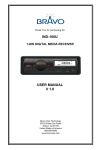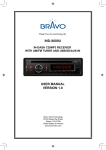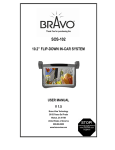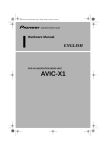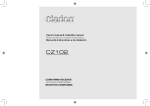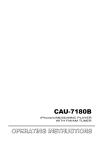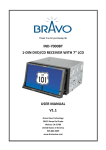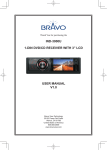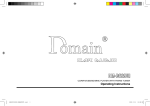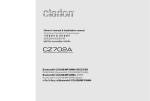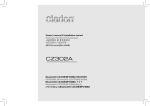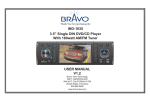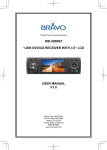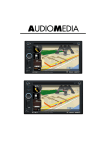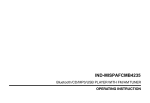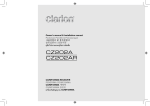Download USER MANUAL VERSION 1.0 IND-X800BT
Transcript
Thank You for purchasing the IND-X800BT IN-DASH CD/MP3 RECEIVER WITH BLUETOOTH AND USB/SD/AUX-IN USER MANUAL VERSION 1.0 Bravo View Technology 20153 Paseo Del Prado Walnut, CA 91789 United States of America www.bravoview.com SAFETY PRECAUTIONS Thank you for purchasing this product. Please read through these operating instructions so you will know how to operate your model properly. After you have finished reading the instructions, keep this manual in a safe place for future reference. Please power off this unit at once and send it back to the after-sales service center or the dealer/distributor you purchased from if one of the following symptoms is found: Only connect the unit to a 12-volt power supply with negative grounding. (a). Water or other obstacle enters the unit; (b). Smoking; (c). Peculiar smell. To provide a clear demonstration and an alternative for easy understanding of the operation of this unit, graphic illustration was used. However, this illustration is not necessary printed as the actual image found on the unit. Never install this unit where the operation & condition for safety driving is restrained. Never expose this unit, amplifier, and speakers to moisture or water for preventing electric sparks or fires. Please don't change the fuse on the power cord without professional guidance, using improper fuse may cause damage to this unit or even cause fire. To ensure safe driving, please adjust the volume to a safe & comfort level in case of emergency situations. 1 FEATURES CONTENTS WMA and MP3 Compatibility Safety Precautions.......................................... 1 Features.......................................................... 2 It is possible to playback WMA and MP3 files. Panel Controls................................................. 3 About WMA Remote Controls............................................. 4 The unit can playback WMA data. Windows Media and the Windows logo are trade marks or registered trademarks of Microsoft Corporation in the United States and/or other countries. This unit may not operate correctly depending on the application used to encode WMA files. General Operation........................................... 5 About MP3 Bluetooth Operation...................................... 10 Sound Setting.................................................. 5 Tuner Operation.............................................. 6 USB/SD/MMC/MP3 Playback......................... 6 CD/MP3/WMA Operation................................ 7 Anti-Theft System............................................ 9 Menu Function............................................... 12 Supply of this product only conveys a license for private, non-commercial use and does not convey a license nor imply any right to use this product in any commercial (i.e.revenuegenerating) realtime broadcasting (terrestrial, satellite, cable and/or any other media), broad-casting/streaming via internet, intranets and/or other networks or in other electronic content distribution systems, such as payaudio or audio-on-demand applications. An independent license for such use is required. For details, please visit http://www. mp3licensing.com. Device Connections...................................... 13 Installation Guide........................................... 14 Troubleshooting............................................. 15 Specifications................................................ 16 2 PANEL CONTROLS Power ON: Press [ /MUTE] button to turn on the unit. 1.- Press to eject disc. 2.- Power / Mute 3.- MP3/WMA DISC mode - Search function. - SD/MMC mode – Search function. - CD mode – No function. - AUX mode – No function. - USB mode – Search function - RADIO mode – PTY function. 4. - Band switch (in Radio mode) 5. - Unlock the front panel. 6. - Display switch - System setup (long press) 7. - Scan play / Preset scan - Auto memory store (long press) 8. - Adjust volume level / Confirm (press) 9.- Button 1: Play / Pause / Top play (long press) / Preset station 1 - Button 2: Scan play / Preset station 2. - Button 3: Repeat play / Preset station 3. - Button 4: R andom play / Preset station 4. - Button 5: P revious folder / Preset station 5. /MP3 track -10 down (long press) - BT mode – Dial/Answer / Transfer call - Button 6: N ext folder / Preset station 6. /MP3 track +10 up (long press) - BT mode – Reject / Terminate call 10.- Aux-in jack 11.- USB connector 12.- Previous / next track - Seek + / - (long press) 13.- Disc slot 14.- Toggle the audio source 3 REMOTE CONTROLS Operating range 1.- Toggle the audio source - Power on / Power off (long press) 2.- Band switch: FM1, FM2, FM3, MW1, MW2 -MP3/WMA mode – Top play (long press) - CD mode – Top play (long press) - BT mode – Dial / Receive / Transfer call 3.- Radio tune - Track seek 4.- Play / Pause 5.- Display switch 6.- Buttons [1] Button: Preset station 1. [2] Button: Preset station 2. [3] Button: Preset station 3. [4] Button: Preset station 4. [5] Button: Preset station 5. [6] Button: Preset station 6. 7.- Volume up / down 8.- Press to enter menu mode. - BT mode – Reject / Terminate call. 9.- Scan play / Preset scan - Auto memory store (long press) 10. - Repeat play 11. - Random play 12. - Mute the volume 13.- EQ Point the remote control unit to the remote sensor when you operate with it. The remote control can operate within a distance of 3~5m. Remote Sensor EQ Replacing the lithium battery of remote control unit. WARNING: S tore the battery in place where children cannot reach. If a child accidentally swallowed the battery, consult a doctor immediately. Do not recharge, short, disassemble or heat the battery or dispose it in a fire. Doing this may cause the battery to give off heat, crack or start a fire. Do not leave the battery with other metallic materials or poke the battery with tweezers or similar tools. When throwing away or saving the battery, wrap it in tape and insulate. When the range of the operation of the card remote control becomes short or no functions while operating. Replace the battery with a new lithium battery. Make sure the battery Polarity replacement is correct. 1.Pull out the battery holder while pressing the stopper. 2.Insert the button-type battery with the stamped(+) mark facing upward. Insert the battery holder into the remote control. (CR 2025) 4 GENERAL OPERATION SOUND SETTING Power On/Off Button Press and hold the [ MENU ] button to enter sound effect setting mode. First press shows current EQ, then rotate the knob to changes BEAT EQ in this order: Press the [ /MUTE] button to turn the unit on when the vehicle ignition switch is on. Press and hold the button to turn the unit off. OFF <-> POP <-> CLASSIC <-> ROCK <-> JAZZ <-> CUSTOM Adjust Volume level Rotate the knob to changes CUSTOM, and ] or [ ] press the knob, the press [ button to select it including: BAS-G -> TRE-G , rotate the knob to select a value. BAS-G / TRE-G: (-7)- (+7) Rotate the knob to adjust volume level. Rotate it clockwise to increase and anticlockwise to decrease the volume. Audio Mute Press and hold the [ MENU ] button to enter sound effect setting mode, then press [ ] or [ ] button to select USER preset including: BALANCE -> FADER -> LOUD, rotate the knob to select a value. BALANCE:LEFT 1-7->CENTRE->RIGHT 1-7 FADER:FRONT 1-7->CENTRE->REAR 1-7 LOUD: ON/OFF Press the [ /MUTE] button to mute the volume from the system. “MUTE” will appear on the display panel and the volume will be muted. Press the [ /MUTE] button again, or rotate or press the knob to return the volume level to the setting in use before the Mute function was activated. Mode Button (SRC) Press the [SRC] button to change between Radio, DISC (when disc is in), USB (when USB is connected), Card(when SD/MMC card is in), A2DP (when BT is connected) or AUX play. Auxiliary Input To access an auxiliary device: 1.Connect the portable audio player to the AUX interface on the front panel. 2.P ress the [SRC] button to select Aux-In mode. Press SRC again to cancel Aux-In mode and go to the next mode. Display Selector (DISP) Prest the [ DISP ] button to display the clock time, the time will display at all times. Prest the [ DISP ] button again to turn back previous mode. 5 TUNER OPERATION USB/SD/MMC/MP3 Playback Band 1.Loading SD/MMC Card Insert the SD/MMC card into the slot. The unit will play the music automatically and the LCD will show CARD. 2.Take out SD/MMC Card Push SRC button and switch to non CARD mode, slightly press SD/MMC card, take out the card when it was popped out. 3.Loading USB equipment Open the rubber cap, insert the USB into the connector and the unit play the music in the USB storer automatically, and the LCD will show USB. 4.Take out USB equipment Push the SRC button and switch to non USB mode, then take off the USB storer, close the rubber cap. During radio play, press the [BAND] button to choose between three FM, two AM bands. Up Tuning Press the seek up [ ] button to tune stations upward step-by-step. The current frequency will be shown in digital format on the display panel. Press and hold the seek [ next available station. ] button to the Down Tuning Press the seek down [ ] button to tune stations downward step-by-step. Press and hold the seek down [ to the previous available station. ] button Auto Memory Store Press the [AMS] button to automatically select six stations and store them in the current band. The new stations replace stations already stored in that band. USB/SD/MMC Notes USB functions (flash memory type) MP3 music play 1.SD/ MMC card support. 2.U SB flash memory 2 in 1 (SD/MMC ) support. 3.Fat 12/fat 16/fat 32 is possible. 4.File name : 32 byte/dir name : 32 byte/tag name : 32 byte 5.Tag (ID3 tag ver 2.0) - title/artist/album : 32 byte support. 6.Multi card reader not support. 7.USB 1.1 support, USB 2.0 support (It can not support USB 2.0 speed. Just, get the same speed with USB 1.1). Not all kinds of USB devices are compatible with the unit. Note: Not all USB devices are compatible with the unit. 6 CD/MP3/WMA OPERATIONS This unit can play back MP3/WMA files Folder structure A disc with a folder having more than 8 hierarchical levels will be impossible. Notes: If you play a WMA file with active DRM (Digital Rights Management), no audio is output. Number of files or folders 1. U p to 999 files can be recognized per folder. Up to 3000 files can be played. 2. Tracks are played in the order that they were recorded onto a disc. (Tracks may not always be played in the order displayed on the PC.) 3. S ome noise may occur depending on the type of encoder software used while recording. To disable DRM (Digital Rights Management) When using Windows Media Player 9/10/11, click on Tool -> Options -> Copy music tab, then under Copy settings, unclick the Check box for Copy protect music. Then, reconstruct files. Personally constructed WMA files are used at your own responsibility. Eject function Precautions when creating MP3/ WMA file Just pressing the [ ] button, ejects the disc even if the power to the unit was not turned on. Usable sampling rates and bit rates 1. MP3: Sampling rate 8 kHz-48 kHz, Bit rate 8 kbps-320 kbps / VBR 2. WMA: Bit rate 8 kbps-320 kbps Notes: •I f y o u f o r c e a C D i n t o b e f o r e a u t o reloading, this can damage the CD. •If a CD (12 cm) is left ejected for 15 seconds, the CD is automatically reloaded (Auto reload). File extensions 1.Always add a file extension “.MP3”, “.WMA” to MP3, WMA file by using single byte letters. If you add a file extension other than specified or forget to add the file extension, the file cannot be played. 2.Files without MP3/WMA data will not play. The files will be played soundlessly if you attempt to play files without MP3/WMA data. *When VBR files are played, the play time display may differ the play location. *When MP3/WMA files are played, a little no sound part is caused between tunes. Listening to a disc already loaded in the unit Press the [SRC] button to select the CD/MP3/ WMA mode. When the unit enters the CD/MP3/WMA mode, play starts automatically. Loading a CD Insert a CD into the center of the CD SLOT with label facing up. The CD plays automatically after loading. Logical format (File system) 1.When writing MP3/WMA file on a CD-R disc or CD-RW disc, please select “ISO9660 level 1, 2 or Joliet or Romeo” or Apple ISO as the writing software format. Normal play may not be possible if the disc is recorded on another format. 2.T he folder name and file name can be displayed as the title during MP3/WMA play but the title must be within 32 single byte alphabetical letters and numerals (including an extension). 3.Do not affix a name to a file inside a folder having the same name. Notes: •Never insert foreign objects into the CD SLOT. •If the CD is not inserted easily, there may be another CD in the mechanism or the unit may require service. or mark and •Discs without the CD-ROMs cannot be played by this unit. •Some CD-R/CD-RW discs may not be usable. TEXT 7 CD/MP3/WMA OPERATIONS Pausing play Folder select 1.Press the [ 1 ] button on the front panel or the TOP ] button on the remote control to [ pause play. “PAUSE” appears in the display. 2.Press the above button again to resume CD play. This function allows you to select a folder containing MP3/WMA files and start playing from the first track in the folder. 1.Press the [ 5 ] or [ 6 ] button. Press the [ 5 ] button to move the previous folder. Press the [ 6 ] button to move the next folder. 2.To select a track, press the [ ] or [ ] button. Displaying CD titles This unit can display title data for MP3/WMA disc. When SCROLL is OFF, each time you press the [DISP] button to change the title display. Search Function Press the [MENU], then rotate the knob to choose FOLD sch or TRK sch. Direct Song/File Access 1.Press the knob to enter the track list search mode. 2.Turn the knob to select a digit. 3.Press the knob to confirm entry and the tens digit will flash. 4.Turn the knob to select digit. 5.Repeat above steps to enter the hundreds and thousands digit, if necessary. NOTE: The unit will only allow the selection of digits that correspond with the number of files on the media you are searching. 6.O nce the track number appears on the screen, press the knob to play the selected song/file. MP3/WMA disc FILE --> FOLDER --> TITLE --> ARTIST --> ALBUM Notes: •If MP3/WMA disc is not input TAG, “NO TITLE” appears in the display. •Only ASCII characters can be displayed in Tags. Selecting a track Track-up 1.P ress the [ ] button to move to the beginning of the next track. 2.Each time you press the [ ] button, the track advances to the beginning of the next track. 3.F or MP3/WMA disc, press and hold the [6] button (1 sec.) to move ahead to +10 tracks. Searching Folders/Files 1.Press the knob to enter the folder list search mode. 2.Turn the knob to select a file or folder, press the [MENU] botton to turn back the previous folder. 3.Press the knob to enter the search mode. And then the list appears in the display. 4.Turn the knob to select a track or folder. 5.If there is a track, press the knob to play. If there is a folder, press the knob to go on searching. * W hen play back MP3 / WMA file, this function is performed in the current folder. Track-down ] button to move back to the 1.Press the [ beginning of the current track. 2.Press the [ ] button twice to move back to the beginning of the previous track. 3.For MP3/WMA disc, press and hold the [5] button (1 sec.) to move back to -10 tracks. Fast-forward/Fast-reverse Fast-forward Press and hold the [ ] button . Fast-reverse Press and hold the [ ] button . * For MP3/WMA discs, it takes some time until the start of searching and between tracks. In addition, some error may occur in the play time. Top function The top function resets the CD player to the first track of the disc. Press and hold the [ 1 ] button (1 sec.) to play the first track (track No. 1) on the disc. *In case of MP3/WMA, the first track of the 8 CD/MP3/WMA OPERATIONS ANTI-THEFT SYSTEM current folder will be played. This unit is equipped with a detachable panel. Removing this panel makes the radio totally inoperable. Other various play functions Scan play This function allows you to locate and play the first 10 seconds of all the tracks recorded on a disc. Press the [ 2 ] button to perform scan play. Remove the detachable panel 1. Press button. 2. Hold the part popped out and pull the panel out. 3. Gently press the button of the case and open the cover. Place the panel into the case and take it with you when you leave the car. Repeat play This function allows you to play the current track repeatedly or play a track currently being played in the MP3/WMA folder repeatedly. CD: 1.Press the [ 3 ] button once or more until “RPT ON” appears on the LCD to perform repeat play. 2.Press [ 3 ] button repeatedly until “RPT OFF” appears on the LCD to cancel repeat playback. Install detachable panel 1. F ix right part of face plate in the panel slot of the unit. 2. Press down the left side of the face plate until it clicks into the panel slot. Random play This function allows you to play the current track random play being played in the MP3/ WMA folder. CD: 1.Press the [ 4 ] button “RDM ON” appears on the LCD to perform random play. 2.Press the [ 4 ] button repeatedly until “RDM OFF” appears on the LCD to cancel random playback. 1 2 1 2 2 1 1 2 2 1 Remove the unit 1. Switch off the power of the unit. 2 2. R emove the panel and the trim plate. 3. In s e r t b o t h R e m o v a l Keys into the hole on the front of the set until they lock. 4. Pull out the unit. 9 1 BLUETOOTH OPERATIONS Note: For your safety, avoid talking on the phone as much as possible while driving. Bluetooth is a wireless transmission way for short distance. The built-in Bluetooth can connect with the mobile phones having Bluetooth function. After connecting, you can control your mobile phone through the unit. Pairing Use this function to establish a connection between the unit and your mobile phone. 1.Turn on the unit. 2.Turn on Bluetooth function of your mobile phone, keep phone within 3 meters to the unit and start to search for Bluetooth devices. 3.A fter the name of the Bluetooth module “BLUETOOTH” appears on the pairing list of your mobile phone, select it. At this time, a pairing code is required. Enter the pairing code “1234”, and the Bluetooth pairing will process automatically. Some mobile phones may instruct you to select connect or disconnect, please select connecting. Receive 1.A fter pair successfully, if there is a call incoming, the unit switch to BT mode automatically. 2.Press [5/ ] button to receive. 3.Press [6/ ] button to hang up. Call Transfer During talking, press [5/ ] button to transfer audio from the unit to your mobile phone. Note: Some mobile phones will transfer audio from the unit to themselves once the incoming call is answered. BT Audio To listen to audio from a bluetooth device and control playback with the unit. 1.Press SRC button repeatedly to select A2DP mode. 2. To play or pause, press [1 >|| TOP]. Selecting a track Track-up P ress the [ ] button to move to the beginning of the next track. Track-down P ress the [ ] button to move to the beginning of the previous track. Music Mode A2DP A2DP is short for Advanced Audio Distribution Profile. The mobile phones supporting this function can transmit stereo audio, whereas the ones not supporting this function can transmit mono audio only. General Notes for Bluetooth 1.For some types of mobile phones, during our test, after the mobile phones appear connection successful, the unit still appear waiting for pairing. At this time you must find the unit’s Bluetooth module name “BLUETOOTH” on the pairing list on your mobile phone and select connecting in the submenu, then the unit will appear CONNECT. Otherwise, there is no voice coming out when communicating, though the mobile phone has already displayed CONNECT. Some mobile phones, when it play back A2DP, you must find the unit name in the phone’s menu and reconnect (check your mobile phone whether has the A2DP & AVRCP functions). 2.When pairing, some types of mobile phone hint that how to operate, for example, when you make a phone call by the unit, if the mobile phone voice dosn’t be transferred to the unit, no voice comes out. 3.Depending on the mobile phone, if private mode is selected, when you make a phone call by the unit, or receive, the voice would be transferred to the mobile phone. But sometime the Bluetooth maybe disconnect till the communication ends, then connects your mobile phone to the unit automtically. Some mobile phones maybe need pair again. 4.F or mobile phone, the Bluetooth device name must be primary symbols or numbers. Otherwise, some unpredictable issues 10 BLUETOOTH OPERATIONS may occur during the Bluetooth devices connecting and making phone call. 5.A fter CONNECT, if no sound produced, please check whether the Bluetooth stereo audio on the phone switched ON. 11 MENU FUNCTION At all mode, press and hold [DISP] button to enter system setup. Press [ ] or [ ] button to select options, rotate the knob to adjust. DX/LO (RADIO mode) Rotate the knob to choose radio local or distant at RADIO mode. • LO: Only stations with strong signal can be received. • DX: Stations with strong and weak signals can be received. STEREO/MONO mode Rotate the knob to choose FM STEREO or MONO. SCROLL ON/OFF Rotate the knob to choose SCROLL ON or OFF. For track information that is longer than the display panel: When SCROLL is ON, the LCD will display ID3 TAG information cyclely, e.g: TRACK>FOLDER->FILE->ALBUM->TITLE->ARTIST>TRACK->... When SCROLL is OFF, the LCD will display one of the ID3 TAG information, the default is TRACK, but user can adjust it to other ID3 TAG information by press [DISP] button. BEEP ON/OFF Rotate the knob to choose button beep sound ON or OFF. 12/24H Rotate the knob to choose time format: 12 or 24 hour. AUTO CON ON/OFF (BT mode) Rotate the knob to choose AUTOCONNECT ON or OFF. * The factory default setting is “ON“. CLOCK Press the knob to enter clock setting mode, rotate the knob to set clock, press [ ] or [ ] button to select hour or minute, press and hold the knob to confirm. 12 DEVICE CONNECTIONS Wiring Diagram ANTENNA Microphone Rear Right Line-out (Red) Rear Left Line-out (White) 1 3 4 5 6 7 8 1 3 4 5 6 7 8 B 2 A 2 13 INSTALLATION GUIDE Installation Procedures Installation Opening 1.If relevant, remove any other audio system from the car. 2.In s e r t t h e m o u n t i n g s l e e v e i n t o t h e dashboard. Fix it firmly in place by folding down the metal tabs. 3.Perform the required electrical connections. 4.Then check that everything works before installing the main unit. 5.Remove the two screws on the top of the unit, otherwise, the unit will not work. 6.Install the car radio in the dashboard using the supplied screws (M5x6mm). 7.Attach the outer trim frame. If you are not sure how to install this unit correctly, contact a qualified technician. This unit can be installed in any dashboard having an opening as shown below. The dashboard should be 4.75mm - 5.56mm thick in order to be able to support the unit. If the opening is too small, carefully cut or file as necessary until the sleeve easily slides into the opening. Do not force the sleeve into the opening or cause it to bend or bow. Check for sufficient space behind the dashboard for the unit chassis. Reset Press the RESET button with a pointed object to reset the unit to the original status. Note: Press the RESET button will erase the clock setting and stored stations. Mounting bolt Rubber cushion Remove the two screws Mounting sleeve Main unit Trim plate 14 TROUBLESHOOTING If you suspect something is wrong, immediately switch power off. Immediately stop using it and call the store where you purchased it. Never try to repair the unit yourself because it is dangerous to do so. Problem Possible cause Solution General Car ignition is not on. The unit will not switch Cable is not properly on. connected. Fuse is burnt. No sound Turn your car key in the ignition. Check cable connection. Replace fuse with a new fuse of the same capacity. Volume is set at minimum or Check the volume or switch the mute the mute function is on. function off. The unit or screen does The unit system is unstable. not function normally. Press the RESET button. TUNER mode U n a b l e t o r e c e i v e The antenna is not connected Connect the antenna properly. stations. properly. Poor quality reception of T h e a n t e n n a i s n o t f u l l y Fully extend the antenna and if radio station. extended or it is broken. broken, replace it with a new one. Preset stations are lost. Connect the permanent live on the The battery cable is not unit to the permanent live on the properly connected. vehicle. USB/SD/MMC mode The memory card or USB Unable to insert USB device has been inserted the Insert it the other way around. device or SD/MMC card. wrong way round. Check that the USB/SD/MMC file The USB device or SD/ system is in FAT or FAT32 format. MMC card cannot be NTFS format is not supported. Due to different formats, some models read. of USB storage devices or MP3 players may not be read. 15 SPECIFICATIONS General Power supply: 12VDC (11V-16V), Test voltage 14.4V, negative ground Maximum power output: 40W x 4 channels Continuous power output: 20W x 4 channels (4 10% T.H.D.) Suitable speaker impedance: 4-8ohm Pre-Amp output voltage: 2.0V (Play mode: 1KHz, 0dB, 10K load) Fuse:15A Dimensions (WxHxD): 188 x 58 x 163mm Weight:1.7kg Aux-in level: 500mV FM Stereo Radio Frequency range: Usable sensitivity: Frequency response: Stereo separation: Image response ratio: IF response ratio: Signal/noise ratio: 87.5-107.9MHz 8dBμ 30Hz-15KHz 30dB(1KHz) 50dB 70dB >55dB AM(MW) Radio Frequency range Usable sensitivity (S/N=20dB) Components Mounting sleeve Machine screws M5x6 mm Wire connector Trim plate Removal key Operating Instructions Remote control unit 530-1710KHz 30dBμ 1 4 1 1 2 1 1 Note: Specifications and the design are subject to change without notice due to improvements. 16 Limited Warranty BRAVO VIEW warrants this product (including any accessory and/or cable) against defects in material or workmanship as follows: 1-Year Parts & Labor BRAVO VIEW stands behind all our products with 1-year parts and labor for from your date of purchase. All BRAVO VIEW products are covered for a period of one year from the date of purchase against defects in materials and workmanship. The warranty is for repair or replacement at the sole discretion of the selling dealer. If we choose to replace your product, we may replace it with a new or reconditioned unit of the same or similar design. The customer is responsible for a processing fee in the amount of $20.00 payable to BRAVO VIEW to cover return shipping and handling. Warranty service is not offered outside the continental United States. This warranty does not cover customer misuse, improper installation, poor signal (including any “noise”), cosmetic damage, damage due by accident, abuse, negligence, commercial use, and improper operation. Proof of Purchase in the form of a copy of a bill of sale or copy of receipted invoice, which shows clearly the sale of the unit, is required. Repair or Replacement as provided under this warranty is the exclusive remedy of the consumer. Bravo View Technology shall not be liable for any incidental or consequential damage for breach of any express or implied warranty on this product. In no event shall Bravo View Technology be liable for any incidental or consequential damage whatsoever arising out of the use or inability to use the product. Under no circumstance shall Bravo View Technology’s liability exceed the purchase price paid for the product. Except to the extent prohibited by applicable law, any implied warranty or merchantability or fitness for a particular purpose on this product is limited in duration to the duration of this warranty. Warranty Request: 1. Send an email or write to our customer service department [email protected], please provide the following information along with a copy of your SALES RECEIPT. a. Name: d. Shipping Address: g. Serial Number: b. Email Address: e. Purchase Date: h. Model Number: c. Phone Number: f. Purchased From: i. Defective Issue: 2. If determined that the item is warrantable, Bravo View will issue a RA# and provide an address to mail the unit back to. 3. Bravo View is not responsible for articles lost or stolen during shipping. IT IS ADVISABLE TO SHIP THE UNIT IN A METHOD IN WHICH YOU CAN TRACK THE PACKAGE, AND POSSIBLY INSURE THE PACKAGE. Bravo View does not cover the expense of mailing the unit back to us. 4. Once Bravo View receives and validates the unit to ensure it is within warranty, Bravo View will replace the unit, fix the unit, or offer a substitute of the unit if a replacement is not available. Bravo View may send a refurbished unit back. To obtain warranty service, you must contact Bravo View for a Return Authorization Number (RA#). 909-334-4795 or visit www.bravoview.com PN: 12707500xxxx