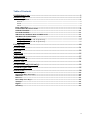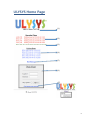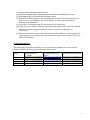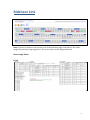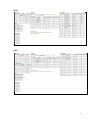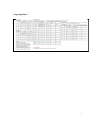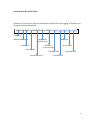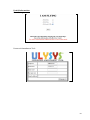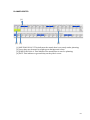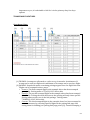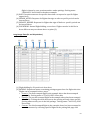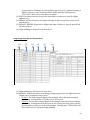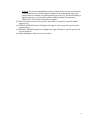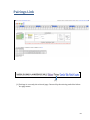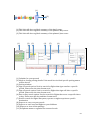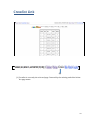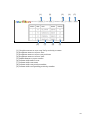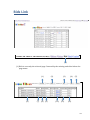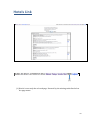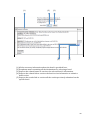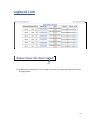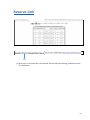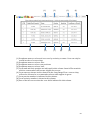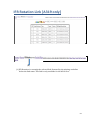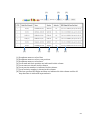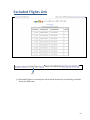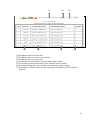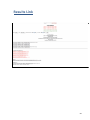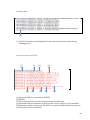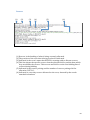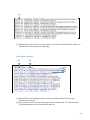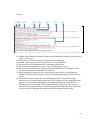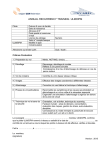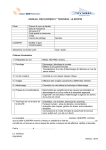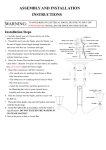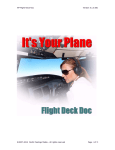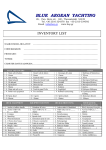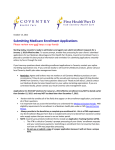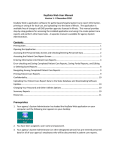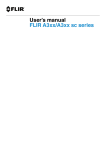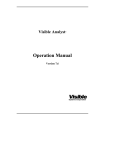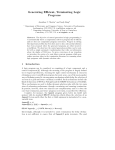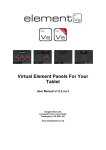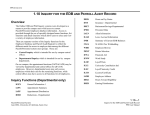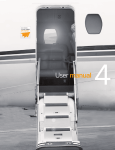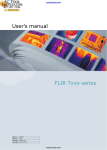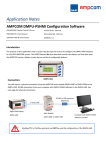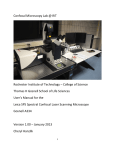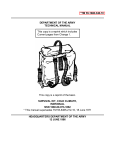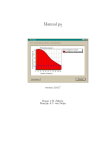Download USER MANUAL
Transcript
USER MANUAL VOL.1 (Navigation) ULYSYS USER MANUAL Vol.1 April 23, 2014 Table of Contents ULYSYS Home Page ....................................................................................................................... 3 Bidsheet Link .................................................................................................................................. 5 Short-‐range fleets: ................................................................................................................................... 5 B737F ........................................................................................................................................................................... 5 B738 ............................................................................................................................................................................. 6 A319 ............................................................................................................................................................................. 6 Long-‐range fleet: ...................................................................................................................................... 7 Personal Info & ULYSYS Links ............................................................................................................. 8 CURRENT ROSTER ................................................................................................................................ 11 PLANNED ROSTER ................................................................................................................................ 12 SIMULATOR, RESERVE & DUTY FREE DAYS ................................................................................. 13 TRUMPS AND FLIGHT BIDS ............................................................................................................... 14 Short Range Fleets ............................................................................................................................................... 14 Long Range Fleet (P1 and P4 positions) .................................................................................................... 15 Long Range Fleet (P2 and P3 positions) .................................................................................................... 16 Pairings Link ................................................................................................................................. 18 Crewlist Link ................................................................................................................................. 21 Bids Link ........................................................................................................................................ 23 Hotels Link .................................................................................................................................... 25 Logbook Link ................................................................................................................................ 27 Recurrency Link .......................................................................................................................... 29 Reserve Link ................................................................................................................................. 31 IFR Rotation Link [A319 only] ................................................................................................ 33 Excluded Flights Link ................................................................................................................. 35 Results Link ................................................................................................................................... 38 Standing Bids ......................................................................................................................................... 40 Important Duty Free Days ................................................................................................................. 40 Simulator ................................................................................................................................................. 41 Reserve ..................................................................................................................................................... 42 Extra Duty Free Days ........................................................................................................................... 43 Trumps ..................................................................................................................................................... 44 Flights ....................................................................................................................................................... 45 Summary .................................................................................................................................................. 46 2 ULYSYS Home Page (1) (2) (3) (4) (5) (6) (7) 3 (1) Indicates the bidding month and year. (2) Indicates bidding times. Highlighted in red shows that bidding is closed. (3) Highlighted in green shows that bidding is open. (4) Indicates the date and time when pairings were loaded. This is important as a pilot can see if re-‐bidding is needed if the time is later than when the last bidsheet was submitted. (5) A link for accessing pairings for the purpose of viewing only. (6) Login ID is your pension number and the default password is 1234. The default password can be changed at anytime. Refer to Page 9 (5) and Page 10 “Password”. (7) This link will assist in password retrieval in the event that one can’t log in. Prior email registration is required for this function to work. Refer to Page 9 (5) and Page 10 “Password”. Useful Information: The following fleet links will allow you to view detailed summaries for the current month, following month and two months from current. Fleet Bidding Month Present Month (e.g Future Month (e.g June) (e.g May) April) www.ulysys.co.za/340next.txt www.ulysys.co.za/340last.txt www.ulysys.co.za/340future.txt A340 www.ulysys.co.za/319next.txt www.ulysys.co.za/319last.txt www.ulysys.co.za/319future.txt A319 www.ulysys.co.za/738next.txt www.ulysys.co.za/738last.txt www.ulysys.co.za/738future.txt B738 www.ulysys.co.za/737next.txt www.ulysys.co.za/737last.txt www.ulysys.co.za/737future.txt B737F 4 Bidsheet Link Note: There are variances on how the rest of the bidsheet page looks like for the short-‐ range fleet and the long-‐range fleet. These are shown in the diagrams below. Short-‐range fleets: B737F 5 B738 A319 6 Long-‐range fleet: 7 Personal Info & ULYSYS Links Bidsheet is currently the selected link and the default link after logging in. Bidsheet not being underlined denotes this. Surname Abbreviated Name Multi Fleet Bids Link Qualification Pension Nr Bidsheet Hotels Link (Current Link) Seniority Nr. Pairings Link Logbook Link Current Position Crewlist Link 8 (1) (3) (4) (5) (2) (6) (1) ResetBid: This link is used for deleting an existing bidsheet, so that a new bidsheet may be submitted. For example, a corrupted bidsheet may need to be deleted so a new one may be submitted. This link will delete the corrupted bidsheet. (2) StandingBid: This link is used to submit a bidsheet onto ulysys, which will become a submitted bidsheet in the event that there was no bidsheet submitted during normal bidding period. This tool can also be used for bidding two months in advance. (3) Fleet Ratings: This link is used to see pilot ratings. It is currently only available on the A340 fleet. It is important to indicate if a pilot is flying both A340 and A330 or only one type. This will ensure that the correct bidpackage is loaded. See useful information below. (4) Letter: The roster planner uses it for sending out messages regarding the roster. (5) Password: This link is used for resetting a password and email address. An email address is required to reset a password and to receive a copy of your bidsheet. (6) Trumps: This function indicates the number of trumps left for a pilot to still use in the current semester. The scheduling committee manually updates trumps. 9 Useful Information: Fleet Ratings: Password Amendment Tool: 10 CURRENT ROSTER (1) (2) (3) (4) (5) (6) (7) (8) (9) (10) (11) (1) This link allows you to view the entire global roster of the fleet. (2) Denotes the month and year of the roster below it. (3) The total block hours for the month are indicated. (4) The total quarterly block hours are shown here. (5) Total yearly block hours are denoted here. (6) The total credit hours for the month are indicated. (7) The total quarterly credit hours are shown here. (8) Total yearly credit hours are denoted here. (9) A grey background indicates non-‐flying days. (10) A pink background indicates flying duty. (11) A green background indicates duty free days. 11 PLANNED ROSTER (1) (2) (3) (4) (1) MAY PLAN 2014-‐5: This indicates the month that is currently under planning. (2) Leave days are denoted by a light green background colour. (3) JUNE PLAN 2014-‐6: This indicates the month that is next for planning. (4) INST: This indicates a ground duty on the pilot’s roster. 12 SIMULATOR, RESERVE & DUTY FREE DAYS Short Range Fleet Long Range Fleet (1) (2) (3) (1) SIMULATOR: The drop down menus allows a pilot to bid for a simulator session of their choice. Putting the mouse over simulator pairing will indicate the sign-‐ on and sign-‐off times. This is applicable for all fleets except on the B737F (2) STANDBY STRING/RESERVE: The drop down menus allows crew to bid for standbys of their choice. Different standbys are fleet dependent. (3) DFDs: Option A is for three primary duty free days and Option B is for secondary duty free days in the event that option A is not possible to award. These days need not be consecutive. The long-‐range fleet however has an option to bid for 5 duty free days, applicable in a three month period. They too need not be consecutive. (4) Extra Days Off: Extra days off can be bid for here. These are applicable on the short-‐range fleet. Extra duty free days are not guaranteed. Should a day be 13 important to you, it is advisable to bid for it in the primary duty free days options. TRUMPS AND FLIGHT BIDS Short Range Fleets (1) (2) (3) (4) (5) (6) (1) TRUMPS: 6 trumps are allocated to a pilot every six months. A minimum of 1 trump can be used per flight and a maximum of 6 trumps can be used per flight. (2) PAIRING: Dropdown menus containing pairings appear here for flight selection. Flights can be trumped in three ways: • Generic: The first trumped flight in the example above has been trumped generically. Pairing name of “1DAY_A319” shows this. • Specific: The second trumped flight in the example above has been trumped specifically. Ticking the mode box next to the pairing will only show specific pairing names as they are in the bid package. Pairing name “1HRE41P_A319” shows this. • Custom: The third trumped flight in the example above has been trumped in a custom manner by selecting specific flights in the pairing link page and saving them for bidding (see pairing link page point (9)). Custom trumping a 14 flight is shown by your pension number under pairings. Pairing name “SBN618F1” shows this in the above example. (3) DATE: Dropdown menus for specific dates that correspond to specific flights appear here. (4) SIGNON_AFTER: Requests for flights that sign on after a specific period can be inserted here. (5) SIGNOFF_BEFORE: Requests for flights that sign off before a specific period can be inserted here. (6) FLIGHTBIDS: Normal flight bidding occurs here. Flights can also be bid for in three different ways as shown above at point (2). Long Range Fleet (P1 and P4 positions) (1) (2) (3) (4) (5) (6) (1) Flight bidding for P1 position is done here. (2) PAIRING: Dropdown menus containing pairings appear here for flight selection. Flights can be trumped in three ways: • Generic: The first trumped flight in the example above has been trumped generically. Pairing name of “1DAY_A3XX” shows this. • Specific: The second trumped flight in the example above has been trumped specifically. Ticking the mode box next to the pairing will only show specific pairing names as they are in the bid package. Pairing name “3ACC01P_A330” shows this. • Custom: The third trumped flight in the example above has been trumped in a custom manner by selecting specific flights in the pairing link page and 15 saving them for bidding (see pairing link page point (9)). Custom trumping a flight is shown by your pension number under pairings. Pairing name “672144Z1” shows this in the above example. (3) DATE: Dropdown menus for specific dates that correspond to specific flights appear here. (4) SIGNON_AFTER: Requests for flights that sign on after a specific period can be inserted here. (5) SIGNOFF_BEFORE: Requests for flights that sign off before a specific period can be inserted here. (6) Flight bidding for P4 position is done here. Long Range Fleet (P2 and P3 positions) (1) (2) (3) (4) (5) (6) (1) Flight bidding for P2 position is done here. (2) PAIRING: Dropdown menus containing pairings appear here for flight selection. Flights can be trumped in three ways: • Generic: The first trumped flight in the example above has been trumped generically. Pairing name of “5LHR_A334” shows this. • Specific: The second trumped flight in the example above has been trumped specifically. Ticking the mode box next to the pairing will only show specific pairing names as they are in the bid package. Pairing name “5PER01S_A340” shows this under P3 position flight bidding. 16 Custom: The third trumped flight in the example above has been trumped in a custom manner by selecting specific flights in the pairing link page and saving them for bidding (see pairing link page point (9)). Custom trumping a flight is shown by your pension number under pairings. Pairing name “SBH796Y1” shows this in the above example. (3) DATE: Dropdown menus for specific dates that correspond to specific flights appear here. (4) SIGNON_AFTER: Requests for flights that sign on after a specific period can be inserted here. (5) SIGNOFF_BEFORE: Requests for flights that sign off before a specific period can be inserted here. (6) Flight bidding for P3 position is done here. • 17 Pairings Link (1) (1) Pairings is currently the selected page. Denoted by the missing underline below the page name. 18 (1) (2) (3) (1) This link will show a global summary of the April roster. (2) This link will show a global summary of the planned May roster. (3) This link will show a global summary of the planned June roster. (1) (2) (3) (4) (5) (6) (7) (8) (9) (10) (11) (1) Calendar for your perusal. (2) Mode to change pairing details. If the mode box is ticked specific pairing names will be shown. (3) Pairing window. (4) Sign on search option. Used to search for flights that signs on after a specific period. Please note the time format used. (5) Sign off search option. Used to search for flights that signs off after a specific period. Please note the time format used. (6) Date or Day search option. Used to search for flights that occur on specific dates or day. Please note the day and date format used. (7) Used to search for flights that paxes, operate or night stops into a specific destination. (8) Depress to carry out your search. (9) Depress to save searched flights to your bidsheet. (10) Depress to view all the pairings. (11) Dropdown menu to organize the returned result. 19 (1) (2) (3) (4) (5) (6) (7) (8) (9) (10) (11) (12) (13) (14) (15) (16) (17) (18) (1) Denotes the fleet that will operate the pairing. (2) Paring name in full. (3) Sign on time for the pairing. (4) Sign off time for the pairing. (5) Time away from base indicated for the pairing. (6) Credit hours for the pairing. (7) ID7, this is the identification given to the pairing so to allow ulysys to keep track of each pairing. At times pairings can have the same name yet different times of operation. This ID then assist in identifying each pairing. (8) Dashes indicate that the pairing does not operate on the specific date. (9) Indicates the flying positions available for the pairing. (10) The number of days a pairing is spread over. (11) Flight numbers for the individual flights within the pairing. (12) Departure airfield. (13) Time of departure. (14) Arrival airfield. (15) Arrival time at destination. (16) Duration of the flight. (17) Individual sector credit. (18) Total flight and duty period for the entire pairing. 20 Crewlist Link (1) (1) Crewlist is currently the selected page. Denoted by the missing underline below the page name. 21 (1) (2) (3) (4) (5) (6) (7) (8) (9) (1) Dropdown menu to sort crew list by seniority or name. (2) Dropdown menu to select a fleet. (3) Dropdown menu to select crew positions. (4) Dropdown menu to select a base. (5) Submit button to return results. (6) Column with rank of crew. (7) Column with crew name. (8) Column with crew pension number. (9) Column with corresponding seniority number. 22 Bids Link (1) (1) Bids is currently the selected page. Denoted by the missing underline below the page name. (1) (2) (3) (4) (5) (6) (7) (8) (9) (10) (11) (12) 23 (1) Dropdown menu to sort crew list by seniority or name. (2) Dropdown menu to select a fleet. (3) Dropdown menu to select crew positions. (4) Dropdown menu to select a base. (5) Submit button to return results. (6) Crewmembers name with the captured bid. (7) Crewmembers pension number. (8) Crewmembers rank. (9) Seniority number of crew. (10) Number of trumps left and history of trumps used. (11) This column indicates whether your bid sheet has been captured or not. (12) A pilot can update their bid sheet in this column by clicking on the link in the column. 24 Hotels Link (1) (1) Hotels is currently the selected page. Denoted by the missing underline below the page name. 25 (1) (2) (3) (4) (5) (1) All the necessary information about the hotel is provided here. (2) Dropdown menu containing all the destinations for selecting a hotel. (3) Depress the submit button to retrieve the selected hotel’s information. (4) Depress the submit link to retrieve the hotel review information to submit a hotel review. (5) Depress the results link to retrieve all the results previously submitted on the specific hotel. 26 Logbook Link (1) (1) Logbook is currently the selected page. Denoted by the missing underline below the page name. 27 (1) (2) (3) (4) (5) (6) (7) (8) (1) Date of the flight (2) Aircraft registration (3) Aircraft type (4) Crew that operated the flight (5) Details of the flight are indicated in this column. (6) Date and chock off time shown in this column. (7) Date and chock on time are shown in this column. (8) The total block for the sector is shown in this column. 28 Recurrency Link (1) (1) Recurrency is currently the selected link. Denoted by the missing underline below the link name. 29 (1) (2) (3) (4) (5) (6) (7) (8) (9) (1) Dropdown menu to select and sort crew by seniority or name. (2) Dropdown menu to select a fleet. (3) Dropdown menu to select crew positions. (4) Dropdown menu to select a base. (5) Crew rank is denoted in this column. (6) Crew name is denoted in this column. (7) Crew pension number is indicated in this column. (8) Crew seniority number is shown in this column and in this case crews are sorted out in seniority. (9) The months on which the crews are due for simulator (PREC, SREC) are indicated in this column. Note: Only crews that are due for simulator in the bidding month will be shown on this list. 30 Reserve Link (1) (1) Reserves is currently the selected link. Denoted by the missing underline below the link name. 31 (1) (2) (3) (4) (5) (6) (7) (8) (9) (1) Dropdown menu to select and sort crew by seniority or name. Crew can only be sorted in order of reserve duty. (2) Dropdown menu to select a fleet. (3) Dropdown menu to select crew positions. (4) Dropdown menu to select a base. (5) Crew rank and their position are indicated in this column. Launch-‐The month in which a crewmember will become eligible for reserve (6) Crew name are shown in this column. On the Long Range Fleet a reserve duty will not be allocated to a crewmember whose name appear in green. (7) Crew pension number is indicated in this column. (8) Crew seniority number is shown in this column. (9) Date of the last reserve that the crew did is indicated in this column. 32 IFR Rotation Link [A319 only] (1) (1) IFR Rotation is currently the selected link. Denoted by the missing underline below the link name. This link is only available for the A319 fleet. 33 (1) (2) (3) (4) (5) (6) (7) (8) (1) Dropdown menu to select fleet. (2) Dropdown menu to select crew position. (3) Dropdown menu to select base. (4) Crew rank and their position are indicated in this column. (5) Crew name are shown in this column. (6) Crew pension number is indicated in this column. (7) Crew seniority number is shown in this column. (8) The last operated IFR flight and date are indicated in this column and the 90 days due date is indicated in parenthesis. 34 Excluded Flights Link (1) (1) Excluded Flights is currently the selected link. Denoted by the missing underline below the link name. 35 (1) (2) (3) (4) (5) (6) (7) (1) Dropdown menu to select fleet. (2) Dropdown menu to select crew position. (3) Dropdown menu to select base. (4) Crew rank and qualification are indicated in this column. (5) Crew name, pension and seniority are denoted in this column. (6) Excluded pairing, date, base and fleet are indicated in this column. (7) Description column to indicate why a pairing is excluded. E.g. SR for Special Request. 36 USER MANUAL VOL.2 (Assignment) 37 Results Link 38 (1) (2) (3) (4) (5) (6) (7) (8) (1) Password window (2) Load sharing fleet details, indicated in red shows that results for these fleets are closed. (3) Load sharing fleet details, indicated in green show that results for these fleets are open. (4) Dropdown menu to choose crew rank. (5) Dropdown menu to choose the type of run required. (6) Colour screen selection options. Selected (yes) individual crew colour screen will be included in the results and selected (no) individual colour screen will not be included in the results. (7) Auto-‐assign selection options. Selected (yes) automatic allocation of flights that have not been bid for will take place during the results run. Selected (no) automatic allocation of flights that have not been bid for, will not take place during the results run. (8) Parameters that have been used during the results run. 39 Standing Bids (1) (1) ULYSYS will upload standing bids for those pilots who have not bid during bidding period. Important Duty Free Days (1) (2) (3) (4) (5) (6) (7) (8) (9) (1) Important DFD’s is currently by ULYSYS. (2) Module (3) The position of the crew that is being resolved is indicated. (4) Awarded DFDs are indicated. In this case the crew’s ‘option (a)’ was awarded. (5) Seniority number is indicated. The DFD’s are resolved and awarded in seniority. (6) The pilot’s name is indicated. 40 (7) The pilot’s pension number is indicated. (8) Awarded DFDs are indicated. In this case there was partial awarding of the pilot’s requested DFD’s as it was not possible to award all the requested DFD’s. (9) Awarded DFDs are indicated and in this case a combination of ‘option (a)’ and ‘option (b)’ was awarded as it was not possible to award either one of the options requested. Simulator (1) (2) (3) (4) (5) (6) (7) (8) (1) Simulator is the heading of what is being currently allocated. (2) The position of the crew that is being resolved is indicated. (3) The pilot’s name is indicated. (4) The pilot’s pension number is indicated. (5) Seniority number is indicated. (6) The month a pilot is due for their PREC session. (7) The month a pilot is due for their SREC session. (8) Position of the crew for the simulator session. 41 Reserve (1) (2) (3) (4) (5) (6) (1) Reserve is the heading of what is being currently allocated. (2) The position of the crew that is being resolved is indicated. (3) Indicated is the crew’s name that ULYSYS is starting with to allocate reserve. (4) This line shows the specific reserve that the pilot has bid for and the date which they would like the reserve. This reserve was bid for on the first bidding line of reserve during bidding. (5) Indicated is the reserve pairing and the number of reserve pairings left for allocation ‘LEFT=9’. (6) Indicated is a two-‐day reserve allocated to the crew, denoted by the words awarded in brackets. 42 (1) (1) Indicated is a list of the crew that is due to do reserve which ULYSYS will use to allocate the remaining reserve pairings. Extra Duty Free Days (1) (2) (3) (4) (5) (1) Extra DFDs is the heading of what is being currently allocated. These get allocated in seniority. (2) The position of the crew that is being resolved is indicated. ‘TC’ indicates that Training Captains are also included in the run. 43 (3) A crew’s name and pension number are indicated together with the extra duty free day that they bid for is indicated. (4) Prior to allocation of these days the system test whether there isn’t any violations of the bidding rules that have been set. Should there be a violation of a rule the system will not grant the requested duty free day and will thus give the violated rule. (5) In this line the system will indicate the awarded and not award extra duty free days. Those that are not awarded will have a line through them. Trumps (1) (2) (3) (4) (5) (6) (1) Trumps is the heading of what is being currently allocated. The system will resolve trumps in the order of number of trumps used per pairing, from most number to least number of trumps used. In the event that the same number of trumps is used, then seniority will take precedence. (2) The position of the crew that is being resolved is indicated. (3) The name of the pairing that has been trumped. (4) The number of trumps that a crewmember has used to trump the flight. (5) Prior to allocation of a trumped pairing, the system will look at the number of pairings available to check whether the trumped pairing does exist and to see how many of these pairings are left. (6) The trumped flight has been awarded and the number of trumps left is also indicated in this line. Awarded trumps are highlighted with a red colour. 44 Flights (1) (2) (3) (4) (5) (6) (7) (8) (1) Flights is the heading of what is being currently allocated. Flights are allocated in order of seniority. (2) The position of the crew that is being resolved is indicated. (3) Round 1 denotes the first bid on the first row of the bidsheet. (4) Pairing name of the flight that the crewmember has bid for. (5) The specific date that the crew has requested the flight to be on. (6) The system will look for the requested pairing and provide the number of the specific pairing that are loaded in the system. (7) Once the pairing is found in the system and the system has verified that the number of the specific pairings is not zero, then the pairing gets allocated to the crew. (8) The difference here is that the crewmember has bid for a specific pairing, however not on a specific date (date=any). The system will go through the same process of verification of finding the pairing and seeing how many are still available prior to awarding. In this instance though since there isn’t a specific date, the system will check the available parings dates and it will also look at the crew’s roster for optimum days that match the available pairing’s date. 45 Summary (1) (2) (3) (4) (1) This is the summary of the crew’s bidsheet. (2) The summary of the awarded duty free days and extra duty free days is indicated here together with the summary of the awarded trumps and flights. (3) Colour screen of the current roster is indicated here. (4) Colour screen of the roster that is under the current bidding period. 46