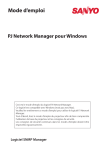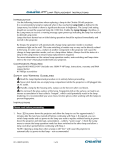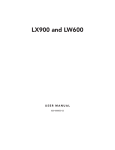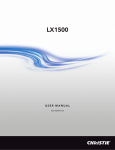Download Christie LW555 User Manual
Transcript
LW555 USER MANUAL-PJ Network Manager 020-000250-01 PJ Network Manager for Windows 020-000250-01 This is the manual for the PJ Network Manager software. This software is Windows-compliant, but non-Mac-compliant. Read this manual thoroughly to operate the PJ Network Manager software. First, read the user's manual of the projector to understand the basic operation of the projector and the safety instructions. The safety instructions in the user's manuals should be followed strictly. -8User Manual SNMP Manager Software Contents Contents ..................................................................................2 Chapter 1 Introducing ..........................................................3 Introducing ......................................................................................................................................................3 SNMP ...................................................................................................................................................................3 Trademarks.......................................................................................................................................................3 Operating Environment ...........................................................................................................................4 Chapter 2 Set up ....................................................................5 PJ Network Manager installation........................................................................................................6 PJ Network Manager un-installation ................................................................................................6 Chapter 3 Basic Operation ...................................................7 Launching and quitting PJ Network Manager...........................................................................8 Name of status window...........................................................................................................................8 Quitting PJ Network Manager..............................................................................................................9 Menu tree .........................................................................................................................................................9 What's Target ..................................................................................................................................................9 Name of the button on the tool bar .............................................................................................10 Icon display for the target....................................................................................................................10 Addition of the target ............................................................................................................................11 Editing the target ......................................................................................................................................11 Deletion of the target.............................................................................................................................11 Setting up the warning value ...........................................................................................................12 Starting target monitoring..................................................................................................................12 When happens the alert on the target .......................................................................................13 When happens the trap event on the target ..........................................................................13 What's Trap....................................................................................................................................................13 Stopping monitoring the target......................................................................................................14 Displaying all the status information of the target ..............................................................14 Setting the target group ......................................................................................................................14 Setting up the password of Telnet .................................................................................................15 Setting commands batch processing for multiple targets .............................................15 Setting timer for targets........................................................................................................................16 Setting up default setting....................................................................................................................17 Customizing the status list ..................................................................................................................19 Viewing the alert information ...........................................................................................................22 Viewing the event log............................................................................................................................23 Description of Event, Type, Warning column, Warning value ......................................24 About event treatment .........................................................................................................................26 Viewing the command history.........................................................................................................27 Storing the management file ............................................................................................................28 Information saved to the registry ..................................................................................................28 Registering the target information from the defined file at once ..............................29 Format of the defined file ....................................................................................................................30 Example of the defined file .................................................................................................................30 Login to the target equipment ........................................................................................................31 2 -86TFS.BOVBMPJ Network Manager for Windows 020-000250-01 Rev.1 (05-2010) Chapter 1 Introducing Introducing This PJ Network Manager is a SNMP manager software for the network equipment which supports the private MIB (Management Information Base). By installing the PJ Network Manager to the computer, you can monitor the equipment simply such as the projector, the projection monitor and the flat display monitor connected to the network. * The PJ Network Manager can handle our products which has a SNMP agent function. SNMP SNMP is an abbreviation for Simple Network Management Protocol. On the TCP/IP network, it is the protocol to monitor and control the equipment connected to the network. SNMP realizes the management function by reading and changing the management information called MIB with SNMP protocol between the manager (management equipment) and agent (controlled equipment) which are connected with TCP/IP network. PJ1 PJ4 PJ3 PJ2 Trap PC6 PC5 PC4 You received a trap. Trap SNMP Manager Trademarks Microsoft, Windows, Windows 2000, Windows XP, Windows Vista, and Windows 7 are registered trademarks of Microsoft Corporation. Macintosh is a registered trademark of Apple, Inc. in the USA and other countries. Other products or brand names in this manual are registered trademarks or trademarks of their respective owners. * Unauthorized use of a part or whole of the contents in this manual is prohibited. * The contents of this manual are subject to change without notice. -86TFS.BOVBMPJ Network Manager for Windows 020-000250-01 Rev.1 (05-2010) 3 Chapter 1 Introducing Operating Environment Item Minimum Recommended CPU Pentium III 400MHz or higher Pentium 4 2.0GHz or higher for Windows XP Pentium 4 3.0GHz or higher for Windows Vista and Windows 7 Memory 128MB or higher 256MB or higher for Windows XP 1GB or higher for Windows Vista and Windows 7 HDD More than 20MB of free disk space Screen resolution SVGA (16 colors or more) XGA True color or more LAN 10Mbps or more 100Mbps or more OS Windows 2000 Windows XP Windows 7 Windows XP Professional Windows Vista (32bit version) Windows 7 (32bit version) Limited condition The number of agents monitored is up to 200. Expression/Abbreviation The OS of the computer and the Web browser described in this manual is Windows XP Professional and Internet Explorer 6.0. In case of another OS or Web browser, some instruction procedures may differ from the actual operation depending on your computer environment. Use of this manual This manual does not provide the description of basic operation and functions for computer, web browser, projector and network. For instructions about each piece of equipment or application software, please refer to the respective manual. 4 -86TFS.BOVBMPJ Network Manager for Windows 020-000250-01 Rev.1 (05-2010) 2 Chapter 2 Set up -86TFS.BOVBMPJ PJ Network Manager for Network WindowsManager for Windows 020-000250-01 Rev.1 (05-2010) 5 Chapter 2 Set up PJ Network Manager installation 1 Set the supplied CD-ROM into the CD-ROM drive of your computer. Double click SetupTool. exe icon in the "PJ Network Manager" folder in the CD-ROM. 2 Select "[English [United States]" from the pull- down menu on the "Choose Setup Language" window and click OK button to start installing and then follow the installation wizards. As the "Software License Agreement" will appear, read contents carefully and click Yes button if you agree with the license agreement to proceed with installing. Note: To install the software into the computer with Windows 2000, Windows XP, Windows Vista, or Windows 7 you should logon as administrator. Before installation, make sure that the other applications are closed, otherwise proper installation cannot be made. PJ Network Manager un-installation To remove the PJ Network Manager software from your computer, perform it with "Add & Remove Programs" on the control panel. (In case of Windows Vista or Windows 7, use "Programs and Features" from the control panel.) 6 -86TFS.BOVBMPJ Network Manager for Windows 020-000250-01 Rev.1 (05-2010) 3 Chapter 3 Basic Operation -86TFS.BOVBMPJ PJ Network Manager for Network WindowsManager for Windows 020-000250-01 Rev.1 (05-2010) 7 Chapter 3 Basic Operation Launching and quitting PJ Network Manager To launch PJ Network Manager, take one of the following. - Select "PJ Network Manager" from the menu "Start" - "All programs". - Double click a management file*1. Name of status window Tool bar Menu Status column Target Polling times indication Status bar Event indication Status list * With double clicking the target name, the web browser is launching and displays login window of the target.(p.31) Items Description Menu..................................... Executes a command with menu selection Tool bar ............................... Executes a command assigned to a button. Target ................................... Network equipment for monitoring. Status bar........................... Indicates the status of PJ Network Manager and explaining the command selected with cursor. Status list............................ Indicates the status of targets monitoring. When some errors are detected, the target name, icon and error items are indicated with red. Status column ................ Column of status list. Polling times indication ......... Indicates the times of polling during the monitoring. Event indication ............ Indicates the event (ALERT, TRAP, SYSERR) when the event happened. *1 The file in which the Monitor target information and event log information are stored. Refer to item "Storing the management file" (p.28) for further details. 8 -86TFS.BOVBMPJ Network Manager for Windows 020-000250-01 Rev.1 (05-2010) Quitting PJ Network Manager [Note] * The PJ Network Manager cannot open multiple status windows at the same time. Quitting PJ Network Manager To quit the PJ Network Manager, click the close box on top right of the status window, or select "Exit" from the "File" menu Menu tree Menu Sub menu Operation File New Open Save Save As Exit Creates a new management file. Opens an existing management file. Saves the active management file. Saves the active management file with a new file name. Quits the application. Target Target monitoring Target addition Target editing Target deletion Group setting Warning value setting Telnet setting Commands batch processing Timer setting Starts or stops target monitoring. Adds a new target. Target information window will appear. Edits selected target information. Deletes the selected target. Groups the selected targets. Sets up the warning value of the selected target. Sets up the password of telnet. Sets commands batch processing for multiple selected targets. Sets up the timer for the selected target. System Target batch registration System default setting Column selection Font setting Imports target information defined with the external file. Sets up the default setting (monitoring information, e-mail information). Selects display items on the status list. Sets up display font type and size on the status list. Display Update Target display Alert display Event log display Command history display Tool bar Updates the information on the status list display. Displays selected target information. Displays all of alert information on the status list. Displays all the event logs. Displays all of command history. Switches tool bar on or off. Help Version information Displays version of software. What's Target Target indicates the network equipment which provides an SNMP agent function . -86TFS.BOVBMPJ Network Manager for Windows 020-000250-01 Rev.1 (05-2010) 9 Chapter 3 Basic Operation Name of the button on the tool bar The following commands are assigned to the buttons on the tool bar. New Save Open Button Target display Target monitoring Start/Stop Event log display Alert display Command history display Operation New.................................................. Creates a new management file. Open ............................................... Opens an existing management file. Save ................................................. Saves the active management file. Target monitoring ................. Starts or stops target monitoring. Target display ........................... Displays selected target information. Alert display ............................... Displays all of alert information on the status list. Event log display .................... Displays all the event logs. Command history display .. Displays all of the command history. To switch the tool bar display on or off, select "Tool bar" from "Display" menu. Icon display for the target Displays icon according to the target condition. Icon Condition Flat display type Projector type Normal Abnormal condition (One of the abnormalities, Alert, Trap or System error is happening on the target.) Connection error (Target has been disconnected from the network) Acquisition error (Target has been disconnected from the network, or does not provide SNMP function.) Unknown (Target monitoring is not operating) 10 -86TFS.BOVBMPJ Network Manager for Windows 020-000250-01 Rev.1 (05-2010) Addition of the target Addition of the target 1 Select Target Addition from Target menu. The target information registering window appears. Items Description Name ......................... Enter a management name of the target equipment. IP address ............... Enter IP address of the target equipment. Community ........... Enter a community name in the network. Default name is "public". System information ..... Displays information set on the network equipment 2 Enter target setup information and click Update button. The information set on the target equipment are displayed on the system information items. When the target equipment is not operating, or it is not the monitoring equipment, the error dialog "Cannot obtain information" will appear. 3 Click OK to close the window. Repeat the above steps to register for other equipment which is to be managed. Editing the target 1 Select a target name to edit on the status list with right click. 2 Select Target editing on the popup menu. The target information window will appear and edit the contents, then click OK button. The system information cannot be edited. Target editing can be executed by selecting Target editing from Target menu. Deletion of the target 1 Select a target name to delete on the status list with right click. 2 Select Target deletion on the popup menu. The confirmation dialog will appear and click Yes button to execute deleting. Target deletion can be executed by selecting Target deletion from Target menu. It cannot perform the target addition, editing and deletion during the target monitoring. Up to 200 targets can be registered. Up to 255 characters can be used for target name and community. -86TFS.BOVBMPJ Network Manager for Windows 020-000250-01 Rev.1 (05-2010) 11 Chapter 3 Basic Operation Setting up the warning value PJ Network Manager provides a function to display the alert when the use time of the setting item reaches a specified setting time. The available setting items (use time) are depending on the target equipment. 1 Select a target on the status list with right click. When setting multiple targets together, select targets with pressing "Shift" or "Control" key. 2 Select Warning value setting on the popup menu. The setting window will appear as the right figure. 3 Check Warning time check box. The setting items are activated. Select a setting item and click Edit button. Another setting window appears. 4 Enter the threshold value of selected item and then click OK button. The setting window will disappear. 5 Set up warning value for remaining items if available and then click OK button. The setting window will disappear. (Example of the set up window) To disable the warning value, clear Warning time check box. When selecting multiple targets, the value set to the lowest target on the status list is displayed as the current setting time. Up to 99,999 hours can be set for the use time. The warning value is stored in the management file. Starting target monitoring 1 Click button on the tool bar to start monitoring the target. 2 PJ Network Manager starts polling the target in a sequential from the top of the status list and displays the results on the status list. 12 -86TFS.BOVBMPJ Network Manager for Windows 020-000250-01 Rev.1 (05-2010) When happens the alert on the target When happens the alert on the target If the abnormality or connection error happens on the target, PJ Network Manager indicates target name, icon and status column item with red color to let you know the abnormality. When PJ Network Manager cannot acquire the MIB information of the target equipment, it indicates as Connection Error. The interval of target monitoring is according to the setting of Monitoring interval on System default setting from System menu. (p.17) When happens the trap event on the target During the target monitoring, if the predefined event (trap) happens on the target equipment, the target sends the trap information to PJ Network Manager. This trap information is displayed on the status list immediately. The notification of the trap information is set up in the SNMP setting items of the target equipment. Projector has items such as "When PJ lamp is off", "When the life span of lamp is reached", "When internal PJ power circuit is failed" etc. For further trap information, refer to SNMP trap information in the separated network owner's manual. What's Trap Trap is the event predefined by the SNMP agent. If the predefined event ( "When PJ lamp is off", "When internal PJ power circuit is failed" etc. ) happens, target sends trap information to the SNMP manager. -86TFS.BOVBMPJ Network Manager for Windows 020-000250-01 Rev.1 (05-2010) 13 Chapter 3 Basic Operation Stopping monitoring the target To stop monitoring the target, click button again on the tool bar. Displaying all the status information of the target button on the tool bar. The following status window appears Select a target and click and displays all the available status information of the target. The target name and item which have an abnormality or connection error happening are indicated with red. When PJ Network Manager cannot acquire the value of column information, "---" is displayed. The above procedure can perform by selecting Target display from Display menu. Setting the target group The target group can be set up by the procedure below. When you set a command in the same group, you set it. 1 Select targets which you want to set from the status list. Select Group setting from Target menu, the dialog box will appear as the below figure. 2 Select a group, and then click OK button. "---" will not set the group. The projectors setting different network passwords cannot be set to the same group. It is necessary for the projectors in the same group to set to the same password. 14 -86TFS.BOVBMPJ Network Manager for Windows 020-000250-01 Rev.1 (05-2010) Setting up the password of Telnet Setting up the password of Telnet The password of telnet can be set up by the procedure below. It is necessary to make a password, same as the network password. 1 Select a target which you want to set up the password of telnet from the status list. You can select multiple targets. 2 Select Telnet setting from Target menu, Telnet setting dialog box will appear as the below figure. Set a password and click OK button. When multiple targets are selected, all the selected targets are set as the same password. The initial setting is "0000". Setting commands batch processing for multiple targets The commands batch processing for multiple targets can be set up by the procedure below. 1 Select a target belonging to the batch processing group which you want to set, and select Commands batch processing from Target menu. Commands batch processing dialog box will appear as the below figure. 2 Select a command which you want to set, click Edit button. Parameter editing dialog box will appear. Select a parameter, and then click OK button. The check box of Commands batch processing dialog box will be checked. 3 Click OK button. The commands are carried out to all the targets of the same group. The commands also work for the target which is not set to a group. -86TFS.BOVBMPJ Network Manager for Windows 020-000250-01 Rev.1 (05-2010) 15 Chapter 3 Basic Operation Commands batch processing : Available Command Items Description Power ON/OFF .........................Sets up the Power ON or Power OFF. Input,Source .............................. Sets up the Input and Source. Selects Input and Source. Screen .......................................Sets up the screen size. Resizes the picture screen. Background ............................... Sets up the background. Selects the background screen for when no input signal is detected. Display ........................................ Sets up the Display. Decides whether to display On-Screen Displays or not. Shutter(No show) .................... Sets up the Shutter (No show). Sets black out the image. Lamp control ............................. Sets up the Lamp control. Changes brightness of the screen. Fan control ................................. Sets up the Fan control. Chooses the running speed of cooling fans. Setting timer for targets The timer information for targets can be set up by the procedure below. 1 Choose a target which you want to set the timer. 2 Select Timer setting from Target menu. Timer selection dialog box will appear as the below figure. Check in a check box of an event to carry out. 3 When you want to add events, click Add button. Input timer informations in Timer setting dialog box, and click OK button. 4 Click OK button of Timer selection dialog box, timers are set to the selected target. When selecting multiple targets, timers are set to all the selected targets. Timer Items Description Execution date .........................Sets up the Timer execution date. (everyday or a day) Execution time.......................... Sets up the Timer execution time. (hh:mm:ss) Action .......................................Sets up the events. 16 -86TFS.BOVBMPJ Network Manager for Windows 020-000250-01 Rev.1 (05-2010) Setting up default setting Setting up default setting The monitoring information and e-mail information can be set up by the procedure below. 1 Select System default setting from System menu. The setting window will appear. 2 Switch by clicking Monitoring information or E-mail information tab for each setting. Monitoring information Monitoring information Items Description Monitoring interval ................Sets up the interval of the polling in minute unit. (1 to 99 minutes can be set) Temperature unit ..................... Sets up the display temperature unit Centigrade or Fahrenheit. Event reception process..........Sets up the treatment when the event (ALERT, TRAP, SYSERR) happens on the target. For further information, refer to the item "About event treatment" (p.26). P Sound warning alarm P Send e-mail P Display warning dialog -86TFS.BOVBMPJ Network Manager for Windows 020-000250-01 Rev.1 (05-2010) 17 Chapter 3 Basic Operation E-mail information E-mail information Items Description SMTP server .....................Sets up the IP address of SMTP mail server or server host name. Administrator's mail address...................... Sets up the e-mail address of administrator Destination mail address ................................Sets up the destination mail address when the event (ALERT, TRAP, SYSERR) happens on the target. The mail address entering window appears when clicking Add button. If Send e-mail check box of Event reception process on Monitoring information is un-checked, the alert e-mail will not be sent even if you set up the e-mail address. Up to 10 addresses can be set up for the destination mail address. 18 For the contents of the mail, refer to item "About event treatment" (p.26). -86TFS.BOVBMPJ Network Manager for Windows 020-000250-01 Rev.1 (05-2010) Customizing the status list Customizing the status list Changing the status column indication 1 Select Column selection from System menu. The column selection window will appear. 2 On the window, check the column name to be indicated on the status list. The mark [*] next to the column name indicates alert item. 3 To change the order of the display column on the status list, select a column you intend to change the order and click To up or To down button. 4 Click OK to close setting. Specifies column width When specifying the column width by numeric value, enter number (0 to 9999) onto "Column width" text box. Column Description *Target name ............................Name of the network equipment *Group ...........................................Group name *Connect ......................................Status of connection to the network (Connected, Un-connected) *Drive time .................................Accumulated use time of the equipment *Power status............................Power status of the equipment (Normal(Power-on), Normal(Standby), Power Management, Power failure, lamp failure, etc.) *Input status..............................Input signal status (Signal, No signal, Signal interrupted) *Inside Temperature A status ....................................Status of inside temperature A (Normal, Warning, Error) *Inside Temperature B status ....................................Status of inside temperature B (Normal, Warning, Error) *Inside Temperature C status ....................................Status of inside temperature C (Normal, Error) *External Temperature status.........................................Status of external temperature (Normal, Warning, Error) *Lamp1 status ..........................Status of Lamp1 (Off, On, Error, Replace) *Lamp2 status ..........................Status of Lamp2 (Off, On, Error, Replace) *Lamp3 status ..........................Status of Lamp3 (Off, On, Error, Replace) *Lamp4 status ..........................Status of Lamp4 (Off, On, Error, Replace) *Lamp1 time..............................Used time of Lamp1 *Lamp2 time..............................Used time of Lamp2 *Lamp3 time..............................Used time of Lamp3 *Lamp4 time..............................Used time of Lamp4 *Filter status...............................Status of airfilter (Normal, Clogged) *Option Box filter status ............................Status of option box filter (Normal, Error, Clogged) *Filter time ..................................Use time of airfilter *Option Box filter time................................Use time of option box filter The values in parentheses are typical value and they differ depending on the connected equipment. The [*] next to the column name indicates alert items. -86TFS.BOVBMPJ Network Manager for Windows 020-000250-01 Rev.1 (05-2010) 19 Chapter 3 Basic Operation Column Description *Error info. ...................................Error information (Not available for the projector) IP address ....................................IP address of the network equipment Community ................................Community name of the network equipment (public) Introduction date*1...............Date of the network equipment installed Timer ...............................................Timer information Product info. ..............................Name of the network equipment System name ............................System name of the network equipment (Proj_05) Contact ..........................................Contact information of the network equipment Location ........................................Installed location of the network equipment Input signal ................................Information of the input mode (Input1, Input2, etc.) Input select ................................Information of the input source (RGB, VIDEO, S-VIDEO, NETWORK, etc.) Network status.........................Condition of the network mode (Off line, Network Viewer, Network Capture) Audio system ............................Displays audio system mode (NORMAL, PERSONAL, MUSIC, TALK) Volume ..........................................Sound Volume of the network equipment Treble ..............................................Sound treble of the network equipment Bass ..................................................Sound bass of the network equipment Balance ..........................................Sound balance of the network equipment Mute ................................................Sound mute status of the network equipment (ON, OFF) Power management ............Power management status of the network equipment (OFF, READY, SHUTDOWN) Monitor out ................................Monitor out status of the network equipment (ON, OFF) Shutter ...........................................Shutter status of the network equipment (OFF, High-Contrast, Normal) Shutter management .........Shutter management status of the network equipment (Shutdown) Fan control ..................................Fan control status of the network equipment (Normal, Maximum, OFF, On1, etc. ) Inside Temperature A ..........Displays inside temperature A of the equipment (in Centigrade or Fahrenheit) Inside Temperature B ..........Displays inside temperature B of the equipment (in Centigrade or Fahrenheit) Inside Temperature C ..........Displays inside temperature C of the equipment (in Centigrade or Fahrenheit) External Temperature .........Displays external temperature of the equipment (in Centigrade or Fahrenheit) Lamp mode................................Displays lamp mode (1: 1-lamp mode, 2: 2-lamp mode, 4: 4-lamp mode, etc.) Lamp control.............................Displays lamp control mode (Auto, Normal, Eco, etc.) Model name ..............................Model name of the network equipment *1 Set up the installed date when the PJ Network Manager is newly introduced. There are some un-available columns depending on the products. The value of un-available column is displayed in blank or with "---". 20 -86TFS.BOVBMPJ Network Manager for Windows 020-000250-01 Rev.1 (05-2010) Customizing the status list To change order or width of the column Drag the status column name you want to change the order and move it on a new place and drop it. To change column width, set a mouse cursor onto the right edge of the column to change, drag the mouse on it and adjust the column width. Sorting the status list The order of the targets on the status list can be changed by clicking the column name which you want to sort. It switches ascending or descending order by clicking the column name each time. Sort by clicking Drag to move column Drag to change column width Changing font Select Font setting from System menu. The font setup window will appear. Select your desired type face, style and size on the window. Customized font property is applied to all the windows of the setting. -86TFS.BOVBMPJ Network Manager for Windows 020-000250-01 Rev.1 (05-2010) 21 Chapter 3 Basic Operation Viewing the alert information 1 Click button on the tool bar. The alert display window appears and the alert information of all the targets which are having an alert is listed on this window as the below. 2 To export the alert information as text file (CSV file), click Export button. Column width can be changed with dragging the right edge of the column. The column order can be changed with drag and drop the column. Column can not be deleted. 22 -86TFS.BOVBMPJ Network Manager for Windows 020-000250-01 Rev.1 (05-2010) Viewing the event log Viewing the event log 1 Click button on the tool bar. The event log display window appears and the events which have been happened on the targets are listed on this window as the below. 2 To export these events as text file (CSV file), click Export button. 3 To delete the event log, select the accrual date item you intend to delete by clicking and then click Delete button. On the confirmation dialog, click Yes to execute deletion. Event log information items Items Description Accrual date ......... Accrual date of the event Target name ......... Name of the network equipment IP address............... IP address of the network equipment Event ......................... Type of the Event (ALERT, TRAP, SYSERR ) (See table on the next page) Type ........................... Type of the Event (See table on the next page) Warning column.......... Warning column of the Event (See table on the next page) Warning value .... Warning value of the Event (See table on the next page) Unit............................. Displays unit of the warning value. The listed items are fixed. The order of the event log list can be changed temporarily by clicking the column name which you want to sort. It switches ascending or descending order by clicking the column name each time. Column width can be changed by dragging the right edge of the column. The column order can be changed with drag and drop the column. Column cannot be deleted. -86TFS.BOVBMPJ Network Manager for Windows 020-000250-01 Rev.1 (05-2010) 23 Chapter 3 Basic Operation Description of Event, Type, Warning column, Warning value Event ALERT Type ON : Abnormality has happened OFF : Abnormality has been cleared Warning Column Warning Value Connect Un-connected Connected Acquisition error Power status PowerFailure TemperatureError Normal (AfterTempError) RS232CFailure Power management Shutter management LampFailure Input status SignalsInterrupted SignalsInputted Description Inside Temperature status (A to C) Abnormal External Temperature status Failure Lamp status (1 to 4) Replace Lamp time (1 to 4) (setting time) Filter status Clogged Filter time (setting time) LampFailure Failure * Refer to the next page Lamp status (1 to 4) TRAP LampReplace Replace PowerOFF PowreFailure PowerManagement ShutterManagement Power status Normal(Standby) Normal(OnCoolingDown) PowerFailure Power management ShutterManagement ShutterManagement(OnCoolingDown) TemperatureError Inside Temperature status (A to C) Abnormal External Temperature status SignalIsInterrupted Input status LampReplacementTime Lamp time (1-4) (lamp time) FilterReplacementTime Filter time (filter time) CloggedFilterWarning Filter status Clogged AutoPlayError n/a Error n/a *1 n/a *1 Transfer SYSERR *Mail *MemoryError 24 SignalIsInterrupted *1 When PJ Network Manager could not send mail or acquire the memory, no message is displayed in "Warning column" and "Warning value". For further details of each warning column and value, refer to the next page. -86TFS.BOVBMPJ Network Manager for Windows 020-000250-01 Rev.1 (05-2010) Description of Event, Type, Warning column, Warning value Description of warning value Warning Column Warning Value Description Connect Un-connected Connected * Acquisition error Power status Power failure TemperatureError Normal (AfterTempError) RS232CFailure Power management Shutter management LampFailure Normal(Standby) * Normal(OnCoolingDown) * Projector has been disconnected from the network Projector has been connected to the network PJ Network Manager could not acquire the MIB information from the equipment Projector turned off due to the power failure of the projector The projector turned off due to temperature error occurred Normal after temperature error occurred The RS-232C communication error occurred The power management function turned projector lamp off The shutter management function turned projector lamp off The lamp failure occurred Projector turned into standby normally On cooling down normally due to projector turned off Input signal status SignalsInterrupted SignalsInputted * The signal was interrupted The signal was inputted again Inside Temperature status (A to C) Abnormal External Temperature status Lamp status ON * Failure Replace Lamp time Filter status Filter time (Auto play error) (lamp time) Clogged (filter time) Error The projector turned off when the temperature was abnormally high When the lamp is on When the lamp failed to ignite. It reached lamp replacing time. It reached user setting lamp replacing time Filter has been clogged It reached user setting filter time The error occurred during the auto image display The warning value with "*" in the above table shows the event when the alert has cleared, alert type is "OFF". The column order and width of the event log window are saved to the registry of the computer. Up to 1000 of events can be stored. If it exceeds 1000 events, the oldest event is deleted and the latest event is added. The event log can be saved to the management file. This Warning column is not available for some projector's model types. -86TFS.BOVBMPJ Network Manager for Windows 020-000250-01 Rev.1 (05-2010) 25 Chapter 3 Basic Operation About event treatment If the PJ Network Manager receives an event, it executes following event treatment items which are selected in the system default setting. P Sound warning alarm P Send e-mail P Display warning dialog Sound warning alarm If the PJ Network Manager receives an event, the computer beeps an alarm sound. The alarm sound is depending on your computer sound setting. The alarm sound is not made when your computer does not provide any speaker or the sound volume is muted. Send e-mail Following example message is sent to the e-mail address you set up as the destination mail address. From: Test1<[email protected]> (management file name) Date : 2004/10/29 21:30 To : [email protected] Subject : Alert message ---------------------------------------------------------Alert has occurred * Accrual date : 2004/10/29 21:13:42 * Target name : Proj_10 * IP address : 192.168.1.101 * Event : ALERT * Type : ON * Warning column : Power status * Warning value : Power failure For the further information of event, type, warning column and warning value, see the item "Viewing the event log" (p.23). The setting of event treatment, refer to item "Setting up default setting" (p.17). Notes on using Windows XP Service Pack 2 (SP2) / Windows Vista / Windows 7 Windows Firewall is turned on by default in Windows XP SP2, Windows Vista, and Windows 7. Due to this Windows Firewall, the send e-mail function is not available. When using this mail function, you need to cancel the block for PJ Network Manager application. For the further details of Windows Firewall, see Windows help on your computer. 26 -86TFS.BOVBMPJ Network Manager for Windows 020-000250-01 Rev.1 (05-2010) About event treatment Display warning dialog Following dialog window appears on the screen if event occurs. Viewing the command history 1 Click button on the tool bar. Command history window appears and the command history is listed on the window as shown below. 2 To export the command history as text file (CSV file), click Export button. 3 To delete the command history, select the item of Executed date/time which you want to delete, and then click Delete button. On the confirmation dialog box, click Yes button to execute deletion. Command history Items Description Executed date/time .... Executed date and time of the command Target name ......... Name of the network equipment IP address............... IP address of the network equipment Command.............. Type of the Command Detailed data ....... Contents of the Command Result ........................ Results of the Command The listed items are fixed. Column width can be changed by dragging the right edge of the column. The column order can be changed with drag and drop the column. Column cannot be deleted. Up to 1000 of events can be stored. If it exceeds 1000 events, the oldest event is deleted and the latest event is added. -86TFS.BOVBMPJ Network Manager for Windows 020-000250-01 Rev.1 (05-2010) 27 Chapter 3 Basic Operation Storing the management file When you monitor the network equipment with the PJ Network Manager, you can save the registered target information, system setting and event log information into the management file with a free file name. It is useful if you manage multiple equipment in the network. Click button on the tool bar and save it with free file name. The extension is ".pnm". The management file contains following information. Items Description Header .................................................Management file section, file version System default setting .............Default value of the system setting - Monitoring interval - Event reception process - Temperature unit - E-mail information Target information .....................Information of the registered target - Target information (target name, IP address, Community, Introduction date) - target MIB information - Warning value set up Event log information...............Event log information (ALERT, TRAP, SYSERR) The maximum volume of a management file is required about 1MB. (Number of registrable targets is 200, number of events is 1000) Information saved to the registry Following application setting information is saved to the registry of your computer. So the setting condition is memorized even after quitting the application. Items Description Status window information ................. Display position and size of the status list window Status list information ............ Display status column, column width and column order Event log list information ..... Column width and order of the event log list Font set up ...................................... Font setting value (Type face, size and style) 28 -86TFS.BOVBMPJ Network Manager for Windows 020-000250-01 Rev.1 (05-2010) Registering the target information from the defined file at once Registering the target information from the defined file at once The PJ Network Manager provides a function to import the target information from the defined file at once. Prepare the defined file (CSV data format) in which the target information is written along the format shown below. 1 Select Target batch registration from System menu. The target batch registration window appears. 2 Click Reference button and select a defined file to import the target information. The imported target information will be listed on the target batch registration window. * If there is an error in the imported defined file, the error information will be indicated on the Result column. Retry importing after correcting the defined file. 3 Click OK button to execute the registration. Target batch registration is not available during Target monitoring. -86TFS.BOVBMPJ Network Manager for Windows 020-000250-01 Rev.1 (05-2010) 29 Chapter 3 Basic Operation Format of the defined file The defined file is a CSV data file created by the spreadsheet application and is defined as follows; Column Description (example) Target name.......... Name of target equipment (Proj_01, Proj_03, PDP_01, etc.) IP address ............... IP address (192.168.0.1, etc.) Community ........... Name of SNMP community. Default value of our network products is "public" Example of the defined file The table below shows the example of the defined file provided with the target information. Save this file as the CSV file. Target name 30 IP address Community Proj_01 192.168.0.1 public Proj_02 192.168.0.2 public Proj_03 192.168.0.3 public Proj_04 192.168.0.6 public Proj_05 192.168.0.7 public PDP_01 192.168.0.8 public FPD_10 192.168.0.9 public -86TFS.BOVBMPJ Network Manager for Windows 020-000250-01 Rev.1 (05-2010) Login to the target equipment Login to the target equipment After double clicking the target name on the status list, the computer launches web browser and displays the login window of the target equipment. You can control and set up the projector remotely by using the web browser. For the further information of instruction, see the separated network owner's manual. Login by double clicking An example of the login page. -86TFS.BOVBMPJ Network Manager for Windows 020-000250-01 Rev.1 (05-2010) 31 Americas USA Christie Digital Systems USA, Inc. 10550 Camden Drive Cypress CA 90630 PH: 714-236-8610 FX: 714-503-3375 Customer Service: 1-866-880-4462 [email protected] Canada Christie Digital Systems Canada, Inc. 809 Wellington St. N. Kitchener, Ontario N2G 4Y7 PH: 519-744-8005 FX: 519-749-3321 Customer Service: 1-800-265-2171 [email protected] Chile Representative Office Christie Digital Systems USA, Inc. Av. Pedro Fontova 7619 of 60 Santiago PH: 56-2-721 11 75 Mobile: 5699 436 6555 United Kingdom Branch Office Christie Digital Systems Canada, Inc. ViewPoint 200 Ashville Way Wokingham Berkshire, U.K. RG41 2PL PH: +44 (0) 118 977 8000 FX: +44 (0) 118 977 8100 [email protected] France Representative Office Christie Digital Systems Canada, Inc. Bâtiment D-Hall 4 Parc Louis Roche 96/114 Avenue Louis Roche F-92230 Gennevilliers France PH: +33 (0)1 41 21 44 04 FX: +33 (0)1 41 21 00 36 [email protected] Germany Representative Office Christie Digital Systems Canada, Inc. Willicher Damm 129 D-41066 Mönchengladbach PH: +49 2161 664540 FX: +49 2161 664546 [email protected] Eastern Europe Representative Office Christie Digital Systems Canada, Inc. Regus Bank Centre Szabadsag ter 7. H-1054 Budapest Hungary PH: +36 (0)1 47 48 100 FX: +36 (0)1 47 48 452 [email protected] Middle East Representative Office Christie Digital Systems Canada, Inc. C/O Emirates Group Security Building, C Block, Room 207, 208, 209 Airport Free Zone PO Box 293762 Dubai, UAE PH: +971 (0) 4 299 7575 FX: +971 (0) 4 299 8077 Spain Christie Authorized Reseller Antonio Abad Polígono Industrial Ventorro Del Cano Esquina C/ Aldea del Fresno, 3 3ª Puerta. Izqda 28925 Alcorcón, Madrid PH: + 34 91 633 9990 FX: + 34 91 633 9991 Italy Christie Authorized Reseller Angelo Tacca Via Garibaldi, 88 20024 Garbagnate Milanese (MI) PH: +39 02 9902 1161 FX: +39 02 9902 2641 Africa Representative Office Christie Digital Systems Canada, Inc. 4 Patricia Road Gillitts KwaZulu Natal 3610 Republic of South Africa PH: +27 (0) 317 671 347 FX: +27 (0) 317 671 347 MB: +27 (0) 823 045 442 Singapore Branch Office Christie Digital Systems USA, Inc. 627A Aljunied Road # 05-02 Biz Tech Centre Singapore, 389842 PH: +65 6877-8737 FX: +65 6877-8747 [email protected] China - Beijing Representative Office Christie Digital Systems USA, Inc. 7B15, Hanwei Plaza Guanghua Road Chaoyang District, Beijing, 100004 PH: +86 10 6561 0240 FX: +86 10 6561 0546 [email protected] China - Shanghai Representative Office Christie Digital Systems USA, Inc. Room 1109--1116 Shartex Plaza No. 88 Zun Yi South Road Shanghai 200336 PH: +86 21 6278 7708 FX: +86 21 6278 5816 [email protected] Japan Representative Office Christie Digital Systems USA, Inc. A-bldg., 2nd Floor Ariake Frontier Building 3-1-25, Ariake, Koto-ku Tokyo, 135-0063 PH: 81-3-3599-7481 FX: 81-3-3599-7482 [email protected] South Korea Representative Office Christie Digital Systems USA, Inc. 6F, ILSIN Building, 15-15 Yeouido-dong, Yeongdeungpo-gu, Seoul, 150-872 South Korea PH:+82 2 702 1601 FX: +82 2 702 1602 India Representative Office Christie Digital Systems USA, Inc. Unit No. 03, Navigator Building International Technology Park Whitefield Road Bangalore 560 066 India PH: (080) 41468941 – 48 FX: (080) 41468949 Europe, Middle East & Africa Asia Pacific PJ Network Manager for Windows PM-KK8K
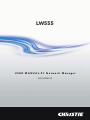
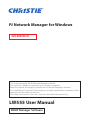
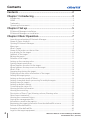
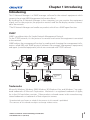
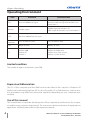
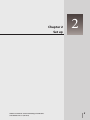
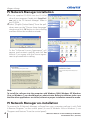
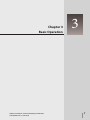
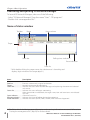
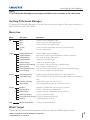
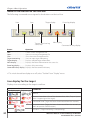
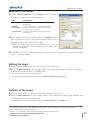
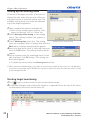
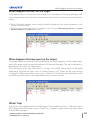
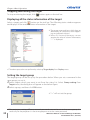
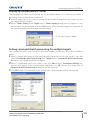
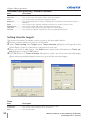
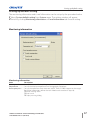
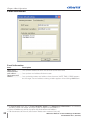
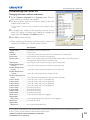
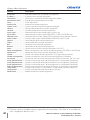
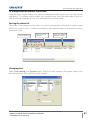
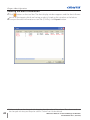
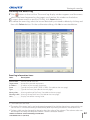
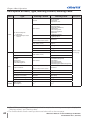
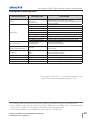
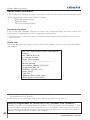
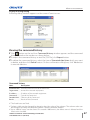
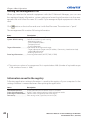
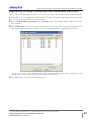
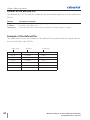
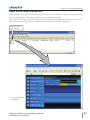
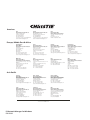
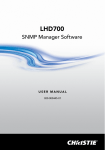

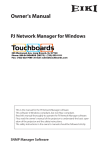
![CCM-LX [103-115108-01] QUICK SETUP GUIDE](http://vs1.manualzilla.com/store/data/005977333_1-ac67f3228bf0f13da08c247c088ce509-150x150.png)
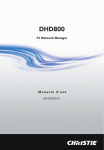
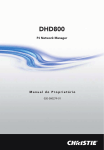
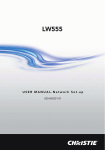
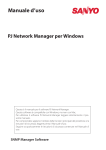
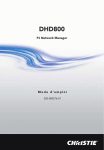
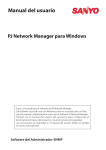
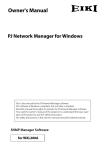
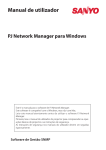
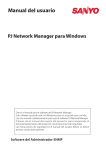
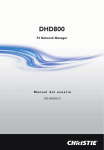
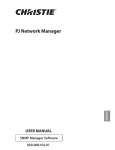
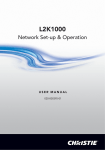
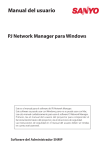
![Network Set-up and Operation [LX505/LX605]](http://vs1.manualzilla.com/store/data/005961160_1-7c70f8cf6199dbe368f392203d85e61b-150x150.png)