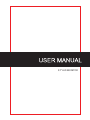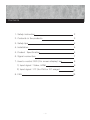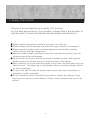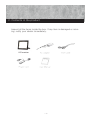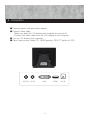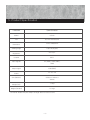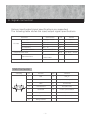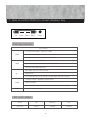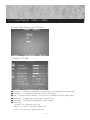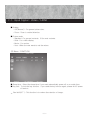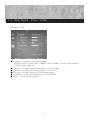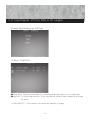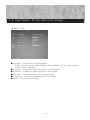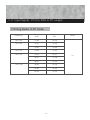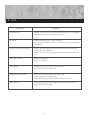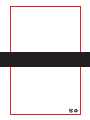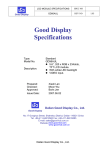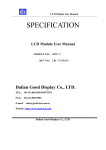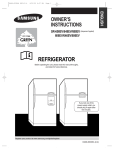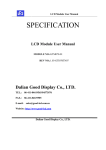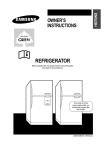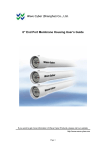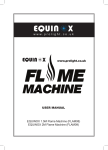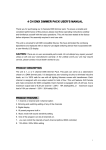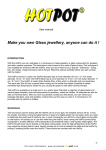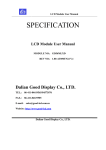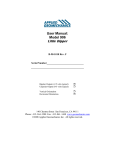Download manual
Transcript
9.7” LED MONITOR Contents 1. Safety instruction 2 2. Contents in the products 3 3. Safety tips 4 4. Installation 5 5. Product Specification 6 6. Signal connection 7 7. How to control OSD (On screen display) key 8 1) Input signal : Video, HDMI 2) Input signal : PC (for DVR or PC usage) 8. FAQ 9 12 16 -1- 1. Safety Instructions Thank you for purchasing our security LCD monitor. For the best performance of our product, please take a few minutes to read the user’s manual and follow relevant guides and directions. ■ Please read the instructions carefully, and keep it for later use. ■ Please comply with all warnings and instruction signs marked on the product. ■ Always keep the product under normal temperature and humidity, avoiding heavy moisture and high temperature. ■ Keep the product stable conditions at any time, otherwise the product may fail, causing serious loss and damage. ■ Do not install this product without any proper ventilation system, and keep the product away from all heat sources, humid and dusty surroundings. ■ When cleaning, cut off the electrical supply at any times, and keep away from any liquid sources. Use damp rag to clean product when necessary instead of liquid or aerosol detergent ■ Do not crash and convulse the product when move it because the product as glasswork is easily scratched. ■ Do not attempt to repair the product by yourself or remove the casting, if may expose you to electronic shock hazard. Please contact a dealer near you for the service. -2- 2. Contents in the product Inspect all the items inside the box. If any item is damaged or missing, notify your dealer immediately. LED monitor -3- 3. Safety Tips ■ Place the monitor on a flat and stable surface ■ Ensure that the power to the monitor, the computer, and other connected devices should be off before making any connections. ■ Plug the DC cord of the AC adapter to the 12V power connector of the monitor. ■ Plug power cord to the AC adapter, and plug the other side to the power socket. ■ Please use the enclosed power cord and connect to the standard power outlet of your country. ■ For viewing clarify, you can tilt the LCD forward or backward. ■ Ensure the LCD will not fall or be damaged. ■ Do not tilt the LCD beyond the allowed angles forward up to 5 degrees or backward up to 25 degrees. -4- 4. Installation ■ Connect power cord and power adaptor ■ Connect video cable - Make sure both the LCD display and computer are turned off. - Connect the video cable from the LCD display to the computer. ■ Turn on LCD display and computer. ■ Select input source (video, PC, HDMI) pushing ‘SELECT’ button of OSD. AV OUT AV IN VGA -5- HDMI DC IN 5. Product Specification Features Specification Model 9.7inch LCD 9.7″LED monitor(4:3) Resolution 1024 x 768@60Hz Viewing angle 178/178 (degree) Brightness 200 cd/㎡ Contrast 600:1 Input signals PC (RGB), Video (BNC), HDMI Output signal Video(BNC) Power DC 12V 2A Size (WxHxD) 235mm x 195mm x 320mm Weight (set) 1.7Kgs Weight (Packed) 2.5 Kgs ※ Technical details may be subject change without further notice. -6- 6. Signal connection Various input/output signal specifications are supported. The following table shows the input/output signal specifications. Parameter PC input Specification Unit Input signal Analogue R,G,B Input level 0.7 Vp-p H-Frequency 31 ~ 80 KHz V-Frequency 60 ~ 75 Hz Max, input resolution 1280 x 1024@75Hz Composite video input 1 HDMI input 480P/576P/720P Input Resolution Remark Separate Vp-p 75Ω Pal / NTSC / Secam With HDCP 1080I/1080P 1 Composite video output Vp-p VGA Connector VGA plug Pin Function Pin Function 1 Red 9 VGA_5V 2 Green 10 Synchronization grounded 3 Blue 11 Unconnected 4 Unconnected 12 SDA (DDC Data) 5 Grounded 13 Horizon synchronization 6 Red grounded 14 Vertical synchronization 7 Green grounded 15 SCL (DDC clock) 8 Blue grounded -7- 7. How to control OSD (on screen display) Key Up Down Select Menu Power OSD Key function Key function To choose input signal : Video, PC, HDMI Select To enter the sub-menu To view the next function in the OSD main menu To activate the OSD main menu Menu To view the previous function in the OSD main menu To exit from the OSD main menu Auto adjust (hot key) in the PC mode Up OSD item UP To increase the value of the specific function which has been selected To adjust contrast / Brightness (Direct menu) Down OSD item DOWN To decrease the value of the specific function which has been selected Power To turn on / off the monitor LED color status Mode ON Stand by OFF LED color Green Orange Orange -8- 7-1. Input Signal : Video / HDMI (Choose‘Select’button from OSD key) (1) Menu : PICTURE ■ ■ ■ ■ ■ ■ Contrast : To adjust the brightness and darkness of the object and backgrounds Brightness : To adjust the brightness of the entire picture. Hue : To adjust colors naturally. This function is activated at NTSC video signal. Saturation : To adjust colors to deeper or lighter color Sharpness : To adjust the sharpness of video image. Color temp - Normal : For a general color tone - Warm : For warm colors with reddish tone - Cool : For cool colors with bluish tone. -9- 7-1. Input Signal : Video / HDMI ■ Scaling - 4:3 (Normal ) : For general picture size. - Zoom : Zoom in vertical direction. ■ Picture mode - Standard : For general contents. If fits most contents. - Vivid : For a clear display. - Movie : For movies. - User : When the user wants to set the values. (2) Menu : FUNCTION ■ Sleep timer : Select the sleep timer if you want automatically power off on a certain time. ■ Key lock : To lock the key function. If you need the key function again, please do AC power off and on. ** Pixel shift(9.7″ ) : This function is to reduce the retention of image. - 10 - 7-1. Input Signal : Video / HDMI (3) Menu : OSD ■ Language : To select the preferred language. - English, German, French, Italian, Spanish, Czech, Swedish, Finnish, Polish, Russian, Turkish,Korean, Japanese ■ H-position : To adjust the horizontal position of OSD window. ■ V-position : To adjust the vertical position of OSD window. ■ OSD timer : To adjust the time of OSD window display. ■ Transparent : To adjust the transparency of OSD window. ■ Recall : To recall the initial setting. - 11 - 7-2. Input Signal : PC (for DVR or PC usage) (Choose‘Select’button from OSD key) (1) Menu : FUNCTION ■ Sleep timer : Select the sleep timer if you want automatically power off on a certain time. ■ Key lock : To lock the key function. If you need the key function again, please do AC power off and on. ** Pixel shift( 9.7″ ) : This function is to reduce the retention of image. - 12 - 7-2. Input Signal : PC (for DVR or PC usage) (2) Menu : PC ■ ■ ■ ■ ■ ■ ■ Contrast : To adjust the brightness and darkness of the object and backgrounds Brightness : To adjust the brightness of the entire picture. H-position : To adjust the horizontal position of picture. V-position : To adjust the vertical position of picture. Clock : To adjust to reduce the noise on the picture. Phase : To eliminate the shake of the picture. Color mode : To select color tone of the entire picture. - Normal : For a general color tone. - Warm : For warm colors with reddish tone. - Cool : For cool colors with bluish tone. - User : For adjusting the color tone with R. G. B control. ■ Auto color : To adjust color (brightness / contrast, etc) automatically. ■ Auto adjust : Horizontal / vertical positions are automatically adjusted. - 13 - 7-2. Input Signal : PC (for DVR or PC usage) (3) Menu : OSD ■ Language : To select the preferred language. - English, German, French, Italian, Spanish, Czech, Swedish, Finnish, Polish, Russian, Turkish, Korean, Japanese ■ H-position : To adjust the horizontal position of OSD window. ■ V-position : To adjust the vertical position of OSD window. ■ OSD timer : To adjust the time of OSD window display. ■ Transparent : To adjust the transparency of OSD window. ■ Recall : To recall the initial setting. - 14 - 7-2. Input Signal : PC (for DVR or PC usage) ※Timing Guide in PC mode Resolution H-Frequency (kHz) V-Frequency (Hz) 640 x 480 31.469 59.940 640 x 480 37.500 75.000 37.861 72.809 720 x 400 31.469 70.087 800 x 600 37.879 60.317 48.077 72.188 46.875 75.000 48.363 60.004 56.467 70.069 60.023 75.029 Mode PC 1024 x 768 - 15 - 8. FAQ Symptioms No power light Solutions - Make sure AC power cord is securely connected to the LCD Adapter. - Make sure that the monitor power is turned on. No signal - Check the signal source : Video, HDMI, PC - You can push the‘SELECT’button of the OSD key to choose suitable signal input. Monitor in Power saving mode - Check if the VGA signal cable is properly connected and check if the plug pin was damaged. - Check if the computer is changed to power saving mode, press any key Too bright or dark - Adjust the brightness. - Adjust the contrast. Fuzzy image - Presss the“ UP”(Auto adjust in PC mode) key - Do adjust the values in the menu Image not in the middle - Presss the“ UP”(Auto adjust in PC mode) key - Adjust horizontal / vertical position - Check whether signal timing is within the specified limits. Abnormal color - Check whether VGA (Video, HDMI) cable is properly connected. - Adjust the color in the menu. - 16 -