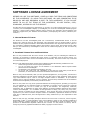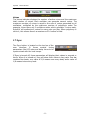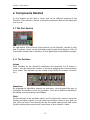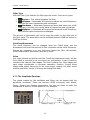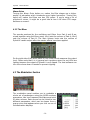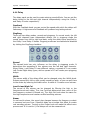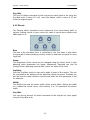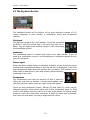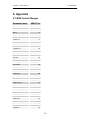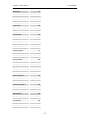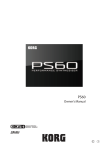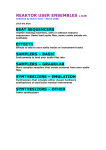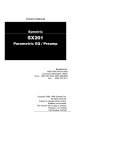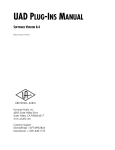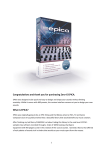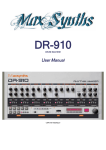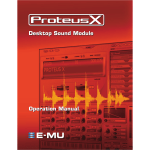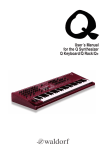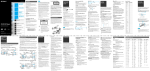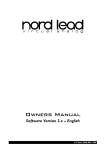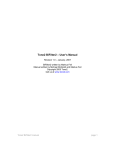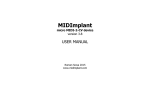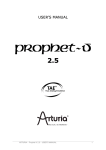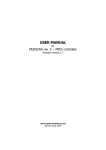Download User Manual
Transcript
Polyphonic VSTi syntheziser
User Manual
Version 1.01
© Copyright 2006 by LennarDigital
http://www.lennardigital.com
Sylenth 1 User Manual
LennarDigital
SOFTWARE LICENSE AGREEMENT
BEFORE YOU USE THIS SOFTWARE, CAREFULLY READ THE TERMS AND CONDITIONS
OF THIS AGREEMENT. BY USING THIS SOFTWARE, YOU ARE CONSENTING TO BE
BOUND BY AND ARE BECOMING A PARTY TO THIS AGREEMENT. IF YOU DO NOT
AGREE TO ALL OF THE TERMS OF THIS AGREEMENT, DO NOT INSTALL, COPY,
DOWNLOAD, ACCESS OR USE THE PRODUCT.
This End-User License Agreement ("Agreement" or "License") is a legal contract between you ("You" or
"Licensee") and LennarDigital Company ("LennarDigital") for use of the LennarDigital software program
Sylenth1™, which includes computer software and its resources (the "Software") and the Software user
guide and support files (the "Software Documentation") accompanying this License (collectively the
"Product").
1. General Grant of License
The Product is not sold. LennarDigital grants You a nonexclusive, nontransferable license to use the
Product only under the terms of this Agreement. This Agreement gives You limited rights to use the
Software for the purposes described in the Software Documentation. This Agreement does not grant You
any ownership or intellectual property rights to the Product in part or whole. The Product and any copies
that you are authorized by LennarDigital to make are the intellectual property of and are owned by
LennarDigital.
2. Permitted License Uses and Restrictions
2.1. You may install and test the Demo Version of the Software, only for evaluating the Software for
purchase. In requesting to download the Demo Version, or otherwise using the Demo Version, You
acknowledge that the Demo Version has limitations in functionality. The Demo Version may not be used
for commercial purposes.
2.2. You may distribute the Demo Version of the Software provided the following conditions are met:
•
This license agreement must accompany the Software.
•
You do not charge any money for the Software or its distribution without express written
permission from LennarDigital.
•
The Software is not exploited commercially in any way.
•
You do not rent, lease, lend, sell, redistribute or give away any serial codes, license files or
information, or means that circumvent the limitations of the Demo Version.
2.3. You may use the Software, after you have purchased/registered it, for any private, commercial or
otherwise professional use that doesn't conflict with any other terms of this agreement. Each licensed
copy of this Software may be used on one single computer location or workstation. If you install the
Software onto a multi-user platform, server or network, each and every individual user of the Software
must be licensed separately or included by a multi-site license.
2.4. You may make one copy of the purchased Software for backup purposes, providing you only have
one copy installed on one computer location or workstation (or number of users covered in a multi site
license). Others may not use or install your copy of this Software. The assignment, sublicense,
networking, sale, or distribution of copies of this Software are strictly forbidden without the prior written
consent of LennarDigital. It is a violation of this Agreement to assign, sell, share, loan, rent, lease,
borrow, network or transfer the use of this Software. If any person other than yourself uses Software
registered in your name on another computer location or workstation, regardless of whether it is at the
same time or different times, then this Agreement is being violated and you are responsible for that
violation!
2.5. You may not copy, decompile, attempt to discover the source code or resources, reverse engineer,
disassemble, modify, or create derivative works of the Software in whole or part, including translation to
another language, computer language or format. You may not attempt to unlock or bypass any copyprotection or authentication algorithm utilized by this Product. You may further not remove, hide or
change any textual or graphical information like labels, copyright or license notices.
-1-
Sylenth 1 User Manual
LennarDigital
3. Copyright
The Product is protected by Dutch copyright laws and international treaties. Unauthorized reproduction or
distribution of the Software or documentation is subject to civil and criminal penalties. Sylenth1 is a
trademark of LennarDigital. VST is a trademark of Steinberg GmbH. All other trademarks are the property
of their respective owners.
4. Terms
This license is effective until terminated. You may terminate it by destroying the complete Product and all
copies thereof. This license will also terminate if You fail to comply with any terms or conditions of this
agreement. Upon termination of this Agreement, You shall cease all use of the Product, and destroy all
copies of any portion of the Product in your possession.
5. Disclaimer of Warranties
THE PRODUCT IS PROVIDED "AS IS AND WITH ALL FAULTS" WITHOUT WARRANTY OR CONDITIONS OF
ANY KIND. THE PRODUCT MAY CONTAIN BUGS, ERRORS, OR OTHER PROBLEMS. YOU EXPRESSLY
ACKNOWLEDGE AND AGREE THAT USE OF THE PRODUCT IS AT YOUR SOLE RISK AND THAT YOU AGREE
TO ACCEPT THE PRODUCT "AS IS AND WITH ALL FAULTS". LENNARDIGITAL MAKES NO WARRANTIES AND
CONDITIONS WITH RESPECT TO THE PRODUCT, EITHER EXPRESS, IMPLIED OR STATUTORY, INCLUDING,
BUT NOT LIMITED TO, THE IMPLIED WARRANTIES AND/OR CONDITIONS OF MERCHANTABILITY, OF
SATISFACTORY QUALITY, OF FITNESS FOR A PARTICULAR PURPOSE, AND NON-INFRINGEMENT OF THIRD
PARTY RIGHTS. LENNARDIGITAL RESERVES THE RIGHT TO REVISE THE PRODUCT WITHOUT OBLIGATION
TO NOTIFY ANY INDIVIDUAL OR ENTITY OF SUCH REVISIONS. LENNARDIGITAL DOES NOT AND CANNOT
WARRANT THAT THE PERFORMANCE OR RESULTS YOU MAY OBTAIN BY USING THE PRODUCT WILL MEET
YOUR REQUIREMENTS, OR THAT THE PRODUCT WILL BE ERROR-FREE OR UNINTERRUPTED, OR THAT
DEFECTS IN THE PRODUCT WILL BE CORRECTED. THE PROVISIONS OF SECTION 5 AND SECTION 6
SHALL SURVIVE THE TERMINATION OF THIS AGREEMENT, HOWEVER CAUSED, BUT THIS SHALL NOT
IMPLY OR CREATE ANY CONTINUED RIGHT TO USE THE PRODUCT AFTER TERMINATION OF THIS
AGREEMENT.
6. Limitation of Liability
IN NO EVENT SHALL LENNARDIGITAL, ITS MEMBERS, MANAGERS, EMPLOYEES, AND AFFILIATES
(COLLECTIVELY REFERRED TO AS "LENNARDIGITAL" FOR THE PURPOSES OF SECTIONS 5 AND 6) BE
LIABLE TO YOU OR OTHERS FOR ANY INDIRECT, INCIDENTAL, CONSEQUENTIAL OR SPECIAL DAMAGES
WHATSOEVER (INCLUDING, BUT NOT LIMITED TO, DAMAGES FOR LOSS OF PROFITS, LOSS OF
GOODWILL, LOSS OF SAVINGS, LOSS OF DATA, LOSS OF BUSINESS INFORMATION, BUSINESS
INTERRUPTION OR ANY OTHER COMMERCIAL DAMAGES OR LOSES), RESULTING FROM ANY DEFECT IN
THE PRODUCT WHETHER FORESEEABLE OR NOT, ARISING OUT OF THE USE OR INABILITY TO USE THE
PRODUCT, HOWEVER CAUSED, REGARDLESS OF THE THEORY OF LIABILITY (CONTRACT, TORT OR
OTHERWISE) AND EVEN IF LENNARDIGITAL HAS BEEN ADVISED OF THE POSSIBILITY OF SUCH
DAMAGES. IN PARTICULAR, LENNARDIGITAL SHALL HAVE NO LIABILITY FOR ANY DATA STORED IN OR
USED WITH THE PRODUCT, INCLUDING THE COST OF RECOVERING SUCH DATA. THE FOREGOING
LIMITATIONS, EXCLUSIONS AND DISCLAIMERS APPLY TO THE EXTENT PERMITTED BY APPLICABLE LAW.
IN NO EVENT SHALL LENNARDIGITAL'S ENTIRE LIABILITY UNDER ANY PROVISION OF THIS AGREEMENT
EXCEED THE AMOUNT ACTUALLY PAID BY YOU FOR THE PRODUCT, IF ANY.
© 2006 LennarDigital. All Rights Reserved.
-2-
Sylenth 1 User Manual
LennarDigital
Table of Contents
1. Introduction .......................................................................4
2. Installation ........................................................................6
3. Overview............................................................................7
3.1 The Audio Path .................................................................7
3.2 Working with parts ............................................................8
3.3 Controlling Knobs ..............................................................9
3.4 MIDI control................................................................... 10
3.5 Changing Programs ......................................................... 10
3.6 Polyphony...................................................................... 10
3.7 Sync ............................................................................. 11
4. Components Detailed........................................................12
4.1 The Part Section.............................................................. 12
4.1.1 The Oscillator............................................................ 12
4.1.2 The Filter.................................................................. 13
4.1.3 The Amplitude Envelope.............................................. 14
4.2 The Main Section............................................................. 15
4.2.1 The Filter Control Panel ............................................... 15
4.2.2 The Mixer ................................................................. 16
4.3 The Modulation Section .................................................... 16
4.3.1 The modulation envelope............................................ 17
4.3.2 The LFO ................................................................... 17
4.3.3 The Miscellaneous Modulation Panel .............................. 17
4.4 The Master Effects Section ................................................ 18
4.4.1 Distortion ................................................................. 18
4.4.2 Equalizer .................................................................. 19
4.4.3 Phaser ..................................................................... 19
4.4.4 Delay....................................................................... 21
4.4.5 Reverb ..................................................................... 22
4.4.6 Compressor .............................................................. 23
4.5 The Keyboard Section ...................................................... 24
5. Tips on Reducing CPU Usage .............................................25
6. Appendix ..........................................................................26
6.1 MIDI Control Changes...................................................... 26
-3-
Sylenth 1 User Manual
LennarDigital
1. Introduction
Sylenth1 is a virtual analog synthesizer that takes the definitions of quality
and performance to a higher level. Until now only very few software
synthesizers have been able to stand up to the sound quality standards of
hardware synths. Sylenth1 is one that does.
Sylenth1 is not just another synth. It was built from a producer's point of
view. It was built to produce superior quality sound and music. It was built to
perform. A lot of research has been invested in order to achieve unheard
warmth and clarity. The graphical interface ensures the highest level of
useability so you can fully unleash your creativity.
Oscillators
At its core Sylenth1 houses 4 alias-free unison oscillators, which generate
analog shaped waveforms. Each oscillator is capable of producing 8 unison
voices in full stereo, adding up to a total of 32 voices per note. With its 8
notes of polyphony this means you can play up to 256 voices simultaneously!
The oscillators perform extremely well in both the very low (down to 0.01Hz
and below!) and very high (all the way up to half the samplerate) frequency
regions without losing their sharpness, liveliness or character. This makes
them well suited for all kinds of sounds, from the deepest basses imaginable
to the highest crystal clear bells.
Filters
On top of that there are 2 state of the art, pure analog sounding filter
sections. Each of these consists of 4 filter stages with nonlinear saturation
incorporated, in order to emulate the warmth and drive of a real analog filter.
The resonance control can be turned up to a level way beyond self-oscillation
and combined with the drive control this makes it possible to let the filters
SCREAM! Where a lot of digital filters sound like they're made out of cheap
plastic, these filters sound rock-solid, warm and raw.
Modulation
Sylenth offers many modulation options to sculpture the sound any way you
like. There are 2 ADSR envelopes and 2 LFO's which can be used to modulate
a whole set of different parameters. Next to that, it is possible to use the
extra 2 amplitude envelopes, velocity, keyboard track or modulation wheel as
a source for modulation.
Master FX
The final part of this synth is the master effects section. A set of 6
professional quality sound effects conveniently grouped into an LCD panel
structure.
•
Distortion - Three different types of distortion in full stereo, uses 4x
oversampling to minimize aliasing artifacts.
-4-
Sylenth 1 User Manual
•
•
•
•
•
LennarDigital
Equalizer - Bass and treble adjustment by frequency and
amplificatio n.
Phaser - 6-Stage stereo phaser, with 2x oversampling, an embedded
LFO, feedback and frequency spread adjustment.
Delay - Delay module with low and high pass filters, unique echo
smearing function, pingpong mode with stereo spreading, independent
left and right delay time and adjustable stereo width.
Reverb - Smooth reverb with adjustable pre-delay, damp, size and
stereo width.
Compressor - Stereo compressor with attack, release, threshold and
ratio settings, which can be used to increase punch, drive, warmth and
analog feel of your sounds.
Performance
With all the functionality and processing horsepower mentioned above, you
might expect that this synth would max out even the fastest CPU in no-time,
especially considering the high sound quality of each single voice and effect.
Well, the good part of this synth is that it doesn't. It uses highly optimized
code and SSE instructions in order to reduce the CPU usage to a minimum. It
will also automatically turn off any parts that are not used to save extra CPU
time. This enables you to create pure quality sound using only very little
system resources.
-5-
Sylenth 1 User Manual
LennarDigital
2. Installation
Use the installer to install Sylenth1 into your common VST plugins folder (for
example C:\Program Files\Steinberg\VSTPlugins\). In most cases your host
software will automatically recognize the plugin.
Please refer to the manual of your host software for more information on how
to open and use VSTi plugins with it.
Note to FL Studio users: Make sure the setting "Reset plugins on
transport" in the audio options is disabled for optimal performance.
Purchasing the Full Version
The demo version comes with a few limitations, as listed below. If you would
like to buy the full version without limitations, then please visit our online
webshop at http://www.lennardigital.com
After you have purchased Sylenth1 you will receive the full version installer
and a personal license file. Run the installer and install Sylenth1 it into your
common VST plugins folder. You can uninstall the demo first if you like, but
it’s not strictly necessary. After installation you need to manually copy your
personal license.dat file to the Sylenth1 subfolder of the installation folder,
where all other .dat files are also located (for example:
C:\Program Files\Steinberg\VSTPlugins\Sylenth1\).
If you encounter any problems or have any questions, head over to our
website (www.lennardigital.com), or email us at [email protected]
Minimum System requirements
•
•
•
•
•
Any CPU that supports SSE (Intel Pentium III and above, AMD XP and
above)
128MB RAM
10 MB free harddisk space
Windows 2000/XP operating system
VSTi compatible host software
Limitations of the demo version
•
•
•
A demo reminder sample will be heard about every 30-60 seconds
Half of the modulation options have been disabled
Limited to 32 presets
-6-
Sylenth 1 User Manual
LennarDigital
3. Overview
Sylenth1’s user interface is divided into four main sections. Each section has
a different color which makes them easy to distinguish. The first section
contains two oscillators and a filter and is called the Part section. Sylenth1
has two of these parts, Part A and Part B, but only one of them is shown at a
time on the user interface. Part A has a red background color, Part B yellow.
The second section, colored green, contains the filter control and mixer
panels. They control the sound from both parts. The blue panel at the bottom
of the interface, the third section, contains all modulation options. Finally, the
fourth section is formed by the LCD display and contains the six master
effects.
Next to the four main sections, there’s a keyboard, pitchbend and modulation
wheel and portamento control located at the bottom of the interface.
3.1 The Audio Path
The block scheme below shows the internal structure of the audio path in
Sylenth1. Each line represents a stereo audio signal. The outputs of the two
oscillators on each part are added together, and run into the filter sections
afterwards. It is also possible to run the output of the oscillators from part A
into the filter of part B, as indicated by the dashed crossing lines.
-7-
Sylenth 1 User Manual
LennarDigital
The outputs of the filters are then shaped by the amplitude envelope
generators and enter the mixer afterwards. Finally, the master effects are
applied and the audio output is sent to the host.
As you can see in this diagram, the Filter Control panel controls both filters A
and B at the same time.
The master effects section consists of six sound effects stacked in series. The
first effect applied is distortion, followed by the equalizer, phaser, reverb,
delay and finally the compressor.
3.2 Working with parts
Part Select
You can switch between the two parts using the Part Select buttons shown on
the top bar on user interface. It is easy to see which part is currently shown
on the interface, because part A has a reddish background color, while part B
is colored yellow.
-8-
Sylenth 1 User Manual
LennarDigital
Solo
Right next to the part select buttons you’ll find a button named Solo.
Whenever this button is activated, you will hear only the sound of the
currently selected part. This is very useful if you are working on complex
sounds.
3.3 Controlling Knobs
Rotary knobs
Rotary knobs can be controlled in two different
manners using the mouse. By clicking the knob
and dragging up or down in vertical direction,
you can easily set it to a coarse value. If you
need a higher accuracy, you can drag the mouse
in a big circle around the knob.
Other controls
Sliders, waveform selectors and value controls can all be
controlled by dragging the mouse up and down. Switches and
on/off buttons can simply be switched by clicking them.
Fine-tuning
A knob’s value can be fine-tuned by holding down the Ctrl key
while dragging the knob with the mouse.
Center value
Some knobs and controls have a centered default setting, like the pan knob
or the octave and note values on the oscillators for example. Double-clicking
these controls will make them jump to their center value.
Parameter value display
Whenever you change the value of a parameter by dragging a knob, the
value of that parameter will be displayed on the LCD screen.
If you want to know the exact value of a parameter, but you do not wish to
change it, you can simply click a knob once. This will display its value on the
screen without changing it.
-9-
Sylenth 1 User Manual
LennarDigital
3.4 M IDI control
Most knobs on Sylenth1 can be controlled by MIDI Control Changes (CC).
Each knob has a default CC parameter, listed in the appendix. You can also
very easily assign CCs to knobs by using the MIDI Learn buttons located on
the top bar on the user interface.
If you press the MIDI Learn button, it will light up and wait for MIDI input.
Turn a knob on your MIDI controller, and drag a knob you want to control on
the user interface with the mouse. The MIDI Learn button will now go back to
grey and controller has been linked. Sylenth1 will store the CC parameters it
learned permanently, so they will still be active after you close and restart
your host.
Right next to the MIDI learn button you’ll find a button named Reset All.
Pressing this button will reset all learned MIDI CC values to the default
settings as listed in the appendix.
3.5 Changing Programs
The currently selected program number is shown on top of Sylenth’s LCD
display.
There are several ways to change the program.
•
•
•
•
By using the host software functionality to change programs.
By using the Program Select arrows on the LCD display.
By clicking on the program number on the LCD display, this will show a
popup menu containing all 128 program numbers.
By sending a program change message via MIDI.
3.6 Polyphony
Sylenth1 is a polyphonic synthesizer, which means you can play multiple
notes at the same time. The maximum number of simultaneous notes can be
controlled by the Polyphony control located on the top bar of the user
interface. It can be set anywhere between 0 and 8.
- 10 -
Sylenth 1 User Manual
LennarDigital
Voices
The Voices indicator displays the number of active voices and the maximum
total number of voices. Each oscillator can generate several voices. The
maximum number of voices is equal to the sum of voices generated by all
oscillators, multiplied by the maximum number of polyphonic notes. For
example, when there are 2 oscillators active which generate 3 voices each,
Sylenth1 will synthesize 6 voices for every note you play. When polyphony is
set to 4, this means there’s a maximum of 24 voices in total.
3.7 Sync
The Sync button is located on the top bar of the
user interface. It forces several timing
parameters like LFO rates and delay times to be
synchronized with the host tempo.
If Sync is turned off, these parameters will display their values in seconds or
Hertz. When it is turned on, they will show their values in bar parts. One bar
contains four beats, so a value of 1/4 means once every beat, and a value of
1/8 means twice every beat.
- 11 -
Sylenth 1 User Manual
LennarDigital
4. Components Detailed
In this chapter we will take a closer look at the different sections of the
Sylenth1. Each section consists of several components that will be discussed
one by one.
4.1 The Part Section
As said before, there are two Part sections on the Sylenth1, named A (red)
and B (yellow), which can be switched using the part select buttons. Each of
these parts contains two oscillators, a filter panel and an amplitude envelope.
4.1.1 The Oscillator
Voices
Each oscillator on the Sylenth1 synthesizer can generate 0 to 8 voices in
unison. You can select the number of voices by dragging the Voices-selector
up or down. The oscillator can be turned of by setting the number of voices
to 0.
Waveform
By dragging the Waveform selector up and down, you can select the type of
waveform all oscillator voices will generate. There are 8 different waveforms
emulating common analog wave shapes.
Pitch
On the left part of the oscillator panel, you’ll find the pitch control. Using the
Octave and Note controls, you can tune the oscillator voices to any note you
like. With the knob Fine the pitch can be fine-tuned between two half notes.
Double-clicking these controls will reset them to their default 0 value.
- 12 -
Sylenth 1 User Manual
LennarDigital
There are a set of rotary knobs which can be used to change the sound of the
oscillator:
•
•
•
•
•
Volume – Sets the output volume of the oscillator.
Phase – This knob will change the starting point of the waveform. It
will only function when Retrigger is enabled.
Detune – Detunes the pitch of the individual voices with a certain
amount around the center pitch. This can be used to create supersaw
hover effects, widen the sound, or add analog sounding effects.
Stereo – Sets the level of stereo separation between the individual
voices. If set to 0 it will generate a mono sound, if set to 10 the voices
will be fully spread over the left and right channels. This only has
effect if there are more than 1 voices.
Pan – Pans the output of the oscillator to the left (0) or right (10)
channel.
Retrigger and Phase
The Retrigger button can be used to force all voices to start at the exact
same location on the waveform every time a new note is played. That
location can be changed using the Phase knob. If Phase is set to 0, the voices
will restart at the beginning of the waveform period. If it is set to 180
degrees, the voices will start halfway the period, while setting it to 360
degrees will make them start at the end of the waveform, which is equivalent
to the beginning.
The phase setting can not be heard if there’s only one oscillator active, but
as soon as there are two or more oscillators running at the same pitch and
both have the retrigger button enabled, you can create useful effects with it.
You can accentuate the level of bass tones for example, or create PWM-like
effects by modulating the phase.
4.1.2 The Filter
Input Select
The outputs of the oscillators are shaped by
the filters. Usually the output of the oscillators
from Part A will be filtered by Filter A, but it is
also possible to route the outputs of oscillators
B to Filter A, and vice versa. This can be done
by using the Input Select control. If it is set to
A, only oscillators A1 and A2 will be filtered. If
set to AB, all oscillators from part A and B will be routed to the filter. If set to
--, this means the filter does not have any input. The routing scheme above
the Input Select control will show the internal routing.
- 13 -
Sylenth 1 User Manual
LennarDigital
Filter Type
With the Filter Type selector the filter type can be set. There are 4 types:
•
•
•
•
Bypass – This setting bypasses the filter.
Lowpass – Attenuates all frequencies above the cutoff frequency,
and lets the lower frequencies pass unchanged.
Bandpass – Attenuates frequencies above and below the cutoff
frequency, and lets only a small band of frequencies pass unchanged.
Highpass – Attenuates all frequencies below the cutoff frequency,
and lets the higher frequencies unchanged.
The amount of attenuation can be set using the switch on the right side of
the filter panel. The attenuation can be switched between 12dB per octave or
24dB per octave.
Cutoff and Resonance
The cutoff frequency can be changed using the Cutoff knob, and the
Resonance knob sets the amount of filter resonance at the cutoff frequency.
Setting the resonance to a very high level makes the filter self-oscillate,
which means that it generates a tone all by itself.
Drive
You might already be familiar with the Cutoff and Resonance knobs, but the
Drive knob is one that is not so common on synthesizers. It can be used to
overdrive the internal filter stages. The filter contains four filter stages and
each stage incorporates a non-linear saturation function. Driving these
stages adds higher harmonics to the input signal, making the filter sound
warmer and fuller, similar to the way an analog filter does.
4.1.3 The Amplitude Envelope
The sound created by the oscillators and filters can be shaped with the
amplitude envelopes. These are common ADSR envelopes, with Attack,
Decay, Sustain and Release parameters. You can use these to make the
sound fade in and out, or add punch to it for example.
- 14 -
Sylenth 1 User Manual
LennarDigital
Note that setting the Attack or Release settings to 0 creates a very sharp
on/off switching effect, which might result in a clicking sound. While this is
very useful for sounds that need a lot of punch, like a kick drum, it might be
an unwanted effect for other sounds. If this is the case, then simply give
Attack and Release a small value, so that any clicking effects will be
eliminated.
4.2 The Main Section
4.2.1 The Filter Control Panel
The filter control panel contains controls that apply to both filters from Part A
and B simultaneously. Note that this panel does not contain an individual
filter; it merely controls the filters A and B.
Cutoff and Resonance
With the Cutoff knob you can change the cutoff frequency from both filters A
and B. This is useful, because it allows you to control the timbre of the sound
created by the filters using a single knob. In a similar fashion the Resonance
knob controls the resonance of both filters.
Keytrack
It is possible to link the cutoff frequencies of the filters to the pitch of the
note played on the keyboard. This can be done using the Keytrack knob.
When this knob is set to 0, the cutoff frequency will not depend on the note
played. However, when this knob is set to 10, the cutoff frequency will
change with the pitch of the note played. This enables you to keep (or
change) the timbre of a sound whenever higher or lower notes are played.
If the filter is put into self-oscillation, setting the Keytrack knob to 10 makes
it possible to play the filter like a piano.
- 15 -
Sylenth 1 User Manual
LennarDigital
Warm Drive
Turning the Warm Drive button on, makes the filter stages use a higher
quality of saturation which introduces more higher harmonics. Turning this
option off, makes the filters use less CPU power. If you’re using a lot of
polyphonic voices, it might be a good idea to turn it off when CPU usage
becomes a concern.
4.2.2 The Mixer
The sounds produced by the oscillators and filters from Part A and B are
mixed together using the Mixer panel. Mix A sets the volume of Part A; Mix B
sets the volume of Part B. The Main Volume knob sets the volume of
Sylenth1’s audio output after the master effects have been applied.
On the right side of the Mixer panel is a VU meter which measures the output
level. Please note that it is in general not a problem when the red LEDs are
lighting because the output of Sylenth1 is not clipped. The host software can
turn the volume down if needed to prevent clipping.
4.3 The Modulation Section
The modulation panel enables you to modulate a
whole set of parameters using two ADSR envelope
generators, two Low Frequency Oscillators and a set
of other sources. Each source can be linked to two
different parameters, which can be chosen from a
popup menu that appears when you click on one of
the destination displays.
- 16 -
Sylenth 1 User Manual
LennarDigital
You can set the amount of modulation for each parameter using the small
rotary knobs next to the destination displays. Turning them to the right
results in a positive modulation value, turning them to the left gives a
negative value. The middle position is the default position and means there is
no modulation. If you double-click the knob it will jump back to this default
position.
4.3.1 The modulation envelope
The modulation envelopes are common ADSR envelopes
with Attack, Decay, Sustain and Release settings, similar
to the amplitude envelope. It can be used for all kinds of
modulation, but two commonly used destinations are the
filter cutoff (aka FEG) and the pitch (aka PEG).
4.3.2 The LFO
The Low Frequency Oscillator (LFO) is also a common
modulation source. The two LFOs on Sylenth1 offer 10
different waveforms to be chosen from. The Rate knob
sets the oscillator frequency, the Gain knob changes the
amplitude and the Offset knob can be used to add a
positive or negative constant value to output of the LFO. If
Offset is set to 0, the output wave will be centered around
0.
Using the LFO you can create all kinds of vibrato effects, sweeping sounds
and special effects.
4.3.3 The Miscellaneous Modulation Panel
The Miscellaneous Modulation panels allow you to choose
other modulation sources, like velocity, keytrack,
modwheel, the amplitude envelopes and the modulation
envelopes and LFOs.
Since there are four of these selectable inputs, each with
two destinations, this gives you a wide variety of
modulation options. Again, each modulation amount can
be changed using the small rotary knobs.
- 17 -
Sylenth 1 User Manual
LennarDigital
4.4 The Master Effects Section
The Master effects are applied at the end of the audio
path. They can be controlled using the LCD screen
located in the middle of user interface. There are six
types of effects, each of which has their own settings
panel on the LCD screen. To switch between the
different effect panels, click on the name of the effect
on the left side of the screen.
Effects can be turned on and off by clicking the
checkbox next to the effect’s name. If an effect is
turned off, it will stop processing, and free up CPU
time.
4.4.1 Distortion
Type
Sylenth1 offers three types of distortion: Overdrive, Foldback and Clip. Each
type has a different sound and harmonic content. You can switch between
the types by clicking on the arrow button, or by dragging the type display up
and down.
Amount
The Amount knob sets the harshness of the distortion. A low amount will
produce a soft distortion effect which can be used to add warmth to a sound,
much like a tube amplifier does. High amounts of distortion can be used to
create a raw heavy distorted sound.
- 18 -
Sylenth 1 User Manual
LennarDigital
Dry/Wet
The Dry/Wet knob defines at what rate the distorted (wet) and original (dry)
signals are mixed. A value of 0 means only the original signal is passed,
while a value of 10 means only the distorted signal is passed.
4.4.2 Equalizer
The equalizer can be used to make quick and simple adjustments to the bass
and treble of the sound. The Bass knob will turn up the amount of bass, and
the maximum bass frequency can be set using the Bassfreq knob. The treble
can be adjusted in a similar way using the Treble and Treblefreq knobs.
If the Bass and Treble knob are both set to 0, the sound will be unchanged.
Note that the equalizer will automatically normalize the volume level
whenever bass or treble is added.
4.4.3 Phaser
The six-stage stereo phaser creates notches in the frequency spectrum and
shifts them up and down using the internal LFO.
CenterFreq
The CenterFreq knob sets the position of the middle notch in the frequency
spectrum. Turning this knob makes all notches go up or down in frequency.
This parameter can be modulated by the internal LFO, but you can also use
the modulation panel to modulate it, or turn it by yourself. By doing so, you
can make the phaser sound like a multistage filter effect.
- 19 -
Sylenth 1 User Manual
LennarDigital
Spread
The Spread knob determines the distance between the notches in the
frequency spectrum. A low spread pushes the notches clo se together and
creates a classical phaser sound. A higher spread can be used to create filterlike effects.
LR Offset
With the LR Offset knob you can change the amount of frequency-offset
between the centerfrequencies for the left and right channels. This will create
stereo phasing effects.
Width
The stereo width of the phaser effect is controlled by the Width knob. Set this
knob to 0 to create mono sounding phaser effects, or set it higher to create
wide stereo effects.
LFO Rate and LFO Gain
The phaser has an internal LFO, which modulates the phaser’s center
frequency. LFO Rate sets its frequency, and LFO Gain sets its amplitude. If
you set the Gain to 0, the LFO will be turned off.
Feedback
The output of the phaser is fed back to the input to create resonance peaks
between the notches in the frequency spectrum. This effect can be controlled
using the Feedback knob. A high feedback creates sharp peaks with a
characteristic resonating sound.
Dry/Wet
The phasing depth can be controlled using the Dry/Wet knob. This knob sets
the ratio between the effect and the original dry input signal.
- 20 -
Sylenth 1 User Manual
LennarDigital
4.4.4 Delay
The delay panel can be used to create echoing sound effects. You can set the
delay times for the left and right channel independently using the Delay L
and Delay R knobs respectively.
Feedback
With the Feedback knob you can control the speed with which the delays will
fade away. A high amount of feedback will produce long lasting echoes.
PingPong
There are two delay modes, normal and pingpong. In normal mode, the left
and right channels have independent delays, but in pingpong mode the
sound jumps from left to right and back, using the delay times specified by
the Delay L and Delay R knobs. Pingpong mode can be enabled and disabled
by clicking the PingPong checkbox.
Spread
The spread knob has only influence on the delay in pingpong mode. It
determines the spreading of the echoes over the left and right channels.
When Delay L and Delay R have different values, a spread of 0 can create
Left-Center-Right delay types, while a spread of 10 will create pure pingpong
delays.
Width
The stereo width of the delay effect can be changed using the Width knob.
Echoes panned fully left or right usually sound too wide, so you can pull them
to the center by lowering the width value. A width of 0 creates mono echoes.
Low Cut and High Cut
The sound of the echoes can be changed by filtering the high or low
frequencies at each delay. The Low Cut knob determines how much of the
low frequency content is filtered out. The High Cut knob does the same for
the high frequencies and creates muffled sounding echoes.
Smear
In real world echoes, the sound also changes because its frequency content
is smeared out over time. Sylenth’s delay can simulate this effect to create
real sounding echoes. Turning up the Smear knob will make this effect more
pronounced. If it is set to 0, the delays will not be smeared out.
- 21 -
Sylenth 1 User Manual
LennarDigital
Dry/Wet
The level of delays compared to the original dry input signal is set using the
Dry/Wet knob. A value of 0 will mute the delays, while a value of 10 will
mute the original signal.
4.4.5 Reverb
The Reverb effect simulates sound reflections from surrounding walls or
objects. Adding reverb to your sound will make it sound more realistic and
adds depth to it.
Size
The size of the simulated room is controlled by the Size knob. A high value
will generate a slowly decaying reverb, similar to what can be heard in a very
large hall.
Damp
The brightness of the reverb can be changed using the Damp knob. A high
damping value attenuates the higher frequencies. Damping can also be
thought of as a damping material that covers the walls of the room.
PreDelay
With the PreDelay knob you can add a delay to start of the reverb. This can
be compared to the distance of the walls that reflect the sound. Predelay can
also be used to create rhythmic reverb bursts when the Size parameter is low
for example.
Width
The Width knob sets the stereo width of the reverb effect. Setting the width
to 0 makes the reverb mono, while setting it to 10 maximizes the stereo
width.
Dry/Wet
You can set the amount of reverb compared to the original dry input signal
using the Dry/Wet knob.
- 22 -
Sylenth 1 User Manual
LennarDigital
4.4.6 Compressor
The compressor can be used
resonance peak caused by a
accentuate softer sounds like
notes, or to add extra punch to
to limit loud or peaky sounds like a high
filter for example. It can also be used to
reverb or delays in between pauses of the
sounds with a sharp attack for example.
A compressor is basically a variable gain device, where the amount of gain
used depends on the level of the input. The gain will be reduced more when
the signal level is higher, so that it reduces the dynamic range of the sound.
Ratio
The amount of gain reduction is determined by a Ratio control. For example,
a ratio of 4:1 means that the input level would have to increase by 4 dB to
create a 1 dB increase in the output. When the ratio is set to 1:1, no
compression is applied. When the ratio is set to 100:1, the compressor works
like a limiter.
Threshold
The Threshold knob sets the minimum amplitude level above which the
compressor starts working. If the threshold is set to 0dB, it will compress
close to nothing, since the input level doesn’t exceed 0dB. Setting the
threshold to -30dB means everything louder than -30dB will be compressed.
Since most part of the sound will be louder than that, the compressor will be
clearly audible.
Attack
The Attack knob determines how fast the compressor responds to changes in
the input level. If set to a small value, the compressor will reduce the gain
immediately after the threshold has been exceeded. If set to a higher value,
the compressor will only slowly turn down the gain.
Release
When the input level drops below the threshold level again, the compressor
will take some time to increase the gain until it reaches its uncompressed
value. This time is controlled by the Release knob. A short time will make the
gain increment very fast, while a long release time will only slowly increase
the gain.
- 23 -
Sylenth 1 User Manual
LennarDigital
4.5 The Keyboard Section
The keyboard section at the bottom of the user interface consists of a 5octave keyboard, a pitch bender, a modulation wheel and portamento
controls.
Pitchbend
The leftmost wheel is the pitch bender. It can be controlled
by MIDI or with the mouse and it will bend the pitch up or
down. You can specify the bending range in half notes using
the BendRange control.
Modwheel
The modulation wheel is located right next to the pitch bender. It can be
used as a modulation source in the miscellaneous modulation panels for any
type of modulation.
Mono Legato
When the Mono Legato button is activated, Sylenth1 will be forced into mono
mode and the polyphony setting on the top bar will be discarded. It will also
stop retriggering notes whenever another key is pressed. This enables you to
slide notes up and down in pitch and velocity without actually
restarting a new note.
Portamento
The Portamento knob sets the amount of time it takes to
slide from one note to another. A small value makes notes
slide fast, while a higher value will make them slide slower.
There are two portamento modes, Normal (N) and Slide (S), which can be
selected using the Mode switch right next to the portamento knob. In Slide
mode it will always slide the pitch to the next note played. In Normal mode
however, it will only slide notes whenever at least one other key is pressed,
but it will not slide when you play a single note at a time.
- 24 -
Sylenth 1 User Manual
LennarDigital
5. Tips on Reducing CPU Usage
When using a lot of software synthesizers and audio effects at the same time
(which you normally would do while producing music), CPU usage can
become a problem. Here are some tips to reduce Sylenth1’s CPU usage to a
minimum.
Polyphony
Probably the most important setting concerning CPU usage is polyphony. For
every polyphonic note, almost a whole copy of the audio path is made
(except for the master effects). So two notes played simultaneously costs
almost twice the amount of CPU needed for one note. Always try to keep the
polyphony to a minimum.
Envelope generators
Try to keep the Decay and the Release parameters as small as possible.
Sounds with a smaller release time will usually also use less notes of
polyphony.
Filters
If you don’t use the filters, switch them to bypass mode. This will force them
to stop processing. If you use a high number of polyphony, switch off the
Warm Drive function to save some extra CPU time.
Master Effects
Switch off any effects that you don’t use or need. If you run several
instances of Sylenth1, all with the same kind of reverb, you might be better
off using one external reverb send effect instead and route all audio signals
to it. Be aware though that some reverb VSTs consume a lot more CPU time
than Sylenth1’s reverb!
Pitch and Phase modulation
Modulating the oscillators’ pitch and phase can be quite demanding on
sounds with a lot of voices, because each single voice needs to be
modulated. If you need pitch or phase modulation, try to limit the total
number of voices used.
- 25 -
Sylenth 1 User Manual
LennarDigital
6. Appendix
6.1 M IDI Control Changes
Parameter name
MIDI CC nr
Modwheel
1
Portamento
5
Main Volume
7
Mix A
8
Mix B
9
Volume A1
10
Phase A1
11
Detune A1
12
Stereo A1
13
Pan A1
14
Volume A2
15
Phase A2
16
Detune A2
17
Stereo A2
18
Pan A2
19
Volume B1
20
Phase B1
21
Detune B1
22
Stereo B1
23
Pan B1
24
Volume B2
25
Phase B2
26
Detune B2
27
Stereo B2
28
Pan B2
29
Filter Drive A
67
Filter Drive B
68
Resonance A
69
Resonance B
70
Resonance AB
71
Cutoff A
72
Cutoff B
73
Cutoff AB
74
Keytrack
75
Attack A
76
Decay A
77
Sustain A
78
- 26 -
Sylenth 1 User Manual
LennarDigital
Release A
79
Attack B
80
Decay B
81
Sustain B
82
Release B
83
LFO1 Rate
84
LFO1 Gain
85
LFO1 Offset
86
LFO2 Rate
87
LFO2 Gain
88
LFO2 Offset
89
Reverb Dry/Wet
91
Delay Dry/Wet
92
Distortion Amount
93
Distortion Dry/Wet
94
Phaser Dry/Wet
95
Phaser Centerfreq
96
Phaser Spread
97
Reverb Predelay
102
Reverb Damp
103
Reverb Size
104
Reverb Width
105
Delay L
106
Delay R
107
Delay Lowcut
108
Delay Hicut
109
Delay Smear
110
Delay Spread
111
Delay Feedback
112
Delay Width
113
Phaser LR Offset
114
Phaser Width
115
Phaser LFO Rate
116
Phaser LFO Gain
117
Phaser Feedback
118
EQ Bass
119
EQ Bassfreq
120
EQ Treble
121
EQ Treblefreq
122
Comp Ratio
123
Comp Threshold
124
Comp Attack
125
Comp Release
127
- 27 -