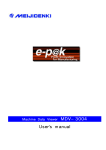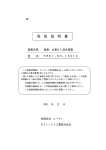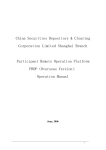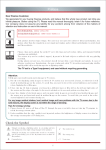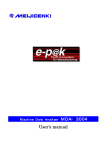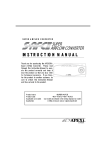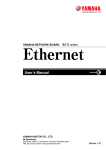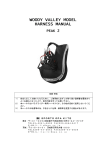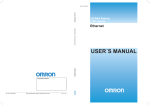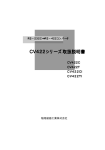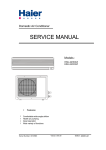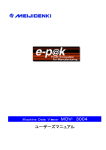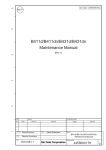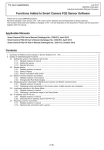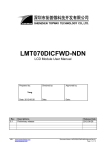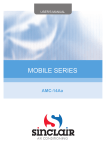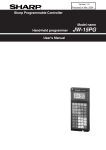Download User`s manual
Transcript
Machine Data Recorder MDR−3004 User’s manual Introduction Thank you very much for your purchasing of our product『e-p@k MDR-3004』. e-p@k is the tool provided by our company to help operation rate improving activity of customer’s equipment.Please carefully read this manual before using and use our e-p@k correctly to improve your company’s profit by making use of function of『e-p@k MDR-3004』. Contents The first chapter Notices.....................................................................................................................................3 1.Notice for usage related to safety ................................................................................................................ 3 1−1.Danger ........................................................................................................................................... 3 1−2.Caution .......................................................................................................................................... 4 1−3.Privention from failure.............................................................................................................. 4 2.Guarantee and inspection............................................................................................................................ 5 2−1.Guarantee and repairing condition ......................................................................................... 5 2−2.Guarantee period ........................................................................................................................ 5 The second chapter Outline of system................................................................................................................6 1.What is e-p@k ............................................................................................................................................... 6 1−1.e−p@k outline............................................................................................................................ 6 2.Machine data recorder(MDR-3004)outline ................................................................................................. 8 2−1.Machine data recorder structure ........................................................................................... 8 2−2.Optional part ............................................................................................................................... 8 The third chapter Connection method classified PLC model .......................................................................... 10 1.Connection with PLC made of MITSUBISHI Electric Co., Ltd. ............................................................. 10 1−1.MELSEC-A series ....................................................................................................................... 10 1−2.MELSEC−Q series ................................................................................................................... 10 1−3.MELSEC−QnA series .............................................................................................................. 10 2.Connection with PLC made of OMROM Co., Ltd..................................................................................... 11 2−1.C series........................................................................................................................................ 11 2−2.α series....................................................................................................................................... 11 2−3.CS series(including CJ) ............................................................................................................ 11 2−4.CV series..................................................................................................................................... 12 2−5.CQM1 series............................................................................................................................... 12 2−6.CPM series ................................................................................................................................. 12 3.Connection with PLC made of Sharp Co., Ltd. ........................................................................................ 13 3−1.JW series(1/2).......................................................................................................................... 13 3−2.JW series(2/2).......................................................................................................................... 13 4.Connection with PLC made of Allen-Bradley ........................................................................................... 13 4−1.SLC500 series............................................................................................................................ 13 The fourth chapter Operation explanation of MDR......................................................................................... 14 1.Connection with MDR................................................................................................................................ 14 1−1. Connection with e−p@k MDR−3004 ................................................................................ 14 2.Start of data collecting setting screen....................................................................................................... 16 2−1.Start of MDR−3004 data collecting setting screen.......................................................... 16 3.Explanation of data collecting setting ...................................................................................................... 17 3−1.Setting of data collecting screen ........................................................................................... 17 3−2.Collecting of data .................................................................................................................... 25 3−3.Confirmation of collected data ............................................................................................. 26 3−4.History display .......................................................................................................................... 27 3−5.Control pnanel........................................................................................................................... 27 Appenix1 e-p@k various file explannation ....................................................................................................... 39 2 The first chapter Notices 1.Notice for usage related to safety In this manual important contents are listed to use safely and correctly by preventing safety hazard and damage of property for user and adjacent person from occurring. Please read this manual carefully before using this machine and comply with listed matters.Also never execute improper operations not listed in this manual otherwise it could be cause of damage of MDR-3004 and injury for person.Remember that failure・trouble of personal computer and erasing・ damage of data or failure・trouble of this product caused by improper handling shall be out of guarantee of our company. 1−1.Danger This indication mark suggests the handling ignoring the mark may lead to death or serious injury. (1).Warning matters on design ・ This product is not supposed to use operation control device of equipment・device other than 「e-p@k system」. Failsafe system design for failure and stoppage of this product shall be executed when this product is used for these usages. Also in this case install stop switch・emergency stop switch separately giving priority to this product. ・ Never apply this machine to the usage related to safety of device・human body. ・ This product is not supposed to be applied such usages as aircraft instruments, aerospace instrument, main line communication device, nuclear energy control equipment and medical instrument related to life support where extremely high reliability and safety are required. Therefore this product cannot be used for these usages. (2).Warning matters on mounting ・ Electric shock hazard could be occurred if this product is disassembled because high voltage applied portion is present in this product. Never disassemble this product. ・ Do not modify this product. There is hazard of fire and electric shock. ・ Do not use this product at the place where flammable gas is present. There is hazard of explosion. (3).Warning items for wiring work ・ Execute installing confirming electric power is not supplied when interface connector is connected because there is potential hazard that electric shock could be occurred. ・ Do not use this product applying the voltage other than indicated power source voltage. There is potential hazard that fire, electric shock, breakage, and explosion could be occurred. ・ Do not touch the equipment, etc. with wet hands. It could be cause of electric shock if power source plug is connected to plug outlet. Also it could be cause of failure of this product even if power source plug is not connected to plug socket. (4).Others ・ Do not execute disassembly, modification, and repairing of this product. There is potential hazard that fire, electric shock, breakage, and explosion could be occurred. Also we may decline repairing when seal of this product is removed or user executed disassembly, modification, and repairing. 3 The first chapter Notices 1−2.Caution This indication mark suggests the handling ignoring the mark may lead to injury or physical damage. (1).Notices during mounting ・ Install this product firmly and steadily. Otherwise failure or falling could be occurred due to vibration. ・ Attach cable to connector surely. Otherwise it could be cause of incorrect input or incorrect output. ・ Do not drop this product or do not give strong impact. It could be cause of fire due to short circuit or electric shock could be occurred if the product is served without check. Consult with information center or distributor of our company that you have purchased. (2).Notices for wiring work ・ Wiring to main body shall be executed correctly after confirming rated voltage. It could be cause of fire and failure when power source is connected to other than rated voltage and incorrect wiring should be executed. ・ Pay attention so that any foreign substance such as chip or wiring waste accidentally enter into main body. It could be cause of fire, failure, and malfunction. ・ Installation of main body shall be executed by following the warning・notice of instruction of PLC manufacturer and peripheral equipment manufacturer. (3).Notices for disposal ・ Disposal of this product shall be handled as industrial waste. (4).Others ・ All data inside personal computer (hard disk, etc.) shall be saved in MO and FD, etc. as backup when software is installed or before change when any of computer environment is tried to change. Suffering can be controlled at the minimum when data was erased or damaged by occurrence of failure and handling error. Remember that we have no liability for erasing or damage of data due to neglecting of data backup saving. 1−3.Privention from failure ・ It could be cause of failure if this product is handled other than environment specification condition. ・ Avoid usage under insufficient ventilation to prevent temperature rise. Also do not stock and use of this product at high temperature. ・ Avoid usage at the place where rapid heat change is resulted or dew condensation is expected. Otherwise failure could be happened. ・ Do not put water, liquid, or metallic parts into this product. Otherwise failure or electric shock could be resulted. ・ Avoid storing and using of this product under the direct sun shining. ・ Do not store or use this product at the place where shock is given or vibration is applied because this product is precision equipment. ・ Do not store or use this product at the place where chemicals is vaporizing and diverging air and chemicals is adhering. Acid・alkalis・other salt…failure due to corrosion Organic solvent…………fire ・ Do not wipe the acrylic part of the maintenance hatch of this product with cloth dipped into thinner and organic solvents. ・ Do not place substance on this product. This could be cause of damage or failure. ・ Do not wipe this product with cloth dipped into such organic solvents as thinner and benzine, etc. Dirt shall be wiped off using dry and clean cloth. ・ Handling of personal computer, PLC, and peripheral equipment shall be executed according to procedure specified by manufacturer of these devices after carefully reading respective manual. ・ Do not install this product at following place. Otherwise it could be cause of electric shock and fire, ill effect on product, and cause of failure. ・ Where strong magnetic field or static electric charge is generated and dusty is present. 4 ・ Where temperature or humidity exceeds limit of applicable environmental specification specified in this product manual or dew condensation is present. ・ Where foundation is uneven or vibration is generated. ・ Where direct sun light is expected, periphery of fire, or hot air stagnating. ・ Where hazardous place such as electric leak or water leak is expected. ・ Dusty place. 【Caution】 Do not try to turn off power source of main body or reset the system while access lamp is lit/flickering. Otherwise data and CF could be erased and damaged. 2.Guarantee and inspection 2−1.Guarantee and repairing condition (1).Repairing charge will be requested in following cases even if the product is guarantee period. ・ Failure or damage caused by falling or shock, etc. during transferring (moving) after delivery or improper handling of your company. ・ Failure and damage due to fire, earthquake, flood disaster, thunderbolt, other act of providence, and pollution and abnormal voltage. ・ Failure and damage of this product induced by other equipment connected to this product and improper usage of consumable part and media. ・ Failure caused by usage under out of range of this specifications. (2).Exemption of guarantee ・ When repairing and modification, etc. was executed other than our company. (3).Guarantee is objected only for this product only and induced damage from failure of this product, repairing and replacing in the field are exempted from guarantee. (4).Repairing will be made in our company by sending back actual product to our factory as a rule. (5).Guarantee period shall be for 3 months for the failure of the same repaired portion. 2−2.Guarantee period (1).Guarantee period Guarantee period shall be 12 months after shipping from our factory. (For three (3) months when failure is the same repaired portion.) We will repair free of charge (factory repairing) when cause of failure is due to our company’s responsibility under normal environmental condition specified in general specifications. (2).Guarantee range Such software other than preinstalled 「e-p@k system」 as system, application software, and drivers that are installed by customer shall be controlled by customer. 5 The second chapter Outline of system 1.What is e-p@k 1−1.e−p@k outline e-p@k is general term of production support system to monitor integrated overall production process and to execute investigation of cause to interfere equipment operation. You can utilize this product as a tool to find problem process out of overall production processes, to grasp abnormal state and idle time remained within equipment by specific focusing of problem phenomena in the problem process, and to help operation rate improvement activities in production process by investigating cause of failure that has no recurrence. In plant LAN Visualizing tool Storing control function e-p@k Andon Collecting function Bridge 1. Problem process can be observable. 2. Problem phenomenon can be identified. 3. Equipment idle time can be grasped. CF card ※ Remained problems ・Variation among processes ・Loss time induced equipment error disposition and taking action ・Loss time induced jig replacing set-up, etc. ・Bug present in PLC programming ・Operation failure of actuator and sensor ・Incorrect timing 4. Not producible failure cause can be grasped! 5. Abnormal state in overall processes can be grasped! 6. Equipment stop time can be reduced by predictive maintenance! 6 Analysis function (Personal terminal) The second chapter Outline of system (1).Basic workflow PLAN PLAN DO CHECK ①. ②. Drawing ③. PLC information ④. Drawing・analysis Setting is made how to draw and analysis collected PLC information and under what condition. Actually connect to PLC and collect information from operating equipment. Collected PLC information is made drawn, analyzed, and displayed to investigate the cause. Collecting condition setting Setting is made what condition and where shall be collected by addressing to destination of PLC information. condition setting collecting ACTION Operation rate improvement activity ⑤. Analyzed result Improvement activities are executed for the causes that are preventing improvement of operation rate. Operation rate of production process is made improved by circulating “PDCA cycle” mentioned above. (2).Structure and commercial goods of e-p@k Following commercial goods can be selected so that effective operation rate improvement activity can be made matching with production process of customer. Product name Machine data recorder (Collecting box-PC) Collecting software package Drawing software package Product model MDR−3004 Explanation Permanent installation model BOX-PC to collect information on equipment MDR(S)−3004 Software package to collect information on equipment MDV−3004 Software package to draw・analyze information on collected equipment Internet explorer Microsoft R IE 5.5 later is required to operate machine data recorder MDR-3004 and collecting software package MDR (S)-3004. User is required to install previously. Also address information data (EPS) previously prepared by drawing software package is required to make machine data recorder MDR-3004 collecting. 7 The second chapter Outline of system 2.Machine data recorder(MDR-3004)outline 2−1.Machine data recorder structure (1).Machine data recorder model Dust cover (accessory) Part name : Machine data recorder Model : MDR-3004 (2).Standard equipment BOX-PC main body (System CF built-in) Power source cable Fixing bracket Fixing magnet Operation manual (Japanese/English) CD-ROM (User manual) Guarantee certificate Dust cover (PS1000B-DFC01) LAN cross cable 2m 1 unit 1 pc 1 set (2 pieces) 1 set (4 pieces) 1 copy each 1 sheet 1 sheet 1 unit 1 set Machine data viewer (Model: MDV-3004) is required separately to draw collected data. 2−2.Optional part CF card/adapter or wireless LAN card (Option and marketed product) Machine data recorder MDR−3004 Dust cover PS1000B-DFC01 (Accessory) Power source cable (Accessory) PLC card Mounting kit MDR-KIT01 (Option) Magnet (Accessory) Communication cable PS1000B-□□□ (Option and marketed product) 8 The second chapter Outline of system (1).Communication cable This is connection cable with PLC. Model: PS1000B-□□□ −C1 −C3 −CM1 −CM2 −CM3 −CO1 −CO2 −CO3 −CO4 −CA1 (Each model of cable is entered into □□□.) : Cable for Sharp JW20 : Cable for Sharp JW50∼100 : MELSEC A series, QnA series : MELSEC A1FX (PLC side 25 pin type) : MELSEC A1FX (PLC side 9 pin type) : Cable for OMRON C series RS232C link unit (LK series) : Cable for OMROM C200HX/HG/HE (α series) RS232C port : Cable for C20H/28H/40H RS232C link unit : Cable for OMROM CV series HOST port (RS232C) : Cable for Allen-Bradley SLC500 series (2).Mounting kit This is mounting part to mount machine data recorder to equipment. Model : MDR−KIT01 Large size multi connector Ground packing Blind plug 1 Blind plug 2 1 pc 1 pc 1 pc 1 pc (3).CF card and adapter for data taking out (recommended model) Model : CFS series and PCCF-ADP (adapter) made of I/O data (4).Wireless LAN card (Recommended model) Model : Wireless LAN PCMCIA card (WLI-PCM-L11GP) made of BUFFALO Access point is WLA-L11G made of BUFFALO. 9 The third chapter Connection method classified PLC model 1.Connection with PLC made of MITSUBISHI Electric Co., Ltd. 1−1.MELSEC-A series MELSEC A1(N)、A1FX、A2C/A2CJ、A2(N)/A2S、 A series A2SH、A0J2H、A2U/A2US、A2USH−S1、 responding model A3U、A4U、A3(N)、A3H、A1S/A1SJ、 Recommending cable A1SH/A1SJH、A2A、A3A PLC connection CPU port point Collecting BOX COM2(RS422) port Equipment PLC Collectin g personal computer connection point Recommending CM1 (Made of MEIJI Electric Industries Co., Ltd) cable 1−2.MELSEC−Q series MELSEC Q00J、Q00、Q01、Q02H、Q06H、Q12H、 Q series Q25H、Q02H A−Mode responding model Recommending cable Q06H A−Mode、Q12H A−Mode PLC connection CPU port point Collecting BOX COM1(RS232C) port Equipment PLC connection point Collectin g personal computer Recommending QC30R2 (Made of MITSUBISHI Electric) cable 1−3.MELSEC−QnA series Recommending cable MELSEC QnA series Q2A、Q2A−S1、Q3A、Q4A responding model PLC connection CPU port point Collecting BOX COM2(RS422) port Equipment PLC connection point Recommending CM1 (Made of MEIJI Electric Industries Co., Ltd) cable 10 Collectin g personal computer The third chapter Connection method classified PLC model 2.Connection with PLC made of OMROM Co., Ltd. 2−1.C series SYSMAC SYSMAC C series(C200H,etc.) C series responding model PLC connection Verifiable port point Make setting of C120-LK201 into CTS changeover external in 19200 7.2E1:N procedure. Collecting BOX COM1(RS232C) port Recommending cable Equipment PLC LinkUnit Collectin g personal computer connection point Recommending C120-LK201-V1∼XW2Z-200P (Made of OMRON) cable C120-LK201-V1 ∼ CO1 (Made of MEIJI Electric Industries Co., Ltd) 2−2.α series SYSMAC C200HX、C200HG、C200HE α series responding model PLC connection Verifiable port point Set port setting at upper link 19200 7.2.E. Collecting BOX COM1(RS232C) port Recommending cable connection point Recommending CQM1-CIF01 (Made of OMRON) cable Collectin g personal computer Equipment PLC PLC connection RS232C port point Set port setting at upper link 19200 7.2.E. Collecting BOX COM1(RS232C) port connection point Recommending CO4 (Made of MEIJI Electric Industries Co., Ltd) cable 2−3.CS series(including CJ) SYSMAC CS series CS1H、CS1G、CJ、CJ1 responding model PLC connection Verifiable port point Set port setting at upper link 19200 7.2.E and make SW4 of PLC turned on. Collecting BOX COM1(RS232C) port connection point Recommending cable Equipment PLC Recommending CS1W-CN226 (Made of OMRON) cable PLC connection PORT point Set port setting at upper link 115200 7.2.E. Collecting BOX COM1(RS232C) port connection point Recommending CO2(Made of MEIJI Electric Industries Co., Ltd) cable 11 Collectin g personal computer The third chapter Connection method classified PLC model 2−4.CV series SYSMAC CV series CV500、CV1000、CV2000 responding model CVM1 Recommending cable PLC connection HOST (Set switch at 232C) point Collecting BOX COM1(RS232C) port connection point Recommending CO4 (Made of MEIJI Electric Industries Co., Ltd) cable Equipment PLC Collectin g personal computer 2−5.CQM1 series SYSMAC CQM1 series CQM1 series responding model PLC connection Verifiable port point Set port setting at upper link 19200 7.2.E Collecting BOX COM1(RS232C) port Recommending cable connection point Recommending CQM1-CIF01 (Made of OMRON) cable Equipment PLC Collectin g personal computer PLC connection 232C port point Set port setting at upper link 19200 7.2.E. Collecting BOX COM1(RS232C) port connection point Recommending CO2(Made of MEIJI Electric Industries Co., Ltd) cable 2−6.CPM series SYSMAC CPM series responding model PLC connection point Recommending cable CPM series Recommending cable Verifiable port Set port setting at upper link 19200 7.2.E CQM1-CIF01 (Made of OMRON) Equipment PLC 12 Collectin g personal computer The third chapter Connection method classified PLC model 3.Connection with PLC made of Sharp Co., Ltd. 3−1.JW series(1/2) Recommending cable JW series JW20/20H、JW30H responding model PLC connection Programmer port point Collecting BOX COM2(RS422) port connection point Recommending C1 (Made of MEIJI Electric Industries Co., Ltd) cable Equipment PLC Collectin g personal computer 3−2.JW series(2/2) Recommending cable JW series JW50/JW70/JW100 responding model JW50H、JW70H、JW100H PLC connection Programmer port point Collecting BOX COM2(RS422) port connection point Recommending C3 (Made of MEIJI Electric Industries Co., Ltd) cable Equipment PLC Collectin g personal computer 4.Connection with PLC made of Allen-Bradley 4−1.SLC500 series Responding SLC500 model PLC connection RS232C port point Collecting BOX COM1(RS232C) port Recommending cable connection point Recommending 1747-CP3, SER, A (Made of Allen-Bradley) or CA1 cable (Made of MEIJI Electric Industries Co., Ltd) 13 Equipment PLC Collectin g personal computer The fourth chapter Operation explanation of MDR 1.Connection with MDR In this chapter outline of e-p@k MDR-3004 and connection method with setting personal computer is explained. 1−1. Connection with e−p@k MDR−3004 ①. Connect setting personal computer and MDR-3004 through LAN cable (cross). ②. Make Internet explorer start using personal computer and click 「Tool (T)」→「Internet option (O)」 to display internet option dialogue. LAN cable (cross) Setting personal computer Connect to LAN1 MDR-3004 ③. Click “Connection” tag of 「Internet Properties」 dialogue and click “Local Area Network (LAN) setting” button that is inside frame of LAN Settings.. . ④. 「Local Area Network (LAN) settings」 dialogue is displayed then clear the check of “Use proxy server” that is inside of “Proxy server”. Clear the check. ⑤.Click OK button and save 「Local Area Network (LAN) settings」. 14 The fourth chapter Operation explanation of MDR ⑥. Double click 「Network and Dial up Connections」 at 「Control panel」 to display「Local Area Connection Properties」. ⑦.Click “Overall” tag from 「Local Area Connection Properties」 dialogue and select “Internet Protocol (TCP/IP)”, after this click Properties button to make 「 Internet Protocol (TCP/IP) Properties」 dialogue display. ⑧.Select “Use next IP address” at 「Internet Protocol (TCP/IP) Properties」 and enter IP address of following. IP address : 192. 168. 0. 100 Subnet mask : 255. 255. 255. 0 ⑨.Click OK button to save 「Internet Protocol (TCP/IP) Properties」. 15 The fourth chapter Operation explanation of MDR 2.Start of data collecting setting screen 2−1.Start of MDR−3004 data collecting setting screen MDR-3400 permanent installation type machine data recorder executes setting・referencing in data collecting from host on MDR-3004 by HTTP protocol server function using WEB browser. It must be noticed that before collecting setting address, information EPS data (address specified data of collecting PLC) must be prepared using 「Collecting address setting」 screen in advance.Refer to user manual of MDV-3004 for preparation method of address information EPS data. (1).Start of WEB browser Start WEB browser (Internet explorer). Enter following address into address (D) using WEB browser and push return key. http://192.168.0.1 (Note). Trouble shooting Display will be as shown in right figure when MDR-3004 is not connected normally. Confirm following items.。 ①.Is power source of MDR-3004 turned on? ②.Is LAN cable connection between personal computer and MDR-3004 executed correctly? ③.Is cross cable used for connection LAN cable? ④.Isn’t there any breakage in connection LAN cable? (2).Entering of network password ①.「Entering of network password」 screen is displayed when ENTER is clicked at data collecting screen. ②.After entering of user name and password click 【Initial setting】 User name(U) Password(P) e-pak e-pak OK . ※Customer can change user name and password. Detail is referred to 「2-7. (2) Setting of user password」. ③.「Recorder state」 screen is displayed. 16 The fourth chapter Operation explanation of MDR 3.Explanation of data collecting setting 3−1.Setting of data collecting screen Registration is required for destination address of connecting PLC when collecting is made by MDV3004.Pay attention that before registration is made preparation of address information EPS data is required in advance.Preparation of address information EPS data is referred to user manual for MDV-3004. (1).Machine data recorder collection setting Click “Collect Setting” on 「Recorder Status」 screen then 「Collection setting」 screen is displayed as shown below. (Note) SAMPLE. EPS is displayed in collecting data file list of initial state (2).Upload of EPS file Makes “Address information file (EPS)” upload using 「Collecting setting」 screen. ①.Click Browse button at 「Collecting setting」 screen then 「Choose file」 screen is displayed. ②.Select “Address information file (EPS)” and click 17 Open . The fourth chapter Operation explanation of MDR ③.Selected “Address information file (EPS)” is displayed at uploading file name. ④ Confirm name of “Address information file (EPS)” and bush UPLOAD button. When name of saving “Address information file (EPS)” is changed input saving file name before pushing UPLOAD button. 【Caution】 When saving file name is not inputted, file name is used as it is. Character other than 「!」, 「∼」, 「-」, 「_」 must not be used as file name. 「Upload Status」 File: ■■■■■■ FPS upload… is completed. Upload state is displayed and upload is completed when message “Completed” is displayed. (3).Deletion of uploaded EPS file This is explanation how to delete uploaded “Address information file (EPS)”. ①.Click DELETE icon when address information file (EPS) is deleted individually. ②.Click check box of deleting EPS file and click SELECTED DELETE button when address information files (EPS) are deleted as a whole. Click DELETE button. 18 The fourth chapter Operation explanation of MDR (4).Collecting setting of EPS file Setting of “Address information file (EPS)” is executed to execute collecting. Click file name collecting setting required file name from collecting data file list. (5).Input of EDP file name User can change the name although default file name of collected result data EDP file becomes the same name. 【Caution】 Character other than 「!」, 「∼」, 「-」, 「_」 must not be used as file name. (6).Setting of record mode Mode of collected result data EDP file at collecting is specified. Mode at collecting is selected from ring mode selection list. 「0−Disable」 : ring mode becomes invalid. 「1−Enable」 : ring mode becomes valid. What is ring mode? In this mode, data collecting is continued even collecting of specified case numbers were terminated until collecting termination button is pushed or termination trigger is turned on. At this time the data is always overwritten. At manual mode it wouldn’t mind even if 「0 - Disable」. Make “Trigger mode” valid together with making “Ring mode” valid. Ring mode 【Operational availability UP】 Unattended measurement of erroneous phenomenon can be measured by collecting sporadic error stop as termination trigger at short stop investigation. 19 The fourth chapter Operation explanation of MDR (7).Collecting data setting Condition is specified when collected result is written into collected result data EDP file. ①.Setting of collecting case number Set information collecting number from PLC. The data collection number of cases is this number of cases. ②.Setting of record type Set timing of information collecting from PLC. Record type setting: 0: Cycle 1: Change Data is recorded at specified frequency when “Cycle” is selected. Data is recorded at collecting data is changed when “Change” is selected. ③.Setting of collecting interval Information collecting interval from PLC is set when “constant frequency” is selected at setting of record type in setting item ②. Collecting interval input range: ∼ millisecond The data collection interval is this interval.. 【Caution】It becomes maximum speed value automatically when communication speed with PLC is set less than maximum speed value. ④.Display of total time of collecting Information total time from PLC is displayed when “Cycle” at setting of record type in item ② is selected. 20 The fourth chapter Operation explanation of MDR ⑤.Setting of repeating number Repeating number of times specified information collecting cases is set. Setting value of this repeating number of times becomes EDP file number. Setting number of times can be set in two ways. Selection form specified value Direct input of repeating number of times ⑥.Setting of operation mode Collecting method either automatically implemented or manually implemented is set. Operation mode setting: 0 : Manual operation 1 : Automatic operation Collecting is manually started・stopped when manual operation is selected. Collecting is automatically started・stopped when automatic operation is selected. ⑦.Setting of operation mode Collecting time is specified when “Automatic operation” is selected in item ⑥ Automatic operation state setting: 0 : Always 1 : Specified Time Always data is collected when “Always” is selected. Collecting is executed specifying collecting time when specified time is selected. 【Caution】 Valid only when automatic operation is selected. ⑧.Setting of specified time at automatic operation Collecting starting time and termination time are set when “specified time” in automatic operation at item ⑦ is selected.Time can be specified in 8 patterns. 【Caution】 Setting such as start time is 00 hour 00 minute ― termination time is 00 hour 00 minute. Date March 26th 【Example of hour setting】 Output file name :TEST Operation mode :Automatic operation mode Automatic operation hour set 8:00∼12:00 13:30∼17:00 22:00∼1:00 21 March 27th Hour 8:00 9:00 10:00 11:00 12:00 13:00 14:00 15:00 16:00 17:00 18:00 19:00 20:00 21:00 22:00 23:00 0:00 1:00 2:00 3:00 4:00 5:00 6:00 7:00 8:00 9:00 8:00 9:00 10:00 11:00 12:00 Collecting operation Output file name TEST_020326_080000.EPD TEST_020326_133000.EPD TEST_020326_200000.EPD TEST_020327_080000.EPD The fourth chapter Operation explanation of MDR ⑨.Setting of starting trigger ・Set trigger condition to start collecting. Trigger setting: 0 : Disable 1 : Enable Starting trigger is invalid when Disable is selected. Starting trigger is valid when Enable is selected. ・Set type of trigger to start collecting. Trigger type: Selection is made from 24 types in selection list. Details of trigger types are as following: 1−Off:Address 1 ・・・1 bit at OFF 2−On:Address 1 ・・・1 bit at ON 3−Off→On:Address 1 ・・・1 bit at OFF→ON 4−On→Off:Address 1 ・・・1 bit at ON→OFF 5−On←→Off:Address 1 ・・・1 bit at ON←→OFF 6−AND Off:Address 1、Address 2 ・・・2 bit when AND condition is OFF 7−AND On:Address 1、Address 2 ・・・2 bit when AND condition is ON 8−OR Off:Address 1、Address 2 ・・・2 bit when OR condition is OFF 9−OR On:Address 1、Address 2 ・・・2 bit when OR condition is ON 10−XOR Off:Address 1、Address 2 ・・・2 bit when XOR condition is OFF 11−XOR On:Address 1、Address 2 ・・・2 bit when XOR condition is ON 12−Address 1[word]< trigger parameter [constant]・・・comparison condition of word and constant is at [word<constant]. 13−Address 1[word]<= trigger parameter [constant]・・・comparison condition of word and constant is at [word<=constant]. 14−Address 1[word]= trigger parameter [constant]・・・comparison condition of word and constant is at [word=constant]. 15−Address 1[word]<> trigger parameter [constant]・・・comparison condition of word and constant is at [word<>constant]. 16−Address 1[word]> trigger parameter [constant]・・・comparison condition of word and constant is at [word>constant]. 17−Address 1[word]>= trigger parameter [constant]・・・comparison condition of word and constant is at [word>=constant]. 18−Address 19−Address 20−Address 21−Address 22−Address 23−Address 24−Address 1[word]< Address 2[word 1] 1[word]<= Address 2[word 1] 1[word]= Address 2[word 1] 1[word]<> Address 2[word 1] 1[word]> Address 2[word 1] 1[word]>= Address 2[word 1] 1[word] at change ・・・comparison condition of word 1 and word 2 is at [word 1<word 2]. ・・・comparison condition of word 1 and word 2 is at [word 1<=word 2]. ・・・comparison condition of word 1 and word 2 is at [word 1=word 2]. ・・・comparison condition of word 1 and word 2 is at [word 1<>word 2]. ・・・comparison condition of word 1 and word 2 is at [word 1>word 2]. ・・・comparison condition of word 1 and word 2 is at [word 1>=word 2]. ・・・when word data is changed ・Sets address 1 of trigger to start collecting. 【Caution】 Word comparison in this software cannot be executed according to convenience of PLC side concerning timer and timing bit of counter, completion of bit, and counter bit. 22 The fourth chapter Operation explanation of MDR ・Sets address 2 of trigger to start collecting. Address 2 is valid when trigger condition is AND・ OR・XOR. ・Sets parameter of trigger to start collecting. Parameter is valid when comparison condition with constant value is set by trigger condition. Value of trigger・parameter must be set by 『 Binary value 』 . Operation is executed by 『Binary value』in this software. Other than binary value is used depending on PLC model. ・Sets delay time of trigger to start collecting. Collecting will be started after setting time has been elapsed when trigger condition was established. ⑩.Setting of termination trigger ・Sets trigger condition to terminate collecting. Trigger setting: 0 : Disable 1 : Enable Termination trigger is invalid when Disable is selected. Termination trigger is valid when Enable is selected. ・Sets type of trigger to terminate collecting. Trigger type: Selection is made from 24 types in selection list. Detail of trigger type is the same with start trigger. ・Set address 1 of trigger to terminate collecting. 23 The fourth chapter Operation explanation of MDR ・Sets address 2 of trigger to terminate collecting. Address 2 is valid when trigger condition is AND・OR・XOR. ・ Sets parameter of trigger to terminate collecting. Parameter is valid when comparison condition with constant value is set by trigger condition. Value of trigger・parameter must be set by 『 Binary value 』 . Operation is executed by 『Binary value』in this software. Other than binary value is used depending on PLC model. ・Sets delay time of trigger to terminate collecting. Collecting will be terminated after setting time has been elapsed when trigger condition was established. ⑪.Termination of collecting setting ・Click SAVE button to save collecting setting contents. ・When NEXT button is clicked collecting setting content is saved and program shifts to recorder state. ・When RETURN button is clicked program returns to collecting data file list screen. 24 The fourth chapter Operation explanation of MDR 3−2.Collecting of data (1).Collects data from PLC ①.Click Recorder Status then collecting condition is displayed. Information of PLC is collected under this condition 【Caution】 Confirm personal computer and PLC are connected. ② . Click TEST button then test is started and “Test result” is displayed after a while. (Note) Communication speed with PLC can be observed by “Test Result”. ③.Click START button then data collecting from PLC is started. Screen display under collecting processing 【Caution】 “Stopping” is displayed when test is completed. Required time for test is as following when connection is normal. (Sampling frequency)×10 times+3∼5 seconds for Web access time Test will not be completed even if above calculated time has been elapsed when cable is not connected normally.Again confirm that cable connection is normal. Connection test is executed maximum for 60 seconds. Test is automatically resumed when the connection becomes normal during the time. 25 The fourth chapter Operation explanation of MDR 3−3.Confirmation of collected data (1).Displays collected “Collecting result data EPD file” from PLC. ① . Click Sampling Data then list of “Collecting result data EPD file” is displayed. Individual deletion of “Collecting result data (EDP) file” “DELETE” icon when collected “Collecting Click result data (EDP) file” is deleted. Click DELETE button. Continuous deletion of “Collecting result data (EDP) file” Click check box of deletion required EDP file and click SELECTED DELETE button when collected “Collecting result data (EDP) file” is continuously deleted. (※ Reference) ※1: Click SELECT ALL button then all of “Collecting result data (EDP) file” can be selected. ※ 2 : Click SELECT CLEAR button then all of “Collecting result data (EDP) file” becomes out of selection. button then selected “Collecting Click DELETE result data (EDP) file” is deleted. 26 The fourth chapter Operation explanation of MDR 3−4.History display (1).Collecting history The history is remained when collecting from PLC is executed. Click Logs button then the history (log file) can be displayed. (2).Error code history Error code is displayed at history (log file) when error is occurring. (3).Update of history (log file) display Click REFRESH button when display of history (log file) is updated. 【 Caution 】 Occasionally is displayed during collecting but this is only message for management of our company therefore there is no problem at all. Collecting is normally executing. 3−5.Control pnanel Various setting is possible when Control Panel is clicked. (1).Recorder Setting Basic setting of data recorder is executed using 「Control Panel」. 27 The fourth chapter Operation explanation of MDR 【 Basic Setting 】 ①.Machine Name setting Setting of machine name can be executed. Click and input machine name. Inputted machine name is displayed at right top of screen. ②.EDP Data Path This is EPD Data Path. Collected EPD data is saved at under of this path. ③.EDP Data Limit Size Size of EPD data can be set. ④.System Reserve Space Size This area is required for system. Shall be kept 10MB at minimum. ⑤.TCP/IP Limit Connection Number of lines available in TCP/IP communication can be set. ⑥.Distribution Setting Delivery method of collected EPD is set. Selects 「0: No Distribution」, 「1: FTP Distribution」, or 「2: Mail Distribution」 from selection list. 「 0 : No Distribution 」 「 1 : FTP Distribution 」 「 2 : Male Distribution 」 : Distribution is not made. : Distribution is made by FTP. : Distribution is made by male. 28 The fourth chapter Operation explanation of MDR 【 FTP Setting 】 Various settings are executed when collected result data (EPD) is FTP transferred. ①.FTP Format File format at FTP transferring is selected. Selects 「 0 : EPD 」 or 「 1 : CSV 」 from selection list. 「 0 : EPD 」 Transfers by EPD file. 「 1 : CSV 」 Transfers by CSV file. ②.Server IP Address Inputs IP address of FTP server. ③.User name Inputs user name of FTP server ④.Password Inputs password of FTP server ⑤.Directory Inputs transfer destination directory of FTP server. 【 Mail Setting 】 Executes various settings at mail transferring. ①.Mail Address Inputs mail address. ②.SMTP Address Inputs SMTP address. ③.SMTP logon ID Inputs SMTP log in ID. 【 NTP Setting 】 Enter check mark into valid and enter IP address of NTP server when NTP (Network Time Protocol) is used. 【 Termination of recorder Setting 】 ①.Saving of recorder setting Click SAVE button then recorder setting value is saved. ②.Termination of recorder setting Click RETURN button then returns to control panel initial screen. 29 The fourth chapter Operation explanation of MDR (2).User/Password Setting Setting of Web access (user password) is executed using 「Control Panel」. Click 「User/Password Setting」. Currently set user password name is displayed. ①.Addition of user name Input user name and password and click SUBMIT button then user name is added. ②.Deletion of user name Click deletion required user name. Confirm user name is selected correctly and click DELETE button. ③.Return Click RETURN button then display returns to control panel initial screen. 30 The fourth chapter Operation explanation of MDR (3).IP Address Setting IP address of data recorder and network can be set. IP address setting is displayed when IP Address Setting is clicked. ①. Make parameter of each network customize matching to user’s environment. ②. Click SUBMIT button and send changed parameter to MDR-3004 when parameter of each network setting was changed. Screen of IP address setting is overwritten when sending is completed. ③. Click Network Restart button to restart. Enter ID and password. Click YES to enter. Surely execute restart because changed network setting makes MDR-3004 valid at restarting when setting change was executed. ④. Return Click RETURN button then control panel display becomes initial screen. 31 button The fourth chapter Operation explanation of MDR (4).System Date / Time Setting System date and time of data recorder can be set. Click System Date / Time Setting then server state is displayed. ①. Execute setting of date・time matching to user’s environment. ②. Click SUBMIT button and send changed data to MDR-3004 when setting of date・time was changed. 32 The fourth chapter Operation explanation of MDR (5).Server Status System information of data recorder can be viewed. Click Server status then server state is displayed. ①.Update of server state display Click REFRESH button then server state display is renewed. ②.Return Click RETURN button then display returns to control panel initial screen. 33 The fourth chapter Operation explanation of MDR (6).Package Management Version information and state of data recorder can be viewed. Also system upload of MDR-3004 is executed here. Use this function when service pack, etc. is released. ①. Package preparation of current MDR-3004 system Prepares package of current MDR-3004 system. Click preparation. CREATE button for package Click RETURN button when preparation of package was completed. Archives data is added to 「Renewal package・archives」. ②. Download of current system Package of current MDR-3004 system that was prepared in previous section can be downloaded from MDR-3004 to personal computer. Click OK button. Click download icon ③. Deletion of package Package can be deleted from MDR-3004. Click 34 YES button. Specify saving intended holder and save download data. The fourth chapter Operation explanation of MDR ④. Upload of package Upload is executed for system of MDR-3004 when service pack, etc. is released. ・Upload of package file Click Browse button. Specify package file to make upload. ・Stop of machine data recorder Operation of machine data recorder must be stopped when freezing and renewal of uploaded package file is executed. Click Stop button to stop operation of machine data recorder. ・Freezing and renewal of package file Freezing and renewal of uploaded package file is executed. Click UPDATE button. ・Freezing and renewal of package file Start operation of machine data recorder when freezing and renewal of uploaded package file was completed. Click START button. ⑤. Returns to control panel screen. Click RETURN button then screen is returned to control screen. 35 The fourth chapter Operation explanation of MDR (7).Daemon Control Here making operation of machine data recorder stop and upload is possible. Also operation of machine data recorder can be restarted after uploading. ・Make operation of machine data recorder stop. Click STOP button. ・Make operation of machine data recorder stop. Select package file to make upload using Browse button. ・Make operation of machine data recorder start. Click ・Make operation of machine data recorder restart. Click 36 START button. RESTART button. The fourth chapter Operation explanation of MDR (8).Collecting engine Reboot Collecting engine of data recorder can be restarted by this function when restarting of collecting engine of data recorder is required for maintenance. ①.Click Collecting engine Reboot . As confirmation screen “Is collecting engine restart required?” is displayed then click YES button. Then collecting engine is restarted. ②.Return Click RETURN button then display returns to control panel initial screen. 37 The fourth chapter Operation explanation of MDR (9).Language Setting Screen display language can be changed. ①.Click Language Setting . From selection list select either “Japanese” or “English” and click Save button. ②.Return Click RETURN button then display returns to control panel initial screen. 38 Appenix1 e-p@k various file explannation Various files of extension are used in e-p@k. In this appendix relation between flow of work and various files is explained. These files can be roughly classified into following 3 types when they are classified according to a series of flow from collecting to drawing・analyzing. Address information data(EPS) Collecting data(EPD) Drawing setting data(EPG) Address specified file of PLC to collect using e-p@k. Information data of collected PLC using e-p@k based on address information data (EPS) Drawing method and sorting order, etc. are described setting data when information data (EPD) of collected PLC is drawn・analyzed. MDV−3004 Determines the method to set “What address shall be collected” to 「EPS setting」 screen for making PLC collecting and saves address information data (EPS). EPS MDR−3004 MDR(S)−3004 Collects PLC information using MDR based on address information data (EPS) and saves into information data (EPD). EPD EPG MDV−3004 Executes drawing・analyzing of collected data (EPD) by drawing setting data (EPG) that drawing method and sorting order are specified. 39 Guarantee agreement general contractual condition This general contractual condition specifies condition of guarantee related to repairing of our product that was purchased by our customers. Customer can cancel guarantee general contractual condition when the customer cannot agree with the provision specified in this general contractual condition but in that case the customer is required to return purchased product to agency or our company without using it. Further by this general contractual condition any customer’s legal right shall not be restricted. Article 1. (Definition) 1. In this general contractual condition, 「Guarantee certificate」 means issued certification that repairing is guaranteed by our company previously entering product name and guarantee period. 2. In this general contractual condition, 「Failure」 means that product is not normally functioned even if the customer makes product operated based on correct operation method. 3. In this general contractual condition, 「Charge-free repair」 means that repairing of intended failure portion executed by our company free of charge when product is failed. 4. In this general contractual condition, 「Charge-free guarantee」 means that promising of charge-free repairing of our company provided to the customer according to condition specified in this general contractual condition. 5. In this general contractual condition, 「Fair-paying repairing」 means that promising of charge-free repairing of our company provided to the customer according to condition specified in this general contractual condition. 6. In this general contractual condition, 「Product」 means that Main body of product that have been packed at sales excluding accessories and annexed goods. Article 2. (Charge free guarantee) 1. Customer may have right to receive charge-free repairing by requesting repairing for our company if product should be failed when the product is within guarantee period written in guarantee certificate. However, customer may not have right to receive charge-free repairing even if the product is within guarantee period when cause of repairing required is following cases: 2. When repairing is requested without submission of guarantee certificate. 3. When there is no entering such important items as product name and product serial No, etc. or these entering were suspected forged. 4. When cause of failure or breakage was falling or shock during transferring or moving by customer after delivery of product purchasing. 5. When failure or damage was occurred by incorrect usage, improper modification or repairing by customer or connection with specified equipment other than our company. 6. When failure or breakage was occurred by such external factors as fire, earthquake, thunderbolt, flood disaster, other act of providence, or abnormal voltage. 7. When consumable parts are replaced due to natural wear or deterioration. 8. When cause of failure is recognized to be customer’s using method other than mentioned above. Article 3. (Repairing) Repairing specified in this general contractual condition is executed complying with provisions specified as following. 1. Product shall be sent to our QA Service Group Manufacturing Department Engineering Business Headquarter when repairing is requested. Concerning sending address refer to 「Concerning repairing」 in Instruction Manual. Shipping cost shall be charged to sending charged sending party. Sending method shall be such method that sending copy is remained as evidence of sending. Forwarding by mail is declined. 2. Repairing shall be executed disassembly of product, replacing of part, or mending. However, replace with another product having function equivalent or further capability comparing with compensation objected product will be made if should repairing is difficult or repairing cost could be the price of repairing product. 3. Concerning repairing of Compact Flash, replacing of Compact Flash or product, or formatting of Compact Flash is considered as repairing contents but our company does not prepare any backup for memorized data at repairing. 4. Replaced old parts or old product by charge-free guarantee shall be disposed at our company accordingly. 5. Replaced old parts or old product by fair-paying repairing shall be also disposed at our company accordingly but old parts, etc. may be returned when returning was requested by customer at repairing requested. However sometimes intention may not be accepted depending on property of parts. Article 4. (Exemption clause) 1. Concerning customer purchased product, liability for damage based on default of obligation or illegal act shall be limited to purchasing part price of pertinent product excluding guilty intent or serious fault of our company. 2. Concerning customer purchased product, invisible scratch was found, regardless of provision of this general contractual condition, pertinent scratch will be repaired or replaced with scratch-less product or equivalent product free of charge but our company has not liable of compensation for loss based on this scratch. 3. Guarantee of our company is limited to function of customer purchased product from our company and concerning data memory device of Compact Flash, our company has no liability for erasing and damage of memorized data. 40 No part or whole of this product may be reproduced in any form including photocopying without permission of our company. Contents・specifications of this product are subject to change without notice. Please accept that our company cannot be held responsible for influence of operated result of this software and manual. Although our company expends all possible means but if you should find any doubtful point please immediately inform us. User registration Enter required items into 「User registration FAX paper」 enclosed herewith this product and send to our company or to access to our e-p@k homepage to make your user’s registration. ※ “User key” will be informed to the customer who made user registration. ※ Various services is available to the customer who made user registration on e-p@k homepage. ※ Change of user registration is not possible after user registration when product is handed over. ■ Latest version of this manual can be downloaded from e-p@k homepage. (User registration is required.) ■ Concerning education 「Operator education of e-p@k」 is implementing based on curriculum for effective use of our e-p@k. Refer to e-p@k homepage for detail. ■ Concerning trademark R Windows ○ R is Microsoft ○ R Windows ○ R operating system. Formal name of Microsoft ○ R Windows ○ R is registered trademark of United State Microsoft R Company in United State and other countries. Microsoft ○ Ethernet is the trademark of United State Western Digital Company. Also company name, product name listed in this manual is trademark or registered trademark of each company. ■ ■ ■ ■ ■ Machine Data Recoder User’s Manual Issuing of initial version May 2004 Copyright © 2004 MEIJI ELECTRIC INDUSTRIES Co., Ltd. All Right Reserved. Kindly send to our company for replacing when you find paging disorder and missing page. Our company will replace it paying postage charge. 明治電機工業株式会社 Main office/〒453-8580 13-8 KAMMEJIMA 2-CHOME NAKAMURA ward NAGOYA city AICHI Prefecture Factory Engineering Business Headquarter/〒472-0022 48-1ITAHARI YAMAYASHIKI CHO CHIRYU city AICHI Prefecture Q21089 41