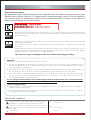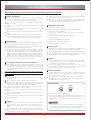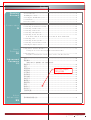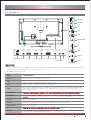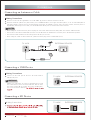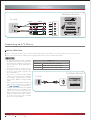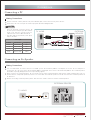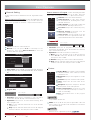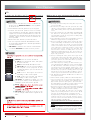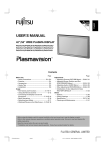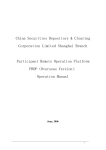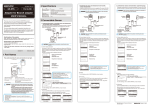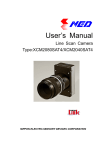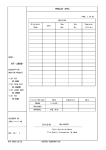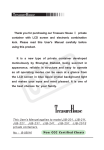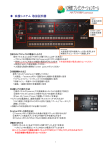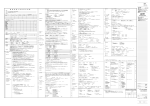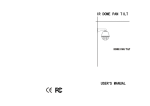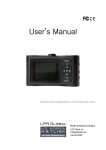Download WARNING CAUTION
Transcript
Preface Dear Hisense Customer, We appreciate for your buying Hisense products, and believe that this wholly new product can bring you infinite pleasure. Before using the TV, Please read this manual thoroughly, retain it for future reference. Our company does not assume any liability for any accident arising from violation of the matters of attention and instruction on use in this manual. 海信香港客服热线:00852-27811789 海信集团服务质量监督电话:0086-0532-83091111 WARNING CAUTION This product involves high voltage. The user may not open the cabinet without authorization. Any person other than the repairer may not repair and replace parts without authorization to avoid shock and fire accidents. Please clean and maintain the entire TV set with clean and soft cotton cloths, and repeated forcible cleanings are prohibited. The screen may not be scribed, tapped, impacted with hard objects or rubbed with any grinding materials. During placement and use, the product should be kept from water droplet and splash. In case of adverse weather e.g. thunderstorm, the power plug and cable TV (or outdoor antenna) plug shall be rapidly pulled off to avoid damage due to lightning strike. The TV set is a Type II equipment, and used without requiring grounding. Attention: Still images can result in permanent damage to TV screen. 1. The time for displaying static images on the LCD TV screen may not exceed 2 hours, or otherwise it will result in residual image on the screen. To avoid this, you need to lower the screen brightness and contrast when displaying the still images. 2. When viewing 4:3 format program over long time, different traces will be left on the left and right sides of the screen and the edge of margin. So the user is advised not to use such pattern over long time. 3. Long-time display of electronic games and computer static images may result in local residual image, and the screen may get burnt and result in residual image on the screen. To avoid this, you need to lower the screen brightness and contrast during use. For any image residual shadow, local residual image and trace problems with the TV screen due to the said reasons, the display screen is not within the range of warranty. Tips for energy saving: 1. Please choose AC power off (turn off the TV through the power switch) when not viewing TV program to minimize energy consumption. 2. Under condition that the view quality is not impacted, reduce the brightness of display screen to minimize the energy consumption of TV during use. Check the Symbol Triangle enclosing a lightning arrow is a warning symbol, reminding you of the high voltage danger in the product. √ The correct way. Triangle enclosing an exclamation mark is a warning symbol, reminding you of the important notes related to the product. × The wrong way. General notes. -> Next step. I Characteristics 3D Display Apply latest 3D process technology and new 3D display technology,giving you ultra-comfortable 3D visual enjoyment. Cloud Share Apply cloud technology, own cloud background resource, share platform and rich application, provide each Hisense TV user with magnitude Internet video resource, and make it easy to share and broadcast user side. Dual Operating System The device bases on Hisense self-developed HITV-OS and Android dual intelligence system, making it more stable and more intelligent. 2D/3D Compatible Display Use menu to turn on or turn off 3D function, switch between 2D and 3D freely. 3D UI Interface Use 3D UI technology to solid dynamic menus, provide with you more magnificent and personalized operating experiences. 请确定大传小还是 High Quality LED Backlight 3D Liquid Screen 小传大 New generation backlight source with the 4 cutting edges of magnificence, New generation backlight source with the 4 cutting edges of magnificence, Built-in WiFi wireless network function Capable to connect to wireless router directly for surfing on Internet. Small to Big/Big to Small Capable to interconnect between TV and mobile, Hisense I’TV, meet family entertainment sharing needs. Family share Easy to share picture, music and video display with extern mobile terminal Easy to share picture, music and video display with extern mobile terminal Hisense Community Hisense “envelope” special forum consists of how to use the device, experiences exchange, resource sharing, happiness interchange and enjoy deposit. Magnitude Application The device carries Hisense App store and gfan market, provide magnitude Apps for users to download. SRS TruSurround XT sound effect Make TV audio more real and more shocking. Multi-Mode Widescreen Display Provide with multiple aspect ratio choice: full screen, normal, zoom in one, zoom in two, intelligence panorama, point to point. Power Saving Mode The device will enter sleep or standby mode after there is no input signal 15 minutes later, thus extending the device lifetime and saving power. Multimedia Port There are several ports for antenna, VGA, HDMI, Video, Component, USB, head-sets, network interface and SD card. is trademarks registered by SRS Labs,Inc..SRS Labs,Inc.have approved the product to apply TruSurround XT technology. Special Statement: The pictures and instructions in the user manual are only for reference, and may be different from appearance of actual products. Please make the object as the standard. (This statement is applicable throughout this user manual) Any change to quality upgrade, product design and specification will not be subject to any prior notice. II Specifications Model Dimension (W × H × D) (mm) Weight (kg) LTDN32K560HK3D LTDN42K560HK3D LTDN47K560HK3D LTDN55K560HK3D 738×450×63 971×582×61 1081×644.5×61 1255×744×62 738×501×200 971×639×250 1081×701.5×250 1255×802×330 Without stand With stand 8 13.5 15.5 23 9.3 16 18 27 80 106 119 138 1920×1080 1920×1080 1920×1080 1920×1080 ~ 50Hz 220V ~ 50Hz 220V ~ 50Hz 220V ~ 50Hz 220V 50W 75W 100W 130W 6W+6W 8W+8W 8W+8W 10W+10W Without stand With stand LCD Panel Minimum size (Diagonal) Screen resolution Power supply Power consumption Audio power Standard Receiving systems Q/0202RSR 591-2011 RF PAL/I, DTMB AV PAL, NTSC Channel range C1 ~ C57 Z1 ~ Z35 Environmental conditions Temperature 5℃~ 35℃ Humidity 20% ~ 80%RH Atmospheric pressure 86kPa ~ 106kPa Antenna input 75Ω DTV specification Frequency:474MHz ̄874MHz Transmission channel bandwidt:8MHz Modulation: 64QAM,16QAM,4QAM Frame Header:Pn945 Symbol Interleaving:720 Code Rate:0.4, 0.6 Video decode Formate:H.264, MPEG-2 Audio decode Formate:MPEG-1, AC-3 Analogue Tune VHF-L:48.25  ̄ 168.25MHz VHF-H:175.25  ̄ 463.25MHz UHF:471.25  ̄ 863.25MHz Component Input 480i, 480p, 576i, 576p 720p/60Hz, 1080i/50Hz, 1080i/60Hz, 1080p/50Hz, 1080p/60Hz Below is the list of video format compatible: Encapsulation Video decoding Audio decoding Type Resolution (max) Bit rate (max) .avi Xvid 1280×720 8Mbps AC3, MPEG1(Layer1,2,3) .avi .mpg .ts MPEG2 1920×1080 25Mbps AC3, MPEG1(Layer1,2,3) .ts .mkv .avi H.264 HP 1920×1080 25Mbps AC3, AAC, MPEG1(Layer1,2,3) .avi .mpg .mov MPEG4 ASP 1920×1080 8Mbps AC3, MPEG1(Layer1,2,3) .dat MPEG1 720×576 1.5Mbps MPEG1(Layer1,2,3) .rm .rmvb Real 8/9/10 1280×720 1.5Mbps Cooker .flv H.264 HP 720×576 1.0Mbps MPEG1(Layer1,2,3) The level charactaristics of terminals: Interface name Interface type Input signal Level Impedance AV input Composite video video 1.0Vp-p 75Ω Component input Analogue component video Y 1.0Vp-p 75Ω PB、PR 0.7Vp-p 75Ω VGA Input VGA R、G、B 0.7Vp-p 75Ω HS、VS TTL High impedance Audio input Analogue audio L、R 1Vrms > 10 kΩ III 确认此处有无问题 Important Safety Instructions Alerts: Before using the product, please read the following clauses carefully. Power and signal Please do not cover or block the heat-radiating holes in order not to hamper the unit to give off heat. Please do not stick the sharp objects, metal, or liquid into or use them to touch the signal interface or heat-radiating holes in case of short circuit or damage to the product. When it is rainy, please pull out the power plug, CATV plug or outside antenna plug to avoid any possible damage to the TV set. Do not touch the inducting wire of the antenna. If you do not use the product for a long time, please pull out the power plug. Please do not press the power line and signal line with other things. Please do not make the power outlet overloaded, or it will result in the danger of fire. Keep the power line away from high temperature and heating things. There are some changes for the outdoor antenna if it stays outside for a long time, which may affect the picture quality of the TV, so please check the antenna or replace it regularly. Method of placement √ Even and steady occasions. × Places under direct sunshine or close to heating devices. × Places with poor ventilation. × Places close to furnace or places to which water, oil or smoke is easy to enter. × Places where ventilating openings are closed. × Unsteady places. × Places suffering from easy vibration. × Places of lot of dust or moist places. × Places of high temperatures. Maintenance Do not clean this unit with volatile oils or dilution, which may cause cabinet deterioration or damage its coating surface. If the cabinet becomes dirty, please clean it with a soft cloth which has neutral detergent wet with water. In the case where such substances that are painted with paint or organic solvent and grease, etc. on the surface of the TV cabinet, the chemical reaction may be occurred in between the rubber cushion on the base and such substances hereinbefore, which may cause a slight corrosion on the surface of the TV cabinet. Therefore, users are recommended to firstly put a layer of protective material (such as pressboard or glass sheet, etc.) on the TV cabinet and then place the TV set. Watching TV Watch TV at a proper distance, and the best distance is 3 to 4 times the length of the vertical distance of LCD. Keep the lighting indoors bright enough to read newspaper. The volume should be properly set in order not to disturb your neighbors, esp. when it is during the night. Others It is recommended that 2 or more people should load, unload and carry the unit; try to avoid any crash when carrying the unit, and protect the LCD screen in particular. If you touch the LCD screen when turning on or off the TV, you can feel the slight electric shock, which is the so-called electrostatic and does no harm to your health. LCD display instruction and maintenance LCD display panel is the advanced S&T product, composed of several millions of Movie transistors inside. There can be dark or bright spots appearing on the panel. please note that this is a normal phenomenon, which does not affect the overall performance. The incorrect maintenance will lead to damage to the LCD screen, which will affect the image effect, so you must pay attention to the following items: Don't clean the screen with the organic solvents, such as alcohol, gasoline, etc. or chemical reagents ,such as acid, alkali, etc. Do not clean the screen with any kind of detergent. After the TV is turned off, you, when necessary, can clean the screen with a clean and soft cotton cloth to properly safeguard it, but repeatedly cleaning with force is prohibited. Please do not directly touch the screen with your fingers, which may damage the screen surface. What's more, the oil and fat on the screen is difficult to remove. Please do not put pressure on the LCD, for the LCD screen is delicate and vulnerable. The hard object is not allowed to touch the LCD screen, for it is easily scratched. Antenna isolator As the difference between the power cord/ground cord and wired cable, It may cause the heat in the connection ports and may lead to serious accidents. The professional technicians will detect the situation when installing the TV set to decide whether to install the isolator, if installed, please never remove it. How to install: Plug1 Plug2 1. Connect the plug1 to cable signal. 2. Connect the plug2 to the antenna port in the rear of the TV. If the cable signal is connected with STB, please con- nect plug2 to the antenna input port in the rear of the STB. Product NOTE Please do not try to decompose any part of the product, which may cause damage to the product as well as harm to the human. And it will also make you face the product warranty failure. If you find abnormal sound or smell, or there is sound but no image, please turn off the TV and pull out the plug immediately and contact the professional technicians. The isolator is not a accessary with the TV set. If there is heating for your signal cable, please contact with us and we will provide the service for detecting and installing. IV Contents Getting Started 1 Accessories List................................................................................................. 2 Installing the Stand............................................................................................ 3 Securing the Installation Space......................................................................... 4 Control Pane...................................................................................................... 5 Remote Control................................................................................................. 6 Connections TV Terminal....................................................................................................... 9 Connecting an Antenna or Cable.................................................................... 10 Connecting a USB Device............................................................................... 10 Connecting a SD Device................................................................................. 10 Connecting a Headphone................................................................................ 11 Connecting an A/V Device............................................................................... 11 9 With theAV Cable / With the Component Cable / With the HDMI Cable Connecting a PC............................................................................................. 13 Connecting an Ex-Speake.............................................................................. 13 Connecting a TV Monitor or VCR.................................................................... 14 Selecting the Input Source.............................................................................. 14 Basic Features 15 Advanced Features 21 Other Information Using the TV for the First Time........................................................................ 15 Turning the TV On or Off / Changing the Channel and Volume Using the Menu............................................................................................... 15 Programme Edit / Picture / Sound / Screen / Zoom / 3D / EPG/ PwSave 主页................................................................................................................. 20 我的媒体.......................................................................................................... 20 播放音乐文件 / 播放图片文件 / 播放视频文件 我的应用.......................................................................................................... 22 设置................................................................................................................. 23 系统升级.......................................................................................................... 24 此页可暂不确认, 流览网站.......................................................................................................... 25 到时会合版 应用商店.......................................................................................................... 26 机锋市场.......................................................................................................... 26 传屏功能.......................................................................................................... 27 家庭分享.......................................................................................................... 27 微博快享.......................................................................................................... 28 我的网盘.......................................................................................................... 29 围观................................................................................................................. 30 游戏大厅.......................................................................................................... 30 海信社区.......................................................................................................... 31 互联网电视...................................................................................................... 31 简单故障的排除方法........................................................................................ 32 33 1 | Contents USER MANUAL Getting Started Accessories List Please make sure the following items are included with your TV. If any items are missing, contact your dealer. 保 修 卡 Manual Book×1 Warranty card×1 Remote Control×1 3D Glasses×2 AV Adapter×2 HD Adapter×1 Audio Adapter ×1 RF Cable×1 "AAA" Battery×2 Screws (M5×12)×12 USER MANUAL Getting Started | 2 Getting Started Installing the Stand To install the base stand 1. Secure the stand column to the base plate with the four provided Screws. as figure 1. 2. Secure the stand cover to the stand column with the four provided Screws. as figure 2. 1 2 To install the stand 1. Lay the soft froth on the table which can hold enough weight of the whole TV in case of causing damage to TV or person. 2. Put the TV on the froth, with its back upwards and the LCD downwards. 3. To install the base stand, slide in the base stand until the screw holes are aligned. Secure the base stand to the TV with the four provided screws. 3 NOTES ・ To install the base stand with the provided screws in the accessory bag is in case of causing damage to TV ・ You need not install the base stand of 32 inches 3 | Getting Started USER MANUAL Getting Started Securing the Installation Space Never cover or block the heat-radiating holes. Avoid operating the TV at temperatures below Inadequate air 5 ℃ . Make sure that your TV has adequate air circulation. Allow enough space around the TV as shown below. Install with stand: Install on the wall: Leave at least this much space around the set. Leave at least this much space around the set. Never install the TV set as follows: Air circulation is blocked. Wall Wall Inadequate air circulation can lead to overheating of the TV and may cause damage to your TV or cause a fire. USER MANUAL Getting Started | 4 Getting Started Control Panel MENU VOL Λ VOL V CH Λ CH V SOURCE Menu button Volume up/Enter Volume down Channel up Channel down Source button Standby button Standby indicator Remote receiver Power button Light-emitting LOGO Item/Operations Description Power button Turn on or off the TV set. Standby indicator Light up in standby mode. Remote receiver Receive remote signals from the remote control. MENU VOL Λ / V Side CH Λ / V button SOURCE Open , close or return to the previous menu. Adjust the volume. Select the channel. Open the source interface. ENTER Confirm the selections. Standby button Keep the button for three seconds to turn on the TV or put the TV in standby mode. NOTES ・ As power down and system processing require certain time, do not rapidly turn on/off in continuous way, or otherwise the TV set can be resulted in abnormal operation. ・ Illustrations for reference only. 5 | Getting Started USER MANUAL Getting Started Remote Control Remote sensor Standby button Standby/on switch Mute Mute button Weibo button Source Input Source button Numeric button Program selecting/Type characters Display button Weibo E.S 3D button Display 3D menu Energy saving button Display PwSave menu 3D 1 2 3 4 5 6 7 8 9 Display 0 Recall Recall button Go to the previous channel in ATV Special function buttons Menu button Open/close menu ▲ ▲ OK Home button Display HOME desk VOL Picture button The unit does not support Network and DMP(digital multimedia) function buttons (For more information, see "Advanced Features") The unit does not support Subtitle button Favorite button Display favorite program diagram in DTV EPG button Program guide in DTV Sound/Track button + - Sound button Sound CH Picture > VOL + Increase Volume VOL – Decrease Volume Home > ▲ ▲/ / / Up/down/left/right button OK button Confirm selections/Display program diagram in DTV; Display current signal source information Return button Return to previous menu Return Menu Zoom CH CH Select next program Select previous program Zoom button Zoom mode selecting The unit does not support FAV Subtitle Sleep Still Sleep button Still button EPG Sound Track Audio Radio Radio button ® Audio I/II button Display the Audio menu in DTV EN-32958A Change the batteries Notes Effective range 1. Open the battery cover on the back of the remote control. 1. If the remote control doesn't work normally, unstable, or cannot control the TV, change the batteries. 1. The remote control distance: 8 me- ters in front of the TV set. 2. Install two AAA size (1.5V) batteries. Match the "+" and "-" signs on the batteries to the signs on the battery compartment. 3. Close the battery cover. USER MANUAL Getting Started | 6 2. If you do not use the remote control for a long time, remove the batter- ies. 2. The remote control angle: taking the TV infrared light receiver window as an apex, 6 meters away, its con- trolled horizontal angle is within 30 degrees, while the vertical angle is within 15 degrees. Getting Started Remote Control Sound button Mute button Press to mute the sound and again to restore the sound. The function is used to temporarily turn off the sound. Input Source button Set the sound mode among Standard, Live1, Live2, Theater, Music, Speech and User. The User achieves the specific sound effect by setting EQ. Picture button Input Source DTV ATV Set the picture mode among Standard, Stadium, Game, Cinema, Concert, Studio and User. The User achieve the certain image effect by setting brightness, contrast, color and so on. AV1 AV2 COMPONENT HDMI1 HDMI2 HDMI3 Subtitle button This unit only supports the add-on subtitle of .srt. In DTV, Press the button repeatedly to switch among different subtitles if the movie has multi subtitles. VGA Sleep button ► Press to display the Input Source menu, including DTV, ATV, AV1, AV2, Component, HDMI1, HDMI2, HDMI3 and VGA. Press / button to select input mode. then press OK to confirm operation. ▼ NOTE If you want to enjoy programs from external devices, select the connections corresponding to the device, and then select correct Input source with remote control. (For more information, see "Connections") Display button In DTV, press the button to display the program information including the channel number, the channel name, the current system time, the current/next program information, sound track and so on. Press Display/Return button to exit. In other source, press Display button to display the information about the current source. When OSD is on the screen, you can press Display button close the OSD. You can set the TV to enter the standby mode automatically. Press the button repeatedly to set the time when the TV enters standby made among Off-10min-20min-...- 240min. Still button Press the button to keep the image still in DTV, ATV, AV1, AV2 source. Special function buttons Please operate as the OSD prompts. Weibo button Press the button to open application program of Micro- Blog in any source (For more information, see "Applications" -> "Micro-Blog") 1 CCTV-1 13:48 2012/03/16 Fri Current Play:13:59-16:00 News 576i HD Next Program:14:04-16:00 TV program guide 7 | Getting Started USER MANUAL Getting Started Sound/Track button Favorite List In DTV mode, press the button to display the sound track information. Press the button repeatedly to switch among different sound track if the movie has multi sound tracks. Audio Track Language 1 Language 2 Functions: Your favorite channels are stored in this list, you can use this list of favorite channels for quick switching. Operations: Enter the List: In DTV mode, You can press FAV button enter this list. Common Channels All Channels Favorite Channels 1 CCTV-1 2 CCTV-2 3 CCTV-10 NOTE If you want to add/delete favorite channel, please enter the Programme Edit. Channel List In DTV/ATV mode, press OK to display Channel List menu. Press ▲/ button to select the channel and press / button to turn to previous/next page, then press OK to confirm. ▲ ▲ All Channels ▲ Common Channels Favorite Channels 1 CCTV-1 2 CCTV-2 3 CCTV-3 4 CCTV-4 5 CCTV-5 6 CCTV-6 USER MANUAL Getting Started | 8 Connections AUDIO/L AUDIO/L VIDEO AUDIO/R AV DC 5V 0.5A(MAX) DC 5V 0.5A(MAX) HEADPHONE USB 2 USB 1 AV 1 AUDIO/R TV Terminal SD HDMI HDMI COAXIAL VGA VGA AUDIO IN COMP AUDIO IN AV 2 AV COMPONENT DC 5V 0.5A(MAX) COAXIAL USB 3 HDMI 3 USB ANT 75Ω ETHERNET AV OUT HDMI 2 Antenna HDMI 1 AV OUT USB HEADPHONE Power input ETHERNET USB HDMI NOTES ・ Some external devices impossible insert to this set for individual difference. Please replace with appropriate external signal cable or increase the adapter to match with the port in such case. ・ Illustrations for reference only. Item Description Antenna Connect an antenna or cable TV to this jack. USB This set has the USB standard interface, which can be connected to standard equipment with USB1.1, USB2.0 , including hard disk, U-disk and so on. VGA Connect to a PC or other devices with a VGA interface. HDMI HDMI (High-Definition Multimedia Interface) provides an uncompressed signal, all digital audio/ video interface between this TV and any HDMI-device, such as a set-top box, Blu- ray disc player, and A/V receiver. COMPONENT Connect to a DVD player, Digital Set-Top-Box, or other devices with component video jacks. ETHERNET AV OUT Connect to a router to surf the Internet. (For more information, see "Applications" -> "network settings") Connect to external devices with audio / video input function, and transmit the video signals being played to these devices. COAXIAL Connect to external speakers. It can provide digital audio signal transmission. HEADPHONE Connect to headphone. SD Insert the SD card (The supported maximum capacity is 32G) AV1/AV2 Connect to a DVD player, Digital Set-Top-Box, or other A/V devices with audio output jacks or composite video and audio (L/R) output jacks. 9 | Connections USER MANUAL Connections Connecting an Antenna or Cable Making Connections The TV must receive the signal from one of the following Sources: antenna or CATV network. Antenna should be placed away from roads, power distribution lines, neon signs and other places, so as to avoid disruption of television signals, this can prevent accidents from happening. In addition, as long-term exposure outside, antenna prone to degradation, if the image is not clear, you should first turn off the power, and then check the antenna. NOTES ・ ・ ・ ・ When using the outdoor antenna, please unplug the cord of the indoor antenna (if any) from the antenna terminal outlet. It is recommended that coaxial cable (75Ω) be used to eliminate the interference caused by the mismatched impedance. The antenna cable should not be bound together with the power cord. When using the CATV or closed circuit TV, please insert the plug of the coaxial cable (75Ω). TV JACK ANT 75Ω EXTERNAL DEVICES ANT OUT or Connecting a USB Device Making Connections All the set's USB jacks to connect external devices while the total current is not more than 1200 mA. If more than the output current limit, causing the unit to malfunction, not covered under warranty.(The USB3.0 device is not support) EXTERNAL DEVICES USB 0.5A(MAX) WARNING TV JACK DC5V Connect to the USB jack in the TV with USB cable or directly USB port. Connecting a SD Device Making Connections Connect to the SD jack in the TV with SD card(According to illustration: keep breach up and toward the jack. USER MANUAL Connections | 10 TV JACK EXTERNAL DEVICES SD Card Connections Connecting a Headphone Making Connections TV JACK While the headphone is connected, the sound from the built-in speakers will be disabled. Headphones can be connected to the HEADPHONE output on the TV. EXTERNAL DEVICES HEADPHONE Connecting an A/V Device With the AV Cable Connect the TV's AV1/AV2 jack to video output jack of the external A/V devices (VCD, DVD, VCR or Camcorder). Connect the TV's AV1/AV2 jack to audio output jacks (Audio Left/Right) of the external A/V devices. NOTE AV2 signal are connected to external devices with AV Adapter provided. AUDIO/L VIDEO AV 1 AUDIO/R TV JACK AV 2 EXTERNAL DEVICES Audio R Audio L Video Audio R Audio R Audio L Audio L Video Red Audio R White Audio L Yellow Video Video VCR DVD/VCD Video Camera Set-top box A/V OUT Satellite Receiver With the Component Cable Connect the TV's COMPONENT jack to component video output jack (Y, PB, PR) of the external A/V devices (VCD, DVD, VCR or Camcorder). Connect the TV's AUDIO IN jack to audio output jacks (Audio Left/Right) of the external A/V devices. Component output jacks in VCD/DVD may be marked with Y, B-Y, R-Y or Y, CB, CR. NOTES ・ The component video signal are connected to external devices with HD Adapter provided. Please make sure that the audio connects, otherwise the sound will be abnormal. ・ The audio signal are connected to external devices with AV Adapter provided. Component Input 480i, 480p, 576i, 576p 720p/60Hz, 1080i/50Hz, 1080i/60Hz, 1080p/50Hz, 1080p/60Hz ・ For video format supported by component input, refer to the form. 11 | Connections USER MANUAL Connections EXTERNAL DEVICES COMP AUDIO IN TV JACK VCR Audio R Audio R Audio L Audio L White Red PR PR Red PB PB Blue Y Y Green R DVD/VCD L PR PB Video Camera Y Set-top box Satellite Receiver Component Connecting an A/V Device With the HDMI Cable The set has HDMI jack. It can be connected with other devices such as DVD, Set-top Box, AV Receiver, DTV and so on. The connection between sending and receiving equipment don't need separate audio cable. NOTES USER MANUAL Connections | 12 HDMI Input RGB/60Hz 640×480, 800×600, 1024×768 YUV/50Hz 576i, 576p, 720p, 1080i, 1080p YUV/60Hz 480i, 480p, 720p, 1080i, 1080p EXTERNAL DEVICES HDMI TV JACK HDMI ・ Be sure the signal format are supported by HDMI when connected with other devices(see the table above). otherwise it may lead to the image distortion or non-image. ・ Devices with lower version may be compatible supported by this machine, but it may not be able to achieve the best visual effects. ・ Some lower versions of the HDMI cables may result in screen flashing or no display, it is proposed to use the latest version (HDMI 1.3) high-quality cables. ・ If the external devices lack of HDCP or HDCP poorly designed, it may disturb the high-defination image presented. ・ HDMI is compatible with DVI (Digital Visual Interface). In accordance with HDCP copy-protected requirement: Both HDMI and DVI should support HDCP to properly view video content. So make sure DVI in the external devices can support HDCP. DVD Set-top Box Connections Connecting a PC Making Connections The TV set has D-sub15 pin RGB computer standard jack, connect the TV VGA jack to the PC. Connect the TV's AV OUT jack to audio output jacks (Audio Left/Right) of PC. NOTES EXTERNAL DEVICES VGA TV JACKS VGA ・ The VGA signal are connected to PC with AV/Component Adapter provided. Please make sure that the audio connects, otherwise the sound will be abnormal. ・ For video format supported by VGA input, refer to the form. VGA Input Resolution Frequency VGA 640×480 60Hz SVGA 800×600 60Hz XGA 1024×768 60Hz SXGA 1280×1024 60Hz AUDIO IN Audio R Format Audio R Audio L Audio L Connecting an Ex-Speaker Making Connections Use a coaxial cable to connect the TV's COAXIAL jack to the Audio Amplifier's coaxial jack, or use the AV Out Adapter to connect the TV's AV OUT jack to the Audio Amplifier's coaxial jack, then connect the Audio Amplifier to the external speaker. (COAXIAL output digital signal, AV OUT output analog signal.) When connect an external speaker, the TV sound send to other external speakers through the audio cable (recommend you for the Hisense Strip audio products), There's no sound from the built-in speaker. So make sure that the external speakers is switched on. Before connecting external speaker, please turn down the volume of the TV and the external speaker. EXTERNAL DEVICES TV JACKS Audio Amplifier COAXIAL COAXIAL Powerless Bass Speaker Speaker 13 | Connections USER MANUAL Connections Connecting a TV Monitor or VCR Making Connections Connect the TV's AV OUT jack to video input jack of the external A/V devices (VCR or TV Monitor). Connect the TV's AV OUT jack to audio input jacks (Audio Left/Right) of the external A/V devices. NOTES ・ The signal are connected to external devices with AV Out Adapter provided. ・ When used as TV monitor, please carefully read the Attention on still images of the TV. EXTERNAL DEVICES TV JACK AV OUT Audio R Audio L Video Audio R Red Audio R Audio L White Audio L Video Yellow Video VCR TV Monitor A/V IN Selecting the Input Source You should connect to the corresponding equipment and select the right input source with remote control when you want to watch the program from external devices. (For more information, see "Remote Control" -> Input Source button) Input Jacks Input Source Antenna ATV Antenna DTV VGA/Audio in (COMP/AV1/AV2) VGA HDMI1/2/3 HDMI1/2/3 AV1/Audio in 1 (COMP/AV1/AV2) AV1 AV2/Audio in 2 (COMP/AV1/AV2) AV2 Component/Audio in (COMP/AV1/AV2) Component USER MANUAL Connections | 14 Basic Features Using the TV for the First Time ・ In order to save power consumption, set the TV in Standby mode if you do not watch TV for a short time, if you do not watch TV for a very long time, shut down the main power of the TV. ・ If the TV is turned off , to turn it on again, please wait 5 seconds at least in case the abnormal phenomena occurred. < < NOTES 1. Press the CH / (or CH +/-) on the TV/remote control to change the channel. 2. Press the VOL / (or VOL +/-) on the TV/remote control to adjust the volume. 3. Press 0~9 buttons on the remote control directly to select the channel. < 1. Use an AC cord to connect the TV's Power input jack to AC outlet. 2. Press the Power button on the TV set. When the TV is on, press the Standby button on the remote control, and the TV will enter Standby mode. Press this button again, and you can watch TV normally. 3. Press the Power button again to turn off the TV. Changing the Channel and Volume < Turning the TV On or Off NOTE Changing the channels can also be achieved by directly pressing the programme No. If you want to choose the programme No. from 1 ̄9, press numeric buttons directly. If you want to select a programme No. that double-digit or three-figure, the time between twice pressing the numbers should not be more than 3 seconds. Using the Menu Menu is a easy interactive window to achieving most of the basic functions of the TV. 1 2 Press Menu button to open the main menu. 3 In each level of menu, you can select the following operations according to different menus: ▲ ▲ ▲ ▲ Sharpness Color Contrast or ▲/ to select an item to confirm operation or enter the sub- ▲ ▲ ▲ Color Temperature ▲ Press / Press OK menu. Press / Press▲/ ▲ 4 ▲ Press ▲/ / / to select a menu option, then press OK to enter the menu. Brightness Picture Mode to adjust the value to select the item Press Menu/Return button to return back the previous menu, re-press Menu button to exit the menu. 3D Setting Picture Setting Sound Setting Channel Setting Zoom Setting Screen 15 | Basic Features USER MANUAL Basic Features Channel Setting Search channel in ATV signal-Search for analog television Search channel can be divided into in DTV signal and in ATV signal. Search channel in DTV signal-Search for digital television signal before the Input Source is set up as "DTV". (For more information, see "Remote Control" -> "Input Source button") Program Edit Auto Install Manual Tuning Channel signal before the Input Source is set up as "ATV". (For more information, see "Remote Control" -> "Input Source button") Channel: Select the channel number. ▲ Video System: Set the video pattern Auto Install for local channels, including PAL, NTSC, Manual Tuning SECAM and AUTO Channel Audio System: Set the audio pattern for Fine-Tune local channels, including D/K, B/G, M, I. Audio System Fine-Tune: Adjust the current frequency Video System band. M a n u a l Tu n i n g : M a n u a l l y s c a n f o r channels in current frequency. Auto Install: Automatically scan for Channels that have signals and store the Channel Setting channels information in the channel list. Program Edit: Channel Setting Program Edit Channel: Select the channel number. Manual: You can press ▲/▼ to manually set the frequency, then press Start to Search to scan for channels that have signals. Manual Tune Frequency 554MHz RF Level Quality 0 Channel Number 001 TV Program 002 TV Program Move Rename Skip 1 Functions: Edit your TV programmes. You can add a channel into favorite list, move the location of a channel, skip a channel in ATV mode. 2 Operations: Press Menu button to enter menu. Move: Move the location of the selected channel. Press ▲ /▼ to select the location to be inserted, and then press OK to confirm. Rename: Change the name of the selected channel. Skip: Skip the selected channel. To recover the skipped channel, select the icon and press OK to confirm. Start to Search Auto Install: Automatically scan for Channels that have signals and store the channels information in the channel list. Sharpness Channel Frequency 0 50.0MHz 50% It will cover original channels, are you sure to search? ? Color Contrast Brightness Picture Mode No Program Edit: Program Edit ▲ Color Temp Auto Install Yes Picture Picture Setting 001 TV Program Tint: Adjust flesh tones so they appear natural. 002 TV Program Skip Favorite 1 Functions: Edit your TV programmes. You can add a channel into favorite list, skip a channel in DTV mode. 2 Operations: Press Menu to enter channel setting, then select program edit. Fav.: Set the selected channel as one of the favorite programmes. Skip: Skip the selected channel. To recover the skipped channel, select the icon and press OK to confirm. Picture Mode: The picture modes including Standard, Stadium, Game Cinema, Concert, Studio and User. Brightness: Adjust the brightness of the picture. Contrast: Adjust the contrast of the picture. Color: Adjust the level of color in the picture. Sharpness: Adjust the sharpness level for clearer picture or smoother picture. Color Temperature: Adjusts the color components independently to achieve a warm or cool feeling. NOTE Only available in 3D mode. 3DNR: It can optimize the picture signal from time and space; reduce the outside noise interference and return the pure initial signal. NOTE If the TV has no signal, this option is unadjustable. USER MANUAL Basic Features | 16 Basic Features Sound SRS Effect Auto Volume EQ Balance Sound Mode Sound Setting Zoom Sound Mode: The sound modes including Standard, Live1, Live2, Music, Theater, Speech and User. Balance: Adjust the relative volume of the speakers in a multiple speaker system. E Q : A d j u s t e a c h s o u n d c o m p o n e n t . Press◄/► to select the frequency, then press▲/▼ to adjust the values. Auto Volume: According to different audio signal, it can adjust volume automatically. SRS Effect: Enhance the surround sound and bass sound effects. NOTES ・ Only Display Area is available in HDMI. ・ When no signal or DVI/RGB signal in HDMI, the Screen menu is not available. ・ The Screen menu is not available in 3D mode. ・ Phase/Clock/Auto Adjust is only available in VGA. V.Position H Size V Size Screen Zoom 1 Normal Full screen Zoom Setting Functions: Press Zoom button to set the zoom mode: Full Screen, Normal, Zoom1, Zoom2, Smart Zoom and Dot To Dot. Screen H.Position Zoom 2 H.Position: Adjust the horizontal position of image. V.Position: Adjust the vertical position of image. H Size: Adjust the horizontal amplitude of image. V Size: Adjust the vertical amplitude of image. Display Area: Control the repetition rate of HDMI, including Full and Zoom. Phase: Control the signal phase, which can improve focus clarity and image stability. Clock: Control the signal clock, which can improve the image stability. Auto Adjust: Adjust the position and size of picture automatically. NOTE H Size/V Size menus are not available in VGA mode. Full screen: This selection will allow you to adjust the picture horizontally, in linear proportion, to fill the entire screen. Normal: This selection will allow you to view a picture with anoriginal 4:3 aspect ratio, black bars will appear on both the left and right of the screen. Zoom 1: This selection will a l l o w y o u t o v i e w a 1 6 : 9 picture with a 14:9 aspect ratio. Black bars will appear on both the left and right of the screen and clips off part from the top and bottom. Zoom 2: This selection will allow you to view the picture without any alteration, while f i l l i n g t h e e n t i r e s c r e e n . However, the top and bottom of the picture will be cropped. Smart Zoom: This selection is similar to 16:9 mode, but shows more of the horizontal sides and clips off a little from the top and bottom. Dot To Dot: This selection will detect the resolution of the HDMI signal and display an image with the same number of pixels. NOTE The options of the Zoom varies with different source. 17 | Basic Features USER MANUAL Basic Features 3D To enjoy the 3D effect, the TV set needs to use in combination with the Hisense special PR 3D glasses WARNING NOTES 1. Some picture functions may not be available in 3D mode, such as E.S/Zoom button is not applicable In the 3D mode. 2. Other brands active 3D glasses may not support. 3. If there are other 3D product or TV set nearby such as PDP/LCD TV/wireless telecommunication equipment, but for mutual interference, active 3D spectacle may in abnormal service. If there is such problem, please put these devices as far from 3D TV as possible. 4. If lie on the side, there may not be 3D effect. 5. The set supports automatic identification of com- mon 3D format in HDMI1.4. Other 3D signal format needs manual setup. 6. 3D button is added to the remote control of this set. Press 3D button into 3D menu in any source. NOTE According to signal, the set can select the corresponding format. 3D to 2D Deep Convergence LR Swap 3D Mode 3D Setting Before you or your child uses 3D function, please read the following alarm: 3D Mode: You can set the 3D format. Off: When viewing 2D video, this option must be selected. Auto: Automatically identify 3D mode. 2D to 3D: The TV can convert ordinary 2D program to 3D program. When wearing 3D glasses, you can view the 3D video effect. L - R : S e l e c t l e f t - r i g h t 3 D f o r m a t according to video source signal. T-B: Select top-bottom 3D format according to video source signal. LR Swap: To different signal, you can you may feel dizzy. Make left/right eyes exchange on 3D video source signals. Deep: Adjust the focus depth hierarchy sense of picture in 3D mode. Convergence: Adjust the presence effect of picture in 3D mode. 3D to 2D: If the option is set up as On, the TV can display all 3D format signals in 2D form. NOTES ・ LR Swap,Deep and Convergence is unavailable in HDMI1.4 format. ・ Convergence is unavailable in 3D mode. ・ LR Swap,Deep and Convergence is unavailable when 3D switch is Off or “3D to 2D” is enable. USER MANUAL Basic Features | 18 1. Watching TV at short range for a long time may weak- en your eyesight. 2. Watch TV by wearing active 3D spectacle for a long time may cause headache or fatigue. If you feel head- ache, tired or dizzy, please stop watching TV and have a rest. 3. Some 3D pictures may be stimulating and frightening the looker-on. The pregnant, young child, epileptic and unhealthy people are suggested avoiding using 3D function of this device. 4. The unhealthy people, sleep insufficient people or drinker are suggested not watching 3D picture. 5. When watching 3D picture, please ensure the safety of the surrounding environment for the design prin- ciple of this product may make you feel personally on the scene. Please don't use this product between open staircases, cable wires, balcony or near other matters which may be turned over, knocked into, knocked down, broken or falling down. If you are frightened or think 3D image is true, it may make you crash the matters nearby or injured when you are try- ing moving your body. 6. Except watching 3D video, please don't apply active spectacle in other usages. Wearing active 3D spec- tacle (such as common glasses, sunglasses and vision protective glasses) in other situations may damage your body or reduce your eyesight. 7. The video frequency making you immersed may ex- ert potential negative influence on the users including motility disorders, orientation obstacle, eye fatigue and decreased stature stability. Please have a rest frequently to reduce the liability of these influences. If the above any symptom is occurring, please stop using this device at once and consider continuing to use af- ter the symptom is decreased at least for 30 minutes. 8. The ideal viewing distance shall be above 3 times over the height of screen. 9. Photosensitive epilepsy alarm and other healthy risks. ・Some watcher may catch unexpected epilepsy or stroke when they are watching some flicker image or light of video picture or video games. If you have fam- ily medical history of epilepsy or stroke, please consult the medical experts before using 3D functions. ・Even those persons without personal or family medical history of epilepsy or stroke may have the possibility to induce undiagnosed photosensitive epilepsy. ・If any one of the following symptoms is occurring, please stop watching and have a rest at once. (If the symptom is continued, please consult the doctor.) Eyesight change, a dizzy head and blurred eyes, invol- untary movement, eyes or muscle twitches), uncon- scious movement, mental confusion, psychic disarray, direction problem or feeling sick. The parents shall watch and consult whether the child has the above symptoms for the children and youth may be easier to have those symptoms than the adults. 10. When the children or youth are watching TV, the parents shall pay special attention that children below 6 years old shall not watch 3D video. Basic Features EPG Functions: You will get to know the programs of different channels by using this menu, then you can book these programs. NOTE The E-program guide information is provided by the broadcasting company. Because the broadcasting information is provided on the specified channel, the program entries are possibly displayed as null or the date fails to be displayed. The display will automatically renew when new information are available for use. Book Manage Book Manage: Press OK to display the Book menu after selected program. Select Book Manage then press OK to enter the Book Manage menu. You can check and manage the reserved program in this menu. Return: Complete booking or reservation management, select the icon, press the OK or Return to return to the program. NOTE The only way to booking the program successfully is the start time of the program you have booked must be later than the Current time. The same time period can only respond to one program. When booking conflicts, it responds the highest priority program, according to the priority you have chosen. PwSave (Power Save) Program Weekly User Dynamic Auto2 EGP Auto1 Enter the EPG: You can press EPG button or select the EPG option of main menu to enter this menu. Book Manage: You can browse and manage the book program in this menu. Program Weekly: Browse the TV program in the day or the next six day. E P G Play Time Program Name 10 CCTV-1 16:38 Business 11 CCTV-2 19:00 News Broadcast 2012/03/28 Thursday Book Book Man Return 12 CCTV-7 13 CCTV-10 1 2 14 CCTV-11 3 Today Interface Instructions: 1 Channel List 2 Program List 3 Date List: Select day of the week, the day's program SoftLight BrightLight Energy Setting Bright Light: Maximum backlight brightness, with optimum picture expression. Soft Light: Minimum backlight brightness, suitable for use in night time. Auto 1: Backlight brightens with the brightening of the external environment; and becomes dim with the darkening of external environment. Auto 2: The backlight brightness increases with the increase of picture image brightness. The backlight brightness decreases with the decrease of picture image brightness. Dynamic: The backlight brightness decreases with the increase of picture image brightness. The backlight brightness increases with the decrease of picture image brightness. User: The function enables any adjustment of backlight brightness information will display on the Program List. Operations: Select Channel: press ▲/ to select the Channel. Select Program: Press / to select the Program List, press ▲/ to select the Program. Select the day: After entering program list, Press / to select the Week, and then press Return to return channel list. Book: Select the program then press OK to display the Book menu. Select then Book option then press OK to confirm. ▲ ▲ ▲ ▲ ▲ 19 | Basic Features USER MANUAL ▲