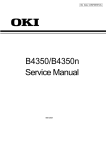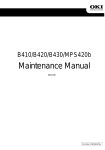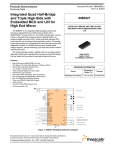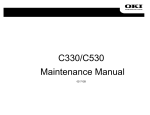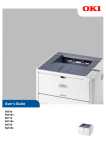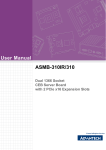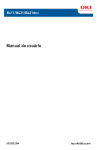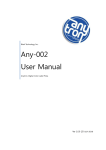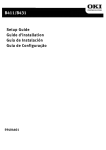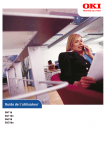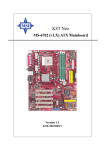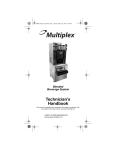Download B411d/B411dn/B431d/B431dn Maintenance Manual
Transcript
5
6
Oki Data CONFIDENTIAL
No.01
B411d/B411dn/B431d/B431dn
Maintenance Manual
2
3
4
[Rev. 1]
BOM
1
Rev
Use for
Date
DCO No.
Certification Body
Contents
Design
Approval
Approval
Design
Name
Takasi Kobayashi
Shinichi Hirose
.......................................................................................................
Check
Takahiro Sunohara
.......................................................................................................
Date
2010-06-11
B411d/B411dn/B431d/B431dn
Maintenance Manual
Drawing No.
44556001TH
1
183
Oki Data CONFIDENTIAL
Document Revision History
Corrected items
Rev. No.
Date
No.
1
44556001TH Rev.1
2010-06-11
Page
Description of change
ISSUE
Person in
charge
PED15 T.Kobayashi
2/
44556001TH Rev.1
LED lights
Switch
LCD display
Option
Standard
Max. resolution
Maximum
Ethernet
Parallel
Sales Territories
9.6"/244.5mm
N/A
N/A
China
N/A
N/A
N/A
9.6"/244.5mm
Japan
9.6"/244.5mm
14.3"/364mm
15.2”/387mm
3,000/4,000/10,000
2,000
80,000 pages
Standard
N/A
880
250 sheets
9.6"/244.5mm
14.3"/364mm
15.2”/387mm
3,000/4,000/10,000
2,000
80,000 pages
Standard
880
250 sheets
2
100 sheets Multi Purpose
Tray
100 sheets Multi Purpose
Tray
6
16 character x 2
N/A
PCL6/PS3/SIDM
1200 x 1200 dpi
40/38
B431dn
2
6
16 character x 2
N/A
PCL6/PS3/SIDM
1200 x 1200 dpi
40/38
B431d
Korea
AOS 1byte
OEL
ODA 200v
ODA 100v
Height
14.3"/364mm
15.2”/387mm
15.2”/387mm
14.3"/364mm
Width
3,000/4,000
2,000
80,000 pages
Standard
781
250 sheets
Single sheet manual feed
2
1 (online/offline)
16 character x 2
N/A
PCL6/SIDM
2400 x 600 dpi
35/33
B411dn
3,000/4,000
2,000
80,000 pages
Standard
N/A
781
250 sheets
Single sheet manual feed
2
1 (online/offline)
16 character x 2
N/A
PCL6/SIDM
2400 x 600 dpi
35/33
Dimensions (inch./mm) Depth
Toner life@ISO19752
Starter Toner@ISO19752
Monthly Duty Cycle
Auto Duplex
Interface
USB 2.0
Maximum Input capacity
Input tray (1st bin)(20 lb paper)
Input tray (Manual/Auto)
Operation panel
Emulation
Resolution
Engine speed (letter/A4)
B411d
Oki Data CONFIDENTIAL
PREFACE
PREFACE
This Maintenance Manual describes the maintenance methods in the printer field for the maintenance
personnel. In addition, regarding the handling and operating method of the printer, please refer to the "User’s
Manual".
The differences between various types of printers described in this Maintenance Manual are as follows.
Note! • It is prohibited to reprint entire or partial of the content without prior consent.
• For the reason of printer improving and manual content revising, the content of this
maintenance manual may change without any warning in the future.
3/
Contents
Oki Data CONFIDENTIAL
Contents
1. CONFIGURATION ........................................................................................................... 7
1.1 System Configuration ..........................................................................................................................7
1.2 Printer Configuration ............................................................................................................................8
1.3 Optional Configuration........................................................................................................................10
1.4 Specification .......................................................................................................................................11
1.5 Printing display ...................................................................................................................................14
1.5.1
VCCI label, Serial No. label ........................................................................................................14
1.5.2
Warning label .............................................................................................................................14
1.5.3
Warning / Caution display ..........................................................................................................15
2. Operational explanation ................................................................................................. 16
2.1 Electrophotographic process mechanism .........................................................................................16
2.2 Printing process .................................................................................................................................22
2.3 Toner entrance detection ....................................................................................................................26
3. Parts replacement.......................................................................................................... 27
3.1 Preparation for parts replacement ......................................................................................................27
3.2 Parts layout ........................................................................................................................................29
3.3 Parts replacement method .................................................................................................................31
3.3.1
LED Head...................................................................................................................................32
3.3.2
Roller-Transfer ............................................................................................................................33
3.3.3
Duplex Belt .................................................................................................................................34
3.3.4
Cover-Side-R..............................................................................................................................35
3.3.5
Cover-Side-L ..............................................................................................................................36
3.3.6
CU-Board ...................................................................................................................................37
3.3.7
Power Supply Unit ......................................................................................................................38
3.3.8
DC Motor ...................................................................................................................................39
3.3.9
Hopping / MPT / Regist Clutch ..................................................................................................40
3.3.10
HV-Board / Motor-FAN .............................................................................................................41
3.3.11
Cover Assy OPE .......................................................................................................................42
3.3.12 Ope PCB Assy ( B431 ) .............................................................................................................43
3.3.13 Cover Assy Stacker ....................................................................................................................44
3.3.14 Stacker Cover.............................................................................................................................46
3.3.15 Fuser Assy .................................................................................................................................47
3.3.16 MPT Assy , Manual Assy) ..........................................................................................................48
3.3.17 Cover Assy Rear ........................................................................................................................49
3.3.18 Guide Eject Lower Assy .............................................................................................................51
3.3.19 Eject Motor .................................................................................................................................52
3.3.20 Plate Side R Assy / Plate Side L Assy / Front Assy ...................................................................53
3.3.21 Plate Side L Assy .......................................................................................................................54
3.3.22 Plate Side R Assy ......................................................................................................................55
3.3.23 Roller Regist...............................................................................................................................56
3.3.24 Roller Feed Assy ........................................................................................................................57
3.3.25 Lever In Sensor / Lever WR Sensor / /Photo Interrupter ............................................................58
44556001TH Rev.1
4/
Oki Data CONFIDENTIAL
Contents
3.3.26 Paper feeding roller (Roller-Pick-Up,Roller-Feed-NOW,Roller-Assy-MPT) ................................59
3.3.27 Frame-Assy-Retard , Spring-Retard...........................................................................................61
3.4 Lubricating points ...............................................................................................................................62
4. ADJUSTMENT............................................................................................................... 79
4.1 Category and function of maintenance mode ....................................................................................79
4.1.1
User maintenance mode (Administrator Menu) ........................................................................79
4.1.2
System maintenance mode (System maintenance menu).........................................................84
4.1.3
Self-diagnostic Mode..................................................................................................................89
4.1.4
Energy conservation mode setting ...........................................................................................104
4.1.5
EEPROM Initialization ..............................................................................................................105
4.2 Adjustment at part replacement .......................................................................................................106
4.2.1
EEPROM data upload / download method ..............................................................................106
5. Periodic Maintenance .................................................................................................. 107
5.1 Periodic Replacement Parts .............................................................................................................107
5.2 Cleaning ...........................................................................................................................................107
5.3 Cleaning of LED lens array ..............................................................................................................107
5.4 Cleaning the Feed rollers and the Retard roller ...............................................................................108
6. Procedures for Repairing ............................................................................................. 109
6.1 Troubleshooting ................................................................................................................................109
6.2 Points to be checked before modifying printing problems. ...............................................................109
6.3 Points to be checked when the printing problems are modified .......................................................109
6.4 Preparation for Troubleshooting........................................................................................................109
6.5 Troubleshooting Flow .......................................................................................................................110
6.5.1
LCD Status Message/ Trouble Table ........................................................................................110
6.5.2
LCD Message Troubleshooting ................................................................................................118
6.5.3
Print Troubleshooting................................................................................................................126
7. Connection Diagram .................................................................................................... 135
7.1 Connection diagram .........................................................................................................................135
7.2 Board Layout ....................................................................................................................................136
7.3 Resistance value ..............................................................................................................................150
Appendix A Centronics Parallel Interface ........................................................................ 152
Appendix B USB Interface ............................................................................................... 159
Appendix C Maintenance Manual for Second Tray unit ................................................... 161
1 Overview .............................................................................................................................................161
1.1 Function ........................................................................................................................................161
1.2 Exterior and Parts Name ...............................................................................................................161
2. Description for Operation of Second Tray unit .....................................................................................162
3. Part Replacement................................................................................................................................163
3.1 Precautions on replacing parts......................................................................................................163
3.2 Arrangement of Parts ....................................................................................................................164
3.3 How to Replace Parts....................................................................................................................165
3.3.1
Roller-Pick-Up, Roller-Feed-Now...........................................................................................166
3.3.2
Guard-Connector, Connector (9715S-08Z02-G4C)...............................................................167
3.3.3
Board-GOG ...........................................................................................................................168
44556001TH Rev.1
5/
Oki Data CONFIDENTIAL
Contents
3.3.4
CONN Cord-AMP8P-AMP8P ................................................................................................169
3.3.5
Gear-Assy-Clatch (Hop, Regist), Motor-Pulse .......................................................................170
3.3.6
Frame-Assy-Retard, Spring-Retard .......................................................................................172
4. Cleaning of Paper Feed Roller and Separation Roller ........................................................................173
5. Procedure for Troubleshooting.............................................................................................................174
5.1 Precautions for Troubleshooting ....................................................................................................174
5.2 Preparation before Troubleshooting ..............................................................................................174
5.3 Troubleshooting Method ................................................................................................................175
5.3.1
LCD Status Message List ......................................................................................................176
6. Connection Diagram ............................................................................................................................178
6.1 Connection diagram ......................................................................................................................178
6.2 Board Arrangement .......................................................................................................................178
Appendix D Network Interface ......................................................................................... 180
44556001TH Rev.1
6/
44556001TH Rev.1
Exhaust FAN
Transfer roller
Stacker cover open
SW
HUM / TEMP
sensor
Power supply
FAN
AC inlet
Duct FAN
Main print circuit board
USB 2.0
Toner sensor
board
CENTRONICS
High voltage power supply uint
Relay terminal
Cassette presence
- absence sensor
Fuse
Image drum cartridge
Board
Toner cartridge
LED head
LED:2, SW:1(B411d/B411dn)
LED:2, SW:6(B431d/B431dn)
Operator panel board
LCD
AC-SW
Low voltage
power supply unit
LAN
(10BASE-T/100BASE-TX)
(B411dn/B431dn only)
FUSE
Thermostat
Temperature sensor
Halogen lamp
Fuser unit
Rear cover open sensor
Eject sensor
Paper end sensor
Eject stepping motor
Hopping clutch (MPT)
(B431d/B431dn only)
Register clutch
Hopping clutch (1st)
Main DC Motor
2nd tray unit*
Additionally installed memory*
Faceup stacker open sensor
Write sensor
Entrance sensor
Oki Data CONFIDENTIAL
1. CONFIGURATION
1. CONFIGURATION
1.1 System Configuration
As the diagram 1.1 shows, for the standard configuration printer is configured by controller unit and
engine unit.
Figure1-1
/
1. CONFIGURATION
Oki Data CONFIDENTIAL
1.2 Printer Configuration
The printer main unit includes the following hardware parts.
•
•
•
•
•
Electrophotographic processing part
Paper feeding part
Controller
Operational part
Power supply unit
Note! • Fuser-Assy has to be replaced by Assy unit.
• It is forbidden to disassemble Fuser-Assy or reuse the disassembled Fuser-Assy.
The configuration of printer main unit is shown as diagram 1-2~1-4
B411d/B411dn
Figure1-2
44556001TH Rev.1
/
1. CONFIGURATION
Oki Data CONFIDENTIAL
B431d/B431dn
Figure1-3
44556001TH Rev.1
/
Oki Data CONFIDENTIAL
1. CONFIGURATION
1.3 Optional Configuration
The options attached to the printer are as follows. These options can be ordered respectively for the
printer main unit.
(1) Second tray unit
(2) Additionally installed memory (Domestic oriented printer only use 64MB,12MB,256MB.)
44556001TH Rev.1
10 /
1. CONFIGURATION
Oki Data CONFIDENTIAL
1.4 Specification
(1) Type
Desktop
(2) Dimension
244.5mm (Height) x 3mm (Width) x 364 (Depth)
:B411d/B411dn/B431d/B431dn
Approx. 11.6kg (It includes the weight of the printer main unit and consumables.
It doesn't include the weight of options and paper. )
(3) Weight
(4) Development method
Exposure method
Dray type – Element developing method
LED Head method
(5) Paper type, thickness, Size
Recommended paper
Normal paper………….Excellent paper A4 and Excellent white A4
OHP Sheet…………….Sumitomo 3M PP2500
Label paper…………….Kokuyo LBP-A63
Category
Normal Paper
Size unit: mm (inch)
210×2
Weight 55~140kg(64~163g/m2)
A5
14×210
For double-side printing, weight55~105kg
A6
105×14
(64~122g/m2)
B5
12×25
Letter
215.×2.4(.5×11)
Legal(13 inch)
215.×330.2(.5×13)
Legal(13.5 inch)
215.×342.(.5×13.5)
Legal(14 inch)
215.×355.6(.5×14)
Statement
13.× 215.(5.5×.5)
Executive
14.15×266.(.25×10.5)
16K 14×260mm
14×260
16K 15×20mm
15×20
16K 1×23mm
1×23
Custom
Postcard
Postcard
14×200
120×235
0×205
105×235
Com-
.4×225.4(3.5×.5)
Com-10
104.×241.3(4.125×.5)
DL
110×220(4.33×.66)
C5
162×22(6.4×)
C6
114×162(4.4×6.3)
Monarch
.4×10.5(3.5×.5)
Custom
OHP Sheet
100×14
Envelope 1 (Chou #3)
Envelope 3 (You #4)
Label Paper
Width6~215.
Length 140~355.6
Return Postcard
Envelope 2 (Chou #4)
Envelope
Thickness
A4
Letter
215.×2.4(.5×11)
A4
210×2
−
Paper for Color
Printing
−
44556001TH Rev.1
Width 6~215., Length 140~1320.
Postcard
The envelope should be using 5g/m2 paper. The
flap of the envelope Chou type should not be with
fold, the flap of the envelope you should be clearly
folded.
The envelope should be using 24 lb. paper and
the flap part of it should be clearly folded.
Length 140~355.6
210×2
Letter
Tray 2, Width 14~215., Length 210~355.6
MP Tray or Manual Tray,
Width6~215.
A4
Partial Printing
Paper
Tray 1, Width 100~215., Length 14~355.6
0.1~0.15mm
0.1~0.15mm
215.×2.4(.5×11)
−
Weight 55~140kg(64~163g/m2)
−
Weight 55~140kg(64~163g/m2)
11 /
1. CONFIGURATION
Oki Data CONFIDENTIAL
(6) Paper feeding method / Ejecting method
: It is possible to use it.
× : It is not possible to use it.
: It is possible to use it by a part of size
Paper feeding Method
Type
Thickness
(Weight:Kg)
Weight
55~105kg
Normal
paper
Postcard*5
Envelope
Lable
paper
OHP
*1:
*2:
*3:
*4:
Size
A4
B5
Letter
Executive
16K 14 × 260mm
16K 15 × 20mm
16K 1 × 23mm
Legal(13 inch)
Legal(13.5 inch)
Legal(14 inch)
A5*5
Statement
A6*5
Custom*4
Width 6~215.mm
Length 140~1320.mm
A4
B5
Letter
Executive
Legal(13 inch)
Legal(13.5 inch)
Weight
Legal(14 inch)
106~140kg
A5
Statement
A6
Custom*4
Width 6~215.mm
Length140~1320.mm
Refer to pr- Postcard/
evious page Return postcard
Envelope1 (CHOU 3)
Envelope2 (CHOU 4)
Envelope3 (YOU 4)
Com-
Com-10
Refer to
DL
previous
C5
page
C6
Monarch
Custom
Width 6~215.mm
Length140~355.6mm
A4/Letter
0.1~0.5mm
0.1~0.5mm
Paper
cassette
Tray
Tray
1
2*3
A4/Letter
MP
Manual
Tray*1
Paper ejecting
method
Face
up*6
Face
down*
Double-side print
Automatic double-side print*2
Tray
1
Tray
2*3
MP
Manual
Tray*1
Manual double-side print
Tray
1
Tray
2*3
MP
Manual
Tray*1
×
×
×
×
×
×
×
×
×
×
×
×
×
×
×
×
×
×
×
×
×
×
×
×
×
×
×
×
×
×
×
×
×
×
×
×
×
×
×
×
×
×
×
×
×
×
×
×
×
×
×
×
×
×
×
×
×
×
×
×
×
×
×
×
×
×
×
×
×
×
×
×
×
*6:
Multipurpose tray can be used for B431.
Face-up paper ejecting is not available at automatic double-side printing.
Tray 2 (The second tray unit) is for option.
Tray 1 is 100 to 215. mm in width and 14 to 355.6 mm in length. Tray 2 is 14 to 215. mm in width and 210 to 355.6 mm in
length. Each of the multi-purpose trays and manual feeder trays is 6 to 215. mm in width and 140 to 1320. mm in length.
If Medium Heavy, Heavy or Ultra Heavy is specified for media weight where A5, A6, Postcard, or Envelope is specified for
media size, the print speed is reduced.
If printed sheets of paper get curled and cannot be ejected smoothly, change the selection for ejection to face-down.
*:
If paper is warped (curled) significantly, change the selection for ejection to face-up.
*5:
() Printing speed
Continuous printing : Maximum 33 ppm (B411dn)
(A4, At copy mode, : Maximum 3 ppm (B431dn)
First try)
For the resolution degree of 600 x 2400, if to enhance the
printing quality, the printing speed changes to be decreased.
Warm up time
44556001TH Rev.1
: Approx. 20 second (22°C, 100V)
12 /
1. CONFIGURATION
Oki Data CONFIDENTIAL
()
Paper feeding method
Automatic feeding
()
Paper ejecting method
Face down (Rear ejecting) / Face up (Front ejecting)
(10)
Resolution (Max.)
2400 × 600 dots / inch (B411dn)
1200 × 1200 dots / inch (B431dn)
(11)
Input electricity
AC100V ± 10V, 50/60Hz ± 1Hz(B411dn/B431dn)
(12)
Electricity consumption
Up and running: Maximum 00W, Average 510W (25°C)(B411dn)
550W (25°C)(B431dn)
Ready and waiting: Average 0W (25°C)
Power-saving mode: (Without option) Approx. 6.5W or less
(With option)
Approx. .5W
(13) Temperature and Humidity
Tenperature
Up and
running
Humidity
10~32
20~0%RH (Relative Humidity) No condensation.
However, Maximum temperature of wet ball should
be 25°C.
Power switch 0~43
off
Keeping
10~0%RH (Relative Temperature) No
condensation. However, Maximum temperature of
wet ball should be 26.°C.
-10~43
10~0%RH (Relative Humidity) No condensation.
However, Maximum temperature of wet ball should
be 26.°C.
Temperature (°C)
32
28
Up and running
10
20
80
Relative humidity (%)
(14) Operating noise
(Rage A based
on JIS Z31)
In Printing
: Average below 53dBA for SLOW. (B411dn)
: Average below 54dBA for SLOW. (B431dn)
Ready and waiting : Average below 30dBA for SLOW.
At power save
: No sound (Background level)
(15) Consumables
Toner cartridge
: Approx. 3,000 piece /Approx. 4,000 piece/Approx. 10,000
piece(A4 ISO/IEC 152 Continuous printing as
printing paten. But, except the 1st Toner cartridge)
Image drum
: Approx. 44,000 piece (Continuously single-side printing of A4)
Cartridge
: Approx. 30,000 piece (Single-side 3 pages/job) At Power save off.
Approx. 1,500 piece (Single-side 1 page/job) At Power save off.
44556001TH Rev.1
13 /
Oki Data CONFIDENTIAL
1. CONFIGURATION
1.5 Printing display
1.5.1 VCCI label, Serial No. label
The VCCI label and Serial No. label have been attached on the specified part of printer as shows
below.
A F 8 51 2 3 4 5 6 A 0
Made in
1.5.2 Warning label
Warning label has been attached on the part of printer that may cause injury to the operator.
Maintenance must be performed following the indication of the warning label.
44556001TH Rev.1
14 /
1. CONFIGURATION
Oki Data CONFIDENTIAL
1.5.3 Warning / Caution display
The following warning / caution are displayed on the electrical power / sensor board.
Warning /
Caution content record
Component side
Soldering side
High voltage power board
Heat sink
Warning / Caution content record
Heat sink
Heat sink
Low voltage power board
Note! • There is a risk of electric shock in the middle of the heat sink and transformer. Be sure to check
before touch it.
• It may happen that the electricity has still left on the electrical circuit even after the fuse opened.
44556001TH Rev.1
15 /
2. Operational explanation
Oki Data CONFIDENTIAL
2. Operational explanation
2.1 Electrophotographic process mechanism
(1) Electrophotographic process
The following describes the overview of electrophotographic process.
1. Charging
Equally charge the surface of image drum by implying negative voltage to the charged roller due to
negative charge.
2. Exposure
The light from LED Head is exposed on the negative-charged surface of image drum. The surface
electrical potential of the exposed part of image drum surface becomes lower. Then forms electrostatic
latent image.
3. Development
Negative-charged toner is attracted to the electrostatic latent image due to electrostatic while touching
the image drum. Then forms viewable image.
4. Transfer
Overlap paper on the surface of OPC drum, from the backside of paper transfer toner image to the
paper by applying electrical charge by transfer roller.
5. Fusing
The toner image that is transferred to paper is fused on paper by heat and pressure.
6. Drum cleaning
The cleaning blade scrapes off the toner that was not transferred and remains on the image drum.
7. Static elimination
Residual potential on the image drum is removed.
44556001TH Rev.1
16 /
2. Operational explanation
Oki Data CONFIDENTIAL
1. Charging
Charge the image drum surface by implying voltage to the charged roller that contacts the image drum
surface.
Charged roller
Power
Image drum
2. Exposure
The light emitting from the LED Head will be exposed to the negative charged image drum. When the
surface electric potential of exposed part of the image drum goes to decrease, the electrostatic latent
image complying with image signal is formed.
Image drum is coated by basic layer (UL), charge generating layer (CGL), charge transferring layer (CTL)
on the basic material aluminum. The thickness of the organic light sensor (OPC) that is consisted by
CTL and CGL is approximate 20µm.
LED head
LED head
Power
Charged roller
Image drum
44556001TH Rev.1
Paper
Image drum
17 /
2. Operational explanation
Oki Data CONFIDENTIAL
3. Image development
Toner is attracted to the electrostatic latent image on the image drum surface, then the electrostatic
latent image changes to toner image.
1 As the roller on the supply spot of toner rotates while scrubbing the image-developing roller,
fiction electricity occurs between the image developing roller and toner; toner is attracted to
the image-developing roller.
Image developing plate
Charged roller
Image
developing
roller
Toner supply roller
Image drum
2. The toner that has been attracted to the image-developing roller is dropped down to the
developing plate to make a thin toner film on the image developing roller side.
3 The toner is attracted by the exposed part (Low electrical potential part) of the image drum
when the image drum contact the image developing roller, so as to see the electrostatic latent
image.
44556001TH Rev.1
18 /
2. Operational explanation
Oki Data CONFIDENTIAL
Note!
The necessary bypass voltage in image processing is impressed on the toner feeding roller
and image developing roller as show below.
While the cover is closed it will be
connected and bias will be applied.
Toner feeding roller
Image developing roller
Basic material
Image drum
44556001TH Rev.1
19 /
2. Operational explanation
Oki Data CONFIDENTIAL
4. Transfer
The transfer roller, which is from conductive sponge material, is created to meet intimate attachment
of image drum roller surface and feeding paper. The feeding paper is set up on the surface of image
drum. Plus charge, which is the converse polarity with toner polarity, is applied from the backside of the
paper.
As high plus voltage is applied to transfer roller from the power supply, the plus charge on the transfer
roller surface is induced and transferred to the paper while the paper contact the transfer roller. The
negative charged toner, which has been attracted to the image drum surface, is transferred to the
surface of feeding paper by the plus charge of the backside of the paper.
Image drum
Paper
Transfer roller
Power
5. Fusing
After the termination of transfer the unsettled toner image is settled to paper by heat and pressure
while passing between Heat roller and Back up roller. Heat roller is Teflon coated and is mounted by
heater that can generate heat (Halogen lamp).
The thermistor that contacts the Heat roller adjusts the Heat roller temperature to the temperature
specified by the menu complying with the paper width. For safety the thermostat shuts off the voltage
supply to the Heater by opening the thermostat in the case of abnormally temperature increasing.
The back up roller is held by the pressure springs on each terminal due to the pressure applied.
Thermostat
Heat roller
Thermistor
Heater
Paper
Separating nail
Backup roller
Pressuring spring
44556001TH Rev.1
20 /
2. Operational explanation
Oki Data CONFIDENTIAL
6. Drum cleaning
After completion of transfer, the toner remaining on the image drum is scraped off by the cleaning
blade. As a result of this, the surface of the image drum is cleaned, and the remaining toner that has
been scraped off is collected as waste toner in a waste toner area.
Waste toner area
Image drum
Cleaning blade
ID Unit
Transfer roller
7. Static elimination
After completing transfer, the image drum is illuminated with its surface to decay static charge of its
surface.
Light guide part for
electricity-removing light
Charging roller
Electricity-removing
light
OPC drum
44556001TH Rev.1
21 /
2. Operational explanation
Oki Data CONFIDENTIAL
2.2 Printing process
The paper fed from Tray 1 and Tray 2 is conveyed by feeding roller, conveying roller, and resist roller.
When feeding paper is from MPT, it is conveyed by MPT, feeding roller, and resist roller. After that the
feeding paper that is conveyed by image drum and the nip part of transfer roller forms toner image on
the paper through electrophotographic process. And then, the toner on the paper is fused by the heat
and pressure as the fuser unit passing through. The paper that fused the toner image is ejected from
the face down stacker of the ejecting roller. To eject printed pages on the face-up stacker, open the
face-up stacker. (Duplex printing is not available during face-up ejection.)
The above is about the operations at simplex printing, yet the below explains the operations at duplex
printing. While duplex printing, paper, which firstly passes the fuser unit after its backside is printed,
is conveyed to the inside of the duplex unit, by the reverse rotation of the first and the second ejecting
rollers in a certain period of time after the paper rear end passes the fuser unit. The paper is conveyed
by the conveying roller of the duplex unit and then arrives the route for paper feeding from a tray. After
that, the paper is handled in the same way as paper fed from a tray for simplex printing.
Face down stacker
2nd eject roller
Ejecting
sensor lever
Eject Assy opening
-closing sensor
Registration roller
Writing out sensor lever
Face up stacker
opening-closing sensor
Entrance
sensor lever
Stacker Cover
opening-closing sensor
Image drum
MPT feed roller
(B431 only)
Heat roller
1st eject roller
Multipurpose tray
Back
Front
Transfer
roller
Paper end Sensor
Face up stacker
Backup roller
Conveying roller
Conveying roller
Feed roller
Pickup roller
Tray 1
Registration roller
Cassette presence
- absence sensor
2nd Entrance sensor
2nd Hopping sensor
Pickup roller
Feed roller
Paper end / Cassette
presence - absence sensor
:Paper conveying route
:Driving roller (Continuous rotation)
:Driving roller (Control rotation)
:Driven roller
:Paper level indicator lever
:Indicating lever
44556001TH Rev.1
Tray 2 (option)
:Photo sensor
:Micro switch
:Micro switch
:Magnetic clutch
22 /
2. Operational explanation
Oki Data CONFIDENTIAL
(1) Paper feeding from Tray 1
1. As DC motor rotating (Clockwise rotation), if set the paper feeding clutch as ON, as the paper
feeding roller and pick up roller rotating, the paper that is inside the tray is conveyed.
2. The paper is conveyed by the conveying roller. After the entrance sensor level set to be ON, it
bumps into the stopping resist roller, a certain more amount of paper is conveyed. (This corrects
the paper skew.)
3. If set the resist clutch as ON, the paper is conveyed by resist roller.
Writing out sensor lever
DC motor
Registration roller
(Clockwise rotation)
Registration clutch
Entrance sensor lever
Conveying roller
Paper feeding clutch
Pickup roller
Paper
Paper feeding roller
(2) Paper feeding from Multipurpose tray (MPT)(B431)
1. As DC motor rotating (Clockwise rotation), if set paper feeding clutch as ON the MPT paper feeding
roller starts to rotate, the paper in the tray is conveyed.
2. After setting the entrance sensor lever as ON, the paper bumps into the stopping resist roller, a certain
more amount of paper is conveyed. (This corrects the skew of paper.)
3. If set the resist clutch as ON, the paper is conveyed by resist roller.
DC motor
(Clockwise rotation)
Entrance
sensor lever
Paper feeding clutch
Writing out
sensor lever
MPT paper feeding roller
Paper
Registration roller
Registration clutch
44556001TH Rev.1
23 /
2. Operational explanation
Oki Data CONFIDENTIAL
(3) Fuser unit and paper ejecting
1. The fuser unit is driven by the DC motor. After the DC motor starts running (clockwise), the heat roller
starts rotating.
2. Simultaneously the eject motor starts running (counterclockwise), and then the eject roller starts
rotating and ejects paper.
Eject roller
Fuser unit
Heat roller
Eject roller
DC motor
(Clockwise rotation)
Ejecting
sensor lever
Eject motor
(Counterclockwise rotation)
44556001TH Rev.1
24 /
2. Operational explanation
Oki Data CONFIDENTIAL
(4) Paper reversing and paper multi-feeding
1. In a certain period of time after the paper rear end passes the eject sensor lever, the eject motor runs
backward (clockwise) and then the eject roller rotates in the reverse direction (clockwise).
2. By the inverse rotation of the eject roller the paper is inversely rotated and conveyed to Duplex.
3. Paper is conveyed by Duplex conveying roller.
4. After setting the entrance sensor lever as ON, paper bumps into the stopped resist roller, still a certain
more amount of paper is conveyed. (This corrects the skew of paper.).
5. If set the Resist clutch as ON, paper is conveyed by Resist roller.
Eject roller
Fuser unit
Heat roller
Eject roller
Writing out sensor lever
DC motor
(Clockwise rotation)
Registration roller
Registration clutch
Entrance
sensor lever
Separator
Ejecting
sensor lever
Eject motor
(Counterclockwise rotation)
Duplex conveying roller
Belt
Duplex conveying roller
Eject roller
Fuser unit
Heat roller
Eject roller
Writing out sensor lever
DC motor
(Clockwise rotation)
Registration roller
Registration clutch
Entrance
sensor lever
Separator
Eject motor
(Clockwise rotation)
Duplex conveying roller
44556001TH Rev.1
Belt
Duplex conveying roller
25 /
2. Operational explanation
Oki Data CONFIDENTIAL
2.3 Toner entrance detection
Toner sensor detection principle
Toner low is detected by the toner sensor (reflect sensor) installed in the printer. The light shield plate is
installed in the ID, and its rotation is synchronized with mixing of toner. If the light shield plate or toner
sensor is dirty with toner or something, or the ID unit and the toner sensor are facing each other at an
improper position due to improper setting of the ID unit or any reasons, toner low cannot be detected
correctly, and a toner sensor error occurs.
Toner sensor
Light board
Toner count principle
After the image data is transformed into binary data which can be printed by the printer, the data is
counted as print dot number by LSI. The amount of the used toner is calculated from this count value,
and the residual amount is displayed on the menu.
Toner LOW detection (residual amount display on LCD) by the toner sensor is to detect a certain amount of the
reduction of the toner left in ID.
44556001TH Rev.1
26 /
3. Parts replacement
Oki Data CONFIDENTIAL
3. Parts replacement
This section explains the replacement procedure of part, assembly, and unit in the working place.
Disassembling procedure relating to reassembling is conducted conversely.
3.1 Preparation for parts replacement
(1) Be sure to unplug the AC cord and interface cable before starting to replace parts.
(a) Unplugging the AC cord by the following procedures.
i) Shut off the power switch of the printer. (“ ”)
ii) Unplug the AC insert plug of AC cord from the AC socket.
iii) Unplug the AC cord and interface cable from printer.
Warning
Risk of Electric Shock
There is a risk of electric shock during replacement of the low voltage power supply.
Use insulating gloves or avoid direct contact with any conducting part of the power supply, and caution should be
exercised during replacement.
The capacitor may take one minute to complete discharge after the AC cord is unplugged. Also, there is a possibility
that the capacitor doesn’t discharge because of a breakage of the PCB, etc., so remember the possibility of electric
shock to avoid electric shock.
(b) Reconnecting the printer by the following procedures.
i) Connect the AC cord and interface cable to the printer.
ii) Connect the AC insert plug to the AC socket.
iii) Turn on the power switch of the printer. (“I”)
Shutting
off
OFF
Reconnecting
ON
(2) Do not disassemble the printer in the case of normal operation.
(3) Do not disengage the part that there is not any necessary to touch. Disassembly should be the
minimum.
(4) Be sure to use the specified maintenance tools.
(5) Be sure to temporarily install the small part such as screw, collar, and so on at its original position during
disassembling because it is easy to be lost.
(6) Do not use the gloves that is easy to occur electrostatic while dealing with IC such as micro-sensor,
ROM, RAM, etc. and PCB.
(7) Do not put the print circuit board on the equipment or on the floor directly.
(8) Do not put the Print Circuit Board on the printer of on the floor directly.
44556001TH Rev.1
27 /
3. Parts replacement
Oki Data CONFIDENTIAL
[Maintenance tools]
The necessary tools for replacing the print circuit board, assembly, and unit is shown as graph 3-1.
Graph 3-1 Maintenance tools
No.
Maintenance tools
Quantity
1
No.2-200 + Magnetic driver
1
2
No.3-100 Driver
1
3
No.5-200 Driver
1
4
Digital multi-meter
1
5
Pliers
1
6
Handy cleaner
1
7
E ring pliers
1
Note!
Application
Remark
3~5mm
Screw
Refer to the
following Note!
For E ring
removing
Use vacuum by the type that applying to toner. It may cause fire if use normal vacuum.
44556001TH Rev.1
28 /
3. Parts replacement
Oki Data CONFIDENTIAL
3.2 Parts layout
This section explains the main parts layout of the equipment.
B411d/B411dn
Figure 3-1
44556001TH Rev.1
29 /
3. Parts replacement
Oki Data CONFIDENTIAL
B431d/B431dn
Figure 3-2
44556001TH Rev.1
30 /
3. Parts replacement
Oki Data CONFIDENTIAL
3.3 Parts replacement method
This section explains the replacement method of the parts and assemblies that are shown in the following
disassembling diagram.
The explaining diagram of parts replacement procedure is B431dn.
Replace part after performing the following operation.
(1)
Unplug the AC power cord from the main unit inlet by the disconnected status of power switch.
(2)
Unplug the interface cable from the main unit.
PR Unit
LED HEAD
(3.3.1)
Roller Transfer
(3.3.2)
Duplex Belt
(3.3.3)
Cover-Side-R
(3.3.4)
Cover-Side-L
(3.3.5)
CU-Board
(3.3.6)
HV-Board / Motor-FAN
(3.3.10)
Power Supply Unit
(3.3.7)
DC Main
(3.3.8)
Hopping / MPT / Regist Clutch
(3.3.9)
Paper feeding roller(Roller-Pick-Up,Roller-Feed-NOW,Roller-Assy-MPT)
(3.3.26)
Frame-Assy-Retard , Spring-Retard
(3.3.27)
Cover Assy Ope
(3.3.11)
Cover Assy Stacker
(3.3.13)
Ope PCB Assy ( B431 )
(3.3.12)
Stacker Cover
(3.3.14)
MPT Assy , Manual Assy
(3.3.16)
Fuser Assy
(3.3.15)
Cover Assy Rear
(3.3.17)
Plate Side R Assy / Plate Side L Assy
/ Front Assy
(3.3.20)
Guide Eject Lower Assy
(3.3.18)
Eject Motor
(3.3.19)
Plate Side L Assy
(3.3.21)
Plate Side R Assy
(3.3.22)
Roller Regist
(3.3.23)
Roller Feed Assy
(3.3.24)
Lever In Sensor / Lever WR Sensor
/ Photo Interrupter
(3.3.25)
44556001TH Rev.1
31 /
3. Parts replacement
Oki Data CONFIDENTIAL
3.3.1 LED Head
(1) Open the Stacker Cover.
(2) Remove the ID UNIT.
(3) Disengage the tab of the Holder-Head from the stacker cover by using a flat-head screwdriver or
something.
(4) Pull the Holder-Head toward you as illustrated below.
(5) Open the Holder-Head by arrow direction and then remove the hook. remove the LED Assy
(6) Remove the FFC cable from the connector of LED Assy
.
.
(7) Installing is performed by the reverse procedure with removing.
Note!
Beware of not to touch or press the SLA parts of LED Head directly.
Holder-Head
①
①
Hook
FFC cable
44556001TH Rev.1
32 /
3. Parts replacement
Oki Data CONFIDENTIAL
3.3.2 Roller-Transfer
(1) Open the Stacker Cover.
(2) Remove the ID UNIT.
(3) Take the Frame-Assy-TR out of the printer.
(4) Disengage the latches of Bearing-TR
(5) Hold the Bearing-TR
on both ends.
on the both side, and then lift up the Roller-Transfer
(At this moment, Gear-TR
.
is also removed.)
(6) Installing is performed by the inverse procedure with removing.
(Note on removing / installing)
1. While installing, pay attention to the up-and-down direction of Bearing-TR
2. Operating carefully, not to touch Roller-Transfer
3. Be careful not to fit each Bearing-TR
.
surface.
to the Frame-Assy-TR with their springs inclined.
①
③
②
Spring
①
Spring
Latch
Frame-Assy-TR
44556001TH Rev.1
②
①
33 /
3. Parts replacement
Oki Data CONFIDENTIAL
3.3.3 Duplex Belt
(1) Take out the Frame-Assy-TR. (Refer to 3.3.2)
(2) Remove the cassette and set the printer unit on its right side.
(3) Remove the E-ring
and slide the Shaft-Dup-Clutch in the direction of the arrow.
(4) Remove the screw (Silver)
and Frame-Duplex-Assy
(5) Remove the four pieces of Bearing
.
, Roller-Feed-Duplex
and Duplex-Belt
.
(6) Installing is performed by the inverse procedure with removing.
②
④
③
⑥
④
⑤
Shaft-Dup-Clutch
①
44556001TH Rev.1
34 /
3. Parts replacement
Oki Data CONFIDENTIAL
3.3.4 Cover-Side-R
(1) Remove the cassette.
(2) Open MPT, the Cover-Assy-Stacker and the Cover-Assy-Rear.
(3) Remove the screw (Silver)
.
(4) Disengage the four tabs (a to d) and remove Cover-Side-R
printer in the direction of the arrow.
by opening it from the front side of the
(5) Installing is performed by the inverse procedure with removing.
(Note on removing / installing)
1. Beware of not to touch the DC motor inattentively (Do not rotate motor).
①
②
a
d
①
b
c
44556001TH Rev.1
35 /
3. Parts replacement
Oki Data CONFIDENTIAL
3.3.5 Cover-Side-L
(1) Remove the cassette.
(2) Open MPT, the Cover-Assy-Stacker and the Cover-Assy-Rear.
(3) Disengage the four tabs (a to d) and remove Cover-Side-L
printer in the direction of the arrow.
by opening it from the front side of the
(4) Installing is performed by the inverse procedure with removing.
①
a
b
c
d
44556001TH Rev.1
36 /
3. Parts replacement
Oki Data CONFIDENTIAL
3.3.6 CU-Board
(1) Remove the Cover-Side-R. (Refer to 3.3.4)
(2) Remove the five screws (Silver)
. Remove the Plate-Shield
.
①
②
①
(3) Remove the two screw (Silver : Small)
(4) Disconnect every cord from CU-Board
, remove the two screw (Silver)
and remove the CU-Board
.
.
(5) Installing is performed by the inverse procedure with removing.
(Note on removing / installing)
1. Beware of not to touch the DC motor inattentively (Do not rotate motor).
2. Beware of not to tuck down the cable while installing the Plate-Shield
3. See 7.2(1) for the CU-Board
.
connector layout.
③
⑤
44556001TH Rev.1
④
37 /
3. Parts replacement
Oki Data CONFIDENTIAL
3.3.7 Power Supply Unit
Warning
Risk of Electric Shock
There is a risk of electric shock during replacement of the low voltage power supply.
Use insulating gloves or avoid direct contact with any conducting part of the power supply, and caution should be
exercised during replacement.
The capacitor may take one minute to complete discharge after the AC cord is unplugged. Also, there is a possibility
that the capacitor doesn’t discharge because of a breakage of the PCB, etc., so remember the possibility of electric
shock to avoid electric shock.
(1) Remove the Cover-Side-R. (Refer to 3.3.4)
(2) Disconnect all of the three cables from Power Supply Unit (Board)
.
(3) Remove the four screws (Silver)
. Remove the Power Supply Unit (Board)
(4) Remove the Sheet-Insulation-LV
.
.
(5) Pull out the Shaft-AC-Switch in the direction of the arrow.
(6) Remove the two screws (Silver)
Power Supply Unit (AC-Inlet) .
and the screw
, disengage the two tabs (a and b), and remove
(7) Installing is performed by the inverse procedure with removing.
(Note on removing / installing)
1. Beware of not to touch the DC motor inattentively (Do not rotate motor).
2. Do not apply excessive pressure to the power switch.
Shaft-AC-Switch
b
a
⑥
⑤
④
⑥
①
③
②
44556001TH Rev.1
①
38 /
3. Parts replacement
Oki Data CONFIDENTIAL
3.3.8 DC Motor
(1) Remove the Cover-Side-R. (Refer to 3.3.4)
(2) Remove the five screws (Silver)
. Remove the Plate-Shield
(3) Remove the cable of DC Motor
from CU-board.
(4) Remove the three screws(Sliver)
,remove the DC Motor
.
.
(5) Installing is performed by the inverse procedure with removing.
(Note on removing / installing)
1. Beware of not to touch the DC motor inattentively (Do not rotate motor).
①
②
③
44556001TH Rev.1
④
①
39 /
3. Parts replacement
Oki Data CONFIDENTIAL
3.3.9 Hopping / MPT / Regist Clutch
(1) Remove the CU-Board. (Refer to 3.3.6)
(2) Remove the Power-Supply Unit ( Board ). (Refer to 3.3.7)
(3) Remove the DC Motor. (Refer to 3.3.8)
(4) Remove the Sheet-Insulation-CU
.
(5) Remove the two screws (Black)
and screw (Silver)
(6) Remove the four screws (Silver)
,remove the Plate-Gear
(7) Remove the Gear-Reduction
(8) Remove the screw (Silver)
.
.
.
, Frame-AC-Switch
and Shaft-AC-Switch
(9) Remove the E-ring
,remove the Regist Clutch
(10) Remove the E-ring
,remove the Hopping Clutch
(11) Remove the MPT Clutch
,remove the Plate-Clutch-MPT
and the Gear-MPT
(12) Remove the screw (Silver : 18mm)
.
.
.
. ( only B431 )
,remove Motor-FAN
.
(13) Installing is performed by the inverse procedure with removing.
(Note on removing / installing)
1. Beware of not to touch the DC motor inattentively (Do not rotate motor).
2. Install Motor-FAN
with the label side seen from the rear side of the printer and with its notch fitted
to the appropriate projection of Plate-Gear
3. While removing or installing FAN
.
, do not press impeller of the FAN as shown by the following
photo. In case of the impeller unfastened by mistake, do not reuse it and install a new FAN
.
①
⑥
⑦
⑯⑮
⑭
⑫
⑬
⑪
④
②
⑱
⑨
⑤
⑰
③ View A
⑰
⑥
Air
Impeller
⑱
⑩
⑧
projection
44556001TH Rev.1
notch
View A
40 /
3. Parts replacement
Oki Data CONFIDENTIAL
3.3.10 HV-Board / Motor-FAN
(1) Remove the Cover-Side-L. (Refer to 3.3.5)
(2) Remove the screw (Black)
and the four screws (Silver)
remove HV-Board . Be careful not to lose Spring-Contact
(3) Disconnect all of the three cables from HV-Board
, disengage the two tabs (a and b), and
that is removed with the board.
.
(4) Disengage the two tabs (c and d), and remove Motor-FAN
.
(5) Installing is performed by the inverse procedure with removing.
(Note on removing / installing)
1. Install Motor-FAN
with the label side outward and with its notch fitted to the appropriate projection
of the Plate-Side-L.
2. See 7.2(2) for the HV-Board
connector layout.
3. While removing or installing FAN
, do not press impeller of the FAN as shown by the following
photo. In case of the impeller unfastened by mistake, do not reuse it and install a new FAN .
c
View A
Air
d
⑤
a
b
②
④ 5
①
③
②
Impeller
⑤
Notch of FAN
Projection of
Plate Side L Assy
View A
44556001TH Rev.1
41 /
3. Parts replacement
Oki Data CONFIDENTIAL
3.3.11 Cover Assy OPE
(1) Remove the Cover-Side-R and Cover–Side-L. (Refer to 3.3.4 / 3.3.5)
(2) Remove the five screws (Silver)
. Remove the Plate-Shield
.
(3) Remove the FFC cable from the CU-board.
(4) Remove the two screws (Black)
. Remove the Cover-Assy-Ope
.
(5) Installing is performed by the reverse procedure with removing.
(Note on removing / installing)
1. Beware of not to touch the DC motor inattentively (Do not rotate motor).
③
④
①
②
44556001TH Rev.1
①
42 /
3. Parts replacement
Oki Data CONFIDENTIAL
3.3.12 Ope PCB Assy ( B431 )
(1) Remove the Cover Assy Ope. (Refer to 3.3.11)
(2) Remove the two screws (Black)
(3) Remove the Ope PCB Assy
.
.
(4) Remove the FFC cable and the LCD
.
(5) Installing is performed by the reverse procedure with removing.
③
②
①
44556001TH Rev.1
①
43 /
3. Parts replacement
Oki Data CONFIDENTIAL
3.3.13 Cover Assy Stacker
(1) Remove the Cover-Side-R and Cover–Side-L. (Refer to 3.3.4 / 3.3.5)
(2) Remove the two screws (Silver)
(At this moment, Plate-Rear
. Remove the Cover-Eject
.
is also removed.)
(3) With the Cover Assy Stacker closed, detach Lever-Link-Fuser
release lever by using a flat-head screwdriver or something.
(on both sides) from the Fuser Assy
(4) Remove the CU-Board. (Refer to 3.3.6)
(5) Remove the Sheet-Insulation-CU
.
(6) With the Cover Assy Stacker opened, remove Spring-Stacker
②
①
(on both sides).
①
③
④
Release lever
Closed the Cover Assy Stacker
⑥
⑤
Opened the Cover Assy Stacker
44556001TH Rev.1
44 /
3. Parts replacement
Oki Data CONFIDENTIAL
(7) Remove the Cover Assy Stacker
.
(8) Installing is performed by the reverse procedure with removing.
(Note on removing / installing)
1. Beware of not to touch the DC motor inattentively (Do not rotate motor).
⑦
44556001TH Rev.1
45 /
3. Parts replacement
Oki Data CONFIDENTIAL
3.3.14 Stacker Cover
(1) Remove the Cover Assy Stacker. (Refer to 3.3.13)
(2) Remove the LED Head. (Refer to 3.3.1)
(3) Remove the Lever-Link-Fuser
(on both sides).
(4) Remove the four screws (Black)
(5) Remove the Lever-Lock-Top
, remove the Cover-Lever .
, Lever-Lock-Button
. Remove the Spring-Lever-Top
.
(6) Installing is performed by the reverse procedure with removing.
⑤
⑥
④
②
③
②
44556001TH Rev.1
①
46 /
3. Parts replacement
Oki Data CONFIDENTIAL
3.3.15 Fuser Assy
Note!
Replace the Fuser-Assy by Assy unit.
It is forbidden for disassembling the Fuser-Assy, also, reusing the disassembled Fuser-Assy.
(1) Take out the Frame-Assy-TR. (Refer to 3.3.2)
(2) Remove the Cover Assy Stacker. (Refer to 3.3.13)
(3) Remove the two screws (Silver)
(4) Remove the screw (Silver)
. Remove the Plate-Duct-Assy
. Remove the Plate-Stacker-Lock
(5) Remove the screw (Silver)
cable from it.
and screw (Black)
.
.
and lift off Fuser-Assy
after disconnecting every
(6) Installing is performed by the inverse procedure with removing.
Note!
Fuser-Assy
may be really hot, beware of handling.
(Note on removing / installing)
1. Beware of not to touch the DC motor inattentively (Do not rotate the motor).
2. Install the Fuser-Assy
carefully to avoid cables from being caught.
⑦
Thick cable
Thin cable
View A
①
⑤
④
②
View A
①
⑦
③
A hole to draw the thick cable
44556001TH Rev.1
⑥
A hole to draw the thin cable
47 /
3. Parts replacement
Oki Data CONFIDENTIAL
3.3.16 MPT Assy , Manual Assy
(1) Remove the Cover-Side-R and Cover–Side-L. (Refer to 3.3.4 / 3.3.5)
(2) Remove the Cover-Assy-OPE. (Refer to 3.3.11)
(3) Remove the two screws (Silver)
. Remove the Plate-Front
(4) Remove the two screws (Silver)
. Remove the screw (Black)
(5) Remove MPT Assy
(of B431) or Manual Assy
.
.
(of B411).
(6) Installing is performed by the inverse procedure with removing.
(Note on removing / installing)
1. Beware of not to touch the DC motor inattentively (Do not rotate motor).
In case of B431
MPT Assy
In case of B411
Manual Assy
①
②
③
①
⑤
④
③
③
⑤
④
③
44556001TH Rev.1
48 /
3. Parts replacement
Oki Data CONFIDENTIAL
3.3.17 Cover Assy Rear
(1) Remove the Cover-Side-R and Cover–Side-L. (Refer to 3.3.4 / 3.3.5)
(2) Remove the CU-Board. (Refer to 3.3.6)
(3) Remove the Sheet-Insulation-CU
(4) Remove the Spacer
(5) Slide Cover Assy Rear
.
.
and pull it out of the hole on the right of the printer.
(Remove Cover Assy Rear
carefully to avoid Cable-Sensor-FU
from being caught.)
②
③
①
⑮
44556001TH Rev.1
49 /
3. Parts replacement
Oki Data CONFIDENTIAL
(6) Remove the two screws (Black)
(7) Remove the Gear-Idle
and separate Cover-Rear
and Guide-Eject-Upper-Assy
.
.
(8) Remove the Gear-Exit
Feeder (2 places).
(2 places), remove the Bearing-Eject_R
(9) Remove the Shaft-Assy-Eject
(10) Remove the Separator-FU
(11) Remove the Stacker-Sensor
(2 places). Remove the Bearing-
(2 places).
. Remove the Spring-Separator_FU
. Remove the Cable-Sensor-FU
.
.
(12) Installing is performed by the inverse procedure with removing.
(Note on removing / installing)
1. Beware of not to touch the DC motor inattentively (Do not rotate motor).
⑥
⑪
⑫
⑩
⑬
⑧
⑤
⑨
④
⑦
⑧
⑨
④
⑭
⑮
44556001TH Rev.1
50 /
3. Parts replacement
Oki Data CONFIDENTIAL
3.3.18 Guide Eject Lower Assy
(1) Remove the Cover-Side-R and Cover–Side-L. (Refer to 3.3.4 / 3.3.5)
(2) Remove the CU-Board. (Refer to 3.3.6)
(3) Remove the Sheet-Insulation-CU
(4) Remove the two screws (Silver)
(At this moment, Plate-Rear
.
. Remove the Cover-Eject
is also removed.)
(5) Remove the two screws (Silver : 8mm)
Lower-Assy .
(6) Remove the post
.
. Remove the Cover-Cassette-Rear Assy
. Remove the Separator-SB-FD
(7) Remove the Lever-Exit-Sensor
and Guide-Eject-
.
and Spring-Sensor-Exit
.
(8) Installing is performed by the inverse procedure with removing.
(Note on removing / installing)
1. Beware of not to touch the DC motor inattentively (Do not rotate motor).
2. Install Cover-Cassette-Rear Assy
carefully to avoid the FFC cable from being caught.
②
④
③
②
⑤
⑤
A
⑨
⑧
⑫
⑩
⑪
⑦
FFC cable
①
44556001TH Rev.1
⑥
A
51 /
3. Parts replacement
Oki Data CONFIDENTIAL
3.3.19 Eject Motor
(1) Remove the Cover-Side-R and Cover–Side-L. (Refer to 3.3.4 / 3.3.5)
(2) Remove the CU-Board. (Refer to 3.3.6)
(3) Remove the Cover Assy Stacker. (Refer to 3.3.13)
(4) Remove the Fuser Assy. (Refer to 3.3.15)
(5) Remove the Cover Assy Rear. (Refer to 3.3.17)
(6) Remove the Guide-Eject-Lower-Assy. (Refer to 3.3.18)
(7) Remove the two screws (Silver)
. Remove the Plate-Gear-Exit
(8) Remove the two screws (Silver)
. Remove the Eject-Motor
and Gear
.
.
(9) Installing is performed by the inverse procedure with removing.
(Note on removing / installing)
1. Beware of not to touch the DC motor inattentively (Do not rotate motor).
FFC cable
④ ①
①
②
⑤
③
44556001TH Rev.1
52 /
3. Parts replacement
Oki Data CONFIDENTIAL
3.3.20 Plate Side R Assy / Plate Side L Assy / Front Assy
(1) Remove the Cover-Side-R and Cover–Side-L. (Refer to 3.3.4 / 3.3.5)
(2) Remove the CU-Board. (Refer to 3.3.6)
(3) Remove the Power Supply Unit. (Refer to 3.3.7)
(4) Remove the DC Motor. (Refer to 3.3.8)
(5) Remove the Hoppng / MPT / Regist Clutch. (Refer to 3.3.9)
(6) Remove the HV-Board / Motor-FAN. (Refer to 3.3.10)
(7) Remove the Cover-Assy OPE. (Refer to 3.3.11)
(8) Remove the Cover Assy Stacker. (Refer to 3.3.13)
(9) Remove the Fuser Assy. (Refer to 3.3.15)
(10) Remove the MPT Assy , Manual Assy. (Refer to 3.3.16)
(11) Remove the Cover Assy Rear. (Refer to 3.3.17)
(12) Remove the Guide Eject Lower Assy. (Refer to 3.3.18)
(13) Remove the screw(Black)
and the two screws(Silver)
(14) Remove the screw(Silver)
R Assy.
, screw(Black)
(15) Remove the two screws (Silver)
and separate the Plate Side L Assy.
and the two screws(Silver)
and separate the Plate Side
. Remove the Front Assy.
(16) Installing is performed by the inverse procedure with removing.
(Note on removing / installing)
1. Beware of not to touch the DC motor inattentively (Do not rotate motor).
②
Plate Side L Assy
Plate Side R Assy
①
⑥
Front Assy
⑥
③
44556001TH Rev.1
④
⑤
53 /
3. Parts replacement
Oki Data CONFIDENTIAL
3.3.21 Plate Side L Assy
(1) Separate the Plate Side L Assy. (Refer to 3.3.20)
(2) Remove the three screws (Silver)
. Remove the Guide-Cassette-L
(3) Remove Lever-Sensor Cassette
and Spring-Sensor
(4) Remove the two screws (Silver)
(5) Remove the screw (Black)
and Spring-Lock-Cassette
from the Guide-Cassette-L
. Remove the Frame-inner-L
.
.
, disengage the two tabs (a and b), and remove Guide-ID-L
(6) Remove the Spring-ID-Lock-L
.
.
.
(7) Installing is performed by the inverse procedure with removing.
(Note on removing / installing)
1. Beware of not to touch the DC motor inattentively (Do not rotate motor).
⑨
⑩
a
⑦
b
⑧
⑥
②
①
③
①
①
④
⑤
44556001TH Rev.1
54 /
3. Parts replacement
Oki Data CONFIDENTIAL
3.3.22 Plate Side R Assy
(1) Separate the Plate Side R Assy. (Refer to 3.3.20)
(2) Remove the three screws (Silver)
. Remove the Guide-Cassette-R
(3) Remove the two screws (Black)
. Remove the Connector
(4) Remove the four screws (Silver)
. Remove the Plate-ID-Gear
(5) Remove the screw (Silver)
. Remove the Holder-Switch
(6) Remove the two screws (Silver) , screw (Black)
, Board-974 , Spring-ID Lock R .
(7) Remove the screw (Silver)
.
.
, Gear-Idle-Z21
and Micro switch
.
.
. Remove the Guide-ID-R
. Remove the Guide-Cable
, Gear-Idle-Z30-33
and Motor-Fan(X40)
.
(8) Installing is performed by the inverse procedure with removing.
(Note on removing / installing)
1. Beware of not to touch the DC motor inattentively (Do not rotate motor).
2. Install Motor-FAN
of Guide-ID-R .
with the label side inward and with its notch fitted to the appropriate projection
3. While removing or installing FAN
, do not press impeller of the FAN as shown by the following
photo. In case of the impeller unfastened by mistake, do not reuse it and install a new FAN .
②
①
⑥
⑤
⑦
④
⑲
⑧
⑨
⑪
③
⑩
⑱
⑫
Notch
⑭
⑫
⑯
⑬ ⑰
⑮
View A
Impeller
Projection
⑭
View A
44556001TH Rev.1
⑮
55 /
3. Parts replacement
Oki Data CONFIDENTIAL
3.3.23 Roller Regist
(1) Separate the Front Assy. (Refer to 3.3.20)
(2) Remove the two screws (Black)
and Plate-Feed-B
.
(Be careful not to lose the gear that is removed with the plate.)
(3) Remove the Gear-Idle-MPT
(4) Remove the E-ring
. Remove the Gear-Reduction-MPT
. Remove the Regist-Gear
(5) Remove the Gear-Pressure
(6) Remove the screw (Black)
.
.
. Remove the Plate-Contact-REG
(7) Remove the two screws (Black)
(8) Remove the Roller-Pressure
. (B431 only)
.
. Remove the Holder-Regist-L/R
. Remove the Roller-Regist
.
.
(9) Installing is performed by the inverse procedure with removing.
(Note on removing / installing)
1. Beware of not to touch the DC motor inattentively (Do not rotate motor).
⑬
⑧
⑨
⑫
⑩
⑪
⑪
⑥
④
44556001TH Rev.1
③
⑦
⑩
⑤
①
②
56 /
3. Parts replacement
Oki Data CONFIDENTIAL
3.3.24 Roller Feed Assy
(1) Separate the Front Assy. (Refer to 3.3.20)
(2) Remove the two screws (Black)
and Plate-Feed-B
.
(Be careful not to lose the gear that is removed with the plate.)
(3) Remove the two screws (Black)
. Separate the Regist Assy.
(4) Remove the two screws (Silver)
. Remove the Frame-Hopping-Upper
(5) Remove the two Gear-Roller-Feed
. Remove the two Bush-Feed
(6) Remove the two Roller-Feed-Assy
.
.
.
(7) Installing is performed by the inverse procedure with removing.
(Note on removing / installing)
1. Beware of not to touch the DC motor inattentively (Do not rotate motor).
Regist Assy
④
①
⑤
②
⑧
③
⑦
⑧
⑥
③
44556001TH Rev.1
57 /
3. Parts replacement
Oki Data CONFIDENTIAL
3.3.25 Lever In Sensor / Lever WR Sensor / /Photo Interrupter
(1) Separate the Front Assy. (Refer to 3.3.20)
(2) Separate the Roller-Pressure and Roller Regist. (Refer to 3.3.23)
(3) Remove the two screws (Black)
(4) Remove the Lever-In-Sensor
(5) Remove the Lever-WR-Sensor
. Remove the Holder-Sensor
.
. Remove the Spring-Sensor
.
. Remove the Spring-Sensor
.
(6) Remove the two Photo Interrupter
.
(7) Installing is performed by the inverse procedure with removing.
(Note on removing / installing)
1. Beware of not to touch the DC motor inattentively (Do not rotate motor).
2. Make sure that the latch B of Holder-Sensor
has engaged the latch A of the Front
⑦
⑤
⑥
A
④
②
③
①
①
44556001TH Rev.1
B
58 /
3. Parts replacement
Oki Data CONFIDENTIAL
3.3.26 Paper feeding roller (Roller-Pick-Up,Roller-Feed-NOW,Roller-Assy-MPT)
• In the case of Tray 1
(1) Turn off the printer and pull out the paper cassette tray.
(2) Remove the feed roller
as pushing its tab outward.
Tab
①
(3) As pushing the tab downward, open the cover (black) that is on the left of the feed roller
(4) Pull out the feed roller
.
downward.
(5 ) Installing is performed by the inverse procedure with removing.
Cover
Tab
②
②
(Note on removing / installing)
1. To install the feed roller (with no gear: Roller-Feed-NOW)
and is fixed to the shaft.
2. To install the feed roller (with a gear: Roller-Pick-Up)
cover clicks into place.
44556001TH Rev.1
, keep pushing it until it clicks into place
, keep pushing the cover until the tab of the
59 /
3. Parts replacement
Oki Data CONFIDENTIAL
• In the case of Multi-purpose Tray ( B431dn)
(1) Turn off the printer.
(2) Open the multipurpose tray and the paper support.
(3) Open the feed roller cover by pushing its tab to the right.
(4) Remove the feed roller
by rotating it toward you.
(5 ) Installing is performed by the inverse procedure with removing.
(Note on removing / installing)
1. To install the feed roller (Roller-Assy-MPT)
clicks into place.
, keep pushing the cover until the tab of the cover
Tab of feed roller cover
Feed roller cover
①
44556001TH Rev.1
60 /
3. Parts replacement
Oki Data CONFIDENTIAL
3.3.27 Frame-Assy-Retard , Spring-Retard
(1) Remove the cassette.
(2) Open the Retard-Cover by pushing two tabs in the directions of the arrows.
(3) Remove Frame-Assy-Retard
(Spring-Retard
by pushing it in the direction of the arrow.
is removed together.)
(4 ) Installing is performed by the inverse procedure with removing.
Tab
Retard-Cover
①
②
44556001TH Rev.1
61 /
3. Parts replacement
Oki Data CONFIDENTIAL
3.4 Lubricating points
This subsection indicates the lubricating points of the printer. Conversely, it means that any other
parts than the specified lubricating points must not be lubricated.
There is no need to lubricate in the midst of a disassembling job. However, if lubricating oil has been
wiped off, supply the specified oil.
Lubricating work
(1) Symbols and names of oils
EM-30LP
: MOLYKOTE EM-30LP
Tetra
: Tetra C-9310 or C-5005
(2) Boundary samples of grease
Class
S
A
B
C
D
E
F
Amount of grease(cc)
0.0005
0.003
0.005
0.01
0.03
0.05
0.1
W(mm)
1.24
2.25
2.67
3.37
4.86
5.76
7.26
Sample
W
44556001TH Rev.1
62 /
Oki Data CONFIDENTIAL
3. Parts replacement
Plate-Assy-Side-L
C-9310 or C-5005 Class A
Apply a normal amount of Tetra (C-9310 or C-5005)
to the hatched areas.( Contact surface )
44556001TH Rev.1
63 /
Oki Data CONFIDENTIAL
3. Parts replacement
-1 Plate-Assy-Side-R
EM-30LP Class B
Apply a normal amount of MOLYKOTE
(EM-30LP) to the sliding surface with
Drum Shaft. (hatched areas)
Plate-Assy-Side-R
-2 Plate-Assy-Side-R
EM-30LP Class D
Apply MOLYKOTE (EM-30LP)
at the 3 places (120° divide)
on the hatched areas.
(Gear tooth surface)
44556001TH Rev.1
64 /
Oki Data CONFIDENTIAL
3. Parts replacement
-3 Plate-Assy-Side-R
EM-30LP Class C
Apply a normal amount of
MOLYKOTE (EM-30LP) to the
hatched areas.
(Shaft end surface side)
Plate-ID-Gear(Caulking)
-4 Plate-Assy-Side-R
EM-30LP Class C
Apply MOLYKOTE (EM-30LP)
at the 3 places (120°divide)
on the hatched areas. (Gear
tooth surface)
Gear-Reduction -Z14-Z70
EM-30LP Class C
Apply a normal amount of
MOLYKOTE (EM-30LP) to the
hatched areas.
(Shaft end surface side)
Plate-Gear-Eject_Caulking
44556001TH Rev.1
65 /
3. Parts replacement
Oki Data CONFIDENTIAL
Frame-Assy-Hopping
Plate-Feed-A Caulking
EM-30LP Class C
Apply a normal amount of
MOLYKOTE(EM-30LP) to the
hatching areas. (Shaft)
Shaft-Roller-Feed
Roller-Feed
EM-30LP Class C
Apply a normal amount of
MOLYKOTE(EM-30LP) to the
hatching areas. (Shaft)
44556001TH Rev.1
66 /
3. Parts replacement
Oki Data CONFIDENTIAL
-1 Frame Assy-Regist
Note:1
EM-30LP Class A
Apply a normal amount of MOLYKOTE (EM-30LP)
to the hatched areas.
(Side of roller and ditch of shaft)
(The other side is also the same.
: Two places in total)
Roller-Pinch
Shaft-Idle-Dup
Roller-Pinch
Shaft-Idle-Dup
Note:1
Note:1
Frame-Regist
44556001TH Rev.1
EM-30LP Class B
Apply a normal amount of
MOLYKOTE (EM-30LP) to the
hatched areas. (Center of shaft)
67 /
3. Parts replacement
Oki Data CONFIDENTIAL
-2 Frame Assy-Regist
EM-30LP Class C
Apply a normal amount of
MOLYKOTE(EM-30LP) to the
hatching areas.
(Shaft end surface side)
Roller-Pressure
Roller-Regist
EM-30LP Class C
Apply a normal amount of
MOLYKOTE(EM-30LP) to the
hatching areas.
(Shaft end surfaced side)
Grease prohibition
44556001TH Rev.1
68 /
3. Parts replacement
Oki Data CONFIDENTIAL
-1 Front-Assy
Plate-Feed-B_Caulking
Gear-Idle-Z35
EM-30LP Class C
Apply a normal amount of
MOLYKOTE(EM-30LP) to the
hatching areas.
(Post end surface side)
Gear-Idle-MPT-Z35
Gear-Reduction-MPT-Z37-20
Frame Assy-Regist
44556001TH Rev.1
69 /
Oki Data CONFIDENTIAL
3. Parts replacement
-2 Front-Assy
EM-30LP Class C
Apply a normal amount of
MOLYKOTE (EM-30LP) to the
hatched areas.
(Shaft end surface side)
Plate-Feed-B_Caulking
44556001TH Rev.1
70 /
3. Parts replacement
Oki Data CONFIDENTIAL
Frame-Assy-MPT / Frame-Assy-Manual
Note:1
EM-30LP Class A
Apply a normal amount of MOLYKOTE (EM-30LP)
to the hatched areas. (Side of roller and ditch of shaft)
(The other side is also the same. : Two places in total)
Roller-Pinch
Shaft-Idle-Dup
EM-30LP Class B
Apply a normal amount of
MOLYKOTE (EM-30LP) to the
hatched areas.
(Center of shaft)
Note:1
Roller-Pinch
Note:1
Shaft-Idle-Dup
Spring-Torsion-Pinch
44556001TH Rev.1
71 /
3. Parts replacement
Oki Data CONFIDENTIAL
-1 Guide-Assy –Eject-U
Gear-Idle_Exit(Z38)
EM-30LP Class C
Apply a normal amount of MOLYKOTE
(EM-30LP) to surface of the post
(bearing portion),the flange portions.
EM-30LP Class B
Apply a normal amount of MOLYKOTE (EM-30LP)
to the whole circle of gear teeth. Of 4pcs
44556001TH Rev.1
72 /
3. Parts replacement
Oki Data CONFIDENTIAL
-2 Guide-Assy –Eject-U
Gear-Exit(Z19)
Bearing-Eject_R
EM-30LP Class C
Apply a normal amount of
MOLYKOTE (EM-30LP)
to flange surface.
EM-30LP Class C
Apply a normal amount of
MOLYKOTE (EM-30LP) to bearing
surface of the shaft.
Bearing-Feeder
EM-30LP Class C
Apply a normal amount of
MOLYKOTE (EM-30LP) to bearing
surface of the shaft.
Note1) Please wipe the amount that grease began to see the sliding area off.
44556001TH Rev.1
73 /
3. Parts replacement
Oki Data CONFIDENTIAL
-1 Frame-Assy-TR
EM-30LP Class C
Apply a normal amount of
MOLYKOTE(EM-30LP) to the
hatching areas.
(Bearing sliding surface)
EM-30LP Class C
Apply a normal amount of
MOLYKOTE (EM-30LP) to the
hatched areas.
(Gear tooth surface)
Bearing
Roller-Transfer
Bearing
GearTR-Z23
Frame-Guide-TR
44556001TH Rev.1
74 /
3. Parts replacement
Oki Data CONFIDENTIAL
-2 Frame-Assy-TR
Note:1
EM-30LP Class A
Apply a normal amount of MOLYKOTE (EM-30LP)
to the hatched areas.
(Side of roller and ditch of shaft)
(The other side is also the same. : Four places in total)
Roller-Pinch
Shaft-Idle-Dup
EM-30LP Class B
Apply a normal amount of MOLYKOTE (EM-30LP)
to the hatched areas. (Center of shaft)
Roller-Pinch
Note:1
Note:1
Note:1
Shaft-Idle-Dup
Note:1
Frame-Guide-TR
44556001TH Rev.1
75 /
3. Parts replacement
Oki Data CONFIDENTIAL
-3 Frame-Assy-TR
C-9310 or C-5005 Class A
Apply a normal amount of Tetra(C-9310 or C-5005)
to the hatched areas. (Contact surface)
C-9310 or C-5005 Class A
Apply a normal amount of Tetra(C-9310 or C-5005)
to the hatched areas.(Contact surface)
44556001TH Rev.1
76 /
3. Parts replacement
Oki Data CONFIDENTIAL
Duplex-Assy
EM-30LP Class B
Apply a normal amount of
MOLYKOTE (EM-30LP)
to the hatched areas.
(Shaft end surface side)
Bearing-DUP
Roller-Feed_Dup
MXL87-Belt-Dup
Bearing-DUP
EM-30LP Class A
Apply a normal amount of
MOLYKOTE (EM-30LP)
to thehatched areas.
(Shaft end surface side)
EM-30LP Class B
Apply a normal amount of
MOLYKOTE (EM-30LP) to the
hatched areas.
(Shaft end surface side)
Roller-Tensioner
Grease prohibition
Frame-Dup
44556001TH Rev.1
77 /
Oki Data CONFIDENTIAL
3. Parts replacement
Fuser-Assy
C-9310 or C-5005 Class A
Apply a normal amount of
Tetra(C-9310 or C-5005)
to the hatched areas.
(Contact surface)
44556001TH Rev.1
78 /
4. ADJUSTMENT
Oki Data CONFIDENTIAL
4. ADJUSTMENT
This chapter provides explains relating to the adjustment that is necessary while replacing part. Adjustment
is performed by modifying the value of parameter that is set on the EEPROM of main PCB board. Parameter
can be set by key operation that is from the operator panel. There are 3 kinds of maintenance mode (menu)
on this printer. While replacing part it is need to choose one of the mode.
4.1 Category and function of maintenance mode
• Maintenance mode can be divided into User maintenance mode that is released to user, Engine
Maintenance Mode and System Maintenance Mode that are not released to user but for the only
use of maintenance personnel.
• To view each category, push the button of "MENU " and "MENU ". After the screen displays the
last category, the display returns to the first category..
• If want the displayed function to be effective, push the "OK" button.
• For terminating the mode that is in category displaying, push the key of "ON LINE" and return to
operation mode.
4.1.1
User maintenance mode (Administrator Menu)
To open Administrator Menu, switch the power on while holding down the "OK" button.
After the category has been displayed, let go of the button "OK".
Administrator Menu has the following function.
Note!
• This mode is only B431.
• Refer to "Configuration Tool" for B411.
• (*1) cannot be set by "Configuration Tool".
Operation panel display
Category
OP MENU
Default
value
Function
* Only English is supported for panel display
ENABLE
DISABLE
*
INFORMATION ENABLE
MENU
DISABLE
*
SHUTDOWN
MENU
ENABLE
DISABLE
*
PRINT MENU
ENABLE
DISABLE
*
MEDIA MENU
ENABLE
DISABLE
*
SYS CONFIG
MENU
ENABLE
DISABLE
*
PCL
EMULATION
ENABLE
DISABLE
*
PPR
EMULATION
ENABLE
DISABLE
*
Sets category ALL Enable/Disable of user menu. If set to
invalidation, user menu wont to be display. The following
setting item is not displayed if it is invalid. When doing panel
lock, must invalidate this menu.
Setting validation / Invalidation of INFORMATION MENU
category. If invalidate it the INFORMATION MENU category
of user menu is not displayed.
Set Category SHUTDOWN MENU Enable/Disable.
Set to Disable, Category SHUTDOWN MENU of user menu
is not displayed.
Set Category PRINT MENU Enable/Disable.
Set to Disable, Category PRINT MENU of user menu is not
displayed.
Set Category MEDIA MENU Enable/Disable.
Set to Disable, Category MEDIA MENU of user menu is not
displayed.
Set Category SYSTEM CONFIG MENU Enable/Disable.
Set to Disable, Category SYSTEM CONFIG MENU of user
menu is not displayed.
Set Category PCL EMULATION MENU Enable/Disable.
Set to Disable, Category PCL EMULATION MENU of user
menu is not displayed.
Set Category PPR EMULATION MENU Enable/Disable.
Set to Disable, Category PPR EMULATION MENU of user
menu is not displayed. Except Japan Oriented.
[Display Condition]
"SYSTEM MAINTENANCE"-"PERSONALITY"-"IBM PPR III
XL" is Enable.
Setting item
(Upper case)
ALL
CATEGORY
44556001TH Rev.1
Setting item
(Lower case)
79 /
4. ADJUSTMENT
Oki Data CONFIDENTIAL
Operation panel display
Category
OP MENU
Default
value
Function
* Only English is supported for panel display
FX EMULATION ENABLE
DISABLE
*
ESC/P
EMULATION
ENABLE
DISABLE
*
PARALLEL
MENU
ENABLE
DISABLE
*
USB MENU
ENABLE
DISABLE
*
NETWORK
MENU
ENABLE
DISABLE
*
MEMORY
MENU
ENABLE
DISABLE
*
SYS ADJUST
MENU
ENABLE
DISABLE
*
Set Category FX EMULATION MENU Enable/Disable.
Set to Disable, Category FX EMULATION MENU of user
menu is not displayed. Except Japan Oriented.
[Display Condition]
"SYSTEM MAINTENANCE"-"PERSONALITY"-"EPSON FX"
is Enable.
Set Category ESC/P MENU Enable/Disable.
Set to Disable, Category ESC/P MENU of user menu is not
displayed. Only displayed as Japan domestic oriented.
[Display Condition]
"SYSTEM MAINTENANCE"-"PERSONALITY"-"ESC/P" is
Enable.
Set Category PARALLEL MENU Enable/Disable.
Set to Disable, Category PARALLEL MENU of user menu is
not displayed.
Set Category USB MENU Enable/Disable.
Set to Disable, Category USB MENU of user menu is not
displayed.
Set Category NETWORK MENU Enable/Disable.
Set to Disable, Category NETWORK MENU of user menu is
not displayed.
[Display Condition]
NIC full assembled
Set Category MEMORY MENU Enable/Disable.
Set to Disable, Category MEMORY MENU OF user menu is
not displayed.
Set Category SYS ADJUST MENU Enable/Disable.
Set to Disable, Category SYS ADJUST MENU of user menu
is not displayed.
Set Category MAINTENANCE MENU Enable/Disable.
Set to Disable, Category MAINTENANCE MENU of user
menu is not displayed.
Set Category USAGE MENU Enable/Disable.
Set to Disable, Category USAGE MENU of user menu is not
displayed.
Set Function MENU LOCKOUT Enable/Disable.
Set to Disable, Category PASSWORD, Category CHANGE
PASSWORD of user menu is not displayed. The Initial Value
of PASSWORD is "aaaa".
Set Function PANEL LOCKOUT Enable/Disable.
Set to Enable, on the panel only "ONLINE" switch is Enable,
it is not able to display MENU.
Set LED ILLUMINATION CONTROL at the occurrence of
NEAR LIFE WARNING of toner and drum.
When it is Enable, Attention LED illuminating.
When it is Disable, Attention LED non-illuminating.
Once it became life warning error, the status of temporary
retrieving as the cover opening or closing (LIFE WARNING)
is excluded.
Setting item
(Upper case)
Setting item
(Lower case)
MAINTENANCE ENABLE
MENU
DISABLE
*
USAGE MENU
ENABLE
DISABLE
*
MENU
LOCKOUT
ENABLE
DISABLE
*
ENABLE
DISABLE
*
(*1)
PANEL
LOCKOUT
(*1)
CONFIG
MENU
NEARLIFE LED ENABLE
DISABLE
44556001TH Rev.1
*
80 /
4. ADJUSTMENT
Oki Data CONFIDENTIAL
Operation panel display
Category
FILE SYS
MAINTE1
Setting item
(Upper case)
Setting item
(Lower case)
Default
value
Function
* Only English is supported for panel display
Initialize resident FLASH.
Press Enter switch then the following confirming message is
displayed.
ARE YOU SURE?
EXECUTE OR NOT?
YES / NO
YES / NO
If NO is chosen, it returns to the previous menu display.
If YES is chosen, it reboots automatically and executes the
initialization of Flash Memory.
[Display condition]
"ADMIN MENU"-"FILE SYS MAINTE2"-"INITIAL LOCK" is
NO.
Do not allow to modify setting accompanied by the
initialization of Block Device (FLASH).
If set this menu to YES, item "ADMIN MENU", "FILE SYS
MAINTE1" is not displayed on the operation panel.
[Display condition]
"PRINT STATISTICS"-"USAGE REPORT" of user menu is
Disable.
Initialize (Delete) LED message file that is loaded on FLASH.
Press Enter switch then the following message is displayed.
ARE YOU SURE?
YES / NO
If NO is selected, return to original MENU display.
If YES is selected, immediately remove the MENU and starts
to delete operation after reboot.
Only support Multi-language model.
As setting TYPE 1, the selecting number of level 1 operator
tray is enable from 1, yet it is from 0 as setting TYPE 2,
Only B431 series is displayed.
Set Pn specified by MANUAL in CSF CONTROL COMMAND
OF MANUAL-1 ID No.FX/PPR/ESCP Emu(ESC EM Pn).
Default value:
Japan oriented is "0", Except Japan oriented is "2".
FLASH
INITIALIZE
EXECUTE
-
INITIAL LOCK
YES
NO
*
LANGUAGE LANG
MENU
INITIALIZE
EXECUTE
-
PS MENU
TYPE1
TYPE2
*
(*1)
FILE SYS
MAINTE2
(*1)
L1 TRAY
(*1)
SIDM
MENU
SIDM MANUAL 0
ID#
~
2
~
9
SIDM MANUAL 0
2 ID#
~
3
~
9
SIDM MP TRAY 0
ID#
~
4
~
9
SIDM TRAY1
0
ID#
1
~
9
SIDM TRAY2
0
ID#
~
2
~
5
~
9
44556001TH Rev.1
*J
*E
Set Pn specified by MANUAL in CSF CONTROL COMMAND
of MANUAL-2 ID No.FX/PPR/ESCP Emu(ESC EM Pn).
*
Set Pn specified by TRAY0 (MP Tray) in CSF CONTROL
COMMAND of MP Tray ID No. FX/PPR Emu (ESC EM Pn).
*
*
*J
*E
Set Pn specified by TRAY 1 in CSF CONTROL COMMAND
of Tray 1 ID No. FX/PPR/ESCP Emu (ESC EM Pn).
Set Pn specified by TRAY 1 in CSF CONTROL COMMAND
(ESC EM Pn) of Tray 2 ID No.FX/PPR/ESCP Emu.
Default Value:
Japan oriented is "2", Except Japan oriented is "5".
[Display condition]
Tray 2 implementation
81 /
4. ADJUSTMENT
Oki Data CONFIDENTIAL
• User maintenance mode menu chart
“Display Indicating”
OP MENU
Press Key
“OK”
Press Key “MENU ” “MENU
ALL CATEGORY
ENABLE
” and move
ALL CATEGORY
* Select by Key
DISABLE
“OK” and
press key
“MENU ” “MENU ”
INFORMATION MENU
ENABLE
* Select by Key
INFORMATION MENU
DISABLE
SHUTDOWN MENU
ENABLE
* Select by Key
SHUTDOWN MENU
DISABLE
PRINT MENU
ENABLE
PRINT MENU
“OK” and
press key
“MENU ” “MENU
“OK” and
press key
“MENU ” “MENU
MEDIA MENU
ENABLE
* Select by Key
“OK” and
press key
“MENU ” “MENU
PCL EMULATION
ENABLE
PCL EMULATION
DISABLE
FX EMULATION
ENABLE
“OK” and
press key
“MENU ” “MENU
”
PPR EMULATION
* Select by Key
DISABLE
“OK” and
press key
“MENU ” “MENU ”
* Select by Key
“OK” and
press key
“MENU ” “MENU
FX EMULATION
DISABLE
”
ESC/P EMULATION
DISABLE
PARALLEL MENU
ENABLE
PARALLEL MENU
DISABLE
“OK” and
press key
“MENU ” “MENU
NETWORK MENU
ENABLE
MEMORY MENU
DISABLE
SYS ADJUST MENU
DISABLE
* Select by Key
“OK” and
press key
“MENU ” “MENU
”
”
USB MENU
* Select by Key
DISABLE
“OK” and
press key
“MENU ” “MENU ”
* Select by Key
“OK” and
press key
“MENU ” “MENU
NETWORK MENU
DISABLE
”
MEMORY MENU
Select by Key
ENABLE
“OK” and
press key
“MENU ” “MENU ”
SYS ADJUST MENU
Select by Key
ENABLE
“OK” and
press key
“MENU ” “MENU ”
MAINTENANCE MENU
ENABLE
* Select by Key
MAINTENANCE MENU
DISABLE
USAGE MENU
ENABLE
USAGE MENU
DISABLE
“OK” and
press key
“MENU ” “MENU
MENU LOCKOUT
DISABLE
PANEL LOCKOUT
DISABLE
* Select by Key
“OK” and
press key
“MENU ” “MENU
Select by Key
“OK” and
press key
“MENU ” “MENU
* Select by Key
“OK” and
press key
“MENU ” “MENU
Set ENABLE/DISABLE for SHUTDOWN
MENU category. Select by key “MENU ”
“MENU ”.
Set ENABLE/DISABLE for PRINT MENU
category. Select by key “MENU ” “MENU
”.
Set ENABLE/DISABLE for MEDIA MENU
category. Select by key “MENU ” “MENU
”.
Set ENABLE/DISABLE for SYS CONFIG
MENU category. Select by key “MENU ”
“MENU ”.
”
ESC/P EMULATION
ENABLE
* Select by Key
USB MENU
ENABLE
44556001TH Rev.1
”
SYS CONFIG MENU
DISABLE
PPR EMULATION
ENABLE
”
MEDIA MENU
DISABLE
SYS CONFIG MENU
ENABLE
* Select by Key
* Select by Key
Set ENABLE/DISABLE for INFORMATION
MENU category. Select by key “MENU ”
“MENU ”.
”
* Select by Key
DISABLE
“OK” and
press key
“MENU ” “MENU ”
“OK” and
press key
“MENU ” “MENU
Press Key “MENU ” “MENU
and move
”
Set ENABLE/DISABLE for all categories of
USER MENU. Select by key “MENU ”
“MENU ”.
”
”
MENU LOCKOUT
ENABLE
”
PANEL LOCKOUT
ENABLE
Set ENABLE/DISABLE for PCL EMULATION
category. Select by key “MENU ” “MENU ”.
Set ENABLE/DISABLE for PPR EMULATION
category. Select by key “MENU ” “MENU ”.
Set ENABLE/DISABLE for FX EMULATION
category. Select by key “MENU ” “MENU ”.
Set ENABLE/DISABLE for ESC/P EMULATION
category. Select by key “MENU ” “MENU ”.
Set ENABLE/DISABLE for PARALLEL MENU
category. Select by key “MENU ” “MENU ”.
Set ENABLE/DISABLE for USB MENU
category. Select by key “MENU ” “MENU
”.
Set ENABLE/DISABLE for NETWORK MENU
category. Select by key “MENU ” “MENU ”.
Set ENABLE/DISABLE for MEMORY MENU
category. Select by key “MENU ” “MENU ”.
Set ENABLE/DISABLE for SYS ADJUST
MENU category. Select by key “MENU ”
“MENU ”.
Set ENABLE/DISABLE for MAINTENANCE
MENU category. Select by key “MENU ”
“MENU ”.
Set ENABLE/DISABLE for USAGE MENU
category. Select by key “MENU ” “MENU ”.
Set ENABLE/DISABLE for Lockout Function
of MENU category. Select by key “MENU ”
“MENU ”.
Set ENABLE/DISABLE for Lockout Function
of PANEL category. Select by key “MENU ”
“MENU ”.
”
82 /
4. ADJUSTMENT
Oki Data CONFIDENTIAL
CONFIG MENU
FILE SYS MAINTE1
FILE SYS MAINTE2
LANGUAGE MENU
Press Key
“OK”
Press Key
“OK”
Press Key
“OK”
Press Key
“OK”
Press Key
“OK”
PS MENU
SIDM MENU
Press Key
“OK”
NEARLIFE LED
ENABLE
*
FLASH INITIALIZE
EXECUTE
*
INITIAL LOCK
YES
Press Key
“OK”
INITIAL LOCK
L1 TRAY
At TYPE1 setting the tray selecting number
of Level1 Operator is enable from 1, yet at
TYPE2 setting it is enable from 0.
Select by Key
TYPE2
“OK” and
press key
“MENU ” “MENU ”
Press Key “MENU ” “MENU ” and move
SIDM MANUAL ID#
* Select by Key
0
SIDM MANUAL ID#
SIDM MANUAL2 ID#
* Select by Key
3
SIDM MANUAL2 ID#
SIDM MP TRAY ID#
* Select by Key
4
SIDM MP TRAY ID#
SIDM TRAY1 ID#
1
SIDM TRAY1 ID#
“OK” and
press key
“MENU ” “MENU
SIDM TRAY2 ID#
2
*
Select by Key
“OK” and
press key
“MENU ” “MENU
”
”
”
”
SIDM TRAY2 ID#
*
Select by Key
“OK” and
press key
“MENU ” “MENU
Not allow SETTING ALTERATION occurring
accompanied by the initialization of Block
Device (FLASH).
Initialize the message file that is loaded on
FLASH.
*
“OK” and
press key
“MENU ” “MENU
Initialize RESIST FLASH.
ARE YOU SURE?
Press Key
“OK”
“OK” and
press key
“MENU ” “MENU
Set LED LIGHTING CONTROL for NEAR
LIFE WARNING occurring of toner and
drum.
”
ARE YOU SURE?
Select by Key
NO
“OK” and
press key
“MENU ” “MENU ”
LANG INITIALIZE
EXECUTE
L1 TRAY
TYPE1
Select by Key
“OK” and
press key
“MENU ” “MENU
NEARLIFE LED
DISABLE
Set Pn specified by MANUAL on CSF
CONTROL COMMAND (ESC EM Pn) of
MANUAL-1 ID No.FX/PPR/ESCP Emu.
Set Pn specified by MANUAL on CSF
CONTROL COMMAND (ESC EM Pn) of
MANUAL-2 ID No.FX/PPR Emu.
Set Pn specified by TRAY0 (MP Tray) on
CSF CONTROL COMMAND (ESC EM Pn)
of MP Tray ID No.FX/PPR/ESCP Emu.
Set Pn specified by TRAY1 on CSF
CONTROL COMMAND (ESC EM Pn) of
Tray1 ID No.FX/PPR/ESCP Emu.
Set Pn specified by TRAY2 on CSF
CONTROL COMMAND (ESC EM Pn) of
Tray2 ID No.FX/PPR/ESCP Emu.
”
After setting each item, press key “ONLINE”
INITIALIZING
ONLINE
44556001TH Rev.1
83 /
4. ADJUSTMENT
Oki Data CONFIDENTIAL
4.1.2 System maintenance mode (System maintenance menu)
Note!
• This mode is only used by maintenance personnel; it is not released to the end user.
• This mode is only B431.
• Refer to "Maintenance Utility" for B411.
• (*1) can be set by "Maintenance Utility".
To open System Maintenance Menu, hold down the "MENU " and "MENU " button and turn on the power
switch. After the Category has been displayed, let go of the "MENU " and "MENU " button.
Operation panel display
Category
OKIUSER
Setting item
(Upper case)
Setting item
(Lower case)
OKIUSER
ODA
OEL
APS
JP1
JPOEM1
OEMA
OEML
MAINTENANCE FLASH FORMAT EXECUTE
MENU
Default
value
*
(*1)
-
MENU RESET
EXECUTE
-
CONFIG MENU
CODESET
TYPE1
TYPE2
*
TEST PRINT
MENU
TEST PRINT
MENU
ENABLE
DISABLE
*
FUSE KEEP
MODE
FUSE KEEP
MODE
EXECUTE
-
44556001TH Rev.1
Function
* Only English is supported for panel
display
Set the destination.
JPOEM1: Japan Oriented OEM
OEMA: Overseas OEM for A4 default
OEML: Overseas OEM for Letter default
After passing the MENU, it reboots
automatically. If the Japanese font exist, JP1 is
default.
Initialize Flash ROM.
After executing it passes the MENU. The
format of Flash Device that is implemented on
resident (on board) starts.
Reset the EEPROM content to the (Factory
Default) setting value . After the setting
alteration, it reboots automatically.
Part of special item is not initialized.
This MENU displays as all destination.
TYPE1: Non display of Russian / Grace
TYPE2: Display Russian / Grace.
After passing the MENU, it reboots
automatically.
For destination of OEL/APS/OEMA, TYPE2 is
default value.
For other destinations, TYPE1 is default value.
Switch between whether to display ENGINE
INFORMATION that is on the INFORMATION
MENU Category of USER MENU. If this item is
Disable, ENGINE INFORMATION is not often
displayed.
While press ENTER Key the command is send
from CU to PU and then it becomes ONLINE.
Replace the consumable by the new one and
check the operation as the power ON. (At this
moment, the fuser of new consumable is not
cut and the operation count is not added to the
value of old consumable.
While turn the power OFF the check mode is
terminated.
Till the next time of power ON it is Disable.
84 /
4. ADJUSTMENT
Oki Data CONFIDENTIAL
Operation panel display
Category
PERSONALITY
Setting item
(Upper case)
PCL
IBM PPR III XL
EPSON FX
ESC/P
Setting item
(Lower case)
ENABLE
DISABLE
ENABLE
DISABLE
ENABLE
DISABLE
ENABLE
DISABLE
Default
value
*
*E
*J
*E
*J
*J
*E
PS3 EMULATION ENABLE
DISABLE
*
PCL XL
*
ENABLE
DISABLE
ROLLING ASCII ROLLING ASCII
EXECUTE
DOTSHIFT
-4.0MILLIMETER
~
-1.5MILLIMETER
-1.0MILLIMETER
-0.5MILLIMETER
0.0MILLIMETER
+0.5MILLIMETER
~
+3.5MILLIMETER
-4.0MILLIMETER
~
-1.0MILLIMETER
-0.5MILLIMETER
0.0MILLIMETER
+0.5MILLIMETER
~
+3.5MILLIMETER
TRAY1
(*1)
TRAY2
44556001TH Rev.1
Function
* Only English is supported for panel
display
Change the default of Support PDL Language
for each destination.
The PDL Language that is Disable in this
MWNU is not displayed on the OP MENU of
EMULATE and Administrator MENU of user
menu. (About "PCL XL", because it does not
have specified menu, no appearance change
is shown even at Disable.)
As receiving the printing data of Disable PDL
Language, it displays INVALID DATA and
discards the received data.
In the case that set the Japan Oriented "IBM
PPR III XL" and "EPSON FX" as Enable, the
operation is not guaranteed.
"PS3 EMU" is only displayed at PSE
implementation.
It means Read Only While "PCL" can not be
set as Disable. (Normally, it is used by Enable.
Even set as Disable it still process received
data.
Default Value: For Japan Oriented equipment
sets "IBM PPR" and "EPSON FX" as Disable,
yet "ESC/P" as Enable. For Non Japan
Oriented equipment sets "IBM PPR" and
"EPSON FX" as Enable, yet "ESC/P" as
Disable.
Set PRINTING Rolling ASCII as continuously
printing.
Set Rolling ASCII Paten as continuously
printing.
Press "ENTEN" switch at this menu displaying.
After EXECUTE displayed in the lower case,
press "ENTER" switch to settle the execution.
Press "ON-LINE" switch to initialize and then
continuously printing is available.
For the termination of this mode, it is to
press "ON-LINE" switch and wait for printing
stopped, and then shut down power or press
"CANCEL" switch.
After this operation it can not return to any
other maintenance mode.
Set landscape dot Shift of Tray 1 while printing.
In this area, even EEPROM RESET such as
ROM Ver.UP is not initialized.
*
*
Set landscape dot Shift of Tray 1 while printing.
Item is displayed even Tray 2 is not
implemented.
In this area, even EEPROM RESET such as
ROM Ver.UP is not initialized.
85 /
4. ADJUSTMENT
Oki Data CONFIDENTIAL
Operation panel display
Category
DOTSHIFT
Setting item
(Upper case)
MANUAL
MPT
ENGINE DIAG
MODE
44556001TH Rev.1
Setting item
(Lower case)
-4.0MILLIMETER
~
-1.0MILLIMETER
-0.5MILLIMETER
0.0MILLIMETER
+0.5MILLIMETER
~
+3.5MILLIMETER
-4.0MILLIMETER
~
-1.0MILLIMETER
-0.5MILLIMETER
0.0MILLIMETER
+0.5MILLIMETER
~
+3.5MILLIMETER
Default
value
*
*
-
Function
* Only English is supported for panel
display
Set landscape DOTSHIFT of Manual Slot
while printing.
Item is displayed even Tray 2 is not
implemented.
In this area, even EEPROM RESET such as
ROM Ver.UP is not initialized.
Only B411 is used.
Set landscape DOTSHIFT of MPT while
printing.
Item is displayed even Tray 2 is not
implemented.
In this area, even EEPROM RESET such as
ROM Ver.UP is not initialized.
Only B431 is used.
Included in Engine Maintenance Menu.
86 /
4. ADJUSTMENT
Oki Data CONFIDENTIAL
• System maintenance mode menu chart
“Display Indicating”
Press Key
“OK”
OKIUSER
OKIUSER
JP1
Press Key “MENU ” “MENU
and move
Press Key
“OK”
MAINTENANCE
MENU
”
ODA
OEL
APS
Select by Key
“OK” and
JP1
press key
JPOEM1
“MENU ” “MENU ”
OEMA
OEML
*
Press Key “MENU ” “MENU
FLASH FORMAT
EXECUTE
TEST PRINT MENU
DISABLE
*
Press Key
“OK”
FUSE KEEP MODE
FUSE KEEP MODE
EXECUTE
Press Key
“OK”
PERSONALITY
INITIALIZING
Reset the content of EEPROM to Factory Default
Value.
TYPE2
Select by Key
“OK” and
press key
“MENU ” “MENU ”
TEST PRINT MENU
INITIALIZING
Press Key
“OK”
” and move
*
Select by Key
DISABLE
“OK” and
press key
“MENU ” “MENU ”
IBM PPR III XL
DISABLE
*
Select by Key
ENABLE
“OK” and
press key
“MENU ” “MENU ”
EPSON FX
ENABLE
*
Select by Key
ENABLE
“OK” and
press key
“MENU ” “MENU ”
ESC/P
ENABLE
*
Select by Key
DISABLE
“OK” and
press key
“MENU ” “MENU ”
Press Key
“OK”
ROLLING ASCII
EXECUTE
Engine information list
Select by Key
ENABLE
“OK” and
press key
“MENU ” “MENU ”
Press Key “MENU ” “MENU
PCL XL
ENABLE
44556001TH Rev.1
Initialize Flash ROM.
PCL
ENABLE
PCL
IBM PPR III XL
EPSON FX
ESC/P
PS3 EMULATION
ENABLE
*
ROLLING ASCII
INITIALIZING
CODESET
*
Press Key
“OK”
TEST PRINT MENU
” and move
Press Key
“OK”
Press Key
“OK”
CODESET
TYPE1
”.
Press Key
“OK”
MENU RESET
EXECUTE
CONFIG MENU
Set destination.
Displayed by “MENU ” and “MENU
Select by “SETTING”
PS3 EMULATION
Change the default of Support PDL Language
default by each destination.
Default value : Japan Oriented sets as DISABLE.
Non Japan Oriented sets as ENABLE.
Default value : Japan Oriented sets as DISABLE.
Non Japan Oriented sets as ENABLE.
Default value : Japan Oriented sets as DISABLE.
Non Japan Oriented sets as ENABLE.
Displays only at PSE implementiong.
Select by Key
DISABLE
“OK” and
press key
“MENU ” “MENU ”
PCL XL
*
Select by Key
DISABLE
“OK” and
press key
“MENU ” “MENU ”
INITIALIZING
Press Key
“OK”
After shifting to ONE-LINE, Rolling Earth Key
starts continuously printing.
87 /
4. ADJUSTMENT
Oki Data CONFIDENTIAL
Press Key
“OK”
DOTSHIFT
ENGINE DIAG MODE
Press Key “MENU ” “MENU
” and move
TRAY1
0.0MILLIMETER
-4.0MILLIMETER
~
-1.5MILLIMETER
Select by Key
-1.0MILLIMETER
“OK” and
press key
-0.5MILLIMETER
“MENU ” “MENU ” 0.0MILLIMETER
+0.5MILLIMETER
~
+3.5MILLIMETER
TRAY2
-1.0MILLIMETER
-4.0MILLIMETER
~
-1.5MILLIMETER
Select by Key
-1.0MILLIMETER
“OK” and
press key
-0.5MILLIMETER
“MENU ” “MENU ” 0.0MILLIMETER
+0.5MILLIMETER
~
+3.5MILLIMETER
MANUAL
-1.0MILLIMETER
-4.0MILLIMETER
~
-1.5MILLIMETER
Select by Key
“OK” and
-1.0MILLIMETER
press key
-0.5MILLIMETER
“MENU ” “MENU ”
0.0MILLIMETER
+0.5MILLIMETER
~
+3.5MILLIMETER
Only B410Series is displayed.
MPT
-1.0MILLIMETER
-4.0MILLIMETER
~
-1.5MILLIMETER
Select by Key
“OK” and
-1.0MILLIMETER
press key
-0.5MILLIMETER
“MENU ” “MENU ”
0.0MILLIMETER
+0.5MILLIMETER
~
+3.5MILLIMETER
Only B420/B430/B440 Series is
displayed.
Set landscape dot shift.
*
*
*
*
Enter the ENGINE MAINTENANCE MENU.
After setting each item, press “ONLINE” key.
INITIALIZING
ONLINE
44556001TH Rev.1
88 /
4. ADJUSTMENT
Oki Data CONFIDENTIAL
4.1.3 Self-diagnostic Mode
(1) To enter Self-diagnostic mode, turn on the power switch while holding down the "MENU
" buttons and then select "ENGINE DIAG MODE" .
" and "MENU
(2) The function of this mode is selected from Menu.
(3) The release method of this mode is different by setting.
(4) Self-diagnostic mode (LEVEL0 and LEVEL1) provides the followings.
4.1.3.1 Operation panel
The following description on operating the self-diagnostic is premised on the operation panel layout as shown below.
LCD
SW2
SW4
SW1
SW6
SW3
SW5
LED2
LED1
SW1 : OK
SW2 : MENU
SW3 : MENU
SW4 : (BACK)
SW5 : CANCEL
SW6 : ONLINE
(1) How to select the menu items
Self-diagnostic mode
layout (overall)
XXXXX
XXXXX
Menu items can be selected directly.
Menu items can be selected by pressing either [MENU ] or [MENU ] key.
POWER ON
Turn the power on while holding down [MENU ] & [MENU ] and
keep holding them down until the system maintenance menu appears.
Then, select ENGINE DIAG MODE and press [OK].
Without pressing
any key
[
Normal operation mode
Long pressing of [MENU ] + [MENU ]
+ [OK]+ [ ] simultaneously (6 sec)
]
Long pressing of [MENU ]
+ [ONLINE] simultaneously (3 sec)
ENG DIAG LEVEL0
Engine status display
Respective voltages display during print
Toner sensor monitor
Waste toner sensor monitor *1
Toner TAG noise test monitor
Monitor controls evaluation function
Error details
*1 : It is only displayed.
44556001TH Rev.1
Short pressing of [MENU ] + [MENU ]
+ [OK] + [ ] simultaneously
DIAGNOSITC MODE
XX.XX.XX -MODE
SWITCH SCAN
MOTOR CLUTCH TEST
TEST PRINT
CONSUMABLE STATUS
PRINTER STATUS
FACTORY MODE SET
SENSOR SETTING
LED HEAD DATA
NVRAM PARAMETER
89 /
44556001TH Rev.1
Transfer(TR)voltage(3)
Develop(SB)voltage
(Front and back)
K toner sensor status
monitor display
[MENU ]
Transfer(TR)voltage(1)
Transfer(TR)voltage(2)
Charge(CH)voltage
Supply(SB)voltage
Develop(DB)voltage
Environment level
[MENU ]
Long pressing of [ ] (2 Sec)
[MENU ]
[MENU ]
(Note)
Only displayed.
(Not used.)
Waste toner sensor
status monitor display
Waste toner sensor
monitor
Environment information
Fuser, CH, DB Setup table number
TR Setup table number
TR off Setup table number
Engine status display
Heater information
[MENU ]
[MENU ]
Error detection count
display.
Noise detection count
display.
Tag serial No
(Last four digits)
Toner TAG noise test
monitor
[MENU ]
[MENU ]
Long pressing of [ONLINE] (2 Sec)
Menu items can be entered by pressing of [OK] or [ ], and can be selected by pressing of [MENU ] or [MENU ].
Menu items can be selected by long pressing of [ ] or [ONLINE], or by short pressing of [MENU ] or [MENU ].
Toner sensor monitor
XXXX
XXXX
Respective voltages
display during print
LEVEL0
(1) How to select the menu items
Fuser motor
constant speed timer
value, Fuse target
temperature
Main motor constant
speed timer value,
Environment
temperature
Motor controls
evaluation function
Error details
Error code display and
others
Oki Data CONFIDENTIAL
4. ADJUSTMENT
90 /
44556001TH Rev.1
A
B
[MENU ]
[MENU ]
[MENU ]
Note :
To confirm the parameter, press [OK]
long.(3 sec)
FACTORY MODE
FUSE INTACT
FACTORY MODE SET
[MENU ]
[MENU ]
[MENU ]
[MENU ]
Note :
To confirm the parameter, press [OK]
long.(3 sec)
TONER SENSOR
ID UNIT CHECK
DRUM OVER LIFE
WR POINT REV
BOTTOM WRT POINT
T1 DOT SHIFT
T2 DOT SHIFT
MPT/MN DOT SHIFT
SENSOR SETTING
[MENU ]
Note:
If [OK] is pressed long (2 sec) when
selecting a motor, the motor keeps running.
T2 HOP CLUTCH
T2 REG CLUTCH
LV FAN TEST
FUSER FAN TEST
ID FAN TEST
T2 PE_PNE_CVO_CA
T2 HOP_LF_FED
MAIN MOTOR
EXIT MOTOR FWD
EXIT MOTOR REV
REGIST CLUTCH
T1 HOP CLUTCH
MPT HOP CLUTCH
DUP FEED CLUTCH
[MENU ]
MOTOR CLUTCH
TEST
T1 PE_PNE_CVO
PAPER ROUTE : PU
TONER SENS
CVO UP_LU_FU
HT THERMISTER
HUM_TEMP_DEN
TONER TAG
SWITCH SCAN
[MENU ]
[MENU ]
[MENU ]
K
LED HEAD DATA
[MENU ]
[MENU ]
*1: TRAY2 and DUPLEX are displayed
when they are installed.
PRINT EXECUTE
TEST PATTERN
TEST CASSETE *1
PAGE
DUPLEX *1
TEST PRINT
The test can be executed by pressing [OK], and can be exited by pressing [ ].
CLEAR
NVRAM PARAMETER
K-ID UNIT
K-TONER
K-STC MODE CNT
K OVER RIDE CNT
CONSUMABLE
STATUS
[MENU ]
[MENU ]
[MENU ]
[MENU ]
XXXXX Menu items can be entered by pressing of [OK] or [ ], and can be selected by pressing of [MENU ] or [MENU ].
XXXXX Menu items can be selected by pressing either [MENU ] or [MENU ] key, and executed by pressing [OK].
DIAGNOSITC MODE
XX.XX.XX -MODE
LEVEL1
(1) How to select the menu items
A
K-TOTAL DRUM CNT
TOTAL SHEET CNT
PRINTER STATUS
[MENU ]
[MENU ]
B
Oki Data CONFIDENTIAL
4. ADJUSTMENT
91 /
4. ADJUSTMENT
Oki Data CONFIDENTIAL
4.1.3.2 Ordinary self-diagnostic mode (level 1)
Menu items of the ordinary self-diagnostic mode are shown below.
Item
Self-diagnostic menu
Adjustment contents
Entry sensor check and switch check
Maintenance utilities
1
Switch scan test
SWITCH SCAN
2
Motor clutch test
MOTOR&CLTCH TEST Motor and clutch operation test
Refer to 2.4.1.5.2
3
Test print execution
TEST PRINT
PU built-in test pattern print
It is not possible to
operate it.
6
Consumable item counter
display
CONSUMABLE
STATUS
Consumable items consumption
status display
Refer to 2.4.1.5.6
7
Consumable item
accumulative counter
display
PRINTER STATUS
Consumable items accumulative
consumption status display
Refer to 2.4.1.5.6
8
Factory/Shipping mode
selection
FACTORY MODE
SET
Switching between the Factory mode
and the Shipping mode
Refer to 2.4.1.5.7
9
FUSE status check
Respective FUSEs status display
Refer to 2.4.1.5.7
10
Engine parameter setting
SENSOR SETTING
Valid/Invalid setups of error detection
by various sensors
Refer to 2.4.1.5.8
11
NVRAM parameter setting
NVRAM PARAMETER
Do not use this item
Refer to 2.4.1.5.1
It is not possible to
operate it.
4.1.3.2.1 How to enter the self-diagnostic mode (level 1)
1.
While pressing the [MENU ] and [MENU ] keys simultaneously, turn on the power to enter the system
maintenance mode.
2.
Press the [MENU ] key or [MENU ] key several times until the message "ENGINE DIAG MODE" is displayed.
Then, press the [OK] key to display "DIAGNOSTIC MODE".
DIAGNOSTICMODE
XX.XX.XX
FACTORY/SHIPPING
3.
XXX.XX.XX of the message "DIAGNOSTIC MODE XX.XX.XX" that is displayed on the LCD display area
indicates the PU firmware version number. The FACTORY WORKING MODE setup value is displayed in the
right of the lower row. S-MODE of "SHIPPING" is displayed normally.
4.
Press the [MENU ] key or [MENU ] key to advance to the desired step of each self-diagnostic menu. (The
menu items rotate when either the [MENU ] key or [MENU ] key is pressed.)
4.1.3.2.2 How to exit the self-diagnostic mode
1. Turn off the power once and back on 10 seconds later.
44556001TH Rev.1
92 /
4. ADJUSTMENT
Oki Data CONFIDENTIAL
4.1.3.3 Switch scan test
This self-diagnostic menu is used to check the entry sensor and the switch.
1.
Enter the self-diagnostic mode (level 1), press the [MENU ] or [MENU ] key repeatedly ,and press the [OK]
key when the "SWITCH SCAN" is displayed in the upper row of the display area. (Pressing the [MENU ] key
increments the test item and pressing the [MENU ] key decrements the test item.)
SWITCH SCAN
2.
Press either the [MENU ] or [MENU ] key until the desired menu item corresponding to the unit to be tested in
Table 4-3 is displayed in the lower row of the display area. (Pressing the [MENU ] key increments the test item
and pressing the [MENU ] key decrements the test item.)
3.
Pressing the [OK] key starts the test. Name and present status of the corresponding unit are displayed.
PAPER ROTE:PU
1=H 2=L 3=H 4=L
Activate the respective units. (Figure 4-1) Status of the respective units are displayed on the corresponding
areas of the LCD display. (Display changes depending on each sensor. Refer to Table 4-3 for details.)
4.
Press the [CANCEL] key to return to the status of step 2.
5.
Repeat steps 2 to 4 as required.
6.
Press the [ ] key to exit the test. (Returns to the status of step 1.)
Face down stacker
Ejecting
sensor lever
Eject Assy opening
-closing sensor
Writing out sensor lever
Entrance
sensor lever
Stacker Cover
opening-closing sensor
Face up stacker
opening-closing sensor
Multipurpose tray
Back
Front
Face up stacker
Paper end Sensor
Cassette presence
- absence sensor
Tray 1
2nd Entrance sensor
2nd Hopping sensor
Paper end / Cassette
presence - absence sensor
:Paper conveying route
:Driving roller (Continuous rotation)
:Driving roller (Control rotation)
:Driven roller
:Paper level indicator lever
:Indicating lever
Tray 2 (option)
:Photo sensor
:Micro switch
:Micro switch
:Magnetic clutch
Figure 4-1 Switch and sensor location diagram
44556001TH Rev.1
93 /
44556001TH Rev.1
T1 HOP_LIFT
T2
2nd-Paper-End Sns
PE_PNE_CVO_CA
T2 HOP_LF_FED
18
20
21
2nd-Hopping Sns
1st-Hopping Sns
1st-Paper-End Sns
T1 PE_PNE_CVO
17
TAG-K
presence or absence
TONER TAG
10
H,L
Port level
H,L
Port level
H,L
Port level
2nd-Lifter Sns
2nd-Paper-Near-End
Sns
1st-Lifter Sns
H,L
Port level
H,L
Port level
H,L
Port level
H,L
Port level
1st-Paper-Near-End
Sns
Port level
H,L
UID:
***H
AD value:
***H
3
2nd-Feed Sns(TBD)
Cover-Open-2nd Sw
1st-Feed Sns
Cover-1st
TAG-M
presence or absence
DensityK-Sns
Upper-Side-Thermister
Cover-Face Up
H:Open
L:Close
AD value:
***H
Toner-M Sns
Write Sns
Details
H:ON
L:OFF
H:OFF
L:ON
Display
area,
lower row
TAG-Y
presence or absence
2
UID:
***H
Temperture-Sns
AD value:
***H
HUM_TEMP_DEN Hum Sns
7
Lower-CenterThermister
AD value:
***H
Upper-CenterThermister
HT THERMISTER
6
Cover Rear
H:Close
L:Open
Cover-Upper
CVO UP_LU_FU
3
Toner-Y Sns
H:ON
L:OFF
Toner-K Sns
TONER SENS
2
Details
In Sns
Display
area,
lower row
H:OFF
L:ON
1
Entrance Cassette
Sns(IN1)
Details
PAPER ROUTE :
PU
Display area,
upper row
0
NO
Table 4-3 SWITCH SCAN details
H,L
Port level
H,L
Port level
H,L
Port level
H:Open
L:Close
UID:
***H
AD value:
***H
AD value:
***H
H:Open
L:Close
H:ON
L:OFF
H:OFF
L:ON
Display
area,
lower row
H:ON
L:OFF
H:OFF
L:ON
Display
area,
lower row
Cassette-Sns-2nd
Cassette-Sns-1st
TAG-C
presence or absence
DensityYMC-Sns
H,L
Port level
H,L
Port level
UID:
***H
AD value:
***H
Ambient Temp -Thermister AD value:
(Frame Temp)
***H
Toner-C Sns
Exit Sns(OUT)
Details
4
* 1: “L” is displayed when the cover is opened.
<Item having no function> Asterisk mark (*)
is displayed in the lower row of display area.
Oki Data CONFIDENTIAL
4. ADJUSTMENT
94 /
4. ADJUSTMENT
Oki Data CONFIDENTIAL
4.1.3.4 Motor clutch test
This self-diagnostic menu is used to test the motor and clutch.
1. Enter the self-diagnostic mode (level 1), press the [MENU ] or [MENU ] key repeatedly ,and press the [OK]
key when the "MOTOR & CLUTCH TEST" is displayed in the upper row of the display area. (Pressing the [MENU
] key increments the test item and pressing the [MENU ] key decrements the test item.)
Press either the [MENU ] or [MENU ] key until the desired menu item corresponding to the unit to be tested in
Table 4-4 is displayed in the lower row of the display area. (Pressing the [MENU ] key increments the test item
and pressing the [MENU ] key decrements the test item.)
2.
MOTOR & CLUTCH TEST
ID MOTOR
3.
Pressing the [OK] key starts the test. The unit name starts flashing and the corresponding unit is activated for 10
seconds. (Refer to Figure 4-2.)
Note! After the corresponding unit has activated for 10 seconds, it returns to the status of step2, and is re-activated when the
corresponding switch is pressed.
•The clutch solenoid repeats turning on and off during the normal print drive.
(If a clutch solenoid cannot be activated independently, the motor is driven at the same time.)
•If [OK] key is pressed long (2 sec) when selecting a motor, the motor keeps running.
4.
When the [CANCEL] key is pressed, the corresponding unit stops activating. (Display of the corresponding unit
keeps displayed.)
5.
Repeat steps 2 to 4 as required.
6.
Pressing the [ ] key terminates the test. (Returns to the status of step 1.)
Registration roller
2nd eject roller
Heat roller
Image drum
MPT feed roller
(B431 only)
Main motor
(DC motor)
1st eject roller
Multipurpose tray
Back
Front
Transfer roller
Face up stacker
Eject motor
(Pulse motor)
Backup roller
Conveying roller
Conveying roller
Feed roller
Pickup roller
Tray 1
Registration roller
Pickup roller
Feed roller
Tray (Pulse motor)
Tray 2 (option)
:Paper conveying route
:Driving roller (Continuous rotation)
:Driving roller (Control rotation)
:Driven roller
:Paper level indicator lever
:Indicating lever
:Photo sensor
:Micro switch
:Micro switch
:Magnetic clutch
Figure 4-2
44556001TH Rev.1
95 /
4. ADJUSTMENT
Oki Data CONFIDENTIAL
Table 4-4
Unit name display
Drive restriction condition
MAIN MOTOR
-
Remarks
-
EXIT MOTOR FWD
FaceUp Cover close
-
EXIT MOTOR REV
FaceUp Cover open
-
REGIST CLUTCH
MAIN MOTOR driving
-
T1 HOP CLUTCH
MAIN MOTOR driving
-
MPT HOP CLUTCH (*1)
-
DUP FEED CLUTCH (*2)
MAIN MOTOR driving
T2 HOP CLUTCH
TRAY2 MOTOR driving
OPTION
-
T2 REGIST CLUTCH
TRAY2 MOTOR driving
OPTION
LV FAN TEST
-
-
FUSER FAN TEST
-
-
ID FAN TEST
-
-
(*1) B431 only.
(*2) No duplex feed clutch is installed.
Note!
The rollers that rotate continuously (each of heat rollers, image drums, and conveying rollers)
run in synchronization with the main motor.
44556001TH Rev.1
96 /
4. ADJUSTMENT
Oki Data CONFIDENTIAL
4.1.3.5 Test print
This self-diagnostic menu is used to print the test pattern that is built inside PU. Other test patterns are stored in the
controller.
This test print cannot be used to check the print quality.
Diagnosis for the abnormal print image should be performed in accordance with section 6.
1.
Enter the self-diagnostic mode (level 1), press the [MENU ] or [MENU ] key repeatedly ,and press the [OK]
key when the "TEST PRINT" is displayed in the upper row of the display area. (Pressing the [MENU ] key
increments the test item and pressing the [MENU ] key decrements the test item.)
2. The setting items that can be applied to the test print only is displayed in the lower row of display area. Keep
pressing the [MENU ], [MENU ] key until the desired menu item is displayed. (Pressing the [MENU ] key
increments the test item and pressing the [MENU ] key decrements the test item.) (If all setting items need no
entry [Default setting], go to step 5.)
3. Keep pressing the [MENU ], [MENU ] key, and press the [OK] key at the menu item set by step 2. Then, the
setting item is displayed in the upper row of display area, and the setting value is displayed in the lower row of
display area.
Pressing the [MENU ] key increments the setting value. Pressing the [MENU ] key decrements the setting
value. (The setting value that is displayed at last is applied.) Pressing the [ ] key determines the entry value,
and returns to step 2. Repeat step 3 as required.
TEST PATTERN
1
Display
Setting value
Function
PRINT EXECUTE
–
Pressing the [OK] key starts print/Pressing the CANCEL key terminates
print. (In units of page)
TEST PATTERN
0
0: White paper print
1~7: Refer to next page. (Pattern print)
8~15: White paper print
TEST CASSETTE
TRAY1
Selecting source of paper supply.
TRAY2
If the TRAY 2 is not installed, TRAY2 is not displayed.
MPT
PAGE
0000
Setting number of the test print copies
DUPLEX
OFF
Selecting OFF for duplex (2-sided) print.
Duplex (1-sided) print is performed by the stack of one sheet of paper.
1 PAGES STACK
•
is the initial default value. The menu item that is set here is valid in this menu item only.
(The setting item is not saved in EEPROM.)
Note! PAGE setting
Pressing the [MENU ] key or the [MENU ] key shifts the digit. Pressing the [ONLINE] key increments
the setting value. Pressing the [MENU ] key increments the setting value. If print is executed while the
number of print copies remains in "0000", printing will continue infinitely.
Print setting for each color
Pressing the [MENU ] key or the [MENU ] key shifts the setting. Pressing the [ONLINE] key or the
CANCEL, the ON/OFF switchover will be set. Pressing the [ ] key returns the panel display.
44556001TH Rev.1
97 /
4. ADJUSTMENT
Oki Data CONFIDENTIAL
4.
While the message "PRINT EXECUTE" that is set by the operation specified in step 2 is being displayed, press
the [OK] key and the test print is executed with the setting value that has been set by steps 2 and 3.
Pressing the [CANCEL] key stops the test print.
If any alarm that is shown in the following details column is issued at startup of test print or while test print is
in progress, the test print is interrupted. (For error details, refer to section 6.5.1 LCD Status Message/ Trouble
Table. However, the comment to be displayed is different in the case of the PU test print.)
Panel display
Details
STACKER FULL
Stacker full
PAPER END
SELECTED TRAY
No paper
DUPLEX UNIT IS
NOT INSTALLED
DUPLEX is not installed
SELECTED TRAY IS
NOT INSTALLED
Selected tray is not installed.
REMOVE PAPER
OUT OF DUPLEX
DUPLEX internal error
INSTALL CASSETTE TRAY
OPEN
Cassette removal
Print pattern (It cannot be used for checking PQ.)
0 to 15....... White paper print
• During printing, the following messages are displayed.
P=***
P : Number of test print copies (unit: copies)
• Displays are switched by pressing the [MENU ] key.
T=*** U=***[###]
H=***%
U : *** = Upper heater temperature measurement value [unit:
[***] = Print execution target temperature [unit:
]
]
T : Environment temperature measurement value [unit:
]
H : Environment humidity measurement value [unit: % ]
• Displays are switched by pressing the [MENU ] key.
KTR=*.**
KTR indicate the transfer voltage setting value. (unit: KV)
44556001TH Rev.1
98 /
Oki Data CONFIDENTIAL
4. ADJUSTMENT
• Displays are switched by pressing the [MENU ] key.
KR=*.**
KR : BLACK transfer roller resistance value [unit: uA]
• Displays are switched by pressing the [MENU ] key.
ETMP=***UTMP=***
ETMP : Hopping motor constant speed correction parameter
(environment temperature) [unit: DEC]
UTMP : Fuser motor constant speed correction parameter
(fuse target temperature) [unit: DEC]
• Displays are switched by pressing the [MENU ] key.
DB:k**
DB : Develop voltage setting table ID number [unit: HEX]
•Displays are switched by pressing the [MENU ] key.
TR1:k**
TR2:k**
TRl : Transfer voltage parameter VTR1 table ID number [unit: HEX)
TR2 : Transfer voltage parameter VTR2 table ID number [unit: HEX)
•Displays are switched by pressing the [MENU ] key.
TROFF:**
TROFF
: Transfer OFF voltage setting table ID number [unit: HEX]
5.
Repeat steps 2 to 4 as required.
6.
Pressing the [CANCEL] key terminates the test. (Returns to the status of step 1.)
44556001TH Rev.1
99 /
4. ADJUSTMENT
Oki Data CONFIDENTIAL
4.1.3.6 Consumable item counter display
This self-diagnostic menu is used to display the consumption status of the consumable items.
1.
Enter the self-diagnostic mode (level 1), press the [MENU ] or [MENU ] key repeatedly ,and press the [OK]
key when the "CONSUMABLE STATUS" is displayed in the upper row of the display area. (Pressing the [MENU
] key increments the test item and pressing the [MENU ] key decrements the test item.)
2.
When the [MENU ], MENU- key is pressed, consumption statuses of the consumable items are displayed in
order. (Pressing the [ONLINE] or [CANCEL] key is invalid.)
3.
Pressing the [ ] key terminates the test. (Returns to the status of step 1.)
Display area,
lower row
Format
Unit
K-ID UNIT
********IMAGES
DEC
Images
K-TONER
********%
DEC
%
K-STC MODE
CNT
********TIMES
DEC
Times
It shows the number of print dot counts of the toner.
(It is a cumulative value counted after the first use of the printer.)
K OVER RIDE
CNT
********TIMES
DEC
Times
It shows the number of overrides of life warnings for the toner
cartridge.
Display area,
upper row
Details
It shows the number of rotations counted after installation of a
new ID UNIT on a three A4 Pages/Job basis.
It shows the amount of toner consumption.
4.1.3.7 Number of print copies counter display
This self-diagnostic menu is used to display status of the number of copies of a printer.
1.
Enter the self-diagnostic mode (level 1), press the [MENU ] or [MENU ] key repeatedly ,and press the [OK]
key when the "PRINTER STATUS" is displayed in the upper row of the display area. (Pressing the [MENU ]
key increments the test item and pressing the [MENU ] key decrements the test item.)
2.
When the [MENU ], MENU- key is pressed, statuses of the number of print copies are displayed in
order.(Pressing the [ONLINE] or [CANCEL] key is invalid.)
3.
Pressing the [ ] key terminates the test. (Returns to the status of step 1.)
Display area,
upper row
Display area,
lower row
Format
Unit
K-TOTAL
DRUM CNT
********IMAGES
DEC
Images
TOTAL SHEET
CNT
********COUNTS
DEC
Prints
44556001TH Rev.1
Details
It shows the cumulative number of rotations.
Total number of print copies are displayed.
100 /
4. ADJUSTMENT
Oki Data CONFIDENTIAL
4.1.3.8 Switching between the Factory mode and the Shipping mode
This self-diagnostic menu item is used to switch between the Factory mode and the Shipping mode.
1.
Enter the self-diagnostic mode (level 1) and keep pressing the [MENU ] or [MENU ] key until the following
message is displayed.
FACTORY MODE SET
2.
When the [OK] key is pressed, the following message is displayed. Keep pressing the [MENU ] or [MENU ]key
until the target item (refer to the following table) is displayed.
FACTORY MODE
SHIPPING MODE
*
3.
While the desired item to set is being displayed, press the [OK] key that enables selection of the setting values.
4.
While the desired setting value is being displayed, press the [OK] key for long period (3 seconds) that registers
the displayed value in EEPROM. (Returns to the status of step 2.)
5.
Repeat steps 2 to 4 as required.
6.
Pressing the [ ] key terminates the test. (Returns to the status of step 1.)
Display
Setting value
Function
FACTORY
MODE
FACTORY MODE
Sets the Factory working mode (fuse cut invalid mode).
SHIPPING MODE
Releases the Factory working mode to make the fuse cut function valid.
FUSE INTACT
K-ID UNIT ******
Checks the fuse status of the K-1D unit.
Note:
******* indicates
INTACT or BLOWN.
44556001TH Rev.1
101 /
4. ADJUSTMENT
Oki Data CONFIDENTIAL
4.1.3.9 Self-diagnostic function setting
This self-diagnostic menu is used to set valid/invalid of the error detection by the various sensors.
The error detection can be made invalid or valid for locating source of abnormality. However, this menu item requires
expert knowledge to set among the engine operations. Handle this menu item with utmost care.
Be sure to return the setting to the default setting upon completion of usage of this item.
1.
Enter the self-diagnostic mode (level 1) and keep pressing the [MENU ] or [MENU ] key until the following
message is displayed.
SENSOR SETTING
2.
When the [OK] key is pressed, the following message is displayed. Keep pressing the [MENU ] or [MENU ]
key until the target item (refer to the table below) is displayed.
TONER SENSOR
ENABLE
3.
*
When the [OK] key is pressed, the following message is displayed.
Pressing the [MENU ] key increments the setting value.
Pressing the [MENU ] key decrements the setting value.
4.
While the desired setting value is being displayed, press the [OK] key for long period (3 seconds) that registers
the displayed value in EEPROM. (Returns to the status of step 2.)
5.
Repeat steps 2 to 4 as required.
6.
Pressing the [ ] key terminates (except the status of step 4) the setting. (Returns to the status of step 1.)
Display
TONER SENSOR
Setting value
Operation at the
setting value
Function
ENABLE
Detects
DISABLE
Not to detect
ENABLE
Checks
DISABLE
Not to check
STOP
Not to continue
CONTINUANCE
To continue
WR POINT REV
TBL=**H±*.***mm
00H~FFH
Correction value
The correction value is added to the existing
write-down position.
BOTTOM WRT POINT
TBL=**H±*.***mm
00H~FFH
Cut value
Amount of cut at the rear end of a paper is
set.
T1 DOT SHIFT
**H mm
0H-FH
Correction value
The dot shift amount for TRAY1 is set.
T2 DOT SHIFT
**H mm
0H-FH
Correction value
The dot shift amount for TRAY2 is set.
MPT / MN DOT SHIFT
**H mm
0H-FH
Correction value
The dot shift amount for MPT/MN is set.
ID UNIT CHECK
DRUM OVER LIFE
Valid/Invalid of toner sensor operation.
Valid/Invalid of ID installation check operation.
The restriction on extending the life of tonerrelated items five times is lifted.
Hatched portion: Default is shown
44556001TH Rev.1
102 /
4. ADJUSTMENT
Oki Data CONFIDENTIAL
4.1.3.10 LED head serial number display
This self-diagnostic menu item is used to check whether the downloaded LED head data matches the serial number of
the actual LED head.
1.
Enter the self-diagnostic mode (level 1), press the [MENU ] or [MENU ] key repeatedly ,and press the [OK]
key when the "LED HEAD DATA" is displayed in the upper row of the display area. (Pressing the [MENU ] key
increments the test item and pressing the [MENU ] key decrements the test item.)
2.
When the [MENU ] key or the [MENU ] key is pressed, serial numbers of the K LED head data are displayed
in order.
3.
Pressing the [ ] key terminates the test. (Returns to the status of step 1.)
K ** ** ****
xxxxxxxxxxxxx
** ** ****
: Rev number
Xxxxxxxxxxxxxxxx
: serial number
4.1.3.11 NVRAM parameter setting
Do not use this menu item.
44556001TH Rev.1
103 /
4. ADJUSTMENT
Oki Data CONFIDENTIAL
4.1.4 Energy conservation mode setting
This printer is equipped with two types of energy conservation mode, MODE1 as "NORMAL MODE" and
MODE2 as "ECO MODE."
When energy conservation mode is set to "ECO MODE," the printer prints at a low speed at the beginning
of cold start to reduce the period of time required for warming up from the normal temperature.
At factory default, it is "ECO MODE" MODE2.
1. Setting method
(1) Switch on the power of printer.
(2) After "ON LINE" appears, open the Stacker Cover.
(3) Press [ON LINE] switch for 5 second.
Open the Top Cover by ONLINE and NODATA status, press [ON LINE] switch for 5 second. The
following setting information displays on LCD for 2 second. Then it returns to the original display
automatically. The check LED blinks.
•
In case of setting converted by MODE1 "NORMAL MODE" status, it changes to MODE2 "ECO
MODE".
ENGINE CONTROL
MODE2
*
•
In case of setting converted by MODE2 "ECO MODE" status, it changes to MODE1 "NORMAL
MODE".
ENGINE CONTROL
MODE1
*
44556001TH Rev.1
104 /
4. ADJUSTMENT
Oki Data CONFIDENTIAL
4.1.5 EEPROM Initialization
The treatment for EEPROM Initialization at each phenomenon is displayed as Diagram 4-1.
Diagram 4-1 EEPROM Initial Setting Range
CU EEPROM Area
No
Phenomenon
1 User Maintenance Menu
EEPROM RESET
Operation
2 F/W Revision check error
at the time of a power on.
3 CU EEPROM area
mapping
Revision check error at the
time of a power on.
4 Brands area check error at
the time of a power on. (*1)
5 Engine Maintenance Menu
ENGINE RESET
Operation
6 PU EEPROM area
mapping check error at
the time of a power on.
7 System Maintenance
Menu
EEPROM RESET
Operation
Factory User
Default Menu
Area Area
OP
Menu
Area
PU EEPROM Area
Administrator Menu/
System Maintenance
Menu Area (*3)
F/W
Revision
Brands Area
Area
−
−
−
−
−
−
(*4)
−
(*4)
−
−
−
(*4)
Engine Maintenance Menu Area
Drum
Page
Counter Counter
−
−
−
−
−
−
−
−
−
−
−
−
−
−
−
−
(*2)
(*5)
−
−
−
−
−
−
−
−
−
−
−
−
−
−
−
(*3)
(*4)
−
−
−
−
Toner
Dot
Counter
−
(*1) Destination Check is for the operation on the different product (destination) with the previously operated product
(destination). It is the reset relying on the recognition regarding the destination change by PJL command and the
operation at POWER ON of the new product EEPROM as an error.
(*2) It is reset to 0 limited by Page Count less than 500 pieces. (ENGINE RESET due to PJL Command is not in this
limitation.)
(*3) About DOT SHIFT setting menu, even it is also exist in System Maintenance Menu, but because the setting
value keeping area is allocated in PU EEPROM AREA, in the case of the item of System Maintenance Menu
initialized, DOT SHIFT setting is not initialized. By contraries, in the case of PU EEPROM AREA initialized, DOT
SHIFT setting is initialized.
(*4) DOT SHIFT setting should not be initialized.
(*5) Because of the support of Toner TAG, Toner Dot Counter is not reset.
44556001TH Rev.1
105 /
4. ADJUSTMENT
Oki Data CONFIDENTIAL
4.2 Adjustment at part replacement
Adjustment is necessary while replacing the following part.
Replacing part
Adjustment
Main PCB board
EEPROM data upload / download
4.2.1 EEPROM data upload / download method
In the case of replacing the Print Board of Controller, copy the old EEPROM content to the new
EEPROM of new board and then save the customer setting. To operate this, use Maintenance Utility.
About the operating method of Maintenance Utility, refer to Maintenance Utility Operating Specification.
Maintenance Utility is designed for working place engineer use only. It is not released to the end user.
Refer to 2.4.1.1.9 of Maintenance Utility Manual.
44556001TH Rev.1
106 /
5. Periodic Maintenance
Oki Data CONFIDENTIAL
5. Periodic Maintenance
5.1 Periodic Replacement Parts
The following parts should be replaced at a specified cycle.
Name
Conditions
• Toner Cartridge
After printing approx. 4,000 pages
• Image Drum Cartridge
After printing approx. 44,000 pages
See 1.4 (15).
Note!
Cleaning
• LED head
Remarks
Consumables
Consumables
After using a normal cartridge, the starter toner cartridge (attached at the printer purchase)
can not be used. Use the starter toner cartridge first, and then, use the normal toner after
[LOW TONER] is displayed.
5.2 Cleaning
Remove toner powder and dust in the printer inner section. Clean the inside of and the periphery of the
printer with the cloth as needed. Clean the printer inner section with the handy cleaner (maintenance
tool).
Note! Do not touch the image drum, LED lens array, and LED head terminal.
5.3 Cleaning of LED lens array
If the vertical white lines, and white belt (white spot, pale printing) occur in printing as shown below, the
LED lens array should be cleaned or the toner cartridge should be replaced.
Note!
As for the LED lens array, clean it with soft tissues or soft cloth after eliminating static
electricity of a maintenance tool.
While lines or White belt
(White spot, pale printing)
Wipe the whole LED head softly with the soft tissues or cloth.
LED HEAD
Note!
Do not use solvents including methyl alcohol, and thinner.
44556001TH Rev.1
107 /
5. Periodic Maintenance
Oki Data CONFIDENTIAL
5.4 Cleaning the Feed rollers and the Retard roller
(1) Wipe the two feed rollers with a tightly wrung cloth soaked in water through the opening for installation
of a paper cassette.
Feed roller
Note!
Use water only.
(2) Wipe the Retard roller of the paper cassette with a tightly wrung cloth soaked in water.
Retard roller
Note!
Use water only.
44556001TH Rev.1
108 /
6. Procedures for Repairing
Oki Data CONFIDENTIAL
6. Procedures for Repairing
6.1 Troubleshooting
(1) Check “8. Troubleshooting” of the user’s manual.
(2) Collect the information of the status at the failure as much as possible.
(3) Inspect the device in the status similar to the status at the failure occurrence.
6.2 Points to be checked before modifying printing problems.
(1) Check that the printer is used in appropriate environment conditions.
(2) Check that consumables (image cartridge, image drum cartridge) are proper replaced.
(3) Check that the image drum cartridge is proper set.
6.3 Points to be checked when the printing problems are modified
(1) Make sure not to touch the surface of the image drum or make extraneous materials touched on the
surface.
(2) Make sure to avoid direct sunlight.
(3) Make sure not to touch the fuser unit since it is hot during the operation.
(4) Make sure not to exposure the image drum to the light for more than 5 minutes at ambient temperature.
6.4 Preparation for Troubleshooting
(1) Display of the operator panel
The failure status of the printer is displayed don the LCD of the operator panel. Take an appropriate
action as instructed by the messages displayed on LCD.
B411dn
44556001TH Rev.1
B431dn
109 /
6. Procedures for Repairing
Oki Data CONFIDENTIAL
6.5 Troubleshooting Flow
If there are failures in the printer, troubleshooting is performed according to the following process flow.
Troubles
Troubles displayed
on the LCD
message
Perform troubleshooting
from the LCD status
message table.
See the Section 6.5.1
Printing troubles
(and Troubles
displayed on the
LCD message)
Perform detailed troubleshooting from the troubleshooting chart.
See the Section 6.5.2
Perform troubleshooting
from the troubleshooting
chart.
See the Section 6.5.3
6.5.1 LCD Status Message/ Trouble Table
Troubles and statuses possible to be displayed on LCD are outlined in Table 6-1.
Table 6-1 (1/8)
Status
level
LCD (16 digits on the upper level
Error
and 16 digits on the lower level)
code
(" " shows that nothing is
nnn
displayed on the upper level.)
LED
Ready
Atten
Normal
INITIALIZING
OFF
OFF
Normal
MENU RESETTING
OFF
OFF
Normal
RAM CHECK
****************
OFF
OFF
Normal
Normal
Normal
FLASH CHECK
FLASH FORMAT
PROGRAM UPDATE MODE
OFF
OFF
OFF
OFF
OFF
OFF
Normal
WAIT A MOMENT
DATA RECEIVE
OFF
Blinking
Normal
WAIT A MOMENT
DATA RECEIVE OK
OFF
OFF
Normal
CHECK DATA
REC DATA ERROR
OFF
ON
Normal
WAIT A MOMENT
DATA WRITING
OFF
Blinking
44556001TH Rev.1
Contents
In initializing of the printer.
Since the flash memory may be damaged, the
power is not turned off during the display.
In Resetting the menu.
Since the flash memory may be damaged, the
power is not turned off during the display.
In checking RAM.
Since the flash memory may be damaged, the
power is not turned off during the display.
In checking the contents of the flash memory.
In formatting the flash memory.
The special mode where the printer updates the
NIC program (control firmware).
It is displayed only during the special mode for the
maintenance.
In receiving the NIC program data to be updated.
It is displayed only during the special mode for the
maintenance.
The reception of the NIC program data to be
updated is completed.
It is displayed only during the special mode for the
maintenance.
An error occurs while the reception of the NIC
program data to be updated is processing.
It is displayed only during the special mode for the
maintenance.
%DLCODE%
1: Size error
2: Check SUM error
3: Printer model No. error
4: Module I/F version error
5: FAT Version error
In writing the NIC program data to be updated.
It is displayed only during the special mode for the
maintenance.
110 /
6. Procedures for Repairing
Oki Data CONFIDENTIAL
Table 6-1 (2/8)
Status
level
LCD (16 digits on the upper level
Error
and 16 digits on the lower level)
code
(" " shows that nothing is
nnn
displayed on the upper level.)
LED
Ready
Atten
Normal
POWER OFF/ON
DATA WRITTEN OK
OFF
OFF
Normal
CHECK DATA
DATA WRITE ERROR
OFF
OFF
Normal
STATUS MODE
OFF
Normal
ONLINE
ON
Normal
OFFLINE
OFF
Normal
FILE ACCESSING
Not
determined
Normal
DATA ARRIVE
Normal
PROCESSING
Not
determined
Blinking
Normal
DATA
Normal
PRINTING
Normal
PRINT DEMO PAGE
Normal
PRINT FONT
Normal
PRINT MENU MAP
Normal
PRINT FILE LIST
Normal
PRINT ERROR LOG
Normal
PRINT NETWORK CONFIG
Normal
COPY kkk/lll
Normal
CONTINUOUS PRINT
Normal
CANCELING JOB
Normal
CANCELING JOB
(JAM)
44556001TH Rev.1
Not
determined
Not
determined
Not
determined
Not
determined
Not
determined
Not
determined
Not
determined
Not
determined
Not
determined
Not
determined
Blinking
Blinking
Contents
It is completed to write the NIC program data to be
updated.
It is displayed only during the special mode for the
maintenance.
An error occurs while the writing of the NIC
program data to be updated is processing.
It is displayed only during the special mode for the
maintenance.
%DLCODE%
acquisition error
1: Memory alloc Error
2: Download File error
3: Device free space
4: Device insufficient space error
5: File Write error
6: CU-F/W Mismatch error
OFF
It displays that the printer has started in the normal
online mode.
OFF
ONLINE
Print data can be received.
OFF
OFFLINE
To print, press the [online] switch to be online.
Not
It is accessed to the flash memory by print job
determined accounting.
Since the flash memory may be damaged, the
power is not turned off during the display.
Not
In receiving data.
determined
Not
In receiving data.
determined Or Received data is being processed.
Not
Received data is left.
determined Or the device waits for the data to be sent next.
Not
In printing.
determined
Not
Prints the text page.
determined
Not
Prints the font list.
determined
Not
In printing the menu map.
determined
Not
In printing the file list.
determined
Not
In error log printing.
determined
Not
In printing the network configuration.
determined
Not
When the number of copies are two or more, the
determined number of copies currently printed is displayed.
Kkk shows the number of pages currently printed,
and "lll" show the total number of printed pages.
Not
In printing ROLLING ASCII.
determined
Not
Received data is canceled.
determined
Not
Received data is canceled.
determined (Operation after the recovery of the paper jam)
111 /
6. Procedures for Repairing
Oki Data CONFIDENTIAL
Table 6-1 (3/8)
Status
level
LCD (16 digits on the upper level
Error
and 16 digits on the lower level)
code
(" " shows that nothing is
nnn
displayed on the upper level.)
LED
Ready
Normal
CANCELING JOB
(USER DENIED)
Blinking
Normal
CANCELING JOB
(BUFFER FULL)
Blinking
Normal
509 PRINTER LIFE
Not
determined
Not
determined
Not
determined
TONER LOW
Not
determined
ADJUSTING TEMP
Normal
POWER SAVE
Warning
Warning
Warning
NONOEM TONER
DETECTED
Warning
TONER REGIONAL MISMATCH
Warning
NON GENUINE TONER
Warning
Not
determined
Not
determined
Not
determined
Blinking
PS3 EMUL ERROR
Warning
ORDER DRUM
Not
determined
TONER EMPTY
Not
determined
TONER SENSOR
Not
determined
Warning
Warning
Warning
DRUM LIFE
Not
determined
Not
determined
HEAD DATA ERROR
Not
determined
TONER NOT INSTALLED
Warning
Warning
Warning
tttt EMPTY
Warning
FILE SYSTEM FULL
Warning
FILE IS WRITE PROTECTED
44556001TH Rev.1
Not
determined
Not
determined
Not
determined
Atten
Contents
Not
Jobs are canceled because the jobs are sent from
determined the user not authorized to print by the print job
accounting.
(1) Jobs from the user not authorized to print in the
usage restriction.
(2) Jobs from the user not authorized to print in
color in the usage restriction.
(3) Jobs from the user exceeding the set limit value.
Not
When the operation of print job accounting at
determined LOG FULL is set to "CANCEL JOBS", there is not
enough space to store logs and jobs are canceled.
Not
In the warming-up operation.
determined
Not
In the power saving mode.
determined
OFF
Indicates that the printer has reached the end of its
life. When it has been specified to indicate a printer
life warning message, this message appears when
the total page count reaches 200,000.
ON
The status where the toner is low.
(Blinking) Replace the toner cartridge.
(OFF)
ON
The appropriate toner cartridge is not installed.
It is not an appropriate toner cartridge, but the
operation is available.
ON
The appropriate toner cartridge is not installed.
Set the appropriate toner cartridge.
ON
Indicates the toner cartridge is not for use in the
printer.
Set the appropriate toner cartridge.
Not
The postscript error occurs during the data
determined processing. There are mistakes in the job or the job
is too complicated.
ON
It is almost time to replace the image drum
(OFF)
cartridge. Prepare for the replacement of the image
drum and toner cartridge, and replace them.
ON
The device runs out of the toner. It is displayed
when keeping using the toner after [TONER LOW]
is displayed.
Replace the toner cartridge.
If the toner is used continuously, it may cause the
failure of the image drum cartridge.
ON
The toner sensor is out of order.
Turn off and on the power.
Replace the image drum cartridge.
ON
The toner cartridge is not installed.
Install the toner cartridge.
ON
Time to replace the image drum cartridge.
Replace the image drum cartridge and toner
cartridge.
ON
LED head correction data has not been found or is
incorrect. This warning message is not displayed in
the Shipping Mode.
ON
There is no paper on tttt tray.
Load paper in tttt tray.
ON
It is impossible to write in the frashmemory.
Obtain a log by the print job accounting.
ON
It is unwritable on Flash Memory. Try to obtain the
log of Print Job Accounting.
112 /
6. Procedures for Repairing
Oki Data CONFIDENTIAL
Table 6-1 (4/8)
Status
level
LCD (16 digits on the upper level
Error
and 16 digits on the lower level)
code
(" " shows that nothing is
nnn
displayed on the upper level.)
Warning
INVALID ID. JOB REJECTED
Warning
LOG BUFFER FULL. JOB
REJECTED
Warning
FILE OPERATION FAILED
%FS_ERR%
Warning
tttt FLASH ERROR
Warning
Error
(Online)
Error
Error
(Online)
PRESS ONLINE SW
INVALID DATA
LOAD mmmm IN MP TRAY
AND PRESS ONLINE SWITCH
MANUAL
Mmmm REQUEST
tttt
DUPLEX REQUEST
44556001TH Rev.1
LED
Ready
Atten
Not
determined
ON
Contents
It is displayed after jobs are canceled by "Canceling
Jobs (User denied)" in the print job accounting.
It remains displayed until the "online" switch is
pressed.
Not
ON
It is displayed after jobs are canceled by "Cancel
determined
Jobs {LOG FULL}" in the print job accounting.
It remains displayed until the "online" switch is
pressed.
Not
ON
There were unauthorized accesses to the flash
determined
memory.
Obtains the log by the print job accounting.
%FS_ERR%
0: GENERAL ERROR
1: VOLUME NOT AVAILABLE
3: FILE NOT FOUND
4: NO FREE FILE DESCRIPTORS
5: INVALID NUMBER OF BYTES
6: FILE ALREADY EXISTS
7: ILLEGAL NAME
8: CANT DEL ROOT
9: NOT FILE
10: NOT DIRECTORY
11: NOT SAME VOLUME
12: READ ONLY
13: ROOT DIR FULL
14: DIR NOT EMPTY
15: BAD DISK
16: NO LABEL
17: INVALID PARAMETER
18: NO CONTIG SPACE
19: CANT CHANGE ROOT
20: FD OBSOLETE
21: DELETED
22: NO BLOCK DEVICE
23: BAD SEEK
24: INTERNAL ERROR
25: WRITE ONLY
Not
Not
A PU flash error has occurred. (An error occurred
determined determined during a rewrite of a PU firmware, or writing of
LED Head information and so on into a PU flash
memory has failed.)
tttt :PU / TRAY2
Not
Not
Invalid data is received.
determined determined Press the "Online" switch.
ON
OFF
There is no paper in MP tray.
Load mmmm paper in the MP tray and press the
"online" switch.
It is displayed only for B431.
ON
OFF
There is no paper in the manual tray.
Load mmmm paper in the manual tray.
It is displayed only for B411.
Not
Blinking
When specifying the duplex printing, load paper
determined
in a specified tray to print on the other side of the
paper of which printing is completed on one side.
113 /
6. Procedures for Repairing
Oki Data CONFIDENTIAL
Table 6-1 (5/8)
Status
level
Error
Error
LCD (16 digits on the upper level
Error
and 16 digits on the lower level)
code
(" " shows that nothing is
nnn
displayed on the upper level.)
460
461
462
460
461
462
LOAD mmmm/pppp AND
PRESS ONLINE SWITCH
nnn: tttt MEDIA MISMATCH
LED
Ready
Atten
OFF
Blinking
The media type of paper in the tray is not matched.
Load the media type displayed and press the
[Online] switch.
460: Multi-purpose tray
461: Tray1
462: Tray2
The paper size in the tray is not matched. Load the
paper size displayed and press the [Online] switch.
LOAD mmmm/pppp AND
PRESS ONLINE SWITCH
nnn: tttt SIZE MISMATCH
OFF
Error
(Online)
Error
(Online)
Error
(Online)
Error
(Online)
DOWNLOAD MESSAGE
PROCESSING
DOWNLOAD MESSAGE
WRITING
DOWNLOAD MESSAGE
SUCCESS
DOWNLOAD MESSAGE
FAILED %CODE%
Not
determined
Not
determined
Not
determined
Not
determined
Error
(Online)
Error
581
NETWORK CONFIG
WRITING
CLOSE FACE UP STACKER
nnn:DUPLEX NOT AVAILABLE
WAIT A MOMENT
NETWORK INITIAL
LOAD mmmm AND PRESS
ONLINE SWITCH
nnn:MP TRAY EMPTY
LOAD mmmm
nnn:tttt EMPTY
INSTALL PAPER CASSETTE
nnn:TRAY1 OPEN
Not
Not
determined determined
OFF
Blinking
The face-up stacker is open. The face-up stacker
must be closed for duplex printing.
Not
Not
In changing the network configuration.
determined determined
OFF
Blinking
In changing the network configuration.
Error
(Online)
Error
Error
Error
491
492
490
Error
440
Error
430
Error
420
Error
413
Error
557
Error
617
INSTALL PAPER CASSETTE
nnn:TRAY1 OPEN
INSTALL PAPER CASSETTE
nnn:tttt MISSING
ADD MORE MEMORY
nnn:MEMORY OVERFLOW
REPLACE TONER
nnn:TONER EMPTY
REPLACE TONER
nnn:TONER REGIONAL
MISMATCH
REPLACE TONER
nnn:INCOMPATIBLE TONER
44556001TH Rev.1
Blinking
Contents
460: Multi-purpose tray
461: Tray1
462: Tray2
Not
determined
Not
determined
Not
determined
Not
determined
OFF
Blinking
OFF
Blinking
OFF
Blinking
OFF
Blinking
OFF
Blinking
OFF
Blinking
OFF
Blinking
OFF
Blinking
In processing of the message data to be updated.
In writing of the message data to be updated.
Writing of the message data to be updated
succeeds.
Writing of the message data to be updated failed.
%CODE%
1: FAIL Other error.
2: DATA_ERROR Hash check error at the writing
of the data, FLASH Failure.
3: OVER FLOW Download failure because the
Flash capacity is full when or while writing the
language file.
4: MEMORYFULL Memory ensuring failed.
5: UNSUPPORTED_DATA Downloading of the
data not supported by the printer.
In storing network board configuration.
There is no paper in the tray.
Load paper as the size displayed.
There is no paper in the multi-purpose tray.
Load the paper size displayed, and press the online
switch.
Cassette is not installed in tray1.
Install the cassette.
The cassette of the tray1 is not installed.
Install the cassette.
The device is lacking in the memory. Press the
[online] switch. The memory is added as needed.
Toner is empty.
It is displayed if the toner is used with [Toner Low]
displayed. Replace the toner cartridge.
If printing is continued, it causes the failure of the
image drum cartridge.
The toner cartridge is not matched.
Set a toner cartridge for this product.
The toner cartridge is not matched.
Set a toner cartridge for this product.
114 /
6. Procedures for Repairing
Oki Data CONFIDENTIAL
Table 6-1 (6/8)
Status
level
LCD (16 digits on the upper level
Error
and 16 digits on the lower level)
code
(" " shows that nothing is
nnn
displayed on the upper level.)
Ready
Atten
OFF
Blinking
OFF
Blinking
OFF
Blinking
OFF
Blinking
OFF
Blinking
OFF
Blinking
OFF
Blinking
Error
623
Error
553
Error
613
Error
543
Error
400
Error
390
Error
391
392
Error
380
OPEN UPPER COVER
nnn:PAPER JAM
OFF
Blinking
Error
381
382
389
OPEN UPPER COVER
nnn:PAPER JAM
OFF
Blinking
Error
409
OPEN UPPER COVER
nnn:FACE UP STACKER ERROR
OFF
Blinking
Error
372
OPEN REAR COVER
nnn:PAPER JAM
OFF
Blinking
Error
347
OFF
Blinking
Error
OFF
Blinking
Error
353
563
547
OFF
Blinking
Error
343
OFF
Blinking
Error
310
587
REPLACE IMAGE DRUM
nnn:DRUM LIFE
REPLACE IMAGE DRUM
nnn:DRUM LIFE
CHECK TONER CARTRIDGE
nnn:IMPROPER LOCK
LEVER POSITION
CHECK IMAGE DRUM
nnn:DRUM MISSING
CLOSE COVER
nnn:COVER OPEN
OFF
Blinking
OFF
Blinking
OFF
OFF
Error
Error
REPLACE TONER
nnn:INCOMPATIBLE TONER
GENUINE TONER IS
RECOMMENDED
nnn:NON GENUINE TONER
INSTALL TONER
nnn:TONER MISSING
CHECK IMAGE DRUM
nnn:TONER SENSOR ERROR
OPEN UPPER COVER
nnn:PAPER SIZE ERROR
LED
CHECK MP TRAY(B431dn)
nnn:PAPER JAM
CHECK MANUAL(B411dn)
nnn:PAPER JAM
OPEN UPPER COVER
nnn:PAPER JAM
WAIT A MOMENT
DATA RECEIVE
WAIT A MOMENT
DATA RECEIVED OK
44556001TH Rev.1
Contents
The toner cartridge is not matched.
Set a toner cartridge for this product.
Indicates the toner cartridge is not for use in the
printer.
Set an appropriate toner cartridge.
The toner is not installed.
Set the toner cartridge.
Toner sensor error.
Extract and insert the image drum cartridge.
The paper size is not matched, or multiple pages
are fed with overlapped. Open the top cover to
remove a jammed sheet, and replace with the
correct-size paper.
Paper jams occur while feeding from the MP tray or
manual tray.
Open the top cover to remove a jammed sheet.
Paper jams occur while feeding from tray1 and
tray2.
Open the top cover to remove a jammed sheet.
Paper jams occur while paper is fed in a paper
path.
Open the top cover to remove a jammed sheet.
Paper jams occur while paper is fed in a paper
path.
Open the top cover to remove a jammed sheet.
381: Under the drum
382: Around the fuser unit
383: Place which can not be identified.
Since the face-up stacker is operated during
printing, printing is stopped, and it is regarded as
an error.
Paper jams occur around the duplex unit.
Open the front cover to remove a jammed paper.
Paper in the near side.
The image drum cartridge has reached the end of
its life. Replace the image drum cartridge.
The image drum cartridge has reached the end of
its life. Replace the image drum cartridge.
The toner is not supplied.
Check that the knob of the toner cartridge is
horizontal. Tap the cartridge.
The image drum cartridge is not correctly installed.
Reinstall the image drum cartridge.
The top cover or the rear cover is open. Close the
cover.
310: Top cover
587: Rear cover
In receiving the NIC program data to be updated.
The reception of NIC program data to be updated
is completed.
115 /
6. Procedures for Repairing
Oki Data CONFIDENTIAL
Table 6-1 (7/8)
Status
level
LCD (16 digits on the upper level
Error
and 16 digits on the lower level)
code
(" " shows that nothing is
nnn
displayed on the upper level.)
Error
CHECK DATA
REC DATA ERROR
<%DLCODE%>
Error
LED
Ready
Atten
OFF
ON
WAIT A MOMENT
DATA WRITING
POWER OFF/ON
DATA WRITTEN OK
CHECK DATA
DATA WRITE ERROR
<%DLCODE%>
OFF
Blinking
OFF
OFF
OFF
ON
Error
REBOOTING %CODE%
OFF
ON
Error
SHUTTING DOWN
OFF
OFF
Error
SHUTDOWN
OFF
OFF
Error
PLEASE POW OFF
SHUTDOWN COMP
POWER OFF/ON
nnn: ERROR
OFF
OFF
OFF
Blinking
Error
Error
Fatal
SERVICE CALL
nnn: ERROR
001
002
003
004
005
006
007
020
023
024
030
031
034
040
041
44556001TH Rev.1
Contents
It shows that an error occurs during the processing
of received NIC program data to be updated.
1: Size error
2: Check SUM error
3: Printer model No. error
4: Module I/F version error
5: FAT Version error
In writing the NIC program data to be updated.
It is completed to write the NIC program data to be
updated.
An error occurs while writing the NIC program data
to be updated.
1: Memory Alloc Error
2: Download File Error
3: Device Free Space Acquisition error
4: Device Inefficient Free Space error
5: File Write error
6: CU-F/W Mismatch error
Remove the controller unit.
%CODE%
0: Remove due to other than the following causes.
1: Reboot due to the PJL command.
2: Reboot in accordance with the menu change.
3: Reboot due to the quit operator of the PostScript
language.
4: Reboot from Network Utility (including Web).
In shutting down.
It is displayed only for B431.
The shut down is completed.
It is displayed only for B431.
The shutdown is completed. Turn off the power.
It is displayed only for B431.
Failures occur in the printer.
The following error name is not displayed. 3 digits
of the error code are entered in nnn displayed in
LCD.
* The lower line is only scrolled for the display.
Machine Check Exception
DSI Exception (Data read failure)
ISI Exception (Instruction read failure)
Alignment Exception (Memory access error)
Program Exception (Illegal instruction, trap
instruction, privilege violation, and so on)
Floating-point Unavailable Exception
Instruction Address Breakpoint Exception
(for debugging mode only)
CU ROM Hash Check Error (resident or ROM slot 1)
CU Font ROM Hash Check Error (resident)
<Reserved>
CU Font ROM Hash Check Error (ROM slot 1)
CU RAM Check Error (resident)
CU RAM Check Error (option slot)
Reinstall the memory. The genuine memory is
used as the expansion memory.
RAM Configuration Error
CU EEPROM Error
CU Flash Memory Error
116 /
6. Procedures for Repairing
Oki Data CONFIDENTIAL
Table 6-1 (8/8)
Status
level
LCD (16 digits on the upper level
Error
and 16 digits on the lower level)
code
(" " shows that nothing is
nnn
displayed on the upper level.)
042
043
049
063
070
072
073
074
075
081
104
106
112
120
121
122
123
124
126
127
128
134
153
163
170
171
172
173
182
190
203
204
207
208
209
213
230
231
923
928
982
0xF0C
0xF0D
0xFFF
44556001TH Rev.1
LED
Ready
Atten
Contents
Flash File System Error
Flash File System Version Mismatch
CU Engine Type Mismatch
PCI Driver Open error <Reserved>
PostScript Internal Error
Engine Communication Error
H/W Overrun detect
F/W Overrun detect
Video Interface Error
Parameter Consistency Check Error
Engine EEPROM Error
Engine Control Error
Illegal Tray2 Unit
PU Board Fan Motor Error
Power Supply LSI Error
Power Supply Fan Motor Error
Humidity Sensor
Temperature Sensor
Sensor Dewed Error
Fuser Unit Fan Error
Engine Fan Motor Error
Black LED Head Missing
Black Image Drum Fuse Cut Error
Black Toner Sensor Error
Upper Thermistor Circuit Shortened
Upper Thermistor Circuit Opened
Upper Heater High Temperature
Upper Heater Low Temperature
Fuser unit humidity error. Turn off the power and
wait a moment. And then, turn on the power.
Tray2 Unit I/F Error
Reinstall the second tray unit of the options.
System Memory Overflow
EnginePageSequencer IMGACK Error
EnginePageSequencer IMGSET Error
EnginePageSequencer illegal Function Call
EnginePageSequencer Parameter Error
Media Table Download Failure
EngineControl Print Sequence Error <Reserved>
TONER Reader not installed
TONER Reader I/F Error
Black Image Drum Lock Error
Fuser Motor Lock Error
Excessive Optional Tray Detected
System Call Exception
Trace Exception
Bus Controller ROM Write Protection
117 /
6. Procedures for Repairing
Oki Data CONFIDENTIAL
6.5.2 LCD Message Troubleshooting
If you still have trouble even af ter using the LCD Status Message / Trouble List, follow the
troubleshooting flowchart displayed below to solve the trouble.
No.
Trouble
1.
The printer does not work normally after tuning on the power.
2.
Jam Alert
Paper feed jam
Paper path jam
Paper ejection jam
3.
Paper size error
4.
Fuser unit error
5.
SSIO (Synchronized serial input and output) between Printer
and Option Tray (Second Tray unit)
Error interface time out (No response)
6.
Fan error
44556001TH Rev.1
Flowchart No.
118 /
6. Procedures for Repairing
Oki Data CONFIDENTIAL
The case where the printer does not work normally after tuning on the power
• Turn off the power and then, turn on the power again.
• Are messages in the display of LCD all in black?
• NO
Is the AC cord properly connected?
• NO
• Yes
Is the cable to connect the main board with the low-voltage power correctly
connected?
• No
• Yes
Connect the AC cord.
Connect the cable.
Is +5V supplied to the main board?
(Check with 18 pins and 35 pins of CENT connector)
• No
Do+5V of the main board and GND short out?
(Check with 18 pins and 35 pins of CENT connector)
No
• Yes
• Yes
Replace the main board.
The flexible cable of the operator panel Assy is appropriately connected to the
LCDPNL connector of the main board and Connector CN1.
• No
• Yes
Replace the low-voltage power.
Connect the flexible cable appropriately.
Replace the operator panel Assy or the flexible cable.
• Has the problem been solved?
• No
• Yes
• Yes
Completed
Is the message of "INITIALIZING" displayed on the LCD?
• No
• Yes
44556001TH Rev.1
Replace the main board.
Is the message of "ONLINE" is displayed on the LCD?
• No
• Yes
Replace the main board.
Take action according to the LCD status message/ Trouble List. (Refer
to the Section 6.5.1 for how to take action.)
Completed.
119 /
6. Procedures for Repairing
Oki Data CONFIDENTIAL
[Jam Error]
-1 Paper feed jam
• Does a jam error occur when turning on the power?
• Yes
Is there any paper in the entrance sensor?
• Yes
• No
Does the entrance sensor lever work normally? (It moves freely by touching.)
• No
• Yes
• No
Remove the paper
Replace the entrance sensor lever.
Clean the entrance sensor, or replace the main board.
A jam error occurs after feeding paper.
• Yes
Is the paper sent to the entrance sensor lever?
• Yes
Does the entrance sensor lever work normally? (It moves freely by touching.)
• No
• Yes
Is the IN_WR connector of the main board connected properly?
• No
• Yes
• No
• No
Connect the IN_WR connector properly.
Clean the entrance sensor, or replace the main board.
Replace the paper feed roller, pick-up roller or paper cassette.
Does the paper feed roller rotate?
• Yes
• No
Set the paper cassette appropriately.
Does the paper feed clutch work normally?
• Yes
• No
Replace the paper feed roller and shaft.
Is HCLT connector of the main board appropriately connected?
• No
• Yes
Connect HCLT connector appropriately.
Is the coil resistance of the paper feed clutch (Normal resistance: Pin1, Pin2, and approx.
192 ) normally?
• No
• Yes
Replace the entrance sensor lever.
Replace the paper feed clutch.
Paper ejection roller
Replace the main board.
Ejection sensor
Heat roller
Paper feed orientation
Transfer roller
44556001TH Rev.1
Write sensor
Regist roller
Entrance sensor
Paper-end sensor
Pick-up roller
Feed roller
120 /
6. Procedures for Repairing
Oki Data CONFIDENTIAL
[Jam Error]
-2 Running jam
• Does a jam error occur when turning on the power?
• Yes
Is there any paper in the write sensor?
• Yes
• No
Does the write sensor lever work normally? (It moves freely by touching.)
• No
• Yes
• No
Replace the paper sensor plate.
Replace the main board.
Does the paper reach the write sensor lever?
• No
Does the paper feed roller rotate?
• No
• Yes
• Yes
Replace Paper Feed Roller or Paper Feed Clutch.
Is the image drum cartridge appropriately set?
• No
Set the image drum cartridge appropriately.
Does the paper reach the ejection sensor lever?
• Yes
Does the ejection sensor lever work normally? (It moves freely by touching.)
• No
• Yes
• Yes
• No
Replace the ejection sensor lever.
Is the EXIT connector of the main board connected properly?
• No
Connect the EXIT connector properly.
Clean the ejection sensor or replace the parts.
Does the main drum motor rotate?
• No
Is the DM connector of the main board connected appropriately?
• No
• Yes
• Yes
Connect DM connector appropriately.
Replace the main drum motor. Or Replace the main board.
Doe the transfer roller rotate?
•No
• Yes
Check the gear. (Transfer roller gear, drum gear at the left of drum cartridge)
Is the fuser unit Assy appropriately installed.
• No
• Yes
Install the fuser unit Assy.
The image drum cartridge is appropriately set.
• No
• Yes
Remove the paper.
Set the image drum cartridge appropriately.
Clean the write sensor, or replace the main board.
44556001TH Rev.1
121 /
6. Procedures for Repairing
Oki Data CONFIDENTIAL
[Jam Error]
-3 Ejection Jam
• Does an ejection jam error occur when turning on the power?
• Yes
Is there paper in the ejection sensor lever?
• Yes
• No
Does the ejection sensor lever work normally? (It moves freely by touching.)
• No
• Yes
• Yes
Replace the ejection sensor lever.
Clean the ejection sensor or replace the parts.
Is the paper ejection roller appropriately installed?
• No
• Yes
Install the paper ejection roller appropriately.
Is the paper ejection sprint appropriately installed?
• No
• Yes
Remove the paper.
Install the paper ejection sprint appropriately.
Replace Cover-Assy Rear or fuser unit Assy.
44556001TH Rev.1
122 /
6. Procedures for Repairing
Oki Data CONFIDENTIAL
Paper Size Error
• Is the paper which is specified size used?
• No
• Yes
Use a specified-size paper.
Does the entrance sensor lever work normally? (It moves freely by touching.)
• No
• Yes
Replace the entrance sensor lever, or clean the entrance sensor.
Does the write sensor lever work appropriately? (It moves freely by touching.)
• No
• Yes
Replace the write sensor lever, or clean the write sensor.
Replace the main board.
Paper ejection roller
Ejection sensor
Heat roller
Paper feed orientation
Transfer roller
44556001TH Rev.1
Write sensor
Regist roller
Entrance sensor
Paper-end sensor
Pick-up roller
Feed roller
123 /
6. Procedures for Repairing
Oki Data CONFIDENTIAL
Fuser unit Assy (Error 170) (Error 171) (Error 172) (Error 173)
• IIs the thermistor connector inserted into the THERM connector of the main board normally?
• No
• Yes
Insert the Thermistor connector correctly.
Is the heater connector normally inserted in the CN201 connector of the low-voltage power.
• No
• Yes
Insert the heater connector appropriately.
Is the heater ON when turning on the power?
• No
• Yes
Replace the fuser unit Assy, low-voltage power or main board.
Replace the fuser unti Assy or the main board.
Thermistor connector
Heat connector
Figure 6-1
Interface Error (Error 182)
• Is the Second Tray unit used?
• Yes
Is the printer main body appropriately set on the Second Tray unit?
• No
• Yes
Set the printer main body appropriately.
Replace the main board.
• Has the trouble been solved?
• No
• Yes
• No
Check the trouble according to the maintenance manual of the Second Tray
unit of the appendix C.
Completed.
Replace the main board.
44556001TH Rev.1
124 /
6. Procedures for Repairing
Oki Data CONFIDENTIAL
Exhaust Fan Error (Error 120)
• Is the exhaust fan rotating?
• Yes
• No
Replace the main board.
Is the fan connector of the high-voltage power supply unit connected to the board properly?
•No
• Yes
Connect the fan connector appropriately.
Replace the exhaust fan or main board.
Duct Fan Error (Error 127)
• Is the duct fan rotating?
• Yes
• No
Replace the main board.
Is the fan connector of the main board connected to the board properly?
•No
• Yes
Connect the fan connector appropriately.
Replace the duct fan or main board.
Power supply unit Fan Error (Error 128)
• Is the power supply unit fan rotating?
• Yes
• No
Is the fan connector of the main board connected to the board properly?
•No
• Yes
Replace the main board.
Connect the fan connector appropriately.
Replace the power supply unit fan or main board.
44556001TH Rev.1
125 /
6. Procedures for Repairing
Oki Data CONFIDENTIAL
6.5.3 Print Troubleshooting
The troubleshooting procedure of abnormal printing is described as follows. The typical abnormal
printing is shown in the following Figure 6-2.
Trouble
Flowchart number
Pale printing or the whole printing is faded. (Fig.6-2
The white section is dirty. (Fig.6-2
)
White paper is outputted (Fig. 6-2
)
Vertical black belt/ Black line (Fig. 6-2
Periodic failure (Fig. 6-2
)
)
)
A part of printing is extracted
Inefficient fusing (when touching the printed sheet, printed
characters or image is faded or come off.)
Vertical white belt/ White line (Fig. 6-2
)
Pale printing or
the whole printing
is faded
The white section
is dirty
White paper
Vertical black belt/
Black line
Periodic failure
Vertical white
belt/ White line
Figure 6-2
44556001TH Rev.1
126 /
6. Procedures for Repairing
Oki Data CONFIDENTIAL
Pale printing or the whole printing is faded.
• Does the printer lack toner? (Is the message of Toner Low displayed?)
• Yes
Supply the toner.
LED head
• No
Is specified paper used.
• No
• Yes
LED head cable
Use specified paper.
Is the lens of the LED head dirty?
• Yes
• No
Clean the lens.
PC connector
Is the LED head appropriately installed?
(Check that the HEAD connector of the main
board and the PC connector of the LED head are
appropriately connected.)
• No
• Yes
Main board
Install the LED head appropriately.
Does the contact plate of the transfer roller contact the TR terminal of the high-voltage power
supply unit properly? (See Figure 6-4 , Section 7.2(3))
• No
• Yes
Adjust the contact plate of the transfer roller so that it contacts the TR terminal of the
high-voltage power supply unit and the transfer roller shaft well.
Are the contact of the developing roller and toner supply roller of the image drum cartridge
appropriately connected to the contact assembly? (See Figure 6-3
and )
• No
• Yes
Adjust so that the contacts of the developing roller and toner supply roller are
connected to the contact assembly.
Replace the transfer roller.
• Has the trouble been solved?
• Yes
• No
Completed
Replace the image drum cartridge.
• Has the trouble been solved?
• Yes
• No
Is the surface elasticity of the back-up roller normal?
• No
• Yes
Completed
Replace the fuser Assy.
Replace the main board or high-voltage power supply unit.
44556001TH Rev.1
127 /
6. Procedures for Repairing
Oki Data CONFIDENTIAL
The white section is dirty
• Is the image drum exposed by the external light?
• Yes
• No
Install the image drum in the printer and wait 30 minutes.
From [MAINTENANCE MENU], select [PAPER BLACK SET] - [SMR SETTING] and set a
larger value for adjustment.
• Has the trouble been solved?
• Yes
• No
Completed.
From [MAINTENANCE MENU] , select [SMR SETTING] and set a smaller value for
adjustment.
• Has the trouble been solved?
• Yes
• No
Completed.
Is the heat roller of the fuser unit assy dirty?
• Yes
Clean the heat roller.
• Has the trouble been solved?
• Yes
• No
Completed.
Replace the image drum cartridge.
• Has the trouble been solved?
• Yes
• No
Completed.
Replace the main board, high-voltage power/ sensor board.
White paper is outputted
• Is the LED head appropriately connected? (Check the HEAD connector of the main board and the PC
connector of the LED head.)
• No
• Yes
Connect the LED head appropriately or replace the head cable.
Is the image drum cartridge appropriately connected to the earth contact? (See Figure 6-3
• No
• Yes
)
Adjust the earth contact (drum) of the contact assembly.
Replace the LED head.
• Has the trouble been solved?
• Yes
• No
Completed.
Replace the main board or high-voltage power supply unit.
44556001TH Rev.1
128 /
6. Procedures for Repairing
Oki Data CONFIDENTIAL
Vertical black belt/ Black line
• Clean the LED lens array of the LED head.
• Has the trouble been solved?
• Yes
• No
Completed.
Replace the LED head.
• Has the trouble been solved?
• Yes
• No
Completed.
Replace the image drum cartridge.
• Has the trouble been solved?
• Yes
• No
Completed.
Replace the main board or high-voltage power supply unit.
Periodic failure
Cycle
Handling
Image Drum
94.25mm
Replace or clean the image drum cartridge.
Developing roller
39.68mm
Replace the image drum cartridge.
Toner supply roller
58.36mm
Replace the image drum cartridge.
Charging roller
37.70mm
Replace the image drum cartridge.
Transfer roller
51.52mm
Replace the transfer roller.
Heat roller
88.12mm
Replace the fuser unit Assy.
Back-up roller
89.54mm
Replace the back-up roller.
44556001TH Rev.1
129 /
6. Procedures for Repairing
Oki Data CONFIDENTIAL
In case of error printing
• Does the contact plate of the transfer roller contact the TR terminal of the high-voltage power supply
unit properly? (See Figure 6-4 , Section 7.2(2))
• No
Adjust the contact plate so that it contacts the TR terminal of the high-voltage power
supply unit properly.
• Yes
Replace transfer roller.
• Has the problem been solved?
• Yes
• No
Completed
Is LED Head installed properly? (Check the HEAD connector of main board and PC
connector of LED Head.)
• No
• Yes
Install LED Head properly.
Replace LED Head or Head cable.
• Has the problem been solved?
• Yes
• No
Completed
Replace the main board or high-voltage power supply unit.
In case of inefficient fusing (If touch by hand the character or image that are printed on paper will be
faded or unstuck.)
• Is the specified paper used?
• No
Use the specified paper.
• Yes
Is the backup roller surface normal?
• No
• Yes
Replace the fuser Assy.
Does the contact plate of the fuser Assy contact the base plate properly? (See Figure 6-5.)
• No
• Yes
Adjust the contact plate of the fuser Assy so that it contacts the base plate properly.
Replace Fuser Assy.
• Has the problem been solved?
• Yes
• No
Completed
Replace the main board or high-voltage power supply unit.
44556001TH Rev.1
130 /
6. Procedures for Repairing
Oki Data CONFIDENTIAL
Vertical white belt/ White line
• Is the LED lens dirty?
• Yes
• No
Clean the LED lens.
Does the contact plate of the transfer roller contact the TR terminal of the high-voltage power
supply unit properly? (See Figure 6-4. , Section 7.2(2))
•No
• Yes
Adjust the contact plate so that it contacts the TR terminal of the high-voltage power
supply unit properly.
Replace the transfer roller.
• Has the trouble been solved?
• Yes
• No
Is the backup roller surface normal?
• No
• Yes
Replace the fuser Assy.
Is the LED head appropriately installed? (Check the HEAD connector of the main board and
the PC connector of the LED head.)
• No
• Yes
Completed.
Install the LED head appropriately.
Replace the LED head.
• Has the trouble been solved?
• Yes
• Yes
Completed.
Replace the image drum cartridge.
• Has the trouble been solved?
• No
Replace the main board or high-voltage power supply unit.
44556001TH Rev.1
131 /
6. Procedures for Repairing
Oki Data CONFIDENTIAL
r
ing
E
rg
Cha
rolle
)
rum
h (D
Ear t
D
ler
g
pin
rol
r
lo
ve
De
C
lle
y
pl
ro
Fuse
p
r
ne
su
To
A
ller E
ing ro
Charg
Earth (Drum)
D
Develop
ing rolle
Ton
e
r su
ppl
r
C
y ro
ller
A
Fuse
Figure 6-3
44556001TH Rev.1
132 /
6. Procedures for Repairing
Oki Data CONFIDENTIAL
Transfer roller
Frame-Assy-TR
Contact plate for transfer
High voltage power supply board
TR terminal
Contact plate for transfer
Figure 6-4
44556001TH Rev.1
133 /
6. Procedures for Repairing
Oki Data CONFIDENTIAL
Fuser Assy
Contact plate
Figure 6-5
44556001TH Rev.1
134 /
44556001TH Rev.1
AC Fuser
Unit
CN1
Operator Panel Assy.
PCB-97P-1
PCB-97P-2
11P
CN2
Motor-FAN(ID)
FG AC SW Assy.
Inlet 2P AC Input
TR-Roller
Outlet DC Output
3P 11P
CN2 TR
CN3 ID
Unit
11P
3P 6P 8P 9P 3P 16P
CN4
(No connection)
CN1
FUSECUT RETURN
POWER
PAP IN_WR
2ND DM DFAN1
LCDPNL
MCLT
2P
Blue
MPT
Clutch
High Voltage
Power Supply
PCB-97H
SB DB CH
WR (Blue)
2P TAG
FFC
IN (White)
8P 16P
Tonner
Cartridge
3P Photo Interrupter
Low Voltage
Power Supply
Lamp 3P Photo Interrupter
3P Drawer
Connector
Photo Interrupter
Option I/F
DC Motor
Motor-FAN(Duct)
※1 16P:PCB-97P-1 (97M-1, 97M-2, 97M-5)
11P:PCB-97P-2 (97M-3, 97M-4, 97M-6)
2P ※1 ※2 For 97M‑1,
97M‑2, 97M‑5,
3P
3P
28P
FFC
28P
HVIF 3P
IL
3P
Motor-FAN(Power)
3P
EXITM
4P
Exit
Motor
DIMM
TONER 4P
3P IDTHRM
Cover Open Micro SW
( Inter Lock SW )
(No connection)
FFC
Cable
CENT
LAN
USB1
20P HEAD0 2P
FFC
20P Centronics I/F
※3 For 97M-1, 97M-3,
97M-5, 97M-6
Network I/F
※3
USB I/F
LED HEAD Assy.
THERM Toner
Sensor
PCB-97T Thermistor
Option RAM Slot
FACEUP
2P
2P
Face Up/Down
Switch
Main Control Board
PCB-97M-1
RCO
PWFAN1
HOP
REG Clutch Clutch Yellow
Black
2P 3P
2P
HCLT RCLT EXIT
Photo Interrupter
LCD
※2
Photo Interrupter
LCD Module
Oki Data CONFIDENTIAL
7. Connection Diagram
7. Connection Diagram
7.1 Connection diagram
135 /
7. Connection Diagram
Oki Data CONFIDENTIAL
7.2 Board Layout
(1) Main control board
The front side of the printer.
MCLT
LCDPNL
RCLT
HCLT
FACEUP
EXITM
THERM
DM
HEAD0
USB1
EXIT
RCO
TONER
IN_WR
LAN
PWFAN1
PAP
2ND
DFAN1
CENT
POWER
HVIF
IL
44556001TH Rev.1
DIMM
136 /
7. Connection Diagram
Oki Data CONFIDENTIAL
• USB1 Connector Pin Allocation
(Connection to USB I/F)
Pin No. I/O
1
2
3
4
Signal
I
I/O
I/O
C
vbus
DD+
GND
Function
Power
Serial Data
Serial Data
Logic Ground
• LAN Connector Pin Allocation
(Connection to LAN I/F)
Pin No. I/O
1
2
3
4
5
6
7
8
9
10
11
12
O
O
I
I
I
I
I
I
I
I
Signal
TXD+
TXDTXCT
NC
NC
RXCT
RXD+
RXDLLED_A
LLED_K
RLED_K
RLED_A
Function
Transmission signal +
Transmission signal Transmission midpoint
Not used
Not used
Reception midpoint
Reception signal+
Reception signal LED supply voltage
LED ON signal
LED ON signal
LED supply voltage
• CENT Connector Pin Allocation
(Connection to the Centronics I/F)
Pin No. I/O
1
2
3
4
5
6
7
8
9
10
11
12
13
14
15
16
17
18
44556001TH Rev.1
19
20
21
22
23
24
25
26
27
28
29
30
31
32
33
34
35
36
1
2
3
4
5
6
7
8
9
10
11
12
13
14
15
16
17
18
19
20
21
22
23
24
25
26
27
28
29
30
31
32
33
34
35
36
I
C
C
C
C
C
C
C
C
O
O
O
O
I
C
C
O
C
C
C
C
C
C
C
C
C
C
C
C
I
O
C
O
I
Signal
STB-N
DATA0-P
DATA1-P
DATA2-P
DATA3-P
DATA4-P
DATA5-P
DATA6-P
DATA7-P
ACK-N
BUSY-P
PE-P
SEL-P
AUTOFEED-N
NC
SG
FG
HILEVEL
SG
SG
SG
SG
SG
SG
SG
SG
SG
SG
SG
SG
IPRIM-N
FAULT-N
SG
NC
HILEVEL
SELIN-N
Function
Strobe
Data bit 0
Data bit 1
Data bit 2
Data bit 3
Data bit 4
Data bit 5
Data bit 6
Data bit 7
Acknowledge
Busy
Paper End
Select
Auto Feed
Not connected
Logic Ground
Chassis Ground
High Level
Logic Ground
Logic Ground
Logic Ground
Logic Ground
Logic Ground
Logic Ground
Logic Ground
Logic Ground
Logic Ground
Logic Ground
Logic Ground
Logic Ground
I Prime
Fault
Logic Ground
Not connected
High level
Select-IN
137 /
7. Connection Diagram
Oki Data CONFIDENTIAL
• DIMM Connector Pin Allocation
(Option RAM Slot)
Pin No. I/O
1
2
3
4
5
6
7
8
9
10
11
12
13
14
15
16
17
18
19
20
21
22
23
24
25
26
27
28
29
30
31
32
33
34
35
36
37
38
39
40
41
42
43
44
45
46
47
48
49
50
51
52
53
54
55
44556001TH Rev.1
Signal
VREF
- NC
VSS
- NC
- NC
- NC
- NC
- NC
VSS
- NC
- NC
- NC
- NC
- NC
VSS
- NC
- NC
- NC
- NC
- NC
VSS
VDD
- NC
- NC
I/O VSS
A13
- NC
A11
- NC
VDD
VSS
A6
- NC
A2
- NC
/CAS
VSS
VDD
VSS
- NC
DQ0
VDD
DQ1
- NC
VSS
VSS
DQ2
CK0
DQS3
/CK0
VSS
VSS
/DQS0
- NC
DQS0
Function
Reference Power Voltage
Not used
Logic Ground
Not used
Not used
Not used
Not used
Not used
Logic Ground
Not used
Not used
Not used
Not used
Not used
Logic Ground
Not used
Not used
Not used
Not used
Not used
Logic Ground
Logic Power
Not used
Not used
Logic Ground
Address Bus13
Not used
Address Bus11
Not used
Logic Power
Logic Ground
Address Bus6
Not used
Address Bus2
Not used
/Column-Address Strobe
Logic Ground
Logic Power
Logic Ground
Not used
Data Bus0
Logic Power
Data Bus1
Not used
Logic Ground
Logic Ground
Data Bus2
Clock0
Data Strobe3
/Clock0
Logic Ground
Logic Ground
/Data Strobe0
Not used
Data Strobe0
138 /
7. Connection Diagram
Oki Data CONFIDENTIAL
Pin No. I/O
56
57
58
59
60
61
62
63
64
65
66
67
68
69
70
71
72
73
74
75
76
77
78
79
80
81
82
83
84
85
86
87
88
89
90
91
92
93
94
95
96
97
98
99
100
101
102
103
104
105
106
107
108
109
110
111
112
113
114
115
44556001TH Rev.1
-
-
-
-
-
Signal
VDD
VSS
ODT0
DM0
CKE0
VSS
/WE
DQ4
VDD
DQ5
NC
VSS
BA1
DQ6
A10/AP
DQ7
VDD
VSS
A3
DQ8
A7
DQ9
NC
VSS
VDD
DQ10
NC
DQ11
A8
VSS
A4
/DQS1
VDD
DQS1
A0
VSS
BA2
DM1
/S0
VSS
VDD
DQ12
/RAS
DQ13
VSS
VSS
CK1
DQ14
/CK1
DQ15
VSS
VSS
NC
NC
VDD
NC
BA0
VSS
A1
NC
Function
Logic Power
Logic Ground
ODTControl0
Data Mask0
Clock Enable0
Logic Ground
/Write Enable
Data Bus4
Logic Power
Data Bus5
Not used
Logic Ground
Bank Select1
Data Bus6
Address Bus10/Address BusP
Data Bus7
Logic Power
Logic Ground
Address Bus3
Data Bus8
Address Bus7
Data Bus9
Not used
Logic Ground
Logic Power
Data Bus10
Not used
Data Bus11
Address Bus8
Logic Ground
Address Bus4
/Data Strobe1
Logic Power
Data Strobe1
Address Bus0
Logic Ground
Bank Select2
Data Mask1
/S0
Logic Ground
Logic Power
Data Bus12
/Low Address Strobe
Data Bus13
Logic Ground
Logic Ground
Clock1
Data Bus14
/Clock1
Data Bus15
Logic Ground
Logic Ground
Not used
Not used
Logic Power
Not used
Bank Select0
Logic Ground
Address Bus1
Not used
139 /
7. Connection Diagram
Oki Data CONFIDENTIAL
Pin No. I/O
116
117
118
119
120
121
122
123
124
125
126
127
128
129
130
131
132
133
134
135
136
137
138
139
140
141
142
143
144
44556001TH Rev.1
-
-
-
-
-
Signal
A5
NC
VDD
VSS
A9
NC
A12
NC
VDD
VSS
NC
NC
NC
VSS
NC
NC
VSS
NC
SDA
VSS
SA0
NC
SA1
NC
SA2
VSS
SCL
NC
VDDSPD
Function
Address Bus5
Not used
Logic Power
Logic Ground
Address Bus9
Not used
Address Bus12
Not used
Logic Power
Logic Ground
Not used
Not used
Not used
Logic Ground
Not used
Not used
Logic Ground
Not used
EEPROM Serial Data
Logic Ground
Logic Ground
Not used
Logic Ground
Not used
Logic Ground
Logic Ground
EEPROM Serial Clock
Not used
EEPROM Power
140 /
7. Connection Diagram
Oki Data CONFIDENTIAL
• HEAD0 Connector Pin Allocation
(Connection the LED HEAD Assy)
Pin No. I/O
Signal
1
2
3
4
5
6
7
8
9
10
11
12
13
14
15
16
17
18
19
20
C
O
O
C
O
O
O
O
O
O
O
O
I
O
C
O
C
O
C
O
VSS
CLKP
CLKN
VSS
LOAD
HSYNCN
D3
D2
D1
D0
STBN
SCK
SO
3.3V
GND
VDD
GND
VDD
GND
VDD
• THERM Connector Pin Allocation
(Connection to the thermistor sensor)
Pin No. I/O
Signal
1
2
+3.3V
THERM
Function
Logic Ground
Clock
Clock
Logic Ground
Load
Synchronizing signal
Data 3
Data 2
Data 1
Data 0
Strobe
Serial Clock
Serial Data
Logic Power
LED Ground
LED Drive Power
LED Ground
LED Drive Power
LED Ground
LED Drive Power
Function
Thermistor Power Voltage
Fusing Temperature Detection
• FACEUP Connector Pin Allocation
(Connection to the Face Up/Down Switch)
Pin No. I/O
1
2
Signal
FACEUP-N
0V
Function
Faceup/down change
Analog Ground
• EXITM Connector Pin Allocation
(Connection to the Exit Motor)
Pin No. I/O
1
2
3
4
44556001TH Rev.1
O
O
O
O
Signal
HOP1
HOP2
HOP3
HOP4
Function
Motor Drive Power
Motor Drive Power
Motor Drive Power
Motor Drive Power
141 /
7. Connection Diagram
Oki Data CONFIDENTIAL
• RCLT Connector Pin Allocation
(Connection to the Regist Clutch)
Pin No. I/O
1
2
Signal
O +24V
C REGIST
Function
Clutch Drive Power
Analog Ground
• HCLT Connector Pin Allocation
(Connection to Hopping clutch)
Pin No. I/O
1
2
Signal
O +24V
C HOPPING
Function
Clutch Drive Power
Analog Ground
• MCLT Connector Pin Allocation
(Connection to the Multi-feeder Clutch)
Pin No. I/O
1
2
Signal
O +24V
C MPT
Function
Clutch Drive Power
Analog Ground
• LCDPNL Connector Pin Allocation
(Connection to the Operator Panel)
For B411dn only use Pin No. 1~11.
Pin No. I/O
1
2
3
4
5
6
7
8
9
10
11
12
13
14
15
16
O
O
O
O
I
O
O
O
O
I
C
I
I
I
I
I
Signal
LCD_RS
LCD_CSB
LED2
LCD_CLK
CYRI
LCD_DO
+3.3VLCD
LCD_RST
LED1
SW6
GNDLCD
SW5
SW4
SW3
SW2
SW1
Function
Register Selection
Register Clear
LED ON
Serial Clock
LCD type distinction
Serial Data
Logic Circuit Power Supply
LCD Reset
LED ON
Switch 6
Logic Ground
Switch 5
Switch 4
Switch 3
Switch 2
Switch 1
• TONER Connector Pin Allocation
(Connection to the Toner Sensor)
Pin No. I/O
1
2
3
4
44556001TH Rev.1
O
I
C
-
Signal
+5V
TONER
GND
NC
Function
Logic Circuit Power Supply
Toner Sensor
Logic Ground
Not used
142 /
7. Connection Diagram
Oki Data CONFIDENTIAL
• RCO Connector Pin Allocation
(Connection to the Photo interrupter)
Pin No. I/O
1
2
3
Signal
O +5V
I RCOPN-N
C GND
Function
Logic Circuit Power Supply
Rear Cover open
Logic Ground
• EXIT Connector Pin Allocation
(Connection to the Photo interrupter)
Pin No. I/O
1
2
3
Signal
O +5V
I EXIT-N
C GND
Function
Logic Circuit Power Supply
Detection of the media output
Logic Ground
• DM Connector Pin Allocation
(Connection to the DC Motor)
Pin No. I/O
1
2
3
4
5
6
7
8
9
O
O
I
O
O
O
O
C
C
Signal
+24VIC
DMON-N
DMLOCK-P
DMCLK-P
GAIN-P
+24V
+24V
0VP
GND
Function
Logic Circuit Power Supply
Motor-ON signal
Motor Lock detection
Motor Clock
Motor Gain Chang
Motor Drive Power
Motor Drive Power
Analog Ground
Logic Ground
• IN_WR Connector Pin Allocation
(Connection to the Photo interrupter)
Pin No. I/O
1
2
3
4
5
6
O
I
C
O
I
C
Signal
+5V
IN
GND
+5V
WR
GND
Function
Logic Circuit Power Supply
IN Sensor
Logic Ground
Logic Circuit Power Supply
WR Sensor
Logic Ground
• PWFAN1 Connector Pin Allocation
(Connection to the Motor-Fan(Power))
Pin No. I/O
1
2
3
44556001TH Rev.1
Signal
O FANPOW
C FANGND
I FANALM
Function
FAN Drive Power
Analog Ground
FAN Alarm Detection
143 /
7. Connection Diagram
Oki Data CONFIDENTIAL
• PAP Connector Pin Allocation
(Connection to the Photo interrupter)
Pin No. I/O
1
2
3
Signal
O +5V
I PAPER-N
C GND
Function
Logic Circuit Power Supply
Paper end Sensor signal input
Logic Ground
• 2ND Connector Pin Allocation
(Connection to the Option tray I/F)
Pin No. I/O
1
2
3
4
5
6
7
8
C
O
C
O
I
O
I
O
Signal
0VP
+24V
0VL
+5V
OPTRXD
OPTTXD
OPINT-N
OPTFDEN-P
Function
Analog Ground
Motor/ Clutch Drive Power
Logic Ground
Logic Circuit Power Supply
OPT data input
OPT data output
OPT status change
OPT transfer permission
• POWER Connector Pin Allocation
(Connection to the low-voltage power supply)
Pin No. I/O
1
2
3
4
5
6
7
8
9
10
11
O
O
I
I
C
C
O
C
C
I
I
Signal
HARD_GUARD
ACON1-P
+5V
+5V
0VL
0VL
ACZEROX
0VP
0VP
+24V
+24V
Function
Hard Guard
Heater ON
Logic Circuit Power Supply
Logic Circuit Power Supply
Logic Ground
Logic Ground
AC Zero Cross
Analog Ground
Analog Ground
Motor/ FAN/ Clutch Drive Power
Motor/ FAN/ Clutch Drive Power
• DFAN1 Connector Pin Allocation
(Connection to the Motor-Fan(Duct))
Pin No. I/O
1
2
3
44556001TH Rev.1
Signal
O FANPOW
C FANGND
I FANALM
Function
FAN Drive Power
Analog Ground
FAN Alarm Detection
144 /
7. Connection Diagram
Oki Data CONFIDENTIAL
• HVIF Connector Pin Allocation
(Connection to High-Voltage power supply)
Pin No. I/O
Signal
1
2
3
4
5
6
7
8
O
C
C
I
I
O
O
O
+24V
GND
GND
TMP
HUM
HUM_PWM
FUSECUT
RETURN
9
10
11
12
13
14
15
16
17
18
O
O
I
O
O
O
I
I
O
O
TAGOUT
PSAVE2-N
TRAY
DB1PWM
DB2PWM
SBPWM
TR_V
TR_I
TR2PWM
ANSW
19
20
21
22
23
24
25
26
27
28
O
O
O
O
I/O
O
C
O
I
O
TR1PWM
CHPWM
OUT_EN
SCL
SDA
+5V
GND
LIGHT
FANALM
FANPOW
Function
High-Voltage Board Drive Power
Logic Ground
Logic Ground
Humidity Sensor
Humidity Sensor
Humidity Sensor PWM
Fuse cut
Fuse cut Electric Current
RETURN
TAG signal
Power save 2
1ST Cassette Sensor
DB1 PWM
DB2 PWM
SB PWM
TR Power Voltage Detection
TR Electric Current Detection
TR2 PWM
High-Voltage Board Analog
switch change
TR1 PWM
CH PWM
High-Voltage output Enable
Serial Clock
Serial Data
Logic Circuit Power Supply
Logic Ground
Electricity-removing light ON
FAN Alarm Detection
FAN Drive Power
• IL Connector Pin Allocation
(Connection to the Cover Open Micro Switch)
Pin No. I/O
1
2
3
44556001TH Rev.1
Signal
I +24V
- NC
O +24V
Function
High-Voltage Board Drive Power
Not used
Motor/ FAN Drive Power
145 /
7. Connection Diagram
Oki Data CONFIDENTIAL
(2) High-Voltage Power/ Sensor Board
3
1
CN3
3
TR terminal
1
CN2
CN1
1
T1
28
Component side
T1 - 7pin
Soldering side
Checking contact between the transfer roller shaft and the TR terminal
Contact is normal if the resistance value measured between the transfer roller shaft and Pin 7 of T1
is 130 MΩ.
44556001TH Rev.1
146 /
7. Connection Diagram
Oki Data CONFIDENTIAL
• CN2 Connector Pin Allocation
(Connection to FAN(ID))
Pin No. I/O
1
2
3
O
C
I
Signal
Function
FANPOW FAN Drive Power
FANGND Ground
FANALM-P FAN Alarm Detection
• CN3 Connector Pin Allocation
(Connection to Tag)
Pin No. I/O
1
2
3
I/O
C
C
Signal
1-WIRE
GND
GND
Function
TAG signal
Ground
Ground
• CN1 Connector Pin Allocation
(Connect to Main board)
Pin No. I/O
1
2
3
4
5
6
7
8
9
10
11
12
13
14
15
16
17
18
19
20
21
22
23
24
25
26
27
28
44556001TH Rev.1
I
O
I
C
I
I/O
I
I
I
I
I
I
O
O
I
I
I
I
I
I/O
I
I
I
O
O
C
C
I
Signal
FANPOW
FANALM-P
LIGHT-P
GND
5V
SDA
SCL
OUT_EN-P
CHPWM
TR1PWM
ANSW
TR2PWM
TR_I
TR_V
SBPWM
DB2PWM
DB1PWM
1STTRAY-N
TRAYON-P
TAGOUT
RETURN
FUSECUT
HUM_PWM
HUM
TMP
GND
GND
+24V
Function
FAN Drive Power
FAN Alarm Detection
Electricity-removing light ON
Logic Ground
Logic Circuit Power Supply
Serial Data
Serial Clock
High-Voltage output Enable
CH PWM
TR1 PWM
High-Voltage Board Analog switch change
TR2 PWM
TR Electric Current Detection
TR Power Voltage Detection
SB PWM
DB2 PWM
DB1 PWM
1ST Cassette Sensor
Power save 2
TAG signal
Fuse cut Electric Current RETURN
Fuse cut
Humidity Sensor PWM
Humidity Sensor
Humidity Sensor
Logic Ground
Logic Ground
High-Voltage Board Drive Power
147 /
7. Connection Diagram
Oki Data CONFIDENTIAL
(3) Low-Voltage Power
CN301
1
CN201
1
2
CN101
1
11
2
A circuit (common to 100V and 200V) for applying a load between +5V and GND to check output by
using a low-voltage supply unit alone.
CN301 8 or 9 pin
68
, 0.5 W or more
CN301 6 or 7 pin
Use the above mentioned jigs to check output by using a low-voltage supply unit alone.
44556001TH Rev.1
148 /
7. Connection Diagram
Oki Data CONFIDENTIAL
• CN101 Connector Pin Allocation
(Connection to the AC SW Assy)
Pin No. I/O
1
2
I
I
Signal
Function
AC(LIVE)
AC input
AC(NEUTRAL) AC input
• CN2 Connector Pin Allocation
(Connection to the Fuser Unit)
Pin No. I/O
1
2
O
O
Signal
Function
AC(NEUTRAL) AC output
AC(LIVE)
AC output
• CN3 Connector Pin Allocation
(Connection to the Main Control Board)
Pin No. I/O
1
2
3
4
5
6
7
8
9
10
11
44556001TH Rev.1
O
O
C
C
O
C
C
O
O
I
I
Signal
Function
+24V
+24V
GND
GND
ACZEROX-P
GND
GND
+5V
+5V
HEATON-N
HARD GUARD-N
Motor/ FAN/ Clutch Drive Power
Motor/ FAN/ Clutch Drive Power
Ground
Ground
AC Zero Cross
Ground
Ground
Logic Circuit Power Supply
Logic Circuit Power Supply
Heater ON
Hard Guard
149 /
44556001TH Rev.1
Fuser Unit
Assy
Clutch
(Hopping)
(Regist)
(MP Tray)
DC Motor
Unit
4
3
2
1
Cable
Cable
IP3
C
Thermistor
Heater
: Black (Hopping)
: Blue (Regist)
: Yellow (MP Tray)
Thermostat
Cable Color
2
1
IP2
Circuit Diagram and configuration
Part Diagram
Between Pin1 and 2: Several
to to several tens of ohms
Between pin3 and 4 :360K
At the ambient temperature
(25ºC)
Between Pin1 and Pin2 : 240
Both ends of IP2 and IP3: 1
or less
Resistance Value
Oki Data CONFIDENTIAL
7. Connection Diagram
7.3 Resistance value
150 /
44556001TH Rev.1
FAM Motor
( Power )
FAM Motor
( Duct )
FAM Motor
( ID )
Unit
Black
2
0V
3
FANALM-N
Red
1
+5 V
Black
2
0V
3
FANALM-N
Red
1
+5 V
Black
2
0V
3
FANALM-N
Red
1
+24 V
Circuit Diagram
M
M
M
Part Diagram
Resistance Value
Oki Data CONFIDENTIAL
7. Connection Diagram
151 /
Oki Data CONFIDENTIAL
Appendix A Centronics Parallel Interface
Appendix A Centronics Parallel Interface
(1) Connector
• Printer side : 36 Pole Receptacle (Female)
Equivalent to 57RE-40360-730B-D29A Model (DDK Ltd.)
• Cable side:
36 Pole Plug (Male)
Equivalent to 57FE-30360-20N(D8) Model (DDK Ltd.)
(2) Cable
Cables compatible with IEEE Std 1284-1994 under 1.8mm (or equivalent product) should be used.
(It is recommended to use twisted pair cable with shield for noise control.)
Note!
The cable is not included in the printer. Moreover, you can not purchase it from the Oki Data
Corporation.
44556001TH Rev.1
152 /
Appendix A Centronics Parallel Interface
Oki Data CONFIDENTIAL
(3) List of Parallel I/F Signals
Pin No
Signal Name
Direction
Function
1
nStrobe(HostClk)
TO PRINTER
Pulse to read data.
The data is read at the posterior border.
2
DATA 1
TO PRINTER
3
DATA 2
8-bit parallel data
The high level is “1” and the low level is “0”.
4
DATA 3
5
DATA 4
6
DATA 5
7
DATA 6
8
DATA 7
9
DATA 8
10
nAck(PtrClk)
FROM PRINTER Signal to show that the data reception is completed.
It is outputted at the posterior border of the busy signal.
11
Busy(PtrBusy)
FROM PRINTER Signal to show whether the printer can receive data.
The data can not be received at the high level.
12
PError(AckDataReq)
FROM PRINTER The device becomes the high level when it out of paper in a
selected feeder.
13
Select(Xflag)
FROM PRINTER Always the high level.
14
nAutoFd(HostBusy)
15
Not used
TO PRINTER
−
It is used in the bi-directional communication.
Not connected.
16
GND
−
Signal Ground
17
FG
−
Chassis Ground
18
HILEVEL
FROM PRINTER It is pulled up to 3.3
19~30 GND
−
TO PRINTER
and +5V in the printer.
Signal Ground
31
nInit(nInit)
When the low level is continued at 50μS or more, the printer
is initialized. It may be enabled at 50μS or less. This signal
is ignored at the factory default.
32
nFault(nDataAvail)
33
GND
−
Signal Ground
34
Not used
−
Not Connected
35
HILEVEL
36
nSelectIn
(IEEE1284 active)
FROM PRINTER It becomes the low level when the printer is in the alarm
status.
FROM PRINTER It is pulled up to 3.3
TO PRINTER
and +5V in the printer.
It is used in the bi-directional communication.
(Note 1)
The word in parentheses is a signal name of the nibble mode.
(Note 2)
Only the function of the compatible mode is described.
(Note 3)
This printer supports the nibble ode of IEEE std 1284-1994 prescribed by Institue of Electrical and
Electronic Engineers. When using computers or cables not compatible with this standard, unexpected
operations may occur.
• Connector Pin Allocation
(4) Signal Level
• LOW : 0V to +0.4V
• HIGH : +2.4V to 5.0V
44556001TH Rev.1
153 /
Appendix A Centronics Parallel Interface
Oki Data CONFIDENTIAL
(5) Specification
Item
Contents
Mode
Compatible mode, Nibble mode, and ECP mode
Data Bit Length
8 bit (Compatible mode)
Input Prime
Enable/ Disable
Receive Buffer
8K, 20K, 50k, 100k, 1M Byte
Control
The handshake control is performed in each mode.
Data received from the host is store in the Receive buffer.
Busy control is performed.
Signal read control is performed.
(6) Time Chart
a) At the Power ON (Menu Setting: PARALLEL=ENABLE)
Notice for transfer
to the Online
Power ON
Printer
Status
PError
nAck
Busy
nFault
Select
Power OFF
LSI
initialization
F/W
initialization
Idling
H
L
H
L
H
L
H
L
H
L
Receive
DMA
PEND
RUNNING
Receive DMA Start
b) At the Power ON (Menu Setting : PARALLEL=ENABLE)
Power ON
Printer
Status
PError
nAck
Busy
nFault
Select
Receive
DMA
44556001TH Rev.1
Power OFF
LSI
initialization
F/W
initialization
DISABLE
H
L
H
L
H
L
H
L
H
L
PEND
154 /
Appendix A Centronics Parallel Interface
Oki Data CONFIDENTIAL
C) Data Reception (Menu Setting: Ack/ Busy Timing= Ark in Busy)
nStrobe
PError
nAck
H
L
H
L
H
L
T (ACK)
Menu Setting (Ack Width)
NARROW
MEDIUM
WIDE
T (ACK)
0.5 us
1.0 us
3.0 us
d) Data Reception (Menu Setting: Ack/ Busy Timing= Ark in Busy)
nStrobe
PError
nAck
H
L
H
L
H
L
T (ACK) / 2
T (ACK) / 2
Menu Setting (Ack Width)
NARROW
MEDIUM
WIDE
T (ACK)
0.5 us
1.0 us
3.0 us
e) I-Prime (When Menu Setting is not I-PRIME=DISABLE)
I/F initialization
Printer
Status
nInit
Busy
Idling
Send and
Receive Buffer
Clear
Job
Cancel
Idling
H
L
H
L
T (INIT)
Menu Setting (I-PRIME) 3 MICRON SEC 50 MICRON SEC
T (INIT)
44556001TH Rev.1
2.0 us
33.3 us
155 /
Appendix A Centronics Parallel Interface
Oki Data CONFIDENTIAL
f) Offline
Notice for transfer
to the Offline
Printer
Status
Busy
PError
nFault
Select
Idling
H
L
H
L
H
L
RUNNING
Select
PEND
Receive DMA Completion
Idling
RUNNING
Receive DMA Restart
Notice for transfer
to the Paper End
Printer
Status
nFault
Online
L
9) Paper End
PError
Offline
H
Receive
DMA
Busy
Notice for transfer
to the Online
Notice for transfer
to the Online
Paper End
Online
H
L
H
L
H
L
H
L
Receive
DMA
RUNNING
PEND
Receive DMA Completion
RUNNING
Receive DMA Restart
h) Warning (Other than the Paper End)
Notice for transfer
to the warning
Printer
Status
Busy
PError
nFault
Select
Receive
DMA
44556001TH Rev.1
Idling
Notice for transfer
to the Online
Warning
Online
H
L
H
L
H
L
H
L
RUNNING
PEND
Receive DMA Completion
RUNNING
Receive DMA Restart
156 /
Appendix A Centronics Parallel Interface
Oki Data CONFIDENTIAL
(7) Interface Parameter Setting
This is a procedure to perform on the operator panel of the printer (B420/ B430/ B440 series).
In the setting of B410 series, use "Printer Menu Setup Tool".
By pressin the "OK" key after selecting a display content of the operator panel with the "MENU " key
or "MENU " key, the following setting is available.
The setting is not changed even if turning of the printer.
By pressing the "Online key", the printer exits the menu setting mode, and returns to the offline status.
Online
Press the "MENU
Centronics Menu
" key 9 times.
[Centronics Menu] is shown on the display.
Press the "OK" key.
Centronics
Enable
Items
Display
*
Press the "MENU
Enable
Enable
Disable
Disable
Factory Default: Enable
" key.
Bidirectional Centronics
Enable
*
Press the "MENU
ECP
Enable
44556001TH Rev.1
Items
Display
Data Transfer Direction
Function
Enable
Bi-directional data transfer
Disable
Unidirectional data transfer
Factory Default: Enable
" key.
Items
Display
*
Press the "MENU
Enable/ Disable of Centronics I/F
Function
Enable/ Disable of ECP Mode
Function
Enable
Enable
Disable
Disable
Factory Default: Enable
" key.
157 /
Appendix A Centronics Parallel Interface
Oki Data CONFIDENTIAL
ACK Width
Narrow
Items
*
Press the "MENU
ACK width at compatible receiving
Display
Function
Narrow
0.5μs
Normal
1.0μs
Wide
3.0μs
Default Setting: Narrow
" key.
Items
ACK/ BUSY Timing
ACK IN BUSY *
Press the "MENU
Display
Output order of BUSY signal and
ACK signal at compatible receiving
Function
ACK IN BUSY
BUSY=LOW is at the posterior border of ACK pulse
ACK WHILE BUSY BUSY=LOW is at the center of ACK pulse
Factory Default: ACK IN BUSY
" key.
Items
I-PRIME
DISABLE
Display
Disable
I-PRIME signal is ignored.
3 microseconds
Enable at the I-PRIME signal of 3μs
50 micro seconds
Enable at the I-PRIME signal of 50μs
Factory Default : 50 Micro seconds (B410 series)
Disable (B420/ B430/ B440 series)
*
Press the "MENU
I-PRIME
Function
" key.
OFFLINE RECEIVE
DISABLE
*
Items
Enable/ Disable of Offline Receiving
Display
Function
Disable
Enable
Disable
Enable
I/F signal does not change and still
keep in signal receivable status
even the alarm sounds.
Factory Default: Disable
*It is displayed only when PSE is installed.
Press the "Online" key.
Online
44556001TH Rev.1
The setting is completed.
158 /
Appendix B USB Interface
Oki Data CONFIDENTIAL
Appendix B USB Interface
(1) Connector
• Printer side : B Receptacle (Female) (Upstream port)
Equivalent to UBR24-4K5CO (ACON. Co., Ltd.)
• Cable side : B Plug (Male)
(2) Cable
• Cable with USB 2.0 specification under 2.0m (It is recommended to use a shielded cable.)
Note!
The cable is not included.
(3) Interface Signal
Connector No.
Signal
Function
1
2
3
4
Shell
vbus
DD+
GND
Shield
Power (+5V) (Red)
For data transfer (White)
For Data transfer (Green)
Signal Ground (Black)
(4) Connector Pin Allocation
2
1
3
4
(5) Format and Type
• Full-speed transmission
• Self-power device
(6) Data Transfer Speed
• Full-speed 12Mbps
(7) Interface Circuit
TxD+
TxD-
Full-speed
Buffer
Rs
3.3 V
1.5 kΩ
Rs
Rs = 22Ω
44556001TH Rev.1
159 /
Appendix B USB Interface
Oki Data CONFIDENTIAL
(8) Signal Level
• Input and Output Level
Parameter
Signal
Minimum Maximum
Unit
Input level:
High (Driven)
VIH
2.0
High (Floating)
VIHZ
2.7
Low
VIL
V
3.6
V
0.8
V
Output level:
Low
OL
0.0
0.3
V
High (Driven)
OH
2.8
3.6
V
Output signal crossover voltage
VCRS
1.3
2.0
V
• Signal level
Bus Status
Difference "1"
Difference "0"
Single-ended 0 (SE0)
Data J state:
Low speed
Full speed
Data K state:
Low speed
Full speed
Idling State
Low Speed
Full Speed
Restart State
Start of the packet
(SOP)
End of the Packet
(EOP)
Not connected
(Downstream port)
Connected
(Downstream port)
Reset
Note!
Signal Level
Request
(D+) - (D-) > 200mV and D+ >
VIH (Min.)
(D-) - (D+) > 200mV and D- >
VIH (Min.)
D+ and D- < VIL (Max.)
Acceptance
(D+) - (D-) > 200mV
(D-) - (D+) > 200mV
D+ and D- < VIH (Min.)
Difference "0"
Difference "1"
Difference "1"
Difference "0"
D- > VIHZ (Min.) and D+ < VIL (Max.) D- > VIHZ (Min.) and D+ < VIH (Min.)
D+ > VIHZ (Min.) and D- < VIL (Max.) D+ > VIHZ (Min.) and D- < VIH (Min.
Data K State
The data line switches from the idling to the K state
≥ SEO of 1 bit time, and then, J state 1 ≥ SEO of 1 bit time, and then, J
of I bit time
state.
SEO in ≥ 2.5μs
Idling in ≥ 2.5μs
Idling in ≥ 2.5μs
In ≥ 10ms, D+ and D- < VIL (Max.)
In ≥ 2.5μs, D+ and D- < VIL (Max.)
The EOP width is defined by the bit time for a device type of the device receiving EOP.
The bit time is an approximate value.
44556001TH Rev.1
160 /
Appendix C Maintenance Manual for Second Tray unit
Oki Data CONFIDENTIAL
Appendix C Maintenance Manual for Second Tray unit
1
Overview
1.1 Function
The extended paper feed unit is installed under the printer. the device performs the auto paper feed by
the operation of the pulse motor (hopping) to control a signal from the printer.
The main function is as follows:
• Available paper:
[Paper Type]
• Standard paper: (Ream weight 55 to 105 kg) A4, A5, B5, Custom, LETTER, Executive, LEGAL 13,
LEGAL 13.5, LEGAL14, 16K
*Tthe custom is 148 to 215.9mm for width and 210 to 355.6 mm for length.
[Weight/ Thickness]
• Standard paper (Ream weight 55 to 105kg)
1.2 Exterior and Parts Name
Cover-Blind-L
Cover-Blind-R
Plate-Top
Roller-Feed
Plate-Recieve
Cover-Front
Figure.1-1 Exterior and Parts Name
44556001TH Rev.1
161 /
Appendix C Maintenance Manual for Second Tray unit
Oki Data CONFIDENTIAL
2.
Description for Operation of Second Tray unit
Second Tray unit receives a signal from the printer main body and feeds paper to the printer main body.
Paper Feed from the Second Tray unit (Tray2)
1. When a signal is received from the printer main body, the pulse motor is rotated (Counterclockwise
rotation), and by setting the paper feed clutch to ON, the paper feed roller and pick-up roller are rotated.
Therefore, paper in a tray is fed.
2. After hitting the entrance sensor lever and switching the sensor to ON, the paper runs into the conveying
roller (Tray 2) that is at rest, and then it is conveyed further by a certain amount. (This action corrects
the paper skew.)
3. By setting the regist clutch to ON, the paper is carried by the regist roller.
Printer Main Body
Conveying roller (Tray 2)
Clutch
Paper feed clutch
Pick-up roller
Entrance sensor
Second Tray unit
Paper
Paper feed roller
Pulse motor
(Counterclockwise rotation )
Clutch
Paper feed clutch
Pulse Motor
(Motor-Pulse(Regist))
44556001TH Rev.1
162 /
Appendix C Maintenance Manual for Second Tray unit
Oki Data CONFIDENTIAL
3.
Part Replacement
This section describes how to disassemble/ assemble/ install in the field. This section describes how to
disassemble, however, as for the assembly, take the opposite sequence to the disassembling procedure.
3.1 Precautions on replacing parts
(1) Make sure to turn off the printer switch and remove the printer from the device before the part
replacement.
(2) Do not disassemble the printer while it operates normally.
(3) Do not disassemble beyond the range. (Do not remove parts other than parts shown in the part
replacement procedure.)
(4) Use specified maintenance tools.
(5) Disassemble the parts in the specified order. Parts may be damaged if they are not disassembled in
proper order.
(6) Set small items such as screws and collars in their original position temporarily since they can be lost
easily.
(7) Do not use gloves that build up static electricity when treating a print circuit board
(8) Do not place the print circuit board on the device or floor directly.
[Maintenance Tool]
The following table shows the tools for the print board/ Assy/ Unit replacement in the field.
Table 3-1 Maintenance Tools
No.
1
2
3
4
5
44556001TH Rev.1
Maintenance Tool
Amount
No.2-220 + Magnetic driver
1
No.3-200 driver
1
Digital multi-meter
1
Pliers
1
E-ring plier
1
Purpose
Remarks
3~5 mm screw
For E ring removing
163 /
Oki Data CONFIDENTIAL
Appendix C Maintenance Manual for Second Tray unit
3.2 Arrangement of Parts
The arrangement of main parts is as shown in the following figure.
Figure 3-1
44556001TH Rev.1
164 /
Appendix C Maintenance Manual for Second Tray unit
Oki Data CONFIDENTIAL
3.3 How to Replace Parts
This section describes how to replace parts shown in the following disassembling procedure.
In the part replacement procedure, parts on which a part number is displayed in white figure in the
black circle are RSPL.
Second Tray unit
Roller-Pick-Up, Roller-Feed-Now (3.3.1)
Guard-Connector, Connector(9715S-08Z02-G4C) (3.3.2)
Board-GOG (3.3.3)
CONN Cord-AMP8P-AMP8P (3.3.4)
Gear-Assy-Clutch (Hop , Regist ) , Motor - Pulse (3.3.5)
Frame-Assy-Retard, Spring-Retard (3.3.6)
44556001TH Rev.1
165 /
Appendix C Maintenance Manual for Second Tray unit
Oki Data CONFIDENTIAL
3.3.1 Roller-Pick-Up, Roller-Feed-Now
(1) Remove Cassette-Assy.
(2) Push the tab in the direction of the arrow to remove Roller-Pick-Up
.
(3) Push the tab in the direction of the arrow to remove Roller-Feed-NOW
.
(4) As for reinstalling, take the opposite sequence to removal sequence.
(Precautions on reinstalling)
1. When reinstalling Roller-Pick-Up
, push it until it clicks.
2. When installing Roller-Feed-Now
, push it until it clicks.
②
Tab
44556001TH Rev.1
①
166 /
Appendix C Maintenance Manual for Second Tray unit
Oki Data CONFIDENTIAL
3.3.2 Guard-Connector, Connector (9715S-08Z02-G4C)
(1) Remove the two screws
. Remove the two nuts
.
(2) Disconnect the cable, and remove Guard-Connector
and Connector (9715S-08Z02-G4C)
.
(3) Installing is performed by the inverse procedure with removing.
(Note on removing / installing)
1. Be careful not to lose the nuts
.
①
④
③
Cable
②
44556001TH Rev.1
167 /
Appendix C Maintenance Manual for Second Tray unit
Oki Data CONFIDENTIAL
3.3.3 Board-GOG
(1) Remove the two screws (Black)
. Remove the Cover-Rear
.
(2) Remove the two screws (silver)
. Remove the Cover-Blind-R
.
(3) Remove the two screws (silver)
. Remove the Cover-Blind-L
.
(4) Remove the two screws (silver)
. Remove the Plate-Top
.
(5) Disconnect the six connectors, and remove the two screws (silver)
and Board-GOG
.
(6) Installing is performed by the inverse procedure with removing.
①
①
④
③
⑦
②
⑤
⑥
44556001TH Rev.1
⑦
⑨
⑧
⑩
⑨
168 /
Appendix C Maintenance Manual for Second Tray unit
Oki Data CONFIDENTIAL
3.3.4 CONN Cord-AMP8P-AMP8P
(1) Remove the Guard-Connector
. (Refer to 3.3.2)
(2) Remove the Cover-Rear, Cover-Blind-R/L, Plate-Top. (Refer to 3.3.3)
(3) Remove CONN-Cord-AMP8P-AMP8P
from Board-GOG.
(4) Installing is performed by the inverse procedure with removing.
①
②
Board-GOG
44556001TH Rev.1
169 /
Appendix C Maintenance Manual for Second Tray unit
Oki Data CONFIDENTIAL
3.3.5 Gear-Assy-Clatch (Hop, Regist), Motor-Pulse
(1) Remove the Cover-Rear, Cover-Blind-R/L, Plate-Top. (Refer to 3.3.3)
(2) Remove the two screws (Black)
, disengage the two tabs, and remove Cover-Front
.
①
①
②
(3) Remove the four screws (Black)
. Remove the two screws (Silver)
.
(4) Disconnect the five connectors from Board-GOG, and remove Frame-Assy-Hop
.
③
④
③
④
⑤
44556001TH Rev.1
170 /
Appendix C Maintenance Manual for Second Tray unit
Oki Data CONFIDENTIAL
(5) Remove the E-ring
, Gear-Assy-Clutch (Hop)
(6) Remove the two screws (Silver)
and Gear-Assy-Clutch (Regist)
. Remove the Motor-Pulse
.
.
(7) Installing is performed by the inverse procedure with removing.
⑨
⑩
⑨
⑧
⑥
44556001TH Rev.1
⑦
⑥
171 /
Appendix C Maintenance Manual for Second Tray unit
Oki Data CONFIDENTIAL
3.3.6 Frame-Assy-Retard, Spring-Retard
(1) Detach Cassette-Assy.
(2) Push two tabs in the direction of the arrow to remove Retard-Cover.
(3) Push Frame-Assy Retard
in the direction of the arrow. (Spring-Retard
is also removed together.)
(4) Installing is performed by the inverse procedure with removing.
Tab
Retard-Cover
①
②
44556001TH Rev.1
①
172 /
Appendix C Maintenance Manual for Second Tray unit
Oki Data CONFIDENTIAL
4.
Cleaning of Paper Feed Roller and Separation Roller
Clean the rollers when [392: Paper Jam] often occurs.
(1) Pull the paper cassette.
(2) Wipe the two feed rollers with a tightly wrung cloth soaked in water through the opening for installation
of a paper cassette.
Feed roller (Roller-Pick-Up)
Feed roller (Roller-Feed-NOW)
(3) Open Retard-Cover of the paper cassette and wipe the retard roller with a tightly wrung cloth soaked in
water. (Refer to 3.3.6 for how to open Retard-Cover.)
Retard-Cover
Retard roller
44556001TH Rev.1
173 /
Oki Data CONFIDENTIAL
5.
Appendix C Maintenance Manual for Second Tray unit
Procedure for Troubleshooting
5.1 Precautions for Troubleshooting
(1) Check the basic items to be checked in the user’s manual.
(2) Obtain detail information at the failure from customers as much as possible.
(3) Inspect the status which is close to the status at the failure.
5.2 Preparation before Troubleshooting
(1) Display of Operator Panel
The failure status is displayed on the LCD (Liquid crystal display) of the operator panel. Follow the
message displayed on LCD and make appropriate repairs.
B411dn
44556001TH Rev.1
B431dn
174 /
Appendix C Maintenance Manual for Second Tray unit
Oki Data CONFIDENTIAL
5.3 Troubleshooting Method
When trouble occurs in the device, search the trouble with the following steps.
Trouble occurs.
Trouble displayed on
the LCD message
44556001TH Rev.1
According to the
LCD status
message list,
search trouble.
(See 5.3.1)
Perform the
detailed search for
trouble with the
troubleshooting
flow. (See 5.3.1.)
175 /
Appendix C Maintenance Manual for Second Tray unit
Oki Data CONFIDENTIAL
5.3.1 LCD Status Message List
The list of statuses and trouble displayed as the message format in LCD is outlined in Table 5-1.
Table 5-1 List of Statuses and Trouble of Second Tray unit
Category
Jam Error
(Paper
Feeding)
LCD Status Message
Japanese
English
Open the top cover. OPEN UPPER
392: Paper Jam
COVER
392:PAPER JAM
Jam Error
Open the top cover. OPEN UPPER
COVER
(Paper path) Nnn: Paper jam
nnn:PAPER JAM
*nnn:
*nnn:381/382/389
381/382/389
Jam Error
(DUPLEX)
Open the rear
cover.
372: Paper jam
OPEN REAR
COVER
372:PAPER JAM
Size Error
Load mmmm/pppp
and press the
online switch.
462: Tray2 size is
wrong.
Open the top cover.
Nnn: Paper size
error.
LOAD mmmm/
pppp AND PRESS
ONLINE SWITCH
462:TRAY2 MEDIA
MISMATCH
OPEN UPPER
COVER
nnn:PAPER JAM
*nnn:
380/381/382/389
Load mmmm/pppp
and press the
online switch.
462: Tray2 size is
wrong.
*nnn:
380/381/382/389
LOAD mmmm/
pppp AND PRESS
ONLINE SWITCH
462:TRAY2 MEDIA
MISMATCH
Tray2 Paper Out
Load mmmm.
492: Tray Paper
Out
TRAY2 EMPTY
LOAD mmmm
492:TRAY2 EMPTY
Media Error
Tray Paper
Out
LED
OFF
OFF
44556001TH Rev.1
Trouble or Status
Handling
Ready Atten
OFF Blinking Notifies that a jam • Check paper in the
occurs during the
Second Tray unit.
paper feed from the Open and close the
Second Tray unit.
top cover to recover
printing, and delete the
error display.
• If it occurs frequently,
take action according
to the troubleshooting
flow.
OFF Blinking Notifies that a jam • Check paper in the
occurs while paper
extended paper feed
is running through
unit.
the paper path.
Open and close the
top cover to recover
printing, and delete the
error display.
OFF Blinking Notifies that a
• Check paper in the
jam occurs while
extended paper feed
printing from the
unit.
Open and close the
duplex unit.
top cover to recover
printing, and delete the
error display.
OFF Blinking Notifies that the
• Check ht epaper in the
Second Tray unit.
paper size during
In addition, check if the
the paper feeding
paper is not overlapped.
from the Second
Open and close the
Tray unit is not
top cover to recover
OFF Blinking correct.
printing, and delete the
error display.
ON
• Load paper requested
to the Second Tray unit.
the Second Tray
unit is different from
the edition media
type.
Blinking Notifies that there
• Load paper in the
is no paper in the
Second Tray unit.
OFF Second Tray unit.
Blinking The media type in
176 /
Appendix C Maintenance Manual for Second Tray unit
Oki Data CONFIDENTIAL
•
(Jam Error)
Paper Feed Jam
• Does a jam occur around the entrance when turning on the power?
• Yes
Is the paper on the entrance sensor lever?
• Yes
• No
Does the entrance sensor lever work normally?
• No
• Yes
• NO
Remove the paper.
Replace the entrance sensor lever.
Replace the main board or entrance sensor.
Does the paper inlet jam occur when paper is fed.
• Yes
Is the paper on the entrance sensor lever?
• Yes
Does the entrance sensor plate work normally?
• No
• Yes
• No
• No
Clean the entrance sensor, or replace the main board or entrance sensor.
Replace the hopping roller shaft Assy or paper cassette.
Are the hopping roller and paper feed roller rotated?
• Yes
• No
Load the paper appropriately.
Is the pulse motor rotated?
• Yes
• No
Replace the hopping roller shaft Assy or the one-way clutch gear of the paper-feed
roller Assy.
Is the connector appropriately connected?
• No
• Yes
Connect the connector appropriately.
Check the coil resistance of the pulse motor.Is it normal (3.4 or 5 )?
• No
• Yes
Replace the entrance sensor lever.
Replace the stepping motor.
Replace the GOG board.
44556001TH Rev.1
177 /
Appendix C Maintenance Manual for Second Tray unit
Oki Data CONFIDENTIAL
6.
Connection Diagram
6.1 Connection diagram
Connection to the printer
MAIN1
Entrance sensor
SNS12
MOTOR
Hopping sensor
M
SNS03
Paper end sensor
CL2
CL1
Feed clutch
Regist clutch
6.2 Board Arrangement
GOG board
SNS03
7
SNS12
1
3
1
CL1
2
1
CL2
3
1
8
MAIN1
4
MOTOR
1
1
1
4
FLASH
44556001TH Rev.1
178 /
Appendix C Maintenance Manual for Second Tray unit
Oki Data CONFIDENTIAL
•MAIN1 Connector Pin Allocation
(Connection to the Main control board)
PIN No. I/O
1
2
3
4
5
6
7
8
1
2
3
4
5
6
7
8
C
O
C
I
O
I
O
I
Signal
0VP
24V
0VL
+5V
OPTSCK-N
OPTSD-P
OPTSDR-N
OPTPSIN-N
Function
Analog Ground
Motor/ Clutch Drive Power
Logic Ground
Logic Circuit Power supply
OPT data output
OPT data input
OPT status change
OPT transfer permission
•SNS03 Connector Pin Allocation
(Connection to the Hopping / Paper end sensor)
PIN No. I/O
1
2
3
4
5
6
1
2
3
4
5
6
O
I
C
O
I
C
Signal
+5V
SNS3-N
0VL
+5V
SNS0-N
0VL
Function
Logic Circuit Power supply
Hopping sensor
Logic Ground
Logic Circuit Power supply
Paper end sensor
Logic Ground
•SNS12 Connector Pin Allocation
(Connection to the Entrance sensor)
PIN No. I/O
1
2
3
1
2
3
O
I
C
Signal
+5V
SNS1-N
0VL
Function
Logic Circuit Power supply
Entrance sensor
Logic Ground
•CL1 Connector Pin Allocation
(Connection to the Regist clutch)
PIN No. I/O
1
2
1
2
O
C
Signal
24V
CLUTCH1
Function
Motor/ Clutch Drive Power
Analog Ground
•CL2 Connector Pin Allocation
(Connection to the Feed clutch)
PIN No. I/O
1
2
3
1
2
3
O
C
-
Signal
POW
CLUTCH2
NC
Function
Motor/ Clutch Drive Power
Analog Ground
Not used
•MOTOR Connector Pin Allocation
(Connection to the Pulse motor)
PIN No. I/O
1
2
3
4
1
2
3
4
O
O
O
O
Signal
HOP4
HOP3
HOP2
HOP1
Function
Motor Drive Power
Motor Drive Power
Motor Drive Power
Motor Drive Power
•FLASH Connector Pin Allocation
PIN No. I/O
1
2
3
4
44556001TH Rev.1
1
2
3
4
I/O
I
C
O
Signal
MODE
RESET
0VL
VCC_CPU
Function
Serial Data
Reset
Logic Ground
Logic Circuit Power supply(+3.3)
179 /
Appendix D Network Interface
Oki Data CONFIDENTIAL
Appendix D Network Interface
100BASE-TX / 10BASE-T
(1) Network protocol
TCP/IP: (*: B431 Only)
Network rayer
Transport rayer
Apprication rayer
ARP, IP, ICMP, IPv6
TCP, UDP
LPR, Port9100, FTP, HTTP, HTTPS*, IPP, SNMPv1/v3,
TELNET, DHCP/BOOTP, DNS, DDNS, WINS, UPnP, Bonjour,
SNTP, SMTP, Windows Rally (WSD Print, LLTD), SMB, CIFS
NBT/ NetBEUI:
SMB, NetBIOS, NetBIOS over TCP
NetWare:
Remote Printer mode (Max.8 print server)
Print Server mode (Max.8 file server, 32que)
Encrypted Password (Print Server mode)
NetWare6J/ 5J/ 4.1J (NDS, Bindery)
SNMP
ETHERTALK:
ELAP, AARP, DDP, AEP, NBP, ZIP, RTMP, ATP, PAP
IEEE802.1X: (B431 Only)
EAP-TLS, PEAP
(2) Table of Network I/F signals
44556001TH Rev.1
Contact No.
Signal Name
Direction
Function
1
TXD+
From Printer
transfer data
2
TXD-
From Printer
transfer data
3
RXD+
To Printer
receive data
4
-
-
don't use
5
-
-
don't use
6
RXD-
To Printer
7
-
-
don't use
8
-
-
don't use
receive data
180 /
Appendix D Network Interface
Oki Data CONFIDENTIAL
(3) Conector contact arrengement
1
8
RJ45 Conector
(4) Cable
Category5 UTP RJ45
(5) IPv6 Ready Logo
(6) Setup
Each setting item can be set up by the menu and network administration tool.
Operation Panel Display
Items
Setting value
TCP/IP
IP VERSION
ENABLE
DISABLE
IP v4
IP v4+v6
IP v6
NETBEUI
ENABLE
DISABLE
NETBIOS OVER
TCP
NETWARE
ENABLE
DISABLE
ENABLE
DISABLE
ENABLE
DISABLE
AUTO
802.2
802.3
ETHERNET II
SNAP
AUTO
MANUAL
ETHERTALK
FRAME TYPE
IP ADDRESS SET
IP ADDRESS
44556001TH Rev.1
xxx.xxx.xxx.xxx
Default
Function
*
Specify Enable/ Disable of TCP/IP protocol.
*
Set an IP version.
Operate with IPv4 at "IPv4". (IPv6 is disabled)
Operate with both IPv4 and IPv6 at "IPv4+v6".
Operate with IPv6 at "IPv6". (IPv4 is disabled)
Specify Enable/ Disable of NETBEUI protocol.
*
*
Specify Enable/ Disable of NETBIOS OVER TCP protocol.
*
Specify Enable/ Disable of NetWare protocol.
*
Specify Enable/ Disable of EtherTalk.
*
Set the frame type.
[Display Conditions]
• "NETWARE" is enabled.
*
Set the setting method of an IP address.
[Display Conditions]
• "TCP/IP" is enabled, and "IP VERSION" is IP v4 or IPv4+v6.
Set an IP address.
[Display Conditions]
• "TCP/IP" is enabled, and "IP VERSION" is IP v4 or IPv4+v6.
-
181 /
Appendix D Network Interface
Oki Data CONFIDENTIAL
Operation Panel Display
Items
Setting value
Default
Function
Set the subnet mask.
[Display Conditions]
• "TCP/IP" is enabled, and "IP VERSION" is IP v4 or IPv4+v6.
Set the gateway address.
[Display Conditions]
• "TCP/IP" is enabled, and "IP VERSION" is IP v4 or IPv4+v6.
Specify Enable/ Disable of WEB.
[Display Conditions]
• "TCP/IP" is enabled.
Specify Enable/ Disable of TELNET.
[Display Conditions]
• "TCP/IP" is enabled.
Specify Enable/ Disable of FTP.
[Display Conditions]
• "TCP/IP" is enabled.
Specify Enable/ Disable of SNMP.
[Display Conditions]
• "TCP/IP" or "NETWARE" is enabled.
Normal: usually, this setting is used.
In the NORMAL, even if connected to the HUB having the spanning tree
function, the device operates efficiently. However, when the computer is
connected to two or three small LANs, it takes long to start a computer.
At SMALL, the computer supports two or three small LANs and large
LAN, however, when connected to the HUB having the spanning tree
function, the device may not operate efficiently.
Set a method of link to the HUB.
When setting to Auto, the connection method is automatically selected
for all of the HUB, and connection is tried.
When selecting other items, the connection to the HUB is tried only by
the connection method.
Initialize the network menu.
SUBNET MASK
xxx.xxx.xxx.xxx
-
GATEWAY
ADDRESS
xxx.xxx.xxx.xxx
*
WEB
ENABLE
DISABLE
*
TELNET
ENABLE
DISABLE
FTP
ENABLE
DISABLE
*
*
ENABLE
DISABLE
*
NETWORK SCALE NORMAL
SMALL
*
HUB LINK
SETTING
*
SNMP
FACTORY
DEFAULTS
44556001TH Rev.1
AUTO NEGOTIATE
100BASE-TX FULL
100BASE-TX HALF
10BASE-T FULL
10BASE-T HALF
EXCUTE
-
182 /
Oki Data CONFIDENTIAL
Appendix D Network Interface
(7) Functions that substitute the network reset button functions
Network reset button functions available on B410/B430 can be performed by the following operation.
(7-1) Initialization of network functions
B431dn
Initialize network functions from the operator panel.
Check that the power switch is turned on and [ONLINE] is displayed on the operator panel.
Press the [MENU ] or [MENU ] button several times until [NETWORK MENU] appears, and then
press the [OK] button.
Press the [MENU or [MENU ] button several times until [FACTORY DEFAULTS/EXECUTE]
appears, and then press the [OK] button.
Then, the network settings are initialized.
B411dn
Turn off the printer.
Connect the network cable to the printer.
Open the top cover and turn on the printer while holding down the [ONLINE] button.
After [CLOSE COVER/310:COVER OPEN] appears on the operator panel, release the button.
After the top cover is closed, [WAIT A MOMENT/NETWORK INITIAL] appears, and network
settings are initialized.
(7-2) Printing of Network Information
B431dn
Load A4 paper in the tray.
Press the [MENU ] button to display [INFORMATION MENU].
Press the [OK] button to display [PRINT MENU MAP/EXECUTE].
Press the [MENU ] button to display [NETWORK/EXECUTE].
Press the [OK] button.
Then, Network Information is printed.
B411dn
Load A4 paper in the tray.
Press the [ONLINE] button to put the printer into offline mode.
Hold down the [ONLINE] button for 10 seconds or more and then release it.
Then, Network Information is printed.
44556001TH Rev.1
183 / 183