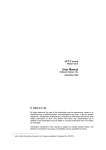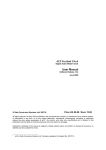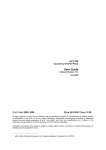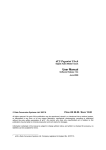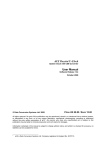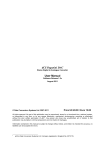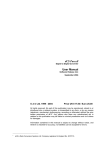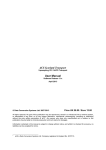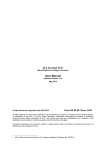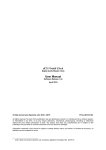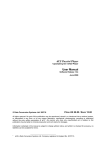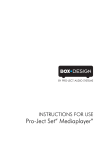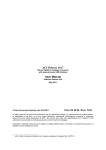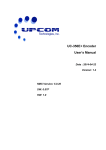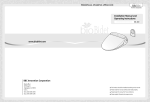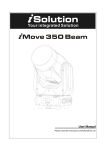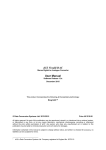Download "user manual"
Transcript
dCS Verona Master Clock User Manual Software Release 1.1x August 2005 © 2004 - 2005 dCS Ltd. Price UK £17.50 Euro 25.00 All rights reserved. No part of this publication may be reproduced, stored in or introduced into a retrieval system, or transmitted in any form, or by any means (electronic, mechanical, photocopying, recording or otherwise) without the prior written permission of dCS1. Any person who does any unauthorised act in relation to this publication may be liable to criminal prosecution and civil claims for damages. Information contained in this manual is subject to change without notice, and whilst it is checked for accuracy, no liabilities can be accepted for errors. 1 dCS is Data Conversion Systems Ltd. Company registered in England No. 2072115. dCS Verona User Manual dCS Ltd Manual filename: Verona Manual v1.1x.doc English version Manual for Software Issue 1.1x August 2005 Page 2 email: [email protected] web-site: www.dcsltd.co.uk dCS Verona User Manual dCS Ltd Manual for Software Issue 1.1x August 2005 PRODUCT OVERVIEW The dCS Verona is a consumer version of the dCS 992 and 995 professional Master Clocks. The Verona generates very stable clocks at either 44.1 or 48kHz, accurate to better than 1 part per million. The usual application is synchronising the units in SACD / CD systems, where a 44.1kHz Word Clock is used throughout. The improved synchronisation and stability offered by the Verona enhances the sound quality, extracting more depth and detail from high quality recordings. Most customers use the Verona with a set of dCS equipment, however the Verona may be used with any transport or other digital source that will accept a 44.1 or 48kHz reference clock in either Word Clock or SPDIF clock formats. Verona features an External Reference Input, allowing the Master Clock to be slaved to a even more accurate reference, such as a GPS receiver or an atomic clock, if desired. The Verona will convert a variety of audio sample rates or standard frequencies to either of the two clock frequencies, cleaning the reference signals in the process. In common with all dCS converters, the Verona is based on our flexible digital audio platform which makes extensive use of software configurable chips – FPGA’s and DSP’s. This allows the internal software to be updated from time to time, either from a dCS CD or from a PC, adding extra features and facilities to your system with a minimum of fuss. Manual filename: Verona Manual v1.1x.doc English version Page 3 email: [email protected] web-site: www.dcsltd.co.uk dCS Verona User Manual dCS Ltd Manual for Software Issue 1.1x August 2005 CONTENTS Product Overview ..............................................................................................3 Contents .............................................................................................................4 About this Manual 6 What does the coloured text mean? About Sample Rates x 6 6 Step-by-Step Guide ...........................................................................................8 Preliminaries Connecting the System for DSD Connecting the System for Dual AES 8 9 9 Typical Applications........................................................................................10 Using a Verona with an upsampling transport Using a Verona with a DSD upsampler Using a Verona with a GPS clock 10 11 13 The Software – The Menu ...............................................................................14 Using the Menu Opening the Menu Types of Menu Page Closing the Menu Menu Sequence Couple – Setting the format of the Ext Ref Input Bright x - Display Brightness TimeOut – Menu Time Out Setting Test - Display Test Issue – Software Issue State Temp – Unit Internal Temperature Serial – Unit Serial Number Contact - Contact information CDUpdate – Software Update By CD Factory – Restoring Factory Defaults 15 15 15 15 16 16 16 16 17 17 17 17 17 18 20 The Hardware – Controls and Connectors ...................................................22 Front Panel Key to Front Panel 22 22 Power Button Clock Frequency Button Dither Button Status Indicator Remote Control Sensor Main Display Mode Indicator Menu Button x (Step Back) (Step) x x x x (Select) Rear Panel Key to Rear Panel Word Clock Outputs 1 - 5 SPDIF Outputs 1 – 3 External Reference Input 1394 Interface Power Link SUC Power switch IEC Power Inlet Mains Fuse Additional Information 22 22 23 23 23 23 23 23 24 24 24 24 24 25 25 25 25 25 25 25 Verona Technical Information .........................................................................26 Digital Interface Specifications Output Frequencies Clocking Synchronising to Ext Ref In Manual filename: Verona Manual v1.1x.doc English version Page 4 26 26 26 x 26 email: [email protected] web-site: www.dcsltd.co.uk dCS Verona User Manual dCS Ltd Manual for Software Issue 1.1x August 2005 Power requirements Size and Weight Operating Conditions 27 27 27 General Technical Information.......................................................................28 Clock Dither 28 Using your dCS Verona for the first time ........................................................30 What’s in the Box? Safety Notice Mains Voltage Setting Positioning the Unit 30 30 31 31 Options .............................................................................................................32 Mains Supply Voltage Having Your Options Changed 32 32 Maintenance and Support...............................................................................34 Service & Maintenance Mains Fuse 34 34 Replacing a Blown Fuse x 34 dCS Limited Warranty What This Warranty Covers What This Warranty Does Not Cover How To Obtain Service Updating your Verona Software Updates Hardware Updates 35 35 35 35 36 x x 36 36 Safety and Electrical Safety Cleaning the Case 37 37 Troubleshooting ..............................................................................................38 Fault Indication Power interruption Power up test errors Troubleshooting Guide The unit fails to power up The DAC/DDC suddenly mutes, Verona repeats its’ power-up sequence The system fails to lock to Verona Periodic clicks are heard from the loudspeakers The Display turns on briefly when a control is operated, then turns off Menu Timeout does not work 38 38 38 39 39 39 39 39 40 40 If You Need More Help ....................................................................................41 Other Information 41 Indexes and Software Version Numbers.......................................................42 Software History Definitions and Abbreviations Key to Cable Identification List of Tables List of Figures Keywords and Phrases Manual filename: Verona Manual v1.1x.doc English version Page 5 42 42 43 43 43 44 email: [email protected] web-site: www.dcsltd.co.uk dCS Verona User Manual dCS Ltd Manual for Software Issue 1.1x August 2005 About this Manual If you have not used a Verona before, please read the section “Using your dCS Verona for the first time” on page 30. This manual has been arranged with the most commonly used sections placed first: • • • • • • • table of contents (page 4) step-by-step (page 8) and applications guides (page 10) detailed software and hardware information (page 14) technical information (page 26) information for first time users (page 30) options, maintenance and troubleshooting (page 32) index section (page 42) What does the coloured text mean? If you are reading a colour print or a soft copy of this manual, you will notice that some types of text are in colour: • • • • • • IMPORTANT! Brown text in bold is a reference to another section or page. Sometimes, if you are reading a soft copy of the manual, page numbers are hyperlinks – click on them and you will go there. Blue text is used for controls and connectors, described in the hardware section. White text in bold on black is used for alternative control functions, such as menu operation. Pink text is a menu page or setting. Green text in bold shows what appears on the display. Purple text in bold is used for indicators. Important information is presented like this - ignoring this may cause you to damage the unit, or invalidate the warranty. The manual is designed to be helpful. If there are points you feel we could cover better, or that we have missed out - please tell us. About Sample Rates x All references to sample rates in this manual use the unit kS/s (kilo Samples per second) rather than the technically incorrect kHz. Manual filename: Verona Manual v1.1x.doc English version Page 6 email: [email protected] web-site: www.dcsltd.co.uk dCS Verona User Manual dCS Ltd Manual filename: Verona Manual v1.1x.doc English version Manual for Software Issue 1.1x August 2005 Page 7 email: [email protected] web-site: www.dcsltd.co.uk dCS Verona User Manual dCS Ltd Manual for Software Issue 1.1x August 2005 STEP-BY-STEP GUIDE This section guides you through setting up the unit for basic operation. You may find this useful if you have not used the Verona for a while. Preliminaries The Control Summary sheet details the menu structure and outlines the use of the front panel controls. For more information, see the Menu section on page 14. For digital interfaces, use with cables designed for digital audio: • • do this: IMPORTANT! do this: for Word Clock interfaces, use 75Ω coax cables fitted with BNC plugs. for SPDIF RCA interfaces, use 75Ω coax cables fitted with RCA Phono plugs. Connect the power cable supplied to the Power inlet on the Verona rear panel, plug the other end into a convenient power outlet. Set the power switch beside the power inlet to the on position (I). Please do not use an excessively thick power cable as this may damage the power inlet connector. Such damage is not covered by the warranty. Press the Power button and wait about 5 seconds while Verona configures itself. The display will show in sequence: Verona, Testing and either 44.1kHz or 48kHz. If the unit is likely to be set in an unfamiliar state, you can reset it as follows: do this: Press the Menu button once, then press the Step Back button so the display shows Factory. Press the Select button and wait a second. The unit will display Defaults. The PWR indicator and perhaps the OK indicator will be lit, the others should be off. Manual filename: Verona Manual v1.1x.doc English version Page 8 email: [email protected] web-site: www.dcsltd.co.uk dCS Verona User Manual dCS Ltd Manual for Software Issue 1.1x August 2005 Connecting the System for DSD Most owners will use the Verona to clock other dCS equipment at 44.1kHz. do this: do this: do this: IMPORTANT! If necessary, use the Clock Frequency button to set the outputs to 44.1kHz. Connect one of the Verona‘s Word Clock Outputs to the Word Clock input of each unit in the chain – the transport, the DSD upsampler and the DAC. The five outputs are the same. Connect a 1394 cable from the Verdi to the DAC and from the Purcell to the DAC. Connect an AES cable from the Verdi to the Purcell’s AES input. It is essential to lock the transport to the Verona. If this is not done, the source will not be synchronised to the rest of the system, causing locking problems or regular clicks. A Verdi or La Scala will slave to the Verona automatically, the WClk indicator will light to confirm this. do this: For Purcell (v2.00 or later), select the required input then set the WClk menu page to WClk: In. The WClk indicator will light to confirm that the upsampler is locked. Set the Output to DSD. do this: For Elgar Plus or Delius, select the 1394 input then set the MS menu page to MS: Sync. The SDIF indicator (Elgar) or WClk indicator (Delius) will light to confirm that the DAC is locked. See the “Typical Applications” section on page 10 for more details. Connecting the System for Dual AES For owners who prefer to use Dual AES it is important to choose compatible sample rates. The Dual AES sample rate MUST be exactly 2 or 4 times the source sample rate and clock frequency. do this: do this: IMPORTANT! do this: If necessary, use the Clock Frequency button to set the outputs to 44.1kHz. Connect one of the Verona‘s Word Clock Outputs to the Word Clock input of each unit in the chain – the transport, the DSD upsampler and the DAC. The five outputs are the same. It is essential to lock the transport to the Verona. If this is not done, the source will not be synchronised to the rest of the system, causing locking problems or regular clicks. Connect a 1394 cable from the Verdi to the DAC. Connect an AES cable from the Verdi to the Purcell’s AES input. Connect 2 AES cables from Purcell’s AES outputs to the DAC’s AES inputs. A Verdi or La Scala will slave to the Verona automatically, the WClk indicator will light to confirm this. do this: For Purcell (v2.00 or later), select the required input then set the WClk menu page to WClk: In. The WClk indicator will light to confirm that the upsampler is locked. Set the Output to 88.2 kS/s Dual AES or 176kS/s Dual AES. do this: For Elgar Plus (v4.30 or later) or Delius (v2.30 or later), select the Dual AES input then set the MS menu page to MS: Sync. The SDIF indicator (Elgar) or WClk indicator (Delius) will light to confirm that the DAC is locked. If the source sample rate is 48kS/s or 96kS/s and has a Word Clock input, set Verona to 48kHz and set Purcell to upsample to 96 or 192kS/s. Manual filename: Verona Manual v1.1x.doc English version Page 9 email: [email protected] web-site: www.dcsltd.co.uk dCS Verona User Manual dCS Ltd Manual for Software Issue 1.1x August 2005 TYPICAL APPLICATIONS Using a Verona with an upsampling transport This is the simplest disc-only system using the Verona. The La Scala outputs DSD data whether you play SACDs or ordinary CDs. dCS Verona Master Clock WORD CLOCK OUTPUTS SPDIF OUTPUTS 1394 EXT. REF. IN SUC 1 POWER LINK 1 2 3 4 5 1 2 POWER ~ 3 44.1kHz Word Clocks dCS Verdi La Scala SACD Transport CAUTION: VISIBLE AND INVISIBLE LASER RADIATION. WHEN OPEN, DO NOT STARE INTO BEAM. RCA AES BNC CLASS 1 LASER PRODUCT TOSLINK CH2 CH1 1394 SUC IN SDIF POWER 1 WORDCLOCK LINK OUT DSD (SACD+CD) L R L OUTPUT LEVEL AES 1 AES 2 PUSH RCA1 A ST CH1 dCS Elgar Plus DAC SUC CH2 B POWER PUSH HIGH R RCA2 BNC TOSLINK DSD / SDIF 1394 LOW IN - WORDCLOCK - OUT L R R REC OUT L Balanced - or - Unbalanced Outputs Outputs To Power Amplifier or Preamplifier Figure 1 – Using Verona to clock a La Scala and an Elgar Plus do this: do this: do this: Connect up as shown in Figure 1. The first time you use this arrangement, open the menu and run the Factory routine on all three units. This sets the Verona to 44.1kHz. If necessary, use the Input button on the Elgar Plus to select the 1394 input. Open the Elgar’s menu and set the MS page to MS:Sync. It is as simple as that. Manual filename: Verona Manual v1.1x.doc English version Page 10 email: [email protected] web-site: www.dcsltd.co.uk dCS Verona User Manual dCS Ltd Manual for Software Issue 1.1x August 2005 Using a Verona with a DSD upsampler If you have a Verdi rather than a La Scala, you can still upsample your CDs to DSD by adding a 1394-equipped Purcell to the system. dCS Verona Master Clock WORD CLOCK OUTPUTS SPDIF OUTPUTS EXT. REF. IN 1394 SUC 1 POWER LINK 1 2 3 4 5 1 2 3 POWER ~ 44.1kHz Word Clocks dCS Verdi SACD Transport CAUTION: VISIBLE AND INVISIBLE LASER RADIATION. WHEN OPEN, DO NOT STARE INTO BEAM. RCA AES BNC CLASS 1 LASER PRODUCT TOSLINK CH1 CH2 1394 SUC IN SDIF POWER 1 WORDCLOCK LINK OUT 16 bit / 44.1kS/s (CD) DSD (SACD) DIGITAL INPUTS AES WORDCLOCK RCA ST A B BNC TOSLINK IN OUT DIGITAL OUTPUTS AES1 AES2 dCS Purcell Upsampler OPTION RCA POWER SUC PUSH 1394 1 BNC DSD (SACD+CD) L R OUTPUT LEVEL L AES 1 AES 2 PUSH RCA1 A ST CH1 dCS Elgar Plus DAC SUC CH2 B POWER PUSH HIGH R RCA2 BNC TOSLINK DSD / SDIF 1394 LOW IN - WORDCLOCK - OUT L R R REC OUT L Balanced - or - Unbalanced Outputs Outputs To Power Amplifier or Preamplifier Figure 2 - Using Verona to clock a Verdi, a Purcell and an Elgar Plus do this: do this: Connect up as shown in Figure 2. The first time you use this arrangement, open the menu and run the Factory routine on all four units. This sets the Verona to 44.1kHz. Manual filename: Verona Manual v1.1x.doc English version Page 11 email: [email protected] web-site: www.dcsltd.co.uk dCS Verona User Manual dCS Ltd do this: do this: do this: Manual for Software Issue 1.1x August 2005 If you prefer, you can connect one of the Purcell’s other inputs to the Verdi instead of using the AES input. Select that input using the Purcell’s Input button. Open the Purcell’s menu and set the WClk page to WClk:In. The Purcell will lock to the Verona. If necessary, use the Input button on the Elgar Plus to select the 1394 input. Open the Elgar’s menu and set the MS page to MS:Sync. Manual filename: Verona Manual v1.1x.doc English version Page 12 email: [email protected] web-site: www.dcsltd.co.uk dCS Verona User Manual dCS Ltd Manual for Software Issue 1.1x August 2005 Using a Verona with a GPS clock If you have a GPS clock or atomic clock, you can slave the Verona to the clock, improving the accuracy of the Verona to that of the clock. GPS clock 1PPS 10MHz RS-232 ANTENNA Roof-mounted GPS antenna The Bang-On GPS Clock Co. 10MHz +/-1ppb dCS Verona Master Clock WORD CLOCK OUTPUTS SPDIF OUTPUTS 1394 EXT. REF. IN SUC 1 POWER LINK 1 2 3 4 5 1 2 3 POWER ~ Word Clock Outputs Figure 3 – Slaving the Verona to a GPS clock do this: do this: do this: Connect up as shown in Figure 3. The first time you use this arrangement, open the menu and run the Factory routine on all four units. This sets the Verona to 44.1kHz. Open the menu and set the Couple page to Bipolar. The Verona will lock to the clock. All the outputs will be at 44.1kHz, at the accuracy of the clock. do this: do this: If you need 48kHz, press the Clock Frequency button. Use the Verona‘s outputs to synchronise the audio equipment together. Note that a GPS clock relies on receiving a satellite transmission. Any gaps in GPS satellite coverage will result in the frequency accuracy of the outputs reverting to that of the Verona – which is quite adequate for audio use. Manual filename: Verona Manual v1.1x.doc English version Page 13 email: [email protected] web-site: www.dcsltd.co.uk dCS Verona User Manual dCS Ltd Manual for Software Issue 1.1x August 2005 THE SOFTWARE – THE MENU Press "Step >" to move along the Menu, press "< Step" to move back. Press "Select" to set a menu option or change options. Menu First page of the Menu Couple Bright x Time Out Sets the format of the Ext Ref Input Sets the display brightness Sets the Menu timeout delay TTL Bipolar Bright 7 .... Bright 0 None 5 seconds 15 seconds 30 seconds 1 min / 3 mins Test Issue Runs a display test routine Displays the software version number 1.0x End CDUpdate Factory Contact Serial Temp Closes the Function Menu Starts software update from a dCS CD Restores standard factory settings Displays dCS email address Displays the unit full serial number Displays the internal temperature Celsius Fahrenheit Figure 4 – Menu flow chart Manual filename: Verona Manual v1.1x.doc English version Page 14 email: [email protected] web-site: www.dcsltd.co.uk dCS Verona User Manual dCS Ltd Manual for Software Issue 1.1x August 2005 Using the Menu The Menu gives the user access to a wide range of additional features. It also allows new features and performance enhancements to be added at a later date by software upgrades. Opening the Menu The Menu is controlled by three buttons: • • • the Menu button opens the menu and doubles as the Select button. the Step → button pages forward through the Menu – the Step button. the ← Step button pages backward through the Menu – the Step Back button. When you first open the Menu, the display will show Menu. Successive presses of the Step button page through the Menu. You cannot go directly to any particular page, but must enter at the top of the Menu and then page through until you reach the page you want. Types of Menu Page There are three types of page in the Menu - Parameter Pages, Information Pages and Test Pages. Parameter pages allow the user to check and also change the current settings of the operating parameters, for example Bright. When a parameter page is displayed, the first press of the Select button shows the current setting. Subsequent presses of the Select button change the page setting. Information pages display information about the unit, for example Software Issue. When an information page is displayed, pressing the Select button displays the information held on that page. Test pages allow the user to initiate a number of useful routines, for example Test. When a Test page is displayed, pressing the Select button starts the test routine. Closing the Menu There are two ways to close the menu and return to normal operation. The easiest way is to wait 5 seconds for the unit to time-out and revert to the standard display. Alternatively, use the Step button to page forward until the display shows End and then press the Select button once. If the unit times out before the operation in hand has been completed, simply reenter the menu, page forward (or backward) and continue where you left off. If you find the 5 second time-out difficult to use, you can extend it by changing the TimeOut setting. Manual filename: Verona Manual v1.1x.doc English version Page 15 email: [email protected] web-site: www.dcsltd.co.uk dCS Verona User Manual dCS Ltd Manual for Software Issue 1.1x August 2005 Menu Sequence Use the flow chart (Figure 4) or the Control Summary sheet to guide you through the Menu more quickly. The following explanation deals with the Menu pages in the sequence they 2 occur in the Menu . The use of each page is shown on an individual basis, with the last operation being closing the Menu. After you have become more familiar with the Menu, you will find it more convenient to perform all the Menu operations in one go before finally closing the Menu. Couple – Setting the format of the Ext Ref Input When the External Reference Input is in use, the input characteristics must be set to match the source. There are two options: TTL Bipolar do this: do this: do this: IMPORTANT! The input accepts a DC coupled clock at TTL levels. This is the usual setting for Word Clock references. The input accepts a DC or AC coupled clock, which has an even voltage swing about ground. This is the usual setting for GPS references. Open the Menu and step through until the display shows Couple. Press the Select button to flip between TTL and Bipolar. When you have the option you want, wait for the Menu to time-out and the display to revert to its normal mode. The Ext Ref Input will not operate if this menu is set to TTL and an AC coupled cable used. Bright x - Display Brightness This adjusts the brightness of the main display, with settings between 7 (brightest) and 0 (off, unless something is touched). do this: do this: Open the Menu and step through until the display shows Bright x, where x is a number between 7 and 0. Press the Select button repeatedly and the display cycles through Bright 7, Bright 6, ......., Bright 1, Bright 0 and back to Bright 7. After time-out, a setting of Bright 0 blanks the display unless the unit is not locked. Operating any control or locking to a source while in this mode turns the display back on momentarily. TimeOut – Menu Time Out Setting If you find the 5 second time out period for the menu is too short, use this option to change the time out period. do this: do this: Open the Menu and step through until the display shows Timeout. Press the Select button repeatedly and the display will cycle through the options: None, 5 secs, 15 secs, 30 secs, 1 min, 3 mins. When set to None, the menu does not close automatically. Close it manually by stepping through to the End page and pressing Select. do this: 2 Choose the setting you want and press the Select button again. A minor software update may change the order of the menu items or add an option. If this happens, the Control Summary sheet may be updated before the manual. Manual filename: Verona Manual v1.1x.doc English version Page 16 email: [email protected] web-site: www.dcsltd.co.uk dCS Verona User Manual dCS Ltd Manual for Software Issue 1.1x August 2005 Test - Display Test This runs a test routine to ensure the display is working correctly. do this: do this: Open the Menu and step through until the display shows Test. Press the Select button once to start the test. • The main display lights up then fades from bottom to top. • The indicator LEDs light up briefly in sequence. • All indicators light up, along with small squares on the main display. This flashes off and on once. • The display shows Done. Issue – Software Issue State This displays the issue number of the software fitted to your unit. You will need to check this if you are considering a software upgrade or if your unit malfunctions. do this: do this: do this: Open the Menu and step through until the display shows Issue. Press the Select button once to display the software issue. For units fitted with a 1394 interface, press the Select button again to display the 1394 interface software issue. Temp – Unit Internal Temperature This displays the temperature inside the unit, close to the crystal oscillators. do this: do this: Open the Menu and page through until the display shows Temp. Press the Select button once to display the temperature in degrees Fahrenheit. Press Select again to change to degrees Celsius. Serial – Unit Serial Number This displays the full serial number, including the hardware configuration code. We will need this information to assemble upgraded software to suit your unit. do this: do this: Have a pen and paper handy to note down the number. Open the Menu and step through until the display shows Serial. Press the Select button once and the serial number will scroll across the display. Contact - Contact information This displays dCS’ email address and web-site URL. do this: do this: Open the Menu and step through until the display shows Contact. Press the Select button once and the contact information will scroll across the display. Manual filename: Verona Manual v1.1x.doc English version Page 17 email: [email protected] web-site: www.dcsltd.co.uk dCS Verona User Manual dCS Ltd Manual for Software Issue 1.1x August 2005 CDUpdate – Software Update By CD Current software for dCS Elgar Plus, Elgar, Delius or Purcell and all Verdi, La Scala or Verona software features a CD Update menu page. You can update the software inside any of these products loaded with CD Update software quickly and easily from a CD supplied by dCS. IMPORTANT! Please follow the latest update instructions supplied with the CD. The following is for guidance only. You will need a standard CD Transport, a CD player or a dCS Verdi to play the CD. A few CD players are not suitable because they upsample to 48kS/s or change some of the data bits in other ways (one example is the ML37). Don’t worry - the CD Update routine detects these and stops, preventing any changes to the internal software. do this: do this: do this: do this: do this: do this: If you are updating a dCS Upsampler or DAC: Connect an AES or RCA digital output from the Transport to the Upsampler or DAC and select the input you have just connected. Disconnect any 1394 interface cables. If you are updating a dCS DAC connected to the Transport through another device: Connect an AES or RCA digital output from the other device to the DAC and select the input you have just connected. Set the other device to bit-for-bit mode (Cloning on a dCS Upsampler). Disconnect any 1394 interface cables. If in doubt, connect the DAC directly to the transport. If you are updating a dCS Verona: Disconnect ALL cables from the unit, except the power cable. Open the Menu on the unit to be updated and step through until the display shows CDUpdate. Make sure the transport is in STOP mode. Press the Select button to start the routine. When the unit displays Cable, connect a BNC cable from the Ext Ref Input to a BNC SPDIF digital output on the transport. The unit will lock to the transport, then display Wait. If you are updating a dCS Transport, the Transport plays the CD and updates itself, missing out some of the early steps. Disconnect any 1394 interface cables. do this: do this: do this: do this: do this: For all dCS units: RELAX! The update procedure is easy. Mute your power amplifier. Insert a dCS CD (containing software for the unit you want to update) into the transport, making sure it is in STOP mode. Open the Menu on the unit to be updated and step through until the display shows CDUpdate. Press the Select button to start the routine. The unit will display Wait while it prepares the flash memory for the update. After 3-4 minutes, the unit will scroll Please Start CD. do this: IMPORTANT! Press PLAY. Do not press PLAY before the unit to be updated is ready. This can cause the download to fail. Use only dCS CDs. The unit will now inspect the CD, and will display Scanning, while it reads administrative data. Manual filename: Verona Manual v1.1x.doc English version Page 18 email: [email protected] web-site: www.dcsltd.co.uk dCS Verona User Manual dCS Ltd Manual for Software Issue 1.1x August 2005 If there is anything wrong with the dCS CD that has been loaded or it does not match the product, the unit will display Wrong! or Wrong CD or No Index and revert to normal operation. Don’t worry – the internal software is unchanged. Check the CD for dust or scratches. If it is not a dCS CD at all, the unit will keep repeating Please Start CD, for about 30 seconds or display Wrong CD and then revert to normal operation. If the data is correct, the unit will display Track n, where n is a number. do this: You can move the Transport on to track n, or wait for it to get there of its own accord. If the unit has to wait for the right track, it will display Found Track 1, then Found Track 2, etc, until it finds the right one. Vx.xx will appear on the display (this is the new software issue number). If the unit displays No Track, repeat the procedure but manually advance the transport to track n. Next, the update progress is displayed in one of the following formats: • • The display counts up from 0% 0/7 to 99% 0/7, displays Copying, counts up from 0% 1/7 to 99% 1/7, displays Copying and so on until the last section is loaded and copied. Some models may use less than 8 sections. A moving dot counts down slowly from about 3 to 0. After about 15 minutes, the update is complete and the unit will reboot itself. do this: do this: If the CD is still playing, you can stop it now. If the unit being updated has a 1394 interface, wait until the unit has settled (about 30 seconds), switch it off for 10 seconds, then on again. If the unit detects no change in the 1394 interface code, it will boot up as usual and be ready for use. If the 1394 interface code has been updated, the unit will load the new code into the flash memory on the 1394 interface board – this takes about 10 minutes. While this is taking place, the unit will display a progress bar. Next the unit will display in sequence: Done 5, Done 4, …, Done 1 then reboot itself again. The unit is ready for use. OOPS! If the CD transport stops or becomes disconnected during an update, don’t worry! The original software is backed up inside the unit. Proceed as follows: The checking routine will find a sequencing error and Non Seq or Bad CD! will appear on the display. do this: Turn the power off and on to reboot. This message will scroll across the display: Bad CheckSum – Press Function button to attempt recovery or Bad CheckSum – Press Mute button to attempt recovery or Bad CheckSum – Press Menu button to attempt recovery, depending on the model. do this: Press the appropriate button once. The original software is retrieved from the internal backup while displaying Wait... . This may take a few minutes. When recovery is complete, the unit re-boots. do this: Run the CD Update routine again to load the new software. Manual filename: Verona Manual v1.1x.doc English version Page 19 email: [email protected] web-site: www.dcsltd.co.uk dCS Verona User Manual dCS Ltd Manual for Software Issue 1.1x August 2005 Factory – Restoring Factory Defaults This feature sets most of the parameters back to the factory default settings. This can be useful if the settings are accidentally changed and you need to reset the unit to a standard configuration, or your children play with it. do this: do this: Open the Menu and step through until the display shows Factory. Press the Select button and leave the menu to time out. The unit will return to normal operation set up as follows: • • • • • Clock Frequency to 44.1kHz Dither to Off Couple to TTL Display brightness to Bright 4 Timeout to 15 secs Manual filename: Verona Manual v1.1x.doc English version Page 20 email: [email protected] web-site: www.dcsltd.co.uk dCS Verona User Manual dCS Ltd Manual filename: Verona Manual v1.1x.doc English version Manual for Software Issue 1.1x August 2005 Page 21 email: [email protected] web-site: www.dcsltd.co.uk dCS Verona User Manual dCS Ltd Manual for Software Issue 1.1x August 2005 THE HARDWARE – CONTROLS AND CONNECTORS Front Panel A B C Power Clock Frequency Dither D E F G H DITH PWR STBY EXT Menu dCS Verona OK Master Clock Step Select Figure 5 – dCS Verona Front Panel Key to Front Panel A B C D E F G H Power Button Power / Standby button Clock Frequency button or Menu Step Back button Dither button or Menu Step button Status indicator Remote Control sensor Main Display Mode indicator Menu or Select button x This button doubles as a power on / off switch and a standby mode switch. do this: To switch on, press the Power button briefly. If power is available, the PWR indicator will light and Verona will run through the power up routine. Note that the Power button will not click when turning power on – this is normal. do this: When you have finished listening, press the Power button briefly to set the unit to standby mode. The outputs will mute, all displays will turn off except the PWR and STBY indicators. In this mode, Verona uses less power. If power is switched off or fails, Standby mode is cancelled. do this: To restore normal operation, press the Power button briefly again. Verona will power up ready for use. do this: To switch off completely, press the Power button and hold it for a few seconds until the Main Display shows Power Dn, then release it. Clock Frequency Button (Step Back) do this: Press this button to set the clock frequency to either 44.1kHz (usually for CD or SACD transports) or 48kHz (usually for DVD transports). The Clock Frequency button doubles as the Menu Step Back button, used for paging backwards through the Menu (see page 14). Manual filename: Verona Manual v1.1x.doc English version Page 22 email: [email protected] web-site: www.dcsltd.co.uk dCS Verona User Manual dCS Ltd Manual for Software Issue 1.1x August 2005 Dither Button (Step) do this: Press this button to turn the dither on or off. The DITH indicator lights if dither is being added. The Dither button doubles as the Menu Step button, used for paging forwards through the Menu (see page 14). Status Indicator x This consists of 3 indicators: • • • PWR is lit when power is connected and the unit is turned on or is in standby mode. STBY is lit when the unit is in standby mode. OK lights about 30 minutes after powering up, to indicate that the crystal oscillators have fully settled. The unit is usable one minute after powering up. Remote Control Sensor x Remote Control operation is not supported in this release. Main Display x The main display tells you what Verona is doing. In normal use, the unit displays either 44.1kHz or 48kHz. While locking to an external reference the display shows Locking. When locked, the unit displays either 44.1kHz or 48kHz. When accessing the Menu (see page 14), menu options are displayed here. If an error occurs during power up or normal use, the details of the fault will be displayed. See “Fault Indication” on page 38. Mode Indicator x The DITH indicator lights to show that dither is being added to the outputs. The EXT indicator lights when the unit is locked to an external reference connected to the EXT REF IN connector. The external reference over-rides the internal crystal oscillators. Menu Button (Select) Press the Menu button to open the Menu (see page 14) and change or Select settings in the menu. Manual filename: Verona Manual v1.1x.doc English version Page 23 email: [email protected] web-site: www.dcsltd.co.uk dCS Verona User Manual dCS Ltd Manual for Software Issue 1.1x August 2005 Rear Panel I J K WORD CLOCK OUTPUTS SPDIF OUTPUTS EXT. REF. IN L M N O 1394 P Q SUC 1 POWER LINK 1 2 3 4 5 1 2 3 Designed and Manufactured in England by DCS Ltd. (UK company 2072115), Mull House, Gt. Chesterford Ct., Gt. Chesterford, Saffron Walden CB10 1PF U.K. Warning: Shock Hazard - Do not open. No user serviceable parts inside. Caution: To avoid risk of fire replace only with the same fuse type and rating T 500mA L. Caution: This equipment MUST be earthed. POWER ~ Serial No. Power Supply 50/60Hz, 30W V Figure 6 – dCS Verona Rear Panel Key to Rear Panel I J K L M N O P Q Word Clock Outputs 1 - 5 on BNC connectors SPDIF Outputs 1 - 3 on RCA connectors External Reference Input on BNC connector Power Link connector Optional IEEE 1394 interface on two 6-way connectors Software Upgrade Connector, 9-way ‘D’ type Power switch IEC Power inlet Mains fuse holder Word Clock Outputs 1 - 5 There are 5 identical Word Clock outputs, all on BNC sockets. They carry the same Word Clock at either 44.1 or 48kHz. Connect up the BNC sockets with 75Ω co-axial cables designed for digital audio or RF use. A.C. coupled cables are not suitable. SPDIF Outputs 1 – 3 There are 3 identical SPDIF outputs, all on RCA phono connectors. They carry the same SPDIF clock signals but no audio data, sampled at 44.1kS/s or 48kS/s. The format is IEC60958, otherwise known as SPDIF. Use with 75 ohm co-axial cables designed for digital audio or RF use. Some types of audio cable are not suitable and may cause crackling noises or other malfunctions. External Reference Input The External Reference Input accepts a Word Clock at the main audio frequencies or various reference frequencies (see page 26). It allows Verona to act as a clock distribution box. When a suitable external reference is connected, Verona will automatically slave to it. The main display will show Locking for several seconds, then the set clock frequency (either 44.1kHz or 48kHz) and the EXT indicator will light. Use with 75 ohm co-axial cables designed for digital audio or RF use. A.C. coupled cables are not suitable unless the Couple menu is set to Bipolar (see page 16). Manual filename: Verona Manual v1.1x.doc English version Page 24 email: [email protected] web-site: www.dcsltd.co.uk dCS Verona User Manual dCS Ltd Manual for Software Issue 1.1x August 2005 1394 Interface The 1394 interface in not fitted in this release. It is intended for future enhancements. Power Link This can be linked to similar connectors on other dCS units using a link cable. All units linked in this way may be turned on or off or set to standby by pressing a single Power button or sending one Remote Control command. Link cables are available from dCS. SUC The Software Upgrade Connector is intended to be used by dCS service agents to load new software into Verona. IMPORTANT! Do not connect any other equipment to the SUC connector as this may damage both Verona and the equipment so connected. Do not operate Verona with a PC connected. Failure to observe this warning will void the unit’s warranty, and may cause unpleasant effects in your system. Power switch The Power switch completely isolates the unit from the power supply. In normal use, set it to the On position (I). Set it to Off (0) during electrical storms, or while you are away for a long period. IEC Power Inlet Use with a 3 - pin IEC type power cable. Mains Fuse Replace only with a 20 x 5mm 500mA T HRC fuse. Please see page 34 for replacement details. Additional Information The rear panel displays the following information about the unit: • • • • The manufacturer’s name and address. Supply voltage setting, frequency range and rated power. Model: dCS Verona The short form of the unit serial number. We will need the serial number (preferably the full serial number from the menu) to give you support over the phone, or to ship you software updates. Manual filename: Verona Manual v1.1x.doc English version Page 25 email: [email protected] web-site: www.dcsltd.co.uk dCS Verona User Manual dCS Ltd Manual for Software Issue 1.1x August 2005 VERONA TECHNICAL INFORMATION Digital Interface Specifications Wordclock Outputs / Ext. Ref. Input Type Ext Ref Input Outputs Single ended, ground referred 75 25 TTL TTL BNC BNC x 5 Impedance Level (unloaded) Connector Ω Table 1 –Wordclock Output / Ext Ref Input Electrical Characteristics SPDIF Type Outputs Single ended, ground referred 75 1.0 RCA Phono x 3 Impedance Level (unloaded) Connector Ω V pk-pk Table 2 – SPDIF Output Electrical Characteristics Output Frequencies 44.1kHz or 48kHz on all Word Clock Outputs. 44.1kS/s or 48kS/s clock on all SPDIF Outputs. Clocking The sample clock quality significantly determines the output performance of the system. The highest quality clocks that are available are crystals, so we use these. Verona uses a pair of pre-aged, specially selected voltage controlled crystal oscillators (VCXO’s) as clock sources. Each unit is individually calibrated over a wide temperature range for best accuracy. When slaving to Ext Ref In, the VCXO is synchronised to the clock signal extracted from the input by a phase locked loop (PLL). This PLL is of a special narrow bandwidth type, that provides a significant degree of "clock cleaning”. The PLL is also very robust, and will lock to very poor signals if necessary. Accuracy Typically ± 0.1 parts per million when shipped Better than ± 1 part per million within 12 months of shipping Synchronising to Ext Ref In x The unit will slave to the following clock signals on the Ext Ref In connector: • Word Clocks at 32, 44.1, 48, 88.2 or 96kHz (set the Couple menu to TTL). • Reference clocks at 10MHz, such as those produced by GPS receivers or atomic clocks (set the Couple menu to Bipolar). Pull-in range Lock-in time Manual filename: Verona Manual v1.1x.doc English version ± 300 parts per million about nominal frequency < 12 seconds for most situations Page 26 email: [email protected] web-site: www.dcsltd.co.uk dCS Verona User Manual dCS Ltd Manual for Software Issue 1.1x August 2005 Power requirements Units may be set for 100, 115/120, 200, 215/220 or 230/240V (+/-10%), 50/60Hz AC operation. Typical power consumption Maximum power consumption Purcell & Verona 16W 20W Delius 21W 25W Elgar Plus 34W 40W Verdi & La Scala 25W 50W Table 3 – Power consumption for consumer products Size and Weight Length Depth Height Weight Purcell & Verona 461mm (18.15”) 413mm (16.18”) 69mm (2.70”) 8.5kg (18.7lbs) Delius 461mm (18.15”) 413mm (16.18”)* 69mm (2.70”) 8.8kg (19.4lbs) Elgar Plus 461mm (18.15”) 406mm (16.0”) 75mm (2.94”) 12.0kg (26.4lbs) Verdi & La Scala 461mm (18.15”) 415mm (16.34”)** 137mm (5.39”) 17kg (37.4lbs) Table 4 – Size and weight for consumer products • • • Operating Conditions • • • *Delius only: the control knob protrudes out of the front by 20mm (0.79”). **Verdi & La Scala only: the control knob protrudes out of the front by 13mm (0.51”). Allow extra depth for cable connectors. Ambient temperature range: 0°C (32°F) to 50°C (122°F), non-condensing. Do not install the unit near heat sources such as radiators, air ducts, power amplifiers or direct strong sunlight. If in doubt, the easy test is - Verona is happy to work anywhere a human is. Manual filename: Verona Manual v1.1x.doc English version Page 27 email: [email protected] web-site: www.dcsltd.co.uk dCS Verona User Manual dCS Ltd Manual for Software Issue 1.1x August 2005 GENERAL TECHNICAL INFORMATION Clock Dither Phase Locked Loop (PLL) circuits are used in digital audio equipment to synchronise the local clock to the clock in the incoming data stream. PLL circuits tend to operate in the centre of a “dead band” when locked. In this band, the sensitivity of the loop to phase errors is reduced. This is somewhat similar to the cross-over region in a power amplifier. The Verona can be set to add dither to the clock outputs, to keep the PLL active when it is locked. The dither takes the form of a small, random timing offset that is noise shaped, so that can be easily filtered out by the PLL. Unlike jitter, this offset is statistically well controlled, so that the effect averages out to zero. Does a dithered clock make an audible difference? Turn it on and let your ears decide. Manual filename: Verona Manual v1.1x.doc English version Page 28 email: [email protected] web-site: www.dcsltd.co.uk dCS Verona User Manual dCS Ltd Manual filename: Verona Manual v1.1x.doc English version Manual for Software Issue 1.1x August 2005 Page 29 email: [email protected] web-site: www.dcsltd.co.uk dCS Verona User Manual dCS Ltd Manual for Software Issue 1.1x August 2005 USING YOUR dCS VERONA FOR THE FIRST TIME Thank you for purchasing this dCS Verona. Before attempting to use your Verona, please read at least the rest of this section and the “Step-by-Step Guide” on page 8. This will enable you to set the unit up quickly with your hi-fi system. What’s in the Box? The box should contain the following: • • • • • dCS Verona User Manual Control Summary Power Cable Spare Fuses (2) Units supplied with a Remote Control (all models except Verona and Purcell) should also be supplied with the following: • • • Remote Control unit 3 x AAA batteries Pozidriv screwdriver (1 pt) For safety reasons, the Remote Control is shipped with the batteries packed separately. For fitting details, see the “Maintenance and Support” section, starting on page 34. 3 Units fitted with an IEEE 1394 interface should also be supplied with the following: • • IEEE 1394 cable assembly BNC cable Check the contents of the inner carton very carefully against the list above. Notify your dealer as soon as possible if anything is missing or damaged. dCS suggest that all of the original packaging is retained for use when transporting any units. Replacement packaging can be ordered from dCS or our distributors. Safety Notice Verona contains no user serviceable parts. Do not attempt to open the case as there are potentially dangerous voltages present inside. In the event of the unit developing a fault, please consult your dealer. IMPORTANT! 3 This equipment MUST be connected to a safety earth (or ground) via the power cable. The IEEE 1394 interface is an optional extra with Purcell or Delius units and is not yet available with Verona. Manual filename: Verona Manual v1.1x.doc English version Page 30 email: [email protected] web-site: www.dcsltd.co.uk dCS Verona User Manual dCS Ltd Manual for Software Issue 1.1x August 2005 Mains Voltage Setting Before connecting the power cable to your Verona for the first time, please check that it has been set to the correct operating voltage for your local mains supply. 50Hz or 60Hz operation is not important – the unit can use either. The unit's present voltage setting is shown on the label beneath the mains inlet on the rear panel. If this does not match your local supply voltage, DO NOT attempt to use the unit. Contact your dealer to arrange to have the unit reset. Using the Verona with the wrong mains setting for your local supply may result in serious damage to the unit and will invalidate the warranty. DO NOT attempt to reset the unit yourself. IMPORTANT! Please use a sensible power cable, such as the one supplied with the unit. Some audiophile power cables presently available are excessively heavy, their weight can damage the power inlet connector. Such damage is not covered by the warranty. Positioning the Unit Place Verona on a firm, vibration free base so as to allow convenient connection to your digital source. We suggest that you avoid siting Verona either directly above or below preamplifiers or tuners, if either of these will be used in your system at the same time as Verona. Manual filename: Verona Manual v1.1x.doc English version Page 31 email: [email protected] web-site: www.dcsltd.co.uk dCS Verona User Manual dCS Ltd Manual for Software Issue 1.1x August 2005 OPTIONS The following options may be fitted to new units or retrofitted at a later date. Option code Option V5 Mains voltage set to 230/240V V4 Mains voltage set to 215/220V V3 Mains voltage set to 200V V2 Mains voltage set to 115/120V V1 Mains voltage set to 100V Table 5 – Options available Mains Supply Voltage Any unit may be set for operation from 230/240V, 215/220V, 200V, 115/120V or 100V A.C. Units are shipped set for the mains supply voltage according to the destination. The voltage setting can be updated later by your dealer, if necessary. Specify the new country of use or the new voltage setting. Having Your Options Changed dCS support modifications, updates and option changes to supplied units. Major changes are normally carried out at dCS, as we have extensive test facilities and can verify the changes. Please contact your dealer for details. IMPORTANT! Please do not attempt the changes yourself. The unit’s performance or reliability may be impaired and the warranty will be invalidated. Manual filename: Verona Manual v1.1x.doc English version Page 32 email: [email protected] web-site: www.dcsltd.co.uk dCS Verona User Manual dCS Ltd Manual filename: Verona Manual v1.1x.doc English version Manual for Software Issue 1.1x August 2005 Page 33 email: [email protected] web-site: www.dcsltd.co.uk dCS Verona User Manual dCS Ltd Manual for Software Issue 1.1x August 2005 MAINTENANCE AND SUPPORT Service & Maintenance dCS audio products are designed not to need regular maintenance, and contain no user serviceable parts apart from the mains fuse. If your unit is damaged in some way, please contact your dealer or dCS. Mains Fuse There is a mains fuse below the power inlet, accessible from the outside of the unit. If the fuse blows, it may be changed by the user. The current consumption of the unit is very low, so it only blows if power surges occur, or there is a fault in the unit. Usually, power surges cause no other damage, but if the fuse blows repeatedly on replacement, some other damage will have been done and the unit must be returned to dCS for repair. Fuse Type: 20 x 5mm 0.5 amp T HRC fuse IMPORTANT! If the fuse should fail, it is essential that it be replaced with one of the same type and rating. Failure to do so could result in damage to the unit, risk of fire or electric shock and will invalidate the guarantee. Replacing a Blown Fuse x Referring to Figure 7, remove the power cable, use a small flat bladed screwdriver to pry up the tab on the fuse carrier (A) and pull it out. Push the blown fuse out of the clip in the carrier (B) and dispose of it. Fit a new fuse in the clip (C) and push the carrier back into the unit so that it clicks home. Spare fuses are provided with the unit. B A C Figure 7 – Changing the Mains Fuse IMPORTANT! Disconnect the power cable before changing the fuse. Manual filename: Verona Manual v1.1x.doc English version Page 34 email: [email protected] web-site: www.dcsltd.co.uk dCS Verona User Manual dCS Ltd Manual for Software Issue 1.1x August 2005 dCS Limited Warranty What This Warranty Covers Provided the sale of this dCS product is registered with dCS within 30 days of the original purchase, this warranty covers parts and labour to correct any defects in materials or workmanship for a period of 1 year from the date of purchase. A copy of the original bill of sale may be required to verify the date of purchase. IMPORTANT! Registration is generally completed on your behalf by the authorised dCS reseller However it is your responsibility to ensure that the product is registered. If you do not receive a warranty certificate in the mail from dCS within 30 days of your purchase, contact dCS. Registration also ensures you will receive information on important hardware and software upgrades as they become available. For products not registered with dCS, the 1 year warranty period commences on the date the product was originally shipped from the dCS factory. If you sell this product within the warranty period, the balance of the warranty will remain in effect for subsequent owners. What This Warranty Does Not Cover This warranty does not cover products with missing or altered serial number, products originally purchased from other than an authorised dCS reseller, or problems that result from: • • • • • • • • External causes such as accident, abuse, misuse, or problems with electrical power. Unauthorised modifications. Use not in accordance with the operating conditions and instructions stated in the user manual. Service or repair by anyone other than an authorised dCS Distributor. Product operation on voltage outside a range of the voltage specified on the back panel, plus or minus 10%, or without a proper ground connection. Transport in inadequate packing. Problems caused by using accessories, parts, or components not supplied by dCS. Master Clock accuracy is not guaranteed 12 months after shipping from dCS. This warranty does not cover carriage costs. How To Obtain Service Should you encounter a problem, please check the “Troubleshooting” section on page 38. You may be able to resolve the situation yourself (for example, by changing a menu setting). If this does not resolve the problem, contact your authorised dCS reseller for advice, quoting the model, the full serial number, the software version and giving a detailed description of the fault. If you are unable to contact the reseller, you may contact dCS directly at: dCS Ltd, Mull House, Great Chesterford Court Great Chesterford, Saffron Walden, CB10 1PF UK Phone: +44 (0)1799 531999 eMail: [email protected] Manual filename: Verona Manual v1.1x.doc English version Page 35 Fax: +44 (0)1799 531681 email: [email protected] web-site: www.dcsltd.co.uk dCS Verona User Manual dCS Ltd Manual for Software Issue 1.1x August 2005 Updating your Verona dCS products make extensive use of software configurable chips – FPGAs and DSPs. This gives us the ability to update our products to add extra features, update digital interface standards or make performance improvements by loading new software. Occasionally, a hardware update may be necessary also to increase the “capacity” of the electronics, add extra connectors or extra front panel controls. Software Updates x Please note that not all software updates make an earth-shattering change. You should have a clear idea of what you expect to gain before updating to the latest issue. If the software loaded in your unit is (for example) version 3.45: • • • A change to version 3.46 indicates a minor update for internal dCS use – to make testing easier, or more thorough, or to cater for some minor hardware change. Do not update your unit. A change to version 3.50 is a more serious update, offering extra functionality. If you want to use the extra features, update your unit. The manual will be updated for this (check the web-site). A change to version 4.00 is a major update. It will require updated hardware and the manual will be updated If you have older hardware, some of the features added by new software may not be available due to (for example) a missing connector. For recent hardware, this is mentioned in the “Upgrader’s notes” in this manual. If you need the missing feature, contact your dealer or dCS to arrange a hardware update. • • • If the software currently loaded includes a CD Update page, you can update the software yourself. Contact dCS for a CD and follow the instructions in the CD Update section on page 18, or the instructions supplied with the CD. The update program will check your hardware configuration and install the latest software compatible with it. If you do not have the CD Update feature loaded or have difficulty with it, a dCS distributor can download files from a PC into any unit fitted with a SUC connector. Contact your dealer for details. For older units without a SUC connector, your distributor can install new firmware in your unit. Firmware updates are low-cost from dCS. Contact your dealer for details. Hardware Updates x You may wish to have your hardware updated from time to time to take advantage of new features in the latest software. dCS offer this service - we will retest, reset any adjustable items to current shipping standards, and install any modifications or updates that have occurred since your unit was first shipped. The price will depend on the hardware changes necessary – please contact your dealer or dCS for details and pricing. In order to ensure speedy turn around, please contact us prior to returning the unit to get a Service Return number. Manual filename: Verona Manual v1.1x.doc English version Page 36 email: [email protected] web-site: www.dcsltd.co.uk dCS Verona User Manual dCS Ltd Manual for Software Issue 1.1x August 2005 Safety and Electrical Safety There are no user serviceable parts inside Verona and so there is no need to remove the covers. If for some reason you do: IMPORTANT! Disconnect the power cable before removing any covers or changing the fuse. There are no substances hazardous to health inside Verona. Cleaning the Case Do not apply any of the following cleaning products to the case as they will damage or alter the finish: • • • Corrosive or abrasive agents Spirit or alcohol based cleaners Wax polish do this: To remove dust, wipe with a moist, soft cloth. do this: To remove deposits from the case, first disconnect the power cable then spray very lightly with a proprietary glass cleaner containing ammonia and wipe off gently with a soft cloth, taking care to avoid scratches. Do not spray the cleaner onto the connectors or the rear panel. Manual filename: Verona Manual v1.1x.doc English version Page 37 email: [email protected] web-site: www.dcsltd.co.uk dCS Verona User Manual dCS Ltd Manual for Software Issue 1.1x August 2005 TROUBLESHOOTING Fault Indication Verona detects the following fault conditions: Power interruption If the AC supply is momentarily interrupted or is more than 20% below it’s rated voltage, the unit displays PowerDn and mutes the audio outputs to protect your loudspeakers from damage. This may be caused by loose AC power wiring, local power-line overloads or heavy-duty appliances like air conditioners. If this message appears frequently (other than when switching the unit off), please consult your dealer. Power up test errors If Verona detects a fault during its power up test routine, it will remain muted and display one of these messages: • • • • DSPs Not Loaded (#01) FPGAs Not loaded (#02) Bad Checksum. Press any key to attempt recovery (#03) DSP-Err1 (#04) This can be caused by power line transients occurring during system configuration. For Bad Checksum, press any button to try to clear the fault. Otherwise, try switching off, waiting 20 seconds, then switching on again. If the fault persists, please consult your dealer. Manual filename: Verona Manual v1.1x.doc English version Page 38 email: [email protected] web-site: www.dcsltd.co.uk dCS Verona User Manual dCS Ltd Manual for Software Issue 1.1x August 2005 Troubleshooting Guide If you experience difficulties when using your Verona, the following suggestions may help resolve the problem. IMPORTANT! The GOLDEN RULES for using a Master Clock: • • The source equipment MUST be locked to the Master Clock. The Clock Frequency MUST match the sample rate(s) used in the system. The unit fails to power up • Ensure there is power available on the mains cable. Connect the power cable, ensure it is pushed all the way in and press the Power button. If there is a Power switch on the back panel, ensure this is set to the On (I) position. • Check the rated supply voltage shown on the rear of the unit matches the local supply voltage. • Check that the fuse has not blown - if so, correct any obvious cause then replace the fuse as described on page 34. The DAC/DDC suddenly mutes, Verona repeats its’ power-up sequence • This may be caused by short drop-outs or brown-outs on the AC supply. When the disturbance has passed, normal operation should be restored. • Check for loose mains wiring. The system fails to lock to Verona • Check that the digital audio cables are of the correct type, correctly connected and not damaged. Damaged cables are a VERY common cause of malfunctions! • Check that Verona is switched on and has settled for at least 1 minute. • Check that Verona is set to the correct Clock Frequency (probably 44.1kHz). • dCS Verdi and La Scala will only accept a 44.1kHz clock. • dCS Purcell will only lock if the WClk page is set to WClk:In. • dCS Elgar Plus and Delius will only lock if the MS page is set to MS:Sync. • If you are using dCS Elgar Plus or Delius with Verona while upsampling to 176.4 or 192kS/s Dual AES or 88.2 or 96kS/s Single AES, you will need software v4.30 or later for Elgar Plus or v2.30 or later for Delius. • If Verona is locked to an External Reference, ensure the reference frequency is at a suitable frequency and the Couple menu is set to match the external reference. • If Verona is trying to lock to an External Reference but is continuously displaying Locking, there is something wrong with the external reference generator, the menu settings or the cable. The external reference may be out of calibration, or at a frequency that the Verona cannot lock to. • AC coupled cables are not suitable for use with Word Clock signals. Periodic clicks are heard from the loudspeakers • This is often caused by part of the system (usually the source equipment) not being locked to the Verona, while the DAC is locked. Check that the system is connected correctly, that the menu settings are correct and the master clock frequency matches the sample rates in use. Manual filename: Verona Manual v1.1x.doc English version Page 39 email: [email protected] web-site: www.dcsltd.co.uk dCS Verona User Manual dCS Ltd Manual for Software Issue 1.1x August 2005 The Display turns on briefly when a control is operated, then turns off • This happens when the display brightness is set to Bright 0. Open the Menu and change Bright to a different setting. Menu Timeout does not work • Page through the menu to the TimeOut page and check the setting. If you want to set TimeOut to None, you must close the menu by selecting the End page. • Someone has turned the menu timeout off, using remote software running on a PC. Open the Menu and run the Factory routine to reset everything to ex-factory settings. Manual filename: Verona Manual v1.1x.doc English version Page 40 email: [email protected] web-site: www.dcsltd.co.uk dCS Verona User Manual dCS Ltd Manual for Software Issue 1.1x August 2005 IF YOU NEED MORE HELP In the first instance, you should contact your dealer. If they cannot resolve the issue, contact dCS. Our office hours are 8:30 a.m. to 5:00 p.m. Monday to Friday, UK time (GMT in Winter or GMT + 1hr in Summer). Contact us by phone or fax on: Telephone Fax Inside the UK 01799 531 999 01799 531 681 Outside the UK +44 1799 531 999 +44 1799 531 681 Table 6 – dCS Contact Information You can write to us at: dCS Ltd Mull House Great Chesterford Court Great Chesterford Saffron Walden CB10 1PF UK Our email address: [email protected] Our web-site is: www.dcsltd.co.uk The web-site is regularly updated. You will find full details of all dCS products here, plus the latest dCS news. Other Information dCS produce technical notes from time to time, on issues related to ADCs, DACs and DDCs. If you are interested in these, please check our web-site. Manual filename: Verona Manual v1.1x.doc English version Page 41 email: [email protected] web-site: www.dcsltd.co.uk dCS Verona User Manual dCS Ltd Manual for Software Issue 1.1x August 2005 INDEXES AND SOFTWARE VERSION NUMBERS Software History This manual is for Verona software version 1.1x. IMPORTANT! Updating to v1.1x from v1.0x is normally carried out by dCS Distributors, as it is necessary to install a license into the unit after updating to restore normal operation. Version 1.1x adds a software licensing feature but otherwise is functionally identical to v1.0x. Definitions and Abbreviations ADC AES3 DAC dB dB0 dBu DDC DSD kS/s SDIF-2 SPDIF Word Clock Manual filename: Verona Manual v1.1x.doc English version Analogue to Digital Converter, sometimes referred to as an A/D Converter. A standard professional stereo digital audio format consisting of one serial PCM data line. It uses a balanced cable to extend transmission distance and includes a comprehensive messaging system. Digital to Analogue Converter, sometimes referred to as a D/A Converter. A relative signal level or ratio in decibels. The context may indicate the reference level. Level in decibels, referred to a full scale sine wave in a sampled system. So, 0dB0 is full scale. A signal level relative to 0.775V rms, making no allowance for external loading. Digital to Digital Converter, sometimes referred to as a D/D Converter. Direct Stream Digital - a single bit digital audio format, sampled at 2.822MS/s. Sample rate in kilo-samples per second. This replaces kHz, which is technically incorrect when referring to sample rates. Sony Digital InterFace – a stereo digital audio format consisting of 2 serial PCM or DSD data lines. Usually used with a Word Clock. Sony / Philips Digital InterFace – a stereo digital audio format for consumer equipment, consisting of one serial PCM data line. Similar to AES3, but unbalanced and with different messaging. A synchronisation signal consisting of a squarewave, the frequency of which is the sample rate. Usually transmitted through co-axial cable and BNC connectors. Page 42 email: [email protected] web-site: www.dcsltd.co.uk dCS Verona User Manual dCS Ltd Manual for Software Issue 1.1x August 2005 Key to Cable Identification If you are reading a colour print or a soft copy of this manual, cable types shown in figures can be identified from Table 7. Cable Type XLR Analogue RCA Phono Analogue Colour / Style Brown, solid Brown, long dash XLR Digital (AES3) BNC Digital RCA Phono Digital (SPDIF) Optical (SPDIF) Blue, solid Pale blue, solid Pale blue, short dash Dark magenta, solid IEEE 1394 Sync Link Wordclock AES Reference GPS Reference Red, solid Green, solid Dark green, solid Dark green, long dash Dark green, short dash RS-232 Purple, solid Table 7 – Cable colours and styles Where more than one cable of any type is used in a drawing, they can be identified by a coloured sleeve at the source and a coloured arrow head at the destination. List of Tables Table 1 –Wordclock Output / Ext Ref Input Electrical Characteristics .............. 26 Table 2 – SPDIF Output Electrical Characteristics............................................ 26 Table 3 – Power consumption for consumer products ...................................... 27 Table 4 – Size and weight for consumer products ............................................ 27 Table 5 – Options available ............................................................................... 32 Table 6 – dCS Contact Information .................................................................... 41 Table 7 – Cable colours and styles ................................................................... 43 List of Figures Figure 1 – Using Verona to clock a La Scala and an Elgar Plus......................... 10 Figure 2 - Using Verona to clock a Verdi, a Purcell and an Elgar Plus............... 11 Figure 3 – Slaving the Verona to a GPS clock................................................... 13 Figure 4 – Menu flow chart ................................................................................ 14 Figure 5 – dCS Verona Front Panel.................................................................... 22 Figure 6 – dCS Verona Rear Panel .................................................................... 24 Figure 7 – Changing the Mains Fuse ................................................................ 34 Manual filename: Verona Manual v1.1x.doc English version Page 43 email: [email protected] web-site: www.dcsltd.co.uk dCS Verona User Manual dCS Ltd Manual for Software Issue 1.1x August 2005 Keywords and Phrases 1 1394 interface................................................25 A ADC ...............................................................42 AES3..............................................................42 applications....................................................10 B Bad CD! message .........................................19 Bad Checksum message.........................19, 38 blank display............................................16, 40 Bright x menu ................................................16 button, Clock Frequency................................22 button, Dither .................................................23 button, Menu............................................15, 23 button, Menu Select.................................15, 23 button, Menu Step ...................................15, 23 button, Menu Step Back ..........................15, 22 button, Power.................................................22 C cable identification .........................................43 cables ..................................................8, 24, 39 CD Update is interrupted ...............................19 CD Update menu...........................................18 changing options ...........................................32 cleaning the case...........................................37 clicks ..............................................................39 clock accuracy ...............................................26 clock cleaning ................................................26 Clock Frequency button.................................22 clocking..........................................................26 closing the Menu ...........................................15 connecting the outputs ....................................9 connector, Power Link ...................................25 contact information ..................................17, 41 Contact menu ................................................17 contents of box ..............................................30 Couple menu .................................................16 crystal oscillator .............................................26 D DAC ...............................................................42 DAC mutes ....................................................39 dB ..................................................................42 dBu ................................................................42 DDC ...............................................................42 definitions.......................................................42 digital interface specifications........................26 display blanking .............................................16 display brightness..........................................16 display test routine.........................................17 display, main..................................................23 DITH indicator................................................23 Manual filename: Verona Manual v1.1x.doc English version dither ............................................................. 28 Dither button ................................................. 23 dithering the clock ......................................... 28 DSD............................................................... 42 DSP-Err1 message ....................................... 38 DSPs Not Loaded message ......................... 38 E earthing ......................................................... 30 EXT indicator .......................................... 23, 24 Ext Ref input ................................................. 24 F factory default settings .................................. 20 Factory menu ................................................ 20 fault indication ............................................... 38 features ........................................................... 3 first-time use ................................................. 30 Found Track message .................................. 19 FPGAs Not Loaded message ....................... 38 frequencies, output ....................................... 26 front panel ..................................................... 22 full scale ........................................................ 42 fuse, mains.................................................... 34 fuse, replacing............................................... 34 fuse, spare .................................................... 30 G golden rules .................................................. 39 GPS clock, using........................................... 13 GPS receiver................................................... 3 grounding ...................................................... 30 guide to basic setup ........................................ 8 H hardware updates ......................................... 36 hybrid disc, select layer................................. 16 I IEEE 1394 interface ...................................... 25 indicator, DITH .............................................. 23 indicator, EXT ......................................... 23, 24 indicator, OK ................................................. 23 indicator, PWR .............................................. 23 indicator, status............................................. 23 indicator, STBY ............................................. 23 input, Ext Ref ................................................ 24 Issue menu ................................................... 17 issue, software .............................................. 17 J jitter, low frequency ....................................... 26 L lock-in time.................................................... 26 Page 44 email: [email protected] web-site: www.dcsltd.co.uk dCS Verona User Manual dCS Ltd Manual for Software Issue 1.1x August 2005 M resetting to factory state................................ 20 main display.............................................16, 23 maintenance ..................................................34 master clock ....................................................3 Menu..............................................................15 Menu button.............................................15, 23 menu flow chart .............................................14 Menu Select button........................................15 Menu Step Back button ...........................15, 22 Menu Step button ....................................15, 23 menu time out..........................................15, 16 menu times out too soon ...............................16 Menu, closing.................................................15 menu, Couple ................................................16 Menu, opening ...............................................15 Menu, using ...................................................15 mode, standby ...............................................22 S N No Track message ........................................19 Non Seq message .........................................19 O OK indicator ...................................................23 opening the Menu..........................................15 operating conditions ......................................27 option, mains supply voltage .........................32 options ...........................................................32 options, changing ..........................................32 output frequencies .........................................26 output, RCA ...................................................24 outputs, connecting to .....................................9 outputs, SPDIF ..............................................24 outputs, Word Clock ......................................24 P packaging, replacement ................................30 phase locked loop....................................26, 28 Please Start CD message .............................19 positioning the unit.........................................31 Power button..................................................22 power inlet .....................................................25 power interruption..........................................38 Power Link connector ....................................25 power off ........................................................22 power on ........................................................22 power requirements.......................................27 power switch ..................................................25 power up failure .............................................39 PowerDn message ..................................22, 38 powering up .....................................................8 pull-in range ...................................................26 PWR indicator................................................23 R RCA output ....................................................24 rear panel.......................................................24 remote control sensor....................................23 Manual filename: Verona Manual v1.1x.doc English version safety............................................................. 30 safety, electrical ............................................ 37 sample clock ................................................. 26 sample rate ......................................... 6, 24, 42 SDIF-2........................................................... 42 Select button ........................................... 15, 23 Serial menu................................................... 17 serial number, full.......................................... 17 serial number, short ...................................... 25 service........................................................... 35 setting, supply voltage .................................. 31 settings after Factory reset ........................... 20 size................................................................ 27 software issue ............................................... 17 software update by CD ................................. 18 software updates........................................... 36 software upgrade connector ......................... 25 software version............................................ 42 SPDIF............................................................ 42 SPDIF outputs............................................... 24 specification .................................................. 26 specification, Ext Ref Input ........................... 26 specification, SPDIF outputs......................... 26 specification, Word Clock outputs................. 26 standby mode ............................................... 22 status indicator.............................................. 23 STBY indicator .............................................. 23 Step button.................................................... 15 step-by-step guide .......................................... 8 SUC connector.............................................. 25 supply voltage option .................................... 32 supply voltage setting ............................. 25, 31 switch, power ................................................ 25 system fails to lock........................................ 39 T technical notes .............................................. 41 Temp menu................................................... 17 temperature scale ......................................... 17 temperature, internal..................................... 17 temperature, operating.................................. 27 Test menu ..................................................... 17 time-out ......................................................... 40 time-out fails.................................................. 40 Timeout menu ............................................... 16 Track n message .......................................... 19 troubleshooting ....................................... 38, 39 U updates ................................................... 25, 36 updates, hardware ........................................ 36 updates, software.......................................... 36 updating software by CD............................... 18 updating your Verona.................................... 36 upsamper, using ........................................... 11 upsampling transport, using.......................... 10 Page 45 email: [email protected] web-site: www.dcsltd.co.uk dCS Verona User Manual dCS Ltd Manual for Software Issue 1.1x August 2005 using a GPS clock .........................................13 using an upsampler .......................................11 using an upsampling transport ......................10 using for the first time ....................................30 V VCXO.............................................................26 Vx.xx message ..............................................19 Manual filename: Verona Manual v1.1x.doc English version W warranty ........................................................ 35 warranty, exclusions ..................................... 35 weight............................................................ 27 Word Clock ................................................... 42 Word Clock outputs....................................... 24 wordclock, synchronising to .......................... 26 Wrong CD message...................................... 19 Wrong! message........................................... 19 Page 46 email: [email protected] web-site: www.dcsltd.co.uk