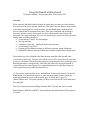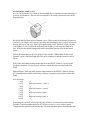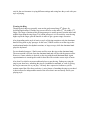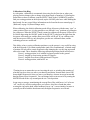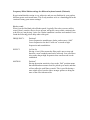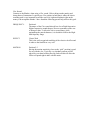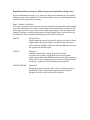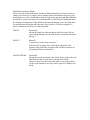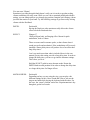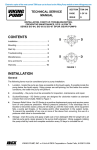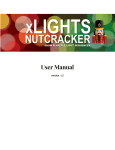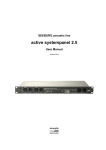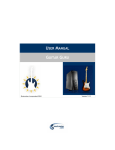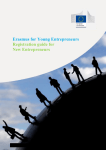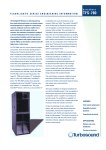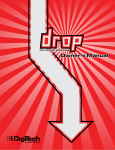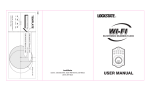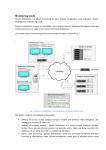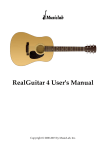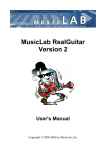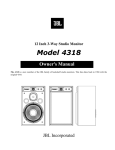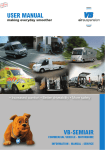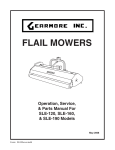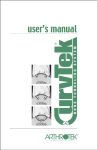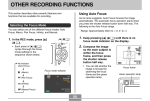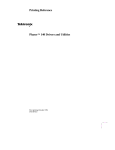Download HotHand with Keyboard
Transcript
Using Hot Hand® with Keyboard By Daniela Marquez, Product Specialist, Source Audio LLC Overview When using the Hot Hand with Keyboards & Synths there are some key tricks and tips that can be used to get the optimal sound out of the pedal. The first thing to keep in mind is that when opening the box for the first time, the Hot Hand comes configured with factory settings that are designated for guitar. Thus some calibration and tweaking is necessary in order to really get the most out of the effects pedal when using it with keyboards. This application note will cover the following key aspects in order to gear the settings more toward keyboard use: • Accelerometer X and Y axis Interchange* • Wearing the Ring • Calibration of the ring – finding the right resting position • Accelerometer Gain Trim* • Frequency/Effect/Motion settings for different keyboard sounds (Wah unit) • Depth/Effect/Motion settings for different keyboard sounds (Phaser/flanger unit) The main driving force behind the Hot Hand motion controlled effects pedal is the accelerometer in the ring. The power to craft the correct effect comes not only from how you move your hand, but from how the settings are programmed in order to interpret your hand motions while wearing the ring. Thus since the motion for playing keyboards is vastly different from that of guitar, it is worth taking the time to adjust the settings in order to get the most out of the Hot Hand effects. (*) These topics require getting to the “Hidden/Back Features and Controls” for the Hot Hand module. For instructions on how to enter into these hidden features check the instruction manual that came with the pedal: page 20 (Wah-unit) or page 26 (Phaser/Flanger unit). The quick summary for how to enter this mode is described below for each pedal: Wah: Power up the unit while holding down the SELECT pedal and wait 2 seconds Phaser/Flanger: Hold down SELECT pedal and then push and hold the SAVE button for 2 seconds Accelerometer X and Y Axis As you can find in the User Guide of the Hot Hand, the accelerometer senses motion by a two-axis accelerometer. The two axes are defined by an x and y direction as seen in the diagram below: By default the Hot Hand senses along the x-axis. This is useful on keyboards, because as you move your fingers down and up, (pressing and releasing the keys) you are effectively moving the ring to and away from a pivot point on the x axis. However, when you slide your hands to a new chord on the keyboard, left-to-right, you are moving along the y axis. With just the default settings this motion would not have an effect on the music signal. Follow the instructions is the user guide to enter into the “Hidden/Back Features and Controls” mode of the Hot Hand unit. The quick summary is included in the overview above. Wah: Enter into hidden features mode and move the EFFECT knob to “Low Pass Hi.” Frequency positions 1-9 listed below will now control the axis selection for the Hot Hand. Phaser/Flanger: Enter into back features mode and move the EFFECT knob to “Phaser 05.” Depth position (00-08) listed below will now control the axis selection for the Hot Hand. Axis Selection 1. (00) 2. (01) 3. (02) 4. (03) 5. (04) 6. (05) 7. (06) 8. (07) 9. (08) –x Halfway between –x and –y –y Halfway between –y and x x Halfway between x and y y Halfway between y and –x –x Depending on your style of playing and genre of music, you may find certain settings desirable. I have found that setting 6. (05) Halfway between x and y offers a good compromise for general keyboard playing. The most important part to choosing the right axis for the accelerometer is trying different settings and seeing how they work with your style of playing. Wearing the Ring Though typical rings are generally worn on the aptly-named ring (4th) finger, for keyboard applications, I find the ring is most effective on the index (2nd) or middle (3rd) finger. The range of motion while playing passages is usually greater from the index and middle finger than the ring finger. For certain passages it is even useful to wear the ring higher up on the finger, past the knuckle in order to get a greater range of motion. Also, depending on the style of music or style of playing sometimes only the dominant hand is being used to play passages. In this case, I find it useful to wear the ring on the non-dominant hand to do rhythmic motions, or large sweeps, while the dominant hand plays the keyboard. For two-handed passages, I find it most useful to wear the ring on the dominant hand. The most motion will come from the dominant hand and will provide the greatest effect. However, if more subtlety is desired, try the ring with the non-dominant hand. Again experimentation is encouraged in order to have the effect suit the correct style of music. Also, don’t be afraid to try non-traditional places to put the ring. Perhaps try tying the ring to your shoe laces, attaching the ring to a headband or armband, or even try giving the ring to someone else as you play. You truly have expressive freedom as you let motion control the effect that you desire. A nice feature of attaching the ring to your head is that it allows for independent control of the effect that is not necessarily tied to your playing style. Calibration of the Ring As with guitar, calibration is recommend when using for the first time or when your playing position changes (due to change in keyboard angle of stand etc). Following the instructions on how to calibrate, turn the EFFECT knob to the CALIBRATE position, find your resting position on the keyboard, tap the ON/OFF pedal once while holding the hand steady for one second. More information can be found in the user manual page 11 (Wah-unit) or page 16 (Phaser/Flanger unit). When calibrating, the default calibration mode affects all presets with the same “zero” or center position. However, it is also possible to set different “zero” positions of calibration for each preset. When the EFFECT knob is turned to calibrate all the preset LEDs will be lit. Before depressing the ON/OFF pedal, hit the SELECT pedal; now the light from the last preset will remain on, and the other preset LEDs will be off. If you calibrate with only the one preset LED on, only that preset gets the new calibration data, and the remaining presets are unaffected. This ability to have varying calibration positions over the presets is very useful for using with the keyboards. For certain sound patches (and effect combinations), a limited range of motion will only affect certain frequencies thus changing the way the ring movement affects the sound. I have found the following calibration positions useful and effective: Preset 1: resting position, level with the keyboard, parallel to the ground Preset 2: Angled up from resting position 45 Degrees Preset 3: Angled down from resting position 45 Degrees Preset 4: resting position, with Invert* on *Turning invert on means that you are inverting the axis, or switching the meaning of what the ring does when you move your hand up and down. Normal mode (invert off) boosts higher frequencies when you move your hand up, whereas invert on means that hand up boosts lower frequencies. You can change between invert on/off by turning the MOTION knob all the way around past the six o’clock position. In one song or passage, transitioning the current filter effect with Invert “on” to Invert “off” can be very effective and produce cool effects. Also I have found that when wearing the ring on the head with a headband, invert “on” is more intuitive because as you nod your head with the beat downward, the higher frequencies are affected. Accelerometer Gain Trim Typically when playing keyboard versus playing guitar the hand motions associated with playing the keys are in a smaller range of motion than strumming a guitar. Thus, changing the gain multiplier applied to the Hot Hand signals relative to the zero point from calibration is very useful to enhance the small range of motion used while playing keyboards. Follow the instructions is the user guide to enter into the “Hidden/Back Features and Controls” mode of the Hot Hand unit. The quick summary is included in the overview above. Wah: Enter into hidden features mode and move the EFFECT knob to “Low Pass Lo.” Frequency positions 1-9 listed below will now control the accelerometer gain trim. Phaser/Flanger: Enter into back features mode and move the EFFECT knob to “Phaser 03.” Depth position (00-08) listed below will now control the accelerometer gain trim. Accelerometer Gain 1. (00) 2. (01) 3. (02) 4. (03) 5. (04) 6. (05) 7. (06) 8. (07) 9. (08) 0.5 0.625 0.75 0.875 1.0 1.25 1.5 1.75 2.0 As you can see it is possible to change the gain to a higher (or lower) level in order to suite your range of motion. I have found that changing the gain to a higher level, from the default gain of 1.0 (center position) works quite well for use with the keyboard. Frequency/Effect/Motion settings for different keyboard sounds (Wah unit) Keep in mind that this section is very subjective and you may find that for your patches, different presets work much better. This is only meant to serve as a launching pad for the creation of many great custom settings! Rhodes sound: When I use the Hot Hand with a Rhodes patch, I typically like to have a more mellow sound. I don’t want the effect to be too present, and prefer a more subtle variation in the wah effect as I am playing. I strive for a darker sound that is mellow and rounded. I have found the following presets help achieve this goal: FREQUENCY: Position 2 Lower frequencies sound deeper, darker, and are more “chill.” Lower frequencies also don’t “stick-out” as much as highfrequencies and sound thicker. EFFECT: Lo Pass Lo Having a Low Q filter means the filter peak is not as steep and therefore a more rounded sound can be achieved. Low pass filters also cut the sharper high frequencies thus a mellow tone can be established. MOTION: Position 7 Having the motion sensitivity closer to the “flail” position means that small hand movements won’t be picked up as much, and thus will not affect the wah filters as much. This is good for having a more subtle effect, but also allows stronger gestures to bring out more of the effect when need be. Clav Sound: Contrary to the Rhodes, when using a Clav sound, I like to bring out the punchy and sharp nature of instrument. I typically use Clav patches in funk music where the classic sounding wah is very important to nail the exact feel: tight and rhythmic right on the money with an upfront attitude. I have found the following presets help achieve this goal: FREQUENCY: Position 6 The nature of the Clav sound already has a lot of high frequencies. Higher frequencies sound sharper, however sometimes at the cost of being too thin. To allow the clav to sound sharp, while maintaining the punch character, it is desirable to affect the HighMid frequency range. EFFECT: Classic Wah This is the well-recognized modeling of the classic wah effect and it achieves the funk flavor very well. MOTION: Position 2-3 Having the motion sensitivity closer to the “pick” position is good for use with the clav. Typically very rhythmic patterns will be played by your hand wearing the ring, and each hit will allow the effect to respond right in time with the music. Depth/Effect/Motion settings for different keyboard sound (Phaser/flanger unit) Keep in mind that this section is very subjective and you may find that for your patches, different presets work much better. This is only meant to serve as a launching pad for the creation of many great custom settings! Piano ->Honkey Tonk Piano Does your keyboard not have a pre-set patch for a honkey-tonk piano that sounds slightly out of tune and right out of a classic western flick? I discovered this by accident, but the following presets allow you to achieve this sound using a flanger effect. Remember that flanging is mixing a variable delayed signal with the original signal so pitch effects can be introduced. I have found the following presets help achieve this goal: DEPTH: Position 05-06 Depth controls how much of the effect signal to mix back with the original signal. Having the depth set at this position, allows the effect to be heard with the interaction of pitch differences between the original and affected signal. EFFECT: Flanger 03 “Multiple, individually varying, delay lines summed.” In essence having many varying delay lines mixed together produce many subtle pitch differences that tend to almost suggest a chorus effect. These varying delay lines, however help achieve the out of tune, “lopsided” feel of the honley-tonk piano feel. MOTION/SPEED: Position 04 Having the motion sensitivity at the “Strum” position provides a good balance between picking the appropriate motions up to introduce the effect, while not being too sensitive. Pad/Synth Soundscape Effects When you need to hold lush chords, but that modulation knob isn’t cutting it in order to change your sound over a couple of bars, phasing from the Hot Hand can spice up your sound right away. I have found that wearing the ring on the opposite hand that is holding the chords is useful to be expressive in motion and feel while the other hand holds down the melodic chord structure. Many different phasing and flanging presets can help attain fun and different effects that add color and variety, but here is just one example of a preset I found to be useful to use with a pad patch. DEPTH: Position 08 Having the Depth set at the maximum really allows the effect to come singing through over the held chords or synth lead line that is playing. EFFECT: Phaser 07 “2 notch but 6 peaks. Some resonance” With the filter sweeping, there will be dips and peaks in the response along with filter resonances that will flow in and out of fat synth/pad chords and lead lines. MOTION/SPEED: Position 08 Having the motion sensitivity at the “Flail” position allows the free hand with the ring, to really move with the music and be expressive. Since you don’t need this hand as your playing hand, you have full freedom to use large artistic gestures to change your sound. Give me some Vibrato! Sometimes just riding that pitch knob doesn’t really cut it in order to get that rocking vibrato sound that you really want. While you can’t do a sustained pitch bend with this setting, you can change pitch as you change ring position. Imagine quick fluttery vibrato just from the motion or your hand. Try the following settings to get some really kicking vibrato with the Hot Hand. DEPTH: Position 08 Having the Depth set at the maximum really allows the vibrato effect to be heard loud and clear. EFFECT: Flanger 07 “Delayed Signal only, no flanging effect. Meant for pitch modulation, such as vibrato. There are some small resonance peaks, so that vibrato doesn’t sound too sterile and mechanical. Slow modulation will be nearly inaudible. Shorter delay times will produce less of an effect than long delay times.” I can’t say much more than what is included above in the user manual; just try this setting out with a long delay time. In order to change the delay time, you have to go into the alternate settings. This is how you do it: Hold the SELECT pedal to enter alternate mode. Rotate the DEPTH knob toward position 08 in order to change the delay time to a longer delay time for flanger effects. MOTION/SPEED: Position 04 Depending on how you are using the ring, you can play with different settings for this. I have found that I like to just use the ring on one hand while playing the keyboard with the other. For this case, the “strum” position works best. Experimentation is key thought to get the best results.